Page 1
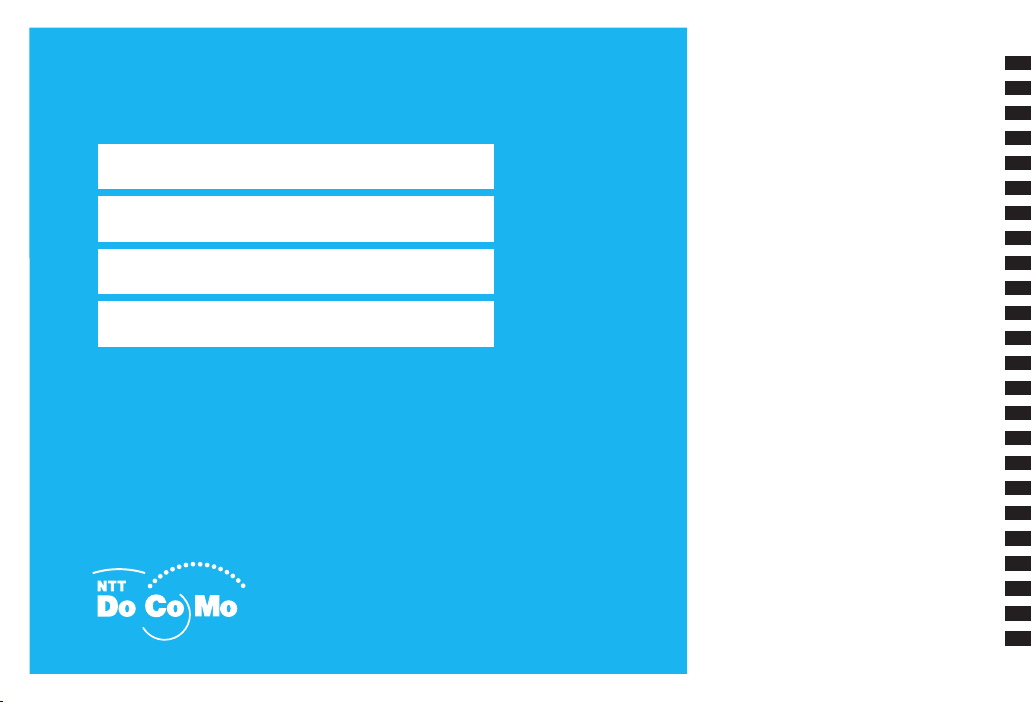
FOMA® F906i
ISSUE DATE:
NAME:
PHONE NUMBER:
MAIL ADDRESS:
INSTRUCTION MANUAL
‘08.5
Easy Search/Contents/Precautions
Before Using the Handset
Voice/Videophone Calls
PushTalk
Phonebook
Sound/Screen/Light Settings
Security Settings
Camera
i-mode/i-motion/i-Channel
Mail
i-αppli
Osaifu-Keitai/ToruCa
GPS function
1Seg
Full Browser
Data Display/Edit/Management
Music&Video Channel/Music Playback
Convenient Functions
Character Entry
Network Services
PC Connection
Overseas Use
Appendix/External Devices/Troubleshooting
Index/Quick Manual
Page 2
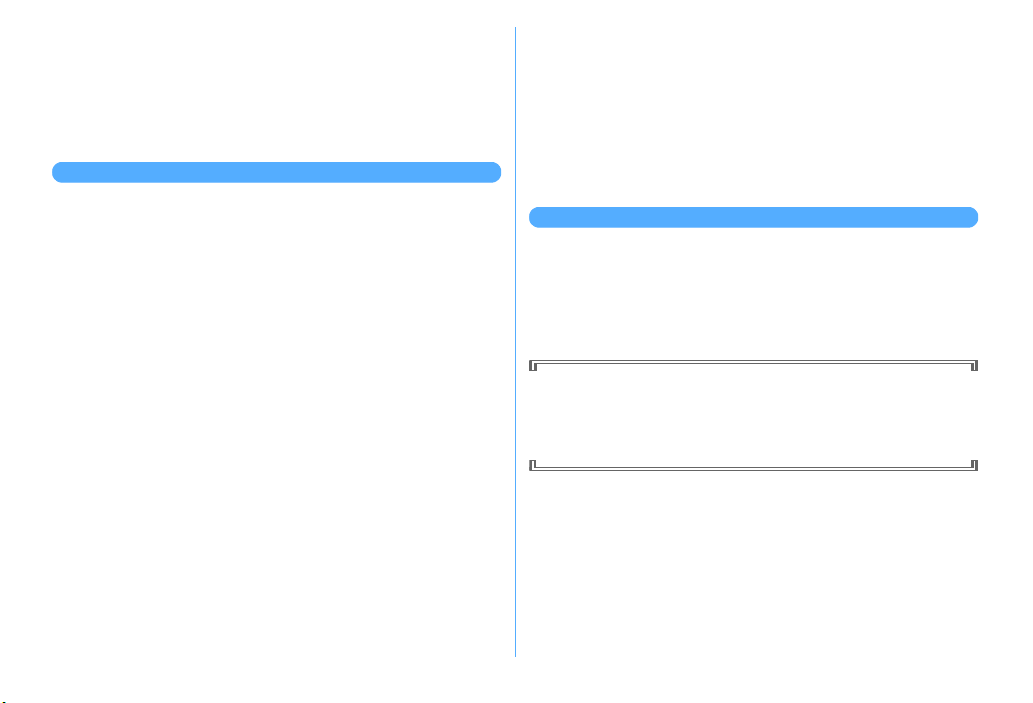
DoCoMo W-CDMA, GSM/GPRS System
Thank you for purchasing FOMA F906i mobile terminal.
Before and during use of your FOMA terminal, be sure to thoroughly read this
manual and instruction manuals that come with other optional devices to ensure
you are able to correctly use you FOMA terminal. For more information, you may
contact us as mentioned on the back of this manual.
Treated with care, your FOMA F906i mobile terminal will be your able partner.
Before using your FOMA terminal
・
Because your FOMA terminal uses wireless transmission, it may not function in
locations where it is difficult for radio waves to penetrate, such as tunnels,
underground passages and some buildings, in areas where radio waves are
weak, or out of service area. Even when you are high up in a tall building or
condominium and nothing blocks your view outside, your FOMA terminal may
not be able to receive or transmit signals. Also, communication may be
interrupted even when the signal meter on your FOMA terminal indicates there
are strong radio waves and you are not moving (traveling).
・
Use your FOMA terminal in a way that does not disturb others in public spaces,
crowded locations or quiet places.
・
Because your FOMA terminal uses radio waves to communicate, it is possible
that a third party may attempt to tap your calls. However, the W-CDMA, GSM/
GPRS system automatically applies a confidential communication function to all
calls, so even if a third party could somehow tap a call, they only hear noise.
・
Your FOMA terminal encodes voice communication as digital data. When you
are operating your FOMA terminal while moving to a location subject to weaker
radio wave conditions, the transmitted digital data may not be correctly
decoded and as a result the decoded voice may differ somewhat from the actual
voice.
・
Maintain a separate record of the data (Phonebook, Schedule, Notepad,
Recorded messages, Voice memos, Movie memo, etc.) you registered in your
FOMA terminal. Note that DoCoMo assumes no responsibility for any loss of
saved contents of data resulting from malfunction, repair, changing of the
model or other handling of FOMA terminal.
・
You are recommended to save important data to microSD card. Using DoCoMo
keitai datalink, you can transfer and save phonebook, mail, schedule and other
data to a PC.
・
The user hereby agrees that the user shall be solely responsible for the result of
the use of SSL.
Neither DoCoMo nor the certifier as listed herein makes any representation and
warranty as for the security in the use of SSL. If the data should be erased,
DoCoMo assumes no responsibility for the loss of any data.
Certifier : VeriSign Japan K.K., Cybertrust Japan Co., Ltd., GlobalSign K.K., RSA
Security Japan Ltd., SECOM Trust Systems Co., Ltd.
・
This FOMA terminal is applicable to FOMA Plus-Area and FOMA HIGH-SPEED
Area.
・
FOMA terminal can be used only via the FOMA network provided by DoCoMo
and DoCoMo's roaming area.
Before using this manual
This FOMA terminal is applicable to Kisekae Tool (→P107). When changing the
design of the menu screen using Kisekae Tool, the structure of some menus may
be changed according to the usage frequency depending on the menu type. Also,
the number assigned to menu item (item number) may not be applicable to some
menu items.
In such a case, as operations cannot be performed as described in this manual,
switch to the basic menu (
Latest information about this manual can be downloaded from DoCoMo
website.
・
User's Manual Download
http://www.nttdocomo.co.jp/english/support/manual/index.html
*
The URL and contents are subject to change without prior notice.
→
P36) or reset the menu operation log (→P111).
Page 3
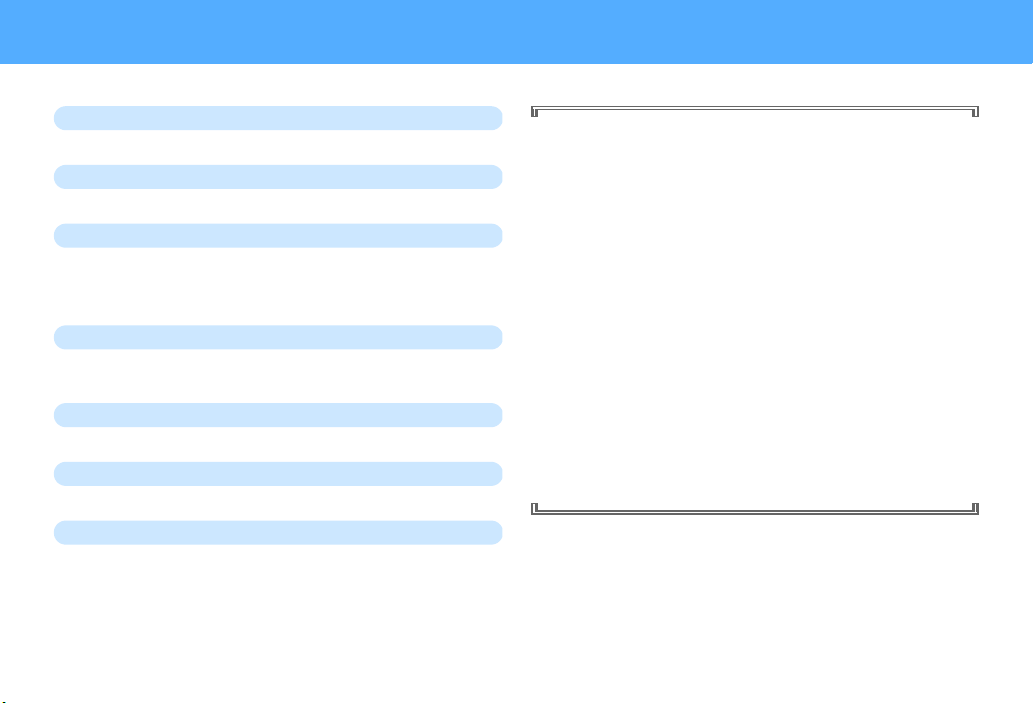
How to use this manual
This manual provides the methods below for necessary function's easy search.
Searching from Easy Search
Search for frequently used or convenient functions by plain words.
Searching from Menu list
Search from menu displayed on the display of F906i.
Searching from thumb indices
Use indices on the front cover to search for functions.
Searching from CONTENTS
Use CONTENTS categorized into chapters based on operations to
search for functions.
Searching by main functions
Functions can be searched from specific features of F906i.
Searching from Index
Search from the function name, item keyword or service name.
Using Quick Manual
You can cut out Quick Manual from this manual and carry it with you
anywhere.
Also refer to described "Quick Manual (Overseas Use)" when using
FOMA terminal overseas.
e
P4
e
P416
e
Front cover
*
See P2-3 for examples.
e
P6
e
P8
e
P476
e
P488
・
In this "Manual for FOMA F906i", "FOMA F906i" mobile terminal is
usually referred to as "FOMA terminal".
・
This manual explains functions performed with a microSD card. A
microSD card is required separately.
microSD card
・
The images or illustration used in this manual are examples and may
differ from the actual displays.
・
The icons and screens that appear on the display and sub-display have
been initialized to the default settings selected from the combinations
prepared in FOMA terminal depending on FOMA terminal color.
This manual mainly gives description assuming that Kisekae Tool is set
to "White".
・
In this manual, "i-αppli compatible with Osaifu-Keitai which supports IC
card function" is referred to as "Osaifu-Keitai compatible i-
・
The description of "authenticate" indicates the operating procedure for
entering the terminal security code (4-8 digits) or authenticating your
fingerprint in this manual.
Terminal security code
・
Unauthorized copying of parts of or this entire manual is prohibited.
・
The contents of this manual are subject to change without prior notice.
→
→
P107
P307
→
P116 Fingerprint authentication→P118
α
ppli".
1
Page 4
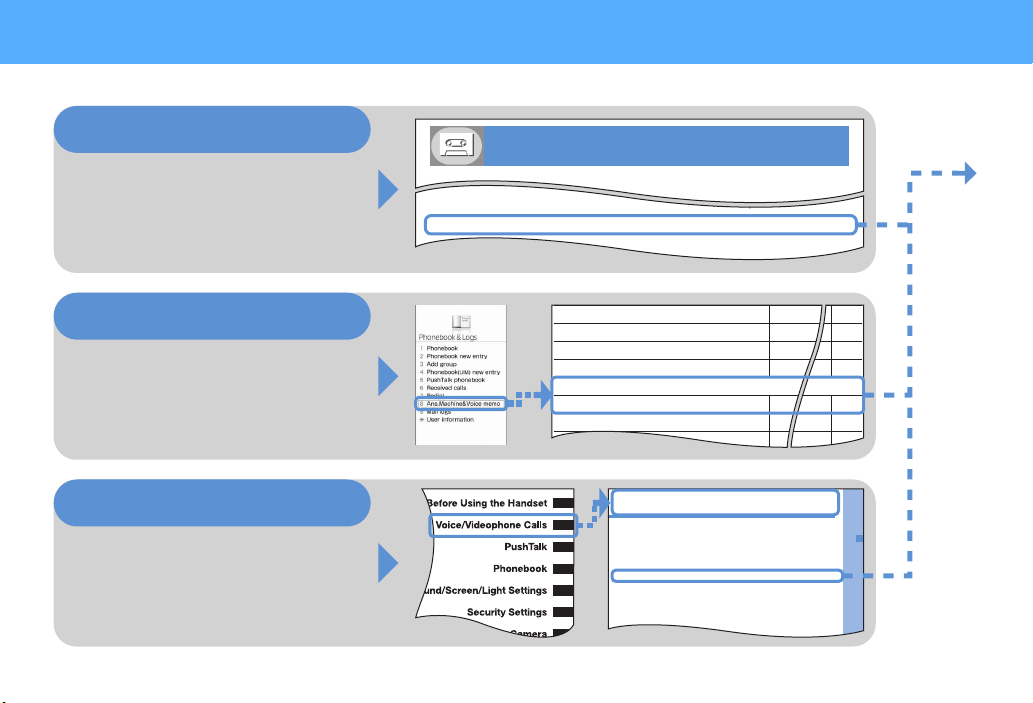
How to use this manual
...............................................................
.............
Public mode (Drive mode)
65
...............................................................
..............
Public mode (Power OFF)
66
Recording the other party's voice or image ..............
Answer machine
67
d
Phonebook(UIM) new entry
e
PushTalk phonebook
f
Received calls
g
Redial
h
Ans.Machine&Voice memo
ha
Answer machine
FFO
hb
Recorded messages
hc
Record voice memo
When you cannot answer the call
Putting the call on hold when you cannot answer it immediately
...............................................................
...........................
Respond and Hold
64
82
77
55
55
76
68
366
Voice/Videophone Calls
When you can/could not answer a voice/videophone call
Putting calls on hold when you cannot answer immediately
..........................................................................................
Respond and Hold 64
Setting status message ................................................... Status message 64
Using Public mode ......................................................................................... 65
Recording message when you cannot answer call ...... Answer machine 67
Playing/Deleting recorded message or voice memo ................................. 68
Videophone call settings
Using Chara-den ............................................................................................ 69
Setting images to send to the other party during a call ............................ 69
Customizing display settings for videophone call ..................................... 70
Changing videophone settings ................................................. Operation 70
Setting substitute and hold images for videophone calls
Methods to search pages are described, taking "Answer machine" for example.
Searching from Easy Search
Functions frequently used and convenient
functions are categorized by their purposes
and with simple words.
Searching from Menu list
Functions can be searched from the words
displayed on the FOMA terminal screen.
Searching from thumb indices
Functions can be searched by using indices
in the order of the front cover, chapter top
page and function description page.
The chapter top page also gives the list of
detailed contents.
2
Page 5
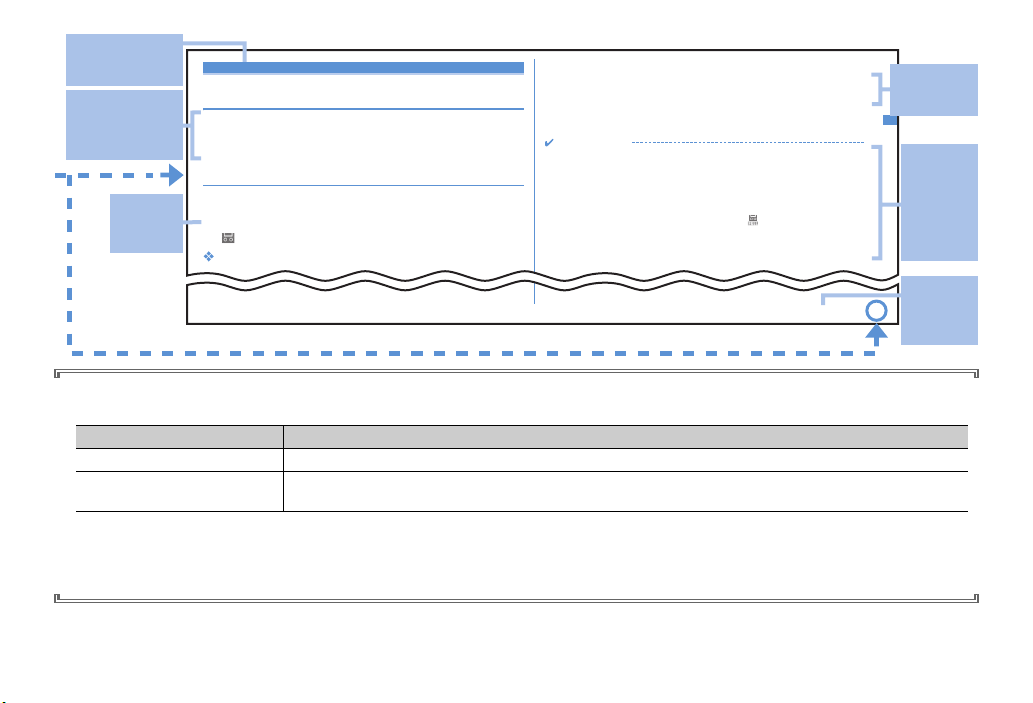
67
Voice/Videophone Calls
Answer machine
Recording message when you cannot answer
call
By activating Answer machine, a greeting message is played and the caller can
record a message when you cannot answer the call.
・
You can record up to 4 voice and videophone calls in total, approximately 30
seconds for each call.
◆
Activating Answer machine
You can set if you activate Answer machine.
・
Operate FOMA terminal in open state.
1
Side key [▲] (1 sec. or more)
e1e1
or
2
appears on the stand-by display when Answer machine is activated.
Responding with Quick answer machine <Quick answer
machine>
2
The other party's message is recorded
・
A beep announces the other party at the start and the end. And when
approximately 25 seconds elapsed since the start, 2 short beeps are heard
to warn that the end is approaching.
3
When the recording is completed, the call ends
INFORMATION
・
Even while playing greeting or recording a message, a call can be answered by
pressing
n
. For videophone call, you can answer also by pressing I. A
substitute image is sent to the other party by pressing
a
. The contents of the
recorded message before receiving the call are not recorded.
・
When FOMA terminal is out of service area or the power is OFF, answer machine does
not operate. Use Voice Mail service.
・
When 4 messages are recorded in Answer machine, appears on the stand-by
display and the Answer machine or Quick answer machine does not operate. Delete
unnecessary recorded messages. If you activated Voice Mail or Call forwarding
service, the services can be used.
◆
Setting the response time before the greeting message
Function name
This name is listed
in Index.
Outline and
supplementary
description of
the function
Typical
operating
procedure
* The page shown here represents an example. Images may differ from actual page in this manual.
・
In this manual, operations of pressing keys are represented by graphical symbols.→P26 "Names and functions of parts"
・
The representations and meanings of operating procedures are as shown below.
Representation example Meaning
m
(1 sec. or more)
m
[Settings & NW services]
572e1-3
・
In this manual, to select an item by placing the cursor with
an operation to enter characters in the entry field, the final step of pressing
・
This manual gives descriptions based mainly on the default settings. If settings are changed, the displays or operations of your FOMA terminal may differ
from the ones described in this manual. For the default settings, see Menu list.
Press m for 1 second or more.
On the stand-by display, press m, place the cursor on [Settings & NW services] and press g. Successively, press
572
, then press any of 1-3.
udlr
(Multi-cursor key) and pressing g (Enter key) is referred to as "select". Regarding
g
[OK] is omitted.
→
P416
Supplementary
description of
the operation
Detailed
description
and
convenient
information
about the
function
Index
related to
thumb
index
3
Page 6
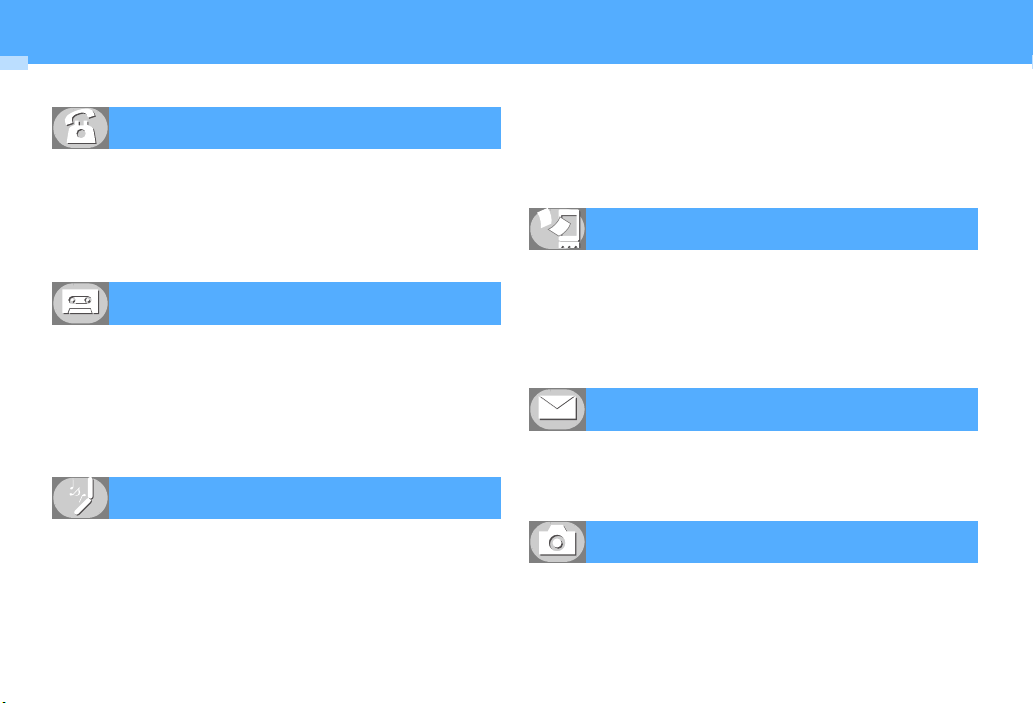
Easy Search
Functions which you want to know can be searched for using friendly words.
Muting keypad sound ......................................................
Convenient functions for calls
Showing/Hiding your phone number ..................
Putting the call on hold ..............................................................
Changing the volume of the other party's voice ............
Switching from voice call to videophone call
......................................................................
Caller ID notification
On hold
Listen volume
Switching to videophone call
When you cannot answer the call
Putting the call on hold when you cannot answer it immediately
..........................................................................................
Notifying the caller that you have to refrain from talking
............................................................................
.............................................................................
Recording the other party's voice or image ..............
Respond and Hold
Public mode (Drive mode)
Public mode (Power OFF)
Answer machine
Changing sound, lighting color and vibration
Setting different ring tone etc. for incoming calls from specific parties
..............................................................................................
Changing ring alert ..................................................................
Changing loudness of ring tone .....................................
Making vibration when there is an incoming call
........................................................................................
Easy Search/Contents/Precautions
4
Alert by contact
Ring alert
Adjust volume
Vibrate alert/effect
Setting silent mode ..............................................................
Changing the color of keypad light ...................................
50
Changing color such as light ..................................................
53
54
54
Meanings of icons on display ....................................
Switching the menu display ...............
Changing stand-by display ..........................................
Displaying a calendar on stand-by display ..........
64
Changing font size ....................................................................
65
66
Sending Deco-mail ..................................................................
67
Sending images and/or melodies .......................................
Automatically sorting mails ...............................................
84
95
Saving shot still images to microSD card .................................
96
Changing image size .....................
Viewing shot still images ...........................................
97
Changing displays
Selecting functions from menu
Making full use of mail
Making full use of camera
Image settings/Recording settings
Keypad sound
Silent mode
Keypad light
Light alert
Display overview
Stand-by display
Info/calendar layout
Font size
Deco-mail
Attachment
Sort method
Save to
Displaying image
98
99
106
112
30
36
101
103
113
181
187
205
142
147
294
Page 7
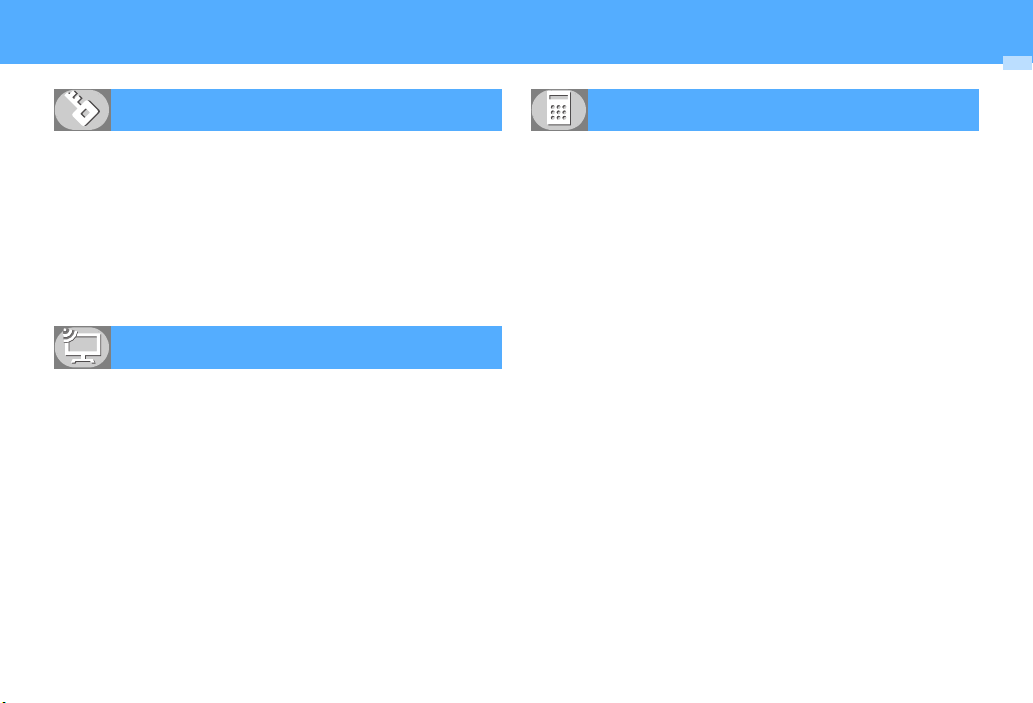
Safety and security
Hiding contents of phonebook .....................................
Locking FOMA remotely in case of misplacement etc.
.............................................................................................
Rejecting calls with no caller IDs .............................
Rejecting calls from parties not saved in phonebook
...........................................................................................
Saving data such as phonebook in case of data loss
................................................................................
Making full use of 1Seg
Watching 1Seg ..................................................................
Reserving watching/recording 1Seg
................................................................
Recording 1Seg ..............................................................
Changing settings of images and sounds .........................
*1
A charged service.
*2
A charged service requiring subscription.
●
For procedures to search for other functions, see "How to use this manual".→P1
●
Quick Manual introduces you procedures for using convenient functions.→P488
Watching/Recording reservation
Secret attribute
Omakase Lock*1121
Anonymous caller
Unregistered caller
Data Security Service*2133
Activate 1Seg
1Seg recording
User setting
132
133
272
275
281
282
90
Reading QR and/or bar code .........................................
Using microSD card ..........................................................
Sending or receiving data via infrared communication
...............................................................................
Listening to music ..............................................................
Using alarm clock .................................................................
Using calculator ......................................................................
Using a mobile phone overseas .......................................
Updating software .......................................................
Keeping security software updated .........................
Other convenient functions
Infrared communication
Bar code reader
microSD card
Music player
Alarm clock
Calculator
Overseas use
Software update
Scanning function
153
307
322
339
355
370
406
463
467
Easy Search/Contents/Precautions
5
Page 8
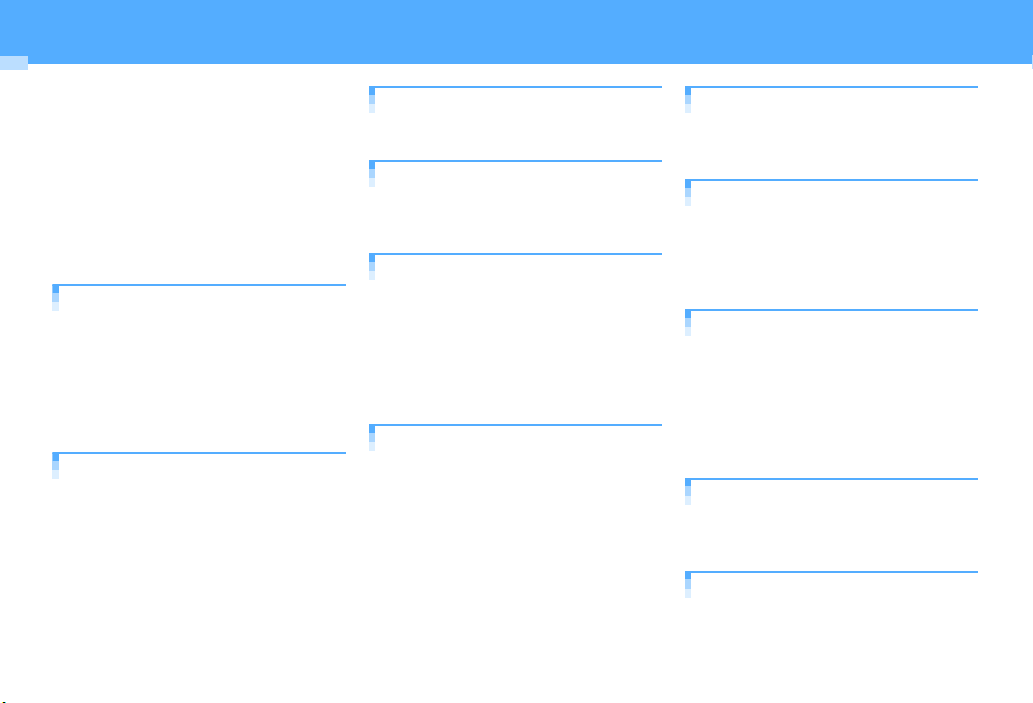
CONTENTS
■
Before using your FOMA terminal
............................................... Inside front cover
■
How to use this manual ...................................1
■
Easy Search ....................................................... 4
■
Main functions of FOMA F906i ........................8
■
Making full use of FOMA F906i .....................10
■
Precautions (ALWAYS FOLLOW THESE
DIRECTIONS) .................................................. 12
■
Handling instructions .....................................19
■
Intellectual property rights ............................ 21
■
Basic package and optional accessories ......24
Before Using the Handset ...... 25
Names and functions of parts YOKOMOTION Display overview Selecting menu
Pointing device Motion sensor Using UIM
(FOMA card) Installing/Removing battery
pack Charging battery Battery level Power
ON/OFF Select language Date & time Caller
ID notification User information etc.
Voice/Videophone Calls ......... 51
Making calls Redial/Received calls Chakumoji 186/184 Tone signal (DTMF) Call option
WORLD CALL Receiving calls Any key
answer Close settings Respond and Hold
Public mode Recorded messages Using
Chara-den Videophone settings Notify
switchable mode etc.
Easy Search/Contents/Precautions
6
PushTalk................................. 73
Making PushTalk calls Receiving PushTalk
calls PushTalk phonebook PushTalk alert etc.
Phonebook ............................. 81
Phonebook new entry Alert by contact Group
settings Search/Edit/Delete phonebook
Secret attribute Quick dial etc.
Sound/Screen/Light Settings
................................................ 93
Ring alert Alarm sound Adjust volume
Vibrate alert/effect Silent mode Timed theme
Stand-by display Ring alert settings
Outgoing/Incoming mail/Retrieving image
Select startup menu Style theme Light alert
Clock display format etc.
Security Settings.................. 115
Security code Terminal security code change
PIN code Fingerprint authentication All lock
Omakase Lock Self mode Personal data lock
Keypad dial lock Privacy mode Side key hold
Lock on close Accept/Reject call Data security
service etc.
Camera..................................135
Still camera Movie camera Sound recorder
Advanced settings Setting for shooting Bar
code reader etc.
i-mode/i-motion/i-Channel ..... 157
Site display Change i-mode password Go to
location Bookmark Screen memo
Downloading from site Uploading to site
i-mode settings Operating certificate
i-motion i-Channel i-Channel ticker etc.
Mail .......................................179
Creating/Sending i-mode mail Deco-mail
Decome-Anime Attachment Saving i-mode
mail Quick mail Receiving i-mode mail
Check new message Operating Inbox/Outbox
Mail settings MessageR/F Area Mail
Creating/Sending Chat mail Creating/
Sending SMS etc.
i-αppli....................................223
Downloading Starting i-αppli i-αppli To
i-
α
ppli stand-by display Managing i-αppli
etc.
Osaifu-Keitai/ToruCa.............241
iC transfer service Starting Osaifu-Keitai
compatible icard lock etc.
α
ppli Downloading ToruCa IC
Page 9
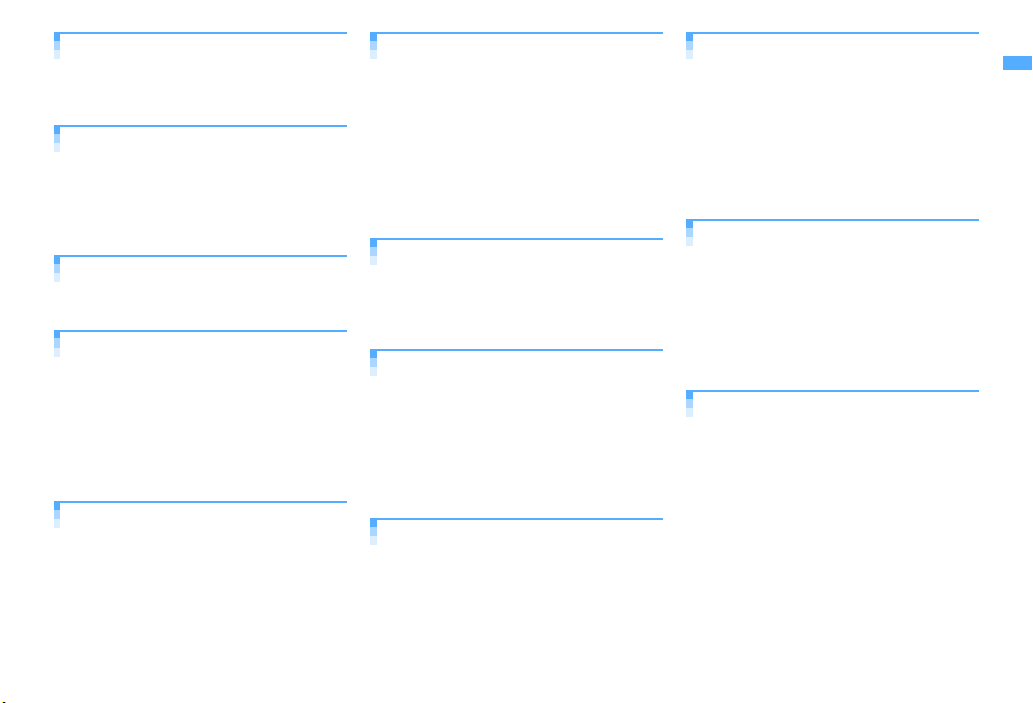
GPS Function ........................251
Position location GPS compatible i-αppli
Location request Notify location Loc. history
Setting GPS etc.
1Seg ......................................267
Channel setting 1Seg watching Program
α
ppli Reserve program Data
guide ibroadcasting TVlink Multi window
Recording Remote controller with
microphone FM transmitter etc.
Full Browser ..........................285
Viewing websites for a PC Setting for Full
Browser etc.
Data Display/Edit/Management
..............................................293
Displaying/Editing image Playing/Editing
movie/i-motion Chara-den Playing melody
microSD card Managing data Infrared
communication/iC transmission Displaying
PDF Displaying Word, Excel, PowerPoint files
Displaying recording data of 1Seg etc.
Music&Video Channel/Music
Playback ...............................333
Setting program Operating Music&Video
Channel Saving music data Reading Music
player screen Playing/Managing music data
Setting Music player Remote controller with
microphone FM transmitter etc.
Convenient Functions .......... 351
Multiaccess Multitask Quick search Auto
power ON/OFF Countdown timer Alarm
clock Scheduler Shortcut icons Custom
menu Turn-display option Side key shortcut
Fake call Voice memo/Movie memo Call
duration/Call cost Calculator Notepad
Dictionaries Pedometer Earphone/
Microphone with switch Reset Delete all data
etc.
Character Entry .................... 377
5-touch input method Save phrase Copying/
Cutting characters KUTEN code input Save
word Password manager DL dictionary 2touch input Text input method etc.
Network Services ................. 387
Voice Mail service Call waiting Call
forwarding service Nuisance call barring
service Caller ID request service Dual
network service English guidance Service
numbers Arrival call act Remote control
Multi number 2in1 OFFICEED Additional
service etc.
PC Connection ..................... 399
Data communication AT commands
DoCoMo keitai datalink etc.
Overseas use......................... 405
Overview of international roaming service
(WORLD WING) Services available Preparing
and checking for using FOMA terminal
overseas Making/Receiving a call Network
search mode PLMN setting 3G/GSM setting
Area service status Roaming guidance Bar
calls at roaming Services available overseas
etc.
Appendix/External Devices/
Troubleshooting ...................415
Menu list Combination of Multiaccess/
Multitask functions Services available
Options and related devices Error messages
Warranty and After-Sales Service Software
update Scanning function SAR certification
information etc.
Index/Quick Manual .............. 475
Index Quick Manual Quick Manual (Overseas
Use)
Easy Search/Contents/Precautions
7
Page 10
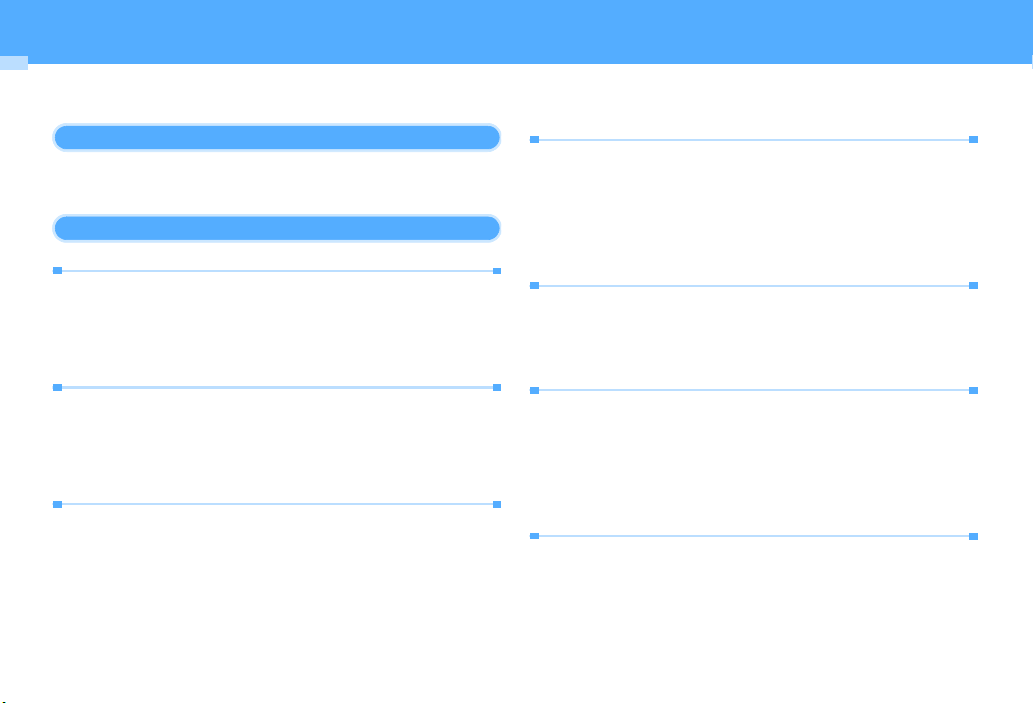
Main functions of FOMA F906i
FOMA is a DoCoMo's service name based on W-CDMA recognized as one of the global standards for 3rd generation wireless
communication (IMT-2000).
It's amazing because it's i-mode!
i-mode is an online service used with i-mode terminal. This service supports
connection to i-mode sites (programs) or i-mode compatible sites that provide a
variety of useful information and allows you to exchange i-mode mail.
Main features of F906i
i-mode mail, Deco-mail, Deco-mail pictogram
In addition to message text, you can attach pictures or movie files.→P187
Moreover, because Deco-mail and Deco-mail pictogram are available, you can
change a font color and size or background color for the message text, or you can
insert image or moving pictogram. Moreover, by Decome-Anime, joyful mails of
animation can be easily created just by inserting a message to the template.
P181
Mega i-αppli, Chokkan Game
Using i-αppli downloaded from sites, you can enjoy games or automatically
update stock prices, weather information or other information. This FOMA
terminal is compatible with large-capacity Mega ihigh-resolution 3D and long roll-playing games.
Also, compatible with Chokkan Game enjoyed by sensuous operations such as
"declining" or "shaking" FOMA terminal or "speaking" to FOMA terminal.
α
ppli, allowing you to play
International Roaming
While staying overseas, you can use the same FOMA terminal, phone number
and mail address as those used in Japan (applicable to GSM/3G Areas). You can
use voice/videophone calls, i-mode, i-mode mail, SMS and network services.
P406
And, Japanese-English/Japanese-Chinese version of "
(Speech Translation for F)", an application that interprets your Japanese into
English or Chinese and your English or Chinese into Japanese, is preinstalled.
P230
Easy Search/Contents/Precautions
8
しゃべって翻訳
for F
Compatible with FOMA HIGH- SPEED Area, and high speed communication with
the receiving speed of up to 3.6 Mbps and sending speed of up to 384 Kbps can
be performed.
*
Using location information obtained by GPS, you can search for the map or
peripheral information of your current location, notify your location by attaching
→
it to mail or navigate to a destination. Since "
preinstalled, precise maps are handily available.
Compatible with Chaku-uta full that a whole tune can be downloaded, and Utahodai that you can enjoy as many favorite tunes as you want at a flat rate.
Also, compatible with Music&Video Channel that you can enjoy music programs,
program with video image, etc. by automatically downloading them at night just
by setting in advance. Moreover, since compatible with i-motion of up to 10 MB,
you can enjoy a video clip containing a whole tune as well.
*
*
→
Downloading Osaifu-Keitai compatible i-αppli allows you to deposit electric
money from sites to IC card, or to check the balances and payment records. And,
the iMoreover, compatible with "iC
→
can easily transfer data in IC card when replacing the FOMA terminal by
changing of the model etc.
ToruCa is an electronic card that can be downloaded from the IC card reader, site,
etc. and can be easily exchanged using mails or infrared communication.
High-speed communication compatibility
Maximum size of the technical standard, and the actual communication speed may differ by
the network traffic or communication environment. When connecting to an access point out
of the FOMA HIGH-SPEED Area or when you are using a device not compatible with
HIGH-SPEED such as mopera, the connection is made at the speed of 384 Kbps for both
reception and transmission.
*
GPS
地図アプリ
(Map application)" is
→
P252
Chaku-uta full/Uta-hodai/
Music&Video Channel*/Video clip
A charged service requiring subscription.
"Chaku-uta full" is registered trademark of Sony Music Entertainment (Japan) Inc.
Osaifu-Keitai/ToruCa
α
ppli of "DCMX", a DoCoMo's Credit service is preinstalled (→P235).
お引っこしサービス
→
P242
(iC transfer service)" that you
→
P244
Page 11
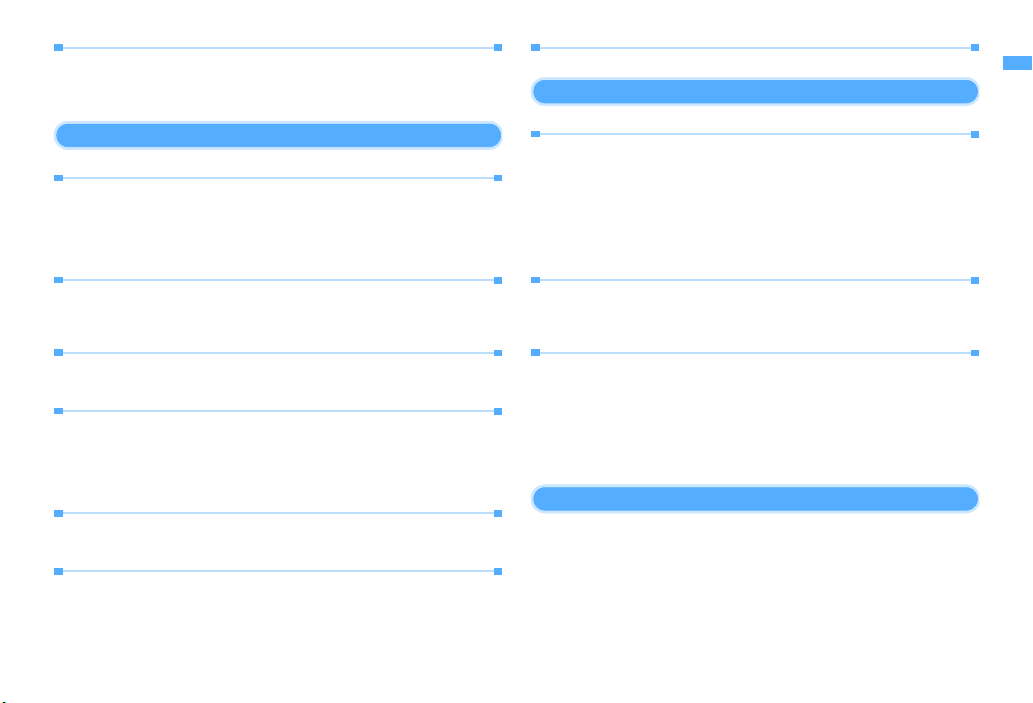
Kisekae Tool
You can change the stand-by display, menu icons, etc. collectively by
downloading images of your favorite characters etc. from i-mode. With F906i,
since you can change the display order of the menu according to the frequency
of usage, the menu screen can be customized to your taste.
→
P107
Various functions of F906i
Pointing device
Pointing operation can be performed with fingerprint sensor. Since the cursor or
pointer can be moved by moving a finger from side to side and up and down
instead of using multi-cursor key, and items can be selected by double-tapping
(tapping twice with a finger), iintuitively.
→
P39
α
ppli or Full Browser can be operated more
Quick search
On the stand-by display or while performing a function, search functions of imode, Full Browser, map application, dictionary, phonebook or mail can be used
by pressing Search key.
→
P353
Motion sensor
By double-tapping FOMA termin al to stop alarm, or by declining it, you can enj oy
changes of light or Flash graphics.
→
P40
Swing display (YOKO-MOTION)
By rotating the display 90 degrees to the right or left, you can use the horizontal
screen to watch 1Seg, shoot and play still images/movies or operate mails, Full
Browser, etc. And, some functions a nd ican display fully on the horizontal screen.
You can also activate the function by rotating the display.
α
ppli are applicable to wide display that
→
P29
→
P365
Pedometer
FOMA terminal can be used as a pedometer, and walking distance, consumed
calories or quantity of burnt fat can be calculated.
→
P372
Shortcut icons
Only by selecting the icon pasted on the stand-by displ ay for function, file or mail
being created, you can start the target operation quickly. And, icon on the standby display can be changed freely.
→
P361
Rainbow key illumination
The color of key lighting can be changed to 7 colors.→P106
Security Settings→P116
Omakase Lock
Omakase Lock is a service that locks FOMA terminal on request from the
subscriber. Even if the holder of FOMA terminal is different from its subscriber,
the terminal may be locked on request from the subscriber.
*
A charged service. If you request unlocking at the same time as service interruption or
during interruption, no charges occur. Even in Omakase Lock, if Request permit/deny is
"Always permit", FOMA terminal responds to location request of GPS function. For
precautions and detailed procedure for using this service, refer to "Mobile Phone User's
Guide [i-mode] FOMA version".
*
→
P121
Fingerprint authentication
Fingerprint authentication can be performed with FOMA terminal folded. You
can restrict the use of FOMA terminal more strictly by setting "Fingerprint
access" that does not allow entry of security codes.
Data Security Service
A service that phonebook can be backed up by automatic update. This service
allows you to store phonebook, images or mails saved in FOMA terminal to Data
Center and, in case of misplacement etc. of FOMA terminal, restore the saved
data. And, you can send broadcast notice when you changed your mail address.
With a PC (My DoCoMo), more convenient usages are available.
*
A charged service requiring subscription.
For precautions and detailed procedure for using this service, refer to "Mobile Phone User's
Guide [i-mode] FOMA version".
→
P119
*
→
P133
Wide array of network services
・
Voice Mail service (charged)→P388
・
Call waiting (charged)→P389
・
Call forwarding service (free)→P390
・
Nuisance call barring service (free)→P391
・
Dual network service (charged)→P392
・
Multi number (charged)→P393
・
2in1 (charged)→P394
*
All these services require application except Nuisance call barring service.
Easy Search/Contents/Precautions
9
Page 12
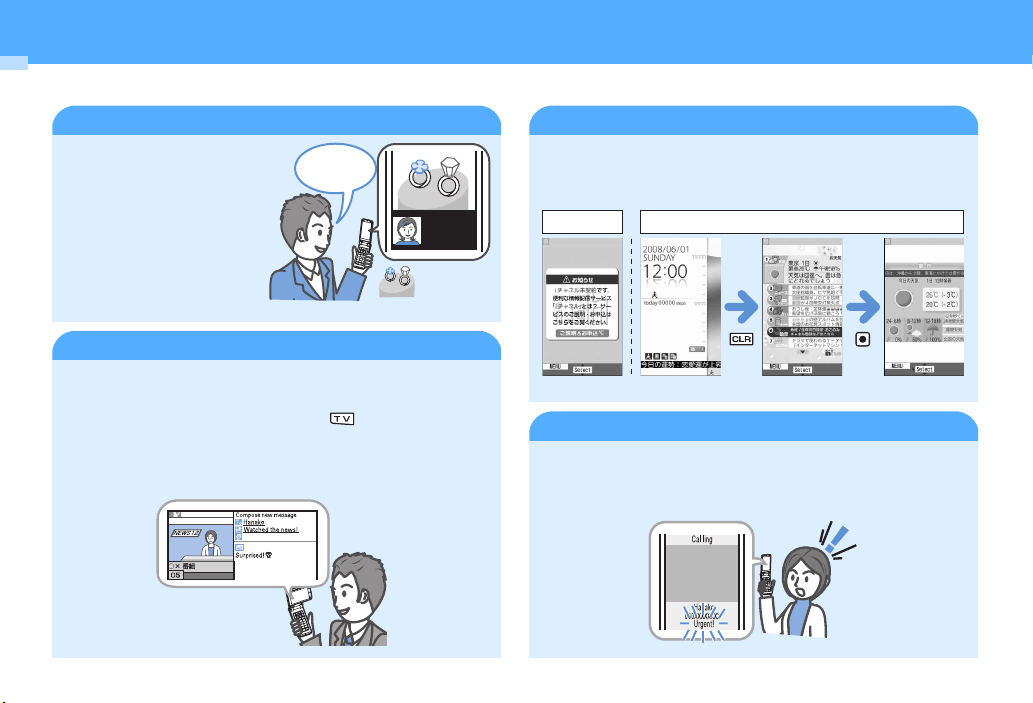
Making full use of FOMA F906i
The superior functions of F906i are explained in actual displays.
Videophone
You can have a conversation with a
party in the distance seeing each
others face. You can start
conversation as other party's voice
is set to be heard from the speaker
by default. And, even during a
usual voice call, it can be switched
to a videophone call without
disconnecting the call.
→
P52
Which do
you prefer?
Shopping consultation from outside
1Seg
You can receive Digital Terrestrial TV broadcasting for mobile object (1Seg). You
can easily enjoy participating in quiz program, TV shopping, etc. by sending and
receiving information to/from TV broadcasting companies (stations).
1Seg is activated only by pressing a specific key ( ), and it provides
convenient functions such as OFF timer, subtitle display with large font,
watching reservation, and recording or recording reservation of video or still
image. You can use another function while watching 1Seg (Multi window).
P268
Easy Search/Contents/Precautions
10
i-Channel
You can periodically receive graphical information such as news and weather
information with no specific operations. Rich detailed information created with
Flash (
→
P160) can be downloaded by selecting a channel from the channel list.
→
P177
Before
*
A charged service requiring subscription.
After subscription
Connecting
Chaku-moji
→
When making a call, you can keep displaying a message on the receiver's
incoming call screen before the called party answers. The receiver can check the
message displayed on the screen and know the purpose, feelings, etc. of the
caller.
→
P57
Page 13
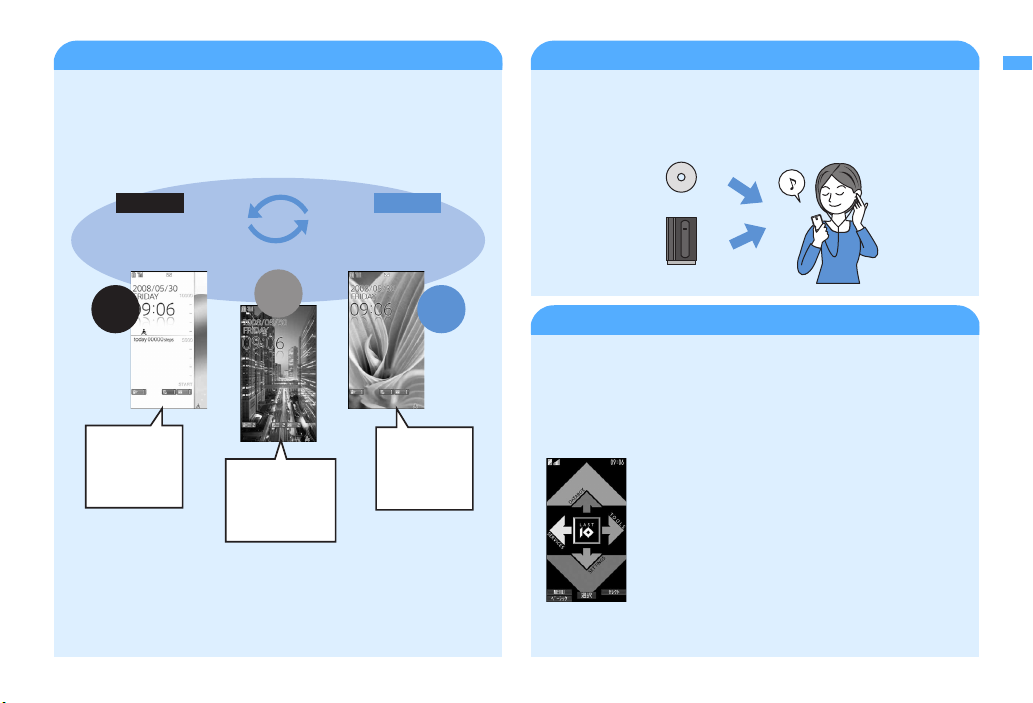
2in1
This service allows you to use 2 phone numbers/mail addresses for 1 mobile
phone; you can use FOMA terminal as if you have two different mobile phones
by using the specific mode function. You can categorize phonebooks, mailboxes,
call logs, stand-by displays, etc. to "A mode" and "B mode" for separate
management; "Dual mode" is available to simultaneously manage A and B
→
P394
modes.
Music player
Chaku-uta full (compatible with Uta-hodai) downloaded from music
distribution sites and Windows Media
music CDs etc. to a PC can be played in stereo sound. Compatible with
background playing, operation using Music key specifically for music or using
remote controller with microphone F01 (optional) are also available.
Audio (WMA) files transferred from
→
P339
A mode
Phone number : 090-AAAA-AAAA
Address : XXA@docomo.ne.jp
Phonebook : for A mode
A
mode
Calls/Mail
in A mode
Phonebook A
Mail box A
Call history A
Voice mail A
…
*
A charged service requiring subscription.
Phonebook A, B
Mail box A, B
Call history A, B
Voice mail A, B
…
B mode
Phone number : 090-BBBB-BBBB
Address : XXB@docomo.ne.jp
Phonebook : for B mode
Dual
mode
B
mode
Calls/Mail
in B mode
Phonebook B
Mail box B
Call history B
Voice mail B
…
Music CD
Music distribution site
Kisekae Tool/
"
ダイレクトメニュー
functions/services easily is installed.
The menu is separated into 4 categories and allocated in the upper/lower/left/
right parts, and "LAST 10" button to display 10 items of the functions or services
used the last is allocated in the center. Since these 5 categories are synchronized
with the multi-cursor key, the operations are easy to learn and menu operations
are easy to perform.
Menu screen
ダイレクトメニュー
(Direct menu)" that allows you to access frequently used
→
P107
Up : DATABOX (My Picture)
Down : SETTINGS (Settings & NW services, User information)
Left : SERVICES (Mail, i-mode, i-αppli, MUSIC, 1Seg, Osaifu-
Keitai, etc.)
Right : TOOLS (Alarm clock, Calculator, Notepad, Scheduler,
Receive Ir data, etc.)
Center : LAST10
* This function is already registered by default.
*
(display 10 menu items right after used
automatically)
(Direct menu)
Easy Search/Contents/Precautions
11
Page 14
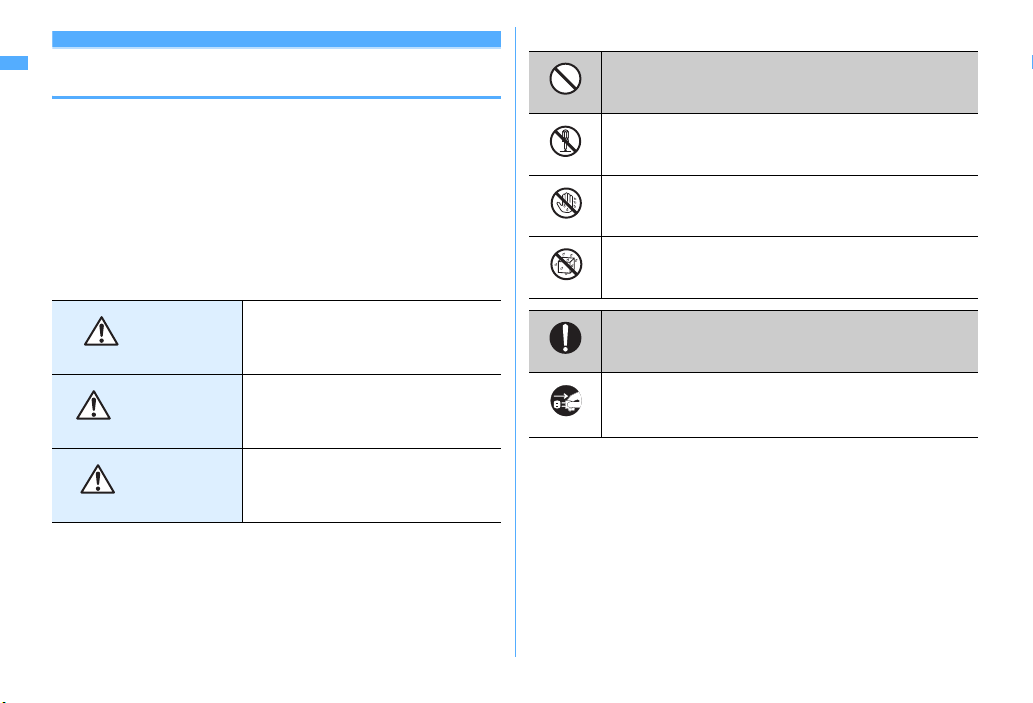
Precautions (ALWAYS FOLLOW THESE DIRECTIONS)
・
Before using your FOMA terminal, or when necessary, read the
precautions below to ensure safe use and handling. After
reading this manual, keep it carefully.
・
These precautions are intended to protect you and others
around you. Read and follow them carefully to avoid injury,
damage to the product or damage to property.
■
The signs below differentiate between the levels of danger that
can occur if the product is not used within the specified
guidelines.
This sign denotes that death or
DANGER
WARNING
CAUTION
serious injury may directly result
from improper use.
This sign denotes that death or
serious injury may result from
improper use.
This sign denotes that bodily injury
or damage to property may result
from improper use.
■
The symbols below show specific directions.
Don't
No disassembly
No wet hands
No liquids
Unplug
■
Handling FOMA terminal, battery pack, adapter (including battery charger)
and UIM (common)........................................................................................ 13
Handling FOMA terminal .................................................................................. 14
Handling battery pack........................................................................................ 16
Handling optional devices (AC Adapter/DC Adapter/Desktop Holder/In-Car
Holder) ............................................................................................................ 17
Handling UIM ..................................................................................................... 18
Handling mobile phones near electronic medical equipment ....................... 18
This symbol denotes that the action is prohibited.
This symbol denotes that disassembling the phone or its
components is not allowed.
This symbol denotes that using the phone or its components
with wet hands is not allowed.
This symbol denotes that using the phone or its components
in a bathroom or other highly humid area is not allowed.
This symbol denotes that an instruction must be obeyed at all
times.
Do
This symbol denotes that the equipment should be
unplugged.
Precautions contain the description below.
Easy Search/Contents/Precautions
12
Page 15
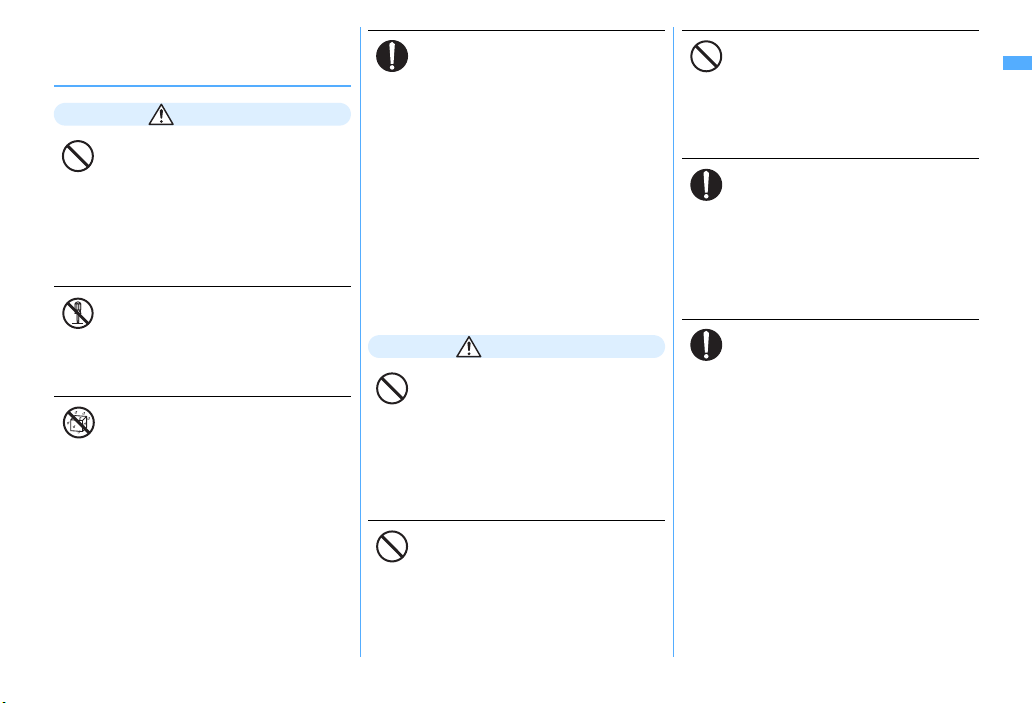
◆
Handling FOMA terminal, battery
pack, adapter (including battery
charger) and UIM (common)
DANGER
Do not use, store, or leave the
equipment in hot areas such as near
flames or in areas under strong direct
Don't
sunlight such as inside a vehicle.
May cause the equipment to be deformed or
malfunction, and battery pack to leak, heat,
burst or ignite, and the capability or life to be
reduced or shortened. Overheating on parts
of the case may cause burns or injuries.
Do not disassemble or remodel the
equipment. Do not solder items onto
the equipment.
No disassembly
May cause fire, injuries, electric shock, or
malfunction. It may also cause the battery
pack to leak, heat, burst or ignite.
Do not let the equipment get wet.
Contact with water or other liquids can cause
heating, electric shock, fire, malfunctions or
No liquids
injuries. Take care of the place for use and
treatment of the equipment.
Use equipment specified by the
DoCoMo Group companies with your
FOMA terminal.
Do
Use of equipment not specified by DoCoMo
can cause FOMA terminal, battery pack and
other parts to leak, heat, burst, catch fire or
malfunction.
Battery Pack F10
Desktop Holder F24
FOMA AC Adapter 01/02
FOMA DC Adapter 01/02
FOMA Dry Battery Adapter 01
FOMA USB Cable with Charge Function 01/
02
FOMA Portable Charging Adapter 01
FOMA AC Adapter 01 for Global use
*
Contact a sales outlet such as DoCoMo Shop for
information on other compatible products.
WARNING
Do not put the battery pack, FOMA
terminal, adapter (including battery
charger) or UIM in microwave ovens or
Don't
other heating appliances or highpressure containers.
May cause the battery pack to leak, heat,
burst or ignite, FOMA terminal, adapter
(including battery charger) or UIM to heat,
smoke, ignite, or damage circuits.
Do not throw the equipment or give
hard shock to it.
May cause the battery pack to leak, heat,
Don't
burst or ignite, and the equipment to
malfunction or catch fire.
Keep conductive materials (metal
pieces, pencil lead, etc.) from coming
in contact with the charging jack or
Don't
external connection jack. Do not put
those materials inside the terminal.
May be subject to electrical short and could
cause fire or malfunction.
Turn FOMA terminal OFF before
entering a place such as a gas station
where flammable gases are generated.
Do
Do not charge the battery. The gas
may catch fire.
When using Osaifu-Keitai in a place as a gas
station, turn OFF the terminal before using it.
(When IC card lock is activated, deactivate it
before turning OFF the terminal.)
If the equipment starts giving off a
strange smell, overheats, becomes
discolored or deformed during use,
Do
charging or in storage, immediately
perform the following operations.
1. Remove the power plug from the wall
outlet or cigarette lighter socket.
2. Turn FOMA terminal OFF.
3. Remove the battery pack from FOMA
terminal.
May cause the equipment to heat, burst or
ignite or the battery pack to leak if you keep
using the equipment.
Easy Search/Contents/Precautions
13
Page 16
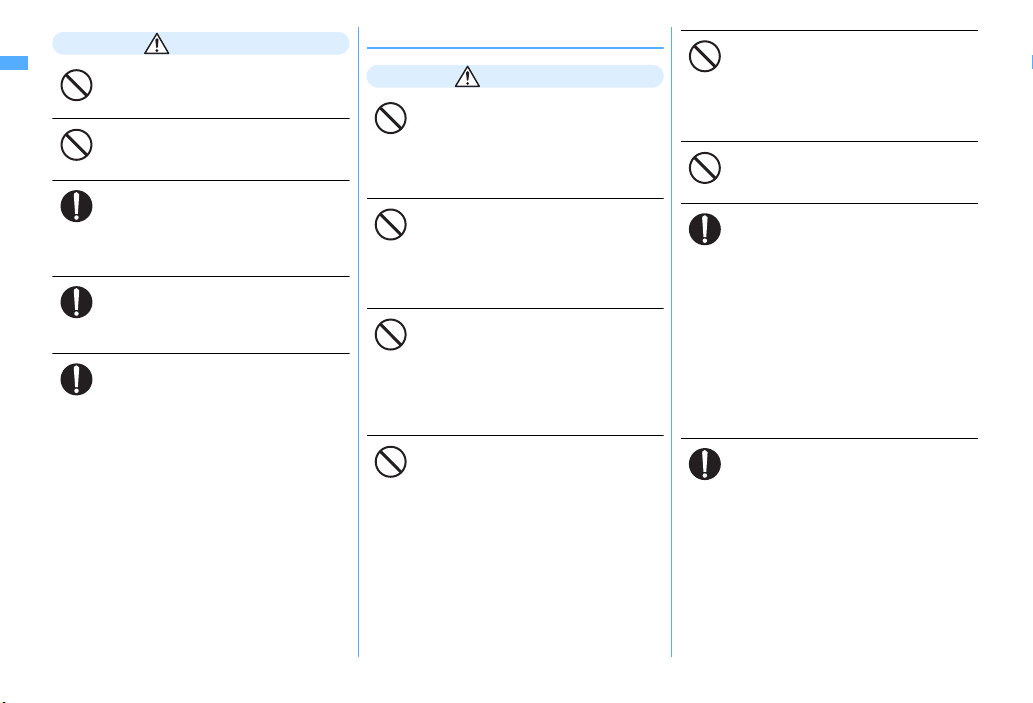
CAUTION
Do not leave the equipment on
unstable or sloping surfaces.
May cause malfunction or injuries.
Don't
Do not store the equipment in
extremely humid, dusty or hot areas.
May cause malfunction.
Don't
Children using the equipment should
be instructed in proper operation by an
adult. Do not allow them to use the
Do
equipment without adult supervision.
May cause injuries.
Store the equipment out of reach of
small children.
May be accidentally swallowed or cause
Do
injuries.
Be careful especially when using
FOMA terminal connected to the
adapter (including battery charger)
Do
continuously for a long time.
If you execute i-αppli, use videophone call or
watch 1Seg while charging the battery pack,
FOMA terminal, battery pack and adapter
(including battery charger) may become hot.
Directly touching a hot part for a long time,
you may have redness, itching or rash on
your skin, or it may result in lowtemperature burns depending on your
constitution and/or health condition.
◆
Handling FOMA terminal
WARNING
Do not direct the infrared data port
toward your eye and transmit signals.
May affect your eyes. Faulty operation could
Don't
result from directing the infrared data port
toward other infrared equipment and
transmitting signals.
Do not turn on the light by getting the
lighting part closer to other person's
eyes.
Don't
May impair eyesight. And may cause
accidents like injury etc., by dazzling or
astounding other people.
Do not put FOMA terminal in the place
such as the dashboard near the airbag, where the influence of air-bag
Don't
explosion is expected.
When the air-bag explodes, FOMA terminal
may hit yourself or others and could cause
injury, equipment malfunction or damage.
When you use electronic medical
equipment, do not keep the terminal in
your chest pocket or inside pocket.
Don't
Using your FOMA terminal near medical
electronic equipment could cause
equipment failure.
Do not put foreign objects such as
liquid like water, metal pieces or
burnable things into UIM or microSD
Don't
card slot.
May cause fire, electric shock or
malfunction.
Do not turn on the light aiming directly
at the driver of the car etc.
May disturb driving and cause an accident.
Don't
Turn FOMA terminal OFF in areas
where use is prohibited, such as in
airplanes and hospitals.
Do
May cause electronic equipment or
electronic medical equipment to fail or
malfunction.
If the function which automatically turns ON
the power is set, cancel the setting before
turning the power OFF.
When using the phone in a medical facility,
be sure to observe the regulations of the
facility. If you do prohibited act such as using
the phone in an airplane, you may be
punished according to law.
When you talk by setting handsfree,
always keep FOMA terminal away
from your ear.
Do
And, when connecting the earphone/
microphone to FOMA terminal and
play a game or music, adjust the
volume moderately.
Too loud volume may cause a hearing loss.
And, if you cannot hear the sound around
you clearly, it may cause an accident.
Easy Search/Contents/Precautions
14
Page 17
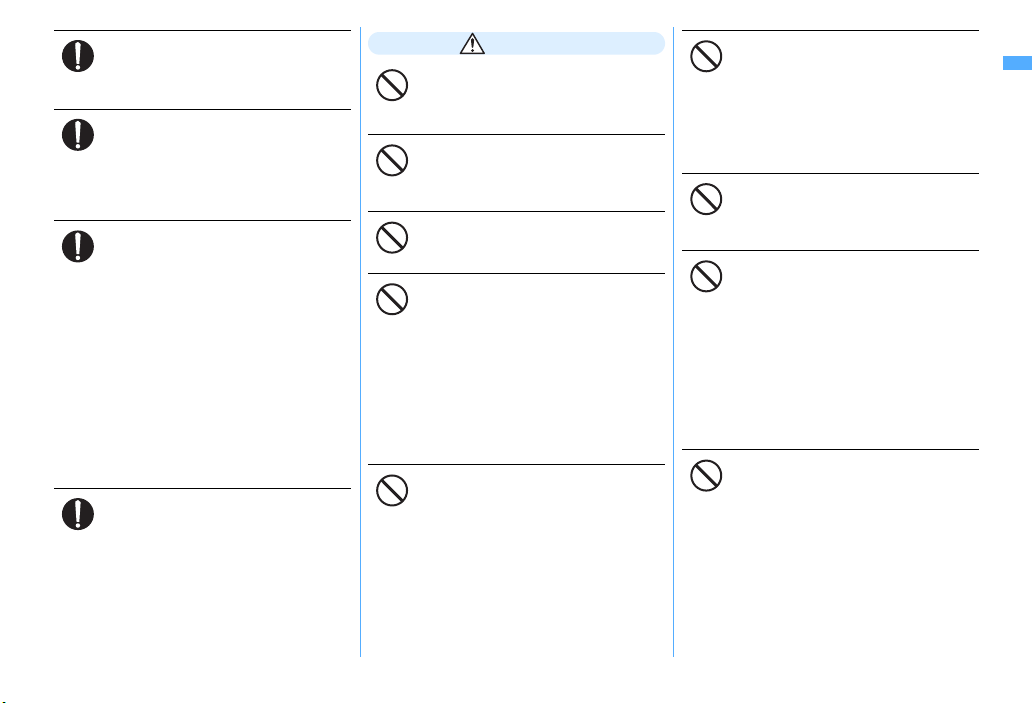
If you have weak heart, be careful
when setting the Vibrate alert
(vibration) or alert volume setting.
Do
Could affect heart function.
If it starts thunder while using the
phone outside, retract antenna and
turn the power OFF immediately, and
Do
move to a safe location.
May be subject to lightning strike and could
cause electric shock.
Turn FOMA terminal OFF near highprecision electronic control equipment
or electronic equipment using low-
Do
power signals.
May cause the equipment to fail or
malfunction.
*
Examples of electronic equipment to avoid.
Hearing aids, implanted pacemakers or
defibrillators, other electronic medical equipment,
fire alarms, automatic doors and other automatic
control equipment.
Users wearing implanted pacemakers or
defibrillators or other electronic medical
equipment should check with the manufacturer or
sales outlet about the effect of radio frequencies
on the equipment.
When the display or camera lens is
accidentally broken, be careful of
broken glass or exposed internal parts
Do
of FOMA terminal.
Surfaces of display and camera lens are
made of plastic panels and they are
structured for the glass not to scatter,
however, if you mistakenly touch broken or
exposed parts, you may be injured.
CAUTION
Do not swing FOMA terminal by its
antenna or strap.
May cause the terminal damage or failure, or
Don't
injury to yourself or others.
Do not use FOMA terminal in crowded
places.
The antenna may hit other people causing
Don't
injuries.
Do not use FOMA terminal with its
antenna damaged.
May hurt your skin.
Don't
When using the motion tracking or
motion sensor, check the safety
around you, hold FOMA terminal
Don't
firmly, and do not shake it
unnecessarily.
The motion tracking and motion sensor are
functions to operate by tilting or shaking
FOMA terminal. There is a risk that FOMA
terminal hits people or objects around you
by shaking it too much, causing a serious
accident or damage.
If you put a metal strap or the like to
FOMA terminal, be careful not to let
the strap hit people or objects around
Don't
you when performing motion tracking
or using motion sensor.
Accidents such as injury, malfunction or
damage may result.
Do not place magnetic disks or cards
with magnetic stripes near FOMA
terminal or place inside and fold the
Don't
terminal.
Data stored on media such as cash cards,
credit cards, telephone cards and floppy
disks may be erased if th e storage medium is
placed near the phone.
Do not bring magnetized objects close
to FOMA terminal.
Bringing strong magnetism close may cause
Don't
a malfunction.
If the display part is accidentally
broken and liquid crystal leaks out, do
not put the liquid in your mouth,
Don't
inhale, or make contact with your skin.
If the liquid gets into your eyes or
mouth, rinse it with clean water and
see a doctor immediately.
And, if the liquid adheres to skin or
clothing, use alcohol etc. to wipe it off,
then wash with soap.
May cause loss of sight or skin problems.
Do not bring the speaker close to your
ear when the ring alert is sounding or
you are playing a melody with FOMA
Don't
terminal.
May cause hearing loss.
Easy Search/Contents/Precautions
15
Page 18
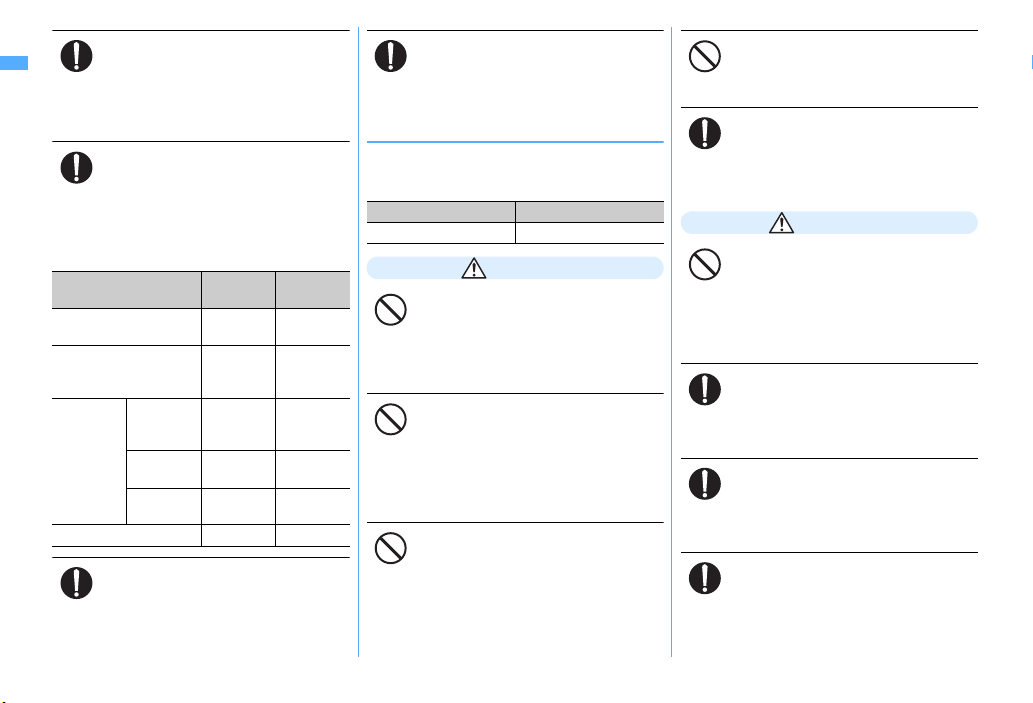
In rare cases, using the phone in some
vehicle models can cause the vehicle's
electronic equipment to malfunction
Do
or fail.
In this case, do not use the phone because it
may hamper safe driving.
Mobile phones can give some users
skin problems such as itching, allergic
reactions or rashes. If you develop skin
Do
problems, stop using the phone
immediately, and see a doctor.
FOMA terminal contains metal in the parts
below.
Place of use Material
Model name panel on the
back
Fingerprint sensor Stainless Trivalent
Metal part of
the TV
antenna
Charging jack Copper Gold plating
Front edge,
Center part,
Lower hinge
Extendable
shaft
Upper hinge Stainless Ni plating,
Stainless Coating
Brass Ni plating
Stainless None
Surface
finishing
chrome
plating
NiPd plating
When opening or closing FOMA
terminal, take care not to have your
fingers or strap caught by the terminal.
Do
May cause injuries or damages.
When watching 1Seg, take a certain
distance from the display in a fully
bright place.
Do
May cause your eyesight to be impaired.
◆
Handling battery pack
■
Check that the battery type matches the
type displayed on the battery pack label.
Display Battery type
Li-ion Li-ion battery
DANGER
Do not connect a wire or other metal
objects to the jack. And, do not carry or
store FOMA terminal with objects like
Don't
a metal necklace.
May cause the battery pack to leak, heat,
burst or ignite.
Do not try to force the battery pack
onto FOMA terminal if you are having
trouble installing it. Always install it
Don't
after checking that it is correctly
oriented.
May cause the battery pack to leak, heat,
burst or ignite.
Do not throw the battery pack into the
fire.
May cause the battery pack to leak, heat,
Don't
burst or ignite.
Do not nail the battery pack, hit with a
hammer or step on it.
May cause the battery pack to leak, heat,
Don't
burst or ignite.
If the battery pack's fluid contacts
eyes, immediately flush the eyes with
clean water and see a doctor right
Do
away. Do not rub the eyes.
May cause loss of sight.
WARNING
If the battery pack seems to have
abnormalities such as deformation or
scratches due to an external impact or
Don't
falling, stop using it immediately.
May cause the battery pack to leak, heat,
burst or ignite, and the equipment to
malfunction or catch fire.
If the battery pack does not have a full
charge after being charged for the
specified time, stop charging it.
Do
May cause the battery pack to leak, heat,
burst or ignite.
If the battery pack leaks or gives off a
strange smell, immediately remove it
from the vicinity of open flames.
Do
The vapors from leaking battery pack fluid
may ignite or explode.
Be careful not to let your pet bite the
battery pack.
May cause the battery pack to leak, heat,
Do
burst or ignite, and the equipment to
malfunction or catch fire.
Easy Search/Contents/Precautions
16
Page 19
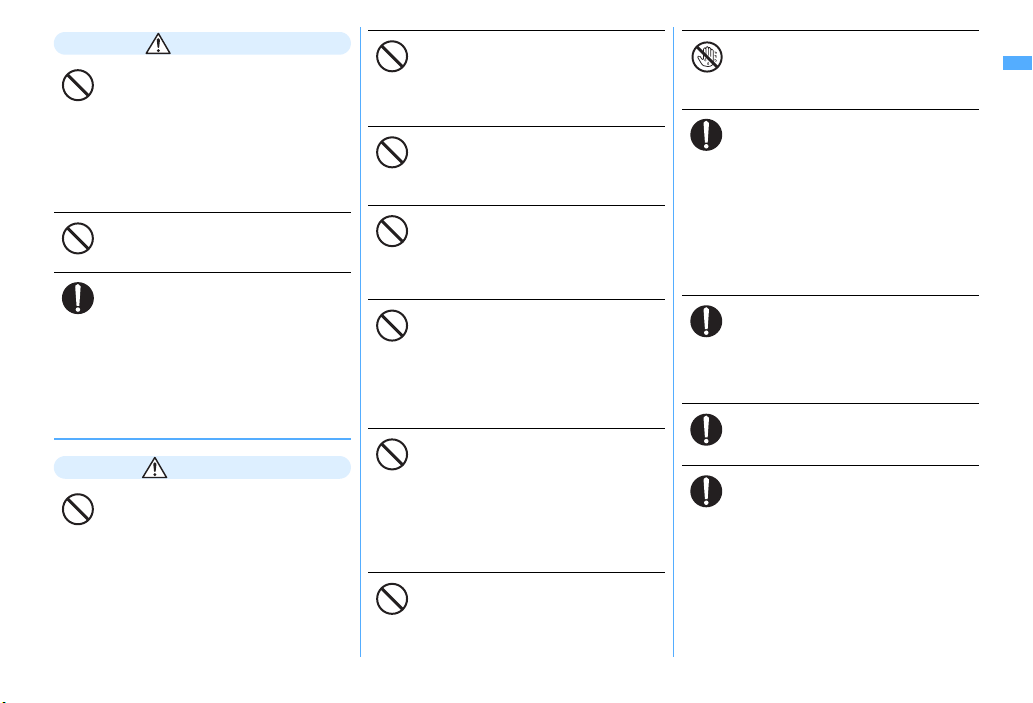
CAUTION
Do not discard old battery packs
together with other garbage.
May cause igniting or environmental
Don't
destruction. Tape the terminals of old
battery packs to insulate them, and then
bring them into a sales outlet such as
DoCoMo Shop. If your local munici pality has
a battery recycling program, dispose of them
as provided for.
Do not charge a wet battery pack.
May cause heat generation, ignition or
rupture of the battery pack.
Don't
If the battery pack's fluid contacts skin
or clothes, immediately flush the
contacted area thoroughly with clean
Do
water.
May hurt the skin.
◆
Handling optional devices (AC
Adapter/DC Adapter/Desktop
Holder/In-Car Holder)
WARNING
Do not use the adapter (including
battery charger) cord or power cord if
it gets damaged.
Don't
May cause electric shock, heat or fire.
Do not use the AC adapter or desktop
holder (battery pack's battery charger)
in a bathroom or other highly humid
Don't
area.
May cause electric shock.
Always use the DC adapter with a
negative-ground vehicle. Do not plug it
into a positive-ground vehicle.
Don't
May cause fire.
When it starts to thunder, do not touch
FOMA terminal and adapter (including
battery charger).
Don't
May be subject to lightning strike and could
cause electric shock.
Do not short the charging jack while it
is connected to the outlet or cigarette
lighter socket. Do not touch the
Don't
charging jack with a part of your body
such as your hand or finger.
May cause fire, malfunction, electric shock
or injuries.
Place battery charger and desktop
holder in a stable location while
charging. Do not cover or wrap battery
Don't
charger and desktop holder with a
cloth, blanket, etc.
May cause FOMA terminal to be removed or
the optional devices to be heated, resulting
in fire or troubles.
Do not place heavy objects on the
adapter (including battery charger)
cord or power cord.
Don't
May cause electric shock or fire.
Do not touch the adapter (including
battery charger) cord or outlet with
wet hands.
No wet hands
May cause electric shock.
Only use with the specified power
source and voltage.
If incorrect voltage is used, this may cause
Do
fire or failure. When using FOMA terminal
overseas, use AC Adapter for global use.
AC adapter : AC100V
DC adapter : 12 or 24V DC (specific for
negative ground vehicle)
AC adapter for global use : Between 100V
and 240V AC (Connect to the AC outlet for
internal household use)
If the DC adapter's fuse blows, replace
it only with the specified fuse.
Using other fuses may cause fire or
Do
equipment failure. For the specified fuse, see
the instructions that come with the DC
adapter.
Wipe off any dust that accumulates on
the power plug.
May cause fire.
Do
When you connect the AC adapter to
an outlet, make sure not to touch with
metal such as metal straps and firmly
Do
connect to the outlet.
May cause electric shock, electrical short or
fire.
Easy Search/Contents/Precautions
17
Page 20

When you disconnect the adapter
(including battery charger) from the
outlet or cigarette lighter socket, do
Do
not pull the adapter (including battery
charger) cord or power cord with
excessive force; instead hold the plug
to disconnect.
Pulling the cord could damage it, possibly
leading to electric shock or fire.
Always remove the power plug from
the outlet when not using the adapter
for an extended period.
Unplug
May cause electric shock, fire or
malfunction.
Immediately remove the power plug
from the outlet or cigarette lighter
socket if water or other fluids get into
Unplug
the adapter.
May cause electric shock, smoke or fire.
Always remove the power plug from
the cigarette lighter socket when
cleaning the equipment.
Unplug
May cause electric shock.
◆
Handling UIM
CAUTION
Be careful of the cut surface when
removing UIM (ICs).
May hurt hands or fingers.
Do
Easy Search/Contents/Precautions
18
◆
Handling mobile phones near
electronic medical equipment
■
These precautions are based on the
guidelines produced at the
Electromagnetic Compatibility
Conference Japan, regarding the
protection of electronic medical
equipment from radio waves emitted by
mobile phone units.
WARNING
Obey the following rules inside
medical facilities.
・
Do not bring FOMA terminal into
Do
operating rooms (ORs), intensive care
units (ICUs) or coronary care units (CCUs).
・
Turn FOMA terminal OFF in hospital
wards.
・
Turn FOMA terminal OFF in hospital
lobbies and corridors if electronic medical
equipment could be nearby.
・
If the medical facility has specified zones
where use or possession of mobile
devices is prohibited, obey those
instructions.
・
If the function to automatically turn ON
the power is set, cancel the setting before
turning the power OFF.
Turn FOMA terminal OFF in crowded
trains or other public places where
pacemaker or defibrillator wearers
Do
could be nearby.
FOMA terminal's signals may affect the
operation of implanted pacemakers or
defibrillators, and other devices.
Wearers of implanted pacemakers or
defibrillators must carry and use
FOMA terminal at least 22 cm away
Do
from the implanted device.
FOMA terminal's signals may affect the
operation of implanted pacemakers or
defibrillators, and other devices.
When electronic medical equipment
other than implanted pacemakers or
defibrillators are in use outside of
Do
medical facilities (such as in home care
settings), check with the device
manufacturer to determine how the
device is affected by electrical signals.
FOMA terminal's signals may affect the
performance of electronic medical
equipment.
Page 21
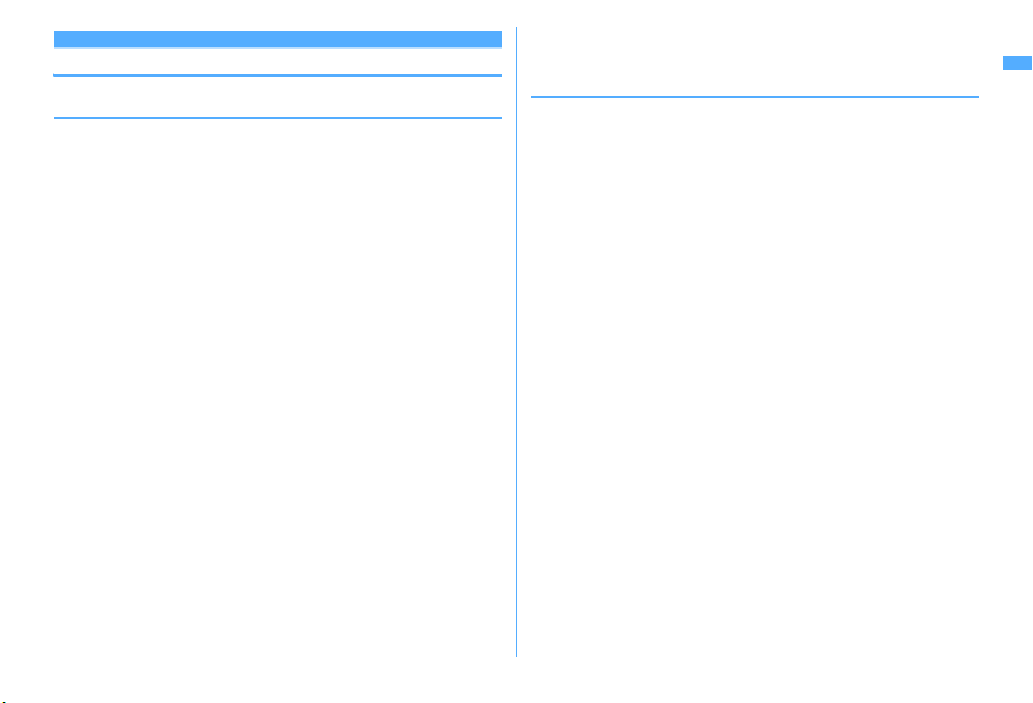
Handling instructions
◆
General
・
Keep water away from FOMA terminal.
- FOMA terminal, battery pack, adapter (including battery charger) and UIM are not
waterproof. Do not use FOMA terminal in bathrooms or other high-humidity areas, or in the
rain. When carrying FOMA terminal in a pocket near your body, sweat may corrode the
inner components, causing malfunction.
Malfunctions deemed to be caused by water are not covered by the warranty, and may be
impossible to repair. Since these conditions are outside the scope of the warranty, a repair,
if at all possible, is charged.
・
Clean FOMA terminal with a dry soft cloth (such as a cloth for eyeglasses).
- The display of FOMA terminal may have been applied special coating to improve clearness
of the color LCD. When cleaning FOMA terminal, rubbing it roughly with a dry cloth can
scratch the display. Take care when handling the unit, and clean it with a dry soft cloth (such
as a cloth for eyeglasses). Drops of water or dirt left on the display can cause stains or remove
the coating.
- If FOMA terminal is wiped with alcohol, paint thinner, benzine or detergent, the printing
may disappear or color may f ade.
・
Clean the jack occasionally with a dry cotton swab.
- If the jack is dirty, the contact may become poor and the power may shut OFF. A dirty jack
can result in poor charging, so clean it with a dry cloth or cotton swab.
・
Do not place FOMA terminal near an air-conditioner outlet.
- The rapid change in temperature may cause condensation, causing internal corrosion and
malfunction.
・
When using, be careful not to subject excessive force to FOMA terminal or the
battery.
- If FOMA terminal is crammed into a brimming bag or placed in a pocket and sat on, display,
internal PCBs or battery pack may be damaged or malfunction. And, if external devices are
plugged into the external connection jack or earphone/microphone jack, the breakage of the
connector or malfunction may result.
・
Carefully read the separate instructions that come with FOMA terminal, adapter
(including battery charger) and desktop holder.
・
Do not rub or scrape the display with a metal piece etc.
- It may scratch the display, causing malfunction or damage.
◆
FOMA terminal
・
Avoid extreme temperature.
- Use FOMA terminal in an ambient temperature range of between 5 and 35℃, and in a
humidity range of between 45 and 85%.
・
FOMA terminal may affect land-line phones, TVs or radios in use nearby, so use
it as far as possible from these appliances.
・
Maintain a separate record of the data you saved in your FOMA terminal.
- If the data is deleted, DoCoMo assumes no responsibility for the loss of any data.
・
Do not plug external devices into the external connection jack or the earphone/
microphone jack at a slant, or do not pull it forcibly while it is plugged.
- May cause malfunction or damage.
・
Do not fold FOMA terminal with the strap held inside.
- May cause malfunction or damage.
・
It is normal for FOMA terminal to become warm during use or charging.
Continue to use it.
・
Do not leave FOMA terminal with the camera in areas under strong direct
sunlight.
- May cause discoloring or burn-in of materials.
・
Usually, use FOMA terminal with the earphone/microphone jack cover, external
connection jack cap and memory card slot cover placed.
- Dust and/or water brought into FOMA terminal cause troubles.
・
Do not use FOMA terminal with the back cover removed.
- It may cause the battery to come off, or may cause a malfunction or damage.
・
Do not put an extremely thick sticker etc. on the display or keypad.
- May cause malfunction.
・
Do not rotate the display with FOMA terminal folded.
- It may cause the display and around the keys to be scratched, causing a malfunction or
damage.
・
Do not give a hard shock to the fingerprint sensor and take care not to scratch
its surface.
- May not only cause the fingerprint sensor to malfunction, but also disable authentication or
pointing operation.
Easy Search/Contents/Precautions
19
Page 22
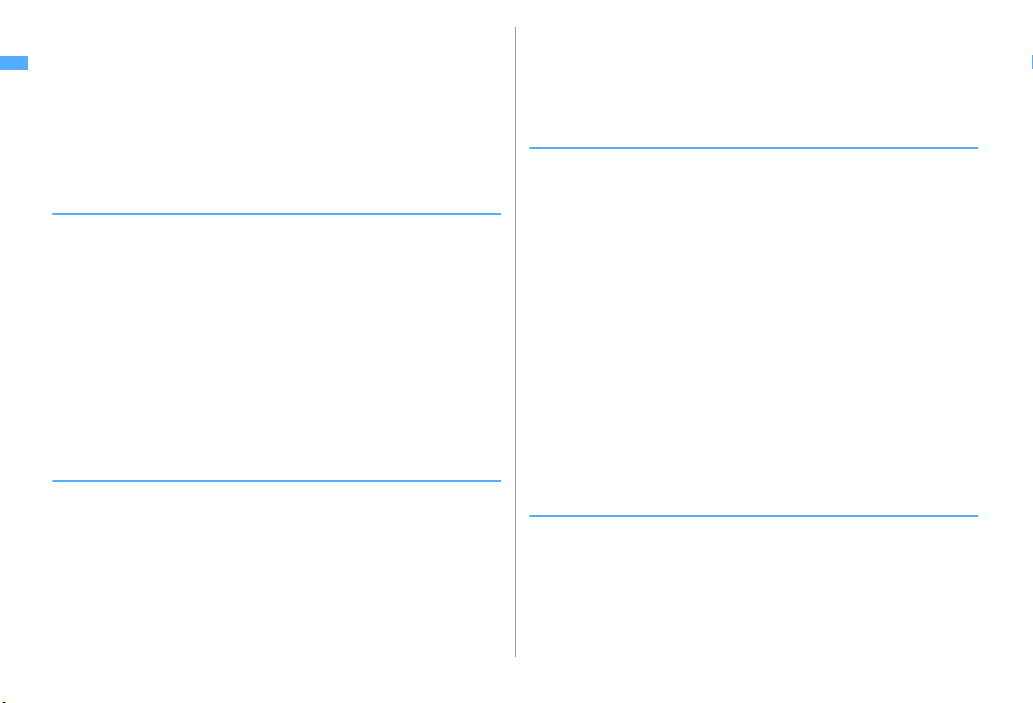
・
Clean the fingerprint sensor by wiping with a dry soft cloth (e.g. eyeglass
cleaner).
- Any soil or water attached to the surface of the fingerprint sensor may cause fingerprint scan
failure, which may lead to reduction of the authentication performance, an error where the
sensor operates as authenticating when the finger is not in contact or disability of pointing
operation.
・
While using microSD card, do not remove microSD card or turn OFF FOMA
terminal.
- It may cause data loss or malfunction.
◆
Battery pack
・
The battery pack is a consumable part.
- Replace the battery pack if FOMA terminal has extremely short operation time on a full
charge, though it may vary by operating conditions. Purchase a new battery pack of the
specified type.
・
Charge the battery in an area within the proper ambient temperature range (535
℃
).
・
Always charge before using it for the first time or after extended disuse.
・
The operation time provided by the battery pack varies by the operating
environment and battery pack's deterioration.
・
The battery pack may swell out as it comes to near the end of its lifetime
depending on the usage conditions, but it is not a problem.
・
Do not preserve or leave the battery pack as it is empty.
- It may cause the battery pack performance to be degraded or its lifetime to be shortened.
◆
Adapter (including battery charger)
・
Charge the battery in an area within the proper ambient temperature range (535
℃
).
・
Do not charge the battery in the areas below.
- In areas of excessive humidity, dust or vibrations
- Near land-line phones or TVs/radios
・
It is normal for the adapter (including battery charger) to become warm while
charging. Continue to use it.
・
When using the DC adapter for charging, keep the vehicle engine running.
- The vehicle's battery could become flat.
・
When using an outlet with a mechanism preventing unplugging, follow the
handling instructions for that outlet.
・
Do not give hard shock to the adapter (including battery ch arger). Do not deform
the charging jack.
- May cause malfunction.
◆
UIM
・
Do not use excessive force to install/remove UIM.
・
It is normal for UIM to become warm during use. Continue to use it.
・
Note that DoCoMo assumes no responsibility for malfunctions occurring as the
result of inserting and using a UIM with another IC card reader/writer.
・
Always keep UIM ICs clean.
・
Clean UIM with a soft, dry cloth (such as a cloth for eyeglasses).
・
Maintain a separate record of the data you saved in UIM.
- If the data is deleted, DoCoMo assumes no responsibility for the loss of any data.
・
To preserve the environment, bring the old UIM to a sales outlet such as
DoCoMo Shop.
・
Avoid extreme temperature.
・
Take care not to scratch, touch accidentally or short IC.
- May cause data loss or malfunction.
・
Do not drop UIM or subject it to shocks.
- May cause malfunction.
・
Do not bend UIM or place heavy objects on it.
- May cause malfunction.
・
Do not install UIM into FOMA terminal with a label or sticker put on UIM.
- May cause malfunction.
◆
FeliCa reader/writer
・
FeliCa reader/writer function of FOMA terminal uses weak waves requiring no
licenses for radio stations.
・
It uses 13.56 MHz frequency band. When using other reader/writers in your
surroundings, keep FOMA terminal away sufficiently from them. Before using
the FeliCa reader/writer, confirm that there are no radio stations using the same
frequency band nearby.
Easy Search/Contents/Precautions
20
Page 23
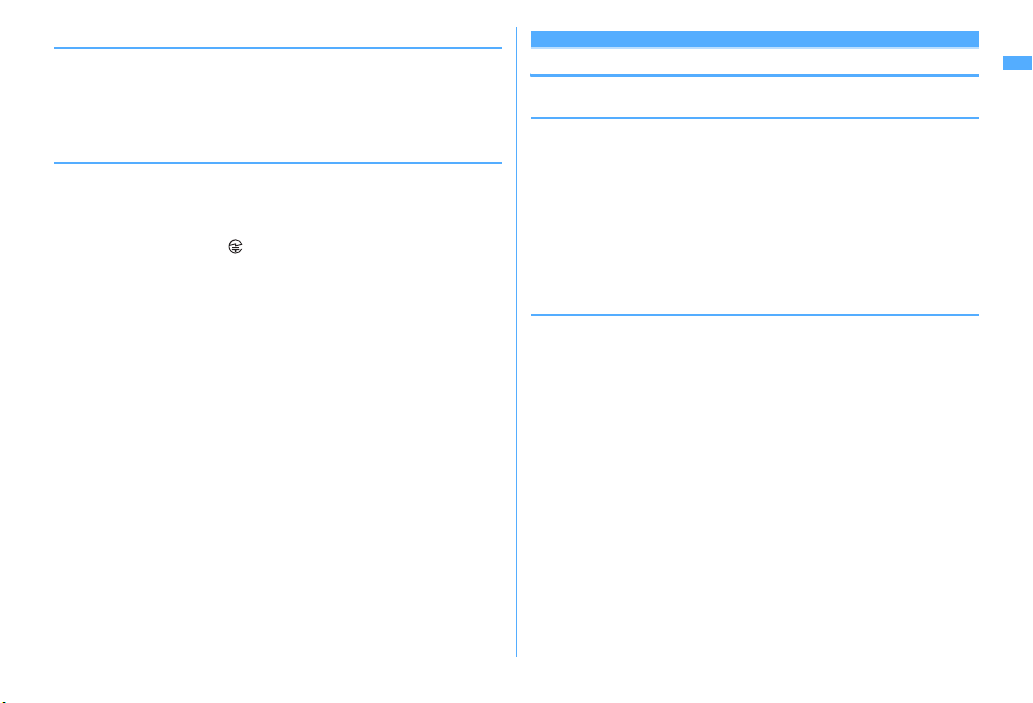
◆
FM transmitter
・
FM transmitter of FOMA terminal uses weak waves requiring no licenses for
radio stations.
・
It uses 83.5 to 87.4 MHz frequency band. When using it, set the frequency
avoiding falling on the bandwidth of the local FM station of the area you use it.
◆
CAUTION
・
Do not use a remodeled FOMA terminal. Using a remodeled terminal violates
the Radio Law.
FOMA terminal is certified according to technical standard conformance of
specified wireless equipment based on the Radio Law, and as a proof of it, the
"Technical Compliance Mark " is depicted on the engraved sticker of FOMA
terminal.
If you remodel FOMA terminal by removing its screws, your certification of
technical standard conformance becomes invalid.
Do not use FOMA terminal with its certification of technical standard
conformance invalid as it violates the Radio Law.
・
Be careful when you use FOMA terminal while driving a car etc.
Using a mobile phone while driving is subject to penal regulations.
If you inevitably receive a call, tell the caller that you will "call back" by
handsfree, then park in a safe place and call back.
・
Use FeliCa reader/writer function only in Japan.
FeliCa reader/writer function of FOMA terminal conforms to Japanese radio
standards.
If you use this function overseas, you may be punished.
・
Use the FM transmitter only in Japan.
FM transmitter of FOMA terminal is compliant with the wireless standard and
authorized for using only in Japan.
If you use this function overseas, you may be punished.
Intellectual property rights
◆
Copyrights and portrait rights
Except for the case protected by copyright laws such as personal use, use of FOMA
terminal to reproduce, alter, or publicly transmit recorded pictures or sounds, or
copyrighted text, images, music or software downloaded from websites without
the copyright holder's authorization is prohibited.
Note that taking photos or recordings at some demonstrations, performances or
exhibitions may be prohibited even when only for personal use.
Avoid taking pictures of others with FOMA terminal without their consent or
disclosing recorded pictures of others without their consent to general public
through Internet websites etc., because they may infringe on portrait rights.
◆
Trademarks
Company and product names mentioned in this manual are trademarks or
registered trademarks of their respective holders.
・
"FOMA", "mova", "i-motion", "i-mode", "i-αppli", "i-motion mail", "i-shot",
"DoPa", "mopera", "mopera U", "WORLD CALL", "WORLD WING", "Short Mail",
"Chaku-motion (Movie ringtone)", "Deco-mail", "V-live", "i-area", "Chara-den",
α
ppliDX", "i-Channel", "Dual Network", "FirstPass", "sigmarion", "Security
"iScan", "musea", "Public mode", "PushTalk", "PushTalkPlus", "ToruCa", "iD",
"2in1", "DCMX", "OFFICEED", "IMCS", "Chokkan Game" and logos of "FOMA",
"i-mode", "iregistered trademarks of NTT DoCoMo.
・
Microsoft, Windows, Windows Vista, Windows Media and PowerPoint
are trademarks or registered trademarks of "Microsoft Corporation" in the US
and other countries.
・
Microsoft Excel and Microsoft Word are product names of Microsoft
Corporation in the U.S.A. In this manual, they may be described as Excel and
Word.
・
"Multitask" is a trademark of NEC Corporation.
・
"Catch Phone (Call waiting service)" is a registered trademark of Nippon
Telegraph and Telephone Corporation.
α
ppli", "DCMX", "iD" and "HIGH-SPEED" are trademarks or
Easy Search/Contents/Precautions
21
Page 24
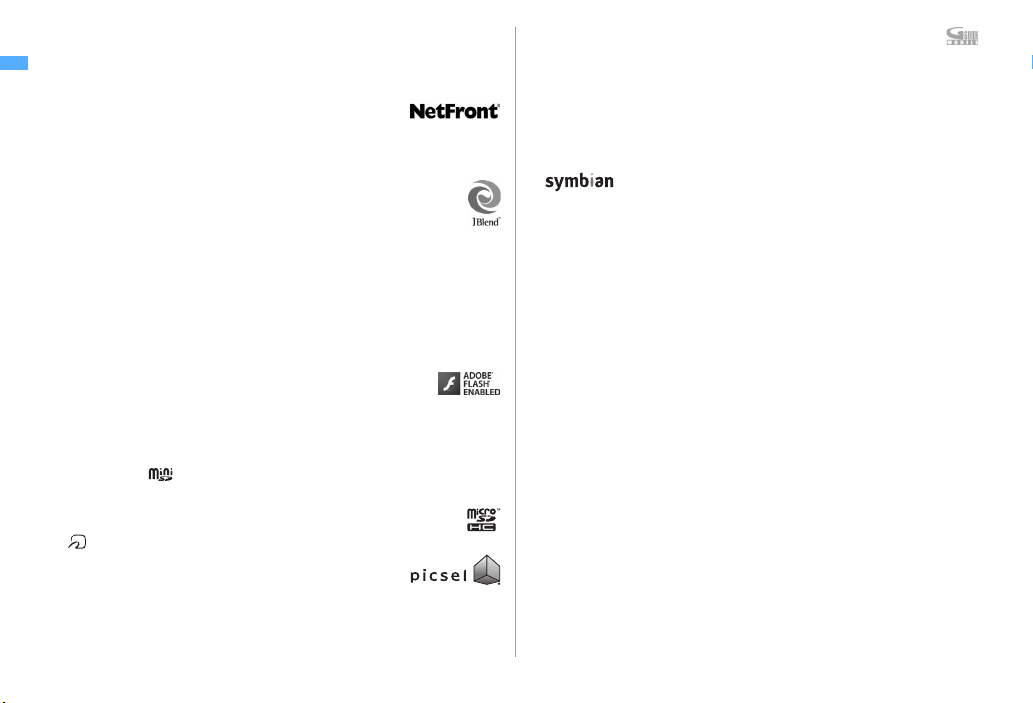
・
Free Dial logo mark is a registered trademark of NTT Communications
Corporation.
・
Java and all Java-related trademarks are trademarks or registered trademarks
of Sun Microsystems, Inc. in the US and other countries.
・
This product contains NetFront Browser, NetFront Sync
Client of ACCESS CO., LTD.
ACCESS and NetFront are trademarks or registered trademarks of ACCESS CO.,
LTD. in Japan, US and other countries.
Copyright 2008 ACCESS CO., LTD. All rights reserved.
・
Powered by JBlend Copyright 2002-2008 Aplix Corporation. All rights
reserved.
JBlend and JBlend-related trademarks are trademarks or registered
trademarks of Aplix Corporation in Japan and other countries.
・
This product contains Adobe Flash Lite and Adobe Reader LE technology
of Adobe Systems Incorporated.
Adobe Flash Lite Copyright
reserved.
Adobe Reader LE Copyright
reserved.
Adobe, Adobe Reader, Flash and Flash Lite are either registered
trademarks or t rademarks of Adobe Systems Incorporated in the
United States and/or other countries.
・
FlashFX Pro is a registered trademark of DATALIGHT, Inc.
FlashFX
Copyright 1998-2008 DATALIGHT, Inc.
U.S.Patent Office 5,860,082/6,260,156
・
QR code is a registered trademark of Denso Wave Inc.
・
miniSD and are trademarks of the SD Association.
memory card is described as miniSD card.)
(miniSD
・
microSDHC Logo is a trademark.
・
FeliCa is a registered trademark of Sony Corporation.
・
is a registered trademark of FeliCa Networks, Inc.
・
Word, Excel and PowerPoint file display technologies are
powered by Picsel Technologies.
Picsel, Picsel File Viewer and the Picsel cube logo are trademarks or registered
trademarks of Picsel Technologies, Picsel File Viewer.
・
McAfee is registered trademarks or trademarks of McAfee, Inc. and/or its
affiliates in the US and/or other countries.
Easy Search/Contents/Precautions
22
2003-2007 Adobe Systems Incorporated. All rights
1993-2007 Adobe Systems Incorporated. All rights
・
G-GUIDE, G-GUIDE MOBILE and their logos are registered trademarks
in Japan of U.S. Gemstar-TV Guide International, Inc. and/or its
affiliates.
・
QuickTime is a registered trademark of Apple Inc. in the US and other countries.
・
ATOK + APOT of Justsystem Corporation is installed in this produ ct as Japanese
character conversion function.
"ATOK" "APOT (Advanced Prediction Optimization Technology)" are registered
trademarks of Justsystem Corporation.
・
This product contains software licensed by Symbian Software Ltd 1998-2008.
・
"Round Gothic", "Ryumin" and "Round Fork" are provided by
Morisawa&Company Ltd., and these names are their trademarks or registered
trademarks, and the copyrights of these font data belong to them.
・
"Privacy mode" is a registered trademark of FUJITSU LIMITED.
・
Napster is a registered trademark of Napster, LLC. and/or its affiliates in the US
and/or other countries.
・
Google is registered trademark of Google Inc.
・
"
日英版しゃべって翻訳
て翻訳
・
アバターメーカー (Avatar maker) is a trademark of Acrodea, Inc.
・
Other company and product names mentio ned in this manual are trademarks or
registered trademarks of their respective holders.
・
The abbreviations of operating systems (Japanese versions) below are used in
this manual.
- Windows Vista stands for Windows Vista (Home Basic, Home Premium, Business,
Enterprise and Ultimate).
- Windows XP indicates the Microsoft
Microsoft
- Windows 2000 indicates the Microsoft
and Symbian OS are trademarks of Symbian Ltd.
for F (J-C Speech Translation for F)" are trademarks of ATR-Trek.
for F (J-E Speech Translation for F)" and "
Windows XP Home Edition operating system.
Windows XP Professional operating system or
Windows 2000 Professional operating system.
日中版しゃべっ
Page 25
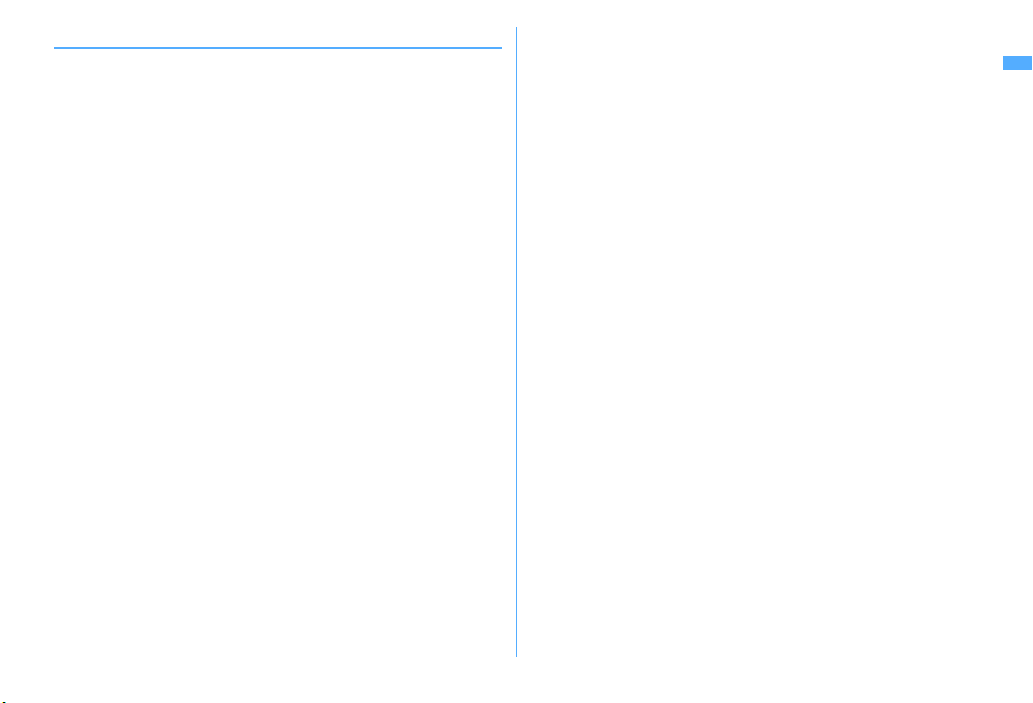
◆
Others
・
FeliCa is a contactless IC card technology developed by Sony Corporation.
・
This product contains a module developed by the Independent JPEG Group.
・
This product is equipped with the technologies of GestureTek, Inc.
Copyright
・
"
(Gakken Mobile JE Dic)", "
は何の日
GAKKEN CO., LTD.
・
This product is licensed based on MPEG-4 Visual Patent Portfolio License. The
use of MPEG-4 Video Codec function is allowed for personal and nonprofit use
only in the cases below.
- Recording movies and i-motion that conform to MPEG-4 Visual Standard (hereinafter
- Playing MPEG-4 Videos recorded personally by consumers not engaged in profit activities
- Playing MPEG-4 Video supplied from the provider licensed from MPEG-LA
・
Licensed by QUALCOMM Incorporated under one or more of the following
United States Patents and/or their counterparts in other nations;
Licensed by QUALCOMM Incorporated under one or more of the following
United States Patents and/or their counterparts in other nations;
4,901,307 5,504,773 5,109,390 5,535,239 5,267,262 5,600,754 5,416,797
5,490,165 5,101,501 5,511,073 5,267,261 5,568,483 5,414,796 5,659,569
5,056,109 5,506,865 5,228,054 5,544,196 5,337,338 5,657,420 5,710,784
5,778,338
・
Content owners use Windows Media digital rights management technology
(WMDRM) to protect their intellectual property, including copyrights. This
device uses WMDRM software to access WMDRM-protected content. If the
WMDRM software fails to protect the content, content owners may ask
Microsoft to revoke the software's ability to use WMDRM to play or copy
protected content. Revocation does not affect unprotected content. When
downloading licenses for protected content, you agree that Microsoft may
include a "Revocation List" with the licenses. Content owners may require you
to upgrade WMDRM to access their content. If you decline an upgrade, you
cannot access a content that requires the upgrade.
2006–2008, GestureTek, Inc. All Rights Reserved.
学研モバイル国語辞典
(Today's trivia)" and "
referred to as MPEG-4 Video)
For further utilizing such as promotion, in-house use or profit-making business, please
contact MPEG LA, LLC in U.S.
(Gakken Mobile JpnDic)", "
学研モバイル英和辞典
今日の歴史
(Today in history)" are copyrighted by
学研モバイル和英辞典
(Gakken Mobile EJ Dic)", "
今日
Easy Search/Contents/Precautions
23
Page 26
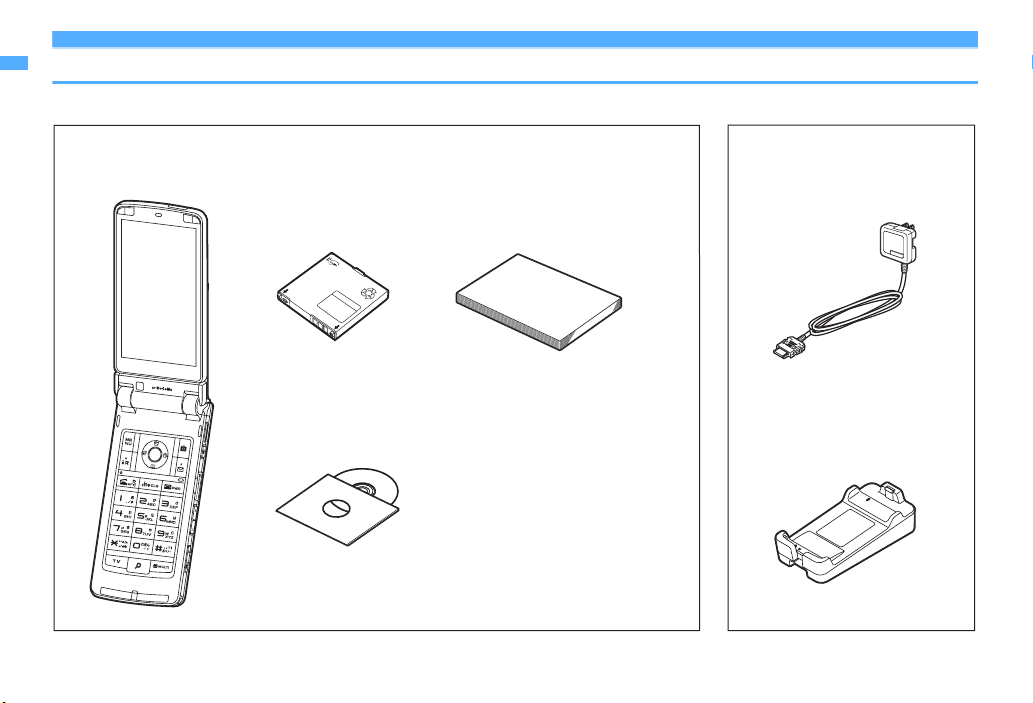
Basic package and optional accessories
<Basic package>
FOMA F906i
(including the Back Cover F27
and the written warranty)
Other optional accessories→P451
Easy Search/Contents/Precautions
24
Battery Pack F10
Instruction manual
Manual
* Quick Manual is appended on P488.
CD-ROM for FOMA F906i
* The PDF version of "Manual for PC Connection" and
"Kuten Code List" are contained in the CD-ROM.
<Optional accessories>
FOMA AC Adapter 01/02
(including the written warranty
and operation manual)
Desktop Holder F24
(including operation manual)
Page 27
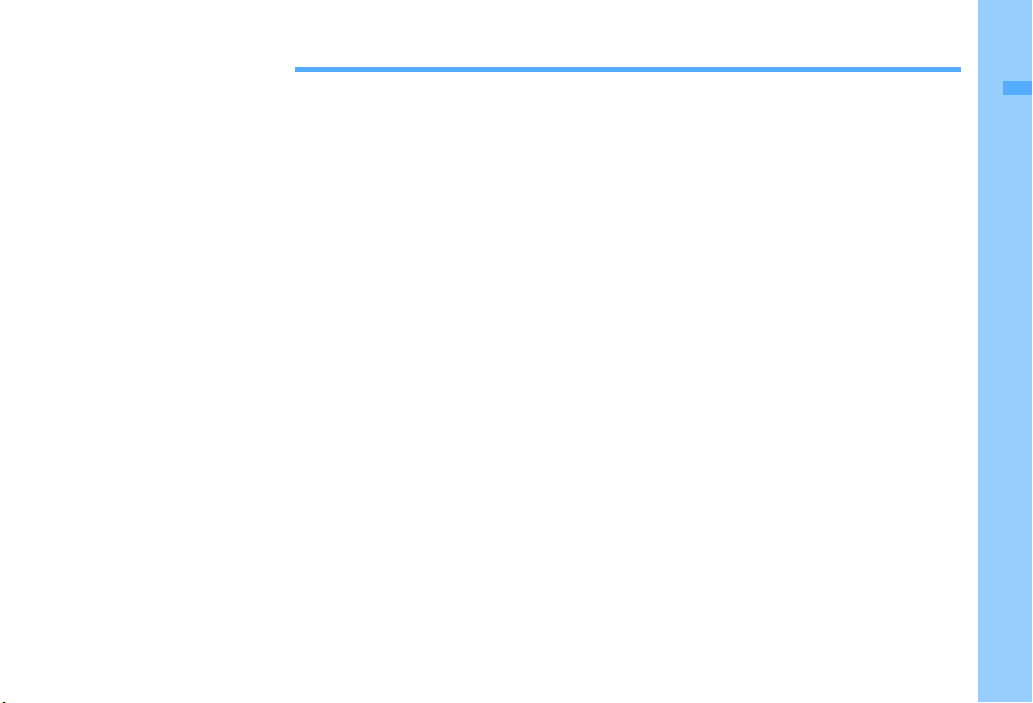
Before Using the Handset
Names and functions of parts ............................................................................................................................................ 26
Swinging display ..................................................................................................................................... YOKO-MOTION 29
Display overview ................................................................................................................................................................. 30
Sub-display/Light overview ............................................................................................................................................... 34
Selecting functions from menu .......................................................................................................................................... 36
Pointing operation using fingerprint sensor ......................................................................................... Pointing device 39
Using motion sensor ........................................................................................................................................................... 40
Using UIM (FOMA card) ...................................................................................................................................................... 41
Installing/Removing battery pack ..................................................................................................................................... 43
Charging ............................................................................................................................................................................... 44
Checking remaining battery level ............................................................................................ Remaining battery level 47
Turning power ON/OFF ........................................................................................................................... Power ON/OFF 47
Switching to English .............................................................................................................................. Select language 49
Setting date and time ................................................................................................................................... Date & time 49
Notifying your phone number to the other party ........................................................................ Caller ID notification 50
Checking your own phone number ..................................................................................................... User information 50
25
Page 28
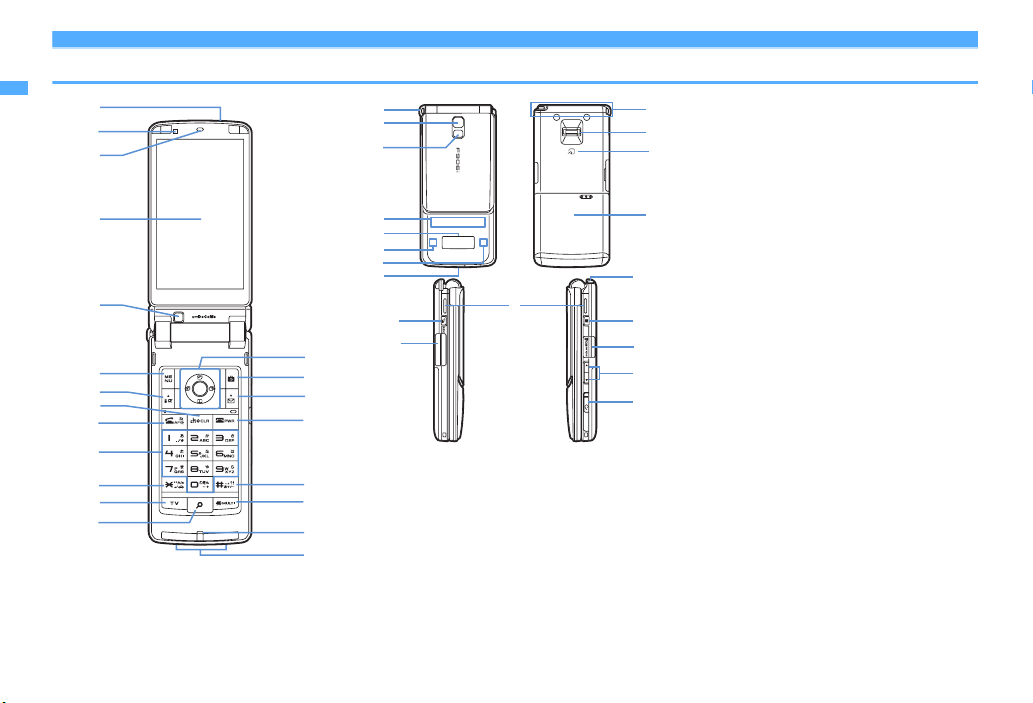
Names and functions of parts
a
b
c
d
e
a
b
c
d
e
f
g
h
Before Using the Handset
26
i
j
k
l
m
n
f
g
h
i
j
k
l
m
n
h
o
t
s
<Functions of parts>
a
Infrared data port→P322, 325
Use for Infrared communication, Infrared remote
control.
b
Light sensor
Sense the ambient luminance (automatic
adjustment of the brightness of the display).
*
Blocking the light sensor may disable correct adjustment
of the brightness.
c
Earpiece
Use to hear other party's voice from here.
d
Display→P30
e
In-camera
o
Use to shoot the image of yourself, send the image
p
of yourself over a videophone call.
q
f
Microphone
Send your voice from here.
*
Do not cover with your finger while talking or recording
r
u
p
v
q
w
sound.
g
Charging jack
h
Strap opening
i
Out-camera
Use to shoot still images or movies, send images
over a videophone call.
j
Light→P69, 149, 365
Camera light for videophone call, still image
shooting or movie recording, or simple light
k
Light→P112
Turn on or blink when activating Lock on close,
shooting an image, recording a movie, operating
Music&Video Channel player or Music player
operate according to the settings of Indicator light
or Light alert.
l
Sub-display→P34
m
Call light→P35
n
Mail light→P35
o
FOMA Built-in antenna
*
The terminal has a FOMA built-in antenna. To talk in
better conditions, do not cover the antenna with your
hand.
p
Fingerprint sensor→P40, 118
Operation of pointing device, register/authenticate
fingerprint
Page 29
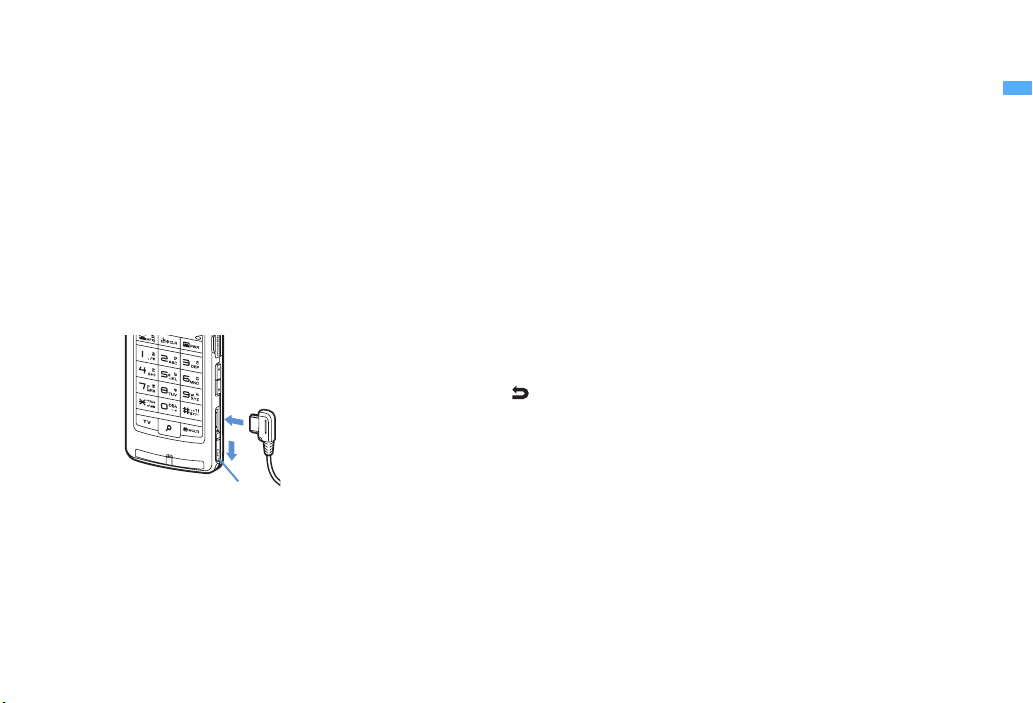
q
FeliCa mark→P242, 322
Installation of IC card
*
You can use Osaifu-Keitai by placing it over IC card
reader or send/receive data by iC transmission. The IC
card cannot be detached.
r
Back cover
s
Speaker
Hear ring alert or voice of the caller using the
speakerphone etc. from here.
t
External connection jack
Connect various optional devices.
u
1Seg antenna→P269
v
microSD card slot→P308
w
Earphone/Microphone jack→P374
Connecting the earphone/microphone with switch
Slide cover in the direction of a, connect an
optional Flat-plug Earphone/Microphone with
Switch etc. (
*
*
b
)
b
a
Securely insert the plug.
Avoid wrapping the cord around FOMA terminal or
bringing it close to the antenna. It may lower wave
reception level or generate noise.
Cover
<Functions of keys>
The functions available by pressing keys are as
below.
●
: Press ■ : Press for 1 second or more
a m
MENU key
●
Display menus, perform the operation shown at
the upper left of the guide area.
■
Start/Cancel side key hold.
b I
i-mode/i-αppli/▲ (scroll)/Character
●
Display i-mode Menu.
●
Scroll upward the mail screen or site/website
display by pages.
●
Perform the operation shown in the lower-left
corner of the guide area, switch character entry
modes.
■
Display i-αppli folder list.
c c
ch/α/Clear key
●
Display i-Channel list, switch i-αppli stand-by
display and i-
●
Delete characters or return to previous screen.
■
Start/Cancel Self mode.
d n
●
Make/Receive a voice call, return to the previous
character while entering characters.
●
Switching the speakerphone function, start/
cancel auto-focus.
■
Make a voice call using the speakerphone
function.
■
Restore the character string to the previous state
(while entering mail message text, signature or
SMS message text).
α
ppli activation.
Start a voice call/ /Speakerphone/AF key
e
Keypads
1-9
●
Enter phone numbers (1-9) or characters, select
menu/items.
■
Perform the function registered in Custom menu.
0
●
Enter phone number (0) or characters, select
menu/items.
■
Use Auto switch of Int'l call assist when making
international calls.
f **/A/a/Line feed/Public mode (Drive mode)
key
●
Enter "*", "゛", "゜", etc., switch upper/lower
case.
●
Line feed while entering characters, select menu/
items.
●
Switch display/hide of guide area in wide
display.
■
Start/Cancel Public mode.
g T
TV key
●
Watch 1Seg or switch Multi window.
■
Start/Stop video recording during 1Seg
watching.
h U
Search key→P353
●
Enter the target word, place or name and search.
i
Multi-cursor key
g
Enter key
●
Perform the operation, activate Focus mode.
■
Start i-αppli registered for one-key shortcut.
u
Schedule/↑ key
●
Display Scheduler.
●
Adjust volume, move the cursor upward.
■
Display alarm list.
d
Phonebook/↓ key
●
Display phonebook.
●
Adjust volume, move the cursor downward.
■
Add to the phonebook.
Before Using the Handset
27
Page 30
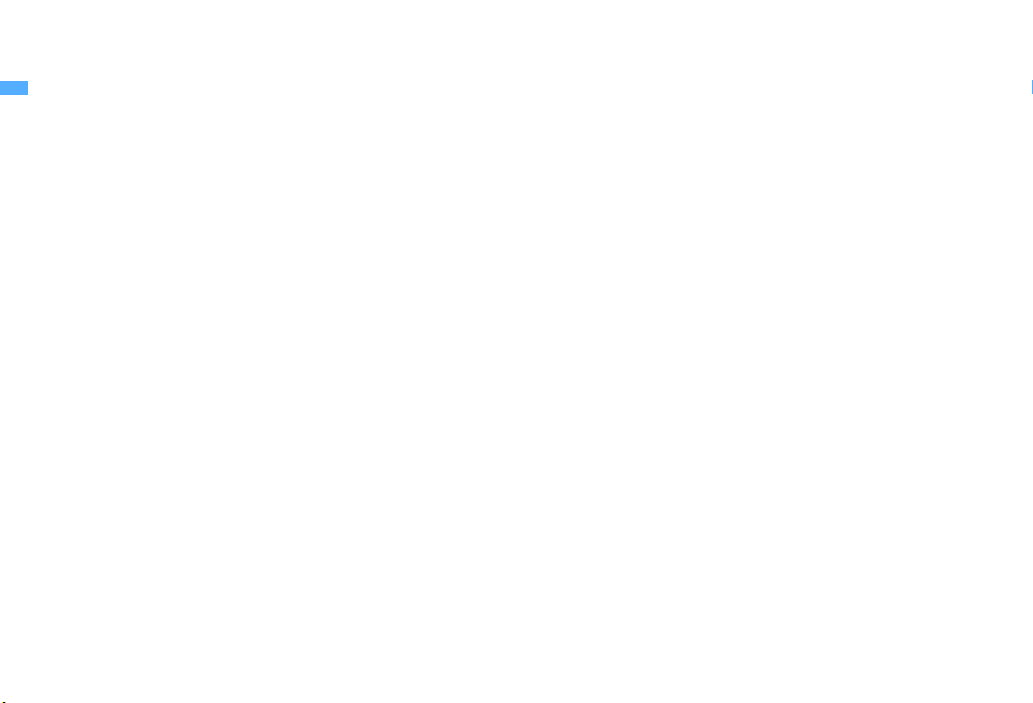
l
Received calls/← (previous) key
●
Display Received calls, switch displays, move the
cursor leftward.
■
Activate/Deactivate privacy mode when
"Activate/Deactivate" of Activation option is set
to "Hold L-cursor key".
r
Redial/ →(next) key
●
Display Redial, switch displays, move the cursor
rightward.
■
Start/Cancel IC card lock.
*
May be described as
j C
Camera key
●
Start still image shooting, perform the operation
shown at the upper right of the guide area.
■
Start movie recording.
k a
Mail/▼ (scroll) key
●
Display mail menu, perform the operation
shown at the lower right of the guide area.
●
Scroll downward the mail screen or site/website
display by pages.
●
Press 2 times : Check new message
■
Display mail creation screen
l f
Power/End key
●
Terminate on-hold, calling/operating function,
display/hide calendar layout.
■
Press for 2 seconds or more : Turn power ON/
OFF.
m #
#/Macro shooting/Silent mode key
●
Enter "#", "、", "。", "?", "!", "・", select menu/
items.
●
Switch Macro mode while using out-camera.
■
Start/Cancel Silent mode.
n s
Multitask key
●
Perform another function while talking or
operating (Multiaccess/Multitask).
jhk
.
o P
PushTalk/REC key
●
Operate PushTalk, display menu on the subdisplay.
●
Save a still image during 1Seg watching.
■
Start/Stop video recording during 1Seg
watching.
p M
Music key
●
Perform menu items on the sub-display, operate
Music&Video Channel player or Music player.
■
Start/End Music player.
q
Side keys [▲▼]
Side key [▲]
●
Stop ring alert, alarm sound or vibrator.
●
Adjust volume, increase volume during a call or
PushTalk session.
●
Turn sub-display light on, switch display or
select menu item while FOMA terminal is folded.
■
Activate the quick answer machine while
receiving a call, activate/stop voice memo or
movie memo during a call.
■
With FOMA terminal folded, start/cancel Silent
*
mode
, with FOMA terminal open, start
Ans.Machine&Voice memo on stand-by display.
▼
Side key [
●
●
■
*
]
Adjust volume, decrease volume during a call or
PushTalk session.
Turn sub-display light on, switch display or
select menu item while FOMA terminal is folded.
Silence while watching 1Seg or playing video,
check new message on the stand-by display.
The setting of Side key shortcut is the operation in the
default state.
*
Before Using the Handset
28
Page 31

YOKO-MOTION
Swinging display
With FOMA terminal open, rotate the display 90 degrees to the right or left to use
Horizontal display. On horizontal display, Full Browser or 1Seg can be displayed
on the wide display in addition to the same operations as on vertical display.
Moreover, by rotating, you can activate 1Seg or Still camera, and by returning to
vertical display, you can answer a call.
・
You can change in Turn-display option to set functions to be activated by
rotating etc.
・
The position etc. of the guide area on horizontal display are different, but the
operations are the same as those on vertical display.
■
Display examples
→
P365
❖
Using wide display
By returning the display to horizontal pos ition, the functions and/or data below can
be displayed on 864 dots (horizontal) wide display.
・
Full Browser
・
i-αppli applicable to the wide display with the size exceeding 320 dots
・
i-motion, PDF data, Word, Excel, PowerPoint file with a size of QVGA (240×320)
・
1Seg (including Multi window)
Image list screen
✔
INFORMATION
・
Do not rotate the display with FOMA terminal folded. May cause the display and
around the keys to be scratched.
・
While one of the submenu, New Task start menu or Switch Task menu is being
displayed, swinging the display closes the menu.
Inbox message list screen
1Seg watching screen
Before Using the Handset
29
Page 32

Display overview
The current state can be checked by the icon appearing on the screen.
a
a-m
n
o-z
a-m
n-z
Before Using the Handset
30
Vertical display
Horizontal display
: Battery icon→P47
b
: Signal level icon→P47
: Out of service area
: Self mode ON
: Data transfer mode ON
c
/ : In i-mode (during i-mode connection)/(during
packet communication)
d
: In infrared communication→P322
Infrared remote control in operation
: The total calls cost exceeds the limit
*1
e
: Communication using handsfree-compatible
device in progress
: Speakerphone function in use
(blue)/ (red)/ / : Network in use
*1
f
: Positioning with GPS→P252
: FM transmission in progress
(blue)/ (gray) : Location request setting with
GPS/Out of permission period
g
: Phonebook entry or schedule data has secret
attribute
→
P90, 361
→
→
P122
P62
→
P47
→
P128, 307, 322
→
P158
→
→
→
P260
P53
P350
→
→
→
P325
P369
P408
*1
h
Unread Area Mail, unread mail or MessageR/F state
→
P189, 210, 214, 219
: Unread Area Mail
: Unread i-mode mail and SMS storage space is
full on UIM
: Unread i-mode mail and SMS storage space is
full
: SMS storage space is full on UIM
: Unread i-mode mail and SMS exist
: Unread i-mode mail exists
: Unread SMS exists
(red)/ (blue) : Unread MessageR storage
space is full or unread MessageR exists
(red)/ (green) : Unread MessageF storage
space is full or unread MessageF exists
*1
i
PushTalk state or storage state in i-mode Center
P74, 189, 210
: During PushTalk session
: Downloading phonebook page on the network
: i-mode mail and MessageR/F storage are full or
one of these spaces is full and unreceived mails
exist in Data Center
/ / : i-mode mail or MessageR/F storage
space is full in Data Center
: Unreceived i-mode mail and MessageR/F exist
in Data Center
/ / : Unreceived i-mode mail, MessageR or
MessageF exists in Data Center
→
Page 33

*1
j
: Displaying SSL page/Executing SSL session
α
ppli or using i-αppli downloaded from
with iSSL page
→
Displaying SSL/TLS page
: Mail failed to Auto-send exists
: Auto-send mail exists
P159
→
→
P188
P286
→
P188
: Music&Video Channel program obtaining
→
reservation exists
ki-α
ppli/i-αppliDX state→P225, 238
: During i (gray) : i(orange) : i-
P335
α
ppli operation
α
ppli stand-by display ON
α
ppli is being started from the i-αppli
stand-by display
α
ppliDX is running
: i-
(gray) : i-
α
ppliDX stand-by display ON
(orange) : i-
α
*2
l
: Performing 1Seg recording reservation/1Seg
recording (only watching stopped)
: i-
*2
m
n
: Shortcut icons
o
: Silent mode ON→P99
: Personalized silent mode ON
*1
The current highest-priority item is displayed. These icons are listed in descending order of the priority from the top.
*2
On vertical display without stand-by display or on some wide display, a clock is displayed.
*3
On horizontal display, it appears below n New arrival.
✔
INFORMATION
・
On wide display, icons appear similarly to vertical display. Note that, depending on the function displayed, some or none of the icons may not appear.
α
ppli is being started from the i-
ppliDX stand-by display
α
ppli Auto start failed→P237
: Inside OFFICEED area→P397
: Newly arrived information→P39
→
P361
→
→
P100
P276, 281
p
: Call alert volume is Silent→P96
: Vibrator for voice call ON
→
P97
: Call alert volume is Silent and vibrator for voice
→
P97
call ON
q
: In Public mode (Drive mode)→P65
r
/ : Answer machine ON/recorded messages
→
P67
full
*1
s
: Keypad dial lock ON→P123
: Side key hold ON
*1
t
/ / : Location request of GPS success/
failure/end as unanswered
: Personal data lock ON
→
P129
→
→
P122
P259
/ : Music&Video Channel obtaining failure/
success
→
P335
/ : 1Seg recording reservation completion/
→
P276
failure
*1
u
: Reading UIM→P41, 47
(key is yellow) : IC card lock ON
: Individual IC card lock
v
/ *3 : Displaying available multi-cursor key in
Focus mode
: Lock on close ON
→
P39
→
→
P129
→
P250
P249
w
: Alarm clock ON→P355
: 1Seg watching/recording reservation,
schedule reminder ON
: Schedule reminder or 1Seg watching/
recording reservation and alarm clock are
simultaneously ON
x
State of USB mode settings and microSD card
P308, 316
: microSD card installed during Communication
mode
(blue)/ (gray) : microSD card installed or not
during microSD mode
(blue)/ (gray) : microSD card installed or not
during MTP mode
*1
y
: Connected to external device using USB cable
→
P72, 316
: Pedometer ON
*1
z
: Software update notice→P464
: Software update pre-specified
: Update notification icon
/ : Auto-update of the latest pattern definition
failed/succeeded
→
→
P275, 355, 358
→
P373
→
P468
P275, 358
→
→
P465
→
P466
Before Using the Handset
31
Page 34

◆
Task area
The icon indicating the function (task) in progress appears in the task area. During
Multiaccess or Multitasks, the icons show which functions are running.
<Example> Activating Still camera during a voice call
Task area
Vertical display
Horizontal display
<Example> Displaying Word file during a voice call
Task area
*
When displaying Word, Excel or PowerPoint file on wide display, a task area is displayed
similarly to vertical display.
❖
Icons indicated on the task area
: Voice call
: Received calls
: Redial
: Answer machine/Voice memo
: Videophone call
: Videophone using an external device
: Call (switching)
: Call (disconnecting)
: PushTalk
: FOMA terminal phonebook
Before Using the Handset
32
Wide display
: Contact setting of Privacy mode
: Kisekae Tool
: Still camera
: Movie camera
: Bar code reader
: i-mode
: i-mode Bookmark/Go to location/Browser history/Screen memo/two-touch
site
: Mail/MessageR/F
: Area Mail
: Receiving i-mode mail
: Inquiring for i-mode mail/SMS
/ : Sent msg log/Received msg log
: Chat mail
: Receiving SMS
α
ppli
: i-
: ToruCa
: Position location of GPS
: Location request of GPS
: Notify location of GPS
: Location history (GPS)
: Full Browser
: 1Seg
: My Picture
: Movie/i-motion
: Chara-den
: Melody
(blue)/ (gray) : Accessing microSD card/Standing by for accessing
: Activating Music&Video Channel
: Music&Video Channel program obtaining
: Music player
: Sound recorder
: My Document (PDF data)
: Other (Word, Excel, PowerPoint file)
: Adjusting volume by Multitask
: Countdown timer
: Alarm clock
Page 35

: Scheduler/Schedule reminder ringing (including activation notification of
1Seg)
: Fake call
: User information
: Calculator
: Pedometer
: Search engine
: Notepad
: Dictionaries
: Accessing Data Center
: Displaying synchronization log
: Network services set
/ : Calling or communicating packets via USB/Sending or receiving packets
via USB
: 64K data communication
: Accessing external data
/ : Updating software/Software update notified
: Updating pattern definition/Displaying version
/ (gray) : Each function set or on hold
◆
Guide area
Operations that can be performed by pressing m, I, g, C and a are
displayed in the guide area. Displayed operations vary by the screen.
Display locations and keys correspond as shown in the figure.
Guide area
・
on the guide area corresponds to multi-cursor keys k (It may be different
depending on the function you are using or how the site or website is made).
・
When the display is placed in horizontal position, this is displayed at the left
bottom of the display.
・
In wide display, press * to display a guide area each time you press this key,
it switches guide area display/hide (except during 1Seg watching).
◆
List screen
a
b
c
a
When a list extends to multiple pages, the currently displayed page number and
the total number of pages appear.
b
The items can be selected by pressing the keypads corresponding to the
displayed number (
also by pressing the displayed next key.
:
*
:
#
M
:
c
indicates that there are items that can be selected above and below the
cursor position. Press
item of the page, the next page appears, when
of the page, the previous page appears.
indicates that there are items that can be selected over the multiple pages.
h
Press
cannot be switched.
1-9, 0
: Side key [▲]
: Side key [▼]
j
to move the cursor. When d is pressed on the last
to change the page. Some screens such as an icon selection screen
). On vertical display, item can be selected
u
is pressed on the first item
Before Using the Handset
33
Page 36

Sub-display/Light overview
With sub-display or light of FOMA terminal, various information or states can be
checked.
◆
Displaying sub-display
When FOMA terminal is folded, the sub-display shows icons or messages.
Selecting menu item, displaying detail information of missed calls or pedometer
are also available.
・
In All lock, Omakase Lock or Side key hold, pressing side keys [▲▼], P or M
shows a message indicating the lock is set, and after a period of time, the display
is switched to the clock display screen.
・
When FOMA terminal is folded, the sub-display light turns on. If no operation is
performed for approximately 15 seconds, the light turns off, but it turns on again
if one of side keys [
・
When opening FOMA terminal with information displayed on the sub-display,
display disappears. While shooting a still image, recording movie, shooting
stand-by or recording stand-by with Sound recorder, the state appears only
when FOMA terminal is open. While recording with Sound recorder, the state
appears regardless of the state of FOMA terminal.
・
By pressing P while watching/recording 1Seg, playing video, activating Music
player or Music&Video Channel player, you can display clock.
❖
Displayed icon or state
Icon and date/time
a
: Battery icon
b
: Signal level icon
: Out of service area
: Self mode ON
: In data transfer mode
Before Using the Handset
34
▲▼
], P or M is pressed.
dj
hifebc ga
k
l
State display (e.g. : While Alarm clock is emitting)
m
c
/ : In i-mode communication (connected to i-mode site)/(during packet
communication)
d
: Silent mode ON
: Personalized silent mode ON
: Activating Music player
: During 1Seg watching
e
/ : Location request setting with GPS/Out of permission period
f
: IC card lock ON
g
/ : i-mode mail and MessageR/F storage spaces are full in the Center
h
/ : Auto-send mail exists/Failed auto-send mail exists
i
: Missed calls/Recorded messages/Voice messages in Voice Mail service
exist
: Setting Pedometer
・
The currently highest-priority item is displayed. These icons are listed in
descending order of the priority from the top.
j
/ / : Unread Area Mail exists/Unread i-mode mail and SMS exist/
Storage space is full
k
/ : Unread MessageR exists or unread MessageR storage space is full
/ : Unread MessageF exists or unread MessageF storage space is full
l
The clock is displayed according to the settings of "Clock style" of Clock & alert
image.
m
The states below are notified by message or image.
・
State display of voice call, videophone call (including Chaku-moji and voice
messages in Voice Mail service), PushTalk, recorded message
・
Inquiring or receiving i-mode mail, SMS or MessageR/F
・
State display of Position location, Location request, Notify location function
of GPS
・
While watching /recording 1Seg, playing video, playing melody, activating
Music&Video Channel player, activating Music player or using microSD card
・
While alarm clock or schedule reminder (including activation notification of
1Seg) is sounding, Countdown timer is operating/sounding
・
State display of packet communications, 64K data communication,
communication via USB, infrared communication or iC transmission
✔
INFORMATION
・
Because of the characteristics of surface panel, sub-display may not be seen clearly
at places in the sun light. In this case, check the displ ay in the shade, or make a shadow
with your hand to check the display.
Page 37

❖
Selecting functions from the menu of sub-display
You can select 6 functions of MusicPlayer/End MusicPlayer, Lock/Unlock IC card,
Silent mode ON/OFF, Check new msg, Quick light, Fake call
・
While IC appli is activated, you cannot perform IC card Lock/Unlock.
<Example> Performing i-mode inquiry
While displaying clock, PeUsing side keys [▲▼], place the cursor
1
on "Check new msg" and
・
While displaying menu, press P twice to return to clock display.
・
Authentication is required when "Unlock IC card" is selected.
❖
Displaying missed call or unread mail
When missed calls, recorded messages, unread messages, unread MessageR/F or
voice messages in Voice Mail service exist, turn on the sub-display light and press
side key [
▼
number of items displays the detail information for approximately 5 seconds
(except voice messages in Voice Mail service).
・
<Example> Switching to detail information of missed calls
1
] to check the number of these items. Pressing [▲] while checking the
Up to 10 detail information can be checked by pressing the side key [▼].
Side key [▲] while confirming the number of items
The number of items, total number of items, receive date/time, and the caller
information are scroll-displayed.
Cursor
M
Side key
[▲]
◆
Displaying pedometer
While displaying the date and time,
1
・
Press P or M to return to the date and time display.
◆
Displaying call light and mail light
The call light and mail light at the both sides of sub-display blink in the cases
below.
(Call light) : When unchecked missed call exists
(Mail light) : When unread message exists
・
Effective when Indicator light is set to "ON".
・
Checking missed call or newly arrived information stops blinking.
◆
Displaying light
・
Turn on or blink in the cases below.
- When receiving an incoming call/mail, calling, obtaining ToruCa or accessing IC card
- When opening/closing/rotating FOMA terminal, GPS positioning (Position location, Notify
location, Location request)
- When activating Lock on close, shooting still image or movie, operating Music&Video
Channel player or Music player
- When alarm clock, schedule reminder or countdown timer is sounding
- During iC transmission
・
For some functions, operation is performed according to Light alert. And, tilting
or rotating FOMA terminal may change the lighting method.
PeP
Before Using the Handset
35
Page 38

Selecting functions from menu
◆
Menu screen and switching method
❖
Menu screen
The menu screen below is available.
Kisekae menu :
In addition to menus compatible with movies, "AdvancedMode" that is easy to
view with large font and "Simple Menu" are available. A Kisekae menu matched
with the color of FOMA terminal is set by default.
・
・
Basic menu :
・
・
Custom menu :
A menu that you can change the design using Kisekae tool.
Some Kisekae menu changes the menu structure according to usage
frequency. In the Kisekae Tool stored by default, "
menu)" in the "Preinstalled" folder is compatible with this function.
Some Kisekae menu is not compatible with English display when setting
Select language to "English".
A basic menu that the menu structure and menu numbers are fixed.
Menu icons or background design can be changed by customizing Kisekae
Tool or menu.
The font size of the menu changes synchronized with Kisekae Tool.
→
P107, 111
A menu that menu items can be freely registered.→P363
ダイレクトメニュー
(Direct
❖
To switch the menu screen temporarily
In each menu screen, you can temporarily switch to a different menu screen by the
operations below. You can also set which menu to display when pressing
the stand-by display.
→
P107
I
Kisekae menu Basic menu
C
1
*
C
2
*
m
on
Before Using the Handset
36
*1
Cannot be switched when Basic menu is set as Select startup menu.
*2
Cannot be switched when Kisekae menu or Shortcut menu is set as Select startup menu.
✔
INFORMATION
・
Some types of Kisekae menus change the menu structure according to usage
frequency. And, the number assigned to menu item (item number) may not be
applicable. In this case, as operations cannot be performed as described in this
manual, switch to Basic menu.
Custom menu
Page 39

◆
Selecting a function
Press m in stand-by and select and perform the functions from the menu
displayed.
There are 2 ways. One method involves using the keypad corresponding to the
menu items (Shortcut operation). In the other method, the multi-cursor key is used
to select from among the menu items.
・
When any function is restricted by lock functions or no UIM in slot, icon
appears or characters are displayed in a different color that the function is
disabled. The display does not change for Kisekae menu or Basic menu on
horizontal display. When a function is selected, the reason that the function
cannot be performed etc. is displayed.
・
On vertical display, function description about the menu item at the cursor
position appears by some types or levels of the menu. And the setting is
displayed for some menu items.
❖
Selecting menu items by keypad (Shortcut operations)
When numbers (item number) are assigned to menu items, a menu item can be
selected by pressing the corresponding keypad (
・
Press the item number displayed with the preferred menu item.
・
Item numbers differ when "Simple Menu" is set by Kisekae Tool.
・
Item number of the menu→P416
<Example> Selecting "Calculator"
m74
1
1-9, 0, *, #
).
❖
Selecting menu items by multi-cursor key
<Example> Selecting "Calculator"
me
1
Place the cursor on "Accessory", and
m
4
Cursor
position
7
g
Kisekae menu
Basic menu
Before Using the Handset
37
Page 40

・
If you press k to move the cursor, the color and/or design of the cursor
position change. Moving by
・
When setting "Simple Menu" for Kisekae menu, you can select menu (to the
second layer) also by placing the cursor and pressing
Place the cursor on "Calculator" and
2
❖
To return to stand-by display or previous menu
After selecting a menu item, you can return to the stand-by display or previous
menu by pressing the keys below.
f
: Return to the stand-by display.
c
: Return to the previous menu. Depending on the menu, you can return to the
previous menu also by pressing
◆
Selecting method of submenu
When "MENU" is displayed at upper-left of the guide area, various operations can
be performed with submenus.
<Example> Selecting the redial submenu
On the redial list screen, mePress a keypad for the submenu
1
item number
・
You can also select an item by placing the cursor on and pressing g or r.
・
Item numbers of the submenu with the same functions may vary by the
operating screen.
・
Pressing m or c closes the submenu.
Before Using the Handset
38
h
is unavailable for some menus.
g
l
.
m
r
.
There are menu
items in lower
levels
◆
Operating procedure of each item
❖
Selection of an item
Press the keypad for the item number
1
・
You can also select an item by placing the cursor on it and pressing g.
・
Depending on the function, you can check vibration pattern of the vibrator,
color or lighting pattern of light alert, the color scheme of screen settings
or brightness of the display by placing the cursor on an item.
❖
Pulldown menu operation
Place the cursor on the item to set and gePress a keypad for the
1
item number
Pulldown menu
・
You can also select an item by placing the cursor on it and pressing g.
❖
Check box operation
Press a keypad for the item number
1
・
You can also select an item by placing the cursor on it and pressing g.
・
Pressing keypad for the item number or pressing g after placing the
cursor, the check box switches (Select) and (Cancel).
・
For some functions, you can select or cancel all items by pressing m.
Page 41

❖
Confirmation screen operation
While deleting or setting saved information, a confirmation screen may appear
asking you to perform a function.
<Example> Deleting phonebook data (1 item)
Place the cursor on "Yes" or "No" and
1
・
For some functions, items other than "Yes" or "No" may appear.
◆
Displaying information quickly <Focus mode>
When g is pressed on the stand-by display with newly arrived information icon
displayed on the stand-by display, or with Info/calendar layout or shortcut icons
set, the display is changed to Focus mode that allows you to quickly display the
related information.
・
Shortcut icons→P361
ge
1
Place the cursor on an icon and
g
・
A screen matched for the selected icon appears.
(Missed calls) : Received call list appears. With 2in1 ON in Dual
mode, appears when there is a missed call only to Number B and
appears when there are missed calls to both Number A and B.
(Recorded messages) : The recorded message list appears.
(Voice messages in Voice Mail service) : A confirmation screen of
message play appears. With 2in1 ON in Dual mode, appears
when there is a voice message only to Number B and appears
when there are voice messages to both Number A and B.
(Unread messages) : The folder list of Inbox appears.
g
g
An icon at the cursor position is
surrounded with a red frame.
The direction is indicated that it can be
moved to by using multi-cursor key.
(Unread ToruCa) : The ToruCa list of the folder containing the latest
unread ToruCa appears.
・
You can perform the same operations when the next icon appears.
- : Connect to external device using USB cable
- / : Software update advance notice/notification
- / : Auto-update of latest pattern definition success/failure
- / / : Location request success/failure/end as unanswered
- / : Music&Video Channel program obtaining success/failure
- / : 1Seg recording reservation completion/failure
- : Pedometer
Canceling Focus mode : c or
✔
INFORMATION
・
When placing the cursor on the icon for newly arrived information and press c for
1 second or more, the icon disappears temporarily. For a voice message icon of Voice
Mail service, a confirmation screen appears asking you to delete the display. Select
"Yes" to delete the display. It reappears when the number of items is changed by
accumulating new information or viewing existing information.
・
In Focus mode, you cannot display the menu by pressing m.
Pointing device
f
Pointing operation using fingerprint sensor
By operating fingerprint sensor, menu operation or display operation of i-αppli
(compatible imulti-cursor key (
And, when displaying the menu on the sub-display, operations can be performed
in the same way as side keys [
・
Operations of pointing device are unavailable in the cases below.
- Stand-by display (Except in Focus mode)
- When the menu of sub-display is not displayed with FOMA terminal folded
- Calling screen
・
Precautions on Fingerprint sensor→P119 "Fingerprint sensor"
α
ppli only) or Full Browser can be performed in the same way as
gudlr
▲▼
).
] or M.
Before Using the Handset
39
Page 42

❖
Pointing operation
Operations of pointing device and those of multi-cursor key are supported as
below.
Operations of pointing device
Slide
Continue touching af ter sliding
Double-tap
Touch for 1 sec. or mor e
・
When operating pointing device, do it with light touching. Scratching or giving
excessive force may damage the fingerprint sensor.
■
Slide
Keep touching the fingerprint sensor lightly, move your finger from side to side
and up and down.
Operations of
Multi-cursor key
k
k
(1 sec. or more)
gM
g
(1 sec. or more)
Side key operation on the
sub-display menu display
Side keys [▲▼]
ー
ー
■
Double-tapping
Tap the fingerprint sensor so that a ball of the finger hits the center of fingerprint
sensor lightly 2 times. For this operation, touch the fingerprint sensor with finger
as parallel as possible.
◆
Setting the effective area or sensitivity of pointing
device <Pointing device>
m
[Settings & NW services]
1
items
eC
Use sensor for: :
・
When setting to "F-browser/i-αppli", pointing device can be used only for
Full Browser and i-
・
If setting to "Not use", fingerprint sensor is available only for fingerprint
authentication.
Sensitivity :
Double-tap speed :
Set the effective area for pointing device.
α
ppli.
Set the sensitivity for sliding operation.
Set the sensitivity for double-tapping.
78e
Set the required
Using motion sensor
Motion sensor allows you to perform various operations by double-tapping or
tilting FOMA terminal.
Before Using the Handset
40
Page 43

■
Stop alarm sound by double-tapping FOMA terminal
If double-tapping (tapping twice) while alarm clock, schedule reminder or
countdown timer is sounding when FOMA terminal is folded, the sound stops.
Alarm clock stops or performs snooze operation.
■
Light alert changes
While talking or when folding FOMA terminal, if tilting FOMA terminal while the
light is on, the light changes according to the direction of tilting.
■
Flash graphics change
・
When setting Flash graphics compatible with motion sensor to stand-by display,
the image changes by moving FOMA terminal.
✔
INFORMATION
・
Depending on the spot or strength you tap, the alarm may not stop. And, note that
tapping too strongly may cause malfunction.
・
Double-tapping does not operate while walking or in the place with much vibration.
・
It may operate as double-tapping when lifting FOMA terminal with your hand.
◆
Enabling Motion sensor <Motion sensor>
m
[Settings & NW services]
1
・
Even if setting to "OFF", the Flash graphics compatible with motion sensor
operate.
79e1
or
2
Using UIM (FOMA card)
UIM (FOMA card) is a card for storing user information such as phone numbers.
・
If UIM has been installed incorrectly or if there is a problem with UIM, you
cannot make/receive a call or send/receive a mail.
・
For details on handling UIM, refer to the UIM manual.
◆
Installing/Removing
・
After turning the power OFF, fold FOMA terminal and hold it with your hand.
・
Take care not to touch or scratch the IC part.
・
Installing/Removing back cover and battery pack→P43
■
Installing
a
Pull the tab and pull out the tray until it clicks.
Tray
Tab
b
Put UIM on the tray with IC face downward, then push the tray until it stops.
UIM
IC
Corner cut
■
Removing
a
Perform a of installing operation.
b
Take out UIM.
Before Using the Handset
41
Page 44

✔
INFORMATION
・
Note that forcible installing or removing UIM, or installing battery pack with the tray
inserted at a slant may break UIM or the tray.
・
If the tray is removed, press it straight along the guide rail inside the UIM slot with
UIM left detached.
◆
Security code
Two security codes, "PIN code" and "PIN2 code", are set for UIM.
・
You can change the security codes by yourself.→P117
◆
UIM operation restriction
FOMA terminal is provided with UIM operation restriction for protecting your data/
files or data/files copyrighted by a third party.
・
When files or data are downloaded from websites or data attached to mails are
obtained to your FOMA terminal with UIM equipped, UIM operation restriction
is automatically set to these data or files.
・
With UIM replaced or no UIM installed, data or files with UIM operation
restriction set cannot be displayed or played. For irestriction set, no functions except deletion are available.
・
Data or files with UIM operation restriction set cannot be transferred over
infrared communication/iC transmission or copied/moved to microSD card.
・
The data types subject to UIM operation restriction are as follows.
- Videophone call message, Movie memo
- i-mode mail attachment files (except ToruCa), images inserted to Deco-mail or signature,
Decome-Anime temp late, MessageR/F, Decome-Anime template containing data sub ject to
UIM operation restriction
- Screen memo
-i-
α
ppli (including i-αppli stand-by display)
- Image of ToruCa (Details)
- Images (including GIF animations, Flash graphics and images downloaded from Data
Center), i-motion, data compatible with contents transfer, melodies, PDF data, Chara-den,
Word/Excel/PowerPoint files
-Kisekae Tool
-Chaku-uta
- Program of Music&Video Channel
*
"Chaku-uta" is a registered trademark of Sony Music Entertainment (Japan) Inc.
/Chaku-uta full
α
ppli with UIM operation
✔
INFORMATION
・
When data subject to UIM operation restriction is set as the stand-by display,
incoming/outgoing image, ring alert, etc., replacing UIM with another one or using
FOMA terminal without the UIM installed causes the sound and image settings to be
reset to the default state. In this case, the sound or image actually generated or
appears may be different from those set. If UIM used when downloading the data is
installed, UIM operation restriction of the data is canceled and the original settings are
restored (When data is used for Set random image, the settings may be canceled).
・
UIM operation restriction is not set to data obtained via infrared communication, iC
transmission, microSD card or DoCoMo keitai datalink or still images/movies taken
with the built-in camera.
・
The settings below are saved to UIM.
- My phone number
- SMS settings (except "SMS report request")
- DoCoMo Cert/User certificate of Manage certificate
- Select language, UIM, PLMN setting
◆
Settings when replacing UIM
If replacing the currently installed UIM with another UIM, the settings below are
changed.
My phone number , Select language,
SMS settings (except "SMS report
request"), "DoCoMo Cert"/"User
certificate" of Manage certificate, PIN
code and PIN2 code of UIM, PIN1 code
ON/OFF, PLMN setting
i-Channel setting, Reset call cost Restored to the default settings.
Access setting of Full Browser Set to "No" regardless of the setting before
Cookie set/delete of Full Browser Set to "Invalid" regardless of the setting
Set program of Music&Video Channel The setting before replacement is canceled.
Setting Changed contents
Changed to the contents saved in the inserted
UIM.
replacement.
before replacement. Cookie information is
retained, but if setting to "Valid" or
"Valid(notify)" again, a confirmation screen
for deleting Cookie information appears.
Set the program again if necessary.
Before Using the Handset
42
Page 45

◆
UIM types
When using UIM (blue) in FOMA terminal, note that it differs in the items listed
below from UIM (green/white).
Item UIM (blue)
Number of savable digits of phone numbers
in UIM phonebook
User certificate download to use FirstPass
WORLD WING service
Service Numbers
Up to 20 digits Up to 26 digits P83
Unavailable Available P173
Unavailable Available P406
Unavailable Available P392
UIM
(green/white)
Page
WORLD WING
WORLD WING is DoCoMo's international roaming service that you can make/
receive calls with the same phone number overseas by UIM (green/white) and
the terminals compatible with the service.
*
If you subscribed to FOMA service on or after September 1, 2005, separate subscription
is not required to use WORLD WING. Note that, if you declined to use WORLD WING
at subscription to FOMA service or canceled it, you need subscription.
*
If you subscribed to FOMA service on or before August 31, 2005, but not to WORLD
WING, separate subscription is required to use WORLD WING.
*
There are some charging plans unavailable.
*
If UIM (green/white) is misplaced or stolen overseas, immediately contact DoCoMo and
request for suspension of usage. Please see "General Inquiries" on the back of this manual
for contact information. Be careful that you are charged also for calls and/or
communications, if any, occurring after misplacement or stealage.
Installing/Removing battery pack
・
After turning the power OFF, fold FOMA terminal and hold it with your hand.
・
Removing the battery pack may cause reservation of Software update to be
canceled. When the date and time are set with Auto time adjust set to "OFF" in
Date & time, removing the battery pack may delete the date and time.
■
Installing
a
Remove the back cover by sliding it about 2 mm in the direction of the arrow
while pressing the back cover with your thumb.
Press here with your thumb
b
With the label of the battery pack facing up, place the convex of t he battery pack
to the concave of FOMA terminal and plug in the direction of
pressing in the direction of
Back Cover
Concave part
Battery Pack
a
b
.
Convex part
, and fit it in by
Before Using the Handset
43
Page 46

c
Fit the five tabs of the back cover to the ditches of FOMA terminal. While
pressing the back cover in the direction of
FOMA terminal and the back cover, slide it in the direction of
Back Cover
■
Removing
a
Perform a of installing operation.
b
Pinch the tab of the battery pack and lift it up in the direction of the arrow to
remove.
✔
INFORMATION
・
Forcing the battery pack into FOMA terminal may damage FOMA terminal jack.
・
FOMA terminal or back cover may be damaged if you install or remove the battery
pack by a method except the procedures above or if you press too hard.
c
not to produce a gap between
Tab
d
.
❖
For better battery pack performance
・
Do not charge the battery for an extended period (several days) with FOMA
terminal turned ON.
After charging has completed with FOMA terminal turned ON, the power is
supplied to the terminal from the battery pack. If FOMA terminal is left in that
state for a long time, the battery pack may run out causing the low battery alert
to sound after using only a short period of time. In such a case, remove FOMA
terminal from the AC adapter, desktop holder or DC adapter and then reconnect
it and charge the battery again.
・
To promote environmental conservation, return your used battery pack to NTT
DOCOMO sales outlets, our corporate agencies or the shops that collect used
battery in your community.
Charging
The battery pack does not have a full charge at time of purchase. Use AC/DC
adapter for FOMA terminal to charge the battery before using FOMA terminal.
・
To get the maximum performance from F906i, use battery pack F10.
❖
Charging times (approximate)
The times below are the times for charging an empty battery pack with F906i's
power switched OFF. Charging with the terminal ON or under low temperature
requires longer time.
AC adapter
DC adapter
Approx. 150 min.
Approx. 150 min.
Before Using the Handset
44
Page 47

❖
Operation times on full charge (approximate)
The times below vary by the charging method and operating environment.
Continuous
stand-by time
Continuous call
time
1Seg watching time
・
Continuous call time indicates the approximate time that the phone can send or
receive radio waves normally.
・
Continuous stand-by time indicates the approximate time that the phone can
receive radio waves normally with F906i closed. Call, communication or standby times are about half or 1Seg watching time is shortened by some factors
such as the battery pack charging condition, function settings, operating
environment such as ambient temperature, and radio wave conditions in the
area of use (whether the radio wave conditions is weak or absent). Call,
communication or stand-by times are reduced by performing i-mode
communication. And, even with no voice calls or i-mode communications
made, the continuous call and continuous stand-by times are reduced by
making PushTalk session, creating i-mode mail, activating downloaded iusing iusing camera, playing movie/i-motion, obtaining or playing Music&Video
Channel program, playing music with Music player, activating or recording of
1Seg, or doing other operations.
❖
Battery pack life
・
The battery pack is a consumable part. Each time it is charged, time available
with each charging reduces.
・
When a time available with each charging is reduced to about a half from that
of a new battery, replacement of the battery is recommended because it is near
the end of life. The battery pack may swell out as it comes to near the end of its
lifetime depending on the usage conditions, but it is not a problem.
FOMA/3G
GSM
FOMA/3G
GSM
α
ppli stand-by display, performing data communication or multiaccess,
Stationary (Auto) : Approx. 620 H
Moving (Auto) : Approx. 395 H
Moving (3G static) : Approx. 430 H
Stationary (Auto) : Approx. 340 H
Voice call : Approx. 210 min.
Videophone call : Approx. 120 min.
Approx. 210 min.
Approx. 260 min. (ECO mode : Approx. 320 min.)
α
ppli,
・
The battery pack's life may be reduced by using i-αppli or videophone or
watching 1Seg while charging.
❖
Battery charge
・
For details, refer to the operation manuals for FOMA AC Adapter 01/02
(optional), FOMA AC Adapter 01 for Global use (optional) or FOMA DC
Adapter01/02 (optional).
・
FOMA AC Adapter 01 is applicable only to 100V AC. Though FOMA AC Adapter
02 and FOMA AC Adapter 01 for Global use is applicable to 100-240V AC.
・
AC Adaptor has a plug dedicated to 100V AC (for domestic use). When using the
AC adapter in the range of AC 100V and 240V overseas, a conversion plug
adapter applicable to the country you are staying is required. Do not charge the
battery using a transformer for overseas travel.
✔
INFORMATION
・
Some i-αppli remains operating even when FOMA terminal is folded, consuming
power. In that case, the call, communication or stand-by time may be reduced.
・
During a call or communications, charging may not finish. Charging may not
complete if you start battery charging while watching/recording 1Seg, playing movie/
i-motion, obtaining Music&Video Channel program, activating Music&Video Channel
player or Music player, running ioperation, and then charge the battery.
・
The charging is not completed by some settings of Display & Key light or charging
method, such as charging the battery with FOMA terminal open when Normal use is
set to "Always" in Display light time of Display & Key light. In such a case, it is
recommended to charge the battery with FOMA terminal folded.
・
It is normal for FOMA terminal, battery pack, desktop holder and AC adapter, DC
adapter to become warm while charging. If you use the videophone or if you transmit/
receive packets or 64K data while charging the battery, the charging may not finish
normally because of temperature rise in FOMA terminal. In that case, wait until the
temperature falls down and try again.
α
ppli. In such a case, it is recommended to end the
Before Using the Handset
45
Page 48

❖
Charging using AC adapter or Desktop holder
Charge using optional FOMA AC adapter or Desktop Holder.
・
The battery pack cannot be charged without FOMA terminal. When charging the
battery pack, install it to FOMA terminal.
・
Also, refer to the operation manual of AC adapter or Desktop Holder.
■
Charging the battery using AC adapter only
a
Open jack cap (a) of FOMA terminal, hold the connector horizontally with the
arrow side upward and insert it to the jack. (
b
Unfold the power plug and insert it into a 100V AC outlet.
c
When charging is over, pull out the power plug from the outlet, and pull out
from FOMA terminal horizontally while pressing the release buttons on both
sides of the connector.
Connector
Release
button
■
Using desktop holder and AC adapter in combination for charging
a
Insert the AC adapter to the desktop holder, with the arrow on the AC adapter's
connector upward.
b
Unfold the AC adapter's power plug and insert it into a 100V AC outlet.
c
Align FOMA terminal with the desktop holder's charging jack (a), and insert
FOMA terminal in the direction of the arrow (
d
When charging is over, lift and pull out FOMA terminal in the opposite direction
of the arrow of
External
connection
jack
b
while pressing the desktop holder.
Jack cap
b
)
Power plug
AC adapter
b
) until it clicks.
100V AC
outlet
100V AC
Power plug
AC adapter
a
Light
Charging jack
✔
INFORMATION
・
When charging by placing FOMA terminal on the desktop holder, remove the sticker
of written precautions attached on the fingerprint sensor side of the terminal. And, do
not attach other stickers etc. FOMA terminal cannot be correctly placed and the
charging may not be completed if the stickers etc. are attached.
❖
Charging in a car
By using FOMA DC Adapter 01/02 (optional), charging is available in a car.
・
For details, refer to the operation manual of DC adapter.
・
When FOMA terminal is not used or you are leaving the car, disconnect the
cigarette lighter plug of the DC adapter from the cigarette lighter socket and
disconnect the DC adapter connector from FOMA terminal.
・
The fuse (2A) of the DC adapter is a consumable part. Contact your nearest
automotive supply store for a replacement.
✔
INFORMATION
・
Insertion or removal of the AC and DC adapter connectors should be done slowly and
carefully so that they are not given excessive force. When disconnecting the
connector, pull it straight while pressing the release button. Applying an excessive
force to disconnect the connector may give damage to it.
outlet
b
Connector
Release button
Desktop holder
Before Using the Handset
46
Page 49

❖
Operations and precautions for charging
When charging starts, a charge start alert sounds, light turns on and the battery
icon on the display or sub-display blinks. When charging is over, a charge
completion alert sounds, the light turns off and the battery icon stops blinking.
・
When starting the battery charging, the light turns on in red. In some
environments, the light may not light immediately when charging starts; this is
normal and not a malfunction. However, if the light does not turn on after a
while, disconnect FOMA terminal from the AC adapter, desktop holder or DC
adapter then connect it again to start charging. Contact the sales outlet such as
DoCoMo Shop if the light does not turn on for a while after charging starts.
・
If you receive a mail or shoot with the camera while charging, the light turns on
temporarily in a different color, but it turns on in red after a while.
When the light blinks while charging in cases except these reasons
"Troubleshooting"
・
When installing the fully charged battery pack to FOMA terminal and connecting
it to the AC adapter, desktop holder or DC adapter, the light may turn on for a
moment and turn off. This is normal and not a malfunction.
・
During a call, communication or PushTalk session, in Silent mode or Public
mode or with Charge alert "OFF", the charge alert does not sound at start or
completion of charge.
・
If a battery icon is set for Kisekae Tool other than the one in "Preinstalled" folder,
the battery icon set by default blinks.
Remaining battery level
→
P453
Checking remaining battery level
A battery icon appearing on the top of the display shows an approximate
remaining battery level.
Battery icon
(Battery level 3) : Ample charge.
(Battery level 2) : Low charge.
(Battery level 1) : Battery level very low. Charge the battery.
・
The battery icon set by default varies by the color of FOMA terminal.
・
When FOMA terminal is folded, the remaining battery level can be checked on
the sub-display.
❖
When battery is almost exhausted
A message indicating low battery appears. Pressing any one of g, c, f
keys deletes the message temporarily. After a period of time, a battery alarm
sounds from the speaker and all icons on the top of the display start blinking. The
power is turned off after approximately 1 minute. While these operations stop
when charging starts, press
・
During a call, the message remains displayed and the battery alarm keeps
sounding from the earpiece. After approximately 20 seconds, the call is
terminated, the battery alarm sounds from the speaker and all icons on the top
of the display blink.
・
With FOMA terminal folded, the sub-display shows "Low battery".
◆
Checking remaining battery level by sound and display
f
to immediately stop the battery alarm.
<Battery level>
m
[Settings & NW services]
1
The battery level is displayed and the keypad sound (→P98) is emitted
according to the level. After a while, the screen returns to the menu list.
Battery level 3 : Three pips sound.
Battery level 2 : Two pips sound.
Battery level 1 : One pip sounds.
Power ON/OFF
765
Turning power ON/OFF
❖
Turning power ON
f
(2 sec. or more)
1
The wake-up screen appears and the stand-by display appears. appears at
the bottom of the display while reading UIM.
Before Using the Handset
47
Page 50

・
A signal level icon appearing at the top of the display shows the
approximate received signal level.
Signal level icon
Stand-by display
Icon
Received
signal level
・
The battery icon set by default varies by the color of FOMA terminal.
・
With FOMA terminal folded, the reception level can be confirmed on the
sub-display.
❖
Turning power OFF
f
(2 sec. or more)
1
◆
Operations to perform after turning the power ON at
Strong
Out of service area or where
Weak
radio waves do not reach
the first time
When turning the power ON for the first time, operate in the order of
"AdvancedMode setting"
later.
・
When initialization is finished, a confirmation screen of software update
function appears. Press
→
"Initial setting". The settings made can be changed
g
to display the stand-by screen.
❖
AdvancedMode setting
"Yes" or "No" on the confirmation screen
1
・
When selecting "Yes", "AdvancedMode" of Kisekae Tool is set.
If you cancel the confirmation screen by pressing
confirmation screen reappears when the power is turned ON the next time.
❖
Default setting
・
Always set Password and Request permit/deny. When C or c, f is
pressed before setting terminal security code or Request permit/deny, a
confirmation screen appears asking you to exit. If you exit by selecting "Yes",
this confirmation screen reappears when the power is turned ON the next time.
Set the required items on Initial setting screen
1
Date & time :
Password :
authentication.
Fingerprint :
for authentication.
Keypad sound :
P98
Text size :
Request permit/deny :
performing authentication. To permit Location request only in a specified
period of time, make settings to Permission period of Request permit/deny.
→
❖
Checking Welcome mail
The mail of "Welcome F906i " is saved by default. appears on the
stand-by display, and if folding FOMA terminal, the light (blinking in blue) and the
mail light indicate that there is an unread mail.
geg
1
The next procedures→P196 Step 2 and the following steps in "Displaying mail
in Inbox/Outbox"
Set the date and time.→P49
Change the terminal security code after performing
→
P117
After performing authentication, register a fingerprint to be used
→
P119
Set a confirmation sound emitted when a key is pressed.
Set size of characters for phonebook, mail, etc.→P113
P260
Set if you provide location information after
c
or f, the
eC
→
Before Using the Handset
48
Page 51

✔
INFORMATION
・
When turning FOMA terminal ON, do not touch the fingerprint sensor with fingers
before the stand-by display appears.
・
When UIM is replaced, authentication is required after turning ON FOMA terminal.
When authentication has succeeded, the stand-by display appears. If an incorrect
terminal security code is entered 5 times consecutively or if authentication has failed
5 times consecutively when Fingerprint access is "ON", the power is automatically
turned OFF (the power can be turned ON again).
・
If no operations are performed for approximately 5 minutes with FOMA terminal
open, the display is automatically deactivated (power saving mode). The same
situation occurs during voice call. The display light is turned on again if there is any
operation or incoming call.
Select language
Switching to English
m
[Settings & NW services]
1
✔
INFORMATION
・
The setting of Select language is saved to UIM.
・
Even if this setting is set to "English", the displayed menu is not switched to English
for some Kisekae Tool. Note that, when a Kisekae Tool in "Preinstalled" folder is set,
a menu dedicated to "English" appears.
・
Even if changing this setting, the title of Shortcut icon is not changed from the
language set when the shortcut icon was pasted.
Date & time
273e1
or
2
Setting date and time
You can set so that the time or time difference is automatically corrected or
directly enter the date and time. With automatic correction set, the time is
corrected when receiving the time information from the DoCoMo's network in
Japan or the time difference correction information from the telecommunications
carrier used overseas.
m
[Settings & NW services]
1
items
eC
Auto time adjust :
・
When "ON", Offset can be set.
・
When "OFF", set the date and time. Time zone and Summer time may
also be set.
Offset :
period of time from the corrected time. When "-", the displayed time is
always set back the specified period of time from the corrected time.
Date :
The date can be entered up between January 1, 2000 and December 31,
2050.
Time :
Enter the time in the 24-hour format.
Time zone :
without changing the date and time settings.
・
Time difference from the previously set time zone is calculated and
displayed.
・
Set "GMT+09:00" in Japan.
Summer time :
the specified time.
✔
INFORMATION
<When setting Auto time adjust to "ON">
・
Time or time difference is corrected when FOMA terminal is turned ON etc. If not
corrected for a while after turning FOMA terminal ON, once turn FOMA terminal OFF
and then turn it ON again. With no UIM installed or for some radio wave conditions,
time is not corrected even if FOMA terminal is once turned OFF and turned ON again.
For some i-
・
The corrected time or time difference may have an error of several seconds.
Set if you automatically correct time.
When "+", the displayed time is always set forward the specified
When moving to a place with time difference, set the time zone
When "ON", the displayed time is set forward one hour from
α
ppli, time correction is unavailable during operation.
721e
Set the required
Before Using the Handset
49
Page 52

<When the correction has never been performed and date and time are displayed with
"--" or "?">
・
Flash graphics etc. using clock or date/time are not displayed correctly. And, functions
requiring date/time information such as Auto start, Reserve, downloading or playing
data with Replay Restriction, operating a user certificate, etc., cannot be activated.
・
Date and time of each data are not recorded and displayed as "----/--/--" or "--------------
--". A segmental number furthermore (number to segmentalize) may be appended.
<When setting date/time with Auto time adjust set to "OFF">
・
When the date/time are deleted because of removing of the battery pack or leaving
the battery for a long time after the battery exhausted, set the date/time again after
charging the battery.
Caller ID notification
Notifying your phone number to the other party
You can set FOMA terminal to display your number (Caller ID) on the other party's
terminal when making a voice call, videophone call or PushTalk call.
・
For details, refer to "Mobile Phone User's Guide [Network Services]".
・
Caller ID is your important information. Carefully consider whether you want to
include caller ID information when making a call.
・
The caller ID is displayed only when the phone of the other party is a digital
mobile phone etc. enabled to display the caller ID.
・
Setting operations for this function is disabled from a location out of service
area.
m
[Settings & NW services]
1
・
Press m [Settings & NW services]
to check the current settings.
❖
Priority of caller ID notification
There are multiple methods to notify your phone number to the other party. If you
set or perform these methods simultaneously, the caller ID operations are
performed with the priorities below. The displayed setting and actual Notify/Not
notify may differ.
a
When setting a caller ID notification method in Call option for dialing→P59, 74
b
When "186" or "184" is prefixed to a phone number of the other party→P58
c
Caller ID settings of phonebook (for PushTalk, dialing 1 party)→P89
d
Activate/Deactivate of Caller ID notification
8411e1
8412
and select "Yes"
or
2
✔
INFORMATION
・
If an announcement of requesting caller ID is heard when making a call, make a call
again after setting your caller ID to be notified.
User information
Checking your own phone number
You can check your phone number (My phone number), Name, Mail address, etc.
m
[User information]
1
Checking during a call etc. :
✔
INFORMATION
・
For details of how to check i-mode mail address, see "Mobile Phone User's Guide [imode] FOMA version".
・
When 2in1 is ON in Dual mode, you can press a to switch User information
between Number A and B.
・
With 2in1 ON, when replacing UIM (2in1 subscriber→2in1 subscriber), set 2in1 to OFF
then set it to ON again to obtain a correct Number B, or obtain Number B from User
information.
And, when replacing UIM (2in1 subscriber
update to the correct user information.
→
P366
s0
→
→
2in1 non-subscriber), set 2in1 to OFF to
P395
Before Using the Handset
50
Page 53

Voice/Videophone Calls
Making voice/videophone calls
Videophone .................................................................................................... 52
Making voice/videophone calls .................................................................... 52
Switching voice/videophone call ................................................................. 54
Making a call using Redial/Received calls ............. Redial/Received calls 55
Using Chaku-moji ..................................................................... Chaku-moji 57
Setting to either Notify/Not notify caller ID for each call ........... 186/184 58
Sending tone signal (DTMF) ......................................................................... 58
Making a call under set conditions .......................................... Call option 59
Making international calls .................................................... WORLD CALL 60
Changing International call assist settings ........................ Int'l call assist 60
Setting prefix to be added before phone number .............. Prefix dialing 61
Making a call specifying a sub address ................................ Sub address 61
Suppressing ambient noise to improve call quality ...... Noise reduction 62
Talking without using a hand in a car ......................... In-Car Hands-Free 62
Receiving voice/videophone calls
Receiving voice/videophone calls ................................................................ 62
Switching voice/videophone call when receiving a call ............................ 63
Pressing keypad etc. to answer call ................................ Any key answer 63
Ending/Putting on hold/Continuing a call by folding FOMA terminal
..................................................................................................
Setting priority screen for incoming calls during call or packet communication
......................................................................................
Close settings 64
Priority comm mode 64
When you can/could not answer a voice/videophone call
Putting calls on hold when you cannot answer immediately
..........................................................................................
Setting status message ................................................... Status message 64
Using Public mode ......................................................................................... 65
Recording message when you cannot answer call ...... Answer machine 67
Playing/Deleting recorded message or voice memo ................................. 68
Respond and Hold 64
Videophone call settings
Using Chara-den ............................................................................................ 69
Setting images to send to the other party during a call ............................ 69
Customizing display settings for videophone call ..................................... 70
Changing videophone settings ................................................. Operation 70
Setting substitute and hold images for videophone calls
..................................................................................................
Setting about switching voice call and videophone call
...............................................................................
Setting actions for incoming calls during packet communication
......................................................................................
Using videophone call by connecting with external device
...............................................................................................
Image setting 70
Notify switchable mode 71
DataSession arv. act 71
External device 72
51
Page 54

Making voice/videophone calls
Videophone
The videophone function is available between terminals that support DoCoMo's
videophone.
・
Videophone calls are only available at 64 kbps.
・
DoCoMo videophone specifications are conforming to "3G-324M*2, an
international standard prepared by 3GPP
videophones of different specifications cannot be established.
*1
3GPP (3rd Generation Partnership Project)… is an area standardization organization
established to develop standard technology specifications for third generation mobile
communications system (IMT-2000).
*2
3G-324M…An international standard for 3rd generation mobile videophone
◆
Reading screen during a videophone call
a
b
a
Main screen
Display other party's image
b
Sub screen
Display your own image
c
Settings
- : Zooming
: Sending camera image : Sending Camera-Off images
: Using Chara-den
: Sending frame : Sending still image : On hold
: Respond and Hold : Recording message : Recording movie memo
/ : Action mode (Full motion/Semi-motion)
/ / / : Scene mode (Standard/Backlight/Monotone/Sepia)
: Light ON
Voice/Videophone Calls
52
*1
". The connection with the
c
d
/ : Sending image quality (Prefer motion speed/Prefer image quality)
: Sending/Receiving audio : Sending/Receiving video
: Sending/Receiving audio/video
- : Adjusting volume
: Macro shooting ON
: Videophone call switch available
d
Call duration
Displayed in the HH:MM:SS format
Making voice/videophone calls
Enter a phone number (up to 80 digits)
1
・
Always enter the area code even when calling from the same city when
calling to a land-line phone.
c
: Delete 1 digit
Select a call type
2
Making a voice call :
Making a videophone call :
Your own image is displayed while the videophone call is connected.
・
The charging begins when "Connected to videophone." appears on the
screen.
When ending the call,
3
n
C
f
Page 55

✔
INFORMATION
<For both voice and videophone calls>
・
With 2in1 ON in Dual mode, a caller ID selection screen is displayed. Select "Number
A" or "Number B".
・
If an announcement requesting caller ID is heard, make a call again after setting your
caller ID to be notified.
<Voice call>
・
You can make a call by entering a phone number after pressing n. In this case, a
call is made approximately 5 seconds after the phone number is entered.
<Videophone call>
・
The charges are based on the rate for digital communication not for voice calls even
when substitute image is sent instead of the camera image.
・
If a videophone call attempt fails, the screen automatically returns to the stand-by
display after the message below appears. Displayed messages may not reflect the
state on the other party correctly, depending on the type of the terminal and/or usage
of the network service on the other party.
Major messages Description
Busy.
Set caller ID to ON
Redial using voice call
Busy with packet transmission.
Make call from i-mode web page.
Upper limit exceeded. Connection
failed.
・
If a videophone call accompanied by a Chaku-moji is made with Auto redial as voice
set to "ON", the Chaku-moji accompanies when redialing.
・
Any videophone call from FOMA terminal to emergency call (110, 119 or 118) with
Auto redial as voice set to "ON" is automatically switched to a voice call.
The other party is busy (Appears during
packet communication on some types of the
other party's terminal)
You did not notify your caller I D (When dialing
to services such as Visualnet)
The other party is set Call forwarding service
but the destination's FOMA terminal does not
support videophone calls
The other party is in packet transmission
You are not making a videophone call after
connecting to a site provided by IP
(Information Provider)
Upper limit of a charging plan with limiting
function (Type Limit or Family Wide Limit) is
exceeded
◆
Putting calls on hold <On hold>
Putting the call on hold during a call lets you talk to someone without the caller
hearing your voice.
・
The caller is charged for time spent on hold.
During a call,
1
The call is put on hold, light blinks in green, and a melody is played. For a
videophone call, the videophone on-hold image is displayed on the phone of
the other party and yourself.
・
To clear voice call on hold, press g or n.
・
To clear videophone call on hold, perform any of the operations below.
g
I
a
◆
Using speakerphone function
To make/receive videophone calls without using speakerphone function, change
the setting of Speakerphone in Operation (Videophone settings).
Enter a phone number
1
appears at the top of the display.
・
For operating from phonebook, Redial, Received calls, Recorded messages
or Voice memos, press
・
Press C for 1 second or more to make a videophone call using
speakerphone function with Speakerphone in Operation (V.phone settings)
set to "OFF".
・
While making a call, ringing or talking on the phone, you can switch the
speakerphone function ON/OFF each time you press
✔
INFORMATION
・
If you switch to speakerphone, the volume may suddenly increase. Use it with FOMA
terminal away from your ears.
・
Talk to FOMA terminal within approximately 50 cm. If a call is hard to hear from the
speaker due to loud noise around you or the other party, turn the speakerphone
function OFF.
・
This function can be used in Silent mode.
g
: Redisplay the image sent before the call is put on hold
/ n : Camera image is sent
: Substitute image is sent
en
(1 sec. or more) or
n
(1sec. or more) or
C
I
n
.
Voice/Videophone Calls
53
Page 56

◆
Adjusting Listen volume during a call <Listen volume>
・
The Listen volume adjusted during a call is reflected to "Listen volume" of Adjust
volume.
During a voice call, j or side keys [▲▼]
1
◆
Using Voice clear/Voice slowing
❖
Switching Voice clear
Measure the noise level during a voice call, and if the noise increases above the
specified level, the other party's voice is automatically emphasized to be heard
clearly. And, the volume is automatically increased also when your or other party's
voice is low.
・
Set to "Voice clear ON" by default.
・
This function does not operate while using speakerphone function or in
overseas GSM/GPRS network.
・
The settings are retained after a call.
・
This function is not for adjusting Listen volume. Change the volume of the other
party's voice with Listen volume.
During a voice call,
1
If you set Voice clear to ON, appears. When this does not
operate with ON, it is displayed in gray.
❖
Switching Voice slowing
During a voice call, adjust the other party's voice to be heard slowly by using the
silence at intervals, to make it easier to be heard. When the other party speaks
without intervals, the voice is heard at the normal speed.
・
Set to "Voice slowing OFF" by default.
・
If you set Voice slowing to ON, the quality of the other party's voice, music or
time tone may change. In such a case, set Voice slowing to OFF.
・
This function does not operate in overseas GSM/GPRS network.
・
The settings are canceled after a call.
m7
During a call,
1
If you set Voice slowing to ON, appears. When this does not
operate with ON, it is displayed in gray.
a
Switching voice/videophone call
・
Switchable only from the caller.
・
This function is available among the models which support switching voice call
and videophone call.
・
The voice calls and videophone calls are charged individually depending on the
respective time.
・
To switch the call, Notify switchable mode needs to be started by the other
→
P71
party.
<Example> Switching to videophone call during a voice call
During a voice call,
1
・
During call switching, a message indicating to switch the call is played.
・
When switched to videophone call, the speakerphone function is activated.
Switching to voice call during a videophone call : During a videophone call,
m1e
・
The speakerphone function is canceled when the call is switched to voice
call.
"Yes"
Ie
"Yes"
Voice/Videophone Calls
54
Page 57

✔
INFORMATION
・
The switching takes approximately 5 seconds. Switching takes time under some radio
wave conditions.
・
While the switching screen is being displayed, no call cost is charged.
・
Under some radio wave conditions, switching calls is unavailable, resulting in
disconnection of the call.
・
During a voice call using Call waiting, switching to a videophone call is unavailable.
・
When packet communications are made during a voice call, packet communications
are disconnected before switching to a videophone call.
・
While the other party is performing packet communication, switching to a
videophone call is unavailable.
・
The settings such as camera switching, substitute image sending, etc. made during
videophone call are canceled each time you switch the voice call and videophone call.
→
P69
Redial/Received calls
Making a call using Redial/Received calls
This function records call log (Redial) and received calls of voice/videophone and
PushTalk calls.
・
Up to 30 items are recorded in each of Redial and Received calls. When
exceeding the savable number, record is overwritten chronologically.
・
With 2in1 ON, up to 30 items are recorded for Numbers A and B, respectively;
that is up to 60 items are recorded in total in each of Redial and Received calls.
Only logs for Number A appear in A mode and only those for Number B appear
in B mode. In Dual mode, all logs appear.
・
When calls are made to the same phone number, the latest call is recorded in
Redial for each of "Unspecified", "Notify", "Not notify" of Caller ID.
・
Redial/Received calls of PushTalk→P75
r
(Redial) or l (Received calls)ePlace the cursor on a party to
1
redial
・
The details screen appears when placing the cursor on a number to redial.
When making or receiving a PushTalk call is selected, a member list
appears. Press
details screen.
g
on a member list and select a member to display the
<Example> Redial screen
・
Icon definitions.
: Making/Receiving call from/to Number B (with 2in1 ON in Dual mode)
*1
*2
*3
Redial list screen Redial details screen
/ : Making/Receiving of voice call/international voice call
/ : Making/Receiving of videophone call/international videophone
*1
call
/ : Receiving of 64K data communications/international 64K data
communications
/ : Making/Receiving of PushTalk call to 1 person/multiple persons
/ : Making/Receiving of PushTalk call to 1 person/multiple persons
(PushTalk Plus)
/ : Missed call/Unchecked missed call
/ : Recorded message/Unchecked recorded message
: Received call with Chaku-moji
/ : Missed call with Chaku-moji/ Unchecked missed call
/ : Recorded message with Chaku-moji/Unchecked recorded
message
/ : Calling of show/hide of Caller ID set in Call option or Caller ID
settings of phonebook
: Making/Receiving call while staying overseas (except GMT+09:00)
: Ringing time of missed call (Not displayed for receiving of PushTalk)
When dialing by entering "010" directly, international call icon does not appear.
The same goes when saving "010" in the phonebook.
If a recorded message is deleted, it changes to the icon of missed calls.
May not appear when the call making/reception date and time is not recorded etc.
→
P74
*2
*1
*2
*3
Voice/Videophone Calls
55
Page 58

n
or
2
✔
INFORMATION
<Redial/Received calls common>
・
If the image is saved in phonebook, the image is displayed on the details screen
according to the setting of View preference.
・
For international call, "+" appears before phone number. It is not displayed when
dialing with "010" prefixed.
・
If you press h during a voice call, Redial/Received calls appear.
<Redial>
・
When subscribing Multi number and making a call selecting Multi number, the name
of the Multi number used for making the call appears on the details screen.
・
When PushTalk group call is made, the group name appears.
・
When a PushTalk call is made to multiple members, the information of the first
member in the member list appears on the list screen.
<Received calls>
・
When the caller ID of the other party is not notified, the reason for hiding caller ID
appears.
・
When subscribing Multi number, the name of the Multi number used for receiving the
call appears on the details screen.
・
Calls received from callers using dial-in services in an office etc. may display different
numbers from the caller's dial-in number (Dial-in service allows you to have multiple
incoming phone numbers for one telephone line).
・
Received Chaku-moji is recorded in received calls.
・
If voice and videophone calls are switched while talking, the call type at the time of
receiving call (voice/videophone call) is recorded in received calls.
・
To display all received call logs including missed calls within Delay time set in Ring
alert delay, press
received call list, press
・
To display the number of unchecked missed calls, press
I
・
Pressing g on the details screen makes a call in the same way as the call
type of the selected redial/received calls.
・
Press
m1
・
With 2in1 ON in Dual mode, a call is made from the number specified for
incoming/outgoing calls.
to make a call specifying conditions.→P59
m81
on Received calls list. To return to the original
m82
.
m9
on Received calls.
❖
Using Redial/Received calls
Adding to phonebook :
a
Place the cursor on the party and
・
When registering data to existing phonebook entry, select the phonebook
entry.
b
Add the name, mail address, etc.
Phonebook new entry→P83
Creating an i-mode mail : Place the cursor on a destination party and
Creating SMS : Place the cursor on the party and a (1 sec. or more).
Switching Redial/Received calls :
Displaying Sent msg log/Received msg log :
✔
INFORMATION
・
With 2in1 ON, you cannot create i-mode mail or SMS from Redial/Received calls for
Number B.
❖
Switching details screen display <View preference>
On the details screen,
1
Setting items→P87 "Switching details screen display"
❖
When you missed calls <Missed calls>
(The digit indicates the number of missed calls) appears in the stand-by
display. The incoming calls are recorded as missed calls in Received calls.
・
When a missed call from an unknown phone number exists, the ring time
enables you to check whether it is a malicious ("One-ring phone scam" etc.) call
for the sole purpose of recording the phone number in the received call list.
m4e1
m6
or
C
m8e1-3
2e1
or
a
2
Voice/Videophone Calls
56
Page 59

◆
Deleting redial/received call logs <Delete Redial/
Received calls>
<Example> Deleting 1 item
r
(Redial) or l (Received calls)
1
Place the cursor on the party and
2
Deleting selected items :
Deleting all items :
"Yes"
3
✔
INFORMATION
・
Operation from details screen : m→
・
The operation cannot be performed from PushTalk details screen.
Chaku-moji
m52e
m53e
m51
Select the party
Authenticate
"Delete"→"One item" or "All items"
eC
Using Chaku-moji
When making a voice or videophone call, a message can be sent in a ring time to
inform the receiver of the purpose and urgency of the call.
・
For details of Chaku-moji or supported models, refer to DoCoMo website or
"Mobile Phone User's Guide [Network Services]".
・
The sender is charged for communication fee, but the receiver is not.
・
This function is unavailable for PushTalk.
Chaku-moji
◆
Adding message
・
Up to 10 items can be saved.
m
[Settings & NW services]
1
"<New message>"
2
・
After selecting existing Chaku-moji, you can edit it.
Creating Chaku-moji by quoting sent Chaku-moji :
moji
Deleting Chaku-moji : Place the cursor on the Chaku-moji to delete and
me2
Enter Chaku-moji (up to 10 characters)
3
・
Pictograms/Symbols also can be entered.
C
4
When editing existing Chaku-moji, Chaku-moji registration confirmation
screen appears.
◆
Setting display of message for an incoming call
or
3e
"Yes"
831
m1e
Select a Chaku-
<Message display settings>
m
[Settings & NW services]
1
・
If "Hide all" is set, no Chaku-moji is received.
◆
Making a call accompanied by message
Chaku-moji appears on the incoming call screen of the other party.
・
Up to 10 sent Chaku-moji are saved to Sent messages. When exceeding the
savable number, record is overwritten chronologically.
・
With 2in1 ON, up to 10 sent Chaku-moji are saved to Sent messages for
Numbers A and B, respectively; that is, up to 20 sent Chaku-moji are saved in
total. Only Chaku-moji sent from Number A appear in A mode and only those
from Number B are displayed in B mode. In Dual mode, all Chaku-moji are
displayed.
832e1-4
Voice/Videophone Calls
57
Page 60

<Example> Creating Chaku-moji
Enter the phone number
1
1e
2
3
✔
INFORMATION
・
Chaku-moji cannot be sent and it is not recorded in Received calls when the receiver
side is in one of the states below. The transmission result does not appear on the
sender side with no transmission fee charged.
- When the receiver is out of service area or the power is OFF
- If Greeting msg resp time is "0 Sec."
- In Public mode (Drive mode) etc.
・
Operation form Redial or Received calls : m→
・
Operation from Recorded messages, Voice memos or Members of schedule : m→
"Call option"
・
Operation from Phbook list of phonebook : m→
・
Operation from details screen of phone number in phonebook : m→
MultiNo"
・
When the other party is set Ring alert delay, Chaku-moji is sent even in Delay time and
the transmission is charged.
・
Under some radio wave conditions, the transmission result does not appear on the
sender's terminal even when Chaku-moji arrives at the other party's terminal. In this
case, you are charged for message transmission.
・
Chaku-moji cannot be sent/received in overseas.
・
With 2in1 ON in Dual mode, appears in Sent messages of Number B.
Enter Chaku-moji (up to 10 characters)
Entered Chaku-moji appears on the Call option screen
・
Pictograms/Symbols also can be entered.
Selecting from saved Chaku-moji :
Selecting from Sent messages :
m
or
n
"Transmission:success" appears on the calling screen and you are charged for
message transmission.
If the Chaku-moji message is not received by the other party due to
incompatibility or Message display settings etc. or because he or she stays
overseas, message "Transmission:failure" appears on the calling screen and
you are not charged for message transmission.
→
"Chaku-moji"
em3
2e
3e
eC
Select Chaku-moji
Select Chaku-moji
"Chaku-moji"
"Mail/Call option"→"Call option"
"Chaku-moji/
186/184
Setting to either Notify/Not notify caller ID for each call
・
Caller ID is your important information. Carefully consider whether you want to
include caller ID information when making a call.
・
PushTalk is not supported.
・
Priority of the method to notify a caller ID→P50
Notifying your caller ID :
Not notifying your caller ID :
C
✔
INFORMATION
・
In case of international call, caller ID may not be notified depending on connecting
phone companies even when "186" is prefixed.
・
When making a call by prefixing "186" or "184", the phone number prefixed with that
number is recorded in the redial list.
186e
184e
Enter a phone number
Enter a phone number
en
Sending tone signal (DTMF)
Tone signals (DTMF) can be sent from FOMA terminal to use various services such
as reserving tickets, checking the balance of bank account, etc.
・
Pause and timed pause are effective only for voice calls.
❖
Entering pause "P"
Use for operating the answering system at home, reserving tickets, etc. Tone
signals are sent with the phone number separated at the point where pause ("P")
is entered.
Enter a phone number
1
send
en
When pressing g after the call is connected, the digits after the pause ("P")
are sent.
e*
(1 sec. or more)eEnter digits to
or
en
C
or
Voice/Videophone Calls
58
Page 61

❖
Entering timed pause "T"
Timed pause ("T") is used to dial outside line number followed by an extension.
When timed pause ("T") is entered between the phone and extension numbers, the
extension number is dialed with a pause of the predetermined seconds after the
phone number is dialed.
Enter a phone number
1
number
en
・
Timed pauses ("T") can be entered in succession.
・
Each timed pause ("T") is followed by an interval of approximately 1
second.
❖
Sending tone signal (DTMF) during a videophone call
During a call,
1
The number you pressed is displayed and the tone signal is transmitted.
c
: Cancel sending
・
While sending camera image or Camera-Off image, a tone signal can be
sent only by pressing the keypad without pressing
・
A frame set on a camera image or a still image set as a substitute image is
canceled.
・
Because a tone signal is sent using keypads, actions with pressing keypads
are unavailable during Chara-den.
✔
INFORMATION
・
Tone signals may not be received depending on the receiving device.
・
You cannot make a call to another party, putting the current call on hold, by entering
a pause ("P") or timed pause ("T").
e#
m0e
(1 sec. or more)eEnter an extension
Enter the number to send
m0
.
Call option
Making a call under set conditions
You can set calling conditions each time you make a voice or videophone call.
・
Making PushTalk calls using after setting Caller ID notification→P74
・
Priority of the method to notify a caller ID→P50
Enter a phone number
1
Chaku-moji :
Multi-No/Own number :
Call type :
Caller ID :
Prefix :
Intn'l call :
Intn'l prefix :
Country code :
m
2
A call is made in the specified settings.
・
・
✔
INFORMATION
・
"SMS" of "Call type" can be selected in cases like using SMS To function.
・
In case of international call, caller ID may not be notified depending on connecting
phone companies even when "Notify" is selected in Caller ID.
Create or select Chaku-moji.→P57
Call type of Multi number
・
With 2in1 ON in Dual or B mode, "Own number" is displayed. In Dual
mode, select "Number A" or "Number B"
Select the call type.
Set Notify/Not notify for a caller ID. When "Unspecified" is set, the
settings in Caller ID notification are used.
Select Prefix to be added before phone number.
Set if you make an international call.→P60
Select international prefix number when making an international
call.
or
n
If "V.phone" is selected for "Call type", Chara-den to display during a call
can be set by pressing
When operating from the received message/sent message details screen,
or when using Phone To (AV Phone To) function, a confirmation screen for
calling may appear. When "No, use original" is selected, a call is made
under such conditions that the settings except "Chaku-moji" and "Call type"
are canceled.
em2e
Select the caller ID.
→
P394
Select a country code when making an international call.
I
.
Set the required items
→
P394
Voice/Videophone Calls
59
Page 62

WORLD CALL
Making international calls
・
Overseas use→P406
・
"WORLD CALL" is the international call service available from DoCoMo mobile
phones.
・
You can call approximately 240 countries and regions in the world.
・
"WORLD CALL" charges are added to the FOMA service charges every month.
・
No subscription charges apply. No monthly fee is required.
*
You are subscribed to "WORLD CALL" at the time of subscription to the FOMA service
(Unless you request not to subscribe to it).
・
There are some charging plans unavailable.
・
Contact the numbers for General Inquiries on the back of this manual for details
of "WORLD CALL".
*
To use international call services except the DoCoMo service, contact the carrier for
details.
"International videophone" calls to parties using specific overseas 3G mobile
phone terminals can be made by dialing as described below and placing a call
in the videophone mode.
・
For countries and overseas telecommunications carriers available, refer to
DoCoMo's "International service web page".
・
The image of the other party displayed on FOMA terminal may be distorted
or connection may not be established depending on the other party's
terminal connected through the international videophone line.
010e
1
phone number
・
Omit "0" in area code (city code) starting with "0". This dialing procedure
does not cover certain countries including Italy (land-line phones).
・
The above phone number can be saved in FOMA terminal phonebook.
・
You can also call by 009130e010eCountry codeeArea code (City
e
code)
Country codeeArea code (City code)eEnter a
en
phone number
❖
Making international call entering "+"
By entering "+", it is converted to international prefix number "009130010 (WORLD
CALL)".
・
When a call is made by entering Japanese country code "81" succeeding "+",
international prefix number is not converted.
0
(1 sec. or more)eCountry codeeArea code (City
1
code)eEnter a phone number
・
Press 0 for 1 second or more to enter "+".
・
Omit "0" in area code (city code) starting with "0". This dialing procedure
does not cover certain countries including Italy (land-line phones).
"Yes"
2
❖
Making international call by selecting international prefix
en
number and country code
You can select an international prefix number or country code registered in Int'l
call assist.
Area code (City code)eEnter a phone number
1
the Intn'l call field
name of international prefix numbereSelect the Country code
fieldeSelect the Country code
"Yes"
2
・
When "No, use original" is selected, a call is made under such conditions
that the settings except "Chaku-moji" and "Call type" are canceled.
Int'l call assist
e2e
Select the Intn'l prefix fieldeSelect the
em
or
em2e
n
Select
Changing International call assist settings
◆
Setting Auto switch <Auto switch>
You can set if you convert automatically an international prefix number by
entering "+". And, you can set if you add a country code when making a call from
overseas.
Voice/Videophone Calls
60
Page 63

m
[Settings & NW services]
1
items
eC
Country code :
・
Intn'l prefix :
converted from "+".
◆
Editing country code <Country code setting>
Up to 22 items required for making international calls from overseas can be saved.
m
[Settings & NW services]
1
Select a country code
2
Selecting country code to be automatically converted : Place the cursor on
the country code and
appears before the selected code.
Deleting a country code : Place the cursor on the country code and
m3e
Set the required items
3
Country name :
Country code :
◆
Setting international prefix number <Auto assist
Select "ON" and then select a country code.
These settings are useful when making a call in overseas.
Select "ON" and select an international prefix number to be
"Yes"
Up to 8 two-byte (16 one-byte) characters can be entered.
Up to 5 digits can be entered.
C
eC
921e
922
Set the required
setting>
You can save up to 3 items to be prefixed to a phone number when making
international calls.
m
[Settings & NW services]
1
"<Not recorded>"
2
Selecting an international prefix number to be automatically converted :
Place the cursor on the international prefix number and
appears before the selected number.
Deleting an international prefix No. : Place the cursor on the international
prefix number and
m3e
923
C
"Yes"
Set the required items
3
Name :
Up to 8 two-byte (16 one-byte) characters can be entered.
Intn'l prefix No. :
Prefix dialing
eC
Up to 10 digits can be entered.
Setting prefix to be added before phone number
You can set a number (prefix) such as an international prefix number to be
prefixed to a phone number.
・
Up to 3 items can be set.
・
Making a call selecting a prefix→P59
m
[Settings & NW services]
1
in the entry field (up to 10 digits)
・
If you set a number (prefix) containing a pause ("P") or timed pause ("T"),
you cannot add the prefix when making a call.
Sub address
562e
eC
Enter the number
Making a call specifying a sub address
You can set if you call a specific phone or communication device by specifying a
sub address.
・
A sub address is a number used to call a specific device out of multiple
telephone sets and/or communication devices assigned the same phone
number (e.g. when multiple devices with sub addresses are connected to an
ISDN line).
It is also used to select contents in a movie delivery service "V live".
m
[Settings & NW services]
1
❖
Making a call specifying a sub address
Enter a phone number
1
✔
INFORMATION
・
If "*" is entered after the pause ("P") or timed pause ("T") is entered, it is not
recognized as the separator of sub address and is sent as tone signals containing "
" even if Sub address is "ON".
563e1
e*e
Enter a sub address
or
2
en
or
C
Voice/Videophone Calls
*
61
Page 64

Noise reduction
Suppressing ambient noise to improve call quality
You can talk by suppressing the ambient noise, and making the voice of you and
the other party clear.
・
It is recommended that this function be used set to "ON" normally.
m
[Settings & NW services]
1
In-Car Hands-Free
571e1
or
2
Talking without using a hand in a car
When FOMA terminal is connected to a handsfree-compatible device such as InCar Hands-Free Kit 01 (optional) or car navigation system, voice calls can be made
or received using the handsfree-compatible device.
・
For operations of handsfree-compatible devices, refer to the operation manual
for the respective devices. FOMA In-Car Hands-Free Cable 01 (optional) is
required to use In-Car Hands-Free Kit 01 (optional).
✔
INFORMATION
・
When the setting is made to emit ring alert from a handsfree-compatible device, the
ring alert of a handsfree-compatible device sounds regardless of the settings of Silent
mode or ring alert setting on FOMA terminal.
・
When the setting is made to emit sounds from a handsfree-compatible device, the call
continues even when FOMA terminal is folded, regardless of settings in Close
settings.
・
Incoming operations with Answer machine set depend on the settings of Answer
machine.
・
When a videophone call is made/received with a handsfree-compatible device, a
substitute image is sent to the other party.
Receiving voice/videophone calls
Receiving voice/videophone calls
・
You cannot answer calls just by opening FOMA terminal.
A call is received
1
A ring alert sounds and the light turns on or blinks.
j
: Ring alert volume
▲
Side key [
When the other party notifies caller ID
Other party's phone number is displayed. If the other party's phone number
is saved in phonebook, the name saved in phonebook is displayed.
When the other party does not notify caller ID
Reason for hiding caller ID is displayed.
User Unset :
PublicPhone :
Unavailable :
Select call reception type
2
Receiving a voice call :
・
Receiving videophone calls : n or
Your own image is displayed while the videophone call is connected.
・
・
When ending the call,
3
✔
INFORMATION
・
If receiving Chaku-moji, the Chaku-moji is displayed on the incoming call screen.
When answering the call, Chaku-moji disappears.
] : Stop the ring tone and the vibrator operation
→
When the caller selected not to send caller ID
When the call was made from a payphone etc.
sending the caller ID; e.g. a call from overseas or a land-line phone via
forwarding services (caller ID may be sent by connecting phone
companies)
Voice calls can be answered also by pressing g or a keypad (Any key
answer).
Any key answer is unavailable.
You can answer a videophone call using a substitute image by pressing
a
when the videophone call is connected.
The call was made under the situation that does not allow
n
I
instead of n or I. The substitute image is sent to the other party
f
→
P57
P82
Voice/Videophone Calls
62
Page 65

・
When a call forwarded from FOMA terminal is received, the phone number appears
in the incoming call screen if the forwarders phone number is not saved in the
phonebook or the name appears if the forwarders phone number is registered.
However, the phone number or name may not appear depending on the forwarder.
・
When sub address is notified, "*" and the sub address is displayed at the end of the
caller ID.
・
When receiving an international call, a plus sign "+" appears at the beginning of the
sender's number.
◆
Operations from submenu while receiving call
When there is an incoming voice/videophone call, the operations listed below can
be performed from submenu.
Submenu item Operation
a
Call Rejection
b
Voice Mail
c
Call Forwarding
◆
When you hear beeps (call waiting ring tone) while
Disconnect without recei ving a call
Connect the call to Voice Mail service center
Forward the call to the specified phone number
talking over a voice call
If you subscribe to Voice Mail service, Call waiting or Call forwarding service, and
set Arrival call act or PushTalk arv. act to "Answer", you hear beeps (the call waitin g
ring tone) when receiving another incoming voice call during a voice call or
PushTalk session.
・
If you activate Voice Mail, Call waiting or Call forwarding service, the services
can be used.
・
You can perform operations from a submenu you are currently receiving.
Switching voice/videophone call when receiving a call
When a caller of the current voice (videophone) call has switched to videophone
(voice) call, a receiver must react to it.
・
Switchable only from the caller.
・
To react to switching, Notify switchable mode needs to be started in advance.
P71
<Example> Accepting switching to videophone call
Receive a request for switching to videophone call during a voice
1
call
・
During call switching, a message indicating to switch the call is played.
"Yes"
2
The call is switched to videophone call and camera image is sent to the other
party.
・
Select "No" to send Default image set for Substitute image.
・
When switched to videophone call, the speakerphone function is activated.
Accepting switching to voice call : Receive a request for switching to voice
call during a videophone call
・
The speakerphone function is canceled when the call is switched to voice
call.
Any key answer
Pressing keypad etc. to answer call
You can set if you answer a call by pressing 0-9, g, *, # in
addition to
・
1
n
The any key answer function is effective for a voice call and PushTalk call. It is
unavailable to an incoming call while talking.
m
.
[Settings & NW services]
53e1
or
2
→
Voice/Videophone Calls
63
Page 66

Close settings
Ending/Putting on hold/Continuing a call by folding FOMA terminal
・
This function does not operate during 64K data communication, packet
communication.
・
Setting when folded→P79
m
[Settings & NW services]
1
✔
INFORMATION
・
When FOMA terminal is folded in the cases below, the call continues regardless of the
setting in this function.
- When Flat-plug Earphone/Microphone with Switch (optional) is connected.
- When a handsfree-compatible device is connected and the setting is made to emit sounds from the
connected device.
- When a message is being recorded by Answer machine.
・
When setting to "Continue (mute)", if the speakerphone function is active, your voice
is not heard by the other party but you hear the other party's voice from the speaker.
When sending a camera image during a videophone call, a substitute image is sent to
the other party. Frames already sent, if any, are canceled.
・
Operations during a voice call : m→
Priority comm mode
572e1-3
"Terminal close"
Setting priority screen for incoming calls during call or packet communication
You can select the voice call or packet communication screen to be given priority
when data is received via packet communication from a connected PC during a
voice call or when a voice call is received during i-mode communication.
・
A screen change caused by this function does not suspend the call or packet
communication.
・
When i-mode mail or MessageR/F is received during a voice call, a voice call
screen appears by priority regardless of this setting.
・
When a voice call comes in while displaying data broadcasting site, Call alert
image appears by priority regardless of this setting.
→
P274
m
[Settings & NW services]
1
No Set Up :
Voice call :
Packet :
*
When you can/could not answer a voice/videophone call
Respond and Hold
Display the last image received without giving display priority.
Note that, when there is receiving packet communication, a voice call
screen appears.
Display the voice call screen.
Display the packet communication screen during a voice call, and
display the i-mode screen
Press s to open Switch Task menu, allowing you to receive a call.
561e1-3
*
during i-mode session.
Putting calls on hold when you cannot answer immediately
・
The caller is charged for the time spent on hold.
While receiving a call,
1
The call is put on hold, and the other party hears a status message.
For a videophone call, response hold image for videophone is displayed to
you and the other party.
When you are ready to answer the call,
2
・
You can also answer a videophone call by pressing I. A substitute image
is sent to the other party by pressing
・
If the caller presses f or hangs up while on hold, the call ends.
Status message
f
a
n
.
Setting status message
You can record a status message in your own voice.
・
1 message of approximately 10 seconds can be recorded.
・
As default On-hold tone, "I cannot answer to the phone right now. Please wait
or call back later." is saved.
m
[Settings & NW services]
1
hold tone field
・
Press 1 and go to Step 3 to restore preinstalled guidance.
e2
1171e
Select an On-
Voice/Videophone Calls
64
Page 67

"Record" in the Edit message fieldeRecord the status message
2
after the beep
Recording starts after a message appears.
・
An end tone (beep) sounds approximately 10 seconds after the start of
recording.
・
Press g to stop recording halfway.
・
When a recorded status message is deleted, the preinstalled message is
reset.
・
Select "Play" to check the recorded status message.
C
3
Using Public mode
◆
Activating Public mode (Drive mode)
Public mode is an automatic answering service putting emphasis on manners in a
highly public place. With Public mode set, the caller hears an announcement
notifying that the receiver is driving a car or in a place requiring suppression of
calling (electric train, bus, movie theater, etc.) and the call is disconnected.
・
Public mode can be set or canceled only in stand-by. It is enabled also while
" " appears on the top of display.
・
Even in Public mode, calls can be made normally.
・
Even in Silent mode or Answer machine, Public mode takes precedence.
・
Making an emergency call (110, 119 or 118) in Public mode cancels Public mode.
*
(1 sec. or more)
1
Public mode is set and appears on the stand-by display.
When a call is received, an announcement "The person you are calling is
currently driving or in an area where cellphone should not be used. Please try
again later." is played.
Canceling : * (1 sec. or more)
❖
When Public mode (Drive mode) is activated
When there is an incoming voice call, the caller hears an announcement notifying
that the receiver is driving or in a place where the receiver has to refrain from using
a mobile phone and the call is disconnected. When there is an incoming
videophone call, Public mode announcement and image is displayed on the
caller's terminal and the call is disconnected. When there is an incoming PushTalk
call, a message indicating that the connection is disabled is displayed on the
caller's terminal and the call is disconnected. When there is an incoming PushTalk
group call, showing your state appears on the participants' screens. In
any case, your FOMA terminal does not perform receiving operation, and
(The number indicates the number of items) appears on the stand-by display and
the call is recorded as a missed call.
・
The sound below does not ring. Also, vibrator and/or light are not activated.
- Ring tone for calls, PushTalk calls, etc.
- Ring alert for mail, MessageR/F, etc.
- Sound of countdown timer, alarm clock, schedule reminder
- Sound of i-
- Call cost limit
- Low Battery alert
- Charge start alert/Completed
- GPS alert sound
*
・
When usage setting by services is "Check every time", no location information
is sent even if Location request of GPS is issued.
・
Even when both Security indicator and Lock on close are "ON" and FOMA
terminal is folded, it does not indicate the Lock on close state by lighting.
・
i-Channel ticker does not appear.
α
ppli
*
Even if Call cost limit is "ON" and the alert set, no messages appear.
Voice/Videophone Calls
65
Page 68

◆
Setting Public mode (Power OFF)
Public mode (Power OFF) is an automatic answering service putting emphasis on
manners in a highly public place. When there is an incoming call in Public mode
(Power OFF), the caller hears an announcement notifying that the receiver is in a
place requiring power OFF of the mobile phone (hospital, air plane, near priority
seats in electric train, etc.) and cannot answer the call, and the call is disconnected.
*25251en
1
Public mode (Power OFF) is set (No change on the stand-by display).
When there is an incoming call in Public mode (Power OFF), announcement
"The person you are calling is currently in an area where use is prohibited.
Please try again later." is played.
Canceling :
Checking the settings :
❖
When Public mode (Power OFF) is activated
When there is an incoming voice call, the caller hears an announcement notifying
that the receiver is in a place requiring power OFF of a mobile phone and the call
is disconnected. When there is an incoming videophone call, Public mode
announcement and image is displayed on the caller's terminal and the call is
disconnected. When there is an incoming PushTalk call, a message indicating that
the connection is disabled is displayed on the caller's terminal and the call is
disconnected. When receiving a PushTalk group call, showing your
state appears on the participants' screens.
・
The settings continue until Public mode (Power OFF) is canceled by dialing "
25250". The settings are not canceled by simply turning the power ON.
・
The Public mode (Power OFF) announcement is played also when you are out
of service area or in a place where radio waves do not reach.
Voice/Videophone Calls
66
*25250en
*25259en
◆
Incoming operations while using network services in
Public mode (Drive mode/Power OFF)
Service When a voice call is received
Voice Mail
service
Call forwarding
service
Nuisance call
barring
service
Caller ID
*
request
service
*
When Ring time is "0Sec.", no Public mode announcement is played and the call reception is not
recorded in Received calls.
After a Public mode
announcement is played for the
other party, the call is connected
to the Voice Mail service center
A Public mode announcement is
played for the other party, and the
call is forwarded to the specified
*
destination
Whether to play an
announcement for the other party
depends on the Call forwarding
service settings
When the other party has been
registered as nuisance caller, an
announcement informing call
rejection is played for the other
party, and the call is disconnected
・
When the other party has not
notified the phone number, an
announcement asking for
caller ID notification is played
for the other party, and the call
is disconnected
・
When the other party has
notified the phone number, a
Public mode announcement is
played for the other party, and
the call is disconnected
When a videophone call is
The call is connected to the Voice
Mail service center without
displaying a Public mode
*
announcement and image for the
other party
The call is forwarded to the
specified destination without
displaying a Public mode
announcement and image for the
other party
If the forwarding destination does
not support videophone calls, the
call is disconnected
When the other party is registered
as nuisance caller, an
announcement and image
informing call rejection is
displayed for the other party, and
the call is disconnected
・
When the other party has not
notified the phone number, an
announcement and image
asking for caller ID notification
is displayed for the other party,
and the call is disconnected
・
When the other party has
notified the phone number, a
Public mode announcement
and image is displayed for the
other party, and the call is
disconnected
received
Page 69

Answer machine
Recording message when you cannot answer call
By activating Answer machine, a greeting message is played and the caller can
record a message when you cannot answer the call.
・
You can record up to 4 voice and videophone calls in total, approximately 30
seconds for each call.
・
With 2in1 ON, messages of up to 4 incoming calls to Numbers A and B can be
recorded in total. Only recorded messages of incoming calls to Number A are
displayed in A mode and only those to Number B appear in B mode. In Dual
mode, all recorded messages are displayed.
・
Answer machine is not started for an incoming PushTalk call.
◆
Activating Answer machine
You can set if you activate Answer machine.
・
Operate FOMA terminal in open state.
Side key [▲] (1 sec. or more)
1
appears on the stand-by display when Answer machine is activated.
❖
Responding with Quick answer machine <Quick answer
machine>
Even if Answer machine is not active, you can activate it only once by pressing side
key [
▲
] for 1 second or more while receiving a call. This operation does not set
Answer machine to active.
◆
When there is an incoming call with Answer machine
active
A call is received
1
When the response time set in Greeting msg resp time elapses, Greeting
screen appears. The other party hears a greeting message according to the
setting of Set greeting message.
e1e1
or
2
The other party's message is recorded
2
・
A beep announces the other party at the start and the end. And when
approximately 25 seconds elapsed since the start, 2 short beeps are heard
to warn that the end is approaching.
When the recording is completed, the call ends
3
✔
INFORMATION
・
Even while playing greeting or recording a message, a call can be answered by
pressing
n
substitute image is sent to the other party by pressing
recorded message before receiving the call are not recorded.
・
When FOMA terminal is out of service area or the power is OFF, answer machine does
not operate. Use Voice Mail service.
・
When 4 messages are recorded in Answer machine, appears on the stand-by
display and the Answer machine or Quick answer machine does not operate. Delete
unnecessary recorded messages. If you activated Voice Mail or Call forwarding
service, the services can be used.
・
In Personalized silent mode, FOMA terminal depends on the settings of "Answer
machine" of Personalized silent mode.
◆
Setting the response time before the greeting message
. For videophone call, you can answer also by pressing I. A
a
. The contents of the
starts <Greeting msg resp time>
・
The default is "13 seconds".
Side key [▲] (1 sec. or more)
1
time (0-120 sec.)
◆
Setting the greeting message <Set greeting message>
You can record your own voice as greeting message.
・
1 message of approximately 10 seconds can be recorded.
・
As default Greeting message, "I cannot answer to the phone right now. Please
leave a message within 30 seconds after the beep." is saved.
Side key [▲] (1 sec. or more)
1
message field
・
Press 1 to restore preinstalled guidance and go to Step 3.
e2
e13e
e14e
Enter the response
Select Greeting
Voice/Videophone Calls
67
Page 70

"Record" in the Edit message fieldeRecord the greeting message
2
after the beep
Recording starts after a message appears.
Supplementary description of recording message
status message"
C
3
→
P65 Step 2 in "Setting
Playing/Deleting recorded message or voice memo
◆
Playing recorded message/voice memo
Side key [▲] (1 sec. or more)
1
4
(Voice memos)
<Example> Recorded messages screen
・
Icon definitions
/ : Recorded message of voice call/Played recorded message
/ : Recorded message of videophone call/Played recorded message
/No icon : Voice memo while talking/Voice memo in stand-by
: Making/Receiving call from/to Number B (with 2in1 ON in Dual mode)
: While staying overseas (except GMT+09:00)
: Recorded message of international call or voice memo while talking
*
May not appear when receiving or recording date/time is not recorded etc.
Voice/Videophone Calls
68
e2
(Recorded messages) or
*
Select the recorded message/voice memo
2
・
While playing, elapsed playing time appears in the bottom of the screen.
・
While playing, the operations below are available.
j
, Side keys [▲▼] : Adjust volume g : Stop
n
: Switch the speakerphone function ON/OFF
・
When videophone call message is being played, the speakerphone function
is set to ON. Switching the speakerphone function is unavailable.
・
When videophone call message is played in Silent mode, a sound playing
confirmation screen appears. Select "No" to play the message without
sound.
Making a call : Place the cursor on the recorded message/voice memo and
n
or
・
Adding to phonebook :
a
b
Select if you delete the recorded message/ voice memo
3
✔
INFORMATION
・
When the caller ID of the other party is not notified, the reason for hiding caller ID
appears.
・
When making/receiving a call using Multi number, the name of the Multi number used
for making/receiving the call is displayed.
・
When recording voice memo in stand-by, "Voice memos" is displayed.
・
For an international call, a plus sign "+" appears at the beginning of the phone
number.
◆
Deleting recorded message/voice memo
Side key [▲] (1 sec. or more)
1
4
m2e1
・
I
To make a call specifying conditions, press
Place the cursor on the recorded message/voice memo and
5e1
・
Save the name, mail address, etc.
Phonebook new entry→P83
or
When registering data to existing phonebook entry, select the
phonebook entry.
2
e2
m3→P59
me4
(Recorded message) or
(Voice memos)ePlace the cursor on the message/memo and
or
2e
"Yes"
When "Delete all" is selected, perform authentication.
or
Page 71

Videophone call settings
Using Chara-den
During a videophone call, a character can be sent instead of camera image.
・
Displaying Chara-den→P304
During a call,
1
den
・
The operations below are available during a videophone call.
1-9, #
a
m421e
: List actions
Select a foldereSelect a Chara-
Chara-den
: Action 0 : Stop the action
Setting images to send to the other party during a call
Perform necessary operation during a call
1
Switching your image and substitute image :
・
When Chara-den is set as the substitute image, the Chara-den may not be
displayed and the Default image may be sent.
Switching in-camera/out-camera*1 :
・
This item is set to "In-camera" by default.
・
Even when the camera is switched, settings of Frames, Scene mode/effect,
Brightness/Flicker adjustment, etc. are retained.
Turning on/off the light*2 : a (1 sec. or more)
・
Light may temporarily turns off by setting operations etc. during a call.
I
a
Switching display magnifications of camera image <Zoom>*1 :
・
Each time you press r, the zoom scale switches in the order below, and
each time you press
In-camera : Standard
Out-camera : Standard
・
Switching in-camera and out-camera cancels the zoom.
Applying special effects to image <Scene mode/effect>*1 :
4
You can shoot subjects against the light, or shoot in monochrome or sepia
mode.
Adjusting brightness of image
・
This item is set to "Level 3" by default.
・
You can adjust at 5 levels.
Adjusting flicker
The flicker may be reduced by selecting the settings that match the power
supply frequency of your area.
・
This item is set to "Auto" by default.
・
Reflected to the flicker adjustment settings of Camera and Bar code reader.
Adding frame on image*1 :
・
Only the frames of 176×144 or smaller can be selected.
・
Press g to cancel.
Sending Camera-Off images :
The substitute image set in Substitute Image is sent.
・
When Chara-den is set as the substitute image, the Default image is sent.
Sending still image :
・
Only still images that are 176×144 or smaller for image size and permitted
to output from FOMA terminal can be set.
Images that inhibited to output from FOMA terminal
restriction" in "List of display items and changeability"
・
Press g to cancel.
Switching to Macro shooting*2 :
You can adjust the focus when sending images of very close objects
approximately 7-10 cm away.
・
Press
m6
l
, it switches in reverse order.
→×2
→
×2 → ×4 → ×6 → ×8 → ×10→ ×12 → ×16
*1, 3
*1, 3
:
m32e1-3
m41e
m43
m44e
m6
to cancel.
:
m31e
Select frame
Select a foldereSelect a still image
m2e1
Adjust with
→
P319 "File
h
heC
-
Voice/Videophone Calls
69
Page 72

Setting the quality of sending/receiving images :
2e1-3
Normal :
Standard quality
Prefer motion spd :
image.
Prefer img qual :
*1
Can be set only while sending camera image.
*2
Can be set only when using Out-camera.
*3
Retained after a call.
Motions become smoother in a little lower-definition
Motions become a little slower in a higher-definition image.
m8e1
Customizing display settings for videophone call
・
The settings are retained after a call.
Perform necessary operation during a call
1
Switching the main screen and the sub screen :
Changing the main screen size : C (1 sec. or more)
・
Each time you press, the display size switches in the order of Large
Standard→Small→Large.
Setting screen :
Setting items→P70 "Changing videophone settings"
Operation
m9e
Set the required items
C
eC
Changing videophone settings
You can set the operation to be performed when videophone calls fail to get
through, the screen to appear during videophone calls and speakerphone setting.
・
Auto redial as voice is provided to ensure the access to the other party. When
"ON" is set, redialing is attempted with the call type switched to voice call if the
other party cannot answer the call because he or she is a user of terminal not
supporting the videophone function or using the mova service through Dual
network service. However, this function may not operate if you dial the wrong
number such as to ISDN-sync 64K access points, ISDN videophones
incompatible with 3G-324M (as of April, 2008), etc. Note that these calls may
charge you in some cases.
Voice/Videophone Calls
70
or
m
[Settings & NW services]
1
items
eC
Auto redial as voice :
videophone attempt.
Display setting :
images ("Both sides") to appear.
・
If you set "My side" or "Other side", Sub screen cannot be set.
Sub screen :
Screen size :
Visual preference :
Display light :
Display & Key light.
Speakerphone :
videophone call is connected.
✔
INFORMATION
・
If you make Auto redial as voice to "ON" and make a videophone call during packet
communications with a connected PC, redial is made for a voice call. During a voice
call or 64K data communication, no videophone calls can be made even if Auto redial
→
as voice is "ON".
・
If you redial voice calls with Auto redial as voice set to "ON", the voice call rate is
applied instead of digital communication rate.
Image setting
Set whether to redial a voice call for unsuccessful
Set one of the images ("My side" or "Other side") or both of
Set the image to display for sub screen.
Set the main screen view size.
Set quality of an image to be received from the other party.
If you set to "Terminal settings", it depends on Brightness of
Set if you use the speakerphone function when the
613e
Set the required
Setting substitute and hold images for videophone calls
・
You cannot set the images below.
- A still image larger than 176×144
- Animation, created animation
- A still image except in JPEG or GIF format
- Images that inhibited to output from FOMA terminal
display items and changeability"
→
P319 "File restriction" in "List of
Page 73

m
[Settings & NW services]
1
5e
Select Image field
1
or
2
✔
INFORMATION
・
If Chara-den set for the substitute image is deleted, the substitute image is reset to the
default Chara-den. If the still image or Default Chara-den is deleted, the substitute
image is reset to Default image.
・
If the still image set as Answer machine image, Response hold image, On-hold image
or Movie memo image is deleted, the substitute image is reset to Default.
Notify switchable mode
2eC
・
For Substitute Image, select 1-4.
・
When "Selected Chara-den" (Substitute Image only) or "Selected image" is
selected, select the Image list field and select an image.
615e1
-
Setting about switching voice call and videophone call
To switch voice call and videophone call, Notify switchable mode must be started
in advance. Notify switchable mode is a function for notifying the network that
your terminal is available for switching voice and videophone calls.
・
During a voice or videophone call, the settings for Notify switchable mode
cannot be changed.
・
Setting operations for this function is unavailable from a location out of service
area. Operate FOMA terminal in locations with better radio wave conditions.
・
Notify switchable mode is ON by default.
m
[Settings & NW services]
1
1
or
2e
2
・
Press 3 and select "Yes" to check the current settings.
"Yes"
617
DataSession arv. act
Setting actions for incoming calls during packet communication
You can set how to react to an incoming videophone call received during i-mode,
data broadcasting site display or downloading Music&Video Channel program.
m
[Settings & NW services]
1
V.phone priority :
answer, i-mode communication, data broadcasting site display or
downloading Music&Video Channel program are interrupted. When
videophone call is finished, i-mode screen reappears. During data
broadcasting site display, Time shift function of 1Seg operates.
Downloading Music&Video Channel program is resumed.
Packet DL priority :
communication, data broadcasting site display or Music&Video Channel
program download.
V.phone answerphone :
Call forwarding :
✔
INFORMATION
・
If having not subscribed to Voice Mail or Call forwarding service, actions for "Packet
DL priority" are performed even with "V.phone answerphone" or "Call forwarding" set,
respectively.
・
When Voice Mail or Call forwarding service is activated and Ring time is "0Sec.", the
set service is activated regardless of these settings. The call reception is not recorded
in Received calls.
Incoming screen for videophone call appears, and if you
Record the call in Received calls, continuing the i-mode
Forward the call to the specified phone number.
614e1-4
Connect the voice call to Voice Mail service center.
Voice/Videophone Calls
71
Page 74

External device
Using videophone call by connecting with external device
Videophone calls can be sent/received through external devices by connecting
FOMA terminal to external devices such as PC using USB Cable.
If you want to use this function, prepare an approved external device or a PC, that
videophone application is installed in, and devices (commercial) such as an
earphone/microphone and USB-compatible Web camera.
・
This function is unavailable when FOMA terminal is not connected with the
external device.
・
Refer to the instructions manual of external devices for hardware requirements,
setting or operating instructions of videophone applications.
*
You can use "DoCoMo Videophone Software" as an application supporting this function.
Download it from the DoCoMo Videophone Software website to use.
(For details such as usage environment of PC, refer to the support website.)
http://videophonesoft.nttdocomo.co.jp/
✔
INFORMATION
・
Videophone calls cannot be made through an external device during a voice call.
・
If you are a subscriber to the Call waiting service, any incoming videophone call from
an external device during a voice call is recorded as a missed call. Even when a voice
call, a videophone call or a 64K data communication is received during the
videophone call from the external device, the same situation occurs.
FOMA Videophone
connection speed 64K
m
[Settings & NW services]
1
Voice/Videophone Calls
72
Base station
FOMA network
616e1
or
2
Page 75

PushTalk
PushTalk ............................................................................................................................................................................... 74
Making PushTalk calls ......................................................................................................................................................... 74
Receiving PushTalk calls ..................................................................................................................................................... 76
Adding entries to PushTalk phonebook ............................................................................................................................ 77
Dialing from PushTalk phonebook ..................................................................................................................................... 77
Deleting PushTalk phonebook entries .............................................................................................................................. 78
Setting for making and receiving PushTalk calls ............................................................................................................. 78
73
Page 76

PushTalk
You can communicate with multiple parties (up to 5 parties including yourself) by
a simple operation; that is, just pressing the PushTalk key (
PushTalk phonebook, selecting the parties and pressing
P
and speak, PushTalk communication fee is charged.
press
・
For details of PushTalk or Supported models, refer to the DoCoMo website or
"Mobile Phone User's Guide [Network Services]".
❖
PushTalk Plus
A service allowing you to make a PushTalk communication with 20 parties
including yourself. You can use PushTalk more conveniently by using common
phonebook on the network or confirming the state of the members. You must
subscribe to PushTalk Plus to use this service.
*
For details of operating procedure, refer to the guidebook which you can get when
subscribing to the service.
◆
Reading PushTalk screen
a
b
c
a
Speaker field
No icon : Floor is open.
Phone number/name
identified) : A member takes the floor.
"Myself" : You are speaking.
b
Group icon, Group name
Display only on the screen of the caller of the group call.
c
Participants
Phone number/name*1/"Anonymous"
PushTalk
74
*1
/"Anonymous"/ (When the speaker cannot be
P
) to invoke a
P
again. Every time you
d
d
Response state of participants
*1
*2
*2
: Calling
: Answered the call and participating
*2
service area or turned OFF
Displayed if it is saved in the phonebook.
Displayed when the PushTalk call is made among 3 or more parties.
: No response/Communication ended/The terminal is out of
*2
: In Public mode (Drive mode)
Making PushTalk calls
・
Caller ID notification of PushTalk call depends on Activate/Deactivate or Caller
ID settings of phonebook.
・
Priority of the method to notify a caller ID→P50
Enter a phone number
1
Using phonebook : deSearch the phonebookePlace the cursor on the
member
P
2
When the receiver answers the call, a connecting tone sounds and
communication starts.
・
To make a call using the speakerphone function regardless of Silent mode
or P-Talk speakerphone setting, press
Setting Caller ID notification for each call :
a m2
・
When operating from the phonebook, press
b
Select the Call type field
3em
Talk over a PushTalk call
3
n
j
/Side keys [▲▼] : Adjust Listen volume (reflected to "Listen volume" of
Adjust volume)
・
With FOMA terminal folded, the speaker is used for answering regardless
of settings of Silent mode or P-Talk speakerphone. Speaker's name is
displayed on the sub-display.
or
: Switch the speakerphone function ON/OFF
e3e
n
P
for 1 second or more.
Select the Caller ID field
m11
.
e1
-
Page 77

Speaking :
a
Check the blank of the speaker field, and press and hold P.
When the floor is taken, the taking floor sound is heard and "Myself" is
displayed in the speaker field.
・
While the other party is speaking, pressing P causes floor taking failure
sound to be emitted and you are not given the floor.
・
For the speaker, the charging of PushTalk communication fee begins
when the taking floor sound is heard.
b
Speak with P held down.
・
Time per keeping taking the floor is limited. When the floor is taken for
a long time, the floor release notice sound is heard and the floor is
released.
c
After speaking is over, release P.
The releasing floor sound is heard.
When ending the session,
4
✔
INFORMATION
・
Make a call with FOMA terminal in open state. You cannot make a PushTalk call with
FOMA terminal folded.
・
When no participant takes the floor for a given length of time during a
communication, the communication is terminated.
・
You cannot make emergency calls (110, 119 and 118) using PushTalk.
・
To use Quick dial, enter phonebook number 0-99 in FOMA terminal phonebook and
press
P
. A PushTalk call is made to the phone number if saved in the PushTalk
phonebook, or the call is made to the first phone number of the phonebook entry if
not saved in the PushTalk phonebook.
・
All participants' phone numbers are notified and displayed on all participants'
terminals if the caller notifies its phone number. "Anonymous" is applied to all
participants if the caller does not notify its phone number.
・
If you make PushTalk call in i-mode communication, i-mode connection is terminated.
・
With 2in1 ON, Number B is not available for PushTalk.
・
With 2in1 ON, no call can be made from phonebook to members with "B" set in
Ph.book 2in1 setting.
f
❖
Using redial and received calls
・
Reading Redial/Received calls screen→P55
Making a PushTalk call : r or lePlace the cursor on the member and
・
PushTalk call is simultaneously made to multiple members when they are
→
specified.
Making a call by selecting members from group call : r or leSelect group
call
Adding to FOMA terminal phonebook : r or lePlace the cursor on a member
and
Phonebook new entry→P83
・
When adding data to existing phonebook entry, select the phonebook entry.
・
After adding, the PushTalk phonebook registration confirmation screen
appears.
Adding to PushTalk phonebook : r or lePlace the cursor on a member and
m43e
・
The data not saved in FOMA terminal phonebook cannot be added to the
PushTalk phonebook.
Adding members as a group : r or lePlace the cursor on a group call and
m44e
・
The data not saved in the PushTalk phonebook cannot be added as a group
member.
✔
INFORMATION
・
Even when not answered the group call or disconnected a communication made as a
group call, you can participate by making a call from Redial/Received calls as long as
other members are on the PushTalk session. Note that, if the communication is
finished, the call becomes a new call.
P77
eCe
Select a member not to calleP or
m4e1
or
2e
"Yes"
Enter a group name
I
Add the name, mail address, etc.
eC
P
PushTalk
75
Page 78

◆
Adding members during a session
The caller can add participants during session.
・
You can add any number of times until there are 4 members to be called in total.
When there are already 4 members called, you can call again a member not
participating, but cannot add new members.
Press C during PushTalk sessioneSelect an option for addition
1
View PT ph.book :
View phonebook :
default search setting.
View call records :
・ C
: Switching redial/received call logs
Direct input :
and press
Place the cursor on the member and
2
When the receiver answers the call, a connecting tone sounds.
・
When operating from phonebook list, select a member.
・
When adding from making/receiving group call on a redial list or received
call list screen, select a member to call on the selection screen appearing
by pressing
details screen also adds members.
✔
INFORMATION
・
Also parties with terminal models inapplicable to member addition can be added. An
additional member is displayed on the participating member screen. However for
models that member addition is not supported, the additional member is not
displayed on the screen and signal tone is not emitted.
・
Additional members are not recorded to redial or received calls.
・
Even while selecting an additional member, you can take the floor by pressing P or
release it.
PushTalk phonebook member list is displayed.→P77
FOMA terminal phonebook is displayed according to the
Redial list is displayed.
Phone number entry screen is displayed. Enter a phone number
I
to make a call.
I
g
on the member list and press I. Pressing g on the
Receiving PushTalk calls
・
PushTalk call cannot be put on hold.
Receive a PushTalk call
1
A ring alert sounds and the light turns on or blinks. The participants are listed
on the screen. appears on the screen of the caller.
j
: Adjust alert volume
P
or
n
2
A connecting tone sounds and communication starts.
・
PushTalk calls can be answered also by pressing g or a keypad (Any key
answer).
・
When f is pressed or the call is not answered within the ring time, the
incoming call is disconnected. When the PushTalk group call is received,
・
With FOMA terminal folded, the speaker is used for answering regardless
of settings of Silent mode or P-Talk speakerphone.
Talk over a PushTalk call
3
Operating procedure→P74 Step 3 in "Making PushTalk calls"
When ending the session,
4
A connecting tone is emitted to the other participants and appears
on the screen.
appears on the screen of the participants.
f
76
PushTalk
Page 79

Adding entries to PushTalk phonebook
・
Before adding members to the PushTalk phonebook, adding the phone
numbers to FOMA terminal phonebook is needed.
・
With 2in1 ON, no phone numbers of phonebook entries set to "B" in Ph.book
2in1 setting can be added to the PushTalk phonebook.
・
Up to 1,000 items can be added. (This number may be reduced depending on
the added contents.)
Peae
1
・
Search the phonebookeSelect a membere"Yes"
2
❖
Adding entries from FOMA terminal phonebook
de
1
m33e
・
◆
Adding entries to group
Add to the group of PushTalk phonebook.
・
Up to 30 items can be added.
・
Up to 19 members can be added for 1 group. When 5 or more are added in a
group, no group call can be made.
PeC
1
・
ae
2
characters)
Changing a group name : Place the cursor on the group and
Select the group
3
"View phonebook"
When not saved in FOMA terminal phonebook, select "Direct input"and
save in the phonebook.
Search the phonebookePlace the cursor on the member and
When adding a member from details screen, press
select "Yes" after displaying the phone number.
To add to existing group, go to Step 3.
Enter a group name (up to 10 two-byte (20 one-byte)
eC
m3e
Change a group name
→
"Yes"
eae
P83
eC
Select a member
m43
eC
and
Dialing from PushTalk phonebook
・
You can select up to 4 members to make a call.
<Example> Making a call from member list
P
1
a
b
a
Name saved in FOMA terminal phonebook
The phonebook entries of the member list are displayed in the order of the
reading below.
Japanese syllabary order
with blanks
Keypad assignments
b
The phone number of the member at the cursor position
Making a call from a group :
a PeCe
・
b
Select a member not to calleGo to Step 3
Select a member
2
・
When displaying only members to send to, press
P
or
3
When at least 1 member answers the call, a connecting tone sounds and
communication starts.
・
Press
→
Symbol→No reading
Select a group
To make a PushTalk call to the group, place the cursor on the group and
go to Step 3.
I
m4
to set Caller ID notification by each dialing.→P74
Member list
→
Alphabetical order→Number→Entries starting
→
P86
m1
.
PushTalk
77
Page 80

Talk over a PushTalk call
4
Operating procedure→P74 Step 3 in "Making PushTalk calls"
When ending the session,
5
A connecting tone is emitted to the other participants and appears
on the screen.
◆
Making PushTalk calls using PushTalk Plus
・
You must subscribe to PushTalk Plus to use this service.→P74
Pem6
1
The terminal is connected to the network.
f
Deleting PushTalk phonebook entries
・
Even if you delete a group or delete a member from a group, the phonebook
entries are not deleted from PushTalk phonebook or FOMA terminal
phonebook.
<Example> Deleting 1 item
Pe
Place the cursor on the member and
1
A deletion confirmation screen from FOMA terminal phonebook appears.
Deleting a group :
m2e
Deleting a member from group :
on the member and
"Yes"
PeCe
Place the cursor on the group and
PeCe
m3e
"Yes"
m3e
Select a groupePlace the cursor
"Yes"
Setting for making and receiving PushTalk calls
◆
Setting duration of ring tone <PushTalk ring time>
・
If the call is not answered within the ring time, the call is recorded as a missed
call.
・
This function cannot be set when PushTalk auto answer is "ON".
m
[Settings & NW services]
1
time (1-60 sec.)
◆
Setting if you answer automatically <PushTalk auto
eC
answer>
・
When "ON" is set, a PushTalk call is automatically answered with a connecting
tone. In this case, the speaker is used for the communication regardless of the
setting of P-Talk speakerphone.
m
[Settings & NW services]
1
✔
INFORMATION
・
In Silent mode, even if this function is "ON", this function does not operate.
622e
623e1
Enter the ringing
or
2
78
PushTalk
Page 81

◆
Setting actions for incoming voice call during
communication <PushTalk arv. act>
m
[Settings & NW services]
1
Answer :
Incoming screen of voice call appears. Press n to disconnect
communication and answer a voice call. Press
communication and continue displaying the incoming screen of voice call.
Call rejection :
Voice mail :
Call forwarding :
✔
INFORMATION
・
Regardless of this setting, calls are recorded in Received calls.
・
If you do not subscribe to Voice Mail or Call forwarding service, actions for "Answer"
are performed even with "Voice mail" or "Call forwarding" set.
・
When Voice Mail or Call forwarding service is activated and Ring time is "0 Sec.", the
set service is activated regardless of these settings. The call reception is not recorded
in Received calls.
・
Operation during communication : m→
◆
Ending/Continuing communication by folding FOMA
Make the voice call to be rejected.
Connect the voice call to Voice Mail service center.
Forward the call to the specified phone number.
624e1-4
f
to disconnect
"PushTalk arv. act"
terminal <Setting when folded>
m
[Settings & NW services]
1
✔
INFORMATION
・
When Flat-plug Earphone/Microphone with Switch (optional) or In-Car Hands-Free Kit
01 (optional) is connected, the talk session continues with FOMA terminal folded
regardless of this setting.
・
Operations during a PushTalk call : m→
625e1
"Setting when folded"
or
2
◆
Setting incoming PushTalk during i-mode <i-mode arv.
act:PT>
You can set how to react to an incoming PushTalk call received d uring i-mode, data
broadcasting site display or downloading Music&Video Channel program.
m
[Settings & NW services]
1
PushTalk preferred :
mode communication, data broadcasting site display or downloading
Music&Video Channel program. When PushTalk is finished, i-mode screen
reappears. During data broadcasting site display, time shift function of
1Seg operates. Downloading Music&Video Channel program is resumed.
i-mode preferred :
downloading Music&Video Channel program continues, not recording the
call in Received calls. A connection disabled message appears on the
screen of the other party. When the PushTalk group call has been received,
◆
Using speakerphone functions <P-Talk speakerphone>
・
Available for making or receiving calls when FOMA terminal is open.
m
[Settings & NW services]
1
✔
INFORMATION
・
In Silent mode, the earpiece is used for communications regardless of the settings of
this function.
・
When Flat-plug Earphone/Microphone with Switch (optional) or In-Car Hands-Free Kit
01 (optional) is connected, the connected device is used for the communication
regardless of this setting. Operate
An incoming PushTalk screen appears, interrupting i-
i-mode communication, data broadcasting site display or
appears on the screen of the participants.
626e1
627e1
P
to call.
or
or
2
2
PushTalk
79
Page 82

Page 83

Phonebook
Phonebooks supported by FOMA terminal ....................................................................................................................... 82
Adding to phonebook .................................................................................................................. Phonebook new entry 83
Setting receiving actions for each phonebook entry .......................................................................... Alert by contact 84
Making group settings ............................................................................................................................... Group setting 84
Making calls using phonebook ......................................................................................................... Phonebook search 85
Editing phonebook entries ..................................................................................................................... Edit phonebook 88
Copying phonebook entries ............................................................................................................................................... 89
Deleting phonebook entries .............................................................................................................. Delete phonebook 89
Setting functions for phonebook entries .......................................................................................................................... 89
Making phonebook entries secret ......................................................................................................... Secret attribute 90
Checking number of phonebook entries ..................................................................................................... No. of items 90
Using simple dial to make calls ....................................................................................................................... Quick dial 90
Storing (restoring or updating) phonebook in Data Center ...................................................... Data Security Service 91
81
Page 84

Phonebooks supported by FOMA terminal
F906i supports FOMA terminal phonebook and UIM phonebook. You can make
voice/videophone call or PushTalk call, send mail or SMS from these phonebooks.
・
In addition to this, there is PushTalk phonebook dedicated to PushTalk.→P77
・
Items to be added in FOMA terminal phonebook and UIM phonebook are as
follows.
Item FOMA terminal phonebook UIM phonebook
The number of entries Up to 1,000 entries
Phonebook No.
Name 16 two-byte (32 one-byte)
Reading 32 one-byte characters 12 two-byte (25 one-byte)
Image, Movie
Group
Entry items
Phone number 5 numbers per item, up to
Phone number
icon
Mail address 5 addresses per item, up to
Mail address
icon
Other items
*1
The number of items that can be added in a pho nebook may be decreased depending on the ty pe
of data saved.
*2
Up to 10 characters can be entered when one- and two-byte characters are both used or one-byte
katakana is included.
*3
Up to 12 characters can be entered when both one- and two-byte characters are used.
Phonebook
82
characters
30 groups in addition to "
ループなし
3,005 numbers in total in
phonebook
3,005 addresses in total in
phonebook
*4
○
○
(No group)"
*1
○
*1
○
○
○
: Supported × : Not supported
*1
Up to 50 entries
10 two-byte (21 one-byte)
characters
characters
グ
10 groups in addition to "
ループなし
1 number per item
1 address per item
×
*2
*3
×
(No group)"
×
×
×
*4
Items that can be set are Birthday, Note, PostalCode/Address, Location info, Company name,
Job title and URL.
・
Phonebook data saved in your UIM is available even when it is installed to
another FOMA terminal.
◆
Name displays
■
Voice call/Videophone call
Name and phone number saved in the phonebook are displayed on the screens of
dialing, calling, voice call talking or receiving a call.
■
i-mode mail/SMS
Name and phone number saved in the phonebook are displayed on the Inbox/
Outbox/Unsent messages list screens and mail details screen.
When a mail is received from a sender with mail address that completely matches
with that saved in the phonebook including the domain name succeeding @, the
name saved in the phonebook appears. However, for a sender with i-mode
terminal, the name saved in the phonebook appears even when the domain name
(@docomo.ne.jp) is omitted in the mail address and saved in the phonebook. If the
mail address is "mobile phone number@docomo.ne.jp", add it to the phonebook
omitting "@docomo.ne.jp".
グ
✔
INFORMATION
・
With 2in1 ON in A mode, a name of phonebook entry set to "B" in Ph.book 2in1 setting
is not displayed. And in B mode, a name of phonebook entry set to "A" in Ph.book 2in1
setting is not displayed.
・
When phonebook entries of different names with the same phone number/mail
address are saved in FOMA terminal phonebook, the first saved name is displayed.
・
When phonebook entries of different names with the same phone number/mail
address are saved in FOMA terminal and UIM phonebooks, the name saved in FOMA
terminal phonebook is displayed.
・
Names saved in the phonebook are displayed also for other functions using
phonebook entries.
Page 85

Phonebook new entry
Adding to phonebook
You can add to FOMA terminal phonebook or UIM phonebook.
・
Note that, when changing the models at a sales outlet such as DoCoMo shop,
data saved in FOMA terminal may not be copied to a new model terminal due
to its specifications.
・
Priority of incoming/outgoing operation→P104
・
Savable number→P82
d
(1 sec. or more)
1
・
When operating from the phonebook list, press
Adding to UIM phonebook : m [Phonebook & Logs]
Enter a name
2
Set the required items
3
Phonebook number (No.000-999) :
is assigned.
・
When a phonebook number that is already saved is specified, a
confirmation screen for overwriting appears when adding. When not
overwriting, select "New entry" and specify another phonebook number.
・
Zeroes before single- or double-digit phonebook numbers can be
omitted.
Reading :
Reading of the entered name is entered.
・
Even if you correct the name, the reading does not reflect the change.
Select/Shoot image :
receiving/making a call or checking the phonebook data. This item is
displayed when the saved person calls with the caller ID.
Setting image :
Reading folders and lists of images→P294
・
If a still image that vertical to horizontal size (or vice versa) is larger than
×
480 dots is selected, the image shrinking confirmation screen
864
appears.
・
Created animation does not operate.
Setting still image by shooting with camera :
eg
image
・
The size of a still image to be shot is fixed to Ph.Book (96×72).
eC
The lowest available phonebook number
Set an image or movie/i-motion that is displayed when
1e
Select a foldereSelect an image
m2
2e
.
4
Shoot still
Setting movie/i-motion :
Reading folders and lists of movies/i-motion→P299
・
Movie/i-motion of only image can be set.→P302
・
This function is not available when dialing.
Setting movie by recording with camera :
・
Sounds are not recorded.→P145
Returning to the initial screen :
Group : "グループなし
・
For FOMA terminal phonebook, press a to add a group.→P84
Phone number :
・
For FOMA terminal phonebook, icon can be selected, and saving the first
item displays items to be added.
・
Pause ("P"), Timed pause ("T"), "+", "#" and sub-address delimiter ("*")
can be saved. Timed pause ("T") cannot be saved in UIM phonebook.
・
If a phone number prefixed with "186" or "184" is added in phonebook,
SMS cannot be sent even when the number is selected as the address.
Mail address :
・
For FOMA terminal phonebook, icon can be selected, and saving the first
item displays items to be added.
Secret code
Birthday :
Note :
PostalCode/Address :
byte (200 one-byte) characters for an address can be entered.
Location info :
and/or location history.
Company name :
entered.
Job title :
URL :
Up to 50 one-byte characters can be entered.
→
P89
Set Set birthday to "ON" and enter the birthday.
Up to 100 two-byte (200 one-byte) characters can be entered.
Add location information according to the current location
Up to 50 two-byte (100 one-byte) characters can be entered.
Up to 256 one-byte characters can be entered.
3e
Select a foldereSelect a movie/i-motion
4e
Record video
5
(No group)" is set by default.
Up to 26 digits can be entered.→P43
Up to 7 digits for a postal code and up to 100 two-
→
P253
Up to 50 two-byte (100 one-byte) characters can be
eg
Phonebook
83
Page 86

Alert by contact
Setting receiving actions for each phonebook entry
Operations such as ring alert and light alert of voice calls, videophone calls or mail
can be set for each phonebook entry saved in FOMA terminal phonebook.
・
Priority of incoming operation→P96, 97, 113
de
Search the phonebookePlace the cursor on a phonebook
1
entry to set and
h
: Switching Call and Mail screens.
・
Setting to "
is set, Substitute image is set to "Terminal setting" and other items to
"Group setting".
/
Ring alert :
Call ring alert, V.phone ring alert or Mail ring alert.
・
Only when setting Ring alert of the detail information to "Available",
movies/i-motion and Music can be set as ring alert.
Setting Music
Vibrate alert :
/
on Vibrate alert/effect.
/
Light alert :
Light alert.
・
If setting Light pattern to "Light pattern 1", "Light pattern 2" or "Sync
melody", the light blinks in multiple colors. Light color cannot be set.
/
Light color :
Light alert.
Substitute image (Call alert only) :
operation depends on Image setting/Videophone image.
✔
INFORMATION
・
Operation from FOMA terminal phonebook details screen : m→
"Alert by contact"
m32e
グループなし
(No group)" set all to "Terminal setting". If Group
When set to "Terminal setting", the operation depends on
→
P95
When set to "Terminal setting", the operation depends
When set to "Terminal setting", the operation depends on
When set to "Terminal setting", the operation depends on
Set the required items
When set to "Terminal setting", the
"Edit/Settings"
eC
→
Group setting
Making group settings
・
For "
グループなし
incoming/outgoing operation is unavailable.
・
For UIM phonebook, only renaming group name is available.
<Example> Adding groups
m
[Phonebook & Logs]
1
m2
2
Deleting a group : Place the cursor on the group and
m3e
The group and the phonebook entries in it are deleted. The phonebook entries
in PushTalk phonebook are also deleted.
・
Even in Privacy mode (when Call & Logs is "Hide set contact"), the
phonebook entries with secrecy are deleted.
・
For "
deleted.
Changing a group name : Place the cursor on the group and
・
For UIM phonebook, press C, place the cursor on the group and press
m2
Setting the incoming/outgoing operation of the group : Place the cursor on
the group and
Setting Call image→P83 Step 3 in "Adding to phonebook"
Setting other items
entry"
Changing the order of the groups : Place the cursor on the group and
me6
Enter a group name (up to 10 two-byte (20 one-byte)
3
characters)
・
For UIM phonebook, 10 two-byte (21 one-byte) characters can be entered.
Up to 10 characters can be entered when one- and two-byte characters are
both used or one-byte katakana is included.
(No group)", renaming group name or setting/deleting
12
Authenticatee"Yes"
グループなし
(No group)", only the phonebook entry in the group is
.
m5e
or
7
Set the required items
→
P84 "Setting receiving actions for each phonebook
eC
m4
eC
Phonebook
84
Page 87

Phonebook search
Making calls using phonebook
Call up the phonebook entry from FOMA terminal phonebook or UIM phonebook
for the party to call.
・
In Privacy mode (when Call & Logs is "Hide set contact"), the phonebook entries
or groups with secrecy cannot be searched. The same applies to Quick dial,
Quick mail, Headset quick-dial and Search message.
de
1
2
Search the phonebook
The previously used phonebook (FOMA terminal phonebook or UIM
phonebook) is displayed.
・
The phonebook list of Show all names is displayed by default. The setting
can be changed to display the search method frequently used.
a
b
a
Icon set for first entry
b
Number of phone numbers and mail addresses saved in entry at the
cursor position
c
Icons set in Ph.book 2in1 setting (with 2in1 ON in Dual mode)
: Phonebook entries in A mode
: Phonebook entries in B mode
: Phonebook entries in both A and B modes
d
The first phone number of the party at the cursor position
Phonebook list (Show all names)
Place the cursor on the party and n or
・
When operating from the details screen, display a phone number and press
n
or I. Pressing g also makes a call.
・
To make a call specifying conditions by pressing
c
d
I
m11.→
→
P86
P59
・
With 2in1 ON in Dual mode, Number A is used to make a call to a party set
to "A" or "Common" in Ph.book 2in1 setting and Number B is used for a
party set to "B".
❖
Using phonebook entries
Creating an i-mode mail : Place the cursor on the party to send a mail to and
・
When operating from the details screen, display a mail address and press a
or
g
.
Creating and sending methods of i-mode mail
Creating SMS : Place the cursor on the party and a(1 sec. or more)
・
For the party that only the phone number is saved, pressing a can also create
SMS.
・
When operating from the details screen, display a phone number and press a.
Creating and sending SMS
Displaying sites : Place the cursor on the party and
・
When operating from the details screen, display URL and press g and select
"Yes".
・
Press I on the site connection confirmation screen to display using Full
Browser.
Using Location info : Place the cursor on the party and
・
When operating from the details screen, display the location information and
press
g
The next procedure
Attaching phonebook data to mail : Place the cursor on the party and
Creating and sending methods of i-mode mail→P180
Searching a sent/received mail : Place the cursor on the party and
・
.
m13
m16e1
For UIM phonebook, place the cursor on the party and press
1
press
or 2.
→
P218
→
P253 "■Use location info menu"
or
2
→
P180
m15e
"Yes"
m0
m15
Phonebook
a
, and
85
Page 88

◆
Searching by specifying the search method
・
In search method available for UIM phonebook, pressing C on a phonebook
list switches FOMA terminal phonebook list and UIM phonebook list.
・
is displayed on the left of each entry name in the UIM phonebook list.
・
When a phonebook list extends to multiple pages, you can switch pages using
▲▼
side keys [
used to switch pages.
m
1
・
Specify the search method
2
Showing all names (Japanese syllabary) :
・
・
Searching by group :
・
・
Searching by frequency* :
Displayed in the order of number of calls or number of mails.
・
・
・
]. In a search method except Show all names, h may also be
[Phonebook & Logs]
When operating from the phonebook list, press
h
Displayed in the order of the Japanese syllabary (あ (a) line→か (ka) line
…
→わ
(wa) line)→他 (alphabets, numbers, reading starting with a blank
space, symbols, no reading).
Each time you enter 1 character in reading, the phone number with the
closest reading is searched (Name search).
The entries in the specified group are displayed in the order of the reading
below.
Japanese syllabary order
starting with blanks
If one of the keypads of 0-9, #, * is pressed, the line to which
the keypad is assigned is displayed.
1
: あ (a) line 2 : か (ka) line 3 : さ (sa) line 4 : た (ta) line
5
: な (na) line 6 : は (ha) line 7 : ま (ma) line 8 : や (ya) line
9
: ら (ra) line 0 : わ (wa) line */# : alphabets, numbers,
symbols
Counted up to 9,999 items.
PushTalk communications are not counted.
When resetting total number of calls and mails, place the cursor on the
party, press
m93
1
m5
1e
Select the line to display by
2e
Select a group
→
Alphabetical order→Numbers→Reading
→
Symbols→No reading
3e1
or
2
and select "Yes".
.
Searching by phonebook number* :
・
Zeroes before single- or double-digit phonebook numbers can be omitted.
・
You can display the phonebook list in phonebook number order by
C
pressing
Searching by phone number :
Search the phone numbers containing the entered numbers, and phonebook
data list of FOMA terminal phonebook is displayed in the order of the
phonebook number, and the phonebook data list of UIM phonebook is
displayed in the order of reading.
・
You can display the phonebook data list in the order of phonebook number
or reading by pressing
Searching by secret attribute* :
The phonebook entries with secret attribute are displayed in the order of
phonebook number.
*
→
Unavailable for UIM phonebook.
❖
Searching by Rocket search
Search phonebook entry by the characters assigned to keypads 0-9.
<Example> Searching for "
2 (か
1
The phonebook list of the Show all names is displayed.
◆
Setting preferred search method <Default search
with no entry.
(ka) line)
携帯花子
ed
5e
C
with no entry.
6
"(Keitai Hanako)
4e
Enter phonebook number
Enter part of a phone number
setting>
Set the search method displayed when pressing d on the stand-by display.
m
[Phonebook & Logs]
1
method and
・
Check mark appears after the specified search method.
✔
INFORMATION
・
Even with Search by freq or Ph book No. search set by priority, pressing d on the
stand-by display causes the UIM phonebook list for Show all names to be displayed
if UIM phonebook was searched previously.
m
1e
Place the cursor on the search
eC
eC
Phonebook
86
Page 89

◆
Checking phonebook details
de
1
Search the phonebookeSelect a phonebook entry
d e
a
b
c
a
b
c
d
e
f
g
h
FOMA terminal phonebook details screen (Phone number)
Phonebook No.
Name and reading
Group icon, Group name
Icons set in Ph.book 2in1 setting (with 2in1 ON in Dual mode)
: Phonebook entries in A mode
: Phonebook entries in B mode
: Phonebook entries in both A and B modes
Set any of Accept/Reject call, Caller ID settings or secret code
Icons indicating settings such as ring alert (call/mail)
/ : Ring alert
/ : Vibrate alert
/ : Ring alert and Vibrate alert
/ : Light alert
/ : Light color
/ : Light alert and Light color
: Substitute image (call only)
*2
Image
Saved icon, Icon type
i
Saved items
*1
Settings from Alert by contact are indicated with colored icons.
*2
The display follows the settings of View preference.
j
: Display details screen of the previous/next phonebook entry.
h
f
g
h
i
*1
: Display the set items.
・
Even when multiple phone numbers and/or mail addresses are saved,
the items can be displayed by pressing
Viewing history information : On the phone number or mail address details
C
screen,
The cumulative number and the date and time of last call appear.
・
If you press C on the history information screen, cumulation of calls and
mails can be reset collectively.
Check User information :
Name, reading, phone number and mail address of the first entry appear. The
name and reading are fully displayed without omission.
◆
Switching details screen display <View preference>
・
"Show saved image" is set by default.
・
View preference of phonebook, Redial, Received calls, Mail logs and User
information are reflected to each of them.
de
1
entry
・
When operating from UIM phonebook, press
3
Show with image :
Show only name :
Show saved image :
saved image, and settings in "Show only name" are used when not.
.
m91
Search the phonebookeSelect a phonebook
em94e1-3
.
An image appears.
No image appears.
Settings in "Show with image" are used when there is a
h
.
m93
and 1-
Phonebook
87
Page 90

Edit phonebook
Editing phonebook entries
・
The identical phonebook entries in PushTalk phonebook are also edited.
◆
Editing saved data
de
Search the phonebookePlace the cursor on a phonebook
1
entry and
Set the required items→P83 Step 2-3 in "Adding to phonebook"
C
2
The selection confirmation screen of saving method appears. If overwritten,
the phonebook entry already saved is discarded.
・
✔
INFORMATION
・
Operation from FOMA terminal phonebook details screen : m→
"Edit"
・
Operation from UIM phonebook : m→
・
For UIM phonebook, the phone number may not be overwritten when it contains "*".
・
When multiple phone numbers or mail addresses are saved and the phone number
or mail address in the first entry is deleted, the second or subsequent entry moves
forward.
◆
Copying saved data
Copied item can be pasted into screen entry fields such as in the mail creation
screen or the phonebook data entry screen.
・
The last copied item is recorded until the power is turned OFF, and it can be
pasted to anywhere any number of times.
de
1
entry to copy and
The data of appropriate items are recorded temporarily. The first saved phone
number and mail address are copied.
・
m31e
When a phone number saved in PushTalk phonebook is deleted, if
overwritten, it is also deleted from the PushTalk phonebook.
Search the phonebookePlace the cursor on a phonebook
When operating from UIM phonebook, press
Edit a phonebook entry
"Edit"
m6e1-8
m6
"Edit/Settings"
and 1-3.
・
When copying the second or subsequent phone number or mail address,
display the phone number or mail address to be copied on the details
screen, press
Display the character entry screen to pasteePaste the characters
2
Pasting method of characters→P383
◆
Switching order of phone numbers and mail addresses
When multiple phone numbers or mail addresses are saved in FOMA terminal
phonebook entry, the order of the phone numbers or mail addresses are switched.
<Example> Switching the order of the phone numbers saved
de
1
entry and
・
Press
Select a phone number to set as the first phone number
2
The positions of the selected phone number and first phone number are
→
switched.
✔
INFORMATION
・
Operation from FOMA terminal phonebook details screen : m→
"Switch order"→"Phone numbers" or "Mail addresses"
◆
Switching phonebook numbers
de
1
entry and
entry
✔
INFORMATION
・
Operation from FOMA terminal phonebook details screen : m→
"Switch order"→"Phonebook Nos."
m6
and press 2 or 3.
Search the phonebookePlace the cursor on a phonebook
m341
m342
Search the phonebookePlace the cursor on a phonebook
m343e
to switch the mail addresses.
Select the destination phonebook
"Edit/Settings"
"Edit/Settings"
→
→
Phonebook
88
Page 91

Copying phonebook entries
Entries in FOMA terminal phonebook are copied to UIM phonebook and from UIM
phonebook to FOMA terminal phonebook.
・
FOMA terminal phonebook also can be copied into microSD card.→P310
・
If there is a group of the same name in the copy destination, copied to the group.
・
When copying from FOMA terminal phonebook to UIM phonebook, the saved
timer ("T") as phone number is deleted.
・
The icons of phone number are all replaced with , and those of mail
addresses are replaced with .
・
If the number of characters exceeds the limit that can be saved in UIM
phonebook, the exceeding part is deleted.
<Example> Copying from FOMA terminal phonebook to UIM phonebook
de
1
Search the phonebook
phonebook entry
・
When copying from UIM phonebook to FOMA terminal phonebook, press
m7
Delete phonebook
eC
to select a phonebook entry, and press C.
→
P82
em71e
Select a
Deleting phonebook entries
・
When deleting all, all of the created groups are deleted.
・
The identical phonebook entries in PushTalk phonebook are also deleted.
・
For entries in UIM phonebook, "All contacts" cannot be performed.
<Example> Deleting a phonebook entry in FOMA terminal phonebook
de
1
2
✔
・
Search the phonebook
Place the cursor on a phonebook entry and
2e
"Yes"
・
When "All contacts" is selected, perform authentication.
Deleting from UIM phonebook : Place the cursor on a phonebook entry and
m4e
INFORMATION
Operation from the phonebook details screen : m→
"Yes"
m4e1
"Delete"
or
Setting functions for phonebook entries
・
These functions cannot be set for the phonebook entry in UIM phonebook.
◆
Setting Show/Hide caller ID to each phone number
<Caller ID settings>
・
This item is set to "No setting" by default.
・
Priority of the method to notify a caller ID→P50
de
Search the phonebookePlace the cursor on a phonebook
1
entry and
number
・
✔
INFORMATION
・
Operation from FOMA terminal phonebook details screen : Display a phone number
and
◆
Setting secret code to mail address <Secret code>
When the other party registers a secret code for its mail address (mobile phone
number@docomo.ne.jp) and you set that secret code for the mail address in your
phonebook, the secret code is automatically added to i-mode mail created by
searching the phonebook for that phone number.
de
1
entry
Enter the secret code of 4 digits
2
Canceling : Delete the secret code
✔
INFORMATION
・
Operation from FOMA termina l phonebook details screen : Display a mail address and
m→"Edit/Settings"→"Advanced settings"→"Secret code"
・
The set secret code does not appear on the phonebook entry details screen or in the
address for creating i-mode mail. It can be checked by the same operations as secret
code settings.
m352e
e1-3
When "No setting" is set, the settings in Caller ID notification are used.
m→"Edit/Settings"→"Advanced settings"→"Caller ID settings"
Search the phonebookePlace the cursor on a phonebook
m354e
AuthenticateeSelect a phone
AuthenticateeSelect the mail address
eg
Phonebook
89
Page 92

・
If a mail address is saved as "mobile phone number + secret code@docomo.ne.jp",
sending mail to the party is unavailable.
Secret attribute
Making phonebook entries secret
You can set secrecy to phonebook entries or groups. In Privacy mode (when Call
& Logs is "Hide set contact"), the phonebook entries or groups with secrecy are
not displayed.
・
It is also reflected to PushTalk phonebook.
・
Setting for UIM phonebook is unavailable.
・
If you change secrecy, a confirmation screen appears for performing Apply
secret attribute when ending the phonebook and returning to the stand-by
display.
・
Operation setting of Privacy mode→P124
◆
Setting secret attribute for phonebook entries
de
Search the phonebookePlace the cursor on a phonebook
1
entry and
Blinking when secret attribute is set for the
phonebook entry at the cursor position
Canceling : deSearch the phonebookePlace the cursor on a phonebook
✔
INFORMATION
・
Operation from FOMA terminal phonebook details screen : m→
"Advanced settings"→"Secrecy ON"
m351
entry and
m351
"Edit/Settings"
→
◆
Setting secret attribute for group
・
Secret attribute is not set for phonebook entries in a group.
・
Secret attribute cannot be set for "
m
[Phonebook & Logs]
1
group and
・
Canceling : m [Phonebook & Logs]
No. of items
m8
When secret attribute is set for the group at the cursor position, blinks.
group and
m8
グループなし
12e
12e
(No group)".
Place the cursor on the
Place the cursor on the
Checking number of phonebook entries
・
In Privacy mode (when Call & Logs is "Hide set contact"), the number of
phonebook entries in FOMA terminal phonebook with secrecy is not displayed.
de
Search the phonebook
1
Quick dial
em92
Using simple dial to make calls
You can make calls or PushTalk calls by a simple operation to parties with
phonebook numbers 0-99 in FOMA terminal's phonebook.
・
When there are multiple phone numbers saved, a call is made to the first phone
number.
<Example> Making a voice call to the phone number saved as phonebook
1
number 2
Enter phonebook number (2)
・
When making a PushTalk call, press P.
en
or
C
Phonebook
90
Page 93

Data Security Service
Storing (restoring or updating) phonebook in Data Center
This service saves entries of FOMA terminal phonebook to Data Center. Stored
phonebook entries can be restored/updated to FOMA terminal by connecting to
Data Center.
・
A charged service requiring subscription. When having not subscribed to this
service, attempting to connect to Data Center displays the screen indicating that.
・
You can restore the phonebook, set auto-update, etc. on Data Security Service
site of i-mode.
→
English→My Menu
iMenu
・
For details of auto-update, restoration, etc., refer to "Mobile Phone User's Guide
[i-mode] FOMA version".
・
Entries saved in UIM phonebook cannot be saved in Data Center.
◆
Saving/Updating phonebook
m
[LifeKit]
1
・ g
Operating from FOMA terminal phonebook : deSearch the
phonebook
Check the communication result
2
・
The communication result display disappears after about 5 seconds.
✔
INFORMATION
・
If automatic update is performed after deleting entries of FOMA terminal phonebook,
the entries of phonebook saved in Data Center are also deleted.
・
If you deleted entries of FOMA terminal phonebook, you can download the
phonebook from Data Security Service site of i-mode.
iMenu
→
ター
(Data Center)→Enter i-mode pa ssword
(Download to phonebook/mobile phone)
・
When any other functions are running at the specified time of phonebook automatic
update, automatic update is executed after returning to stand-by display. Automatic
update is not executed when FOMA terminal is turned OFF or out of i-mode service
area or when UIM is not installed.
61e
: Cancel saving
em74e
English→My Menu
→電話帳お預かり
"Yes"eAuthenticate
"Yes"eAuthenticate
→電話帳お預かり
(Data Security Service)
→電話帳・ケータイへダウンロード
→OK→
(Data Security Service)
→お預かりセン
Return to stand-by display
・
When the automatic update of the phonebook failed, no icon etc. appears on the
stand-by display. You can check by Synchronization log.
・
The saved order of phonebook groups may not be reverted by restoration.
◆
Viewing logs that used Data Center <Synchronization
log>
・
Up to 30 synchronization logs are to be recorded. When exceeding the limit,
record is overwritten chronologically.
m
[LifeKit]
1
◆
Setting if you send the image saved in phonebook
62e
Select logs
<Sync setting>
m
[LifeKit]
e1
63e
or
2eC
1
field
Select the Contact image sending
Phonebook
91
Page 94

Page 95

Sound/Screen/Light Settings
Setting operations for incoming calls and mail/messages ....................... 94
Sounds settings
Changing ring alert for calls, mail/messages, etc.
..............................................................
Setting Stereo/3D sound or Surround ..................... Stereo sound effect 96
Setting alarm sound for Alarm clock and Schedule reminder
....................................................................................................
Setting volume of various sounds such as ring alert and alarm sound
.................................................................................................
Using vibrator to signal incoming calls and alarms
.........................................................................................
Changing the ring tone of the phone ..................................... Melody Call 98
Setting sound for GPS positioning ............................................ GPS alert 98
Setting Keypad sound ......................................................... Keypad sound 98
Setting Open/Close sound ........................................... Open/Close sound 98
Setting sound to be emitted when turning display
.........................................................................................
Setting shutter sound .................... Shutter sound/Movie camera sound 98
Setting alert sound for charging ............................................ Charge alert 99
Setting on-hold tone ............................................................. On-hold tone 99
Alarm announcing that call is about to be interrupted ..... Quality alarm 99
Setting alarm for reconnecting interrupted call ........... Reconnect alarm 99
Setting Low Battery alert .............................................. Low Battery alert 99
Making FOMA terminal silent ................................................. Silent mode 99
Call ring alert/Mail/Msg ring alert 95
Alarm sound 96
Adjust volume 96
Vibrate alert/effect 97
Display turn sound 98
Displays/Lights settings
Switching stand-by display, Silent mode, etc. by lifestyles
...................................................................................................
Changing stand-by display ............................................. Stand-by display 101
Changing images for outgoing voice/videophone calls
......................................................................................
Changing images for incoming voice/videophone calls
......................................................................................
Decorating titles to display for incoming/outgoing calls or while talking
.........................................................................................
Setting Contact image display from phonebook at incoming/outgoing call
................................................................................................
Changing displays for incoming/outgoing messages and retrieving
......................................................
Setting sub-display .................................................................. Sub-display 106
Setting display and key lighting ................................ Display & Key light 106
Changing display colors ....................................................... Color scheme 107
Changing startup menu ............................................ Select startup menu 107
Using Kisekae Tool ........................................................................................ 107
Customizing the menu .................................................................................. 110
Customizing FOMA terminal screen ...................................... Style theme 111
Changing battery/signal level icon .......... Battery icon/Signal level icon 112
Indicating newly arrived information such as missed calls and unread mails with
lighting .............................................................................. Indicator light 112
Setting the lighting patterns and colors used for an incoming call/mail or while
talking ...................................................................................... Light alert 112
Changing font style ..................................................................... Font style 113
Changing font size ........................................................................ Font size 113
Setting clock display ................................................ Clock display format 114
Sent/Received/Retrieving mail image 106
Timed theme 101
Outgoing call image 104
Incoming call image 104
Identification mark 105
Contact image 106
93
Page 96

Setting operations for incoming calls and mail/ messages
・
This setting is reflected to Call ring alert, Mail/Msg ring alert, Incoming call/
Videophone receiving of Call image, Vibrate alert/effect or Light alert.
◆
Changing operations for incoming call <Call alert/
Videophone alert>
<Example> Setting operations for incoming calls
m
[Settings & NW services]
1
items
eC
Changing operations for incoming videophone calls : m [Settings & NW
Ring alert :
Show image :
Vibrate alert :
Light alert :
◆
Changing operations for incoming PushTalk call
612e
services]
Set the ring alert.
・
When selecting any of "Melody", "Movie ringtone" or "Music", select the
ring alert. When setting a movie/i-motion with sound and image for
"Movie ringtone", Show image is "Sync ring alert".
Setting Music
・
When "Select image" is selected, select the List images field and select
an image.
・
When "i-motion" is selected, select a movie/i-motion from the movie list.
・
If setting Light alert to "Light pattern 1", "Light pattern 2" or "Sync
melody", the light blinks in multiple colors. Light color cannot be set.
→
P95
Set an image to display.
Set the operation pattern of vibrator.
Set a lighting pattern and color of the light.
<PushTalk alert>
m
[Settings & NW services]
1
items
eC
512e
Set the required items
621e
Set the required
eC
Set the required
Ring alert :
Vibrate alert/Light alert :
◆
Changing operations for incoming MessageR/F
Set the ring alert.
・
When selecting any of "Melody", "Movie ringtone" or "Music", select the
ring alert. For "Movie ringtone", movie/i-motion containing only sound
(i-motion without image such as the one containing only voice of a
singer) can be set.
Setting Music
incoming call"
→
P95
Setting items→P94 "Changing operations for
<MessageR/F alert>
a#1e2
1
Ring alert :
Light alert/Vibrate alert :
Ring time (sec) :
◆
Changing operations for incoming mail <Mail alert>
a#11e
1
Setting items→P94 "Changing operations for incoming MessageR/F"
◆
Changing operations for incoming chat mail <Chat
Set the ring alert.
・
When selecting any of "Melody", "Movie ringtone" or "Music", select the
ring alert.
Setting Music
incoming call"
vibrator within the range of 1-30 seconds.
or
3e
Set the required items
→
P95
Setting items→P94 "Changing operations for
Set the duration of sounding of ring alert or operation of
Set the required items
eC
eC
mail alert>
a#14e
1
Alert setting :
incoming operation.
・
Setting "Customize" allows setting the items below.
Ring alert/Light alert/Vibrate alert/Ring time (sec) :
Setting items→P94 "Changing operations for incoming MessageR/F"
Set the required items
Set if you set operations for incoming mail or follow the
eC
Sound/Screen/Light Settings
94
Page 97

✔
INFORMATION
・
Setting created animation for Select image of Show image in Call alert (Incoming call)
or Videophone alert (Videophone receiving) displays the first image.
・
When music or movie/i-motion containing only sound (i-motion without image such
as the one containing only voice of a singer) is set as the ring alert in Call alert or
Videophone alert, if you set Show image to movie/i-motion containing only images
or Flash graphics, the ring alert is reset to the default. The melody can be changed.
・
Some movies/i-motion may not be set for Show image of Call alert (Incoming call) or
Videophone alert (Videophone receiving). Also, movies/i-motion with sound cannot
be set.
・
Even when setting Vibrate alert or Light alert to "Sync melody", the vibrator/light may
not be synchronized depending on the melody.
Sounds settings
Call ring alert/Mail/Msg ring alert
Changing ring alert for calls, mail/messages, etc.
・
When a movie/i-motion is set as a ring tone, a movie and/or sound is played for
incoming phone call or mail (Movie ringtone).
・
This setting is reflected to ring alert in Call alert, Videophone alert, PushTalk
alert, Mail alert, MessageR alert, MessageF alert and Chat mail alert.
・
Melodies for ring alert stored by default→P429
<Example> Setting ring alert for incoming mail
m
[Settings & NW services]
1
21
2
Setting ring alert for incoming voice/videophone/PushTalk call :
1e1-3
Setting ring alert and Ring time (sec) for incoming chat mail or MessageR/F :
2e2-4
Set the required items
3
Mail*1 :
Select a ring alert.
・
When selecting any of "Melody", "Movie ringtone" or "Music", select the
ring alert.
Setting Music
・
For Chat M ring alert, "Sync msg alert" can be selected. If you select "Sync
msg alert", the ring alert operates according to Mail alert. Ring time cannot
be set.
→
P95
11
eC
Ring time (sec)*2 :
*1
Function names selected in Step 2 are displayed.
*2
Voice call, videophone call or PushTalk call are not displayed.
❖
Setting Music
Music (Chaku-uta full) can be set as a ring alert in two ways : Full song ring tone
for setting whole music and Point ring tone for setting a section previously
selected.
<Example> Setting Full song ring tone
Select "Music" at each settingeSelect a folder
1
Select a music to set
2
・
When music in microSD card is selected, a confirmation screen appears.
Select "Yes" to move the music to the terminal and set to a ring alert.
Setting Point ring tone : Place the cursor on the data to set and aeSelect
the item
・
When Chaku-uta full in microSD card available to nonmember is selected,
a confirmation screen for cutting out the part to set as the ring alert and
saving it in the i-motion folder appears. Select "Yes", enter a display name
and press
i-motion compatible with contents transfer.
When exceeding the savable number/area
✔
INFORMATION
・
The data below cannot be set as the ring alert.
- Movie/i-motion containing only image
- Movie/i-motion for which Ring alert in detail information (
- Music for which Full song ring tone or Point ring tone of detail information (
"Unavailable"
・
In the cases below, the image for incoming call is used as the standard image in the
settings of Call ring alert and V.phone ring alert. The image can be changed in Call
alert (Incoming call) or Videophone alert (Videophone receiving).
- When the ring alert is changed from a movie/i-motion containing images to music or movie/imotion containing only sound (i-motion without image such as the one containing only voice of a
singer) or melody
- When a movie/i-motion containing only images or Flash graphics is set as the incoming image and
a movie/i-motion cont aining only sound ( i-motion without image such as the one containing only
voice of a singer) is set as the ring alert
Set time in range of 1-30 seconds.
C
. The cut out music is saved to "i-mode" folder of i-motion as
→
P322
→
P319) is "Unavailable"
Sound/Screen/Light Settings
→
P348) is
95
Page 98

❖
Ring alert priority
When setting ring alerts for multiple functions, they sound in order of the priority
below.
a
Alert by contact of FOMA terminal phonebook
b
Alert/image by group of FOMA terminal phonebook
c
Call ring alert/V.phone ring alert/Mail ring alert/Call alert (Incoming call)/
Videophone alert (Videophone receiving)/Mail alert/Incoming calls melody
setting for Multi number/Ring alert for No. B
・
When the other party does not notify the caller ID, the ring alert for voice call
depends on Anonymous caller. A ring alert for videophone call depends on the
settings of V.phone ring alert/Videophone alert/Ring alert for No. B.
Stereo sound effect
Setting Stereo/3D sound or Surround
・
This setting is also reflected to Surround of Settings for movie/i-motion and
Music player, and Stereo/3D sound of Settings for Melody.
m
[Settings & NW services]
1
2
✔
INFORMATION
・
The 3D sound function creates sound that is 3-dimensional or moves around in space
using stereo speakers (or stereo earphone set). Using the 3D sound function, realistic
i-
α
ppli games, ring ton e and i-motion can be enjoyed. The most realistic 3D sound can
be enjoyed when FOMA terminal is held approximately 20-30 cm away from the
listener's face. The effect fades when FOMA terminal is positioned off the center
rightward or leftward or too close or too far.
・
There are differences in how the 3D sound effect is felt among individuals.
Alarm sound
16e1-3e1
or
Setting alarm sound for Alarm clock and Schedule reminder
<Example> Setting Alarm clock sound
m
[Settings & NW services]
1
114
1e
2
3
Adjust volume
Select the Alarm clock field
・
When selecting any of "Melody", "i-motion" or "Music", set the alert sound.
When movie/i-motion containing sound and image is set for "i-motion", the
image of the movie/i-motion is displayed.
Setting Music
Setting sound for Schedule reminder :
or Alarm in advance field
→
P95
e1-3
C
e1-4
2e
Select the Alarm on time field
Setting volume of various sounds such as ring alert and alarm sound
m
[Settings & NW services]
1
・
When Alarm volume is selected, select 1 or 2.
Call alert volume :
calls. It is also reflected to alarm volume of Call cost limit.
Mail/Msg alert vol. :
MessageR/F.
GPS alert volume :
request, Notify location).
Listen volume :
PushTalk call. Reflected to the volume of play sound of Answer machine or
Voice memos and sound effect of pasting stamp or text to an image.
Alarm clock sound :
"Phone setting" from the Set sound screen of Alarm clock. Also reflected to
the volume of Countdown timer.
Schedule reminder :
1Seg, alarm on time or alarm in advance for the schedule.
i-αppli effect sound :
ToruCa receive alert :
ToruCa has completed. Also reflected to Receive alert volume of ToruCa
alert.
Set call alert volume for voice, videophone and PushTalk
Set volume of a ring alert for mail, chat mail and
Set volume of GPS alert sound (Position location, Location
Set earpiece volume of voice call, videophone call and
Set volume of sound to be emitted when Volume is set to
Set sound volume of alarm for watching reservation of
Set volume of the sound emitted from i-αppli.
Set the volume of the alert activated when receiving
12e1-9
Sound/Screen/Light Settings
96
Page 99

Operation sound :
Display turn sound.
・
If setting to "Silent", the confirmation sound is not emitted when the code
is read.
Melody effect sound :
attached to mail or MessageR/F). Also reflected to the volume of Settings
of Melody.
・
"Silent" and "Steptone" cannot be set for Listen volume. "Steptone" cannot
be set for iMelody effect sound.
Side keys [▲▼] or
2
・
If setting Call alert volume to "Silent", appears on the stand-by display.
appears when a vibrate for Call vibrate alert is set simultaneously.
Vibrate alert/effect
Set the volume of Keypad sound, Open/Close sound and
Set the volume for playing melody (including melody
α
ppli effect sound, ToruCa receive alert, Operation sound or
keg
Using vibrator to signal incoming calls and alarms
・
The operation of vibrator for receiving 64K data communication depends on the
setting of incoming voice call.
・
This setting is also reflected to settings for Vibrate alert or Vibrate effect in Call
alert, Videophone alert, PushTalk alert, Mail alert, MessageR alert, MessageF
alert, Chat mail alert, Positioning alert and i-
・
If FOMA terminal is on the desk etc. when the vibrator operates, it may fall off
because of the vibration.
<Example> Setting the vibrator for incoming voice, videophone and PushTalk
1
calls
m
[Settings & NW services]
α
ppli settings.
13
1e1-3
2
Setting the vibrator for incoming mail, chat mail and MessageR/F :
2e1-4
・
When Alert setting of Chat mail alert is set to "Same:Mail setting", a screen
appears indicating that setting is unavailable.
Setting the vibrator for GPS positioning :
Setting the vibrator used with Alarm clock or Schedule reminder sounding :
4e1
Setting the vibrator used for i-αppli effect : Press
1-5
3
Vibrator is set and FOMA terminal vibrates on the incoming call/message and
alarm notification.
・
If you place the cursor on "Pattern A", "Pattern B" or "Pattern C", it vibrates
in the pattern at the cursor position.
・
When setting to "Sync melody", the vibrator operates along with the
melody set for ring alert etc. Note that it may not synchronize depending
on the melody.
・
When setting the vibrator for i-αppli effect, select "ON" or "OFF".
・
If the vibrator for incoming calls is set, appears on the stand-by display
if the Call alert volume is more then "Level 1". appears when Call alert
volume is set to "Silent".
❖
Vibrate alert priority
When setting vibrator in multiple functions, it operates in order of the priority
below.
a
Alert by contact of FOMA terminal phonebook
b
Alert/image by group of FOMA terminal phonebook
c
Vibrate alert/effect/Call alert/Videophone alert/Mail alert
✔
INFORMATION
・
Vibrator does not operate when another call is received during a call.
・
Even with "OFF", the vibrator may operate when Flash graphics operate.
or
2
3e1-4
5
Sound/Screen/Light Settings
97
Page 100

Melody Call
Changing the ring tone of the phone
This is a service to change the sound like "prr" that you hear when making a call
to a mobile phone to a melody.
・
A communication fee is not required for connecting to the setting site. Note that
you are charged packet communication fees for connecting to IP site, i-mode
menu site or Free Melody Corner.
m
[Settings & NW services]
1
The melody call site is connected.
・
For details, refer to "Mobile Phone User's Guide [Network Services]".
✔
INFORMATION
・
Melody Call is valid only when a voice call is received.
GPS alert
118e
"YES"
Setting sound for GPS positioning
・
This setting is also reflected to Position settings, Notification setting and
Positioning alert for Request setting.
m
[Settings & NW services]
1
4e
Select the Ring alert field
・
When "Melody" is selected, select ring alert.
C
2
Keypad sound
113e1
e1
or
2
-
Setting Keypad sound
You can change the sound to be emitted when pressing keys (except side keys
▲▼
], M or P) or when operating pointing device. Emission of the sound can also
[
be inhibited.
・
When the sound of Battery level and End alert of Data exchange settings are set
to "ON", sounds are emitted according to these settings.
・
If setting to "OFF", the sound is not emitted when reading a code.
m
[Settings & NW services]
1
✔
INFORMATION
・
Keypad sound is not emitted in the cases below even if it is set to ON.
- When i-αppli is activated (except s)
- When Full Browser is activated, or when the pointer is moved by sliding the pointing device
・
If setting keypad sound to "Sol-fa", "Key sound 2" is emitted by sliding the pointing
device and the dedicated sound is emitted by double-tapping.
Open/Close sound
1151e1-5
Setting Open/Close sound
You can change the sound to be emitted when opening/closing FOMA terminal.
m
[Settings & NW services]
1
Display turn sound
1152e1-4
Setting sound to be emitted when turning display
m
[Settings & NW services]
1
Turn sound field
・
When "Melody" is selected, select turn sound.
C
2
Shutter sound/Movie camera sound
e1
1153e
or
2
Select the
Setting shutter sound
You can set a shutter sound to be emitted when shooting an image with Still
camera or recording a movie with Movie camera (including recording sound with
Sound recorder).
・
This setting is also reflected to Shutter sound of Image settings and Recording
settings.
m
[Settings & NW services]
1
5e1-5
115e4
or
Sound/Screen/Light Settings
98
