Page 1
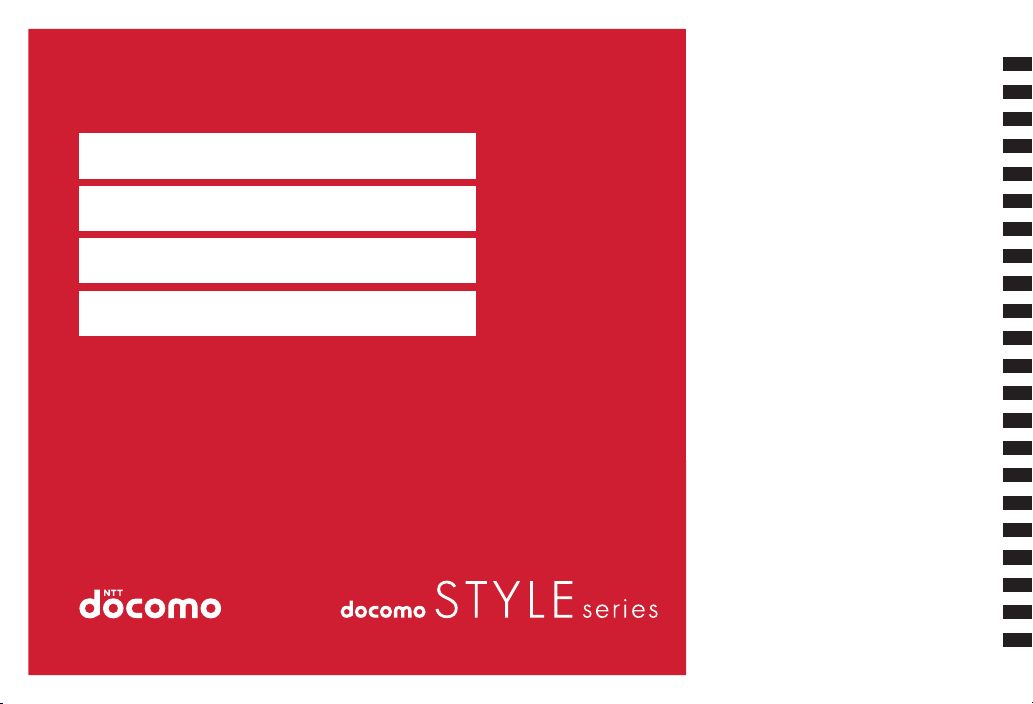
F-08A
ISSUE DATE:
NAME:
PHONE NUMBER:
MAIL ADDRESS:
INSTRUCTION MANUAL
‘09.6
Easy Search/Contents/Precautions
Before Using the Handset
Voice/Videophone Calls
Phonebook
Sound/Screen/Light Settings
Security Settings
Mail
i-mode/Full Browser
i-motion/Movie/i-Channel/i-concier
Camera
1Seg
Music
i-αppli/i-Widget
Osaifu-Keitai/ToruCa
Data Management
Convenient Functions
Character Entry
Network Services
Overseas Use
PC Connection
Appendix/Troubleshooting
Index/Quick Manual
Page 2
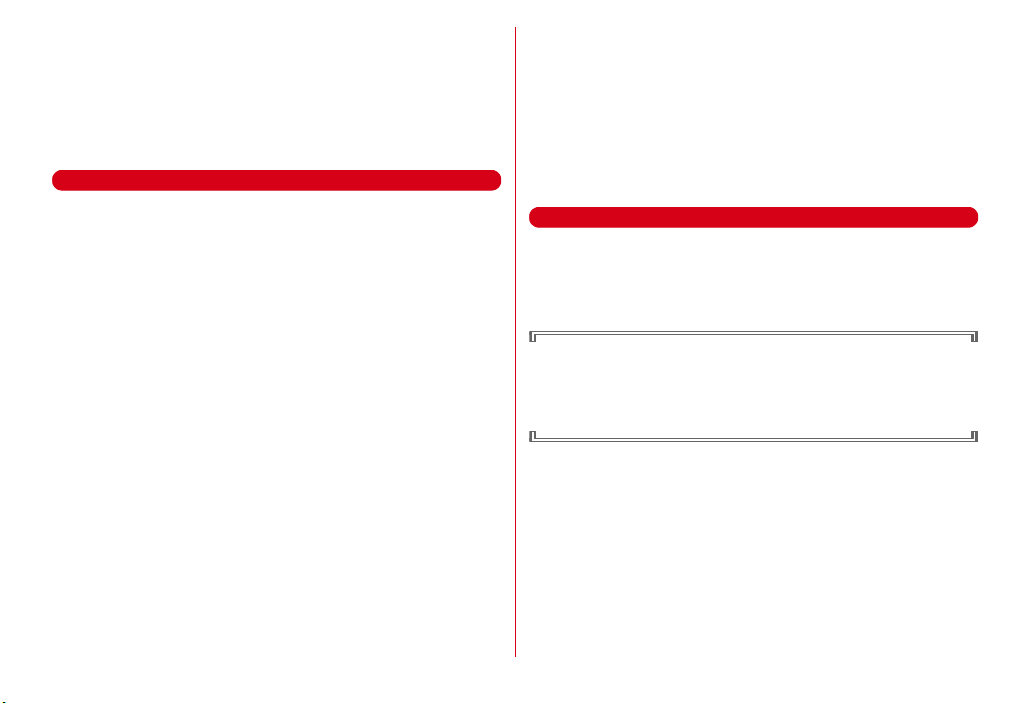
DOCOMO W-CDMA, GSM/GPRS System
Thank you for purchasing "docomo STYLE series F-08A" mobile terminal.
Before and during use of your FOMA terminal, be sure to thoroughly read this
manual and instruction manuals that come with other optional devices to ensure
you are able to correctly use you FOMA terminal. For more detailed information,
contact "General Inquiries" using the phone number on the back of this manual.
F-08A is your capable partner. Please treat it with care and enjoy using it for years.
Before using your FOMA terminal
・
Because your FOMA terminal uses wireless transmission, it may not function in
locations where it is difficult for radio waves to penetrate, such as tunnels,
underground passages and some buildings, in areas where radio waves are
weak, or out of service area. Even when you are high up in a tall building or
condominium and nothing blocks your view outside, your FOMA terminal may
not be able to receive or transmit signals. Also, communication may be
interrupted even when the signal meter on your FOMA terminal indicates there
are strong radio waves and you are not moving (traveling).
・
Use your FOMA terminal in a way that does not disturb others in public spaces,
crowded locations or quiet places.
・
Because your FOMA terminal uses radio waves to communicate, it is possible
that a third party may attempt to tap your calls. However, the W-CDMA, GSM/
GPRS system automatically applies a confidential communication function to all
calls, so even if a third party could somehow tap a call, they only hear noise.
・
Your FOMA terminal encodes voice communication as digital data. When you
are operating your FOMA terminal while moving to a location subject to weaker
radio wave conditions, the transmitted digital data may not be correctly
decoded and as a result the decoded voice may differ somewhat from the actual
voice.
・
Maintain a separate record of the data (Phonebook, Schedule, Notepad,
Recorded messages, Voice memos, Movie memo, etc.) you registered in your
FOMA terminal. Note that DOCOMO assumes no responsibility for any loss of
saved contents of data resulting from malfunction, repair, changing of the
model or other handling of FOMA terminal.
・
You are recommended to save important data to microSD card. Using DOCOMO
keitai datalink, you can transfer and save phonebook, mail, schedule and other
data to a PC.
・
The user hereby agrees that the user shall be solely responsible for the result of
the use of SSL/TLS.
Neither DOCOMO nor the cer tifier as listed herein makes any representation and
warranty as for the security in the use of SSL/TLS. If the data should be erased,
DOCOMO assumes no responsibility for the loss of any data.
Certifier : VeriSign Japan K.K., Cybertrust Japan Co., Ltd., GlobalSign K.K., RSA
Security Japan Ltd., SECOM Trust Systems Co., Ltd., Comodo CA Ltd.
・
This FOMA terminal supports FOMA Plus-Area and FOMA HIGH-SPEED Area.
・
FOMA terminal can be used only via the FOMA network provided by DOCOMO
and DOCOMO's roaming area.
Before using this manual
This FOMA terminal supports Kisekae Tool (→P90). When changing the design of
the menu screen using Kisekae Tool, the structure of some menus may be changed
according to the usage frequency depending on the menu type. Also, the number
assigned to menu item (item number) may not be applicable to some menu items.
Latest information about this manual can be downloaded from NTT DOCOMO
website.
・
User's Manual Download
http://www.nttdocomo.co.jp/english/support/manual/index.html
*
The URL and contents are subject to change without prior notice.
Page 3
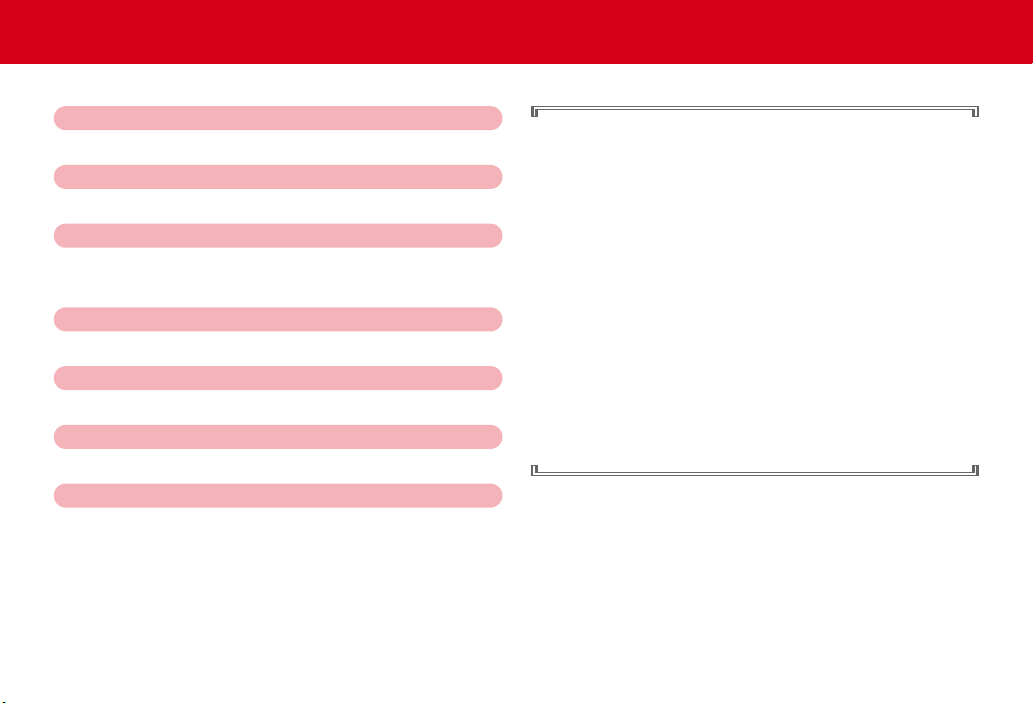
Viewing/Searching this manual
This manual provides the methods below for necessary function's easy search.
Searching from Easy Search
Search for frequently used or convenient functions by plain words.
Searching from Menu list
Search from menu displayed on the display of F-08A.
Searching from thumb indices
Search from the index on the front cover.
Searching from Contents
Search from Contents categorized into chapters by functions.
Searching by main functions
Search from featured functions or new functions of F-08A.
Searching from the Index
Search from the function name, item keyword or service name.
Using the Quick Manual
You can cut out Quick Manual from this manual and carry it with you
anywhere.
"Quick Manual" in English version and "Quick Manual (Overseas
Use)" that is useful when you use FOMA terminal overseas are
appended.
e
P4
e
P344
e
Front cover
*
See P2-3 for examples.
e
P6
e
P8
e
P400
e
P408
・
In this "Manual for F-08A", "F-08A" mobile terminal is usually referred to
as "FOMA terminal". Please be forewarned.
・
This manual explains functions performed with a microSD card. A
microSD card is required separately.
microSD card
・
The images or illustration used in this manual are examples. They may
differ from the actual displays.
・
The icons and screens that appear on the display have been initialized
to the default settings selected from the combinations prepared in
FOMA terminal depending on FOMA terminal color.
This manual mainly gives descriptions assuming that Kisekae Tool is
set to "Purple".
・
In this manual, "i-αppli compatible with Osaifu-Keitai which supports IC
card function" is referred to as "Osaifu-Keitai compatible i-
・
The description of "authenticate" indicates the operating procedure for
entering the terminal security code in 4-8 digits.
・
Unauthorized copying of parts of or this entire manual is prohibited.
・
The contents of this manual are subject to change without prior notice.
→
P269
→
P90
α
ppli".
→
P98
1
Page 4
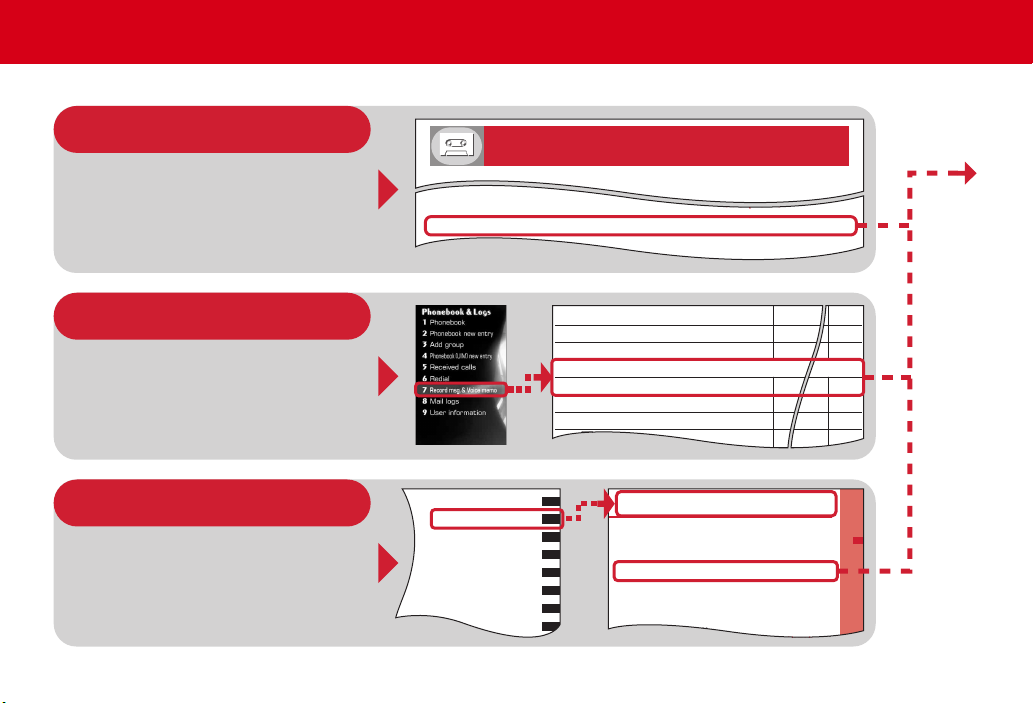
Viewing/Searching this manual
...............................................................
.............
Public mode (Drive mode)
63
...............................................................
..............
Public mode (Power OFF)
63
Recording the other party's voice or image ...............
Record message
64
dd
Phonebook(UIM) new entry
de
Received calls
df
Redial
dg
Record msg.&Voice memo
dga
Record message FFO
dgb
Recorded messages
dgc
Record voice memo
dgd
Voice memos
Before Using the Handset
Voice/Videophone Calls
Phonebook
Sound/Screen/Light Settings
Security Settings
Mail
i-mode/Full Browser
When you cannot answer the call
Putting the call on hold when you cannot answer it immediately
..........................................................................................
Respond and Hold
62
70
54
54
46
65
300
65
Voice/Videophone Calls
When you can/could not answer a voice/videophone call
Putting a call on hold when you cannot answer immediately
..........................................................................................
Respond and Hold 62
Using public mode ......................................................................................... 63
Recording voice/video messages when you cannot answer the call
.............................................................................................
Record message 64
Playing/Deleting record messages/voice memos ...................................... 65
Videophone call settings
Using Chara-den ............................................................................................ 65
Setting image during a videophone call ..................................................... 66
Changing videophone settings ................................................. Operation 67
Setting for switching a voice/videophone call during a call
...............................................................................
Notify switchable mode 67
Methods to search pages are described, taking "Record message" for example.
Searching from Easy Search
Functions frequently used and convenient
functions are categorized by their purposes
and with simple words.
Searching from Menu list
Functions can be searched from the words
displayed on the FOMA terminal screen.
Searching from thumb indices
Functions can be searched by using indices
in the order of the front cover, chapter top
page and function description page.
The chapter top page also gives the list of
detailed contents.
2
Page 5
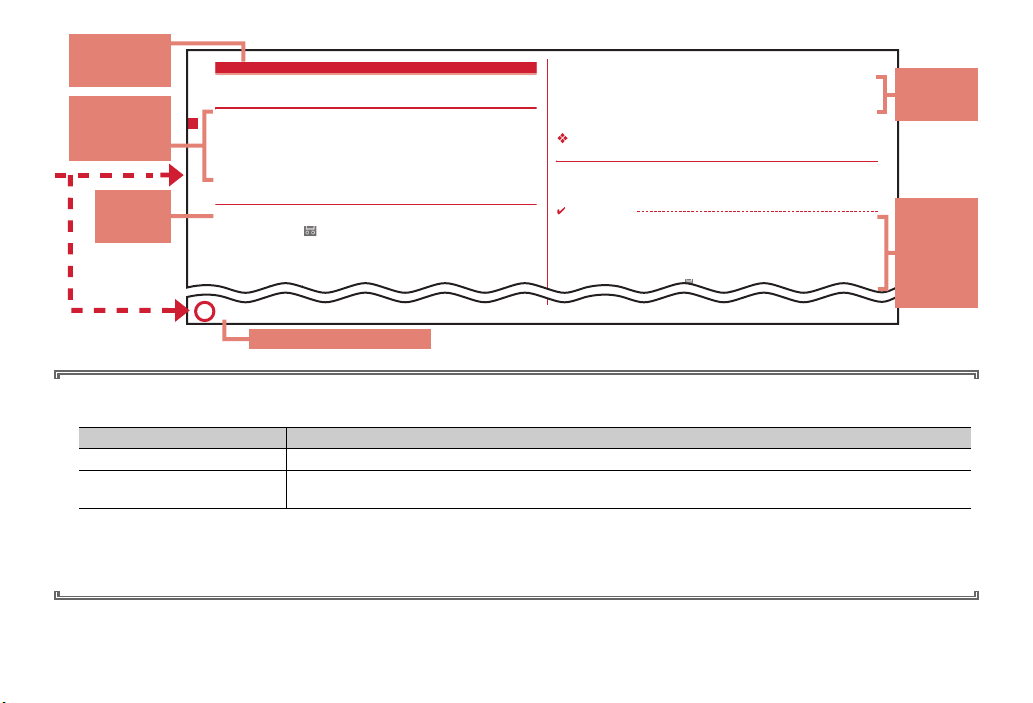
64
Voice/Videophone Calls
Record message
Recording voice/video messages when you
cannot answer the call
When Record message is activated, a greeting message is played and the caller can
record message when you cannot answer the call.
・
You can record up to 4 voice and videophone calls in total, approximately 30
seconds for each call.
・
When using 2in1, messages of up to 4 in
coming calls to Numbers A and B can be
recorded to Record message in total. Display differs depending on mode.
◆
Activating Record message
1
m
[Phonebook & Logs]
71e1
or
2
When "ON" is set, appears on the stand-by display.
■
When there is an incoming call with Record message active
1
A call is received
When the response time set in Greeting msg resp time elapses, the greeting
message is played according to setting of Set greeting message.
INFORMATION
・
Even during the greeting message or recording to Record message, a call can be
answered by pressing
n
. For a videophone call, press I to send your image, or
a
to send the substitute image. In this case, message before the call was answered is not
recorded.
・
Record message does not operate when FOMA terminal is out of service area or turned
OFF. Use Voice Mail service.
・
When 4 messages are recorded, appears on stand-by display and Record message
2
The other party's message is recorded
・
A beep announces the other party at the start and the end. And when
approximately 25 seconds elapsed since the start, 2 short beeps are heard t o
warn that the end is approaching.
3
When the recording is completed, the call is terminated
Responding with quick message recorder <Quick message
recorder>
Even when Record message is not active, you can activate it only once by pressing
S
for 1 second or more while receiving a call. This operation does not set Record
message to active.
Function name
This name is
listed in Index.
Outline and
supplementary
description of
the function
Supplementary
description of
the operation
Typical
operating
procedure
Index related to thumb index
・
In this manual, operation by pressing keys is represented by graphic symbols.→P26 "Part names and functions"
・
The representations and meanings of operating procedures are as shown below.
Representation example Meaning
m
(1 sec. or more)
m
[Settings & NW services]
572e1-3
・
In this manual, to select an item by placing the cursor with
an operation to enter characters in the entry field, the final step of pressing
・
This manual uses the default settings to describe operations. If the settings are changed, the displays or operations of FOMA terminal may differ from the
ones described in this manual. For the default settings, see Menu List.
Press m for 1 second or more.
On the stand-by display, m, move the cursor to [Settings & NW services] and press g. Successively, press
572
* The page shown here represents an example. Images may differ from actual page in this manual.
, then press any of 1-3.
udlr
(Multi-cursor key) and pressing g (Enter key) is referred to as "select". Regarding
g
[OK] is omitted.
→
P344
Detailed
description
and
convenient
information
about the
function
3
Page 6

Easy Search
Functions which you want to know can be searched for using friendly words.
Muting keypad sound ......................................................
Convenient functions for calls
Showing/Hiding your phone number ..................
Putting the call on hold ..............................................................
Changing the volume of the other party's voice ............
Switching from voice call to videophone call
......................................................................
Caller ID notification
On hold
Listen volume
Switching to videophone call
When you cannot answer the call
Putting the call on hold when you cannot answer it immediately
..........................................................................................
Notifying the caller that you have to refrain from talking
............................................................................
.............................................................................
Recording the other party's voice or image ...............
Respond and Hold
Public mode (Drive mode)
Public mode (Power OFF)
Record message
Changing sound, lighting color and vibration
Setting different ring tone etc. for incoming calls from specific parties
..............................................................................................
Changing ring alert ..................................................................
Changing loudness of ring tone .....................................
Making vibration when there is an incoming call
........................................................................................
Easy Search/Contents/Precautions
4
Alert by contact
Ring alert
Adjust volume
Vibrate alert/effect
Setting silent mode ..............................................................
Changing the color of keypad light ...................................
49
Changing color such as light ..................................................
53
53
54
Meanings of icons on display ......................................
Switching the menu display ...............
Changing stand-by display ..........................................
Displaying a calendar on stand-by display ..........
62
Changing font size ....................................................................
63
63
Hiding contents of phonebook .....................................
64
Locking FOMA remotely in case of misplacement etc.
.............................................................................................
Rejecting calls with no caller IDs .............................
Rejecting calls from parties not saved in phonebook
71
...........................................................................................
79
Saving data such as phonebook in case of data loss
................................................................................
80
81
Changing displays
Selecting functions from menu
Safety and security
Keypad sound
Silent mode
Keypad light
Light alert
Viewing display
Stand-by display
Info/calendar layout
Font size
Secret attribute
Omakase Lock*1101
Anonymous caller
Unregistered caller
Data Security Service*2113
81
82
88
93
29
35
84
85
95
75
112
113
Page 7
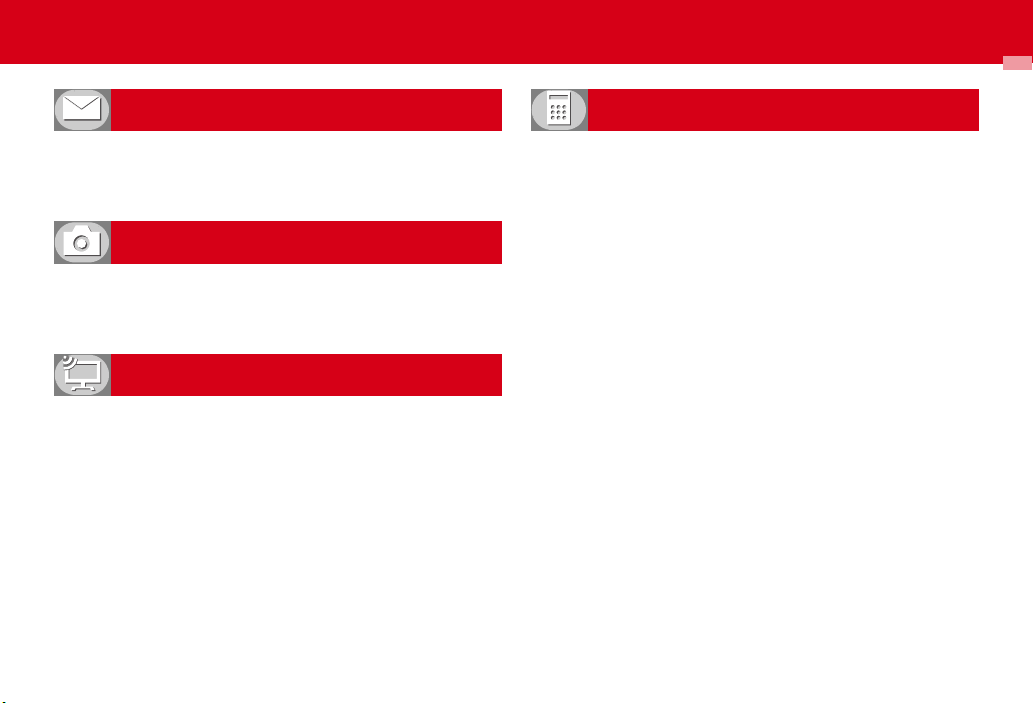
Making full use of mail
Sending Deco-mail ..................................................................
Sending images and/or melodies .......................................
Automatically sorting mails ...............................................
Attachment
Sort method
Making full use of camera
Saving shot still images to microSD card .................................
Changing image size .....................
Viewing shot still images ............................................
Image settings/Recording settings
Displaying image
Deco-mail
Save to
121
Reading QR and/or bar code .........................................
Listening to music ............................................................
126
Using microSD card ..........................................................
140
Sending or receiving data via infrared communication
Using alarm clock .................................................................
182
Using calculator ......................................................................
186
Using a mobile phone overseas .......................
256
Updating software .......................................................
Keeping security software updated .........................
Other convenient functions
...............................................................................
Making full use of 1Seg
Watching 1Seg ..................................................................
Recording 1Seg ..............................................................
Reserving watching/recording 1Seg
................................................................
Changing settings of images and sounds .........................
*1
A charged service.
*2
A charged service requiring subscription.
●
For procedures to search for other functions, see "Viewing/Searching this manual".→P1
●
Quick Manual introduces you procedures for using convenient functions.→P408
Watching/Recording reservation
Activate 1Seg
1Seg recording
User setting
196
201
203
205
Bar code reader
MUSIC Player
microSD card
Infrared communication
Alarm clock
Calculator
International Roaming
Software update
Scanning function
190
212
269
280
288
302
328
383
387
Easy Search/Contents/Precautions
5
Page 8
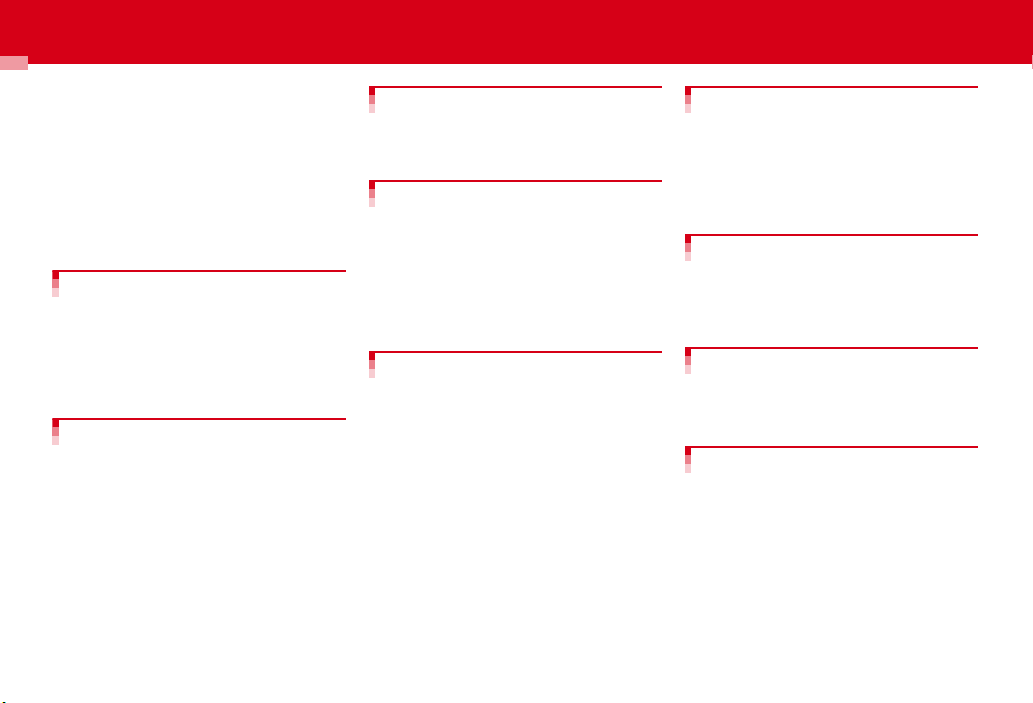
Contents
■
Before using your FOMA terminal
............................................... Inside front cover
■
Viewing/Searching this manual ..................... 1
■
Easy Search ....................................................... 4
■
Main functions of F-08A ...................................8
■
Precautions (ALWAYS FOLLOW THESE
DIRECTIONS) .................................................. 10
■
Handling precautions ..................................... 17
■
Waterproofness ..............................................19
■
Basic package and main options .................. 24
Before Using the Handset ...... 25
Part names and functions Viewing display
Selecting menu Motion sensor Using UIM
(FOMA card) Attaching/Removing battery
pack Charging battery Battery level Power
ON/OFF Select language Date & time Caller
ID notification User information etc.
Voice/Videophone Calls ......... 51
Making a call Redial/Received calls Chakumoji 186/184 Touch-tone signal (DTMF) Call
option WORLD CALL Receiving a call Any key
answer Close settings Respond and Hold
Public mode Recorded messages Using
Chara-den Videophone settings Notify of
switchable mode etc.
Phonebook ............................. 69
Phonebook new entry Alert by contact Group
settings Search/Edit/Delete phonebook
Secret attribute Quick dial etc.
Sound/Screen/Light Settings
................................................ 77
Ring alerts & Sounds Adjust volume Vibrate
alert/effect Silent mode Timed theme Standby display Call image Mail image Power
saving mode Select startup menu Display
Machi-chara Kisekae Tool Light alert Clock
display format etc.
Security Settings.................... 97
Security code Terminal security code change
PIN code All lock Omakase Lock Self mode
Personal data lock Keypad dial lock Privacy
mode Side key hold Lock on close Lock when
immobile Accept/Reject call Data Security
Service Reset Delete all data Initializing
remotely Remote customization etc.
Mail .......................................119
Composing/Sending i-mode mail Deco-mail
Decome-Anime Attachment Saving i-mode
mail Quick mail Receiving i-mode mail Check
new message Operating mailbox Mail
settings MessageR/F Area Mail Composing/
Sending SMS etc.
i-mode/Full Browser ..............153
Site display Change i-mode password
Internet connection Bookmark Screen memo
Downloading from site Uploading to site
i-mode settings Operating certificate etc.
i-motion/Movie/i-Channel/i-
concier ..................................171
i-motion Movie i-Channel i-Channel setting
i-concier etc.
Camera..................................177
Still camera Movie camera Sound recorder
Advanced settings Setting for shooting Bar
code reader etc.
Easy Search/Contents/Precautions
6
Page 9
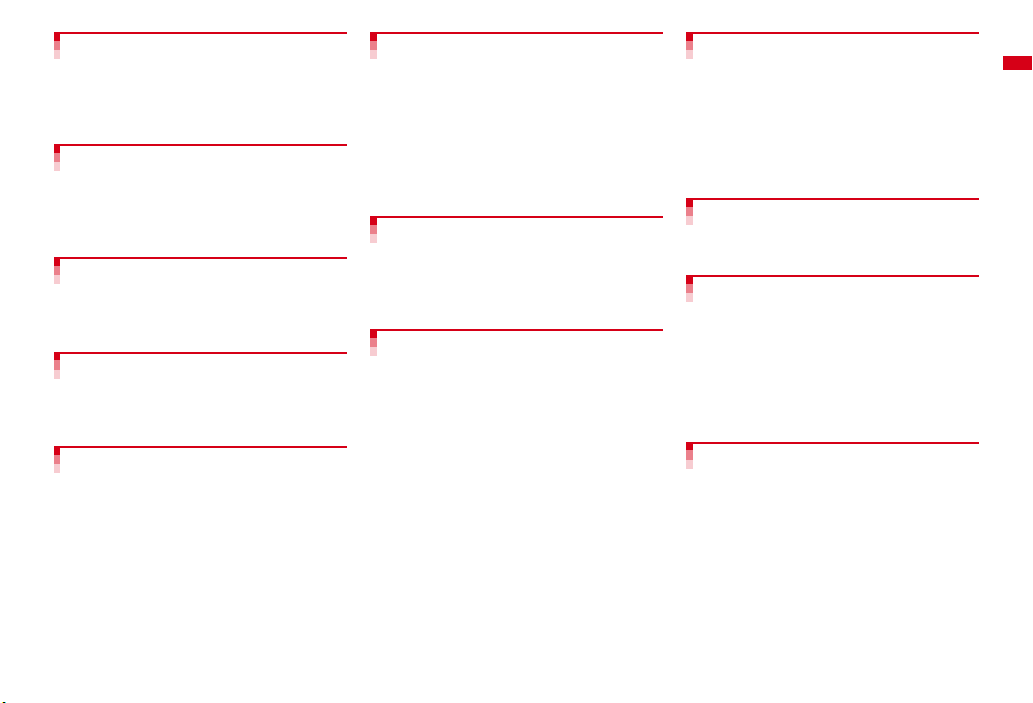
1Seg ......................................193
Setting channels 1Seg watching Program
α
ppli Data broadcasting TVlink Multi
guide iwindow Recording Reserving Remote
controller with microphone etc.
Music ....................................207
Setting program Operating Music&Video
Channel Saving music data Playing/
Managing music data BGM play Remote
controller with microphone etc.
i-αppli/i-Widget......................221
Downloading Starting i-αppli i-αppli call
α
ppli To i-αppli stand-by display Managing
i-
α
ppli i-Widget etc.
i-
Osaifu-Keitai/ToruCa.............245
iC transfer service Starting Osaifu-Keitai
compatible iToruCa etc.
α
ppli IC card lock Receiving
Data Management.................255
Displaying/Editing image Playing/Editing
moving pictures/i-motion Displaying Machichara Displaying Chara-den Playing melody
Displaying recorded 1Seg data microSD card
Managing data Infrared communication/iC
transmission etc.
Convenient Functions .......... 285
Multiaccess Multitask Quick search Auto
power ON/OFF Countdown timer Alarm clock
High-pitched alarm Scheduler Shortcut icons
Custom menu Side key shortcut Toy's world
Fake call Voice memo/Movie memo Call
duration/Call cost Calculator Notepad
Dictionaries Pedometer/ACT monitor
Earphone/Microphone with switch etc.
Character Entry .................... 307
5-touch input method Save phrase Copying/
Cutting characters KUTEN code input Save
word Password manager DL dictionary 2touch input method Text input method etc.
Network Services ................. 317
Voice Mail Service Call Waiting Call
Forwarding Service Nuisance Call Blocking
Service Caller ID Request Service Dual
Network Service English guidance Service
numbers Arrival call act Remote control
Multi Number 2in1 OFFICEED Additional
service etc.
Overseas use......................... 327
Outline of international roaming (WORLD
WING) Services available Preparing and
checking for overseas use Making/Receiving a
call Network search mode PLMN setting 3G/
GSM setting Area service status Roaming
guidance Bar calls at roaming Network
services etc.
PC Connection...................... 337
Data communication DOCOMO keitai datalink
etc.
Appendix/Troubleshooting ...343
Menu list Combination of Multiaccess/
Multitask functions Services available
Introduction of options and related devices
Error messages Warranty and After-Sales
Service Software update Scanning function
SAR certification information Intellectual
Property Right etc.
Index/Quick Manual .............. 399
Index Quick Manual in English version
(Domestic use/Oversea use)
Easy Search/Contents/Precautions
7
Page 10
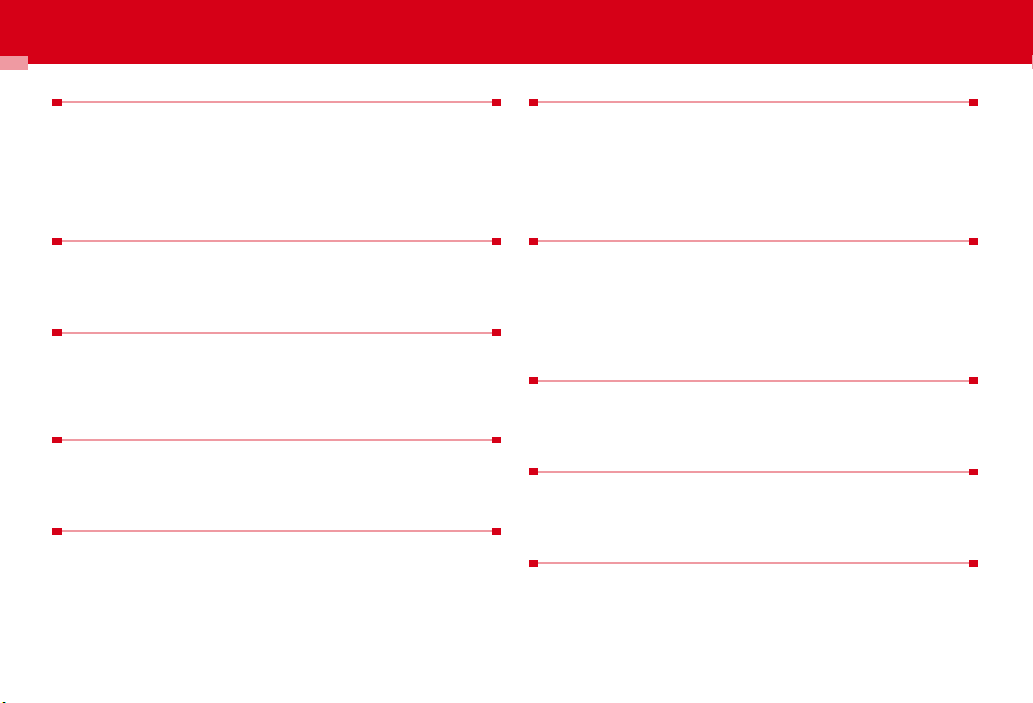
Main functions of F-08A
i-concier
i-concier is a service to use FOMA terminal conveniently in which a character
on the stand-by display (Machi-chara) notifies you of useful information and
you can download schedules/i-schedule from a site.
With i-concier, downloaded schedule or ToruCa is automatically updated with
the latest information, and address information etc. of stores and companies
are automatically added to the phonebook.
→
P175
i-αppli call
i-αppli call is a function allows a third party or content providers to prompt
predetermined iapplications to play a versus game etc.
α
ppli to be activated and it is used for activating other party's
→
P237
i-Widget
i-Widget is a function that allows you to easily access frequently-used contents
(Widget Appli) such as calculator, clock, a TV program guide and stock price
information. You can also check the latest informati on at a glance by activating
i-Widget screen.
→
P242
1Seg
You can watch "1Seg", a terrestrial digital TV broadcast for mobile devices.
You can also shoot still images and record video while watching 1Seg.
Dubbing+10 (
→
P272) is supported for recording video.→P194
i-mode
In addition to the higher operability and more convenient use of website
information, you can enjoy a greater variety of video contents now that Flash
Video and Windows Media
Easy Search/Contents/Precautions
8
Video are supported.→P154, 172
International Roaming
While staying overseas, you can use the same FOMA terminal, phone number
and mail address as those used in Japan (3G/GSM Areas are supported).
P328
日英版しゃべって翻訳
And, "
interprets your Japanese into English or your English into Japanese, is
preinstalled.
→
P227
for F (J-E Speech Translation for F)", which
Waterproofness
Waterproofness of IPX5 and IPX8 (a standard higher than IPX7) is provided by
firmly closing the external connection jack cap and installing the back cover in
a locked state.
You can call or send/receive mail in the rain, bathroom, etc. You can also shoot
still images and moving pictures in the water of a swimming pool. If soiled,
hand wash the terminal under tap water.
→
P19
Toy's world
Animation changes according to the orientation of FOMA terminal or sounds.
You can enjoy character's cute motions and expressions, effects of light and
→
P299
images.
Lock when immobile
In addition to Lock on close that locks keys every time FOMA terminal is closed,
Lock when immobile, which locks key operations when no operation is
performed for the specified time, is provided.
FOMA terminal is equipped with a camera with approximately 5.2 million
pixels (effective pixels) that offers functions such as auto scene detection to
select the appropriate shooting mode by detecting scenes or people, smile
finder to release a shutter by detecting people's smiles, skin tone enhancer to
beautifully shoot people's skins.
High-performance camera
→
P178
→
P109
→
Page 11
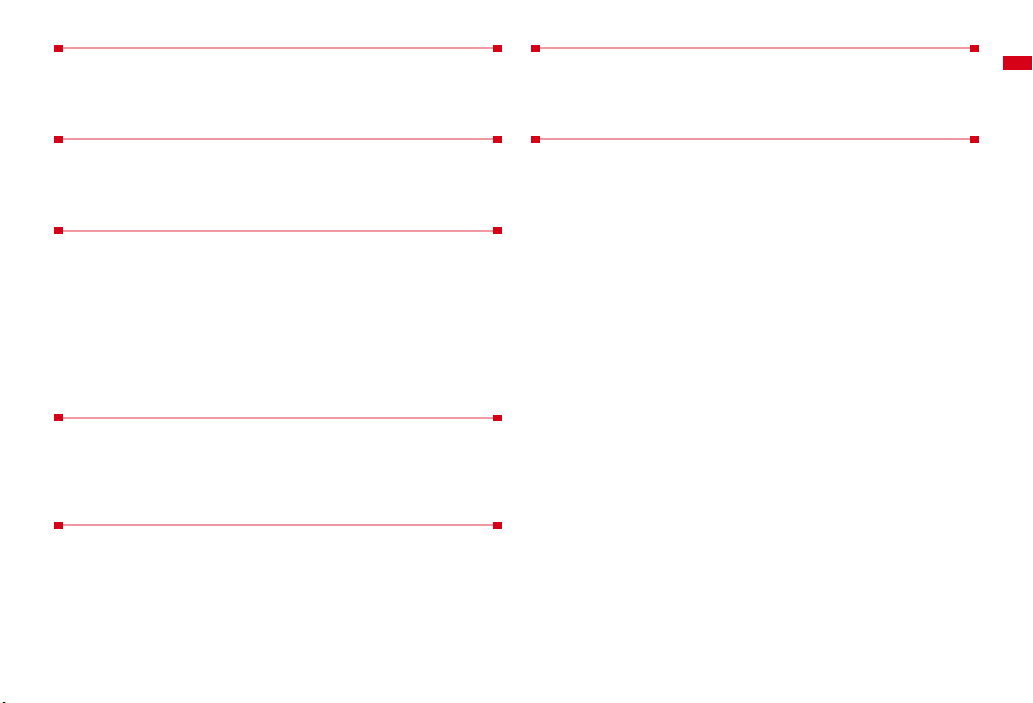
Quick search
On the stand-by display or while performing a function, search functions of imode, Full Browser, Map, dictionaries, phonebook or mail can be used by
pressing the search key.
→
P286
Shortcut icons
Only by selecting the icon pasted on the stand-by display for function, file or
mail being created, you can start the target operation quickly. And, icon on the
stand-by display can be changed freely.
→
P295
Pedometer/ACT monitor
You can check the number of steps, walking distance, consumed calories and
burned fat on FOMA terminal. You can also measure "Brisk walk" that is a
measure of your aerobic exercise and "Activity amount" that is calculated by
exercise duration and exercise intensity of your physical activity.
You can enjoy using the preinstalled stand-by display (Flash graphics) such as
スペースジム
"
that work with the activity monitor and pedometer.
*
In this manual, they are described as "Pedometer/ACT monitor" according to the menu
name of FOMA terminal.
(Space gym)" and "
ウォーキング×フラワー
→
P304
(Walking × Flower)"
Fake call
Fake call is a function that imitates a call from someone to let you pretend you
are calling. You can have a natural conversation with the help of voice
→
guidance.
P299
Other functions
・
Videophone call→P52
・
Chaku-moji→P56
・
Kisekae Tool→P90
・
Security Settings→P98
・
i-mode mail/Deco-mail/Deco-mail pictogram→P120
・
Chaku-uta full
・
i-αppli/Mega i-αppli/Chokkan Game→P222
・
Osaifu-Keitai/ToruCa→P246
・
Network services→P318
・
High-speed communication compatibility→P338
*1
"Chaku-uta full" is registered trademark of Sony Music Entertainment (Japan) Inc.
*2
A charged service requiring subscription.
*1
/Uta-hodai/Music&Video Channel*2/MUSIC Player→P208
ヘルスチェッカー
You can view graphs of steps, activity amounts, pulse rates, blood pressure
and weight, and automatically send them via mail. Also, you can measure your
pulse rates and use "
advice.
→
P231
からだカルテ
(Health checker)
(medical record)" that offers you health
High-pitched alarm
High-pitched alarm allows you to sound an alarm at very loud volume by
simple side key operations and inform people around you of your location.
P290
→
Easy Search/Contents/Precautions
9
Page 12
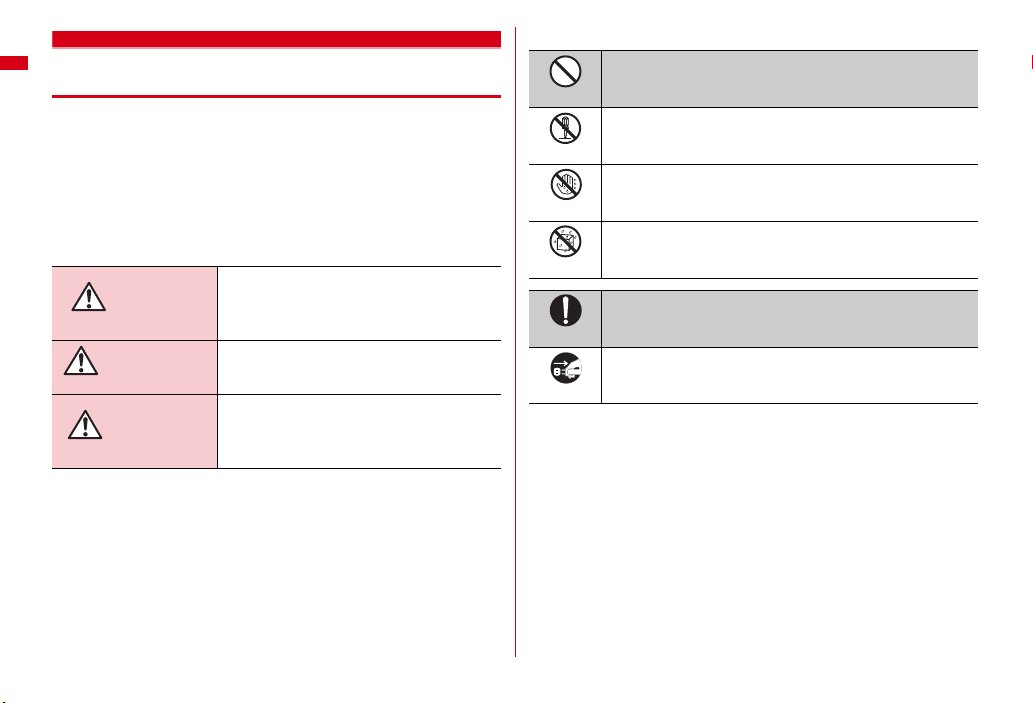
Precautions (ALWAYS FOLLOW THESE DIRECTIONS)
・
Before using your FOMA terminal, or when necessary, read the
precautions below to ensure safe use and handling. After reading
this manual, keep it carefully.
・
These precautions are intended to protect you and others around
you. Read and follow them carefully to avoid injury, damage to the
product or damage to property.
・
The signs below differentiate between the levels of danger that
can occur if the product is not used within the specified guidelines.
This sign denotes that death or serious
DANGER
WARNING
CAUTION
injury may directly result from
improper use.
This sign denotes that death or serious
injury may result from improper use.
This sign denotes that bodily injury or
damage to property may result from
improper use.
・
The symbols below show specific directions.
This symbol denotes that the action is prohibited.
Don't
This symbol denotes that disassembling the phone or its
No disassembly
No wet hands
No liquids
Unplug
■
Handling FOMA terminal, battery pack, adapter and UIM (common)
......................................................................................................................... 11
Handling FOMA terminal .................................................................................. 12
Handling battery pack........................................................................................ 14
Handling adapter ............................................................................................... 14
Handling UIM ..................................................................................................... 15
Handling mobile phones near electronic medical equipment ....................... 16
components is not allowed.
This symbol denotes that using the phone or its components
with wet hands is not allowed.
This symbol denotes that using the phone or its components
in a bathroom or other highly humid area is not allowed.
This symbol denotes that an instruction must be obeyed at all
times.
Do
This symbol denotes that the equipment should be
unplugged.
Precautions contain the description below.
Easy Search/Contents/Precautions
10
Page 13

◆
Handling FOMA terminal, battery
pack, adapter and UIM (common)
DANGER
Do not use, store, or leave the
equipment in hot areas such as near
Don't
flames or in areas under strong direct
sunlight such as inside a vehicle.
May cause the equipment to be deformed or
malfunction, and battery pack to leak, heat,
burst or ignite, and the capability or life to be
reduced or shortened. Overheating on parts
of the case may cause burns or injuries.
Do not disassemble or remodel the
equipment. Do not solder items onto
No disassembly
the equipment.
May cause fire, injuries, electric shock, or
malfunction. It may also cause the battery
pack to leak, heat, burst or ignite.
Do not let the equipment get wet.
Contact with water or other liquids can cause
No liquids
heating, electric shock, fire, malfunctions or
injuries. Take care of the place for use and
treatment of the equipment.
Use the battery pack and adapter
specified by NTT DOCOMO for your
Do
FOMA terminal.
Use of equipment not specified by DOCOMO
can cause FOMA terminal, battery pack and
other parts to leak, heat, burst, catch fire or
malfunction.
WARNING
Do not put the battery pack, FOMA
terminal, adapter or UIM in microwave
Don't
ovens or other heating appliances or
high-pressure containers.
May cause the battery pack to leak, heat,
burst or ignite, FOMA terminal or adapter to
heat, smoke, ignite, or damage circuits.
Do not throw the equipment or give
hard shock to it.
Don't
May cause the battery pack to leak, heat,
burst or ignite, and the equipment to
malfunction or catch fire.
Keep conductive materials (metal
pieces, pencil lead, etc.) from coming
Don't
in contact with the charging jack or
external connection jack. Do not put
those materials inside the terminal.
May be subject to electrical short and could
cause fire or malfunction.
Turn FOMA terminal OFF before
entering a place such as a gas station
Do
where flammable gases are generated.
Do not charge the battery. The gas
may catch fire.
When using Osaifu-Keitai in a place as a gas
station, turn OFF the terminal before using it.
(When IC card lock is activated, deactivate it
before turning OFF the terminal.)
If the equipment starts giving off a
strange smell, overheats, becomes
Do
discolored or deformed during use,
charging or in storage, immediately
perform the following operations.
1. Remove the power plug from the wall
outlet or cigarette lighter socket.
2. Turn FOMA terminal OFF.
3. Remove the battery pack from FOMA
terminal.
May cause the equipment to heat, burst or
ignite or the battery pack to leak if you keep
using the equipment.
CAUTION
Do not leave the equipment on
unstable or sloping surfaces.
Don't
May cause malfunction or injuries.
Do not store the equipment in
extremely humid, dusty or hot areas.
Don't
May cause malfunction.
Children using the equipment should
be instructed in proper operation by an
Do
adult. Do not allow them to use the
equipment without adult supervision.
May cause injuries.
Store the equipment out of reach of
small children.
Do
May be accidentally swallowed or cause
injuries.
Easy Search/Contents/Precautions
11
Page 14
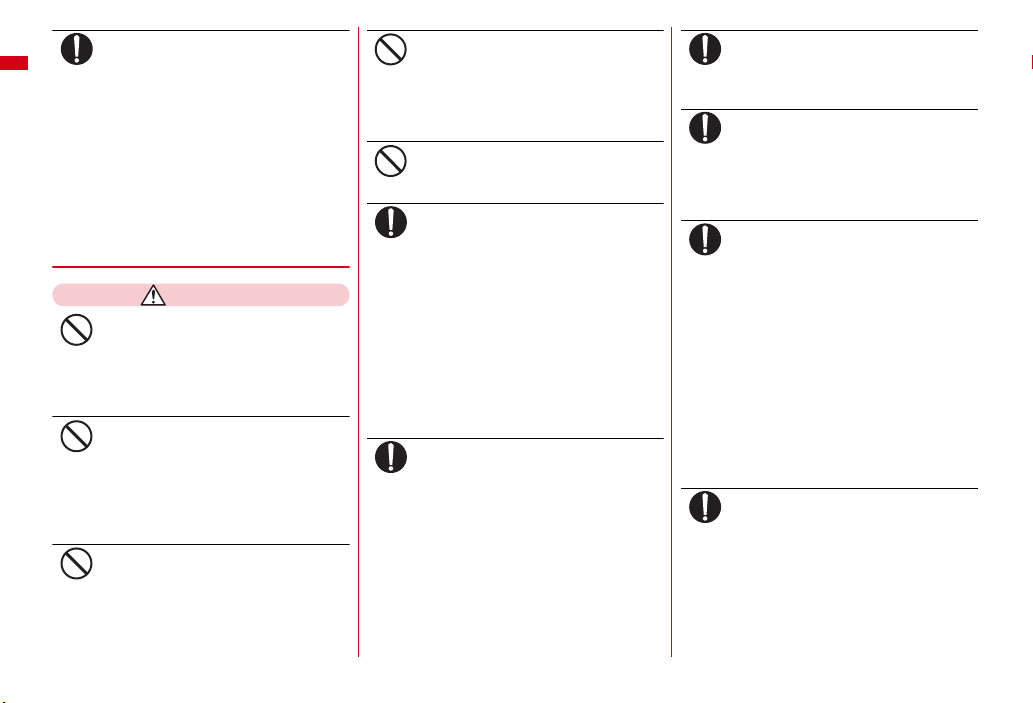
Be careful especially when using
FOMA terminal connected to the
Do
adapter continuously for a long time.
If you use i-αppli, a videophone call or watch
1Seg for a long time while charging the
battery pack, FOMA terminal, battery pack
and adapter may become hot.
Directly touching a hot part for a long time,
you may have redness, itching or rash on
your skin, or it may result in lowtemperature burns depending on your
constitution and/or health condition.
◆
Handling FOMA terminal
WARNING
Do not direct the infrared data port
toward your eye and transmit signals.
Don't
May affect your eyes. Faulty operation could
result from directing the infrared data port
toward other infrared equipment and
transmitting signals.
Do not put FOMA terminal in the place
such as the dashboard near the air-
Don't
bag, where the influence of air-bag
explosion is expected.
When the air-bag explodes, FOMA terminal
may hit yourself or others and could cause
injury, equipment malfunction or damage.
When you use electronic medical
equipment, do not keep the terminal in
Don't
your chest pocket or inside pocket.
Using your FOMA terminal near medical
electronic equipment could cause
equipment failure.
Easy Search/Contents/Precautions
12
Do not put foreign objects such as
liquid like water, metal pieces or
Don't
burnable things into UIM or microSD
card slot.
May cause fire, electric shock or
malfunction.
Do not turn on the light aiming directly
at the driver of the car etc.
Don't
May disturb driving and cause an accident.
Turn FOMA terminal OFF in areas
where use is prohibited, such as in
Do
airplanes and hospitals.
May cause electronic equipment or
electronic medical equipment to fail or
malfunction. If the function which
automatically turns the power ON is set,
cancel the setting before turning the power
OFF.
When using the phone in a medical facility,
be sure to observe the regulations of the
facility. If you do prohibited act such as using
the phone in an airplane, you may be
punished according to law.
When you talk by setting handsfree,
always keep FOMA terminal away
Do
from your ear.
And, when connecting the earphone/
microphone to FOMA terminal and
play a game or music, adjust the
volume moderately.
Too loud volume may cause a hearing loss.
And, if you cannot hear the sound around
you clearly, it may cause an accident.
If you have weak heart, be careful
when setting the Vibrate alert
Do
(vibration) or alert volume setting.
Could affect heart function.
If it starts thunder while using the
terminal outdoors, turn the power
Do
OFF immediately, and move to a safe
location.
May be subject to lightning strike and could
cause electric shock.
Turn FOMA terminal OFF near highprecision electronic control equipment
Do
or electronic equipment using lowpower signals.
May cause the equipment to fail or
malfunction.
*
Examples of electronic equipment to avoid.
Hearing aids, implanted pacemakers or
defibrillators, other electronic medical equipment,
fire alarms, automatic doors and other automatic
control equipment.
Users wearing implanted pacemakers or
defibrillators or other electronic medical
equipment should check with the manufacturer or
sales outlet about the effect of radio frequencies
on the equipment.
When the display or camera lens is
accidentally broken, be careful of
Do
broken glass or exposed internal parts
of FOMA terminal.
Surfaces of display and camera lens are
made of plastic panels and they are
structured for the glass not to scatter,
however, if you mistakenly touch broken or
exposed parts, you may be injured.
Page 15
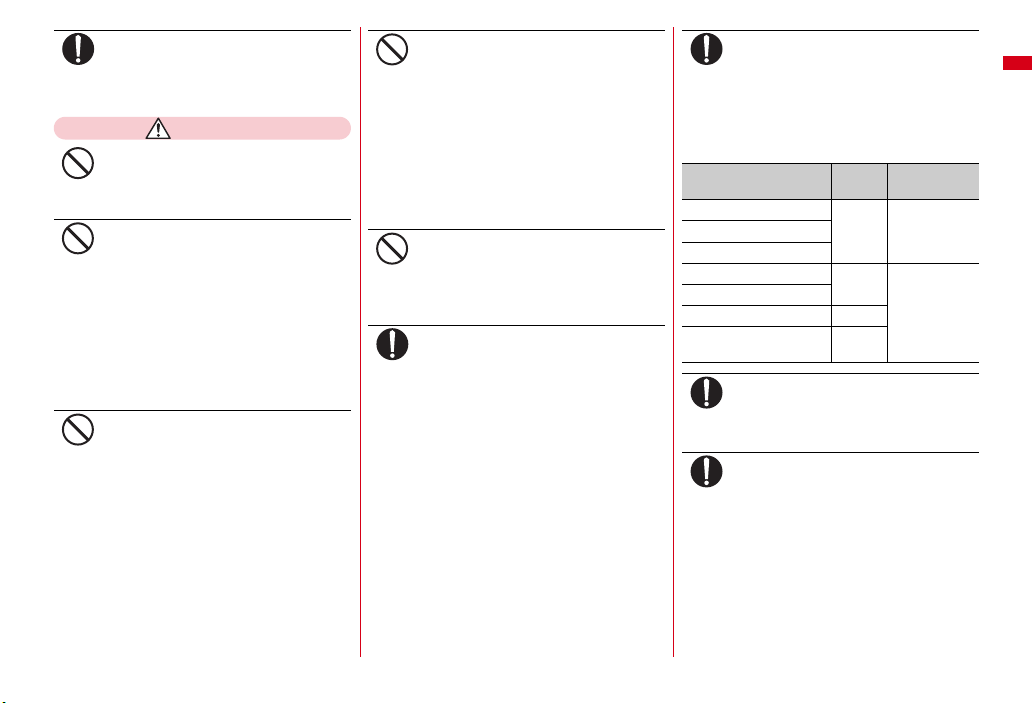
To sound the high-pitched alarm,
always keep FOMA terminal away
Do
from your ears.
May cause hearing loss.
CAUTION
Do not swing FOMA terminal by its
strap.
Don't
May cause the terminal damage or failure, or
injury to yourself or others.
When using the motion tracking or
motion sensor, check the safety
Don't
around you, hold FOMA terminal
firmly, and do not shake it
unnecessarily.
The motion tracking and motion sensor are
functions to operate by tilting or shaking
FOMA terminal. There is a risk that FOMA
terminal hits people or objects around you
by shaking it too much, causing a serious
accident or damage.
If you put a metal strap or the like to
FOMA terminal, be careful not to let
Don't
the strap hit people or objects around
you when performing motion tracking
or using motion sensor.
Accidents such as injury, malfunction or
damage may result.
If the display part is accidentally
broken and liquid crystal leaks out, do
Don't
not put the liquid in your mouth,
inhale, or make contact with your skin.
If the liquid gets into your eyes or
mouth, rinse it with clean water and
see a doctor immediately.
And, if the liquid adheres to skin or
clothing, use alcohol etc. to wipe it off,
then wash with soap.
May cause loss of sight or skin problems.
Do not bring the speaker close to your
ear when the ring alert is sounding or
Don't
you are playing a melody with FOMA
terminal.
May cause hearing loss.
In rare cases, using the phone in some
vehicle models can cause the vehicle's
Do
electronic equipment to malfunction
or fail.
In this case, do not use the phone because it
may hamper safe driving.
Mobile phones can give some users
skin problems such as itching, allergic
Do
reactions or rashes. If you develop skin
problems, stop using the phone
immediately, and see a doctor.
FOMA terminal contains metal in the
parts below.
Part Material
Plate of back cover SUS None
Rear side of back cover
Screw
Charging jack SUS Gold plating
External connection jack
Nameplate attach place PC board
Connector jack of battery
pack
Beryllium
copper
Surface
treatment
When opening or closing FOMA
terminal, take care not to have your
Do
fingers or strap caught by the terminal.
May cause injuries or damages.
When watching 1Seg, take a certain
distance from the display in a fully
Do
bright place.
May cause your eyesight to be impaired.
Easy Search/Contents/Precautions
13
Page 16
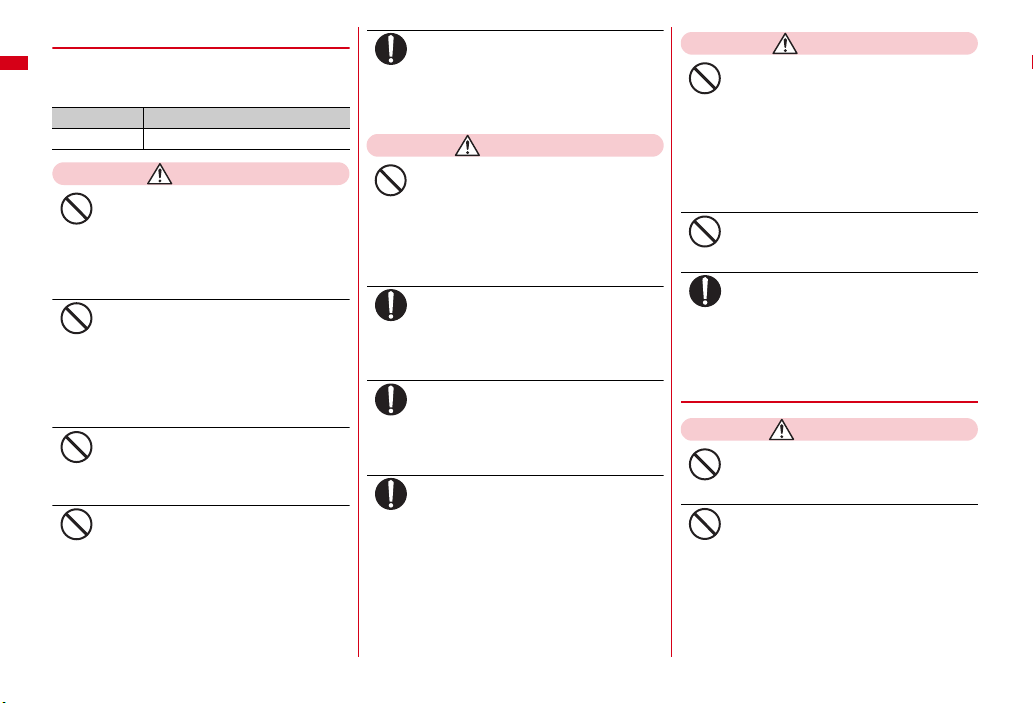
◆
Handling battery pack
■
Check that the battery type matches the
type displayed on the battery pack label.
Display Battery type
Li-ion 00 Li-ion battery
DANGER
Do not connect a wire or other metal
objects to the jack. And, do not carry or
Don't
store FOMA terminal with objects like
a metal necklace.
May cause the battery pack to leak, heat,
burst or ignite.
Do not try to force the battery pack
onto FOMA terminal if you are having
Don't
trouble installing it. Always install it
after checking that it is correctly
oriented.
May cause the battery pack to leak, heat,
burst or ignite.
Do not throw the battery pack into the
fire.
Don't
May cause the battery pack to leak, heat,
burst or ignite.
Do not nail the battery pack, hit with a
hammer or step on it.
Don't
May cause the battery pack to leak, heat,
burst or ignite.
If the battery pack's fluid contacts
eyes, immediately flush the eyes with
Do
clean water and see a doctor right
away. Do not rub the eyes.
May cause loss of sight.
WARNING
If the battery pack seems to have
abnormalities such as deformation or
Don't
scratches due to an external impact or
falling, stop using it immediately.
May cause the battery pack to leak, heat,
burst or ignite, and the equipment to
malfunction or catch fire.
If the battery pack does not have a full
charge after being charged for the
Do
specified time, stop charging it.
May cause the battery pack to leak, heat,
burst or ignite.
If the battery pack leaks or gives off a
strange smell, immediately remove it
Do
from the vicinity of open flames.
The vapors from leaking battery pack fluid
may ignite or explode.
Be careful not to let your pet bite the
battery pack.
Do
May cause the battery pack to leak, heat,
burst or ignite, and the equipment to
malfunction or catch fire.
CAUTION
Do not discard old battery packs
together with other garbage.
Don't
May cause igniting or environmental
destruction. Tape the terminals of old
battery packs to insulate them, and then
bring them into a sales outlet such as
docomo Shop. If your local municipality has
a battery recycling program, dispose of them
as provided for.
Do not charge a wet battery pack.
May cause heat generation, ignition or
Don't
rupture of the battery pack.
If the battery pack's fluid contacts skin
or clothes, immediately flush the
Do
contacted area thoroughly with clean
water.
May hurt the skin.
◆
Handling adapter
WARNING
Do not use the adapter cord or power
cord if it gets damaged.
Don't
May cause electric shock, heat or fire.
Do not use the AC adapter or desktop
holder in a bathroom or other highly
Don't
humid area.
May cause electric shock.
Easy Search/Contents/Precautions
14
Page 17
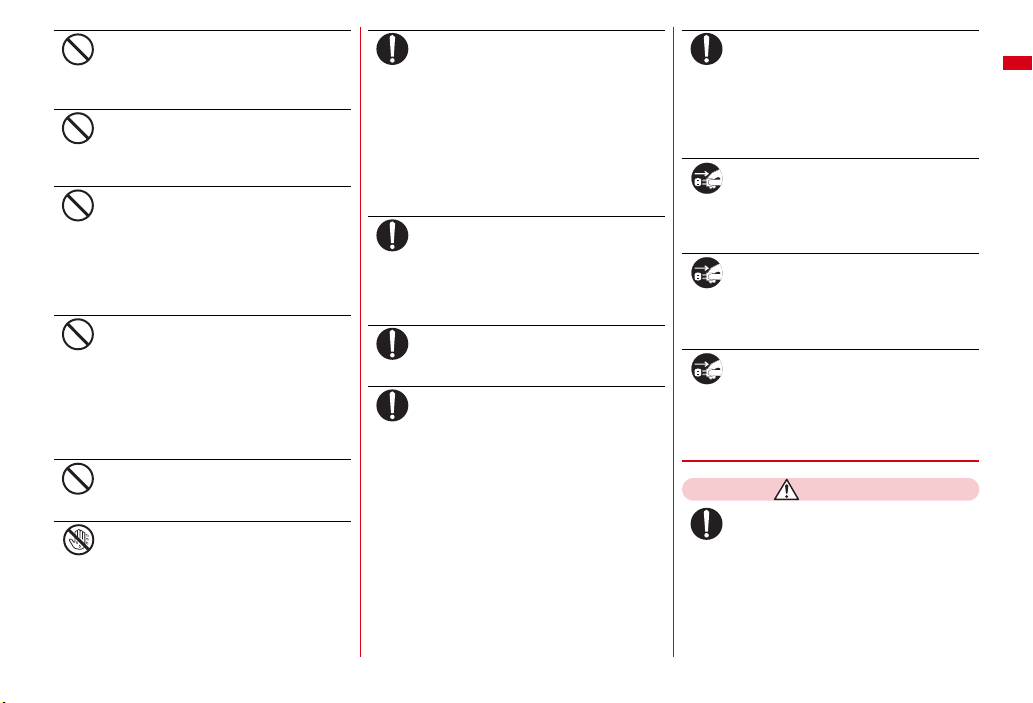
Always use the DC adapter with a
negative-ground vehicle. Do not plug it
Don't
into a positive-ground vehicle.
May cause fire.
When it starts to thunder, do not touch
FOMA terminal and an adapter.
Don't
May be subject to lightning strike and could
cause electric shock.
Do not short the charging jack while it
is connected to the outlet or cigarette
Don't
lighter socket. Do not touch the
charging jack with a part of your body
such as your hand or finger.
May cause fire, malfunction, electric shock
or injuries.
Place an adapter and desktop holder in
a stable location while charging. Do
Don't
not cover or wrap an adapter and
desktop holder with a cloth, blanket,
etc.
May cause FOMA terminal to be removed or
the optional devices to be heated, resulting
in fire or troubles.
Do not place heavy objects on the
adapter cord or power cord.
Don't
May cause electric shock or fire.
Do not touch the adapter cord or outlet
with wet hands.
No wet hands
May cause electric shock.
Only use with the specified power
source and voltage.
Do
If incorrect voltage is used, this may cause
fire or failure. When using FOMA terminal
overseas, use AC Adapter for global use.
AC adapter : AC100V
DC adapter : 12 or 24V DC (specific for
negative ground vehicle)
AC adapter for global use : Between 100V
and 240V AC (Connect to the AC outlet for
internal household use)
If the DC adapter's fuse blows, replace
it only with the specified fuse.
Do
Using other fuses may cause fire or
equipment failure. For the specified fuse, see
the instructions that come with the DC
adapter.
Wipe off any dust that accumulates on
the power plug.
Do
May cause fire.
When you connect the AC adapter to
an outlet, make sure not to touch with
Do
metal such as metal straps and firmly
connect to the outlet.
May cause electric shock, electrical short or
fire.
When you disconnect the adapter from
the outlet or cigarette lighter socket,
Do
do not pull the adapter cord or power
cord with excessive force. Instead,
hold the power plug to disconnect.
Pulling the cord could damage it, possibly
leading to electric shock or fire.
Always remove the power plug from
the outlet when not using the adapter
Unplug
for an extended period.
May cause electric shock, fire or
malfunction.
Immediately remove the power plug
from the outlet or cigarette lighter
Unplug
socket if water or other fluids get into
the adapter.
May cause electric shock, smoke or fire.
Always remove the power plug from
the cigarette lighter socket when
Unplug
cleaning the equipment.
May cause electric shock.
◆
Handling UIM
CAUTION
Be careful of the cut surface when
removing UIM (ICs).
Do
May hurt hands or fingers.
Easy Search/Contents/Precautions
15
Page 18
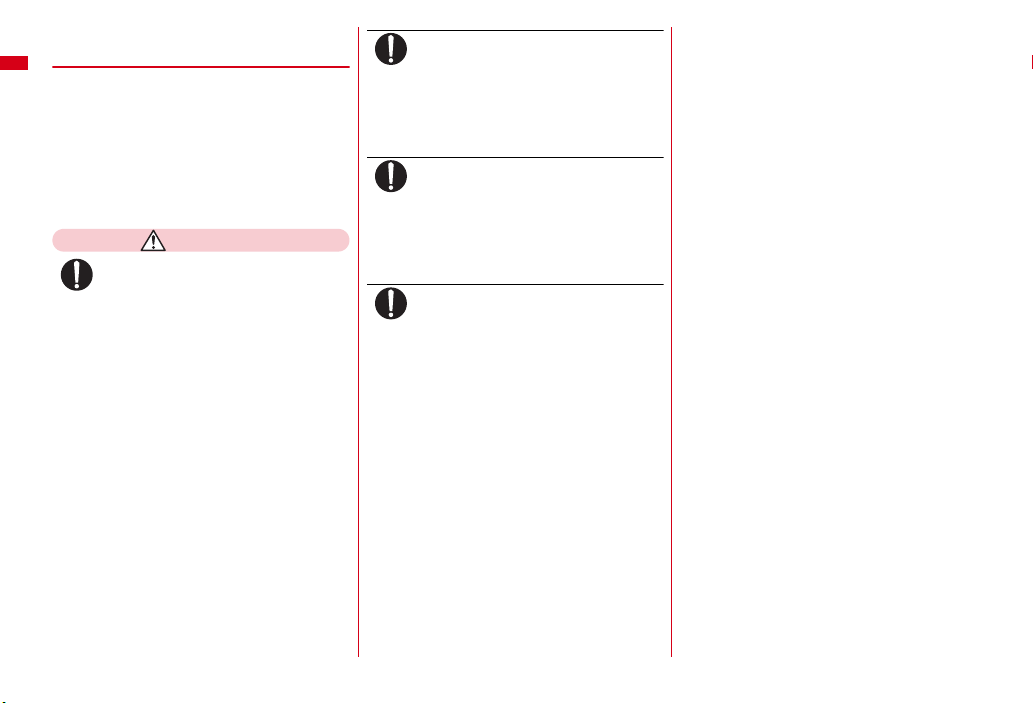
◆
Handling mobile phones near
electronic medical equipment
■
These precautions are based on the
guidelines produced at the
Electromagnetic Compatibility
Conference Japan, regarding the
protection of electronic medical
equipment from radio waves emitted by
mobile phone units.
WARNING
Obey the following rules inside
medical facilities.
Do
・
Do not bring FOMA terminal into
operating rooms (ORs), intensive care
units (ICUs) or coronary care units (CCUs).
・
Turn FOMA terminal OFF in hospital
wards.
・
Turn FOMA terminal OFF in hospital
lobbies and corridors if electronic medical
equipment could be nearby.
・
If the medical facility has specified zones
where use or possession of mobile
devices is prohibited, obey those
instructions.
・
If the function to automatically turn ON
the power is set, cancel the setting before
turning the power OFF.
Turn FOMA terminal OFF in crowded
trains or other public places where
Do
pacemaker or defibrillator wearers
could be nearby.
FOMA terminal's signals may affect the
operation of implanted pacemakers or
defibrillators, and other devices.
Wearers of implanted pacemakers or
defibrillators must carry and use
Do
FOMA terminal at least 22 cm away
from the implanted device.
FOMA terminal's signals may affect the
operation of implanted pacemakers or
defibrillators, and other devices.
When electronic medical equipment
other than implanted pacemakers or
Do
defibrillators are in use outside of
medical facilities (such as in home care
settings), check with the device
manufacturer to determine how the
device is affected by electrical signals.
FOMA terminal's signals may affect the
performance of electronic medical
equipment.
Easy Search/Contents/Precautions
16
Page 19

Handling precautions
◆
General
・
F-08A is waterproof, however, do not al low water to seep into FOMA terminal and
do not allow accessories or optional devices to get wet.
- FOMA terminal is provided with waterproofness of IPX5 and IPX8 (a standard higher than
IPX7) by firmly closing the external connection jack cap and installing the back cover in a
locked state, however, it is not complete waterproofness. Do not install/remove the battery
pack or do not open/close the external connection jack cap and back cover in the rain or with
waterdrop adhered to them. Water may seep inside and cause corrosion. Also, accessories and
optional devices are not waterproof. Malfunctions, which are determined to be caused by water
as result of inspections, are not covered by the warranty. Since these conditions are outside the
scope of the warranty, a repair, if at all possible, is charged.
・
Clean FOMA terminal with a dry soft cloth (such as a cloth for eyeglasses).
- The display of FOMA terminal may have been applied special coating to improve clearness of
the color LCD. When cleaning FOMA terminal, rubbing it roughly with a dry cloth can scratch
the display. Take care when handling the unit, and clean it with a dry soft cloth (such as a cloth
for eyeglasses). Drops of water or dirt left on the display can cause stains or remove the
coating.
- If FOMA terminal is wiped with alcohol, paint thinner, benzine or detergent, the printing may
disappear or color may fade.
・
Clean the jack occasionally with a dry cotton swab etc.
- If the jack is soiled, connection gets worse and it may cause power to be turned off or
insufficient battery charge, so clean the jack with a dry cotton swab etc.
Also, be careful never to damage the jack when cleaning it.
・
Do not place FOMA terminal near an air-conditioner outlet.
- The rapid change in temperature may cause condensation, causing internal corrosion and
malfunction.
・
When using, be careful not to subject excessive force to FOMA terminal or the
battery.
- If FOMA terminal is crammed into a brimming bag or placed in a pocket and sat on, display,
internal PCBs or battery pack may be damaged or malfunction. And, if external devices are
plugged into the external connection jack (earphone/microphone jack), the breakage of the
connector or malfunction may result.
・
Carefully read the separate instructions that come with FOMA terminal, adapter
and desktop holder.
・
Do not rub or scrape the display with a metal piece etc.
- It may scratch the display, causing malfunction or damage.
◆
FOMA terminal
・
Avoid extreme temperature.
- Use FOMA terminal where the temperature ranges between 5 and 40℃ (limited to the
temporary use in a bathroom etc. when temperature is above 36
between 45 and 85%.
・
FOMA terminal may affect land-line phones, TVs or radios in use nearby, so use
it as far as possible from these appliances.
・
Maintain a separate record of the data you saved in your FOMA terminal.
- If the data is deleted, DOCOMO assumes no responsibility for the loss of any data.
・
Do not drop FOMA terminal or subject it to shocks.
- May cause malfunction or damage.
・
Do not plug external devices into the external connection jack (earphone/
microphone jack) at a slant, or do not pull it forcibly while it is plugged.
- May cause malfunction or damage.
・
Do not close FOMA terminal with the strap etc. held inside.
- May cause malfunction or damage.
・
It is normal for FOMA terminal to become warm during use or charging. Continue
to use it.
・
Do not leave FOMA terminal with the camera in areas under strong direct
sunlight.
- May cause discoloring or burn-in of materials.
・
FOMA terminal should normally be used with the external connection jack cap
closed.
- Dust and/or water brought into FOMA terminal cause troubles.
・
Do not use FOMA terminal with the back cover removed.
- It may cause the battery to come off, or may cause a malfunction or damage.
・
Do not put extremely thick stickers on the display or the key side.
- May cause malfunction.
℃
) and humidity ranges
Easy Search/Contents/Precautions
17
Page 20
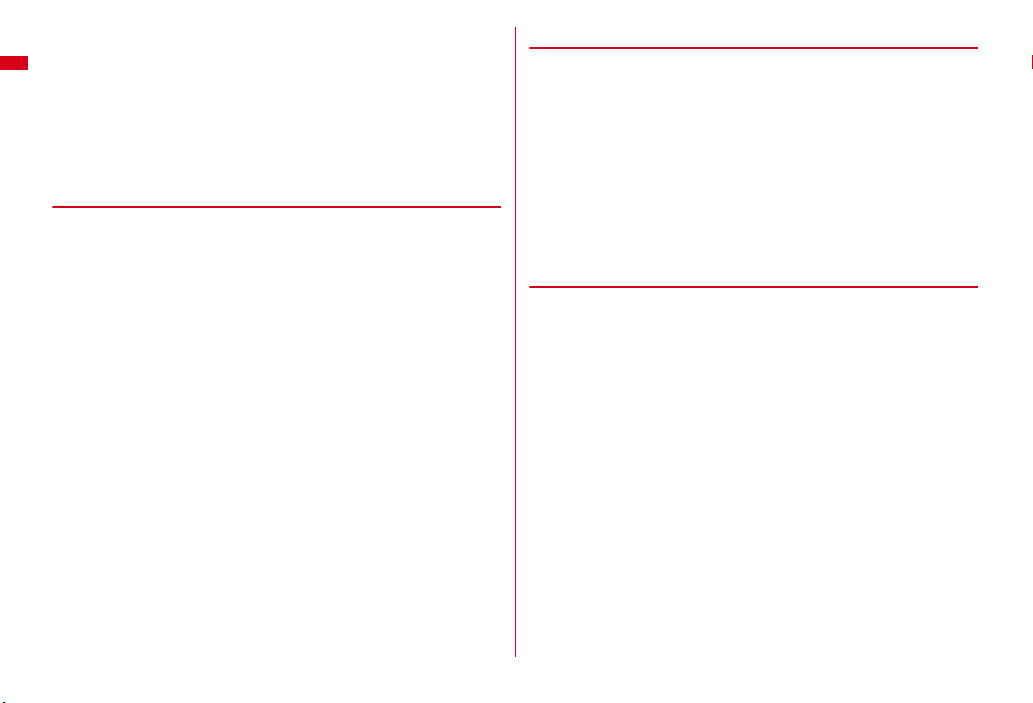
・
While microSD card is being accessed, do not take the card out and do not turn
off FOMA terminal.
- It may cause data loss or malfunction.
・
Do not place magnetic disks or cards with magnetic stripes near FOMA terminal
or place inside and close the terminal.
- Data stored on media such as cash cards, credit cards, telephone cards and floppy disks may
be erased if the storage medium is placed near the phone.
・
Do not bring magnetized objects close to FOMA terminal.
- Bringing strong magnetism close may cause a malfunction.
◆
Battery pack
・
The battery pack is a consumable part.
- Replace the battery pack if FOMA terminal has extremely short operation time on a full
charge, though it may vary by operating conditions. Purchase a new battery pack of the
specified type.
・
Charge the battery in an area within the proper ambient temperature range (5-35
℃
).
・
Always charge before using it for the first time or after extended disuse.
・
The operation time provided by the battery pack varies by the operating
environment and battery pack's deterioration.
・
The battery pack may swell out as it comes to near the end of its lifetime
depending on the usage conditions, but it is not a problem.
・
Be careful especially about the following points when preserving or leaving the
battery pack for a long time.
- Keeping under the state of the full charge (right after charging ends)
- Keeping under the state of the empty charge (too exhausted to turn on FOMA terminal)
They may cause the battery pack performance to be degraded or its lifetime to be
shortened.
An appropriate battery level for long term storage is that the battery icon is
displayed with approximately 2 cells.
◆
Adapter
・
Charge the battery in an area within the proper ambient temperature range (5-35
℃
).
・
Do not charge the battery in the areas below.
- In areas of excessive humidity, dust or vibrations
- Near land-line phones or TVs/radios
・
It is normal for the adapter to become warm while charging. Continue to use it.
・
When using the DC adapter for charging, keep the vehicle engine running.
- The vehicle's battery could become flat.
・
When using an outlet with a mechanism preventing unplugging, follow the
handling instructions for that outlet.
・
Do not give strong shock. Do not deform the charging jack.
- May cause malfunction.
◆
UIM
・
Do not use excessive force to install/remove UIM.
・
It is normal for UIM to become warm during use. Continue to use it.
・
Note that DOCOMO assumes no responsibility for malfunctions occurring as the
result of inserting and using a UIM with another IC card reader/writer.
・
Always keep UIM ICs clean.
・
Clean UIM with a soft, dry cloth (such as a cloth for eyeglasses).
・
Maintain a separate record of the data you saved in UIM.
- If the data is deleted, DOCOMO assumes no responsibility for the loss of any data.
・
To preserve the environment, bring the old UIM to a sales outlet such as docomo
Shop.
・
Avoid extreme temperature.
・
Take care not to scratch, touch accidentally or short IC.
- May cause data loss or malfunction.
・
Do not drop UIM or subject it to shocks.
- May cause malfunction.
・
Do not bend UIM or place heavy objects on it.
- May cause malfunction.
・
Do not install UIM into FOMA terminal with a label or sticker put on UIM.
- May cause malfunction.
Easy Search/Contents/Precautions
18
Page 21
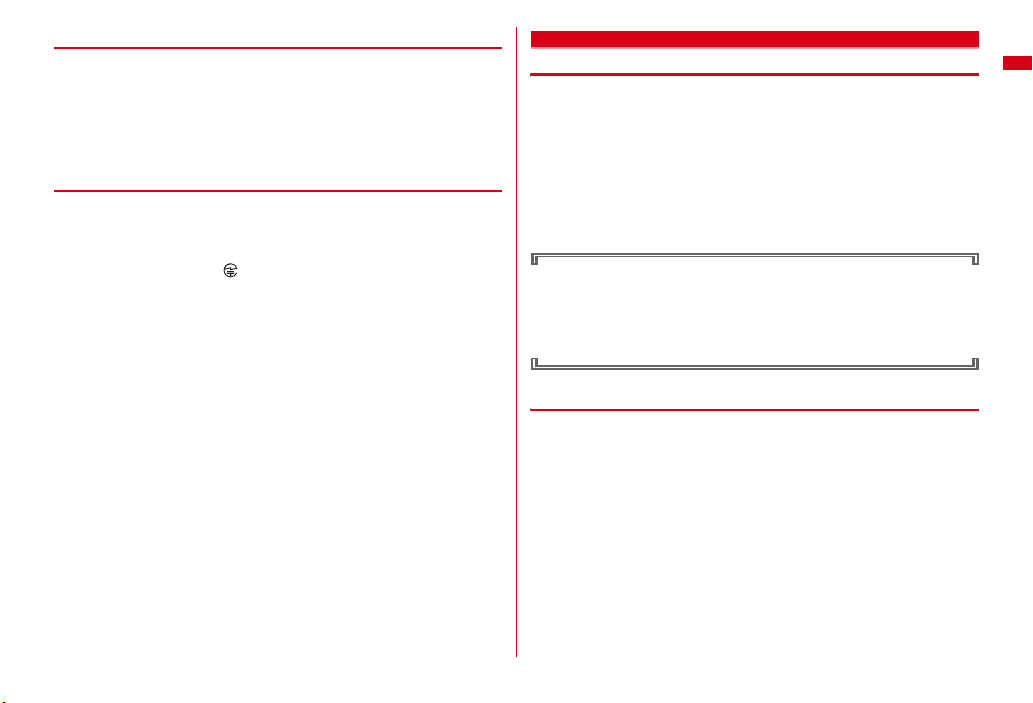
◆
FeliCa reader/writer
・
FeliCa reader/writer function of FOMA terminal uses weak waves requiring no
licenses for radio stations.
・
It uses 13.56 MHz frequency band. When using other reader/writers in your
surroundings, keep FOMA terminal away sufficiently from them. Before using the
FeliCa reader/writer, confirm that there are no radio stations using the same
frequency band nearby.
◆
CAUTION
・
Do not use a remodeled FOMA terminal. Using a remodeled terminal violates the
Radio Law.
FOMA terminal is certified according to technical standard conformance of
specified wireless equipment based on the Radio Law, and as a proof of it, the
"Technical Compliance Mark " is depicted on the engraved sticker of FOMA
terminal.
If you remodel FOMA terminal by removing its screws, your certification of
technical standard conformance becomes invalid.
Do not use FOMA terminal with its certification of technical standard
conformance invalid as it violates the Radio Law.
・
Be careful when you use FOMA terminal while driving a car etc.
Using a mobile phone while driving is subject to penal regulations.
If you inevitably receive a call, tell the caller that you will "call back" by handsfree,
then park in a safe place and call back.
・
Use FeliCa reader/writer function only in Japan.
FeliCa reader/writer function of FOMA terminal conforms to Japanese radio
standards.
If you use this function overseas, you may be punished.
Waterproofness
F-08A is provided with the following waterproofness by firmly closing the external
connection jack cap, installing the back cover and locking the cover.
・
IPX5 (former JIS protection code 5)
・
IPX8*3 that is a higher standard than IPX7 (former JIS protection code 7)
*1
Code IPX5 means that the mobile phone keeps functioning after directly applying a jet flow
of 12.5 L/min. for at least 3 minutes from a distance of 2.5-3 m on a rotating turntable.
*2
Code IPX7 means that the mobile phone keeps functioning after it is slowly submerged to
depth of 1 m in static tap water at room temperature, left there for 30 minutes and then taken
out.
*3
Code IPX8 means that it provides waterproofness of which exceeds of IPX7 standard.
F-08A provides the following waterproof performances of IPX8.
・
The mobile phone keeps functioning after it is slowly submerged to depth of
1.5 m in static tap water at room t emperature, left there for 30 minutes and then
taken out.
・
The mobile phone keeps shooting still images or moving pictures in 30 minutes
in static tap water at room temperature.
❖
Advantages in actual operation
・
You can talk or watch 1Seg programs without using an umbrella in the rain (for
rainfall of 20 mm or less per hour).
*
When your hands or FOMA terminal are wet, avoid installing/removing the back cover or
opening/closing the external connection jack cap.
・
You can wash the FOMA terminal by submerging and moving it forth and back in
still water in a basin etc.
*
When washing, use only your hands, not a brush or sponge, with FOMA terminal locked,
the back cover installed and the external connection jack cap held in position.
・
You can use the FOMA terminal in a swimming pool. You can also shoot still
images and moving pictures in the pool depth of 1.5 m.
*
If FOMA terminal gets wet with water from the swimming pool or put in water of
swimming pool, wash it as described above, wipe off water with a dry cloth, drain, and dry
naturally.
*
If you put the terminal in water of swimming pool, be sure to have it within 30minutes.
*1
*2
Easy Search/Contents/Precautions
19
Page 22
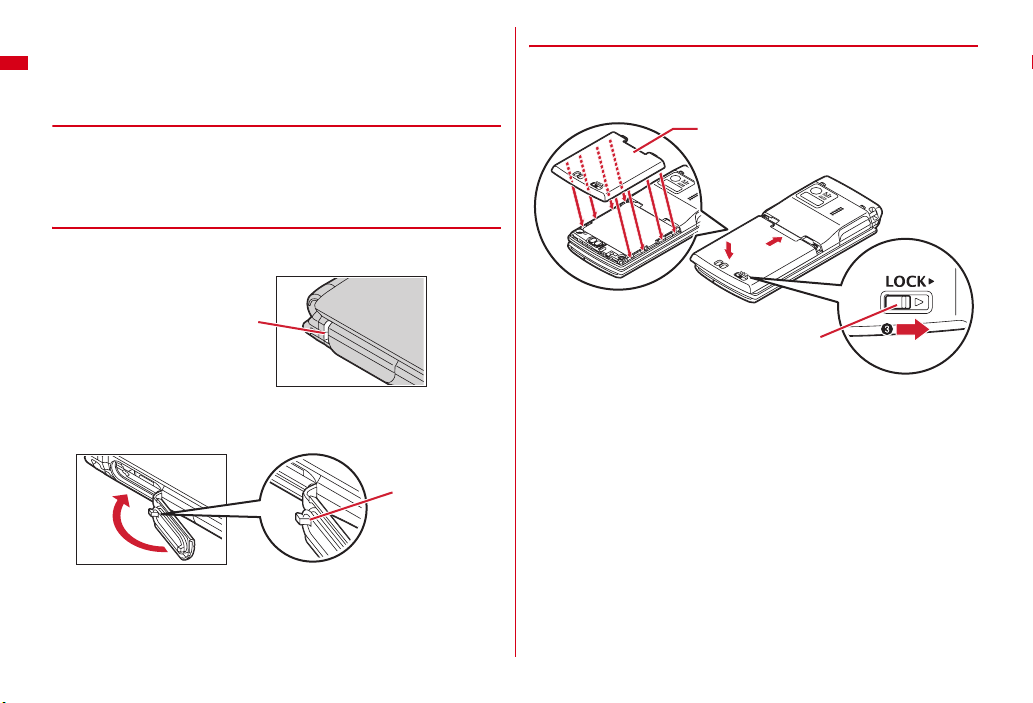
・
You can use FOMA terminal in a bathroom. Do not put the terminal in the bathtub.
*
Never put FOMA terminal in hot spring water or water containing soap, detergent or bath
powder.
*
Do not use FOMA terminal in hot water. May cause malfunction.
◆
Important precautions
To keep the FOMA terminal waterproof, be sure to observe the points below.
・
Securely close the external connection jack cap and back cover.
・
Make sure that the cap and back cover are completely closed without floating.
・
Before using, make sure that the back cover lever is at the LOCK position.
❖
Opening/Closing external connection jack cap
■
Opening
Place your finger at groove on the hinge side to open the cap.
❖
Installing back cover
Align 8 tabs of the back cover with concaves of FOMA terminal. While pressing the
back cover in the direction of
back cover, slide the back cover in the direction of
cover lever in the direction of
a
so that there is no gap between FOMA terminal and
c
to lock.
Back cover
a
b
to install, then slide the back
b
Groove on the hinge side
■
Closing
Close with the tab for the back cover at the rear side of the cap fitted into the
concave of this terminal.
Tab on the back
cover side
Easy Search/Contents/Precautions
20
Lever
・
Do not perform other operations underwater than shooting still images and
moving pictures.
・
Do not let FOMA terminal get wet with liquids other than water at room
temperature.
Page 23
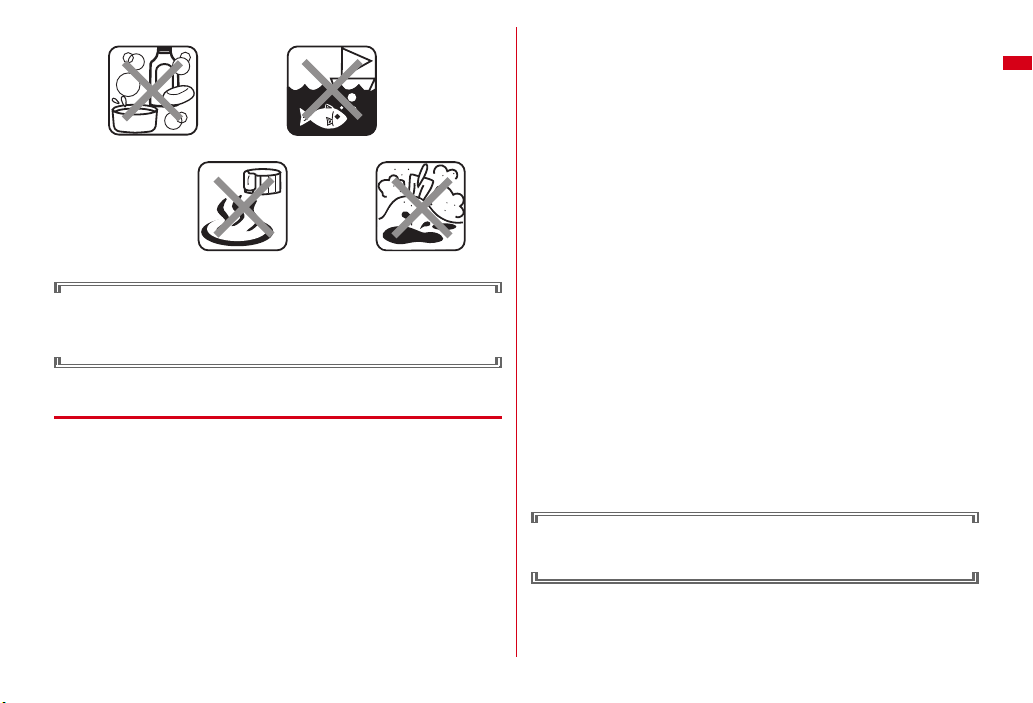
<Example>
Soap/Detergent/Bath powder
Hot spring
To keep the FOMA terminal waterproof, replacement of parts is required every 2
years regardless of whether FOMA terminal appears normal or abnormal.
DOCOMO replaces the parts as a chargeable service. Bring FOMA terminal to
DOCOMO-specified repair office.
◆
Precautions
・
Securely lock the back cover and firmly close the external connection jack cap.
Even a fine obstacle (one hair, one grain of sand, tiny fiber, etc.) put between
contact surfaces may allow water to enter.
・
If FOMA terminal gets wet with water or other l iquids with the external connection
jack cap or back cover open, the liquid may get inside the terminal causing electric
shocks or malfunction. Stop using FOMA terminal, turn the power OFF, remove
the battery pack and contact a DOCOMO-specified repair office.
・
The external connection jack cap and the rubber packing of the inner lid play an
important role for keeping waterproof. Do not remove or scratch them. Also,
prevent dust from adhering to them.
Ocean water
Sand/Mud
If rubber gasket on the external connection jack cap or inner lid is damaged or
deformed, replace it at DOCOMO-specified repair office.
・
Do not leave water on FOMA terminal. In a cold region, water may freeze causing
malfunction.
・
Do not apply water flow stronger than allowed (e.g., such water flow that gives
you pain when applied to your skin directly from a faucet or shower). May cause
malfunction though F-08A provides waterproof performance of IPX5.
・
Do not wash FOMA terminal in a washing machine etc.
・
Accessories and optional devices are not waterproof.
When watching 1Seg etc. with FOMA terminal installed in the desktop holder, do
not use it in a bath room, shower room, kitchen or lavatory even if it is not
connected to the AC adapter.
・
Do not put FOMA terminal in hot water, use it in a sauna or appl y hot airflow (from
a hair dryer etc.) to it.
・
Never try to charge the battery pack when FOMA terminal is wet.
・
Do not poke the microphone, earpiece or speaker with a swab or sharp object.
May damage the waterproof performance.
・
Do not leave FOMA terminal wet. May short-circuit the power jacks.
・
FOMA terminal does not float on water.
・
Do not let FOMA terminal fall. It may become scratched causing the waterproof
performance to degrade.
・
If the back cover is damaged, replace it. Water may enter inside from a damaged
section causing troubles such as electric shocks or corrosion of the battery.
・
Do not leave water on the microphone, earpiece or speaker. Such water may
interfere with talking.
・
Don't move in the water or slam the terminal against the surface of water with
FOMA terminal opened.
・
If you put the terminal in tap water or in water of swimming pool, be sure to have
it within 30 minutes.
・
When you use the terminal in a swimming pool, obey rules of the facility.
DOCOMO does not guarantee actual operations under all states. Malfunctions
deemed to be caused by inappropriate oper ation by the customer are not covered
by the warranty.
Easy Search/Contents/Precautions
21
Page 24
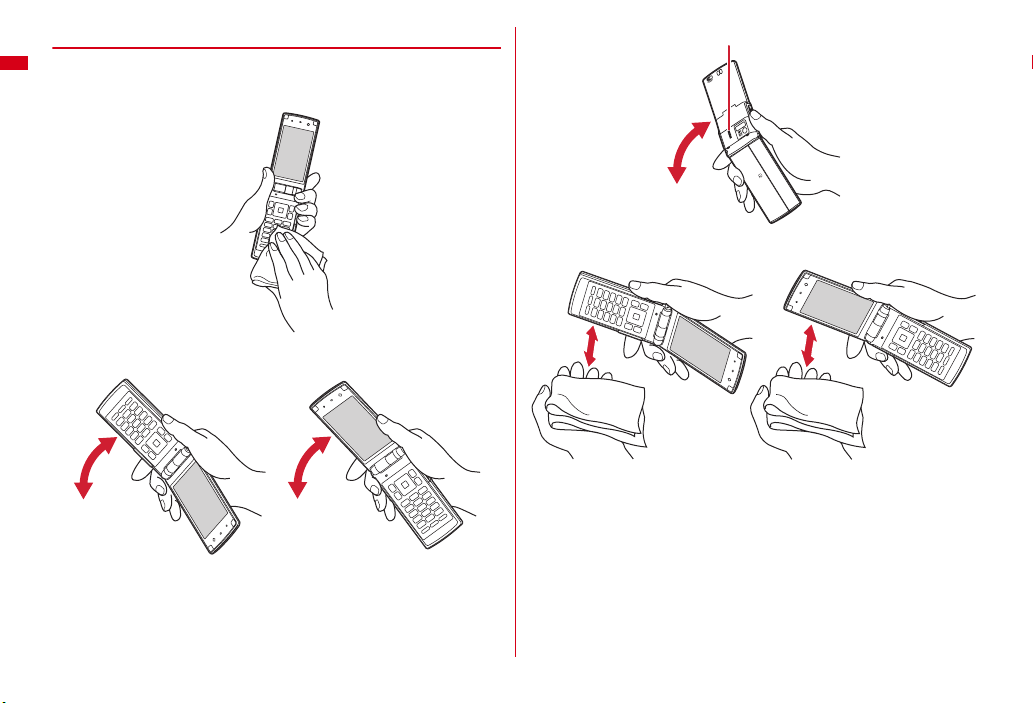
◆
Draining water when the FOMA terminal gets wet
When FOMA terminal is wet, water may flow out after wiping it off; drain the water
in the following steps.
a
Wipe FOMA terminal surface with dry, clean cloth etc.
b
Shake FOMA terminal approximately 20 times, firmly holding its hinge section,
until there is no more water splattering.
To drain water off the speaker, shake FOMA terminal with the speaker upward
c
Softly press dry, clean cloth etc., against FOMA terminal to wipe off water
remaining in the microphone, earpiece, speaker, keys or hinges.
Easy Search/Contents/Precautions
22
Page 25
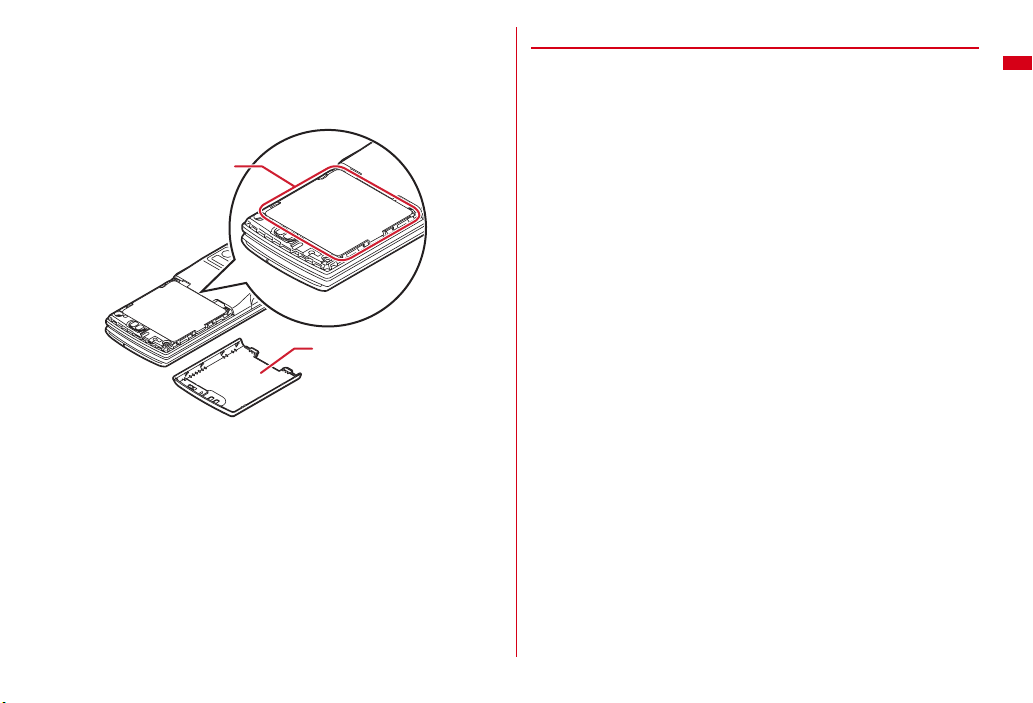
d
Remove the back cover and wipe off any drop s of water around the inner lid and
the rear side of the back cover. After wiping off the water, install and lock the
back cover.
Removing back cover→P42 ■Attaching a in "Attaching/Removing battery
pack"
*
Never open the inner lid.
Around the inner lid
Rear side of the back cover
e
Wipe off water drained from FOMA terminal with dry, clean cloth etc.
*
Water, if any, remaining in FOMA terminal may ooze up after wiping off.
*
Do not wipe off water remaining in concaves directly with a cotton swab etc.
◆
Charging
Accessories and optional devices are not waterproof. Check the following before
and after charging.
・
Check that FOMA terminal is not wet. If wet, ad equately drain FOMA terminal and
wipe off water with dry, clean cloth etc. before connecting a desktop holder or
opening the external connection jack cap.
・
When charging the battery after FOMA terminal is wet, adequately drain it and
wipe off water with a dry, clean cloth etc., before connecting a desktop holder or
opening the external connection jack cap.
・
When the external connection jack cap is opened for charging, close the cap
firmly after charging.
It is recommended that the desktop holder be used for charging to prevent water
from seeping inside from the external connection jack.
*
Never try to charge the battery pack when FOMA terminal is wet.
*
Do not touch the AC adapter or desktop holder with wet hands. May cause electric shock.
*
Do not use the AC adapter or desktop holder in a place subject to water. May cause fire or
electric shock.
*
Do not use the AC adapter or desktop holder in a bathroom, kitchen, lavatory or other highly
humid area. May cause fire or electric shock.
Easy Search/Contents/Precautions
23
Page 26
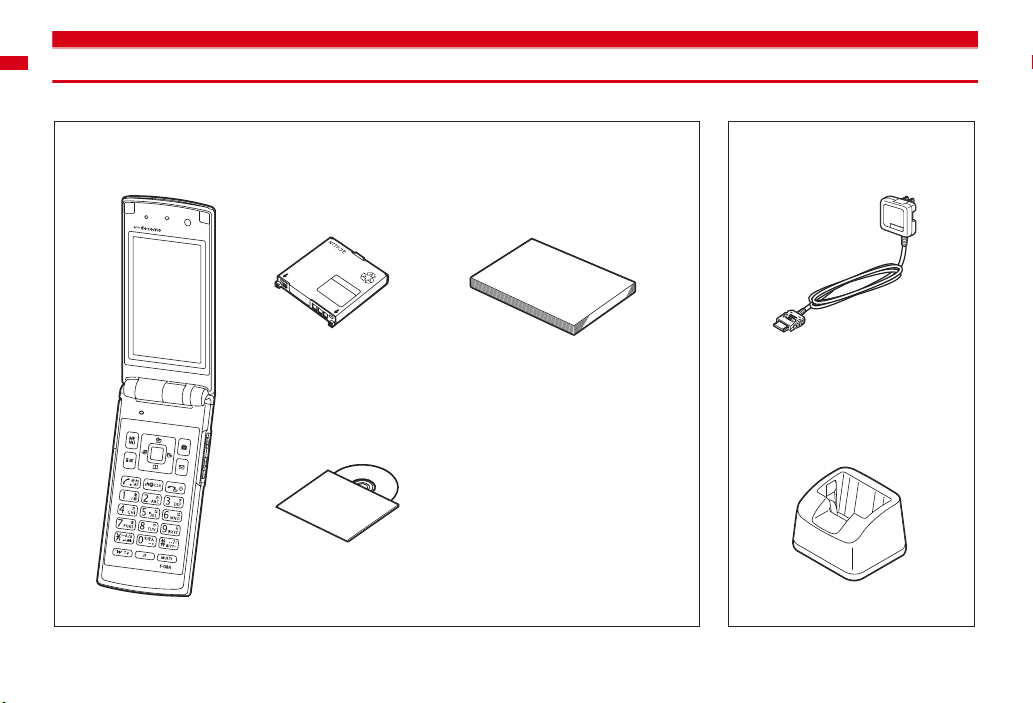
Basic package and main options
<Basic package>
F-08A
(including Back Cover F39 and the written warranty)
Battery Pack F09
CD-ROM for F-08A
* The PDF version of
"Kuten Code List" are contained in the CD-ROM.
Easy Search/Contents/Precautions
24
Instruction manual
Manual
* Quick Manual is appended
on P408.
"Manual for PC Connection" and
<Main options>
FOMA AC Adapter 01/02
(including written warranty and
operation manual)
Desktop Holder F30
(including operation manual)
Other options
→P372
Page 27
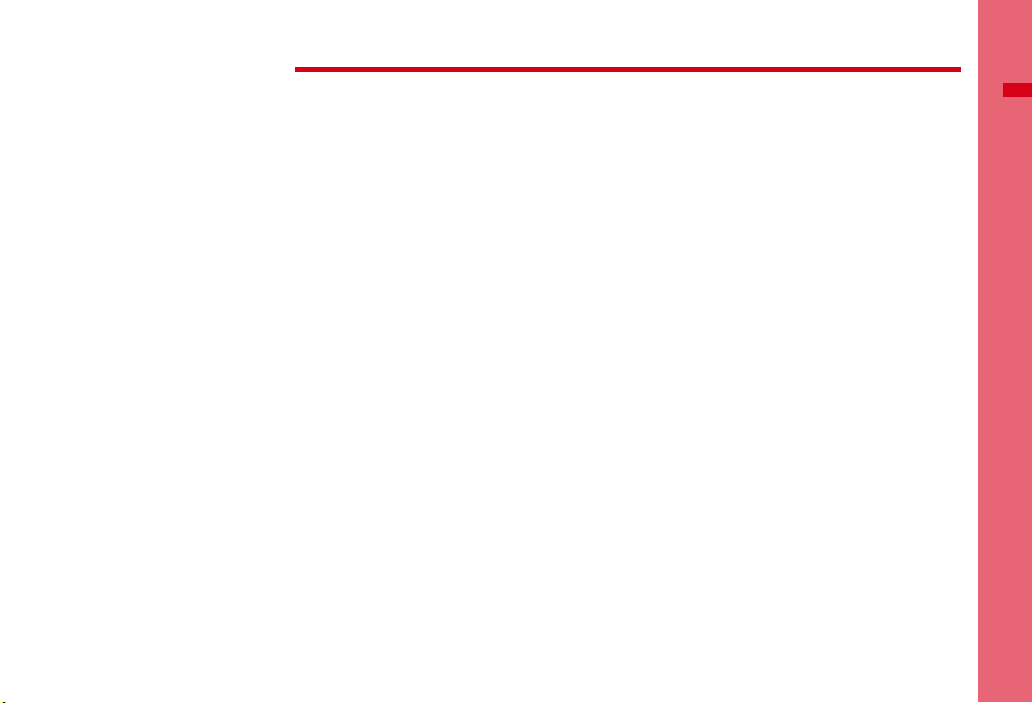
Before Using the Handset
Part names and functions ................................................................................................................................................... 26
Viewing display ................................................................................................................................................................... 29
Viewing sub-display/light .................................................................................................................................................. 33
Selecting functions from menu .......................................................................................................................................... 35
Using motion sensor ........................................................................................................................................................... 39
Using UIM (FOMA card) ...................................................................................................................................................... 40
Attaching/Removing battery pack .................................................................................................................................... 42
Charging ............................................................................................................................................................................... 44
Checking battery level .............................................................................................................. Remaining battery level 47
Turning power ON/OFF ........................................................................................................................... Power ON/OFF 47
Changing screen display to English ...................................................................................................... Select language 48
Setting date and time ................................................................................................................................... Date & time 49
Notifying the other party of your phone number ......................................................................... Caller ID notification 49
Checking your own phone number ..................................................................................................... User information 50
25
Page 28
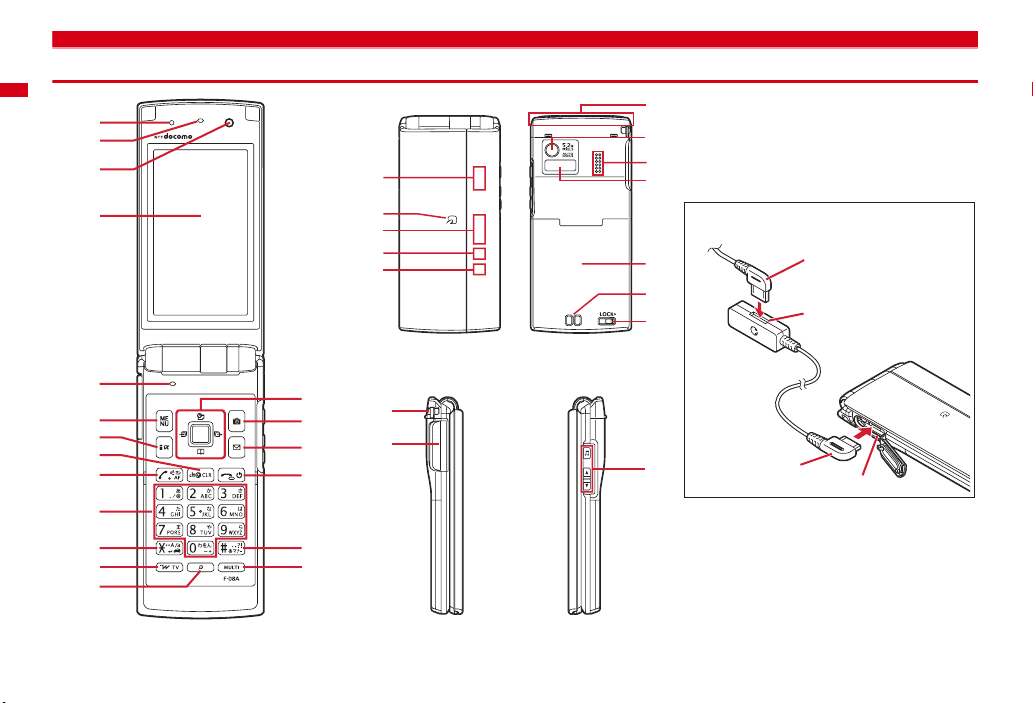
Part names and functions
a
b
c
d
f
g
h
i
j
<Using Earphone>
k
Connect an optional external connection jack
compatible earphone.
l
When using an earphone that is non-compliant to
m
external connection jack, connect an optional plug
n
adapter to use it.
Example of connecting Flat-Plug Earphone/
Microphone with Switch (optional)
o
p
q
Connecting plug of Flat-plug
Earphone/Microphone with
Switch
Flat-plug earphone jack
e
a
b
c
d
e
f
g
h
Before Using the Handset
26
i
j
k
l
m
n
r
s
Plug for the terminal
o
<1Seg antenna>
The terminal has a built-in 1Seg antenna, and an
entire body of the terminal can work as an antenna.
To receive signals, minimize the covered part of
FOMA terminal when holding it with your hands to
watch 1Seg in better conditions.
External connection jack
→
P195
Page 29
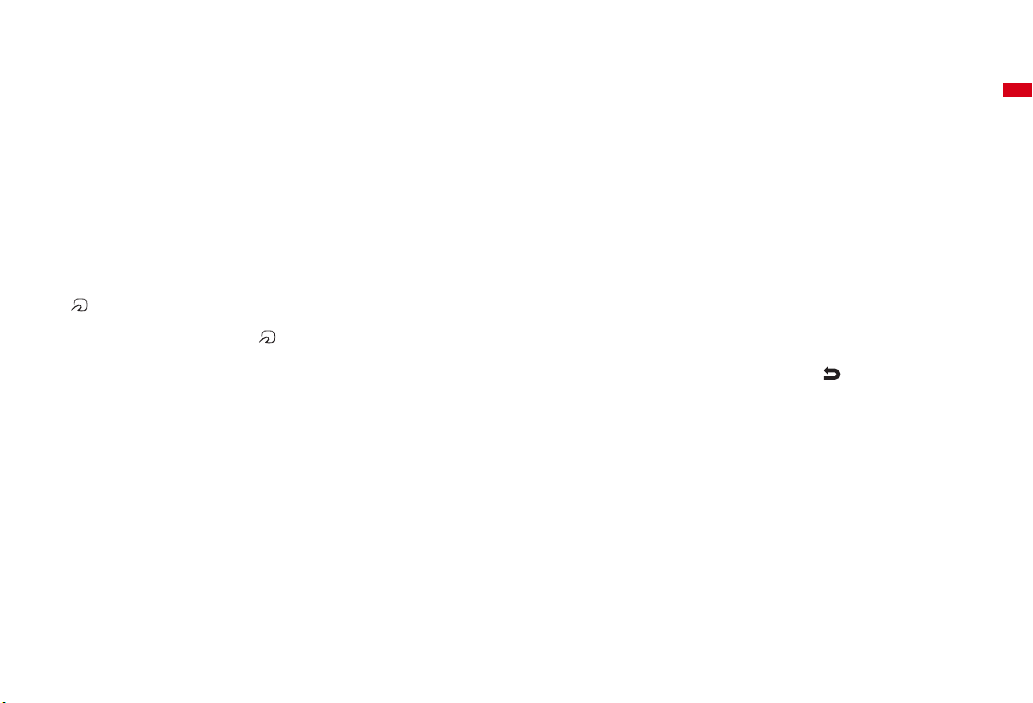
<Functions of parts>
a
Light sensor
Sense the ambient luminance (automatic
adjustment of the brightness of the display).
*
Blocking the light sensor may disable correct adjustment
of the brightness.
b
Earpiece
Hear other party's voice from here.
c
In-camera
Shoot your own image, or send your image via
videophone.
d
Display→P29
e
Microphone
Send your voice from here.
*
Do not cover the microphone during a call or sound
recording.
f
Sub-display→P33
g
Mark→P246, 281
Installation of IC card
*
You can use Osaifu-Keitai by placing mark over IC
card reader or send/receive data by iC transmission. The
IC card cannot be detached.
h
Light→P35
i
Call light→P35
j
Mail light→P35
k
FOMA Built-in antenna
*
The terminal has a built-in FOMA antenna. For better
voice quality, do not cover the antenna with your hand.
l
Out-camera
Shoot still images or moving pictures, send images
over a videophone call.
m
Speaker
Hear ring alert or voice of the caller using the
speakerphone etc. from here.
n
Infrared data port→P280, 284
Infrared communication, Infrared remote control.
o
Back cover
*
Remove a back cover, open an inner lid, then remove a
battery pack to access a microSD card slot.
p
Charging jack
q
Back cover lever→P42
r
Strap opening
s
External connection jack
An integrated connection jack for charging or
connecting earphone etc.
*
Available to connect an optional AC adapter, DC adapter,
FOMA USB Cable with Charge Function, Earphone Plug
Adapter for External connector terminal etc.
→
P269
<Functions of keys>
The functions available by pressing keys are as
follows.
●
: Press ■ : Press for 1 second or more
a m
MENU key
●
Display menus, perform the operation shown at
the upper left of the guide area.
■
Start/Cancel Side key hold.
b I
i-mode/Character/i-αppli/Scroll (▲) key
●
Establish i-mode connection and display iMenu.
●
Scroll upward the mail screen by pages.
●
Back the page while displaying Browser screen.
●
Perform the operation shown in the lower-left
corner of the guide area, switch character entry
modes.
■
Display i-αppli folder list.
c c
ch/α/Clear key
●
Display i-Channel list, switch i-αppli stand-by
display and i-
●
Delete characters or return to previous screen.
■
Start/Cancel Self mode.
d n
●
Make/Receive a voice call, return to the previous
character while entering characters.
●
Switching the speakerphone function, start/
cancel auto-focus.
■
Make a voice call using the speakerphone
function.
■
Restore the character string to its previous state.
e
Keypads
1-9
●
Enter phone numbers (1-9) or characters, select
menu/items.
■
Perform the function registered in Custom menu.
α
ppli activation.
Start a voice call/ /Speakerphone/AF key
Before Using the Handset
27
Page 30

0
●
Enter phone number (0) or characters, select
menu/items.
■
Use Auto switch of Int'l call assist when making
international calls.
f **/A/a/Line feed/Public mode (Drive mode)
key
●
Enter "*", "゛", "゜", etc., switch upper/lower
case.
●
Line feed while entering characters, select menu/
items.
●
Switch display/hide of guide area when shooting
a still image.
●
Switch display while playing moving picture/imotion or Music&Video Channel.
■
Start/Cancel Public mode (Drive mode).
g T
i-Widget/TV key
●
Start/Exit i-Widget
■
Watch 1Seg or switch Multi windows.
h U
Search key
●
Enter the target word, place or name and search.
→
P286
i
Multi-cursor key
g
Enter key
●
Perform the operation, activate Focus mode.
■
Start i-αppli registered for one-key shortcut.
u
Schedule/↑ key
●
Display Scheduler.
●
Adjust volume, move the cursor upward.
■
Display alarm list
d
Phonebook/↓ key
●
Display phonebook.
●
Adjust volume, move the cursor downward.
■
Add to the phonebook.
l
Received calls/← (previous) key
●
Display Received calls, switch displays, move the
cursor leftward.
■
Start/Cancel privacy mode when "Activate/
Deactivate" of Activation option is set to "Hold Lcursor key".
r
Redial/ →(next) key
●
Display Redial, switch displays, move the cursor
rightward.
■
Start/Cancel IC card lock.
*
May be described as
j C
Camera key
●
Start still image shooting, perform the operation
shown at the upper right of the guide area.
■
Start moving picture shooting.
k a
Mail/Scroll (▼) key
●
Display mail menu, perform the operation shown
at the lower right of the guide area.
●
Scroll downward the mail screen by pages.
●
Go to the next page while displaying Browser
screen.
●
Pressing twice : Check new message
■
Display mail creation screen
l f
(Power)/End key
●
Terminate on-hold, calling/operating function,
display/hide calendar layout.
■
Press for 2 seconds or more : Turn power ON/
OFF.
m #
#/Macro shooting/Silent mode key
●
Enter "#", "、", "。", "?", "!", "・", select menu/
items.
●
Turn Macro mode on or off while using the
camera.
■
Start/Cancel Silent mode.
n s
Multitask key
●
Perform another function while talking or
operating (Multiaccess/Multitask).
jhk
.
o
Side key
M
Music key
●
Operate MUSIC Player or Music&Video Channel
player.
■
Activate MUSIC player*1.
S
●
Stop ring alert, alarm sound or vibrator.
●
Adjust volume, turn up volume during a call.
●
Turn on the light or switch displays of the subdisplay when FOMA terminal is closed.
■
Activate quick message recorder while receiving
a call, activate/stop voice memo or moving
picture memo during a call.
■
Start/Cancel Silent mode*1 or activate highpitched alarm
Activate Record msg.&Voice memo on the standby display when it is opened.
D
●
Adjust volume, turn down volume during a call.
●
Turn on the light or switch displays of the subdisplay when FOMA terminal is closed.
■
Check new message*1 or activate high-pitched
alarm
sound of 1Seg watching or video playback, check
new message on the stand-by display when it is
opened.
*1
Side key shortcut is the operation in the default state.
*2
Operation when High-pitched alarm is "ON".
*2
when FOMA terminal is closed.
*2
when FOMA terminal is closed. Mute
Before Using the Handset
28
Page 31

Viewing display
The current state can be checked by the icon appearing on the screen.
a-m
n
o-z
a
: Battery icon→P47
b
: Antenna icon→P47
: Out of service area
: Self mode ON
: Data transfer mode ON
c
/ : In i-mode (during i-mode connection)/(during
packet communication)
*2
d
: Infrared communication in operation→P280
Infrared remote control in operation
: The total calls cost exceeds the limit
→
P47
→
P102
*1
→
P108, 269, 280
→
P154
→
P284
→
P301
*2
e
: Communication using handsfree-compatible
device in progress
: Speakerphone function in use
(blue)/ (red)/ / : Network in use
: Power saving mode activated
f
: High-pitched alarm is set to "ON"
*2
g
: Lock on close/Lock when immobile is activated
: A phonebook entry or schedule has secret
attribute
*2
h
Unread Area Mail, mail, i-concier information or
MessageR/F state
: Unread Area Mail
: Unread i-mode mail and SMS storage space is
full on UIM
: Unread i-mode mail and SMS storage space is
full
: SMS storage space is full on UIM
: Unread i-mode mail and SMS exist
: Unread i-mode mail exists
: Unread SMS exists
: Arrival i-concier information exists
(red)/ (blue) : Unread MessageR storage
space is full or unread MessageR exists
: Unread mail and unread i-concier information
exist
(red)/ (green) : Unread MessageF storage
space is full or unread MessageF exists
*2
i
Storage state in i-mode Center, browser screen
display
: i-mode mail and MessageR/F storage are full or
one of these spaces is full and unreceived mails
exist in Data Center
→
→
P75, 295
→
→
P128, 145, 157, 166
P60
→
P53
→
P330
→
P89
P128, 145, 147, 149, 175
/ / : i-mode mail or MessageR/F storage
space is full in Data Center
: Unreceived i-mode mail and MessageR/F exist
in Data Center
/ / : Unreceived i-mode mail, MessageR or
MessageF exists in Data Center
: Scrolling the browser screen by tilting the
terminal
: Browser screen is displayed (Keitai mode)
: Browser screen is displayed (PC layout mode)
*2
j
: Displaying SSL/TLS page/Executing SSL/TLS
session with ifrom SSL/TLS page
: Frame of SSL/TLS page is enlarged
: Mail failed to Auto-send exists
: Auto-send mail exists
: Frame is enlarged
: Music&Video Channel program obtaining
reservation exists
ki-α
ppli/i-αppli DX/i-αppli call state→P223, 238, 239
: During i-
(gray) : i (orange) : i-
stand-by display
: i-
(gray) : i (orange) : i-
DX stand-by display
: i-
(gray) : i-
α
ppli stand-by display
α
ppli, using i-αppli downloaded
→
P155
→
P127
→
P127
→
P159
→
P209
α
ppli operation
α
ppli stand-by display ON
α
ppli is being started from the i-αppli
α
ppli DX is running
α
ppli DX stand-by display ON
α
ppli is being started from the i-αppli
α
ppli call received while i-αppli is running
α
ppli call received while displaying i-
Before Using the Handset
→
P159
29
Page 32

(orange) : i-αppli call received while i-αppli is
being started from i-
: i-
α
ppli call received while i-αppli DX is running
(gray) : i-
α
ppli DX stand-by display
(orange) : i-
being started from i-
: i-
α
ppli call received
*3
l
: Alarm clock ON→P288
: 1Seg watching/recordi ng reservation, schedule
reminder ON
: Schedule reminder or 1Seg watching/recording
reservation and alarm clock are simultaneously
ON
→
P203, 288, 292
*3
m
: Inside OFFICEED area→P325
n
: Arrival information→P38
: Shortcut icons
o
: Silent mode ON→P82
: Personalized silent mode ON
*1
When data transfer mode is activated, the terminal is in the same state as out of service area and Multitask becomes unavailable.
*2
The current highest-priority item is displayed. These icons are listed in descending order of the priority from the top.
*3
Time appears on a screen other than the stand-by display.
✔
INFORMATION
・
Depending on the displayed function, an icon may be displayed at a different position, or some or all icons may not be displayed.
α
ppli stand-by display
α
ppli call received while displaying i-
α
ppli call received while i-αppli is
α
ppli DX stand-by display
→
P203, 292
→
P295
→
P83
p
: Call alert volume is Silent→P80
: Vibrator for voice call ON
: Call alert volume is Silent and vibrator for voice
call ON
→
q
r
*2
s
*2
t
*2
u
v
P81
: In Public mode (Drive mode)→P63
/ : Record message ON/recorded messages
full
→
P64
: Keypad dial lock ON→P103
: Side key hold
: Personal data lock ON→P102
/ : Music&Video Channel obtaining failure/
success
/ : 1Seg recording reservation completed/
failed
: Reading UIM→P40, 47
(key is yellow) : IC card lock ON
: Individual IC card lock
/ : Displaying available multi-cursor key in
Focus mode
→
→
P209
→
P205
→
P38
: Remote customization ON
P109
→
P81
→
P248
→
P248
→
P116
w
x
*2
y
*2
z
: Performing 1Seg recording reservation/1Seg
recording (only watching stopped)
: i-
α
ppli Auto start failed→P237
State of USB mode settings and microSD card
P269, 275
: microSD card installed during Communication
mode
(blue)/ (gray) : microSD card installed or not
during microSD mode
(blue)/ (gray) : microSD card installed or not
during MTP mode
: Connected to external device using USB cable
P68, 276
: Pedometer/ACT monitor is set
: Software update notice→P384
: Software update pre-specified
: Update notification icon
/ : Auto-update of the latest pattern definition
failed/succeeded
→
P387
→
P202, 204
→
P304
→
P385
→
P384
→
→
Before Using the Handset
30
Page 33

◆
Task area
The icon indicating the function (task) in progress appears in the task area. During
Multiaccess or Multitasks, the icons show which functions are running.
Task area
❖
Icons indicated on the task area
: Voice call
: Received calls
: Redial
: Record message/Voice memo
: Videophone call
: Videophone using an external device
: Call (switching)
: Call (disconnecting)
: FOMA terminal phonebook
: Contact setting of Privacy mode
: Kisekae Tool
: Mail/MessageR/F
: Area Mail
: Receiving i-mode mail
: Checking new message/SMS
/ : Sent msg. log/Received msg. log
: Receiving SMS
: i-mode (including when Last URL or Screen memo is displayed)
: Full Browser
: Displaying Bookmark/Access shortcuts of i-mode or Full Browser
: i-concier
: Still camera
: Movie camera
: Bar code reader
: 1Seg
: Activating Music&Video Channel
: Music&Video Channel program obtaining
: MUSIC Player
: i-
α
ppli
: ToruCa
: My Picture
: Moving picture/i-motion
: Chara-den
: Melody
(blue)/ (gray) : Accessing microSD card/Standing by for accessing
: Sound recorder
: Adjusting volume by Multitask
: Countdown timer
: Alarm clock
: High-pitched alarm
: Scheduler/Schedule reminder ringing (including activation notification of
1Seg)
: Fake call
: Toy's world
: User information
: Calculator
: Pedometer/ACT monitor
: Search engine
: Notepad
: Dictionaries
: Accessing Data Center
: Displaying synchronization log
: Network services set
/ : Calling or communicating packets via USB/Sending or receiving packets
via USB
: 64K data communication
: Accessing external data
/ : Updating software/Software update notified
: Updating pattern definition/Displaying version
/ (gray) : Each function set or on hold
Before Using the Handset
31
Page 34

◆
Guide area
Operations that can be performed by pressi ng m, I, g, C and a are displayed
in the guide area. Displayed operations vary by the screen.
Display locations and keys correspond as shown in the figure.
Guide area
・
on the guide area corresponds to multi-cursor keys k (It may be different
depending on the function you are using or how the site or website is made).
◆
List screen
a
b
Items that are associated with displayed numbers, symbols or side key icons can
also be selected by pressing the corresponding keys (
#, M, S, D
c
indicates that there are items that can be selected above and below the cursor
position. Press
the page, the next page appears, when
page, the previous page appears.
indicates that there are items that can be selected over the multiple pages.
Press
cannot be switched.
◆
i-Widget screen
).
j
to move the cursor. When d is pressed on the last item of
h
to change the page. Some screens such as an icon selection screen
u
1-9, 0, *
is pressed on the first item of the
,
b
c
a
When a list extends to multiple pages, the currently displayed page number and
the total number of pages appear.
Before Using the Handset
32
・
While i-Widget is running, operations that correspond to m, I, g, C, a and
k
are displayed on the screen as in the guide area. Displayed operations differ
depending on screens.
・
Using i-Widget→P243
e.g.: i-Widget screen
Page 35

Viewing sub-display/light
With sub-display or light of FOMA terminal, various information or states can be
checked.
◆
Displaying sub-display
When FOMA terminal is closed, icons or messages appear on the sub-diaplay.
・
When FOMA terminal is closed, the sub-display light turns on, animation is
displayed, then a clock appears. When no operation is performed for
approximately 8 seconds, the light turns off.
・
When the sub-display light is turned off, pressing M or SD, or setting time
notification on the hour in Time tone turns on the light. When there is arrival
information, press
FOMA terminal with S-disp auto light on set to "ON", the light turns on in a
second. If you move FOMA terminal just before the light turns on, the light may
not turn on.
・
When opening FOMA terminal with informati on displayed on the sub-display, the
information disappears.
・
In All lock, Omakase Lock or Side key hold, pressing M or SD shows a message
indicating the lock is set, and after a period of time, the clock display screen
appears.
・
When Motion sensor is "ON", display turns according to the orientation of FOMA
terminal.
D
to operate the vibrator once. When you pick up and tilt
→
P40
❖
Icons or states displayed
a bc d e f g
Icon and clock
a
: Battery icon
b
c
/ : In i-mode communication (i-mode site)/(packet communication)
d
: IC card lock ON
*
e
/ :Unread MessageR/F exists
: i-mode mail or MessageR/F storage space is full in Data Center
: i-mode mail or MessageR/F exists in Data Center
State display (e.g.: While Alarm clock is sounding)
: Antenna icon
: Out of service area
: Self mode ON
: In data transfer mode
: Unread Area Mail exists
: Unread i-mode mail/SMS exists
: Arrival i-concier information exists
Pedometer/ACT monitor
h
Before Using the Handset
33
Page 36

*
f
: Silent mode ON
: Personalized silent mode ON
: High-pitched alarm is set to "ON"
g
: Pedometer/ACT monitor is set
h
The following status are notified by message or image.
・
Status display of a voice call, videophone call (including Chaku-moji), voice
memo, moving picture memo and recorded message
・
While checking/receiving i-mode mail, SMS or Message R/F, while receiving
Area Mail or i-concier information
・
While watching 1Seg, recording 1Seg (only while watching), playing video,
playing a melody, playing movie/i-motion (playlist play and continuous play),
using Music&Video Channel player, using Music player or using the microSD
card
・
While alarm clock or schedule reminder (including activation notification of
1Seg) is sounding, Countdown timer is operating/sounding
・
Status display of packet communication, 64K communicati on, communication
via USB, infrared communication or iC transmission
・
When the battery is exhausted, in Side key hold, All lock, Omakase lock,
activating Lock on close or Lock when immobile, starting/canceling Silent
mode or setting secret attribute
*
The current highest-priority item is displayed. These icons are listed in descending order of the
priority from the top.
❖
Switching displays
When a clock is displayed, press M to switch displays in the order of icons and a
→
date and a clock→a big clock. When Set Pedometer/Activity monitor is
clock
"Use", press
clock.
・
S
to switch displays in the order of steps→amounts of activity→a
Restored to the clock display when no operation is performed for a certain period
of time.
S
M
Steps
M
M
❖
Displaying arrival information
When there are voice messages in Missed call, Recorded messages, Unread
messages, Unread MessageR/F or Voice Mail Service, you can check the number or
detail information on the sub-display.
・
The detail information of voice messages in Voice Mail Service is not displayed.
<Example> Viewing the number and detail information of Missed call
When the clock is displayed,
1
The vibrator operates once and the number is displayed.
・
If there is not other arrival information, press D to switch to the clock display.
When there are the multiple t ypes of arrival information, each time you press
D
, the number is displayed in the order of Missed call→Recorded message
→
Unread messages or unread MessageR/F→Voice messages in Voice Mail
Service.
While displaying the number,
2
S
D
S
S
Activity amount
Before Using the Handset
34
Page 37

Reception date/time and the arrival information of the other party are scrolled.
・
If there are multiple each information, when the detail is displayed, press D
to check up to 10 items.
S
<Screen to display the
・
・
✔
INFORMATION
・
Because of the characteristics of surface panel, sub-display may not be seen clearly at
places in the sunlight. In this case, check the display in the shade, or make a shadow
with your hand to check the display.
◆
Displaying light
Light consists of 1 color light and 3 white lights. Depending on functions, only color
light turns on or blinks, or color light and white lights synchronize.
・
Turn on or blink in the following cases.
- When receiving a call or mail/i-concier information, during a call, when obtaining ToruCa,
accessing IC card or performing Check new message
- When opening/closing FOMA terminal or notifying time on the hour by Time tone
- When activating Lock on close or Lock when immobile, shooting a still image, recording a
movie, operating Music&Video Channel player or Music player
- When alarm clock, schedule reminder (including activation notification of 1Seg) or
countdown timer is sounding
- During iC transmission
- While charging
・
For some functions, operation is performed according to Light alert setting.
number of items>
Restored to the clock display when no operation is performed for a certain
period of time.
During the clock display, detail information can be displayed by doubletapping the side of FOMA terminal. If there are multiple items, each time you
double-tap, the next information is displayed.
<Screen to display
detail information>
◆
Displaying call light and mail light
When Indicator light is set to "ON", a missed call or unread mail, if any, is notified
with the blink of the light.
(call light) : Unchecked missed calls exist
(mail light) : Unread mail (including SMS) exists
・
After the missed call or unread mail (including SMS) is checked, the blink stops.
・
The light blinks when a call or mail is received regardless of the setting of
Indicator light.
Selecting functions from menu
・
This manual mainly gives descriptions assuming that Kisekae Tool is set to
"Purple".
・
Menus are categorized by function.→P344
◆
Menu screen and switching method
❖
Menu screen
The following menu screens are available.
Kisekae menu :
In addition to menus compatible with moving pictures, "
menu)" that is easy to view with large font and "Simple Menu" are available. A
Kisekae menu matched with the color of FOMA terminal is set by default.
・
Some Kisekae menu changes the menu structure according to usage frequency.
In the Kisekae Tool stored by default, "
クトメニュー
・
Some Kisekae menu does not support English display when
language) is set to "English".
Basic menu :
・
Menu icons or background design can be changed by customizing Kisekae Tool
or menu.
・
The font size of the menu changes synchronized with Kisekae Tool.
Custom menu :
A menu that you can change the design using Kisekae tool.
(Direct menu)" in the "Preinstalled" folder support this function.
A basic menu that the menu structure and menu numbers are fixed.
→
P90, 92
A menu that menu items can be freely registered.→P297
切替メニュー
拡大メニュー
(Switch menu)" and "
(enlarged
バイリンガル
ダイレ
(Select
Before Using the Handset
35
Page 38

❖
To switch the menu screen temporarily
In each menu screen, you can temporarily switch to a different menu screen by the
following operations. You can also set which menu to display when pressing
the stand-by display.
→
P89
1
C*
2
I
C*
m
on
❖
Selecting menu items by keypad (Shortcut operations)
When numbers (item number) are assigned to menu items, a menu item can be
selected by pressing the corresponding keypad (
・
Press the item number displayed with the preferred menu item.
・
Item numbers differ when "Simple Menu" is set by Kisekae Tool.→P356
・
Item number of the menu→P344
<Example> Selecting "Calculator"
m74
1
1-9, 0, *, #
m
).
*1
Cannot be switched when Kisekae menu or Shortcut menu is set as Select startup menu.
*2
Cannot be switched when Basic menu is set as Select startup menu.
✔
INFORMATION
・
Some types of Kisekae menus change the menu structure according to usage
frequency. Also, the number assigned to menu item (item number) may not be applied.
◆
Selecting a function
Press m in stand-by and select and per form the functions from the menu displayed.
There are 2 ways. One method involves using the keypad corresponding to the
menu items (Shortcut operation). In the other method, the multi-cursor key is used
to select from among the menu items.
・
If any function is restricted by lock functions or no UIM is installed, icon
appears or the font color changes indicating that the function is disabled. Note
that the display does not change for Kisekae menu. When a function is selected,
the reason that the function cannot be performed etc. is displayed.
・
Function description about the menu item at the cursor position may appear for
some types or levels of the menu. The current setting may also displayed in some
menu items.
Before Using the Handset
36
Kisekae menuBasic menu
Custom menu
7
4
Page 39

❖
Selecting menu items by multi-cursor key
<Example> Selecting "Calculator"
me
Move the cursor to "Accessory"
1
Cursor
position
eg
<Example> Selecting the redial submenu
On the redial list screen, mePress a keypad for the submenu item
1
number
m
There are menu items
in lower level
・
If you press k to move the cursor, the color and/or design of the cursor
position change. Moving by
・
When "Simple Menu" is set for Kisekae menu, you can also move the cursor
and press
Move the cursor to "Calculator"
2
❖
Returning to stand-by display or previous menu
After selecting a menu item, you can return to the stand-by display or previous
menu by pressing the following keys.
f
: Return to the stand-by display.
c
: Return to the previous menu. Depending on the menu, you can return to the
previous menu also by pressing
◆
Selecting method of submenu
When "MENU" is displayed at upper-left of the guide area, various operations can
be performed with submenus.
Kisekae menu
h
is unavailable for some menus.
r
to select a menu (second level or upper).
eg
l
.
Basic menu
・
You can also select an item by moving the cursor to and pressing g or r.
・
Item numbers of the submenu with the same functions may vary by the
operating screen.
・
Pressing m or c closes the submenu.
◆
Operating procedure of each item
■
Selection of an item
When numbers or is displayed, press the corresponding keys. You
can also select an item by moving the cursor with
the cursor, the item at the cursor may be framed or change in color.
・
Depending on the function, you can check vibration pattern of the vibrator, color
or lighting pattern of light alert, the color scheme of screen settings or brightness
of the display by moving the cursor to an item.
k
and press g. When moving
Before Using the Handset
37
Page 40

■
Pulldown menu operation
Move the cursor to the item to set and press g, and then press the keypads
corresponding to the item number.
Pulldown menu
・
You can also select an item by moving the cursor to it and pressing g.
■
Check box operation
Press the keypads corresponding to the item number.
・
You can also select an item by moving the cursor to it and pressing g.
・
Pressing keypad for the item number or pressing g after placing the cursor, the
check box switches (Select) and (Cancel).
・
For some functions, you can select or cancel all items by pressing m.
■
Confirmation screen operation
If a confirmation screen for performing functions appears while deleting, setting
data, etc., move the cursor to "Yes" or "No" and press
・
For some functions, items other than "Yes" or "No" may appear.
g
.
◆
Displaying information quickly <Focus mode>
When g is pressed on the stand-by display with arrival information icon or iconcier information displayed, or with Info/calendar layout or Shortcut icons set,
the display is changed to Focus mode that allows you to quickly display the related
information.
・
i-concier information→P175
・
Shortcut icons→P295
・
When i-concier information is displayed with Info/calendar layout set, the cursor
cannot be moved to Info/calendar layout.
ge
Move the cursor to an icon
1
g
・
A screen matched for the selected icon appears.
(Missed calls) : Received call list appears. With 2in1 in Dual mode,
appears when there is a missed call only to Number B and
appears when there are missed calls to both Number A and B.
(Recorded messages) : The recorded message list appears.
(Voice messages in Voice Mail service) : A confirmation screen for
playing message appears. With 2in1 in Dual mode, appears when
there is a message only to Number B and appears when there are
messages to both Number A and B.
(Unread messages) : The folder list of Inbox appears.
(Unread ToruCa) : The ToruCa list of the folder containing the latest
unread ToruCa appears.
(i-
α
・
ppli call) : i-αppli call log appears.
You can perform the same operations when following icons appear.
- : Connect to external device using USB cable
- / : Software update advance notice/notification
- / : Auto-update of latest pattern definition success/failure
- / : Music&Video Channel program obtaining success/failure
eg
An icon at the cursor position is
surrounded with a red frame.
The direction is indicated that
it can be moved to by using
multi-cursor key.
Before Using the Handset
38
Page 41

- / : 1Seg recording reservation completion/failure
- : Performing 1Seg recording reservation/1Seg recording (only watching stopped)
- : Pedometer/ACT monitor
Canceling Focus mode : c or
✔
INFORMATION
・
When moving the cursor to the icon for arrival information and press c for 1 second
or more, the icon disappears temporarily. For a voice message icon of Voice Mail
service, a confirmation screen appears asking you to delete the display. Select "Yes" to
delete the display. It reappears when the number of items is changed by accumulating
new information or viewing existing information.
・
In Focus mode, you cannot display the menu by pressing m.
f
Using motion sensor
With the use of motion sensor, you can use various operations by double-tapping
of tilting FOMA terminal.
❖
Double-tapping FOMA terminal
There are 2 kinds of effective areas for double-tapping (tapping twice) depending on
functions : only the front side or back side, or only lateral sides of FOMA terminal.
Front
Side
■
Stopping an alarm
When alarm clock, schedule reminder or Countdown timer sounds with FOMA
terminal closed, double-tap the front or back side of FOMA terminal to stop the
sound. Alarm clock stops or starts snooze.
■
Displaying details of arrival information
Double-tap the lateral side of FOMA terminal with a clock displayed on the subdisplay to display details of arrival information.
→
P34
Back
Side
◆
Tilting FOMA terminal
■
Auto rotation
While a browser screen is displayed or 1Seg video, moving pictures/i-motion
(except continuous playback) or Music&Video Channel i s played, tilt FOMA terminal
90 degrees clockwise or counterclockwise to display it in the horizontal display.
・
When Auto rotation of Motion sensor is set to "ON", you can set individual
functions to ON or OFF.
・
While a JPEG image is displayed, the screen automatically switches to the
vertical/horizontal display or change the display size by detecting the orientation
of FOMA terminal regardless of rotation direction.
■
Flash graphics change
When setting Flash graphics compatible with motion sensor to stand-by display,
image changes by moving FOMA terminal with the terminal opened.
■
Changing vertical/horizontal position or orientation of an image
automatically when shooting a still image
The orientation of still image to be saved changes automatically according to the
orientation of FOMA terminal.
→
P186
Before Using the Handset
39
Page 42

■
Scrolling a browser screen
You can scroll a browser screen up, down, to the right, left, or obliquely by tilting
FOMA terminal while holding down
faster the scrolling speed becomes. For example, tilt the terminal forward to scroll
down and backward to scroll up.
・
The pointer does not move even after the screen scrolls.
✔
INFORMATION
・
While walking or in the place with much vibration, scrolling a browser screen by titling
FOMA terminal may not work correctly. Also, do not walk while watching a screen
because it is dangerous.
◆
Enabling Motion sensor <Motion sensor>
m
[Settings & NW services]
1
Motion sensor :
Auto rotation :
disabled. When "ON" is set, you can set whether to enable each function.
Press
position.
Set whether to enable Motion sensor.
When "OFF" is set, the auto rotation for all the functions is
m
to view the description of auto rotation of the function at the cursor
S
or D. The more you tilt the terminal, the
76e
Set required items
eC
Using UIM (FOMA card)
UIM (FOMA card) is a card for storing user information such as phone numbers.
・
If UIM is installed incorrectly or if there is a problem with UIM, you cannot make/
receive a call or send/receive a mail.
・
For details on handling UIM, refer to the UIM manual.
◆
Installing/Removing
・
After turning the power OFF, close FOMA terminal and hold it with your hand.
・
Take care not to touch or scratch the IC part.
・
Attaching/Removing back cover and battery pack→P42
■
Installing
a
Pull the tab and pull out the tray until it clicks.
b
Put UIM to the tray with the IC side down and beveled corner fitted to the tray,
and push the tray until it stops.
Tab
Tray
■
Removing
a
Perform a of installing operation.
b
Take out UIM.
✔
INFORMATION
・
Note that forcible installing or removing UIM, or installing battery pack with the tray
inserted at a slant may break UIM or the tray.
・
If the tray is removed, press it straight along the guide rail inside the UIM slot with UIM
left detached.
◆
Security code
Two security codes, "PIN code" and "PIN2 code", are set for UIM.
・
You can change the security codes yourself.→P100
◆
UIM operation restriction
FOMA terminal is provided with UIM operation restriction for protecting your data/
files or data/files copyrighted by a third party.
・
When files or data are downloaded from websites or data attached to mails are
obtained to your FOMA terminal with UIM equipped, UIM operation restriction is
automatically set to these data or files.
UIM
IC
Corner cut
Before Using the Handset
40
Page 43

・
The data types subject to UIM operation restriction are as follows.
- Videophone call message, Movie memo, Screen memo
- i-mode mail attachment files (except ToruCa), images inserted to Deco-mail or signature,
Decome-Anime template, MessageR/F, Deco-mail template containing data subject to UIM
operation restriction
-i-
α
ppli (including i-αppli stand-by display), ToruCa (Details) image
- Images (including GIF animations, Flash graphics and images downloaded from Data Center),
i-motion, data compatible with contents transfer, melodies, Chara-den, Machi-chara
- Kisekae Tool, Chaku-uta
programs
*
"Chaku-uta" is a registered trademark of Sony Music Entertainment (Japan) Inc.
・
Data or files with UIM op eration restriction set cannot be transferred over i nfrared
communication/iC transmission or copied/moved to microSD card.
・
With UIM replaced or no UIM installed, data or files with UIM operation restriction
set cannot be displayed or played. For ino functions except deletion are available.
✔
INFORMATION
・
When data subject to UIM operation restriction is set as stand-by display, incoming/
outgoing image, ring alert, etc., replacing UIM with another one or using FOMA
terminal without UIM installed causes the sound and image settings to be reset to the
default state. In this case, sound or image actually generated or displayed may be
different from those set. If UIM used when downloading the data is installed, UIM
operation restriction of the data is canceled and the original settings are restored (when
data is used for Set random image on stand-by display, settings may be canceled).
・
UIM operation restriction is not set to data obtained via infrared communication, iC
transmission, microSD card or DOCOMO keitai datalink or still images/moving pictures
taken with the built-in camera.
・
The following settings are saved to UIM.
- My phone number
- SMS settings (except "SMS report request")
- DOCOMO Cert/User certificate of Manage certificate
-
バイリンガル
/Chaku-uta full, Uta-moji Lyrics, Music&Video Channel
α
ppli with UIM operation restriction set,
(Select language), UIM, PLMN setting
◆
Settings when replacing UIM
If replacing the currently installed UIM with another UIM, the following settings are
changed.
My phone number ,
language), SMS settings (except "SMS
report request"), "DOCOMO Cert"/"User
certificate" of Manage certificate, PIN
code and PIN2 code of UIM, PIN1 code
ON/OFF, PLMN setting
i-Channel setting, Reset call cost,
i-Widget roaming set
FullBrowser usage Set to "No" regardless of the setting before
Cookie setting of i-mode and Full
Browser
Set program of Music&Video Channel The setting before replacement is canceled.
◆
UIM types
When using UIM (blue) in FOMA terminal, note that it differs in the following items
from UIM (green/white).
Number of savable digits of phone
numbers in UIM phonebook
User certificate download to use
FirstPass
WORLD WING service
Service Numbers
Setting Changed contents
バイリンガル
Item UIM (blue) UIM (green/white) Page
Changed to the contents saved in the inserted
(Select
UIM.
Restored to the default settings.
replacement.
Set to "Invalid" regardl ess of the setting before
replacement. Cookie information is retained,
but if setting to "Valid" again, a confirmation
screen for deleting Cookie information
appears.
Set the program again if necessary.
Up to 20 digits Up to 26 digits P70
Unavailable Available P169
Unavailable Available P328
Unavailable Available P321
Before Using the Handset
41
Page 44

WORLD WING
WORLD WING is DOCOMO's FOMA international roaming service that allows you
to make/receive calls with the same phone number overseas with UIM (green/
white) and a terminal compatible with the service.
*
If you subscribed to FOMA service on or after September 1, 2005, separate subscription is
not required to use WORLD WING. Note that, if you declined to use WORLD WING at
subscription to FOMA service or canceled it, you need subscription.
*
If you subscribed to FOMA service on or before August 31, 2005, but not to WORLD WING,
separate subscription is required to use WORLD WING.
*
There are some charging plans unavailable.
*
If UIM (green/white) is misplaced or stolen overseas, immediately contact DOCOMO and
request for suspension of usage. Please see "General Inquiries" on the back of this manual for
contact information. Be careful that you are charged also for calls and/or communications, if
any, occurring after misplacement or stealage.
Attaching/Removing battery pack
・
After turning power OFF, close FOMA terminal and hold it in your hand.
・
Removing battery pack may cause reservation of Software update to be canceled.
When the date and time are set with Auto time adjust set to "OFF" in Date & time,
removing battery pack may delete date and time.
・
Always lock the back cover lever. If you use the terminal without lock, the back
cover may come off.
■
Attaching
a
Slide the back cover lever in the direction of a to unlock, then slide the back
cover in the direction of
*
When it is difficult to slide a back cover, hold FOMA terminal and slide the back cover
with both of your thumbs.
b
by 2 mm with a thumb to remove it.
Lever
Press here with your thumb
Back cover
Before Using the Handset
42
Page 45

b
Pinch the tab of the inner lid and open it in the direction of an arrow.
*
The inner lid is designed to be firmly closed to keep the waterproof performance. Note that
your nails or fingers may be injured if you try to open it forcibly.
Back cover
a
b
c
With the label side of the battery pack upward, align convex parts of the battery
pack with concave parts of FOMA terminal and insert the battery pack in the
direction of
the inner lid.
d
Place the 8 tabs of back cover to the notches, press back cover in the direction of
a
it in the direction of
of
a
, press the battery pack in the direction of b to set it in, then close
Battery pack
Concave part
to avoid forming any clearance between FOMA terminal and back cover, slide
c
to lock.
b
to install, then slide the back cover lever in the direction
Ta b
Convex part
Lever
■
Removing
a
Perform a-b of installing operation.
b
Pinch the tab of battery pack and pick it up in the direction of the arrow to
remove.
Tab
Before Using the Handset
43
Page 46

✔
INFORMATION
・
Attaching battery pack forcibly into FOMA terminal may damage FOMA terminal jack.
・
FOMA terminal or back cover may be damaged if you install or remove battery pack by
a method except the procedures above or if you press too hard.
・
Firmly install the back cover and lock it with the lever to avoid water seepage.
・
The rubber packing of the inner lid play an important role for keeping waterproof
performance. Do not remove or scratch it. Also, prevent dust from adhering to it.
❖
For better battery pack performance
・
Do not charge the battery for an extended period (several days) with FOMA
terminal turned ON.
After charging has completed with FOMA terminal turned ON, the power is
supplied to the terminal from the battery pack. If FOMA terminal is left in that state
for a long time, the battery pack may run out causing the low battery alert to
sound after using only a short period of time. In this case, remove FOMA terminal
from the AC adapter, desktop holder or DC adapter and then reconnect it and
charge the battery again.
・
To promote environmental conservation, return your used battery pack to NTT
DOCOMO sales outlets, our corporate agencies or the shops that collect used
battery in your community.
Charging
The battery pack does not have a full charge at time of purchase. Use AC/DC
adapter for FOMA terminal to charge the battery before using FOMA terminal.
・
To get the maximum performance from F-08A, always use battery pack F09.
❖
Charging time (approximate)
The following is the time for charging an empty battery pack with F-08A's power
switched OFF. Charging with the terminal ON or under low temperature requires
longer time.
AC adapter
DC adapter
❖
Operation time on full charge (approximate)
The following time varies by the charging method and operating environment.
Continuous stand-by
time
Continuous call time FOMA/3G
1Seg watching time
・
Continuous stand-by time indicates the approximate time that the phone can
receive radio waves normally with F-08A closed.
・
Continuous call time indicates the approximate time that the phone can send or
receive radio waves normally.
・
1Seg watching time indicates t he approximate watching time with receiving radio
waves normally and using Stereo Earphone Set 01 (optional).
・
Call, communication or stand-by time may be reduced to about half, or 1Seg
watching time may be reduced due to battery pack charging condition, function
settings, operating environment such as ambient temperature, radio wave
conditions in the area of use (the radio waves are weak or absent), etc.
・
Call, communication or stand-by time is reduced by performing i-mode
communication. Also, even with no voice calls or i-mode communications made,
continuous call/communicat ion/stand-by time is reduced by creating i- mode mail,
activating downloaded icommunication or multiaccess, using camera, playing moving picture/i-motion,
obtaining or playing Music&Video Channel pr ograms, playing music with MUSIC
Player, watching or recording 1Seg, etc.
FOMA/3G
GSM
GSM
Stationary (Auto) : Approx. 560 H
Moving (Auto) : Approx. 330 H
Moving (3G static) : Approx. 360 H
Stationary (Auto) : Approx. 280 H
Voice call : Approx. 200 min.
Videophone call : Approx. 110 min.
Approx. 200 min.
Approx. 280 min.
(1Seg ECO mode : Approx. 320 min.)
α
ppli, using i-αppli stand-by display, performing data
Approx. 140 min.
Approx. 140 min.
Before Using the Handset
44
Page 47

❖
Battery pack life
・
The battery pack is a consumable part. Each time it is charged, time available with
each charging reduces.
・
When a time available with each charging is reduced to about a half from that of
a new battery, replacement of the battery is recommended because it is near the
end of life. The battery pack may swell out as it comes to near the end of its
lifetime depending on the usage conditions, but it is not a problem.
・
The battery pack's life may be reduced by using i-αppli or videophone or
watching 1Seg while charging.
❖
Battery charge
・
For details, refer to the operation manuals for FOMA AC Adapter 01/02 (optional),
FOMA AC Adapter 01 for Global use (optional) or FOMA DC Adapter 01/02
(optional).
・
FOMA AC Adapter 01 is applicable only to 100V AC. Though FOMA AC Adapter
02 and FOMA AC Adapter 01 for Global use is applicable to 100-240V AC.
・
AC Adaptor has a plug dedicated to 100V AC (for domestic use). When using the
AC adapter in the range of AC 100V and 240V overseas, a conversion plug adapter
applicable to the country you are staying is required. Do not charge the battery
using a transformer for overseas travel.
✔
INFORMATION
・
Some i-αppli remains operating even when FOMA terminal is closed, consuming
power. In this case, the call, communication or stand-by time may be reduced.
・
During a call or communications, charging may not finish. Charging may not complete
if you start battery charging while watching/recording 1Seg, playing moving picture/imotion, obtaining Music&Video Channel program, activating Music&Video Channel
player or MUSIC Player, running i-αppli. In this case, it is recommended to end the
operation, and then charge the battery.
・
Charging may not be completed depending on the settings of Display & Key light or in
some charging methods, for example, charging FOMA terminal in a open state with
"Always on" set to Normal use in Display light time of Display & Key light.
・
If you use the videophone or make packet communication or 64K data communication
while charging, internal temperature of FOMA terminal may increase and the charging
may not finish normally. In this case, wait until the temperature drops and try again.
❖
Charging using AC adapter or Desktop holder
Read the respective instruction manual when using the optional FOMA AC adapter,
DC adapter or Desktop Holder.
・
When charging the battery pack, install it to FOMA terminal.
■
Using desktop holder and AC adapter in combination for charging
a
Insert the AC adapter to the desktop holder, with the arrow on the AC adapter's
connector upward.
b
Unfold the AC adapter's power plug and insert it into a 100V AC outlet.
c
Insert FOMA terminal to the desktop holder with closed.
*
Check that the light turns on.
d
After charging is completed, hold the desktop holder and remove FOMA
terminal.
Light
c
AC adapter
Connector
Desktop holder
Release
button
b
100V AC outlet
Power plug
Insert at the back side
a
Before Using the Handset
45
Page 48

■
Charging the battery using AC adapter only
a
Open jack cap (a) of FOMA terminal, hold the connector horizontally with the
arrow side upward and insert it to the jack. (
b
Unfold the power plug and insert it into a 100V AC outlet.
c
When charging is over, pull out the power plug from the outlet, and pull out from
FOMA terminal horizontally while pressing the release buttons on both sides of
the connector.
Connector
Release
button
❖
Charging in a car
By using FOMA DC Adapter 01/02 (optional), charging is available in a car.
・
For details, refer to the operation manual of DC adapter.
・
When FOMA terminal is not used or you are leaving the car, disconnect the
cigarette lighter plug of the DC adapter from the cigarette lighter socket and
disconnect the DC adapter connector from FOMA terminal.
・
The fuse (2A) of the DC adapter is a consumable part. Contact your nearest
automotive supply store for a replacement.
External
connection
jack
Light
Jack cap
b
)
Power plug
AC adapter
100V AC
outlet
✔
INFORMATION
・
Insertion or removal of the AC and DC adapter connectors should be done slowly and
carefully so that they are not given excessive force. When disconnecting the connector,
pull it straight while pressing the release button. Applying an excessive force to
disconnect the connector may give damage to it.
❖
Operations and precautions for charging
When charging starts, a charge start alert sounds, the light turns on and the battery
icon on the display blink s. When charging is over, a charge completion alert sounds,
the light turns off and the battery icon stops blinking.
・
When starting the battery charging, the light turns on in red. In some
environments, the light may not light immediately when charging starts; this is
normal and not a malfunction. However, if the light does not turn on after a while,
disconnect FOMA terminal from the AC adapter, desktop holder or DC adapter
then connect it again to start charging. Contact the sales outlet such as docomo
Shop if the light does not turn on for a while after charging starts.
・
If you receive mail or shoot an image while charging, the light turns on
temporarily in a different color, but it is not a failure. It turns on in red after a while.
・
When installing the fully charged battery pack to FOMA terminal and connecting
it to the AC adapter, desktop holder or DC adapter, the light may turn on for a
moment and turn off. This is normal and not a malfunction.
・
During a call or communication, in Silent mode or Public mode (Drive mode) or
when Charge alert is "OFF", the charge alert does not sound at the start or
completion of charge.
Before Using the Handset
46
Page 49

Remaining battery level
Checking battery level
A battery icon appearing on the top of the display shows an approximate
remaining battery level.
(Battery level 3) : Ample charge.
(Battery level 2) : Low charge.
(Battery level 1) : Almost exhausted. Charge the battery.
・
The battery icon set by default varies by the color of FOMA terminal.
・
When FOMA terminal is closed, you can check the battery level on the subdisplay.
❖
When battery is almost exhausted
A message indicating the battery is almost exhausted appears. Pressing any one of
g, c, f
After a while, a battery alarm sounds from the speaker and all icons on the top of
the display blink. The power is turned off in approx imately 1 minute. Although these
operations stop when charging starts, press
alarm.
・
During a call, a message appears and a battery alarm sounds from the earpiece.
After approximately 20 seconds, the call ends, the battery alarm sounds from the
speaker and all icons on the top of the display blink.
・
When FOMA terminal is closed, a message indicating the battery is almost
exhausted appears.
◆
Checking battery level with sound and display <Battery
level>
m
1
The battery level is displayed and the sound set for Keypad sound (→P81) is
emitted according to the level. After a while, the screen returns to the menu list.
Battery level 3 : 3 short beep sound
Battery level 2 : 2 short beep sound
Battery level 1 : 1 short beep sound
keys with FOMA terminal opened delete s the message temporarily.
f
to immediately stop the battery
[Settings & NW services]
744
Power ON/OFF
Turning power ON/OFF
❖
Turning power ON
f
(2 sec. or more)
1
The wake-up screen appears and the stand-by display appears. appears at
the bottom of the display while reading UIM.
・
An antenna icon appearing at the top of the display shows the approximate
received signal level.
Antenna icon
Stand-by display
Icon
Received
signal level
・
The battery icon set by default varies by the color of FOMA terminal.
・
When you remove the battery pack while the power is ON and install it
immediately, the power turns ON automatically and a message indicating it
appears.
・
When FOMA terminal is closed, you can check the received signal level on the
sub-display.
❖
Turning power OFF
f
(2 sec. or more)
1
Strong Weak
Out of service area or where
radio waves do not reach
Before Using the Handset
47
Page 50

◆
Operations to perform after turning the power ON at the
first time
When turning the power ON for the first time, operate in the order of "
の設定
(enlarged menu setting)"→"Initial setting". The settings made can be
changed later.
・
When initialization is finished, a confirmation screen of software update function
appears. Press
❖
Enlarged menu setting
"Yes" or "No" on the confirmation screen
1
・
❖
Default setting
・
Always set Password. When C or c, f is pressed before setting terminal
security code, a confirmation screen for exiting appears. If you exit by selecting
"Yes", the initial setting screen reappears when the power is turned on next time.
・
You can also display the initial setting screen by pressing m [Settings & NW
services]
Set required items on Initial setting screen
1
Date & time :
Password :
Keypad sound :
Text size :
g
to display the stand-by screen.
When selecting "Yes", "
If you cancel the confirmation screen by pressing
confirmation screen reappears when the power is turned ON the next time.
748
拡大メニュー
on the stand-by display.
(enlarged menu)" of Kisekae Tool is set.
c
eC
Set the date and time.→P49
Change the terminal security code after performing authentication.
→
P99
Set the confirmation sound when a key is pressed.→P81
Set size of characters for phonebook, mail, etc.→P95
拡大メニュー
or f, the
❖
Checking Welcome mail
"Welcome
のご案内
(Recommendation)" mail messages are saved by default. appears on the
stand-by display, and the light (blink) indicates that there is unread mail.
1
✔
・
・
ドコモ動画
(Early warning "Area Mail" information)", "
(DOCOMO moving picture)", "
オススメ
緊急速報「エリアメール」
BEST
geg
The next procedures→P133 Step 2 and the following steps in "Displaying mail
in inbox/outbox/unsent mailbox"
INFORMATION
When UIM is replaced, authentication is required after turning ON FOMA terminal.
When authentication is succeeded, the stand-by display appears. If an incorrect
terminal security code is entered 5 times consecutively, the power is turned off (the
power can be turned on again).
If no operation is performed with something displayed on the screen, the display light
is turned off automatically according to the settings in Light time-out or Power saving
mode. It also applies while making a call. The display light turns on again if there is any
operation or incoming call.
Select language
Changing screen display to English
m [設定
/NW
サービス
1
263e1
✔
INFORMATION
・
This setting is also saved to UIM.
・
Even if setting to "English", the displayed menu is not switched to English in some
Kisekae Tool. Note that, when Kisekae Tool in "Preinstalled" folder is set, a menu
dedicated to "English" is displayed.
・
Even if changing this setting, the title of Shortcut icon is not changed from the language
set when the shortcut icon was pasted.
(Settings & NW services)]
or 2
Before Using the Handset
48
Page 51

Date & time
Setting date and time
You can set so that the time or time difference is automatically corrected or directly
enter the date and time. With automatic correction set, the time is corrected when
receiving the time information from DOCOMO's network in Japan or the time
difference correction information from the telecommunications carrier used
overseas.
m
[Settings & NW services]
1
items
eC
Auto time adjust :
・
When "ON", Offset can be set.
・
When "OFF", set the date and time. Time zone and Summer time may also be
set.
Offset :
When "+", the displayed time is always set forward the specified period
of time from the corrected time. When "-", the displayed time is always set
back the specified period of time from the corrected time.
Date :
The date can be entered up between January 1, 2000 and December 31,
2050.
Time :
Enter the time in the 24-hour format.
Time zone :
without changing the date and time settings.
・
Time difference from the previously set time zone is calculated and displayed.
・
Set "GMT+09:00" in Japan.
Summer time :
specified time.
✔
INFORMATION
<When setting Auto time adjust to "ON">
・
Time or time difference is corrected when FOMA terminal is turned ON. If not corrected
for a while after turning FOMA terminal ON, once turn FOMA terminal OFF and then
turn it ON again. Note that, when no UIM is installed or in some radio wave conditions,
time is not corrected even if FOMA terminal is once turned OFF and turned ON again.
・
When time difference is corrected, a message indicating it appears.
Set whether time is corrected automatically.
When moving to a place with time difference, set the time zone
When "ON", the displayed time is set forward one hour from the
711e
Set required
・
After time or time difference is corrected overseas, the time displayed for call histories
and sent mails is local time.
・
Time difference is not corrected in some networks of overseas telecommunications
carriers. In this case, set Time zone manually.
・
The corrected time or time difference may have an error of several seconds.
<When the correction has never been performed and date and time are displayed with "-
-" or "?">
・
Flash graphics, Machi-chara, etc. that use clock or date/time are not displayed correctly.
Also, functions requiring date/time information such as Auto start, Reserve,
downloading or playing data with Replay Restriction, operating a user certificate, etc.,
cannot be activated.
・
Date and time of each data are not recorded and displayed as "----/--/--" or "---------------". A segmental number furthermore (number to segmentalize) may be appended.
<When setting date/time with Auto time adjust set to "OFF">
・
When the date/time are deleted because of removing of the battery pack or leaving the
battery for a long time after the battery exhausted, set the date/time again after
charging the battery.
Caller ID notification
Notifying the other party of your phone number
You can notify your phone number (caller ID) to the other party's terminal when
making a voice call or videophone call.
・
For details, refer to "Mobile Phone User's Guide [Network Services]".
・
Caller ID is your important information. Carefully consider whether you want to
include caller ID information when making a call.
・
The caller ID is displayed only when the phone of the other party can display the
caller ID.
・
Setting operations for this function is disabled from a location out of service area.
m
[Settings & NW services]
1
・
Press m [Settings & NW services]
check the current settings.
8411e1
8412
and select "Yes" to
or
2
Before Using the Handset
49
Page 52

❖
Priority of Caller ID notification
There are multiple methods to notify your phone number to the other party. If you
set or perform these methods simultaneously, the caller ID operations are
performed with the following priorities. The displayed setting and actual Notify/Not
notify may differ.
a
When setting a caller ID notification method in Call option for dialing→P57
b
When "186" or "184" is prefixed to phone number to dial→P57
c
Caller ID settings of phonebook→P74
d
Activate/Deactivate of Caller ID notification
✔
INFORMATION
・
If an announcement of requesting caller ID is heard when making a call, make a call
again after setting your caller ID to be notified.
User information
Checking your own phone number
You can check your phone number (My phone number), Name, Mail address, etc.
m
[User information]
1
Checking during a call etc. :
✔
INFORMATION
・
For details of how to check i-mode mail address, see "Mobile Phone User's Guide [imode] FOMA version".
・
When 2in1 is in Dual mode, you can press a to switch User information between
Number A and B.
・
With 2in1 ON, if replacing UIM (2in1 subscriber→2in1 subscriber), set 2in1 to OFF then
set it to ON again to obtain the correct Number B, or obtain Number B from User
information.→P299
Also, if replacing UIM (2in1 subscriber→2in1 non-subscriber), set 2in1 to OFF to update
to the correct user information.→P323
s0
Before Using the Handset
50
Page 53

Voice/Videophone Calls
Making calls/videophone calls
Videophone calls ............................................................................................ 52
Making a call/videophone call ...................................................................... 52
Switching a voice/videophone call during a call ........................................ 54
Making a call using redial/received calls ............... Redial/Received calls 54
Using Chaku-moji ..................................................................... Chaku-moji 56
Setting caller ID to send/not to send for each call ...................... 186/184 57
Sending touch-tone signals (DTMF) ............................................................ 57
Making a call under set conditions .......................................... Call option 57
Making international calls .................................................... WORLD CALL 58
Registering prefix .................................................................. Prefix dialing 59
Setting Sub address ............................................................... Sub address 60
Reducing surrounding noise to make voice clear .......... Noise reduction 60
Talking hands-free while driving .................................. In-Car Hands-Free 60
Receiving calls/videophone calls
Receiving a call/videophone call .................................................................. 60
When the other party switches voice/videophone call ............................. 61
Pressing a dial key to answer call ................................... Any key answer 61
Setting operations when FOMA terminal is closed ......... Close settings 61
Setting the priority screen for an incoming call during another call
.....................................................................................
Show PrioritySetting 62
When you can/could not answer a voice/videophone call
Putting a call on hold when you cannot answer immediately
..........................................................................................
Using public mode ......................................................................................... 63
Recording voice/video messages when you cannot answer the call
.............................................................................................
Playing/Deleting record messages/voice memos ...................................... 65
Respond and Hold 62
Record message 64
Videophone call settings
Using Chara-den ............................................................................................ 65
Setting image during a videophone call ..................................................... 66
Changing videophone settings ................................................. Operation 67
Setting for switching a voice/videophone call
...............................................................................
Setting actions for incoming calls during packet communication
......................................................................................
Using videophone call by interfacing to external device
...............................................................................................
Notify switchable mode 67
DataSession arv. act 67
External device 68
51
Page 54

Making calls/videophone calls
Videophone calls
Videophone function is available between terminals that support DOCOMO
videophone.
・
Videophone calls are only available at 64 kbps.
・
DOCOMO videophone specifications conform to "3G-324M*2, an international
standard prepared by 3GPP
specifications cannot be established.
*1
3GPP (3rd Generation Partnership Project)… is an area standardization organization
established to develop standard technology specifications for third generation mobile
communications system (IMT-2000).
*2
3G-324M…An international standard for 3rd generation mobile videophone
◆
Reading screen during a videophone call
Main screen
Sub screen
・
Icon definitions
- : Zooming
: Sending camera image : Sending Camera-Off images
: Using Chara-den
: Sending still image : On hold : Respond and Hold
: Recording message : Recording moving picture memo
/ : Action mode (Full motion/Semi-motion)
/ / / : Scene mode (Standard/Backlight/Monotone/Sepia)
: Light:ON
/ : Sending image quality (Prefer motion speed/Prefer image quality)
: Sending/Receiving audio : Sending/Receiving video
: Sending/Receiving audio/video
*1
". The connection with the videophones of different
Setting status icons
Call duration
- : Adjusting Listen volume
: Macro shooting ON
: Videophone call switch available
Making a call/videophone call
Enter a phone number (up to 80 digits)
1
・
Always enter area code even when calling from the same city.
c
: Delete 1 digit
Select a call type
2
Making a voice call :
Making a videophone call :
Your own image is displayed while the videophone call is connected.
・
The charging begins when "Connected to videophone." appears on the
screen.
When ending the call,
3
✔
INFORMATION
<For both voice and videophone calls>
・
With 2in1 in Dual mode, the caller ID selection screen is displayed. Select "Number A"
or "Number B".
・
If an announcement requesting caller ID is heard, make a call again after setting your
caller ID to be notified.
<Voice call>
・
You can make a call by entering a phone number after pressing n. In this case, a call
is made approximately 5 seconds after the phone number is entered.
<Videophone call>
・
The charges are based on the rate for digital communication not for voice calls even
when substitute image is sent instead of the camera image.
・
If videophone call was not connected, a message appears indicating the reason and
stand-by display reappears. Displayed messages may not reflect the state of the other
party correctly depending on the type of terminal and/or usage of the network service
by the other party. Main messages are as follows.
-
Busy. :
The line of the other party is busy (may appear during packet communication on some types
of the other party's terminal)
n
C
f
Voice/Videophone Calls
52
Page 55

-
Set Caller ID to ON :
-
Redial using voice call :
destination does not support videophone calls
-
Busy with packet transmission. :
-
Make call from i-mode web page :
provided by IP (Information Provider)
-
Upper limit exceeded. Connection failed. :
function (Type Limit or Family Wide Limit) is exceeded
・
If a videophone call accompanied with Chaku-moji is made when Auto redial as voice
in Operation is set to "ON", Chaku-moji accompanies when redialing.
・
Any videophone call from FOMA terminal to emergency call (110, 119 or 118) with Auto
redial as voice in Operation set to "ON" is automatically switched to a voice call.
・
The speakerphone function switches according to Speakerphone in Operation.
◆
On hold
・
The caller is charged for time spent on hold.
During a call,
1
The call is put on hold, light blinks in green, and a melody is played. For a
videophone call, the videophone on-hold image is displayed on the phone of
the other party and yourself.
・
To clear voice call on hold, press g or n.
・
To clear videophone call on hold, perform any of the following operations.
g
: Redisplay the image sent before the call is put on hold
I
/ n : Camera image is sent
a
: Substitute image is sent
・
While on hold, FOMA terminal vibrates every 3 minutes, up to 5 times.
However, it does not vibrate in Public mode (Drive mode) or while Vibrate
alert in Personalized silent mode is set to "OFF".
◆
Using speakerphone function
Enter a phone number
1
appears at the top of the display.
・
For operating from phonebook, Redial, Received calls, Recorded messages or
Voice memos, press
・
Press C for 1 second or more to use speakerphone while Speakerphone in
Operation is set to "OFF".
Caller ID is not sent (such as when connecting to visualnet)
The other party is set for Call Forwarding Service but forwarding
The other party is performing packet transmission
You are not making videophone call after connecting to site
Upper limit of a charging plan with a limiting
g
en
(1 sec. or more) or
n
(1sec. or more) or I.
C
・
While making a call, ringing or talking on the phone, you can switch the
speakerphone function ON/OFF each time you press
✔
INFORMATION
・
If you switch to speakerphone, the volume may suddenly increase. Use it with FOMA
terminal away from your ears.
・
Talk to FOMA terminal within approximately 50 cm. If a call is hard to hear from the
speaker due to loud noise around you or the other party, turn the speakerphone
function OFF.
・
This function can be used in Silent mode.
◆
Adjusting Listen volume during a call
・
This setting applies to Listen volume in Adjust volume.
・
Volume of the speakerphone function is retained even after a call but not applied
to Listen volume.
During a call,
1
◆
Using Voice clear/Voice slowing
❖
Switching Voice clear ON/OFF
This function detects ambient noise and optimizes the other party's voice during a
voice call by limited vocal range to make the voice be heard clearl y. And, the volume
is automatically increased also when your or other party's voice is small.
・
This function does not operate while using speaker phone function or in overseas
GSM/GPRS network.
・
The settings are retained after a call.
・
This function is not for adjusting Listen volume. Change the volume of the other
party's voice with Listen volume.
During a voice call,
1
When setting to "ON", appears. When this does not operate with
ON, it is displayed in gray.
j
m7
n
.
Voice/Videophone Calls
53
Page 56

❖
Switching Voice slowing ON/OFF
During a voice call, adjust the other party's voice to be heard slowly by using the
silence at intervals, to make it easier to be heard. When the other party speaks
without intervals, the voice is heard at the normal speed.
・
If you set Voice slowing to ON, the quali ty of the other party's voice, music or time
tone may change. In this case, set Voice slowing to OFF.
・
This function does not operate in overseas GSM/GPRS network.
・
The settings are canceled after a call.
During a call,
1
When setting to "ON", appears. When this does not operate with
ON, it is displayed in gray.
a
Switching a voice/videophone call during a call
・
Switchable only from the caller.
・
This function is available among the models which support switching voice call
and videophone call.
・
To switch the call, the other party needs to set Notify switchable mode to ON.
P67
<Example> Switching to videophone call during a voice call
During a voice call, Ie"Yes"
1
・
During call switching, a message indicating to switch the call is played.
Switching to voice call during a videophone call : During a videophone call,
m1e
・
✔
INFORMATION
・
It takes approximately 5 seconds to switch. It may take longer depending on radio wave
conditions.
・
Voice calls and videophone calls are charged individually depending on their
respective times. The time for switching calls is not counted in the call duration thus
not charged.
・
Under some radio wave conditions, switching calls is unavailable, resulting in
disconnection of the call.
"Yes"
Speakerphone is deactivated when the call is switched to voice call.
・
During voice call using Call Waiting or while the other party is performing packet
communication, switching to videophone call is unavailable.
・
When packet communications are made during a voice call, packet communications
are disconnected before switching to a videophone call.
・
Settings such as camera image sending etc., made during a videophone call are
canceled each time you switch voice call and videophone call.→P66
Redial/Received calls
Making a call using redial/received calls
・
Up to 30 items are recorded in each of Red ial and Received calls. When exceeding
the savable number, record is overwritten chronologically.
・
When using 2in1, up to 30 items for each of Number A and B are recorded in
Redial and Received calls.
・
When calls are made to the same phone number, the latest call is recorded in
Redial as "Unspecified", "Notify" or "Not notify" of Caller ID.
r
(Redial) or l (Received calls)eMove the cursor to a party
1
・
Select the party to display details screen.
→
<Example> Redial screen
・
Icon definitions are as follows.
call
communications
Redial list screen Redial details screen
/ : Making/Receiving of voice call/international voice call
/ : Making/Receiving of videophone call/international videophone
*1
/ : Receiving of 64K data communications/international 64K data
/ : Missed call/Unchecked missed call
/ : Recorded message/Unchecked recorded message
: Received call with Chaku-moji
*1
*2
Voice/Videophone Calls
54
Page 57

/ : Missed call with Chaku-moji/ Unchecked missed call
/ : Recorded message with Chaku-moji/Unchecked recorded
*2
message
/ : Calling of show/hide of Caller ID set in Call option or Caller ID settings
of phonebook
: Making/Receiving call while staying overseas (except GMT+09:00)
: Making/Receiving a call from/to Number B (with 2in1 in Dual mode)
: Ringing time of missed call
*1
If you directly enter "010" or dial from "010" saved in phonebook, the international
call icon and "+" do not appear.
*2
If recorded message is deleted, this icon changes to missed call icon.
*3
May not appear when the call making/receiving date and time is not recorded etc.
n
or
2
✔
INFORMATION
<Redial/Received calls common>
・
If voice and videophone calls are switched during the call, the type at the time of
making/receiving the call is recorded.
・
For international call, "+" appears before phone number. It is not displayed when
dialing with "010" prefixed.
・
If you press h during a voice call, Redial/Received calls appear.
・
When an image is saved to phonebook, details screen is displayed according to View
preference.
<Redial>
・
When you subscribe to Multi Number, name of a call dialed by specifying Multi
Number from submenu is displayed on details screen.
<Received calls>
・
When caller ID of the other party is not shown, the reason for hiding caller ID appears.
・
When you subscribe to Multi Number, name of Multi Number used for incoming call
appears on details screen.
・
Calls received from callers using dial-in services in an office etc. may display different
numbers from the caller's dial-in number (Dial-in service allows you to have multiple
incoming phone numbers for one telephone line).
I
・
Pressing g on the details screen makes a call in the same way as the call
type of incoming/outgoing calls.
・
Press
m1
・
With 2in1 in Dual mode, a call is made from the number specified for
incoming/outgoing calls.
to make a call specifying conditions.→P57
*3
・
Received Chaku-moji is recorded in received calls.
・
To display all received call logs including missed calls within the delay time set in Ring
alert delay, press
list, press
・
To display the number of unchecked missed calls, press
・
When you receive a call from the phone number that is in Redial and not saved in
phonebook, "Callback" appears.
❖
Using Redial/Received calls
Adding to phonebook : Move the cursor to a party
or
2
Phonebook new entry→P70
・
Select a phonebook entry to update the entry.
Creating i-mode mail : Move the cursor to the destination party
・
With 2in1 in Dual mode, sender address is set according to the number
information specified for incoming/outgoing calls.
Creating SMS : Move the cursor to the destination partyea (1 sec. or more)
Switching Redial/Received calls :
Displaying Sent msg. log/Received msg. log :
✔
INFORMATION
・
When using 2in1, you cannot create SMS from Redial/Received calls for Number B.
❖
Switching details screen display <View preference>
On details screen,
1
❖
When you missed calls <Missed calls>
(The digit indicates the number of missed calls) appears on the stand-by
display. The incoming calls are recorded as missed calls in Received calls.
・
When a missed call from an unknown phone number exists, the ring time enables
you to check whether it is a malicious ("One-ring phone scam" etc.) call for the
sole purpose of recording the phone number in the received call list.
m81
m82
on Received calls list. To return to original Received call
.
m6
m9
em4e1
C
on Received call list.
or
ea
m8e1-3
2e1
Voice/Videophone Calls
55
Page 58

◆
Deleting Redial/Received calls
r
(Redial) or l (Received calls)eMove the cursor to a
1
party
em5e1-3e
・
To delete 1 item, move the cursor to the redial/recieved calls.
・
To delete selected items, select themeC. To delete all items, authentication
is required.
Chaku-moji
"Yes"
Using Chaku-moji
When making a voice or videophone call, a message can be sent in a ring time to
inform the receiver of the purpose and urgency of the call.
・
For details of Chaku-moji or supported models, refer to NTT DOCOMO website or
"Mobile Phone User's Guide [Network Services]".
Chaku-moji
◆
Editing or Setting Message
m
[Settings & NW services]
1
Operate Chaku-moji
2
Adding message : 1e"<New message>"eEnter Chaku-moji (up to 10
characters)
・
・
・
・
eC
Up to 10 items can be saved.
Select the existing Chaku-moji to edit it. In this case, a confirmation screen for
adding appears.
To quote Chaku-moji from Sent messages, press
moji.
To delete 1 item, move the cursor to a message and press
all items, press
m3
83
and select "Yes".
m1
and select Chaku-
m2
. To delete
Setting display for incoming message <Message display settings> :
2e1-4
・
If "Hide all" is set, no Chaku-moji is received.
◆
Making a call accompanied by message
Chaku-moji appears on the incoming call screen of the other party.
・
Up to 10 sent Chaku-moji are saved to Sent messages. When exceeding the
savable number, record is overwritten chronologically.
・
When using 2in1, up to 10 sent Chaku-moji are saved to Sent messages for each
of Numbers A and B. Display differs depending on mode.
Enter a phone number
1
characters)
When the other party receives the message, "Transmission:success" appears
on the calling screen and message transmission is charged.
・
✔
INFORMATION
・
The sender is charged for communication fee, but the receiver is not.
・
Message cannot be sent if the terminal of the other party is not compatible with this
function, when Message display settings is set to "Hide all", or while the terminal is
overseas. In these cases, "Transmission:failure" appears and no message transmission
fee is charged. Also, if the terminal of other party is not turned on, is out of service area,
in public mode (drive mode) or if Greeting msg resp time is set to "0 Sec.", a message
cannot be sent and the transmission result is not displayed.
・
Chaku-moji is sent even within the delay time in Ring alert delay set on the terminal of
the other party, and transmission is charged.
・
Depending on radio wave conditions, the transmission result may not appear even
when Chaku-moji arrives to the terminal of the other party, and transmission is
charged.
・
Chaku-moji cannot be sent/received overseas.
・
With 2in1 in Dual mode, appears in Sent messages of Number B.
・
In All lock, Omakase Lock or Personal data lock, Chaku-moji can be received but not
displayed on the incoming call screen. It is displayed in Received calls when the lock is
canceled.
eCem
You can also select from saved or Sent messages.
em31e
or
I
Enter Chaku-moji (up to 10
Voice/Videophone Calls
56
Page 59

186/184
Setting caller ID to send/not to send for each call
・
Caller ID is your important information. Carefully consider whether you want to
include caller ID information when making a call.
・
Priority of the method to notify a caller ID→P50
Notifying your caller ID :
Not notifying your caller ID :
✔
INFORMATION
・
In case of international call, caller ID may not be notified depending on connecting
phone companies even when "186" is prefixed.
・
When making a call by prefixing "186" or "184", the phone number prefixed with that
number is recorded in the redial list.
186e
184e
Enter a phone numberen or
Enter a phone numberen or
C
Sending touch-tone signals (DTMF)
・
Pause and timed pause are effective only for voice calls.
❖
Sending pause "P"
This function allows you to operate Voice mail at home, to reserve tickets or to
check the balance of a bank account, etc.
Enter a phone number
1
number
en
When pressing g after the call is connected, the digits after the pause ("P") are
sent.
❖
Sending timed pause "T"
Timed pause ("T") is used to dial outside line number followed by an extension.
When timed pause ("T") is entered between the phone and extension numbers, the
extension number is dialed with a pause of the predetermined seconds after the
phone number is dialed.
e*
(1 sec. or more)eEnter a
Enter a phone number
1
number
en
・
Timed pauses ("T") can be entered in succession.
・
Each timed pause ("T") is followed by an interval of approximately 1 second.
❖
Sending touch-tone signals (DTMF) during a videophone
e#
(1 sec. or more)eEnter an extension
call
C
During a call,
1
The number you pressed is displayed and the tone signal is transmitted.
c
: Cancel sending
・
While sending camera image or Camera off image, tone signals can be sent
only by pressing numeric keys without pressing
・
A still image being sent is canceled.
・
During Chara-den call, actions by pressing numeric keys are not available.
✔
INFORMATION
・
Tone signals may not be received depending on the receiving device.
・
You cannot make a call to another party, putting the current call on hold, by entering a
pause ("P") or timed pause ("T").
Call option
m0e
Enter a number
m0
Making a call under set conditions
You can set calling conditions each time you make a call.
・
Priority of the method to notfy a caller ID→P50
Enter a phone number
1
Chaku-moji :
Multi-No/Own number :
Call type of Multi Number
・
Own number is displayed when 2in1 is in Dual mode or B mode. Select
"Number A" or "Number B" when in Dual mode
Call type :
Creating/selecting Chaku-moji→P56
Select call type
em2e
Select a number from which a call is dialed
→
P322
Set required items
→
P322
.
Voice/Videophone Calls
57
Page 60

Caller ID :
Set Notify/Not notify caller ID
・
When "Unspecified" is set, it operates according to Activate/Deactivate
setting.
Prefix :
Select Prefix to be added at the beginning
Int'l call :
Set Int'l call→P59
Int'l prefix :
Country code :
m
2
・
・
✔
INFORMATION
・
"SMS" of Call type can be selected in cases like using SMS To function.
・
Even when sending/receiving a call with Caller ID notification set, Caller ID may not be
notified or incorrect Caller ID may be displayed depending on telecommunications
carriers used. In this case, you cannot make a call from Received calls.
WORLD CALL
Select international prefix number when making an international
call
or
If "V.phone" is selected for Call type, Chara-den to display during a call can be
set by pressing
When operating from the received message/sent message details screen, or
when using Phone To (AV Phone To) function, a confirmation screen for
calling may appear. When "No, use original" is selected, a call is made with
the settings other than Chaku-moji and Call type canceled.
Select country code to dial for international call
n
I
.
Making international calls
・
Overseas use→P328
・
"WORLD CALL" is the international call service available from DOCOMO mobile
phones.
・
You can call approximately 240 countries and regions in the world.
・
"WORLD CALL" charges are added to the FOMA service charges every month.
・
No subscription charges apply. No monthly fee is required.
*
You are subscribed to "WORLD CALL" at the time of subscription to the FOMA service
(Unless you request not to subscribe to it).
・
There are some unavailable charging plans.
・
Contact the numbers for General Inquiries on the back of this manual for details
of "WORLD CALL".
*
To use international call services except DOCOMO service, contact the carrier for details.
You can make and receive international videophone calls to/from parties using
certain overseas 3G telecommunications carriers or those using FOMA terminals
overseas.
・
For countries and overseas telecommunications carriers available, refer to
"Mobile Phone User's Guide [International Services]" or DOCOMO International
Services website.
・
The image of the other part y displayed on FOMA terminal may be distorted or
connection may not be established depending on the other party's terminal
connected through the i nternational videophone line.
010e
1
phone number
・
Omit the leading "0" in area (city) code (The leading "0" is required for certain
countries and regions including Italy).
・
The above phone number can be saved in FOMA terminal phonebook.
・
You can also call by 009130e010eCountry codeeArea code (City
e
code)
❖
Making international call entering "+"
Entered "+" is converted to the international prefix number "009130010 (WORLD
CALL)".
・
When a call is made by entering Japanese country code "81" succeeding "+",
international prefix number is not converted.
0
(1 sec . or more)eCountry codeeArea code (City code)eEnter
1
a phone number
・
Press 0 for 1 second or more to enter "+".
・
Omit the leading "0" in area (city) code (The leading "0" is required for certain
countries and regions including Italy).
Country codeeArea code (City code)eEnter a
en
phone number
ene
"Yes"
Voice/Videophone Calls
58
Page 61

❖
Making international call by selecting international prefix
number and country code
You can select international prefix number or country code registered in Int'l call
assist.
Area code (City code)eEnter a phone number
1
Int'l call field
int'l prefix number
code
・
When "No, use original" is selected, a call is made.
◆
Setting Int'l call assist
❖
Setting Auto switch
You can set whether entered "+" is automatically converted to international prefix
number. Also, you can set whether country code is added for a call made from
overseas.
m
[Settings & NW services]
1
items
Country code :
・
These settings are useful when making a call overseas.
Int'l prefix :
❖
Editing country code <Country code setting>
Up to 22 country codes that are required for making international calls can be save d.
m
[Settings & NW services]
1
Select a country code
2
Setting auto conversion : Move the cursor to country code
is added to the selected number.
Deleting : Move the cursor to a country code
e2e
em
or
eC
Select "ON" and select Intn'l prefix number
Select Int'l prefix fieldeSelect the name of
e
Select Country code fieldeSelect Country
ne
"Yes"
931e
Select "ON" then country code
932
em2e
Set required
em3e
Select
eC
"Yes"
Set required items
3
Country name :
Country code :
❖
Setting Auto assist setting
You can save up to 3 items to be prefixed to a phone number when making
international calls.
m
[Settings & NW services]
1
"<Not recorded>"
2
Setting auto conversion : Move the cursor to Int'l prefix No.
is added to the selected name.
Deleting : Move the cursor to Int'l prefix number
Set required items
3
Name :
Enter up to 8 two-byte (16 one-byte) characters
Int'l prefix No. :
Prefix dialing
eC
Enter up to 8 two-byte (16 one-byte) characters
Enter up to 5 digits
933
em3e
eC
Enter up to 10 digits
eC
"Yes"
Registering prefix
You can set a number (prefix) such as an international prefix number to be prefixed
to a phone number.
・
Up to 3 items can be set.
・
Making a call with registered prefix→P57
m
[Settings & NW services]
1
the entry field (up to 10 digits)
・
If you register a number (prefix) including a pause ("P") or timed pause ("T"),
you cannot add the prefix when making a call.
562e
eC
Enter the number in
Voice/Videophone Calls
59
Page 62

Sub address
Setting Sub address
You can set whether you can call a specific phone or communication device by
specifying a sub address.
・
A sub address is a number used to call a specific device out of multiple telephone
sets and/or communication devices assigned the same phone number (e.g. when
multiple devices with sub addresses are connected to an ISDN line). It is also used
to select contents in a graphics download service "V-live".
m
[Settings & NW services]
1
◆
Making a call specifying a sub-address
Enter a phone number
1
✔
INFORMATION
・
If "*" is entered after the pause ("P") or timed pause ("T") is entered, it is not recognized
as the separator of sub address and is sent as tone signals containing "*" even if Sub
address is "ON".
Noise reduction
563e1
e*e
Enter a sub address
or
2
en
or
C
Reducing surrounding noise to make voice clear
・
It is recommended that this function be used set to "ON" normally.
m
[Settings & NW services]
1
In-Car Hands-Free
571e1
or
2
Talking hands-free while driving
When FOMA terminal is connected to a handsfree- compatible device such as In-Car
Hands-Free Kit 01 (optional) or car navigation system, voice calls can be made or
received using the handsfree-compatible device.
・
For operations of handsfree devices, refer to the operation manual for the
respective devices. FOMA In-Car Hands-Free Cable 01 ( optional) is required to use
In-Car Hands-Free Kit 01 (optional).
✔
INFORMATION
・
When a handsfree device is set to sound, the ring alert for incoming calls sounds from
a handsfree device regardless of settings of Silent mode or ring alert setting on FOMA
terminal.
・
When a handsfree device is set to sound, a call continues even when FOMA terminal is
closed, regardless of settings in Close settings.
・
When Record message is set, incoming operation is made according to the settings of
Record message.
Receiving calls/videophone calls
Receiving a call/videophone call
A call is received
1
A ring alert sounds and the light turns on or blinks.
j
: Adjust the ring alert volume S : Stop the ring tone or vibration
Display while receiving a call
When caller ID is sent, the phone number appears, and when phone number is
saved in phonebook, saved name appears.
・
When caller ID is not sent, the reason for hiding caller ID appears.
-
User Unset :
-
Payphone :
-
Unavailable :
Operations from submenu while receiving a call
・
The following operations can be performed.
-
Reject call :
Voice mail :
-
-
Call forwarding :
Select call reception type
2
Receiving a voice call :
Receiving videophone calls : n or
Your own image is displayed while the videophone call is connected.
・
Press a instead of n or I to receive a videophone call using the
substitute image.
When the caller selected not to send caller ID
When the call was made from payphone etc.
call from overseas or land-line phone via forwarding services (caller ID may be sent
depending on the carrier)
The call was made when sending the caller ID was not available; e.g. a
Disconnect without receiving a call
Connect voice call to Voice Mail service center
Forward a call to the specified phone number
n
→
P70
I
Voice/Videophone Calls
60
Page 63

When ending the call,
3
✔
INFORMATION
・
If you subscribe to Voice Mail service, Call Waiting or Call Forwarding Service, and set
Arrival call act to "Answer", you hear beeps (the call waiting ring tone) when receiving
another incoming voice call during voice call. If you activated Voice Mail service, Call
Waiting or Call Forwarding Service, the services operate.
・
When Chaku-moji is received, Chaku-moji appears on the incoming screen. Chaku-moji
disappears when you answer the call.→P56
・
When a forwarded call from FOMA terminal arrives, name appears as a normal
incoming call. However, a phone number or a name may not appear depending on
forwarder.
・
When sub address is notified, "*" and the sub address is displayed at the end of the
caller ID.
・
For an international call, a plus sign "+" appears at the beginning of the caller ID.
・
When you receive a call from the phone number that is in Redial and not saved in
phonebook, "Callback" appears.
f
When the other party switches voice/videophone call
・
Switchable only from the caller.
・
To accept switching, you need to set Notify switchable mode to ON in advance.
P67
Receiving a request for switching during videophone call
1
・
During call switching, a message indicating to switch the call is played.
・
When the request to switch to a videophone call is received, a confirmation
message for sending the camera image appears. When "Yes" is selected, the
camera image is sent to the other party, and when "No" is selected, Default
image specified in Substitute image of Videophone image is sent.
Any key answer
Pressing a dial key to answer call
You can set whether you answer a call by pressing 0-9, g, *, # in
addition to
・
1
n
This function is available for voice calls. However, it is unavailable for an
incoming call during another call.
m
Close settings
.
[Settings & NW services]
53e1
or
2
Setting operations when FOMA terminal is closed
・
This function does not operate during 64K data communication, packet
communication.
m
[Settings & NW services]
1
✔
INFORMATION
・
In the following cases, the call continues even if FOMA terminal is closed.
- When Flat-plug Earphone/Microphone with Switch (optional) is connected.
- When a device that is connected to handsfree is set to sound
→
- When message is being recorded by Record message.
・
When a call is placed"On-hold", On-hold is deactivated when FOMA terminal is opened
again.
・
If "Continue(mute)" is set, your voice is not heard by the other party but you hear the
other party's voice from the earpiece or speaker. When sending camera image during
videophone call, substitute image is sent.
・
Operations during voice call :
572e1-3
m6
Voice/Videophone Calls
61
Page 64

Show PrioritySetting
Setting the priority screen for an incoming call during another call
You can select the voice call or packet communication screen to be given priority
when data is received via packet communication from a connected PC during a
voice call or when a voice call is received during i-mode communication.
・
A screen change caused by this function does not suspend the call or packet
communication.
・
When i-mode mail or MessageR/F is received during voice call, voice call screen
appears by priority.
・
When a voice call is received while accessing data broadcasting site, Call alert
image appears by priority.
m
[Settings & NW services]
1
・
When this is set to "No Set Up", the incoming screen for the newest call
appears. However, voice call screen appears when packet transmission is
received during voice call.
・
When "Packet" is set, packet communication screen appears during voice call,
and i-mode screen appears during i-mode session. You can switch to the call
screen by pressing
→
P199 "Time shift function"
561e1-3
s
from Switch Task menu.
When you can/could not answer a voice/videophone call
Respond and Hold
Putting a call on hold when you cannot answer immediately
・
The caller is charged for time spent in Respond hold.
While receiving a call,
1
The call is put on hold, and the other party hears a status message. For
videophone call, response hold image for videophone is displayed to you and
the other party.
When you are ready to answer the call, n or
2
・
Press a to send the substitute image for a videophone call.
◆
Setting Status message
・
You can record a status message up to approximately 10 seconds in your own
voice.
m
[Settings & NW services]
1
tone field
e2
・
Press 1 and C to restore the standard guidance.
"Record" in Edit message fieldeRecord the greeting message after
2
the beep
eC
・
A message appears, and recording starts. After approximately 10 seconds,
the end tone sounds.
・
Press g to stop recording halfway.
・
When a recorded status message is deleted, the preinstalled message is
reset.
・
Select "Play" to check a status message.
f
1171e
I
Select On-hold
Voice/Videophone Calls
62
Page 65

Using public mode
Public mode is an automatic answering service putting emphasis on manners in a
highly public place. When a call is recieved with Public mode activated, a status
message or a message indicating that you cannot answer the call is pl ayed, and the
call is disconnected.
・
When a call is received in Public mode (Drive mode), an announcement "The
person you are calling is currently driving or in an area where cellphone should
not be used. Please try again later." is played.
・
When a call is received in Public mode (Power OFF), an announcement "The
person you are calling is currently in an area where use is prohibited. Please try
again later" is played.
・
When videophone call is received, Public mode status message image is
displayed on the caller's terminal.
■
Incoming operations while using network services in Public mode (Drive
mode/Power OFF)
・
Voice Mail Service*1, Call Forwarding Service*1, and Caller ID Request Service*2
take precedence over Public mode.
*1
For voice call with ring time set to other than "0 second", a service starts after the status
message for Public mode is played.
*2
When caller ID is sent, Public mode activates.
・
When a call is sent from a caller whose calls are set to be rejected in Nuisance Call
Blocking Service, Public mode does not activate.
◆
Using public mode (Drive mode)
・
Public mode can be set or canceled only in stand-by. You cannot set this option
out of service area.
・
Even in Public mode, calls can be made normally.
・
Public mode precedes even in Silent mode or Record message.
・
Making an emergency call (110, 119 or 118) in Public mode cancels Public mode.
*
(1 sec. or more)
1
Public mode is set and appears on the stand-by display.
Canceling : * (1 sec. or more)
■
When public mode (Drive mode) is activated
Your FOMA terminal does not perform receiving actions, and (the number of
incoming calls) appears on stand-by display and the call is recorded as a missed
call.
・
The following sound does not ring. The vibrator, light and sub-display are not
activated.
- Ring alert of phone/mail/i-concier
- Time tone, sound of countdown timer, alarm clock, schedule reminder
α
ppli sounds, i-Widget sound effect
-i-
- Call cost limit alert (even when Alert is set to "ON", no messages appear)
- Sounds for starting/completing battery charge, battery alarm
・
If Early warning "Area Mail" setting is set to emit sound in Public mode, the buzzer
alarm and Area Mail ring tone are emitted when receiving Area Mail.
・
Picking up FOMA terminal does not turn on the sub-display light automatically.
・
i-Channel ticker does not appear.
◆
Using public mode (Power OFF)
*25251en
1
Public mode (Power OFF) is set (No change on the stand-by display).
Canceling :
Checking the settings :
■
When public mode (Power OFF) is activated
・
The settings continue until Public mode (Power OFF) is canceled by dialing "
25250". The settings are not canceled by simply turning the power ON.
・
The Public mode (Power OFF) announcement is played also when you are out of
service area or in a place where radio waves do not reach.
*25250en
*25259en
*
Voice/Videophone Calls
63
Page 66

Record message
Recording voice/video messages when you cannot answer the call
When Record message is activated, a greeting message is played and the caller can
record message when you cannot answer the call.
・
You can record up to 4 voice and videophone calls in total, approximately 30
seconds for each call.
・
When using 2in1, messages of up to 4 incoming calls to Numbers A and B can be
recorded to Record message in total. Display differs depending on mode.
◆
Activating Record message
m
[Phonebook & Logs]
1
When "ON" is set, appears on the stand-by display.
■
When there is an incoming call with Record message active
A call is received
1
When the response time set in Greeting msg resp time elapses, the greeting
message is played according to setting of Set gr eeting message.
The other party's message is recorded
2
・
A beep announces the other party at the start and the end. And when
approximately 25 seconds elapsed since the start, 2 short beeps are heard to
warn that the end is approaching.
When the recording is completed, the call is terminated
3
❖
Responding with quick message recorder <Quick message
recorder>
Even when Record message is not active, you can activate it only once by pressing
S
for 1 second or more while receiving a call. This operation does not set Record
message to active.
71e1
or
2
✔
INFORMATION
・
Even during the greeting message or recording to Record message, a call can be
answered by pressing n. For a videophone call, press I to send your image, or a
to send the substitute image. In this case, message before the call was answered is not
recorded.
・
Record message does not operate when FOMA terminal is out of service area or turned
OFF. Use Voice Mail service.
・
When 4 messages are recorded, appears on stand-by display and Record message
or quick message recorder does not operate. Delete unnecessary recorded messages.
If you activated Voice Mail or Call Forwarding Service, the services operate.
・
In Personalized silent mode, "Answer machine" setting for Personalized silent mode is
applied.
◆
Setting the time before the greeting message starts
<Greeting msg resp time>
m
[Phonebook & Logs]
1
◆
Setting the greeting message
・
You can record a greeting message up to approximately 10 seconds in your own
voice.
m
[Phonebook & Logs]
1
field
e2
・
Press 1 and C to restore the preinstalled greeting message.
"Record" in Edit message fieldeRecord the greeting message after
2
the beep
eC
Supplementary description of recording message→P62 Step 2 in "Setting
Status message"
713e
714e
Enter time
Select Greeting message
Voice/Videophone Calls
64
Page 67

Playing/Deleting record messages/voice memos
◆
Playing recorded message/voice memo
m
[Phonebook & Logs]
1
(Voice memos)
<Example> Recorded messages screen
・
Icon definitions are as follows.
/ : Recorded message/Played recorded message
/ : Recorded message of videophone call/Played recorded message
/No icon : Voice memo while talking/Voice memo in stand-by
: Making/Receiving call from/to Number B (with 2in1 in Dual mode)
: While staying overseas (except GMT+09:00)
: Recorded message of international call or voice memo while talking
*
May not appear when receiving or recording date/time is not recorded etc.
Select the recorded message/voice memo
2
・
While playing, elapsed playing time appears in the bottom of the screen.
・
While playing, the following operations are available.
j, SD
: Adjust volume g : Stop
n
: Switch the speakerphone function ON/OFF
・
Videophone call message is always pla yed with speakerphone activated. You
cannot turn off the speakerphone.
・
When videophone call message is played in Silent mode, a sound playing
confirmation screen appears. Select "No" to play the message wi thout sound.
Making calls : Move the cursor to message/memo
・
To make a call specifying conditions, press
7e2
(Recorded messages) or 4
*
en
or
P57
I
m3.→
Adding to phonebook : Move the cursor to message/memo
5e1
Phonebook new entry→P70
・
Select a phonebook entry to update the entry.
Select whether to delete
3
✔
INFORMATION
・
When recording voice memo in stand-by, "Voice memos" is displayed.
◆
Deleting recorded message/voice memo
m
1
(Voice memos)
memo
・
To delete 1 item, move the cursor to the message/memo.
・
Authentication is required to delete all items.
Videophone call settings
or
2
[Phonebook & Logs]
e
Move the cursor to message/
em2e1
7e2
or
2e
(Recorded messages) or 4
"Yes"
Using Chara-den
You can change the character sent during a videophone call.
・
Displaying Chara-den→P265
During a call,
1
・
The following operations are available during a videophone call.
1-9, #
a
a
m411e
Chara-den
: List actions
(1 sec. or more) : Switch Action/Action of Parts
: Action 0 : Stop the action
Select a foldereSelect Chara-den
eme4
or
Voice/Videophone Calls
65
Page 68

Setting image during a videophone call
・
The following cannot be set as still image or substitute image to send.
- A still image larger than 176×144
- Animation, created animation
- A still image except in JPEG or GIF format
- Images that inhibited to output from FOMA terminal
display items and changeability"
◆
Setting image to send
Perform necessary operations during a call
1
Switching your own image and substitute image :
・
When Chara-den is set as the substitute image, Chara-den may not appear
and the default image may be sent.
Switching in-camera/out-cameras*1 :
・
Even when the camera is switched, the shooting mode and the settings for
image brightness and Adjust flicker are retained.
Switching to Light*2 : a (1 sec. or more)
When "ON" is set, the light turns on.
Switching display magnification <Zoom>*1 :
・
Each time you press r, the zoom scale switches in the following order, and
each time you press
when the camera is switched.
In-camera : Standard
Out-camera : Standard→2×→
Applying special effects to image <Scene mode/effect>*1 :
4
You can shoot a subject against the light, or in monochrome or sepia mode.
Adjusting brightness of image
Adjusting flicker
The flicker may be reduced by selecting the settings that match the power
supply frequency of your area.
・
It also applies to the flicker adjustment settings of Camera and Bar code
reader.
l
, it switches in the reverse order. Zoom is canceled
→
2
×
4×→
*1, 3
*1, 3
:
m32e1-3
→
P278 "File restriction" in "List of
I
a
h
6×→
8×→
10×→
12×→
:
m31e1-5
16
m2e1
Sending Camera-Off image :
A substitute image selected in Substitute image in Videophone image is sent.
・
When Chara-den is set as substitute image, Default image is sent.
Sending a still image :
・
Press g to cancel.
Switching to macro shooting*2 :
You can adjust the focus when sending very close images approximately 7-10
cm away.
・
Perform the same operation to cancel macro shooting.
Setting quality of sending/receiving images :
3
・
When "Prefer motion spd" is selected, motion becomes smoother in a lowerdefinition image. When "Prefer img qual" is selected, motion becomes slower
in a higher-definition image.
・
When Receive image is changed, it applies to the image quality sent from the
other party.
*1
Can be set only while sending camera image.
*2
Available only for out-camera.
*3
The settings are retained after a call.
◆
Setting display during a call
・
The settings are retained after a call.
Perform necessary operations during a call
1
Switching the main screen and the sub screen :
Changing the main screen size : C (1 sec. or more)
・
×
-
Each time you press, the display size switches in the order of Large
Standard→Small→Large.
Setting display :
Setting items→P67 "Changing videophone settings"
◆
Setting substitute or on-hold image <Image setting>
m
[Settings & NW services]
1
items
Image :
m9e
eC
Set image type
m42
m43e
Select a foldereSelect a still image
m6
Set required items
65e1-5e
m8e1
C
eC
or
2e1
→
Set required
-
Voice/Videophone Calls
66
Page 69

List images :
✔
INFORMATION
・
If Chara-den set for the substitute image is deleted, the substitute image is reset to the
default Chara-den. If the still image or Default Chara-den is deleted, the substitute
image is reset to Default image.
・
If the still image set as Answer machine image, Response hold image, On-hold image
or Movie memo image is deleted, the substitute image is reset to Default.
Operation
Select when Image is "Selected Chara-den" (only for Substitute
image) or "Selected image"
Changing videophone settings
You can set actions to be performed when videophone call fails, or set the screen
to appear during a videophone call.
・
Auto redial as voice is provided to ensure access to the other party. When this is
set to "ON", the number is re-dialed as voice call if a call cannot be answered
because the other party's terminal does not support videophone, or the other
party is using the mova service via Dual Network Service. However, this option
may not work properly if you dialed ISDN-sync 64K access point, ISDN
videophone incompatible with 3G-324M (as of May, 2009), or a wrong number,
etc. Note that you may be charged for these calls.
m
[Settings & NW services]
1
Auto redial as voice :
videophone attempt
Display setting :
Sub screen :
・
This setting is available when Display setting is "Both sides".
Screen size :
Visual preference :
Display light :
Brightness of Display & Key light
Speakerphone :
✔
INFORMATION
・
During a voice call or 64K data communication, no videophone calls can be made even
if Auto redial as voice is set to "ON". However, during packet communication connected
to a PC, dialed videophone call is re-dialed as voice call.
Set whether to redial as voice call for unsuccessful
Set the screen
Set Sub screen
Set the main screen view size
Set the incoming image quality of the other party
When "Terminal settings" is selected, this option depends on
Set whether to use speakerphone when connected
63e
Set required items
eC
・
If you redial voice calls with Auto redial as voice set to "ON", the voice call rate is
applied instead of digital communication rate.
Notify switchable mode
Setting for switching a voice/videophone call
You can notify the network that your terminal is available for switching voice and
videophone calls.
・
This option is not available during a call.
・
You cannot set this option out of service area. Operate FOMA terminal in
locations with better radio wave conditions.
・
Notify switchable mode is ON by default.
m
[Settings & NW services]
1
1
or
2e
2
・
Press 3 and select "Yes" to check the current settings.
DataSession arv. act
"Yes"
67
Setting actions for incoming calls during packet communication
You can set how to react to an incoming videophone call received during i-mode,
data broadcasting site display or downloading Music&Video Channel program.
m
[Settings & NW services]
1
・
When "V.phone priority" is selected, displaying the incoming call screen has
precedence, and packet communication is disconnected when a videophone
call is answered. After videophone call is terminated, i-mode screen
reappears and download of Music&Video Channel program resumes. While
accessing data broadcasting site, Time shift of 1Seg is activated.
・
When "Packet DL priority" is set, an incoming call is disconnected without
incoming call screen being displayed, and the call is recorded in Received
calls.
・
When "Voice mail" or "Call forwarding" is selected, the service starts.
64e1-4
Voice/Videophone Calls
67
Page 70

✔
INFORMATION
・
If you do not subscribe to Voice Mail or Call Forwarding service, actions for "Packet DL
priority" are performed even with "V.phone answerphone" or "Call forwarding" set.
・
If Voice Mail or Call Forwarding Service is activated and the ring time is set to "0 sec.",
each service starts. The call is not recorded in Received calls.
External device
Using videophone call by interfacing to external device
Videophone calls can be sent/received through external devices by connecting
FOMA terminal to external devices such as PC using FOMA USB Cable with Charge
Function 02 (optional).
If you want to use this function, prepare an approved external device or a PC, that
videophone application is installed in, and devices (commercial) such as an
earphone/microphone and USB-compatible Web camera.
・
Refer to the instructions manual of external devices for hardware requirements,
setting or operating instructions of videophone applications.
・
You can use "DOCOMO Videophone Software" as an application supporting this
function. DOCOMO Videophone Software can be downloaded from DOCOMO
website.
m
[Settings & NW services]
1
✔
INFORMATION
・
Videophone calls cannot be made through an external device during a voice call.
・
If you subscribe to Call Waiting Service, an incoming videophone call from an external
device during voice call is recorded as a missed call in Received calls. An incoming
voice call, videophone call or 64K data communication during videophone call from
external device is recorded as a missed call.
66e1
or 2
Voice/Videophone Calls
68
Page 71

Phonebook
Phonebook available for the FOMA terminal .................................................................................................................... 70
Adding entries to phonebook ..................................................................................................... Phonebook new entry 70
Setting receiving actions for each phonebook entry .......................................................................... Alert by contact 71
Setting group .............................................................................................................................................. Group setting 72
Making a call from phonebook ......................................................................................................... Phonebook search 72
Editing phonebook entries ..................................................................................................................... Edit phonebook 74
Copying phonebook entries ............................................................................................................................................... 75
Deleting phonebook entries .............................................................................................................. Delete phonebook 75
Making phonebook entries secret ......................................................................................................... Secret attribute 75
Checking number of phonebook entries ..................................................................................................... No. of items 76
Making a call with a few key operations ........................................................................................................ Quick dial 76
69
Page 72

Phonebook available for the FOMA terminal
F-08A supports FOMA terminal phonebook and UIM phonebook.
Item FOMA terminal phonebook UIM phonebook
The number of entries Up to 1,000 entries
Phonebook No. No.000 - 999
Name 16 two-byte (32 one-byte)
Reading 32 one-byte characters 12 two-byte (25 one-byte)
Image, Moving
picture
Entry items
Group
Phone number 5 numbers per item, up to
Phone number icon
Mail address 5 addresses per item, up to
Mail address icon
Other items
*1
The number of savable items may be decreased depending on saved data.
*2
Up to 10 characters can be entered when one- and two-byte characters are both used or one-byte
katakana is included.
*3
Up to 12 characters can be entered when both one- and two-byte characters are used.
*4
Items that can be set are Birthday, Note, Postal Code/Address, Company name, Job title and URL.
i-concier information (note, address, URL) is automatically updated (when subscribed to iconcier).
・
Phonebook saved in your UIM is available even when the UIM is installed to
another FOMA terminal.
・
FOMA terminal phonebook can be stored in Data Center. Stored phonebook can
be updated/restored to FOMA terminal by connecting to Data Center.
characters
30 groups in addition to "
ループなし
3,005 numbers in total in
phonebook
3,005 addresses in total in
phonebook
*4
○
(No group)"
*1
○
*1
○
○
○
: Supported × : Not supported
*1
Up to 50 entries
10 two-byte (21 one-byte)
characters
characters
グ
10 groups in addition to "
プなし
1 number per item
1 address per item
×
*2
*3
×
(No group)"
×
×
×
→
P113
グルー
・
FOMA terminal phonebook list and UIM phonebook list can be switched with C.
◆
Displaying name
■
Voice call/Videophone call
Name and phone number saved in the phonebook are displayed on the screen
while dialing/receiving, calling or voice call talking.
■
i-mode mail/SMS
Name and phone number saved in the phonebook are displayed on the Inbox/
Outbox/Unsent messages list screens and mail details screen.
When a mail is received from a sender with mail address that completely matches
with that saved in the phonebook including the domain name succeeding @, the
name in the phonebook appears. However, for a sender with i-mode terminal, the
name in the phonebook appears even when the domain name (@docomo.ne.jp) is
omitted in the mail address and saved in the phonebook. If the mail address is
"mobile phone number@docomo.ne.jp", add it to the phonebook omitting
"@docomo.ne.jp".
✔
INFORMATION
・
With 2in1 in A mode, a name of phonebook set to "B" in Ph.book 2in1 setting and with
2in1 in B mode, the name set to "A" in Ph.book 2in1 setting are not displayed.
・
When different names with the same phone number/mail address are saved in FOMA
terminal phonebook, the name saved earlier is displayed.
・
When different names with the same phone number/mail address are separately saved
in FOMA terminal and UIM phonebooks, the name saved in FOMA terminal phonebook
is displayed.
・
Saved names are also displayed in other functions using phonebook.
Phonebook new entry
Adding entries to phonebook
You can add to FOMA terminal phonebook or UIM phonebook.
・
Note that, when changing the models at a sales ou tlet such as docomo Shop, data
saved in FOMA terminal may not be copied to a new model terminal due to its
specifications.
・
Priority of Call image→P86, 87
・
Savable number→P70
Phonebook
70
Page 73

d
(1 sec. or more)
1
Adding to UIM phonebook : m [Phonebook & Logs]
Enter a name
2
Set required items
3
Phonebook number :
999 is assigned. If they are all assigned, 0-9 is assigned.
・
When the phonebook number overlaps with an existing number, a
confirmation screen for overwriting appears. Not to overwrite, select "New
entry" and enter the other number.
・
Zeroes before single- or double-digit phonebook numbers can be omitted.
Reading :
Reading of the entered name is entered.
・
Even if you correct the name, the reading does not reflect the change.
Select/Shoot image :
when receiving/making a call or checking the phonebook. You can also set an
avatar created with iavatar maker.
Setting image : 1eSelect a foldereSelect an image
Reading folders and lists of images→P256
・
If a still image whose vertical to horizontal size (or vice versa) is larger than
×
480 dots is selected, the confirmation screen for zooming out the
854
image appears.
・
Created animations or the video data of Flash graphics including video data
cannot be operated.
Shooting and setting a still image : 2eShoot a still image
・
The still image is shot only in the size of QCIF (176×144).
Setting a moving picture/i-motion :
picture/i-motion
Reading folders and lists of moving picture/i-motion→P259
・
Moving picture/i-motion of only image can be set.→P262
・
This function is not available when dialing.
Shooting and setting a moving picture : 4eShoot a moving picture
・
Sounds are not recorded.→P184
Setting an avatar :
Restoring the default image :
Group : "グループなし
・
For FOMA terminal phonebook, press a to add a group.→P72
eC
The smallest phonebook number available between 10-
Set an image or moving picture/ i-motion that is displayed
3e
5e
Select a foldereSelect an avatar
6
(No group)" is set.
4
Select a foldereSelect a moving
eg
Phone number :
・
When entering 1 item, an item for additional entry is displayed.
・
Pause ("P"), Timed pause ("T"), "+", "#" and sub-address delimiter ("*") can
be saved. Timed pause ("T") cannot be saved in UIM phonebook.
・
If a phone number prefixed with "186" or "184" is added in phonebook, SMS
cannot be sent even when the number is selected as the address.
Mail address :
・
When entering 1 item, an item for additional entry is displayed.
Secret code
Birthday :
birthday is displayed in Scheduler.
Note :
PostalCode/Address :
(200 one-byte) characters for an address can be entered.
Company name :
Job title :
URL :
Alert by contact
Up to 26 digits can be entered.→P41
Up to 50 one-byte characters can be entered.
→
P74
Set Set birthday to "ON" and enter the birthday. An entered
Up to 100 two-byte (200 one-byte) characters can be entered.
Up to 50 two-byte (100 one-byte) characters can be entered.
Up to 256 one-byte characters can be entered.
Up to 7 digits for a postal code and up to 100 two-byte
Up to 50 two-byte (100 one-byte) characters can be entered.
→
P290
Setting receiving actions for each phonebook entry
You can set receiving actions for each phone number or mail address in FOMA
terminal phonebook.
・
"Terminal setting" is displayed for all items that are set to "
group)", and "Group setting" is displayed for the items that are set to a certain
group ("Terminal setting" is displayed only for Substitute image).
・
Priority of a receiving action→P80, 81, 87, 94
de
Search the phonebookeMove the cursor to a phonebook
1
entry
eg
em32e
h
: Switch Call/Mail screens.
Ring alert :
/
alerts & Sounds.
・
Only when setting Ring alert of the detail information to "Available", moving
pictures/i-motion and Music can be set as ring alert.
Setting Music
Set required items
When set to "Terminal setting", it operates according to Ring
→
P79
eC
グループなし
(No
Phonebook
71
Page 74

/
Vibrate alert :
Vibrate alert/effect.
/
Light alert :
Light alert.
・
When "Sync melody" is set, Light color operates in "Rainbow".
/
Light color :
Light alert.
Substitute image (Call only) :
according to Substitute image in Image setting.
Group setting
When set to "Terminal setting", it operates according to
When set to "Terminal setting", it operates according to
When set to "Terminal setting", it operates according to
When set to "Terminal setting", it operates
Setting group
・
You cannot change a group name or set calling/receiving actions to "
し
(No group)". When deleting the group, only the entries in the group are deleted.
・
For UIM phonebook, only renaming group name is available.
m
[Phonebook & Logs]
1
Perform necessary operation
2
Adding :
m2e
characters)
Deleting : Move the cursor to a group
The group and the phonebook entries in the group are deleted.
・
Changing a group name : Move the cursor to a group
・
Setting calling/receiving actions : Move the cursor to the group
Setting Call image→P71 Step 3 in "Adding entries to phonebook"
・
Setting other items
eC
It is deleted even when secret attribute is set in Privacy mode (when Call &
Logs is "Hide set contact").
name (up to 10 two-byte (20 one-byte) characters)
For UIM phonebook, move the cursor to a group and press
enter a group name within 10 two-byte (21 one-byte) characters. Up to 10
characters can be entered when one- and two-byte characters are both used
or one-byte katakana is included.
e
Set required items
An avatar cannot be set for the group call image.
12
Enter a group name (up to 10 two-byte (20 one-byte)
em3e
eC
→
P71 "Setting receiving actions for each phonebook entry"
Authenticatee"Yes"
em4e
eC
グループな
Enter a group
m2
em5
, then
Changing the order : Move the cursor to the group
Phonebook search
eme6
or
7
Making a call from phonebook
You can call up the phonebook entry from FOMA terminal phonebook or UIM
phonebook for the party to call.
・
When searching phonebook, the previously used phonebook (FOMA terminal
phonebook or UIM phonebook) is searched.
・
In Privacy mode (when Call & Logs is "Hide set contact"), the phonebook entries
or groups with secret attribute cannot be searched. The same applies to Quick
dial, Quick mail, Headset quick-dial and Search message.
de
Search the phonebook
1
Icons set in Ph.book
2in1 setting
・
With 2in1 in Dual mode, the following icons appear.
・
When i-concier information is registered, appears.
Move the cursor to the party
2
・
To make a call specifying conditions by pressing
・
When 2in1 is in Dual mode, Number B is used to make a call to a party set to
"B" in Ph.book 2in1 setting, and Number A is used for other parties.
❖
Using phonebook entries
Creating an i-mode mail : Move the cursor to a party
・
When 2in1 is in Dual mode, sender address is set to Address A for parties set to
"A" or "Common" in Ph.book 2in1 setting, and Address B for parties set to "B".
Phonebook list (Show all names)
: Phonebook entries in A mode : Phonebook entries in B mode
: Phonebook entries in both A and B modes
en
or
I
m11.→
ea
P57
Phonebook
72
Page 75

Creating SMS : Move the cursor to a partyea (1 sec. or more)
・
When only the phone number for the party is saved, pressing a can also create
SMS.
Attaching a phonebook entry to i-mode mail : Move the cursor to a
party
em13
Searching a sent/received mail : Move the cursor to a party
or
2
・
For UIM phonebook, move the cursor to the party and press
press
1
Displaying a site : Move the cursor to a party
Displaying a map from an address : Move the cursor to a party
・
Checking location of a party : Move the cursor to a party
The phone number is targeted and you are connected to "imadocokantan search".
・
◆
・
1
2
or 2.
Browser"
A map application that is set in Select map is activated.
For details of imadocokantan search, refer to NTT DOCOMO website.
em15e
Searching by specified method
When there are multiple pages in the phonebook list, you can switch pages
h
. When Show all names is selected, you can change by the line.
with
m
[Phonebook & Logs]
Specify the search method
Show all names :
・
Each time you enter 1 character in reading, the phone number with the
closest reading is searched (Name search).
Group search : 2eSelect a group
・
Entries in the same group are displayed in the order of the reading (Japanese
syllabary order
Symbols→No reading).
・
When one of the keypads of 0-9 is pressed, the line assigned to each
keypad is displayed.
・
Entries are displayed in the order of alphabets→numbers→symbols by
pressing
#
Search by freq* :
Displayed in the order of number of calls or number of mails.
or *.
1
1eh
to select the line to show
→
Alphabets→Numbers→Reading starting with blanks
→
P358
3e1
or
2
em16e1
m15
"i-mode" or "Full
em17
em0e
"Yes"
, and
→
・
Counted up to 9,999 times. To reset the counting, move the cursor to a party,
press
m93
Ph book No. search* : 4eEnter phonebook number
・
Zeroes before single- or double-digit phonebook numbers can be omitted.
・
You can display the phonebook list in phonebook number order by pressing
C
with no entry.
Number search : 5eEnter part of a phone number
Search the phone numbers containing the entered numbers, and phonebook
data list of FOMA terminal phonebook is displayed in the order of the
phonebook number, and the phonebook data list of UIM phonebook is
displayed in the order of reading.
・
You can display the phonebook data list in the order of phonebook number
or reading by pressing
Secrecy search* :
The phonebook entries with secret attribute are displayed in the order of
phonebook number.
*
Unavailable for UIM phonebook.
❖
Searching by Rocket search
Search from the characters assigned to keypads 0-9.
<Example> Searching for "
2 (か
1
◆
(ka) line)
The phonebook list of the Show all names is displayed.
Setting preferred search method <Default search
and select "Yes".
C
with no entry.
6
携帯花子
ed
eC
eC
"(Keitai Hanako)
setting>
Set the search method displayed when pressing d on the stand-by display.
m
[Phonebook & Logs]
1
method
em
・
Check mark appears after the specified search method.
✔
INFORMATION
・
Even when Search by freq or Ph book No. search is set by priority, if the UIM
phonebook is searched last time, the UIM phonebook list is displayed based on Show
all names.
1e
Move the cursor to the search
Phonebook
73
Page 76

◆
Checking phonebook details
de
Search the phonebookeSelect a phonebook entry
1
d e
a
b
c
FOMA terminal phonebook details screen (Phone number)
a
Phonebook No.
b
Name and reading
c
Group icon, Group name
d
Icons set in Ph.book 2in1 setting (with 2in1 in Dual mode)
: Phonebook entries in A mode : Phonebook entries in B mode
: Phonebook entries in both A and B modes
e
Setting conditions of Accept/Reject call, Caller ID Settings and Secret code
f
Setting condition of Alert by contact (call/mail)
/ : Ring alert
/ : Vibrate alert
/ : Ring alert and Vibrate alert
/ : Light alert
/ : Light color
/ : Light alert and Light color
: Substitute image (call only)
g
Image (displayed according to the settings of View preference)
h
Saved icon, Icon type
j
: Display the previous/next phonebook entry.
h
: Display the set items.
Viewing history information : On the phone number or mail address details
screen,
C
・
Check User information :
Name, reading, group name and the first phone number/mail address are
displayed in full.
.
The cumulative number and the date and time of last call appear. Cumulative
information of calls and mail messages can be reset at once by pressing
and selecting "Yes".
m91
f
g
h
◆
Switching details screen display <View preference>
・
View preference of phonebook, Redial, Received calls, Mail logs and User
information apply to each of them.
de
Search the phonebookeSelect a phonebook
1
entry
em94e1-3
・
When operating from UIM phonebook, press
Edit phonebook
Editing phonebook entries
de
Search the phonebookeMove the cursor to a phonebook
1
entry
Perform necessary operations
2
Editing contents :
Set required items→P71 Step 2-3 in "Adding entries to phonebook"
・
When operating from UIM phonebook, press
Changing the phone number order :
number to be set as the first one
Changing the mail address order :
be set as the first one
Changing the phonebook number order :
phonebook entry to change the phonebook number
Setting Caller ID notification to each phone number <Caller ID settings> :
m342e
・
When "No setting" is set, it operates according to Activate/Deactivate.
Setting secret code to mail address <Secret code> :
m344e
secret code
・
To cancel, delete all the secret codes entered and press g.
・
A secret code you set is displayed on this screen only.
・
C
You cannot send a mail to the party whose address is saved as "mobile phone
number + secret code@docomo.ne.jp".
m31e
AuthenticateeSelect a phone numbere1-
AuthenticateeSelect a mail addresseEnter 4-digit
Set required items
m331e
m332e
m333e
m93
m3
and 1-3.
eC
.
Select a phone
Select a mail address to
Select a
3
Phonebook
74
Page 77

✔
INFORMATION
・
In UIM phonebook, a phone number containing "*" may not be overwritten.
・
When multiple phone numbers or mail addresses are saved and the phone number or
mail address in the first entry is deleted, the second or subsequent entry moves
forward.
Copying phonebook entries
・
FOMA terminal phonebook can also be copied to microSD card.→P271
◆
Copying between FOMA terminal and UIM
・
When there is the same group in the copying destination, it is copied to the group.
・
When copying from FOMA terminal phonebook to UIM phonebook, the first
phone number and mail address are copied. However, a part that exceeds savable
character number and timed pause ("T") of phone number are deleted.
・
Icons of phone number and mail address are replaced.
de
Search the phonebook
1
entry
eC
・
When copying from UIM phonebook to FOMA terminal phonebook, press
m7
to select a phonebook entry, and press C.
◆
Copying each data
・
The last copied item is recorded until the power is turned OFF, and it can be
pasted to anywhere any number of times.
de
Search the phonebookeMove the cursor to a phonebook
1
entry to copy
・
The first phone number and mail address are copied.
・
When copying the second or subsequent item, display the phone number or
mail address on the details screen, press
・
When operating from UIM phonebook, press
em6e1-8
em71e
m6
m6
Select a phonebook
and press 2 or 3.
and 1-3.
Display the character entry screen to pasteePaste the characters
2
Pasting method of characters→P313
Delete phonebook
Deleting phonebook entries
・
When deleting all, all of the created groups are deleted.
・
For entries in UIM phonebook, "All contacts" cannot be performed.
de
Search the phonebookeMove the cursor to a phonebook
1
entry
em4e1
・
Authentication is required to delete all items.
・
When operating from UIM phonebook, press
Secret attribute
or
2e
"Yes"
m4
and select "Yes".
Making phonebook entries secret
In Privacy mode (when Call & Logs is "Hide set contact"), the phonebook entries or
groups with secret attribute are not displayed.
・
Setting for UIM phonebook is unavailable.
・
If you change secrecy, a confirmation screen appears for performing Apply secret
attribute when ending the phonebook and returning to the stand-by display.
・
Flow of using Privacy mode→P104
◆
Setting secret attribute to phonebook entry
de
Search the phonebookeMove the cursor to a phonebook
1
entry
em341
・
When secret attribute is set, blinks.
・
The same operations are also required for canceling.
Phonebook
75
Page 78

◆
Setting secret attribute to group
・
Secret attribute is not set to each phonebook entry in the group.
・
Secret attribute cannot be set for "
m
[Phonebook & Logs]
1
group
em8
・
When secret attribute is set, blinks.
・
The same operations are also required for canceling.
No. of items
グループなし
12e
(No group)".
Move the cursor to the
Checking number of phonebook entries
・
In Privacy mode (when Call & Logs is "Hide set contact"), the number of
phonebook entries with secret attribute is not displayed.
de
Search the phonebook
1
Quick dial
em92
Making a call with a few key operations
You can make calls by a simple operation to parties with phonebook numbers 0-99
in FOMA terminal phonebook.
・
The phone number saved first is used for calling.
Enter a phonebook number
1
en
or
C
Phonebook
76
Page 79

Sound/Screen/Light Settings
Setting operations for incoming calls and mail/messages ....................... 78
Sounds settings
Changing sounds of ring alert, alarm sound, etc.
.....................................................................................
Setting volume of ring alert, alarm sound, etc. ................ Adjust volume 80
Setting Stereo/3D sound or Dolby Mobile ............... Stereo sound effect 80
Informing you of incoming calls and alarms by vibration
.........................................................................................
Changing ring tone .................................................................. Melody Call 81
Setting System sound ................................................................................... 81
Setting confirmation tone for charging ................................. Charge alert 82
Setting on hold tone .............................................................. On-hold tone 82
Sounding alarm when a line is likely to be disconnected
...................................................................................................
Setting alarm for reconnecting interrupted call ........... Reconnect alarm 82
Informing you by alarm that the battery is almost exhausted
............................................................................................
Muting ring tone from the FOMA terminal ........................... Silent mode 82
Ring alerts & Sounds 79
Vibrate alert/effect 81
Quality alarm 82
Low Battery alert 82
Displays/Lights settings
Switching stand-by display, Silent mode, etc. by lifestyles
...................................................................................................
Changing stand-by display ............................................. Stand-by display 84
Changing image for outgoing voice/videophone call
......................................................................................
Changing image for incoming voice/videophone call
.......................................................................................
Decorating titles to display for incoming/outgoing calls or while talking
.........................................................................................
Setting Contact image display from phonebook at incoming/outgoing call
.................................................................................................
Timed theme 84
Outgoing call image 86
Incoming call image 87
Identification mark 87
Contact image 87
Changing displays for incoming/outgoing messages and retrieving
.......................................................................................................
Setting display and key lighting ................................ Display & Key light 88
Saving battery consumption ..................................... Power saving mode 89
Setting whether to turn on sub-display light automatically
.......................................................................................
Changing display colors ....................................................... Color scheme 89
Changing startup menu ............................................ Select startup menu 89
Setting Machi-chara .................................................. Display Machi-chara 89
Using Kisekae Tool ........................................................................................ 90
Customizing the menu .................................................................................. 92
Customizing FOMA terminal screen ...................................... Style theme 93
Changing battery icon ............................................................. Battery icon 93
Changing antenna icon ......................................................... Antenna icon 93
Indicating arrival information such as missed calls and unread mails with lighting
..................................................................................................
Setting the lighting patterns and colors used for an incoming call/mail or while
talking ...................................................................................... Light alert 93
Setting time tone ........................................................................ Time tone 94
Displaying animated arrival image for arrival information
.............................................................................................
Changing font style ..................................................................... Font style 95
Changing font size ........................................................................ Font size 95
Setting clock display ................................................ Clock display format 95
Mail image 88
S-disp auto light on 89
Indicator light 93
Animated-notice 94
77
Page 80

Setting operations for incoming calls and mail/ messages
・
This setting also applies to Call ring alert, Mail/Msg. ring alert, Incoming call/
Videophone receiving in Call image, Vibrate alert/effect and Light alert.
・
Music or moving picture/i-motion that can be set as Ring alert, moving picture/imotion that can be set as Show image
◆
Call alert
m
[Settings & NW services]
1
items
eC
Ring alert :
・
Show image :
・
・
・
Vibrate alert :
・
Light alert :
・
◆
Videophone alert
m
1
・
Set the ring alert.
When selecting any of "Melody", "Movie ringtone" or "Music (→P79)", select
the ring alert.
When "Select image" is selected, select an image from List images field.
When "i-motion" is selected, select moving picture/i-motion from the moving
picture list.
Even if Flash graphics including video data is set, th e video data is not played.
When created animation is set, the first image is displayed.
Even if setting to "Sync melody", some melodies are not synchronized.
When "Sync melody" is set, the light blinks in multiple colors. Light color
cannot be set. And, some melodies are not synchronized.
Set an incoming call image.
Set the operation pattern of vibrator.
Set a lighting pattern and color of the light.
[Settings & NW services]
Items to be set are the same as those for Call alert.
→
P218, 262
512e
62e
Set required items
Set required
eC
◆
Mail alert
a911e
1
Ring alert :
・
Light alert/Vibrate alert :
Ring time (sec) :
◆
MessageR alert/MessageF alert
a91e2
1
・
❖
Ring alert and incoming image of voice/videophone call/
Set the ring alert.
When selecting any of "Melody", "Movie ringtone" or "Music (→P79)", select
the ring alert.
vibrator within the range of 1-30 seconds.
Items to be set are the same as those for Mail alert.
Set required items
Set the same items as those for Call alert.
Set the duration of sounding of ring alert or operation of
or
3e
eC
Set required items
eC
mail
・
When setting a moving picture/i-motion with sound and image for ring alert,
Display image is set to "Sync ring alert".
・
In the following cases, Display image is set to "Standard image". However, the
setting can be changed.
- When moving picture/i-motion or music containing only sounds is set as Ring alert with Flash
graphics or moving picture/i-motion containing only images set as Show image
- When Ring alert is changed from moving picture/i-motion containing sounds and images to
melody, moving picture/i-motion containing only sounds, or music
・
In the following cases, ring alert is restored to the default setting. However, the
setting can be changed.
- When Flash graphics or moving picture/i-motion containing only images is set as Show image
with moving picture/i-motion or music containing only sounds or music set as Ring alert
- When Show image is changed from "Sync ring alert" to other than "Sync ring alert"
*
Display image of mail can be set in Image message alert.
Sound/Screen/Light Settings
78
Page 81

Sounds settings
Ring alerts & Sounds
Changing sounds of ring alert, alarm sound, etc.
・
When a moving picture/i-motion is set as ring alert, a moving picture and/or
sound is played when receiving a call or mail (Movie ringtone).
・
This setting also applies to alert settings of voice/videophone calls, mail and
MessageR/F.
・
Music or moving picture/i-motion that can be set as ring alert→P218, 262
・
Ring alert and incoming call image→P78
・
Melodies for ring alert stored by default→P356
・
When moving picture/i-motion is set for ring alert, it may operate according to the
default setting if there is an incoming call while using a camera.
◆
Call ring alert
m
[Settings & NW services]
1
required items
・
When selecting any of "Melody", "Movie ringtone" or "Music (→P79)", select
the ring alert.
◆
Mail/Msg. ring alert
m
[Settings & NW services]
1
required items
・
When selecting any of "Melody", "Movie ringtone" or "Music (→P79)", select
the ring alert.
・
Set Ring time (sec) in the range of 1-30 seconds.
◆
i-concier ring alert
m
[Settings & NW services]
1
items
・
When selecting any of "Melody", "Movie ringtone" or "Music (→P79)", select
the ring alert.
eC
eC
eC
111e1
112e1-3e
113e
or
2e
Set required
Set
Set
・
Set Ring time (sec) in the range of 1-30 seconds.
◆
Alarm sound
You can set Alarm clock sound and Schedule reminder.
m
[Settings & NW services]
1
1
or
2e
2
・
When selecting any of "Melody", "i-motion" or "Music (→P79)", select alarm
clock sound or alarm sound. When moving picture/i-motion containing
sound and image is set for "i-motion", the image of the moving picture/imotion is displayed.
❖
Setting music
You can select "Full song ring tone" to set whole music data as a ring alert or "Point
ring tone" to set a part of it.
<Example> Setting Full song ring tone
Select "Music" at each settingeSelect a folder
1
Select music to set
2
・
When music in microSD card is selected, a confirmation screen appears.
Select "Yes" to move the music to the terminal and set to a ring alert.
Setting Point ring tone : Move the cursor to music
・
When Chaku-uta full in microSD card available to nonmember is selected, a
confirmation screen for cutting out the part to set as the ring alert and saving
it in the i-motion folder appears. Select "Yes", enter a display name a nd press
C
. The cut out music is saved in "i-mode" folder of i-motion/Movie as imotion compatible with contents transfer.
When exceeding the savable number/area
Set required items
114
eC
→
P280
eae
Select the item
Sound/Screen/Light Settings
79
Page 82

❖
Ring alert priority
When setting ring alerts for multiple functions, they sound in order of the following
priority.
a
Alert by contact of FOMA terminal phonebook
b
Alert/image by group of FOMA terminal phonebook
c
Call ring alert/V.phone ring alert/Mail ring alert, Call alert (Incoming call)/
Videophone alert (Videophone receiving)/Mail alert, Incoming calls melody
setting in Multi Number, Ring alert for No.B in 2in1 setting
・
When the other party does not notify the caller ID, the ring alert of voice call
operates according to Anonymous caller. Ring alert for videophone call operates
according to V.phone ring alert/Videophone alert/Ring alert for No.B in 2in1
setting.
Adjust volume
Setting volume of ring alert, alarm sound, etc.
m
[Settings & NW services]
1
・
When Alert/Call volume is selected, additionally select 1 or 2.
・
When Alarm volume is selected, additionally select 1-3.
・
"Silent" and "Steptone" cannot be set for Listen volume. "Steptone"cannot be
set for i-
α
ppli effect sound, ToruCa receive alert, Operation sound, Melody
effect sound or 1Seg alarm sound.
Alert/Call volume :
videophone call.
・
Alarm volume of Call cost limit operates according to the setting of Call alert
volume, and the volume of play sound for Recorded messages or Voice
memos and sound effect for pasting stamp or text to an image operates
according to the setting of Listen volume.
・
Changing Listen volume during a call→P53
Mail/Msg. alert vol. :
i-concier ring alert :
Alarm volume :
setting" from the Set sound screen), 1Seg alarm (when 1Seg volume is set to
"Phone setting") and schedule reminder.
Set alert volume or listen volume for a voice call and
Set alert volume for mail and MessageR/F.
Set volume when receiving information.
Set volume for alarm clock (when Volume is set to "Phone
12e1-8
・
The volume of Countdown timer applies to Alarm clock sound, and the alarm
volume of 1Seg watching reservation applies to Schedule reminder.
i-αppli effect sound :
ToruCa receive alert :
ToruCa has completed. This setting also applies to Receive alert volume of
ToruCa alert.
Operation sound :
・
When "Silent" is set, the confirmation sound is not emitted when reading a
code.
Melody effect sound :
attached to mail or MessageR/F). This setting also applies to the volume of
Settings of Melody.
SD
or
2
keg
・
If setting Call alert volume to "Silent", appears on the stand-by display.
appears when a vibrator for Call vibrate alert is also set.
Stereo sound effect
Set volume of the sound emitted from i-αppli.
Set the volume of the alert activated when receiving
Set the volume of Keypad sound and Open/Close sound.
Set the volume for playing melody (including melody
Setting Stereo/3D sound or Dolby Mobile
・
Stereo/3D sound is enabled when the earphone/microphone (optional) etc. are
used.
・
This setting also applies to Stereo/3D sound of Settings of Melody, Dolby Mobile
of moving picture/i-motion (Settings), MUSIC Player (Settings), 1Seg (Sound
setting of User setting) and Music&Video Channel (submenu).
m
[Settings & NW services]
1
✔
INFORMATION
・
The 3D sound function is a function to create sound that seems to have 3-dimensional
spread or move spatially. Using the 3D sound function, you can enjoy realistic i-αppli
games, ring tone, i-motion, etc.
・
There are differences in how the 3D sound effect is felt among individuals.
16e1-5e1
or
2
Sound/Screen/Light Settings
80
Page 83

Vibrate alert/effect
Informing you of incoming calls and alarms by vibration
・
The vibrator for receiving 64K data communication operates according to the
setting of incoming voice call.
・
This setting also applies to alert settings of voice/videophone calls, mail and
MessageR/F, Vibrate effect of i-
・
If FOMA terminal is on the desk etc. when the vibrator operates, it may fall off
because of the vibration.
<Example> Setting vibrator for incoming voice and videophone calls
m
[Settings & NW services]
1
1e1
2
Setting vibrator when receiving mail and MessageR/F :
Setting vibrator when receiving i-concier :
Setting vibrator when an alarm clock or schedule reminder sounds :
4e1
Setting vibrator when using i-αppli :
・
Omit Step 3.
1-5
3
・
If you move the cursor to "Pattern A", "Pattern B" or "Pattern C", it vibrates in
the pattern at the cursor position.
・
When setting to "Sync melody", the vibrator operates along with the melody
set for ring alert etc. Note that some melodies are not synchronized.
・
If the vibrator for incoming calls is set, appears on the stand-by display if
the Call alert volume is more then "Level 1". appears when Call alert
volume is set to "Silent".
❖
Vibrate alert priority
When setting vibrator for receiving in multiple functions, it operates in order of the
following priority.
a
Alert by contact of FOMA terminal phonebook
b
Alert/image by group of FOMA terminal phonebook
c
Vibrate alert/effect/Call alert/Videophone alert/Mail alert
or
or
2
2
α
ppli settings.
13
3
5e1
2e1-3
or
2
✔
INFORMATION
・
It does not vibrate when receiving a call/mail during a call.
・
Even with "OFF", the vibrator may operate when Flash graphics operate.
Melody Call
Changing ring tone
This is a service to let the caller to FOMA terminal hear melody instead of ring alert.
・
A communication fee is free for connecting to the setting site. Note that packet
communication fees are charged for connecting to IP site, i-mode menu site or
Free Melody Corner.
・
Melody Call is valid only when a voice call is received.
m
[Settings & NW services]
1
The melody call site is connected.
・
For details, refer to "Mobile Phone User's Guide [Network Services]".
118e
"Yes"
Setting System sound
◆
Keypad sound
・
Even if setting a sound, no sound is made while i-αppli is activated.
・
When setting to "OFF", the confirmation sound is not emitted when reading a
code.
・
When the sound of Battery level and End alert of Data exchange settings are set
to "ON", sounds are emitted according to these settings.
m
[Settings & NW services]
1
◆
Open/Close sound
Set a sound to be emitted when opening/closing FOMA terminal.
m
[Settings & NW services]
1
1151e1-5
1152e1-4
Sound/Screen/Light Settings
81
Page 84

◆
Shutter sound for still image/moving picture
Set a shutter so und for still image shooting and moving picture shooting (record ing
with Sound recorder).
・
This setting also applies to Shutter sound of Recording settings and Image
settings.
m
[Settings & NW services]
1
5
Charge alert
115e3
or
4e1
Setting confirmation tone for charging
You can set if you activate the battery charging sound at the start and end of
charging.
m
[Settings & NW services]
1
✔
INFORMATION
・
Even when "ON" is set, the charge alert does not sound during a call or communication,
in Silent mode or Public mode (Drive mode).
On-hold tone
116e1
or 2
Setting on hold tone
m
[Settings & NW services]
1
Quality alarm
1172e1-3
Sounding alarm when a line is likely to be disconnected
・
The call may be interrupted without sounding the alarm depending on the call
conditions or radio wave conditions.
m
[Settings & NW services]
1
・
You can set it during a voice call by pressing
Reconnect alarm
Setting alarm for reconnecting interrupted call
-
・
While the call is interrupted, the other party hears no sound.
・
The time required for reconnection differs depending on the call conditions or
radio wave conditions. It normally takes 10 seconds at most.
・
You are charged for the time used for reconnection (up to 10 seconds).
・
The call may be interrupted without sounding the alarm depending on the call
conditions or radio wave conditions.
m
[Settings & NW services]
1
・
You can set it during a voice call by pressing
Low Battery alert
1173e1-3
m5
.
1174e1-3
m4
.
Informing you by alarm that the battery is almost exhausted
・
Regardless of this setting, an alarm sounds from the earpiece when the battery is
almost exhausted during a call.
m
[Settings & NW services]
1
Silent mode
1175e1
Muting ring tone from the FOMA terminal
You can set FOMA terminal not to emit a sound by enabling the vibrator for
incoming calls or muting the keypad sound.
or 2
Sound/Screen/Light Settings
82
Page 85

◆
Starting/Canceling Silent mode
#
(1 sec. or more)
1
Silent mode is started/canceled. When started, (in General silent mode) or
(in Personalized silent mode) appears on the stand-by display.
・
Silent mode can also be started/canceled by pressing S for 1 second or more
with FOMA terminal closed by default. Note that, if you press
or more when high-pitched alarm can be activated, Silent mode is not started
but the high-pitched alarm sounds.
❖
When General silent mode is activated
This function cancels the sound emitted from FOMA terminal such as ring alert,
keypad sound, open/close sound, alarm, buzzer or the sound for reading a code,
and an incoming call is notified with vibrator (vibration). Also, microphone is
sensitized, and you can call in a small voice.
・
In the following cases, the operation of vibrate alert is "Pattern A".
- When receiving voice call, videophone call, mail, during 64K data communication or when
receiving i-concier
- When the time specified in Countdown timer elapses
- When the date and time specified in schedule come
・
The vibrator operation for receiving Area Mail is "Sync melody".
・
When the time specified in Alarm clock comes, vibrate operates according to the
setting of Alarm clock.
・
Melody is not played automatically even when sent/received mail or MessageR/F
is displayed with "Auto play" set for Attachment auto-play.
・
When playing Melody, Music&Video Channel program or Music, a confirmation
screen for playing appears. Select "Yes" to play.
・
When playing moving picture/i-motion with sound or program recorded from
1Seg, a confirmation screen for playing a sound appears. Select "No" to play
moving picture only.
・
When activating 1Seg, a sound emission confirmation screen appears. Select
"Yes" to adjust the volume. Select "No" not to emit a sound. Note that a sound is
emitted if 1Seg activation is set to "Auto start" in Set notify alarm of watching
reservation.
・
High-pitched alarm does not sound even when SD is operated when Highpitched alarm is set to "ON". It operates according to Side key shortcut.
S
for 1 second
✔
INFORMATION
・
Shutter sound is emitted even in Silent mode.
・
If you have changed Area Mail setting so that an alarm can sound in Silent mode, the
buzzer alarm or the Area Mail ring tone sounds when Area Mail is received.
◆
Silent mode
<Example> Setting Personalized silent mode
m
[Settings & NW services]
1
2
2
Setting General silent mode :
・
Omit Step 3.
Set required items
3
・
When Vibrate alert is set to "ON", it operates according to Vibrate alert/effect.
Items set to "OFF" in Vibrate alert/effect vibrate in "Pattern A".
・
When Vibrate alert is set to "Contact setting", it operates according to Vibrate
alert/effect.
・
Regardless of the setting of Vibrate alert, when receiving Area Mail, the
vibrator operates in "Sync melody".
・
When Call alert volume is set other than "Silent", an alarm for Call cost limit
also sounds.
・
Even when Mail alert volume is set to "Silent", if you set sound to be emitted
in other settings, the buzzer alarm sounds when Area Mail is received. Also,
if you set sound to be emitted in Silent mode in Early warning "Area Mail"
setting, the buzzer alarm or Area Mail ring tone sounds.
・
When Alarm sound, Schedule reminder or i-αppli sound is set to "ON", the
sound is emitted according to each setting.
・
When Alarm sound is set to "ON", sound of countdown timer or 1Seg alarm
is also emitted.
・
For Record message, it operates according to this setting regardless of the
setting of Record message.
eC
14
1
Sound/Screen/Light Settings
83
Page 86

Displays/Lights settings
Timed theme
Switching stand-by display, Silent mode, etc. by lifestyles
This function allows you to change the stand-by display or activate Silent or
Privacy mode at the specified time. Timed theme can be added up to 18 items.
m
[Settings & NW services]
1
Select a titleeSet required items
2
Time :
Enter the time to switch the theme in the 24-hour format.
Repeat :
Set repetitive operation.
・
When "Day of week" is selected, select "Day/Week", select a day of the week
and press
C
Title :
Style theme :
・
When "Change" is selected, select a style theme.
Silent mode :
・
When "ON" is set, Silent mode set from Silent mode starts.
Privacy mode :
・
When "ON" is set, Privacy mode set from Privacy mode setting starts.
Setting/Canceling : Move the cursor to the title
・
✔
INFORMATION
・
When Style theme is set to "Change", the image or moving picture/i-motion set to the
stand-by display is canceled at the specified time. Note that Show ticker of i-Channel is
not canceled.
・
When i-αppli stand-by display is set, this function is unavailable.
・
If multiple items are set and the operating time for them are the same, the item on the
top of the list of Timed theme operates.
・
When Repeat is set to "Day of week", the setting remains even after the specified day.
To change the setting, register multiple time themes.
・
When Timed theme and alarm are set to start at the same time, Timed theme starts
after the alarm operates.
・
This function does not operate if FOMA terminal is turned OFF, All lock or Omakase
Lock is ON or other function is operating at the specified time. If you turn FOMA
terminal ON, cancel the lock or display the stand-by display, Timed theme that passed
the specified time operates in order.
.
Up to 10 two-byte (20 one-byte) characters can be entered.
Set if you change style theme.
Set if you start/cancel Silent mode.
Set if you start Privacy mode.
is displayed at the left of the title for Timed theme set to ON.
33
eC
em
Stand-by display
Changing stand-by display
・
For some images, moving pictures/i-motion or i-αppli, stand-by display settings
are disabled if UIM used for downloading them is not installed (UIM operation
restriction).
◆
Setting image or moving picture/i-motion to stand-by
display
・
Moving picture/i-motion that can be set for stand-by display→P262
m
[Settings & NW services]
1
1
or
2
3
4
3
Switching still images in a folder to display <Set random image> : 2eSet
required items
・
Set Change image: to "Every 30 mins" to change images at minutes 00 and 30
every hour. Set it to "Every 60 mins" to change images at minutes 00 every
hour. Set it to "Everytime opened" to change images each time FOMA
terminal is opened.
・
No more operation is required.
Using stand-by display of Kisekae Tool :
・
No more operation is required.
eCe
Select a foldereSelect an image or moving picture/i-motion
"Yes"
・
In some sizes of images or moving picture/i-motion, select "Yes (Same size)"
or "Yes (Large size)". Select "Yes (Large size)" to enlarge them to fit the screen
size.
・
If i-αppli stand-by display has been set, a conf irmation screen appears asking
if you terminate the istand-by display is canceled.
・
If moving picture/i-motion is set, Show ticker of i-Channel setting and
Information display are set to "No" and "Not display", respectively. When
moving picture/i-motion is canceled with iShow ticker is set to "Yes", and Information display restores the previous
setting.
211
"Yes"
5
α
ppli stand-by display. When selecting "Yes", the i-αppli
α
ppli stand-by display not set,
Sound/Screen/Light Settings
84
Page 87

❖
Playing moving picture/i-motion or animation set to the
stand-by display
・
The following operations are available for moving picture/i-motion.
f
/Open FOMA terminal : Play c/f : Stop SD : Adjust volume
・
The following operations are available for animation or created animation.
f
/Open FOMA terminal/Return to the stand-by display/Turn power ON : Play
f
: Pause
・
It is not played during All lock etc.
✔
INFORMATION
・
Even if Flash graphics including video data is set for stand-by display, the video data is
not played.
・
When the stand-by display is displayed, Flash graphics and/or GIF animation plays for
a predetermined period of time and stops. If a clock is stopped when Flash graphics
with clock function is specified, you can restart it by playing Flash graphics.
・
By some Machi-chara on stand-by display, playing speed of Flash graphics is reduced.
・
When setting GIF animation to be enlarged, the display may be distorted.
・
When setting Flash graphics in "Preinstalled" folder of My Picture, displayed images
may change according to time or season. Also, some images change by tilting, opening
or closing FOMA terminal.
・
If Set Pedometer/Activity monitor is set to "Use", the number of Steps appears when
you choose "
"My Picture", and the number of steps, activity amount, etc. appears when you set "
ペースジム
and some others.
・
When there is no image to be displayed since the folder selected in Set random image
is deleted, still images in the folder are moved or deleted or animation is created, the
default setting is restored. Note that, right after the still image displayed on the standby display is moved or animation is created, the image is temporarily displayed until
the next image appears.
◆
・
Only i-αppli compatible with the i-αppli stand-by display can be set.
・
The i-αppli stand-by display precedes other stand-by display settings.
・
Operating i-αppli stand-by display→P239
1
ウォーキング×フラワー
(Space gym)". Also, some images change according to the number of steps
(Walking × Flower)" in the "Preinstalled" folder of
Setting i-αppli stand-by display
m
[Settings & NW services]
2114
Select i-αpplie"Yes"
2
or is displayed when the i-αppli stand-by display is set.
・
Show ticker of i-Channel setting and Information display are set to "No" and
"Not display", respectively. When imoving picture/i-motion not set, Show ticker is set to "Yes", and Information
display restores the previous setting.
◆
Info/calendar layout
You can divide the stand-by display to several and make settings to display arrival
information such as unread mail or missed call, schedule, calendar, list of notes or
contents of a note in individual areas.
・
When an image is set to the stand-by display, the set information is displayed
over the image. It is not displayed if moving picture/i-motion or idisplay is set to the stand-by display.
m
[Settings & NW services]
1
1
2
Canceling :
・
h
3
ス
1, 3
4
・
Setting arrival information : 2eSelect information
・
・
・
・
Setting Calendar :
・
2
No more operation is required.
to switch patternseSelect an area
or
5
Press m and select "Yes" to cancel all area settings.
"When selecting " Unread messages", reception date/time and titles of
unread mails appear.
When selecting " MessageR"/" MessageF", reception date/time and titles
of MessageR/F appear.
When selecting " Missed calls", reception date/time and the phone number
of the caller (or name if saved in phonebook) appear.
When selecting " Recorded messages", recording date/time and the phone
number of the caller (or name if saved in phonebook) appear.
The number of months that calendar can be displayed varies by the area size.
And, if the area is small, calendar cannot be set.
4e1-4
α
ppli stand-by display is canceled with
215
eC
α
ppli stand-by
Sound/Screen/Light Settings
85
Page 88

Setting Note content : 6eSelect a note
Ce
"Yes"
5
❖
Checking information on the stand-by display
g
1
・
When no information is shown, press f to display an area and press g.
Move the cursor with
2
✔
INFORMATION
・
Each time you press f on the stand-by display, information is displayed/hidden in
turn.
・
When animation or created animation is set to the stand-by display, after the playing is
stopped or paused, press f to display information.
・
While information is displayed, the area set in Info/calendar layout cannot be selected.
❖
Displayed contents of various information
・
Since the numbers of information entries and lines displayed differ by the area
size, some part of the information may not be displayed.
・
For each information entry, the time is displayed for the current day and the date
is displayed for others.
・
In Personal data lock, only the setting of Missed calls for New arrival can be
changed. Schedule, List of notes or Note cannot be selected.
■
New arrival
The information is displayed from the latest one. Select an area to check the top
information.
: Unread mail / : MessageR/F : Missed call : Recorded message
■
Schedule
Icon, Start time, contents/program name appear in the order of the date and time of
schedule or watching reservation/recording reservation of 1Seg that start date/time
have not come yet. If an area is selected, the schedule or watching reservation/
recording reservation of the first item can be checked.
・
appears on the schedule that has different Start date and time and End date
and time.
・
If the schedule with All day set to ON is the current day, "AllDay" is displayed.
・
Schedules in i-schedule are not displayed.
keg
■
Calendar
The calendar for 1 month/2 months/4 months/6 months are displayed. Select an
area to display the Calendar of Scheduler.
・
The current day is displayed in yell ow, days off and holidays in red and Saturdays
in blue. The color changes by Days off, Day off of week and Holiday settings of
Scheduler.
・
When a schedule or 1Seg watching reservation/recording reservation is set, a red
mark appears on the upper-right side of the date.
■
List of notes
The list of notes saved in Notepad is displayed. Select an area to display the list of
notes.
■
Note
The beginning of a note set in Notepad is displayed. Select an area to display the
details of a note.
Outgoing call image
Changing image for outgoing voice/videophone call
m
[Settings & NW services]
1
required items
・
When "Select image" is selected, select List image field to select an image.
・
Even if Flash graphics including video data is set, t he video data is not pl ayed.
・
When created animation is set, the first image is displayed.
❖
Outgoing call image priority
When setting outgoing images in multiple functions, they are displayed in order of
the following priority.
a
Image saved in FOMA terminal phonebook
b
Alert/image by group of FOMA terminal phonebook
c
Outgoing call/Videophone dialing (V.phone dialing img.)
*
Effective when Contact image is set to "ON".
eC
232e1
*
or
3e
Set
Sound/Screen/Light Settings
86
Page 89

Incoming call image
Changing image for incoming voice/videophone call
・
This setting also applies to Call alert of Call & Answer or Videophone alert of
Videophone.
・
Moving picture/i-motion that can be set for Show image→P262
・
Ring alert and incoming call image→P78
m
[Settings & NW services]
1
required items
・
When "Select image" is selected, select an image from List images field.
When "i-motion" is selected, select a moving picture/i-motion from the
moving picture list.
・
Even if Flash graphics including video data is set, the video data is not played.
・
When created animation is set, the first image is displayed.
❖
Incoming call image priority
When setting incoming images in multiple functions, they are displayed in order of
the following priority.
a
Image saved in FOMA terminal phonebook
b
Alert/Image by group of FOMA terminal phonebook
c
Call ring alert*2/V.phone ring alert*2/Call alert (Incoming call)/Videophone alert
(Videophone receiving)/Incoming calls melody setting for Multi Number/Ring
alert for No.B in 2in1 setting
*1
Effective when Contact image is set to "ON".
*2
Effective when setting to "Movie ringtone" and moving picture/i-motion containing a sound
and image.
・
When the other party does not notify the caller ID, the incoming image of voice
call operates according to Anonymous caller. An incoming image for videophone
call operates according to the settings of Videophone alert.
・
When setting moving picture/i-motion (including the case of setting to "Terminal
setting" and setting moving picture/i-motion for Incoming call) for the ring alert
of Alert by contact of FOMA terminal phonebook, the image or moving picture/imotion set in phonebook does not appear, and the moving picture/i-motion set
for the ring alert appears. Note that, when setting moving picture/i-motion
containing only sound for the ring alert of Alert by contact etc., it operates as
follows.
eC
232e2
*1
*2
or
4e
Set
- When setting a still image to phonebook, the still image is displayed.
- When Flash graphics or moving picture/i-motion is set to phonebook, the image of the
phonebook does not appear, but the image set for Alert/Image by group or Call alert appears.
・
When setting ring alert to "Terminal setting" in Alert/image by group of
phonebook and setting moving picture/i-motion in Call alert etc., the image or
moving picture/i-motion set in phonebook by group does not appear, and the
moving picture/i-motion set for Ring alert appears. Note that, when setting
moving picture/i-motion containing only sound in Call alert etc., it operates as
follows.
- When a still image is set for Alert/Image by group, the still image appears.
- When Flash graphics or moving picture/i-motion is set for Alert/Image by group, the image
set for Call alert etc. appears.
Identification mark
Decorating titles to display for incoming/ outgoing calls or while talking
・
This setting also applies to Number A of Identification mark of 2in1.
・
An identification mark is not displayed when using Multi Number.
m
[Settings & NW services]
1
items
eC
・
When setting Identify No. to "ON", Mark can be set.
Contact image
513e
Set required
Setting Contact image display from phonebook at incoming/outgoing call
You can set if you display images etc. saved in FOMA terminal phonebook for
incoming/outgoing voice/videophone calls.
・
The image saved in phonebook is displayed when the caller notifies the phone
number.
・
This setting also applies to determine whether an avatar set for a phonebook
entry is displayed as an animated arrival image when Animated-notice is set to
"Avatar".
Sound/Screen/Light Settings
87
Page 90

m
[Settings & NW services]
1
Mail image
236e1
or
2
Changing displays for incoming/outgoing messages and retrieving
You can set images to appear when sending mails, receiving mails (including
MessageR/F) or received mails, or checking new messages.
・
Moving picture/i-motion that can be set for Display image of Image message alert
→
P262
・
Ring alert for Mail alert and an incoming call image for Image message alert→P78
m
[Settings & NW services]
1
required items
・
When "Select image" is selected, select Image list field to select an image.
・
Even if Flash graphics including video data is set, th e video data is not played.
・
When created animation is set, the first image is displayed.
・
When "i-motion" is set in Image message alert, select a moving picture/imotion from the moving picture list.
Display & Key light
eC
233e1-4e
Set
Setting display and key lighting
◆
Display light time
You can set the lighting time to turn on the light on the display.
・
This setting also applies to i-mode settings (Common Setting), Display light time
α
ppli settings, Display light time of Image settings, Recording settings and
of iSettings of i-motion. Also, i-motion setting also applies to Display light time of
Music&Video Channel.
m
[Settings & NW services]
1
1
or 2 (for Normal use, 1-7)
2
・
When setting to "Terminal setting", the light turns on according to the lighting
time set in Normal use.
241e1-7
・
When "Always on" is set, the light always turns on with brightness set in
Brightness. Note that, when an AC/DC adapter is connecte d, the light turns on
in "Brightness 5" regardless of the settings in Brightness.
・
When "Software" is set for i-αppli, the light turns on according to the i-αppli
settings. The light does not turn off for i-
◆
Light time-out
You can set the duration to show display.
・
This setting is unavailable for the function to which Display light time is set to
"Always on".
・
Display remains shown while receiving a call or mail, making a videophone call,
operating camera, watching 1Seg, playing 1Seg video, alarm is sounding, etc.
Display disappears when specified time elapses after those operations.
・
Display light turns on by operating keypads or receiving calls/mails when nothing
is displayed on the display.
m
[Settings & NW services]
1
◆
Brightness
m
[Settings & NW services]
1
・
When setting to "Auto adjust", the brightness of the display lights is
automatically adjusted according to the ambient light. In a well-lighted area,
Keypad light does not turn on.
◆
Keypad light
m
[Settings & NW services]
1
items
eC
Keypad light :
FOMA terminal or pressing a key.
Light color :
time you press a key. When "Rainbow (Open/Close)" is set, the light color
changes each time FOMA terminal is opened.
Call/Mail light alert :
alert for incoming calls or mail. When "OFF" is set, the light turns on in
Keypad light color.
When setting to "ON", Keypad light turns on when opening
When "Rainbow (Key press)" is set, the light color changes each
When "ON" is set, the light blinks in the color set in Light
α
ppli set to Always on.
242e1-7
243e1-6
244e
Set required
Sound/Screen/Light Settings
88
Page 91

・
When "ON" is set, if Light pattern of Light alert is "Sync melody" or Light color
of Light alert is "Color 30-50", it blinks in "Rainbow (Key press)". When Light
pattern of Light alert is set to "OFF", the light turns on in Keypad light color.
Power saving mode
Saving battery consumption
◆
Saving mode ON/OFF
m
[Settings & NW services]
1
◆
Saving mode options
m
[Settings & NW services]
1
❖
When power saving mode is set
・
When setting to Standard saving, it operates as follows.
- Keypad light of Display & Key light, Indicator light, Call session light, IC card light, Open/
Close light of Light alert, and Time tone are set to "OFF".
- "0 sec" is set for Normal use of Display light time in Display & Key light, "Terminal setting"
is set for others, "15 sec" is set for Light time-out, and "Brightness 1" is set for Brightness.
- 1Seg ECO mode is set to ON
・
When setting to Full saving, it operates with the operation of Standard saving as
follows.
- Motion sensor, Immobile sensor of Lock when immobile and S-disp auto light on are set to
"OFF".
- "Not use" is set to Set Pedometer/Activity monitor.
✔
INFORMATION
・
In the following cases, power saving mode is set to OFF and Power saving mode is
restored to default.
- When an item set in Power saving mode is separately changed
- When Kisekae Tool is reset or Kisekae Tool that includes brightness except "Brightness 1" is set
- When Style theme is set or Timed theme for which Style theme is set to "Change" operates
291
292e1
or 2
S-disp auto light on
Setting whether to turn on sub-display light automatically
You can set whether to turn on the sub-display light automatically when you pick
up and tilt FOMA terminal.
・
The sub-display light may turn on automatically while walking or when FOMA
terminal is left tilted in the place with much vibration.
m
[Settings & NW services]
1
Color scheme
27e1
or 2
Changing display colors
m
[Settings & NW services]
1
scheme
Select startup menu
231e
Select the color
Changing startup menu
Set the menu displayed when pressing m on the stand-by display.
m
[Settings & NW services]
1
Display Machi-chara
221e1-3
Setting Machi-chara
You can display a character on the stand-by display, menu screen, etc.
m
[Settings & NW services]
1
・
When Display is set to "ON", you can select Machi-chara.
✔
INFORMATION
・
Machi-chara does not appear when moving picture/i-motion or i-αppli is set for the
stand-by display.
・
Some Machi-chara change its actions according to time, arrival information, call
duration, etc.
28e
Set required items
eC
Sound/Screen/Light Settings
89
Page 92

Using Kisekae Tool
You can collectively set a stand-by display image, menu, incoming/outgoing call
images, etc. by using Kisekae Tool.
・
Kisekae Tool in "Preinstalled" folder cannot be moved or deleted. Also, the file
name cannot be changed.
・
Using Kisekae Tool, the following items can be set (combinations of items that
can be set vary by Kisekae Tool).
- Stand-by display, Kisekae menu*1, Basic menu, Basic menu BG, Mail menu BG, i-mode
menu BG, Battery icon, Antenna icon, Outgoing call img., Call alert image, V.phone call
image, V.phone alert img., Outgoing msg img., Mail alert image, Image msg alert, Message
*2
retrieving
, Call ring alert, V.phone ring alert, Mail ring alert, MsgR ring alert, MsgF ring
alert, Alarm clock sound, i-concier ring alert, Color theme, Font, Brightness, Keypad light
color, Clock style, Time format, Clock layout, Date format, StandBy Ani-notice, Open/Close
light
*1
Some Kisekae Tool does not support English display when setting
language) to "English". Also, operation by pressing
cause different actions from ordinary ones or short-cut operations may be unavailable.
*2
Set the image to display when setting Check new message/SMS.
・
Some types of Kisekae menus change the menu structure according to usage
frequency. Also, the number assigned to menu item (item number) may not be
applied.
・
With 2in1 ON, no Kisekae Tool items are set on the stand-by display in Dual and
B modes, and for Call/V.phone/Mail ring alert of Number B.
◆
Changing Kisekae Tool
m
[Data Box]
1
i-mode :
Preinstalled :
My folder :
・
Appears if a folder is added.→P276
Search by i-mode :
6
Kisekae Tool downloaded from sites
Preinstalled Kisekae Tool
Kisekae Tool moved from other folders
Searching Kisekae Tool on i-mode site→P164
I
バイリンガル
or a on the stand-by display may
(Select
Select a foldereMove the cursor to Kisekae Tool
2
The display name of the file at the cursor position and an icon indicating details
are shown.
a
Thumbnails display List display
a
Originated
: i-mode
/ : i-mode (compatible with Standard font)/(compatible with Large
font)
/ : Preinstalled (compatible with Standard font)/(compatible with Large
font)
: Searching Kisekae Tool on i-mode site
b
File types
: Set
: Previously used setting whose items are valid because the current
Kisekae Tool does not have the items
(the back card is gray) : Not set
(upper half is gray) : Partially saved
: i-
α
ppli unavailable due to UIM operation restriction.
c
File restriction
: File restricted
・
For thumbnail screen, the display name of the Kisekae Tool at the cursor
position appears at the top of the display, and the file size appear at the
bottom of the display. Also, when thumbnail display is unavailable, it is
displayed as follows.
(the back card is pink) : No preview image
: i-
α
ppli unavailable due to UIM operation restriction.
(upper half is gray) : Partially downloaded
b
c
I
a
→
P164
b
c
Sound/Screen/Light Settings
90
Page 93

Resetting :
・
・
Checking memory :
Ce
3
Data of Kisekae Tool is collectively set.
・
・
Viewing/Changing detail information :
Detail information→P278
Canceling setting :
・
Moving/Restoring :
Moving/Restoring→P277
Deleting :
Deleting→P279
Sorting :
Sorting→P280
Checking memory :
Checking me mory→P280
Setting list screen operations :
・
m6e
Selecting "Reset all" resets items that can be set in Kisekae Tool to the default
state.
Selecting "Reset menu" resets settings of Kisekae menu, Basic menu, Basic
menu BG, Mail menu BG and i-mode menu BG to the default state.
Authenticatee"Reset all" or "Reset menu"
m4e
Move the cursor to a data type
"Yes"
When a large font setting is included in Kisekae Tool, a confirmation screen
for changing the font of mail, phonebook, call logs, etc. appears. And, when
changing to a Kisekae Tool not containing large font while setting in a large
font, a confirmation screen for changing the font of mail, phonebook, call
logs, etc. appears. Follow the instruction of this screen and set.
Move the cursor to Kisekae Tool partially downloadedePress one of g, C,
a
, then a confirmation screen for downloading the remaining data appears.
Select "Yes" to start downloading. When downloading i s unavailable, Kisekae
Tool partially saved may be deleted.
To cancel selected items, select themeC.
Set to "Yes" for thumbnail display.
m3e1-3e
m4e1
m5e1-3
m6e
Set required items
m7
m2e1
"Yes"
or
2e1-3
eC
m8e1
or
2
or
2
❖
Using Special mode
If you set Special mode, "Moimoi" is added to "Preinstalled" folder, and
automatically set for Kisekae Tool.
meCem13e
1
name field
・
・
・
◆
Checking Kisekae Tool content
m
1
Move the cursor to Kisekae Tool
2
・
・
Displaying an image : Select Kisekae Tool
Displaying images or setting for each item : Move the cursor to Kisekae
eC
The following items are set.
- Stand-by display, Kisekae menu, Battery icon, Antenna icon, Outgoing call img., Call
alert image, V.phone call image, V.phone alert image, Outgoing msg img., Mail alert
image, Image msg alert, Message retrieving, Color theme, Clock style, Time format,
Clock layout, Date format, StandBy Ani-notice
If you perform the same operations as the setting procedure, "Moimoi" is
deleted from "Preinstalled" folder, and the set items are restored to the
default state.
For information on Special mode, refer to "
応援団
(@ F mobile phone supporters)" website.→P280
[Data Box]
For the item currently set, a red check mark is added on the icon on the left of
item name.
For some items, the icon indicating file format appears on the right of item
name. Icon definitions
: Image in JPEG format : Image in GIF format : SWF (Flash
graphics)
: Kisekae menu : Moving picture in MP4 format : Melody in MFi
format
: Melody in SMF format
Tool
eae
6e
Select an item
Enter "
モイモイ
Select a folder
ea
(Moimoi)" in the group
裏技紹介
(Tricks)" of "@F
ケータイ
Sound/Screen/Light Settings
91
Page 94

✔
INFORMATION
・
バイリンガル
・
For items set to "Kisekae Tool" in each setting screen, when selecting other than
"Kisekae Tool", a confirmation screen for canceling Kisekae Tool appears. If you select
"Yes", only corresponding items are canceled. To restore the setting of Kisekae Tool,
set Kisekae Tool again.
・
When Kisekae Tool contains data that cannot be displayed or played, only that data is
not set.
・
A ring alert or incoming call image that is included in Kisekae Tool may not be set
depending on the combination with the current settings of incoming call image or ring
alert. Also, even when "Kisekae Tool" is set, the default ring alert may sound or
"Standard image" may appear.
(Select language) cannot be set when using "Simple Menu".
Customizing the menu
◆
Customizing menu items for Kisekae menu
・
This operation is available o nly when you download and set Kisekae Tool that can
change or replace menu items or when you set "
Kisekae menu. For "
to use "
お気に入り
❖
Changing menu item
me
Move the cursor to a menu item
1
to a function to register
・
You can select till second level.
❖
Replacing menu items
me
Move the cursor to a menu item
1
destination item to replace
切替メニュー
(Favorite)" menu.
(Switch menu)", press h on the menu screen
eC
切替メニュー
em2e
em3e
(Switch menu)" of
Move the cursor
Select the
◆
Changing icon and background of Basic menu
meI
1
・
When the display menu is Basic menu, you do not need to press I.
m2
2
Select a functioneSelect a foldereSelect an image
3
Menu icons of other functions can be set successively in the same way.
Canceling 1 item : Move the cursor to an icon
Canceling all items :
ae
Select a foldereSelect an image
4
Background is set.
Canceling background :
Ce
"Yes"
5
・
When the display menu is Basic menu, you do not need to select "Yes".
✔
INFORMATION
・
Created animations, Flash graphics or images in "Item" folder cannot be selected. If a
GIF animation is selected, first image is displayed.
・
Depending on the image size to set, the icon is displayed by 192×192, and the
background image is enlarged/shrunk to 480×704.
・
The icon and background of Basic menu cannot be changed while using Kisekae Tool
including "Basic menu", "Basic menu BG" or during Personal data lock.
◆
Resetting menu
m
[Settings & NW services]
1
・
Authentication is required for Menu design.
・
Select Operation history to delete the information about how many times and
when you used the menu. Select Menu design to restore the menu (including
Custom menu) to default state.
"Yes"
2
m2e
m4e
"Yes"
"Yes"
223e1
em1e
"Yes"
or
2
Sound/Screen/Light Settings
92
Page 95

Style theme
Customizing FOMA terminal screen
You can create 3 typ es of original coordinates by changing the screen designs such
as stand-by display, menu, clock, battery icon or antenna icon.
・
When Style theme is set, Brightness of Display & Key light, i-mode of Font size,
Mail view, Text input, Font style, power saving mode and Subtitle size of User
setting of 1Seg are restored to default settings. Also, when Normal use of Display
light time in Display & Key light is set to "0 sec", the previous setting is restored.
m
[Settings & NW services]
1
1-3e
2
Title :
Menu design :
Color scheme :
Stand-by image :
a still image, GIF animation, created animation or Flash graphics.
Clock display format/Time format/Clock layout/Day :
clock on the stand-by display, clock design to be disp layed, time format, clock
layout, and display type of the day of the week.
Items of Clock display format
Battery icon :
Antenna icon :
Open/Close light :
・
When setting "ON", you can select Light color.
Animated-notice Stand-by Ani-notice :
Keypad light color :
Battery icon
Set required items
Up to 10 two-byte (20 one-byte) characters can be entered.
Select a preinstalled Kisekae Tool.
Select the display color scheme.
Select an image to be displayed on the stand-by display from
Select the battery icon type.
Select the antenna icon type.
Select whether to set Open/Close light.
Select the color of Keypad light.
32
eC
Select if you display a
→
P95 "Setting clock display"
Select the stand-by animated notice.
Changing battery icon
m
[Settings & NW services]
1
7
when Special mode is set)
213e1-6 (1
-
Antenna icon
Changing antenna icon
m
[Settings & NW services]
1
7
when Special mode is set)
Indicator light
214e1-6 (1
-
Indicating arrival information such as missed calls and unread mails with lighting
This function informs you of missed calls, unread mail (including SMS) and arrival
information with the blink of light when FOMA terminal is closed.
・
The light blinks in the light color for incoming calls or mail at intervals of
approximately 6 seconds. Call light blinks for a missed call, and mail light blinks
for unread mail.
m
[Settings & NW services]
1
✔
INFORMATION
・
If there are multiple arrival information when FOMA terminal is opened/closed, the
light blinks in order of the following priority. Light color operates according to Light
color of Light alert.
a
Missed call bUnread mail (including SMS) cArrival information
・
When approximately 6 hours elapse since the last information was received or you
delete (the number indicates the number of items) from the stand-by
display, the light stops blinking.
Light alert
2352e1
or
2
Setting the lighting patterns and colors used for an incoming call/mail or while talking
・
This setting also applies to Light alert of Call alert, Videophone alert, Mail alert,
MessageR/F alert and Light alert/Light color of ToruCa alert.
・
Brightness and color of light→P376
Sound/Screen/Light Settings
93
Page 96

m
[Settings & NW services]
1
items
eC
・
When Light pattern is set to "Sync melody", the light blinks in multiple colors.
Light color cannot be set. And, some melodies are not synchronized.
・
When Light pattern of Light alert is set to "Sync melody", Indicator light turns
on in the color according to Light color.
・
To set light for receiving ToruCa, Call session light, IC card light and Open/
Close light, set Light to "ON" and select a light color.
❖
Light alert priority
When Light pattern and Light color of Light alert is set for multiple functions, light
turns on in order of the following priority.
a
Alert by contact of FOMA terminal phonebook
b
Alert/image by group of FOMA terminal phonebook
c
Light alert/Call alert/Videophone alert/Mail alert
Time tone
25e1-4e
Set required
Setting time tone
This function informs you of the specified time on the hour by the indication on the
sub-display or light. You can also set sound to be emitted.
・
It does not operate when FOMA terminal is opened, information is displayed on
the sub-display, in Public mode (Drive mode) or Omakase Lock.
・
The light color changes according to time.
m
[Settings & NW services]
1
items
eC
・
When "Specified time" is set, start time (hour) and end time (hour) can be
selected. When other than "OFF" is set, Time tone can be selected.
・
When Time tone is set to other than "OFF", Volume can be set. Select the
volume field and use
717e
SD
or k to adjust volume.
Set required
Animated-notice
Displaying animated arrival image for arrival information
You can display an animated arrival image or avatar when there is a missed call,
recorded message or unread mail (including SMS). Up to 16 items can be set.
m
[Settings & NW services]
1
/ :
Phonebook entry (phone)/(UIM)
/ :
Group (phone)/(UIM)
:
Phonebook entry (UIM) with the UIM that is used for the setting not
installed
:
Group (UIM) with the UIM that is used for the setting not installed
:
All saved contacts
Ce1-4
2
・
Select a phonebook entry when "Phonebook entry" is selected, and select a
group when "Group" is selected.
Deleting : Move the cursor a setting and
・
To delete 1 item, move the cursor to data.
・
To delete all items, authentication is required.
Changing a setting : Select a setting to changeeSet Stand-by Ani-notice
Set Stand-by Ani-notice
3
・
When "Avatar" is set, an avatar that is set for a phonebook entry is displayed
as an animated arrival image. When an avatar is not set for a phonebook
entry or Contact image is "OFF", the default avatar is displayed.
✔
INFORMATION
・
It does not operate when i-αppli stand-by is set.
・
When there are multiple arrival information, it operates according to the setting of the
latest arrival information. When corresponding to multiple settings, it operates in the
order of the following priority.
a
Phonebook entry (phone) bPhonebook entry (UIM) cGroup (phone) dGroup
(UIM) eAll saved contacts fAll incomings
218
:
All incomings
eC
:
Setting OFF
me3
or 4e"Yes"
eC
Sound/Screen/Light Settings
94
Page 97

・
An animated arrival image or avatar changes its display patterns randomly when the
stand-by display is displayed. Also, a special animation or avatar may appear according
to the accumulation status of arrival information of the current day.
・
When a phonebook entry or phonebook group for which an animated arrival image is
set is deleted or when UIM that is set for UIM phonebook is replaced, settings are
deleted.
Font style
Changing font style
You can change the font type to used for i-mode site, Full Browser, character entry
screen, etc.
・
In addition to "
downloaded.
・
This setting does not apply to some functions such as camera, i-αppli or i-motion.
m
1
Alphameric field
Select Hiragana/Katakana fieldeSelect a font
2
Deleting downloaded fonts : Select Hiragana/Katakana fieldeMove the cursor
・
C
3
Font size
プリティー桃
[Settings & NW services]
" stored by default, you can use other kana fonts
262e
Select Kanji/
e1-3
to a font
eme
Preinstalled fonts or fonts currently used cannot be deleted.
"Yes"
Changing font size
m
[Settings & NW services]
1
1-6e
2
・
When Text input is set, the font size used for creating a mail or Full-screen
entry is changed.
Select a font size
261
・
When P.book/Log/Accessory is set, the font size for Phonebook, Received
calls, Redial, Notepad, alarm clock list screen, dictionaries, etc. are changed.
✔
INFORMATION
・
Font sizes to be selected differ depending on items. When the items do not support the
font size that is selected in All listed, the closest font size is set.
・
For some font sizes selected in All listed, a confirmation screen for changing the font
size for menu appears. When selecting "Yes", Kisekae Tool applicable to the selected
font size can be selected.
・
The font size can also be changed from the mail details screen.→P144
Clock display format
Setting clock display
Whether to display clock, the design, size or layout of clock display on the standby display can be set. The language to use to display the day of the week or the
display format can also be set.
m
[Settings & NW services]
1
items
eC
Style :
Set if you display clock. When setting to "ON", select a clock style.
・
When setting to "World time clock", Japan time appears on the left side and
the time/name of the specified time zone appears on the right side,
respectively.
Time format :
Clock layout :
・
In All lock or Omakase Lock, the clock is displayed at the "Top" regardless of
this setting.
Day :
・
When setting to "Terminal settings", it is displayed according to the setting of
バイリンガル
World time clock :
summer time when "World time clock" is selected in Style.
・
When Summer time is "ON", the displayed time is set forward one hour from
the time of the specified time zone.
Set the clock display format to either "24 hour" or "12 hour".
Set the position to display the clock.
Set if you use Japanese or English to display the day of the week.
(Select language).
Set the time zone to be displayed or set if you enable
714e
Set required
Sound/Screen/Light Settings
95
Page 98

✔
INFORMATION
・
On a screen other than the stand-by display, the clock appears in the upper-right corner
of the display. This display depends on Time format ("24 hour" or "12 hour").
・
When moving picture/i-motion or i-αppli is set to the stand-by display, a clock is
displayed with Style set to "Digital 1", Clock layout set to "Top" regardless of this
setting.
・
Two time zone clocks are used when using FOMA terminal overseas.→P334
Sound/Screen/Light Settings
96
Page 99

Security Settings
Security code
Security codes used on the FOMA terminal ..................................................................................................................... 98
Changing terminal security code ................................................................................. Terminal security code change 99
Setting PIN code .................................................................................................................................................................. 99
Unblocking PIN/PIN2 code ................................................................................................................................................. 100
Restricting operations and functions on mobile phone
Restricting others from using .............................................................................................................................. All lock 100
Using Omakase Lock ................................................................................................................................. Omakase Lock 101
Restricting making/receiving calls ................................................................................................................. Self mode 102
Disabling to use personal information ............................................................................................. Personal data lock 102
Prohibiting keypad dial .......................................................................................................................... Keypad dial lock 103
Setting operations for using or displaying personal information .......................................................... Privacy mode 103
Setting display contents for receiving call/mail ....................................................................... Receive display option 109
Preventing inadvertent operation of side keys ........................................................................................ Side key hold 109
Locking keys .......................................................................................................... Lock on close/Lock when immobile 109
Restricting outgoing/incoming calls and messages
Accepting/Rejecting calls from specified phone numbers .............................................................................................. 111
Setting operations for incoming calls not to notify caller ID .......................................................... Anonymous caller 112
Setting not to answer calls from the party not saved in phonebook ................................................ Ring alert delay 112
Rejecting calls from phone numbers not saved in phonebook ..................................................... Unregistered caller 113
Other security settings
Using Data Security Service ............................................................................................................................................... 113
Resetting various functions ..................................................................................................................................... Reset 115
Deleting saved data all at once ................................................................................................................ Delete all data 115
Resetting data by remote control ................................................................................................... Initializing remotely 116
Restricting each function by remote control ............................................................................ Remote customization 116
Other security settings ....................................................................................................................................................... 118
97
Page 100

Security code
Security codes used on the FOMA terminal
Some of the convenient FOMA terminal functions require entry of security code. In
addition to the terminal security code for using some terminal functions, there are
several types of security codes such as network security code for network services
and i-mode password. Use these codes appropriately for FOMA terminal.
・
The terminal security code, network security code or i-mode password entered is
masked with " ".
Precautions related to security codes
・
When setting a security code, do not use a number that can be easily known to
others, such as "birthday", "a part of a phone number", "street address or room
number", "1111" or "1234". Keep a separate note of the set security code.
・
Be careful never to reveal your security code to others. If a security code is
known to and misused by others, DOCOMO assumes no responsibility for
damages resulted from it.
・
If you forget your security codes, you need to bring a document (a driver's
license etc.) to identify your subscription, FOMA terminal and UIM to the
docomo Shop.
For details, contact the phone numb er for "General Inquiries" on the back of this
manual.
❖
Terminal security code
The default security code is "0000", which you can change by yourself.→P99
・
If a wrong terminal security code is entered 5 times consecutively, the power is
turned OFF.
❖
Network security code
Network security code is a 4-digit number used when DOCOMO identifies the
subscriber to accept orders at docomo Shop, docomo Information Center or "
様サポート
(Support)" or when you use a variety of Network Services. You can set
any number at subscription and optionally change it later.
If you have "docomo ID/Password" for "My docomo" that is a total support site for
a PC, you can change your network security code from a PC.
From i-mode, you can change the code by yourself accessing "
更・利用)
(Settings (Check/Change/Use))" in
・
For "My docomo" and "
cover of this manual.
❖
i-mode password
The 4-digit "i-mode password" is required to save to/delete from
Menu) or subscribe to/cancel Message Service or i-mode charged services. The
password is set to "0000" by default, however, you can change it by yourself.
There may be passwords required by individual IPs (Information Providers).
❖
PIN code/PIN2 code
2 security codes which are the PIN code and PIN2 code can be set for UIM. Their
security codes are set to "0000" by default, which you can change by yourself.
P100
PIN code is a number (code) to be entered each time UIM is installed or FOMA
terminal is powered ON to confirm the user and to prevent unauthorized use of
FOMA terminal. Making/Receiving calls and terminal operations are enabled by
entering PIN code.
The PIN2 code is the security code to be used when requesting the issuance of a
user certificate, resetting Total calls cost or changing settings of Reset call cost.
・
When installing UIM that has been used with another FOMA terminal, the PIN
code and PIN2 code should be the same ones set previously. If no changes have
been made to PIN code and PIN2 code, your codes are "0000".
お客様サポート
お客様サポート
(Support)", see the r everse side of the back
各種設定(確認・変
(Support).
マイメニュー
→
お客
(My
P155
→
Security Settings
98
