Page 1
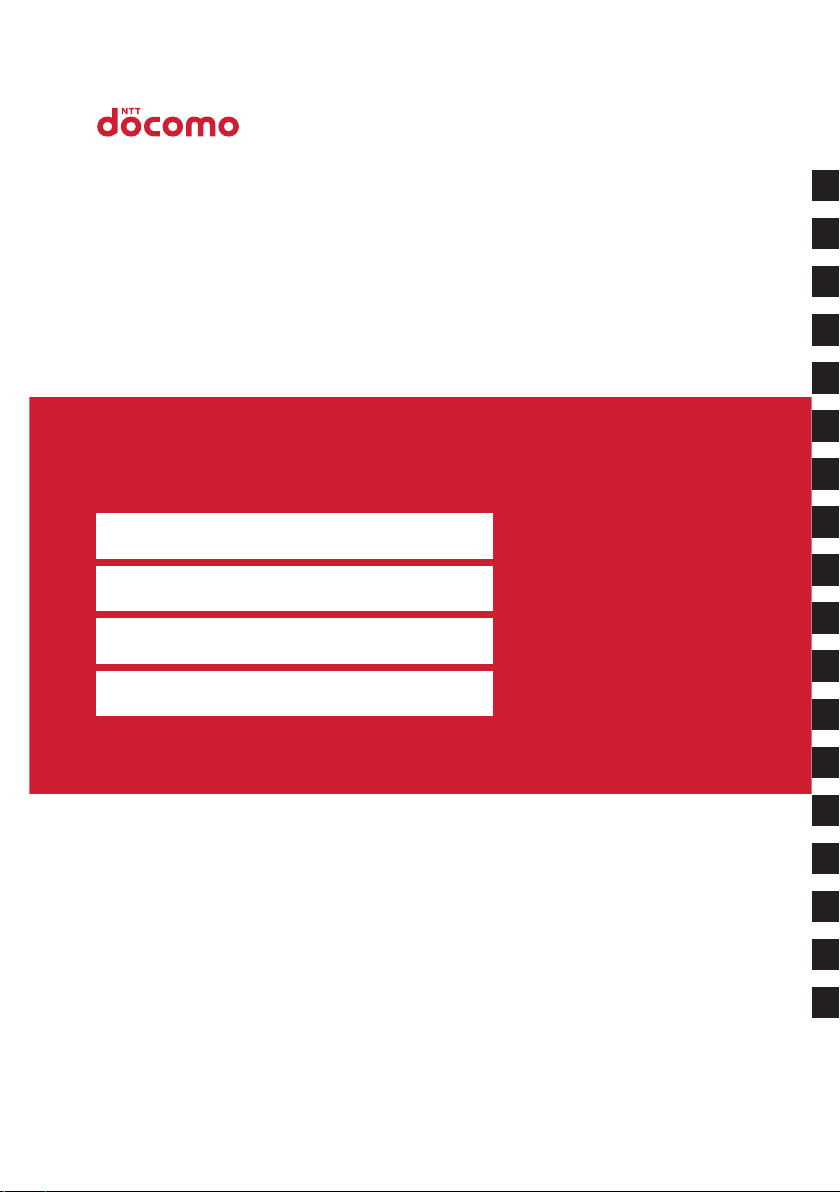
Easy Search/Contents/Precautions
Before Using the Handset
Voice/Videophone Calls
Phonebook
Sound/Screen/Light Settings
Security Settings
Kids’ PHONE F-05A
ISSUE DATE:
NAME:
PHONE NUMBER:
MAIL ADDRESS:
INSTRUCTION MANUAL
‘08.12
Camera
i-mode/i-motion
Mail
i-αppli
GPS Function
Data Management
Convenient Functions
Character Entry
Network Services
PC Connection
Appendix/External Devices/
Troubleshooting
Index/Quick Manual
Page 2
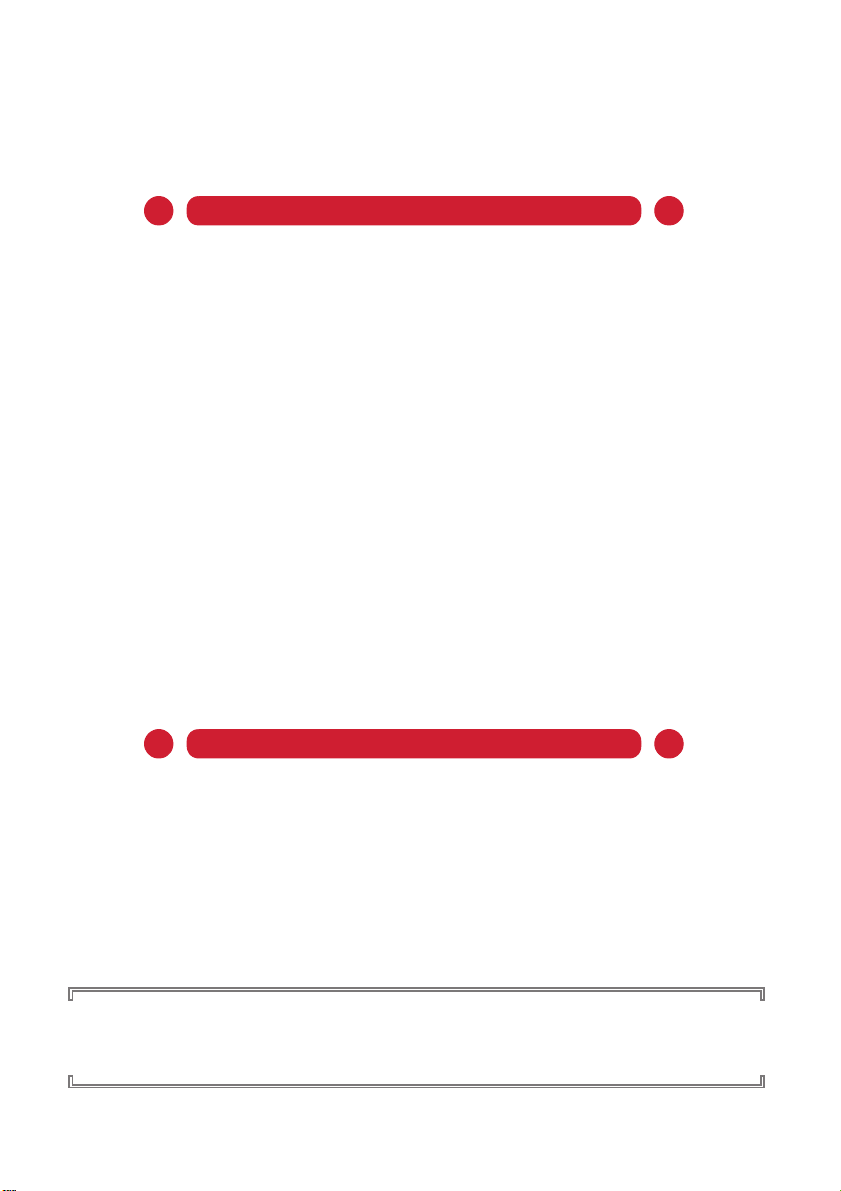
DOCOMO W-CDMA System
Thank you for purchasing "Kids' PHONE F-05A".
Both before and during use of your FOMA F-05A mobile terminal, be sure to thoroughly read this manual
and other instruction manuals that come with the optional devices to ensure you are able to correctly
use your FOMA F-05A mobile terminal. For more information, you may contact us as mentioned on the
back of this manual.
F-05A will be your able partner. Take care of treatment and use your phone for a long time.
Before using your FOMA terminal
・
Because your FOMA terminal uses radio waves, it may not function in locations where it is difficult for radio waves to
penetrate, such as tunnels, underground passages and some buildings, in areas where radio wave signals are weak,
or out of service area. Even when you are high up in a tall building or condominium and nothing blocks your view
outside, your FOMA terminal may not be able to receive or transmit signals. Also, communication may be interrupted
even when the signal meter on your FOMA terminal indicates there is a strong signal and you are not moving
(traveling).
・
Use your FOMA terminal in a way that does not disturb others in public spaces, crowded locations or quiet places.
・
Because your FOMA terminal uses radio waves to communicate, there is a possibility that third parties may attempt
to listen in on your calls. The W-CDMA system automatically supports a confidential communication function for all
calls so even if someone should somehow be able to tap a call, the signals are modified so that the eavesdropping
party will hear only noise.
・
Your FOMA terminal encodes voice communication as digital data. When you are operating your FOMA terminal while
moving to a location subject to weaker radio wave signals, the transmitted digital data may not be correctly decoded
and as a result the decoded voice may differ somewhat from the actual voice.
・
Maintain a separate record of the data (Phonebook, Schedule, Notepad, Recorded messages, Voice memos, Movie
memo, etc.) you registered in your FOMA terminal. Note that DOCOMO assumes no responsibility for any loss of
saved contents of data resulting from malfunction, repair, changing of the model or other handling of the FOMA
terminal.
・
You are recommended to save important data. Using DOCOMO keitai datalink, you can transfer and save phonebook,
mail, schedule and other data to a PC.
・
The user hereby agrees that the user shall be solely responsible for the result of the use of SSL.
Neither DOCOMO nor the certifier as listed herein makes any representation and warranty as for the security in the
use of SSL. If the data should be erased, DOCOMO assumes no responsibility for the loss of any data.
Certifier : VeriSign Japan K.K., Cybertrust Japan Co., Ltd., GlobalSign K.K., RSA Security Japan Ltd., SECOM Trust
Systems Co., Ltd., Comodo CA Ltd.
・
This FOMA terminal is applicable to FOMA Plus-Area.
・
The FOMA terminal can be used only via the FOMA network provided by DOCOMO.
When using FOMA terminal for the first time
When you are going to use FOMA terminal for the first time, please read this manual in the order below.
You will be able to understand an outline of the preparation for using FOMA terminal and basic
operations.
1. Check "Precautions".→P10
2. Set and charge the battery pack.→P37
3. Turn the power ON, make initial settings and check your phone number.→P42, 44
4. Check the functions of terminal keys.→P26
5. Check the definitions of icons appearing on the screen.→P28
6. Check how to use the menus.→P32
7. Check how to make and receive calls.→P46, 55
Latest information about this manual can be downloaded from DOCOMO's website.
・
User's Manual Download
http://www.nttdocomo.co.jp/english/support/manual/index.html
*
The URL and contents are subject to change without prior notice.
Page 3
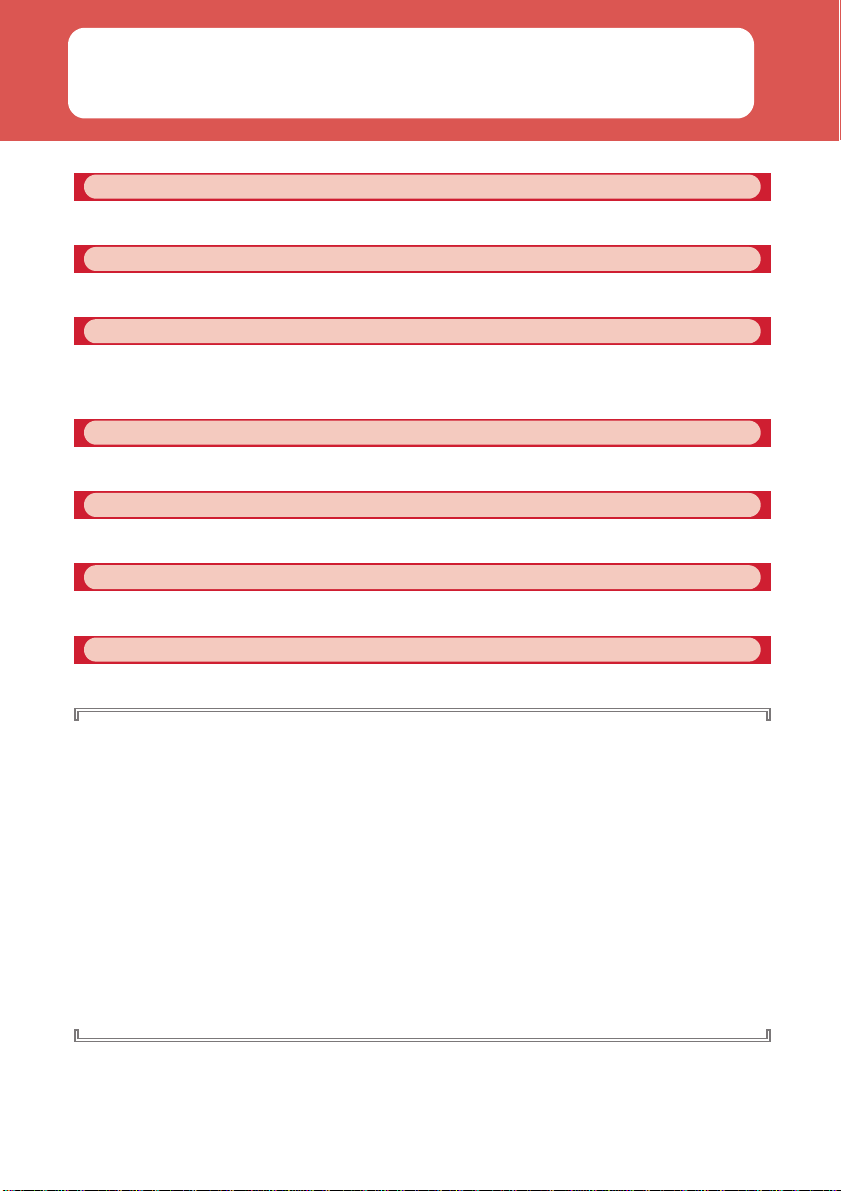
How to use this manual
This manual provides the methods below for necessary function's easy search :
Searching from Easy Search
Using friendly words, search for functions frequently used or convenient functions.
Searching from Menu list
Search from menu displayed on the display of F-05A. Default settings are described in Menu list.
Searching from thumb indices
Use indices on the front cover to search for functions.
Searching from CONTENTS
Use CONTENTS categorized into chapters based on operations to search for functions.
Searching by main functions
Functions can be searched from specific features of F-05A.
Searching from Index
Search from the function name, item keyword or service name.
Using Quick Manual
You can cut out Quick Reference Manual from this manual and carry it with you anywhere.
・
In this "Manual for F-05A", "F-05A" mobile terminal is usually referred to as "FOMA terminal". Please be
forewarned.
・
The images or illustration provided in this manual are for information purposes only and may differ from the actual
displays.
・
The icons and screens that appear on the display are already set from the combinations prepared in FOMA
terminal depending on the FOMA terminal color.
This manual mostly gives description assuming that Style theme is set to "Dot".
・
This manual gives descriptions based mainly on the default settings. If settings are changed, the displays or
operations of the FOMA terminal may differ from the ones described in this manual. Operation procedures are
given assuming that Kids' mode is "OFF". When Kids' mode is "ON", functions and operations requiring
authentication may be disabled. For details, see "Menu list".
・
The description of "authenticate" indicates the operating procedure for entering the terminal security code (4-8
digits) in this manual.
Terminal security code
・
Unauthorized copying of parts of or this entire manual is prohibited.
・
The contents of this manual are subject to change without prior notice.
→
P106
→
P290
e
P4
e
P290
e
Front cover
*
See P2-3 for examples.
e
P6
e
P8
e
P342
e
P348
→
P89
1
Page 4
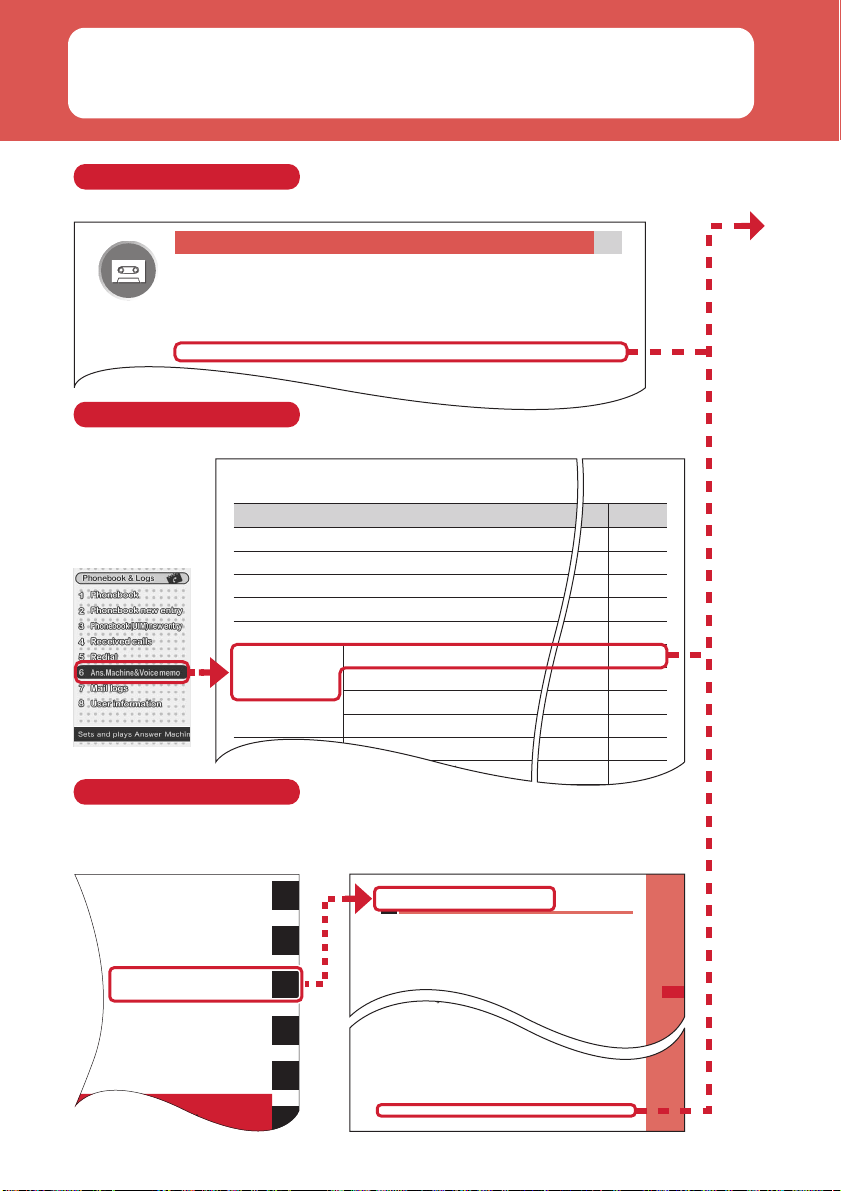
How to use this manual
d
Phonebook & Logs
Menu
a
Phonebook
b
yrtnewenkoobenohP
c
yrtnewen)MIU(koobenohP
d
sllacdevieceR
e
Redial
f
Ans.Machine&
Voice memo
a
Answer machine
b
segassemdedroceR
c
omemeciovdroceR
d
somemecioV
g
Mail logs
a
golgsmtneS
b
golgsmdevieceR
Before Using the Handset
Voice/Videophone Calls
Phonebook
Sound/Screen/Light Settings
Security Settings
Voice/Videophone Calls
Making voice/videophone calls
Videophone ........................................................................................ ......................................... 46
Making voice/videophone calls ................................. ................................................................ 46
Switching voice/videophone call .......... .................................................................................... 48
Making a call using Redial/Received calls ...............................................
Redial/Received calls
48
Using Chaku-moji .................................................................... .................................
Chaku-moji
50
Setting to either Notify/Not notify caller ID for each call ..........................................
186/184
51
Sending tone signal (DTMF) ........................................................................................ ..............51
Making a call under set conditions .........................................................................
Call option
52
Making international calls ........................................................... .........................
WORLD CALL
52
Changing International call assist settings ........................................................
Int'l call assist
53
Setting prefix to be added before phone number ................ ..............................
Prefix dialing
54
Making a call specifying a sub address ................................................................
Sub address
54
Suppressingambient noise to improve call quality .......................................
Noise reduction
54
Talking without using a hand in a car ..........................................................
In-Car Hands-Free
54
Receiving voice/videophone calls
When you cannot answer the call
Putting the call on hold when you cannot answer it immediately
......................................................................................................................
Respond and Hold
57
Notifying the caller that you have to refrain from talking
..........................................................................................................
Public mode (Drive mode)
58
..........................................................................................................
Public mode (Power OFF)
59
Recording the other party's voice or image ........................................
Answer machine
60
Page
96P
P67
P68
P48
P48
06P
P61
P259
P259
P183
P183
Changing International call assist settings ........................................................
Intl call assist
53
Setting prefix to be added before phone number ................ ..............................
Prefix dialing
54
Making a call specifying a sub address ................................................................
Sub address
54
Suppressingambient noise to improve call quality .......................................
Noise reduction
54
Talking without using a hand in a car ..........................................................
In-Car Hands-Free
54
Receiving voice/videophone calls
Receiving voice/videophone calls ................ ............................................................................. 55
Switching voice/videophone call when receiving a call ....................... .................................. 56
Enabling use of keypad to answer call ............................................................
Any key answer
56
Ending/putting on hold/continuing a call by folding FOMA terminal .............
Close settings
56
Setting priority screen for incoming calls during call or packet communication
..........................................................................................................................
Priority comm mode
57
When you can/could not answer a voice/videophone call
Putting calls on hold when you cannot answer immediately .............. .....
Respond and Hold
57
Setting status message ......................................................................... ............
Status message
57
Using Public mode (Drive mode) ...................................................... .
Public mode (Drive mode)
58
Using Public mode (Power OFF) .........................................................
Public mode (Power OFF)
59
Allowing the caller to record message when you cannot answer call ........
Answer machine
60
Playing/deleting recorded messages ....................................................................... ................. 61
Searching from Easy Search
Functions frequently used and convenient functions are categorized by their purposes and with simple words.
Searching from Menu list
Functions can be searched for using the words displayed on the FOMA terminal screen.
Functions can be searched for using indices of the end of the right side of the front cover in the order
of the front cover, chapter top page and function description page.
The chapter top page also gives the list of detailed contents.
Searching from thumb indices
Methods to search pages are described, taking "Answer machine" for example.
2
Page 5
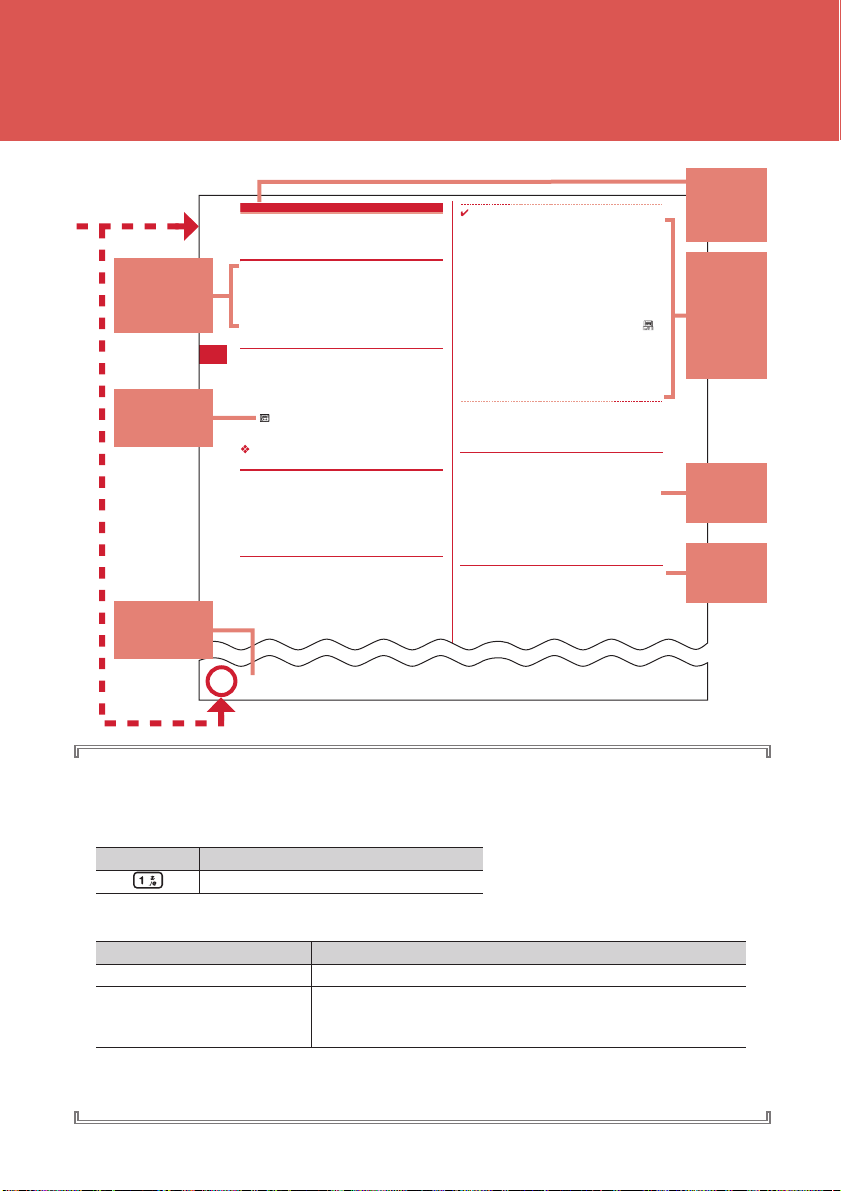
Answer machine
Allowing the caller to record
message when you cannot answer
call
By activating Answer machine, a greeting message is
played and the caller can record a message when you
cannot answer the call.
・
You can record up to 4 voice and videophone calls in
total, approximately 30 seconds for each call.
◆
Activating Answer machine
MENU 461
You can set if you activate Answer machine.
・
Operate FOMA terminal in open state.
1
i
(1 sec. or more)
e1e1
or
2
appears on the stand-by display when Answer
machine is activated.
Responding with Quick answer machine
<Quick answer machine>
Even when Answer machine is not active, you can activate
it once by pressing and holding
i
for 1 second or more
while receiving a call. This operation does not set Answer
machine to active.
◆
When there is an incoming call with
Answer machine active
1
A call is received.
When the response time set in Greeting msg resp
time elapses, Greeting screen appears. The other
party hears a greeting message according to the
setting of Set greeting message.
2
The other party's message is recorded.
INFORMATION
・
Even while playing greeting or recording a message, a call
can be answered by pressing
n
. For videophone call,
you can answer also by pressing
t
. A substitute image is
sent to the other party by pressing
a
. The contents of the
recorded message before receiving the call are not
recorded.
・
When the FOMA terminal is out of service area or turned
OFF, Answer machine does not operate. Use Voice Mail
Service.
・
When 4 messages are recorded in Answer machine,
appears on the stand-by display and the Answer machine
and Quick answer machine do not operate. Delete
unnecessary recorded messages. While the Voice Mail or
Call Forwarding Service is used, each service is operated.
・
The recording of the messages may be distorted or the
image may be blurred if the signal quality is poor.
◆
Setting the response time before the
greeting starts <Greeting msg resp
time>
MENU 4613
・
The default is "13 seconds".
1
i
(1 sec. or more)
e13e
Enter the
response time
・
Set duration from 0 to 120 seconds.
◆
Setting the greeting message <Set
greeting message>
MENU 4614
You can record your own voice as greeting message.
・
1 message approximately 10 seconds long can be
recorded.
・
As Preinstalled, "I cannot answer to the phone right
now. Please leave a message within 30 seconds after
the beep." is saved.
Function
name
This name is
listed in Index.
Outline and
supplementary
description
of the function
Supplementary
description of
the operation
Index related
to thumb
index
Voice/Videophone Calls
60
*
The page shown here represents an example. Images may differ from actual page in this manual.
Operating procedure and representation of key
・
In this manual, operations of pressing keys are represented by graphical symbols. And, to distinguish the side key
from the silent alarm key, the silent alarm key is described as
shown below.
Actual key Key representation in this manual
Graphical symbols of keys used in this manual
・
The representations and meanings of operating procedures are as shown below.
Representation example Meaning
m
(1 sec. or more)
me817e
item to set
・
In this manual, to select an item by placing the cursor with
e1-5
key) is referred to as "select". Regarding an operation to enter characters in the entry field, the final step of pressing
g
[OK] is omitted.
1
Press and hold m for 1 second or more.
Select the
Press m on the stand-by display and then sequentially press
817
press one of keypads
y
. Keys are represented with simplified symbols as
→
P26 "Names and functions of parts"
. Then, place the cursor on an item to set, press g and
1
to 5 related to the number to set.
udlr
(Multi-cursor key) and pressing g (Enter
Detailed
description
and
convenient
information
about the
function
Typical
operating
procedure
Additional
shortcut
operation
3
Page 6
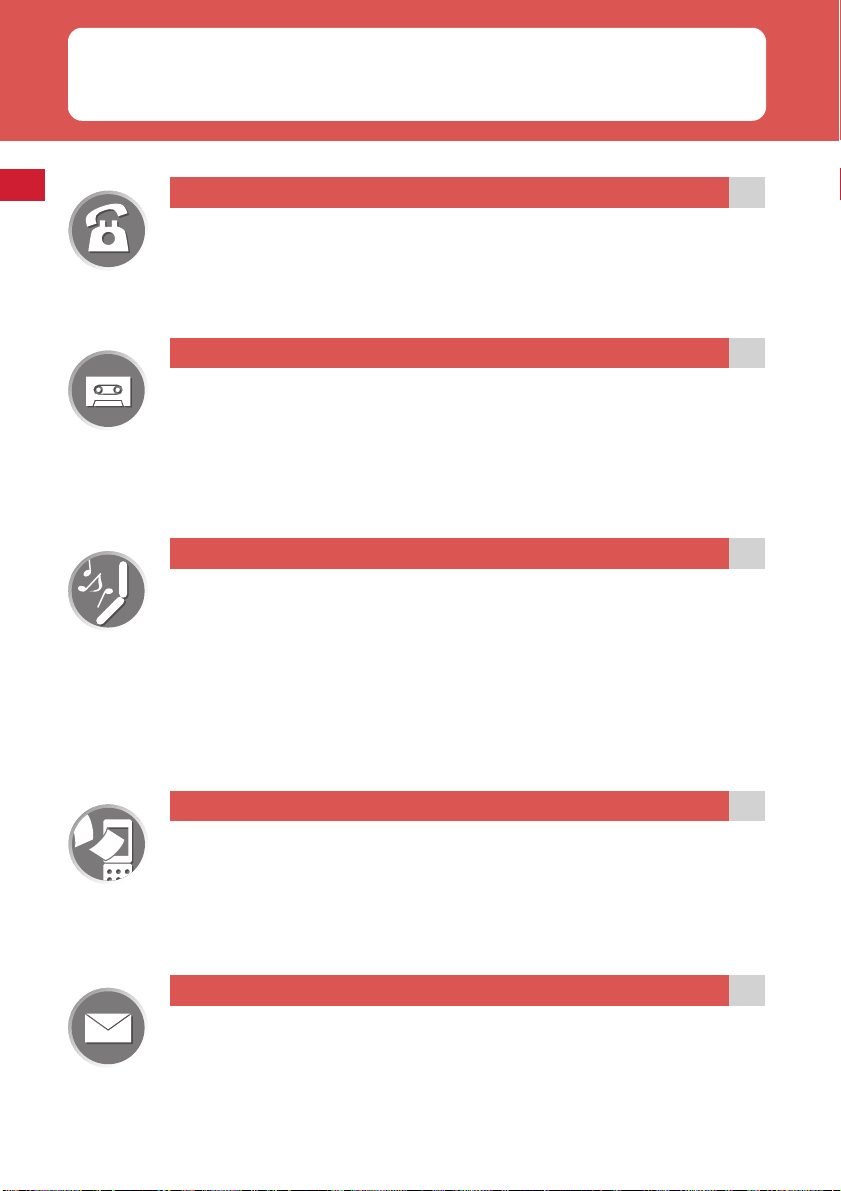
Easy Search
Functions which you want to know can be searched for using friendly words.
Convenient functions for calls
Showing/Hiding your phone number ...........................................
Putting the call on hold ......................................................................................
Changing the volume of the other party's voice .....................................
Switching from voice call to videophone call ..................
When you cannot answer the call
Putting the call on hold when you cannot answer it immediately
......................................................................................................................
Notifying the caller that you have to refrain from talking
..........................................................................................................
..........................................................................................................
Recording the other party's voice or image ........................................
Changing sound, lighting color and vibration
Setting different ring tone, etc. for incoming calls from specific parties
.........................................................................................................................
Changing ring alert ..........................................................................................
Changing loudness of ring tone ..............................................................
Making vibration when there is an incoming call ...........................
Muting keypad sound ............................................................................
Setting silent mode ......................................................................................
Changing color such as light .........................................................................
Switching to videophone call
Public mode (Drive mode)
Public mode (Power OFF)
Caller ID notification
On hold
Listen volume
Respond and Hold
Answer machine
Alert by contact
Ring alert
Adjust volume
Vibrate alert/effect
Operation sound
Silent mode
Light alert
44
47
47
48
57
58
59
60
68
78
79
80
80
82
91
Changing displays
Meanings of icons on display ..............................................................
Switching the menu display ............................................
Changing stand-by display ...................................................................
Displaying a calendar on stand-by display .....................................
Changing font size ............................................................................................
Making full use of mail
Sending Deco-mail ..........................................................................................
Sending images and/or melodies ...............................................................
Automatically sorting mails ........................................................................
Easy search/CONTENTS/Precautions
4
Display overview
Selecting functions from menu
Stand-by display
Info/calendar layout
Font size
Deco-mail
Attachment
Sort method
28
32
83
85
93
165
169
185
Page 7
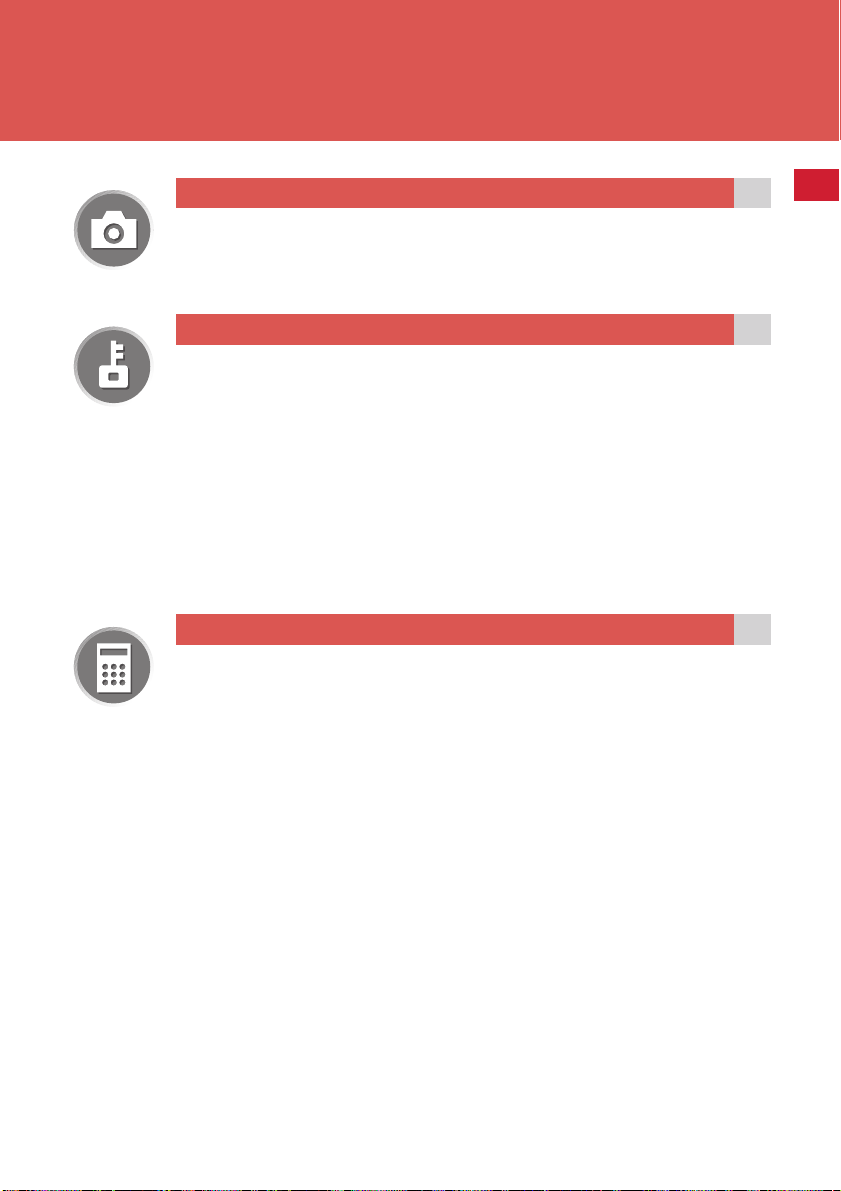
Making full use of camera
Changing image size ...................................................
Shooting with light ON ................................................................................................... 133
Viewing shot still images ...............................................................................
Safety and security
Hiding contents of phonebook ...............................................................
Making safety settings for child ..................................................................................... 96
Sounding safety alarm ................................................................................
Notifying current location with single touch of button .............................
Preventing misplacement with Omamorimokon ......................................................... 100
Locking FOMA remotely in case of misplacement, etc. .....................
Rejecting calls with no caller IDs .......................................................
Rejecting calls from parties not saved in phonebook .......................
Saving phonebook and other data as a precaution against data loss
.............................................................................................................
Other convenient functions
Reading QR and/or bar code ..................................................................
Using GPS function .....................................................................................
Sending or receiving data via infrared communication .........
Using alarm clock ..........................................................................................
Using calculator ...............................................................................................
Updating software .................................................................................
Keeping security software updated ...................................................
*1
This is charged service.
*2
This is an optional subscriber service to be charged requiring subscription.
Image settings/Recording settings
My Picture
Secret attribute
Safety alarm
Silent alarm
Omakase Lock
Anonymous caller
Unregistered caller
Data Security Service
Bar code reader
GPS function
Infrared communication
Alarm clock
Calculator
Software update
Scanning function
131
224
74
97
99
*1
109
119
120
*2
121
137
212
240
249
261
328
332
●
For procedures to search for other functions, see "How to use this manual".→P1
●
Quick Manual introduces you procedures for using convenient functions.→P348
Easy search/CONTENTS/Precautions
5
Page 8
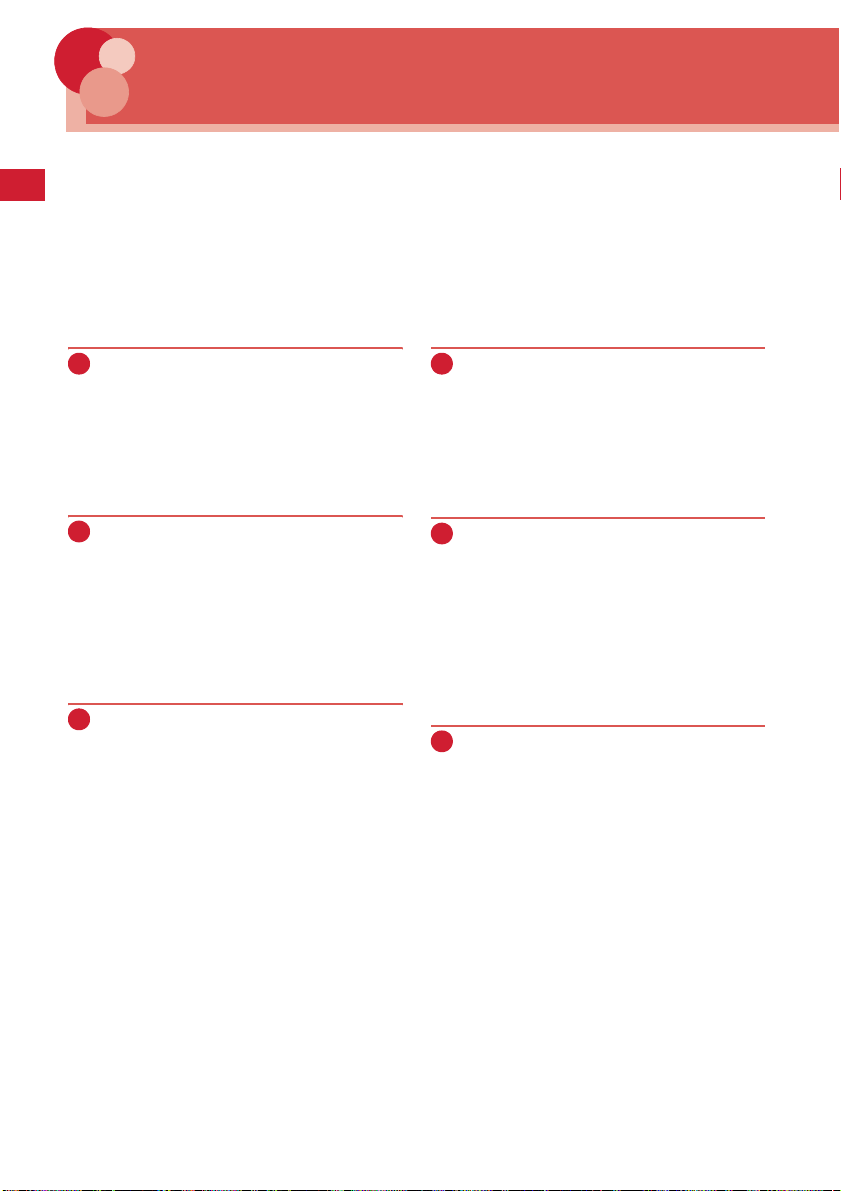
CONTENTS
■
Before using your FOMA terminal . . . . . . . . . . . . . . . . . . . . . . . . . . . . . . . . . . . . . . . . . . . . . Inside front cover
■
How to use this manual . . . . . . . . . . . . . . . . . . . . . . . . . . . . . . . . . . . . . . . . . . . . . . . . . . . . . . . . . . . . . . . . . . . . 1
■
Easy Search . . . . . . . . . . . . . . . . . . . . . . . . . . . . . . . . . . . . . . . . . . . . . . . . . . . . . . . . . . . . . . . . . . . . . . . . . . . . . . 4
■
Main functions of F-05A . . . . . . . . . . . . . . . . . . . . . . . . . . . . . . . . . . . . . . . . . . . . . . . . . . . . . . . . . . . . . . . . . . . . 8
■
Precautions (ALWAYS FOLLOW THESE DIRECTIONS) . . . . . . . . . . . . . . . . . . . . . . . . . . . . . . . . . . . . . . . . . . 10
■
Handling instructions . . . . . . . . . . . . . . . . . . . . . . . . . . . . . . . . . . . . . . . . . . . . . . . . . . . . . . . . . . . . . . . . . . . . . 16
■
Waterproof performance . . . . . . . . . . . . . . . . . . . . . . . . . . . . . . . . . . . . . . . . . . . . . . . . . . . . . . . . . . . . . . . . . . 18
■
Intellectual property rights . . . . . . . . . . . . . . . . . . . . . . . . . . . . . . . . . . . . . . . . . . . . . . . . . . . . . . . . . . . . . . . . 21
■
Basic package and optional accessories. . . . . . . . . . . . . . . . . . . . . . . . . . . . . . . . . . . . . . . . . . . . . . . . . . . . . . 24
Before Using the Handset............ 25
Names and functions of parts Display overview
Selecting menu Using UIM (FOMA card)
Attaching/removing battery pack Charging
battery Battery level Power ON/OFF Select
language Date & time Caller ID notification User
information etc.
Voice/Videophone Calls ............... 45
Making calls Redial/Received calls Chaku-moji
186/184 Tone signal (DTMF) Call option WORLD
CALL Receiving calls Any key answer Close
settings Respond and Hold Public mode
Recorded messages Using Chara-den
Videophone settings Notify switchable mode
etc.
Phonebook................................... 65
Phonebook new entry Alert by contact Group
settings Phonebook search Edit phonebook
Delete phonebook Secret attribute Quick dial
Direct call etc.
Sound/Screen/Light Settings
.....................................................77
Ring alert Alarm sound Adjust volume Vibrate
alert/effect Silent mode Stand-by display Sound
& Image Outgoing/Incoming mail/Retrieving
image Menu setting Light alert Clock display
format etc.
Security Settings..........................95
Safety options Kids' mode setting Safety alarm
Silent alarm Omamorimokon Loss protection
Power OFF notice Battery indicator Timed theme
Restrict functions Security code Terminal
security code change PIN code All lock Omakase
Lock Self mode Personal data lock Keypad dial
lock Privacy mode Side key hold Lock on close
Accept/Reject call Data Center etc.
Camera .......................................123
Still camera Movie camera Setting for shooting
Bar code reader etc.
Easy search/CONTENTS/Precautions
6
Page 9
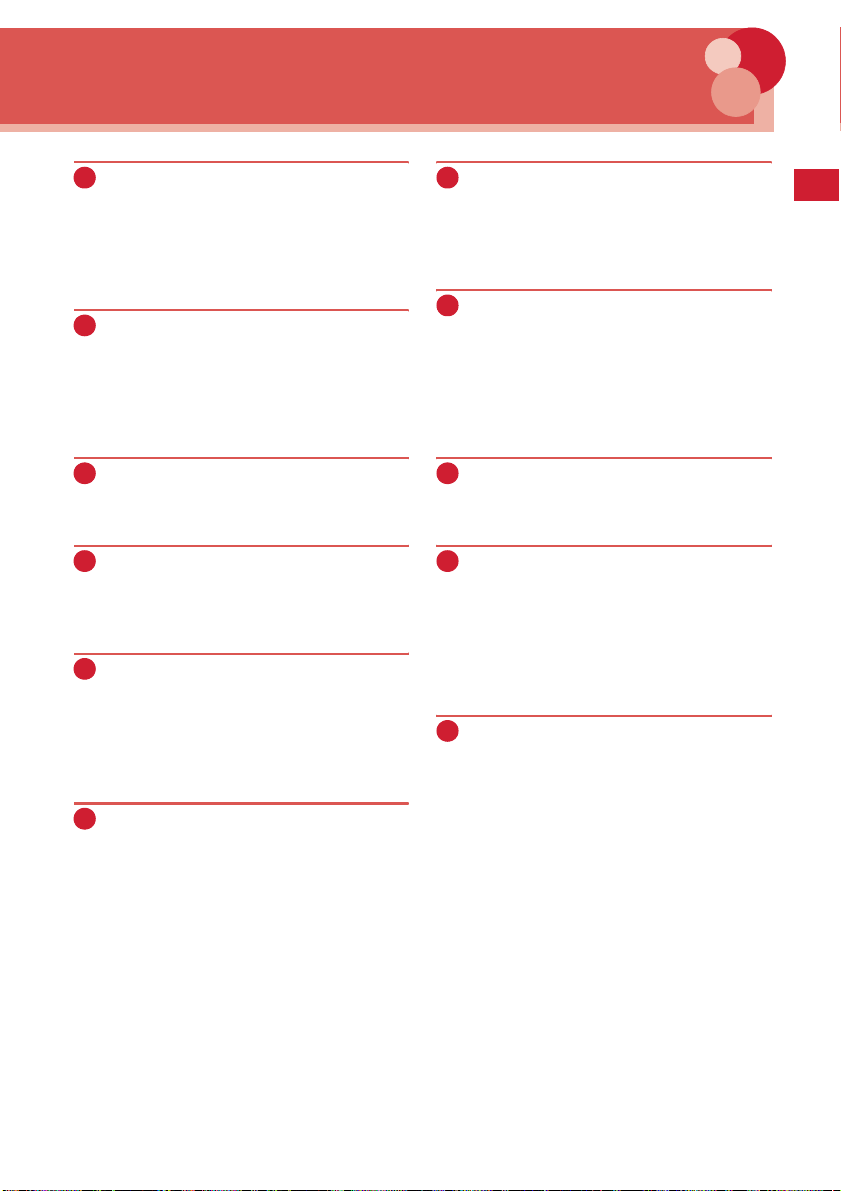
i-mode/i-motion.......................... 141
i-mode Site display Change i-mode password
Go to location Bookmark Screen memo
Downloading from site i-mode settings
MessageR/F Operating certificate i-motion imotion setting etc.
Mail............................................ 163
Creating/sending i-mode mail Deco-mail
Attachment Saving i-mode mail Quick mail
Receiving i-mode mail Check new message
Operating Inbox/Outbox Mail settings Creating/
sending chat mail Creating/sending SMS etc.
Character Entry ..........................267
Character entry 5-touch input method Save
phrase Copying/cutting characters KUTEN code
input Save word DL dictionary Slot input
method Text input method etc.
Network Services .......................277
Voice Mail Service Call waiting Call Forwarding
Service Nuisance Call Blocking Service Caller ID
request service Dual Network Service English
guidance Service numbers Arrival call act
Remote control Multi number Additional service
etc.
i-Dppli ........................................ 199
Downloading Starting i-Dppli i-Dppli To i-Dppli
stand-by display Managing i-Dppli etc.
GPS Function............................. 211
GPS Position location GPS compatible i-Dppli
Location request Notify location Loc. history
Setting GPS etc.
Data Management
................................................... 223
Displaying/editing image Playing/editing movie/
i-motion Chara-den Playing melody Managing
data Infrared communication Sound recorder
etc.
Convenient Functions
................................................... 247
Multiaccess Multitask Auto power ON/OFF
Countdown timer Alarm clock Scheduler
Custom menu Voice memos/Movie memo Call
duration/Call cost Calculator Notepad
Dictionaries Earphone/Microphone with switch
Reset Delete all data etc.
PC connection setting................285
Data communication DOCOMO keitai datalink
etc.
Appendix/External Devices/
Troubleshooting .........................289
Menu list Combination of Multiaccess/Multitask
functions Services available Options and related
devices Error messages Warranty and AfterSales Service Software update Scanning
function SAR certification information etc.
Index/Quick Manual....................341
Index Quick Manual
Easy search/CONTENTS/Precautions
7
Page 10
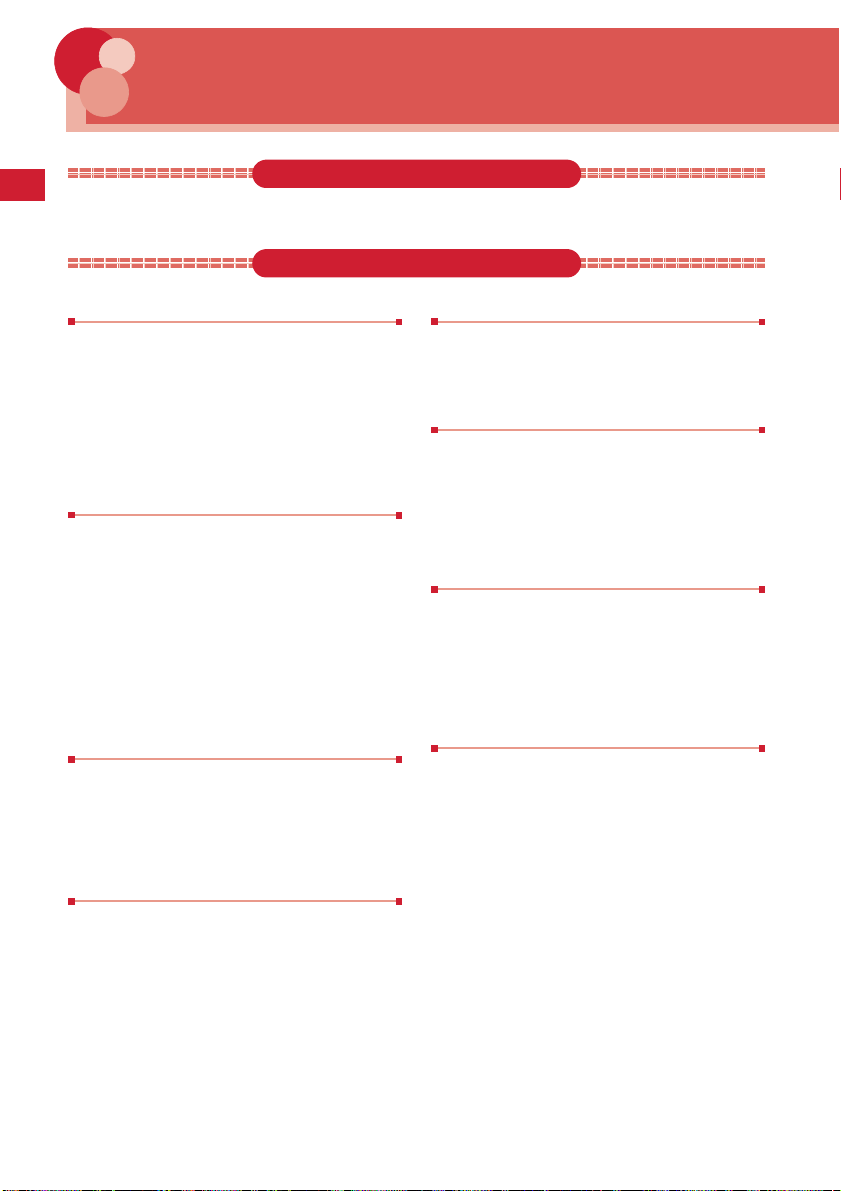
Main functions of F-05A
FOMA is a DOCOMO's service name based on W-CDMA recognized as one of the global
standards for 3rd generation wireless communication (IMT-2000).
It's amazing because it's i-mode!
i-mode is an online service used with i-mode terminal. This service supports connection to i-mode sites (programs)
or i-mode compatible sites that provide a variety of useful information and allows you to exchange i-mode mail.
Main features of FOMA F-05A
i-mode mail and Deco-mail pictograms
In addition to message text, you can attach up to 10
files (images, etc.) or files of up to 2 Mbytes in total to
→
P169
mail.
Moreover, because Deco-mail and Deco-mail pict are
available, you can change a font color and size or
background color for the message text, or you can
insert image or moving pictogram.
Note that lock is activated in default setting. For use,
unlocking is required.
→
P105
→
P165
Mega i-Dppli and i-Dppli DX
Using i-Dppli downloaded from sites, you can enjoy
games or automatically update stock prices, weather
information or other information. This FOMA terminal
is compatible with large-capacity Mega iallowing you to play high-resolution 3D and long rollplaying games.
Moreover, ivarious ways by linking information such as
phonebook entries and mail in the FOMA terminal.
P200
Note that lock is activated in default setting. For use,
unlocking is required.
D
ppli DX allows you to enjoy i-Dppli in
→
P105
D
ppli,
→
Since i-motion of up to 10Mbytes in H.264 format with
high compression efficiency is available, you can
enjoy music clips containing a full tune or high-quality
video clip containing movie, animation, etc.
You can use wave emitted from GPS satellites to
acquire location information of the FOMA terminal.
Using acquired location information, you can search
for the map or peripheral information of your current
location, notify your location by attaching it to mail or
navigate to a destination ("
application for kids')" is saved).
With Kisekae Tool possible to change the screen to
have a unified design; original styles can be added to
5 pre-installed styles. By downloading Kisekae Tool
contents from the site, you can collectively change
stand-by images, menu icons, incoming/outgoing
images, ring alerts, etc.
Videophone call
You can have a conversation with a party in the
distance seeing each other's face.
The other party's voice is heard from the speaker by
default, so you can immediately start talking. And,
even during a usual voice call, it can be switched to a
videophone call without disconnecting the call.
When making a call, you can keep displaying a
message on the receiver's incoming call screen before
the called party answers. The receiver can check the
message displayed on the screen and know the
purpose or feelings of the caller.
Video clip
GPS
地図アプリ
Kisekae Tool
→
P89
Chaku-moji
→
P212
→
P230
for Kids' (Map
Choku-den
If you register parties you frequently contact in Direct
call, you can make a call or send mail to them with
simple procedures. In addition, you can check the
other party's current location (
(imadocokantan search)), send mail attached with
location information URL or display a list of logs of
calls and/or mail sent to or received from registered
parties.
→
P75
イマドコかんたんサーチ
Easy search/CONTENTS/Precautions
8
Page 11

Various functions of FOMA F-05A
Kids' mode
Changes to functions or settings can be restricted by
using one of 2 different security codes (terminal
security code and password) by the parent and the
other by the child.
Security and other functions that can be set up with a
terminal security code (security code for parent)
cannot be set up with a password (security code for
child).
You are recommended to set Kids' mode when a child
uses the terminal.
→
P96
Safety alarm
In an emergency, you can sound a loud alarm with a
simple procedure to notify people around you of your
current location. Sounding the safety alarm with a
single touch of button enables you to automatically
make a voice call or inform where you are using the
GPS function.
→
P97
Omamorimokon (pairing device) and Loss
protection
You can sound alarm or lock the FOMA terminal when
the distance between Omamorimokon and FOMA
terminal exceeds a limit (Loss protection).
You can protect your personal information by
preventing misplacement and, even if misplaced,
locking the terminal.
→
P100
Security Settings→P105
Omakase Lock
Note that, even when the holder of FOMA terminal is
different from the subscriber, Omakase Lock is
activated on the request from the subscriber.→P109
*
This is charged service. If you subscribe to this service at the
same time as service interruption or during interruption, or if
you are the member of docomo Premier Club, no charges
occur. And, if you subscribe to Keitai Anshin Pack, you can
use the service within the fixed charge of Keitai Anshin Pack.
If Request permit/deny is ON, Location request of GPS is
enabled even in Omakase Lock ON. For precautions and
detailed procedure for using this service, see "Mobile Phone
User's Guide [i-mode] FOMA version".
*
Waterproof performance
Waterproof performance of IPX5 and IPX7 under
locked condition with the external connection terminal
cap securely closed and back cover installed is
→
provided.
You can talk or send/receive mail in the rain or use the
terminal in a bathroom or the poolside area. You can
hand-wash the spotted terminal with tap water.
P18
Flashlight and Safety light
You can use the folded FOMA terminal as a small size
light with the light or sub-display section ON.
Flashlight turns the light ON 30 seconds and Safety
light flashes the light and sub-display section 15
→
minutes.
P103
Infrared communication
You can send/receive data to/from other FOMA
terminals, mobile phones or PCs equipped with the
infrared communication function.→P240
Data Security Service
This service allows you to store phonebook, images
and mail saved in FOMA terminal to Data Center, and
you can restore the saved data to FOMA terminal in
case of misplacement, changing model, etc. You can
also send multicast notice to notify you changed your
mail address. With a PC (My docomo), more
convenient uses are available.
*
This is an optional service to be charged requiring
subscription. For precautions and detailed procedure, see
"Mobile Phone User's Guide [i-mode]".
→
*
P121
Wide array of network services
・
Voice Mail Service (Charged)→P278
・
Catch Phone (Call Waiting Service) (Charged)→P279
・
Call Forwarding Service (Free)→P279
・
Nuisance Call Blocking Service (Free)→P280
・
Dual Network service (Charged)→P280
・
Multi Number (Charged)→P282
*
All these services except Nuisance Call Blocking Service
require application.
Easy search/CONTENTS/Precautions
9
Page 12
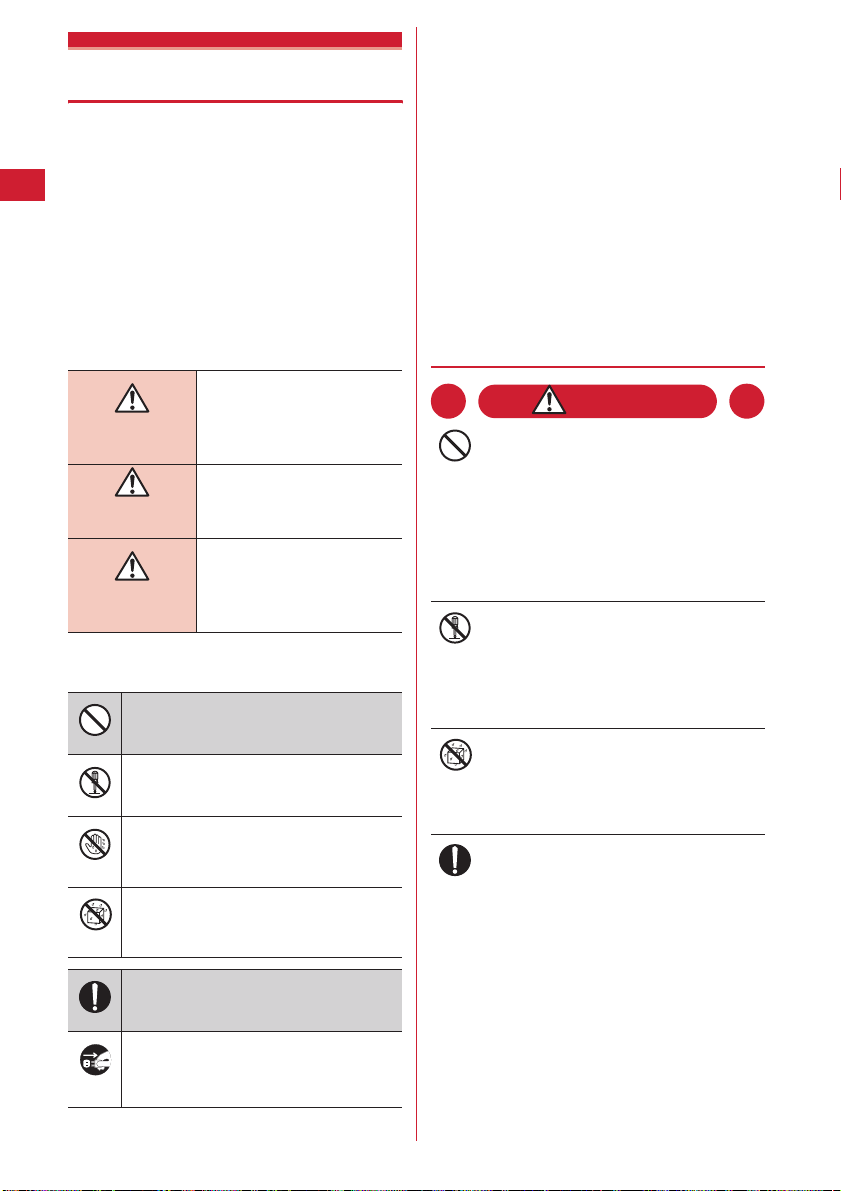
Precautions (ALWAYS FOLLOW THESE DIRECTIONS)
・
Before using your FOMA terminal, or when
necessary, read the precautions below to
ensure safe use and handling. After reading
this manual, keep it carefully.
・
These precautions are intended to protect you
and others around you. Read and follow them
carefully to avoid injury, damage to the product
or damage to property.
■
The signs below differentiate between the
levels of danger that can occur if the
product is not used within the specified
guidelines :
■
Precautions contain the description below
:
Handling FOMA terminal, Omamorimokon, battery pack,
adapter (including battery charger) and UIM (Common)
........................................................................................10
Handling FOMA terminal..................................................11
Handling battery pack .......................................................13
Handling optional devices (AC Adapter/DC Adapter/
Desktop Holder/In-Car Holder) .....................................13
Handling UIM.....................................................................14
Handling Omamorimokon ................................................15
Handling mobile phones near electronic medical
equipment......................................................................15
◆
Handling FOMA terminal,
Omamorimokon, battery pack, adapter
(including battery charger) and UIM
(Common)
This sign denotes that
death or serious injury may
DANGER
directly result from
improper use.
This sign denotes that
WARNING
death or serious injury may
result from improper use.
This sign denotes that
bodily injury or damage to
CAUTION
■
The symbols below show specific
property may result from
improper use.
directions :
This symbol denotes that the action is
prohibited.
Don’t
This symbol denotes that disassembling the
phone or its components is not allowed.
No disassembly
This symbol denotes that using the phone or
its components with wet hands is not
Avoid water
allowed.
This symbol denotes that using the phone or
its components in a bathroom or other highly
Avoid water
humid area is not allowed.
This symbol denotes that an instruction must
be obeyed at all times.
Do
This symbol denotes that the equipment
should be unplugged.
Pull the power
plug out
DANGER
Do not use, keep or leave the equipment
in hot areas such as near flames or in
Don’t
areas under strong direct sunlight such
as inside a vehicle.
May cause the equipment to be deformed or
malfunction, and battery pack to leak, heat,
burst or ignite, and the capability or life to be
reduced or shortened. Overheating on parts of
the case may cause burns or injuries.
Do not disassemble or remodel the
equipment. Do not solder items onto the
No disassembly
equipment.
May cause fire, injuries, electric shock, or
malfunction. It may also cause the battery pack
to leak, heat, burst or ignite.
Do not let the equipment get wet.
Contact with water or other liquids can cause
Avoid water
heating, electric shock, fire, malfunctions or
injuries. Take care of the place for use and
treatment of the equipment.
Use the battery pack and adapter
(including battery charger) specified by
Do
NTT DOCOMO for your FOMA terminal.
Use of equipment not specified by DOCOMO
can cause the FOMA terminal, battery pack and
other parts to leak, heat, burst, catch fire or
malfunction.
Battery Pack F09
Desktop Holder F21
FOMA AC Adapter 01/02
FOMA DC Adapter 01/02
FOMA Dry Battery Adapter 01
FOMA USB Cable with Charge Function 01/02
FOMA Portable Charging Adapter 01
FOMA AC Adapter 01 for Global use
Easy search/CONTENTS/Precautions
10
Page 13
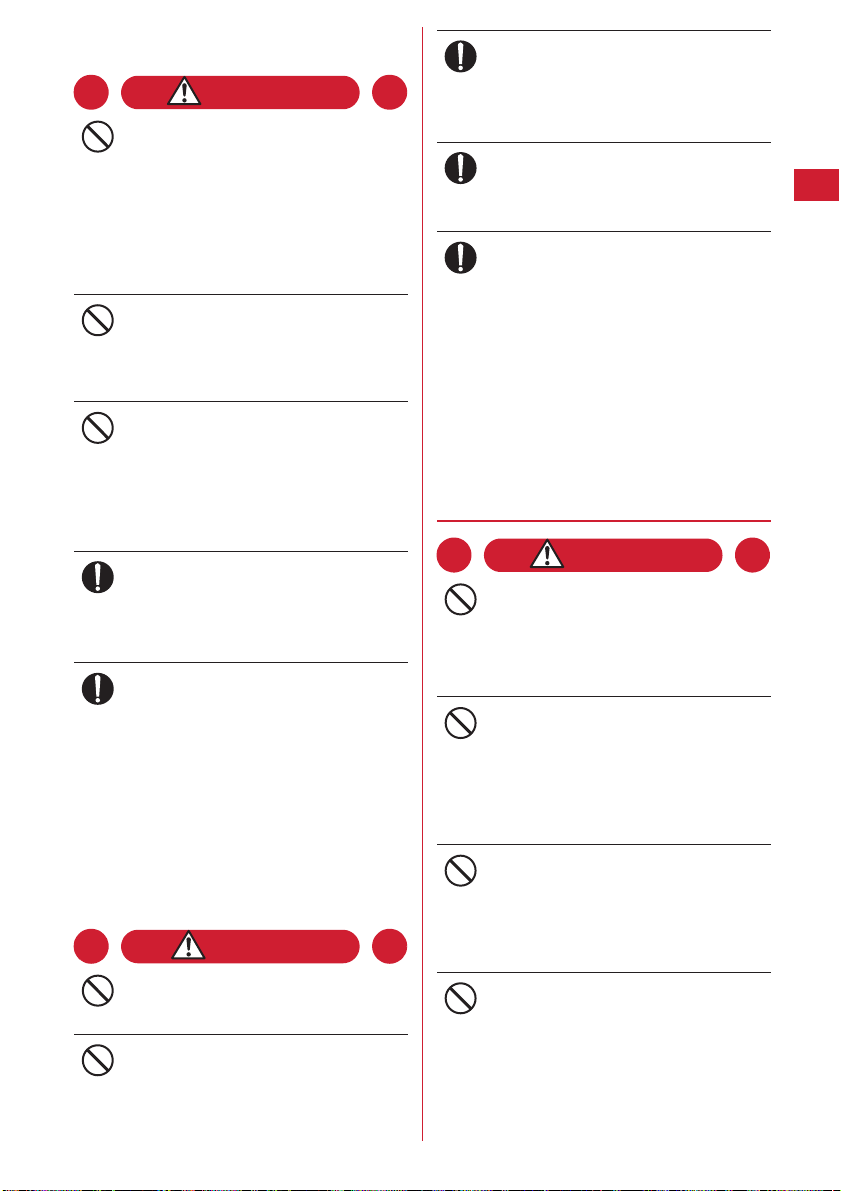
*
Contact a sales outlet such as DOCOMO Shop for
information on other compatible products.
WARNING
Do not put the battery pack, FOMA
terminal, adapter (including battery
Don’t
charger) or UIM in microwave ovens or
other heating appliances or highpressure containers.
May cause the battery pack to leak, heat, burst
or ignite, the FOMA terminal, adapter (including
battery charger) or heat, smoke, ignite, or
damage circuits.
Do not throw the equipment or give hard
shock to it.
Don’t
May cause the battery pack to leak, heat, burst
or ignite, and the equipment to malfunction or
catch fire.
Keep conductive materials (metal pieces,
pencil lead, etc.) from coming in contact
Don’t
with the charger terminal or external
connection terminal. Do not put those
materials inside the terminal.
May be subject to electrical short and could
cause fire or malfunction.
Turn the FOMA terminal OFF before
entering a place such as a gas station
Do
where flammable gases are generated.
Do not charge the battery.
The gas may catch fire.
If the equipment starts giving off a
strange smell, overheats, becomes
Do
discolored or deformed during use,
charging or in storage, immediately
perform the following operations :
1. Remove the power plug from the wall outlet
or cigarette lighter socket.
2. Turn the FOMA terminal OFF.
3. Remove the battery pack from the FOMA
terminal.
May cause the equipment to heat, burst or
ignite or the battery pack to leak if you keep
using the equipment.
CAUTION
Do not leave the equipment on unstable
or sloping surfaces.
Don’t
May cause malfunction or injuries.
Do not store the equipment in extremely
humid, dusty or hot areas.
Don’t
May cause malfunction.
Children using the equipment should be
instructed in proper operation by an
Do
adult. Do not allow them to use the
equipment without adult supervision.
May cause injuries.
Store the equipment out of reach of small
children.
Do
The equipment can be accidentally swallowed
or cause injuries.
Be careful especially when using the
FOMA terminal connected to the adapter
Do
(including battery charger) continuously
for a long time.
If you use i-Dppli or videophone call long time
while charging, the FOMA terminal, battery
pack and adapter (including battery charger)
may become hot.
Directly touching a hot part for a long time, you
may have redness, itching or rash on your skin,
or it may result in low-temperature burns
depending on your constitution and/or health
condition.
◆
Handling FOMA terminal
WARNING
Do not direct the infrared data port
toward your eye and transmit signals.
Don’t
May affect your eyes. Faulty operation could
result from directing the infrared data port
toward other infrared equipment and
transmitting signals.
Do not put the FOMA terminal in the
place such as the dashboard near the air-
Don’t
bag, where the influence of air-bag
explosion is expected.
When the air-bag explodes, the FOMA terminal
may hit yourself or others and could cause
injury, equipment malfunction or damage.
When you use medical electrical
equipment, do not keep the terminal in
Don’t
your chest pocket or inside pocket.
Using your FOMA terminal near medical
electronic equipment could cause equipment
failure.
Do not put foreign objects such as liquid
like water, metal pieces or burnable
Don’t
things into the UIM slot.
May cause fire, electric shock or equipment
failure.
Easy search/CONTENTS/Precautions
11
Page 14
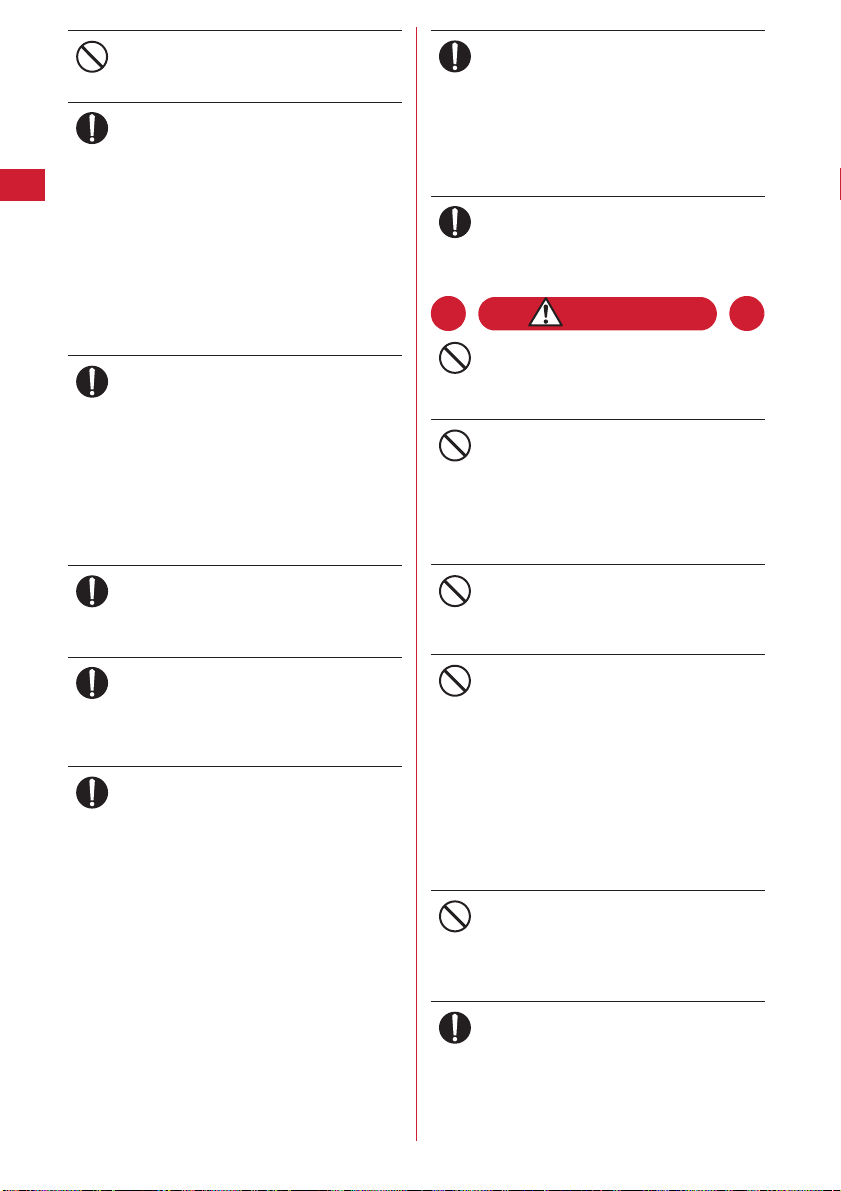
Do not turn the light ON pointing to a car
driver, etc.
Don’t
May disturb driving and result in an accident.
Turn the FOMA terminal OFF in areas
where use is prohibited, such as in
Do
airplanes and hospitals.
Use in these areas can cause electronic medical
equipment and electronic equipment to
malfunction or fail. If the function which
automatically turns on the power is set, cancel
the setting before turning the power off.
When using the phone in a medical facility, be
sure to observe the regulations of the facility. If
you do prohibited act such as using the phone
in an airplane, you may be punished according
to law.
When you talk by setting handsfree,
always keep FOMA terminal away from
Do
your ear.
When you play a game or music with
earphone/microphone connected to the
FOMA terminal, adjust the sound volume
appropriately.
May cause hearing loss.
When it is hard to hear surrounding sounds, an
accident may occur.
If you have weak heart, be careful when
setting the Vibrate alert (vibration) or
Do
alert volume setting.
Could affect heart function.
If it starts thunder while using the phone
outside, immediately turn the power OFF
Do
and move to a safe location.
May be subject to lightning strike and could
cause electric shock.
Turn the FOMA terminal OFF near highprecision electronic control equipment or
Do
electronic equipment using low-power
signals.
Using the phone near this type of equipment
can cause the equipment to fail or malfunction.
*
Examples of electronic equipment to avoid :
Hearing aids, implanted pacemakers or defibrillators,
other electrical medical equipment, fire alarms,
automatic doors, other automatic control equipment.
Users wearing implanted pacemakers or defibrillators
or other electrical medical equipment should check
with the manufacturer or sales outlet about the effect
of radio frequencies on the equipment.
In case that the display or camera lens is
damaged, be careful of broken glass and/
Do
or exposed internal parts of FOMA
terminal.
Though the display and camera lens apply
plastic panel to prevent glass fragments from
scattering, you may be hurt if you carelessly
touch broken or exposed parts.
When you sound safety alarm, be sure to
keep the FOMA terminal away from your
Do
ears.
May cause hearing loss.
CAUTION
Do not swing the FOMA terminal by
holding the strap, etc.
Don’t
May cause the terminal damage or failure, or
injury to yourself or others.
Do not place magnetic disks or cards with
magnetic stripes near the FOMA terminal
Don’t
or place inside and fold the terminal.
Data stored on media such as cash cards, credit
cards, telephone cards and floppy disks may be
erased if the storage medium is placed near the
phone.
Do not bring anything magnetized close
to the FOMA terminal.
Don’t
Strong magnetism placed close to the FOMA
terminal may cause malfunction.
If the display part is accidentally
damaged and liquid crystal leaks out, do
Don’t
not put the liquid in your mouth, inhale,
or make contact with your skin.
If the liquid gets into your eyes or mouth,
rinse with clean water and see a doctor
immediately.
If the liquid adheres to skin or clothing,
use alcohol, etc. to wipe off and wash
with soap.
May cause loss of sight or skin problems.
Do not bring the speaker close to your ear
when the ring alert is sounding or you are
Don’t
playing a melody with the FOMA
terminal.
It may cause hearing loss.
In rare cases, using the phone in some
vehicle models can cause the vehicle's
Do
electronic equipment to malfunction or
fail.
In this case, do not use the phone because it
may hamper safe driving.
Easy search/CONTENTS/Precautions
12
Page 15
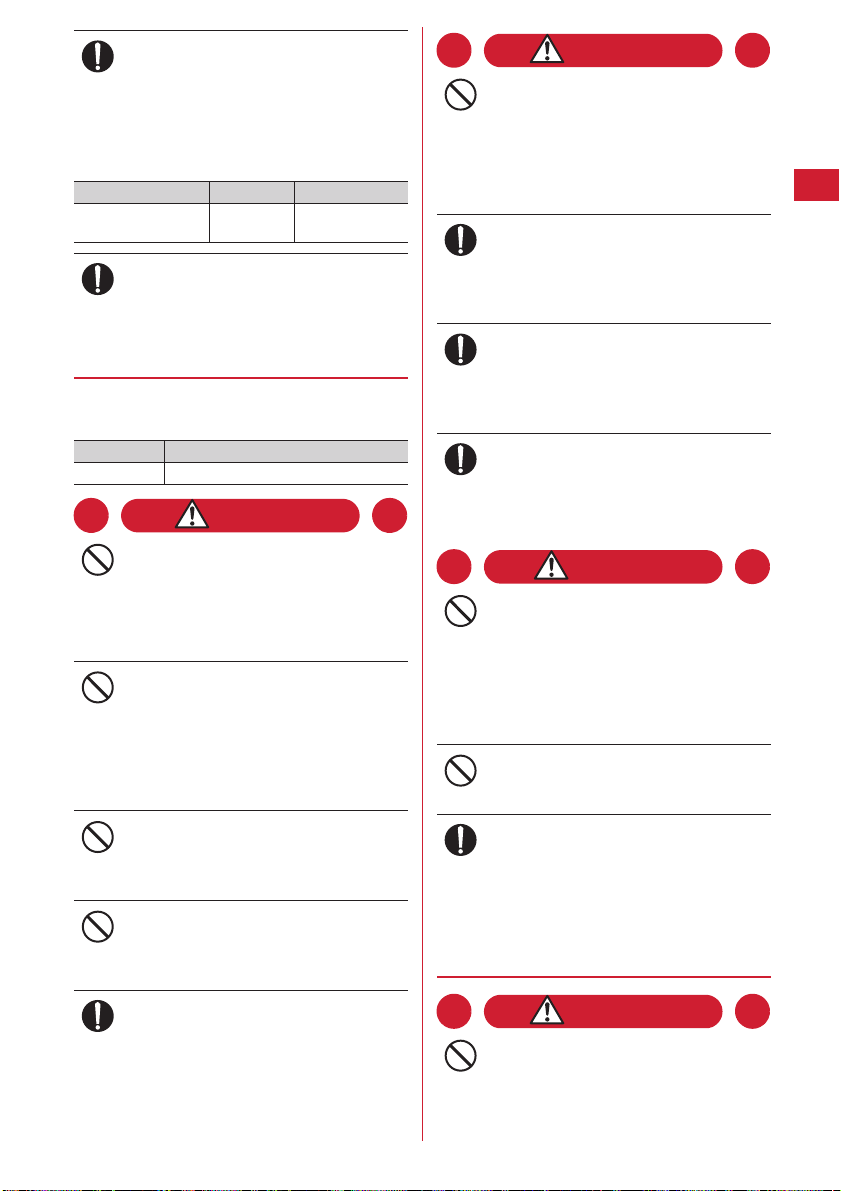
Mobile phones can give some users skin
problems such as itching, allergic
Do
reactions or rashes. If you develop skin
problems, stop using the phone
immediately, and see a doctor.
The FOMA terminal contains metal in the parts
below :
Place of use Material Surface finishing
Metal part of strap
opening
SUS304 Coating
When opening or closing FOMA terminal,
take care not to have your fingers or strap
Do
caught by the terminal.
May cause injuries or damages.
◆
Handling battery pack
■
Check that the battery type matches the
type displayed on the battery pack label :
Display Battery type
Li-ion 00 Li-ion battery
DANGER
Do not connect a wire or other metal
objects to the jack. And, do not carry or
Don’t
store the FOMA terminal with objects
like a metal necklace.
May cause the battery pack to leak, heat, burst
or ignite.
Do not try to force the battery pack onto
the FOMA terminal if you are having
Don’t
trouble attaching it. Always attach it
after checking that it is correctly
oriented.
May cause the battery pack to leak, heat, burst
or ignite.
Do not throw the battery pack into the
fire.
Don’t
May cause the battery pack to leak, heat, burst
or ignite.
Do not nail the battery pack, hit with a
hammer or step on it.
Don’t
May cause the battery pack to leak, heat, burst
or ignite.
If the battery pack's fluid contacts eyes,
immediately flush the eyes with clean
Do
water and see a doctor right away. Do
not rub the eyes.
Battery fluid in the eyes may cause blindness.
WARNING
If the battery pack seems to have
abnormalities such as deformation or
Don’t
scratches due to an external impact or
falling, immediately stop using it.
May cause the battery pack to leak, heat, burst
or ignite, and the equipment to malfunction or
catch fire.
If the battery pack does not have a full
charge after being charged for the
Do
specified time, stop charging it.
May cause the battery pack to leak, heat, burst
or ignite.
If the battery pack leaks or gives off a
strange smell, immediately remove it
Do
from the vicinity of open flames.
The vapors from leaking battery pack fluid may
ignite or explode.
Do not let pet animals bite the battery
pack.
Do
May cause the battery pack to leak, heat, burst
or ignite, and the equipment to malfunction or
catch fire.
CAUTION
Do not discard old battery packs together
with other garbage.
Don’t
May cause igniting or environmental
destruction. Tape the terminals of old battery
packs to insulate them, and then bring them
into a sales outlet such as DOCOMO Shop. If
your local municipality has a battery recycling
program, dispose of them as provided for.
Do not charge a wet battery pack.
This causes the battery pack to heat, ignite or
Don’t
burst.
If the battery pack's fluid contacts skin or
clothes, immediately flush the contacted
Do
area thoroughly with clean water.
The fluid may damage the skin.
◆
Handling optional devices (AC adapter/
DC adapter/desktop holder/In-car
holder)
WARNING
Do not use the adapter (including battery
charger) cord or power code if it gets
Don’t
damaged.
May cause electric shock, heat or fire.
Easy search/CONTENTS/Precautions
13
Page 16
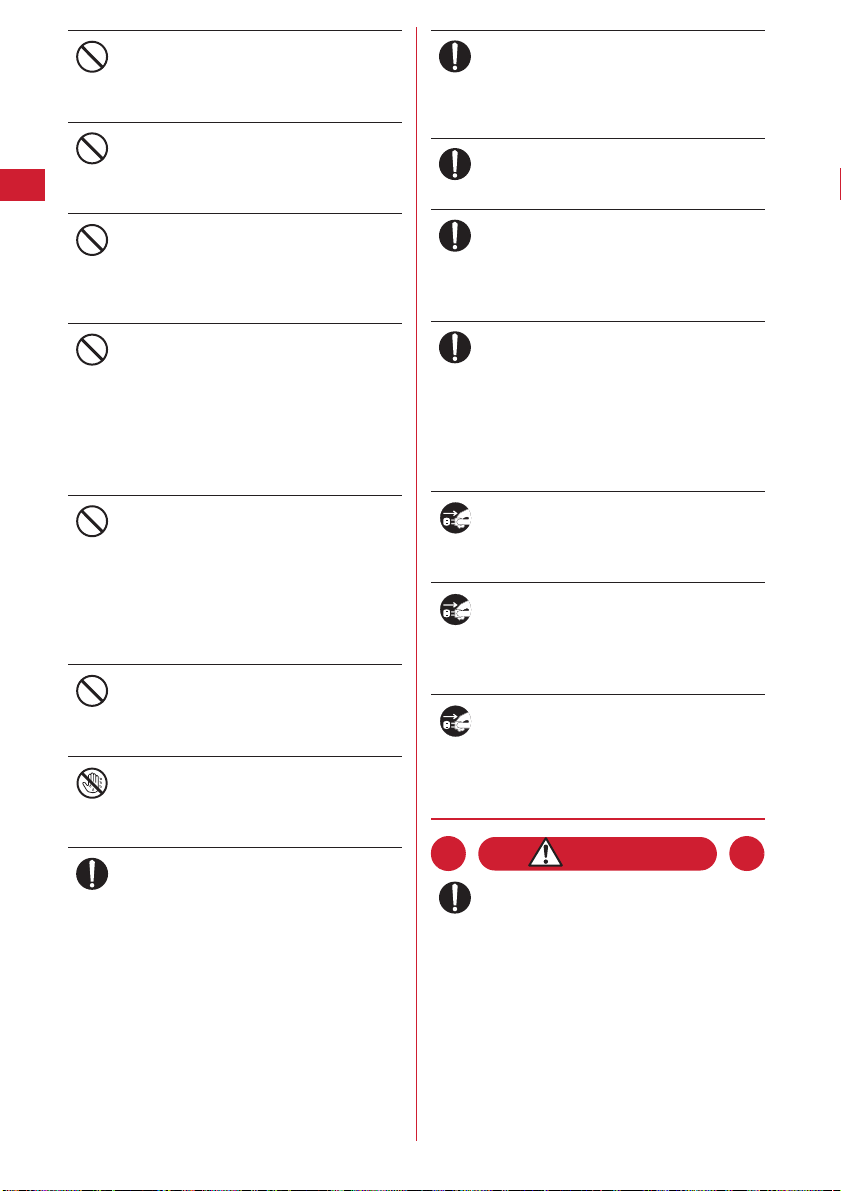
Do not use the AC adapter or desktop
holder in a bathroom or other highly
Don’t
humid area.
May cause electric shock.
Always use the DC adapter with a
negative-ground vehicle. Do not plug it
Don’t
into a positive-ground vehicle.
May cause fire.
When it starts to thunder, do not touch
the FOMA terminal and adapter
Don’t
(including battery charger).
May be subject to lightning strike and could
cause electric shock.
Do not short the charger terminal while it
is connected to the outlet or cigarette
Don’t
lighter socket.
Do not touch the charger terminal with a
part of your body such as your hand or
finger.
May cause fire, malfunction, electric shock or
injuries.
Place battery charger and desktop holder
in a stable location during charging.
Don’t
Do not cover or wrap battery charger and
desktop holder with a cloth or blanket,
etc.
May cause the FOMA terminal to be removed or
the optional devices to be heated, resulting in
fire or troubles.
Do not place heavy objects on the
adapter (including battery charger) cord
Don’t
or power code.
May cause electric shock or fire.
Do not touch the adapter (including
battery charger) cord or outlet with wet
Avoid water
hands.
May cause electric shock.
Only use with the specified power source
and voltage.
Do
If incorrect voltage is used, this may cause fire
or failure. When using FOMA terminal
overseas, use AC Adapter for global use.
AC adapter : AC100V
DC adapter : 12 or 24V DC (specific for negative
ground vehicle)
AC adapter for global use : Between 100V and
240V AC (Connect to 240V AC outlet for
internal household use)
If the DC adapter's fuse blows, replace it
only with the specified fuse.
Do
Using other fuses may cause fire or equipment
failure. For the specified fuse, see the
instructions that come with the DC adapter.
Wipe off any dust that accumulates on
the power plug.
Do
May cause fire.
When you connect the AC adapter to an
outlet, make sure not to touch with metal
Do
such as metal straps and firmly connect
to the outlet.
May cause electric shock, electrical short or fire.
When you disconnect the adapter
(including battery charger) from the
Do
outlet or cigarette lighter socket, do not
pull the adapter (including battery
charger) cord or power code; instead
hold the plug to disconnect.
Pulling the cord could damage it, possibly
leading to electric shock or fire.
Always remove the power plug from the
outlet when not using the adapter for an
Pull the power
extended period.
plug out
May cause electric shock, fire or malfunction.
Immediately remove the power plug
from the outlet or cigarette lighter socket
Pull the power
if water or other fluids get into the
plug out
adapter.
May cause electric shock, smoke or fire.
Always remove the plug from the
cigarette lighter socket when cleaning
Pull the power
the equipment.
plug out
May cause electric shock.
◆
Handling UIM
CAUTION
Take care with a sharp edge when
removing the UIM (ICs).
Do
Hands or fingers may be injured.
Easy search/CONTENTS/Precautions
14
Page 17
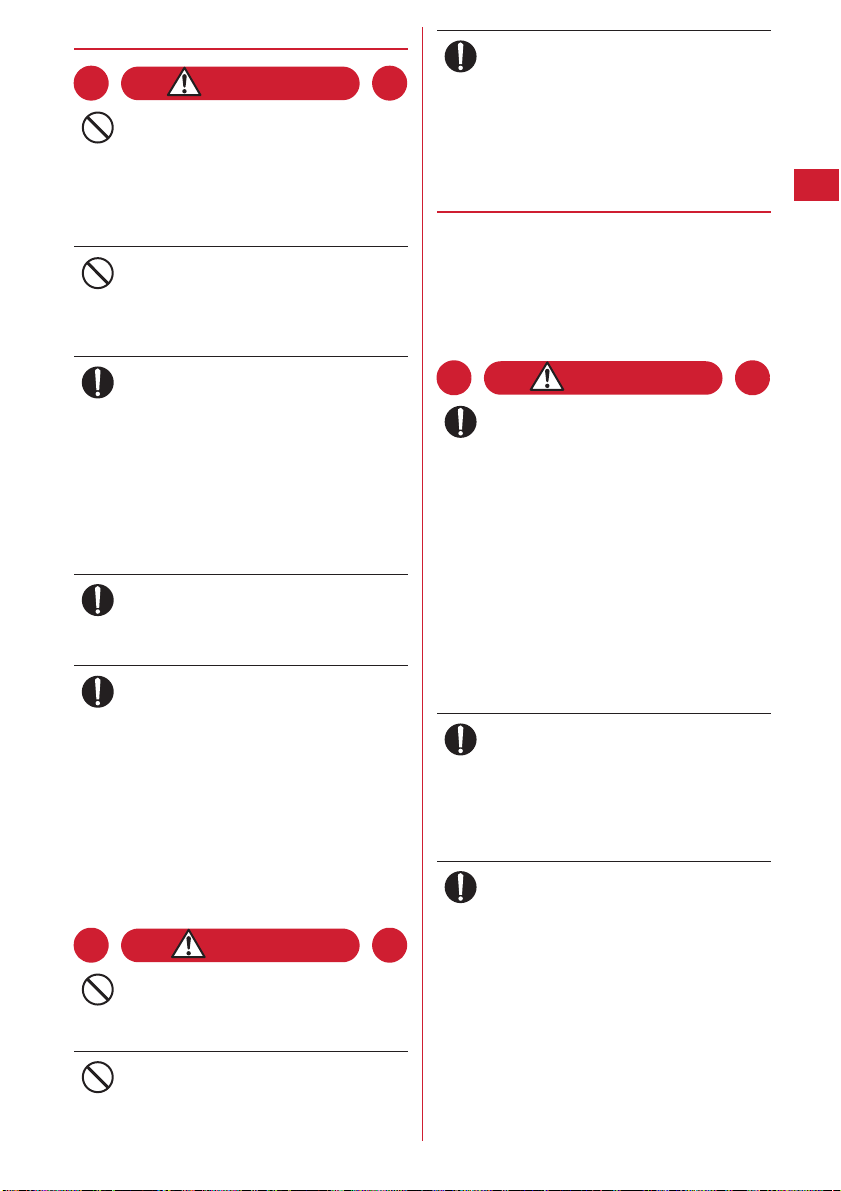
◆
Handling Omamorimokon
WARNING
Do not put Omamorimokon in the place
such as the dashboard near the air-bag,
Don’t
where the influence of air-bag explosion
is expected.
When the air-bag explodes, Omamorimokon
may hit yourself or others and cause injury,
equipment malfunction or damage.
When you use medical electrical
equipment etc., do not keep the terminal
Don’t
in your chest pocket or inside pocket.
Using Omamorimokon near medical electronic
equipment etc. may cause equipment failure.
Turn OFF Omamorimokon in areas where
its use is prohibited, such as in airplanes
Do
and hospitals.
Use in these areas can cause electronic medical
equipment and electronic equipment to
malfunction or fail.
When using the phone in a medical facility, be
sure to observe the regulations of the facility. If
you do prohibited act such as using the phone
in an airplane, you may be punished according
to law.
If it starts thunder while using the phone
outside, immediately turn the power OFF
Do
and move to a safe location.
May cause lightning strike and electric shock.
Turn OFF Omamorimokon near
electronic equipment using high-
Do
precision control or low-power signals.
Using the phone near this type of equipment
can cause the equipment to fail or malfunction.
*
Examples of electronic equipment to avoid :
Hearing aids, implanted pacemakers or defibrillators,
other electrical medical equipment, fire alarms,
automatic doors, other automatic control equipment.
Users wearing implanted pacemakers or defibrillators
or other electrical medical equipment should check
with the manufacturer or sales outlet about the effect
of radio frequencies on the equipment.
CAUTION
Do not swing Omamorimokon by holding
the strap etc.
Don’t
May cause the terminal damage or failure, or
injury to yourself or others.
Do not place anything magnetized close
to Omamorimokon.
Don’t
Strong magnetism placed close to the FOMA
terminal may cause malfunction.
In rare cases, using the phone in some
vehicle models can cause the vehicle's
Do
electronic equipment to malfunction or
fail.
In this case, do not use the phone because it
may hamper safe driving.
◆
Handling mobile phones near
electronic medical equipment
■
These precautions are based on the
guidelines produced at the
Electromagnetic Compatibility Conference
Japan, regarding the protection of
electronic medical equipment from radio
waves emitted by mobile phone units.
WARNING
Obey the following rules inside medical
facilities :
Do
・
Do not bring the FOMA terminal into
operating rooms (ORs), intensive care units
(ICUs) or coronary care units (CCUs).
・
Turn the FOMA terminal OFF in hospital
wards.
・
Turn the FOMA terminal OFF in hospital
lobbies and corridors if electrical medical
devices could be nearby.
・
If the medical facility has specified zones
where use or possession of mobile devices is
prohibited, obey those instructions.
・
If the function to automatically turn on the
power is set, cancel the setting before turning
the power off.
Turn the FOMA terminal OFF in crowded
trains or other public places where
Do
pacemaker or defibrillator wearers could
be nearby.
The FOMA terminal's signals may affect the
operation of implanted pacemakers or
defibrillators, and other devices.
Wearers of implanted pacemakers or
defibrillators must carry and use the
Do
FOMA terminal at least 22 cm away from
the implanted device.
The FOMA terminal's signals may affect the
operation of implanted pacemakers or
defibrillators, and other devices.
Easy search/CONTENTS/Precautions
15
Page 18
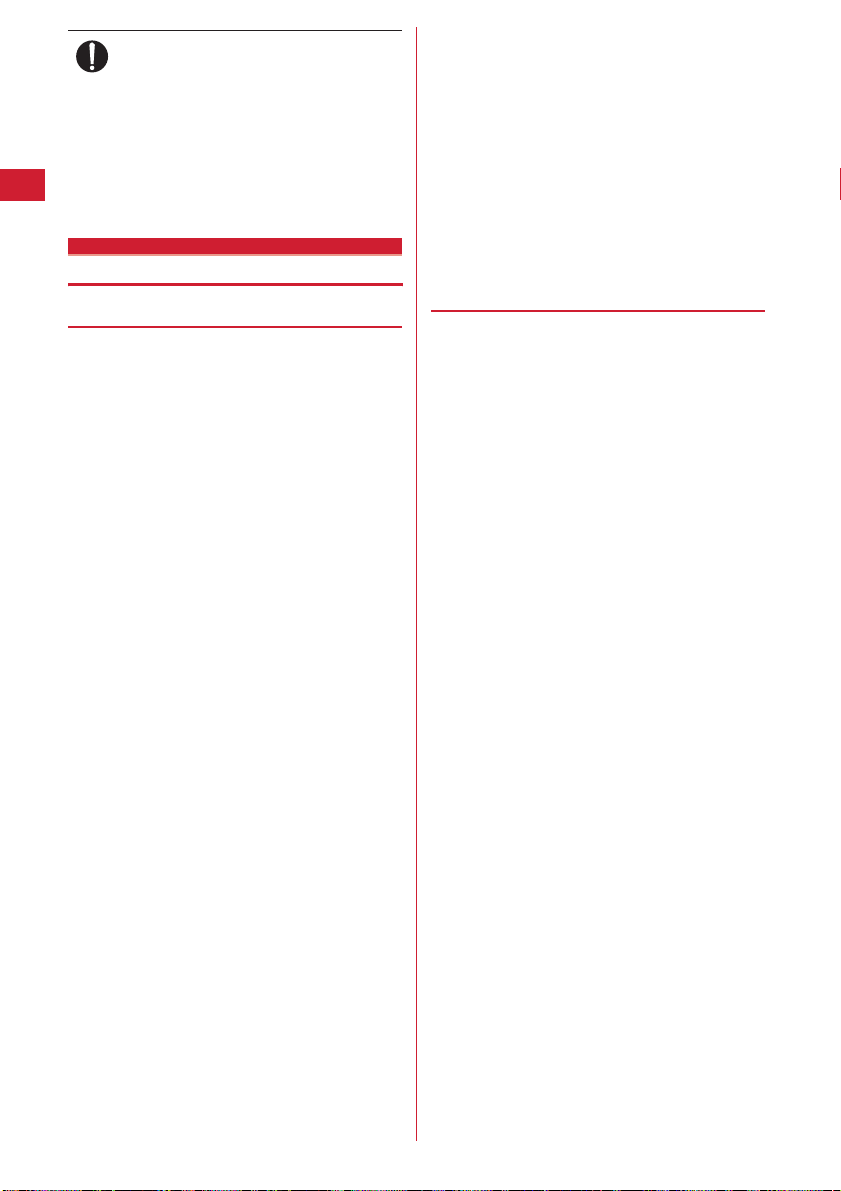
When electrical medical devices other
than implanted pacemakers or
Do
defibrillators are in use outside of
medical facilities (such as in home care
settings), check with the device
manufacturer to determine how the
device is affected by electrical signals.
The FOMA terminal's signals may affect the
performance of electrical medical devices.
Handling instructions
◆
General
・
F-05A and Omamorimokon are provided with
waterproof performance, but do not let water leak into
the FOMA terminal or Omamorimokon. And, do not let
accessories or optional devices other than
Omamorimokon get wet.
- The FOMA terminal is provided with waterproof performance
of IPX5 and IPX7 under locked condition with the external
connection terminal cap securely closed and back cover
installed, and Omamorimokon is provided with waterproof
performance of IPX5 under securely closed condition, but not
meaning that they are totally waterproof. Do not install or
remove the battery pack or lithium battery, or do not open/close
the external connection terminal cap or back cover in the rain or
with water drops stuck to them. Doing so may cause inner parts
to be wet and corroded. Accessories or optional devices except
Omamorimokon are not provided with waterproof
performance. Malfunctions deemed to be caused by water are
not covered by the warranty.
・
Clean FOMA terminal with a dry soft cloth (such as a
cloth for eyeglasses).
- The display of FOMA terminal may have been applied special
coating to improve clearness of the color LCD. When cleaning
FOMA terminal, rubbing it roughly with a dry cloth can scratch
the display. Take care when handling the unit, and clean it with
a dry soft cloth (such as a cloth for eyeglasses). Drops of water
or dirt left on the display can cause stains or remove the coating.
- If FOMA terminal is wiped with alcohol, paint thinner, benzine
or detergent, the printing may disappear or color may fade.
・
Clean the jack occasionally with a dry cotton swab.
- If the jack is dirty, the contact may become poor and the power
may shut off. A dirty jack can result in poor charging, so clean
it with a dry cloth or cotton swab.
・
Do not place FOMA terminal near an air-conditioner
outlet.
- The rapid change in temperature may cause condensation,
causing internal corrosion and malfunction.
・
When using, be careful not to subject excessive force to
the FOMA terminal or the battery.
- If crammed into a brimming bag or placed in a pocket and sat
on, FOMA terminals display, internal PCBs or battery pack
may be damaged or malfunctioned. And, if external de vices are
plugged into the external connection terminal, the breakage of
the connector or malfunction may result.
・
Carefully read the separate instructions that come with
the FOMA terminal, Omamorimokon, adapter
(including battery charger) and desktop holder.
・
Do not rub or scrape the display with a metal piece, etc.
- The display may be scratched and cause malfunction or
damage.
◆
FOMA terminal
・
Avoid temperature extremes.
- Use the FOMA terminal under temperature 5-40
(temperature 36℃ or more is only permitted for temporary use
in a bathroom, etc.) and humidity 45-85%.
- Charge the battery in an area within the proper ambient
temperature range (5-35
・
FOMA terminal may affect general subscriber phones,
TVs, radios, etc. in use nearby, so use it as far as
possible from these appliances.
・
Maintain a separate record of the data you register in
your FOMA terminal.
- If the data should be deleted, DOCOMO assumes no
responsibility for the loss of any data.
・
Do not drop FOMA terminal or subject it to shocks.
- May cause malfunction or damage.
・
Do not plug external devices into the external
connection terminal (earphone/microphone terminal)
at a slant, or do not pull it forcibly while it is plugged.
- Malfunction or breakage may result.
・
Do not fold FOMA terminal with the strap held inside.
- May cause malfunction or damage.
・
It is normal for FOMA terminal to become warm during
use or charging. Continue to use it.
・
Do not leave the FOMA terminal with the camera in
areas under strong direct sunlight.
- May cause discoloring or burn-in of materials.
・
Normally, use the FOMA terminal with the external
connection terminal cap closed.
- Dust and/or water brought into FOMA terminal cause troubles.
・
Do not use the FOMA terminal with the back cover
removed.
- May cause the battery pack to be removed, a failure or damage.
・
Do not put an extremely thick seal, etc. on the display
surface, keypad or button.
- May cause malfunction.
℃
).
℃
Easy search/CONTENTS/Precautions
16
Page 19
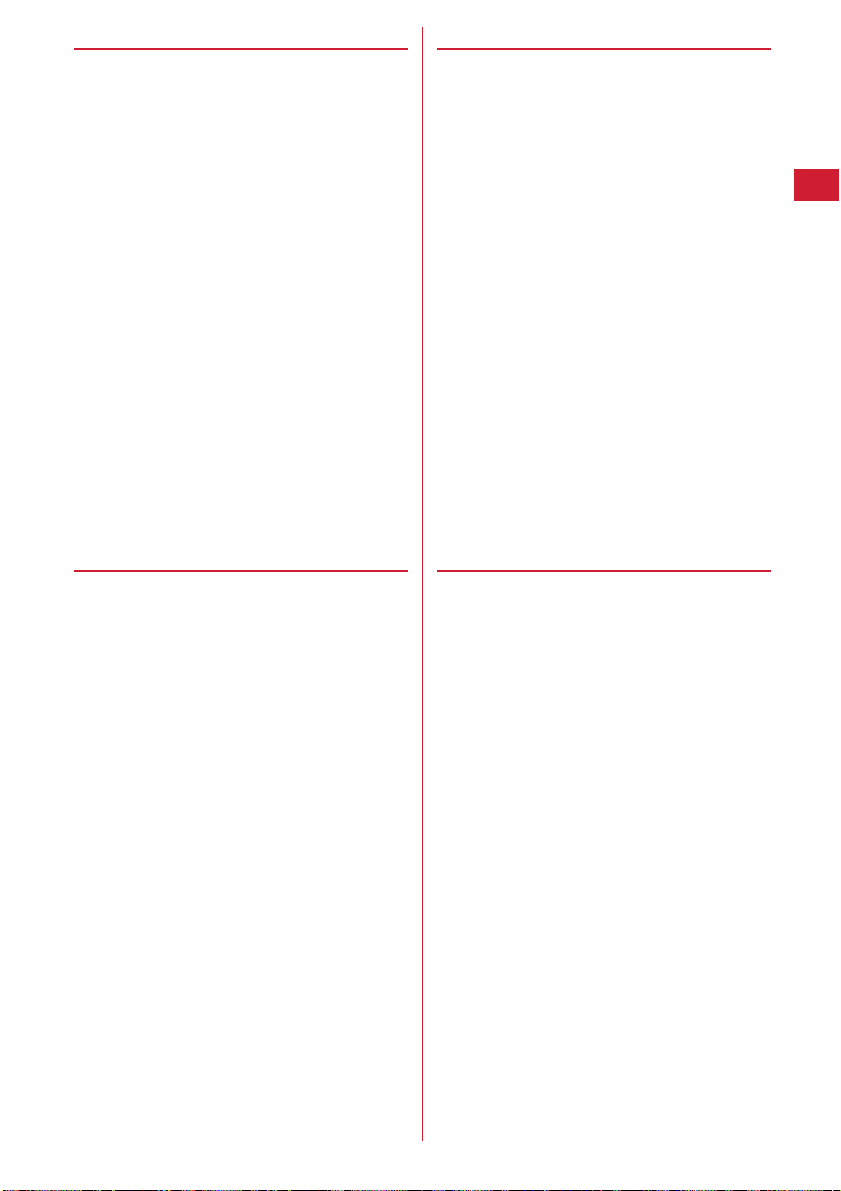
◆
Battery pack
・
The battery pack is a consumable part.
- Replace the battery pack if FOMA terminal has extremely short
operation time on a full charge, though it may vary by operating
conditions. Purchase a new battery pack of the specified type.
・
Charge the battery in an area within the proper ambient
temperature range (5-35
・
Always charge before using it for the first time or after
extended disuse.
・
The operation time provided by the battery pack varies
by the operating environment and battery pack's
deterioration.
・
The battery pack may swell out as it comes to near the
end of its lifetime depending on the usage conditions,
but it is not a problem.
・
When you store the battery pack for a long time, please
be sure of the following.
- Storage with the battery full (state immediately after a full
charge)
- Storage with the battery empty (state that the terminal cannot be
turned on for the consumed battery)
It may cause the battery pack performance to be
degraded or its lifetime to be shortened.
For long-term storage, it is recommended that you
store the battery pack with 2 bars of the battery icon
displayed.
◆
Adapter (including battery charger)
・
Charge the battery in an area within the proper ambient
temperature range (5-35
・
Do not charge the battery in the areas below :
- In areas of excessive humidity, dust or vibrations
- Near general subscriber phones, TVs or radios
・
It is normal for the adapter (including battery charger)
to become warm during charging. Continue charging
with a warm adapter.
・
When using the DC adapter for charging, keep the
vehicle engine running.
- The vehicle's battery could become flat.
・
When using an outlet with a mechanism preventing
unplugging, follow the handling instructions for that
outlet.
・
Do not give hard shock to the adapter (including battery
charger). Do not deform the charger terminal.
- May cause malfunction.
℃
).
℃
).
◆
UIM
・
Do not use excessive force to insert/remove the UIM.
・
It is normal for the UIM to become warm during use.
Continue using a warm card.
・
Note that DOCOMO assumes no responsibility for
malfunctions occurring as the result of inserting and
using a UIM with another IC card reader/writer.
・
Always keep UIM ICs clean.
・
Clean the UIM with a soft, dry cloth (such as a cloth for
eyeglasses).
・
Maintain a separate record of the data you register on
the UIM.
- If the data should be deleted, DOCOMO assumes no
responsibility for the loss of any data.
・
To preserve the environment, bring the old UIM to a
sales outlet such as DOCOMO Shop.
・
Avoid temperature extremes.
・
Take care not to scratch, touch accidentally or short IC.
- May cause data loss or malfunction.
・
Do not drop the UIM or subject it to shocks.
- May cause malfunction.
・
Do not bend the UIM or place heavy objects on it.
- May cause malfunction.
・
Do not install UIM, with any labels or seals put, to the
FOMA terminal.
- May cause malfunction.
◆
Omamorimokon
・
Avoid temperature extremes.
- Use the FOMA terminal under temperature 5-40
(temperature 36℃ or more is only permitted for temporary use
in a bathroom, etc.) and humidity 45-85%.
・
FOMA terminal may affect general subscriber phones,
TVs or radios in use nearby, so use it as far as possible
from these appliances.
・
Due to influences of radio waves emitting from nearby
electronic devices or radio stations, Loss protection
may operate even when Omamorimokon is placed in
an effective range. In such a case, immediately move to
another place.
・
Omamorimokon exchanges radio waves with FOMA
terminal for Loss protection. If the FOMA terminal or
Omamorimokon is placed near metallic furniture or
coins, the effective range may be dramatically
narrowed or radio waves may be shut down, resulting
in activation of Loss protection.
℃
Easy search/CONTENTS/Precautions
17
Page 20
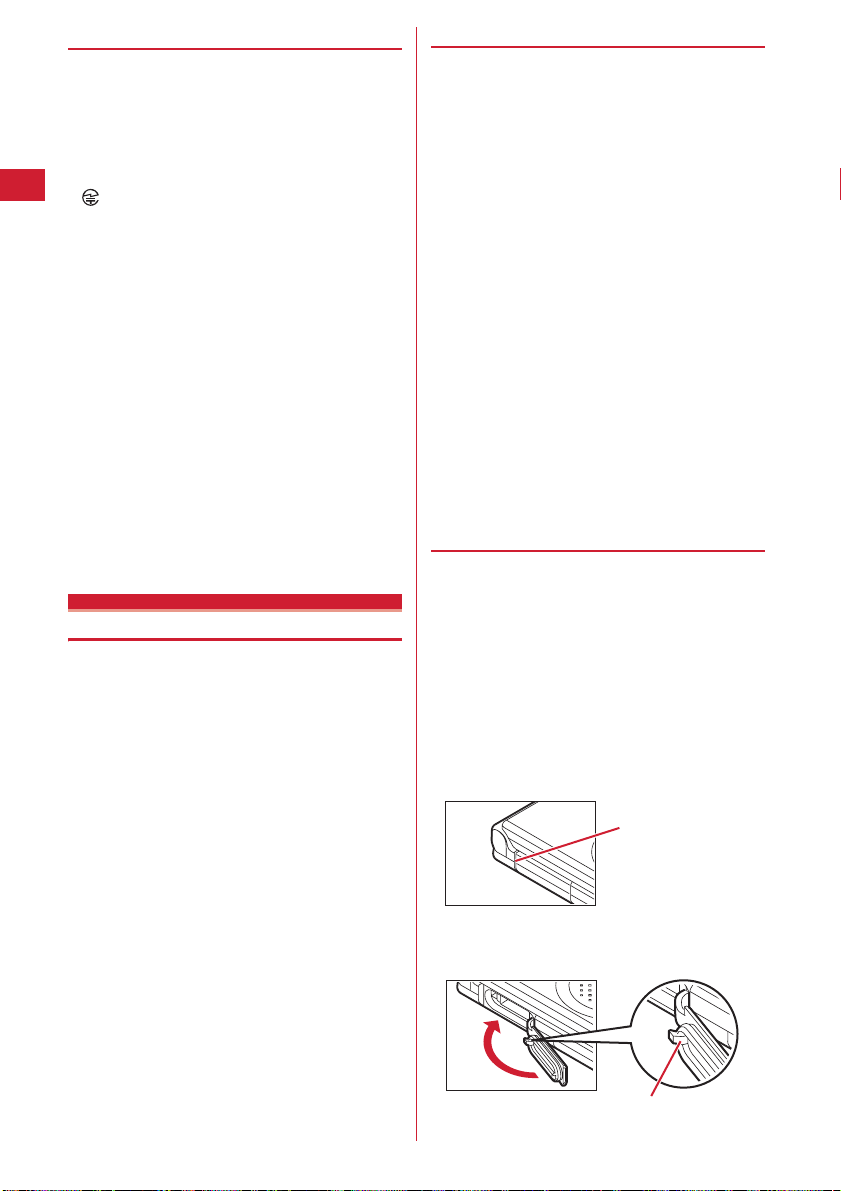
◆
CAUTION
・
Do not use a remodeled FOMA terminal or
Omamorimokon. Using a remodeled terminal violates
the Radio Law.
FOMA terminal and Omamorimokon are certified
according to technical standard conformance of
specified wireless equipment based on the Radio Law,
and as a proof of it, the "Technical Compliance Mark
" is depicted on the inscription sticker of FOMA
terminal and Omamorimokon.
If you remodel FOMA terminal or Omamorimokon by
removing its screws, your certification of technical
standard conformance becomes invalid.
Do not use FOMA terminal with its certification of
technical standard conformance invalid as it violates
the Radio Law.
・
Be careful when using the FOMA terminal while
driving.
Using a mobile phone holding it while driving is subject
to penal regulations.
If you inevitably receive a call, tell the caller that you
will "call back" by handsfree, then park in a safe place
and call back.
・
Use Omamorimokon only in Japan.
Omamorimokon of the FOMA terminal is compliant
with the wireless standard and authorized for using
only in Japan.
If you use this function overseas, you may be punished.
Waterproof performance
F-05A provides waterproof performance of IPX5 (former
JIS protection code 5)
*2
code 7)
under locked condition with the external
connection terminal cap securely closed and back cover
installed.
Omamorimokon securely closed provides waterproof
performance of IPX5 (former JIS protection code 5)
*1
IPX5 means that F-05A keeps functions of a phone after
directly applying jet flow of 12.5 L/min at least 3 minutes from
a distance of 2.5-3 m to it placed on a rotating turntable.
*2
IPX7 means that F-05A keeps functions of a phone after it is
slowly submerged to depth of 1m in static tap water of a room
temperature, left there 30 minutes and then taken out.
*1
and IPX7 (former JIS protection
*1
❖
Advantages in actual operation
・
You can talk without using an umbrella in the rain (for
rainfall of 20 mm or less per hour).
*
When your hands or FOMA terminal is wet, avoid installing/
removing the back cover and opening/closing the external
connection terminal cap.
・
You can use the FOMA terminal in a bathroom. Do not
to put the terminal in a bathtub.
*
Never put the FOMA terminal in hot spring or water
containing soap, detergent or bath powder.
*
Do not use the FOMA terminal underwater. May cause
malfunction.
・
You can use the FOMA terminal in the poolside area.
Do not put the terminal in water of the swimming pool.
*
If the FOMA terminal is wet with water of the swimming
pool, wash it in the procedures given below.
*
If Omamorimokon is wet with water of a swimming pool,
wipe it off with dry cloth.
*
Do not use the FOMA terminal underwater. May cause
malfunction.
・
You can wash the FOMA terminal by submerging and
moving it forth and back in still water in a basin, etc.
*
When washing, use only your hands, not brush or sponge,
with the FOMA terminal locked, the back cover installed and
the external connection terminal cap held in position.
◆
Important precautions
To keep the waterproof performance, be sure to observe
the points below :
■
FOMA terminal
・
Securely close the external connection terminal cap
and back cover.
・
Make sure that the cap and back cover are completely
closed without floating.
・
Before using, make sure that the back cover lever is at
the LOCK position.
Opening external connection terminal cap
Place your finger at groove on the hinge side to open the
.
cap.
Groove on the hinge side
Easy search/CONTENTS/Precautions
18
Closing external connection terminal cap
Close with the tab for the back cover at the rear side of the
cap fitted into the concave of this terminal.
Tab on the back cover side
Page 21
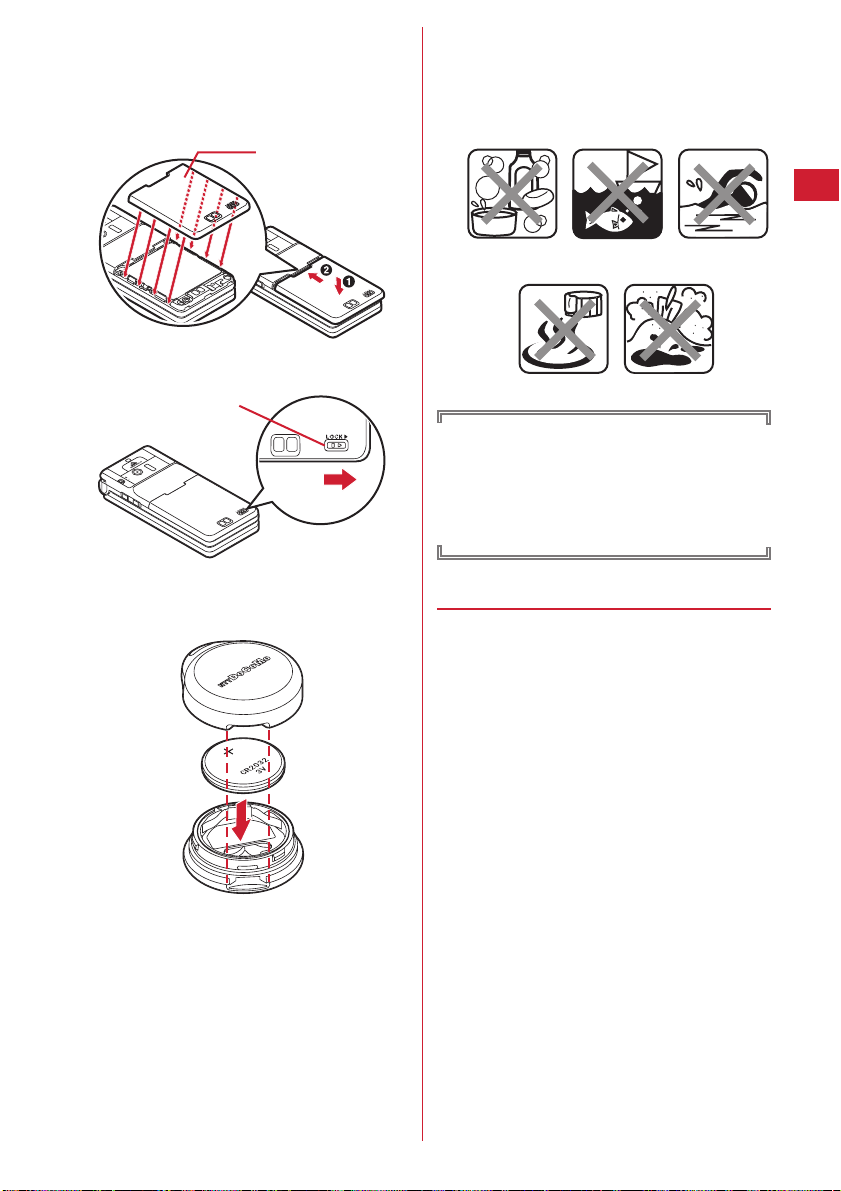
Installing back cover
a
Align 8 tabs of the back cover with concaves of the
FOMA terminal. While pressing the back cover in the
direction of
FOMA terminal and back cover, slide the back cover in
the direction of
a
so that there is no gap between the
b
to install.
Back cover
・
Do not use the FOMA terminal or Omamorimokon
underwater (including opening/closing and keypad
operations and button operation of Omamorimokon).
・
Do not let the FOMA terminal wet with liquids other
than water of room temperature.
<Example>
b
Lock the back cover by sliding its lever in the direction
of the arrow.
Lever
■
Omamorimokon
Mount the top and bottom cases, correctly aligning their
grooves with each other, and securely close.
Soap/detergent/
bath agent
Hot spring water
To maintain the waterproof performance,
replacement of parts is required every 2 years
regardless of whether the FOMA terminal is normal or
abnormal. DOCOMO replaces the parts as a
chargeable service. Bring the FOMA terminal to sales
outlet such as DOCOMO Shop.
◆
Precautions
■
FOMA terminal and Omamorimokon (common)
・
Do not leave the FOMA terminal with water drops stuck
to it. In a cold region, water may freeze causing
troubles.
・
Do not apply water flow stronger than the limit (e.g.,
such water flow that gives you pain when applied to
your skin directly from a faucet or shower). Doing so
may cause troubles though F-05A and Omamorimokon
are provided with waterproof performance of IPX5.
・
Do not wash the FOMA terminal with a washing
machine, etc.
・
Accessories or optional devices except F-05A and
Omamorimokon are not provided with waterproof
performance.
・
Do not put the FOMA terminal in hot water, use it in a
sauna or apply hot airflow (of a dryer, etc.) to it.
・
Do not charge or replace the battery pack when it is wet.
・
Do not leave the FOMA terminal wet. Doing so may
cause the power terminals to short-circuit.
・
The FOMA terminal and Omamorimokon do not float
on water.
・
Do not let the FOMA terminal fall. Doing so may give
scratches causing the waterproof performance to
degrade.
Ocean water Swimming pool
Sand/mud
Easy search/CONTENTS/Precautions
19
Page 22
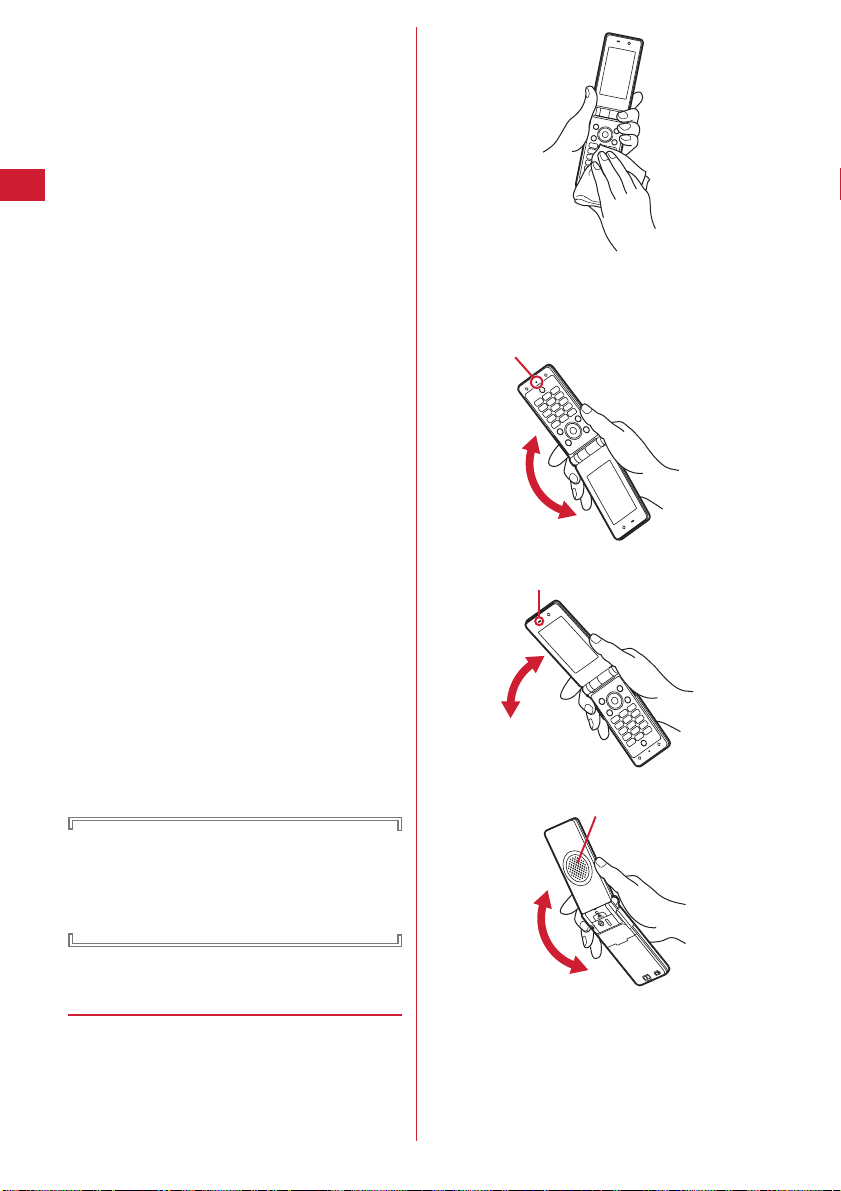
■
FOMA terminal
・
Securely lock the back cover and firmly close the
external connection terminal cap. Even a fine obstacle
(one hair, one grain of sand or tiny fiber) put between
contact surfaces may cause water to enter inside.
・
If the FOMA terminal gets wet with water or other
liquids with the external connection terminal cap or
back cover open, the liquid may enter inside the
terminal causing electric shocks or failure. Stop using
the FOMA terminal, turn the power OFF, remove the
battery pack and contact a DOCOMO-specified repair
office.
・
Rubber gasket on the external connection terminal cap
and back cover plate has an important role for
maintaining the waterproof performance. Do not
remove or damage the gasket. Do not let it become
spotted.
If rubber gasket on the external connection terminal
cap or inner lid is damaged or deformed, replace it at
DOCOMO-specified repair office.
・
If the back cover is damaged, replace it. Water may
enter inside from a damaged section causing troubles
such as electric shocks or corrosion of the battery.
・
Do not pick the microphone, earpiece or speaker with a
swab or sharp object. Doing so may damage the
waterproof performance.
・
Do not leave water on the microphone, earpiece or
speaker. Such water may disturb talking.
■
Omamorimokon
・
Securely close the case. Even a fine obstacle (one hair,
one grain of sand or tiny fiber) put between contact
surfaces may cause water to enter inside.
・
If Omamorimokon gets wet with water or other liquids
with its case open, the liquid may enter inside causing
electric shocks or failure. Stop using Omamorimokon,
turn the power OFF, remove the lithium battery and
contact a DOCOMO-specified repair office.
・
Rubber gasket on the case has an important role for
maintaining the waterproof performance. Do not
remove or damage the gasket. Do not let it become
spotted.
b
Swing around the FOMA terminal approximately 20
times, securely holding its hinge section, until there are
no water scattering.
To drain water off the microphone, shake FOMA
terminal with the microphone upward.
To drain water off the earpiece, shake FOMA
terminal with the earpiece upward.
ain water off the speaker, shake FOMA
To dr
terminal with the speaker upward.
DOCOMO does not guarantee actual operations
under all conditions.
Malfunctions deemed to be caused by inappropriate
operations of the customer are not covered by the
warranty.
◆
Draining water when FOMA terminal
gets wet
■
For FOMA terminal
When the FOMA terminal is wet, water may flow out after
wiping it off; drain the water in the steps below.
a
Wipe the FOMA terminal surface with dry, clean cloth,
etc.
Easy search/CONTENTS/Precautions
20
*
When draining water from periphery of the back cover, shake
the FOMA terminal keeping its back cover side upward.
Page 23
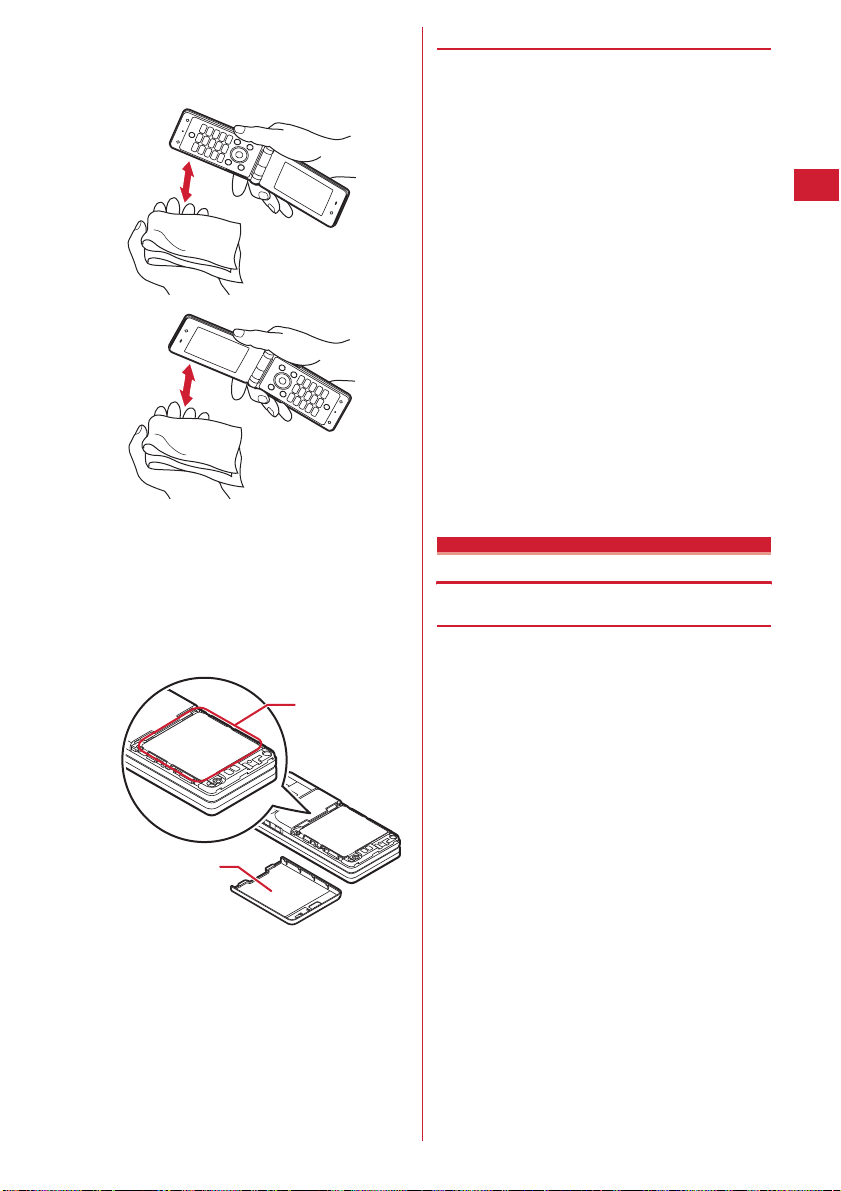
c
Softly press dry, clean cloth, etc., against the FOMA
terminal to wipe off any water remaining in the
microphone, earpiece, speaker, keypads and hinge
section.
d
Remove the back cover and wipe off water from the
vicinity of the back cover plate and back cover rear
side. After wiping off water, install and lock the back
cover.
Removing back cover
battery pack"
Never open the back cover plate.
*
Rear side of the
back cover
→
P37 "Attaching/removing
■
Attaching
a
Around the back
cover plate
◆
Charging
Accessories and optional devices are not waterproof.
Make sure the points below before and after charging :
・
Check that the FOMA terminal is not wet. If wet,
adequately drain the FOMA terminal and wipe off water
with dry, clean cloth, etc., before connecting a desktop
holder or opening the external connection terminal cap.
・
When charging the battery after the FOMA terminal is
wet, adequately drain it and wipe off water with dry,
clean cloth, etc., before connecting a desktop holder or
opening the external connection terminal cap.
・
If the external connection terminal cap is opened for
charging, close the cap firmly after charging.
You are recommended to use a desktop holder for
charging to prevent water from entering inside from
the external connection terminal.
*
Never try to charge the battery pack when the FOMA terminal is
wet.
*
Do not touch the AC adapter or desktop holder with wet hands.
May cause electric shock.
*
Do not use the AC adapter or desktop holder in a place subject to
water. Doing so may cause fire or electric shock.
*
Do not use the AC adapter or desktop holder in a bathroom,
kitchen, lavatory or other highly humid area. Doing so may
cause fire or electric shock.
Intellectual property rights
◆
Copyrights and portrait rights
Except for the case protected by copyright laws such as
personal use, use of FOMA terminal to reproduce, alter, or
publicly transmit recorded pictures or sounds, or
copyrighted text, images, music or software downloaded
from websites without the copyright holder's
authorization is prohibited.
Note that taking photos or recordings at some
demonstrations, performances or exhibitions may be
prohibited even when only for personal use.
Avoid taking pictures of others with FOMA terminal
without their consent or disclosing recorded pictures of
others without their consent to general public through
Internet websites, etc., because they may infringe on
portrait rights.
e
Wipe off water drained from the FOMA terminal with
dry, clean cloth, etc.
*
Water, if any, remaining in the FOMA terminal may leak up after
wiping off.
*
Do not wipe off water remaining in concaves directly with a
cotton swab, etc.
■
For Omamorimokon
When Omamorimokon gets wet, be sure to wipe it off
with dry cloth.
Easy search/CONTENTS/Precautions
21
Page 24
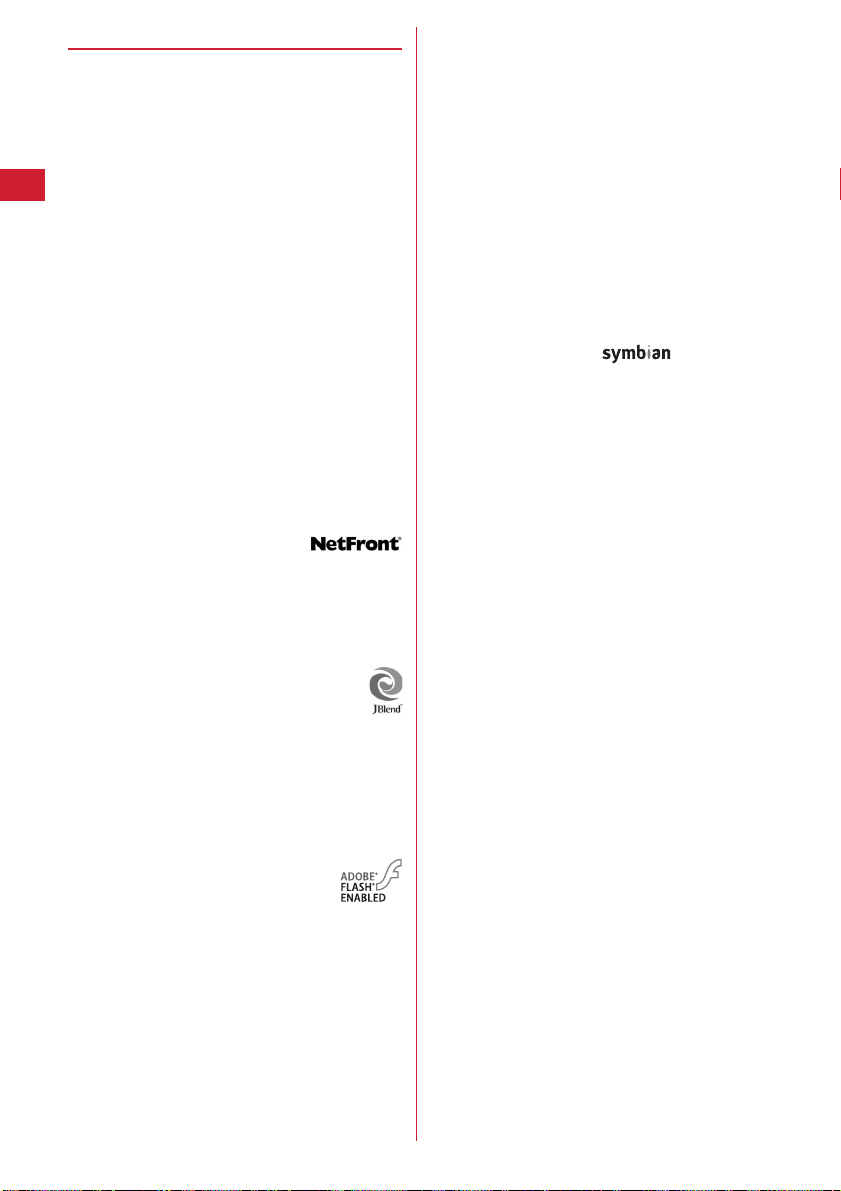
◆
Trademarks
Company and product names mentioned in this manual
are trademarks or registered trademarks of their
respective holders.
・
"FOMA", "mova", "i-motion", "i-mode", "i-Dppli", "imotion mail", "i-shot", "DoPa", "mopera", "mopera U",
"WORLD CALL", "WORLD WING", "Chaku-motion",
"Deco-mail", "V-live", "i-area", "Chara-den", "i"Dual Network", "FirstPass", "sigmarion", "Security
Scan", "musea", "Public mode", and logos of "FOMA",
"i-mode" and "itrademarks of NTT DOCOMO.
"Omamorimokon" is a trademark of NTT DOCOMO, Inc.
in Japan.
・
Microsoft, Windows and Windows Vista are
trademarks or registered trademarks of Microsoft
Corporation in the US and other countries.
・
"Multitask" is a trademark of NEC Corporation.
・
"Catch Phone (Call Waiting Service)" is a registered
trademark of Nippon Telegraph and Telephone
Corporation.
・
Free Dial logo mark is a registered trademark of NTT
Communications Corporation.
・
Java and all Java-related trademarks are trademarks or
registered trademarks of Sun Microsystems, Inc. in the
US and other countries.
・
This product contains NetFront
Browser, NetFront Sync Client of
ACCESS CO., LTD.
ACCESS and NetFront are trademarks or registered
trademarks of ACCESS CO., LTD. in Japan and other
countries.
Copyright
・
Powered by JBlend Copyright 20022008 Aplix Corporation. All rights
reserved.
JBlend and JBlend-related trademarks are trademarks
or registered trademarks of Aplix Corporation in Japan
and other countries.
・
This product is provided with Adobe Flash Lite
technology of Adobe Systems Incorporated.
Adobe Flash Lite Copyright
Systems Incorporated. All rights reserved.
Adobe, Flash and Flash Lite are
registered trademarks or trademarks of
Adobe Systems Incorporated in the
United States and other countries.
・
Adobe and Adobe Reader are registered trademarks or
trademarks of Adobe Systems Incorporated in the
United States and other countries.
D
ppli" are trademarks or registered
2008 ACCESS CO., LTD. All rights reserved.
2003-2008 Adobe
D
ppliDX",
・
FlashFX Pro is a registered trademark of
DATALIGHT, Inc.
FlashFX
Copyright 1998-2008 DATALIGHT, Inc.
U.S.Patent Office 5,860,082/6,260,156
・
QR code is a registered trademark of Denso Wave Inc.
・
McAfee is registered trademarks or trademarks of
McAfee, Inc. and/or its affiliates in the US and/or other
countries.
・
QuickTime is a registered trademark of Apple Inc. in the
US and other countries.
・
ATOK + APOT of Justsystem Corporation is installed in
this product as Japanese character conversion
function.
"ATOK" "APOT (Advanced Prediction Optimization
Technology)" are registered trademarks of Justsystem
Corporation.
・
This product contains software licensed by Symbian
Software Ltd
OS are trademarks of Symbian Ltd.
・
"Gothic" and "Round Gothic" are provided by
Morisawa&Company Ltd., and the copyrights of these
font data belong to them.
・
"Privacy mode" is a registered trademark of FUJITSU
LIMITED.
・
Other company and product names mentioned in this
manual are trademarks or registered trademarks of
their respective holders.
・
The abbreviations of operating systems (Japanese
versions) below are used in this manual :
- Windows Vista stands for Windows Vista (Home Basic,
Home Premium, Business, Enterprise and Ultimate).
- Windows XP indicates the Microsoft
Professional operating system or Microsoft
Home Edition operating system.
- Windows 2000 indicates the Microsoft
Professional operating system.
・
Kashiwa Sato
・
NTT DOCOMO
1998-2008. and Symbian
Windows XP
Windows XP
Windows 2000
Easy search/CONTENTS/Precautions
22
Page 25
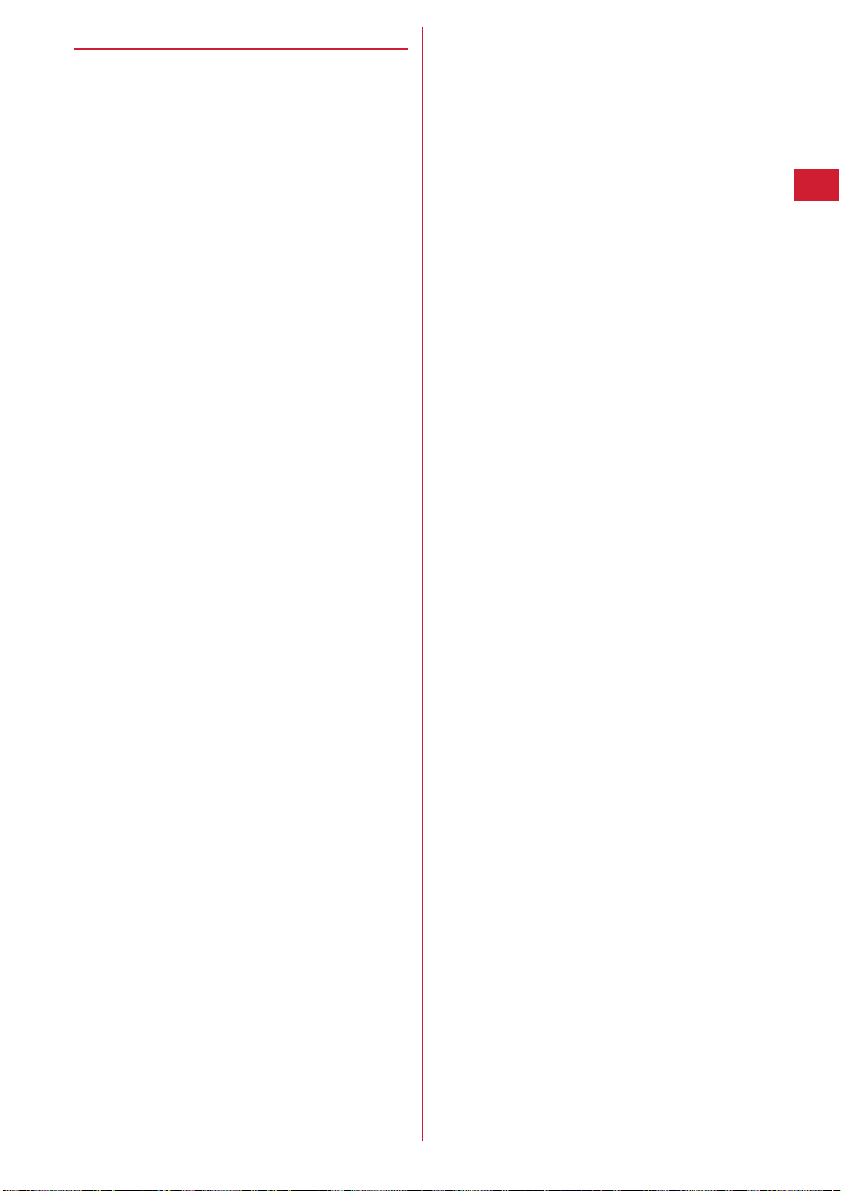
◆
Others
・
This product contains a module developed by the
Independent JPEG Group.
・
"
明鏡モバイル国語辞典
モバイル英和辞典
Dictionary)" and "G
Japanese-English Dictionary)" are copyrighted works
edited by TAISHUKAN Publishing Co., Ltd.
・
This product is licensed based on MPEG-4 Visual Patent
Portfolio License. The use of MPEG-4 Video Codec
function is allowed for personal and nonprofit use only
in the cases below :
- Recording movies and i-motion that conform to MPEG-4
Visual Standard (hereinafter referred to as MPEG-4 Video)
- Playing MPEG-4 Videos recorded personally by consumers not
engaged in profit activities
- Playing MPEG-4 Video supplied from the provider licensed
from MPEG-LA
For further utilizing such as promotion, in-house use or profitmaking business, please contact MPEG LA, LLC in U.S.
(Meikyo Mobile Dictionary)", "G
(G Mobile English-Japanese
モバイル和英辞典
(G Mobile
Easy search/CONTENTS/Precautions
23
Page 26
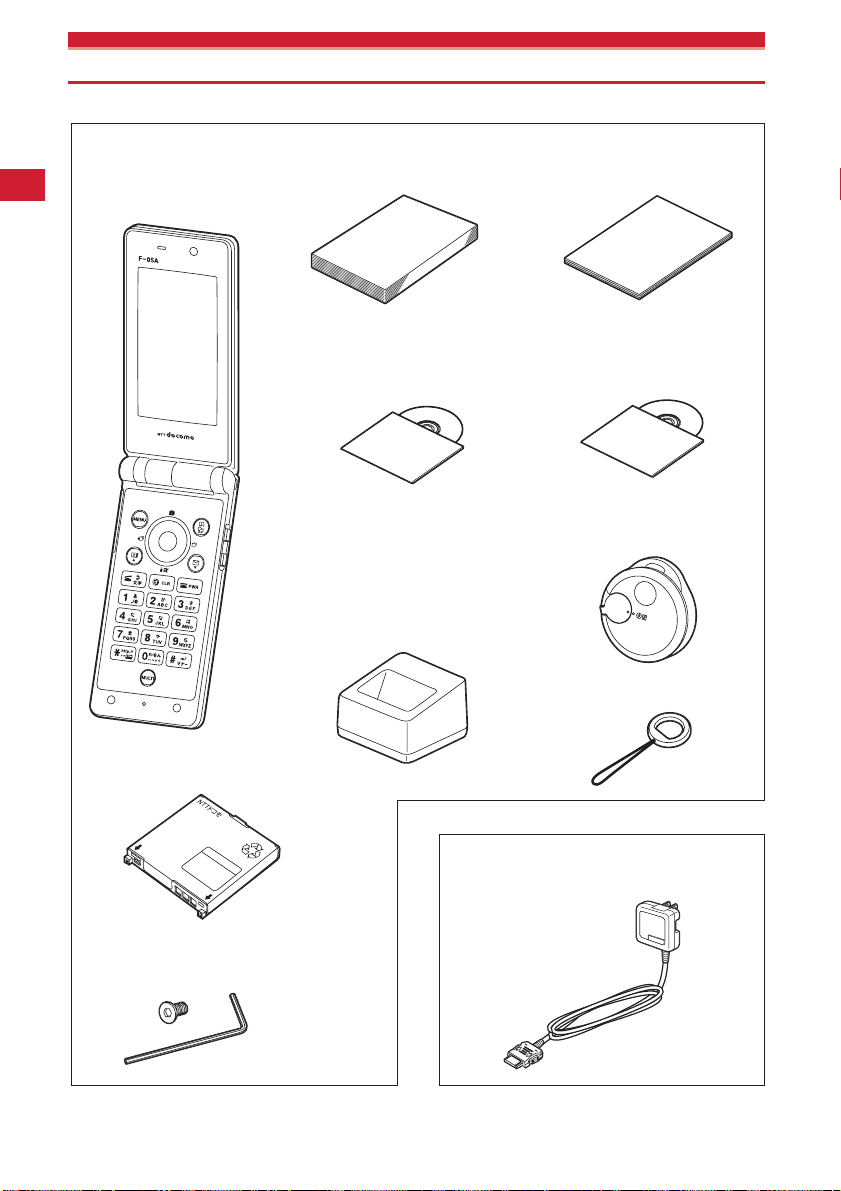
Basic package and optional accessories
<Basic package>
FOMA F-05A
(including the Back Cover F37
and the written warranty)
Instruction manual (this manual)
Manual
* Quick Manual is appended on P348.
CD-ROM for F-05A
* The PDF version "Manual for PC
Connection" and "Kuten Code List"
are contained in the CD-ROM.
Desktop Holder F21
(including operation manual)
かんたん操作ガイド
(Manual for kids)
かんたん操作ガイド
DVD for キッズセーフ
トレーニング
(Kids' safe trainig)
Omamorimokon F01
(including the written
warranty, operation manual)
Alarm strap (sample)
Battery Pack F09
Back cover plate setting-screw (sample)/
Back cover plate setting-tool (sample)
Other optional accessories
Easy search/CONTENTS/Precautions
24
→
P318
<Optional accessories>
FOMA AC Adapter 01/02 (including the
written warranty, operation manual)
Page 27
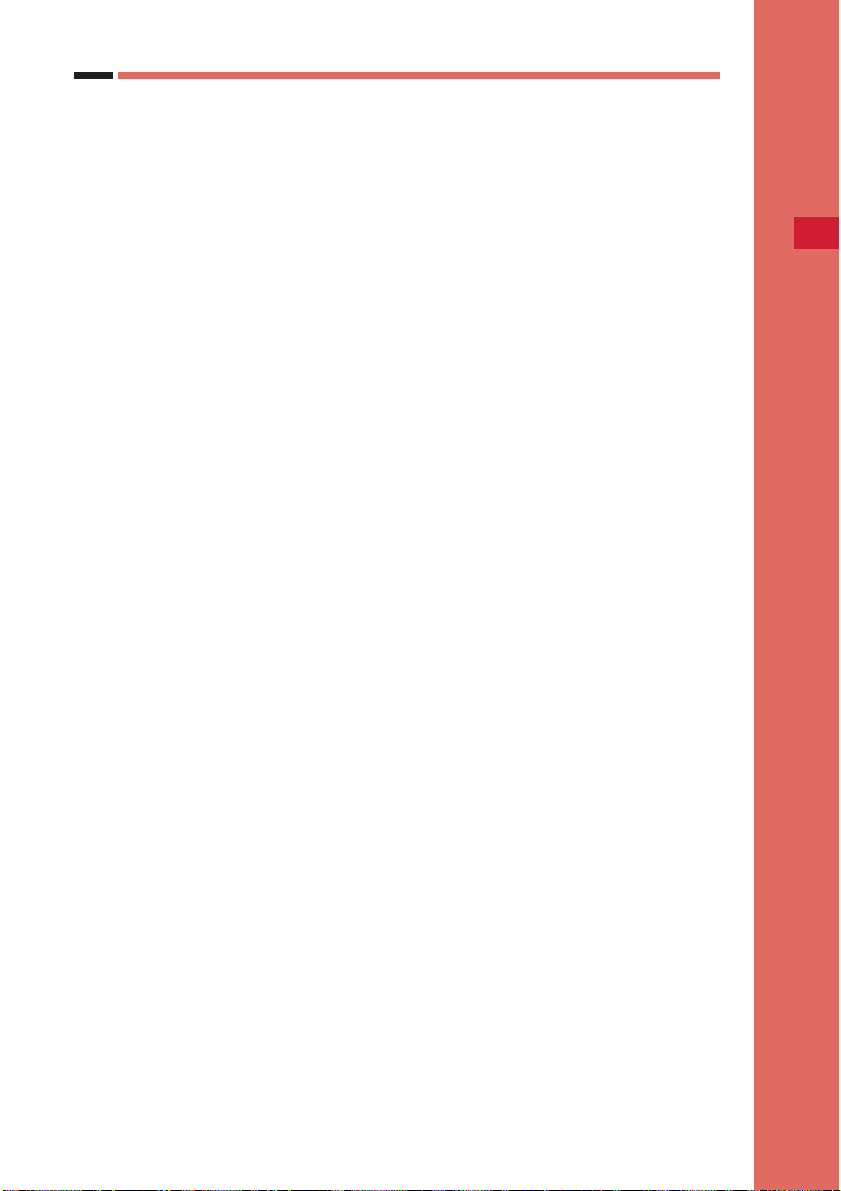
Before Using the Handset
Names and functions of parts ................................................................................................... 26
Display overview ......................................................................................................................... 28
Reading sub-display section ...................................................................................................... 30
Selecting functions from menu ................................................................................................. 32
Using UIM (FOMA card) ............................................................................................................. 35
Attaching/removing battery pack ............................................................................................. 37
Charging mobile phone battery ................................................................................................ 39
Checking remaining battery level ........................................................
Turning power ON/OFF ......................................................................................
Switching to English .........................................................................................
Setting date and time ..............................................................................................
Notifying your phone number to the other party ....................................
Checking your own phone number ................................................................
Remaining battery level
Power ON/OFF
Select language
Date & time
Caller ID notification
User information
41
42
43
43
44
44
25
Page 28
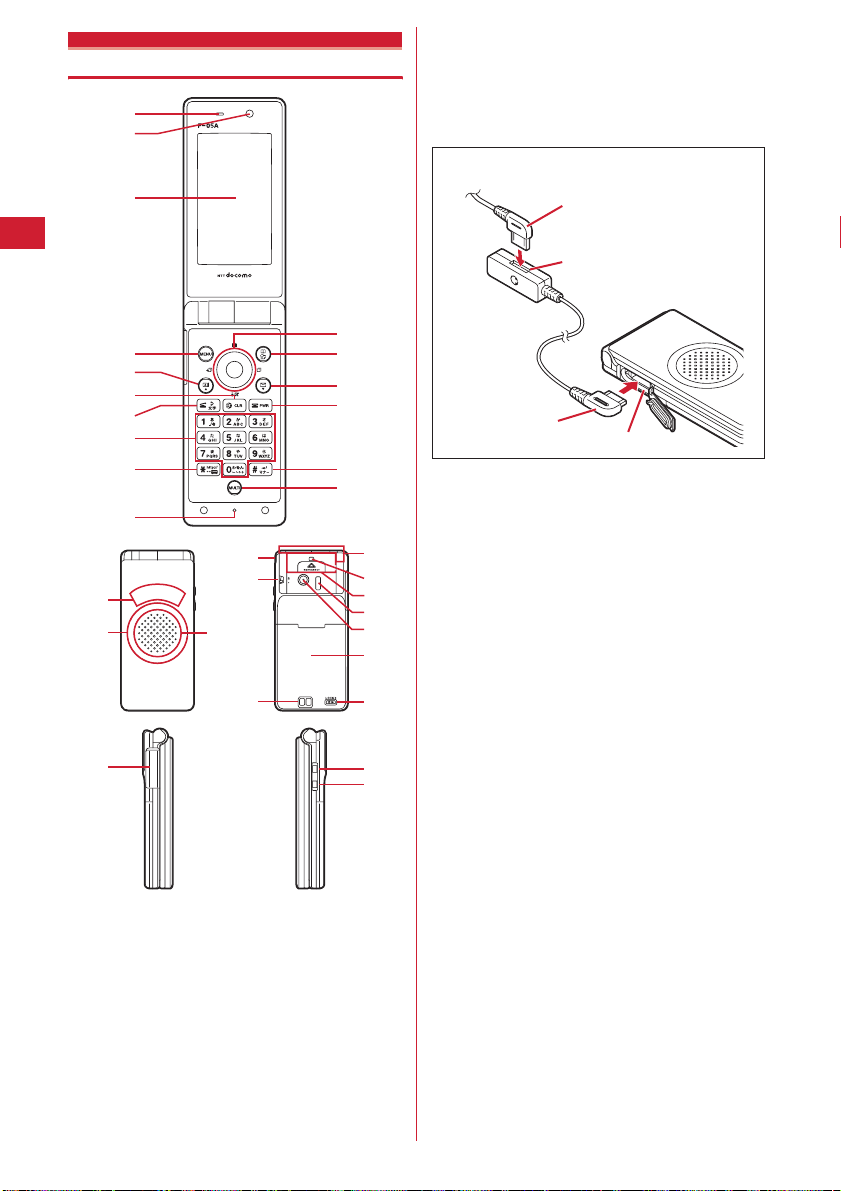
Names and functions of parts
a
b
c
k
d
e
f
g
h
i
j
t
u
q
r
s
v
D
l
m
n
o
p
<Precautions for using earphone>
Use the optional earphone for the external connection
terminal to connect to your terminal.
Also, if you use the earphone that does not support the
external connection terminal, use the optional plug
adapter to connect to it.
Example of connecting Flat-plug Earphone/
Microphone with Switch (optional)
Connecting plug of Flat-plug
Earphone/Microphone with Switch
Flat-plug earphone jack
Plug for the terminal
a
b
w
x
y
c
d m
z
A
B
e t
C
E
F
f cα/Clear key
g n
h
External connection terminal
Earpiece
Use to hear other party's voice from here.
In-camera
Use to shoot the image of yourself, send the image of
yourself over a videophone call.
Display→P28
MENU key
Use to display menus, perform the operation shown in
the upper left part of the guide area.
Press and hold for 1 second or more : Start/Cancel Side
key hold.
Videophone start/▲(Scroll) key
Use to make/receive videophone calls, scroll upward
by pages of the mail screen or site/website display,
switch cases when entering characters, perform the
operation shown in the lower-left corner of the guide
area.
Press and hold for 1 second or more : Make a
videophone call using the speakerphone.
Use to switch i-Dppli stand-by display and i-Dppli
activation, delete characters or return to previous
display.
Press and hold for 1 second or more : Start/cancel Self
mode.
Start voice call/Direct call/Character/
Speakerphone key
Use to make/answer voice calls, start Direct call, switch
character entry modes, switch ordinary and
speakerphone calls.
Press and hold for 1 second or more : Make a voice call
using the speakerphone.
Keypads
Use to enter phone numbers or text, perform menu
items.
Before Using the Handset
26
Page 29

Press 1-9 for 1 second or more : Perform the
functions registered in Custom Menu.
0
Press
for 1 second or more : Use Auto switch of
Int'l call assist when making international calls.
i **/Public mode (Drive mode) key
Use to enter "*", " ゛" , " ゜ ", etc.
Press and hold for 1 second or more : Start/cancel
Public mode.
j
Microphone
Send your voice from here.
*
Do not cover with your finger while talking or recording
sound.
k
Multi-cursor key
g
Enter key
Use to perform the selected operation, activate Focus
mode.
Press and hold for 1 second or more : Start i-
D
for one-key shortcut.
u
Camera/↑key
Use to activate Still camera, adjust volume, move the
cursor upward.
Press and hold for 1 second or more : Activate Movie
camera.
d
i-mode/i-Dppli/↓key
Use to display i-mode menu, adjust volume, move the
cursor downward.
Press and hold for 1 second or more : Display i-
folder list.
l
Received calls/← (previous) key
Use to display Received calls, switch displays, move
the cursor leftward.
Press and hold for 1 second or more : Start/cancel
Privacy mode.
r
Redial/→(next) key
Use to display Redial, switch displays, move the cursor
rightward.
*
Representation of the icon may vary by the key operations as
jhk
l p
.
Phonebook/Schedule key
Use to display phonebook, perform the operation
shown in the upper right part of the guide area.
Press and hold for 1 second or more : Display
Scheduler.
m a
Mail/▼ (Scroll) key
Use to display mail menu, scroll downward the mail
screen or site/website display by pages, perform the
operation shown in the lower-right corner of the guide
area.
Press and hold for 1 second or more : Display Compose
new message screen.
n f
Power/End key
Use to terminate on-hold, calling/operating function or
display/hide calendar layout.
Press and hold for 2 seconds or more : Turn power ON/
OFF.
o #
#/Line-feed/Silent mode key
Use to enter "#" and start a new line when entering
characters.
Press and hold for 1 second or more : Start/cancel
Silent mode.
ppli set
D
ppli
p s
Multitask key
Use to perform another function while talking or
perform an operation (Multiaccess/Multitask).
q
Sub-display section→P30
r
Light→P62, 91, 91, 103, 133
Turn on or blink when activating Lock on close,
shooting a still image or recording a movie.
Operate according to Indicator light or turn on Light.
*
Lighting color changes at 4 sections of the light : top, bottom,
right and left. Other sections are lit or blink in white, without
changing the color.
s
Speaker
Hear ring alert or voice of the caller using the
speakerphone, etc. from here.
t
Strap opening
u
Macro switch→P62, 133
Set to side when shooting an object at a close
distance with the out-camera.
v
Charging jack
w
FOMA Built-in antenna
*
The terminal has a FOMA built-in antenna. To talk in better
conditions, do not cover the antenna with your hand.
x
Safety alarm strap opening→P97
y
Safety alarm switch→P98
z
Infrared data port→P240
Use for Infrared communication, Infrared remote
control.
A
Out-camera
Use to shoot still images or movies, send images over
a videophone call.
B
Back cover
C
Back cover lever→P37
D
External connection terminal
Integration terminal available to use to charge the
battery, connect to the earphone, etc.
*
Available to connect with the optional FOMA AC adapter,
DC adapter, FOMA USB Cable with Charge Function,
Earphone Plug Adapter for External connector terminal, etc.
E i
Side key
Stop ring tone, alarm sound or vibrator, turn on the
light or switch display of the sub-display section while
the FOMA terminal is folded, operate Wheel
*1
.
Pressing and holding for 1 sec. or more : Start Quick
answer machine while receiving a call, start/stop
voice memo/movie memo during a call, start/
*2
cancel
Silent mode while the FOMA terminal is
folded, activate answer machine/voice memos on
the stand-by display while the FOMA terminal is
open.
*1
During preparation for wheel, pressing i ends wheel.
*2
This is an operation carried out when "Silent mode ON/
OFF" is set in Side key shortcut by pressing and holding a
side key.
→
P103
F y*Silent alarm key
Pressing and holding for 1 sec. or more : Notify your
→
current location with imadoco-search
*
In this manual, the silent alarm key is described as y to
distinguish from
i
(side key).
P99
Before Using the Handset
27
Page 30
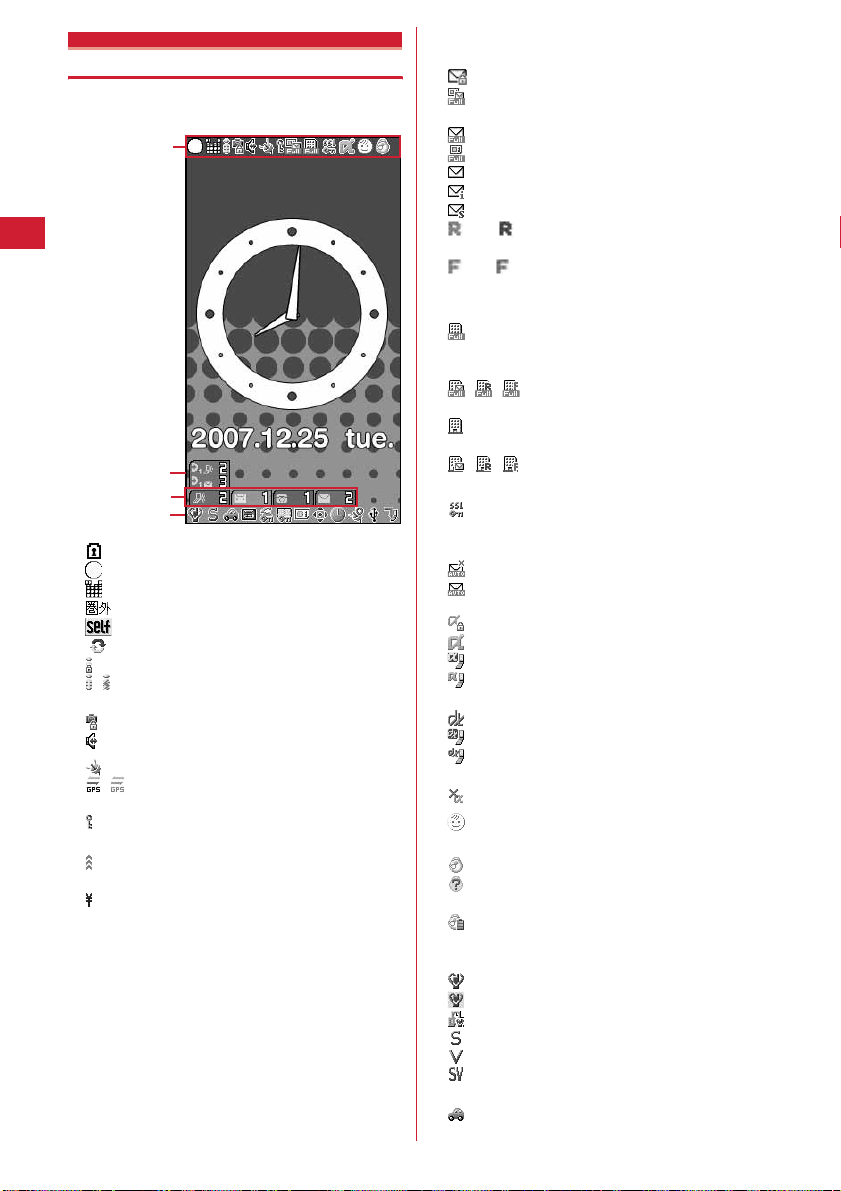
Display overview
The current status can be checked by the icon appearing
on the screen.
a-m
n
o
*1
a
b
c
d
e
*1
f
g
p-A
: Battery indicator locked→P104
: Battery icon
→
P41
: Signal level icon→P42
: Out of service area
: Self mode ON
: In data transfer mode
→
P110
→
P42
→
P115, 240
: In i-mode lock→P105
/ : In i-mode communication (connected to i-mode
site)/(during packet communication)
→
P142
: In Camera lock→P105
: Speakerphone in use→P47
: Positioning with GPS→P212
/ (gray) : Location request setting with GPS/out of
permission period
→
P217
: Phonebook entry or schedule data has secret
→
attribute
: In infrared communication
Infrared remote control function in operation
: The total calls cost exceeds the limit.
P74, 255
→
P241
→
P261
→
P243
*1
h
Mail lock, unread message or MessageR/F status
P105, 155, 171, 194
: In Mail lock
: Unread i-mode mail and SMS storage space is full
on UIM
: Unread i-mode mail and SMS storage space is full
: SMS storage space is full on UIM
: Unread i-mode mail and SMS exists
: Unread i-mode mail exists
: Unread SMS exists
(red)/ (blue) : Unread MessageR storage space is
full/unread MessageR exists
(red)/ (yellow-green) : Unread MessageF storage
space is full/unread MessageF exists
*1
i
Storage status in i-mode Center→P155, 171
: i-mode mail and MessageR/F storage are full or
one of these spaces is full and unreceived messages
exist in Data Center
/ / : i-mode mail or MessageR/F storage
space is full in data Center
: Unreceived i-mode mail and MessageR/F exist in
Data Center
/ / : Unreceived i-mode mail or MessageR/F
exist in Data Center
*1
j
: Displaying SSL page/executing SSL session with
i-
D
ppli or using i-Dppli downloaded from SSL page
→
P143
: Mail failed in Auto-send exists
: Auto-send mail exists
ki-D
ppli/i-DppliDX status→P105, 201, 208
D
ppli lock
: In i : During i (
(
D
: i (
(
D
: i-
*2
l
: In Kids' mode→P96
*2
m
Loss protection function→P100
D
D
D
ppli operation
in gray) : i-Dppli stand-by display ON
in orange) : i-Dppli is being started from the i-
ppli stand-by display
D
ppliDX is running
D
in gray) : i-DppliDX stand-by display ON
D
in orange) : i-Dppli is being started from the i-
ppliDX stand-by display
D
ppli Auto start failed→P207
→
P170
→
P170
: Omamorimokon in valid range
: Omamorimokon out of valid range or battery
exhausted
: Omamorimokon battery low level
n
Direct call newly arrived information→P35
o
New arrival→P35
p
: Silent mode ON→P82
: Personalized silent mode ON
: School mode ON
q
: Call alert volume OFF→P79
: Vibrator for voice call ON
→
P82
→
P83
→
P80
: Call alert volume OFF and vibrator for voice call
ON
→
r
P80
: In Public mode (Drive mode)→P58
→
Before Using the Handset
28
Page 31

s
/ : Answer machine set ON/recorded message
full
→
*1
t
u
v
w
x
y
z
*1
A
*1
*2
◆
The task area shows up to 9 icons indicating active tasks.
During Multiaccess or Multitasks, the icons show which
functions are running.
<Example> When activating Still camera during a voice
❖
P60
: Keypad dial lock ON→P111
: Side key hold ON
: Personal data lock ON→P110
: Reading UIM→P35, 42
/ : Displaying available multi-cursor key in Focus
mode
→
P35
: Lock on close ON
: Alarm clock ON→P249
: Schedule reminder ON
: Alarm clock and schedule reminder ON
252
/ / : Location request success/failure/end as
unanswered
: Connected to external device using USB cable
P64
: Software update pre-specified→P331
: Update notification icon
/ : Auto-update of latest pattern definition
failure/success
The current highest-priority item is displayed. These icons are
listed in descending order of the priority from the top.
Time appears on a display other than the stand-by display.
→
P332
→
→
P117
P117
→
P252
→
P329
→
P249,
Task area
call
Task area
Icons indicated on the task area
: Voice call
: Redial
: Received calls
: Answer machine/voice memo
: Videophone call
: Videophone using an external device
: Call (switching)
: Call (disconnecting)
: FOMA terminal phonebook
: Direct call
: Contact setting of Privacy mode
: Safety alarm
: Mobile phone search for Loss protection/
Omamorimokon
: Kisekae Tool
: Still camera
: Movie camera
: Bar code reader
→
: i-mode
: Bookmark/Go to location/Last visited URL/Screen
memo
: MessageR/F
: Mail
: Receiving i-mode mail
: Inquiring for i-mode mail/SMS
/ : Sent msg log/Received msg log
: Chat mail
: Receiving SMS
: i-
D
ppli
: Position location of GPS
: Location request of GPS
: Notify location of GPS
: Location history of GPS
: My Picture
: Movie/i-motion
: Chara-den
: Melody
: Sound recorder
: Adjusting volume by Multitask
: Countdown timer
: Alarm clock
: Scheduler
: Schedule reminder ringing
: User information
: Calculator
: Notepad
: Dictionaries
: In play
: Accessing Data Center
: Displaying synchronization log
: Network services set
/ : Calling or communicating packets via USB/
Sending or receiving packets via USB
: 64K data communication
: Accessing external data
/ : Updating software/Software update notified
: Updating pattern definition/displaying version/
setting auto-update
(blue)/ (gray) : Each function set or on hold
Before Using the Handset
29
Page 32
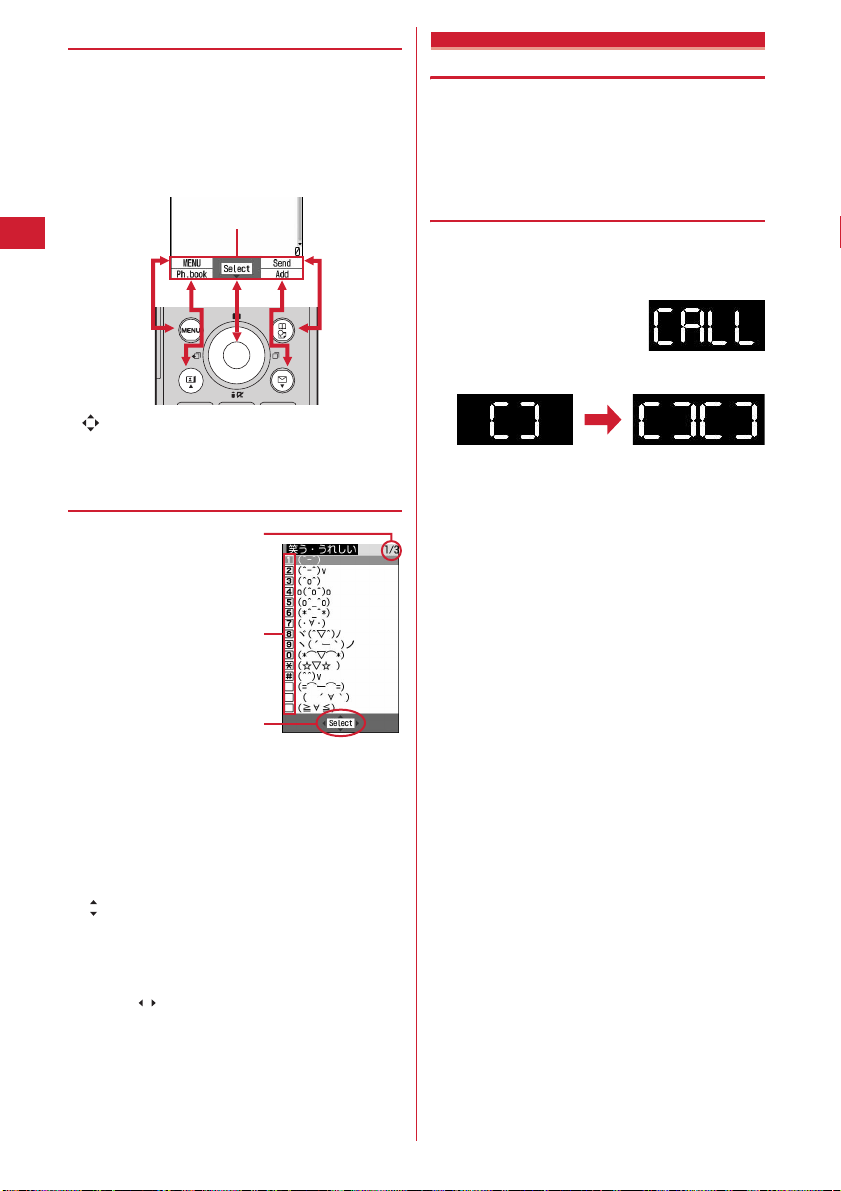
◆
Guide area
Operations that can be executed by pressing m,t,g,
p
and a are displayed in the guide area.
Display locations and keys correspond as shown in the
figure. In this manual, related keys (
used when describing operations displayed in the guide
area.
Operations displayed in the guide area vary by the screen.
Guide area
・
on the guide area corresponds to multi-cursor keys
k
(It may be different depending on the function you
are using or how the site or website is made).
◆
List screen
mtgpa
a
) are
Reading sub-display section
You can check the time, locking status, presence of newly
arrived information, etc., from a pattern display even
with the FOMA terminal folded.
・
Opening the FOMA terminal with a pattern displayed
causes the display to disappear.
❖
List of patterns displayed
Patterns have meanings given below. Given screens
show only a part of patterns.
■
When receiving a phone/videophone call
■
When receiving mail/message
Receiving Reception completed
b
c
a
When a list extends to multiple pages, the currently
displayed page number and the total number of pages
appear.
b
The items can be selected by pressing the keys
corresponding to the displayed numbers or symbols
(
1-9,0,*,#
item with no number or symbol displayed, move the
cursor and press
c
indicates that other selectable items exist above and
below the item at the cursor position. Press
move the cursor. When
of the page, the next page appears, when
pressed on the first item of the page, the previous page
appears. indicates that selectable items exist over
the multiple pages. Press
Some screens such as an icon selection screen cannot
be switched.
Before Using the Handset
30
g
.
). When selecting an
d
is pressed on the last item
h
to change the page.
u
j
to
is
Page 33

■
When displaying clock
・
It appears when you fold FOMA terminal or when you
press
i
with the FOMA terminal folded. When Lock on
close is activated, "ON" appears instead of a clock.
・
When there is newly arrived information, pressing
displays the clock and operates the vibrator at the same
time.
・
You can set so that a clock appears at minutes 00 every
hour.
→
・
・
P92
When Open/close is "Time+random", "Time+Custom 110" or "Time only", no clock appears.
If the FOMA terminal is folded when Open/close/turn is
"Time+Wheel", wheel operation starts after a clock
appears. Wheel operations are as shown below.
*
During preparation for roulette, pressing i ends Wheel.
■
When Silent mode is started/canceled
・
When Silent mode starts*, the light goes lit once in red
and the vibrator operates once. When Silent mode is
canceled, the light flashes twice in blue and the vibrator
i
operates twice.
*
If "Silent mode ON/OFF" is set by Side key shortcut, Silent
mode can be started/canceled by pressing and holding
second or more with the FOMA terminal closed.
Starting Terminating
■
Alarm clock/schedule reminder ringing
・
Repeatedly display the specified time and pattern.
■
During Safety alarm sounding
i
for 1
Preparation for roulette*
Win
・
In All lock, Omakase Lock or Side key hold, pressing
displays a clock after displaying the next pattern.
Rotation of roulette
During rotation press
Lose
■
During Loss protection sounding
Appear when Loss protection is "ON" and
i
Omamorimokon is separated from the FOMA terminal.
■
During Countdown timer operation
Remaining time appears.
・
When remaining time is 3 minutes or more, it appears
every 10 seconds.
i
Before Using the Handset
31
Page 34
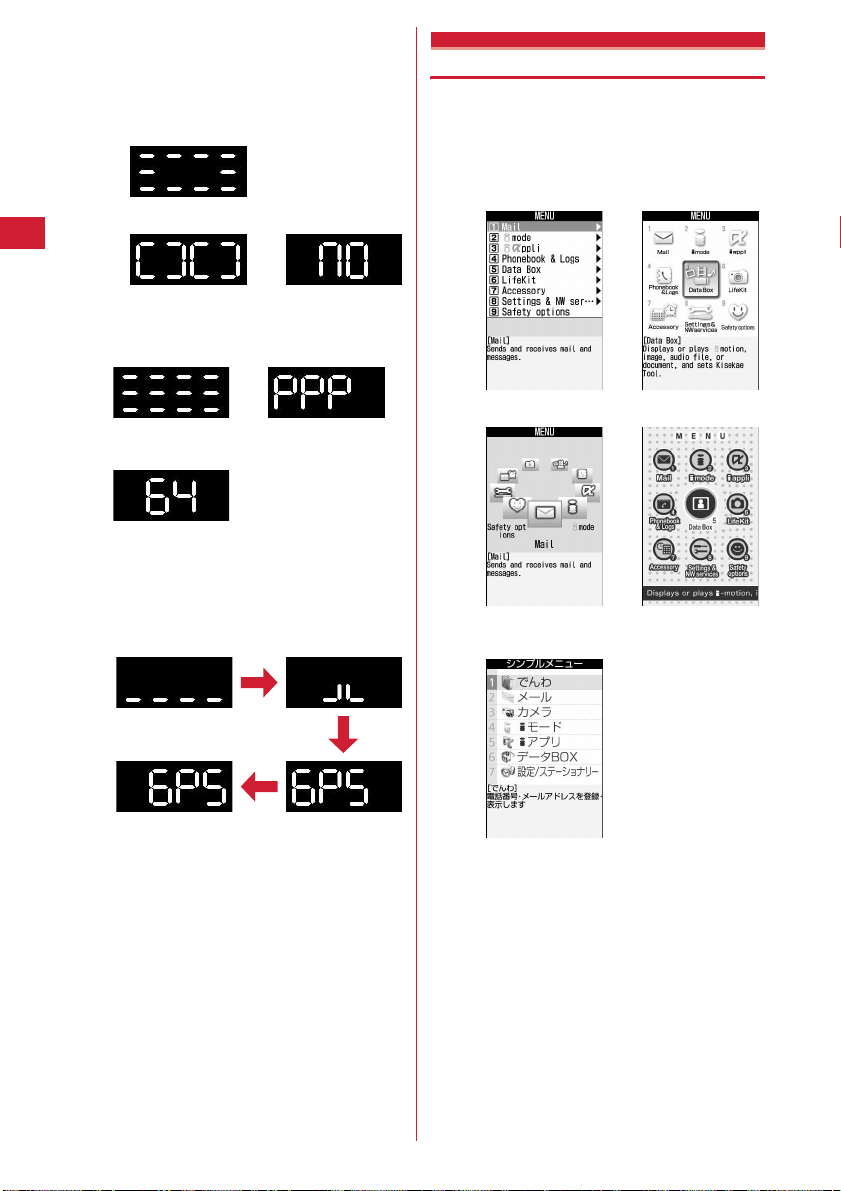
■
When i-mode/SMS inquiry is performed
Indicate whether mail or SMS exists after displaying the
inquired pattern.
・
If "Check new message" is set by Side key shortcut, imode inquiry can be made by pressing and holding
for 1 sec. or more with the FOMA terminal closed.
Inquiring
Existent None*
*
It does not appear when there is no SMS.
■
In various communications
When making a call/
ringing/during a call
During 64K data
communication
■
GPS being used
During packet
communication with PC
Appear during Positioning, Notifying or Sending
(including Power OFF notice or Silent alarm). During
notifying, patterns below appear :
Selecting functions from menu
Menus are classified to normal menu displayed by default
i
and custom menu that allow to save menu items.
・
You can select a menu display format from the ones
given below displayed by selecting Normal or Custom
field from Menu Settings displayed by pressing
on the stand-by display.→P88
a
List view
c
3D display
d
b
Tile display
Animation*
(Default)
mt
1, 2
Notify location
・
Besides, a pattern appears when Safety light is lit or
when playing a playlist of movies/i-motion, etc.
Before Using the Handset
32
e
Simple display*
*1
Animation design varies by Menu settings or settings of
2, 3
Style theme.
*2
It cannot be selected from Custom menu.
*3
"Simple display" is disabled when the screen display is
English.
Page 35
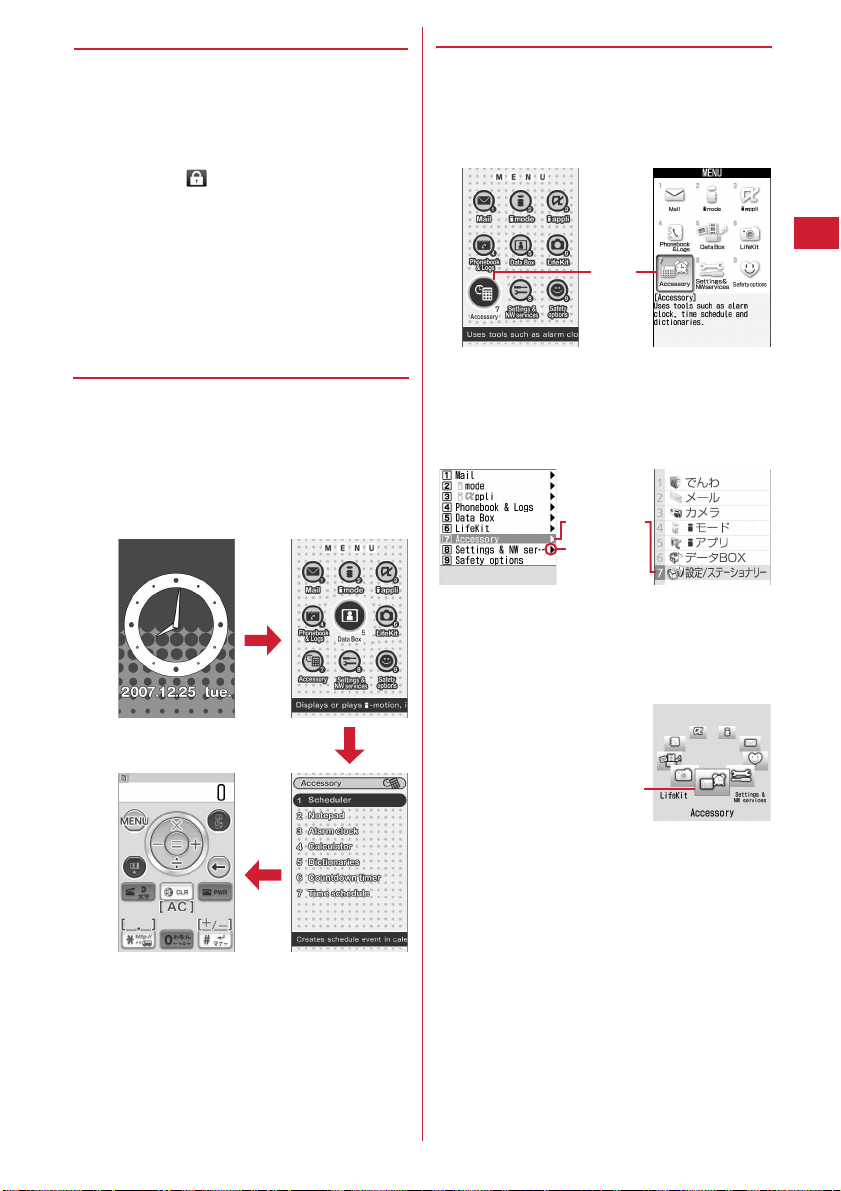
◆
Selecting a function
Press m in stand-by and select and execute the functions
from the menu displayed.
There are 2 ways to execute the function : one is to press
a keypad corresponding to a menu item and the other is
to select the menu item using the multi-cursor key.
・
When any function is restricted by lock functions or no
UIM in slot, icon appears or characters are
displayed in a different color that the function is
disabled. The display does not change for animation
menu. When a function is selected, the reason the
function is nonexecutable, etc. appears.
・
Display the function description for the menu item at
the cursor position. Settings also appear for some
menu items.
❖
Selecting menu items by key (Shortcut
operations)
A number (item number) is assigned to each menu item.
The menu items can be selected by pressing the
corresponding key (
・
Item number of the menu→P290 "Menu list"
<Example> Selecting "Calculator"
me74
1
0-9
).
m
❖
Selecting menu items by multi-cursor key
<Example> Selecting "Calculator"
me
1
Place the cursor on "Accessory" and
g
For Animation or Tile display
Cursor
position
Animation Tile display
・
Use k to move the cursor. Moving by h may
be unavailable depending on the animation
design.
For List view or Simple display
Cursor position
There are menu
items in lower
r
levels
.
List view Simple display
・
Usej to move the cursor. You can display menu
items in lower level also by placing the cursor and
pressing
For 3D display
4
7
Cursor position
・
Use k to move the menu item to the front in the
center. Operated keys and movement of a menu
item are as shown below.
r
: Turn clockwise, moving the icon at the right of
the cursor to the cursor position.
l
: Turn counterclockwise, moving the icon at the
left of the cursor to the cursor position.
u
: Turn counterclockwise, moving the icon at the
back to the cursor position.
d
: Turn clockwise, moving the icon at the back to
the cursor position.
Before Using the Handset
33
Page 36
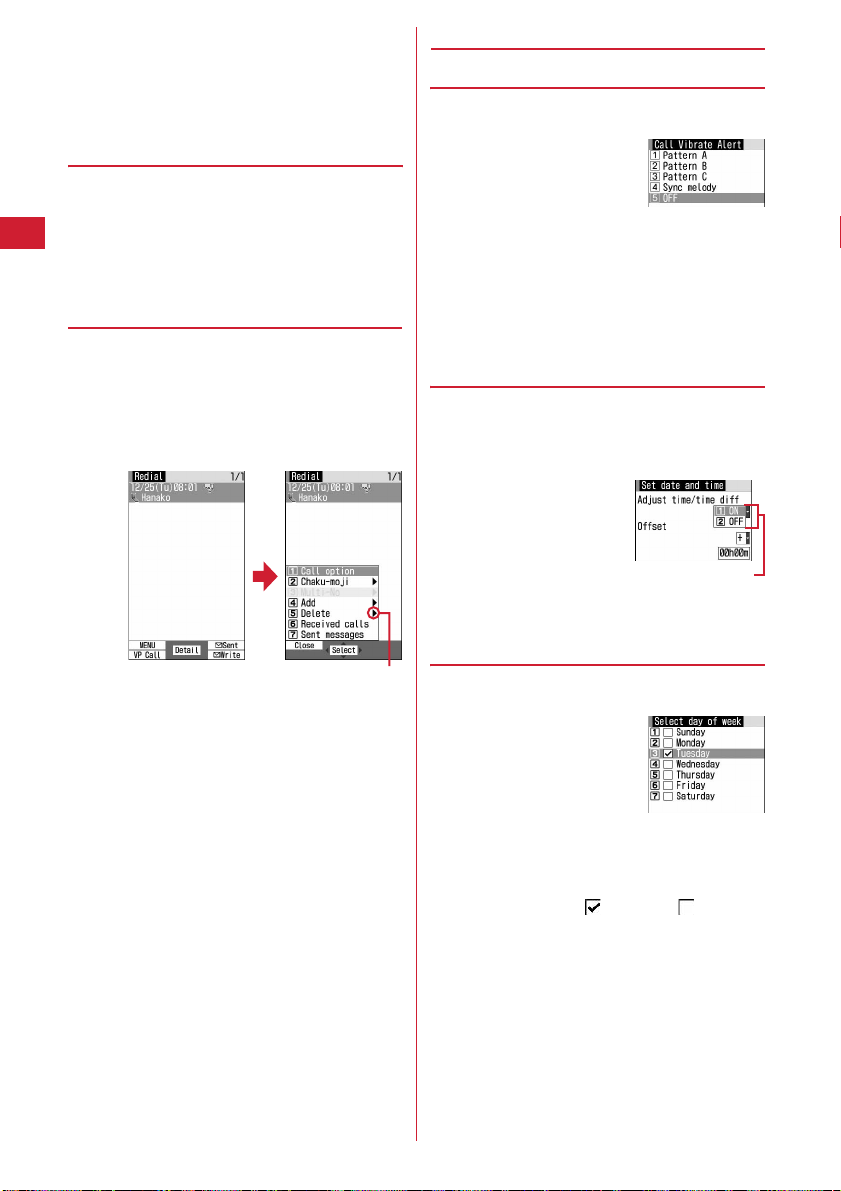
Place the cursor on "Calculator" and g.
2
・
When the menu is displayed in List view or Simple
display, you can also select a menu item by
placing the cursor on and pressing
❖
To return to stand-by display or previous
r
.
menu
After selecting a menu item, you can return to the standby display or previous menu by pressing the keys below.
f
: Return to the stand-by display.
c
: Return to the previous menu. When the menu is
displayed in List view or Simple display, you can return
to the previous menu by pressing
◆
Selecting method of submenu
When "MENU" is displayed at upper-left of the guide area,
various operations can be performed with submenus.
<Example> Displaying redial submenus
m
on the redial list screenePress a key for
1
the submenu item number
m
l
.
◆
Operation of items on the screen
❖
Selecting an item
Press a key for the item number.
1
・
You can also select an item by placing the cursor
on it and pressing
・
For some function, you can check vibration
pattern of the vibrator, color and lighting pattern
of the light, color scheme of the screen setting,
brightness of the screen, etc. by placing the cursor
on an item.
❖
Pulldown menu operation
Place the cursor on the item to set and
1
ge
Press a key for the pulldown item
g
.
number
Pulldown menu
・
You can also select an item by placing the cursor
on it and pressing
g
.
・
You can also select an item by placing the cursor
on and pressing
・
Item numbers of the submenu with the same
functions may vary by the operating screen.
・
Pressing m or c closes the submenu.
Before Using the Handset
34
There are menu items in lower levels
g
or r.
❖
Check box operation
Press a key for the item number.
1
・
You can also select an item by placing the cursor
on it and pressing
・
Pressing key for the item number or pressing
after placing the cursor, the status of check box
switches between (Select) and (Cancel).
・
For some functions, you can select or cancel all
items by pressing
g
m
.
.
g
Page 37
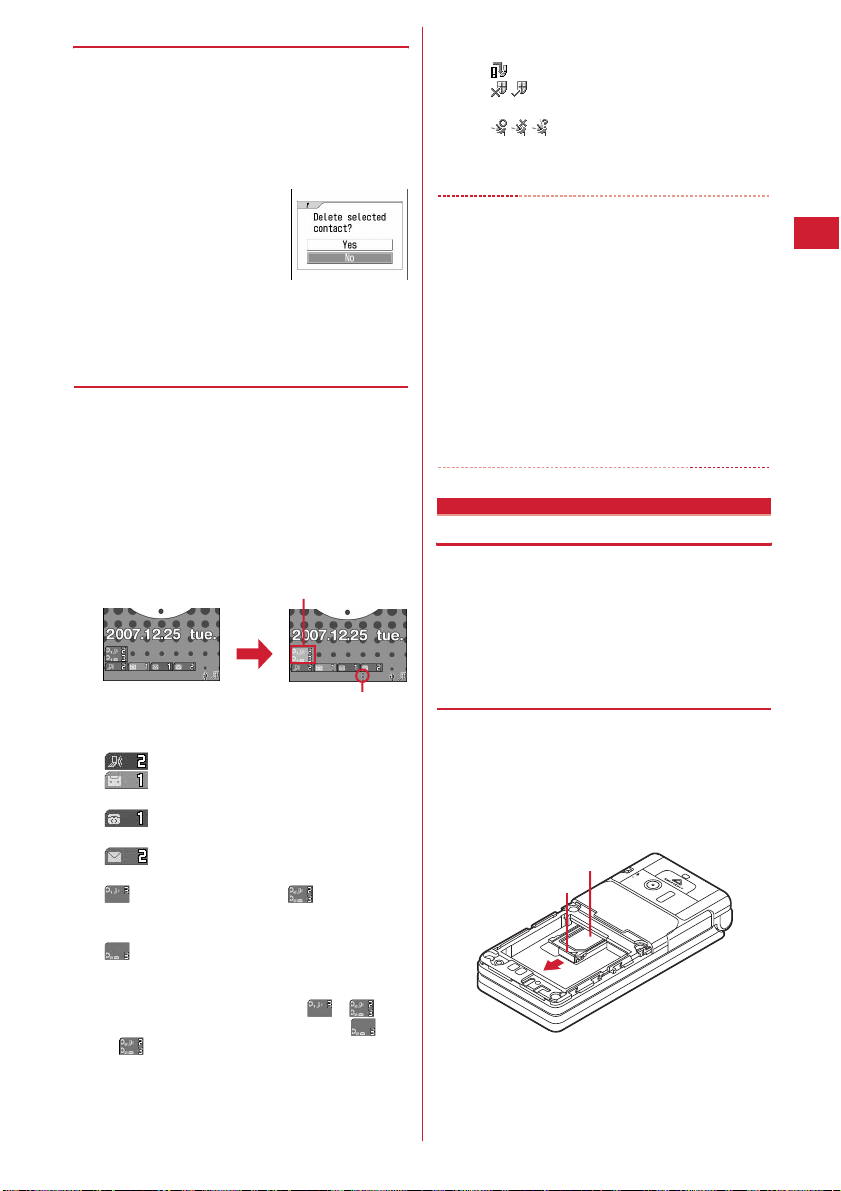
❖
Confirmation screen operation
While deleting or setting saved information, a
confirmation screen may appear asking you to perform a
function.
<Example> Deleting phonebook data (1 item)
Place the cursor on "Yes" or "No" and g.
1
・
For some functions, items other than "Yes" or
"No" may appear.
◆
Displaying information quickly <Focus
mode>
When g is pressed on the stand-by display with newly
arrived information (including direct call newly arrived
information) being displayed on the stand-by display or
with Info/calendar layout set and displayed, the display is
set to Focus mode that allows to quickly display the
related information.
<Example> Displaying newly arrived information
ge
1
Place the cursor on an icon and
An icon at the cursor position is surrounded with a red frame.
g
g
・
You can perform the same operations when the
next icon appears.
- : Software update notification
- / : Failed to auto-update of latest pattern
definition/successful
- / / : Location request success/failure/end as
unanswered
Canceling Focus mode : c or
✔
INFORMATION
・
When placing the cursor on the icon for newly arrived
information and press and hold
the icon disappears temporarily. For a voice message icon
of Voice Mail Service, a confirmation screen appears aski ng
you to delete the display. Select "Yes" to delete the display.
It reappears when the number of items is changed by
accumulating new information or viewing existing
information.
・
In Focus mode, you cannot display the menu by pressing
m
.
・
If i-Dppli stand-by display is set, icon does not appear even
if there is Direct call newly arrived information. To display
icon, cancel i-
D
ppli stand-by display.
f
c
for 1 second or more,
Using UIM (FOMA card)
UIM (FOMA card) is a card for storing user information
such as phone numbers.
・
If a UIM has been inserted incorrectly or if there is a
problem with the UIM, you cannot make/receive a call
or send/receive a mail.
・
For details on handling UIM, see the UIM manual.
The direction is indicated that it can be moved to by using
multi-cursor key.
A screen matched for the selected icon appears.
(Missed calls) : Received call list appears.
(Recorded messages) : The recorded
message list appears.
(Voice messages in Voice Mail Service) : A
confirmation screen of message play appears.
(Unread messages) : The folder list of Inbox
appears.
(missed direct calls only) / (missed direct
calls and unread messages) : Received direct call
list appears.
(Unread direct call messages only) : The list of
received direct call messages appears.
・
You can also display a related screen by placing
the cursor and pressing
placing the cursor and pressing
.
n
fo r o r or by
a
for or
◆
・
・
・
■
a
Attaching/removing UIM
After turning the power OFF, fold FOMA terminal and
hold it with your hand.
Take care not to touch or scratch the IC portion.
Attaching/removing back cover and battery pack→P37
Attaching
Holding the tab, pull out the tray until it clicks.
Tray
Tab
Before Using the Handset
35
Page 38
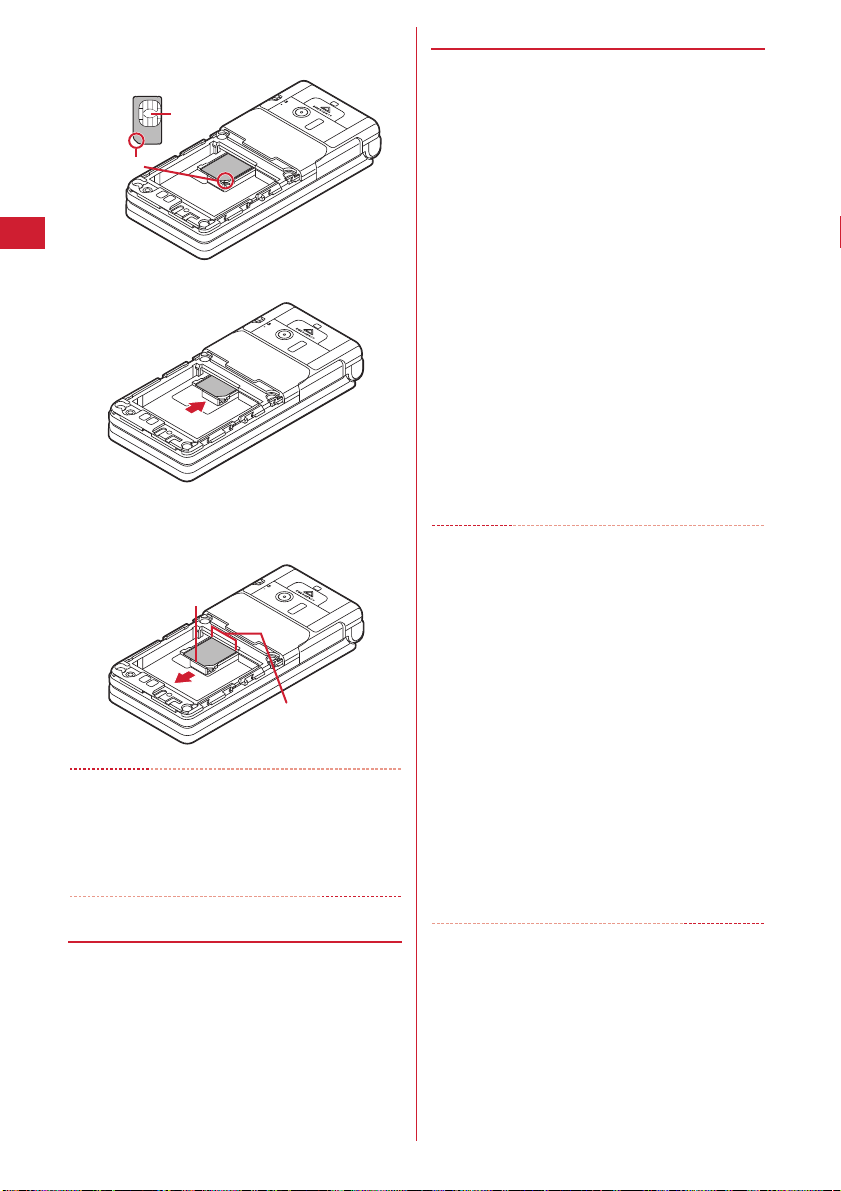
b
Put UIM with the IC side upward on the tray in the
direction shown in the figure.
UIM
IC
Corner cut
c
Push the tray fully until it stops.
■
Removing
a
Holding the tab, pull out the tray until it clicks and
carefully remove UIM.
Tab
UIM slot
✔
INFORMATION
・
Note that forcible installing or removing UIM, or installing
battery pack with the tray inserted at a slant may break UIM
or the tray.
・
If the tray is removed, press it straight along the guide rail
inside the UIM slot with UIM left detached.
◆
Security code
Two security codes, "PIN code" and "PIN2 code", are set
for the UIM.
You can change the security codes by yourself.
→
P107
◆
UIM operation restriction
FOMA terminal is provided with UIM operation restriction
for protecting your data/files or data/files copyrighted by
a third party.
・
When files or data are downloaded from websites or
data attached to mails are obtained to your FOMA
terminal with UIM equipped, UIM operation restriction
is automatically set to these data or files.
・
With UIM replaced or no UIM installed, data or files
with UIM operation restriction set cannot be displayed
or played. For ino operations except deletion are available.
・
For data or files with the UIM operation restriction set,
infrared communication are disabled.
・
The data types subject to UIM operation restriction are
as follows.
- Videophone call message, Movie memo
- i-mode mail attachment files, images inserted to Deco-mail or
signature, MessageR/F, mail template containing data subject
to operation restriction
- Screen memo
-i-
D
ppli (including i-Dppli stand-by display)
- Images (including GIF animations, Flash graphics and images
downloaded from Data Center), i-motion, melodies, Chara-den
- Kisekae Tool
✔
INFORMATION
・
When data subject to UIM operation restriction is set as
stand-by display, incoming/outgoing image, ring alert, etc.,
replacing UIM with another one or using FOMA terminal
without UIM installed causes the sound and image settings
to be reset to the default state. In this case, the sound or
image actually generated or appears may be different from
those set. If UIM used when downloading the data is
installed, UIM operation restriction of the data is canceled
and the original settings are restored (when data is used for
Set random image, settings may be canceled).
・
UIM operation restriction is not enabled for data obtained
via infrared communication or DOCOMO keitai datalink or
still images/movies taken with the built-in camera.
・
The settings below are saved to UIM. When UIM is
replaced, the set contents saved in the inserted UIM are
enabled.
- My phone number
- SMS settings (except "SMS report request")
- DOCOMO Cert/User Certificate of Manage certificate
- Select language, UIM
D
ppli with UIM operation restriction set,
Before Using the Handset
36
Page 39
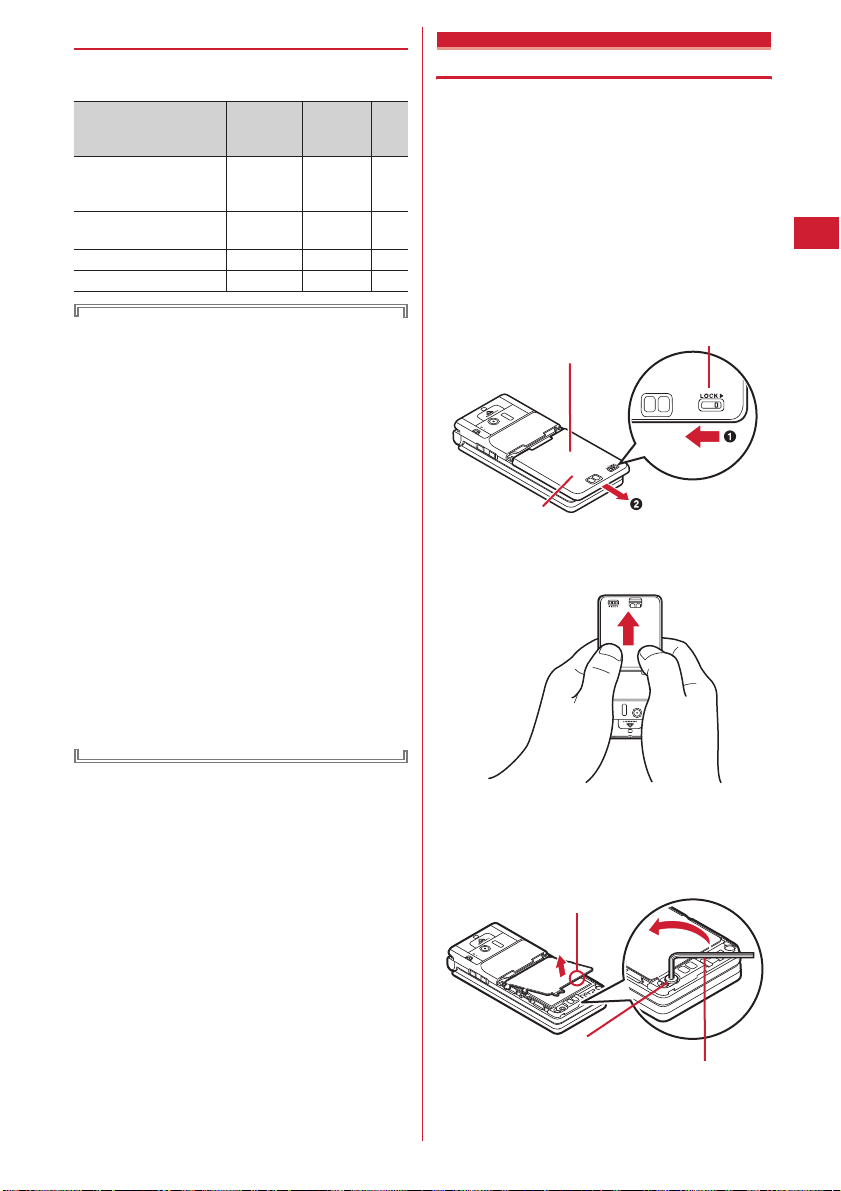
◆
UIM types
When using UIM (Blue) in FOMA terminal, note that it
differs in the items listed below from UIM (Green/White).
UIM
Item UIM (Blue)
Number of savable digits
of phone numbers in UIM
phonebook
User certificate download
to use FirstPass
WORLD WING service
Service Numbers
Up to 20
digits
Unavailable Available P158
Unavailable Available P37
Unavailable Available P281
(Green/
White)
Up to 26
digits
Page
P68
WORLD WING
WORLD WING is DOCOMO's international roaming
service that allows you to make/receive calls overseas
with the same mobile phone number with UIM
(Green/White) and a terminal compatible with the
service.
*
If you subscribed to FOMA service on or after September 1,
2005, separate subscription is not required to use WORLD
WING. Note that, if you declined to use WORLD WING at
subscription to FOMA service or canceled it, you need
subscription.
*
If you subscribed to FOMA service on or before August 31,
2005, but not to WORLD WING, separate subscription is
required to use WORLD WING.
*
There are some charging plans unavailable.
*
If UIM (Green/White) is misplaced or stolen overseas,
immediately contact DOCOMO and request for suspension
of usage. Please refer to the phone number for "General
Inquiries" on the back of thi s manual for contact information.
Be careful that you are charged also for calls and/or
communications, if any, occurring after misplacement or
stealage.
Attaching/removing battery pack
・
After turning the power OFF, fold FOMA terminal and
hold it with your hand.
・
Removing the battery pack may cause reservation of
Software update to be canceled. When the date and
time is set with Adjust time/time diff set to "OFF" in Date
& time, removing the battery pack may delete the date
and time.
■
Attaching
a
Unlock the back cover by sliding its lever in the
direction of
approximately 2 mm in the direction of
pressing it with your thumb.
*
a
and remove the back cover by sliding
Press here with your thumb
Back cover
When it is hard to slide the back cover, hold the FOMA
terminal and slide the back cover with both thumbs as shown
in the figure below.
b
Lever
while
b
Insert the attached back cover plate holding tool in the
back cover plate set screw hole, remove the screw and
lift the edge of the back cover plate in the direction of
the arrow to open it.
・
No screw is inserted by default.
Pick up here
Back cover plate setting-screw
Back cover plate setting-tool
Before Using the Handset
37
Page 40

c
Holding the battery pack with its label surface facing
upward, align the battery pack convex part with the
concave part of the FOMA terminal and push it in the
direction of
until it is placed in position.
d
Align the hook of the back cover plate with concave (A),
insert it in the direction of
concave (B), push in the direction of
it clicks.
Convex part
Gap (A)
a
and then push it in the direction of
Battery Pack
Concave part
a
, align the tab with
b
and insert until
Hook
Tab
f
Align 8 tabs of the back cover with concaves of the
FOMA terminal and, while pressing the back cover in
the direction of
b
FOMA terminal and back cover, slide the back cover in
the direction of
g
Lock the back cover by sliding its lever in the direction
of the arrow.
a
so that there is no gap between the
b
to install it.
Back cover
Lever
Gap (B)
e
Set the back cover plate set screw to a, insert the
attached back cover plate holding tool and set the
screw.
・
Do not tighten the screw with an excessive force.
Tab
■
Removing
a
Perform steps a-b for attaching.
b
Holding the tab of the battery pack, lift and remove the
battery pack in the direction of the arrow.
Tab
✔
INFORMATION
・
Forcing the battery pack into FOMA terminal may damage
the FOMA terminal jack.
・
FOMA terminal or back cover may be damaged if you
attach or remove the battery pack by a method except the
procedures above or if you press too hard.
・
To prevent water from entering inside, securely attach the
back cover and lock it with the lever.
・
Rubber gasket on the back cover plate has an important
role for maintaining the waterproof performance. Do not
remove or damage the gasket. Do not let it become spotted.
Before Using the Handset
38
Page 41
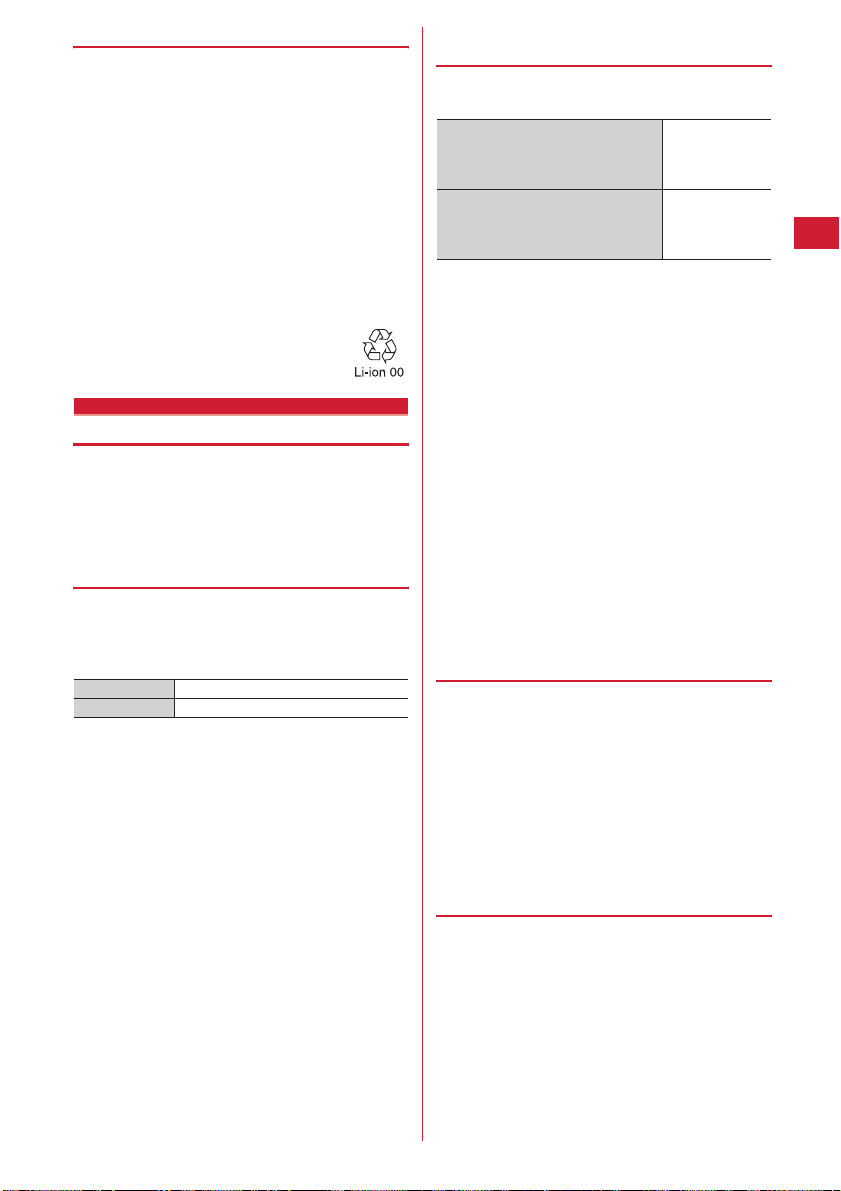
❖
For better battery pack performance
・
Do not charge the battery for an extended period
(several days) with the FOMA terminal turned ON.
After charging has completed with FOMA terminal
turned ON, the power is supplied to the terminal from
the battery pack. If FOMA terminal is left in that state for
a long time, the battery pack may run out causing the
low battery alert to sound after using only a short
period of time. In such a case, remove FOMA terminal
from the AC adapter, desktop holder or DC adapter and
then reconnect it and charge the battery again.
・
To promote environmental conservation, return your
used battery pack to NTT DOCOMO sales outlets, our
corporate agencies or the shops that collect used
battery in your community.
Charging mobile phone battery
The battery pack does not have a full charge at time of
purchase. Use AC/DC adapter for FOMA terminal to
charge the battery before using FOMA terminal.
・
To get the maximum performance from F-05A, use
Battery Pack F09.
❖
Charging times (approximate)
The times below are the times for charging an empty
battery pack with F-05A's power switched OFF. Charging
with the terminal ON or under low temperature requires
longer time.
AC adapter
DC adapter
Approx. 140 min.
Approx. 140 min.
❖
Operation times on full charge
(approximate)
The times below vary by the charging method and
operating environment.
Continuous stand-by time
Continuous call time
・
Continuous call time indicates the approximate time
that the phone can send or receive radio waves
normally.
・
Continuous stand-by time indicates the approximate
time that the phone can receive radio waves normally
with F-05A closed. Call, communication or stand-by
times may be about half depending on factors such as
the battery pack charging condition, function settings,
operating environment such as ambient temperature,
and signal condition in the area of use (whether the
signal is weak or absent). Call, communication or
stand-by times are reduced by performing i-mode
communication. And, even with no calls or i-mode
communications made, the continuous call and
continuous stand-by times are reduced by using with
power OFF notification "ON", creating i-mode mail,
activating downloaded idisplay, performing data communication or
multiaccess, using camera, playing movie/i-motion or
setting or starting safety alarm, etc.
❖
Battery pack life
・
The battery pack is a consumable part. Each time it is
charged, time available with each charging reduces.
・
When a time available with each charging is reduced to
about a half from that of a new battery, replacement of
the battery is recommended because it is near the end
of life. The battery pack may swell out as it comes to
near the end of its lifetime depending on the usage
conditions, but it is not a problem.
・
The battery pack's life may be reduced by using i-Dppli
or videophone call for a long time while charging.
D
ppli, using i-Dppli stand-by
Stationary :
Approx. 570 H
Moving : Approx.
400 H
Voice call : Approx.
185 min.
Videophone call :
Approx. 110 min.
❖
Battery charge
・
For details, see the operation manuals for FOMA AC
Adapter 01/02 (optional), FOMA AC Adapter 01 for
Global use (optional) or FOMA DC Adapter01/02
(optional).
・
FOMA AC Adapter 01 is applicable only to 100V AC.
And, FOMA AC Adapter 02 is applicable to 100-240V
AC.
・
Though FOMA AC Adapter 01 for Global use is
applicable to 100-240V AC, AC Adapter has a plug
dedicated to 100V AC (for domestic use).
Before Using the Handset
39
Page 42

✔
INFORMATION
・
Some i-Dppli remains operating even when FOMA terminal
is folded, consuming power. In that case, the call,
communication or stand-by time may be reduced.
・
During talking or communications, charging may not finish.
Charging may not complete if you start battery charging
while playing movie/i-motion or running icase, it is recommended to end the operation, and then
charge the battery.
・
The charging may not be completed depending on the
settings of Display light or charging method, such as
charging the battery with the FOMA terminal open when
Normal use is set to "Always" in Display light time of
Display light. In such a case, it is recommended to charge
the battery with the FOMA terminal folded.
・
It is normal for FOMA terminal, battery pack, desktop
holder and AC adapter, DC adapter to become warm while
charging. If you use the videophone or if you transmit/
receive packets or 64K data while charging the battery, the
charging may not finish normally because of temperature
rise in FOMA terminal. In that case, wait until the
temperature falls down and try again.
◆
Charging
D
ppli. In such a
When using optional FOMA AC Adapter, FOMA DC
Adapter, Desktop Holder, read the related operation
manuals in advance.
・
The battery pack cannot be charged without an adapter.
When charging the battery pack, attach it to FOMA
terminal.
■
Using desktop holder and AC adapter for charging
a
Insert the AC adapter connector to the desktop holder,
with the arrow on the connector facing upward.
b
Unfold the AC adapter power plug and insert it into a
100V AC outlet.
c
Fold the FOMA terminal and insert to the desktop
holder with the light facing this side as shown in the
figure.
100V AC outlet
Light
d
After charging is over, remove the FOMA terminal
holding the desktop holder.
■
Charging with AC adapter or DC adapter
a
Open terminal cap (a) of FOMA terminal, hold the
connector horizontally with the arrow facing upward
and insert it to terminal. (
b
Unfold the AC adapter power plug and insert it into a
b
)
100V AC outlet.
Insert the DC adapter cigarette lighter plug into the
vehicle's cigarette lighter socket.
c
After charging has completed, disconnect the AC
adapter from the outlet or the cigarette lighter plug
from the cigarette lighter socket, and press the release
buttons on both sides of the connector and remove the
connector horizontally from FOMA terminal.
<AC adapter>
100V AC
AC
adapter
outlet
Connector
Release
button
<DC adapter>
Cigarette lighter socket
Charging
jack
Power plug
Jack cap
Desktop holder
Before Using the Handset
40
AC
adapter
Connector
Insert to backside
Power plug
Release button
Cigarette
lighter plug
DC adapter
Release
button
Connector
Charging jack
Jack cap
Page 43

✔
INFORMATION
・
Insertion or removal of the AC and DC adapter connectors
should be done slowly and carefully so that they are not
given excessive force. When disconnecting the connector,
pull it straight while pressing the release button. Applying
an excessive force to disconnect the connector may give
damage to it.
・
When FOMA terminal is not used or you are leaving the car,
disconnect the cigarette lighter plug of the DC adapter from
the cigarette lighter socket and disconnect the DC adapter
connector from FOMA terminal.
・
The fuse (2A) of the DC adapter is a consumable part.
Contact your nearest automotive supply store for a
replacement.
❖
Operations and precautions for charging
When charging starts, a charge start alert sounds, light
turns ON and the battery icon on the display blinks. When
charging is over, a charge completion alert sounds, the
light turns off and the battery icon stops blinking.
・
When resuming the battery charging, the light turns on
in red. In some environments, the light may not light
immediately when charging starts; this is normal and
not a malfunction. However, if the light fails to light
after a while, disconnect FOMA terminal from the AC
adapter, desktop holder or DC adapter then connect it
again to start charging. Contact the sales outlet such as
DOCOMO Shop if the light fails to light for a while after
charging starts.
・
If the light is used for mail reception, camera shooting,
etc. during charging, the light turns to a different color,
but it is lit in red soon.
When the light blinks while charging in cases except
→
these reasons
・
When attaching the fully charged battery pack to the
FOMA terminal and connecting it to the AC adapter,
desktop holder or DC adapter, the light may turn on for
a moment and turn off. This is normal and not a
malfunction.
・
During a call or communication, in Silent mode or
Public mode or with Charge alert "OFF", the charge alert
does not sound at start or completion of charge.
P319 "Troubleshooting"
Remaining battery level
Checking remaining battery level
A battery icon appearing on the top of the display shows
an approximate remaining battery level.
Battery icon
(Battery level 3) : Ample charge
(Battery level 2) : Low charge
(Battery level 1) : Battery level very low. Charging
required
・
The battery icon set by default varies by the color of the
FOMA terminal.
・
When Battery indicator lock is activated, the battery
icon changes to .
❖
When battery is almost exhausted
A message indicating low battery appears on the display.
Pressing any one of
message temporarily. After a period of time, a battery
alarm sounds from the speaker and all icons on the top of
the display start blinking. The power is turned off after
approximately 1 minute. These operations stop when
charging starts; press
battery alarm.
・
During a call, the message remains displayed and the
battery alarm keeps sounding from the earpiece. After
approximately 20 seconds, the call is terminated, the
battery alarm sounds from the speaker and all icons on
the top of the display blink.
◆
Checking remaining battery level by
sound and display <Battery level>
me8765
1
The battery level appears and the keypad sound is
emitted depending on the battery level. After a
while, the screen returns to the menu list.
(Battery level 3)
→
P299
g,c,f
f
to immediately stop the
(Battery level 2)
keys deletes the
(Battery level 1)
"Three pips"
"Two pips"
Before Using the Handset
"One pip"
41
Page 44

Power ON/OFF
Turning power ON/OFF
❖
Turning power ON
f
1
Received
signal
level
❖
1
❖
Even with power OFF notification function set to "ON",
turn the power OFF without Location request by Power
OFF notice.
1
2
(2 sec. or more)
The wake-up screen appears and the stand-by
display appears. appears in the bottom of the
display while reading UIM and disappears when
reading completes.
・
A signal level icon appearing in the top of the
display shows the approximate received signal
level.
Signal level icon
Stand-by display
Icon
Outside the service
Strong Weak
・
The battery icon set by default varies by the color
of the FOMA terminal.
area and where
radio waves are
hard to reach
→
P299
Turning power OFF
f
(2 sec. or more)
・
With power OFF notification function set to "ON",
turning the power OFF by this operation causes
Location request to be carried out.
Completely turning power OFF
<Complete power OFF>
Enter terminal security code
ef
or more)
・
In Kids' mode, authentication is available also
with the password.
"Yes"
(2 sec.
✔
INFORMATION
・
With power turned OFF, making the settings or operations
given below may cause the power to turn ON :
- Power OFF notice* (except for full power OFF)→P103
- Auto power ON/OFF
- Safety alarm
- Silent alarm
*
A sequence of temporarily turning the power ON, making Location
request and turning the power OFF is repeated.
◆
Operations to perform after turning
→
P249
→
P97
→
P99
the power ON for the first time
After turning the power ON for the first time, make initial
settings. The settings made can be changed later.
❖
Default setting
MENU 8768
Set the required items on the initial setting
1
ep
screen
Date & time :
Security code :
after performing authentication.
Keypad sound :
generated when a key is pressed.
Location request :
information after performing authentication. To
permit Location request only in a specified period
of time, make settings to Permission period of
Request permit/deny.
Kids' mode :
Password(For child) :
by a child in Kids' mode after performing
authentication.
・
Items with setting completed turn from (gray)
to (blue).
・
When p,c or f is pressed before
completing setting for all related items, a
confirmation screen appears asking if you exit. If
you exit by selecting "Yes", this confirmation
screen reappears when the power is turned ON
the next time.
・
When the initial setting screen reappears, i-mode
lock and ioptions are set to "OFF" and your home location
of Map application is not registered, Map
application starts consequently. Follow the
instruction of this screen and operate to register
your home location.
・
When the initial setting screen is displayed by
menu operations, the operations of Step 2 should
not be performed.
Set the date and time.→P43
Change the terminal security code
→
Set a confirmation sound to be
Set if you provide location
→
Set Kids' mode.→P96
D
ppli lock of Restrict functions of Safety
P217
Set a password to be entered
→
P96
P107
→
P80
Before Using the Handset
42
Page 45

On Safety options intro screen, 1 or
2
2
.
・
Select "Set now" and perform authentication to
display Safety options menu screen (
・
Select "Set later" to display the stand-by display.
❖
Checking Welcome mail
By default, "
saved. The stand-by display shows a spot animation and
flashes in light blue indicating that there is an unread
message.
1
✔
INFORMATION
・
When the UIM is replaced, authentication is required after
turning on the FOMA terminal. When authentication has
succeeded, the stand-by display appears. If a wrong
terminal security code is entered 5 times consecutively, the
power is turned OFF (You can turn the power ON again.).
・
If no operations are carried out for approximately 5 minutes
with the FOMA terminal open, the display is automatically
deactivated (power saving mode). The same situation
occurs during voice call. The display light is turned on again
if there is any operation or incoming call.
Select language
はじめまして
and, when the FOMA terminal is folded, the light
(Welcome) " mail is
geg
The next procedure→P177 Step 2 and the following
steps in "Displaying mail in Inbox/Outbox"
→
P96).
Switching to English
me8283e1
1
✔
INFORMATION
・
The setting of Select language are saved to UIM. When a
UIM is replaced, the setting switches to that saved in the
inserted UIM.
Date & time
or
2
Setting date and time
You can set so that the time is automatically corrected or
directly enter the date and time. With automatic
correction set, the time is corrected when receiving the
time information from the DOCOMO's network.
me8711e
1
required items
Adjust time/time diff :
correct time.
・
When "ON", Offset can be set.
・
When "OFF", set the date and time.
Offset :
forward the specified period of time from the
corrected time. When "-", the displayed time is
always set back the specified period of time from
the corrected time.
Date :
The date can be entered up between January
1, 2000 and December 31, 2050.
Time :
✔
INFORMATION
・
With Adjust time/time diff set to "ON", time is corrected
when FOMA terminal is turned ON. When the correction is
not made for a while after turning the power ON, turn the
power OFF and ON.
Note that time is not corrected with no UIM inserted or for
some signal quality even if turning the power OFF and ON.
During execution of certain idisabled.
・
Even with Adjust time/time diff "ON", the corrected time
may have an error of several seconds.
・
After setting the date and time with Adjust time/time diff
"OFF", removing the battery pack or leaving it exhausted for
a long time may cause the date and time to be deleted. In
this case, set the date and time again after recharging.
・
If correction has never been performed and date and time
are displayed with "--" or "?", clocks or Flash graphics using
the date and time information do not appear correctly. The
functions below are unavailable.
- Certificate download
- Search message (With scheduler)
D
ppliDX, i-Dppli Auto start
-i-
- Top of hour light
- Permission period of Request permit/deny (GPS)
- Alarm clock, Scheduler (including data transmission of schedule
and displaying schedule data)
- Timed theme, Update, Auto power ON, Auto power OFF, Software
update
ep
Set if you automatically
When "+", the displayed time is always set
Enter the time in the 24-hour format.
Set the
D
ppli, time correction may be
Before Using the Handset
43
Page 46

・
If correction of date and time has never been performed
and date and time are displayed with "--" or "?", the
functions below do not record the date and time, in stead
display them as "----/--/--" or "----------------". A segmental
number furthermore (number to segmentalize) may be
appended.
- Date and time of sent message, unsent message, and mail logs, date
and time of saving created message template
- Date and time of saving downloaded data or file
- Date and time of i-
- Received calls, redial, recorded messages/voice memo
- Date and time in the file name of still images, movies, sound files or
data read with Bar code reader
- Loc. history of GPS
Caller ID notification
D
ppli download
Notifying your phone number to the other party
You can set FOMA terminal to display your number
(Caller ID) on the other party's terminal when making a
voice call or videophone call.
・
For details, see "Mobile Phone User's Guide [Network
Services]".
・
Caller ID is your important information. Carefully
consider whether you want to include caller ID
information when making a call.
・
Setting operations for this function is disabled from a
location out of service area.
me88411
1
・
Press
m88412
"Yes" to check the current settings.
and select
User information
Checking your own phone number
MENU 48
You can check your phone number (My phone number),
Name, Mail address, etc.
me0
1
Checking during talking, etc. :
✔
INFORMATION
・
For details of how to check i-mode mail address, see
"Mobile Phone Users Guide [i-mode] FOMA version".
se0
Enter network security code
2
❖
Priority of caller ID notification
You can also use the ways below to notify/not notify your
phone number to the other party : If these are set and
operated simultaneously, the caller ID operations are
performed with the priorities below. At this time, the
status displayed on your terminal may differ from actual
notify/not notify Caller ID.
a
When whether to notify a caller ID in Call option for the
→
dialing is set
b
When "186"/"184" is prefixed to a phone number→P51
c
Caller ID settings for the phonebook entry→P73
d
Activate/Deactivate
✔
INFORMATION
・
If an announcement of requesting caller ID is heard when
making a call, make a call again after setting your caller ID
to be notified.
Before Using the Handset
44
P52
e1
or
2
Page 47

Voice/Videophone Calls
Making voice/videophone calls
Videophone ................................................................................................................................. 46
Making voice/videophone calls ................................................................................................. 46
Switching voice/videophone call .............................................................................................. 48
Making a call using Redial/Received calls ...............................................
Using Chaku-moji .....................................................................................................
Setting to either Notify/Not notify caller ID for each call ..........................................
Redial/Received calls
Chaku-moji
186/184
Sending tone signal (DTMF) ......................................................................................................51
Making a call under set conditions .........................................................................
Making international calls ....................................................................................
Changing International call assist settings ........................................................
Setting prefix to be added before phone number ..............................................
Making a call specifying a sub address ................................................................
Suppressing ambient noise to improve call quality .......................................
Call option
WORLD CALL
Int'l call assist
Prefix dialing
Sub address
Noise reduction
Receiving voice/videophone calls
Receiving voice/videophone calls ............................................................................................. 55
Switching voice/videophone call when receiving a call ......................................................... 56
Enabling use of keypad to answer call ............................................................
Ending/putting on hold/continuing a call by folding FOMA terminal .............
Any key answer
Close settings
Setting priority screen for incoming calls during call or packet communication
..........................................................................................................................
Priority comm mode
When you can/could not answer a voice/videophone call
Putting calls on hold when you cannot answer immediately ...................
Setting status message .....................................................................................
Using Public mode ...................................................................................................................... 58
Allowing the caller to record message when you cannot answer call ........
Playing/deleting recorded messages ........................................................................................ 61
Respond and Hold
Status message
Answer machine
Videophone call settings
Using Chara-den ......................................................................................................................... 61
Setting movies/images to send to the other party during a call ........................................... 62
Customizing display settings for videophone call ................................................................... 62
Changing videophone settings ..................................................................................
Setting substitute and hold images for videophone calls ................................
Setting for switching a voice/videophone call during a call .............
Setting actions for incoming calls during packet communication ........
Notify switchable mode
DataSession arv. act
Using videophone call by connecting with external device ...........................
Operation
Image setting
External device
48
50
51
52
52
53
54
54
54
56
56
57
57
57
60
63
63
64
64
64
45
Page 48
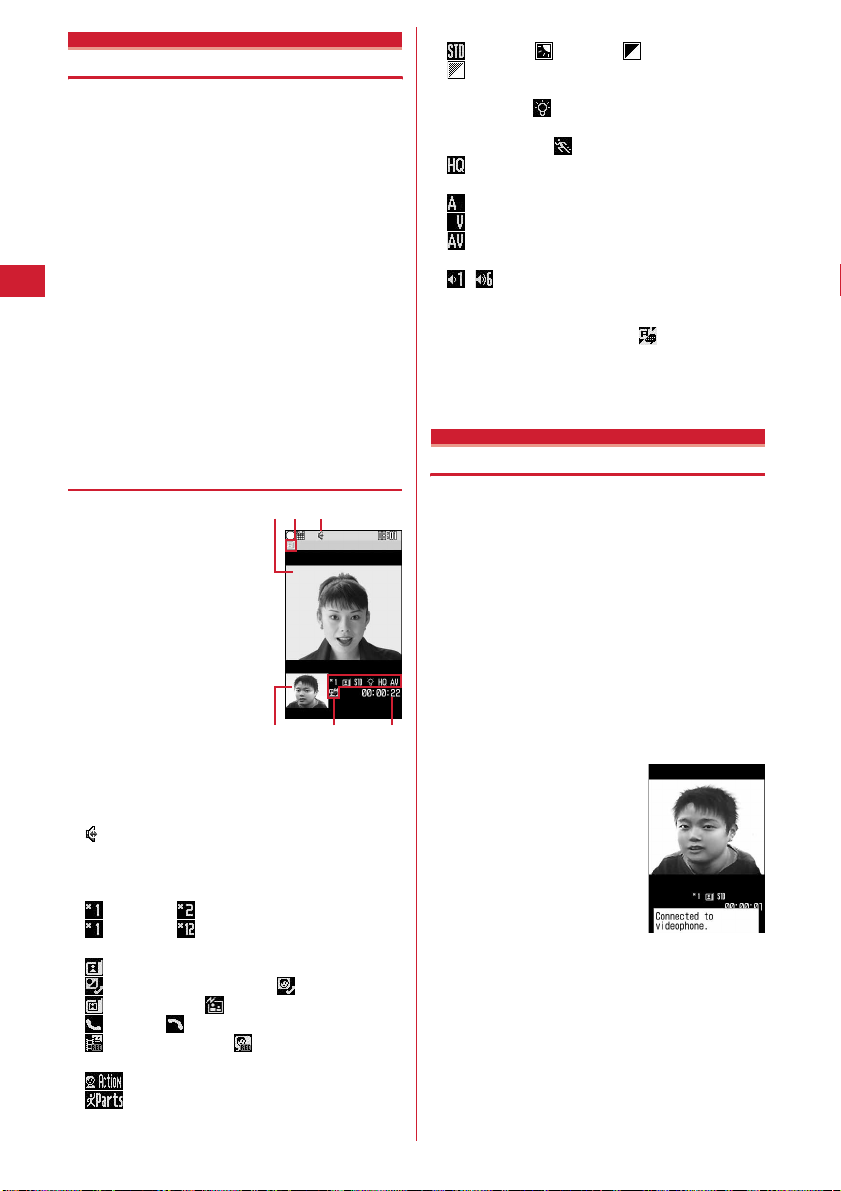
Making voice/videophone calls
Videophone
The videophone function is available between terminals
that support DOCOMO's videophone. Phone
conversations can be made between FOMA terminals
while looking at the other party's image using
videophone. It is also possible to send still images,
substitute images, Chara-den, etc. instead of camera
image.
・
Videophone calls are only available at 64 kbps.
・
DOCOMO videophone specifications are conforming to
*2
"3G-324M
3GPP
different specifications cannot be established.
*1
*2
◆
Reading screen during a videophone
call
, an international standard prepared by
*1
". The connection with the videophones of
3GPP (3rd Generation Partnership Project)} is an area
standardization organization established to develop standard
technology specifications for third generation mobile
communications system (IMT-2000).
3G-324M}An international standard for 3rd generation
mobile videophone
a
cb
g
Shooting mode
: Standard : Backlight : Monotone
: Sepia
h
Light
No icon : OFF : ON (out-camera)
i
Sending image quality
No icon : Normal : Prefer motion speed
: Prefer image quality
j
Sending/receiving status of audio/video
: Sending/receiving audio
: Sending/receiving video
: Sending/receiving audio/video
Speakerphone volume/listen volume
- : Adjusting speakerphone volume/listen
volume
k
Switchable mode
No icon : Switching unavailable : Switching
available
l
Call duration
Displayed in the HH:MM:SS format
Making voice/videophone calls
Enter a phone number.
1
・
Always enter the area code even when calling
from the same city when calling to a general
subscriber phone.
・
Up to 80 digits can be entered.
c
: Delete 1 digit
c
(1 sec. or more) : Delete all digits
a
Main screen
Display other party's image.
b
Videophone icon
c
Speakerphone function
: ON No icon : OFF
d
Sub screen
Display your own image.
e
Zooming
: Standard - : 2u (in-camera)
: Standard - : 12
f
Status
: Sending camera image
: Sending Camera-Off image : Using Chara-den
: Sending frame : Sending still image
: On hold : Respond and Hold
: Recording message : Recording movie memo
Action mode
: Action
: Action of Parts
Voice/Videophone Calls
46
u
(out-camera)
Select a call type.
2
Making a voice call :
Making videophone calls :
d
e-k
l
Your own image is displayed while the videophone
call is connected.
・
A switching confirmation screen to speaker
appears during Silent mode.
・
The charging begins when "Connected to
videophone." appears on the screen.
When ending the call, f.
3
n
t
Page 49
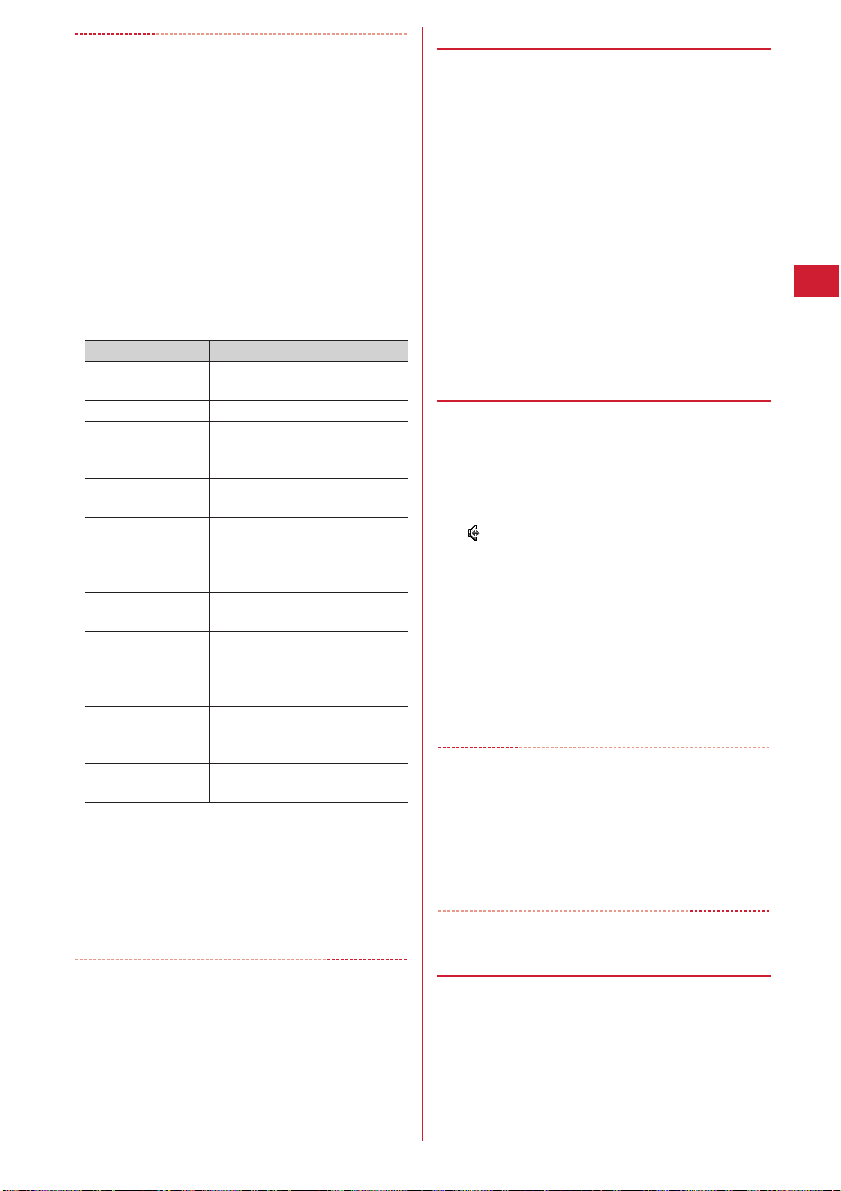
✔
INFORMATION
<For both voice and videophone calls>
・
If the phone on the other party is busy, you hear the busy
tone. Press
・
If an announcement requesting caller ID is heard, make a
call again after setting your caller ID to be notified.
<For videophone calls only>
・
The charges are based on the rate for digital
communication not for voice calls even when substitute
image is sent instead of the camera image.
・
If a videophone call attempt fails, the screen automatically
returns to the stand-by display after the message below
appears. Displayed messages may not reflect the status on
the other party correctly, depending on the type of the
terminal and/or usage of the network service on the other
party.
*
・
If a videophone call accompanied by a Chaku-moji is made
with Auto redial as voice set to "ON", the Chaku-moji
accompanies when redialing.
・
Any videophone call from FOMA terminal to emergency
call (110, 119 or 118) with Auto redial as voice set to "ON" is
automatically switched to a voice call.
f
to end the call and make a call again later.
Message Description
Check number, then
redial.
Busy.
Out of service area/
power off.
Set Caller ID to ON.
Redial using voice
call.
Busy with packet
transmission.
Make call from imode web page.
Upper limit
exceeded.
Connection failed.
Connection failed.
This message may appear during packet communication dependi ng
on the other party's terminal.
When you make a call to a phone
number not used
The other party is busy.
The other party is out of the service
area or the other party's terminal is
turned OFF.
You did not notify your caller ID
(when dialing to Visualnet, etc.)
The other party is set Call
Forwarding Service but the
destination's FOMA terminal does
not support videophone calls.
The other party is in packet
transmission.
You are not making a videophone
call after connecting to a site
provided by IP (Information
Provider).
Upper limit of a charging plan with
limiting function (Type Limit or
Family Wide Limit) is exceeded.
When none of the above messages
is applicable
*
◆
Putting calls on hold <On hold>
Putting the call on hold during a call lets you talk to
someone without the caller hearing your voice.
・
The caller is charged for time spent on hold.
During a call, g.
1
The call is put on hold, light flashes in green, and a
melody is played. For a videophone call, the
videophone on-hold image is displayed on the
phone of the other party and yourself.
・
To clear voice call on hold, press g or n.
・
To clear videophone call on hold, perform any of
the operations below :
g
: Redisplay the image sent before the call is
put on hold
t
/ n : Camera image is sent
a
: Substitute image is sent
◆
Using speakerphone function
To make/receive videophone calls without using
speakerphone function, change the setting of
Speakerphone in Operation (Videophone settings).
Enter a phone number
1
more) or
・
・
・
✔
INFORMATION
・
If you switch to speakerphone, the volume may suddenly
increase. Use it with FOMA terminal away from your ears.
・
Talk to the FOMA terminal within approximately 50 cm. If a
call is hard to hear from the speaker due to loud noise
around you or the other party, turn the speakerphone
function OFF.
・
This function can be used in Silent mode.
◆
Adjusting volume during call <Listen
t
appears at the top of the display.
The procedure is the same when operating from
the phonebook, Redial, Received calls, Recorded
messages or Voice memos.
Press and hold t for 1 second or more to make
a videophone call using speakerphone function
with Speakerphone in Operation (Videophone
settings) set to "OFF".
While making a call, ringing or talking on the
phone, you can switch the speakerphone function
ON/OFF by each pressing
en
n
(1 sec. or
.
volume>
・
Listen volume adjusted during a call is reflected to
"Listen volume" of Adjust volume.
j
during a call.
1
Voice/Videophone Calls
47
Page 50
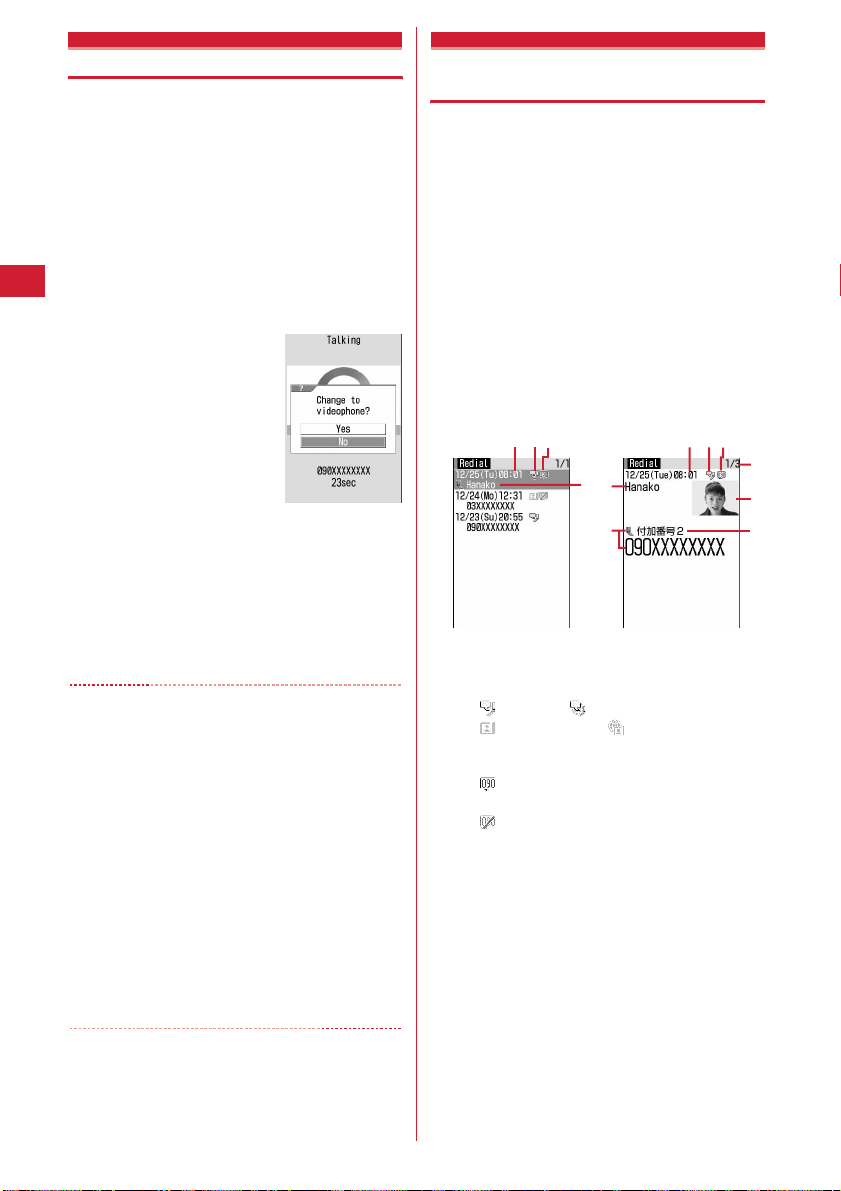
Switching voice/videophone call
Call switching can be operated only from the terminal
that has made the voice or videophone call.
・
This function is available among the models which
support switching voice call and videophone call.
・
The voice calls and videophone calls are charged
individually depending on the respective time.
・
To switch the call, Notify switchable mode needs to be
→
started by the other party.
<Example> Switching to videophone call during a
1
✔
INFORMATION
・
The switching takes approximately 5 seconds. Switching
may take a long time depending on the signal quality.
・
While the switching screen is being displayed, no call cost
is charged.
・
Depending on the signal quality, switching calls is disabled,
resulting in disconnection of the call.
・
During a voice call using Call waiting, switching to a
videophone call is disabled.
・
When packet communications are made during a voice call,
packet communications are disconnected before switching
to a videophone call.
・
While the other party is performing packet communication,
switching to a videophone call is unavailable.
・
The settings such as camera switching, frame selection,
substitute image sending, etc. made during videophone
call are canceled by each switching the voice call and
videophone call.
voice call
During a voice call, te"Yes"
・
During call switching, a message indicating to
switch the call is played.
・
When switched to videophone call, the
speakerphone function is activated.
Switching to voice call during a videophone call :
During a videophone call,
・
The speakerphone function is canceled when the
call is switched to voice call.
→
P62
P64
me1e
"Yes"
Redial/Received calls
Making a call using Redial/ Received calls
MENU 45
MENU 44
This function records call log (Redial) and Received calls
of voice and videophone calls.
・
Up to 30 calls are recorded in each of Redial and
Received calls. If the maximum number of saved items
is exceeded, record is overwritten chronologically.
・
When calls are made to the same phone number, the
latest call is recorded in the redial list for each of
"Unspecified", "Notify", "Not notify" of Caller ID.
r
(Redial) or l (Received calls)ePlace
1
the cursor on a party to redial
・
The details screen appears when placing the
cursor on a number to redial.
Reading Redial screen
c
a
b
d
e
f
Redial list screen
a
Calling date/time
b
Types of outgoing call
: Voice call : International voice call
: Videophone call : International
videophone call
c
Notify/Not notify for a caller ID
: When Notify is set in Call option or Caller ID
settings for phonebook entry
: When Not notify is set in Call option or Caller
ID settings for phonebook entry
d
Phone number*1/phone number icon and name
in phonebook (if saved in the phonebook)
e
Name (if saved in the phonebook)
f
Phone number icon in the phonebook (if saved in
the phonebook), phone number
g
Redial No./No. of items
h
Image (if saved in the phonebook)
i
Multi number name of outgoing call (If
subscribed to Multi number)
*1
For an international call, a plus sign "+" appears at the
beginning of the phone number.
*2
Displayed according to the settings of View preference.
Redial details screen
c
a
b
*1
*2
g
h
i
Voice/Videophone Calls
48
Page 51
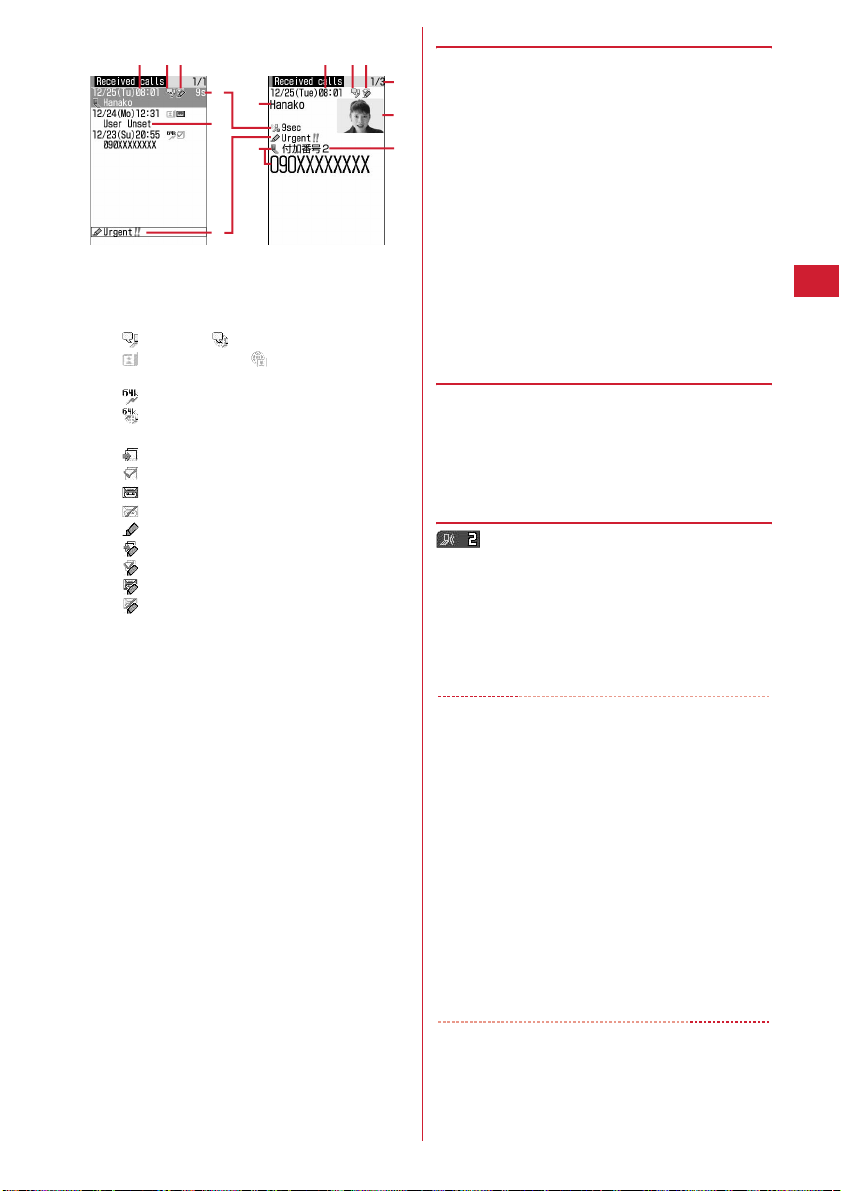
Reading Received calls screen
a
b
c
d
g
e
h
f
Received call list
screen
a
Date/time of call reception
b
Types of incoming call
: Voice call : International voice call
: Videophone call : International
videophone call
: 64K data communication
: International 64K data communication
c
Status icon
: Missed call (unchecked)
: Missed call (checked)
: Recorded messages
: Recorded message (deleted)
: Chaku-moji
: Missed call with Chaku-moji (unchecked)
: Missed call with Chaku-moji (checked)
: Recorded messages with Chaku-moji
: Recorded messages with Chaku-moji
(deleted)
d
Ring time icon for missed call (details screen
only), ring time for missed call (on a list screen,
"99+" appears for 100 or more seconds)
e
Phone number*1/phone number icon and name
in phonebook (if saved in the phonebook)/reason
for hiding caller ID
f
Chaku-moji icon, Chaku-moji
g
Name (if saved in the phonebook)/Reason for
hiding caller ID
h
Phone number icon in the phonebook (if saved in
the phonebook), phone number
i
Received call number/number of calls
j
Image (if saved in the phonebook)
k
Multi number name of incoming call (when you
subscribe to Multi number)
*1
For an international call, a plus sign "+" appears at the
beginning of the phone number.
*2
Displayed according to the settings of View preference.
n
or
2
t
・
Pressing g on the details screen makes a call in
the same way as the call type of the selected
redial/received calls.
・
To make a call specifying conditions, press
m1.→
P52
Received call details
screen
❖
Using Redial/Received calls
b
c
a
Adding to phonebook :
i
a
Place the cursor on a party to add and
me4e1
j
・
When adding data to existing phonebook entry,
k
select the phonebook entry.
b
Save the name or mail address, etc.
Phonebook new entry→P67, 68
Creating an i-mode mail : Place the cursor on a
destination party and
Creating SMS : Place the cursor on the party and
sec. or more).
Switching Redial/Received calls :
Displaying Sent msg log/Received msg log :
❖
Switching details screen display <View
or
2e1
a
.
or
2
me6
p
a
(1
preference>
On the details screen,
1
3
Setting items →P71 "Switching details screen
display"
❖
When you missed calls <Missed calls>
(the digit indicates the number of missed calls)
appears in the stand-by display. The incoming calls are
recorded as missed calls in Received calls.
・
When a missed call from an unknown phone number
exists, the ring time enables you to check whether it is
a malicious ("One-ring phone scam", etc.) call for the
sole purpose of recording the phone number in the
received call list.
✔
INFORMATION
・
Calls received from callers using dial-in services in an
office, etc. may display different numbers than the caller's
dial-in number (with dial-in service, you can have multiple
incoming phone numbers for one telephone line).
・
When switching voice and videophone calls is made during
*1
*2
talking, the call type at the time of receiving call (voice or
videophone call) is recorded in Received calls.
・
To display all received call logs including missed calls
within Delay time set in Ring alert delay, press
m81
original received call list, press
・
If you press h during a voice call, Redial/Received calls
appear.
・
If you directly enter "010" or dial from "010" saved in
phonebook, the international call icon and "+" do not
appear.
on Received calls list. To return to the
me8e1
m82
.
-
Voice/Videophone Calls
49
Page 52
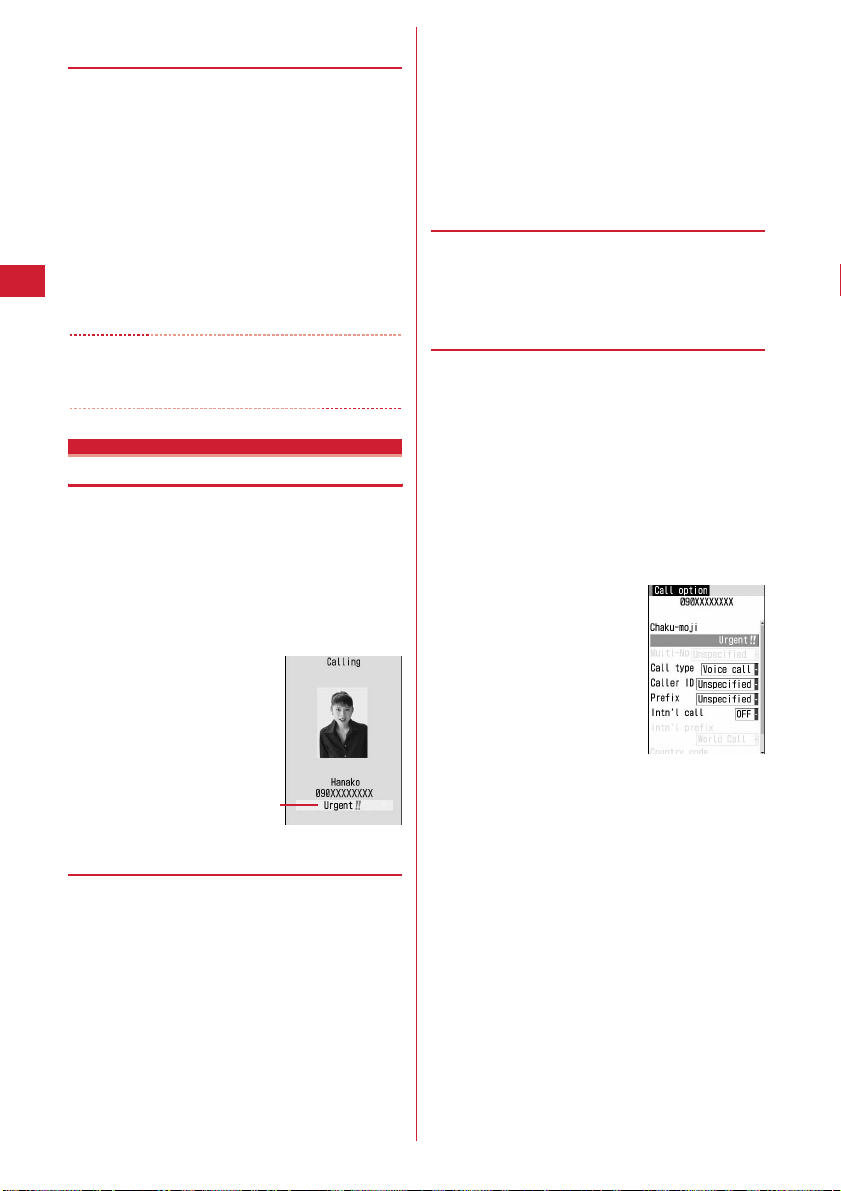
◆
Deleting redial/received call logs
<Delete redial/received call log>
<Example> Deleting one entry
r
(Redial) or l (Received calls)ePlace
1
the cursor on an entry to delete and
me51
Deleting selected entries : r (Redial) or
(Received calls)
entries to delete
Deleting all entries : r (Redial) or l (Received
eme53e
calls)
"Yes"
2
✔
INFORMATION
・
When operating from details screen, press m and select
"Delete"
→
"One item" or "All items".
Chaku-moji
eme52e
ep
Authenticate
l
Select the
Using Chaku-moji
When making a voice or videophone call, a message can
be sent in a ring time to inform the receiver of the
purpose and urgency of the call.
・
For details of Chaku-moji or supported models, see the
DOCOMO's website or "Mobile Phone User's Guide
[Network Services]".
・
The sender is charged for communication fee, but the
receiver is not.
Enter Chaku-moji.
3
・
Up to 10 characters can be entered. Pictograms/
symbols also can be entered.
p
4
When editing existing Chaku-moji, Chaku-moji
registration confirmation screen appears.
◆
Setting display for an incoming call
<Message display settings>
me8832e1-4
1
・
If "Hide all" is set, no Chaku-moji is received.
◆
Making a call accompanied by
message
Chaku-moji appears on the incoming call screen of the
other party.
・
Up to 10 sent Chaku-moji is saved to Sent messages. If
the maximum number of saved items is exceeded,
record is overwritten chronologically.
<Example> Creating Chaku-moji
Enter a phone number
1
1e
2
Enter Chaku-moji into the message
entry field
ep
eme3
◆
Adding message
・
Up to 10 messages can be added.
me8831
1
"<New message>"
2
・
After selecting existing Chaku-moji, you can edit
it.
Creating Chaku-moji by quoting sent Chaku-moji :
me1e
Deleting Chaku-moji : Place the cursor on Chaku-
moji to delete and
Voice/Videophone Calls
50
Chaku-moji
Select Chaku-moji
me2
or
3e
"Yes"
Call option screen
Up to 10 characters can be entered. Pictograms/
・
symbols also can be entered.
Selecting from saved Chaku-moji :
Chaku-moji
Selecting from Sent messages :
Chaku-moji
Sending no Chaku-moji : Select the Chaku-moji field
on the Call option screen
e1
2e
3e
Select
Select
Page 53

m
3
"Transmission completed" appears on the calling
screen and you are charged for message
transmission.
If the Chaku-moji message is not received by the
other party due to incompatibility or Message
display settings or because he or she stays overseas,
message "Transmission failed" appears on the
calling screen and you are not charged for message
transmission.
✔
INFORMATION
・
Chaku-moji cannot be sent and it is not recorded in
Received calls when the receiver side is in one of the states
below. The transmission result does not appear on the
sender side with no transmission fee charged.
- When the receiver is out of service area or the terminal power is OFF
- If Greeting msg resp time is "0 Sec."
- Public mode (Drive mode) ON, etc.
・
When operating from Redial or Received calls, press
and select "Chaku-moji".
・
When operating from Recorded messages, Voice memos
or Members list of scheduler, press
option".
・
When operating from Phonebook list of FOMA terminal or
UIM, press
option"; when operating from a phone number detail
screen, press
"Chaku-moji".
・
When the other party is set Ring alert delay, Chaku-moji is
sent even in Delay time and the transmission is charged.
・
Depending on the signal quality, the transmission result
may not appear on the sender's terminal even when Chakumoji arrives at the other party's terminal. In this case, you
are charged for message transmission.
m
and select "Mail/Call option" → "Call
m
and select "Chaku-moji/MultiNo"
m
and select "Call
m
→
✔
INFORMATION
・
In case of international call, caller ID may not be notified
depending on connecting phone companies even when
"186" is prefixed.
・
When making a call by dialing the phone number prefixed
with "186" or "184", the phone number prefixed with that
number is recorded in the redial list.
Sending tone signal (DTMF)
Tone signals (DTMF) can be sent from FOMA terminal to
operate the Voice Mail Service or use various pushbutton phone services at your home. By entering pause
("P") or timed pause ("T") when making a voice call, tone
signals (DTMF) can be sent with digits in the phone
number separated.
・
Pause and timed pause are enabled only for voice calls.
❖
Entering pause "P"
Use for operating the answering system at home,
reserving tickets, etc. Tone signals are sent with the
phone number separated at the point where pause ("P") is
entered.
Enter a phone number
1
e
Enter digits to send
more)
When pressing g after the call is connected, the
digits after the pause ("P") are sent.
e*
(1 sec. or
en
186/184
Setting to either Notify/Not notify caller ID for each call
・
Caller ID is your important information. Carefully
consider whether you want to include caller ID
information when making a call.
・
Priority of the method to notify a caller ID→P44
Notify your caller ID :
number
en
Not notify your caller ID :
number
en
186e
or
t
184e
or
t
Enter a phone
Enter a phone
Blinking
❖
Entering timed pause "T"
Timed pause ("T") is used to dial outside line number
followed by an extension. When timed pause ("T") is
entered between the phone and extension numbers, the
extension number is dialed with a pause of the
predetermined seconds after the phone number is dialed.
Enter a phone number
1
more)
e
Enter an extension number
・
Timed pauses ("T") can be entered in succession.
・
Each timed pause ("T") is followed by an interval
of approximately 1 second.
e#
(1 sec. or
en
Voice/Videophone Calls
51
Page 54
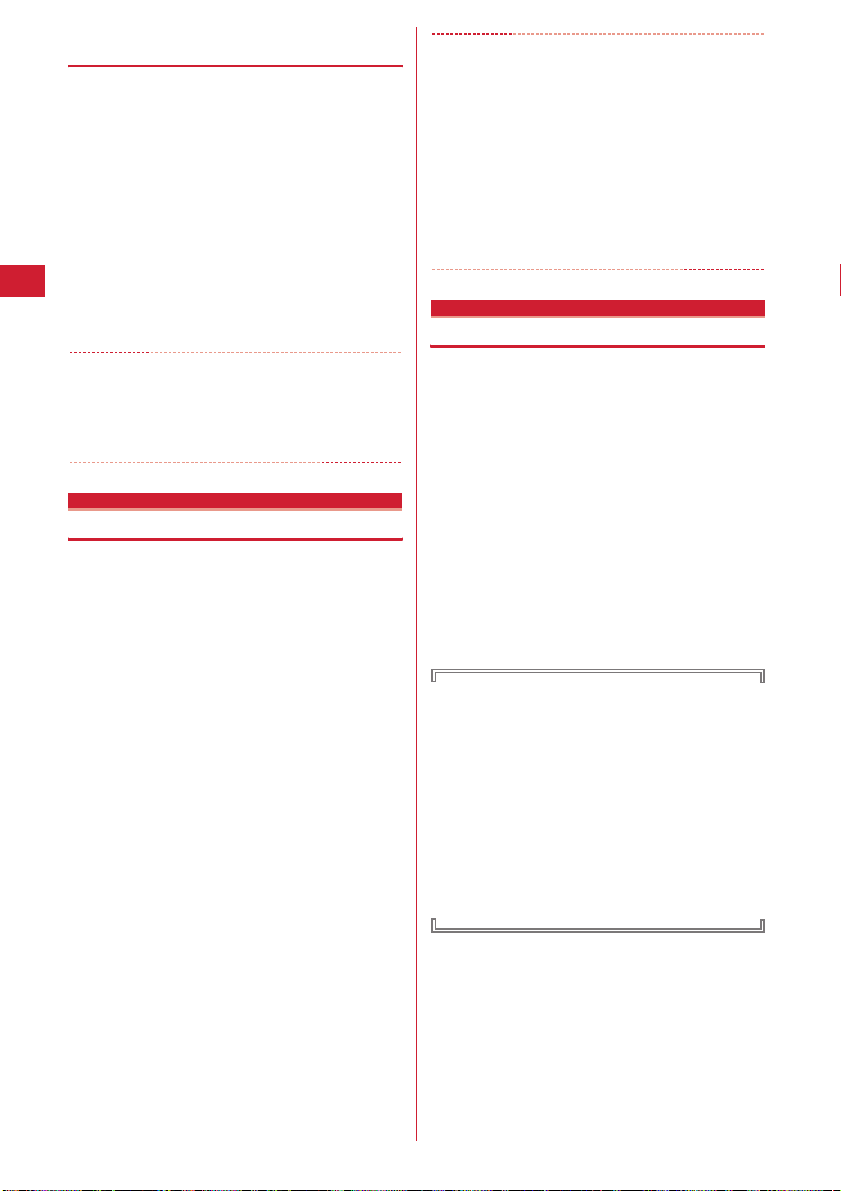
❖
Sending tone signal (DTMF) during a
videophone call
During a call,
1
send
The number you pressed is displayed and the tone
signal is transmitted.
c
: Cancel sending
・
While sending camera image or Camera-Off
image, a tone signal can be sent only by pressing
the keypad without pressing
・
A frame set on a camera image or a still image set
as a substitute image is canceled.
・
Because a tone signal is sent using keypads,
actions with pressing keypads are disabled while
using Chara-den.
✔
INFORMATION
・
Tone signals may not be received depending on the
receiving device.
・
You cannot make a call to another party, putting the current
call on hold, by entering a pause ("P") or timed pause ("T").
Call option
me9e
Enter digit to
m9
.
Making a call under set conditions
You can set calling conditions each time you make a
voice or videophone call.
・
Priority of the method to notify a caller ID→P44
Enter a phone number
1
the required items
Chaku-moji :
to the other party.
Multi-No :
Call type :
Caller ID :
"Unspecified" is set, the settings in Caller ID
notification are used.
Prefix :
number.
Intn'l call :
→
Intn'l prefix :
when making an international call.
Country code :
an international call.
Create or select a message to be sent
Select the caller ID.→P282
Select "Voice call" or "V.phone".
Set Notify/Not notify for a caller ID. When
Select Prefix to be added before phone
Set whether to make an international call.
P53
Select international prefix number
Select a country code when making
eme2e
→
P50
Set
✔
INFORMATION
・
When operating from the received/sent message details
screen or using Phone To (AV Phone To) function, set items
m
and press
When "No, use original" is selected, a call is made under
such conditions that the settings except "Chaku-moji" and
"Call type" are canceled.
・
Even when sending/receiving a call with Caller ID
notification set, Caller ID may not be notified or incorrect
Caller ID may be displayed depending on
telecommunications carriers used. In this case, you cannot
make a call from Received calls.
WORLD CALL
to display a calling confirmation screen.
Making international calls
・
"WORLD CALL" is the international call service
available from DOCOMO mobile phones.
・
You can call approximately 240 countries and regions
in the world.
・
"WORLD CALL" charges are added to the FOMA service
charges every month.
・
No subscription charges apply. No monthly fee is
required.
*
You are subscribed to "WORLD CALL" at the time of
subscription to the FOMA service (unless you request not to
subscribe to it).
・
There are some charging plans unavailable.
・
Contact the numbers for "General Inquiries" on the
back of this manual for details of "WORLD CALL".
*
To use international call services except the DOCOMO
service, contact the carrier for details.
"International videophone" calls to parties using
specific overseas 3G mobile phone terminals can be
made by dialing as described below and placing a call
in the videophone mode.
・
For countries and overseas telecommunications
carriers available, see DOCOMO's "International
service web page".
・
The image of the other party displayed on FOMA
terminal may be distorted or connection may not
be established depending on the other party's
terminal connected through the international
videophone line.
m
2
A call is made in the specified settings.
・
Voice/Videophone Calls
52
If "V.phone" is selected for "Call type", Chara-den
to display during a call can be set by pressing
t
.
Page 55
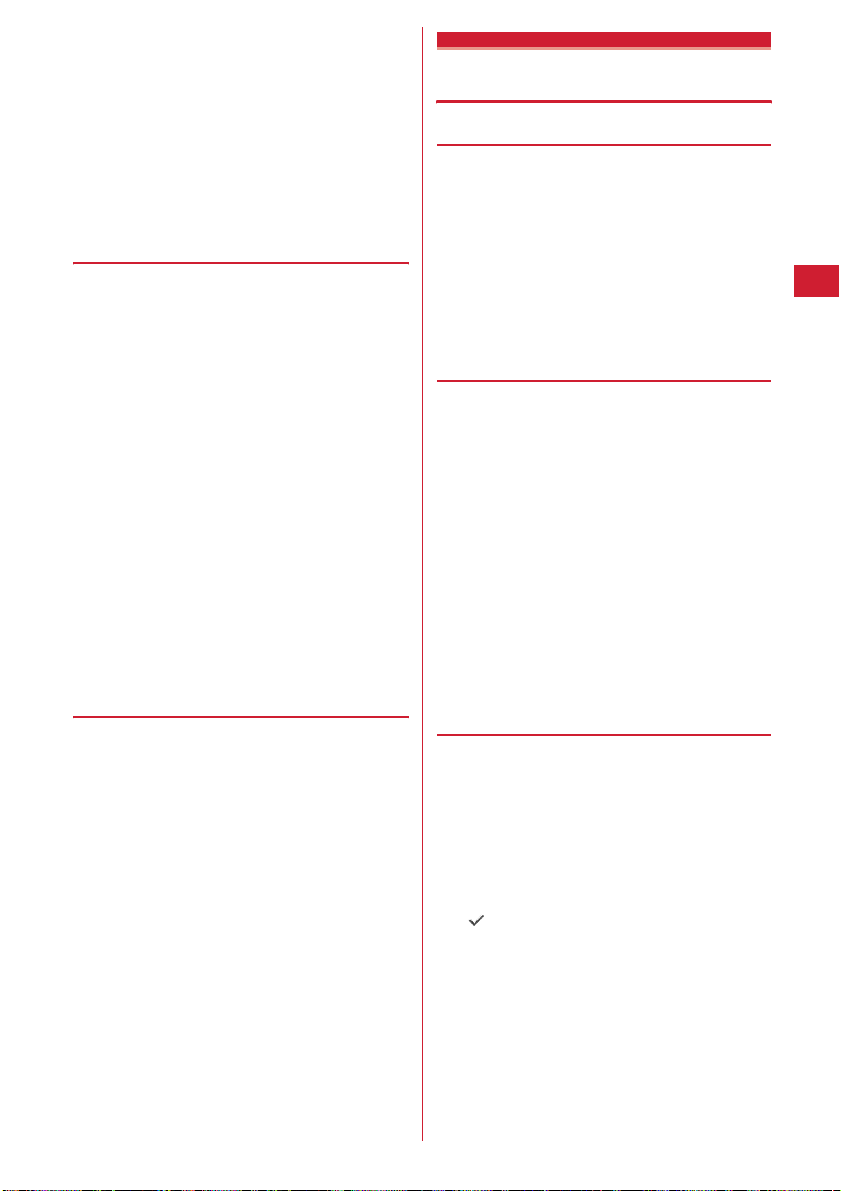
010e
1
(City code)
・
Omit "0" in area code (city code) starting with "0".
This dialing procedure does not cover certain
countries including Italy (general subscriber
phones).
・
The above phone number can be saved in FOMA
terminal phonebook.
・
You can also call by 009130e010eCountry
code
e
Area code (City code)ephone number
❖
Making international call entering "+"
By entering "+", it is converted to Intn'l prefix No.
"009130010 (WORLD CALL)".
・
When a call is made by entering Japanese country code
"81" succeeding "+", international prefix number is not
converted.
0
1
2
❖
You can select an international prefix number or country
code registered in Int'l call assist.
1
2
(1 sec. or more)eCountry codeeArea
code (City code)
en
number
・
Press 0 for 1 second or more to enter "+".
・
Omit "0" in area code (city code) starting with "0".
This dialing procedure does not cover certain
countries including Italy (general subscriber
phones).
"Yes"
・
When "No, use original" is selected, a call is made
under such conditions that the settings except
"Chaku-moji" and "Call type" are canceled.
Making international call by selecting
international prefix number and country
code
Area code (City code)eEnter a phone
eme2e
number
e2e
field
e
Select the name of Intn'l prefix
field
e
Select the Country code fieldeSelect
No.
the Country code
"Yes"
・
When "No, use original" is selected, a call is made
under such conditions that the settings except
"Chaku-moji" and "Call type" are canceled.
Country codeeArea code
e
Enter a phone number
e
Enter a phone
Select the Intn'l call
Select the Intn'l prefix
em
en
Int'l call assist
Changing International call assist settings
◆
Setting Auto switch <Auto switch>
You can set if you convert automatically an international
prefix number by entering "+".
me891e
1
e1
field
・
Select "ON" and select an international prefix
number to be automatically converted from "+".
p
2
◆
Editing country code <Country code
or
setting>
Up to 22 country codes for making international calls can
be saved.
me892
1
Select the country code to edit.
2
Deleting a country code : Place the cursor on the
country code and
Set the required items
3
Country name :
・
Up to 8 two-byte (16 one-byte) characters can
be entered.
Country code :
・
Up to 5 digits can be entered.
◆
Setting international prefix number
Enter a country name.
Enter the country code.
<Auto assist setting>
You can save up to 3 Intn'l prefix No. to be prefixed to a
phone number when making international calls.
me893
1
"<Not recorded>"
2
Selecting an international prefix number to be
automatically converted : Place the cursor on the
Intn'l prefix No. and
appears before the selected number.
Deleting an international prefix number : Place the
cursor on the international prefix number and
me3e
"Yes"
2
me2e
p
ep
.
Select Intn'l prefix
"Yes"
Voice/Videophone Calls
53
Page 56
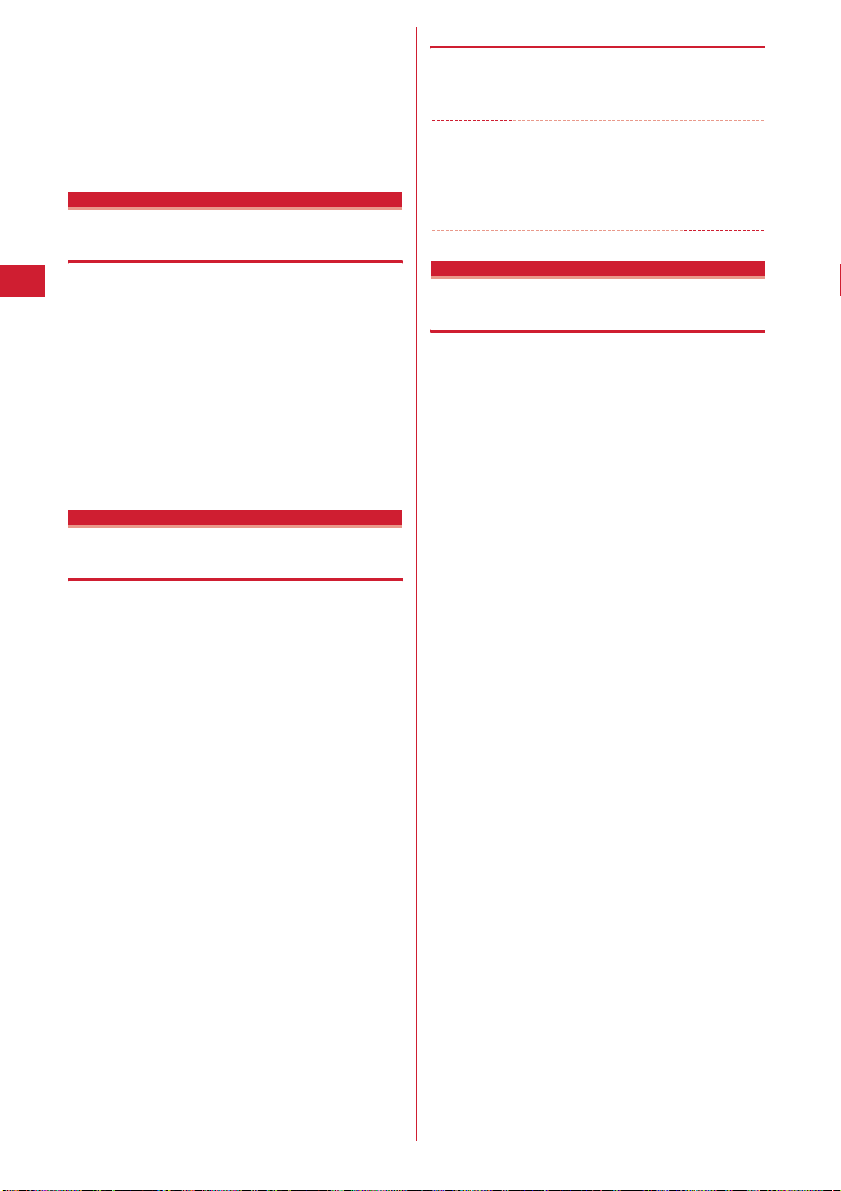
Set the required items
3
Name :
Enter the name.
・
Up to 8 two-byte (16 one-byte) characters can
be entered.
Intn'l prefix No. :
number.
・
Up to 10 digits can be entered.
Prefix dialing
ep
Enter the international prefix
Setting prefix to be added before phone number
You can set a number (prefix) such as an international
prefix number to be prefixed to a phone number.
・
Up to 3 codes can be registered.
・
Making a call selecting a prefix→P52
me8562e
1
number in the entry field
・
Up to 10 digits can be entered.
・
If you set a number (prefix) containing a pause
("P") or timed pause ("T"), you cannot add the
prefix when making a call.
Sub address
Enter the
ep
Making a call specifying a sub address
You can set if you call a specific phone or communication
device by specifying a sub address.
・
A sub address is a number used to call a specific device
out of multiple telephone sets and/or communication
devices assigned the same phone number (e.g. when
multiple devices with sub addresses are connected to
an ISDN line).
It is also used to select contents in a movie delivery
service "V live".
me8563e1
1
or
2
❖
Making a call specifying a sub address
Enter a phone number
1
✔
INFORMATION
・
If "*" is entered after the pause ("P") or timed pause ("T")
is entered, it is not recognized as the separator of sub
address and is sent as tone signals containing "
Sub address is "ON".
Noise reduction
address
en
or
e*e
t
Enter a sub
*
" even if
Suppressing ambient noise to improve call quality
By setting the noise canceller function that suppresses
the ambient noise, your voice and the other party's voice
can be made clearer.
・
It is recommended that this function be used set to
"ON" normally.
me8571e1
1
or
2
Voice/Videophone Calls
54
Page 57

Receiving voice/videophone calls
Receiving voice/videophone calls
・
You cannot answer calls just by opening FOMA
terminal.
A call is received.
1
A ring alert sounds and the light goes lit or flashes.
j
: Ring alert volume
i
: Stop the ring tone and the vibrator operation.
Chaku-moji
・
If Chaku-moji is received, Chaku-moji is displayed.
When the call is answered, Chaku-moji
disappears. Chaku-moji is recorded in Received
calls.
→
P50
When the phone number of the other party is
notified
If the phone number of the other party is saved in
your phonebook, the name and phone number are
displayed as specified in Receive display option.
When Contact image is "ON", the image or movie/imotion that is set in the phonebook is displayed.
When the phone number of the other party is not
notified
Reason for hiding caller ID is displayed.
User Unset :
caller ID
PublicPhone :
publicphone, etc.
Unavailable :
that does not allow sending the caller ID; e.g. a call
from overseas or a general subscriber phone via
forwarding services (caller ID may be sent by
connecting phone companies).
Select call reception type.
2
Receiving a voice call :
・
Voice calls can be answered by pressing a keypad
(Any key answer).
When the caller selected not to send
When the call was made from a
The call was made under the situation
n
Receiving videophone calls : n or
Your own image is displayed while the videophone
call is connected.
・
Any key answer is unavailable.
・
A switching confirmation screen to speaker
appears during Silent mode.
・
You can answer a videophone call using a
substitute image by pressing
ort. The substitute image is sent to the other
party when the videophone call is connected.
When ending the call, f.
3
✔
INFORMATION
・
For calls received from callers not saved in the phonebook,
you can set to reject incoming calls or set the ring tone or
vibrator ringer action not to start immediately.
・
Reject call can be set for parties saved in the phonebook.
P118
・
When a call forwarded from FOMA terminal is received, the
phone number appears in the incoming call screen if the
forwarders phone number is not saved in the phonebook or
the name appears if the forwarders phone number is
registered. However, the phone number or name may not
appear depending on the forwarder.
・
When sub address is notified, "*" and the sub address is
displayed at the end of the caller ID.
・
When receiving an international call, a plus sign "+"
appears at the beginning of the sender's number.
◆
Operations from submenu during
a
instead of
t
→
n
P120
receiving call
When there is an incoming voice or videophone call, the
operations listed below can be performed from submenu.
When Arrival call act is "Answer", the same operations are
enabled also when there is another incoming voice call
during a voice call.
Submenu item Operation
a
Call Rejection
b
Voice Mail
c
Call Forwarding
Disconnect without receiving a call
Connect the call to Voice Mail Service
center
Forward the call to the specified phone
number
→
Voice/Videophone Calls
55
Page 58

◆
When you hear beeps (call waiting ring
tone) while talking over a voice call
If you are a subscriber to Voice Mail Service, Call waiting
or Call Forwarding Service, you hear beeps (the call
waiting ring tone) when receiving another incoming voice
call while talking over a voice call. You can perform any of
the operations below :
Service Operation
*
Voice Mail Service
Catch Phone (Call
Waiting Service)
Call Forwarding
*
Service
*
Selection from the submenu is enabled only when Arrival call act is
"Answer".
Connect the call to Voice Mail
Service center
Put current voice call on hold and
answers second voice call
Forward the call to the specified
phone number
Switching voice/videophone call when receiving a call
When a caller of the current voice (videophone) call has
switched to videophone (voice) call, a receiver must react
to it.
・
Call switching can be done only from the caller's
terminal.
・
To react to switching to voice or videophone call, Notify
→
switchable mode must be started in advance.
<Example> Accepting switching to videophone call
Receive a request for switching to
1
videophone call during a voice call.
・
During call switching, a message indicating to
switch the call is played.
"Yes"
2
The call is switched to videophone call and camera
image is sent to the other party.
・
Select "No" to send Default image set for
Substitute image.
・
When a call is switched to a videophone call with
Speakerphone in Operation (Videophone
settings) set to "ON", the speaker phone function
is used for the call.
P64
Accepting switching to voice call : Receive a request
for switching to voice call during a videophone
call
・
The speakerphone function is canceled when the
call is switched to voice call.
Any key answer
Enabling use of keypad to answer call
You can set if you answer a call by pressing 0-9,
*
or # in addition to n.
・
It is effective for voice calls. It is unavailable to an
incoming call during talking.
me853e1
1
Close settings
or
2
Ending/putting on hold/continuing a call by folding FOMA terminal
・
This function does not operate during 64K data
communication, packet communication.
me8572e1-3
1
End the call :
On-hold :
Continue(mute) :
terminating the call. However, when the
speakerphone function is active, your voice is not
heard by the other party but you hear the other
party's voice from the speaker.
✔
INFORMATION
・
When the FOMA terminal is folded in the cases below, the
call continues regardless of the setting in this function.
- When earphone/microphone (optional) is connected.
- When a message is being recorded by Answer machine.
・
When FOMA terminal is folded during a videophone call
with "Continue(mute)" set, a substitute image is sent to the
other party. Frames already sent, if any, are canceled.
・
Also, when FOMA terminal is folded while recording voice
memo while talking or movie memo, operations are
performed according to these settings. In case of "On-hold",
the contents recorded until the time immediately before
holding are saved.
・
To make settings during a voice call, press m and select
"Terminal close".
Terminate the call.
Put the call on hold.
Mute the sound without
Voice/Videophone Calls
56
Page 59

Priority comm mode
Setting priority screen for incoming calls during call or packet communication
You can select the voice call or packet communication
screen to be given priority when data is received via
packet communication from a connected PC during a
voice call or when a voice call is received during i-mode
communication.
・
A screen change caused by this function does not
suspend the call or packet communication.
・
When i-mode mail or MessageR/F is received during a
voice call, a voice call screen appears by priority
regardless of this setting.
me8561e1-3
1
No Set Up :
Voice call :
Packet :
*
When you can/could not answer a voice /videophone call
Respond and Hold
Display the last image received without
giving display priority. Note that, when there is
receiving packet communication, a voice call
screen appears.
Display the voice call screen.
Display the packet communication screen
during a voice call and i-mode screen
mode session.
Press s to open Switch Task menu, allowing to receive
a call.
*
during i-
Putting calls on hold when you cannot answer immediately
・
The caller is charged for the time spent on hold.
While receiving a call, f.
1
The call is put on hold, and the other party hears a
status message.
For a videophone call, Response hold image for
videophone is displayed to you and the other party.
・
When Call session light is "ON", the light flashes
according to the setting of Color.
Status message
Setting status message
You can record a status message in your own voice.
・
1 message approximately 10 seconds long can be
recorded.
・
As standard, "I cannot answer to the phone right now.
Please wait or call back later." is saved.
me81171e
1
On-hold tone field
・
Press 1 and go to Step 3 to restore standard
guidance.
"Record" in the Edit message fieldeRecord
2
the status message after the beep
Recording starts after a message appears.
An approximate guide of
the time for recording
・
An end tone (beep) sounds approximately 10
seconds after the start of recording.
・
Press g to stop recording halfway.
・
When a recorded status message is deleted, the
standard guidance is reset.
・
Select "Play" to check the recorded status
message.
p
3
e2
Select the
When you are ready to answer the call, n.
2
・
You can also answer a videophone call by
pressing
t
other party by pressing
・
If the caller presses f or hangs up while on
hold, the call ends.
. A substitute image is sent to the
a
.
Voice/Videophone Calls
57
Page 60

Using Public mode
◆
Starting Public mode (Drive mode)
Public mode is an automatic answering service putting
emphasis on manners in a highly public place. With Public
mode set, the caller hears an announcement notifying
that the receiver is driving a car or in a place requiring
suppression of calling (electric train, bus, movie theater,
etc.) and the call is disconnected.
・
Public mode can be set or canceled only in stand-by. It
is enabled also while " " appears on the top of
display.
・
Even in Public mode, calls can be made normally.
・
Even in Silent mode or Answer machine, Public mode
takes precedence.
・
Making an emergency call (110, 119 or 118) in Public
mode cancels Public mode.
・
Public mode is disabled in Kids' mode.
*
1
(1 sec. or more)
Public mode is set and appears on the stand-by
display.
When a call is received, an announcement "The
person you are calling is currently driving or in an
area where cellphone should not be used. Please try
again later." is played.
Canceling : * (1 sec. or more)
❖
When Public mode (Drive mode) is
activated
When there is an incoming voice call, the caller hears an
announcement notifying that the receiver is driving or in
a place where the receiver has to refrain from using a
mobile phone, and the call is disconnected. When there is
an incoming videophone call, Public mode
announcement and image is displayed on the caller's
terminal and the call is disconnected. In any case, your
FOMA terminal does not perform receiving operation,
and (the number indicates the number of items)
appears on the stand-by display and the call is recorded
as a missed call.
・
The sound below does not ring. Also, vibrator and/or
light are not activated.
- Ring tone of a call
- Ring alert for mail or MessageR/F
- Sound of Countdown timer, Alarm clock, schedule reminder
- Sound of i-
- Call cost limit
- Low battery alert
- Charge start alert/completed
-GPS alert sound
*
・
When usage setting for service is "Check every time",
no location information is sent even if Location request
of GPS is issued.
・
Even with Security indicator "ON" and loss protection
lock or Lock on close "ON", the light does not operate.
D
ppli
*
Even if Call cost limit is "ON" and the alert set, no messages
appear.
Voice/Videophone Calls
58
Page 61

◆
Using Public mode (Power OFF)
Public mode (Power OFF) is an automatic answering
service putting emphasis on manners in a highly public
place. When there is an incoming call in Public mode
(Power OFF), the caller hears an announcement notifying
that the receiver is in a place requiring power OFF of the
mobile phone (hospital, air plane, near priority seats in
electric train, etc.) and cannot answer the call, and the call
is disconnected.
*25251en
1
Public mode (Power OFF) is set (No change on the
stand-by display).
When there is an incoming call in Public mode
(Power OFF), announcement "The person you are
calling is currently in an area where use is
prohibited. Please try again later." is played.
Canceling :
*25250en
Checking the settings :
*25259en
❖
When Public mode (Power OFF) is
activated
When there is an incoming voice call, the caller hears an
announcement notifying that the receiver is in a place
requiring power OFF of a mobile phone and the call is
disconnected. When there is an incoming videophone
call, Public mode announcement and image is displayed
on the caller's terminal and the call is disconnected.
・
The settings continue until Public mode (Power OFF) is
*
canceled by dialing "
canceled by simply turning the power ON.
・
The Public mode (Power OFF) announcement is played
also when you are outside the service area or in a place
where waves do not reach.
25250". The settings are not
◆
Incoming operations while using
network services in Public mode (Drive
mode/Power OFF)
Service
Voice Mail
Service
Call
Forwarding
Service
Nuisance
Call
Blocking
Service
Caller ID
request
*
When Ring time is "0 Sec.", no Public mode announcement is played
and the call reception is not recorded in Received calls.
When a voice call is
received
After a Public mode
announcement is
played for the other
party, the call is
connected to the
Voice Mail Service
*
center
After a Public mode
announcement is
played for the other
party, the call is
forwarded to the
specified destination
Whether to play an
announcement for the
other party depends
on the Call
Forwarding Service
settings
When the other party
has been registered
as nuisance caller, an
announcement
informing call
rejection is played for
the other party, and
the call is
disconnected
・
When the other
party has not
notified the phone
number, an
announcement
asking for caller ID
notification is
played for the other
party, and the call is
disconnected
・
When the other
party has notified
the phone number,
a Public mode
announcement is
played for the other
party, and the call is
disconnected
When a videophone
call is received
The call is connected to
the Voice Mail Service
center without
displaying a Public
mode announcement
and image for the other
party
The call is forwarded to
the specified
destination without
displaying a Public
mode announcement
*
and image for the other
party
If the forwarding
destination does not
support videophone
calls, the call is
disconnected
When the other party
has been registered as
nuisance caller, an
announcement and
image informing call
rejection is displayed
for the other party, and
the call is disconnected
・
When the other party
has not notified the
phone number, an
announcement and
image asking for
caller ID notification
is displayed for the
other party, and the
call is disconnected
・
When the other party
has notified the
phone number, a
Public mode
announcement and
image is displayed
for the other party,
and the call is
disconnected
Voice/Videophone Calls
59
Page 62

Answer machine
Allowing the caller to record message when you cannot answer call
By activating Answer machine, a greeting message is
played and the caller can record a message when you
cannot answer the call.
・
You can record up to 4 voice and videophone calls in
total, approximately 30 seconds for each call.
◆
Activating Answer machine
MENU 461
You can set if you activate Answer machine.
・
Operate FOMA terminal in open state.
i
(1 sec. or more)
1
appears on the stand-by display when Answer
machine is activated.
❖
Responding with Quick answer machine
<Quick answer machine>
Even when Answer machine is not active, you can activate
it once by pressing and holding
while receiving a call. This operation does not set Answer
machine to active.
◆
When there is an incoming call with
Answer machine active
A call is received.
1
When the response time set in Greeting msg resp
time elapses, Greeting screen appears. The other
party hears a greeting message according to the
setting of Set greeting message.
The other party's message is recorded.
2
・
A beep announces the other party at the start and
the end. And when approximately 25 seconds
elapsed since the start, 2 short beeps are heard to
warn that the end is approaching.
When the recording is completed, the call
3
ends.
e1e1
i
for 1 second or more
or
2
✔
INFORMATION
・
Even while playing greeting or recording a message, a call
can be answered by pressing
you can answer also by pressing
sent to the other party by pressing
recorded message before receiving the call are not
recorded.
・
When the FOMA terminal is out of service area or turned
OFF, Answer machine does not operate. Use Voice Mail
Service.
・
When 4 messages are recorded in Answer machine,
appears on the stand-by display and the Answer machine
and Quick answer machine do not operate. Delete
unnecessary recorded messages. While the Voice Mail or
Call Forwarding Service is used, each service is operated.
・
The recording of the messages may be distorted or the
image may be blurred if the signal quality is poor.
◆
Setting the response time before the
n
. For videophone call,
t
. A substitute image is
a
. The contents of the
greeting starts <Greeting msg resp
time>
MENU 4613
・
The default is "13 seconds".
i
(1 sec. or more)
1
response time
・
Set duration from 0 to 120 seconds.
◆
Setting the greeting message <Set
e13e
Enter the
greeting message>
MENU 4614
You can record your own voice as greeting message.
・
1 message approximately 10 seconds long can be
recorded.
・
As Preinstalled, "I cannot answer to the phone right
now. Please leave a message within 30 seconds after
the beep." is saved.
i
(1 sec. or more)
1
Greeting message field
・
Press 1 to restore Preinstalled guidance and
go to Step 3.
"Record" in the Edit message fieldeRecord
2
the greeting message after the beep
Recording starts after a message appears.
Supplementary description of recording message
P57 Step 2 in "Setting status message"
e14e
e2
Select the
→
Voice/Videophone Calls
60
p
3
Page 63

Playing/deleting recorded messages
◆
Playing recorded messages
i
(1 sec. or more)
1
a
Status icon
: Recorded message of voice call (unplayed)
: Recorded message of voice call (played)
: Recorded message of videophone call
(unplayed)
: Recorded message of videophone call
(played)
b
Receiving international call
c
Phone number*/name (if saved in the
phonebook)/reason for hiding caller ID
d
Date/time of recording and phone number of the
other party
caller ID
e
Multi number name of incoming call (when
subscribing to Multi number)
*
For an international call, a plus sign "+" appears at the
beginning of the phone number.
Select a recorded message to play.
2
e2
a
b
*
at cursor position/reason for hiding
MENU 462
・
When videophone call message is played in Silent
mode, a sound playing confirmation screen
appears. Select "No" to play the message without
sound.
Making a call : Place the cursor on the party and
n
or
・
Adding to phonebook :
c
d
e
a
b
Select if you delete the played recorded
3
message.
◆
Deleting recorded messages
i
1
on the recorded messages and
me2e1
・
Videophone call settings
t
To make a call specifying conditions, press
m3.→
Place the cursor on the party and
5e1
・
Save the name or mail address, etc.
Phonebook new entry→P67, 68
(1 sec. or more)
When "Delete all" is selected, perform
authentication.
P52
or
2
When adding data to existing phonebook
entry, select the phonebook entry.
e2e
or
Place the cursor
2e
"Yes"
Using Chara-den
During a videophone call, a character can be sent instead
of camera image.
・
Displaying Chara-den→P235
During a call,
1
a folder
me421e
e
Select a Chara-den
me4
Select
or
An
approximate
guide of the
playing time
Playing voice call
message
・
During playing, the operations below are enabled
:
j
: Adjust volume
g
: Stop
n
: Switch the speakerphone function ON/OFF
(only when playing voice call message).
・
When videophone call message is being played,
the speakerphone function is set to ON. Switching
the speakerphone function is not available.
Playing videophone
call message
Chara-den
・
The operations below are available during a
videophone call :
1-9,#
a
: List actions
0
: Stop the action
: Action
Voice/Videophone Calls
61
Page 64
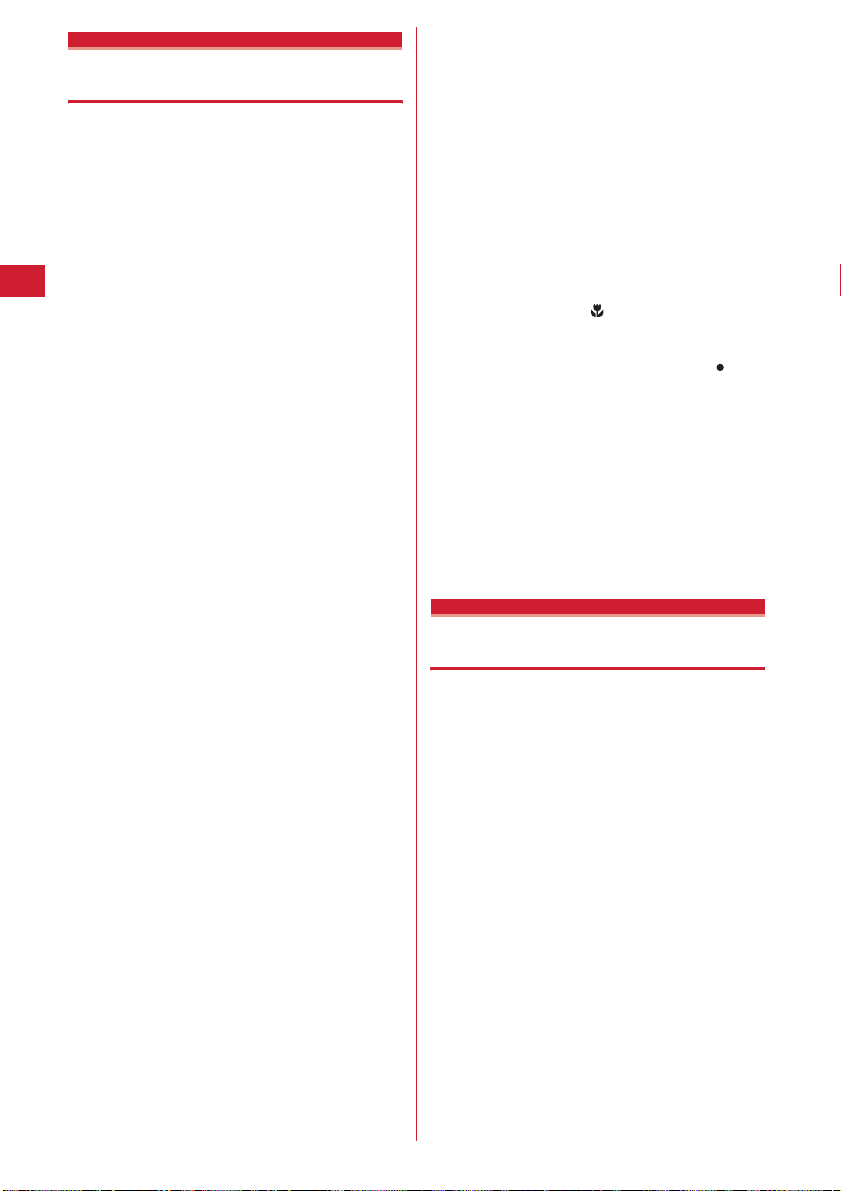
Setting movies/images to send to the other party during a call
Perform necessary operation during a call.
1
Switching your image and substitute image :
・
When Chara-den is set as the substitute image,
the Chara-den may not be displayed and the
Default image may be sent.
Switching in-camera/out-camera*1 :
・
This item is set to "In-camera" by default.
・
Even when the camera is switched, settings of
Frames, Scene mode/effect, Brightness/Flicker
adjustment, etc. are kept.
Turn on/off the light*2 : a (1 sec. or more)
If the light is turned on, the light turns on in white.
・
Light may be temporarily turned off by setting
operations, etc. during a call.
Switching display magnifications of camera image
・
・
Applying special effects to image <Scene mode/
Standard :
Backlight :
Monotone :
Sepia :
Adjusting brightness of image
・
・
Adjusting flicker
The flicker may be reduced by selecting the settings
that match the power supply frequency of your area.
・
・
Adding frame on image*1 :
・
・
*1
<Zoom>
:
Each time you press r, the zoom scale switches
in the order below, and each time you press
switches in the reverse order.
In-camera : Standard
Out-camera : Standard → 2u→
Switching in-camera and out-camera cancels the
zoom.
effect>
me31e
This item is set to "Level 3" by default.
You can adjust at 5 levels.
This item is set to "Auto" by default.
Reflected to the flicker adjustment settings of
Camera and Barcode reader.
frame
Only the frames of 176u144 or smaller for Image
size can be selected.
Press g to cancel.
h
→
2
→
10u→
12
u
*1
:
me2e1-4
Standard image
Shooting subjects against the light
Shooting in monochrome mode
Shoot in sepia mode
Adjust with
*1, 3
:
me32e1-3
me41e
u
*1, 3
hep
a
4u→
:
6u→
t
l
, it
8
u
Select
Sending Camera-Off images :
The substitute image set in Substitute image is sent.
・
When Chara-den is set as the substitute image,
the Default image is sent.
Sending still image :
folder
e
・
・
Switching to Macro shooting*2 : Setting Macro
You can adjust the focus when sending images of
very close objects approximately 6-11 cm away.
・
Setting the quality of sending/receiving images :
Normal :
Prefer motion spd :
Prefer img qual :
*1
*2
*3
Select a still image
Only still images that are 176u144 or smaller for
Image size and permitted to output from the
FOMA terminal can be set.
Images that inhibited to output from FOMA
terminal
→
items and changeability"
Press g to cancel.
shooting switch to side
To cancel, set Macro shooting switch to side.
me7e1
little lower-definition image.
higher-definition image.
P238 "File restriction" in "List of display
Standard quality
Motions become a little slower in a
This item can be set only while sending camera image.
This item can be set only when using Out-camera.
The settings are retained after a call.
me43
me44e
or
2e1-3
Motions become smoother in a
Select a
Customizing display settings for videophone call
・
The settings are retained after a call.
Perform necessary operation during a call.
1
Switching the main screen and the sub screen :
・
The main screen is set to "Other side" and the sub
screen is set to "My side" by default.
Changing the main screen size : p (1 sec. or more)
・
This item is set to "Large" by default.
・
Each time you hold down, the display size
switches as Large
}
.
Setting screen :
items
ep
Setting items→P63 "Changing videophone settings"
→
Standard→Small→Large
me8e
Set the required
p
→
Voice/Videophone Calls
62
Page 65
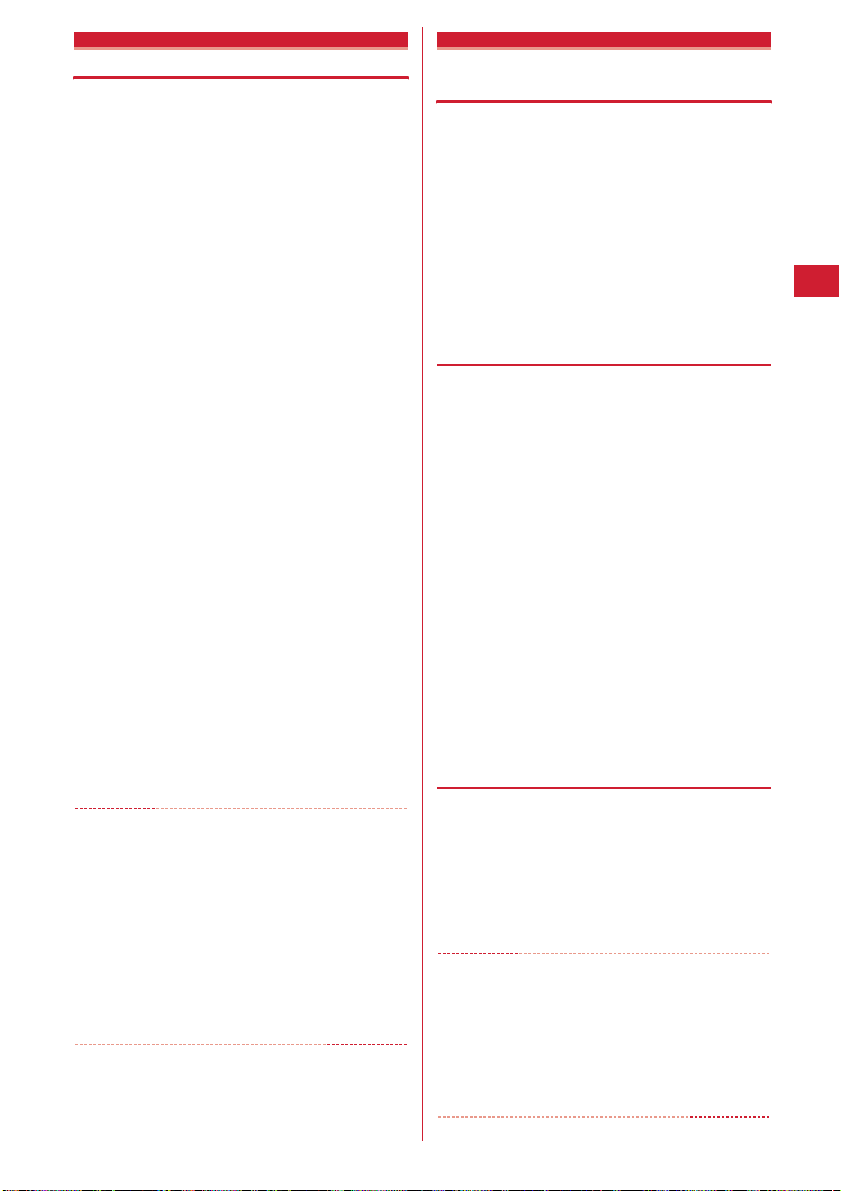
Operation
Changing videophone settings
You can set the operation to be performed when
videophone calls fail to get through, the screen to appear
during videophone calls and speakerphone.
・
Auto redial as voice is provided to ensure the access to
the other party. When "ON" is set, redialing is
attempted with the call type switched to voice call if the
other party cannot answer the call because he or she is
a user of terminal not supporting the videophone
function or using the mova service through Dual
Network Service. However, this option may not work
properly if you dialed ISDN-sync 64K access point,
ISDN videophone incompatible with 3G-324M (as of
November, 2008), or a wrong number, etc. Note that
these calls may charge you in some cases.
me863e
1
✔
・
・
・
ep
items
Auto redial as voice :
call for unsuccessful videophone attempt.
Display setting :
"Other side") or both of images ("Both sides") to
appear while a videophone call.
・
If you set "My side" or "Other side", the Sub
screen cannot be set.
Sub screen :
"Other side") to appear in the sub screen during a
videophone call.
Screen size :
Visual preference :
received from the other party.
Display light :
videophone calls.
・
If you set "Terminal settings", it depends on
brightness settings of Display light of Display.
Speakerphone :
speakerphone function at the same time as the
videophone call is connected.
Set one of the images ("My side" or
Set one of the images ("My side" or
Set the main screen view size.
Set lighting of the display during
Set whether to use the
INFORMATION
Even if Auto redial as voice is "ON", redialing may not be
attempted depending on the other party and/or network
conditions.
If you make Auto redial as voice to "ON" and make a
videophone call during packet communications with a
connected PC, redial is made for a voice call. During a voice
call or 64K data communication, no videophone calls can
be made even if Auto redial as voice is "ON".
If you redial voice calls with Auto redial as voice set to "ON",
the voice call rate is applied instead of digital
communication rate.
Set the required
Set whether to redial a voice
Set quality of an image to be
Image setting
Setting substitute and hold images for videophone calls
MENU 8244
You can change the substitute image to be sent during
videophone calls, Answer machine image, Response hold
image, On-hold image or Movie memo image.
・
You cannot set the images below :
- Still images larger than 176u144 in size
- Animations, created animations
- Still images not in JPEG or GIF formats
- Images that are prohibited to output from FOMA terminal
P238 "File restriction" in "List of display items and
changeability"
◆
Setting substitute image
<Example> Setting standard Chara-den
me865e1e
1
Image field
1
2
Setting standard image :
Setting other Chara-den :
images field
den
Setting other still image :
images field
image
・
On the other party's terminal, the text message
appears overlapped on the selected still image.
p
3
◆
Changing image for recording msg/
e
e
2
Select a foldereSelect a Chara-
Select a foldereSelect a still
3e
4e
Select the
Select the List
Select the List
response hold/On-hold/recording
movie memo
me865e2-5
1
Select the Image field
2
・
When "Select image" is selected, select the List
images field and select an image.
・
On the other party's terminal, the text message
appears overlapped on the selected still image.
✔
INFORMATION
・
If Chara-den set for the substitute image is deleted, the
substitute image is reset to the default Chara-den. If the still
image or default Chara-den is deleted, the substitute image
is reset to Default image.
・
If the still image set as Answer machine image, Response
hold image, On-hold image or Movie memo image is
deleted, the substitute image is reset to Default.
e1
or
2ep
→
Voice/Videophone Calls
63
Page 66
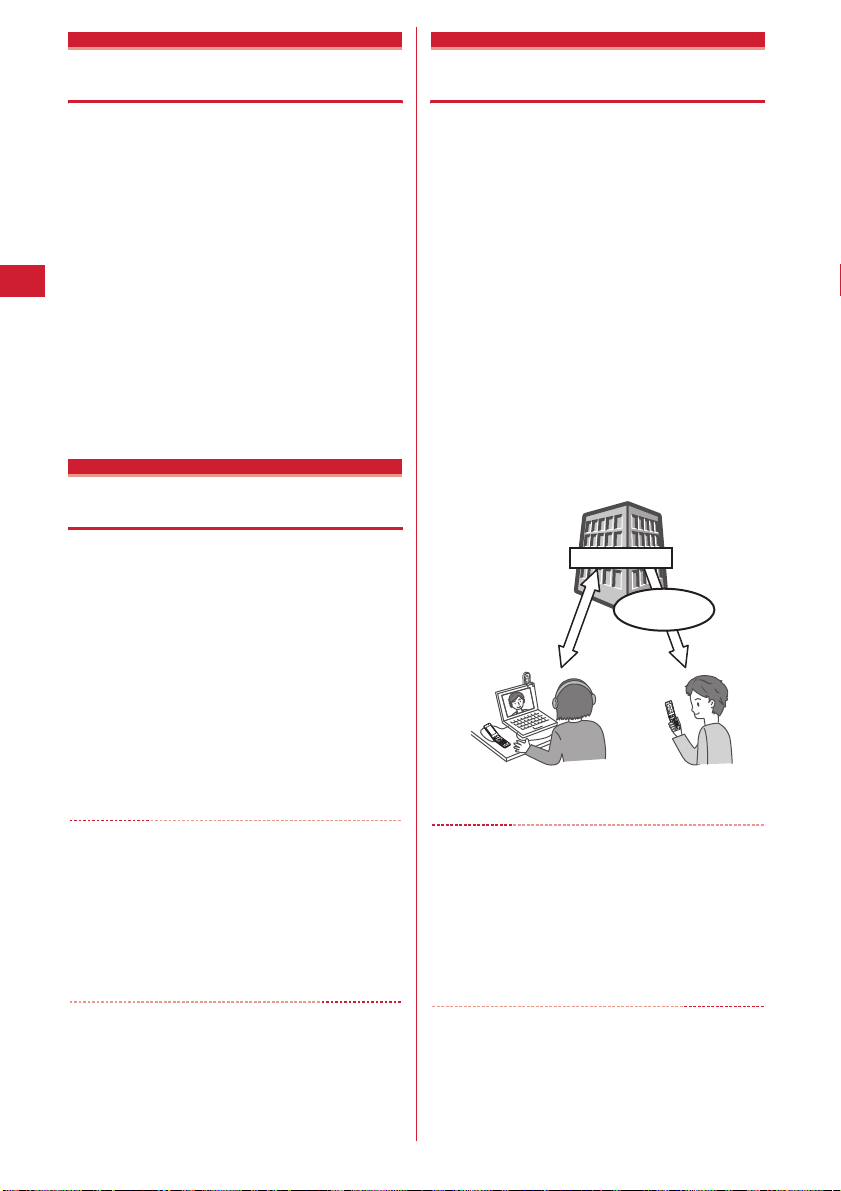
Notify switchable mode
Setting for switching a voice/ videophone call during a call
To switch voice call and videophone call, Notify
switchable mode must be started in advance. Notify
switchable mode is a function for notifying the network
that your terminal is available for switching voice and
videophone calls.
・
During a voice or videophone call, the settings for
Notify switchable mode cannot be changed.
・
Setting operations for this function is disabled from a
location out of service area. Operate FOMA terminal in
locations with better radio wave condition.
・
Notify switchable mode is ON by default.
me867
1
1
or
2e
2
・
Press 3 and select "Yes" to check the current
settings.
DataSession arv. act
"Yes"
Setting actions for incoming calls during packet communication
Set reactions for a videophone call received during imode session.
me864e1-4
1
V.phone priority :
screen appears, and packet communication is
disconnected when answering the call. When the
videophone call ends, i-mode screen reappears.
Packet DL priority :
continuing the i-mode communication.
V.phone answerphone :
Voice Mail Service center.
Call forwarding :
phone number.
✔
INFORMATION
・
If having not subscribed to Voice Mail or Call Forwarding
Service, actions for "Packet DL priority" are performed even
with "V.phone answerphone" or "Call forwarding" set,
respectively.
・
When Voice Mail or Call Forwarding Service is activated
and Ring time is "0 Sec.", the set service is activated
regardless of these settings. The call reception is not
recorded in Received calls.
A videophone call reception
Record the call in Received calls,
Connect the voice call to
Forward the call to the specified
External device
Using videophone call by connecting with external device
Videophone calls can be sent/received through external
devices by connecting FOMA terminal to external devices
such as PC using USB cable.
If you want to use this function, prepare an approved
external device or a PC, that videophone application is
installed in, and devices (commercial) such as an
earphone/microphone and USB-compatible Web
camera.
・
This function is unavailable when FOMA terminal is not
connected with the external device.
・
See the instructions manual of external devices for
hardware requirements, setting or operating
instructions of videophone applications.
*
You can use "DOCOMO Videophone Software" as an
application supporting this function.
Download it from the DOCOMO Videophone Software website
to use.
(For details such as usage environment of PC, see the support
website.)
http://videophonesoft.nttdocomo.co.jp/
Base station
FOMA Videophone
connection speed 64K
me866e1
1
✔
INFORMATION
・
Videophone calls cannot be made through an external
device during a voice call.
・
If you are a subscriber to the Catch Phone, any incoming
videophone call from an external device during a voice call
is recorded as a missed call. Even when a voice call, a
videophone call or a 64K data communication is received
during the videophone call from the external device, the
same situation occurs.
FOMA network
or
2
Voice/Videophone Calls
64
Page 67
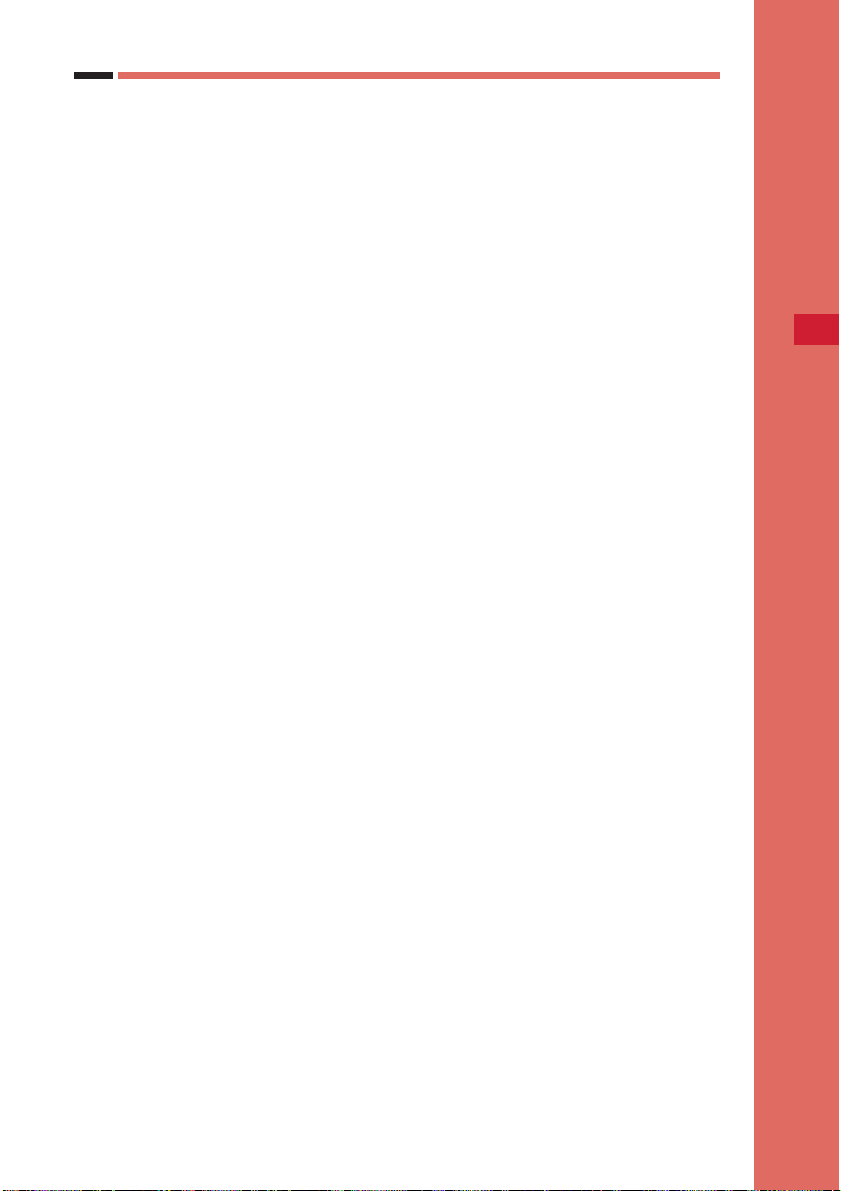
Phonebook
Phonebook available for the FOMA terminal ........................................................................... 66
Adding entries into FOMA terminal phonebook ....................................
Setting receiving actions for each phonebook entry .....................................
Adding to UIM phonebook .............................................................
Setting group ........................................................................................................
Making calls using phonebook .....................................................................
Editing phonebook entries ................................................................................
Copying phonebook entries .......................................................................................................73
Deleting phonebook entries .........................................................................
Setting functions for phonebook entries .................................................................................. 73
Making phonebook entries secret ....................................................................
Checking number of phonebook entries ..............................................................
Using simple dial to make calls .................................................................................
Contacting specific parties with simple procedures ...............................................
Storing (updating or restoring) phonebook in Data Center ..................
Phonebook new entry
Alert by contact
Phonebook(UIM) new entry
Group setting
Phonebook search
Edit phonebook
Delete phonebook
Secret attribute
No. of items
Quick dial
Direct call
Data Security Service
67
68
68
69
69
72
73
74
74
75
75
76
65
Page 68
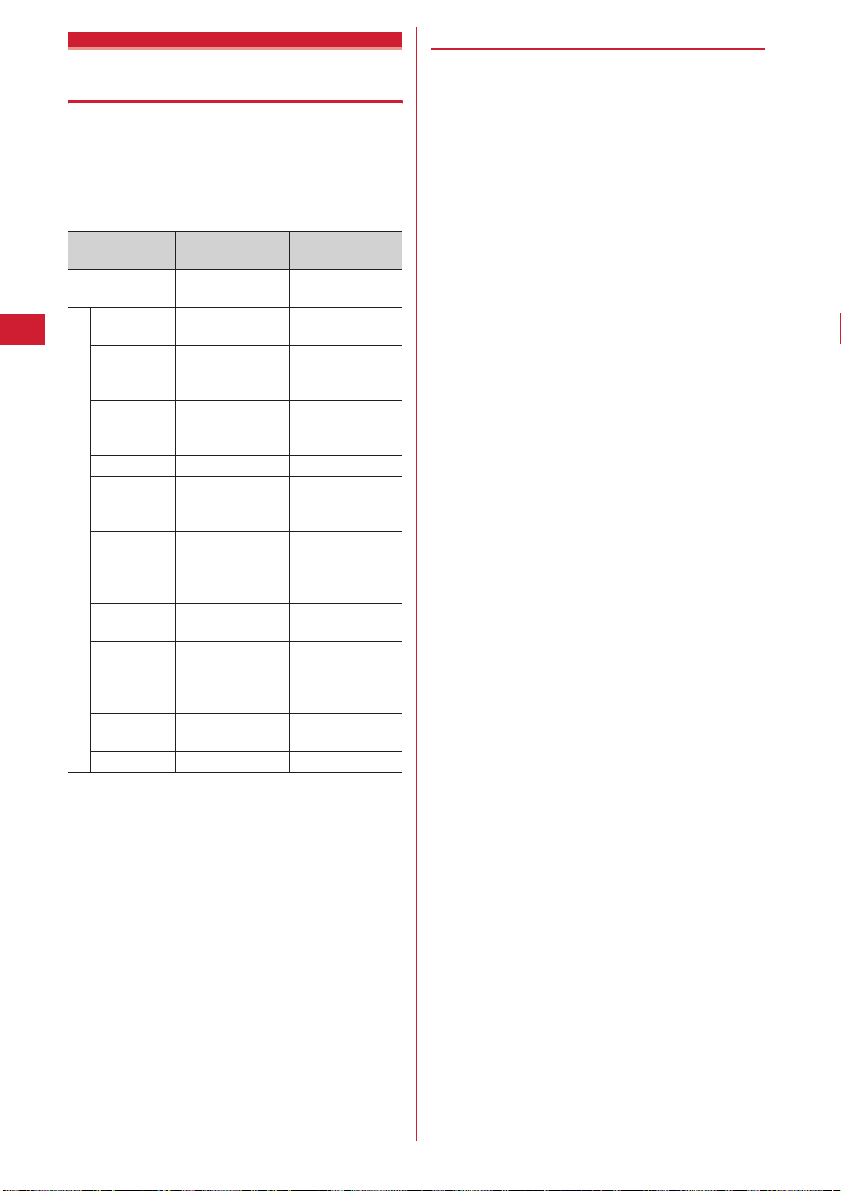
Phonebook available for the FOMA terminal
F-05A supports FOMA terminal phonebook and UIM
phonebook. You can make voice/videophone calls or
send mail or SMS from these phonebooks.
・
Items saved in FOMA terminal phonebook and UIM
phonebook are as follows :
○
: Supported u : Not supported
Item
The number of
entries
Entry items
Phonebook
No.
Name 16 two-byte (32
Reading 32 one-byte
Image, Movie 1 entry per person
Group 30 groups in
Phone
number
Phone
number icon
Mail address 5 addresses per
Mail address
icon
Other items
*1
The number of items that can be saved in a phonebook may be
decreased depending on the type of data saved.
*2
Items that can be set are Birthday, Note, PostalCode/Address,
Location info, School name, Class name and URL.
・
Phonebook data saved in your UIM is available also
FOMA terminal
phonebook
Up to 1,000
entries
○
one-byte)
characters
characters
addition to "
プなし
(No group)"
5 numbers per
person, up to 3,005
numbers in total in
Phonebook
○
person, up to 3,005
addresses in total
in Phonebook
○
*2
○
*1
グルー
*1
*1
when it is inserted to another FOMA terminal.
UIM
phonebook
Up to 50 entries
u
10 two-byte (21
one-byte)
characters
12 two-byte (25
one-byte)
characters
u
10 groups in
addition to "
プなし
1 number per
person
グルー
(No group)"
u
1 address per
person
u
u
◆
Displaying name
When making a call for a party saved in FOMA terminal
phonebook or UIM phonebook, the name and phone
number saved in the phonebook are displayed on the
calling, ringing and talking screen. The display depends
on Receive display option.
When a phone number or mail address is directly entered
without searching Redial, Received calls or Phonebook
that saves incoming/outgoing call information, a name
saved in Phonebook appears in Recorded messages,
voice memo while talking, the sender of a received mail,
destination of a sent/unsent mail or party in Custom
Menu, etc.
・
When phonebook entries of different names with the
same phone number/mail address are saved in the
FOMA terminal phonebook, even if they are saved to
Direct call, the first saved name is displayed.
・
When phonebook entries of different names with the
same phone number/mail address are saved in both
phonebooks, the name saved in FOMA terminal
phonebook is displayed.
・
When mail is received from a sender with mail address
that completely matches with that saved in the
phonebook including the domain name succeeding @,
the name saved in the phonebook appears. However,
for a sender with i-mode terminal, the name saved in
the phonebook appears even when the domain name
(@docomo.ne.jp) is omitted in the mail address saved
in the phonebook. If the mail address is "mobile phone
number@docomo.ne.jp", add it to the phonebook
omitting "@docomo.ne.jp".
・
When SMS is received from a phone number that
matches with one of those saved in the phonebook, the
name saved in the phonebook appears.
・
When a Location request of GPS is issued and its
requester ID matches a phone number or mail address
saved in phonebook, the requester name saved in
phonebook appears.
66
Phonebook
Page 69
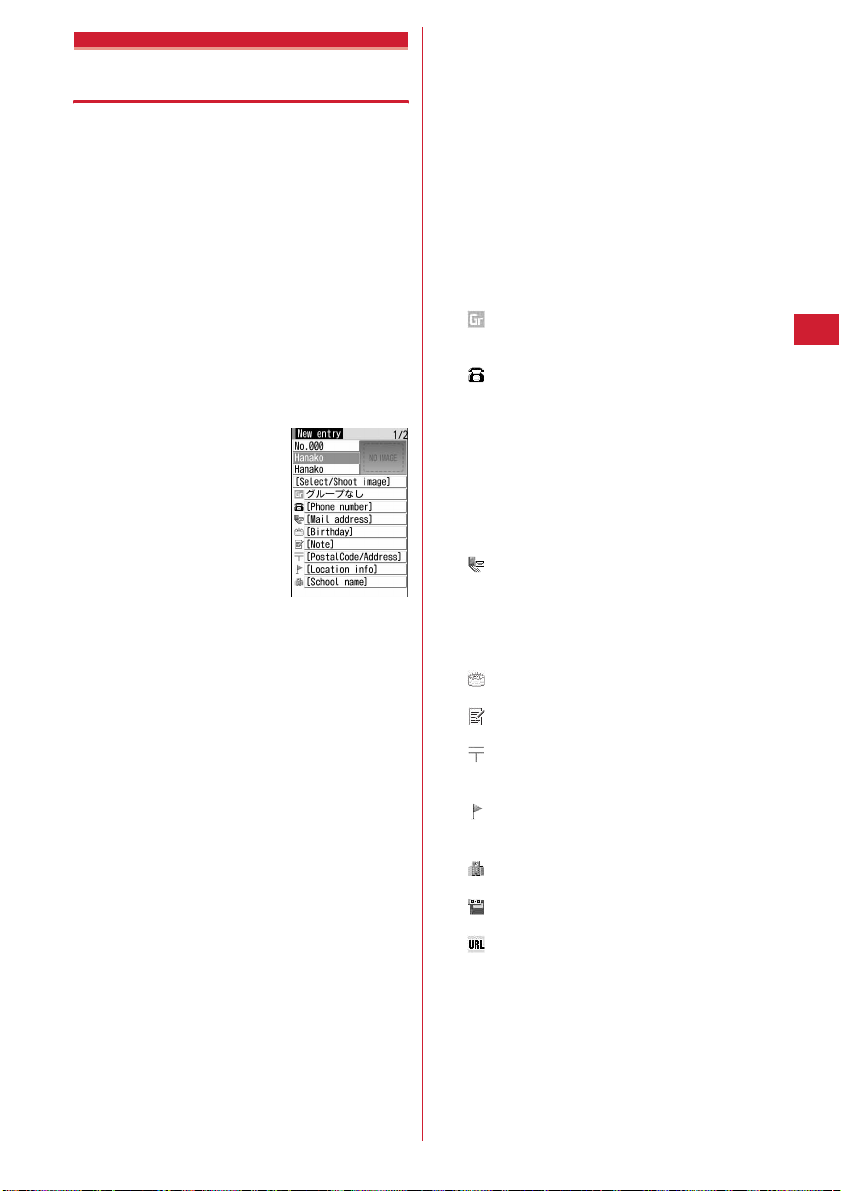
Phonebook new entry
Adding entries into FOMA terminal phonebook
You can add phone numbers and mail addresses to the
FOMA terminal phonebook.
・
Note that, when changing the models at a sales outlet
such as DOCOMO shop, data saved in FOMA terminal
may not be copied to a new model terminal due to its
specifications.
・
Priority of the incoming/outgoing operation→P86, 87
・
Maximum number of recorded items→P66
me42
1
Enter a name
2
・
Up to 16 two-byte (32 one-byte) characters can be
entered.
Set the required items
3
Phonebook number (No.000-999) :
available phonebook number is assigned.
・
When a phonebook number that has already
been used is specified, overwriting
confirmation screen appears when saving.
When not overwriting, select "New entry" and
specify another phonebook number.
・
Zeroes before single- or double-digit
phonebook numbers can be omitted.
Reading :
・
Up to 32 one-byte characters can be entered.
・
Even if you correct the name, the reading does
not reflect the change.
Select/Shoot image :
motion that is displayed when receiving/making a
call or checking the phonebook data. This item is
displayed when the saved person calls with the
caller ID.
Setting image :
image
Folders and reading list of images→P224
・
If a still image larger than 640u480 (and vice
versa) dots is selected, the image shrinking
confirmation screen appears.
・
For created animation, the first image is
displayed.
ep
ep
The lowest
Reading of the entered name is entered.
Set an image or movie/i-
1e
Select a foldereSelect an
Setting still image by shooting with camera :
2e
Shoot still image
・
The size of a still image to be shot is set to
Ph.Book (96
Setting movie/i-motion :
folder
Folders and reading list of movies/i-motion
P230
・
Movie/i-motion of only image can be set.
・
When a call is made, the first image of movie/imotion is displayed.
Setting movie by recording with camera :
4e
・
The size of a movie to be recorded is set to QCIF
(176
Group : "グループなし
default. Press
Adding groups
Phone number :
an icon.
・
Up to 5 phone numbers per person can be
saved. Saving the first phone number displays
items to be added.
・
Pause ("P"), Timed pause ("T"), "+", "#" and sub-
address delimiter ("
・
If "186" or "184" is prefixed when saving, SMS
cannot be sent even when the number is
selected as the address.
Mail address :
icon.
・
Up to 5 mail addresses per person can be
saved. Saving the first mail address displays
items to be added.
Secret code
Birthday :
birthday.
Note :
characters can be entered.
PostalCode/Address :
code and up to 100 two-byte (200 one-byte)
characters for an address can be entered.
Location info :
according to the current location and/or location
history.
School name :
characters can be entered.
Class name:
characters can be entered.
URL :
entered.
u
72).
e
Select a movie/i-motion
Record video
u
144). Sounds are not recorded.
p
→
Enter up to 50 digits, and select an
→
P74
Set Set birthday to "ON" and enter the
Up to 100 two-byte (200 one-byte)
Add location information
→
P213
Up to 50 two-byte (100 one-byte)
Up to 50 two-byte (100 one-byte)
Up to 256 one-byte characters can be
eg
3e
Select a
→
eg
(No group)" is set by
to add a group.
P69
Enter up to 26 digits, and select
*
") can be saved.
Up to 7 digits for a postal
Phonebook
67
Page 70
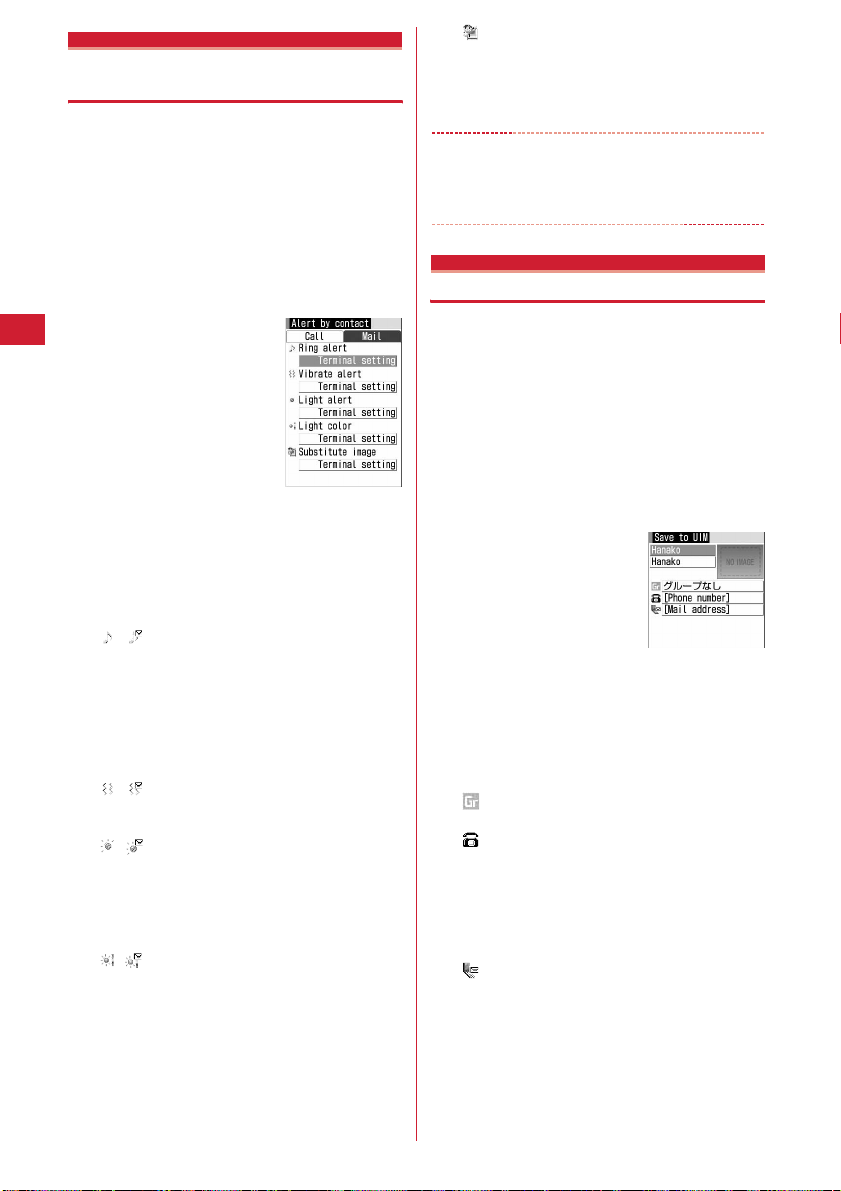
Alert by contact
Setting receiving actions for each phonebook entry
Operations such as ring alert and light alert of voice calls,
videophone calls or mail can be set for each phonebook
entry saved in the FOMA terminal phonebook.
・
Priority of incoming operation→P79, 80, 91
pe
1
Search the phonebookePlace the
cursor on a phonebook entry to set and
me32e
ep
items
h
: Switching Call and Mail screens.
・
When a phonebook entry is saved with "
なし
(No group)", all the items are set to "Terminal
setting". If Group is selected, Substitute image is
set to "Terminal setting" and other items to
"Group setting".
/
Ring alert :
"Melody" is selected, select ring alert.
・
Only movies/i-motion with Ring alert of the
detail information specified to "Available" can
be set as ring alert.
・
When set to "Terminal setting", the operation
depends on Call ring alert, V.phone ring alert or
Mail ring alert.
/
Vibrate alert :
・
When set to "Terminal setting", the operation
depends on Vibrate alert/effect.
/
Light alert :
light.
・
When set to "Terminal setting", the operation
depends on Light alert.
・
When "Sync melody" is set, Light color
operates in "Rainbow".
/
Light color :
・
When set to "Terminal setting", the operation
depends on Light alert.
Set the required
Phone alert settings
screen
グループ
When "Movie ringtone" or
Set the vibrator.
Set the lighting pattern of the
Set the lighting color of the light.
Substitute image (The phone alert settings
screen only) :
a call.
・
When set to "Terminal setting", the operation
depends on Image setting/Videophone image.
✔
INFORMATION
・
When operating from the FOMA terminal phonebook
details screen, press
by contact".
Phonebook(UIM) new entry
Select a Chara-den displayed during
m
and select "Edit/Settings"→"Alert
Adding to UIM phonebook
・
Maximum number of recorded items→P66
me43
1
Enter a name
2
・
Up to 10 two-byte (21 one-byte) characters can be
entered. Up to 10 characters can be entered when
one- and two-byte characters are both used or
one-byte katakana is included.
Set the required items
3
Reading :
・
Up to 12 two-byte (25 one-byte) characters can
be entered. Up to 12 characters can be entered
when both one- and two-byte characters are
used.
・
Even if you correct the name, the reading does
not reflect the correction.
Group : "グループなし
default.
Phone number :
P37
・
Only one phone number can be saved. No icon
can be set.
・
Pause ("P"), "+", "#" and sub-address delimiter ("
*
entered but cannot be saved.
Mail address :
be entered.
・
Only one mail address can be saved. No icon
can be set.
ep
ep
Reading of the entered name is entered.
(No group)" is set by
Up to 26 digits can be entered.
") can be entered. Timed pause ("T") can be
Up to 50 one-byte characters can
→
68
Phonebook
Page 71
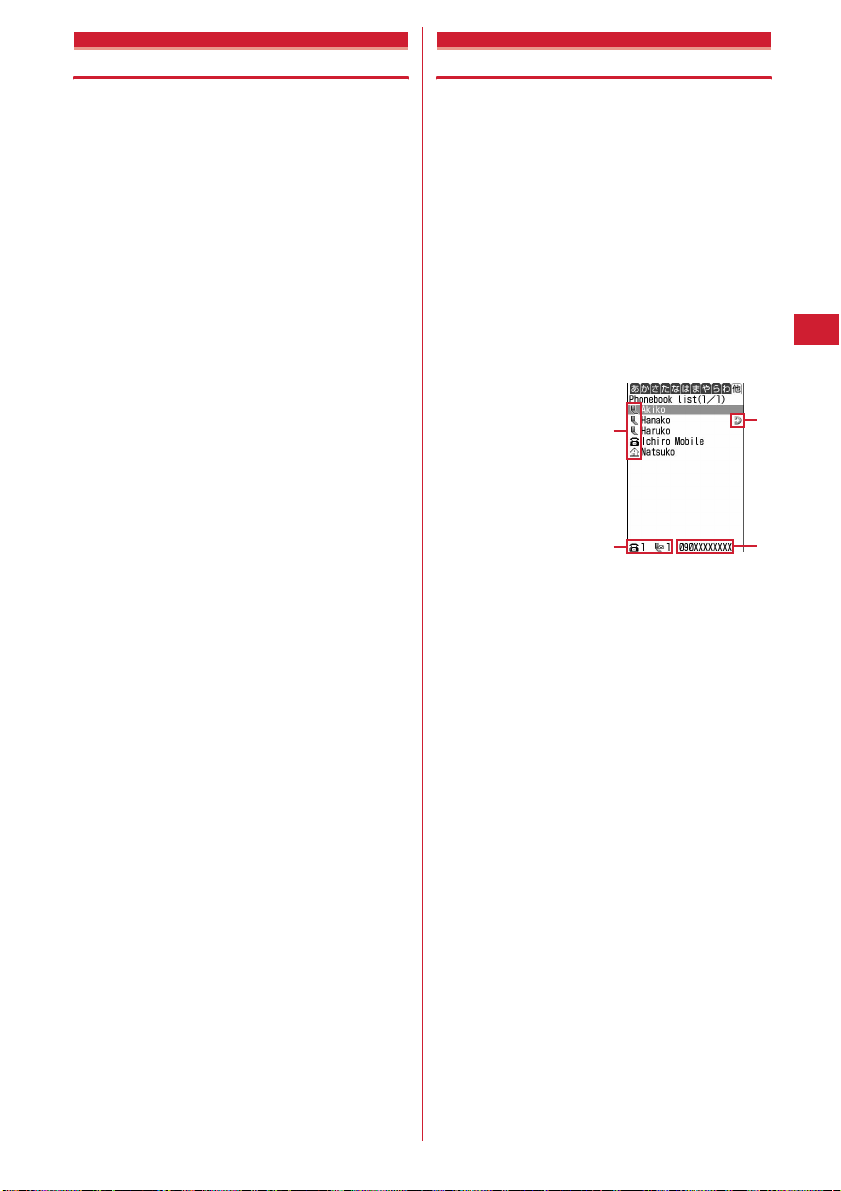
Group setting
Setting group
For FOMA terminal phonebook, adding/deleting groups,
setting incoming/outgoing operation by the group and
changing the order are available. For UIM phonebook,
only the group name can be changed.
・
Renaming "
deleting incoming/outgoing operations is unavailable.
<Example> Adding groups
1
2
3
グループなし
(No group)" or setting/
me412
Changing a group name in UIM phonebook :
me418e2e
on a group and
me2e
Place the cursor
Go to Step 3
me2
Deleting a group : Place the cursor on the group and
me3e
The group and the phonebook entries in it are
deleted. They are also canceled from Direct call.
・
Even in Privacy mode (when Phonebook & Logs is
"Hide set contact"), the phonebook entries with
secret attribute are deleted.
・
For "
phonebook entry in the group is deleted.
Changing a group name : Place the cursor on the
group and
Setting the incoming/outgoing operation of the
group : Place the cursor on the group and
me5e
Setting outgoing/incoming call image→P67 Step 3
in "Adding entries into FOMA terminal phonebook"
Setting other items
for each phonebook entry"
Changing the order of the groups : Place the cursor
on the group and
Enter the group name
・
Up to 10 two-byte (20 one-byte) characters can be
entered.
・
For UIM phonebook, 10 two-byte (21 one-byte)
characters can be entered. Up to 10 characters can
be entered when one- and two-byte characters are
both used or one-byte katakana is included.
Authenticatee"Yes"
グループなし
me4
Set the required items
(No group)", only the
ep
→
P68 "Setting receiving actions
me6
or
7
ep
Phonebook search
Making calls using phonebook
A call can be made simply by calling up the phonebook
entry from the FOMA terminal phonebook or UIM
phonebook for the party to call.
・
In Privacy mode (when Phonebook & Logs is "Hide set
contact"), the phonebook entries or groups with secret
attribute cannot be searched. The same applies to
Quick dial, Quick mail, Headset quick-dial and Search
message.
pe
1
2
Search the phonebook
The previously used phonebook (FOMA terminal
phonebook or UIM phonebook) appears.
・
The phonebook list of Show all names appears by
default. The setting can be changed to display the
search method frequently used.
a
b
a
Icon set for first entry
b
Number of phone numbers and mail addresses
saved in entry at the cursor position
c
Direct call icon
d
The first phone number of the party at the
cursor position
→
P71
Phonebook list
(Show all names)
Place the cursor on the party to make a call
n
to and
・
To make a videophone call, place the cursor on a
party and press
from "Call type" and press
・
When operating from the details screen, display a
phone number and press
・
To make a call specifying conditions, press
m11.→
.
m11
P52
, select "V.phone"
m
.
n
or t.
c
d
Phonebook
69
Page 72
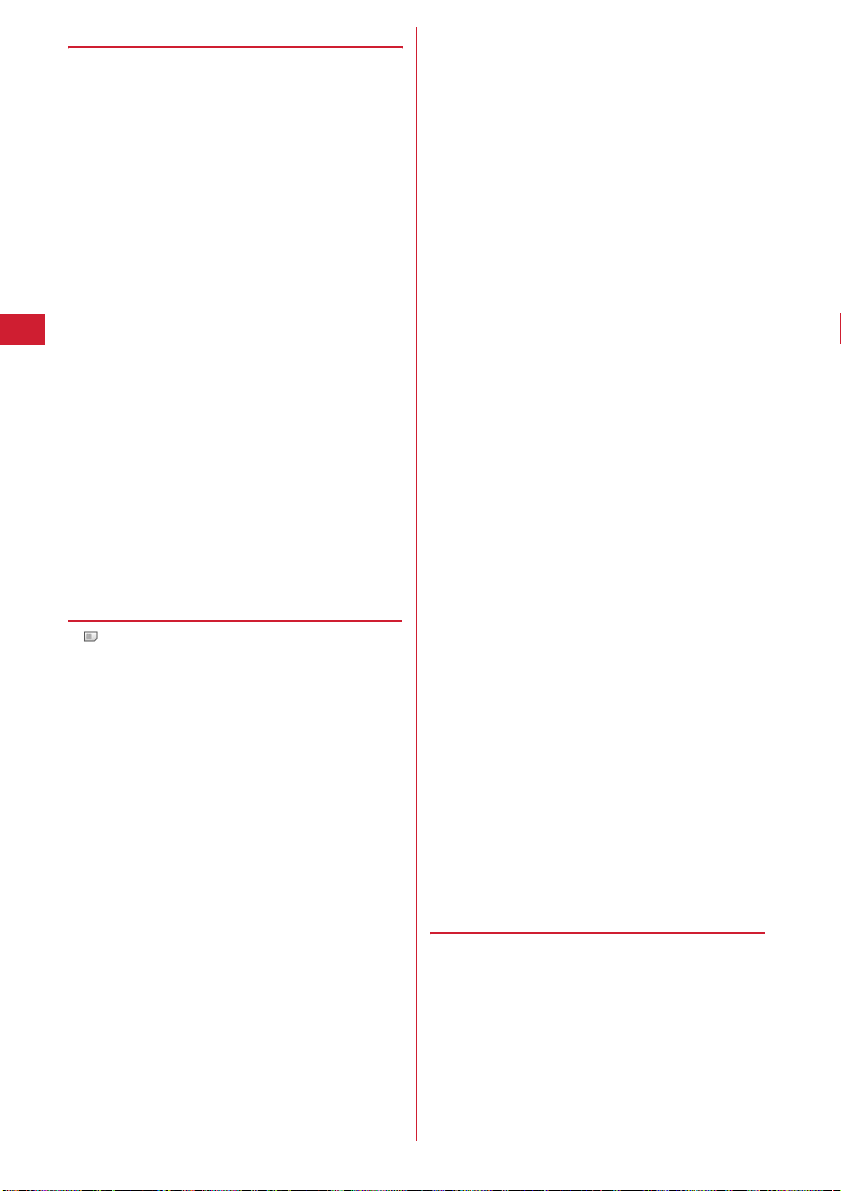
❖
Using phonebook entries
Creating an i-mode mail : Place the cursor on the party
p
.
and
・
When operating from the details screen, display a mail
address and press
Creating and sending i-mode mail
Creating SMS : Place the cursor on the party and p (1
sec. or more).
・
When only the phone number is saved in the
phonebook entry of the selected person, pressing
can also create SMS.
・
When operating from the details screen, display a
phone number and press
Creating and sending SMS
Displaying sites : Place the cursor on the party and
me15
Using Location info : Place the cursor on the party and
me0
The next procedure→P213 "■Use location info menu"
Attaching phonebook data to mail : Place the cursor on
the party and
Creating and sending i-mode mail→P164
Searching a received mail : Place the cursor on the party
and
me16e1
・
For UIM phonebook, place the cursor on the party,
press
m15
◆
Searching by specifying the search
a
or g.
a
.
→
P193
me13
or
2
and press 1 or 2.
→
P164
p
method
・
is displayed on the left of each entry name in the
UIM phonebook list.
・
When there are multiple pages in the phonebook list,
use
t
and a to switch pages. In a search method
except Show all names,
pages.
・
If the keypad of 0-9,# or * is pressed on
the phonebook list for Show all names, Group search or
Name search, the line to which the keypad is assigned
is displayed.
1
: あ (a) line 2 : か (ka) line 3 : さ (sa) line
4
: た (ta) line 5 : な (na) line 6 : は (ha) line
7
: ま (ma ) l ine 8 : や (ya) line 9 : ら (ra) line
0
: わ (wa) line * / # : alphabets, numbers,
reading starting with a blank space, symbols, no
reading
me41
1
Specify the search method.
2
Showing all names (Japanese syllabary) :
1e
Select the line to display by
・
Displayed in the order of the Japanese syllabary (
あ
(a) line→か (ka) line
(alphabets, numbers, reading starting with a
blank space, symbols, no reading).
h
can also be used to switch
h
→}→わ
(wa) line)
→他
Searching by group :
・
The entries in the specified group are displayed in
the order of the reading below :
Japanese syllabary order
Number→Entries starting with blanks→Symbol
→
No reading
Searching by reading :
・
Searching can be made by entering a leading part
of the reading.
・
You can display the phonebook list for Show all
names by pressing
Searching by frequency* :
Displayed in the order of number of calls or number
of mails.
・
The total numbers of calls and mails are counted
up to 9,999.
・
When resetting total number of calls/mails, place
the cursor on the party, press
select "Yes".
Searching by phonebook number* :
phonebook number
・
Zeroes before single- or double-digit phonebook
numbers can be omitted.
・
You can display the phonebook list in phonebook
No. order by pressing
Searching by phone number :
phone number
Search the phone numbers containing the entered
numbers, and phonebook data list of the FOMA
terminal phonebook is displayed in the order of he
phonebook number, and the phonebook data list of
the UIM phonebook is displayed in the order of
reading.
・
You can display the phonebook data list in the
order of phonebook No. or reading by pressing
p
with no input.
Searching by secret attribute* :
Phonebook entries with secret attribute appear in
the order of phonebook numbers.
Switching to UIM phonebook search method :
・
To switch to UIM phonebook search method,
press
5
for UIM phonebook.
*
This search method is unavailable for UIM phonebook.
❖
Searching by Rocket search
Search phonebook entry by the characters assigned to
keypads
0-9
<Example> Searching for "
2 (か
1
The phonebook list of the Show all names appears.
)(ka) line
2e
Select a group
→
Alphabetical order
3e
Enter reading
p
with no input.
4e1
m93
ep
p
with no input.
ep
on a search method selection screen
.
6e
携帯花子
7
"(Keitai Hanako)
ep
or
2
and
5e
Enter
Enter part of a
8
ep
→
70
Phonebook
Page 73

◆
Setting preferred search method
<Default search setting>
Set the search method displayed when pressing p on
the stand-by display.
me41e
1
search method to give priority and
・
Check mark is displayed after the specified
search method.
✔
INFORMATION
・
Even with Search by freq or Ph book No. search set by
priority, pressing
UIM phonebook list for Show all names to appear if the UIM
phonebook was searched previously.
◆
Checking phonebook details
pe
1
Search the phonebookeSelect the
phonebook entry to display details
a
Phonebook No.
b
Name and reading
c
Group icon, Group name
d
Set any of Accept/Reject call, Caller ID settings or
secret code
e
Direct call icon
f
Icons indicating settings such as ring alert (call/
*1
mail)
/ : Ring alert
/ : Vibrate alert
/ : Ring alert and Vibrate alert
/ : Light alert
/ : Light color
/ : Light alert and Light color
: Substitute image (call only)
*2
g
Image
h
Saved icon, Icon type
Place the cursor on the
m
p
on the stand-by display causes the
de
a
b
c
FOMA terminal phonebook
details screen (Phone number)
i
Saved items
*1
Settings from Alert by contact are indicated with colored
icons.
*2
The display follows the settings of View preference.
j
: Display details screen of the previous/next
phonebook entry.
h
: Display the other items set.
・
Even when multiple phone numbers and/or
mail addresses are saved, the items can be
displayed by pressing
Viewing history information : On the phone number
or mail address detail screen,
The cumulative number and the date and time of last
call appear.
・
If you press p on the history information screen,
cumulation of calls and mails can be reset
collectively.
Viewing User information :
The image, phonebook No. (FOMA terminal
phonebook only), name, readings, group name, first
phone number (with icon type) and first mail
address (with icon type) registered in the phonebook
appear.
f
g
h
i
The name and readings fully appear without cutting
down.
◆
Switching details screen display <View
preference>
・
"Show saved image" is set by default.
・
The settings are reflected to all of the phonebook entry
details screens.
・
View preference of Phonebook, Redial, Received calls,
Mail logs and User information are reflected to each of
them.
pe
1
Search the phonebookeSelect the
phonebook entry
h
me91
eme94e1
3
・
When operating from UIM phonebook, press
m93
Show with image :
byte (11 one-byte) characters for name and 11
one-byte characters for readings with characters
are displayed.
Show only name :
byte (19 one-byte) characters for name and 19
one-byte characters for readings with characters
are displayed.
Show saved image :
are used when there is a saved image, and
settings in "Show only name" are used when not.
and press 1-3.
An image appears. Up to 5 two-
No image appears. Up to 9 two-
Settings in "Show with image"
.
p
.
-
Phonebook
71
Page 74

Edit phonebook
Editing phonebook entries
・
The identical phonebook entries saved in Direct call are
also edited.
◆
Editing saved data
pe
1
2
3
✔
・
・
・
・
◆
Copied item can be pasted into screen input areas such as
in the mail creation screen or the phonebook data entry
screen.
・
1
Search the phonebookePlace the
cursor on a phonebook entry to edit and
me31
Edit the phonebook entry.
Setting items→P67 Step 2-3 in "Adding entries into
FOMA terminal phonebook", P68 Step 2-3 in
"Adding to UIM phonebook"
p
The selection confirmation screen of saving method
appears. Select Overwrite or New entry.
・
If overwritten, the phonebook entry already saved
is discarded.
INFORMATION
When operating from the FOMA terminal phonebook
details screen, press
When operating from the UIM phonebook, press m and
select "Edit".
The data may not be overwritten when a phone number in
the phonebook entry of UIM phonebook contains "
If multiple phone numbers or mail addresses are saved and
the phone number or mail address in the first entry is
deleted, the second or later entry moves forward.
m
and select "Edit/Settings"→"Edit".
*
".
Copying saved data
The last copied item is recorded until the power is
turned OFF and they can be pasted any number of
times.
pe
Search the phonebookePlace the
cursor on a phonebook entry to copy and
me6e1-8
The data of appropriate items is recorded
temporarily.
・
When operating from the UIM phonebook, press
m6
・
・
and 1-3.
The first saved phone number and mail address
are copied.
To copy the second saved or subsequent phone
number or mail address, display the phone
number or mail address to copy on the details
screen, press
m6
and press 2 or 3.
Display the character entry screen to
2
◆
e
Paste the characters
paste
Pasting characters→P273
Switching order of phone numbers and
mail addresses
When multiple phone numbers or mail addresses are
saved in the FOMA terminal phonebook entry, the order
of the phone numbers or mail addresses are switched.
<Example> Switching the order of the phone numbers
1
saved
pe
Search the phonebookePlace the
cursor on a target phonebook entry and
me341
・
Press
m342
addresses.
Select a phone number to set as the first
2
phone number.
The positions of the selected phone number and first
phone number are switched.
✔
INFORMATION
・
When operating from the FOMA terminal phonebook
details screen, press
"Switch order"→"Phone numbers" or "Mail addresses".
◆
Switching phonebook numbers
The order of 2 phonebook numbers of entries saved in the
FOMA terminal phonebook can be switched.
pe
1
cursor on a target phonebook entry and
m
Search the phonebookePlace the
me343e
to switch the mail
and select "Edit/Settings"
Select the
→
phonebook entry to replace phonebook
number
✔
INFORMATION
・
When operating from the FOMA terminal phonebook
details screen, press
"Switch order"→"Phonebook Nos.".
m
and select "Edit/Settings"
→
72
Phonebook
Page 75

Copying phonebook entries
Entries in FOMA terminal phonebook are copied to UIM
phonebook and from UIM phonebook to FOMA terminal
phonebook.
・
If the entries of the phonebook contain the same group
name as that in a copy destination phonebook, the data
is copied to that group.
・
The phonebook data item to be copied and the contents
are as follows :
Item
Name
Reading
Phone
number
Mail
address
・
If the number of characters exceeds the limit that can
be saved in UIM phonebook, the exceeding part is
deleted.
◆
Copying data between FOMA terminal
FOMA terminal
phonebook
Up to 10 two-byte (21
one-byte) characters. Up
to 10 characters when
one- and two-byte
characters are both used
or one-byte katakana is
included.
Up to 12 characters.
One-byte katakana
characters are replaced
with two-byte katakana
characters.
The first phone number
(Up to 26 digits
Only timed pause ("T") is
deleted if the phone
number contains timed
pause ("T"). The icons
are all replaced with .
The first mail address
(Up to 50 one-byte
characters). The icons
are all replaced with .
→
phonebook
→
phonebook and UIM phonebook
<Example> Copying from FOMA terminal phonebook
1
to UIM phonebook
pe
Search the
phonebook
eme71e
phonebook entry to copy
・
When copying from the UIM phonebook to FOMA
terminal phonebook, press
phonebook entry, and press
UIM phonebook
UIM
The saved data is
copied as it is.
Two-byte katakana
characters are replaced
with one-byte katakana
characters.
The icons are all set to
P37).
.
The icons are all set to
.
ep
m7
p
FOMA terminal
phonebook
Select the
to select a
.
→
Delete phonebook
Deleting phonebook entries
・
When deleting all, all of the created groups are deleted.
・
The identical phonebook entries saved in Direct call are
canceled.
・
All entries in the UIM phonebook cannot be deleted at
a time.
<Example> Deleting a phonebook entry in the FOMA
1
2
✔
INFORMATION
・
When operating from the FOMA terminal phonebook or
UIM phonebook details screen, press
contact".
terminal phonebook
pe
Search the phonebook
Place the cursor on the phonebook entry to
delete and
2e
・
When "All contacts" is selected, perform
authentication.
Deleting from UIM phonebook : Place the cursor on
a party and
me4e1
"Yes"
me4e
or
"Yes"
m
and select "Delete
Setting functions for phonebook entries
・
These functions cannot be set for the phonebook entry
in UIM phonebook.
◆
Setting Show/Hide caller ID to each
phone number <Caller ID settings>
・
This item is set to "No setting" by default.
・
Priority of the method to notify a caller ID→P44
pe
1
✔
・
Search the phonebookePlace the
cursor on a phonebook entry to set and
me352e
Select a phone number
・
When "No setting" is set, the settings in Caller ID
notification are used.
Authenticate
e1-3
e
INFORMATION
When operating from the FOMA terminal phonebook
details screen, press
"Advanced settings"→"Caller ID settings".
m
and select "Edit/Settings"
→
Phonebook
73
Page 76

◆
Setting secret code to mail address
<Secret code>
When the other party saves a secret code for its mail
address (mobile phone number@docomo.ne.jp) and you
set that secret code for the mail address in your
phonebook, the secret code is automatically added to imode mail created by searching the phonebook for that
phone number.
pe
1
Search the phonebookePlace the
cursor on a phonebook entry to set and
me354e
Authenticate
e
Select a mail address
Enter a 4-digit secret code
2
Canceling : Delete the secret code
✔
INFORMATION
・
When operating from the FOMA terminal phonebook
details screen, press
"Advanced settings"→"Secret code".
・
The set secret code does not appear on the phonebook
entry details screen or in the address for creating i-mode
mail. It can be checked by the same operations as secret
code settings.
・
If a mail address is saved in the phonebook as "mobile
phone number + secret code@docomo.ne.jp", sending mail
to the party is unavailable.
Secret attribute
m
and select "Edit/Settings"
eg
→
Making phonebook entries secret
You can set secret attribute to phonebook entries or
groups. In Privacy mode (when Phonebook & Logs is
"Hide set contact"), the phonebook entries or groups
with secret attribute are not displayed.
・
These functions cannot be set for phonebook entries
saved in Direct call, phonebook entries or groups in
UIM phonebook.
・
If you change secret attribute, a confirmation screen
appears for performing Contact setting when you end
the phonebook and return to the stand-by display.
・
Setting Privacy mode→P112
◆
Setting secret attribute for phonebook
entries
pe
1
Search the phonebookePlace the
cursor on the phonebook entry to set and
me351
Blinking
flashes when the secret attribute is set for the
・
entry at the cursor position.
Canceling : peSearch the phonebookePlace the
cursor on the phonebook entry and
me351
✔
INFORMATION
・
When operating from the FOMA terminal phonebook
details screen, press
"Advanced settings"→"Secrecy ON".
◆
Setting secret attribute for group
・
Secret attribute is not set for phonebook entries in a
group with secret attribute. However, they function
similarly to those with secret attribute.
・
Secret attribute cannot be set for "
group)".
me412e
1
the group to set and
・
When secret attribute is set for the group at the
cursor position, blinks.
Canceling :
on the group and
No. of items
m
and select "Edit/Settings"
グループなし
Place the cursor on
me8
me412e
me8
→
(No
Place the cursor
Checking number of phonebook entries
・
The number of phonebook entries with secret attribute
also appears.
・
In Privacy mode (when Phonebook & Logs is "Hide set
contact"), the number of phonebook entries in FOMA
terminal phonebook with secret attribute do not
appear.
pe
1
Search the
phonebook
eme92
74
Phonebook
Page 77

Quick dial
Using simple dial to make calls
You can make calls by a simple operation to parties with
phonebook numbers 0-99 in FOMA terminal phonebook.
・
When there are multiple phone numbers saved in a
phonebook entry, a call is made to the first phone
number.
<Example> Making a voice call to the phone number
1
Direct call
registered in phonebook number 2
Enter a phonebook number (2)
t
en
or
Contacting specific parties with simple procedures
If you register parties you frequently contact in Direct
call, you can make calls or send mails to them with
simple procedures. In addition, you can check the other
party's current location (
(imadocokantan search)), send mail attached with
location information URL or display a list of logs of calls
and/or mail sent to or received from registered parties.
◆
Adding to Direct call
Parties to save in Direct call must be saved in FOMA
terminal phonebook in advance.
・
Up to 5 members can be registered.
・
Phonebook entries with secret attribute set or those in
UIM phonebook cannot be saved.
ne
1
◆
Using Direct call
1
Select a Direct call number to save
je
with
e
"Yes"
party
Saving from FOMA terminal phonebook :
pe
Search the phonebookePlace the cursor
on the party and
n
イマドコかんたんサーチ
→
P67
Search the phonebookeSelect a
me33e
a
"Yes"
b
c
Icon type
: Voice call : Videophone call
: Mail
:
イマドコかんたんサーチ
search)
: Location information mail
: Call histories : Sent/received message
list
j
to place the cursor on the party
2
Select an icon with h and perform the
3
necessary operation.
・
When multiple phone numbers or mail addresses
are saved, if you select an icon, all saved phone
numbers or mail addresses are displayed. Select
the receiver or destination.
Making a voice call : Select
Making a videophone call : Select
Creating an i-mode mail : Select
Creating and sending i-mode mail→P164
Checking a party's location : Select
"
イマドコかんたんサーチ
connected for searching a saved phone number. By
using
イマドコかんたんサーチ
of the other party can be checked.
・
For details of
DOCOMO website.
・
イマドコかんたんサーチ
lock.
Sending mail with Location information URL
attached :
a
Select
The next procedure→P213 "■Paste/Attach/Send
location menu"
b
Create and send i-mode mail.
Creating and sending i-mode mail→P164
Displaying call histories : Select
Received calls appear. Press p to display redial.
Redial/Received calls
Displaying sent/received mail list : Select
The received mail list appear. Press t to display
sent mail list.
Operating sent/received mail list
Checking details of a party :
Detail screen of FOMA terminal phonebook→P71
◆
Canceling/editing/changing a party
イマドコかんたんサーチ
e1-4
→
(imadocokantan
(imadocokantan search)" is
, the current location
is unavailable in i-mode
P48
→
P177
p
, see the
a
Party saved
b
Party at cursor position
<Example> Canceling
ne
1
c
cancel
Place the cursor on the party to
Phonebook
75
Page 78

me3e
2
Editing :
Editing phonebook→P72
Changing :
phonebook
✔
INFORMATION
・
When canceling from FOMA terminal phonebook, press
p
, search the phonebook, place the cursor on a party,
press
m
select "Yes".
Data Security Service
"Yes"
me1e
me2e
, select "Edit/Settings"→"Remove direct call" and
Edit a phonebook entry
e
"Yes"eSearch the
Select a partye"Yes"
Storing (updating or restoring) phonebook in Data Center
This service saves entries of FOMA terminal phonebook
to Data Center. Stored phonebook entries can be
updated/restored to the FOMA terminal by connecting to
Data Center.
・
This is an optional subscriber service to be charged
requiring subscription. When having not subscribed to
this service, attempting to connect to Data Center
displays the screen indicating that.
・
You can restore phonebook, set auto-update, etc. from
Data Security Service site of i-mode.
iMenu
→
English→My Menu
Security Service)
・
For details of auto-update, restoration, etc., see "Mobile
Phone User's Guide [i-mode] FOMA version".
・
Entries saved in the UIM phonebook cannot be saved in
Data Center.
◆
Saving/updating phonebook
→電話帳お預かり
(Data
Check the communication result.
2
・
Display of the communication result disappears
automatically in approximately 5 seconds.
✔
INFORMATION
・
If automatic update is performed after deleting entries of
FOMA terminal phonebook, the phonebook entries saved
in Data Center are also deleted.
・
When any other functions are running at the specified time
of phonebook auto-update, auto-update is performed after
returning to stand-by display. Automatic update is not
executed when FOMA terminal is turned OFF or out of
FOMA service area or if UIM is not installed.
・
If you deleted entries from FOMA terminal phonebook, you
can download phonebook entries from Data Security
Service site of i-mode.
→
English→My Menu
iMenu
Security Service)
i-mode password
(Download to phonebook/mobile phone)→OK→Return to
stand-by display
・
When the auto-update of phonebook fails, no icons appear
on the stand-by display. You can check it with
Synchronization log.
・
Actions for an incoming voice or videophone call during
accessing Data Center are as follows :
- Even for an incoming call from a caller saved in the phonebook, the
caller's phone number, not the name and image, appears. The ring
alert, vibrator and other functions operate as set in the FOMA
terminal, but not as set in the phonebook.
- Specified caller setting, Unregistered caller or Ring alert delay does
not operate.
- No Chaku-moji is received.
・
The saved order of phonebook groups may not be reverted
by restoration.
・
When Safety alarm is operated during connection to Data
Center, the connection terminates.
→お預かりセンター
→電話帳お預かり
→電話帳・ケータイへダウンロード
(Data
(Data Center)→Enter
76
me651e
1
e
Authenticate
g
: Cancel saving
Operating from FOMA terminal phonebook :
pe
Search the
phonebook
Authenticate
Phonebook
eme72e
"Yes"
Blinking
"Yes"
◆
Viewing logs that used Data Center
<Synchronization log>
・
Up to 30 synchronization logs are to be recorded. When
exceeding the limit, record is overwritten
chronologically.
me652e
1
check
◆
Setting if you send the image saved in
Select the history to
Phonebook <Sync setting>
me653e
1
image sending field
e
Select Contact
e1
or
2ep
Page 79

Sound/Screen/Light Settings
Setting operations for incoming calls and mail/messages .................................................... 78
Sound settings
Changing ring alert for calls and mail/messages ................
Setting alarm sound for Alarm clock and Schedule reminder ...........................
Setting volume of various sounds such as ring alert and alarm sound .........
Using vibrator to signal incoming calls and alarms ..................................
Setting sound for GPS positioning ............................................................................
Setting operation sound ..................................................................................
Setting shutter sound .........................................................
Setting alert sound for charging ...........................................................................
Setting on-hold tone .............................................................................................
Alarm announcing that call is about to be interrupted .....................................
Setting alarm for reconnecting interrupted call ............................................
Setting Low Battery alert ................................................................................
Making FOMA terminal silent .................................................................................
Display/Light settings
Coordinating FOMA terminal screen .....................................................................
Changing stand-by display ..............................................................................
Changing images for outgoing voice/videophone calls ....................................
Changing images for incoming voice/videophone calls ..........................
Setting Contact image display from Phonebook at incoming/outgoing call
Changing displays for incoming/outgoing messages and retrieving
.................................................................................................
Setting display and key light .................................................................................
Changing display colors .......................................................................................
Changing menu design .........................................................................................
Using Kisekae Tool ..................................................................................................................... 89
Changing battery/signal level icon ..............................................
Indicating newly arrived information such as missed calls and unread mails with lighting
....................................................................................................................................
Setting the lighting patterns and colors used for an incoming call/mail or during a call
..........................................................................................................................................
Displaying spot animation when there is newly arrived information ...
Changing font style ....................................................................................................
Changing font size .......................................................................................................
Setting clock display ..............................................................................................
Call ring alert/Mail/Msg ring alert
Alarm sound
Adjust volume
Vibrate alert/effect
GPS alert
Operation sound
Shutter sound/Movie camera sound
Charge alert
On-hold tone
Quality alarm
Reconnect alarm
Low Battery alert
Silent mode
Style theme
Stand-by display
Calling image
Incoming call image
Contact image
Sent/received/retrieving mail image
Display light
Color scheme
Menu setting
Battery icon/Signal level icon
Indicator light
Light alert
New announcement
Font style
Font size
Clock format
78
79
79
80
80
80
81
81
81
81
81
81
82
83
83
86
86
87
87
88
88
88
91
91
91
92
93
93
94
77
Page 80
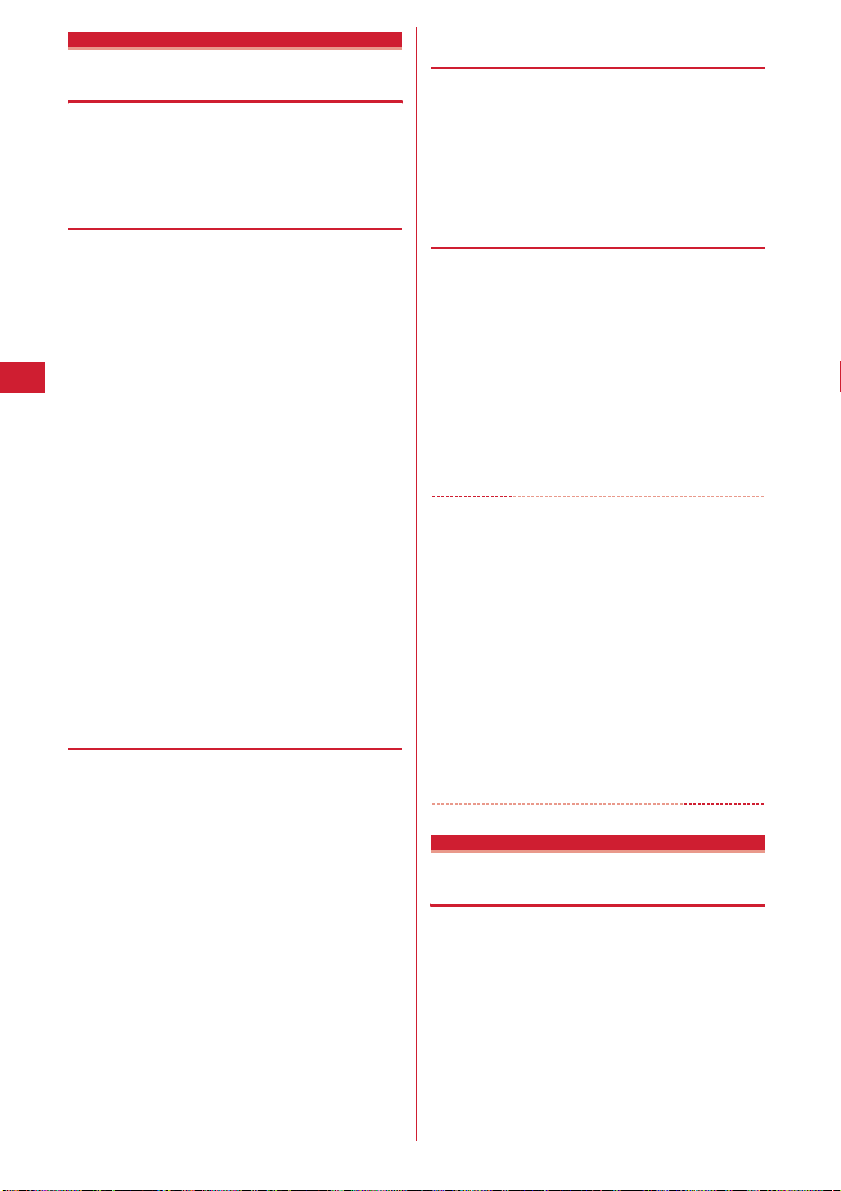
Setting operations for incoming calls and mail/messages
・
This setting is reflected to Call ring alert, Mail/Msg ring
alert, Incoming call/Videophone receiving in Call
image, Vibrate alert/effect and Light alert.
◆
Changing operations for incoming call
<Call alert/Videophone alert>
me8512e
1
required items
Changing actions for incoming videophone call :
me862e
items
Ring alert :
・
When "Melody" or "Movie ringtone" is selected,
select the ring alert. When setting a movie/imotion with sound and image for "Movie
ringtone", Show image is "Sync ring alert".
Show image :
・
When "Standard image" is set, the image set by
default appears.
・
When "Select image" is selected, select the List
images field and select an image.
・
When "i-motion" is selected, select a movie/imotion from the movie list.
Vibrate alert :
Light alert :
light.
・
When "Sync melody" is set for lighting pattern,
the light blinks in "Rainbow" in synchronization
with the ring alert.
◆
Changing operations for incoming
ep
ep
Set ring alert.
Set an image to be displayed.
Set the operation pattern of vibrator.
Set a lighting pattern and color of the
MessageR/F <MessageR/F alert>
de73e4
1
required items
Ring alert :
・
When "Melody" or "Movie ringtone" is selected,
select the ring alert.
Light alert/Vibrate alert :
Setting items→P78 "Changing operations for
incoming call"
Ring time (sec) :
alert or operation of vibrator within the range of 130 seconds.
ep
Set ring alert.
Set the duration of sounding of ring
Set the
Set the required
MENU 2734
MENU 2735
or
5e
Set the
◆
Changing operations for incoming mail
<Mail alert>
MENU 191
ae91e
1
◆
ep
items
Setting items→P78 "Changing operations for
incoming MessageR/F"
Changing operations for incoming chat
Set the required
mail <Chat mail alert>
MENU 192
ae92e
1
✔
・
・
・
・
Sound settings
ep
items
Alert setting :
incoming chat mail or follow the mail incoming
settings.
・
Setting "Customize" allows setting the items
below.
Ring alert/Light alert/Vibrate alert/Ring time (sec) :
Setting items→P78 "Changing operations for
incoming call"
INFORMATION
Setting created animation for Show image in Call alert
(Incoming call) or Videophone alert (Videophone receiving)
displays the first image.
When movie/i-motion containing only sound (i-motion
without image such as the one containing only voice of a
singer) is set as the ring alert in Call alert or Videophone
alert, resetting Show image to movie/i-motion containing
only images or Flash graphics returns the ring alert to the
default. The melody can be changed.
Some movies/i-motion may not be set for Show image of
Call alert (Incoming call) or Videophone alert (Videophone
receiving). Also, movies/i-motion with sound cannot be set.
Even when setting "Sync melody" for Vibrate alert or Light
alert, the vibrator/light may not be synchronized depending
on the melody.
Call ring alert/Mail/Msg ring alert
Set the required
Set if you set the operation for
Changing ring alert for calls and mail/messages
・
When a movie/i-motion is set as a ring tone, a movie
and/or sound is played for incoming phone call or mail
(Movie ringtone).
・
These settings are also reflected to Call alert,
Videophone alert, Mail alert, Chat mail alert, MessageR
alert and MessageF alert.
・
Melodies for ring tone stored by default→P300
<Example> Setting ring alert for incoming calls
me811
1
Sound/Screen/Light Settings
78
Page 81

11
2
Setting ring alert for incoming videophone call :
12
Setting ring alert for incoming mail, chat mail and
MessageR/F :
Select the Phone field*e1-4ep
3
・
When "Melody" or "Movie ringtone" is selected,
select the ring alert.
・
For chat mail ring tone, "Sync msg alert" can be
selected. When "Sync msg alert" is selected, mail
settings are used for operation.
*
Function names selected in Step 2 are displayed.
❖
Ring alert priority
When setting ring alerts for multiple functions, they
sound in order of the priority below :
a
Incoming calls melody setting of Multi number
b
Alert by contact of the FOMA terminal phonebook
c
Alert/image by group of the FOMA terminal
phonebook
d
Call ring alert/V.phone ring alert/Mail ring alert/Call
alert/Videophone alert/Mail alert
・
When the other party does not notify the caller ID, the
ring alert for voice call depends on Anonymous caller.
A ring alert for videophone call is according to the
settings of V.phone ring alert/Videophone alert.
・
In the cases below, the image for incoming call is used
as "Standard image" in the settings of Call alert and
V.phone ring alert. Note that the image can be changed
in Call alert (Incoming call) or Videophone alert
(Videophone receiving).
- When changing ring alert from movie/i-motion containing
images to movie/i-motion containing only sound (i-motion
without image such as the one containing only singing voice of
a singer) or melody
- When setting movie/i-motion containing only sound (i-motion
without image such as th e one containing only voice of a singer)
to ring alert after setting movie/i-motion containing only
images or Flash graphics to the incoming image
Alarm sound
2e1-4
Setting alarm sound for Alarm clock and Schedule reminder
<Example> Setting Alarm clock sound
me8114
1
1e
2
Select the Alarm clock field
3
・
When "Melody" or "i-motion" is selected, select
the alarm sound. When movie/i-motion
containing sound and image is set for "i-motion",
the image of the movie/i-motion is displayed.
e1
Setting sound for Schedule reminder :
2e
Select the Alarm on time field or Alarm in
advance field
p
3
Adjust volume
e1
or
2
Setting volume of various sounds such as ring alert and alarm sound
・
The volumes below can be changed :
Call alert volume :
Mail/Msg alert vol. :
GPS alert volume :
Listen volume :
・
Alarm clock sound :
Schedule reminder :
i-Dppli effect sound :
Operation sound :
Melody effect sound :
1
2
-
and videophone calls. It is also reflected to Alarm
volume of Call cost limit.
mail, chat mail and MessageR/F.
(Position location, Notify location, Location request).
videophone calls. The volume of play sound of
answer machines or voice memos and sound effect
of pasting stamp or text to an image depend on this
setting.
Adjust Listen volume during a call→P47
emitted when volume is set to "Phone setting" from
the Set sound screen of Alarm clock. The sound
volume of Countdown timer depends on this setting.
on time or Alarm in advance for Schedule reminder.
emitted from i-
terminal open/close sound and Wheel sound.
Settings to this function are also reflected to the
volume of Settings of Melody. The volume of playing
a melody attached to mail or MessageR/F depends
on this setting.
me812e1-8
・
When Alarm volume is selected, select 1 or
2
keg
・
"Silent" and "Steptone" cannot be set for Listen
volume. "Steptone" cannot be set for isound, Operation sound or Melody effect sound.
・
When Call alert volume is set to "Silent",
appears on the stand-by display. appears
when the vibrator for receiving is set to other than
"OFF" simultaneously.
Set the volume of call alert for voice
Set the volume of ring alert for
Set volume of GPS alert sound
Set the volume of incoming voice and
Set the volume of sound to be
Set the volume of alarm for Alarm
Set the volume of the sound
D
ppli.
Set the volume of Keypad sound,
Set the volume of Melody.
.
D
ppli effect
Sound/Screen/Light Settings
79
Page 82
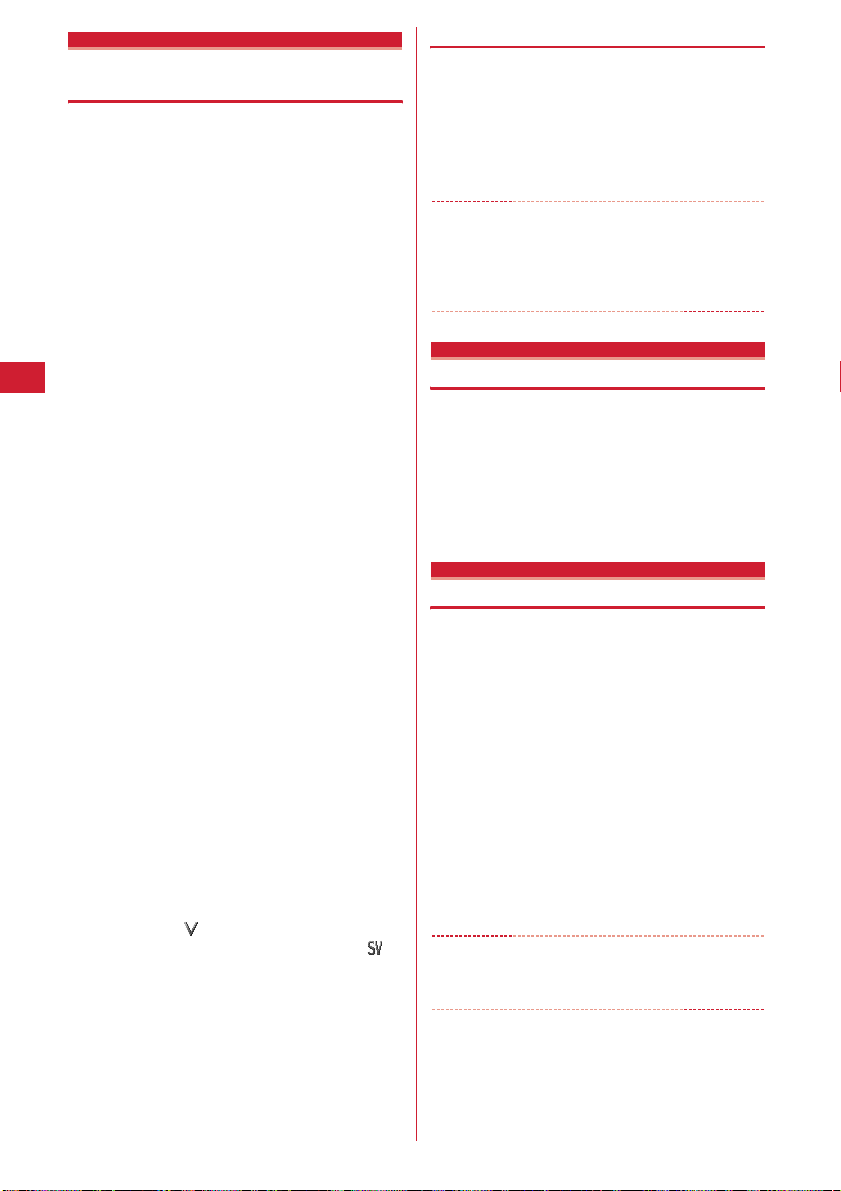
Vibrate alert/effect
Using vibrator to signal incoming calls and alarms
・
The operation of Vibrator for receiving 64K data
communication depends on the setting for receiving
voice call.
・
This setting is reflected to settings for Vibrate alert or
Vibrate effect in Call alert, Videophone alert, Mail alert,
Chat mail alert, MessageR alert, MessageF alert,
Positioning alert and i-
・
If the FOMA terminal is on the desk, etc. when the
vibrator operates, it may fall off because of the
vibration.
<Example> Setting vibrator for incoming voice and
1
2
3
videophone calls
me813
1e1
Setting the vibrator for incoming mail, chat mail
and MessageR/F :
・
When Alert setting of Chat mail alert is set to
"Same:Mail setting", a message appears
indicating that Chat mail alert settings are
disabled.
Setting the vibrator for GPS positioning :
3e1-4
Setting the vibrator used together with Alarm clock
or schedule reminder sounding :
2
Setting the vibrator used for i-Dppli :
1-5
Vibrator is set and FOMA terminal vibrates on the
incoming call/message and alarm notification.
・
When you place the cursor on "Pattern A",
"Pattern B" or "Pattern C", vibration occurs in the
pattern at the cursor position.
・
When "Sync melody" is set, the vibrator operates
along with the melody set for ring alert, etc. Some
melodies may not be synchronized.
・
When setting the vibrator for i-Dppli, select "ON"
or "OFF".
・
If the vibrator for incoming calls is set to other
than "OFF", appears on the stand-by display if
the Call alert volume is "Level 1" or higher.
appears when Call alert volume is set to "Silent".
D
ppli settings.
or
2
2e1-4
4e1
5
❖
Vibrate alert priority
When setting Vibrator in multiple functions, the FOMA
terminal vibrates in order of the priority below :
a
Alert by contact of the FOMA terminal phonebook
b
Alert/image by group of the FOMA terminal
phonebook
c
Vibrate alert/effect, Call alert, Videophone alert, Mail
alert
✔
INFORMATION
・
Vibrator does not operate when another call is received
during a call.
・
Even with "OFF", vibration may occur along with Flash
graphic actions.
GPS alert
Setting sound for GPS positioning
・
This setting is also reflected to Positioning alert for
Position settings, Loc. notify setting or Request setting.
me8113e1
1
4e
Select the Ring alert field
2ep
・
When "Melody" is selected, select Ring alert.
Operation sound
Setting operation sound
or
You can change the sound to be emitted when a key is
pressed (except
folded. Emission of the sound can also be inhibited.
・
Keypad sound and terminal open/close sounds are
different from each other depending on the type of set
sound.
・
A change in Operation sound is reflected to the
confirmation sound heard when displaying the battery
level (same as Keypad sound).
・
If the emission of the sound is inhibited, the sounds
below are also inhibited :
- Confirmation sound when displaying the battery level
- End alert of data transmission/reception
me81151e1
1
5
✔
INFORMATION
・
Even with Operation sound activated, keypad sound is not
emitted when i-
i,y
) or FOMA terminal is opened or
D
ppli is active (except s).
-
e1
or
-
Sound/Screen/Light Settings
80
Page 83
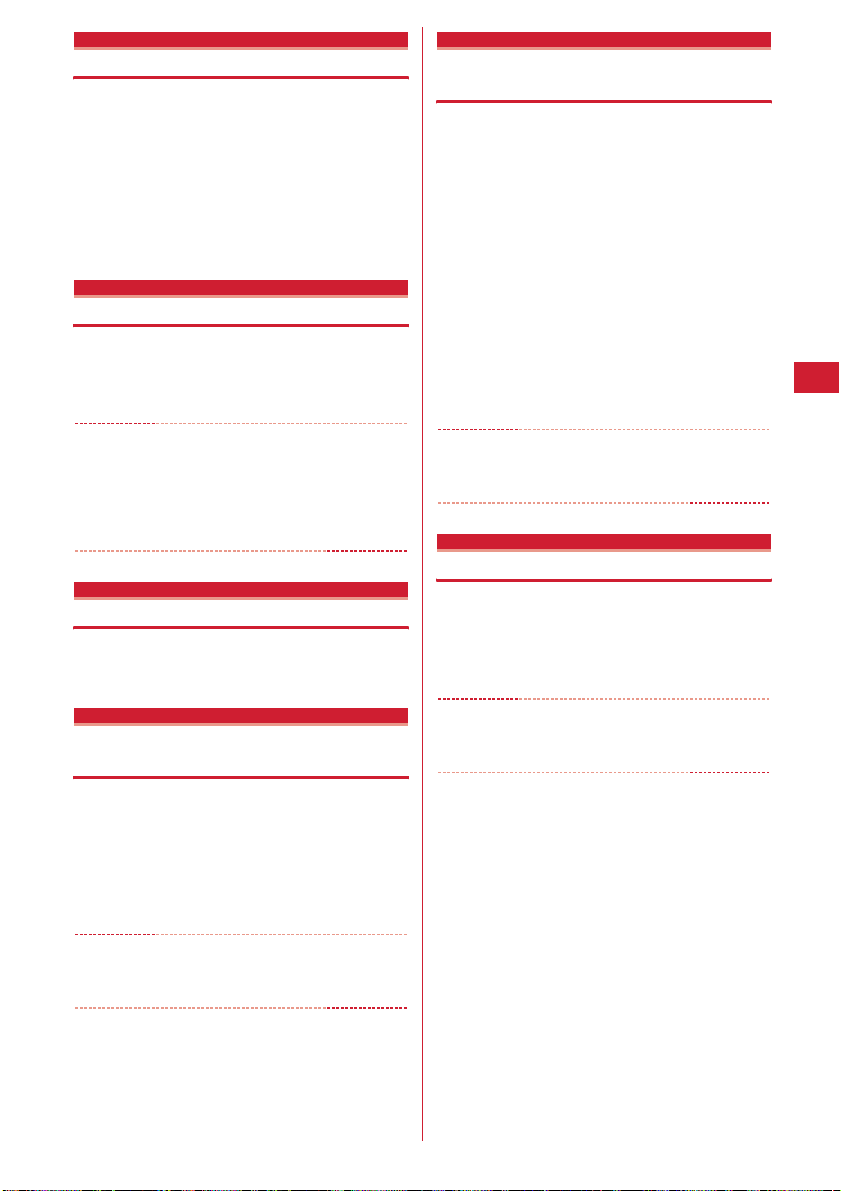
Shutter sound/Movie camera sound
Setting shutter sound
You can set a shutter sound to be emitted when shooting
an image with Still camera or recording a movie with
Movie camera (including recording sound with Sound
recorder).
・
This setting is also reflected to Shutter sound of Image
settings and Recording settings.
me8115e2
1
3e1-5
Charge alert
or
Setting alert sound for charging
You can set if you activate the battery charged sound at
the start and end of charging.
me8116e1
1
✔
INFORMATION
・
The alert sound for charging is not emitted in the situations
below even when this function is set to "ON" :
- In Silent mode, Public mode (Drive mode), during a voice/
videophone call, 64K data communication, i-mode communication,
packet communication
On-hold tone
or
2
Setting on-hold tone
me81172e1
1
3
-
Reconnect alarm
Setting alarm for reconnecting interrupted call
You can set an alarm to sound when reconnecting, under
improved signal quality, a voice or videophone call that
has been interrupted due to poor signal quality such as in
a tunnel or behind a building.
・
While the call is interrupted, the distant party hears no
sound.
・
The time required to make a reconnection depends on
the call conditions, signal quality, etc. It normally takes
about 10 seconds to reconnect.
・
You are charged for the time used to make a
reconnection (up to 10 seconds).
・
The call may be terminated before the alarm sounds
depending on the call conditions, signal quality, etc.
me81174e1
1
3
✔
INFORMATION
・
To make settings during a voice call, press m and select
"Reconnect alarm".
Low Battery alert
-
Setting Low Battery alert
You can set if you activate the alert when the battery is
low.
me81175e1
1
2
or
Quality alarm
Alarm announcing that call is about to be interrupted
You can set if you sound an alarm before the voice call is
disconnected when signal quality deteriorates.
・
If the signal quality deteriorates rapidly, the call may be
disconnected before the alarm sounds.
me81173e1
1
3
✔
INFORMATION
・
To make settings during a voice call, press m and select
"Quality alarm".
-
✔
INFORMATION
・
When the battery becomes low during a call, the alert is
emitted from the earpiece even with "OFF" set.
Sound/Screen/Light Settings
81
Page 84
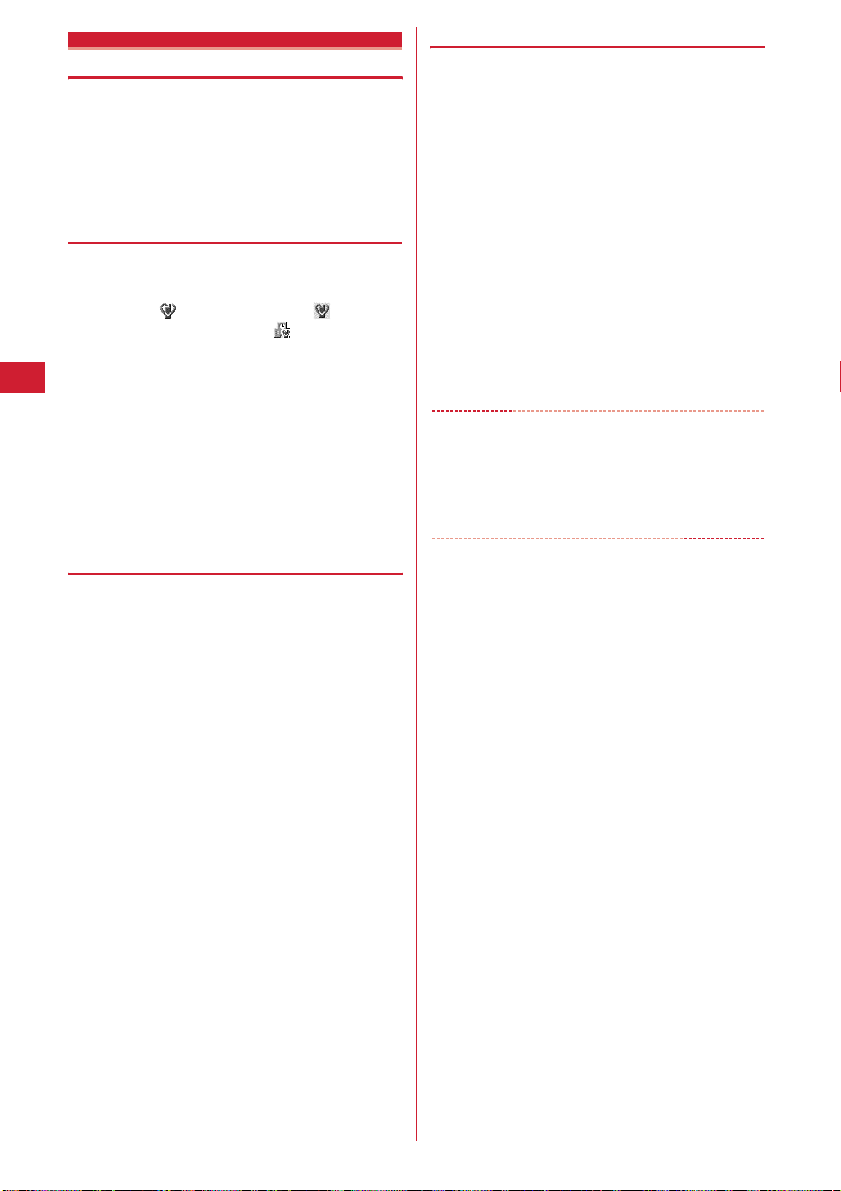
Silent mode
Making FOMA terminal silent
Sounds from the FOMA terminal can be disabled in order
to prevent disturbance to the people around you by
enabling the vibrator for incoming calls or muting the
keypad sound. You can also set School mode to inhibit
sounding and lighting for incoming calls during school
hours, etc.
◆
Starting Silent mode
#
1
❖
An incoming call is notified with vibration, muting all
sounds to be emitted from FOMA terminal such as ring
tone, Keypad sound, Display turn sound or Alarm.
Microphone is sensitized so that a call can be made in a
small voice.
・
・
・
・
・
・
(1 sec. or more)
After Silent mode specified in Silent mode is
activated, (General silent mode),
(Personalized silent mode) or (School silent
mode) is displayed on the stand-by display.
・
If "Silent mode ON/OFF" is set in Side key
shortcut, silent mode can also be started/canceled
by pressing and holding
the FOMA terminal closed. When Silent mode
starts, the light turns on once in red and the
vibrator operates once. When Silent mode is
canceled, the light flashes twice in blue and the
vibrator operates twice.
Canceling : # (1 sec. or more)
i
for 1 sec. or more with
When General silent mode is activated
In the cases below, the operation of Vibrate alert is
"Pattern A" :
- When receiving voice call, videophone call, mail or 64K data
communication
- During positioning when Ring alert is set to "Melody" and
Vibrate alert is set to "OFF" in Positioning alert of GPS
- When the time specified in Countdown timer elapses
- When the date and time specified in schedule comes
When the time specified in Alarm clock comes, vibrator
operates according to the setting of Alarm clock.
Melody is not played automatically even when sent/
received mail or MessageR/F is displayed with "Auto
play" set for Attachment auto-play.
When playing a movie/i-motion with sound, the sound
playing confirmation screen appears. Select "Yes" to
play the sound and image. When "No" is selected for a
movie/ i-motion with image, only image is played.
A playing confirmation screen appears when playing a
melody.
A playing confirmation screen appears when the play
function is activated.
❖
When School mode is activated
Sounds to be emitted from FOMA terminal such as ring
tone, Keypad sound, Display turn sound or Alarm are
muted. The vibrator and light are disabled except when
they are directly operated. Microphone is sensitized so
that a call can be made in a small voice.
・
Even with Security indicator "ON" and Lock functions or
Lock on close "ON", the light does not operate.
・
Melody is not played automatically even when sent/
received mail or MessageR/F is displayed with "Auto
play" set for Attachment auto-play.
・
When playing a movie/i-motion with sound, the sound
playing confirmation screen appears. Select "Yes" to
play the sound and image. When "No" is selected for a
movie/ i-motion with image, only image is played.
・
A playing confirmation screen appears when playing a
melody.
・
A playing confirmation screen appears when the play
function is activated.
✔
INFORMATION
・
Shutter sound is emitted even in Silent mode.
・
The alarm of call cost limit does not sound in general silent
mode or school mode. In personalized silent mode, Alarm
volume of Call cost limit depends on the setting of "Call
alert volume" of the personalized silent mode.
Sound/Screen/Light Settings
82
Page 85
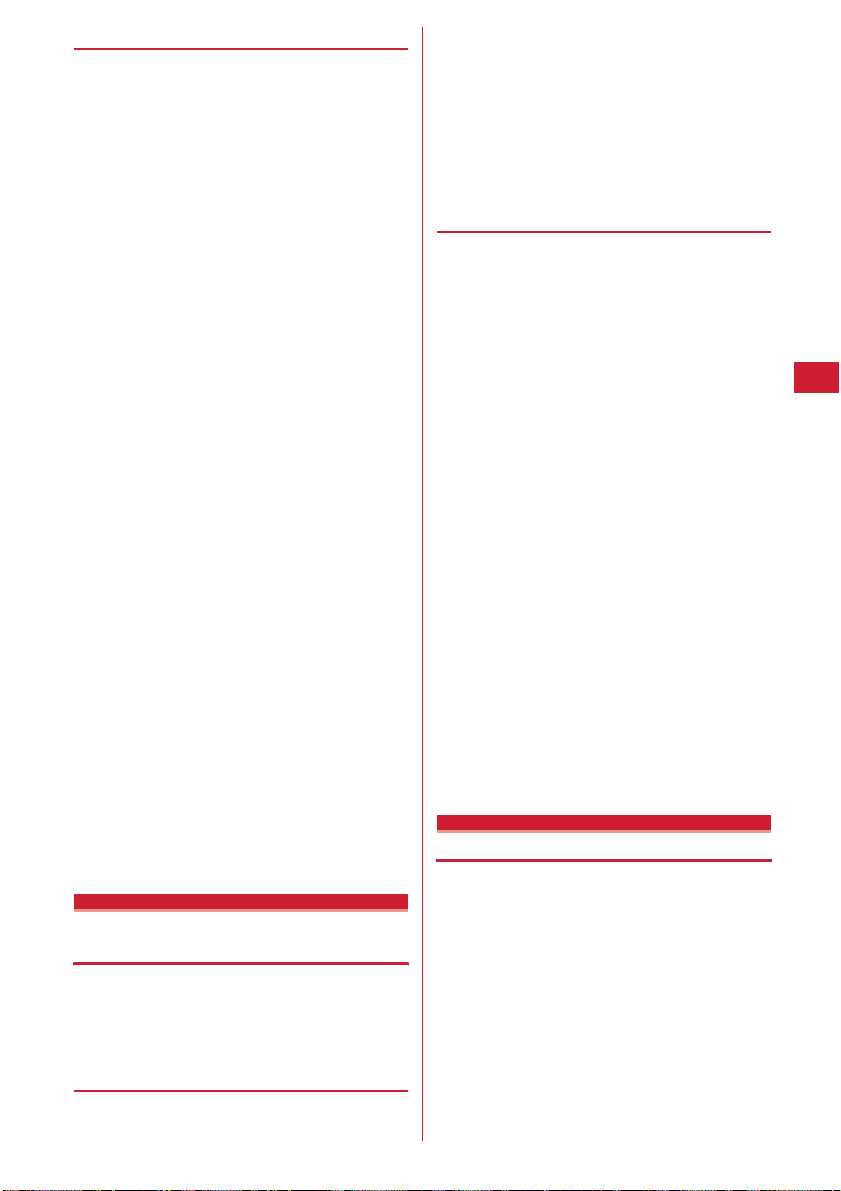
◆
Setting Silent mode <Silent mode>
<Example> Personalized silent mode
me814
1
2
2
Setting general silent mode :
Setting school silent mode :
・
When setting general or school silent mode,
operation in Step 3 is not necessary.
Set the required items
3
Vibrate alert :
while receiving a call or mail.
・
Operation sound :
open/close sound.
Call alert volume :
videophone.
Mail alert volume :
Melody volume :
・
GPS alert volume :
Low battery alert :
when the battery becomes low.
Alarm sound :
sound or alarm clock sound.
・
Schedule sound :
sound.
・
i-Dppli sound
・
Sensitize microphone :
microphone sensitivity.
Display/Light settings
Style theme
Set if you allow the vibrator to operate
When "ON", incoming call/mail is informed by
vibration according to Vibrate alert/effect. With
Vibrate alert/effect "OFF", vibration occurs as
specified in "Pattern A".
Set keypad sound and terminal
Set call alert volume for voice and
Set alert volume for mail.
Set the volume of Melody.
This setting is also reflected to the volume of
playing a melody attached to mail or
MessageR/F.
Set volume of GPS alert sound.
Set if you activate the alarm
Set if you emit Countdown timer
When "ON", the alarm clock sound is emitted
according to the settings of Alarm clock.
Set if you emit schedule reminder
When "ON", the sound is emitted according to
the settings of Schedule reminder.
: Set if you emit i-Dppli sound.
When "ON", the sound is emitted according to
the settings of i-
1
3
ep
D
ppli effect sound.
Set if you increase the
Coordinating FOMA terminal screen
Screen designs of stand-by display, menu, clock, battery
icon, antenna icon, etc. are coordinated with the FOMA
terminal color. You can change the coordination for other
colors.
◆
Setting coordination
me83
1
1-9
2
・
Press j to check coordination at the cursor
position.
Setting Kisekae Tool :
the cursor on the Kisekae Tool to set and
pe
"Yes"
・
Data in Kisekae Tool is collectively set.
Using Kisekae Tool
◆
Creating original style theme
You can create 3 original style themes by customizing
setting items.
me83
1
Place the cursor on one of 7-9 and
2
pe
Set the required items
Title :
Enter a style theme title.
・
Up to 10 two-byte or 20 one-byte characters can
be entered.
Color scheme :
Stand-by image :
by display. Still images, GIF animations,
Animation or Flash graphics can be set.
Clock display format/Time format/Clock layout/Day
:
Set if you display a clock on the stand-by display,
clock design to be displayed, time format, clock
layout, and display type of the day of the week.
Items of Clock display format
"Setting clock display"
Battery icon :
Menu design :
menu.
・
You can set the design of the first level and
second level menu displayed by pressing
on the stand-by display.
Antenna icon :
New-arrival image :
indicate presence of newly arrived information.
Stand-by display
6e
Select a folderePlace
→
P89
ep
Set the display color scheme.
Set the image to display for stand-
→
P94 Step 1 in
Set the battery icon type.
Set design of an icon for the normal
m
Set the antenna icon type.
Set a spot animation used to
Changing stand-by display
You can set an image, movie/i-motion, Chara-den or i-
D
ppli on the stand-by display or set so that images in a
folder are displayed at random. You can also customize
the screen to display newly arrived information, calendar,
schedule, etc. Clock display (
antenna icon display (
・
For some images, movie/i-motion, Chara-den or i-
D
ppli, stand-by display settings are disabled if UIM
used when downloading them is not installed (UIM
operation restriction).
・
If a data in "Preinstalled" folder is set, the set stand-by
display is displayed even in Personal data lock.
→
P94) and battery and
→
P91) can also be set.
Sound/Screen/Light Settings
83
Page 86
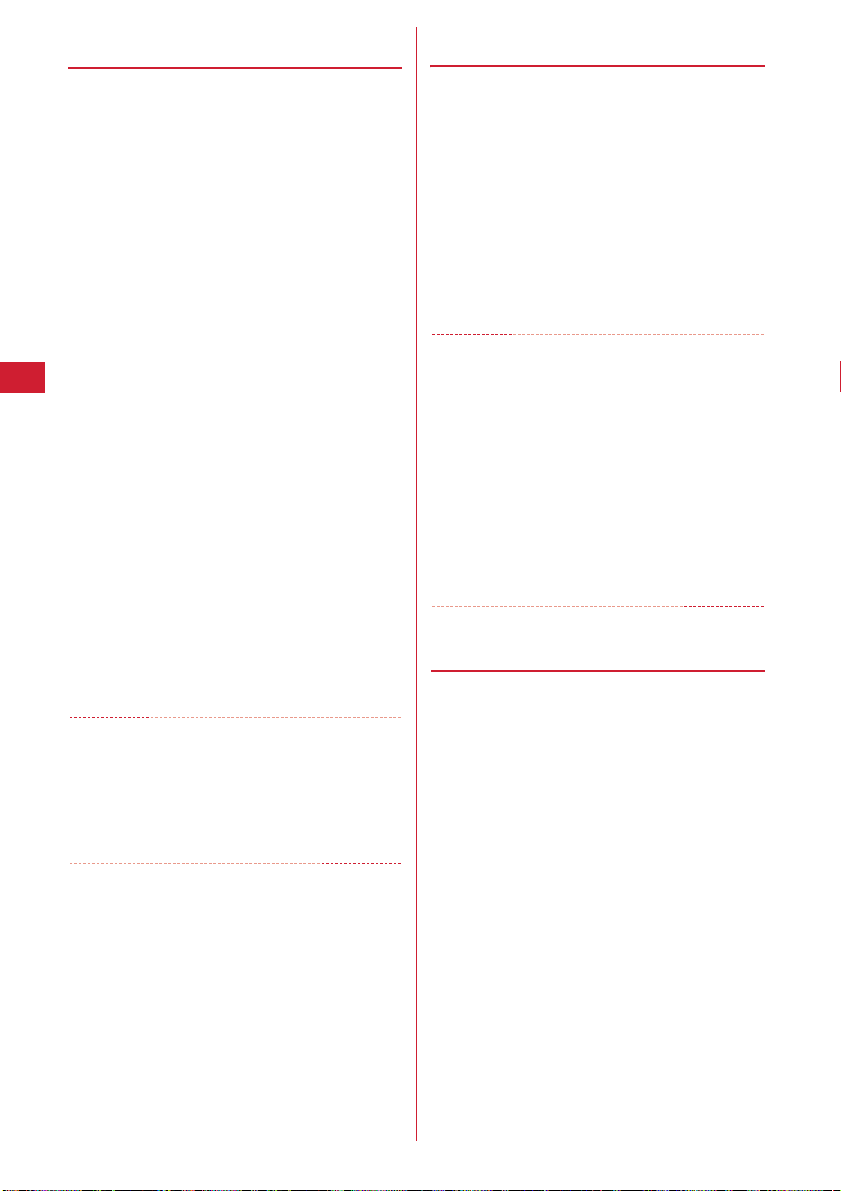
◆
Setting image/movie/i-motion/Charaden as stand-by display
Image, movie/i-motion or Chara-den downloaded from an
i-mode site or still image or movie shot with the FOMA
terminal can be set as the stand-by display. Animations or
created animation can also be set.
me8211
1
1
2
3
4
✔
・
or 3-
Select a foldereSelect an image, movie/imotion or Chara-den
Setting action of Chara-den : On the Chara-den list
screen, place the cursor on the Chara-den to set
and
the required items
Setting items→P235 Step a in "Setting as stand-by
display"
"Yes"
・
When setting movie/i-motion as the stand-by
display, the first image is displayed.
・
If the selected image, movie/i-motion or Charaden can be zoomed, a confirmation screen
appears asking if you display at the same
magnification or zoom. Select "Yes (Same size)"
to maintain the image size or select "Yes (Large
size)" to enlarge the image to the screen size to
display on the stand-by display.
・
If i-Dppli stand-by display has been set, a
confirmation screen appears asking if you
terminate the iselecting "Yes", the iterminated.
INFORMATION
When movie/i-motion or Chara-den is set for the stand-by
display while a spot animation of New announcement is
displayed, the stand-by display does not change. It is
changed to the set stand-by display in the cases below :
- When newly arrived information is confirmed
- When settings of New announcement are deleted
4
me
On the Stand-by settings screen, set
ep
D
ppli stand-by display. When
D
ppli stand-by display is
❖
To play movie/i-motion, animation or
Chara-den set as the stand-by display
・
The operations below are available for movie/i-motion :
f
/Opening the FOMA terminal : Play
c/f
i
・
The operations below are available for GIF animation,
created animation or Flash graphic :
Opening the FOMA terminal/Returning to the stand-by
f
・
The following operations are available for Chara-den :
c
c/f
・
You cannot play in All lock etc.
✔
INFORMATION
・
Some movies/i-motion may not be set as the stand-by
display. Movie/i-motion containing only sound (i-motion
without image such as the one containing only voice of a
singer) cannot be set.
・
When the stand-by display is displayed, Flash graphics and/
or GIF animation plays for a predetermined period of time
and stops. When the clock of Flash graphics which work as
a clock stops, play the Flash graphics to restart it.
・
If zoom display is set for GIF animation, the display may be
distorted.
・
You cannot set the contents as stand-by display which
restrictions for the number of playing or playing period are
set for.
◆
: Stop
: Mute (silent)/Cancel mute
display/Turning power on : Play
: Pause/Play
/Opening the FOMA terminal : Play
: Stop
Displaying images at random <Set
random image>
Display all the specified still images at random on the
stand-by display.
me82112e
1
required items
Folder :
Select the folder containing images.
Change image :
・
When "Every 30 mins" is selected, the image is
changed at minutes 00 and 30 every hour, and
when "Every 60 mins" is selected, the image is
changed at minutes 00 every hour.
Set the timing for changing images.
Set the
Sound/Screen/Light Settings
84
pe
2
"Yes"
・
If i-Dppli stand-by display has been set, a
confirmation screen appears asking if you
terminate the iselecting "Yes", the iterminated.
D
ppli stand-by display. When
D
ppli stand-by display is
Page 87

✔
INFORMATION
・
When no still image can be displayed because some
specified folders are deleted or still images saved in the
folder have been moved/deleted or Create animation is
performed, the image set by default appears on the standby display and random image setting returns to the default.
However, when the still image displayed on the stand-by
display is moved or used for Create animation, the image is
temporarily displayed until next time the image is changed.
◆
Setting i-Dppli stand-by display
・
Only i-Dppli compatible with the i-Dppli stand-by
display can be set.
・
The i-Dppli stand-by display takes precedence over
other stand-by display settings.
・
Canceling operation, setting and stand-by display of i-
D
ppli→P208
me82115
1
A list of i-Dppli compatible with the i-Dppli stand-by
display appears.
Select i-Dpplie"Yes"
2
or is displayed when the i-Dppli stand-by
display is set.
◆
Customizing stand-by display <Info/
calendar layout>
You can divide the stand-by display to several and make
settings to display newly arrived information such as
unread mail or missed call, schedule, calendar, list of
notes or contents of a note in individual areas.
・
When the stand-by display has an image set, the set
information appears overlaid on the image. It does not
appear if movie/i-motion, Chara-den or idisplay is set on the stand-by display.
me8215
1
1
2
Canceling Info/calendar layout :
h
to switch patternseSelect an
3
e1-6
area
・
Press m and select "Yes" to cancel all area
settings.
D
2
ppli stand-by
Setting newly arrived information :
information
・
When " Unread messages" is selected, unread
message reception date/time and subject are
displayed.
・
When " MessageR"/" MessageF" is selected,
MessageR/F reception date/time and the title are
displayed.
・
When " Missed calls" is selected, the reception
date/time and the other party's phone number (or
the name if it is saved in phonebook) are
displayed.
・
When " Recorded messages" is selected, the
recording date/time and the other party's phone
number (or the name if it is saved in phonebook)
are displayed.
Setting Note content :
pe
4
❖
Checking information on the stand-by
ep
6e
"Yes"
2e
Select a note
Select
display
g
1
The area is surrounded with a red cursor frame.
・
When no information is shown, press
repeatedly to display it and press g.
j
to move the cursor frame
2
✔
INFORMATION
・
Pressing f switches hide and display of the
information.
・
If you set a GIF animation, created animation or Flash
graphic on the stand-by display, the information is
displayed by pressing
paused.
❖
Displayed contents of various
f
after the playing is stopped or
f
eg
information
Each information set in Info/calendar layout appears as
follows.
・
The numbers of information entries and lines displayed
depend on the area size.
・
For each information entry, the time is displayed for the
current day and the date is displayed for others.
■
New arrival
Items appear sequentially from the latest ones. When an
area is selected, the heading information can be checked.
・
Subjects, etc., of unread messages may not be fully
displayed.
: Unread messages
/ : MessageR/MessageF
: Missed calls
: Recorded messages
Sound/Screen/Light Settings
85
Page 88

■
Schedule
Icons, start times and contents of the schedules that do
not reach the start time appear in the order of the
scheduled date and time. When an area is selected, the
heading schedule can be checked.
・
Contents may not be fully displayed.
・
When the dates of start time and end time are not the
same, the icon to be displayed is .
・
If the schedule with All day set to ON is on the current
day, "AllDay" is displayed.
■
Calendar
A calendar of the current month appears. Select a
calendar in the area to display the calendar of Scheduler.
・
The current day is displayed in yellow, days off and
holidays in red and Saturdays in blue. Days off and
holidays follow the Scheduler settings. However, in
Personal data lock, the days set in Days off settings of
Scheduler do not appear in red, but displayed as set by
default.
・
A red mark appears on the upper-right side of the date
with a schedule set. It does not appear in Personal data
lock.
■
List of notes
The list of notes recorded in Notepad is displayed. Select
an area to display the list of notes.
■
Notes
The beginning of a note set in Notepad is displayed.
Select an area to display the details of a note.
✔
INFORMATION
・
In Personal data lock, you can only change settings to
Missed calls for newly arrived information. You cannot
select schedule, list of notes or contents of a note.
Calling image
Changing images for outgoing voice/videophone calls
MENU 8511
MENU 861
<Example> For voice call
me82421e
1
Display image field
Changing image displayed while making a
videophone call :
me82423e
Display image field
・
When "Default" is set, the image set by default
appears.
・
When "Select image" is selected, select the Image
list field and select an image.
e1-3
e1-3
Select the
Select the
✔
INFORMATION
・
Setting created animation for "Select image" displays the
first image.
❖
Outgoing call image priority
When setting outgoing images in multiple functions, they
are displayed in order of the priority below :
a
Image saved in the FOMA terminal phonebook
b
Alert/image by group of the FOMA terminal
phonebook
c
Outgoing call/Videophone dialing (V.phone dialing
img.)
*
When Contact image is set to "ON", it is effective.
Incoming call image
*
Changing images for incoming voice/videophone calls
・
This setting is also reflected to Call alert of Call &
Answer or Videophone alert of Videophone.
<Example> For voice call
me82422e
1
Show image field
Changing image displayed while receiving a
videophone call :
me82424e
Show image field
・
When "Standard image" is set, the image set by
default appears.
・
When "Select image" is selected, select the List
images field and select an image.
・
When "i-motion" is selected, select a movie/imotion from the movie list.
・
When movie/i-motion containing sound and
images is set for Call ring alert or V.phone ring
alert, "Sync ring alert" is set.
p
2
✔
INFORMATION
・
Setting created animation for "Select image" displays the
first image.
・
When movie/i-motion containing only sound (i-motion
without image such as the one containing only voice of a
singer) has been set as the ring alert, resetting Show image
to movie/i-motion containing only images or Flash graphics
cause "
サウンド着信音
(Harp)" (videophone call) to be set as the ring alert. The
melody can be changed.
・
Some movies/i-motion may not be set to Show image.
Also, movies/i-motion with sound cannot be set.
e1-5
e1-5
1 (Tone1)" (voice call) or "
Select the
Select the
ハープ
p
2
Sound/Screen/Light Settings
86
Page 89
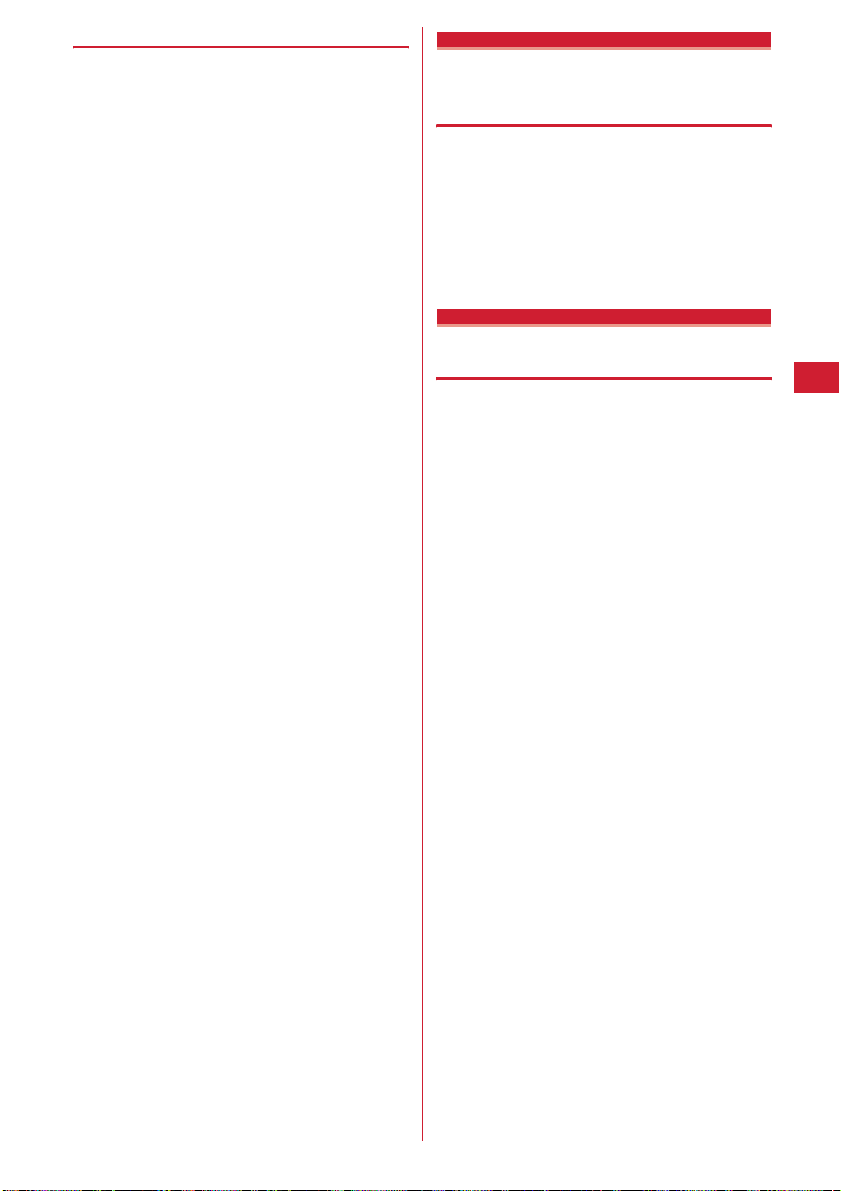
❖
Incoming call image priority
When setting incoming images in multiple functions, they
are displayed in order of the priority below :
a
Incoming calls melody setting of Multi number
b
Image saved in the FOMA terminal phonebook
c
Alert/image by group of the FOMA terminal
phonebook
d
Call ring alert*2/V.phone ring alert*2/Call alert/
Videophone alert
*1
When Contact image is set to "ON", it is effective.
*2
When movie/i-motion containing sound and image is set in
"Movie ringtone", it is effective.
・
When the other party does not notify the caller ID, the
incoming image for voice call depends on Anonymous
caller. An incoming image for videophone call depends
on the settings of Videophone alert.
・
When movie/i-motion is set for the Ring alert of Alert by
contact (including the cases when setting "Terminal
setting" and setting movie/i-motion for Call alert, etc.),
the image or movie/i-motion set for phonebook does
not appear and the movie/i-motion set for the ring alert
appears. Note that, if movie/i-motion containing only
sound (i-motion without image such as the one
containing only voice of a singer) is set in Call alert, etc.,
it operates as below :
- If a still image is set in phonebook, it is displayed.
- If Flash graphic or movie/i-motion is set, the image set in Alert/
Image by group or Call alert is displayed instead of the image
in phonebook.
・
If Ring alert in Alert/Image by group for phonebook is
set to "Terminal Setting" and movie/i-motion is set in
Call alert, etc., the movie/i-motion set in Ring alert is
displayed instead of the movie/i-motion set in
phonebook by group. Note that, if movie/i-motion
containing only sound (i-motion without image such as
the one containing only voice of a singer) is set in Call
alert, etc., it operates as below :
- If a still image is set in Alert/Image by group, it is displayed.
- If Flash graphic or movie/i-motion is set in Alert/Image by
group, the image set in Call alert, etc. is displayed.
*1
Contact image
Setting Contact image display from Phonebook at incoming/ outgoing call
You can set if you display the image saved in the FOMA
terminal phonebook for incoming/outgoing voice calls/
videophone calls.
・
The image saved in Phonebook is displayed when the
recorded person calls with the caller ID.
me82425e1
1
2
Sent/received/retrieving mail image
or
Changing displays for incoming/ outgoing messages and retrieving
You can set images to appear when sending mails,
receiving mails (including MessageR/F) or received mails,
or checking new messages.
me8243e1-4
1
Select the Display image field
2
・
When "Default" is selected, the image set by
default appears.
・
When "Select image" is selected, select the Image
list field and select an image.
Setting Image message alert : Select the Display
image field
・
When "i-motion" is selected, select a movie/imotion from the movie list.
・
When movie/i-motion containing sound and
images is set for Mail ring alert, "Sync ring alert"
is set.
p
3
e1-5
e1-3
Sound/Screen/Light Settings
87
Page 90

Display light
Setting display and key light
◆
Setting lighting time <Display light
time>
The lighting time of display can be set. When the light is
ON, the display becomes brighter and key area is lit.
・
In addition to Normal use, lighting time can be set also
for AC adapter connected (including DC adapter), imode session, Camera session, Movie camera session,
i-motion and i-
・
This setting is also reflected to i-mode settings, Image
settings, Recording settings, Settings for i-motion and
Display light of i-
<Example> Setting lighting time for Normal use
me8251
1
1e1-7
2
・
Setting lighting time for AC adapter connected, i-
・
・
・
◆
Setting lighting range <Light area>
me8252e1
1
◆
Setting brightness of light
D
ppli.
D
ppli settings.
When "Always" is set, power saving mode is not
set.
mode session, Camera session, Movie camera
session, i-motion or i-
2
When "Terminal setting" is set, the light remains
lit for the lighting time set in Normal use.
When "Always on" is set, the light is always lit
with brightness set in Brightness and power
saving mode is not set. However, while an AC
adapter is connected, the light is lit in "Brightness
5" regardless of the settings in Brightness.
When "Software" is set for i-Dppli, the light is lit
according to the imode is not set for ialways ON.
D
ppli : 2-
D
ppli settings. Power saving
D
ppli that holds lighting
7e1
or
2
<Brightness>
me8253e1-5
1
Color scheme
Changing display colors
Menu setting
Changing menu design
You can change menu display format or icon design and
create original menus.
・
When you set Normal of setting item to "
(Simple)", settings to Select language are unavailable.
Note that item numbers are different from operation
procedures described in this manual.
or
Item number when "
mete
1
Normal :
・
With "Kisekae Tool" set, Kisekae Tool menu
appears.
・
When another item is selected and p is
pressed with "Kisekae Tool" already set, a
confirmation screen for canceling Kisekae Tool
appears. If "Yes" is selected, "Kisekae Tool"
becomes unavailable.
・
With Select language set to English, "
cannot be set.
Custom :
Type of icons :
selected for normal menu display format.
・
An item set from Type of icons is design of first
level menu displayed first by pressing
the stand-by display.
・
You can set "Customized 1" or "Customized 2"
to create an original menu by changing a menu
icon.
Type of animation :
selected for normal menu display format.
Icon display effect :
icon when selecting an icon.
Default MENU :
displayed by pressing
display.
Active shortcut :
menu.
・
With "Normal" set, you can use normal menu
item numbers to perform shortcut operation
even when Default MENU is set to "Custom".
P33
シンプル
" is set→P299
Set the required items
Set a display format for normal menu.
Set a display format for Custom menu.
Set design when "Tile display" is
Set design when "Animation" is
Set if you display an enlarged
Select normal or custom menu to be
m
on the stand-by
Set a shortcut operation for custom
MENU 8231
シンプル
ep
シンプル
m
"
on
→
me8241e
1
scheme
Sound/Screen/Light Settings
88
Select a color
Page 91
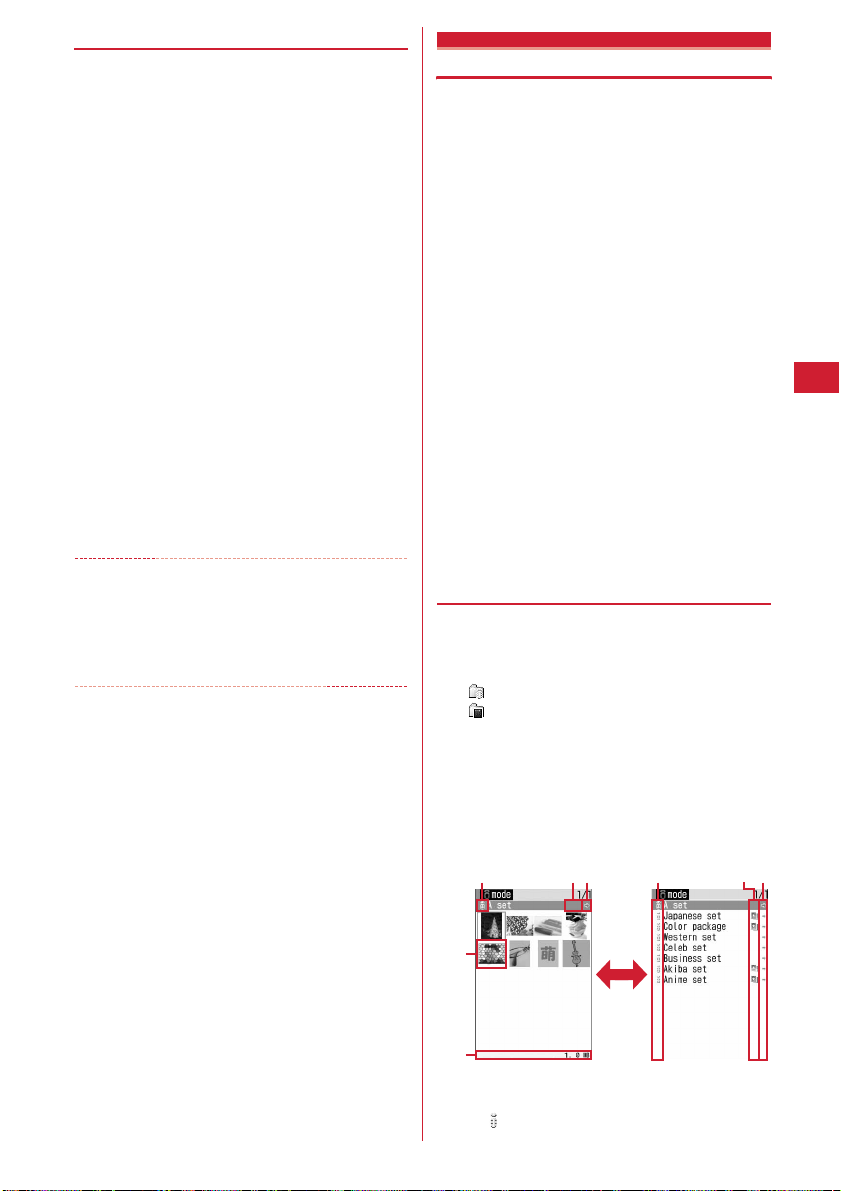
◆
Creating original menu
You can create 2 original menus by changing menu
screen icons and/or background images for normal menu.
・
An icon image larger than 96u96 and a background
image larger than 240
display.
mete
1
2
e2e
field
e2
field
Select CustomizeeSelect a
function
u
240 are scaled down for
Select the Normal
Select the Type of icons
or
3
e
Select an image from image
folder list
Menu icons of other functions are set in the same
way.
・
To cancel a menu icon, place the cursor on it,
press
m1
・
Press
icons.
ae
3
4
✔
・
・
Select a background image for the
menu screen on the image folder list
Canceling a background :
pep
INFORMATION
Created animations, Flash graphics or images in "Item"
folder cannot be selected. If a GIF animation is selected,
first image is displayed.
Settings to "Customized 1" or "Customized 2" of Type of
icons cannot be changed in Personal data lock.
and select "Yes".
m2
and select "Yes" to cancel all menu
me4e
"Yes"
Using Kisekae Tool
Use of Kisekae Tool allows to collectively set stand-by
display image, menu icons, incoming/outgoing call
images, ring alerts, etc.
・
Kisekae Tool in "Preinstalled" folder cannot be moved
or deleted. Also, the file name cannot be changed.
・
Using Kisekae Tool, the items below can be set :
allowable combinations of set items vary by Kisekae
Tool.
- Stand-by display, Animated menu*1, Menu icon, Menu icon
(background), Outgoing call image, Call alert image,
Videophone call image, Videophone alert image, Outgoing
message image, Mail alert image, Image message alert,
Message retrieving, Battery icon, Antenna icon, Call ring alert,
Videophone ring alert, Mail ring alert, Chat mail ring alert,
MessageR ring alert, MessageF ring alert, Alarm clock sound,
Color theme
*1
*2
・
Some types of Kisekae menus change the menu
structure according to usage frequency. Also, the
number assigned to menu item (item number) may not
be applicable to some menu items.
◆
Changing Kisekae Tool
1
2
*2
For some Kisekae Tool, pressing d or a on the standby display may cause different actions to occur from
ordinary ones to be carried out or short-cut operations may
be disabled.
You can set a color scheme of the screen.
me55
The Kisekae Tools below are saved in Kisekae Tool
folders :
i-mode :
Kisekae Tool downloaded from sites
My folder :
folders
・
Displayed if a folder is added.→P237
Kisekae Tool moved from other
Select a folderePlace the cursor on Kisekae
Tool
A display name of the file at the cursor position and
an icon indicating details appear.
a
c ab cb
d
e
Thumbnails screen List screen
a
Originated
: i-mode
t
Sound/Screen/Light Settings
89
Page 92
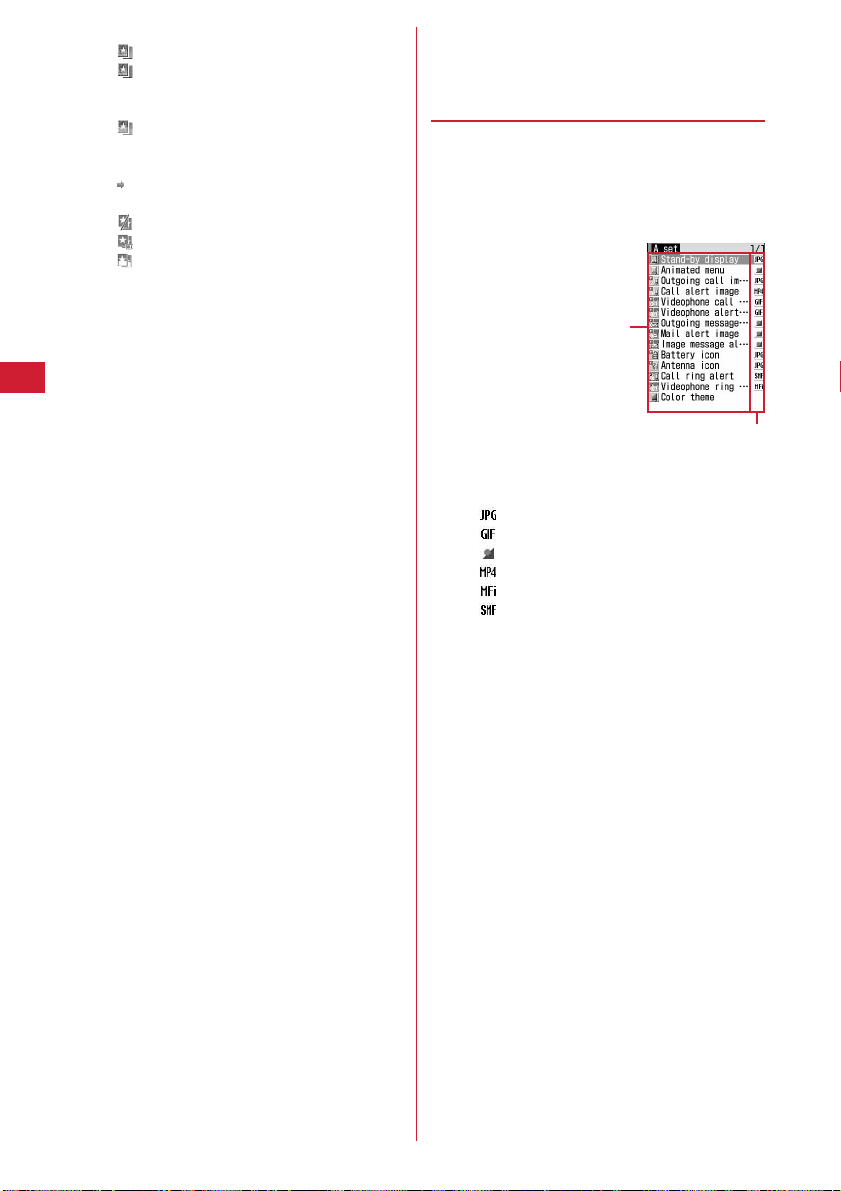
b
File type
(the back card is red) : Kisekae Tool finally set
(the back card is gray) : Kisekae Tool currently
set
No icon : Kisekae Tool not set
(lower half is gray) : Kisekae Tool partially
saved
c
File restriction
(gray) : File restricted
d
Thumbnail image
: No preview image
: Kisekae Tool with UIM operation restriction
: Kisekae Tool partially downloaded
e
File size (Size)
Resetting settings :
me5e
menu"
・
Selecting "Reset all" initializes settings of Kisekae
Tool to the default.
・
Selecting "Reset menu" initializes settings of
"Animated menu", "Menu icon" and "Menu icon
(Background)" to the default.
Setting list screen operations : Select a folder and
me7e1
・
Set "Yes" for thumbnail display or "No" for list
display.
・
When operating from the folder list screen, press
m
pe
3
Data of Kisekae Tool is collectively set.
・
When placing the cursor on Kisekae Tool partially
downloaded and press one of
confirmation screen for downloading remaining
data appears. Select "Yes" to start downloading.
・
When downloading is unavailable, Kisekae Tool
partially saved may be deleted.
Viewing/editing detail information : Place the
cursor on Kisekae Tool and
2
Detail information→P238
Canceling settings : Place the cursor on Kisekae
Tool and
Moving/restoring data : Place the cursor on Kisekae
Tool and
Moving/restoring→P237
Deleting data : Place the cursor on Kisekae Tool and
me5e1-3
Deleting→P239
Authenticatee"Reset all" or "Reset
or
2
and select "Setting".
"Yes"
me3e
me4e1
"Yes"
g,p
me2e1
or
2
or a, a
or
Sorting data :
items
Sorting→P240
◆
Viewing Kisekae Tool settings
me55e
1
Place the cursor on Kisekae Tool and
2
The list of the contents saved in Kisekae Tool is
displayed.
a
Item
An icon and name of the item are displayed.
b
File format
No icon : No file
・
Confirm the contents also by pressing m and
selecting "Check info".
・
Press p to set Kisekae Tool.
Displaying the preview image of Kisekae Tool :
Place the cursor on Kisekae Tool and
・
You may also press p on the preview screen to
set Kisekae Tool.
Select an item
3
The data or information of item is displayed or
played.
・
If you place the cursor on a color theme, a screen
with the color scheme and font appears.
me6e
ep
Select a folder
a
: Image in JPEG format
: Image in GIF format
: SWF (Flash graphic)
: Movie in MP4 format
: Melody in MFi format
: Melody in SMF format
Set the required
g
a
b
.
Sound/Screen/Light Settings
90
Page 93

✔
INFORMATION
・
Functions changed with Kisekae Tool are automatically set
to "Kisekae Tool". When two or more Kisekae Tool items
are set with some overlapping items, data of the Kisekae
Tool item set last is used. If an item other than "Kisekae
Tool" is selected on setting screens after setting Kisekae
Tool, a confirmation screen for canceling Kisekae Tool
appears. If you select "Yes", only corresponding items are
canceled. To return to the settings of Kisekae Tool, reset
Kisekae Tool.
・
When the set Kisekae Tool contains data that cannot be
displayed or played, only that data is not set.
Battery icon/Signal level icon
Changing battery/signal level icon
me821e3
1
4e1-6
Indicator light
or
Indicating newly arrived information such as missed calls and unread mails with lighting
You can set if you indicate unchecked missed call (voice/
videophone call) or unread information (mail/Chat mail/
SMS), if any, by flashing the light while FOMA terminal is
folded.
me827e1
1
・
When there are unchecked missed calls when this
field is "ON", the light flashes at intervals of
approximately 6 seconds according to Light color
for Call in Light alert. When there is unread
information, the light flashes at intervals of
approximately 6 seconds according to Light color
for Mail in Light alert. Checking a newly arrived
information stops blinking.
✔
INFORMATION
・
If there is multiple newly arrived information, the light turns
on in the priority below :
a
Missed call (voice/videophone call)
b
Unread information (mail/chat mail/SMS)
・
With indicator light set to "ON", when approximately 6
hours elapsed since the last information was received or
you delete (the number indicates the
number of items) from the stand-by display, the light stops
flashing even when you do not check the information.
or
2
Light alert
Setting the lighting patterns and colors used for an incoming call/ mail or during a call
・
This setting is reflected to settings for Light alert in Call
alert, Videophone alert, Mail alert, Chat mail alert,
MessageR alert and MessageF alert.
◆
Setting the lighting patterns and
colors for incoming call/mail <Light
alert>
me8262
1
Select Lighting pattern fieldeSelect a
2
lighting pattern
・
When "Sync melody" is set, the light flashes in
"Rainbow" in synchronization with the ring alert.
Synchronization may be disabled for some
melodies.
・
When there is newly arrived information with
Indicator light set to "ON", the lighting color for
the presence of newly arrived information is as
set for incoming call or mail with "Sync melody"
set.
・
When you select "Sync melody" or "OFF", go to
Step 4.
Select Light color fieldeSelect a lighting
3
color
p
4
✔
INFORMATION
・
When Alert setting of Chat mail alert is set to "Same:Mail
setting", a screen appears indicating that Chat mail alert
cannot be selected.
❖
Light alert priority
When setting Lighting pattern and Light color for Light
alert in multiple functions, light turns on in order of the
priority below :
a
Alert by contact of the FOMA terminal phonebook
b
Alert/image by group of the FOMA terminal
phonebook
c
Light alert/Call alert/Videophone alert/Mail alert
◆
Setting lighting and lighting color
during a call <Call session light>
me8263e
1
e1
or
field
・
With this field set to "ON", Color can be set.
2
Sound/Screen/Light Settings
Select the Light
91
Page 94

Select the Color fieldeSelect a lighting
2
color
ep
◆
Turning the light ON at minutes 00
every hour <Top of hour light>
◆
Setting lighting pattern and color
during GPS <GPS light alert>
me8265e
1
pattern field
・
"Sync melody" cannot be selected. "OFF" cannot
be selected for Loc. request-accept or Loc.
request-verify.
Select Light color fieldeSelect a lighting
2
color
◆
Setting lighting for closing FOMA
ep
e
Select a lighting pattern
Select Lighting
terminal <Open/close>
me8261e
1
close
Time+Wheel :
section, the light turns on according to Wheel
operation.
Time+Random :
display section, the light turns on at random.
Time+Custom 1-10 :
display section, the light turns on in the pattern
created with
downloaded light data.
Time only :
section.
OFF :
✔
INFORMATION
・
Even when "Sync melody" is set for Light pattern, lighting
may not synchronize depending on the melody
specifications.
・
When lights are ON, the phenomena below may occur.
They are caused by characteristics of LEDs used for lighting
or FOMA terminal, not defects of FOMA terminal.
- The lighting color and/or brightness differs among FOMA terminals
or depending on lights.
- The actual lighting color may seem to discord from the lighting
color name depending on painting color of FOMA terminal.
After clock appears on the sub-display
→
P31 "■When displaying clock"
After clock appears on the sub-
After clock appears on the sub-
ひかりクリエーター
Clock is displayed on the sub-display
Cancel Open/close.
Select Open/
(Light creator) or
me8264
1
Select required items
2
Setting :
When "Specified time" is selected, "Start
time: " and "End time: " can be set. When an item
other than "OFF" is selected, "Top of sound" can
be selected.
Top of sound :
selected, "Volume" can be selected.
■
When Top of hour light is set
The light blinks for approximately 3 seconds at minutes 00
every hour of the set time and a clock is displayed. With
Top of hour light set, Top of sound is emitted.
・
If a clock or other information is displayed on the subdisplay section, Top of hour light does not operate.
・
The light color changes by time.
New announcement
ep
When an item other than "OFF" is
Displaying spot animation when there is newly arrived information
When there is newly arrived information (unchecked
missed calls, unread messages or unchecked recorded
messages), a spot animation appears on the stand-by
display. It can be set for all incoming calls, individual
party or phonebook group saved in phonebook.
・
Up to 16 items can be registered.
<Example> When "By specified contact" is selected
me822
1
pe1-3
2
・
When "All incomings" is selected, go to Step 4.
Deleting settings : Place the cursor on the setting to
delete and
・
When deleting all items, perform authentication.
Changing settings : Select the setting to
change
: By specified contact (Phone)
: By specified contact (UIM)
: Group (Phone)
: Group (UIM)
: By specified contact with UIM used for setting
not installed
: Group with UIM used for setting not installed
: All incomings
: Action for incoming is OFF
me3
e
Go to Step 4
or
4e
"Yes"
Sound/Screen/Light Settings
92
Page 95

Search the phonebookeSelect a phonebook
3
entry to set
・
When "Group" is selected, select "In phone
memory" or "In UIM" and select a group.
eg
✔
INFORMATION
・
This setting is not reflected to some functions such as
D
camera, i-
ppli or i-motion.
Select the Item at incoming
4
✔
・
・
・
・
・
・
・
field
e1e
Select a spot animation
ep
INFORMATION
When newly arrived information is Chat mail, Action for
incoming from a party saved as a Chat member does not
operate.
There are 3 display patterns for each spot animation. The
display pattern changes at random when the newly arrived
information is updated or the stand-by display is displayed.
When i-Dppli stand-by display is set, this function is
disabled.
If the same phonebook entry is saved to "By specified
contact" and "Group", settings to "By specified contact"
have priority.
When new information arrives from different parties with
multiple New arrival images set, Action for incoming from
the latest party appears.
In the cases below, the settings of New announcement are
deleted :
- When set phonebook data or phonebook group is deleted
- When setting the UIM phonebook entry and replacing the UIM
When you change settings to New arrival image for the
party with a spot animation displayed on the stand-by
display, changed spot animation appears on the stand-by
display.
Font style
Changing font style
The font of characters to display on the menu screen, imode site, character entry screen, etc. can be changed.
・
In addition to "
use other Hiragana/Katakana fonts downloaded.
me8282e
1
Kanji/Alphameric field
プリティー桃
" saved by default, you can
Select the
e1
or
2
Font size
Changing font size
MENU 873
The font size used for full-screen entry of notepad,
message text, etc. or for displaying screen memo, i-mode
site or mail can be changed.
<Example> Setting collectively
me8281
1
1e1-5
2
Setting i-mode view, Mail view : 2 or
3e1-3
Setting Text input :
・
Press j to display a sample font size at the
cursor position.
✔
INFORMATION
・
When settings are made by "All listed", they are reflected to
the font size for displaying phonebook list, phonebook
search or phonebook search result.
・
When settings are made by "All listed", the same settings
are used for i-mode view, Mail view and Text input. Note
that if "Maximum" or "Minimum" is set, "Large" or "Small"
is used for i-mode view and Mail view, respectively.
・
The font size can be changed also from the mail details
screen. The settings are reflected to Mail view of this
setting.
→
P189
4e1-5
Select the Hiragana/Katakana fieldeSelect
2
a font
Deleting downloaded fonts : Select Hiragana/
Katakana field
me
・
Preinstalled fonts or fonts currently used cannot
be deleted.
p
3
"Yes"
e
Place the cursor on the font
Sound/Screen/Light Settings
93
Page 96
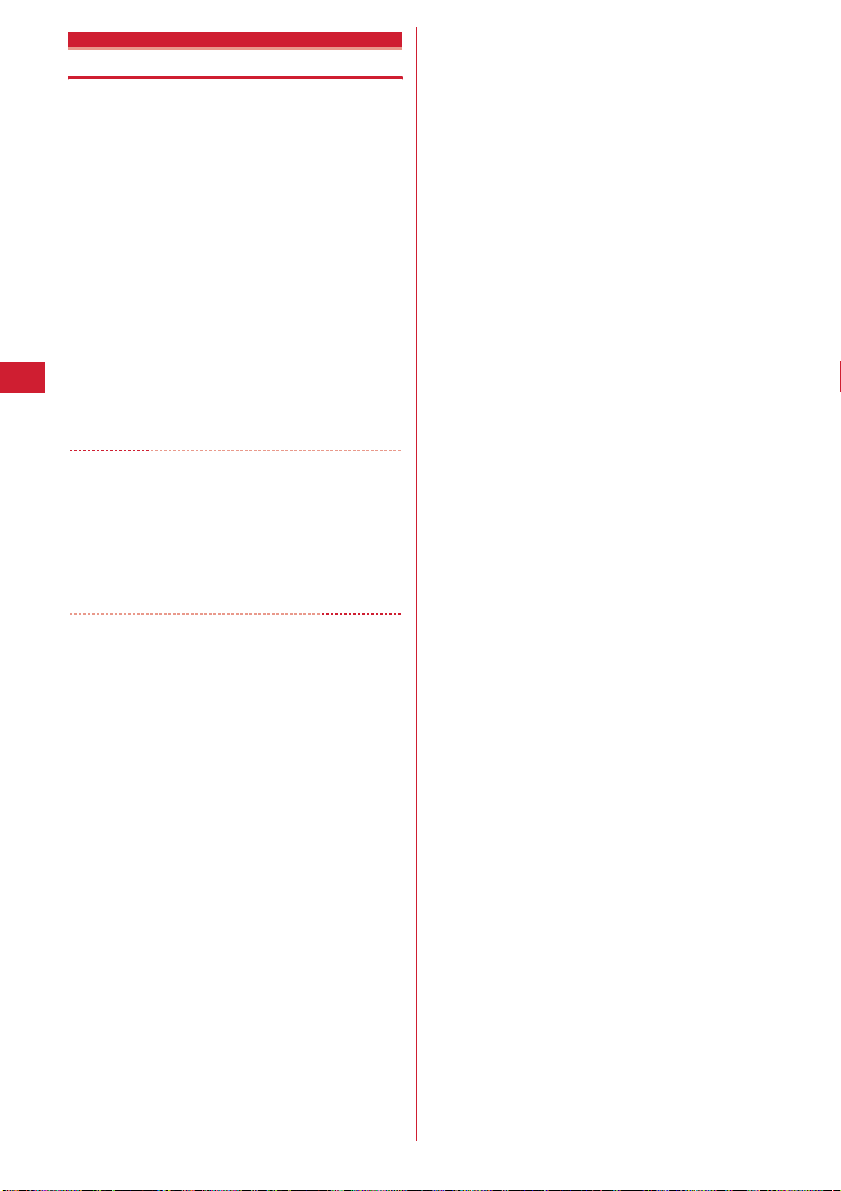
Clock format
Setting clock display
MENU 8212
Whether to display clock, the design, size or layout of
clock display on the stand-by display can be set. The
language to display the day of the week or the time
display format can also be set.
me8714e
1
required items
Style :
select the clock style from "Analog 1-2" or "Digital
1-4".
Time format :
"24 hour" or "12 hour".
Clock layout :
Day :
Set if you use Japanese or English to display
the day of the week.
・
The display depends on the Select language
setting if "Terminal settings" is set.
✔
INFORMATION
・
On a screen other than the stand-by display, the clock
appears in the upper-right of the display. This display is
changed to "24 hour" or "12 hour" as set for Time format.
・
When movie/i-motion, Chara-den or i-Dppli is displayed on
the stand-by display, a clock is displayed in the task area.
The format is 24-hour, and the day of the week is displayed
in English.
ep
Set if you display clock. When "ON" is set,
Set the clock display format to either
Set the position to display the clock.
Set the
Sound/Screen/Light Settings
94
Page 97

Security Settings
Using Safety options
Safety options ............................................................................................................................. 96
Setting Kids' mode ........................................................................................
Changing password (for kids) ....................................................................................
Sounding safety alarm ...........................................................................................
Informing your current location by one-key shortcut ..........................................
Using Omamorimokon ............................................................................................................... 100
Sending location information when power is turned OFF .........................
Setting functions to activate by pressing and holding down side key ......
Informing low battery level with sound and light .........................................
Network setting .......................................................................................................................... 104
Changing Restrict functions, etc. depending on times ......................................
Setting/canceling restriction for use of the functions ................................
Setting imadoco-search ............................................................................................................. 105
Security code
Security code used on the FOMA terminal .............................................................................. 105
Changing terminal security code ...............................................
Terminal security code change
Setting PIN code ......................................................................................................................... 107
Unblocking PIN/PIN2 code ......................................................................................................... 107
Restricting mobile phone operations
Various lock functions ................................................................................................................ 108
Preventing unauthorized use .........................................................................................
Using Omakase Lock ...........................................................................................
Preventing making/receiving calls ............................................................................
Disabling to use personal information ........................................................
Prohibiting keypad dial ....................................................................................
Setting operations for using or displaying personal information ....................
Disabling display of a caller's or sender's name, etc. of a call or mail received
.......................................................................................................................
Preventing inadvertent operation of side key ....................................................
Locking keypad each time FOMA terminal is folded .........................................
Restricting calls/mail/data transfer
Accepting/rejecting calls from specified phone numbers ...................................................... 118
Setting operations for incoming calls not to notify caller ID ......................
Setting not to answer calls from the party not saved in Phonebook ...........
Rejecting calls from phone numbers not saved .........................................
Other "Security Settings"
Using Data Security Service ...................................................................................................... 121
Other "Security Settings" .......................................................................................................... 121
Kids' mode setting
Password
Safety alarm
Silent alarm
Power OFF notice
Side key shortcut
Battery indicator
Timed theme
Restrict functions
All lock
Omakase Lock
Self mode
Personal data lock
Keypad dial lock
Privacy mode
Receive display option
Side key hold
Lock on close
Anonymous caller
Ring alert delay
Unregistered caller
103
103
104
104
105
107
108
109
110
110
111
112
115
117
117
119
120
120
96
96
97
99
95
Page 98
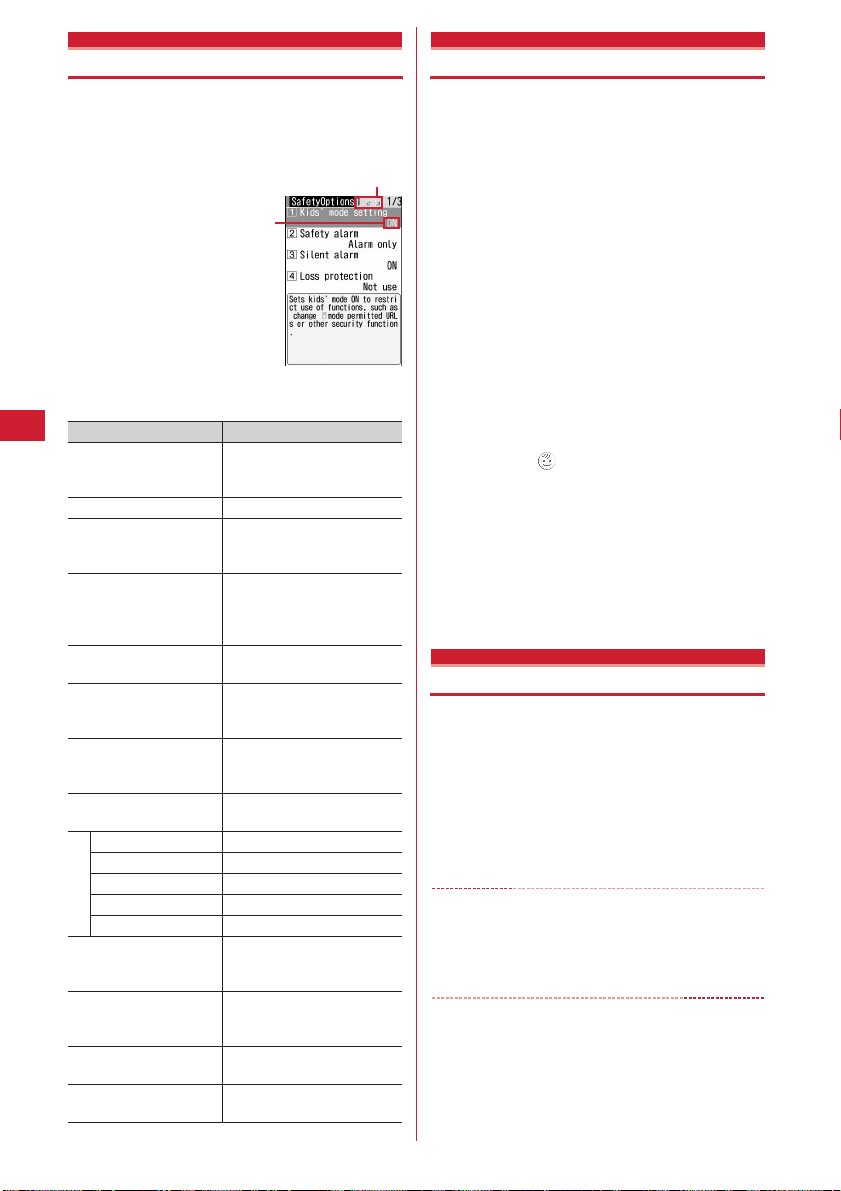
Using Safety options
Safety options
You can restrict use of the functions your child uses, and
set the Safety alarm and Omamorimokon.
・
Safety options provide 3 menu screens. Use h to
switch the screens for settings.
Displaying the current page in large numbers
Displaying the current setting
to some functions
Functions that are available with Safety options are as
below :
Function name Description
Kids' mode setting Restrict use of functions to
Safety alarm
Silent alarm Notify you of the current
Loss protection Use the Omamorimokon to
Power OFF notice Perform the location when
Side key shortcut Set the functions by pressing
Battery indicator Restrict use of the function
Restrict call/mail Restrict on outgoing/incoming
Call/Mail lock
Anonymous caller
Reject/Accept call
Unregistered caller
Network setting
Timed theme Lock the function at the
Restrict functions Set/Cancel the lock of the mail,
Change security code Change a terminal security
Imadoco search Conncet to the site for setting
enable your child to use FOMA
terminal at ease
Sound the Safety alarm
location using one-key shortcut
→
P99
prevent your child from
forgetting FOMA terminal
P101
power is turned OFF
and holding side key for 1
second or more
when the remaining battery is
low
→
calls/mail
→
P111
→
P119
→
P119
→
P120
→
P104
specified intervals or set into
School mode
i-mode, ifunction
code
→
imadoco-search.
P104
D
ppli or camera
→
P105
P107
→
→
→
P104
→
P96
P103
P105
→
→
P103
P97
→
Kids' mode setting
Setting Kids' mode
In Kids' mode, you can use the kid's security code
(password
code (terminal security code
previous Security code restriction, functions concerned
with security control are newly restricted. And, since the
functions that are necessary for a child and that require
privacy protection can be used with the security code for
a child, you can let your child have this terminal at ease.
When your child uses this FOMA terminal, it is
recommended you let your child use this terminal setting
Kids' mode to "ON".
・
・
・
1
→
P106) in addition to the parent's security
Public mode (Drive mode) is not available in Kids'
mode.
Functions restricted in Kids' mode→P290
When enabling Kids' mode, set PIN code ON/OFF to
"OFF".
me9e
1e1
・
When set, appears on the stand-by display.
・
Public mode (Drive mode), Privacy mode and Self
mode become unavailable. If Kids' mode is set to
"OFF", Public mode (Drive mode) and Privacy
mode return to the settings that were used before
Kids' mode was set to "ON".
・
If Request permit/deny is set to "Always deny"
when setting Kids' mode to "ON", the "Always
permit" setting screen appears.
Password
→
P106). In addition to the
AuthenticateeOn 1st page,
or
2
Changing password (for kids)
Change the required password in Kids' mode.
・
The password you want to change must not be the
same as the terminal security code.
me8462e
1
Enter a new password
Enter the password you entered in Step 1 in
2
Re-enter password field
✔
INFORMATION
・
For authentication, you can enter a terminal security code
instead of a password.
・
For password, set a number that is easy for your child to
remember.
Authenticate
ep
e
Security Settings
96
Page 99
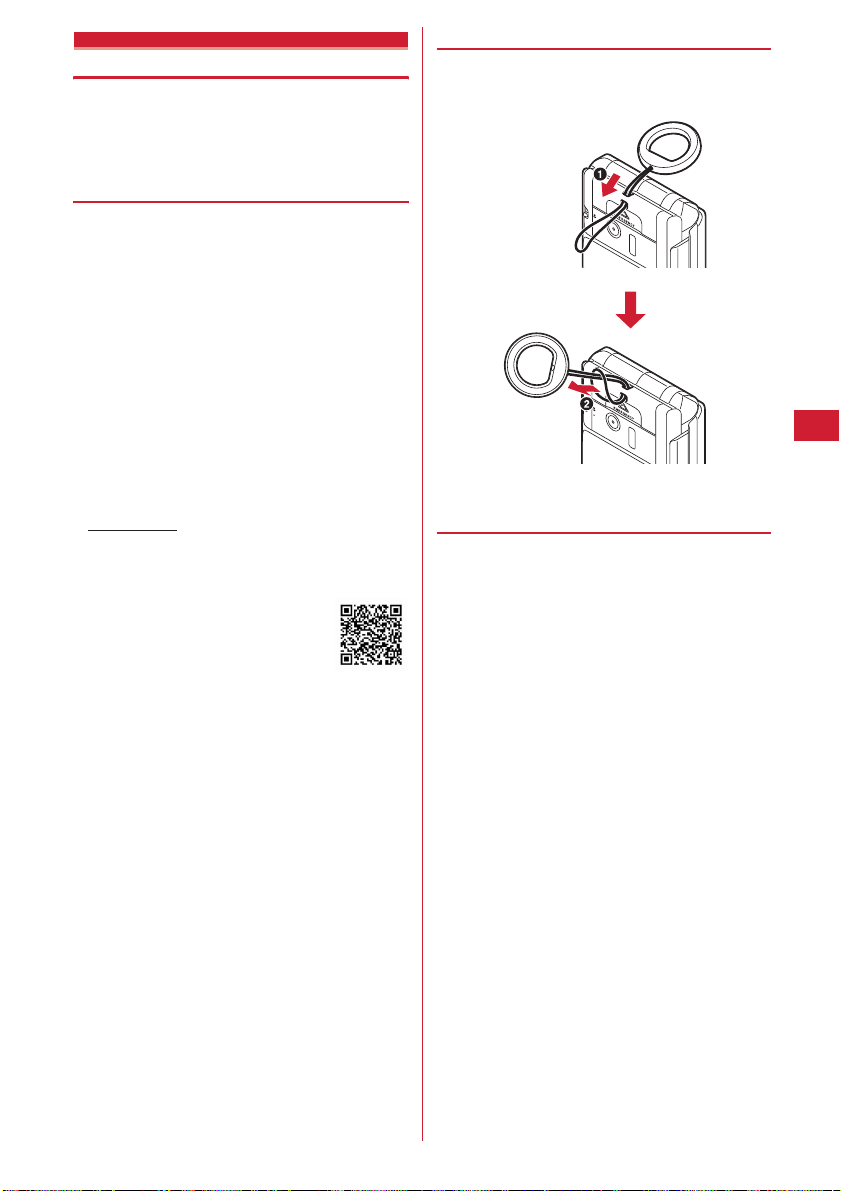
Safety alarm
Sounding safety alarm
You can sound alarm at high volume by a simple
operation in case of emergency. Sounding the safety
alarm enables you to automatically make a voice call or
inform where you are using the GPS function.
❖
Before using safety alarm
・
The safety alarm does not operate when the battery is
exhausted.
・
Turning the switch ON at power-OFF turns power ON
and activates the safety alarm.
・
You cannot change the volume of the safety alarm. Be
aware that the safety alarm sounds at high volume.
・
The buzzer may sound by mistake if the attached alarm
strap is tangled with a bag or a pocket. Be careful.
・
Before making a voice call, save a phone number
(emergency number) of the other party in Safety alarm
in advance. Up to 3 emergency numbers can be saved.
Also, you can set caller ID notification and Chaku-moji.
・
To notify someone of where you are using the GPS
function, set Request permit/deny to "Always permit" in
advance. Also set your terminal as an imadoco-search
target. For imadoco-search, see DOCOMO website etc.
Access method
iMenu
Change/Use)
*
The access method may be changed without previous notice.
(As of November, 2008)
→ お客様サポート
→ イマドコサーチ
(Support)
(imadoco-search)
→各種設定
(Check/
◆
Installing alarm strap
Put the strap through the safety alarm strap opening (a),
and insert the ring into the strap loop (
・
Do not fold FOMA terminal with the strap held inside.
◆
Setting making voice call <Safety
b
).
alarm>
<Example> Directly entering an emergency number for
1
setting
me9e
2e
AuthenticateeOn 1st page,
Select Safety alarm field
QR code for
site access
1e
2
3
4
Select Emergency call to: field
Setting to turn only alarm sound ON :
Step 7
2e
1-3
Changing emergency number : Place the cursor on
the emergency number and
Step 5
・
Select the emergency number to specify the input
method. Go to Step 4.
Deleting an emergency number : Place the cursor on
the emergency number and
me2e
"Yes"
epe
me1e
Go to Step 6 or 7
"Direct input"
Entering from phonebook : "View
phonebook"
phonebook entry
・
When multiple phone numbers are saved, select
phonebook entry and select a phone number.
e
Search the phonebookeSelect
epepe
Go to Step 6
Security Settings
Go to
Go to
97
Page 100
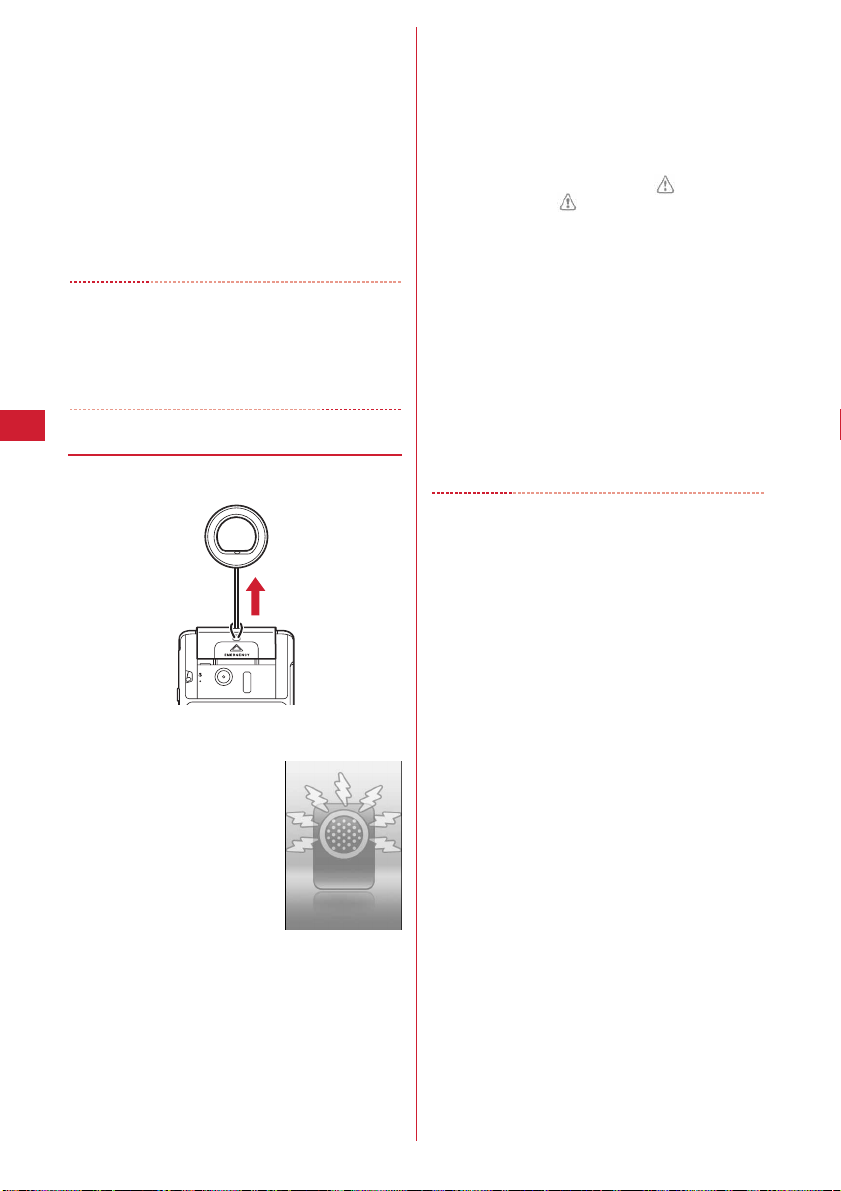
Enter the name in Name fieldeEnter a
5
phone number in Phone number
epep
field
・
Enter the name with up to 16 two-byte (or 32 onebyte) characters and the phone number with up to
26 digits, beginning with a city code.
Select Show caller ID field
6
2e
Select Chaku-moji field
e1
e1
or
or
2
p
7
✔
INFORMATION
・
For emergency call, you cannot save emergency calls (110,
119 and 118) and saved phone numbers.
・
A phone number set as an emergency number is not
changed even if corrected, overwritten or deleted in the
phonebook.
◆
Sounding safety alarm
Turn Safety alarm switch ON.
1
The buzzer sounds, the light blinks, and the screen
below appears :
・
Returning the switch stops the buzzer sound.
Operations of making voice call or Location
request are then continued.
・
The Outgoing call image screen→Safety alarm
screen are displayed sequentially. If making voice
call or Location request is in the stand-by state,
the Safety alarm screen appears.
■
When "Alarm+Voice call" is set
If the Safety alarm is activated, a voice call is
automatically made to the emergency number.
・
Making a voice call is repeated until all other parties of
saved emergency numbers answer it.
・
When the receiver accepts a voice call, the operations
below are performed :
- The receiver hears announcement "
emergency call)". If Chaku-moji is set, "
(Safety alarm in use) " is sent.
- After the announcement is played 3 times, the speakerphone
function is activated.
Stopping making voice call or talking :
pe
Authenticate
・
You can also authenticate with a password in Kids'
mode.
■
When Location request is performed
If the Safety alarm is activated, Location request is sent.
This performs positioning and sends location
information.
Stopping Location request : peAuthenticate
・
You can also authenticate with a password in Kids'
mode.
✔
INFORMATION
・
During Omakase Lock; during input of PIN code at powerON; when PIN code is locked; or when UIM is not installed,
buzzer sound is activated, but a voice call or Location
request is not made to the emergency number.
・
If the switch is turned ON out of service area, a voice call or
Location request is made when FOMA terminal is within the
service area.
・
When the switch is turned ON while making/receiving a call
(calling) or talking, the operations below are performed :
- If "Alarm+Voice call" is set and the other party is an emergency
receiver, making/receiving call or talking is continued, and buzzer
sound is activated at step tone (the volume turns up in steps). At this
time, only an incoming voice call is automatically answered. After
making/receiving call or talking has ended, voice call is made to
another emergency number, if any.
- If "Alarm+Voice call" is set and the other party is not an emergency
receiver, making/receiving call or talking is disconnected, and
buzzer sound is activated at step tone, and voice call is made to an
emergency number.
- If "Alarm only" is set, making/receiving call or talking is continued,
and buzzer sounds at step tone.
- If the other party is an emergency call (110, 119 or 118), making call
or talking is continued without activating buzzer sound. After
making call or talking ends, buzzer sounds. If "Alarm+Voice call" is
set, voice call is made to an emergency number.
・
If the switch is turned ON during execution of another
function, that function is terminated (or may be terminated
without saving the currently edited or operated data).
・
The Safety alarm is available in Public mode, Silent mode,
All lock, Lock on close or Personal data lock.
・
In Self mode, the Self mode is canceled, and a voice call or
Location request is made.
緊急通話です
防犯ブザー利用
(This is an
Security Settings
98
