Page 1
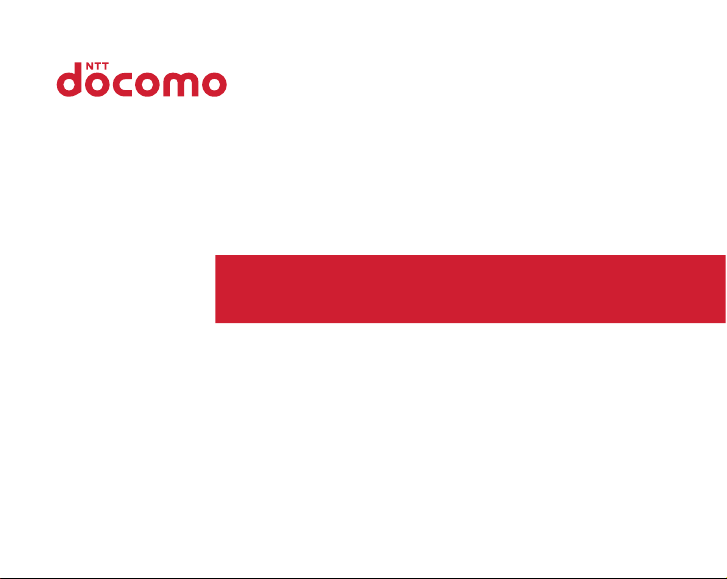
F-04F
INSTRUCTION MANUAL
’13.12
Page 2
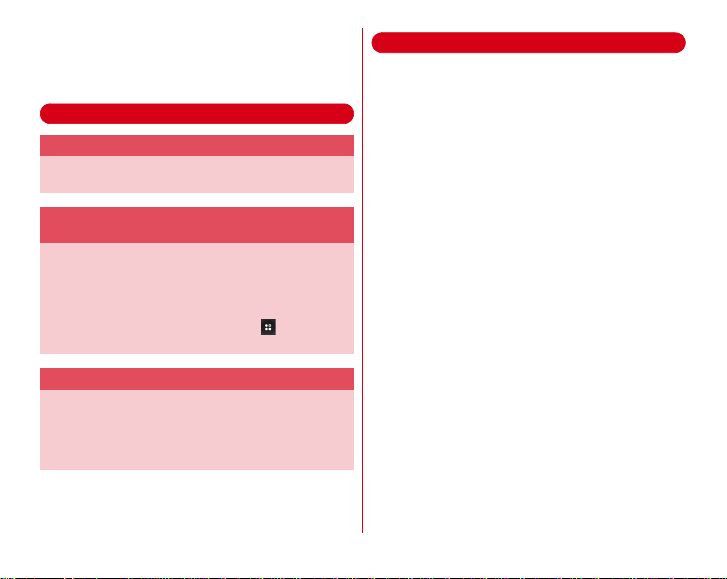
Thank you for purchasing "F-04F" mobile terminal.
Introduction
Before using your terminal, or when necessary, read this
manual to ensure safe use and handling.
Learning operations
"Quick start guide" (in Japanese only)
This manual provides information about screens and
operations of basic functions.
"Instruction Manual" application (e-manual)
(installed in the terminal) (in Japanese only)
This manual provides detailed information and operations of
the functions.
〈
Operation steps
From the Home screen, [MENU]→[Apps]→[Instruction
Manual]
・
For "NX!Home", from the Home screen, →Tap
[Instruction Manual].
This manual provides detailed information and operations of
the functions.
〈
From PC〉 http://www.nttdocomo.co.jp/english/support/
trouble/manual/download/index.html
*You can download the latest information.
〉
"INSTRUCTION MANUAL" (PDF file)
・
Viewing this manual
In this manual, "F-04F" mobile terminal is usually referred to
as "the terminal".
・
The images or illustration used in this manual are examples.
They may differ from the actual displays.
・
In this manual, basic explanations and screen images for
"Telephone Home" as Home application are provided. If
operation steps are different in "NX!Home", explanations in
"NX!Home" are also provided.
・
In this manual, "authenticate" indicates the operating
procedure for entering security code or performing
fingerprint authentication depending on functions.
・
Unauthorized copying of parts of or this entire manual is
prohibited.
・
The contents in this manual, URL and contents are subject to
change without prior notice.
Page 3
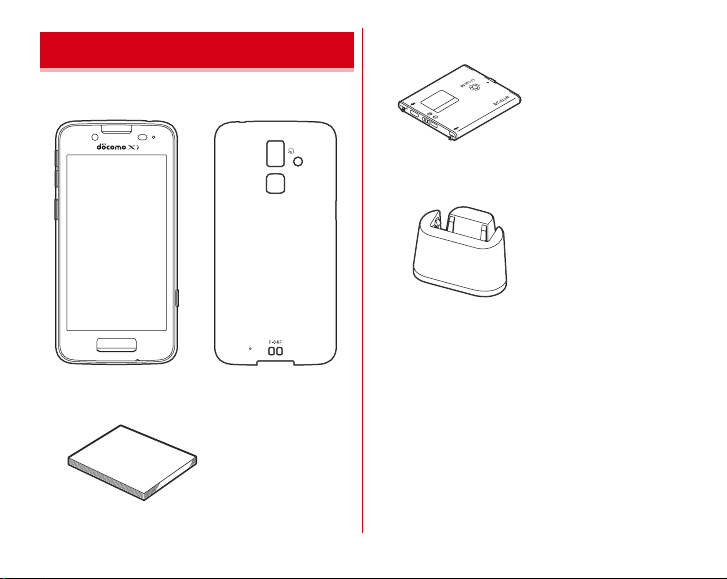
Basic package
■F-04
F (including warranty)■Back Cover F
Quick start guide (Japanese)
■
■
Battery Pack F
81
■
Desktop Holder F
□
Other options→P153
31
45
1
Contents/Precautions
Page 4
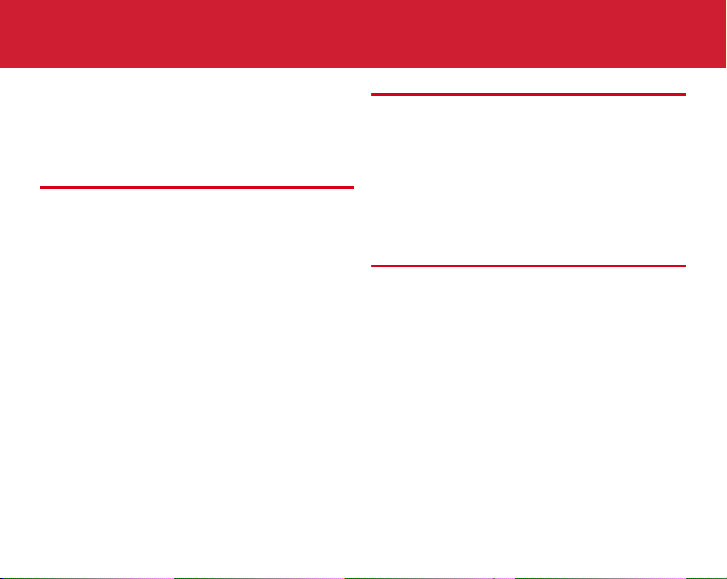
Contents
■
Basic package .......................................................... 1
■
Before using the terminal ....................................... 5
■
Precautions (Always follow these directions) ......6
■
Handling precautions ............................................ 15
■
Waterproofness/Dustproofness .......................... 21
Before using the terminal ........... 26
Part names and functions ................................................ 26
docomo mini UIM card ....................................................27
Battery pack ......................................................................29
Charging ............................................................................31
Turning power on/off .......................................................34
Basic operation ................................................................. 35
Character entry .................................................................37
Initial settings ...................................................................43
Indicator LED ....................................................................44
Screen/Icon .......................................................................44
Home screen (Telephone Home) ....................................49
Menu screen (Telephone Home) .....................................50
Home screen (NX!Home) ................................................53
Application list (NX!Home) .............................................55
Task manager ...................................................................57
Switching the home applications ...................................57
Calling .........................................58
Making a call ..................................................................... 58
Receiving a call ................................................................. 60
Operation during a call .................................................... 60
Recent calls ....................................................................... 61
Phone memo .................................................................... 62
Voice memo ...................................................................... 63
Call settings ......................................................................64
Phonebook ........................................................................ 65
Mail/Browser ................................69
docomo mail ..................................................................... 69
SMS ................................................................................... 69
Email ................................................................................. 71
NX! Mail ............................................................................ 75
Early warning "Area Mail" ............................................... 77
Browser ............................................................................. 78
2
Contents/Precautions
Page 5

Applications ................................ 83
Applications ......................................................................83
dmenu ...............................................................................83
ToruCa ...............................................................................83
Camera ..............................................................................84
Gallery ...............................................................................90
Media Player .....................................................................91
GPS/Navigation ................................................................92
Schedule ...........................................................................94
AlarmClock ........................................................................95
Calculator ..........................................................................95
Search ...............................................................................96
Document Viewer ............................................................. 96
docomo backup ................................................................97
Settings ....................................... 99
Setting menu ....................................................................99
WIRELESS & NETWORKS .............................................103
Sound & Vibration settings ...........................................109
Display .............................................................................112
Multimedia ......................................................................115
Storage ............................................................................115
Battery .............................................................................116
NX! eco ...........................................................................116
Apps ................................................................................117
docomo service ..............................................................118
Lock/Security ..................................................................118
Encryption settings ........................................................127
My physical profile ......................................................... 128
Slide-in function .............................................................129
Language & input ........................................................... 130
Adding an account ......................................................... 131
Date & time ..................................................................... 131
Accessibility .................................................................... 132
About phone ................................................................... 132
File management .......................133
Storage (Internal storage) ............................................. 133
microSD card (External storage) ................................... 133
File operations ................................................................ 135
Data communication .................136
Infrared communication ................................................ 136
Bluetooth
Using Osaifu-Keitai function ......................................... 141
communication .......................................... 138
External device connection .......144
Connecting with a PC ..................................................... 144
Connecting with other devices .....................................145
International roaming ................ 146
Outline of international roaming (WORLD WING) ...... 146
Available service overseas ............................................ 146
Before using the terminal overseas .............................. 146
Settings for overseas use .............................................. 148
Making/Receiving a call in the country you stay ......... 149
Setting international roaming ....................................... 151
After returning to Japan ................................................ 152
3
Contents/Precautions
Page 6
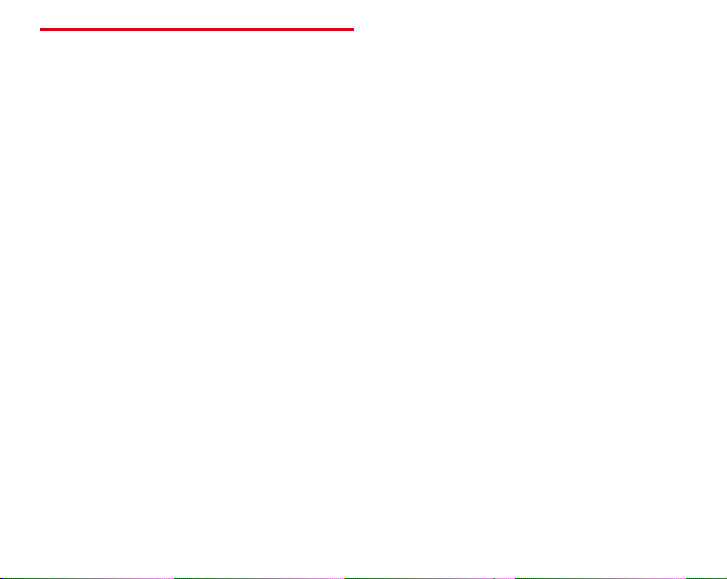
Appendix/Index ......................... 153
Options and related devices .......................................... 153
Troubleshooting (FAQ) ..................................................153
Smartphone Anshin Remote Support ..........................161
Resetting the terminal .................................................... 162
Warranty and After-Sales Service ................................. 162
Software update .............................................................165
Main specifications ........................................................168
Specific Absorption Rate (SAR) of Mobile Phones ...... 170
Export Administration Regulations ..............................175
Intellectual Property Right .............................................175
SIM unlock ......................................................................178
Index ................................................................................179
4
Contents/Precautions
Page 7
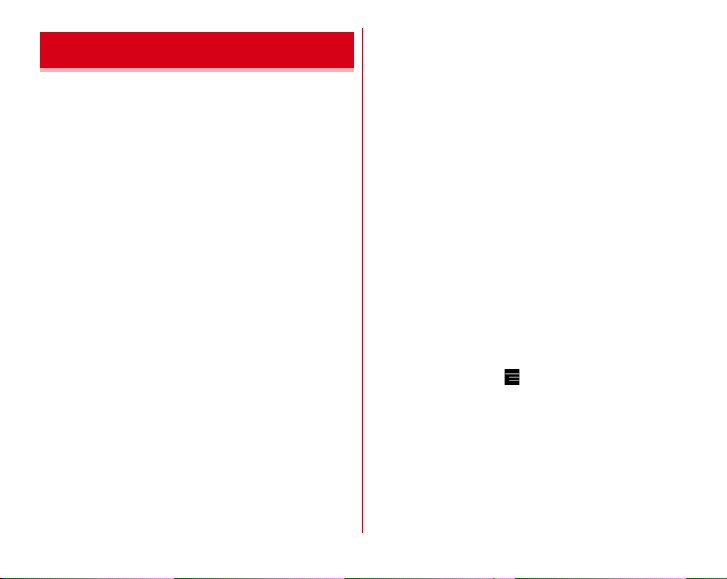
Before using the terminal
・
This terminal supports LTE, W-CDMA, GSM/GPRS, Wireless
LAN System.
・
Because your terminal uses wireless transmission, it may
not function in locations where it is difficult for radio waves
to penetrate, such as tunnels, underground passages and
some buildings, in areas where radio waves are weak, or out
of Xi and FOMA service area. Even when you are high up in
a tall building or condominium and nothing blocks your
view outside, your terminal may not be able to receive or
transmit signals. Also, communication may be interrupted
even when there are strong radio waves with 4 signal status
icons on the terminal and you are not moving (traveling).
・
Because your terminal uses radio waves to communicate, it
is possible that a third party may attempt to tap your calls.
However, the LTE, W-CDMA, GSM/GPRS automatically
applies a confidential communication function to all calls, so
even if a third party could somehow tap a call, they only hear
noise.
・
Your terminal encodes voice communication as digital data.
When you are operating your terminal while moving to a
location subject to weaker radio wave conditions, the
transmitted digital data may not be correctly decoded and as
a result the decoded voice may differ somewhat from the
actual voice.
・
Maintain a separate record of the data you saved in the
terminal. Note that DOCOMO assumes no responsibility for
any loss of saved contents of data resulting from
malfunction, repair, changing of the model or other
handling of the terminal.
・
In the terminal, as it is for a PC, some applications that you
install may give instability of the operation, or may send
your location information or personal information
registered to the terminal to outside via the Internet and the
information may be used improperly. Please thoroughly
check a provider and operation status of the application etc.
which you want to use beforehand and then use it.
・
You are recommended to save important data to microSD
card or a PC.
・
This terminal supports FOMA Plus-Area and FOMA HIGHSPEED Area.
・
The terminal does not support i-mode sites (programs) or
i-αppli.
・
You can use the terminal only with docomo mini UIM card.
If you have a UIM or FOMA card, bring it to a docomo Shop
to replace.
・
Even in Manner mode, screen capturing sound when
activating the camera, capturing sound for Capture & Draw,
shutter sound, auto focus lock sound, count down sound for
self timer, and Find Me Ringtone sound for Bluetooth Low
Energy setting are emitted.
・
You can check your own phone number in the following
step.
From the Home screen, →[Settings]→[My profile]
・
The terminal automatically performs communication for
some functions, for example, to synchronize data, check the
latest software or maintain connection with the server. If you
transmit a large amount of data such as downloading
applications or watching video, a packet communication
charge becomes high. Subscription of packet flat-rate
service is highly recommended.
5
Contents/Precautions
Page 8
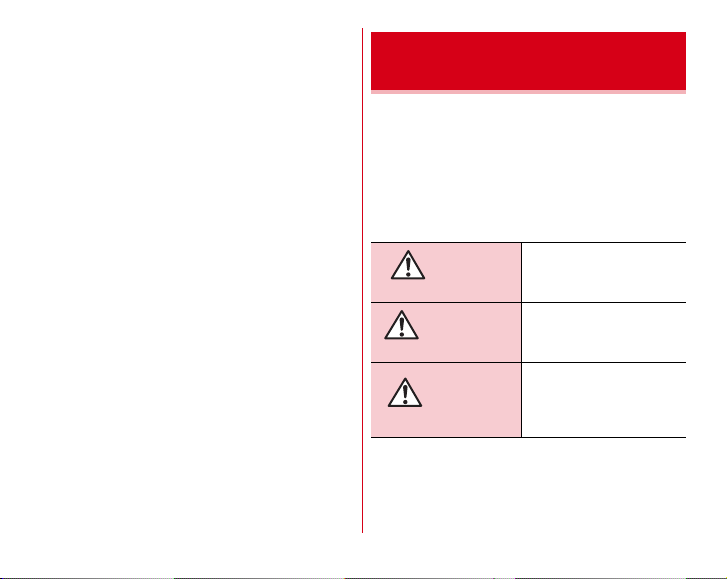
・
Depending on the applications or service you use, packet
communication charge may be applied even in Wi-Fi
communication.
・
The software on the terminal can be updated with the latest
information.→P165
・
Display is manufactured by taking advantage of highly
advanced technology but some dots may be always or never
lit. Note that, this shows characteristics of liquid crystal
displays and not defects in the terminals.
・
For commercially available option devices, DOCOMO is not
liable to any failures or the malfunctions.
・
When the memory space of the microSD card or the terminal
is low, running applications may not operate normally. In
this case, delete the saved data.
・
You can use pre-installed applications and applications that
can be downloaded from "
support)" in dmenu on the terminal.
Downloading applications from browser or Google Play is
not available.
・
If your terminal is lost, change or disable passwords for PCmail account on a PC to prevent other persons from using.
・
Set the screen lock to ensure the security of your terminal for
its loss.→P121
・
The terminal supports only sp-mode, mopera U and
Business mopera Internet. Other providers are not
supported.
・
For details on usage fee, refer to http://
www.nttdocomo.co.jp/english/.
お客様サポート
(Customer
Precautions (Always follow these directions)
・
Before using your terminal, or when necessary, read the
precautions below to ensure safe use and handling. After
reading this manual, keep it carefully.
・
These precautions are intended to protect you and others
around you. Read and follow them carefully to avoid injury,
damage to the product or damage to property.
・
The signs below differentiate between the levels of danger
that can occur if the product is not used within the specified
guidelines.
This sign denotes that death
DANGER
WARNING
CAUTION
or serious injury may directly
result from improper use.
This sign denotes that death
or serious injury may result
from improper use.
This sign denotes that minor
injury or damage to property
may result from improper
use.
6
Contents/Precautions
Page 9
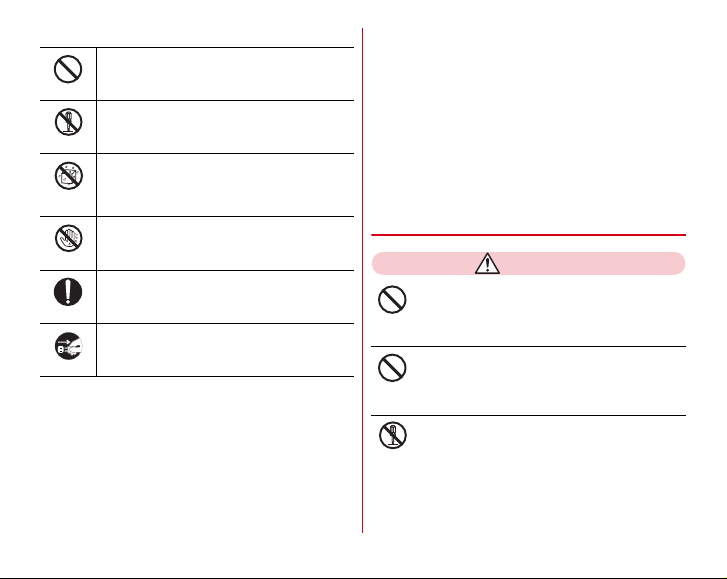
・
The symbols below show specific directions.
This symbol denotes that the action is
prohibited.
Don’t
This symbol denotes that disassembling the
phone or its components is not allowed.
No disassembl y
This symbol denotes that using the phone or its
components in a bathroom or other highly
No liquids
humid area is not allowed.
This symbol denotes that using the phone or its
components with wet hands is not allowed.
No wet hands
This symbol denote s that an instruction must be
obeyed at all times.
Do
This symbol denotes that the equipment should
be unplugged.
Unplug
■
Precautions contain the description below.
Handling the terminal, battery pack, adapter, desktop holder
and docomo mini UIM card (common)..................................7
Handling the terminal..................................................................9
Handling battery pack ...............................................................11
Handling adapter and desktop holder .....................................12
Handling docomo mini UIM card.............................................13
Handling mobile phones near electronic medical equipment
.................................................................................................13
Material list.................................................................................14
◆
Handling the terminal, battery pack,
adapter, desktop holder and docomo mini
UIM card (common)
DANGER
Do not use, store or leave the terminal in hot
places (e.g. by the fire, near a heater, under a
kotatsu, in direct sunlight, in a car in the hot sun).
Don’t
May cause fire, burns or injuries.
Do not put the terminal into heating cooking
device such as microwave oven or high-pressure
container.
Don’t
May cause fire, burns, injuries, electric shock.
Do not disassemble or remodel the equipment.
May cause fire, burns, injuries, electric shock.
No disassembl y
7
Contents/Precautions
Page 10
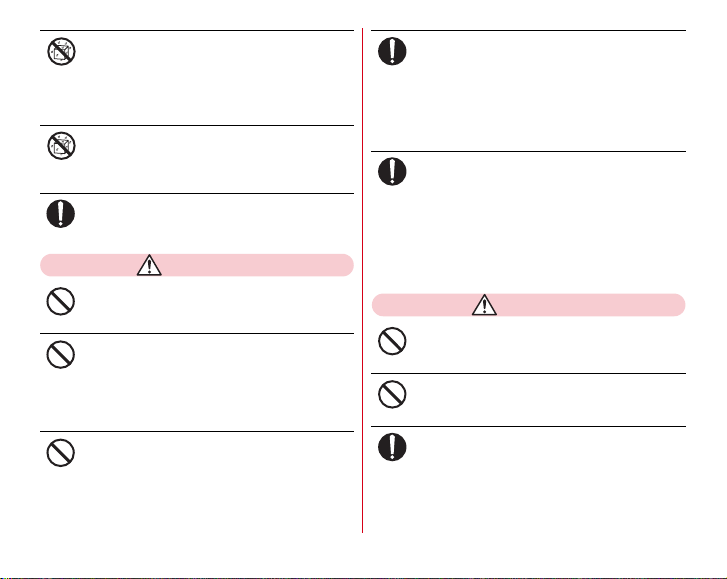
Do not let the terminal get wet with water,
drinking water, urine of pet animals,
No liquids
perspiration, etc.
May cause fire, burns, injuries, electric shock.
For waterproofness, refer to the page.
"Waterproofness/Dustproofness"
Do not allow liquid (water, drinking water, urine
of pet animals, perspiration, etc.) to come into
No liquids
the charging jack or the external connection jack.
May cause fire, burns, injuries, electric shock.
Use the optional devices specified by NTT
DOCOMO for your terminal.
May cause fire, burns, injuries, electric shock.
Do
WARNING
Do not throw the equipment or give a strong
force or hard shock to it.
May cause fire, burns, injuries, electric shock.
Don’t
Do not allow conductive materials (metal pieces,
pencil lead, etc.) to come in contact with the
charging jack or external connection jack or
Don’t
stereo earphone jack. Do not put those materials
inside the terminal.
May cause fire, burns, injuries, electric shock.
Do not cover or wrap the terminal with a blanket
etc. while using or charging.
May cause fire or burns.
Don’t
Turn the terminal OFF and stop charging before
entering a place such as a gas station where
Do
flammable gases are generated.
→
P21
The gas may catch fire.
When using Osaifu-Keitai in a place as a gas station, turn
OFF the terminal before using it.
(When Osaifu-Keitai lock is activated, deactivate it before
turning OFF the terminal.)
If the equipment starts giving off a strange smell,
overheats, becomes discolored or deformed
Do
during use, charging or in storage, immediately
perform the following operations.
・
Remove the power plug from the wall outlet or
cigarette lighter socket.
・
Turn the terminal OFF.
・
Remove battery pack from the terminal.
May cause fire, burns, injuries, electric shock.
CAUTION
Do not leave the equipment on unstable or
sloping surfaces.
The equipment may fall and cause injuries.
Don’t
Do not store the equipment in extremely humid,
dusty or hot areas.
May cause fire, burns, electric shock.
Don’t
Children using the equipment should be
instructed in proper operation by an adult. Do
Do
not allow them to use the equipment without
adult supervision.
May cause inju ries.
8
Contents/Precautions
Page 11
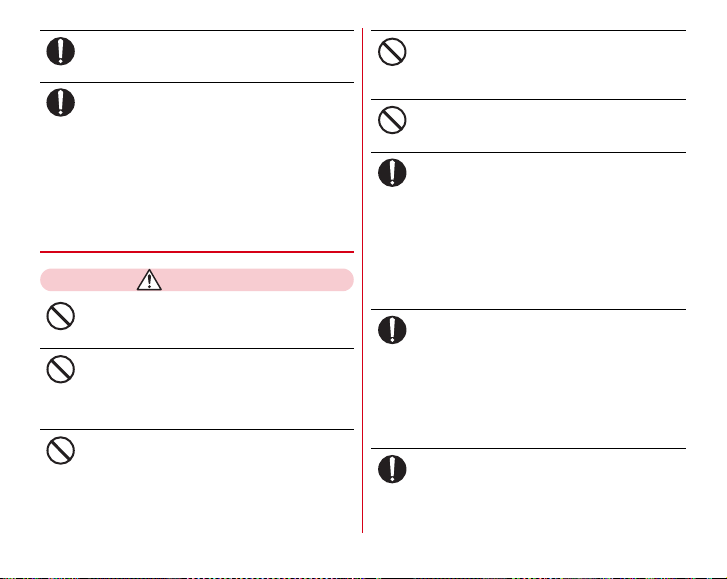
Store the equipment out of reach of infant.
Equipment may be accidentally swallowed or cause
injuries.
Do
Be careful especially when using the terminal
connected to the adapter continuously for a long
Do
time.
If you use applications or call for a long time while
charging the batter y, the terminal, battery pa ck and
adapter may be heated.
Directly touching a hot part for a long time, you may have
redness, itching or rash on your skin, or it may result in
low-temperature burns depending on your constitution
and/or health condition.
◆
Handling the terminal
WARNING
Do not direct the infrared data port toward your
eye and transmit signals.
May cause harmful effect on eyes.
Don’t
Do not direct the infrared data port toward home
electric appliances etc. equipped with infrared
device when using infrared communication.
Don’t
May cause an accident because of malfunction of infrared
device.
Do not turn on the light by getting the lighting
part closer to other person's eyes. When
shooting infants, keep at least 1 m away from the
Don’t
object.
May impair eyesight. And may cause accidents like injury
etc., by dazzling or astounding other people.
Do not put foreign objects such as liquid like
water, metal pieces or burnable things into
docomo mini UIM card slot or microSD card slot.
Don’t
May cause fire, burns, injuries, electric shock.
Do not turn on the light aiming directly at the
driver of the car etc.
May disturb driving and cause an accident.
Don’t
Turn the terminal OFF in areas where use is
prohibited, such as in airplanes and hospitals.
May cause electronic equipment or electronic medical
Do
equipment to fail or malfunction.
When using the phone in a medical facility, be sure to
observe the regulations of the facility.
If you do prohibited act such as using the phone in an
airplane, you will be punished according to law.
If usage of the terminal in an aircraft is admitted by setting
airplane mode, etc., use the terminal under the direction of
the airline.
When you talk by setting handsfree or ring alert
is sounding, keep the terminal away from your
Do
ear.
And, when connecting the earphone/
microphone etc. to the terminal and play a game
or music, adjust the volume moderately.
Too loud volume may cause a hearing loss.
And, if you cannot hear the sound around you clearly, it
may cause an accident.
If you have weak heart, be careful when setting
the incoming vibrate alert (vibration) or alert
Do
volume setting.
May cause harmful effect on heart.
9
Contents/Precautions
Page 12
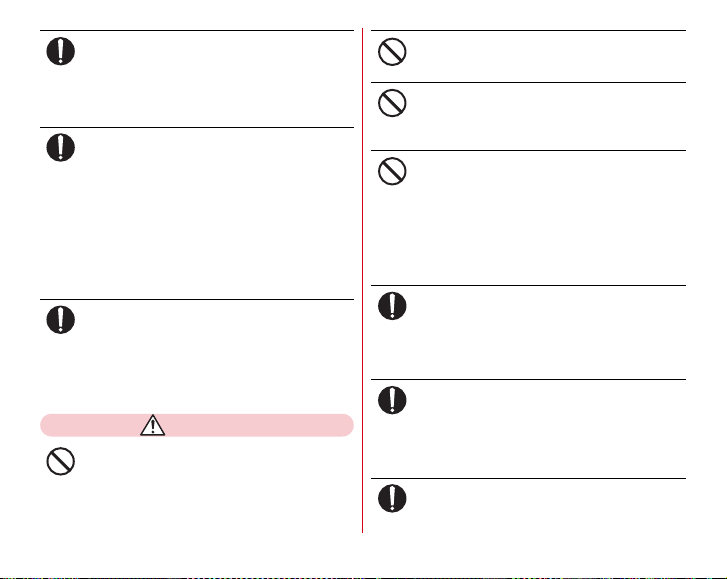
When you use electronic medical equipment,
check with the equipment manufacturer to
Do
determine how the device is affected by radio
waves before using.
May cause harmful effect on electronic medical equipment
etc.
Turn the terminal OFF near high-precision
electronic control equipment or electronic
Do
equipment using low-power signals.
May cause the equipment to fail or malfunction.
Examples of electronic equipment to avoid
*
Hearing aids, implanted pacemakers or d efibrillators, other
electronic medical equipment, fire alar ms, automatic doors and
other automatic control equipment.
Users wearing implanted pacemakers or def ibrillators or other
electronic medical equipment should check with the
manufacturer or sales outlet about the effect of radio freq uencies
on the equipment.
When the display or camera lens is accidentally
broken, be careful of broken glass or exposed
Do
internal parts of the terminal.
Surface of display is made of hardened glass and camera
lens is made of plastic panel so that they are not to be
shattered, however, if you mistakenly touch broken or
exposed parts, you may be injured.
CAUTION
Do not swing the terminal by the strap etc.
May cause accident such as injury to yourself or others by
hitting.
Don’t
Do not use the damaged terminal.
May cause fire, burns, injuries, electric shock.
Don’t
When using the motion sensor, check the safety
around you, hold the terminal firmly, and do not
shake it unnecessarily.
Don’t
May cause accident such as injuries.
If the display part is accidentally broken and the
liquid crystal leaks out, do not make the
substance contact with your skin of face or
Don’t
hands.
May cause loss of sight or skin problems.
If the liquid crystal gets into your eyes or mouth, rinse it
with clean water and see a doctor immediately.
And, if the liquid adheres to skin or clothing, use alcohol
etc. to wipe it off, then wash with soap.
To use the terminal in car, check with automobile
manufacturer or dealer to determine how the
Do
device is affected by radio waves before using.
In rare cases, using the phone in some vehicle models can
cause the vehicle's electronic equipment to malfunction. In
that case, stop using the terminal immediately.
The use of the terminal may cause itching,
rashes, eczema, or other symptoms depending
Do
on the user's physical condition. If you develop
skin problems, stop using the phone
immediately, and see a doctor.
For material of each part →P14 "Material list"
When watching the display, take a certain
distance from the display in a fully bright place.
May reduce visual ac uity.
Do
10
Contents/Precautions
Page 13
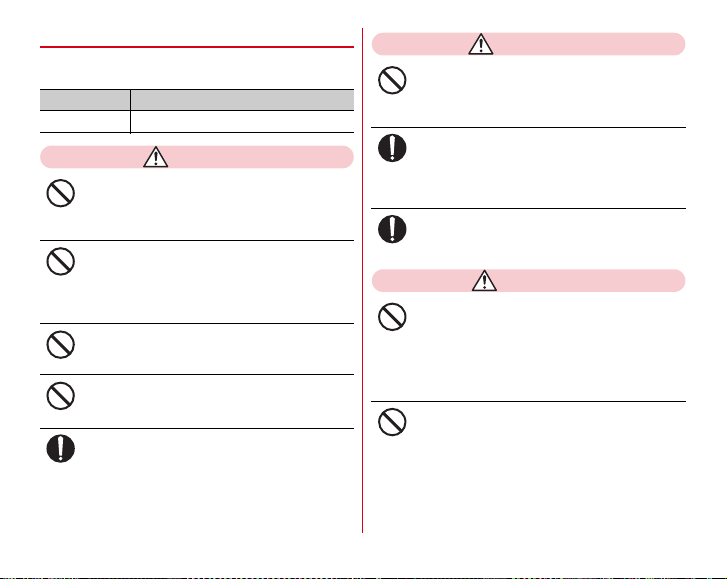
◆
Handling battery pack
■
Check that battery type with indication on the battery pack
label.
Display Battery type
Li-ion 00 Li-ion battery
DANGER
Do not connect a wire or other metal objects to
the contacts. And, do not carry or store the
terminal with objects like a metal necklace.
Don’t
May cause battery pack to ignite, burst, heat or leak.
Check the orientation of the battery pack to
attach to the terminal, and do not try to force the
battery pack onto the terminal if you are having
Don’t
trouble attaching it.
May cause battery pack to ignite, burst, heat or leak.
Do not throw the terminal into the fire.
May cause battery pack to ignite, burst, heat or leak.
Don’t
Do not nail the terminal, hit with a hammer or
step on it.
May cause battery pack to ignite, burst, heat or leak.
Don’t
If the battery pack's fluid etc. contacts eyes,
immediately flush the eyes with clean water and
Do
see a doctor right away. Do not rub the eyes.
May cause loss of sight.
WARNING
If the battery pack seems to have abnormalities
such as deformation or scratches due to falling,
never use it.
Don’t
May cause battery pack to ignite, burst, heat or leak.
If the battery pack leaks or gives off a strange
smell, immediately remove it from the vicinity of
Do
open flames.
The vapors from leaking battery fluid may ignite, fire or
explode.
Be careful not to let your pet bite the battery
pack.
May cause battery pack to ignite, burst, heat or leak.
Do
CAUTION
Do not discard the old terminal together with
other garbage.
May cause igniting or environmental destruction. Tape the
Don’t
terminals of old battery packs to insulate them, and then
bring them into a sales outlet such as docomo Shop. If
your local municipality has a battery recycling program,
dispose of them as provided for.
Do not use or charge a wet battery pack.
May cause battery pack to ignite, burst, heat or leak.
Don’t
11
Contents/Precautions
Page 14
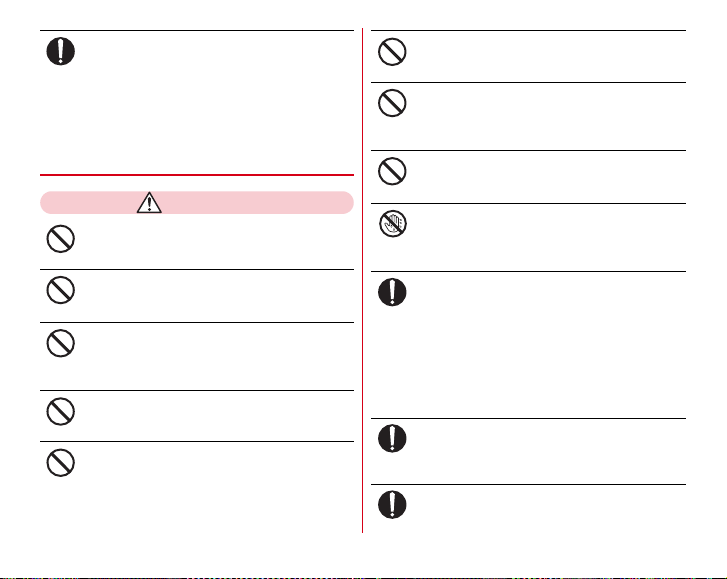
If fluid etc. leaks out from the battery pack, avoid
making the fluid contact with your skin of face or
Do
hands.
May cause loss of sight or skin problems. If the fluid etc.
put into your eyes or mouth, or contacts skin or clothes,
immediately flush the contacted area with clean water.
If the fluid etc. put into the eyes or mouth, immediately see
a doctor after flushing.
◆
Handling adapter and desktop holder
WARNING
Do not use the adapter cord if it gets damaged.
May cause fire, burns, electric shock.
Don’t
Do not use the AC adapter and the desktop
holder in a bathroom or other highly humid area.
May cause fire, burns, electric shock.
Don’t
Always use the DC adapter with a negativeground vehicle. Do not plug it into a positiveground vehicle.
Don’t
May cause fire, burns, electric shock.
When it starts to thunder, do not touch adapter.
May cause electric shock.
Don’t
Do not short the charging terminal while it is
connected to the outlet or cigarette lighter
socket. Do not touch the charging terminal with
Don’t
a part of your body such as your hand or finger.
May cause fire, burns, electric shock.
Don’t
Don’t
Don’t
No wet hands
Do
Do
Do
12
Do not place heavy objects on the adapter cord.
May cause fire, burns, electric shock.
When you insert and remove the AC adapter
from power outlet, do not contact a metal strap
or other metal objects with the jack.
May cause fire, burns, electric shock.
Do not put an excessive force up, down, left or
right to the adapter connected to the terminal.
May cause fire, burns, injuries, electric shock.
Do not touch the adapter cord, charging
terminal, desktop holder or outlet with wet
hands.
May cause fire, burns, electric shock.
Only use with the specified power source and
voltage. When charging the terminal overseas,
use AC adapter for global use.
If incorrect voltage is used, this may cause fire, burns or
electric shock.
AC adapter : 100V AC
DC adapter : 12V or 24V DC (spe cific for negative ground
vehicle)
AC adapter for global use : Between 100V and 240V AC
(Connect to the AC outlet for internal household use)
If the DC adapter's fuse blows, replace it only
with the specified fuse.
May cause fire, burns, electric shock. For the specified
fuse, see the instructions that come with the DC adapter.
Wipe off any dust that accumulates on the power
plug.
May cause fire, burns, electric shock.
Contents/Precautions
Page 15
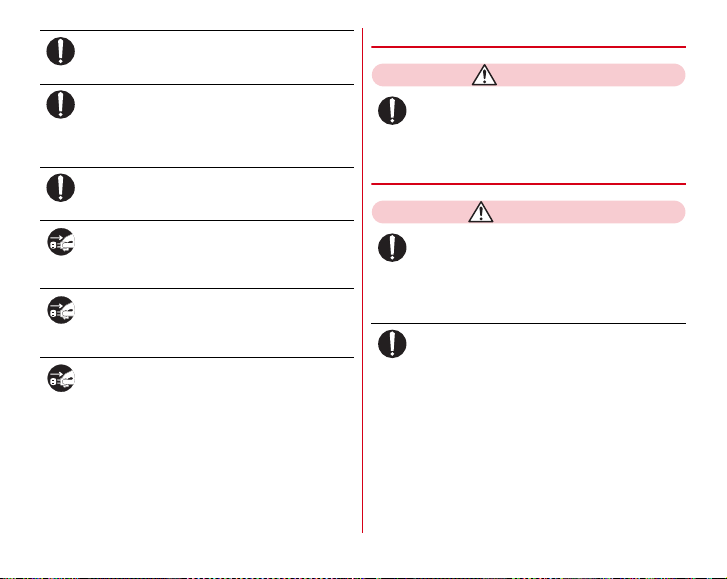
When you connect the AC adapter to an outlet,
firmly connect to the outlet.
May cause fire, burns, electric shock.
Do
When you disconnect the power plug from the
outlet or cigarette lighter socket, do not pull the
Do
adapter cord with excessive force. Instead, hold
the adapter to disconnect.
May cause fire, burns, electric shock.
Remove or insert the adapter to the terminal
evenly without applying excessive force.
May cause fire, burns, injuries, electric shock.
Do
Always remove the power plug from the outlet
or cigarette lighter when not using the adapter
Unplug
for an extended period.
May cause fire, burns, electric shock.
Immediately remove the power plug from the
outlet or cigarette lighter socket if water or other
Unplug
fluids get into the adapter.
May cause fire, burns, electric shock.
Always remove the power plug from the
cigarette lighter socket when cleaning the
Unplug
equipment.
May cause fire, burns, electric shock.
◆
Handling docomo mini UIM card
CAUTION
Be careful of the cut surface when removing
docomo mini UIM card.
May cause inju ries.
Do
◆
Handling mobile phones near electronic
medical equipment
WARNING
Wearers of medical equipment such as
implanted pacemakers or defibrillators must
Do
carry and use the terminal at least 15 cm away
from the implanted device.
The terminal's signals may affect the performance of
electronic medical equipment.
When electronic medical equipment other than
implanted pacemakers or defibrillators are in use
Do
outside of medical facilities (such as in home care
settings), check with the device manufacturer to
determine how the device is affected by
electrical signals.
The terminal's signals may affect the performance of
electronic medical equipment.
13
Contents/Precautions
Page 16
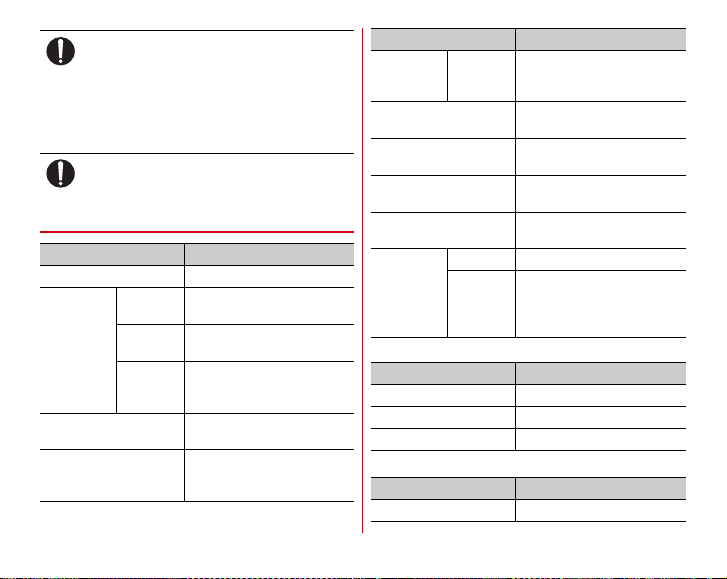
When you are in a crowd etc. and you have
difficulties to keep a distance of 15 cm or more
Do
from others, turn the airplane mode on or power
off the terminal not to transmit signals.
There may be wearers of medical equipment such as
implanted pacemakers or defibrillators around you. The
terminal's signals may affect the performance of electronic
medical equipment.
When using the terminal in a medical facility, be
sure to observe the regulations of the facility.
Do
◆
Material list
Part Material/Surface treatment
Display panel Hardened glass/AF coating
Exterior case Front case PA-GF resin/Acrylic UV curable
Rear case PC + ABS-GF resin/Acrylic UV
Back cover PC-GF resin + Polyester
Receiver panel Acrylic resin/Acrylic UV curable
Home key PC resin/discontinuous
coating
curable coating
elastomer resin/Acrylic UV
curable coating
coating
evaporation + Acrylic UV
curable coating
Part Material/Surface treatment
Out-camera/
Infrared data
port
Side button (Power key) Aluminum alloy/Alumite
Side button (Camera key/
Volume key)
External connection jack
cap
Charging terminal PC resin + ABS resin/Gold
Fingerprint
sensor
■
Battery Pack F31
Body PC resin
Contacts Beryllium copper/Gold plating
Label Polyethylene/Black print letter
■
Desktop Holder F45
Top and bottom case ABS resin
Panel Acrylic resin/Acrylic UV curable
Sensor Epoxy resin
Top and
bottom
outer
periphery
Part Material/Surface treatment
Part Material/Surface treatment
coating
treatment
PC resin/Acrylic UV curable
coating
PC resin + Polyester elastomer
resin/Acrylic UV curable coating
plating
Stainless steel/Titanium coating
14
Contents/Precautions
Page 17
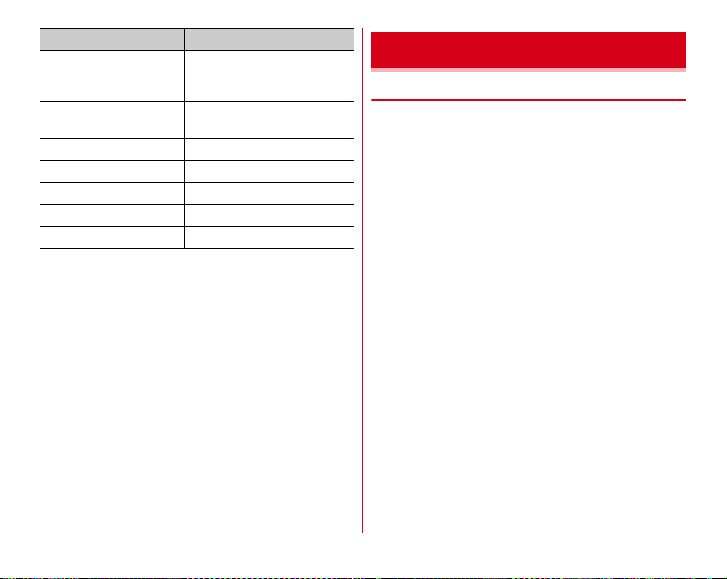
Part Material/Surface treatment
Spacer (L/R), front hook,
side lever, charging
terminal (lever)
Charging terminal
(Contacts)
External connection jack Stainless steel/Tin plating
Rubber foot Polyurethane
Label (top case) Polyethylene
Label (bottom case front) PP resin
Label (bottom case back) Art paper
POM resin
Phosphor bronze/Gold plating
Handling precautions
◆
General
・
F-04F is waterproof/dustproof, however, do not allow
water or dust to seep into the terminal and do not allow
accessories or optional devices to get wet or attached with
dust.
- Battery pack, adapter, desktop holder, docomo mini UIM
card are not waterproof/dustproof. Do not use in a
bathroom or other highly humid area or do not let rain
touch. Or putting the terminal on your body, humidity of
perspiration may cause internal corrosion and
malfunction. Note that malfunctions, which are
determined to be caused by water as result of inspections,
are not covered by the warranty. Since these conditions
are outside the scope of the warranty, a repair, if at all
possible, is charged.
・
Clean the terminal with a dry soft cloth (such as a cloth for
eyeglasses).
- Rubbing it roughly with a dry cloth may scratch the
display.
- Drops of water or dirt left on the display may cause stains.
- If the terminal is wiped with alcohol, paint thinner, benzine
or detergent, the printing may disappear or color may
fade.
・
Clean the jack occasionally with a dry cotton swab etc.
- If the jack is soiled, connection gets worse and it may
cause power to be turned off or insufficient battery charge,
so clean the jack with a dry cotton swab etc.
Also, be careful never to damage the jack when cleaning it.
15
Contents/Precautions
Page 18
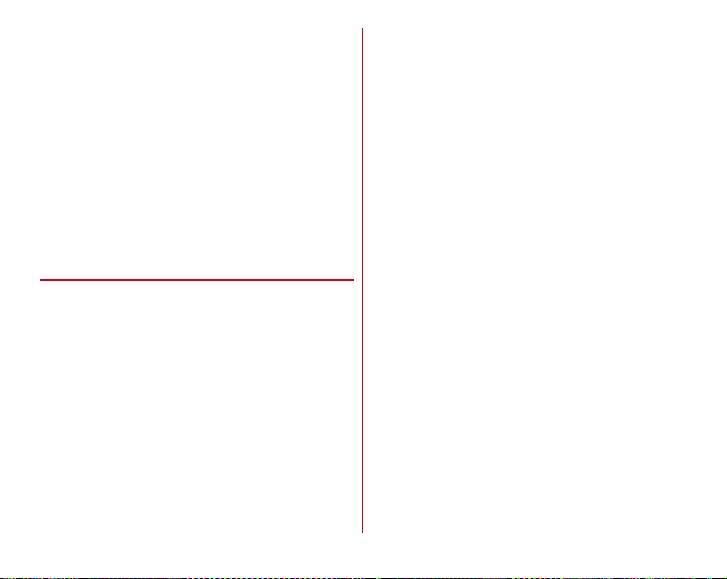
・
Do not place the terminal near an air-conditioner outlet.
- The rapid change in temperature may cause condensation,
causing internal corrosion and malfunction.
・
When using, be careful not to subject excessive force to the
terminal or the battery.
- If the terminal is crammed into a brimming bag or placed
in a pocket and sat on, display, internal PCBs or battery
pack may be damaged or malfunction. And, if external
devices are plugged into the external connection jack or
the stereo earphone jack, the breakage of the connector or
malfunction may result.
・
Do not rub or scrape the display with a metal piece etc.
- May scratch the display, causing malfunction or damage.
・
Carefully read the separate instructions that come with
optional devices.
◆
The terminal
・
Do not press the surface of the touch panel strongly or
operate it with sharp objects such as a nail, a ballpoint pen
and a pin.
- It may damage the touch panel.
・
Avoid extreme temperature.
- Use the terminal where the temperature ranges between 5
and 40℃ (limited to the temporary use in a bathroom etc.
when temperature is above 36℃) and humidity ranges
between 45 and 85%.
・
The terminal may affect land-line phones, TVs or radios in
use nearby, so use it as far as possible from these
appliances.
・
Maintain a separate record of the data you saved in the
terminal.
- If the data is deleted, DOCOMO assumes no responsibility
for the loss of any data.
・
Do not drop the terminal or subject it to shocks.
- May cause malfunction or damage.
・
Do not plug external devices into the external connection
jack or stereo earphone jack at a slant, or do not pull it
forcibly while it is plugged.
- May cause malfunction or damage.
・
It is normal for the terminal to become warm during use or
charging. Continue to use it.
・
Do not leave the terminal with the camera in areas under
strong direct sunlight.
- May cause discoloring or burn-in of elements.
・
Use the terminal with the external connection jack cap
closed.
- Dust and/or water brought into the terminal cause
malfunction.
・
Do not use the terminal with the back cover removed.
- May cause removal of battery pack, malfunction or
damage.
・
Do not give a strong impact on the fingerprint sensor or
scratch the surface.
- It may cause not only malfunction of the fingerprint sensor
but also disabling authentication.
・
Clean the fingerprint sensor with a dry soft cloth (such as a
cloth for eyeglasses).
- When the fingerprint sensor is dirty or gets wet on the
surface, it cannot read the fingerprint and may cause
decrease the authentication performance or erroneous
operation.
・
While microSD card is being used, do not take the card out
or do not turn off the terminal.
- May cause data loss or malfunction.
16
Contents/Precautions
Page 19
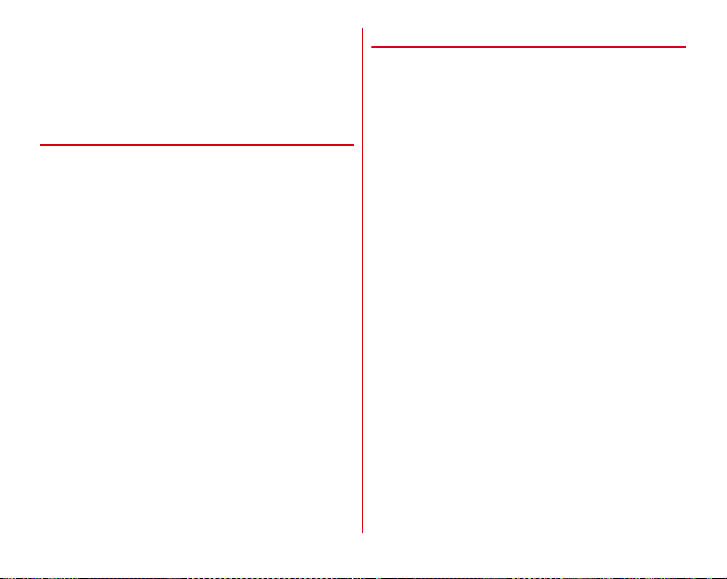
・
Do not bring magnetic cards etc. close to the terminal.
- Magnetic data in cash cards, credit cards, telephone cards,
floppy disks, etc. may be erased.
・
Do not bring magnetized objects close to the terminal.
- Bringing strong magnetism close may cause a
malfunction.
◆
Battery pack
・
The battery pack is a consumable part.
- Replace the battery pack if the terminal has extremely
short operation time on a full charge, though it may vary
by operating conditions. Purchase a new battery pack of
the specified type.
・
Charge the battery in an area within the proper ambient
temperature range (5-35℃).
・
The operation time provided by the battery pack varies by
the operating environment and battery pack's
deterioration.
・
The battery pack may swell out as it comes to near the end
of its lifetime depending on the usage conditions, but it is
not a problem.
・
Be careful especially about the following points when
preserving the battery pack.
- Storing under the state of the full charge (right after
charging ends)
- Storing under the state of the empty charge (too
exhausted to turn on the terminal)
They may cause the battery pack performance to be
degraded or its lifetime to be shortened.
A recommended battery level to store the terminal is
approximately 40% of remaining battery level as a guide.
◆
Adapter
・
Charge the battery in an area within the proper ambient
temperature range (5-35℃).
・
Do not charge the battery in the areas below.
- In areas of excessive humidity, dust or vibrations
- Near land-line phones or TV/radio
・
It is normal for the adapter to become hot while charging.
Continue to use it.
・
When using the DC adapter for charging, keep the vehicle
engine running.
- The vehicle's battery could become flat.
・
When using an outlet with a mechanism preventing
unplugging, follow the handling instructions for that outlet.
・
Do not give strong shock. Do not deform the charging
terminal.
- May cause malfunction.
17
Contents/Precautions
Page 20
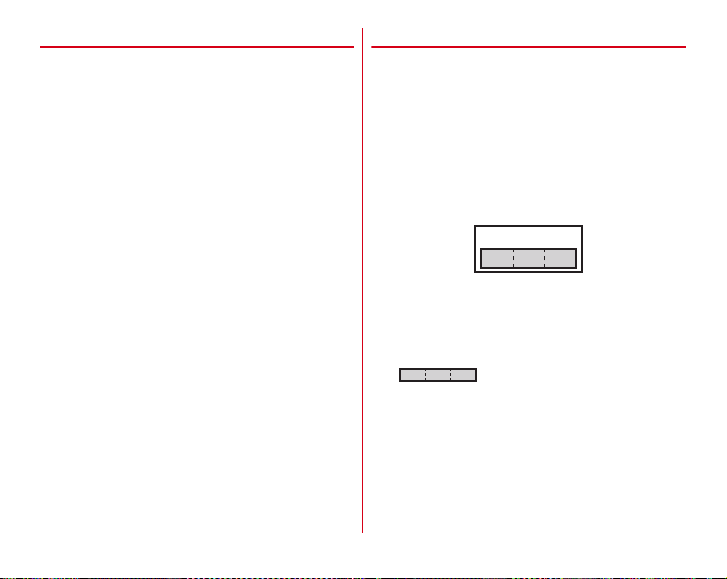
◆
docomo mini UIM card
・
Do not use excessive force to install/remove docomo mini
UIM card.
・
Note that DOCOMO assumes no responsibility for
malfunctions occurring as the result of inserting and using
docomo mini UIM card with another IC card reader/writer.
・
Always keep UIM ICs clean.
・
Clean docomo mini UIM card with a soft, dry cloth (such as
a cloth for eyeglasses).
・
Maintain a separate record of the data you saved in docomo
mini UIM card.
- If the data is deleted, DOCOMO assumes no responsibility
for the loss of any data.
・
To preserve the environment, bring the old docomo mini
UIM card to a sales outlet such as docomo Shop.
・
Take care not to scratch, touch accidentally or short IC.
- May cause data loss or malfunction.
・
Do not drop docomo mini UIM card or subject it to shocks.
- May cause malfunction.
・
Do not bend docomo mini UIM card or place heavy objects
on it.
- May cause malfunction.
・
Do not install docomo mini UIM card into the terminal with
a label or sticker put on.
- May cause malfunction.
◆
Bluetooth devices
・
This terminal is equipped with the security features, that
are compliant with Bluetooth standards for communication
via Bluetooth. However, depending on the settings, there
may not be enough security. Be aware of security risks
when using Bluetooth.
・
DOCOMO assumes no responsibility for any information
which may be leaked during communication via Bluetooth.
・
Frequency bands
Frequency bands used by the terminal Bluetooth function
are as below.
abdc
2.4FH/XX1
a
2.4 : Radio equipment that uses the 2400 MHz band.
b
FH/XX : The modulation is the FH-SS method or other
method (method other than DS-SS method/DS-FH
method/FH-OFDM composite method/OFDM method).
c
1 : The expected interference distance is 10 m or shorter.
d
2483.5 MHz are used, and the bandwidth used by mobile
object identification devices cannot be avoided.
Available channels vary by countries.
Use of Bluetooth function is limited in some countries.
Confirm regulations of the country/region to use it.
To use in airplane, confirm with airline company in advance.
: All bandwidths between 2400 MHz and
18
Contents/Precautions
Page 21
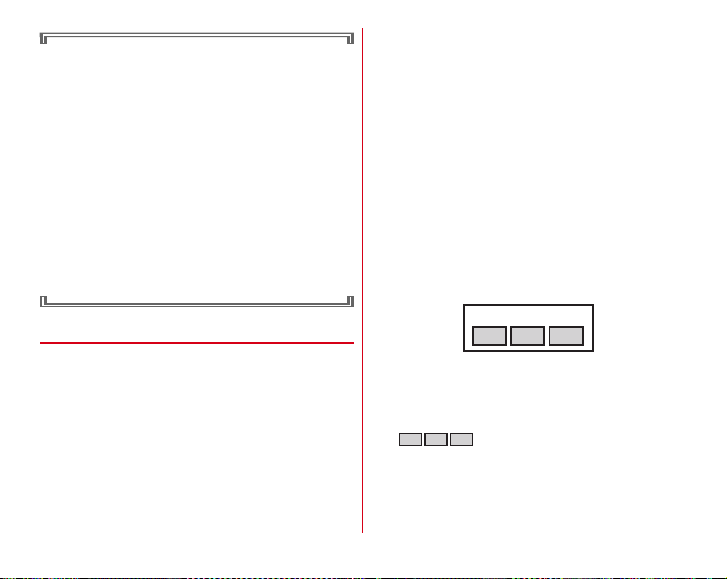
Cautions on using Bluetooth devices
In the bandwidth used by this terminal, in addition to
home electric appliances such as a microwave oven and
industrial/scientific/medical devices, in-plant radio
stations used to identify mobile objects used in
production lines of a factory that require a license,
specified low power radio stations, or amateur radio
stations that do not require a license (hereafter "other
radio stations") can be in operation.
1. Before using the terminal, check whether "other radio
stations" are in operation in your neighborhood.
2. If radio wave interference occurs between the terminal
and "other radio stations", use the terminal in a
different location or "Turn the power OFF" to avoid the
radio wave interference.
3. For details, contact "General Inquiries" on the last page
of this manual.
◆
Wireless LAN (WLAN)
・
Wireless LAN (WLAN) exchanges information using radio
waves, and allows you to freely establish LAN connection if
you are within an area where radio wave reaches. On the
other side, if you communicate without appropriate
security settings, communications may be intercepted or
hacked by malicious parties. It is recommended to make
necessary security settings on your judgement and
responsibility.
・
Wireless LAN
Do not use wireless LAN in a place where magnetized by
electric products, AV, OA equipment, etc. or where
electromagnetic wave is generated.
- If magnetism or electrostatic noise affects the terminal,
noise may be increased or communication may not be
available (especially when using microwave oven, it may
affect the terminal).
- Using near TV or radio may cause poor reception or TV
screen may be blurred.
- When multiple wireless LAN access points exist near the
terminal and they use the same channel, search may not
be performed correctly.
・
Frequency bands
Frequency band used for wireless LAN function of the
terminal is described on the battery pack recess in the
terminal. Label description are as follows.
a bc
d
2.4DS/OF4
a
2.4 : Radio equipment that uses the 2400 MHz band.
b
DS : The modulation is the DS-SS method.
c
OF : The modulation is the OFDM method.
d
4 : The expected interference distance is 40 m or shorter.
e
2483.5 MHz are used, and the bandwidth used by mobile
object identification devices can be avoided.
Available channels vary by countries. To use WLAN
overseas, check the conditions such as available frequency,
regulation, etc. for the country.
19
e
: All bandwidths between 2400 MHz and
Contents/Precautions
Page 22
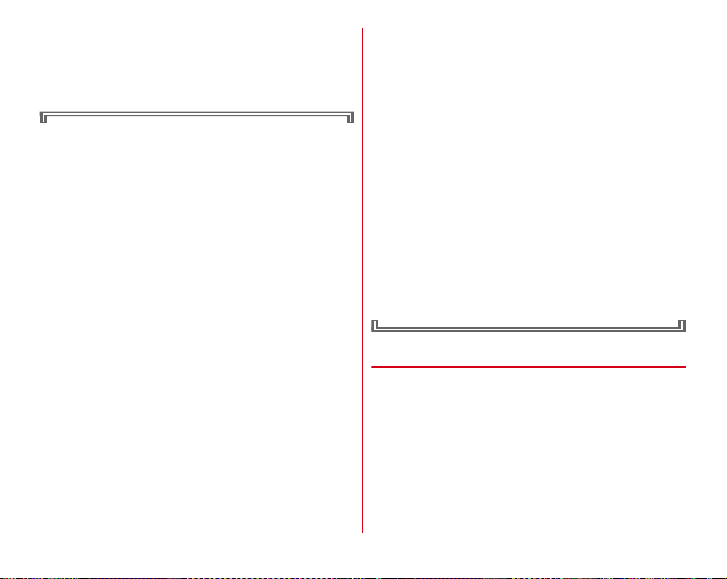
To use in airplane, confirm with airline company in advance.
When docomo mini UIM card is not inserted or when you
are out of service area, channels 12, 13 of 2.4 GHz band and
channels between 120 and 128 of 5 GHz band are not
available regardless of whether you are in Japan or abroad.
Cautions on using 2.4 GHz devices
In the frequency band used by WLAN devices, in addition
to home electric appliances such as a microwave oven
and industrial/scientific/medical devices, in-plant radio
stations for identification of mobile objects used in
production lines of a factory (a license is required),
specified low power radio stations (a license is not
required), or amateur radio stations (a license is required)
can be in operation.
1. Before using this device, confirm that in-plant radio
stations for identification of mobile objects, specified
low power radio stations or amateur radio stations are
not in operation in your neighborhood.
2. If this device generates harmful radio wave
interference against in-plant radio stations for
identification of mobile objects, change the using
frequency promptly or stop using wireless LAN
function, and contact "General Inquiries" on the last
page of this manual, then consult about treatment for
prevention of the interference (for example, installation
of partitions etc.).
3. If this device generates harmful radio wave
interference against in-plant radio stations for
identification of mobile objects or amateur radio
stations, or if any trouble, contact "General Inquiries"
on the last page of this manual.
Cautions on using 5 GHz devices
Using wireless LAN built-into the terminal in 5.2/5.3 GHz
outside is prohibited by the Radio Law.
Channel numbers and frequency bands available in Japan
are as follows.
・
5.2 GHz band : 5,180 to 5,240 MHz (36, 38, 40, 42*, 44, 46,
48 Ch)
・
5.3 GHz band : 5,260 to 5,320 MHz (52, 54, 56, 58*, 60, 62,
64 Ch)
・
5.6 GHz band : 5,500 to 5,700 MHz (100, 102, 104, 106*,
108, 110, 112, 116, 118, 120, 122
134, 136, 140 Ch)
* It is compatible with draft IEEE802.11ac version. The
terminal may not be able to communicate with officialversion-compatible devices or draft-versioncompatible devices from other companies. For
information on compatible merchandise, visit the
following website.
http://www.fmworld.net/product/phone/wifi/ (In
Japanese only)
◆
FeliCa reader/writer
・
FeliCa reader/writer, P2P function of the terminal uses
weak waves requiring no licenses for radio stations.
・
It uses 13.56 MHz frequency band. When using other
reader/writers, P2P function in your surroundings, keep the
terminal away sufficiently from them. Before using the
FeliCa reader/writer, confirm that there are no radio
stations using the same frequency band nearby.
・
To use in airplane, confirm with airline company in advance.
Use is limited in some countries.
Confirm regulations of the country/region to use it.
20
*
, 124, 126, 128, 132,
Contents/Precautions
Page 23
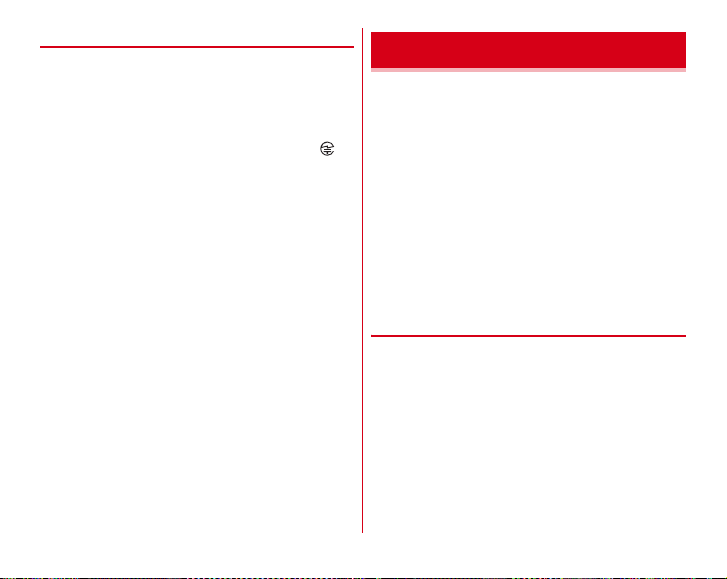
◆
CAUTION
・
Do not use a remodeled terminal. Using a remodeled
terminal violates the Radio Law/Telecommunications
Business Act.
The terminal is compliant with rules on the technical
standard conformance of specified wireless equipment
based on the Radio Law/Telecommunications Business Act,
and as a proof of it, the "Technical Compliance Mark " is
depicted on the electronic nameplate of the terminal.
If you remodel the terminal by removing its screws, your
certification of technical standard conformance becomes
invalid.
Do not use the terminal with its certification of technical
standard conformance invalid as it violates the Radio Law/
Telecommunications Business Act.
・
Be careful when you use the terminal while driving a car etc.
Using a mobile phone while driving is subject to penal
regulations.
However, absolutely necessary cases such as rescue of a
sick person or maintaining public's safety are exempted.
・
Do not alter the basic software.
Repairs may be refused as a modification of software.
Waterproofness/Dustproofness
F-04F provides waterproofness of IPX5*1, IPX8*2 and
dustproofness of IP5X*3 with firmly closing the external
connection jack and steadily installing the back cover.
*1
IPX5 means that a phone keeps functioning after applying a jet
flow of 12.5 L/min. from every direction from a distance of
approximately 3 m for at least 3 minutes using water nozzle in 6.3
mm inner diameter.
*2
For F-04F, IPX8 means that a phone keeps functioning after F-04F
is slowly submerged to depth of 1.5 m in static tap water at room
temperature, left there for 30 minutes and then taken out. (Camera
function cannot be used under water.)
*3
IP5X means a protection degree that a phone keeps functioning
and safety after it is placed in a device with dust in diameter 75μ
or less for 8 hours, agitated and then taken out.
❖
What you can do with waterproofness of
F-04F
・
You can talk without an umbrella in the rain (for rainfall of
20 mm or less per hour).
- When your hands or the terminal are wet, avoid installing/
removing the back cover or opening/closing the external
connection jack cap.
21
Contents/Precautions
Page 24
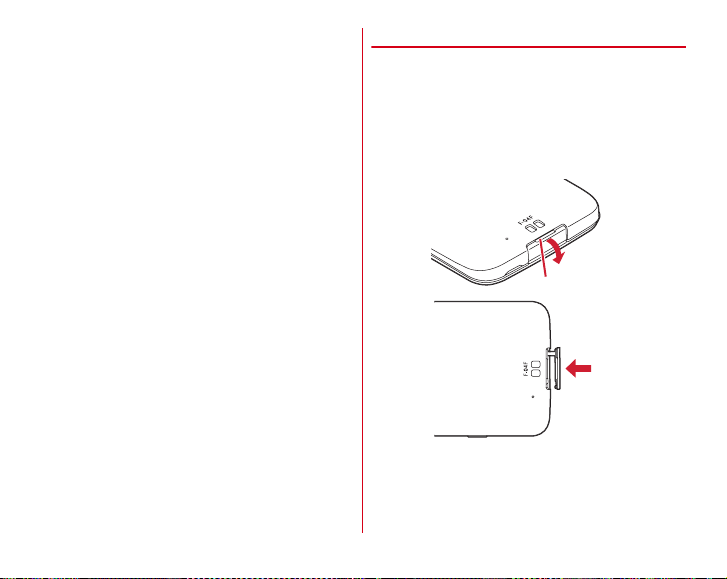
・
The terminal can be washed with tap water at room
temperature.
- With pressing and holding the external connection jack
cap not to open, wash the terminal without rubbing hard.
- Do not apply water flow stronger than allowed (
- Do not use brush, sponge, soap, detergent, etc.
- If mud or soil is adhered to the terminal, eliminate the dirt
first by shaking several times in tap water of wash-basin
and then wash the terminal with running water.
- Drain water in the specified steps (
・
You can use the terminal in a bathroom.
- Do not immerse the terminal into a bathtub. Also, do not
use the terminal in hot water. May cause malfunction. If
you should fall the terminal into the bathtub, immediately
pick it up to drain water in specified procedure (→P24).
- Never put the terminal in hot spring water or water
containing soap, detergent or bath powder. In case the
terminal gets wet with water other than tap water, wash it
in the procedure above.
- You can use the terminal within 2 hours in a bathroom
where the temperature ranges between 5 and 45℃ and
humidity ranges between 45 and 99%.
- Rapid temperature change may cause condensation. If you
bring the terminal from a cold place to warm place such as
a bathroom, wait until the terminal reaches the room
temperature.
- Do not put hot water from a faucet or shower.
→
→
P21).
P24) after washing.
◆
To ensure waterproofness/dustproofness
To avoid water/dust ingress, be sure to observe the
following points.
・
For using the external connection jack, pull the external
connection jack cap with your fingertip by the groove to
open in the direction of arrow (a), or after using, close the
external connection jack cap firmly and press it in the
direction of arrow and then ensure that there are no gaps
between the cap and the terminal (b).
a
Groove
b
・
Attaching the back cover is explained in "■Attaching" in
"Attaching/Removing battery pack".→P29
22
Contents/Precautions
Page 25
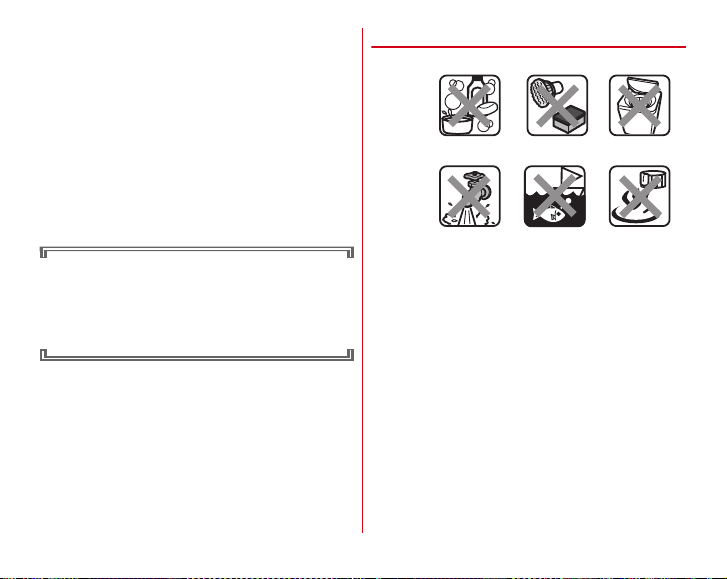
・
Steadily attach the back cover without any space between
and firmly close the external connection jack. Even a fine
obstacle (one hair, one grain of sand, tiny fiber, etc.) put
between contact surfaces may allow water to enter.
・
Do not poke the stereo earphone jack, microphone,
earpiece/speaker, back side microphone, etc. with a sharp
object.
・
Do not let the terminal fall. It may be scratched and cause the
waterproof/dustproof performance to degrade.
・
The external connection jack cap and the rubber gasket of
the rear side of the back cover play important roles for
keeping waterproof/dustproof performance. Do not deform
the back cover by twisting etc. or peel off or damage the
rubber gasket. Also, prevent dust from adhering to them.
To keep the terminal waterproofness/dustproofness,
replacement of parts is required every 2 years regardless
of whether the terminal appears normal or abnormal.
DOCOMO takes the terminal to replace the parts as a
chargeable service. Bring the terminal to a sales outlet
such as a DOCOMO-specified repair office.
◆
Important precautions
Do not perform actions shown in the illustrations below.
<Example>
Using Soap/
Detergent/Bath powder
Applying strong
Observe the following precautions to use the terminal
properly.
・
Accessories and optional devices are not waterproof/
dustproof.
・
Do not apply water flow stronger than allowed (→P21). Even
if the F-04F is waterproof in IPX5 waterproof, water may
enter inside from a damaged section and cause troubles
such as electric shocks or corrosion of the battery.
・
If the terminal gets wet with salt water, sea water, refreshing
beverage, etc. or mud or soil adhered, wash it immediately.
If they dry out, it is hard to remove the dirt and it may cause
damage or malfunction.
・
Do not put the terminal in hot water, use it in a sauna or
apply hot airflow (from a hair dryer etc.) to it.
・
Do not move the terminal in water or slam the terminal
against the surface of water.
・
When you use the terminal in swimming pool, obey rules of
the facility.
water flow
Washing with
brush/sponge
Soaking in
ocean water
23
Machine-washing
hot spring
Contents/Precautions
Using in
Page 26
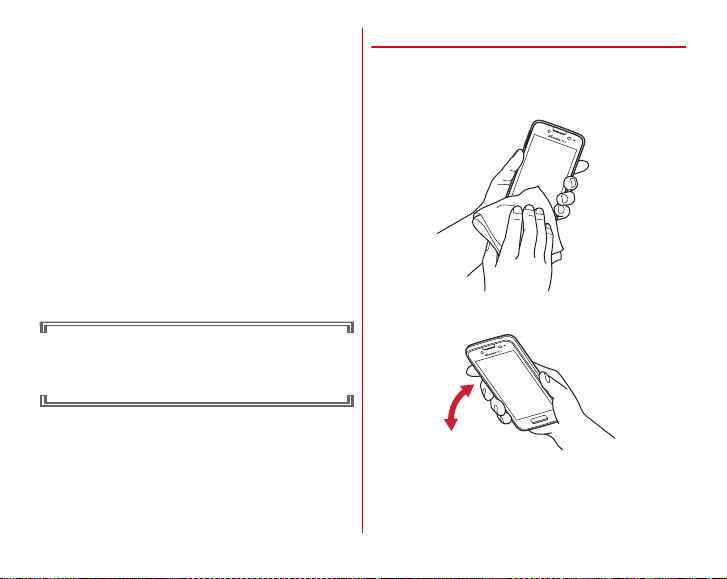
・
The terminal does not float on water.
・
Do not leave water on the terminal. May short-circuit the
power jacks, or in a cold region, water may freeze causing
malfunction.
・
Do not leave water on the stereo earphone jack,
microphone, earpiece/speaker, back side microphone. Such
water may interfere with talking.
・
If the back cover is damaged, replace it. Water may enter
inside from a damaged section causing troubles such as
electric shocks or corrosion of the battery.
・
If the terminal gets wet with water or other liquids with the
external connection jack cap or the back cover open, the
liquid may get inside the terminal causing electric shocks or
malfunction. Stop using the terminal, turn the power OFF,
remove the battery pack and contact a DOCOMO-specified
repair office.
・
If the external connection jack cap, or the rubber gasket on
the rear side of the back cover is damaged or deformed,
replace it at DOCOMO-specified repair office.
DOCOMO does not guarantee actual operations under all
states. Malfunctions deemed to be caused by
inappropriate operation by the customer are not covered
by the warranty.
◆
Draining water
When the terminal is wet, water may flow out after wiping it
off. Drain the water in the following steps.
a
Hold the terminal firmly and wipe off moisture on the
terminal surface and back side with dry, clean cloth etc.
b
Shake the terminal approximately 20 times, firmly holding
it, until there is no more water splattering.
24
Contents/Precautions
Page 27
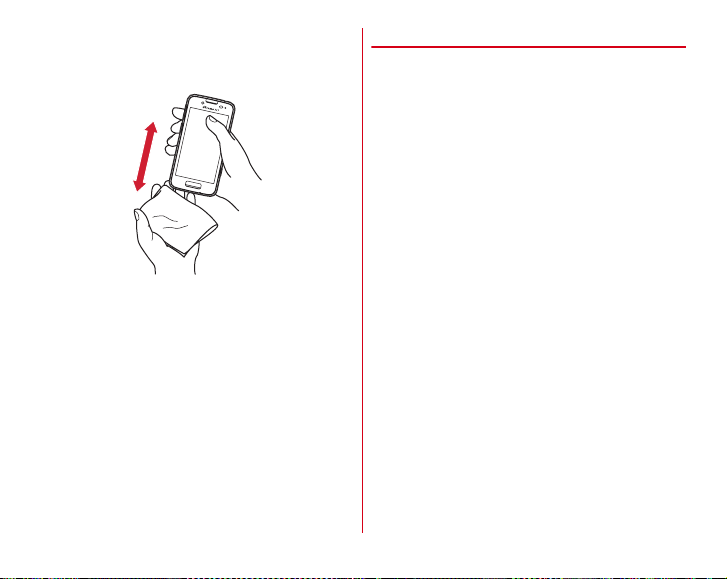
c
Swing the terminal in about 10 times against a dry, clean
cloth etc. to wipe off water remaining in the stereo
earphone jack, microphone, earpiece/speaker, back side
microphone, keypad, charging terminal, strap hole, etc.
d
Wipe off water drained from the terminal with dry, clean
cloth etc., and dry naturally.
・
Water, if any, remaining in the terminal may ooze up after
wiping off.
・
Do not wipe off water remaining in gaps directly with a
cotton swab etc.
◆
Charging
Check the following during and after charging.
・
Never try to charge the battery when the terminal is wet.
・
When charging the battery after the terminal gets wet,
adequately drain water and wipe off water with a dry, clean
cloth etc. then insert to the included desktop holder or open
the external connection jack cap.
・
When the external connection jack cap is opened for
charging, close the cap firmly after charging. You are
recommended to use the desktop holder for charging to
prevent water from seeping inside from the external
connection jack.
・
Do not use the AC adapter or desktop holder in a bathroom,
shower room, kitchen, lavatory or other highly humid area.
May cause fire or electric shock.
・
Do not touch the AC adapter or desktop holder with wet
hands. May cause electric shock.
25
Contents/Precautions
Page 28

Before using the terminal
Part names and functions
a
b jc e fd
g h
i
k nlm
ts
o
u
p
v
q
w
r
x
a
Stereo earphone jack (waterproof)
b
Display (Touch panel)
c
In-camera
d
Earpiece/Speaker
e
Proximity sensor/RGB sensor
Proximity sensor prevents erroneous operation of the
touch panel during a call. RGB sensor senses ambient light
and brightness and automatically adjusts the display
backlight.
f
Indicator LED
g
Home key
B
Display Home screen, or touch and hold to display recentlyused applications.
h
Microphone
i
External connection jack
j
k
l
m
n
o
p
q
r
s
t
u
*2
Back cover
Out-camera
Infrared data port
mark
Flash/Light
GPS/Xi antenna section
Fingerprint sensor
Authenticate with fingerprint, cancel the screen lock, or set/
cancel sleep mode.
Bluetooth/Wi-Fi antenna section
Xi/FOMA antenna section
Back side microphone
Use for reducing noise during a call. Do not cover it.
Charging terminal
Volume key
Adjust sound volume, or set/cancel Manner mode by
pressing and holding
UD
*1
*3
*3
*3
D
for 1 second or more.
26
Before using the terminal
Page 29
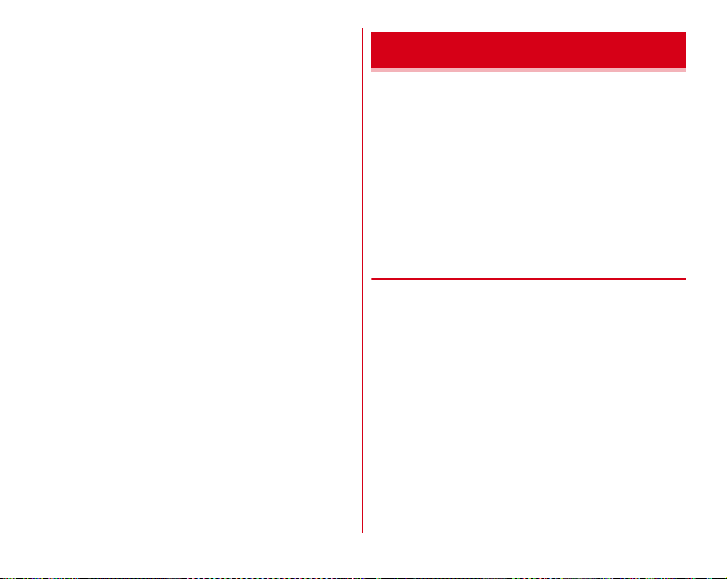
v
Power key
P
Power on/off and set/cancel sleep mode. Press and hold P
until the phone options menu appears to restart or set/
cancel Public mode, Airplane mode, Manner mode.
w
Camera key
Press and hold this key with the Home screen displayed to
activate Camera. Or press and hold for 1 second or more to
start/end phone memo recording.
x
Strap hole
*1
*2
*3
C
Putting a protective sheet or sticker on the sensor or covering the
sensor with fingers may cause erroneous operation or incorrect
sensing result. If you cover the proximity sensor, deactivating
Sleep mode by pressing the Home key is not available.
Removing the back cover and the battery pack reveals docomo
mini UIM card slot and the microSD card slot. Rubber gasket is
attached on the rear side of the back cover to resist water.
It is built-in the terminal. Covering around the antenna by the hand
may affect the quality.
docomo mini UIM card
The docomo mini UIM card is an IC card in which user
information such as your phone number etc. is saved.
・
You can use the terminal only with docomo mini UIM card.
If you have a UIM or FOMA card, bring it to a docomo Shop
to replace.
・
If docomo mini UIM card is not inserted to the terminal,
some functions such as making/receiving calls and sending/
receiving SMS are not available.
・
For details on docomo mini UIM card, refer to the docomo
mini UIM card manual.
◆
Installing/Removing docomo mini UIM
card
・
Turn the terminal OFF, remove the back cover and the
battery pack before installing/removing.→P29
27
Before using the terminal
Page 30
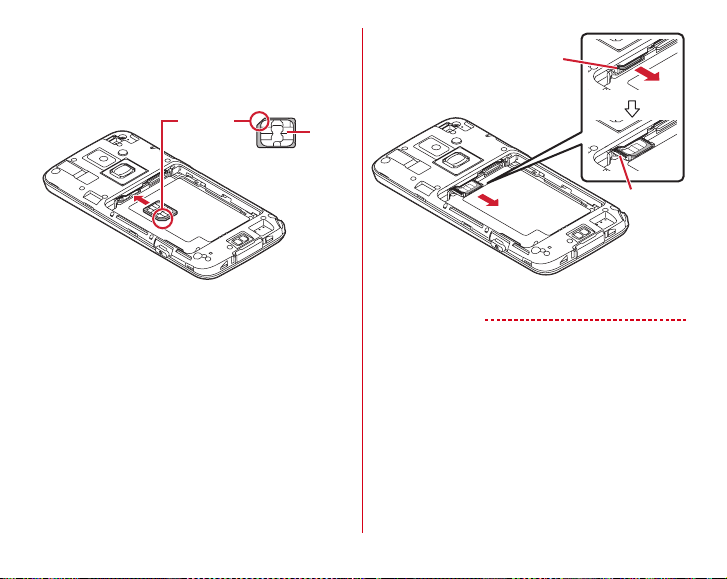
■
Installing
a
Insert the docomo mini UIM card with IC side facing up into
docomo mini UIM card slot
・
Check the orientation of docomo mini UIM card corner
cut.
Corner cut
docomo mini UIM card
■
Removing
a
Put your fingertip on the tab of the tray and pull it straight
out
b
With lightly pressing the docomo mini UIM card, pull it out
in the direction of the arrow
・
Do not press the docomo mini UIM card toward down
strongly.
Tab
IC
Tray
c
Insert the tray straight and horizontally
✔
INFORMATION
・
When handling docomo mini UIM card, take care not to touch
or scratch the IC. Note that inserting or removing docomo
mini UIM card forcibly into or from the terminal may damage
docomo mini UIM card.
・
The tray is structured not to be removed. When pulling the
tray out, stop pulling out at the pullout limit. Do not pull out
with excessive force. Doing so may damage the tray.
28
Before using the terminal
Page 31

◆
Security code for docomo mini UIM
card
Security code called PIN code can be set for the docomo mini
UIM card. The code is set to "0000" at subscription, you can
change PIN code yourself.→P120
■
Attaching
a
Put your fingertip into the removing groove and remove
tabs on the reverse side of back cover in the order
then remove the back cover in the direction of the arrow
a, b
,
Battery pack
◆
Attaching/Removing battery pack
・
Attach/remove the battery pack after turning off the power.
・
When you attach/remove the back cover, hold the terminal
in your hand so that you will not scratch the display etc.
・
If the terminal gets wet, wipe off water before removing the
back cover.
・
Use Battery Pack F31 dedicated to the terminal.
a
Back cover removing groove
b
With facing up the arrow mark side of battery pack label,
align the metal contacts of the battery pack with the
terminal metal contacts, insert it in the direction a, then
attach in the direction
29
b
b
a
Before using the terminal
b
Page 32

c
Check the back cover orientation and attach it to the
terminal
d
Fit the tabs on the reverse side of the back cover to grooves
on the terminal then press each part firmly to close
completely
・
Check if there are no gaps in order to maintain
waterproofness/dustproofness, and attach securely.
"Waterproofness/Dustproofness"→P21
*
■
Removing
a
Put your fingertip into the removing groove to remove the
back cover
b
Pick the removing tab of the battery pack and lift it up in
the direction of the arrow to remove
Removing tab
30
Before using the terminal
Page 33

Charging
❖
Precautions on charging
・
If you use applications while charging, it may take time to
complete charging or charging may not complete due to
drop-off of battery. It is not abnormality of the terminal.
・
It is normal for the terminal or AC adapter to become warm
while charging. When the terminal becomes warm, charging
may stop temporarily for the safety. When the terminal
becomes extremely hot, stop using immediately.
・
The following conditions will lead to a charging error and
the indicator LED turns off. Charging restarts when the
charging becomes possible.
- When the power voltage of the charger becomes out of
chargeable range
- When temperature of the battery pack or the terminal*
becomes out of chargeable range
*
When the temperature rises high, wait until the temperature is
dropped and then retry charging.
・
If charging takes for very long time, a charging error is
notified and the indicator LED turns off. Remove the
terminal from the charger and retry.
・
When power voltage of the battery pack is abnormal,
charging error occurs and the indicator LED flashes. Remove
the terminal from the charger or remove the battery pack
and retry properly. Even if you perform above operations
but the terminal is not charged correctly, turn off the power,
and then contact "Repairs" on the last page of this manual (in
Japanese only) or DOCOMO-specified repair office.
・
When charging starts with the battery empty, the terminal
may not be immediately activated after turning the power
ON. In this case, charge the terminal while keeping it turned
OFF, and turn it ON after a while.
・
Shortly after the battery pack is removed and re-attached,
the battery level may not be indicated correctly. While using
repeatedly, the battery level indicator is corrected.
・
For charging time, see "Main specifications"→P168
❖
Battery pack life
・
The battery pack is a consumable part. Each time it is
charged, time available with each charging reduces. Talking
on the phone for a long time while charging may reduce the
battery pack lifetime.
・
When a time available with each charging is reduced to
about a half from that of a new battery, replacement of the
battery pack is recommended because it is near the end of
life. The battery pack may swell out as it comes to near the
end of its lifetime depending on the usage conditions, but it
is not a problem.
31
Before using the terminal
Page 34

❖
Available charging adapter
For details, refer to the operation manual of AC adapter or DC
adapter.
AC Adapter 03 (optional)/AC Adapter 04 (optional)/AC
Adapter F05 (optional)/AC Adapter F06 (optional) :
100V and 240V AC. AC adapters have a plug dedicated to
100V AC (for domestic use). When using AC adapters in the
range of AC 100V and 240V overseas, a conversion plug
adapter applicable to the country you are staying is
required. Also, do not charge the battery with a transformer
for overseas travel.
DC Adapter 03 (optional) :
◆
Charging with desktop holder
To charge with included Desktop Holder F45 and optional AC
Adapter 04, operate as follows.
a
Insert the microUSB plug of the AC adapter into the
external connection jack on the back side of the desktop
holder horizontally with B-engraved side facing up
b
Insert the terminal into the desktop holder
・
Check the orientation to connect correctly. Do not apply
excessive force to connect. It may cause damage.
c
Insert the AC adapter's power plug into an outlet
・
The indicator LED lights in red while charging. If the
indicator LED does not light, press the terminal into the
desktop holder until it lights.
・
When charging is complete, the indicator LED turns off.
d
When charging is finished, remove the AC adapters power
plug from the outlet, then remove the terminal from the
desktop holder
e
Pull out the micro USB plug of the AC adapter from the
desktop holder
Use for charging in a car.
Between
Insert to the external connection jack on the back side
Indicator LED
AC adapter
Desktop holder
✔
INFORMATION
・
Do not tuck down a strap string etc. between the terminal and
the desktop holder.
・
In-put standard of Desktop Holder F45 is 5.0V 1.5A. However
you can use it combining with AC Adapter 04 (Output 5.0V
1.8A).
・
Connect specified AC adapter to the desktop holder.
32
microUSB
plug
To AC
outlet
Power plug
Before using the terminal
100
V
Page 35

◆
Charging with AC adapter
To charge with an optional AC Adapter 04, operate as follows.
a
Open the external connection jack cap of the terminal (
P22), insert a microUSB plug of AC adapter into the
external connection jack horizontally with B-engraved side
facing up
b
Insert the AC adapter's power plug into an outlet
・
Indicator LED lights in red while charging, and turns off
when charging is complete.
c
When charging is complete, remove the AC adapter's
power plug from the outlet
d
Pull out the microUSB plug of AC adapter from the
terminal, then close the external connection cap of the
terminal
→
External connection jack
Indicator LED
External
connection
jack cap
microUSB
plug
AC adapter
◆
Charging with a PC
You can charge the terminal with a PC using an optional PC
connection USB cable T01 or Micro USB Cable 01.
・
When a screen of new hardware detection or operation
selection appears on the PC, select [
33
To AC
outlet
Power plug
キャンセル
(Cancel)].
Before using the terminal
100
V
Page 36

Turning power on/off
◆
Turning power on
Press and hold P (2 sec. or more) until the
1
indicator LED lights in green
The terminal vibrates and the lock screen appears
following the startup screen.
On the lock screen, swipe up
2
・
Lock screen→P47
・
Depending on the security unlock preference (→P121),
authentication is required on the lock screen.
❖
For the first activation
For the first activation,
screen appears. Select Home screen, then follow the onscreen
instructions to make initial settings for docomo services.
From the
1
screen, [
application)] of "
Home)"/"NX!Home"
On the docomo services initial settings screen,
2
[
進む
Set each item→[進む (Next)]
3
アプリ一括インストール
applications necessary for using docomo services you
subscribed all at once.
ホーム画面の設定
ホーム画面設定
このホームを使用する
テレフォンホーム
→
(Next)]
(Install all apps) :
(Home screen setting)
(Home screen setting)
(Use this home
(Telephone
[OK]
Install
おサイフケータイの利用
using Osaifu-Keitai.
ドコモアプリパスワードの設定
settings) :
applications.
・
docomo apps password is set to "0000" by default.
位置提供設定
to provide location information of the terminal.
[OK]
4
The Home screen appears.
✔
INFORMATION
・
When a software update confirmation screen appears, tap
[OK].
・
When a confirmation screen for sending terminal error
information appears, tap [OK].
◆
Turning power off
Press and hold P until the phone options menu
1
appears
[Power off]→[OK]
2
The terminal turns off vibrating.
・
Press and hold P for 8 seconds or more to reboot the
power forcibly.
34
(Use of Osaifu-Keitai) :
Set a password for using docomo
(Location providing setting) :
(docomo apps password
Before using the terminal
Set for
Select whether
Page 37

Basic operation
◆
Using touch panel
Touch the touch panel directly to operate the terminal.
・
Set whether to vibrate when tapping is recognized (Distinct
touch →P111).
❖
Notes for using the touch panel
The touch panel is designed for being touched lightly with
fingers. Do not push it forcibly with a finger or press it with
sharp objects (nail, ballpoint pen, pin, etc.).
・
Touching the touch panel may not work in the following
cases. Note that it may cause malfunction.
- Operation with gloved hands
- Operation with tip of fingernail
- Operation with a foreign object on the display
- Operation with protective sheet or seal on the display
- Operation with the touch panel wet
- Operation with finger wet by sweat or water
- Operation under water
❖
Tap/Double-tap
Tap :
Touch the screen lightly and release the finger quickly.
Double-tap :
Tap twice quickly.
Examp le : Tap
❖
Touch and hold
Touch the screen for a while. Some operations can be
operated by keeping touching the screen with a finger.
❖
Drag/Slide (Swipe)/Pan
Drag :
Touch an item or icon on the screen and move it to the
desired position.
Slide (Swipe) :
the desired position.
・
For some applications, you can touch the screen with your
fingers and move them up and down or rotate them to
operate.
Pan :
when whole web page etc. is not displayed in one screen.
Touch the screen with your finger and drag to
Drag the screen in a direction to view the desired part
Examp le : Drag
35
Before using the terminal
Page 38

❖
Pinch
Touch the screen with two fingers and widen (pinch-out) or
narrow (pinch-in) the fingers distance.
❖
Flick
Touch the screen and sweep the finger quickly.
◆
Switching the portrait/landscape view
The terminal supports a motion sensor that senses orientation
or motion of the terminal. You can switch display view by
tilting the terminal vertical or horizontal (Auto-rotate screen
P113).
・
Even when you change the orientation of the terminal, the
screen may not change depending on the screen displayed.
・
Shaking the terminal twice right after the screen rotates
returns the orientation (Shake to unrotate→P114).
◆
Screenshot
You can save a screen displayed on the terminal as an image.
・
Some screens may not be saved.
Press and hold P and D at the same time (1
1
sec. or more)
Screen shot is saved and appears on the status bar.
・
Open the Notification panel and tap the screenshot
notification to check the image.
→
36
Before using the terminal
Page 39

Character entry
Enter characters using software keyboard displayed on the
screen.
・
Entering characters with NX!input is mainly described in
this section.
・
Switching to other input method is available.→P40
・
You can connect an external keyboard to enter characters.
P42
◆
Using keyboard
You can enter characters using numeric keypad, QWERTY
keypad or handwritten input.
・
You can activate voice input from each keypad.→P38
・
When Overwrite handwritten input is valid in "Handwritten
input setting", handwritten input is available with the
numeric or QWERTY keypad displayed.→P40
■
Numeric keypad
Multiple characters are assigned to a key.
・
You can select input method from Flick input, Numeric
keypad input, Gesture input or 2-touch input.→P39
a dcb
e
f
g
h
m
a
i
j
k
l
■
QWERTY keypad
Enter characters using Romaji input.
aa dcb
n
→
■
Handwritten input
Enter characters in handwriting.
・
Some key displays may be changed depending on the
setting or condition.
a
Drag left or right to change the keypad width
b
Enable/disable Overwrite handwritten input
c
Drag up or down to adjust height of keypad
d
Display size adjustment bar menu
h
e
f jk
dc
eoi lk
i
l
37
Before using the terminal
Page 40

e
: Display menu
・
When the menu is displayed, the following operations
are available.
テンキー
(Numeric keypad) :
QWERTYキー (QWERTY keypad) :
keypad
手書き
(Handwritten input) :
全画面手書き
screen handwritten input
上書き手書き
disable overwrite handwritten input
定型文
記号
顔文字
ATOK
イレクト
manager
設定
テーマ切り替え
keypad
order
f
Move the cursor to left
g
Display a symbol list
h
Switch input mode to Kana/Alphabet/Number
i
Backspace (Delete a character to the left of the cursor)
・
After a character is fixed, drag a key left to operate [
削除
phrase (word))] or drag it up to operate [
all in the right)]/[Delete] (Delete a character to the right of
the cursor).
j
Move the cursor to right
(Handwritten in full-screen) :
(Overwrite handwritten input) :
(Common phrase) :
(Symbol) :
Display symbol list
(Smiley) :
ダイレクト
(ATOK direct) :
(Phonebook/ATOK direct input) or Password
(Settings) :
(Touch and hold) : Activate voice input
: Display characters assigned to a key in the reverse
(Delete all in the left)]/[
NX!input and ATOK→P40
(Change theme) :
Switch to Numeric keypad
Switch to QWERTY
Switch to handwritten input
Display common phrases
Display list of smiley/symbol/pict D
文(単語)削除
Switch to full-
Quote
電話帳/
Change design of
(Delete
右全削除
Enable/
ATOK
(Delete
k
: Enter space
: Convert character
l
: Fix or enter linefeed
・
Drag a key to left after a character is fixed to operate [
定取消
(Cancel fixed word)].
: Return to the character entry screen from symbol list
or list of smiley/pict/pict D (panel switch)
m
: Display a list of smiley/pict/pict D
: Convert to voiced/semi-voiced sound/small/geminate
consonant characters
: Switch uppercase and lowercase of alphabet
n
Switch uppercase and lowercase of alphabet
・
Each time you tap, it switches uppercase→caps locked
lowercase.
ダ
o
Handwritten input area : Write a character with your finger
to enter
・
When you write a character, a recognized character
appears on the top of input area. You can select a
character from the correction candidate list displayed
when a recognized character is tapped. You can rewrite
on the correction candidate list.
✔
INFORMATION
・
To hide the keypad, tap . To show the ke ypad again, tap
the character entry field.
左全
38
Before using the terminal
確
→
Page 41

❖
Numeric keypad input
You can use the following 4 input methods in the numeric
keypad.
・
Select input method in "Numeric keypad settings" to use.
P40
■
Flick input
If you touch and keep on the key assigned the character you
want to enter, characters (flick guide) will be displayed on that
key. Flick towards the desired character without releasing your
finger from the screen.
・
To enter voiced/semi-voiced sound/small/geminate
consonant characters, tap once or twice after flicking.
■
Numeric keypad input
Tap continuously a key assigned the character you want to
enter until the desired character is displayed.
■
Gesture input
If you tap and keep your finger on the key assigned the
character you want to enter, characters (gesture guide) will be
displayed around that key. Slide your finger to the desired
→
character without removing your finger from the screen.
・
To enter voiced/semi-voiced sound/small/geminate
consonant characters, slide down once or twice without
releasing finger from a key. Gesture guide for voiced/semivoiced sound/small/geminate consonant characters around
the key appears. Slide your finger to the desired character
without releasing.
Slide
downward
twice
ぱ
・
In the alphanumeric input mode, you can switch between
uppercase and lowercase characters by sliding downwards
without releasing your finger from the screen.
■
2-touch input
Tap a key assigned a character you want to enter first, then tap
a desired character.
Example: Entering "
"
39
Before using the terminal
Page 42

◆
Switching to other input method
You can also switch to another input method such as Android
keyboard to enter characters.
・
The Android keyboard does not support the Japanese input
mode.
・
When you switch to "NX!input Chinese" or "NX!input
Korean", you can enter characters only with handwritten
input.
From the Home screen, →[Settings]→In
1
PERSONAL, [More...]
[Default]→Select an input method
2
✔
INFORMATION
・
To return to the ATOK Japanese keypad, select [NX!input].
→
[Language & input]
◆
Setting NX!input and ATOK
Set entry actions or design for each keyboard. Also, you can
register words (Personal dictionary) or edit common phrases,
initialize settings, etc.
From the Home screen, →[Settings]→In
1
PERSONAL, [More...]
Tap in [NX!input]
2
Set each item
3
Operation sound/Vibrate :
vibration.
Numeric keypad settings :
Numeric keypad input/Gesture input/2-touch input),
Flick input settings (Multi-tap input, Flick guide, Flick
Sensitivity, Modifier key flick, Alphabet key flick),
Numeric keypad input(auto cursor), Gesture input
settings (Multi-tap input, Gesture guide) or Character
delete key.
QWERTY keypad settings :
Show numeric keys (vertical screen/horizontal screen).
Handwritten input setting :
input (Numeric keypad, QWERTY keypad), Number of
input boxes (Vertical display/Horizontal display),
Number of input boxes (Full screen vertical/Full screen
horizontal), Recognition speed, Set lines (Thickness,
Color for NORMAL HANDWRITING/FULL SCREEN
HANDWRITING).
→
[Language & input]
Set Keypad sound and Keypad
Set Input mode (Flick input/
Set Direct alphanumeric input,
Set Overwrite handwritten
40
Before using the terminal
Page 43

Conversion setting :
English/Numeric or set Input prediction, Showing
prediction candidates before next input, Learning
function, Use half-width space, Auto space insert,
Delete key flick, Back key, Auto full screen (horizontal),
Correct touched position, Hardware keyboard
preferentially, Multi-touch.
・
Prediction conversion candidates do not appear for
character entry on some applications.
Set selection list :
(vertical screen/horizontal screen), Delay time of
showing candidates.
Design :
Set Theme, Animation, Adjust keyboard height.
Utility :
Register or edit Personal dictionary in Dictionary
utility, register or edit common phrases in Common
phrase utility, share words registered in Windows/Mac
version ATOK of ATOK Sync.
Initialize :
・
Learned data, edited personal dictionary/common
phrase are not deleted even if [Initializing settings] is
executed.
Select keyboard type for Japanese/
Set Font size, Number of lines to display
Initialize settings or Initializing learning data.
◆
Editing text
You can copy texts in the character entry field, web page or
received email and cut and paste texts in the character entry
field.
・
Operation method may vary by application.
❖
Cutting/Copying text
■
Cutting/Copying in the character entry field
・
Icons may vary by application type.
Touch and hold a text
1
Selected text is highlighted.
・
Slide knobs on the both end of text range to adjust
selected range.
・
To select all, tap [SELECT ALL].
・
To deselect, tap out of selected range.
[CUT]/[COPY]
2
41
Before using the terminal
Page 44

■
Copying text in a web page etc.
Touch and hold a text
1
Text range is highlighted.
・
Slide knobs on the both ends of text range to adjust
selected range.
・
To select all, tap [SELECT ALL].
・
To deselect, tap out of selected range.
・
For some websites, tap [Select text] from the displayed
menu etc.
[COPY]
2
The text is copied to the clipboard.
❖
Pasting a text
Move the cursor to the destination to paste and
1
touch and hold
The text is pasted to the cursor position.
→
[PASTE]
◆
Using external keyboard
You can enter characters by connecting the terminal with a
USB keyboard or a Bluetooth keyboard (HID/SPP).
・
101 keyboard, 104 keyboard,106 keyboard, OADG 109
keyboard and OADG 109A keyboard are supported.
❖
Connecting external keyboard
・
Connecting with Bluetooth keyboard→P139
■
Connecting USB keyboard
Connect a USB keyboard to the external
1
connection jack
❖
Setting external keyboard
From the Home screen, →[Settings]→In
1
PERSONAL, [More...]
・
When external keyboard is connected, a physical
keyboard field appears.
On the physical keyboard, select a keyboard
2
[Set up keyboard layouts]→Mark a keyboard
layout
→→
→
[Language & input]
Select a keyboard layout
→
42
Before using the terminal
Page 45

Initial settings
You can set necessary items collectively for the first time to
use the terminal.
・
Each setting can be changed anytime.
From the Home screen, →[Settings]→[Initial
1
settings]
Set required items
2
Slide-in function :
capture screen by sliding your finger from the edge of
the screen.→P129
Security unlock preference :
cancel the screen lock etc.→P121
Easy data transfer support :
using microSD card.→P43
❖
Easy data transfer support
Move mobile phone data (FOMA terminals manufactured by
Fujitsu/TOSHIBA) saved on a microSD card to the terminal.
・
Move data of phonebook, redialing/incoming history,
schedule, bookmark, alarm, received/sent/unsent mails.
From the Home screen, →[Settings]→[Initial
1
settings]
Check guidance for each data moving location and tap
[OK]. Then follow the onscreen instructions.
・
If you do not want to display a guidance for moving
location next time, mark [Don't display this screen
again.] before tapping [OK].
Enable to activate an application or
Set type of authentication to
Transfer mobile phone data
→
[Easy data transfer support]
✔
INFORMATION
・
Call history is overwritten to redial/received call history in the
original location. Call history saved to the terminal before
data transfer is deleted.
・
To view transferred received/sent/unsent mails, activate
"docomo mail",
・
To display the transferred schedule, synchronize with the
account on the transferred location.
・
Since some FOMA terminals manufactured by Fujitsu/
TOSHIBA do not support Easy data transfer support, data
cannot be transferred.
❖
About other initial settings
Set the following items as required.
・
Email account settings→P71
・
NX! Mail account settings→P75
・
Access point (APN) settings→P103
・
Wi-Fi functions settings→P104
・
Switching to English display→P130
→
[Import mail] and select the location.
43
Before using the terminal
Page 46

Indicator LED Screen/Icon
Indicator LED notifies the terminal states such as charging
and missed call by lighting or flashing.
■
Main notification type, lighting/flashing
Turning on the terminal :
Charging :
Light in red
Charging error :
New SMS :
Incoming call, missed call, phone memo :
✔
・
Flash in a color specified in "Messaging"→P71
specified in "Notification LED"→P111
INFORMATION
Setting and action of indicator LED when using application
may vary by application.
Light once in green
Flash in red
Flash in a color
◆
Icons on Navigation bar
Operation icons appear on the navigation bar shown at the
bottom of the screen. Names and actions of icons are as
follows.
Navigation bar
Back icon
Tap : Return to the previous screen, exit out of application
Menu icon
Tap : Show currently available settings etc.
◆
Icons on the status bar
Various conditions can be checked with notification icons and
status icons appearing on the status bar.
Notification icon Status icon
Status bar
44
Before using the terminal
Page 47

■
Main notification icons
: New Email
: New docomo mail
: New NX! Mail
: New SMS
: New Area Mail
: Sending SMS is failed
: Wi-Fi is ON, and Wi-Fi network is available
: Receiving/Calling
: Missed call
: Call on hold
: Phone memo exists
: Message in Voice mail service
/ : Uploading data is completed/Downloading data is
completed
: φ 3.5 earphone is connected (terminal microphone input)
: φ 3.5 earphone is connected (earphone microphone
input)
: VPN connection
/ / : Software update available/completed/unable to
continue
: NX! eco
: Save an image by screenshot
: Zooming in by Best-fit zoom
: Screen is fixed by Shake to unrotate
: Positioning with GPS
: Omakase Lock is set
: Available memory on the terminal is low
: Check for application battery (Detect applications that
consumes battery power)
: Error/alert message
■
Main status icons
: Signal strength
: Out of service area
: During international roaming
/ / : LTE/3G/GSM is available
・
△
(Uploading) or ▽ (Downloading) appears in white during
communication
: Airplane mode is set
: Wi-Fi is connected
・
△
(Uploading) or ▽ (Downloading) appears in white during
communication
: Bluetooth function is ON
: Bluetooth device is connected
: Osaifu-Keitai lock is set
: Phone memo is set
: 10 phone memos are recorded (Max.)
: Speaker phone is ON
: Microphone is muted
: Ringtone volume 0
: Vibrator is ON
: Public mode (Drive mode)
: Manner mode (Manner mode)
: Manner mode (Manner mode (Silent))
: Manner mode (Manner mode (Alarm))
: Manner mode (Original manner)
: Remaining battery is 0 - 4 % (Charge the battery)
: Remaining battery is 5 - 15 % (Almost empty)
: Remaining battery is 16 - 30 % (Low)
: Remaining battery is 31 - 79 %
・
Battery indicator (water blue range) gradually changes from
31 to 79 %.
: Remaining battery is 80 - 100 % (Ample)
: Charging
45
Before using the terminal
Page 48

(white) : Keep lit when held is set (screen is lit detecting
motion)
(gray) : Keep lit when held is set
: Kana input mode
: Alphabet input mode
: Number input mode
: Handwritten input mode
: Pictogram/smiley/symbol entry
: Improved sound for IP calls
◆
Notification panel
Open the Notification panel to check information of
notification icon or make settings.
❖
Opening the Notification panel
Flick the status bar down
1
a
b
c
a
Setting switch
Tap a setting switch to switch each setting. Setting switch
allocations can be changed.→P46
b
Notification
Tap each notification to check the details or make necessary
settings.
・
Tap [Clear] to delete items on the Notification panel.
[Clear] may not appear depending on the content of the
notification.
c
Tab
✔
INFORMATION
・
On the Notification panel, tap to display the setting menu.
・
Tap [Call] or [Send SMS] displayed below the missed call
notification to dial or send SMS. However, when there are 2
or more missed calls, they do not appear.
❖
Closing the Notification panel
Flick the tab at the bottom of the Notification
1
panel up or tap
❖
Changing setting switch
Change setting switch allocations.
On the Notification panel, touch and hold the
1
setting switch
On the panel selection screen, select a function
2
46
Before using the terminal
Page 49

◆
When screen is off
When no operation is performed in a certain period of time, the
screen automatically turns off according to Sleep/Keep lit
when held setting and the terminal turns into sleep mode.
P
1
Sleep mode is deactivated, and the lock screen appears.
Setting sleep mode manually :
✔
INFORMATION
・
Alternatively, press the fingerprint sensor to activate/
deactivate sleep mode.
・
When receiving a call in sleep mode, sleep mode is
deactivated.
P
◆
When lock screen appears
On the lock screen, swipe up
1
The lock is canceled.
・
Depending on the security unlock setting (→P121),
authentication is required on the lock screen.
✔
INFORMATION
・
Alternatively, slide your finger on the fingerprint sensor to
cancel the screen lock. When you operate after sleep mode is
deactivated by pressing the fingerprint sensor, release your
finger from the sensor and then slide the finger.
・
By default, the lock screen goes into the sleep mode after 15
seconds according to Sleep setting (
is set to other than "15 seconds", the lock screen goes i nto the
sleep mode after 30 seconds.
・
When Security unlock preference is set to "Swipe", the
Notification panel can be displayed on the lock screen.
→
P112). However, Sleep
47
Before using the terminal
Page 50

❖
Widget on the lock screen
By default, a widget adding screen appears by flicking the lock
screen from the left edge to the right.
・
You can add a widget screen from the widget adding screen,
or change the top screen of lock screen to a widget screen.
Adding widget screen : On the widget adding screen , [+]
Select a widget
・
Added widget is located at the right on the widget adding
screen.
Changing the top screen of lock screen : Display a widget
screen you want to set to the lock screen→Touch and hold
the widget screen→ Drag it to the right edge
Sorting widget screens : Touch and hold a widget screen
Drag it to the destination
Deleting a widget screen : Touch and hold a widget screen
Drag it to [× Remove]
→
→
◆
Slide-in launcher/Capture & Draw
By default, you can call out Slide-in launcher and Capture &
Draw by sliding your finger from the slide spot (start point for
sliding) at the corner of the screen.
・
Slide-in function→P129
❖
Slide-in launcher
Activate an application from a shortcut in Slide-in launcher.
Slide from the slide spot to the center of the
1
screen, then release your finger at a shortcut in
Slide-in launcher
・
By default, Slide-in launcher is set in the slide spot at the
→
lower left of the screen.
・
You can activate Slide-in launcher settings by releasing
your finger at the position of which is called out at
the same time as the Slide-in launcher.
Perform target operations
2
48
Before using the terminal
Page 51

❖
Capture & Draw
Capture displayed screen to edit as an image or share with
other application.
・
Some screens may not be captured.
Slide from the slide spot to the center of screen
1
and then release your finger in Capture & Draw
area
・
By default, Capture & Draw is set in the slide spot at the
lower right of the screen.
Select operation
2
・
Images are saved in Screenshot of Gallery.
・
In case you capture a web page while using the
browser, URL information is also obtained. To set
whether to paste URL information when sharing,
operate from the image editing screen,
sharing setting].
◆
Customizing screen
You can customize screens for pattern authentication,
fingerprint authentication, incoming/outgoing call, keyboard
(NX!input).
From the Home screen, →[Settings]
1
[Display]→[Customize screen]
Set required items
2
→
→
[URL
→
Home screen (Telephone Home)
Add application shortcuts or widgets to the Home screen to
activate. When the home application is set to "Telephone
Home", the following screen appears.
a
b
c
a
Status bar→P44
Flick the status bar downward to display the Notification
panel.→P46
b
Google/Call/Email/Phonebook
Activate each application or use widget.
・
・
c
Customize area
Locate application shortcuts or widgets.
d
Navigation bar→P44
e
MENU button
Display menu screen.→P50
d
Moving, removing, changing is not available.
During a call, "In Call" appears below "Call".
e
49
Before using the terminal
Page 52

✔
INFORMATION
・
From the Home screen, tap to use menu of Manage apps
(
→
P117), Settings (→P99), Apps (→P51), etc.
◆
Displaying call log screen
Flick the Home screen left or right
1
Flick left to display outgoing call log, or flick right to
display incoming call log.
・
Tap [PhoneBook] at the bottom right of the screen to
use the phonebook.
◆
Customizing the Home screen
Add application shortcuts, widgets on the Home screen.
Adding to the Home screen : From the Home screen, [MENU]
→
[Apps]→Touch and hold application/widget→Drag it to
destination
・
For the first activation, the instruction guide appears. Tap
[OK]. If you do not want to display the guidance next time,
mark [Do not display again.] before tapping [OK].
Moving : Touch and hold a shortcut/widget→Drag it to the
destination
Removing from the Home screen : Touch and hold a shortcut/
widget→Drag it to
Menu screen (Telephone Home)
Display the menu screen to activate registered applications.
・
The menu screen cannot be customized.
From the Home screen, [MENU]
1
The Menu screen appears.
Mail docomo mail 69
Internet 78
Apps Display pre-installed applications. 51
Camera 84
Gallery 90
Applications Page
NX! Mail 75
Email 71
Messaging 69
50
Before using the terminal
Page 53

Tools Display convenient applications
Phone Phone 58
Settings 99
Map 93
Schedule Schedule 94
My profile 68
Document viewer 96
Applications Page
such as "Calculator", "Memo", etc.
docomo phonebook 65
Calendar
◆
Pre-installed applications
docomo Wi-Fi Easy Connection :
51
helps you use public wireless LAN provided by DOCOMO,
"docomo Wi-Fi". You can connect to Wi-Fi automatically in
the Wi-Fi area. Also you can search Wi-Fi area.
Document Viewer :
dmenu :
you can easily find contents you used in i-mode and joyful
and convenient contents for smartphones→P83
IC Tag/Barcode Reader :
ー
iコンシェル
i-concier is a service with which a mobile phone supports
your life like a butler or concierge.
KSfilemanager :
in the terminal, microSD card, etc.
NX! Mail :
Anshin Scan :
applications which require your personal data, by alerting
when you attempt to access a non-secure website, etc.
遠隔サポート
マートフォンあんしん遠隔サポート
Remote Support)". "
(Smartphone Anshin Remote Support)" is a service that
allows staff of the Call center to support the terminal
operations by remote-checking the display of your own
terminal.→P161
Display Office file, PDF files, etc.→P96
An application shortcut for "dmenu". In dmenu,
(i-concier) :
Manage mails sorting by folders.→P75
(Remote support) :
Read IC tags and barcodes.
An application for using i-concier.
An application for managing data contents
Ensure your smartphone by checking virus,
Application for using "
スマートフォンあんしん遠隔サポート
(Smartphone Anshin
An application which
ス
51
Before using the terminal
Page 54

Sound Recorder :
Camera :
Gallery :
or downloaded from website and saved in a microSD card
or the phone memory.
Health Diary :
body using a mobile phone and PC.
Disaster kit :
make settings and record/check messages on the docomo
Disaster Message Board.
しゃべってコンシェル
want to search" or "what you want to do" to the terminal. It
understands your intention and display the best solution.
Schedule :
It is compatible with i-concier service.→P94
AlarmClock :
than the set time to wake up with comfort.→P95
Infrared :
via infrared communications.→P136
Settings :
地図アプリ
find locations and routes.→P93
データ保管
using Data Storage BOX. Data Storage BOX is a service
which allows you to upload files to easily manage them in
the cloud.
Calculator :
subtraction, multiplication, and division.→P95
Phone :
Record voice sound.
Shoot still images or videos.→P84
View still images or videos taken with the camera
→
P90
A health supporting service to design your
Check received early warning "Area Mail",
(Shabette concier) :
An application to create and manage schedules.
Set alarm clock which sounds at earlier time
Send or receive data such as phonebook entries
Make the terminal settings.→P99
(Map application) :
BOX (Data Storage BOX) :
Perform calculations such as addition,
Use the phone→P58
Speak "what you
View your current location,
An application for
ドコモバックアップ
using "Data Security service", "Phonebook backup" or "SD
card backup". Back up and restore data such as phonebook
entries.→P97
docomo mail :
address (@docomo.ne.jp) to send/receive mails. Sent/
received mails are saved in cloud. You can view the same
mail in several devices or transfer mail data easily for
changing model. Pictograms and Deco-mail can be used,
and automatic reception also is supported.
docomo phonebook :
Instruction Manual :
Japanese only). You can start function directly from the
description.
ToruCa :
Browser :
Email :
to send/receive emails.→P71
Messaging :
Media Player :
Memo :
compatible with i-concier service.
Calendar :
✔
INFORMATION
・
The pre-installed applications are displayed in the application
list by default.
・
Some pre-installed applications require separate
subscriptions (charged) to be used.
・
Some pre-installed applications can be uninstalled.
・
For some pre-installed applications, installation may be
required by accessing DOCOMO's site for the first activation.
(docomo backup) :
An application for using DOCOMO mail
Use the phonebook.→P65
Instruction Manual for this terminal (in
Acquire, display, search or refresh ToruCa.→P83
View web pages like a PC.→P78
Set email accounts fitting your usage environment
Send/Receive SMS.→P69
Play music and videos.→P91
An application to create and manage memos. It is
View calendar and register schedule.
An application for
→
P69
52
Before using the terminal
Page 55

Home screen (NX!Home)
Add application shortcuts or widgets to the Home screen.
When the home application is set to "NX!Home", the
following screen appears.
a
b
c
a
Status bar→P44
Flick the status bar downward to display the Notification
panel.→P46
b
Customize area
You can locate shortcuts, widgets and folders.
c
Dock
Displayed on the Home screen.
・
During a call, appears.
d
Indicator
Notify which home screen you are in. Flick left or right to
switch the display.
e
Navigation bar→P44
d
e
✔
INFORMATION
・
Switching the home applications→P57
・
From the Home screen, tap to use menu of Manage apps
(
→
P117), Settings (→P99), Handwriting search (→P96), etc.
◆
Customizing the Home screen
Locate application shortcuts or widgets freely on the Home
screen.
Adding applications or widgets to the Home screen : From the
Home screen, →Touch and hold an application/widget
Drag it to the destination
・
To cancel adding on the way of operation, drag it to [Cancel].
・
Some widgets can be changed in its size by touching and
holding.
Changing icon : From the Home screen, →[Change icon
→
Select an icon to be changed→In the icon list, select an
icon
・
To turn back to the original icon, in the icon list, tap [Restore
defaults].
Creating folders : Touch and hold a shortcut→Drag it over the
other shortcut
・
A folder containing overlapped shortcuts is created.
Renaming folder : Tap a folder→Tap a folder name in the call-
out→Enter a folder name→[×]
Moving : Touch and hold a shortcut/widget/folder→Drag it to
the destination
Deleting from the Home screen : Touch and hold a shortcut/
widget/folder→Drag it to
→
]
53
Before using the terminal
Page 56

✔
INFORMATION
・
To add a widget to the Home screen, touch and hold free
space in the customize area, tap [Widgets].
・
You can operate for the dock (→P53) as well, but cannot
be changed/moved/removed.
◆
Changing Wallpaper/Home theme
Change the wallpaper or theme for the Home screen.
Selecting wallpaper : Touch and hold free space in the
customize area→[Wallpapers]→[Gallery pictures]/[Live
Wallpapers]/[Preset]
・
Select items or make settings as required.
Changing Home theme : From the Home screen, →[Setting
home theme]
home theme]
・
The screen changes to the home screen designed for the
theme.
✔
INFORMATION
・
From the Home screen, →Tap [Wallpaper] to select a
wallpaper.
・
To change the screens for pattern authentication, fingerprint
authentication, incoming/outgoing call or keyboard
(NX!input), set from "Customize screen".
→
Select a home theme thumbnail→[Set to
→
P49
◆
Home settings
Add/delete home screens or set home screen display.
・
Set handwriting search→P96
❖
Adding/Deleting home screens
Up to 7 home screens can be set.
From the Home screen, →[Home settings]
1
[Edit page]
・
Alternatively, pinch-in or flick up anywhere on the
Home screen.
Perform target operations
2
Adding : [+]
Sorting : Touch and hold a thumbnail of home screen
Drag to the position you want
Deleting : Touch and hold a thumbnail on the Home
screen→Drag it to →[OK]
Displaying : Tap a thumbnail of home screen
→
→
54
Before using the terminal
Page 57

❖
Display settings for Home screen
Make settings related to the display for readily checking
notifications or operations on the Home screen.
From the Home screen, →[Home settings]
1
[Display settings]
Mark/Unmark items
2
Display new alerts :
the dock applications.
Display status bar tab :
the status bar.
Display Slide Navi :
indicating that there are home screens on the left or
right of the current display screen when home screen is
switched or tapped.
Touch helper guide display :
customize area is detected when it is tapped or touched
and held.
❖
Home screen loop setting
Set whether to loop when the end of the Home screen is
displayed.
From the Home screen, →[Home settings]
1
[Home screen loop setting]
[Loop]/[Don't loop]
2
Set whether to display new alerts on
Set whether to display tab under
Set whether to display a guide
Set whether to check that the
Application list (NX!Home)
Display the application list to activate registered applications
→
or move applications.
From the Home screen,
1
・
For the first activation, the instruction guide appears.
Tap [OK].
a
b
c
a
Apps/Widgets switch tab
b
Apps/Widgets list
c
Indicator (appears in each tab)
→
Show the current displayed position of the application
list/widget list. Flick left or right to switch the display.
d
Order change (sort) icon
Change display order of applications/widgets.
✔
INFORMATION
・
In the application list, press to use Manage apps (→P117),
Settings (
→
P99), etc.
d
55
Before using the terminal
Page 58

◆
Managing the application list
When the application list is displayed, perform
1
target operations
Sorting applications : →[By name]/[By download
date]/[By category]/[Customize]
Uninstalling applications : Touch and hold an application
→
Drag it to [Uninstall]→[OK]
Changing display pattern :
[4×4]/[4×5]/[4×6]/[5×6]
・
When sort order is set to [By category], display pattern
cannot be changed.
Changing grid/list display : →[Display grid/list]
[Display grid]/[Display list]
■
When Sort is set to [By category]
In the application list, →Tap [Organize] to display the edit
screen where you can change the application order freely or
add a category.
Sorting applications : On the edit screen, touch and hold an
application→Drag it to a destination or thumbnail at the
bottom of the screen→[Done]→[OK]
Adding a category : On the edit screen, →[Add page]
[Add to left side]/[Add to right side]→Enter a category
name→[OK]→In other category, touch and hold an
application and then drag it to the added category→[Done]
→
[OK]
・
If you end the operation without locating any icons, a screen
for deleting a page with no icon appears.
Resetting : On the edit screen, →[Reset sort order]→[OK]
→
[Display pattern]
→
→
→
■
When Sort is set to [Customize]
In the application list, →Tap [Sort] to display the edit screen
where you can change the display order of applications freely
or add a category.
Sorting applications : On the edit screen, touch and hold an
application→Drag it to a destination or thumbnail at the
bottom of the screen
Resetting : On the edit screen, →[Reset sort order]→[OK]
❖
Hide app settings
Hide selected applications.
・
They can be hidden only in the application list in NX!Home.
In the application list, →[Hide app settings]
1
The application selection screen appears.
・
For the first activation, Hide app setting User guide
appears. To hide the screen for the next time, mark [Do
not display these instructions again] and Tap [OK].
Mark an application to be hidden
2
[OK]→[OK]
3
The application list appears with marked applications
hidden.
→
[Done]→[OK]
56
Before using the terminal
Page 59

✔
INFORMATION
・
To mark hidden applications in the application list, in the
application list,
setting, unmark applications, [OK]
applications, [ALL CLEAR]
- When Sort is set to [By category], hidden applicati ons are
located in [Download/Other] category.
- When Sort is set to [Customize], hidden applications are
located to the right end screen.
❖
App list loop setting
Set whether to loop when end of the application list end is
displayed.
In the application list, →[App list loop
1
setting]
[Loop]/[Don't loop]
2
→
[Hide app setting]. To cancel hidden
→
[OK]→[OK].
→
[OK]. To display all
Task manager
If you stop operation of an application by pressing the Home
key etc., the application may remain active in the background.
Also, 2 or more applications may be running depending on the
operations. This function allows you to check running
applications, switch display, or end applications.
Press and hold the Home key for 1 second or
1
more
The recently used applications appear.
・
Tap a thumbnail to display an application.
・
Touch and hold a thumbnail to remove from the list or
check application information.
・
Flick thumbnail left or right to end application. To end
all applications, tap [Delete all].
✔
INFORMATION
・
Set to show/hide recently used applications.→P125
Switching the home applications
Change the screen (Home screen) displayed by pressing the
Home key.
From the Home screen, →[Settings]
1
[Display]→[Homescreen selector]
Select a home application to switch to
2
57
Before using the terminal
→
Page 60

Calling
Making a call
From the Home screen, [Call]
1
・
For "NX!Home", from the Home screen, →[Phone].
[Dial]→Enter a phone number
2
・
To correct phone number, tap .
Notifying caller ID : →[Caller ID notification]→[Notify]/
[Not notify]
・
Your caller ID is important personal information. So,
take care when notifying people of it.
Selecting prefix : →[Select prefix]→Select a prefix
・
Select a number registered in Prefix settings (prefix) (
P64) beforehand to add before a phone number.
Adding 2-sec pause/wait : →[Add 2-sec pause]/[Add
wait]→Enter an additional number
・
You can use [Add 2-sec pause] or [Add wait] to enter
main phone number and additional code at once when
entering the code additionally during a call for bank
balance inquiries, ticket reservation services, etc.
2-sec pause "," : When the phone number is dialed, 2-
second pause will be automatically inserted and then
additional code will be sent.
Wait ";" : When the phone number is dialed, the phone
will wait automatically and a confirmation message
for sending additional code appears. When you tap
[Yes], the additional code is sent.
3
When a call is ended, [End]
4
✔
INFORMATION
・
If your face etc. comes close to the proximity sensor during a
call, the display goes out. It is redisplayed by moving away
from the sensor.
・
When the earphone is connected or while calling with the
speakerphone, the proximity sensor stops and the display
remains on even when the face, etc. comes close to the
sensor.
・
If you put the ear to the earpiece over the hair, etc. the
proximity sensor does not work normally and the call may be
interrupted.
・
You can set to show/hide caller ID all at once in "Caller ID
notification".
・
For details on sending touch-tone signals during a call, see
→
"Operation during a call".
→
P64
→
P60
58
Calling
Page 61

◆
Emergency call
Emergency call Phone number
Police call 110
Fire and emergency rescue 119
Coast guard 118
・
This terminal supports "Emergency call location
notification". If you use the terminal to place a call to
emergency numbers such as 110, 119, or 118, the
information of a location where you are calling from
(location information) is automatically notified to the
Emergency call acceptance organization such as the Police
Station. The Emergency call acceptance organization may
not be able to figure out your exact location depending on
the location where you place a call or radio wave condition.
When location information is notified, name of Emergency
call acceptance organization you are calling to will appear.
If you make a call hiding your caller ID, such as by entering
a phone number with "184" for each call, the location
information and phone number are not notified. However,
the Emergency call acceptance organization may decide to
obtain the location information and phone number
regardless of your settings when they consider it is
necessary for lifesaving, etc.
Note that the areas/time for which the "Emergency call
location information" is ready to be used vary depending on
the preparatory state of each Emergency call acceptance
organization.
・
When you call the Police (110), Fire/Ambulance (119), or
Maritime rescue (118) from the terminal, clearly indicate that
you are calling from a mobile phone, then give your present
location and mobile phone number. Also, make a point to
call in a stationary position to prevent the call from being
dropped. Do not power off the terminal for at least 10
minutes after the emergency call just in case the Police or
Fire/Ambulance may have to get in contact with you.
・
Note that you may not connect to the local Fire Department
or Police Station depending on where you are calling from.
・
In Japan, if the docomo mini UIM card is not inserted,
emergency calls 110, 119 and 118 cannot be made on the
PIN code entry screen, or during PIN code lock/PUK lock,
decryption screen after encryption, while updating software.
・
If you dial 110, 119, or 118 overseas, an emergency call
screen may appear but the call is normally sent.
・
If you make an emergency call with Reject unregistered call
enabled, Reject unregistered call will be disabled.
◆
International call (WORLD CALL)
Enter "+" to make an international call. Touch and hold "0" to
enter "+".
・
Using overseas→P146
・
For details of "WORLD CALL", contact "General Inquiries" on
the last page of this manual.
From the Home screen, [Call]
1
・
For "NX!Home", from the Home screen, →[Phone].
[Dial]→Touch and hold "0"→Enter "Country
2
code-Area code (City code) without leading 0
and phone number"
・
In some countries and areas such as Italy, "0" is required.
・
When selecting from the country list to enter "+ country
code", enter the area code (city code) and phone
number, →[International call]→Select a country.
→
59
Calling
Page 62

Receiving a call Operation during a call
A call is received
1
UD
: Stop ringtone sounding or vibration.
[Activate]→[Accept]
2
Declining call : [Activate]→[Reject]
Quick reply : [Activate]→[Reject call with SMS]→Select a
message
On-hold : →[On hold]
Recording phone memo : →[Phone memo]
When a call is ended, [End]
3
✔
INFORMATION
・
When you could not answer a call, icon (→P44) appears on
the status bar. Open the Notification panel (
missed calls, dial or send SMS.
→
P46) to check
The following operations are possible in the screen during a
call.
・
You can adjust call volume by UD while dialing/during a
call.
・
To start/end recording voice memo manually, press and
hold C for 1 second or more during a call.→P63
a
c
f
h
k
a
Name, phone number or area
b
Call time
c
Enable/disable Voice clear
Improve call sound to be heard clearly by emphasizing the
other party's voice or adjusting the listening sound. During
operation, the terminal recognizes your action and adjusts
to the more suitable sound quality (Voice adjusting) than
Voice clear.
d
Set Voice adjust
Make call sound heard comfortably according to settings in
My physical profile (→P128). Correction strength can be set
during a call.
b
d
e
g
i
j
l
m
60
Calling
Page 63

e
Enable/disable Voice slowing
The terminal adjusts the other party's voice to be heard
slowly and makes it easier to be heard. Even when the other
party speaks without intervals, the voice is heard at the
normal speed.
f
Status of Voice clear/Voice adjusting
g
Call memo status
h
Call another party
i
End call
j
Show/hide the dial keypad
Send touch-tone signals (DTMF tones).
k
Hold on call/cancel on-hold
l
Turn the microphone on/off (mute)
Make your voice inaudible to the other party.
m
Enable/disable speaker phone
Make the other party's voice audible from the speaker to
talk on a handsfree phone. When Bluetooth device is
connected, switching voice output is available.
*
Subscription to Call waiting is required.
*
Recent calls
You can check call history.
From the Home screen, [Call]
1
・
For "NX!Home", from the Home screen, →[Phone].
[Recent calls]
2
a
d
f
a
Incoming button
Display received call history only.
b
All button
Display all incoming and outgoing calls.
c
Outgoing button
Display dialed call history only.
d
Call history icons
for outgoing call, for incoming call,
for missed call appear respectively.
b
c
e
g
61
Calling
Page 64

e
Status icon
: Caller ID is notified
: Caller ID is not notified
: International roaming
: Koe-no-Takuhaibin is sent
* Appears when calling with "186"/"184" prefixed to
the phone number or when entering phone number,
→
[Caller ID notification]→[Notify]/[Not notify]
to call.
f
Name or phone number
Tap to display the action list. Tap an item in the action
list to make a call, send an SMS, add to phonebook,
display the profile screen, etc. Touch and hold to edit
phone number and call or to delete from the history.
g
Call icon
Tap to dial a call
■
Recent calls screen menu
On the Recent call s screen, tap to delete all items , ma ke call
settings (→P64), etc.
✔
INFORMATION
・
Up to 50 items can be displayed in Recent calls.
・
From the Home screen, [Call] (For "NX!Home", from the
Home screen
→→
displayed when tapping [Call] on the Home screen (For
"NX!Home", from the Home screen,
for some home applications, the setting may not be reflected.
→
[Set start-up screen] to set as the start-up screen
*
*
[Phone])→[Recent calls]/[Favorites]/[Dial]
→
[Phone]). However,
Phone memo
Set phone memo or play/delete recorded phone memos.
From the Home screen, [Call]
1
・
For "NX!Home", from the Home screen, →[Phone].
→
[Call settings]→[Phone memo]
2
Set required items
3
Phone memos :
Select a phone memo and then tap to play the
message. To delete a message, touch and hold a phone
memo
・
Up to 60 seconds per message and up to 10 messages
can be recorded for Phone memo.
Enable phone memo :
・
If number of saved phone memos exceeds the saving
limit, the terminal does not answer calls with Phone
memo even when the setting is enabled.
Set answer time :
Phone memo.
Set reply message :
Display a list of recorded phone memos.
→
[1 memo delete]→[Yes].
Set to enable/disable Phone memo.
Set a ringing time for answering with
Set reply message.
62
Calling
Page 65

Voice memo
Set Voice memo or play/delete recorded voice memos.
From the Home screen, [Call]
1
・
For "NX!Home", from the Home screen, →[Phone].
→
[Call settings]→[Voice memo]
2
Set required items
3
Voice memos :
Select a voice memo and then tap to play the
message. Or, touch and hold a voice memo
one memo]→[Yes] to delete the voice memo.
・
Up to 50 voice memos can be recorded. When number
of memos exceed 50, unprotected recorded voice
memos are overwritten in the order of date from oldest.
To keep voice memo, select a voice memo
protection].
Enable auto voice memo :
memo automatically.
Set recording time :
memo.
・
When you select [1 minute], call is recorded from
approximately 1 minute before the call ends.
Display a list of recorded voice memos.
→
[Delete
→→
Set whether to record voice
Set recording time for auto voice
✔
INFORMATION
・
To start/end recording voice memo manually, press and hold
C
for 1 second or more during a call. If voice memo
recording is started manually, call is recorded until the call/
Voice memo ends.
・
In the following cases, voice memo cannot be used manually.
- When call is hold
- When "Enable auto voice memo" is enabled and "Set
recording time" is set to [Throughout call]
・
When you put a call on hold with the terminal, no sound is
recorded during the hold.
[Set
63
Calling
Page 66

Call settings
Make various settings for DOCOMO network services, call and
Internet call.
From the Home screen, [Call]
1
・
For "NX!Home", from the Home screen, →[Phone].
→
[Call settings]
2
Set each item
3
Network service :
services are available.
Koe-no-Takuhaibin : Use the service, or check/change the
settings.
Voice mail service : Start/stop the service, or set call time,
etc.
Call forwarding service : Start/stop the service, change
forwarding number, etc.
Call waiting : Start/stop the service, or check the settings.
Caller ID notification : Set notification, or check the
settings.
Nuisance call blocking service : Register, remove, or check
registered numbers.
Caller ID display request service : Start/stop service, or
check the settings.
The following DOCOMO network
Second call settings : Set receiving options.
Call notification : Start/stop the service, or check the
settings.
English guidance : Set or check the settings.
Remote operation settings : Start/stop the service, or
check the settings.
Public mode (power OFF) settings : Start/stop the service,
or check the settings.
・
To set Public mode (Drive mode), from the Home
screen, →[Settings]→[Sound & Vibration settings]
Mark [Public mode].
Roaming settings :
Advanced call settings :
settings or Reject unregistered call.
Sound & Vibration settings :
on ring, Dialpad touch tones.→P111
Reject SMS :
Phone memo :
Voice memo :
Decline call :
decline.
・
In [Blacklist], you can add up to 100 phone numbers.
Reverb suppression :
sound during a call in a place where voice sound echoes
to make your voice clear to be heard.
Setting steps→P151
Set Sub address settings, Prefix
Set Phone ringtone, Vibrate
Edit reject SMS messages for incoming call.
Setting method→P62
Setting method→P63
Set conditions for the parties you want to
Set wether to suppress reverberant
→
64
Calling
Page 67

Improved sound for IP calls :
improvement.
・
Sound quality of calls via application using Voice over
IP technology may be inferior to ordinary phone calls
due to network delay etc. The function improves ease of
hearing under noisy environment with the sound
quality realized by the application as a basis and
reduces noise or echoes heard by the other party. It is
not effective for sound interruption, delay, etc.
・
Upgrading application may make the function less
effective. In that case, turn off the setting.
・
The function may not be effective on some applications.
In that case, turn off the setting.
・
The function does not work for calls using Bluetooth.
SIP Accounts :
Use Internet calling :
Open source licenses :
✔
INFORMATION
・
You can also set/cancel Public mode (Drive mode) from the
phone options menu displayed by pressing and holding
Set for Internet calling account.
Set whether to use sound
Set for using Internet calling.
Confirm open source licenses.
Phonebook
You can register phone numbers, email addresses, etc. to the
phonebook. You can contact registered parties through
simple operation.
・
To use cloud on the phonebook, docomo phonebook
application is needed. For the first time activation of docomo
phonebook application (including after the application is
initialized), "Use of Cloud" screen appears and you can start
use of cloud.
From the Home screen, [Phonebook]
1
・
For "NX!Home", from the Home screen, →[docomo
phonebook].
[Contacts]
2
a
P
.
b
a
b
c e
Name
Tap to display the profile screen. Tap thumbnail image
to make a call, send SMS, etc.
Register button
Register a new phonebook entry.
65
d
Calling
Page 68

c
Groups button
Display groups of phonebook entries.
d
Search button
Display the phonebook search screen.
e
Index button
Display the index.
■
Phonebook list
By tapping on the phonebook list, you can delete, make
general settings, etc.
◆
Adding an entry to the phonebook
In the phonebook list, [Register]→Select an
1
account if necessary
[Save]
・
Contacts data registered in docomo account can be
synchronized with Cloud.
✔
INFORMATION
・
You can also add phonebook entry from the call history.
◆
Editing a phonebook entry
In the phonebook list, select a contact→[Edit]
1
→
Edit each item→[Save]
→
Set required items
→
◆
Deleting a phonebook entry
In the phonebook list, select a contact to delete
1
→→
[Delete]→[OK]
・
In the phonebook list screen, →Tap [Delete] to select
and delete contacts. Tap [Select all] to delete all
contacts.
◆
Creating a new group
In the phonebook list, [Groups]
1
At the bottom of the group list, [Add]→Set
2
each item
Editing group : In the group list, touch and hold a group
Deleting group : In the group list, touch and hold a group
✔
INFORMATION
・
You cannot edit/delete "All", "No group" and "Favorites".
→
[OK]
[Edit group]→Set each item→[OK]
→
[Delete group]→[OK]
→
66
Calling
Page 69

◆
Registering a contact to a group
In the phonebook list, [Groups]
1
In the group list, touch and hold a contact
2
Drag & drop it to a group to be registered
Canceling group setting : In the group list, tap a group
that a contact is registered→Touch and hold the
contact→Drag & drop it to the registered group
✔
INFORMATION
・
Registering group can be set only in docomo account.
◆
Communication
Incoming/outgoing call log and sending/receiving history of
SMS and docomo mail appear.
From the Home screen, [Phonebook]
1
・
For "NX!Home", from the Home screen, →[docomo
phonebook].
[Communication]
2
Changing display items : [Disp. item]→Check items to be
displayed→[OK]
→
◆
Displaying profile screen
Select a name in the phonebook list
1
a
b
c
d
e
f
g
■
Profile screen menu
Tap on the profile screen to operate infrared
communication, sharing, etc.
a
b
c
d
Account icon
Face shot and name
Group
Registered personal information
Tap an item to send a call or email. Touch and hold to
display the options.
Favorites
Tap to add to "Favorites".
SMS
Tap to send an SMS.
Sending Koe-no-Takuhaibin
Tap to send a Koe-no-Takuhaibin.
e
f
g
67
Calling
Page 70

◆
Importing/Exporting phonebook
entries
In the phonebook list, →[Others]→[Import/
1
✔
・
・
・
・
・
→
Export]
Import from SIM card :
Import from SD card :
Export to SD card :
Share phonebook data :
Select an item
addresses are imported as "Others".
there are multiple files, select a file to register.
except "My profile" to microSD card.
Bluetooth or mail attachment.
Type of phone numbers and mail
Register to specified account. When
Save phonebook data (vCard file)
Send all phonebook data via
INFORMATION
To share all phonebook data with another terminal, import/
export data via infrared communication.
If an incoming call is received or other applications are
activated while infrared communication, infrared
communication is aborted.
Even if all data is sent via infrared communication, some
mobile terminals cannot receive "My profile".
If you try to send all phonebook entries via Bluetooth
communication to an i-mode terminal, data cannot be moved
normally.
Use docomo backup application to back up and restore
phonebook data and other data all at once. For details, see
"docomo backup (Backing up to/restoring from microSD
card)"
→
P97
→
P136
◆
My profile
You can check your own phone number. You can also register
or edit your own information.
From the Home screen, [Phonebook]
1
・
For "NX!Home", from the Home screen, →[docomo
phonebook].
[My profile]→[Edit]→Set each item→[Save]
2
✔
INFORMATION
・
You can create your name card from My profile to exchange
with the other party. To create or exchange name cards, you
need to install Name card creator application. For installing
Name card creator application, [My profile]
new] and follow the onscreen instructions.
→
Tap [Create
68
Calling
Page 71

Mail/Browser
docomo mail
It is an application for sending/receiving mails using
DOCOMO mail address (@docomo.ne.jp). Sent/received mails
are saved in cloud. You can view the same mail on the
multiple devices or transfer mail data easily when changing
model. Pictograms and Deco-mail can be used, and automatic
reception also is supported.
・
For details on docomo mail, refer to NTT DOCOMO website.
From the Home screen, [Email]
1
・
When Select start-up mail app screen appears, select an
application and tap [Always] or [Just once]. To display
the application selection screen after [Always] is set,
from the Home screen, →[Select start-up mail app]
[OK].
・
For "NX!Home", from the Home screen, .
[docomo mail]
2
From here on, follow the onscreen instructions.
SMS
You can send and receive text messages up to 70 two-byte
characters (up to 160 one-byte characters) with a mobile
phone number as the destination.
◆
Creating and sending SMS
From the Home screen, [MENU]→[Apps]
1
・
For "NX!Home", from the Home screen, .
[Messaging]
2
3
[To]→Enter a mobile phone number
4
[Type message]→Enter a message
5
→
✔
INFORMATION
・
SMS can be also sent to or received from the parties using
overseas network operators. For countries and overseas
network operators available, refer to "Mobile Phone User's
Guide [International Services]" or DOCOMO International
Services website.
・
To send to users of overseas network operators, enter "+",
"Country code" and then "the recipient mobile phone
number". Alternatively, enter "010", "Country code" and "the
recipient mobile phone number" to send messages. Enter a
phone number without a leading "0", if any.
→
69
Mail/Browser
Page 72

◆
When SMS is received
When SMS is received, the notification icon appears on the
status bar. Open the Notification panel to check new SMS.
✔
INFORMATION
・
If the terminal is initialized and an SMS is received right after
rebooting, ringtone and vibrator may not work regardless of
notification settings for SMS.
・
SMS cannot be received when the terminal is low on
memory. Delete unnecessary applications etc. to obtain
memory space.
◆
Displaying sent/received SMS
From the Home screen, [MENU]→[Apps]
1
・
[Messaging]
2
Select a message thread
3
・
◆
Replying to SMS
From the Home screen, [MENU]→[Apps]
1
・
[Messaging]
2
Select a message thread→[Type message]
3
Enter a message
→
P117
For "NX!Home", from the Home screen, .
Tap to make a call.
For "NX!Home", from the Home screen, .
→
→
◆
Forwarding SMS
From the Home screen, [MENU]→[Apps]
1
・
For "NX!Home", from the Home screen, .
[Messaging]
2
Select a message thread→Touch and hold SMS
3
→
[Forward]
[To]→Enter a mobile phone number
4
◆
Deleting SMS
From the Home screen, [MENU]→[Apps]
1
・
For "NX!Home", from the Home screen, .
[Messaging]
2
Select a message thread→Touch and hold SMS
3
→
[Delete]→[Delete]
✔
INFORMATION
・
To delete a message thread, touch and hold a message
thread
→→
・
To delete all message threads, in the message thread screen,
[Delete].
→
[Delete all threads]→Tap [Delete].
→
70
Mail/Browser
Page 73

◆
Setting SMS
From the Home screen, [MENU]→[Apps]
1
・
For "NX!Home", from the Home screen, .
[Messaging]
2
→
[Settings]
3
Set each item
4
Delete old messages :
if the number of saved messages reaches upper limit.
Message limit :
thread.
Backup :
Copy messages between the terminal and a
microSD card.
Delivery reports :
acknowledgement of receipt for a message to send
each time.
Manage SIM card messages :
the docomo mini UIM card.
Message center number :
number.
・
Making the setting is not necessary normally.
Notifications :
status bar when receiving a message.
Sound :
Set ringtone when receiving a message.
Vibrate :
Set vibration when receiving a message.
LED :
Set color of indicator LED when receiving a
message.
Set whether to delete old messages
Set the number of messages to save per
Set whether to require
Manage messages saved on
Set the message center
Set whether to show notification on the
Set a mail account fitting your usage environment to use
Email.
◆
Setting Email account
・
Contact your provider or network administrator for the
necessary information for setting.
From the Home screen, [Email]
1
・
When Select start-up mail app screen appears, select an
application and tap [Always] or [Just once]. To display
the application selection screen after [Always] is set,
from the Home screen, →[Select start-up mail app]
[OK].
・
For "NX!Home", from the Home screen, .
[Email]
2
[Email address]→Enter a mail address
3
[Password]→Enter a password→[Next]
From here on, follow the onscreen instructions.
✔
INFORMATION
・
If automatic setting of the mail account does not complete,
tap [Manual setup] in Step 2, and manually enter the account
settings.
・
With some service providers, settings for "OP25B (Outbound
Port 25 Blocking) : spam mail transmission blocking" are
needed. For details, contact the service provider you are
subscribed to.
→
→
71
Mail/Browser
Page 74

・
If you have already set a mail account and want to add on
another mail account, on the mail list,
[ADD ACCOUNT] to operate.
◆
Creating and sending an email
From the Home screen, [Email]
1
・
For "NX!Home", from the Home screen, .
[Email]
2
・
If you have several mail accounts, tap account at the top
of the screen to switch.
→
Tap [Settings]
3
[To]→Enter an address
4
・
To add a Cc or Bcc, →Tap [Add Cc/Bcc].
[Subject]→Enter a subject
5
[Compose email]→Enter a message
6
・
To attach a file, →Tap [Attach file].
7
✔
INFORMATION
・
If you do not set mail account, set following the onscreen
instructions.
・
Email is handled as email from a PC. If the receiver sets
rejection of emails from PCs, the email cannot be sent.
→
P71
◆
Receiving/Displaying emails
→
From the Home screen, [Email]
1
・
For "NX!Home", from the Home screen, .
[Email]
2
・
If you have several mail accounts, tap account at the top
of the screen to switch.
Tapping [Combined view] shows emails for all mail
accounts. Mail accounts are distinguished by color bars
on the right of emails.
3
Refresh the inbox.
・
When using "Combined view", go back to individual
mail account view, then tap .
Select an email
4
✔
INFORMATION
・
If Inbox checking frequency and email notifications (→P74) in
Account settings are set, notification icon appears on the
status bar. Open the Notification panel and tap the
notification to display an email.
◆
Replying to an email
Display an email
1
2
Replying all : →[Reply all]
[Compose email]→Enter a message
3
72
→
Mail/Browser
Page 75

◆
Forwarding an email
Display an email
1
→
[Forward]
2
[To]→Enter an address
3
◆
Deleting emails
Display an email
1
→
◆
Setting Email
Make Email settings.
❖
General settings for Email
→
From the Home screen, [Email]
1
・
For "NX!Home", from the Home screen, .
[Email]
2
→
[Settings]
3
[General]→Set each item
4
Auto-advance :
message.
Message text size :
Reply all :
replying an email each time.
Ask to show pictures :
automatically.
Set screen to display after deleting a
Set text size.
Set whether to reply to all destinations when
Do not show pictures in messages
73
Mail/Browser
Page 76

❖
Setting Email account
・
Available items vary depending on account type.
From the Home screen, [Email]
1
・
For "NX!Home", from the Home screen, .
[Email]
2
→
[Settings]
3
Select an account→Set each item
4
Account name :
Your name :
Signature :
Quick responses :
when creating emails.
Default account :
account when creating an email.
Inbox check frequency :
Setting the check frequency to short interval makes
battery consumption faster.
Number of days to sync email :
synchronizing mail.
Number of days to sync calendar :
synchronizing calendar.
Sync email :
Sync contacts :
Sync Calendar :
Download attachments :
download attachment file when connected to Wi-Fi.
Edit account name.
Edit name.
Register signature.
Edit frequently inserting sentences
Set whether to give priority to the
Set check frequency for inbox.
Set number of days for
Set number of days for
Set whether to synchronize mail.
Set whether to synchronize contacts.
Set whether to synchronize calendar.
Set whether to automatically
Allow auto-sync when roaming :
synchronize automatically during the international
roaming. The setting may not be changed depending
on policy.
Email notifications :
the status bar when receiving an email.
Choose ringtone :
Vibrate :
Set vibration when receiving an email.
Incoming settings :
Outgoing settings :
Remove account :
❖
Backing up/Restoring emails
From the Home screen, [Email]
1
・
For "NX!Home", from the Home screen, .
[Email]
2
→
[Settings]
3
[Backup/Restore]
4
[Backup]/[Restore]
5
[Start]→[OK]
6
Set whether to show notification on
Set ringtone when receiving an email.
Set incoming mail server.
Set outgoing mail server.
Delete an account.
Set whether to
74
Mail/Browser
Page 77

NX! Mail
Set a mail account fitting your usage environment and
manage mails by sorting with folders.
◆
Setting NX! Mail account
・
Contact your provider or network administrator for the
necessary information for setting.
From the Home screen, [Email]
1
・
When Select start-up mail app screen appears, select an
application and tap [Always] or [Just once]. To display
the application selection screen after [Always] is set,
from the Home screen, →[Select start-up mail app]
[OK].
・
For "NX!Home", from the Home screen, .
[NX! Mail]
2
・
For the first activation, the operation guide appears.
Check the contents and tap [Next], then tap [Start].
[Email address]→Enter a mail address
3
[Password]→Enter a password→[Next]
From here on, follow the onscreen instructions.
→
◆
Creating and sending an email with
NX! Mail
From the Home screen, [Email]
1
・
For "NX!Home", from the Home screen, .
[NX! Mail]
2
[NEW EMAIL]
3
"To"→Enter an address
4
・
To select an address, →Tap "Phonebook"/"Outgoing
history"/"Incoming history".
[Subject]→Enter a subject
5
→
[Enter message here.]→Enter a message
6
[SEND]
・
To attach a file, →Tap "Gallery"/"Take picture"/
"Select file".
✔
INFORMATION
・
If you do not set mail account, set following the onscreen
instructions.
・
NX! Mail is handled as email from a PC. If t he receiver sets
rejection of emails from PCs, NX! Mail cannot be sent.
→
P75
→
75
Mail/Browser
Page 78

◆
Receiving/Displaying emails with
NX!Mail
From the Home screen, [Email]
1
・
For "NX!Home", from the Home screen, .
[NX! Mail]
2
Select a folder
3
・
To update, →[Update]
Select an email
4
◆
Replying to an email with NX! Mail
Display an email
1
[REPLY]
2
[Enter message here.]→Enter a message
3
[SEND]
◆
Forwarding an email with NX! Mail
Display an email
1
→
[Forward]
2
Enter an address to "To"→[SEND]
3
◆
Deleting emails in NX! Mail
Display an email
1
2
✔
・
◆
Make NX! Mail settings.
1
2
3
→
→
[Delete]→[OK]
INFORMATION
Alternatively, in the mail list, touch and hold an email to
delete
→
[DELETE]→[OK].
Setting NX! Mail
From the Home screen, [Email]
・
For "NX!Home", from the Home screen, .
[NX! Mail]
→
[Settings]
Incoming settings :
Vibration, Illumination, Use popup notification for
incoming e-mail.
Account settings :
Change layout :
Mark :
Set whether to mark received emails.
Display folder :
Signature :
SMS :
Set for SMS.
Other :
Set Use quote in reply, Show Reply-to email/SMS
on reply screen, Display screen while sending email,
Use auto learn for folders, Save destination of file
attachment, Mail backup destination or Template
backup destination.
Information :
emails and used license.
Set Notification time, Ringtone,
Set for account or add new accounts.
Set folder list to tile/list display.
Set folder to be displayed.
Register signature.
Display application information, number of
76
Mail/Browser
Page 79

Early warning "Area Mail"
This is a service with which you can receive emergency
earthquake flash report delivered by the Meteorological
Agency etc.
・
Area Mail is a free service and subscription is not required.
・
Up to 50 items can be saved.
・
Area Mail cannot be received when the power off, in
Airplane mode, while international roaming, while PIN lock
screen is displayed, etc. When the terminal is low on
memory, reception may fail.
・
Unreceived Area Mail cannot be received later.
◆
When receiving Early warning "Area
Mail"
When Area Mail is received, the buzzer beeps or the Area Mail
ringtone sounds, the notification icon appears on the status
bar, and the detailed screen is displayed.
・
The buzzer alarm or the incoming ringtone sounds in
maximum volume. The setting cannot be changed.
・
By default, the sound is emitted even in Manner mode. You
can set to disable the sound.→P78
◆
Displaying received Area Mail
From the Home screen, [MENU]→[Apps]
1
・
For "NX!Home", from the Home screen, .
[Disaster kit]
2
・
For the first activation, read the "
(Using this application)" and tap [Agree].
[Early Warning "Area Mail"]→Select an Area
3
Mail
◆
Deleting Area Mail
From the Home screen, [MENU]→[Apps]
1
・
For "NX!Home", from the Home screen, .
[Disaster kit]
2
[Early Warning "Area Mail"]
3
Mark Area Mail→[Delete]→[OK]
4
・
To select all, tap [Select all].
ご利用にあたって
77
Mail/Browser
Page 80

◆
Setting Early warning "Area Mail"
From the Home screen, [MENU]→[Apps]
1
・
For "NX!Home", from the Home screen, .
[Disaster kit]
2
[Early Warning "Area Mail"]
3
→
[Settings]
4
Set each item
5
Receive setting :
Beep tone :
when Area Mail arrives in Manner mode.
Check screen image and beep tone :
reception screen and beep tone for Area Mail such as
Earthquake Early Warning, Tsunami Warning, Disaster/
Evacuation information.
Other settings :
emergency earthquake flash report, tsunami warning,
disaster/evacuation information to be received.
Set whether to receive Area Mail.
Set sounding time of beep tone and action
Check actual
Register/edit/delete Area Mail other than
Browser
You can view web pages like on a PC using Browser.
On the terminal, Browser can be used over a packet
communication or Wi-Fi connection.
・
You can use applications that can be downloaded from "
客様サポート
Other applications cannot be downloaded from Browser or
Google Play.
◆
■
Hold the terminal vertically or horizontally to switch the
portrait/landscape view.
■
You can zoom in/out on web page by the following operations.
Pinch-out/Pinch-in :
Double-tap :
・
To return to the view before it is zoomed in, double-tap
again.
The current magnification ratio is kept when you move web
pages. Tap the icon displayed when you zoom in/out a web
page to valid ( )/invalid ( ) takeover of the
magnification status.
■
Scroll the screen up/down or left/right or pan (→P35) in all
directions to display the desired part of the screen.
(Customer support)" in dmenu.
Operation while viewing website
Switching web page in portrait/landscape view
Zooming in/out on web page
Zoom in/out.
Zoom in.
Scroll/Pan
お
78
Mail/Browser
Page 81

◆
Activating Browser to display a
website
From the Home screen, [MENU]→[Apps]
1
・
For "NX!Home", from the Home screen, .
[Browser]
2
The preset home page is displayed.
・
Slide the screen downward to display the address bar at
the top part of web page. Enter URL or a keyword in the
address bar.
✔
INFORMATION
・
Alternatively, from the Home screen, [MENU]→[Internet] to
view web pages.
◆
Opening a new browser window
You can open 2 or more browser windows and switch web
pages quickly.
When a web page is displayed, slide the screen
1
down to display the top of the screen
[+]
2
A new browser window opens and the preset home page
is displayed.
Switching : Select browser window
Closing : [×] on the browser window
→
◆
Displaying website in incognito tab
You can browse web pages without leaving browsing/
searching history.
When a web page is displayed, slide the screen
1
down to display the top of the screen
→
[New incognito tab]
2
A web page is displayed in incognito tab.
・
Enter URL or a keyword in the address bar.
・
appears at the top of the screen while a window
opens in incognito tab.
✔
INFORMATION
・
Web pages opened in incognito tab are not left in the history.
If you close the incognito tab, any record such as Cookie is
also cleared. However, downloaded files or web page added
to bookmarks is saved.
◆
Displaying web page from history
When a web page is displayed,
1
[Bookmarks]→[HISTORY]
・
To display the history of frequently viewed web pages,
tap [Most visited].
Select a history of the web page
2
→
→
79
Mail/Browser
Page 82

◆
Saving and displaying web pages
Save currently displayed web page to view offline.
❖
Saving web page
When a web page is displayed, →[Save for
1
offline reading]
❖
Viewing saved web page
When a web page is displayed,
1
[Bookmarks]→[SAVED PAGES]
Select a saved page
2
・
appears at the top of the window while a saved
page is displayed.
Deleting : Touch and hold saved page→[Delete saved
page]
→
◆
Adding bookmark to view website
❖
Adding a bookmark
When a web page is displayed, →[Save to
1
bookmarks]
Details of bookmark are displayed. You can change the
label name, account (saving location), location to be
added.
[OK]
2
❖
Displaying web pages from bookmarks
When a web page is displayed,
1
[Bookmarks]
Select a bookmark
2
Editing : Touch and hold a bookmark→[Edit bookmark]
Set required items→[OK]
Deleting : Touch and hold a bookmark→[Delete
bookmark]→[OK]
→
→
80
Mail/Browser
Page 83

◆
Prefetch Cache
Load linked pages for displayed web page to the dedicated
cache.
By prefetching those pages, you can view the linked page
quickly when tapping the link regardless of line congestion.
・
For some linked pages, this function may not be available.
When a web page is displayed, slide the screen
1
down to display the top of the screen
→→
[Yes]
・
While prefetching, the notification icon appears on the
status bar.
・
To stop prefetching, open the Notification panel and tap
[XX% prefetch] while prefetching.
✔
INFORMATION
・
When prefetched linked page is displayed, some pages may
not be viewed correctly.
・
Prefetched cache is cleared in the following cases.
- At start of prefetching
- When Browser is ended
- When cache is cleared in the browser settings
- When the page is re-loaded
・
Prefetch function performs communication until obtaining
linked pages is complete. Therefore, high packet
communication charge may be applied. Subscription of
packet flat-rate service is highly recommended.
・
While incognito tab is displayed, prefetch function is not
available.
◆
Web page link operations
Operate a link displayed on a web page.
URL
・
Tap a web page to open.
・
Touch and hold a web page to open in a new tab, to save
link, or copy link.
Email address
・
Tap to create an email.
・
Touch and hold to copy mail address.
Phone number
・
Tap to make a call to a phone number.
・
Touch and hold to add or copy a phone number to Contacts.
File
・
Tap to view/save a file.
・
Touch and hold a file to save.
✔
INFORMATION
・
You can check a saved file with Document Viewer.
81
Mail/Browser
Page 84

◆
Saving images displayed on a web
page
When a web page is displayed, select an image
1
(touch and hold)
・
You can check saved images in Gallery (→P90).
→
[Save image]
◆
Setting Browser
When a web page is displayed, →[Settings]
1
Set each item
2
General :
Set home page displayed when Browser is
activated, downloaded file saving location, filling forms
automatically or entering texts automatically,.
Privacy & security :
history, displaying/hiding warning screen, Cookie, form
data, current location information or password.
Accessibility :
text size, or reversal rendering of the screen.
・
[Contrast] can be adjusted when [Inverted rendering] is
marked.
Advanced :
Enable JavaScript, Allow multiple tabs per app, Enable
plug-ins, Website settings, PREFETCH, PAGE CONTENT
or Reset to default can be set.
・
When [Prefetch priority] is marked in PREFETCH, a part
of JavaScript operation or new communication/update
display within prefetched pages, etc. are restricted. This
may result in incorrect displaying pages. "Prefetch
priority" is enabled when single tab is displayed.
・
When [Auto-fit pages] is marked, displayed texts or
other items in the web page are automatically
optimized for the screen.
Double-tap a line of text to fit in the width of the screen
for displaying.
Bandwidth management :
Web page preloading and Load images.
Labs :
Set Quick controls or Fullscreen.
Set for deleting cache or browser
Set overwriting zoom in/zoom out settings,
Set search engine, Open in background,
Set Search result preloading,
82
Mail/Browser
Page 85

Applications
Applications
・
For connecting dmenu and downloading applications
introduced in dmenu, packet communication charge is
applied separately. Some downloaded applications
automatically perform packet communications.
・
Applications introduced by dmenu may include charged
ones.
In the terminal, you can use pre-installed applications such as
dmenu or Document Viewer and applications that can be
downloaded from "
dmenu.
Other applications cannot be downloaded from Browser or
Google Play.
・
Some applications may require separate subscriptions
(charged) to be used.
お客様サポート
(Customer support)" in
dmenu
In dmenu, you can easily access sites recommended by
DOCOMO or convenient applications.
From the Home screen, [MENU]→[Apps]
1
・
For "NX!Home", from the Home screen, .
[dmenu]
2
Browser activates and "dmenu" appears.
✔
INFORMATION
・
To use dmenu, Internet connection by packet communication
(LTE/3G/GPRS) or Wi-Fi is required.
ToruCa
ToruCa is an electronic card that can be installed to mobile
terminals. It can be obtained from an IC card reader or web
site as store information, coupon ticket, etc. Obtained ToruCa
is saved to [ToruCa] application and can be displayed,
searched, and updated using [ToruCa] application.
・
For details of ToruCa, refer to NTT DOCOMO website.
・
When you activate for the first time, agree to "
利用許諾契約
agrees, follow the onscreen instructions to make initial
settings for Osaifu-Keitai.
・
Initial settings for Osaifu-Keitai can be made on docomo
service initial settings screen, too.
(software license agreement)". After you
83
ソフトウェア
Applications
Page 86

✔
INFORMATION
・
For obtaining, displaying or updating ToruCa, a packet
communication charge may be applied.
・
Some ToruCa provided to i-mode terminal may not be
obtained/displayed/updated.
・
Depending on the settings of IP (Information Provider), the
following functions may not be available.
Obtaining, updating from the IC card reader, sharing ToruCa,
moving/copying to microSD card, displaying map
* Some ToruCa can display a map from ToruCa (details) but
not from the ToruCa list.
・
While Osaifu-Keitai lock is activated, you cannot obtain
ToruCa with an IC card reader.
・
If you mark
重複チェック
same ToruCa as the saved one redundantly is not available.
To obtain the same ToruCa redundantly, unmark the
checkbox.
・
When you send ToruCa attaching to email, it is sent in t he
condition before obtaining ToruCa (details).
・
Depending on email application, ToruCa received via the
emails may not be saved.
・
Depending on browser, ToruCa cannot be obtained.
・
When ToruCa is moved/copied to the microSD card, it is
moved/copied in the condition before obtaining ToruCa
(details).
・
You may not be able to obtain ToruCa with an IC card reader,
if you do not make initial setting for Osaifu-Keitai.
→
P143
(Duplication check), obtaining the
*
Camera
◆
Cautions on shooting
・
Although the camera is manufactured using extremely highprecision technology, it may contain dots or lines that are
always lit or that do not light. When shooting under low light
conditions, in particular, white lines or random color dots
are likely to appear as noises. This is not a malfunction.
・
When activating the camera, white stripes may appear on
the screen. This is not a malfunction.
・
When the terminal is in high temperature state for a long
time, the camera may not be available. Wait until the
terminal cools down to use again.
・
When the battery is low, the camera may not be available.
Fully charge the terminal before using the camera.
・
The captured images may be different from actual objects
for color and brightness.
・
If you try to shoot an intense light source directly like the sun
etc., the images may be dark or noisy.
・
Fingerprints or body oil on the lens can affect images. Wipe
with a soft cloth before shooting.
・
The battery consumption is faster when using the camera.
・
When the battery is low, lighting volume for flash may be
limited.
84
Applications
Page 87

・
Shutter sound, auto focus lock sound, and count down
sound for self timer when activating the camera, capturing
sound for screenshot or Capture & Draw are emitted
regardless of the Manner mode, Public mode settings, and
volume setting.
・
If you do not operate for 2 minutes during stand-by, Camera
ends.
・
When you are 10 cm or more away from an object, the
camera automatically focuses on the object and shoots a
picture according to the set scene mode.
◆
Viewing shooting screen
a
b
c
d
Still image shooting screen
e
Copyrights and portrait rights
Avoid reproducing, altering, or editing taken or recorded
pictures or sounds using the terminal without the
copyright holders authorization, because, except for
personal use etc., they are prohibited by the Copyright
law. Avoid using or altering pictures of others without
their consent, because they may infringe on portrait
rights.
Note that taking photos or recordings at some
demonstrations, performances or exhibitions may be
prohibited even when only for personal use.
Please be considerate of the privacy of individuals around
you when taking and sending photos using cameraequipped mobile phones.
If you cause the public any trouble using the terminal, you
may be punished under law or regulations (for example,
nuisance prevention ordinance).
d
a
Flash icon
・
Appears when shooting still pictures in a dark place.
P88
b
Location information icon
→
P88
c
Face detection frame
・
When the face is not detected, the camera automatically
focuses on the center of the screen to show the focus
frame.
d
Menu icon
e
Shutter button
f
Start/stop recording button
Video shooting screen
85
f
→
Applications
Page 88

◆
Shooting still images
From the Home screen, [MENU]
1
・
For "NX!Home", from the Home screen, .
[Camera]
2
・
Alternatively, while the Home screen/MENU screen/
application list is displayed, press and hold C to
activate Camera.
Display an object on the shooting screen→/
3
C
Shutter sound is heard and a still image is shot.
■
Main operations on the still image shooting screen
Zooming : Pinch-in/Pinch-out the screen
・
Pinch-in/pinch-out to show a slide bar. You can zoom in/out
using the slide bar. Zoom function is not available for incamera.
Switching to in-camera/out-camera : [MENU] →[Switch
camera]
Displaying/Playing taken still picture/video : Flick left
◆
Panorama shooting
Move the camera left and right, or up and down by little to
shoot panorama image.
・
Panorama shooting is not available for in-camera.
From the Home screen, [MENU]
1
・
For "NX!Home", from the Home screen, .
[Camera]
2
[MENU]→[Panorama]
3
Face the camera toward an object
4
(Start)/
5
Shooting start sound is heard and a shooting is started.
・
6
Shooting end sound is heard, shooting stops and a
panorama image is saved.
・
C
If you move the camera too fast, "Too fast" appears.
Move the camera so that the message does not appear.
(Done)/
C
When the shooting is finished while moving the
camera, the shooting end sound does not sound.
86
Applications
Page 89

◆
Automatic still image shooting
The terminal automatically adjusts settings and shoots
pictures in the following functions.
・
Image stabilizer is always turned on.
■
Omakase Auto focus
Regardless of the distance from an object, the camera
automatically focuses on a pointed object.
・
When an object includes people, face detection frame
appears first to be focused on.
■
Touch focus
Touch a displayed object to automatically focus on. When
[Touch shutter] in camera settings is set to ON, shooting can
be done with shutter sound when object is focused on.
■
White balance
Automatically adjust for shooting in natural color shade under
various sources of light (sunlight, cloudy sky, artificial source
of light such as incandescent or fluorescent).
■
Scene mode
Automatically recognize according to object and circumstance
and switch suitable shooting mode.
・
When QR code is displayed, QR code is scanned and results
are shown.
■
Automatic exposure
Automatically adjust exposure according to the ambient
lighting. When face detection frame of auto focus appears,
exposure is fixed based on the brightness of face. If you want
to use an object as the base, tap the object to fix the exposure.
The object is given priority even if a face is detected.
■
Adjust flicker
Reduce flicker noise or stripe pattern emerged under a
fluorescent lamp etc.
◆
Shooting settings for still image
Tap [MENU] displayed on the still image shooting screen to
change the following shooting settings.
・
Some items cannot be selected depending on the
combinations.
・
Some items cannot be set for the in-camera.
・
If the Camera is activated from other application such as
phonebook etc. by linking, some settings are unavailable.
■
Camera Mode
Tap Still/Video/Panorama/QR code to select a camera mode.
■
Switch camera
Switch to in-camera/out-camera.
■
Picture Size
Select shooting size.
・
Although Picture Size larger than [Full HD] (1920×1080) is
set, when you activate Camera from another application
such as phonebook, an image size is changed automatically
to [Full HD].
87
Applications
Page 90

■
Flash
Select Flash setting from auto flash ( )/off ( ). If auto-flash
is set, when the camera determines that lighting is insufficient,
appears on the screen to notify that the flash is ready. While
Camera is activated, the settings can be changed temporarily
by tapping the icon displayed on the shooting screen.
・
When AUTO is set, depending on the night scene, it may not
turn on.
■
HDR mode
Shoot 2 images in different exposure time (long exposure and
short exposure) and compose a still image that white out or
crushed blacks is reduced.
■
SelfTimer
Set to shoot a picture 2 seconds ( ) or 5 seconds ( )
after the shutter is pressed.
■
Others
Location :
Set to add location information to shot images.
When location information is set to be added, icon of for
obtaining location information (not obtained) appears, then
for completion of obtaining appears on the shooting
screen.
Save :
Select data saving location (Terminal/SD card).
・
If the selected saving destination is low on memory, a
message appears and switch saving destination
temporarily.
Touch shutter :
object when the object is focused on.
Set to shoot with shutter sound by touching an
◆
Shooting video
From the Home screen, [MENU]
1
・
For "NX!Home", from the Home screen, .
[Camera]
2
[MENU]→[Video]
3
Display an object on the shooting screen→
4
5
■
Zooming : Pinch-in/Pinch-out the screen
・
Pinch-in/pinch-out to show a slide bar. You can zoom in/out
using the slide bar. Zoom function is not available for incamera.
Switching to in-camera/out-camera : [MENU] →[Switch
camera]
Displaying/Playing shot still picture/video : Flick left
C
(Start)/
Shooting start sound is heard and a shooting is started.
・
When shooting starts, elapsed time appears on the
shooting screen.
(Stop)/
Shooting end sound is heard and a shooting stops.
・
Main operations on the video shooting screen
C
Recording stops when saving location become low on
memory or when file size of recorded data reaches the
limit (2 GB). Also, recording stops when a call is
received while recording.
88
Applications
Page 91

◆
Automatic video recording
The terminal automatically adjusts settings and records video
in the following functions.
・
Recording sound is always turned on.
■
Auto focu s
Focus on the center of the screen when recording starts.
■
Touch focus
Touch an object displayed before/while recording to
automatically focus on.
■
White balance
Automatically adjust for shooting in natural color shade under
various sources of light (sunlight, cloudy sky, artificial source
of light such as incandescent or fluorescent).
◆
Shooting settings for video
Tap [MENU] displayed on the video shooting screen to change
the following shooting settings.
・
Some items cannot be selected depending on the
combinations.
・
Some items cannot be set for the in-camera.
■
Camera Mode
Tap Still/Video/Panorama/QR code to select a camera mode.
■
Switch camera
Switch to in-camera/out-camera.
■
Movie Size
Select shooting size.
■
Light
Set whether to automatically turn on the flash when recording
in a dark place.
■
Save
Select data saving location (Terminal/SD card).
・
If the selected saving destination is low on memory, a
message appears and switch saving destination
temporarily.
◆
QR code reader
Scan QR code data and use it.
・
QR code cannot be scanned for some versions (type and
size).
・
Scratches, dirt, damages, low print quality and the strong
reflection of light may disable code reading.
❖
Reading with QR code reader
・
Hold the camera 10 cm or more away from an object (QR
code).
・
If the code is not scanned well, try to change the distance
between the code and camera, the angle or direction of
camera.
From the Home screen, [MENU]
1
・
For "NX!Home", from the Home screen, .
[Camera]
2
[MENU]→[QR code]
3
89
Applications
Page 92

Display a code on the shooting screen→Scan
4
A confirmation sound is played when scanning is
complete and the scanned data appears.
Scanning divided data :
One data item divided into multiple (up to 16) QR codes
can be scanned and be displayed as a combined data.
Continue reading if unscanned data exists.
Returning to the still image shooting screen : [BACK]
Turning the light ON/OFF :
Displaying history : →[History]
Check scanned data
5
Saving data : →[Save to history]→Tap history field
❖
Using QR code data
Use the scanned QR code data.
・
Displayed menu options may vary depending on the
scanned data.
Saving all data in the phonebook : →[Batch register
contacts]→Save in the phonebook
Creating email : Select mail address to create a message
Connecting to the website or home page : Select URL
Saving the URL to the Bookmarks : →[Register in
bookmarks]
Making a call : Select a phone number to make a call
→
[Light ON]/[Light OFF]
Gallery
Display/Play saved images (still images or videos) by shooting
with the camera or downloading.
・
The following file types of data can be displayed/played.
However, some files may not be viewed/played back.
Still image : JPEG, BMP, GIF
Video : H.263, H.264, MPEG-4, WMV9, VC-1, VP8
*
GIF animation cannot be played.
◆
Viewing/Playing image
From the Home screen, [MENU]
1
・
For "NX!Home", from the Home screen, .
[Gallery]
2
Select an album
3
・
For videos, appears.
・
Tap Grid view/Film strip view at the top of the screen to
switch views.
Select an image
4
・
Flick the screen left and right to switch between the
previous and next screen.
・
Pinch-out/pinch-in to zoom in/out.
・
For video, tap to play. Use UD to adjust sound
volume, play/pause, fast-rewinding/fast-forwarding,
etc. with displayed icon or slider.
*
, PNG, WEBP
90
Applications
Page 93

■
Main icons and functions
: Saving destination is internal memory of the terminal.
: Saving destination is microSD card
: Images shot by Camera
: Send image etc.
*1
/
: [Slideshow]/[Edit]/[Rotate left]/[Rotate right]/[Crop]/
[Set picture as]/[Move/Copy]
*1
Appeared when touching and holding an album/image.
*2
Some files may not be moved/copied.
❖
Categorizing and viewing images
・
Tap [Albums] in the album list to switch display categorizing
by [Albums]/[Times].
❖
Selecting album/image
・
Touch and hold an album/image on the album list/image list
to display check mark at the upper left of the screen. Frame
in light blue appears on the image and the image is in
selected status. Tap to deselect.
・
When albums/images are selected, number of selected
items is displayed at the right of mark at the upper left of the
screen. Tap a number of selected items to operate [Select
all]/[Deselect all].
✔
INFORMATION
・
In the album list, →Tap [Settings]→[Brightness up] to set
whether to display detailed image brighter.
*2
, [Details], etc.
Media Player
Use Media Player to play music/video.
・
Playable music file formats/codec are AAC, HE-AAC v1, HEAAC v2, MP3, MIDI and WMA. Playable video file formats are
H.263, H.264, MPEG-4, WMV9, VC-1 and VP8. However,
some files may not be played back.
・
Files in MIDI format and received files cannot be displayed
in the list. Playing is possible when the file is selected in
other application etc.
・
For details on how to transfer music/video files to the
microSD card from a PC, see "Operating data on the terminal
from a PC".→P144
・
For the first activation, select [
user guide)] or [
guide)].
◆
Playing music/video
From the Home screen, [MENU]→[Apps]
1
・
[Media Player]
2
[Songs]/[Movie]→Select a song/video
3
説明を読まず利用する
For "NX!Home", from the Home screen, .
使い方の説明を読む
(Use without reading
(Read
91
Applications
Page 94

◆
Help for Media Player
You can check operations of the Media player.
From the Home screen, [MENU]→[Apps]
1
・
For "NX!Home", from the Home screen, .
[Media Player]
2
→
[Help]
3
GPS/Navigation
You can use the GPS function on the terminal and a
compatible application to check your current location or
search for routes to your destination.
・
The terminal is equipped with GPS receiver using satellite
signal for measuring current location. When using GPS
function, a packet communication charge may be applied.
◆
Using the GPS function
・
Note that DOCOMO is not liable for any damages that may
occur as a result of irregularities in the GPS system.
・
Note that DOCOMO is not liable for pure economic loss if
you cannot confirm the positioning (communication) result
with the terminal because of failure, malfunction or external
factors such as power failure (including battery exhaustion).
・
You cannot use the terminal as a navigation system for
aircraft, vehicles, persons, etc. For this reason, note that
DOCOMO is not liable for losses incurred by navigation
performed by using location information.
・
You cannot use the terminal as a high-accuracy
measurement GPS. Note that DOCOMO shall have no
liabilities whatsoever even if you suffer damage or loss due
to a deviation of the location information.
・
GPS is a service operated by the USA Department of
Defense, so the GPS radio wave condition may be controlled
(accuracy degraded, radio wave suspended, etc.) for
reasons of US national security.
・
Wireless communications products (mobile telephones,
data detectors, etc.) might interfere with satellite signals and
cause signal reception to become unstable.
・
The displayed map based on the acquired location
information (latitude and longitude information) may be
inaccurate because of the legal system in each country and
area.
■
Where radio waves are difficult to receive
Note that since GPS is using radio waves for satellites, under
the following conditions, radio waves might not be able to be
received or might be difficult to receive. Also, do not cover the
GPS antenna (on the top of the terminal) with your hand.
・
Inside or immediately under a building
・
Inside a basement or tunnel, and below the ground or water
・
Inside a bag or box
・
In buildings-clustered or residential area
・
Inside or under a thick covering of trees
・
Near a high-voltage cable
・
In a car, inside a train compartment
・
Bad weather such as heavy rain or snow
・
When there are obstructions (people or objects) near the
terminal
92
Applications
Page 95

◆
Location access setting
Allow location access to applications.
From the Home screen, →[Settings]
1
[Location access]
[Access to my location]→[Agree]
2
・
If [Access to my location] is turned on, [GPS satellites]
is marked and turned on.
✔
INFORMATION
・
To measure highly accurate location information, use GPS in
a place with sky view.
・
Note that this function increases power consumption.
→
◆ 地図アプリ
View your current location, find other locations and calculate
routes.
・
To use
via LTE/3G/GPRS network or Wi-Fi is required. However,
during Wi-Fi connection, some functions may not be
available.
・
To use
location] to ON in advance.
・
Using some functions of
charged service requiring subscription to
(docomo map navi) (in Japanese only).
・
When you activate for the first time, agree to "
ビご利用規則
From the Home screen, [MENU]
1
・
[Map] (For "NX!Home", [
2
application)])
・
・
(Map application)
地図アプリ
(Map application), a network connection
地図アプリ
(Map application), turn [Access to my
地図アプリ
(Map application) is
ドコモ地図ナビ
(Terms of use for docomo map navi)".
For "NX!Home", from the Home screen, .
地図アプリ
Tap [
メニュー
guide, etc.
For operations of
See [
(Menu)] to search map, check transfer
地図アプリ
ヘルプ
(Help)].
(Map applications),
ドコモ地図ナ
(Map
→
93
Applications
Page 96

Schedule
Manage schedule.
・
When you activate for the first time, agree to the license
agreement.
◆
Registering event
From the Home screen, [MENU]→[Schedule]
1
・
For "NX!Home", from the Home screen, .
[Schedule]
2
・
Tap to save to microSD card, synchronize with the
center using data security service, set event, delete all,
etc.
[
新規作成
3
4
5
❖
When the alarm time is reached
When alarm is set, you are notified by alarm sound and
vibration at the set time.
1
(Create new)]
Set required items
[Save]
On the notification screen, tap the notification
・
A detailed information screen appears. You can edit or
delete events.
◆
Displaying events
Display information of registered event.
On the calendar screen, tap an event
1
・
To edit event, tap [Edit].
・
Tap to operate Delete one, Send via infrared, Save
one to SD card, etc.
◆
Displaying Help
On the calendar screen or detail screen,
1
[Help]
→
94
Applications
Page 97

AlarmClock Calculator
You can set Comfortable Alarm which detects your sleep cycle
to sound alarm in a lighter part of your sleep.
・
Up to 10 alarms can be registered for Alarm. Only 1
Comfortable Alarm can be set per a day.
・
The alarm clock does not operate if the terminal is not fully
charged. It is recommended to use the Comfortable Alarm
while charging.
From the Home screen, [MENU]→[Apps]
1
・
For "NX!Home", from the Home screen, .
[AlarmClock]
2
[Setting Alarm]→Set time→Set each item
3
[Save]→[OK]
Turning alarm on/off : Tap to turn to (green)/Tap
(green) to turn to
Turning Comfortable Alarm on/off : Mark/Unmark
[Comfortable]
・
When a Caution screen appears after marking, tap [OK].
Editing alarm : Tap alarm time→Set each item→[Save]
[OK]
Deleting alarm : Tap alarm time
✔
INFORMATION
・
Comfortable Alarm detects your sleep cycle, but it may not be
available to detect within the time set in [Comfortable Time].
Regardless of being detected or not, alarm sounds at the set
time and snooze if [Snooze] is set.
→
[Delete]→[Delete]
→
From the Home screen, [MENU]→[Apps]
1
・
For "NX!Home", from the Home screen, .
[Calculator]
2
Calculate
3
Deleting an entered character : [C]
Deleting all mathematical expressions : [C] (Touch and
hold)
Switching between function pad and arithmetic
operation pad :
・
Alternatively, flick left or right.
Deleting history : →[Clear history]
Cutting/Copying/Pasting : Touch and hold mathematical
expression display field→Operate to cut/copy/paste
・
Flick mathematical expression display field up or down
to display the mathematical expression log.
・
When calculation result is displayed, you can add a
mathematical expression to the result. Tap [C] to delete
→
calculation result.
→
[Advanced panel]/[Basic panel]
95
Applications
Page 98

Search
Enter a keyword to search in the terminal or websites, call up
applications in the terminal to activate.
From the Home screen, [Google]→Enter a
1
keyword
Search suggestions appear according to the character
entry.
Select a search suggestion
2
◆
Search settings
Make search settings.
From the Home screen, [Google]→ →[Search
1
settings]
Set required items
2
Searchable items :
Clear shortcuts :
searched result.
✔
INFORMATION
・
When the Home application is set to "NX!Home", you can
search with handwritten word while the Home screen is
displayed.
Settings of handwriting search are as follows.
Setting search function :
[Handwriting search: Start]/[Handwriting search: End].
Setting search target :
settings]
Specify search targets.
Clear shortcuts for recently-selected
From the Home screen,
From the Home screen, →[Home
→
[Set handwriting search]→Mark search target
→
- Depending on the settings of [Set handwriting search],
search words in one-byte alphanumeric character may not
be included in the search result.
Document Viewer
Display Office document (Word, Excel, PowerPoint), PDF files
or text files.
From the Home screen, [MENU]→[Document
1
viewer]
・
For "NX!Home", from the Home screen,
[Document Viewer].
Select a folder/file
2
・
When the screen is tapped, icons appear. You can
operate the followings.
/ : Display previous/next page (sheet)
: Display zoom controller
: Specify displayed range
: Return to the file list
・
On the viewing screen for each file, tap to operate
Go to, Find, Page display, Copy, Settings, Share,
encording (in Japanese display), About, etc.
Available items vary by file type.
✔
INFORMATION
・
Displayed content in Office document may differ from the
one on a PC or some text may not be displayed.
96
→
Applications
Page 99

docomo backup
◆
Backing up to/Restoring from microSD
card
Transfer or back up phonebook entries, docomo mails,
bookmarks, etc. using external memory such as a microSD
card.
・
When you activate for the first time, agree to "Software
license agreement".
❖
Backup
Back up data such as phonebook, docomo mail, media files,
etc. to a microSD card.
・
If a microSD card is not inserted, image/video data is saved
to the phone memory according to the terminal memory
structure. With the application, only image/video data saved
to the phone memory can be backed up. Data saved in a
microSD card is not backed up.
From the Home screen, [MENU]→[Apps]
1
・
For "NX!Home", from the Home screen, .
[
ドコモバックアップ
2
[microSD
カードへ保存
[Backup]→Select data to back up→[Start
3
backup]
password
→
→
(docomo backup)]
(Save to microSD card)]
[Backup]→Enter docomo apps
[OK]
→
❖
Restoring
Restore data of phonebook, docomo mail, media files, etc.
backed up on a microSD card to the terminal.
From the Home screen, [MENU]→[Apps]
1
・
For "NX!Home", from the Home screen, .
[
ドコモバックアップ
2
[microSD
カードへ保存
[Restore]→[Select] for data type to restore
3
Select data to restore→[Select]→Select
restore method
Enter a docomo apps password→[OK]
❖
Phonebook account copy
Copy phonebook data stored on other than docomo account to
docomo account.
From the Home screen, [MENU]→[Apps]
1
・
For "NX!Home", from the Home screen, .
[
ドコモバックアップ
2
[microSD
カードへ保存
[Phonebook account copy]→In phonebook for
3
other than docomo account, [Select]
[Overwrite]/[Add]→[OK]
(docomo backup)]
(Save to microSD card)]
→
[Start restore]→[Restore]
(docomo backup)]
(Save to microSD card)]
→
→
→
→
→
97
Applications
Page 100

✔
INFORMATION
・
Do not remove the battery pack or microSD card from the
terminal during backup or restoration. Data may be
damaged.
・
If the item names (e.g. Phone number, etc.) of another
terminal phonebook are different from those in the terminal,
the item names may be changed or deleted. Also, some text
may be deleted in copied destination, because savable
characters in a phonebook entry vary by terminal.
・
When backing up phonebook entries to microSD card, entries
without name cannot be copied.
・
When available memory space of microSD card is not
enough, backup may not be executed. In such case, delete
unnecessary files from the microSD card to save the memory
space.
・
When the remaining battery gets low, backup or restoration
may not be executed. In such case, charge the battery of the
terminal and then back up or restore.
・
For each function, instructions, and other menu items,
Tap [Help] to refer.
→
98
Applications
