Page 1
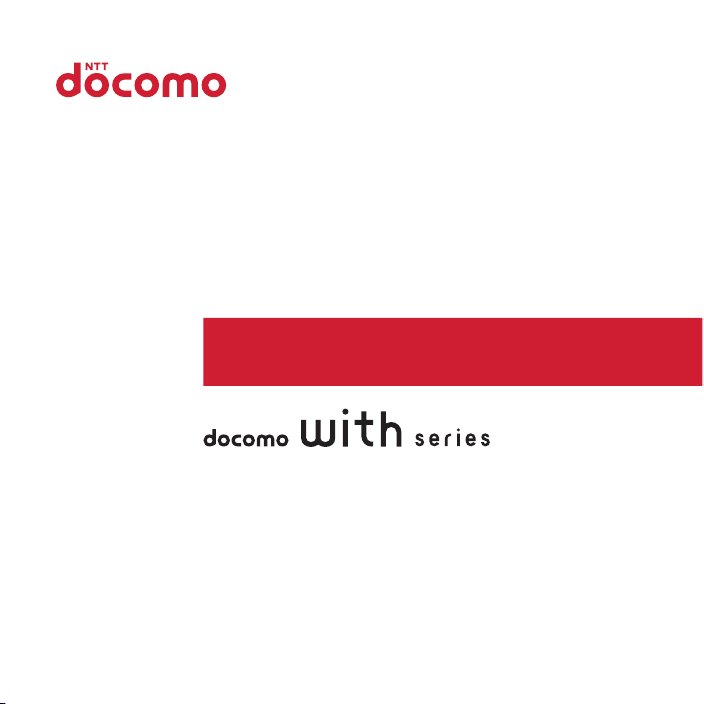
F-03D
INSTRUCTION MANUAL
’11.11
Page 2
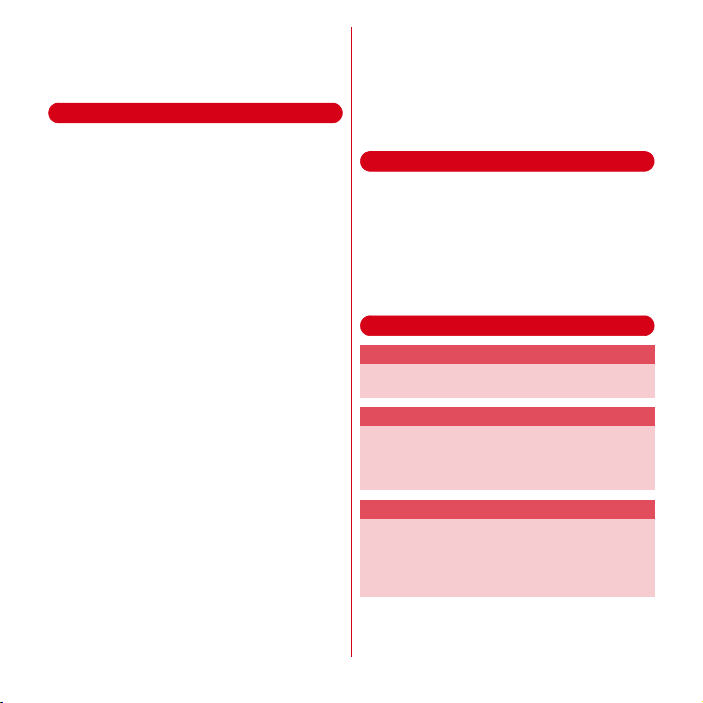
Thank you for purchasing "F-03D" mobile terminal.
Introduction
Before using your terminal, or when necessary, read
this manual to ensure safe use and handling.
・
・
・
・
・
・
Before using the terminal
This terminal supports W-CDMA, GSM/GPRS, Wireless
LAN System.
Because your terminal uses wireless transmission, it
may not function in locations where it is difficult for
radio waves to penetrate, such as tunnels, underground
passages and some buildings, in areas where radio
waves are weak, or out of FOMA service area. Even
when you are high up in a tall building or condominium
and nothing blocks your view outside, your terminal
may not be able to receive or transmit signals. Also,
communication may be interrupted even when there are
strong radio waves with 4 signal status icons on the
terminal and you are not moving (traveling).
Because your terminal uses radio waves to
communicate, it is possible that a third party may
attempt to tap your calls. However, the W-CDMA, GSM/
GPRS automatically applies a confidential
communication function to all calls, so even if a third
party could somehow tap a call, they only hear noise.
Your terminal encodes voice communication as digital
data. When you are operating your terminal while
moving to a location subject to weaker radio wave
conditions, the transmitted digital data may not be
correctly decoded and as a result the decoded voice may
differ somewhat from the actual voice.
Maintain a separate record of the data (Phonebook,
Schedule, Memo, etc.) you saved in the terminal. Note
that DOCOMO assumes no responsibility for any loss of
saved contents of data resulting from malfunction,
repair, changing of the model or other handling of the
terminal.
In the terminal, as it is for a PC, some applications that
you install may give instability of the operation, or may
send your location information or personal information
registered to the terminal to outside via the Internet and
the information may be used improperly. Please
thoroughly check a provider and operation status of the
application etc. which you want to use beforehand and
then use it.
・
You are recommended to save important data to
microSD card. or a PC.
・
This terminal supports FOMA Plus-Area and FOMA
HIGH-SPEED Area.
SIM unlock
This terminal supports SIM unlock. If you release SIM lock,
you can use SIM by a carrier other than NTT DOCOMO.
・
The SIM unlock service is provided at a docomo Shop.
・
A SIM unlock charge is separately required.
・
If you use a SIM other than by DOCOMO, available
services and functions will be limited. DOCOMO is not
liable to any failures or malfunctions.
・
For details of SIM unlock, refer to NTT DOCOMO
website.
Learning operations
"Quick Start Guide" (in Japanese only)
This manual provides information about screens and
operations of basic functions.
"Instruction Manual” (installed in the terminal)
This manual provides information and operations of all
the functions. (In Japanese only)
In the Applications menu, [Instruction Manual]→Select a
search method
This manual provides information and operations of all
the functions.
〈
manual/download/index.html
*You can download the latest information.
"Instruction manual" (PDF file)
From PC〉 http://www.nttdocomo.co.jp/support/trouble/
Page 3
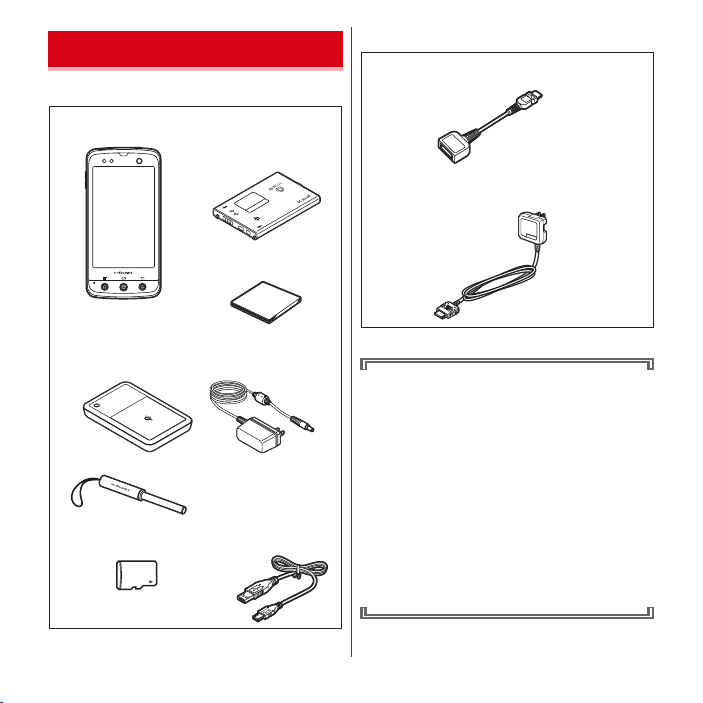
Accessories and main options
<F-03D and included accessories>
F-03D
(including back Cover F65 and warranty)
Battery Pack F23
Quick start guide (Japanese)
*
For F-03D Girls’,
original Kisekae back cover (sample)
is included (with manual)
Wireless charger F01 (including warranty)
<Wireless charger> <Dedicated AC adapter>
Touch pen F02
microSD card (2GB)
(sample)(with manual)
* Attached to the terminal at
the time of purchase
USB Cable
for PC connection T01
<Main options>
FOMA charging microUSB adapter T01
(with manual)
FOMA AC Adapter 01/02
(with warranty and manual)
Other options→P128
・
In this manual, "F-03D" mobile terminal is usually
referred to as "the terminal".
・
The images or illustration used in this manual are
examples. They may differ from the actual displays.
・
In this manual, explanations and screen images for
docomo Palette UI as Home application are
provided.
・
Illustrations or the terminal used in the manual are
of the ARROWS Kiss.
・
In this manual, "authenticate" indicates the
operating procedure for entering the terminal
security code, password, etc.
・
Unauthorized copying of parts of or this entire
manual is prohibited.
・
The contents in this manual, URL and contents are
subject to change without prior notice.
1
Contents/Precautions
Page 4
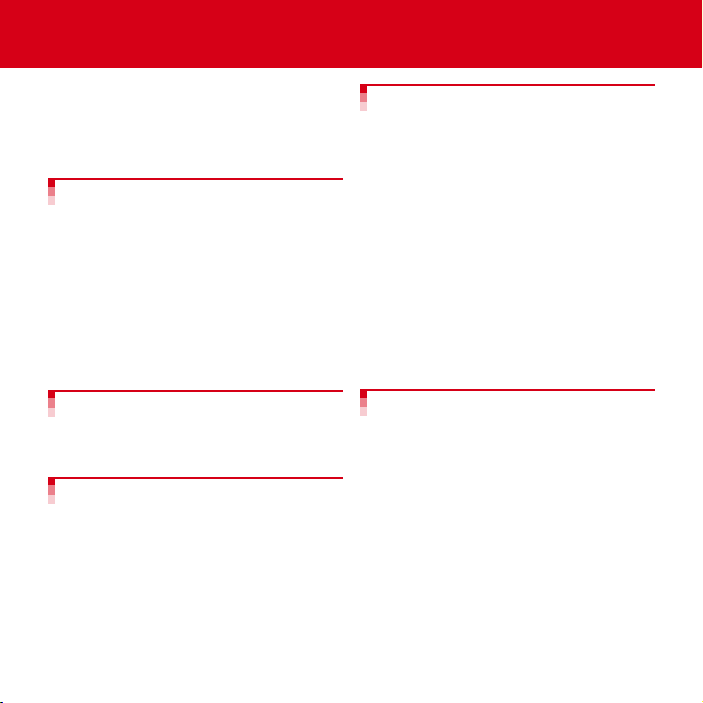
Contents
■
Accessories and main options .........................1
■
Important precautions on using the terminal ....
■
Precautions (Always follow these directions) ....
■
Handling precautions ......................................13
■
Waterproofness ...............................................18
Before using the terminal ....... 23
Part names and functions........................................ 23
docomo mini UIM card............................................ 24
microSD card............................................................ 25
Battery pack .............................................................. 26
Charging ................................................................... 28
Turning power ON/OFF ........................................... 32
Basic operation (Using touch panel) ...................... 32
Initial settings ........................................................... 34
Screen/Icon ............................................................... 34
Character Entry......................................................... 36
Lock/Security ............................................................ 42
Settings................................... 67
4
Setting menu.............................................................67
5
Wireless & networks.................................................67
Sound.........................................................................75
Display .......................................................................77
Illumination ...............................................................78
Multimedia ................................................................79
Applications...............................................................79
Accounts & sync .......................................................81
Privacy .......................................................................82
Storage ......................................................................82
Searching the terminal or sites................................83
Language & Text input .............................................83
Voice input & output.................................................84
Accessibility...............................................................84
Date & time................................................................84
Setting my body........................................................85
About phone..............................................................85
docomo Palette UI .................. 47
Home screen............................................................. 47
Applications screen.................................................. 48
Information on the Home application .................... 51
Calling/Network Services........ 52
Making a call............................................................. 52
Receiving a call......................................................... 53
Operation during a call............................................ 54
Call history................................................................ 55
Phonebook................................................................ 55
PhoneBookCopy....................................................... 58
My profile.................................................................. 59
Network services...................................................... 60
Mail/Internet............................ 86
sp-mode mail ............................................................86
SMS............................................................................86
Email ..........................................................................88
Gmail..........................................................................90
Early warning "Area Mail"........................................90
Google Talk ...............................................................91
Browser......................................................................91
2
Contents/Precautions
Page 5
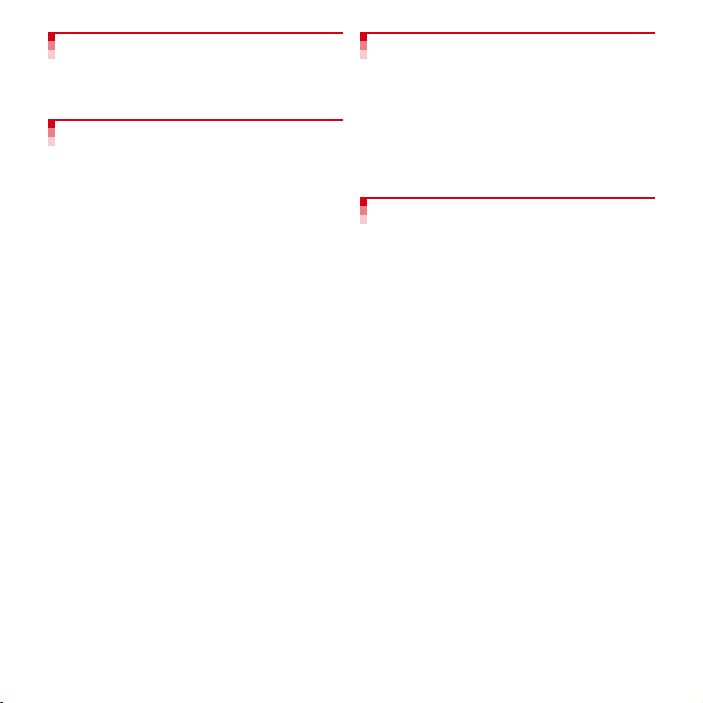
File management..................... 95
Infrared communication.......................................... 95
Bluetooth communication....................................... 96
Connecting an external device................................ 98
Applications............................ 99
Camera...................................................................... 99
DecoPic ................................................................... 103
Gallery..................................................................... 104
Media Player........................................................... 105
Stereo earphones................................................... 105
YouTube.................................................................. 106
Android Market ...................................................... 106
GPS/Navigation ...................................................... 107
1Seg ........................................................................ 110
Osaifu-Keitai ........................................................... 116
Calendar.................................................................. 118
AlarmClock ............................................................. 119
Calculator................................................................ 120
e-Dictionaries+........................................................ 120
Document Viewer................................................... 120
Other applications.................................................. 121
International roaming ........... 122
Outline of international roaming (WORLD WING)
..................................................................................122
Available service overseas.....................................122
Before using the terminal overseas ......................122
Settings for overseas use.......................................124
Making/Receiving a call in the country you stay..125
Setting international roaming................................126
After returning to Japan.........................................127
Appendix/Index ..................... 128
Options and related devices ..................................128
Troubleshooting (FAQ)...........................................128
Warranty and After-Sales Service .........................134
Software update......................................................135
Main specifications.................................................140
Specific Absorption Rate (SAR) of Mobile Phones
..................................................................................142
About Wi-Fi..............................................................145
Export Administration Regulations....................... 146
Intellectual Property Right......................................146
Index ........................................................................151
3
Contents/Precautions
Page 6
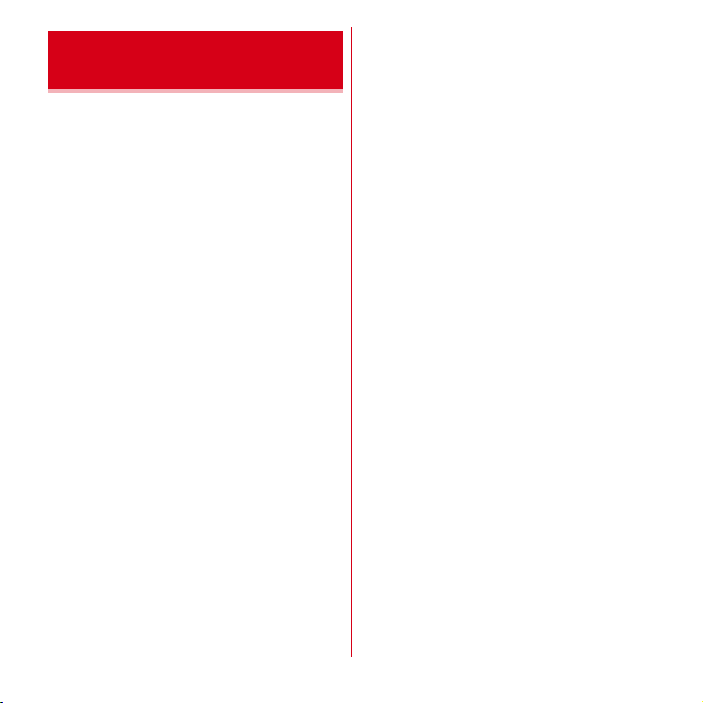
Important precautions on using the terminal
・
The terminal does not support i-mode sites (programs)
or i-αppli.
・
Google applications and service contents are subject to
change without prior notice.
・
The terminal automatically performs communication for
some functions, for example, to synchronize data, check
the latest software or maintain connection with the
server. If you transmit a large amount of data such as
downloading applications or watching video, a packet
communication charge becomes high. Subscription of
packet flat-rate service is highly recommended.
・
Setting the terminal to manner mode does not mute
sounds (playback of video or music, alarm, etc.) other
than the incoming ring tone and notification sounds.
・
The software on the terminal can be updated with the
latest information.→P135
・
Improving the terminals quality or upgrading operation
system may be included in the software update. And
some applications used in the previous version may not
be available or some unintended bugs may occur after
software update.
・
When the memory of the microSD card or the terminal
is almost full, running application may not operate
normally. In this case, delete saved data.
・
Set the screen lock to ensure the security of your
terminal for its loss.→P44
・
For the information on the services provided by Google,
refer to the terms of use for Google Inc. And for the
details on other web services, read terms of use for each
service.
・
You can use the terminal only with docomo mini UIM
card. If you have a UIM or FOMA card, bring it to a
docomo Shop to replace.
・
If your terminal is lost, change your each account
password using a PC to prevent other persons from
using Google services such as Google Talk, Gmail,
Android Market, etc., and Twitter.
・
The terminal supports only sp-mode, mopera U and
Business mopera Internet (VPN setting is limited only to
PPTP). Other providers are not supported.
・
To use tethering, a subscription to sp-mode is required.
・
When using tethering, packet communication charges
may become high. Subscription of packet flat-rate
service is highly recommended.
・
For details on usage fee, refer to http://
www.nttdocomo.co.jp/english/.
4
Contents/Precautions
Page 7
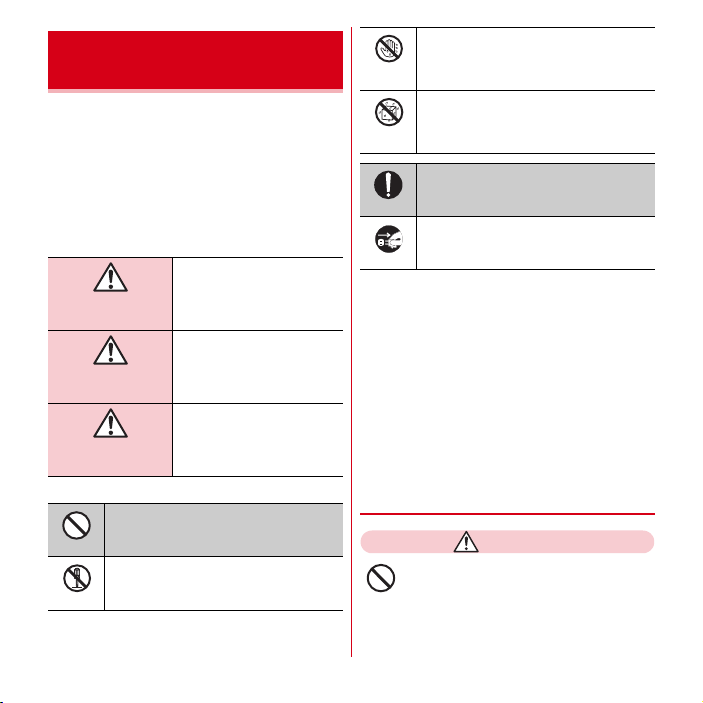
Precautions (Always follow these directions)
・
Before using your terminal, or when necessary, read the
precautions below to ensure safe use and handling.
After reading this manual, keep it carefully.
・
These precautions are intended to protect you and
others around you. Read and follow them carefully to
avoid injury, damage to the product or damage to
property.
・
The signs below differentiate between the levels of
danger that can occur if the product is not used within
the specified guidelines.
This sign denotes that death
or serious injury may directly
DANGER
WARNING
CAUTION
・
The symbols below show specific directions.
This symbol denotes that the action is
prohibited.
Don’t
This symbol denotes that disassembling the
phone or its components is not allowed.
No disassembl y
result from improper use.
This sign denotes that death
or serious injury may result
from improper use.
This sign denotes that minor
injury or damage to property
may result from improper use.
This symbol denotes that using the phone
or its components with wet hands is not
No wet hands
allowed.
This symbol denotes that using the phone
or its components in a bathroom or other
No liquids
highly humid area is not allowed.
This symbol denotes that an instruction
must be obeyed at all times.
Do
This symbol denotes that the equipment
should be unplugged.
Unplug
■
Precautions contain the description below.
Handling the terminal, battery pack, adapter, Wireless
charger, docomo mini UIM card and touch pen
(common).......................................................................... 5
Handling the terminal ..........................................................7
Handling battery pack .......................................................... 8
Handling adapter and wireless charger.............................. 9
Handling docomo mini UIM card...................................... 11
Handling the touch pen...................................................... 11
Handling mobile phones near electronic medical
equipment ....................................................................... 11
Material list .........................................................................11
◆
Handling the terminal, battery pack,
adapter, Wireless charger, docomo
mini UIM card and touch pen (common)
DANGER
Do not use, store, or leave the equipment in
hot areas such as near flames or in areas
under strong direct sunlight such as inside a
Don’t
vehicle.
May cause fire, burns or injuries.
5
Contents/Precautions
Page 8
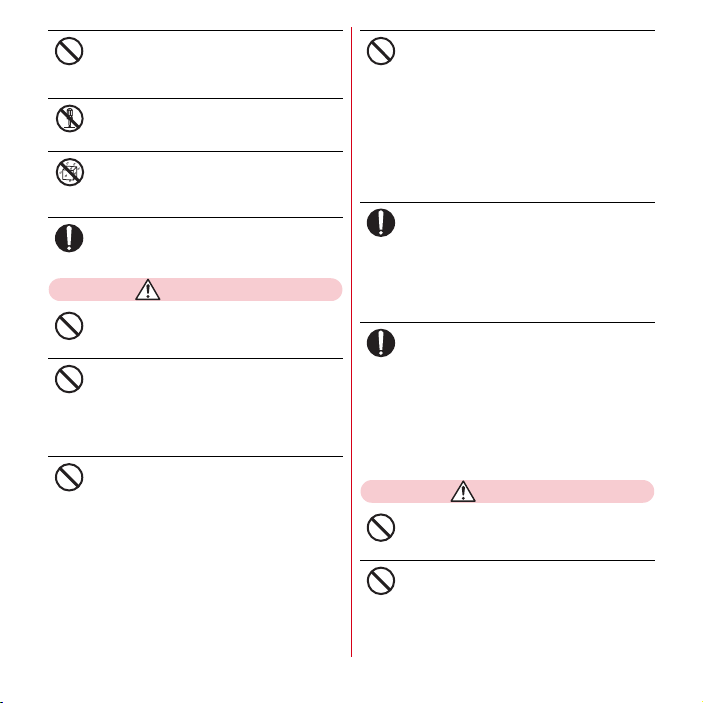
Do not put the terminal into heating cooking
device such as microwave oven or highpressure container.
Don’t
May cause fire, burns, injuries, electric shock.
Do not disassemble or remodel the
equipment.
May cause fire, burns, injuries, electric shock.
No disassembl y
Do not let the terminal get wet with water,
drinking water, urine of pet animals, etc.
May cause fire, burns, injuries, electric shock.
No liquids
For waterproofness, refer to the page.
Use the battery pack and adapter specified by
NTT DOCOMO for your terminal.
May cause fire, burns, injuries, electric shock.
Do
WARNING
Do not throw the equipment, put strong
force or give hard shock to it.
May cause fire, burns, injuries, electric shock.
Don’t
Keep conductive materials (metal pieces,
pencil lead, etc.) from coming in contact with
the charging jack or external connection jack.
Don’t
Do not put those materials inside the
terminal.
May cause fire, burns, injuries, electric shock.
Do not cover or wrap the terminal with a
blanket, etc while using or charging.
May cause fire or burns.
Don’t
Do not use the terminal near high-precision
electronic control equipment or electronic
equipment using low-power signals.
Don’t
May cause the equipment to fail or malfunction.
Examples of electronic equipment t o avoid.
*
Hearing aids, implanted pacemakers or defibrillators, other
electronic medical equipment, fire alarms, automatic doors
and other automatic control e quipment.
Users wearing implanted pacemakers or defibrillators or
other electronic medical e quipment should check with the
manufacturer or sales outlet about t he effect of radio
→
P18
frequencies on the equipment.
Turn the terminal OFF and stop charging
before entering a place such as a gas station
Do
where flammable gases are generated.
The gas may catch fire.
When using Osaifu-Keitai in a place as a gas station,
turn OFF the terminal before using it.
(When Osaifu-Keitai lock is activated, deactivate it
before turning OFF the terminal.)
If the equipment starts giving off a strange
smell, overheats, becomes discolored or
Do
deformed during use, charging or in storage,
immediately perform the following
operations.
・
Remove the power plug from the wall outlet or
cigarette lighter socket.
・
Turn the terminal OFF.
・
Remove the battery pack from the terminal.
May cause fire, burns, injuries, electric shock.
CAUTION
Do not leave the equipment on unstable or
sloping surfaces.
May cause injuries.
Don’t
Do not store the equipment in extremely
humid, dusty or hot areas.
May cause fire, burns, electric shock.
Don’t
6
Contents/Precautions
Page 9
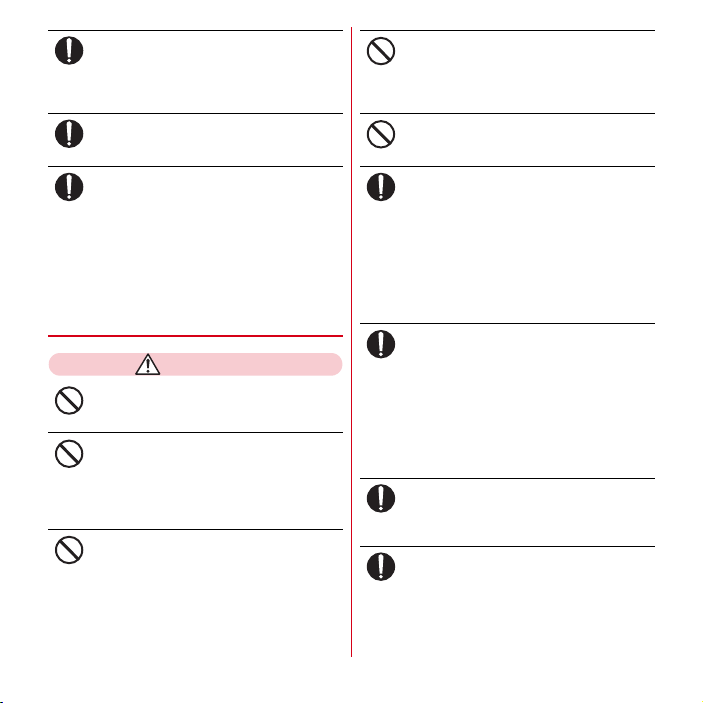
Children using the equipment should be
instructed in proper operation by an adult. Do
Do
not allow them to use the equipment without
adult supervision.
May cause inju ries.
Store the equipment out of reach of small
children.
May be accidentall y swallowed or cause injuries.
Do
Be careful especially when using the terminal
connected to the adapter continuously for a
Do
long time.
If you use applications, call or watch 1Seg while
charging the battery for a long time, the terminal,
battery pack and ad apter may be heat ed.
Directly touching a hot part for a long time, you may
have redness, itching or rash on your skin, or it may
result in low-temperature burns depending on your
constitution and/or health condition.
◆
Handling the terminal
WARNING
Do not direct the infrared data port toward
your eye and transmit signals.
May cause harmful effect on eyes.
Don’t
Do not direct the infrared data port toward
home electric appliances etc. equipped with
infrared device when using infrared
Don’t
communication.
May cause an accident because of malfunction of
infrared device.
Do not turn on the light by getting the
lighting part closer to other person's eyes.
When shooting infants, keep at least 1 m
Don’t
away from the object.
May impair eyesight. And may cause accidents like
injury etc., by dazzling or astounding other people.
Do not put foreign objects such as liquid like
water, metal pieces or burnable things into
docomo mini UIM card slot or microSD card
Don’t
slot.
May cause fire, burns, injuries, electric shock.
Do not turn on the light aiming directly at the
driver of the car etc.
May disturb driving and cause an accident.
Don’t
Turn the terminal OFF in areas where use is
prohibited, such as in airplanes and hospitals.
May cause electronic equipment or electronic medical
Do
equipment to fail or malfunction.
When using the phone in a medical facility, be sure to
observe the regulations of the facility.
If you do prohibited act such as using the phone in an
airplane, you will be punished according to law.
If usage of the terminal in an aircraft is admitted by
setting airplane mode, etc., use the terminal under th e
direction of the airline.
When you talk by setting handsfree or ring
alert is sounding, keep the terminal away
Do
from your ear.
And, when connecting the earphone/
microphone etc. to the terminal and play a
game or music, adjust the volume
moderately.
Too loud volume may cause a hearing loss.
And, if you cannot hear the sound around you clearly,
it may cause an accident.
If you have weak heart, be careful when
setting the vibrate alert (vibration) or alert
Do
volume setting.
May cause harmful effect on heart.
When you use electronic medical equipment,
check with the equipment manufacturer to
Do
determine how the device is affected by radio
waves before using.
May cause harmful effect on electronic medical
equipment etc.
7
Contents/Precautions
Page 10
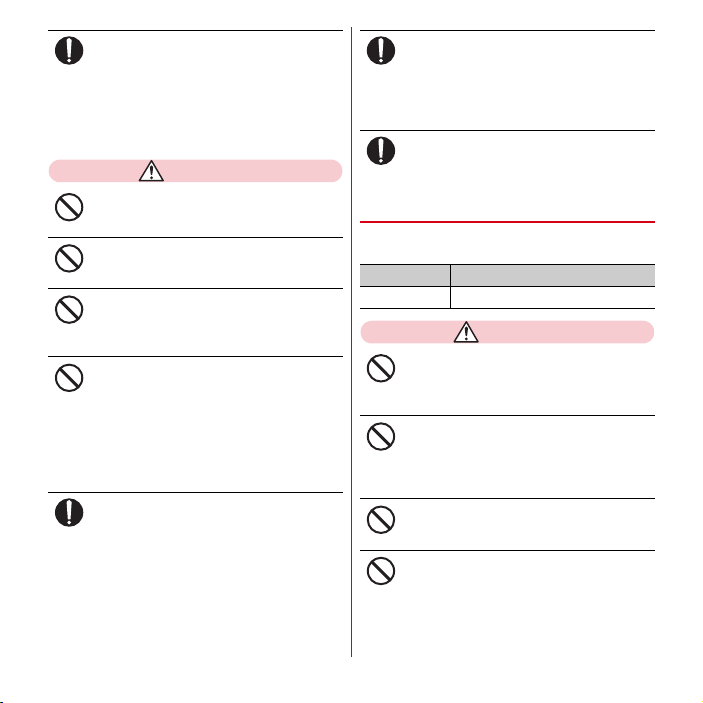
When the display or camera lens is
accidentally broken, be careful of broken
Do
glass or exposed internal parts of the
terminal.
Surfaces of display and camera lens are made of
plastic panels and they are structured for the glass not
to scatter, however, if you mistakenly touch broken or
exposed parts, you may be injured.
CAUTION
Do not swing the terminal by the strap, etc.
May cause accident such as injury to yourself or
others by hitting.
Don’t
Do not use the damaged terminal.
May cause fire, burns, injuries, electric shock.
Don’t
When using the motion sensor, check the
safety around you, hold the terminal firmly,
and do not shake it unnecessarily.
Don’t
May cause accident such as injuries.
If the display part is accidentally broken and
the liquid crystal leaks out, do not make the
substance contact with your skin of face or
Don’t
hands.
May cause loss of sight or skin problems.
If the liquid crystal gets into your eyes or mouth, rinse
it with clean water and see a doctor immediately.
And, if the liquid adheres to skin or clothing, use
alcohol etc. to wipe it off, then wash with soap.
To use the terminal in car, check with
automobile manufacturer or dealer to
Do
determine how the device is affected by radio
waves before using.
In rare cases, using the phone in some vehicle models
can cause the vehicle's electronic equipment to
malfunction. In that case, stop using the terminal
immediately.
The use of the terminal may cause itching,
rashes, eczema, or other symptoms
Do
depending on the user's physical condition. If
you develop skin problems, stop using the
phone immediately, and see a doctor.
"Material list (P11)"
When watching the display, take a certain
distance from the display in a fully bright
Do
place.
May reduce visual acuity.
◆
Handling battery pack
■
Check that the battery type matches the type
displayed on the battery pack label.
Display Battery type
Li-ion 00 Li-ion battery
DANGER
Do not connect a wire or other metal objects
to the jack. And, do not carry or store the
terminal with objects like a metal necklace.
Don’t
May cause battery pack to ignite, burst, heat or leak.
Check the orientation of the battery pack to
attach to the terminal, and do not try to force
the battery pack onto the terminal if you are
Don’t
having trouble attaching it.
May cause battery pack to ignite, burst, heat or leak.
Do not throw the battery pack into the fire.
May cause battery pack to ignite, burst, heat or leak.
Don’t
Do not nail the battery pack, hit with a
hammer or step on it.
May cause battery pack to ignite, burst, heat or leak.
Don’t
→
8
Contents/Precautions
Page 11
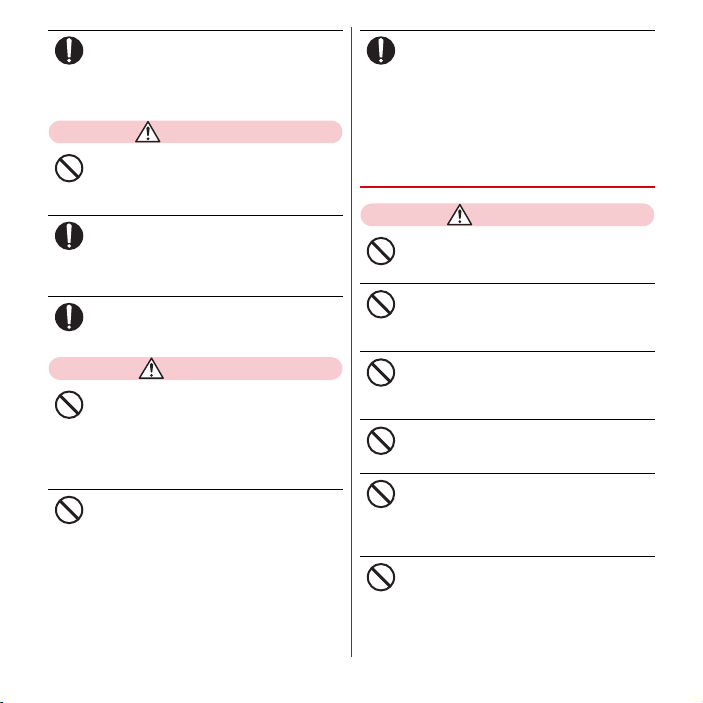
If the battery pack's fluid etc. contacts eyes,
immediately flush the eyes with clean water
Do
and see a doctor right away. Do not rub the
eyes.
May cause loss of sight.
WARNING
If the battery pack seems to have
abnormalities such as deformation or
scratches due to falling, never use it.
Don’t
May cause battery pack to ignite, burst, heat or leak.
If the battery pack leaks or gives off a strange
smell, immediately remove it from the
Do
vicinity of open flames.
The vapors from leaking battery pack fluid may ignite
or explode.
Be careful not to let your pet bite the battery
pack.
May cause battery pack to ignite, burst, heat or leak.
Do
CAUTION
Do not discard old battery packs together
with other garbage.
May cause igniting or environmental destruction.
Don’t
Tape the terminals of old battery packs to insulate
them, and then bring them into a sales outlet such as
docomo Shop. If your local municipality has a batte ry
recycling program, dispose of them as provided for.
Do not use or charge a wet battery pack.
May cause battery pack to ignite, burst, heat or leak.
Don’t
If fluid etc. leaks out from the battery pack, do
not make the fluid contact with your skin of
Do
face or hands.
May cause loss of sight or skin problems.
If the fluid etc. put into your eyes or mouth, or contacts
skin or clothes, immediately flush the contacted area
with clean water.
If the fluid etc. put into the eyes or mouth,
immediately see a doctor after flushing.
◆
Handling adapter and wireless charger
WARNING
Do not use the adapter or wireless charger
cord if it gets damaged.
May cause fire, burns, electric shock.
Don’t
Do not use the AC adapter or wireless
charger in a bathroom or other highly humid
area.
Don’t
May cause fire, burns, electric shock.
Always use the DC adapter with a negativeground vehicle. Do not plug it into a positiveground vehicle.
Don’t
May cause fire, burns, electric shock.
When it starts to thunder, do not touch
adapter or wireless charger.
May cause electric shock.
Don’t
Do not short the charging jack while it is
connected to the outlet or cigarette lighter
socket. Do not touch the charging jack with a
Don’t
part of your body such as your hand or finger.
May cause fire, burns, electric shock.
Do not place heavy objects on the adapter
cord or wireless charger.
May cause fire, burns, electric shock.
Don’t
9
Contents/Precautions
Page 12
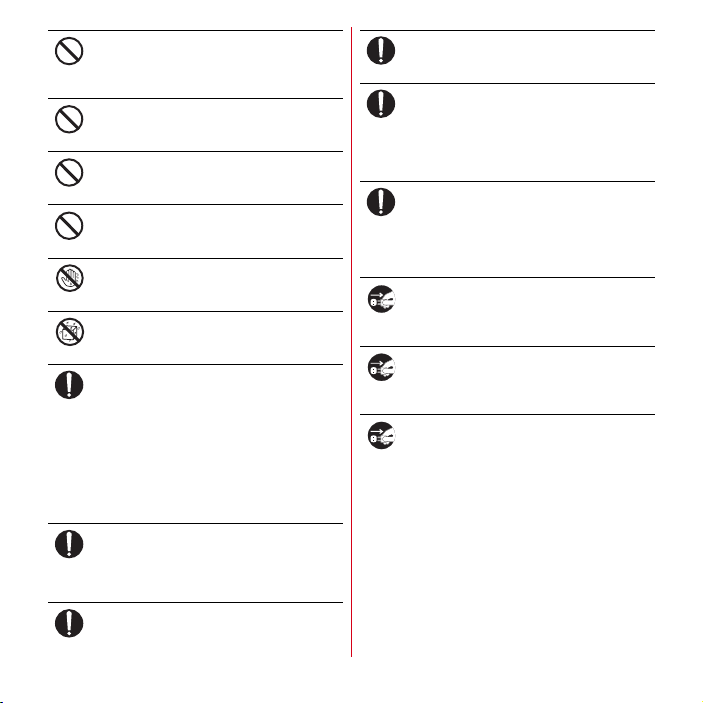
When you insert and remove the AC adapter
from power outlet, do not contact a metal
strap or other metal objects with the jack.
Don’t
May cause fire, burns, electric shock.
Do not put a foreign substance between the
wireless charger and terminal.
May cause overheat, ignition, or burns.
Don’t
Do not attach metal object such as aluminum
sticker, etc. on the wireless charger.
May cause overheat, ignition, or burns.
Don’t
Do not apply an electrical transformer for
overseas use to the wireless charger.
May cause overheat, ignition, or electrical shock.
Don’t
Do not touch the adapter cord, wireless
charger or outlet with wet hands.
May cause fire, burns, electric shock.
No wet hands
Do not charge a wet device with the wireless
charger.
May cause fire, burns, injuries, electric shock.
No liquids
Only use with the specified power source and
voltage. When charging the terminal
Do
overseas, use AC Adapter for global use.
If incorrect voltage is used, this may cause fire, burns
or electric shock.
AC adapter : AC100V
DC adapter : 12 or 24V DC (specific for negative
ground vehicle)
AC adapter for global use : Between 100V and 240V AC
(Connect to the AC outlet for internal household
use)
If the DC adapter's fuse blows, replace it only
with the specified fuse.
May cause fire, burns , electric shock. For the specified
Do
fuse, see the instructions that come with the DC
adapter.
Wipe off any dust that accumulates on the
power plug.
May cause fire, burns, electric shock.
Do
10
When you connect the AC adapter to an
outlet, firmly connect to the outlet.
May cause fire, burns, electric shock.
Do
When you disconnect the power plug from
the outlet or cigarette lighter socket, do not
Do
pull the cord of the adapter or wireless
charger with excessive force. Instead, hold
the adapter to disconnect.
May cause fire, burns, electric shock.
Wearers of electronic medical equipment
such as implanted pacemakers or
Do
defibrillators should consult a doctor for use
of the wireless charger.
Radio waves may affect the operation of implanted
pacemakers or defibrillators, and other devices.
Always remove the power plug from the
outlet or cigarette lighter when not using the
Unplug
adapter for an extended period.
May cause fire, burns, electric shock.
Immediately remove the power plug from the
outlet or cigarette lighter socket if water or
Unplug
other fluids get into the adapter.
May cause fire, burns, electric shock.
Always remove the power plug from the
cigarette lighter socket when cleaning the
Unplug
equipment.
May cause fire, burns, electric shock.
Contents/Precautions
Page 13
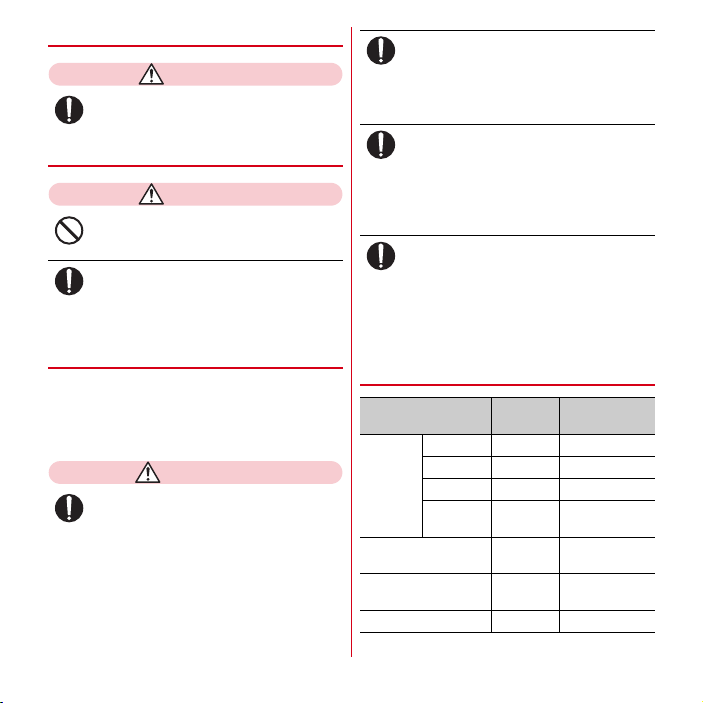
◆
Handling docomo mini UIM card
CAUTION
Be careful of the cut surface when removing
docomo mini UIM card.
May cause inju ries.
Do
◆
Handling the touch pen
CAUTION
Do not point to someone with the touch pen.
May cause accident such as injury or sight loss to
yourself or others by hitting.
Don’t
Do not swing the terminal by the touch pen
while touch pen is attached to the terminal.
May cause accident such as injury to yourself or
Do
others by hitting.
◆
Handling mobile phones near
electronic medical equipment
■
These precautions are based on the guidelines
produced at the Electromagnetic Compatibility
Conference Japan, regarding the protection of
electronic medical equipment from radio waves
emitted by mobile phone units.
WARNING
Obey the following rules inside medical
facilities.
・
Do not bring the terminal into operating rooms
Do
(ORs), intensive care units (ICUs) or coronary ca re
units (CCUs).
・
Turn the terminal OFF in hospital wards.
・
Turn the terminal OFF in hospital lobbies and
corridors if electronic medical equipment could be
nearby.
・
If the medical facility has specified zones where use
or possession of mobile devices is prohibited, obey
those instructions.
Turn the terminal OFF in crowded trains or
other public places where pacemaker or
Do
defibrillator wearers could be nearby.
The terminal's signals may affect the operation of
implanted pacemakers or defibrillators, and other
devices.
Wearers of electronic medical equipment
such as implanted pacemakers or
Do
defibrillators must carry and use the terminal
at least 22 cm away from the implanted
device.
The terminal's signals may affect the performance of
electronic medical equipment.
When electronic medical equipment other
than implanted pacemakers or defibrillators
Do
are in use outside of medical facilities (such
as in home care settings), check with the
device manufacturer to determine how the
device is affected by electrical signals.
The terminal's signals may affect the performance of
electronic medical equipment.
◆
Material list
Part Material
Exterior
case
Display panel Hardened
Out-camera panel Acrylate
Mobile light panel PC resin Engraving
11
Front case PA-GF resin UV hard coating
Back case PC-GF resin Engraving
Back cover PC-GF resin UV hard coating
Inside of
back cover
Silicon
rubber
glass
resin
None
Shatterproof film
None
Contents/Precautions
Surface
treatment
Page 14
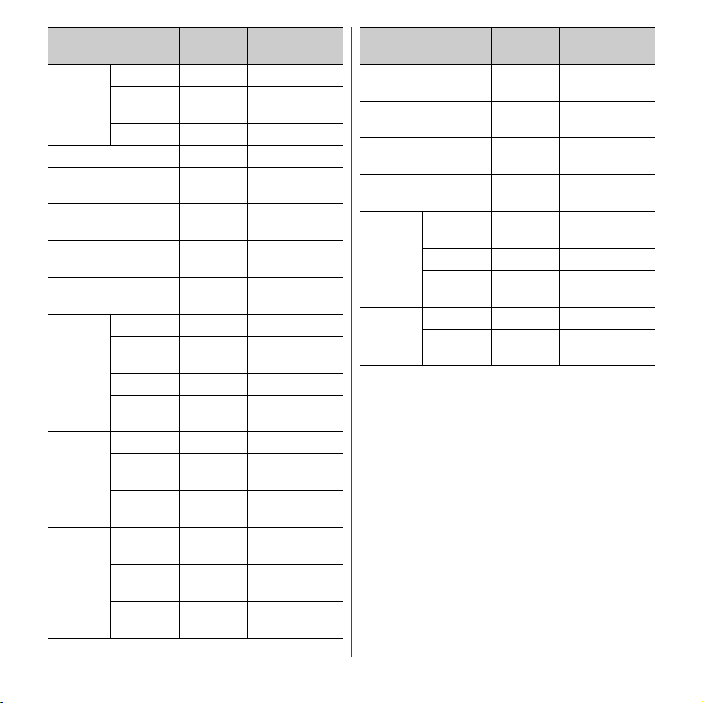
Part Material
Keypad Key top PC resin None
Key base PC resin Thinner film
Joint sheet PET None
Power key PC resin UV hard coating
Volume button PC+ABS
Strap plate Stainless
Strap fixation screw Stainless
RF connector jack Silicon
External
connection
jack cap
Stereo
earphone
jack cap
1Seg
antenna
Body PC resin UV hard coating
Flexure Elastomer
Water stop PC resin None
Water stop
rubber
Body PC resin UV hard coating
Flexure Elastomer
Water stop
rubber
Antenna top PC+ABS
Antenna rod Stainless
Antenna
holder
resin
steel
steel
rubber
resin
Silicon
rubber
resin
Silicon
rubber
resin
steel
Zinc diecast
Surface
treatment
evaporated
UV hard coating
Glazed barrel
polishing
Black nickel
plating
None
None
None
None
None
UV hard coating
None
Ni plating
Part Material
1Seg antenna fixing
screw
External connection jack Stainless
Screw (battery install
recess)
Battery install recess
face
docomo
mini UIM
card
connector
Battery
pack
Cover Stainless
Housing LCP resin None
Holder PC+ABS
Battery pack PC resin None
Contacts Beryllium
Stainless
steel
steel
Stainless
steel
PC board Gold plating
steel
resin
copper
Surface
treatment
None
Tin plating
None
None
None
Gold plating
12
Contents/Precautions
Page 15
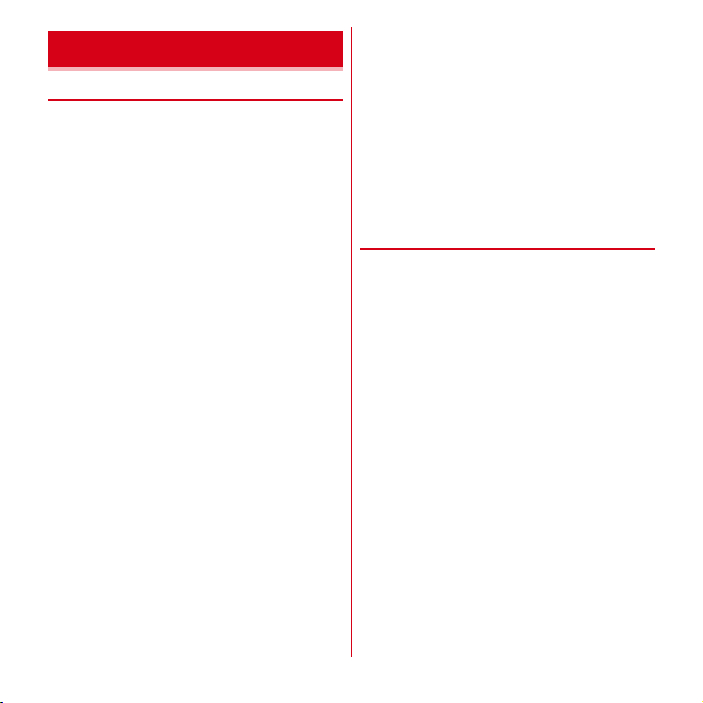
Handling precautions
◆
General
・
F-03D is waterproof, however, do not allow water to
seep into the terminal and do not allow accessories or
optional devices to get wet.
- Battery pack, adapter, wireless charger, or docomo
mini UIM card are not waterproof. Do not use in a
bathroom or other highly humid area or do not let rain
touch. Or putting the terminal on your body, humidity
of sweat may cause internal corrosion and
malfunction. Note that malfunctions, which are
determined to be caused by water as result of
inspections, are not covered by the warranty. Since
these conditions are outside the scope of the warranty,
a repair, if at all possible, is charged.
・
Clean the terminal with a dry soft cloth (such as a cloth
for eyeglasses).
- Rubbing it roughly with a dry cloth may scratch the
display.
- Drops of water or dirt left on the display may cause
stains.
- If the terminal is wiped with alcohol, paint thinner,
benzine or detergent, the printing may disappear or
color may fade.
・
Clean the jack occasionally with a dry cotton swab etc.
- If the jack is soiled, connection gets worse and it may
cause power to be turned off or insufficient battery
charge, so clean the jack with a dry cotton swab etc.
Also, be careful never to damage the jack when
cleaning it.
・
Do not place the terminal near an air-conditioner outlet.
- The rapid change in temperature may cause
condensation, causing internal corrosion and
malfunction.
・
When using, be careful not to subject excessive force to
the terminal or the battery.
- If the terminal is crammed into a brimming bag or
placed in a pocket and sat on, display, internal PCBs or
battery pack may be damaged or malfunction. And, if
external devices are plugged into the external
connection jack or the stereo earphone jack, the
breakage of the connector or malfunction may result.
・
Do not rub or scrape the display with a metal piece etc.
- May scratch the display, causing malfunction or
damage.
・
Carefully read the separate instructions that come with
the battery pack and adapter.
◆
The terminal
・
Do not press the surface of the touch panel strongly or
operate it with sharp objects such as a nail, a ballpoint
pen and a pin.
- It may damage the touch panel.
・
Avoid extreme temperature.
- Use the terminal where the temperature ranges
between 5 and 40℃ (limited to the temporary use in a
bathroom etc. when temperature is above 36℃) and
humidity ranges between 45 and 85%.
・
The terminal may affect land-line phones, TVs or radios
in use nearby, so use it as far as possible from these
appliances.
・
Maintain a separate record of the data you saved in the
terminal.
- If the data is deleted, DOCOMO assumes no
responsibility for the loss of any data.
・
Do not drop the terminal or subject it to shocks.
- May cause malfunction or damage.
・
Do not plug external devices into the external
connection jack or stereo earphone jack at a slant, or do
not pull it forcibly while it is plugged.
- May cause malfunction or damage.
・
It is normal for the terminal to become warm during use
or charging. Continue to use it.
13
Contents/Precautions
Page 16
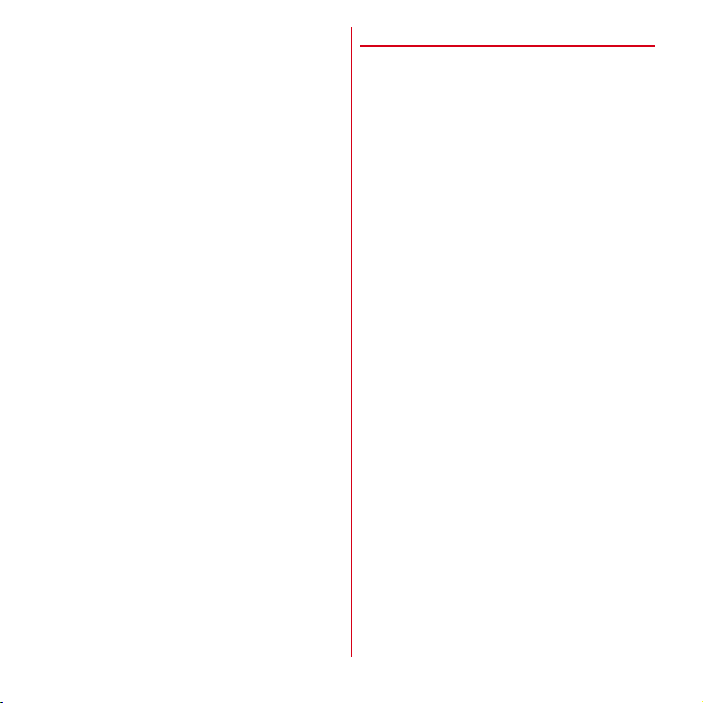
・
Do not leave the terminal with the camera in areas
under strong direct sunlight.
- May cause discoloring or burn-in of elements.
・
Use the terminal with the external connection jack cap
closed.
- Dust and/or water brought into the terminal cause
troubles.
・
Do not use the terminal with the back cover removed.
- May cause removal of battery pack, malfunction or
damage.
・
While microSD card is being used, do not take the card
out and do not turn off the terminal.
- May cause data loss or malfunction.
・
Do not bring magnetic cards etc. close to the terminal.
- Magnetic data in cash cards, credit cards, telephone
cards, floppy disks, etc. may be erased.
・
Do not bring magnetized objects close to the terminal.
- Bringing strong magnetism close may cause a
malfunction.
・
Do not embellish the terminal with a sticker, etc.
- An embellished terminal may not be charged with the
wireless charger.
◆
Battery pack
・
The battery pack is a consumable part.
- Replace the battery pack if the terminal has extremely
short operation time on a full charge, though it may
vary by operating conditions. Purchase a new battery
pack of the specified type.
・
Charge the battery in an area within the proper ambient
temperature range (5-35℃).
・
The operation time provided by the battery pack varies
by the operating environment and battery pack's
deterioration.
・
The battery pack may swell out as it comes to near the
end of its lifetime depending on the usage conditions,
but it is not a problem.
・
Be careful especially about the following points when
preserving the battery pack.
- Keeping under the state of the full charge (right after
charging ends)
- Keeping under the state of the empty charge (too
exhausted to turn on the terminal)
They may cause the battery pack performance to be
degraded or its lifetime to be shortened.
A recommended battery level to keep the battery pack is
approximately 40 % of remaining battery level as a
guide.
14
Contents/Precautions
Page 17
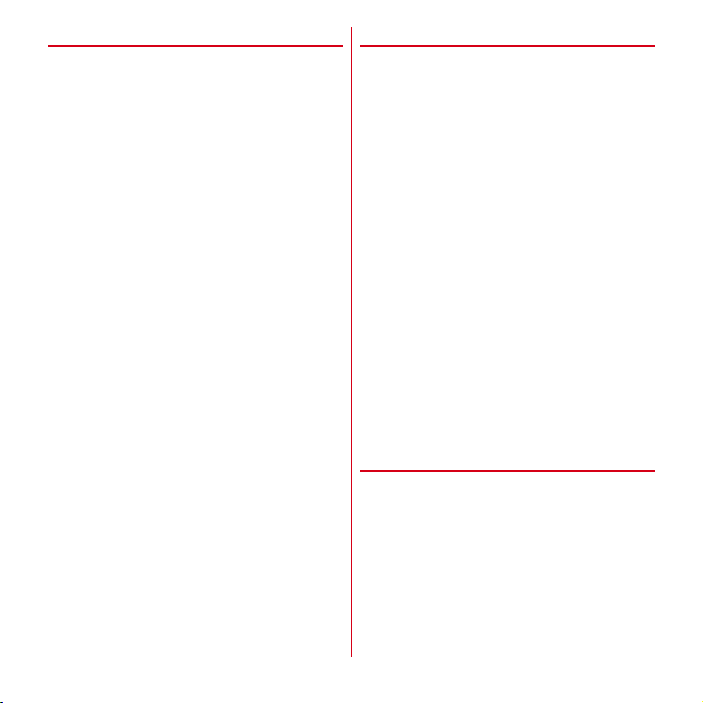
◆
Adapter, wireless charger
・
Charge the battery in an area within the proper ambient
temperature range (5-35℃).
・
Do not charge the battery in the areas below.
- In areas of excessive humidity, dust or vibrations
- Near land-line phones or TVs/radios
・
It is normal for the adapter or wireless charger to
become hot while charging. Continue to use it.
・
When using the DC adapter for charging, keep the
vehicle engine running.
- The vehicle's battery could become flat.
・
When using an outlet with a mechanism preventing
unplugging, follow the handling instructions for that
outlet.
・
Do not give strong shock. Do not deform the charging
jack.
- May cause malfunction.
・
Do not cover the wireless charge with cloth, etc. while
charging.
・
Use only specified devices and dedicated adapter with
the wireless charger.
・
Do not charge putting a metal substance such as a
metal strap between the wireless charger and terminal.
・
Do not put the terminal on the wireless charger, with an
adapter or USB Cable for PC connection connected.
・
Do not bring magnetic cards etc. close to the wireless
charger.
- Magnetic data in cash cards, credit cards, telephone
cards, floppy disks, etc. may be erased.
・
Do not bring magnetized objects close to the wireless
charger.
- Bringing strong magnetism close may cause a
malfunction.
◆
docomo mini UIM card
・
Do not use excessive force to install/remove docomo
mini UIM card.
・
Note that DOCOMO assumes no responsibility for
malfunctions occurring as the result of inserting and
using docomo mini UIM card with another IC card
reader/writer.
・
Always keep UIM ICs clean.
・
Clean UIM with a soft, dry cloth (such as a cloth for
eyeglasses).
・
Maintain a separate record of the data you saved in
docomo mini UIM card.
- If the data is deleted, DOCOMO assumes no
responsibility for the loss of any data.
・
To preserve the environment, bring the old docomo
mini UIM card to a sales outlet such as docomo Shop.
・
Take care not to scratch, touch accidentally or short IC.
- May cause data loss or malfunction.
・
Do not drop docomo mini UIM card or subject it to
shocks.
- May cause malfunction.
・
Do not bend docomo mini UIM card or place heavy
objects on it.
- May cause malfunction.
・
Do not install docomo mini UIM card into the terminal
with a label or sticker put on.
- May cause malfunction.
◆
Touch pen
・
Do not operate the terminal with a device other than the
included touch pen.
- Display may be damaged or scratched.
・
Do not use the included touch pen for another device.
- May cause malfunction or damage of the device.
15
Contents/Precautions
Page 18
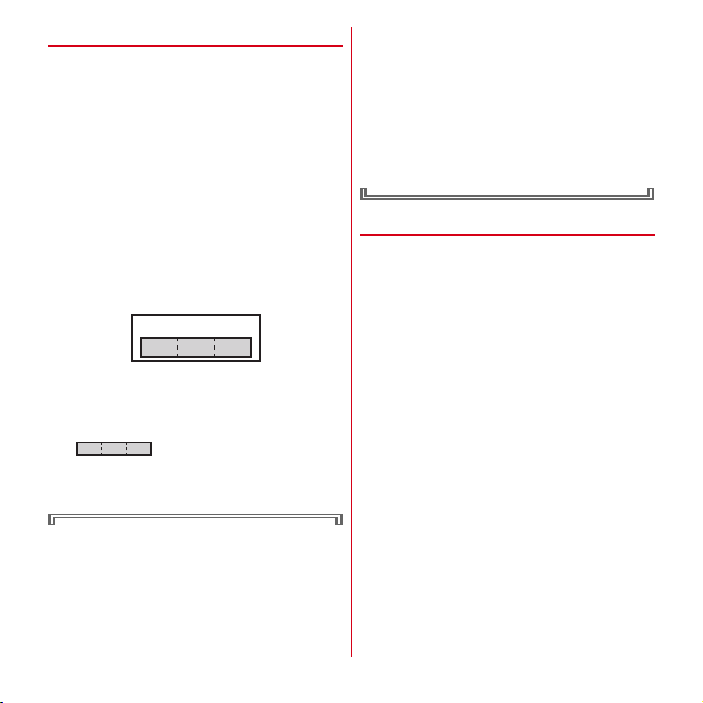
◆
Bluetooth devices
・
This terminal is equipped with the security features,
that are compliant with Bluetooth standards for
communication via Bluetooth. However, depending on
the settings, there may not be enough security. Be
aware of security risks when using Bluetooth.
・
DOCOMO assumes no responsibility for any
information which may be leaked during
communication via Bluetooth.
・
You can use headset, handsfree, audio, keyboard, data
transfer, serial port, and health device with the
terminal. An audio/video remote control may be
available with an audio device (only compatible
Bluetooth devices).
・
Frequency bands
Frequency bands used by the terminal Bluetooth
function are as below.
abdc
2.4FH1
a
2.4 : Radio equipment that uses the 2400 MHz band.
b
FH : The modulation is the FH-SS method.
c
1 : The expected interference distance is 10 m or
shorter.
d
and 2483.5 MHz are used, and the bandwidth used by
mobile object identification devices cannot be
avoided.
Cautions on using Bluetooth devices
In the bandwidth used by the terminal, in addition to
home electric appliances such as a microwave oven
and industrial/scientific/medical devices, in-plant
radio stations used to identify mobile objects used in
production lines of a factory that require a license,
specified low power radio stations, or amateur radio
: All bandwidths between 2400 MHz
stations that do not require a license (hereafter "other
radio stations") can be in operation.
1. Before using the terminal, check whether other
radio stations are in operation in your
neighborhood.
2. If radio wave interference occurs between the
terminal and "other radio stations", use the
terminal in a different location or "Turn the power
OFF" to avoid the radio wave interference.
3. For details, contact "General Inquiries" on the last
page of this manual.
◆
Wireless LAN (WLAN)
・
Wireless LAN (WLAN) exchanges information using
radio waves, and allows you to freely establish LAN
connection if you are within an area where radio wave
reaches. On the other side, if you communicate without
appropriate security settings, communications may be
intercepted or hacked by malicious parties. It is
recommended to make necessary security settings on
your judgement and responsibility.
・
Wireless LAN
Do not use Wireless LAN in a place where magnetized by
electric products, AV, OA equipment, etc. or where
electromagnetic wave is generated.
- If magnetism or electrostatic noise affects the terminal,
noise may be increased or communication may not be
available (especially when using microwave oven, it
may affect the terminal).
- Using near TV or radio may cause poor reception or TV
screen may be blurred.
- When multiple wireless LAN access points exist near
the terminal and they use the same channel, search
may not be performed correctly.
16
Contents/Precautions
Page 19
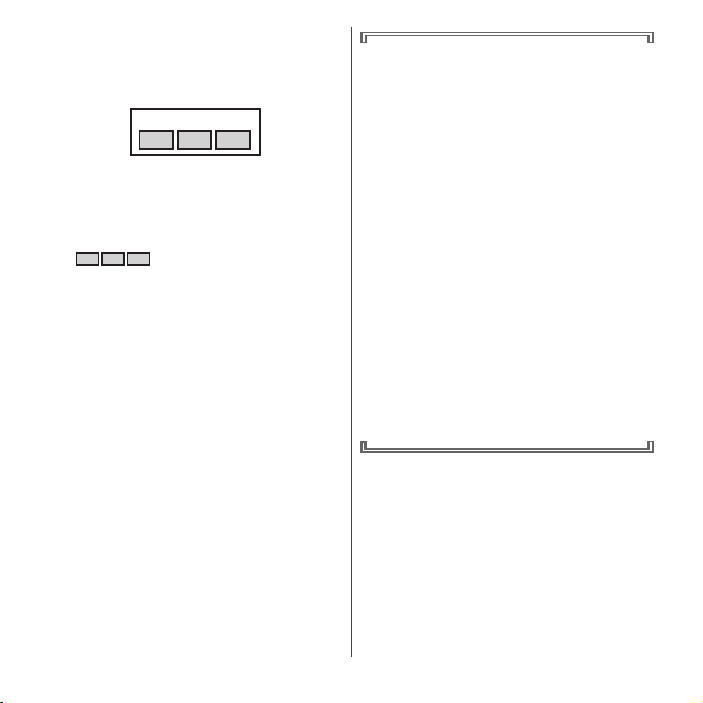
・
Frequency bands
Frequency bands for WLAN devices are written on
battery pack insert section of the terminal. Label
description are as follows.
a bc
d
2.4DS/OF4
a
2.4 : Radio equipment that uses the 2400 MHz band.
b
DS : The modulation is the DS-SS method.
c
OF : The modulation is the OFDM method.
d
4 : The expected interference distance is 40 m or
shorter.
e
and 2483.5 MHz are used, and the bandwidth used by
mobile object identification devices can be avoided.
Available channel varies by countries. To use WLAN
overseas, check the conditions such as available
frequency, regulation, etc. for the country.
To use in airplane, confirm with airline company in
advance.
e
: All bandwidths between 2400 MHz
Cautions on using 2.4 GHz devices
In the bandwidth used by WLAN devices, in addition
to home electric appliances such as a microwave oven
and industrial/scientific/medical devices, in-plant
radio stations for identification of mobile objects used
in production lines of a factory (a license is required),
specified low power radio stations (a license is not
required), or amateur radio stations (a license is
required) can be in operation.
1. Before using this device, confirm that in-plant radio
stations for identification of mobile objects,
specified low power radio stations or amateur
radio stations are not in operation in your
neighborhood.
2. If this device generates harmful radio wave
interference against in-plant radio stations for
identification of mobile objects, change the using
frequency promptly or stop using wireless LAN
function, and contact "General Inquiries" on the last
page of this manual, then consult about treatment
for prevention of the interference (for example,
installation of partitions etc.).
3. If this device generates harmful radio wave
interference against in-plant radio stations for
identification of mobile objects or amateur radio
stations, or if any trouble, contact "General
Inquiries" on the last page of this manual.
17
Contents/Precautions
Page 20
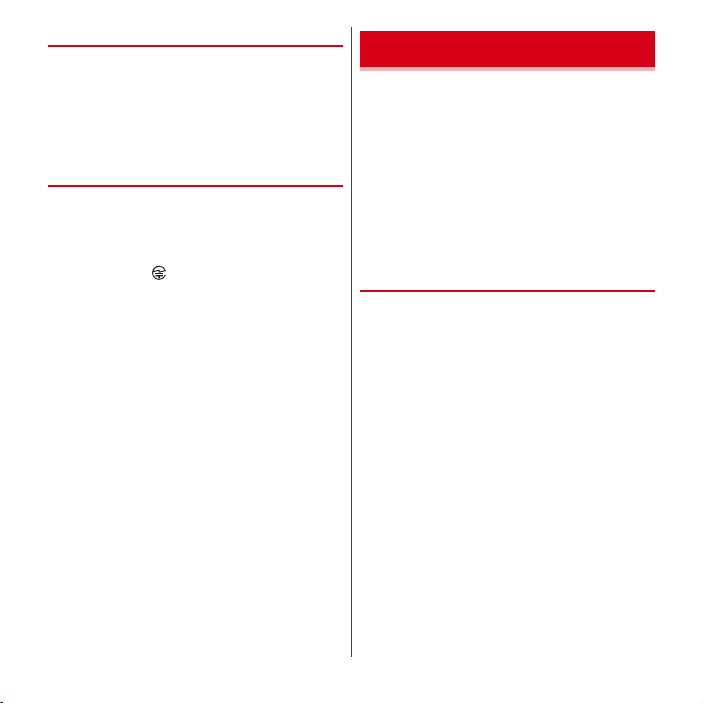
◆
FeliCa reader/writer
・
FeliCa reader/writer function of the terminal uses weak
waves requiring no licenses for radio stations.
・
It uses 13.56 MHz frequency band. When using other
reader/writers in your surroundings, keep the terminal
away sufficiently from them. Before using the FeliCa
reader/writer, confirm that there are no radio stations
using the same frequency band nearby.
◆
CAUTION
・
Do not use a remodeled terminal. Using a remodeled
terminal violates the Radio Law.
The terminal is certified according to technical standard
conformance of specified wireless equipment based on
the Radio Law, and as a proof of it, the "Technical
Compliance Mark " is depicted on the engraved
sticker of the terminal.
If you remodel the terminal by removing its screws, your
certification of technical standard conformance
becomes invalid.
Do not use the terminal with its certification of technical
standard conformance invalid as it violates the Radio
Law.
・
Be careful when you use the terminal while driving a car
etc.
Using a mobile phone while driving is subject to penal
regulations.
However, absolutely necessary cases such as rescue of
a sick person or maintaining public's safety are
exempted.
・
Use the Bluetooth function only in Japan.
The Bluetooth function of the terminal is compliant with
wireless standards and is authorized for use only in
Japan.
If you use this function overseas, you may be punished.
・
Use FeliCa reader/writer function only in Japan.
FeliCa reader/writer function of the terminal conforms to
Japanese radio standards.
If you use this function overseas, you may be punished.
・
Do not alter the basic software.
Repairs may be refused because of modifications.
Waterproofness
F-03D provides waterproofness of IPX5*1, IPX8*2 with
firmly closing the external connection jack/stereo
earphone jack cap and steadily installing the back cover.
*1
IPX5 means that a phone keeps functioning after applying a
jet flow of 12.5 L/min. from every direction from a distance of
approximately 3 m for at least 3 minutes using water nozzle in
6.3 mm inner diameter.
*2
For F-03D, IPX8 means that a phone keeps functioning after
F-03D is slowly submerged to depth of 1.5 m in static tap
water at room temperature, left there for 30 minutes and then
taken out. (Camera function cannot be used under water.)
❖
What you can do with waterproofness
of F-03D
・
You can talk and watch 1Seg without an umbrella in the
rain (for rainfall of 20 mm or less per hour).
- When your hands or the terminal are wet, avoid
installing/removing the back cover or opening/closing
the external connection jack/stereo earphone jack cap.
・
The terminal can be submerged into a pool which has a
depth of 1.5 m.
- Do not operate under water.
- If you put the terminal in water of swimming pool, be
sure to have it within 30 minutes.
- If the terminal gets wet with water from the swimming
pool, wash it in following procedure and drain water in
specified procedure (→P21).
・
You can use the terminal in a bathroom.
- Do not put the terminal in the bathtub. Do not use the
terminal in hot water. May cause malfunction.
- Never put the terminal in hot spring water or water
containing soap, detergent or bath powder.
18
Contents/Precautions
Page 21
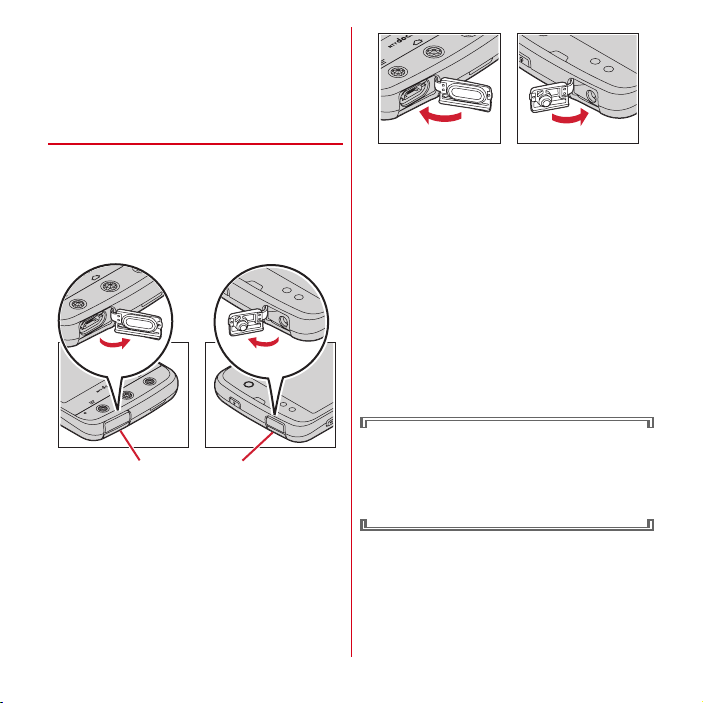
・
You can eliminate the dirt by shaking several times in
static water of wash-basin.
- With the back cover steadily attached and pressing and
holding the external connection jack/stereo earphone
jack cap not to open, wash the terminal without using
a brush or sponge.
◆
To ensure waterproofness
To avoid water ingress, be sure to observe the following
points.
・
Do not throw any liquid other than room-temperature
tap water on the terminal, or soak it in such liquid.
・
When using the external connection jack or stereo
earphone jack, pull the cap up with your finger by the
groove as shown in the illustration.
After using the external connection jack or stereo
earphone jack, close the cap as the direction shown in
the illustration, and make sure that the cap is completely
closed without slack by pushing the tab in.
Groove Groove
・
For installing the back cover, see de in "■ Attaching"
of "Attaching/Removing battery pack".→P27
・
Steadily attach the back cover without any space
between and firmly close the external connection jack/
stereo earphone jack cap. Even a fine obstacle (one hair,
one grain of sand, tiny fiber, etc.) put between contact
surfaces may allow water to enter.
・
Do not poke the microphone, earpiece or speaker with a
swab or sharp object.
・
Do not let the terminal fall. It may become scratched
causing the waterproof performance to degrade.
・
The external connection jack/stereo earphone jack cap
and the rubber packing of the rear side of the back cover
play important roles for keeping waterproof
performance. Do not deform the back cover by twisting
etc. or peel off or damage the rubber packing. Also,
prevent dust from adhering to it.
To keep the terminal waterproofness, replacement of
parts is required every 2 years regardless of whether
the terminal appears normal or abnormal. DOCOMO
replaces the parts as a chargeable service. Bring the
terminal to a sales outlet such as a DOCOMOspecified repair office.
19
Contents/Precautions
Page 22
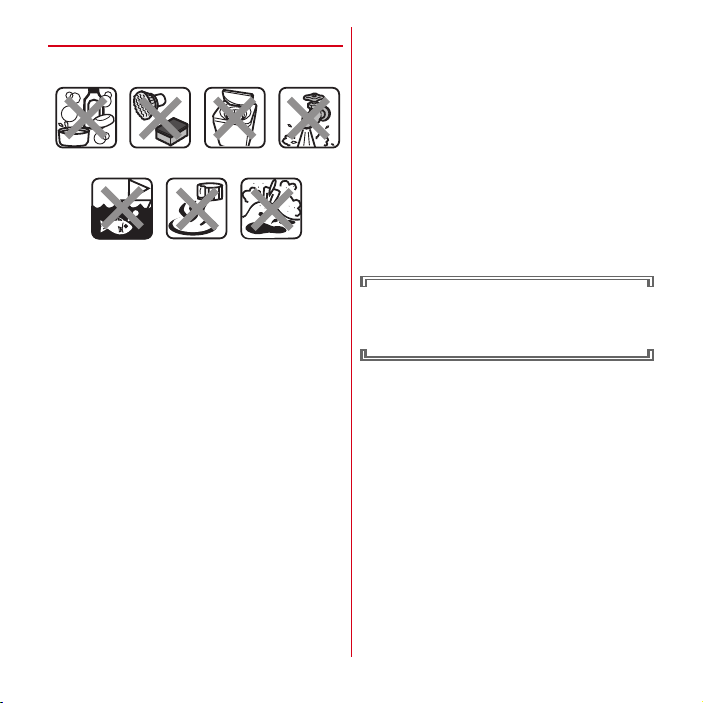
◆
Important precautions
Do not perform actions shown in the illustrations below.
<Example>
Using Soap/Detergent/
Bath powder
Observe the following precautions to use the terminal
properly.
・
Accessories and optional devices are not waterproof.
When watching 1Seg, etc. with the terminal installed in
the included wireless charger, do not use it in a
bathroom, shower room, kitchen or lavatory even if it is
not connected to the AC adapter.
・
Do not apply water flow stronger than allowed (→P18)
(e.g., such water flow that gives you pain when applied
to your skin directly from a faucet or shower). F-03D
provides IPX5 waterproof performances. However, it
causes malfunction.
・
Do not put the terminal in hot water, use it in a sauna or
apply hot airflow (from a hair dryer etc.) to it.
・
Do not move the terminal in water or slam the terminal
against the surface of water.
・
If you put the terminal in tap water or in water of
swimming pool, be sure to have it within 30 minutes.
・
When you use the terminal in swimming pool, obey
rules of the facility.
・
The terminal does not float on water.
・
Do not leave water on the terminal. May short-circuit the
power jacks, or in a cold region, water may freeze
causing malfunction.
Washing with brush/
Soaking in
ocean water
sponge
Using in hot spring
Machine-washing
Applying strong
water flow
Attaching sand/mud
・
Do not leave water on the microphone, earpiece or
speaker. Such water may interfere with talking.
・
If the back cover is damaged, replace it. Water may enter
inside from a damaged section causing troubles such as
electric shocks or corrosion of the battery.
・
If the terminal gets wet with water or other liquids with
the external connection jack/stereo earphone jack cap or
the back cover open, the liquid may get inside the
terminal causing electric shocks or malfunction. Stop
using the terminal, turn the power OFF, remove the
battery pack and contact a DOCOMO-specified repair
office.
・
If the external connection jack/stereo earphone jack cap,
or the rubber gasket on the rear side of the back cover is
damaged or deformed, replace it at DOCOMO-specified
repair office.
DOCOMO does not guarantee actual operations under
all states. Malfunctions deemed to be caused by
inappropriate operation by the customer are not
covered by the warranty.
20
Contents/Precautions
Page 23
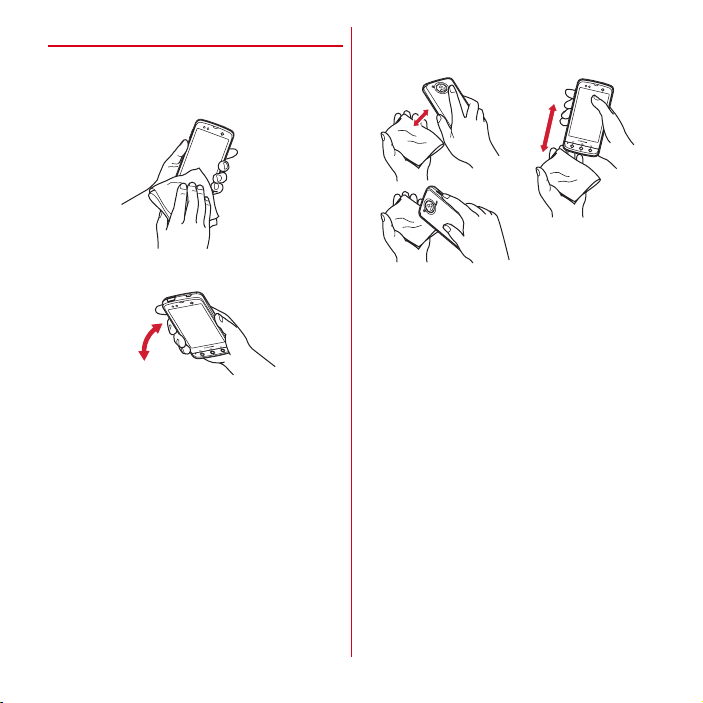
◆
Draining water from the terminal
When the terminal is wet, water may flow out after
wiping it off; drain the water in the following steps.
a
Hold the terminal firmly and wipe off moisture on the
terminal surface and back side with dry, clean cloth etc.
b
Shake the terminal approximately 20 times, firmly
holding it, until there is no more water splattering.
c
Swing the terminal in about 10 times against dry, clean
cloth etc. to wipe off water remaining in the
microphone, earpiece, speaker, keypad, etc.
d
Wipe off water drained from the terminal with dry,
clean cloth etc., and dry naturally.
・
Water, if any, remaining in the terminal may ooze up
after wiping off.
・
Do not wipe off water remaining in gaps directly with
a cotton swab etc.
21
Contents/Precautions
Page 24
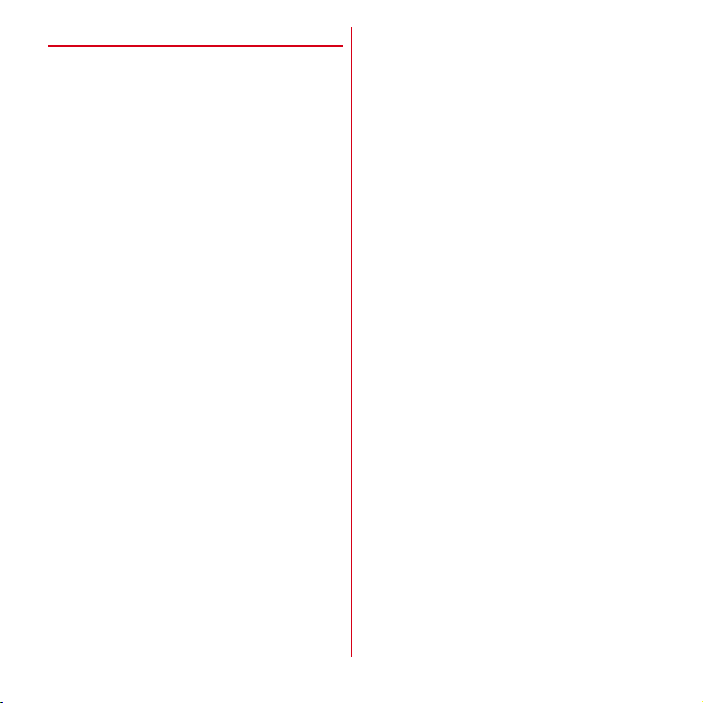
◆
Charging
Check the following before and after charging.
・
Check if the terminal is not wet. Never try to charge the
battery pack when the terminal is wet.
・
Accessories and optional devices are not waterproof.
・
When charging the battery when or after the terminal
gets wet, adequately drain it and wipe off water with a
dry, clean cloth etc., before connecting the accessory
wireless charger or opening the external connection jack
cap.
・
When the external connection jack cap is opened for
charging, close the cap firmly after charging. It is
recommended to use the wireless charger for charging
to prevent water from seeping inside from the external
connection jack.
・
Do not use the AC adapter or wireless charger in a
bathroom, shower room, kitchen, lavatory or other
highly humid area. May cause fire or electric shock.
・
Do not touch the AC adapter or wireless charger with
wet hands. May cause electric shock.
22
Contents/Precautions
Page 25
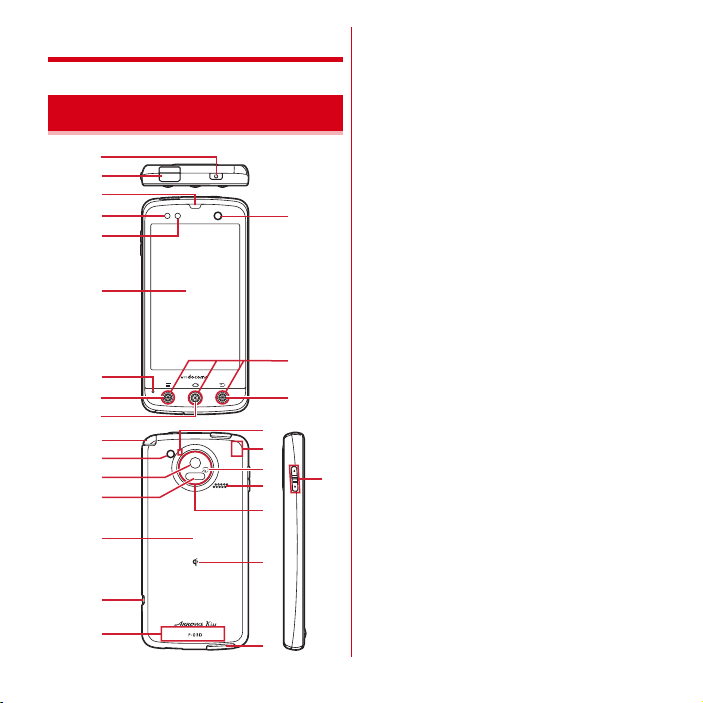
Before using the terminal
Part names and functions
a
a
b
c
d
e
f
b
c
i
j
k
l
m
n
o
p
q
r
s
h
t
u
g
h
d
e
<Functions>
a
Stereo earphone jack
b
Earpiece
c
Proximity sensor
Prevents the erroneous operation of the touch panel
during a call.
*
Putting a protective sheet or seal on the proximity sensor may
cause erroneous operation.
d
Light sensor
Sense ambient brightness to automatically adjust
brightness of the display backlight and turn on the key
illumination when pressing a key.
*
If the sensor is covered, detection may not be performed
properly.
e
Display (Touch panel)
f
Microphone
g
In-camera
h
Illumination (Key light, camera ring light)
*
Key center light and camera ring light turns on and blink in
several colors.
*
Color of light or flash may be different according to the
illumination settings.
i
1Seg antenna
*
Extend when watching 1Seg.
j
Camera light (Flash)
k
Out-camera
l
Infrared data port
m
Back cover
*
To access docomo mini UIM card slot and the microSD card
slot, remove the back cover and the battery pack.
*
Rubber gasket is attached on the rear side of the back cover to
resist water .
n
Strap hole
o
FOMA antenna
*
The antenna is built-in the terminal. Covering around the
antenna by the hand may affect the quality.
p
Bluetooth/Wi-Fi antenna section
*
The antenna is built-in the terminal. Covering around the
antenna by the hand may affect the quality.
q
GPS antenna
*
The antenna is built-in the terminal. Covering around the
antenna by the hand may affect the quality.
23
Before using the terminal
Page 26
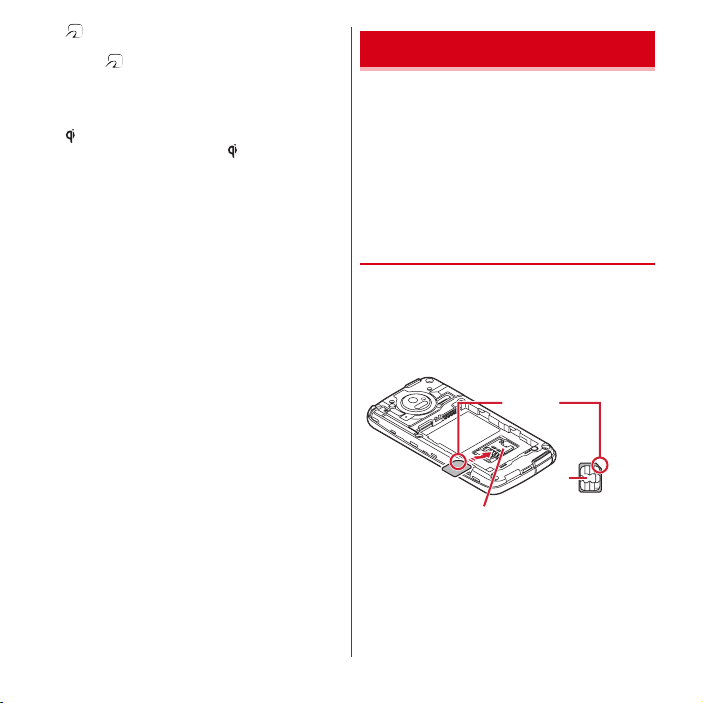
r
mark
Installation of IC card
*
Place mark over the IC card reader to use Osaifu-Keitai,
or if you download compatible applications, you can send
and receive data via iC transmission. IC card cannot be
removed.
s
Speaker
t
mark
Compatible products marked by can be charged with
the wireless charger.
u
External connection jack
Connect the included PC connection USB cable T01,
etc.
<Key functions>
Key functions are as follows.
a
Power key
X
Press : Activate/Deactivate Sleep mode
Press and hold : Turn power on/off, activate/deactivate
Manner mode, Public mode, Airplane mode
b
Menu key
m
Press : Display currently available settings etc.
Press and hold for 1 second or more : Switch display/
not display the software keyboard when entering
characters
c
Home key
B
Press : Return to the home screen
Press and hold for 1 second or more : Display the
recently used applications
d
Back key
c
Press : Return to the previous screen
e
Volume button
Press : Adjust the volume of functions
Press and hold D for 1 second or more : Activate/
Deactivate Manner mode
SD
docomo mini UIM card
The docomo mini UIM card is an IC card in which user
information such as your phone number etc. is saved.
・
You can use the terminal only with docomo mini UIM
card. If you have a UIM or FOMA card, bring it to a
docomo Shop to replace.
・
When docomo mini UIM card is not inserted to the
terminal, some functions are not available.
・
For details on docomo mini UIM card, refer to the
docomo mini UIM card manual.
◆
Installing/Removing docomo mini
UIM card
・
Turn the terminal OFF, remove the back cover and the
battery pack before installing/removing.→P26
■
Installing
a
Insert docomo mini UIM card into the guide with the IC
side facing down
・
Check the orientation of UIM corner cut.
Corner cut
IC
Guide
docomo mini UIM card
24
Before using the terminal
Page 27
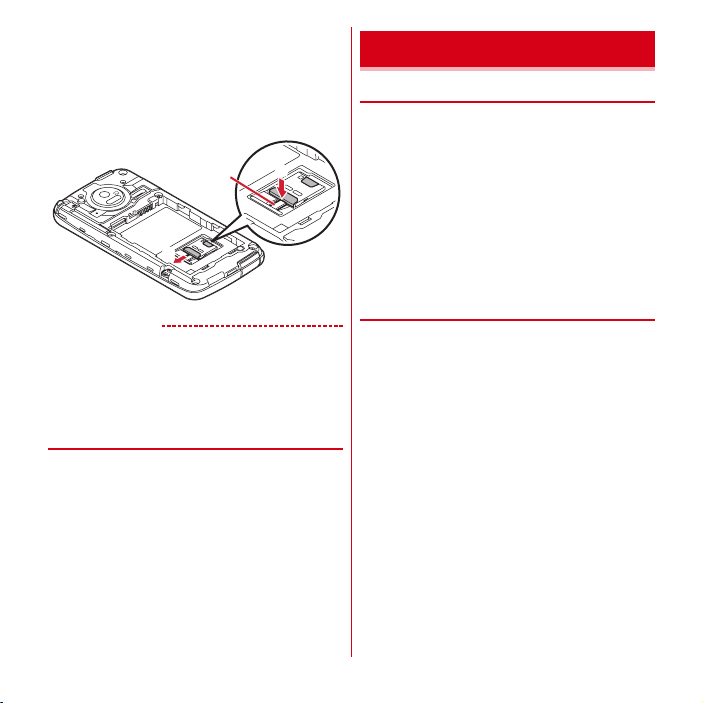
■
Removing
a
Press the lock with your finger (a) and pull docomo
mini UIM card out 2-3 mm toward
b
Lift your finger from the lock, press docomo mini UIM
card lightly and slide it toward
・
Do not press docomo mini UIM card downward
forcefully.
b
✔
INFORMATION
・
When handling docomo mini UIM card, take care not to
touch or scratch the IC part. Note that inserting docomo
mini UIM card forcibly into the terminal may damage
docomo mini UIM card.
◆
Security codes of docomo mini UIM
Lock
b
b
a
card
The docomo mini UIM card has a security code, namely
PIN code. "0000" is set at the time of subscription. The code
can be changed by yourself.→P43
microSD card
◆
microSD card
Attach a microSD card or microSDHC card to the terminal
before use. Some functions such as camera, music or
video (playback, download, etc.) cannot be used without a
microSD card or microSDHC card.
・
The terminal supports microSD card of up to 2 Gbytes,
and microSDHC card of up to 32 Gbytes (as of
November, 2011). Note that DOCOMO does not
guarantee actual operations of all microSD cards and
microSDHC cards. For information on the compatible
microSD card, contact manufacturers of microSD cards.
・
Do not turn the power OFF or give shock while accessing
data on the microSD card. The data may corrupt.
◆
Installing/Removing microSD card
・
A microSD card (sample) is inserted when purchased.
Before using, refer to the instruction manual for
microSD card (sample).
・
Turn the terminal OFF, remove the back cover and the
battery pack before installing/removing.→P26
25
Before using the terminal
Page 28
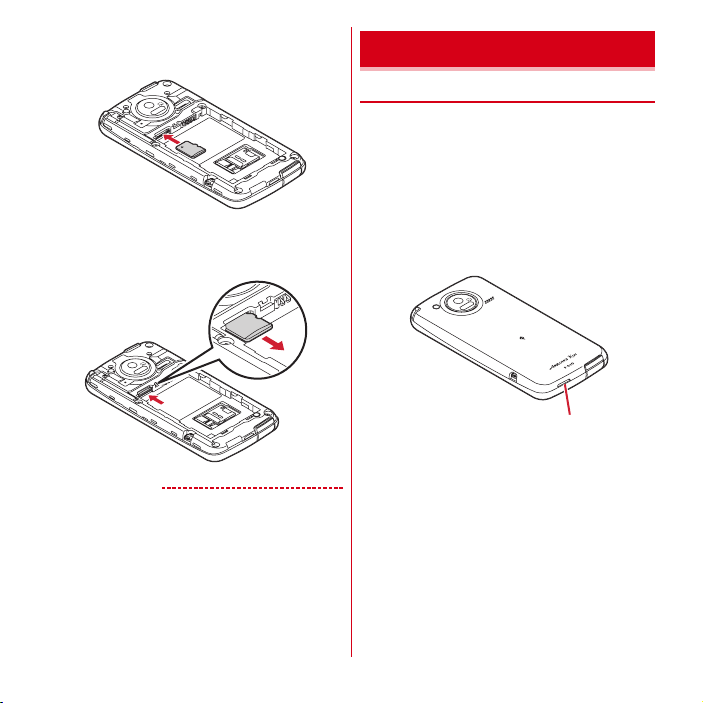
■
Attaching
a
With the metal contacts side facing down, insert a
microSD card at the orientation shown until it locks
■
Removing
a
Push microSD card lightly (a), and then release it
b
Pull the microSD card straight out (b)
b
Battery pack
◆
Attaching/Removing battery pack
・
Attach/Remove the battery pack after turning OFF the
power.
・
When you attach/remove the back cover, hold the
terminal in your hand so that you will not scratch the
display etc.
・
If the terminal gets wet, wipe off water before removing
the back cover.
・
Use Battery back F23 dedicated to the terminal.
■
Attaching
a
Put your fingernail into the back cover removing part
a
✔
INFORMATION
・
Note that the microSD card may pop out of the terminal
when removing it.
Back cover removing part
26
Before using the terminal
Page 29
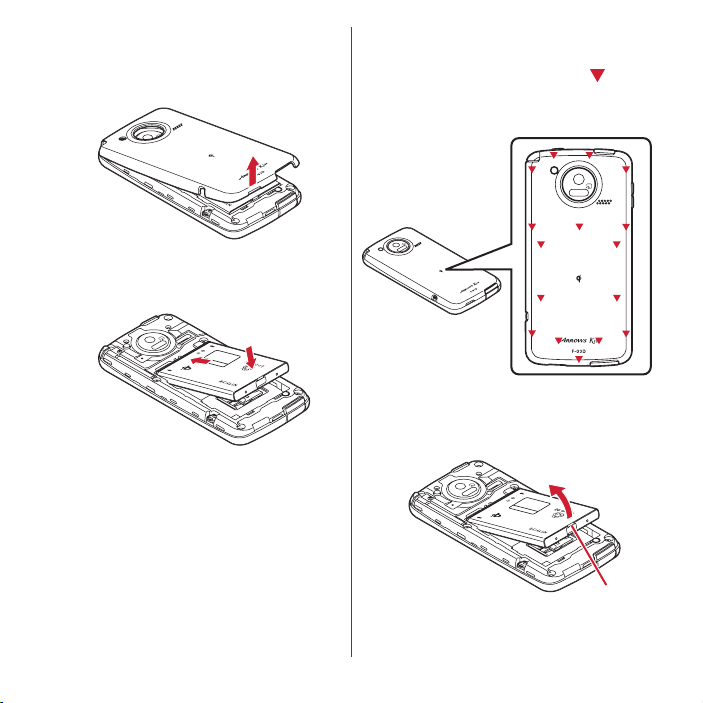
b
b
Lift the back cover vertically in the direction of the
arrow to remove
・
To ensure waterproofness, the back cover is
structured to attach firmly. If you have difficulties to
remove, remove it strongly.
c
With the battery pack label facing up, align the metal
contacts of the battery pack with those of the terminal,
insert in the direction of the a to attach in the
direction of
b
b
a
d
Check the orientation of the back cover, and attach it
fitting to the terminal
e
Fit the tabs on the reverse side of the back cover with
the grooves on the terminal, press firmly to close
・
Check if there is no gap at all in order to maintain
waterproofness, and attach securely.
*
Waterproofness→P18
■
Removing
a
Perform a and b on "Attaching the battery pack"
b
Pinch the tab of battery pack and pick it up in the
direction of the arrow to remove
Removing ta
27
Before using the terminal
Page 30
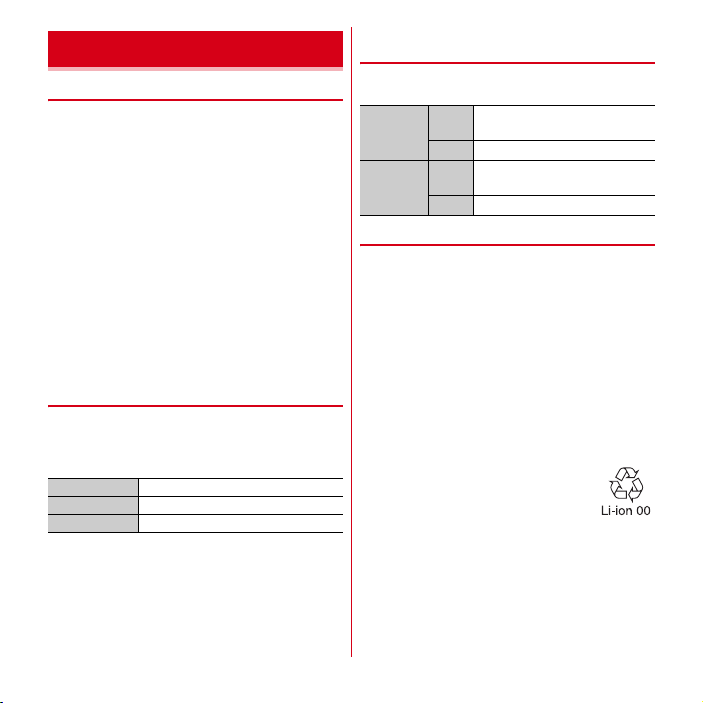
Charging
❖
Precautions on charging
・
If you use the terminal while charging, it may take time
to complete charging or charging may not complete.
・
It is normal for the terminal or AC adapter to become
warm while charging. When the terminal becomes
warm, charging may stop temporarily for the safety.
When the terminal becomes extremely hot, stop using
immediately.
・
The following conditions will lead to a charging error. In
the case of charging error, running functions are
stopped, the power is turned off, and the illumination
flashes. Remove the terminal from the charger or
remove the battery pack.
- Charging voltage is high
- The battery pack is over-charged/over-discharged
- Charging is not complete after 5 hours or more
- Battery temperature exceeds the operating
temperature warranty implied
・
iC transmission is not available during charging.
❖
Charging times (approximate)
The following is the time for charging an empty battery
pack with F-03D's power switched OFF. Charging with the
terminal ON or under low temperature requires longer
time.
AC adapter
DC adapter
Wireless charger
Approx. 180 min.
Approx. 180 min.
Approx. 260 min.
❖
Operation time on full charge
(approximate)
The following time varies by the charging method and
operating environment.→P140
Continuous
stand-by
time
Continuous
call time
❖
・
・
・
FOMA/3GStationary (Auto) : Approx. 470 H
GSM
Stationary (Auto) : Approx. 290 H
FOMA/3GApprox. 320 min.
GSM
Approx. 350 min.
Battery pack life
The battery pack is a consumable part. Each time it is
charged, time available with each charging reduces.
Talking on the phone for a long time while charging may
reduce the battery pack lifetime.
When a time available with each charging is reduced to
about a half from that of a new battery, replacement of
the battery is recommended because it is near the end of
life. The battery pack may swell out as it comes to near
the end of its lifetime depending on the usage
conditions, but it is not a problem.
To promote environmental conservation, return your
used battery pack to NTT DOCOMO sales outlets, our
corporate agencies or the shops that collect used battery
pack in your community.
28
Before using the terminal
Page 31

❖
Available charging adapter
For details, refer to the operation manual of AC adapter or
DC adapter.
FOMA AC Adapter 01 (optional) :
FOMA AC Adapter 02/FOMA AC Adapter 01 for Global use
(optional) :
Between 100V and 240V AC. AC Adaptor has
a plug dedicated to 100V AC (for domestic use). When
using the AC adapter in the range of AC 100V and 240V
overseas, a conversion plug adapter applicable to the
country you are staying is required. Also, do not charge
the battery with a transformer for overseas travel.
FOMA DC Adapter 01/02 (optional) :
car.
❖
Checking battery level
A battery icon is displayed on the status bar to show
estimated battery level.→P34
・
From the Home screen, m→
phone]→[Status] to check the remaining battery power
by percentage.
✔
INFORMATION
・
When charging starts with the battery empty, the
terminal may not be immediately activated after turning
the power ON. In this case, charge the terminal while
keeping it turned OFF, and turn it on after a while.
100V AC only
Use for charging in a
Tap [Settings]→[About
◆
Charging with the wireless charger
You can charge with the included Wireless charger F01.
・
Compatible products marked by supplied by
DOCOMO can be charged with the wireless charger.
Products marked by comply with the international
standard for interoperable wireless charging by
Wireless Power Consortium.
・
Part names are as follows.
Charging assist button
Charging area
Charging information
・
Charging assist button helps start charging a small
device (which has low output power (approx. 1 W) and
does not start charging even when being put on the
center of the charging area of the wireless charger) if
charging is not started.
・
You can put only the battery pack on the wireless
charger to charge. Put the battery pack with the mark
down on the mark of the wireless charger.
a
Insert the dedicated AC adapter connector to the
wireless charger
b
Insert the AC adapter power plug into an outlet
c
Put the terminal on the wireless charger
・
Put the terminal with the mark down and align the
mark of the wireless charger to the battery pack
( mark on the terminal).
・
For the information on the charging state, see "■
Charging information".
・
Key light of the terminal turns on in red while
charging, and turns off when charging is complete.
29
Before using the terminal
Page 32

d
Remove the AC adapter power plug from the wall
outlet when charging is complete.
mark
Connector
To AC 100V
outlet
Charging
information
Dedicated AC adapter Power plug
■
Charging information
You can check the charging state by the charge
information. Descriptions of charge information are as
follows:
Turning on :
Turning on → off :
Flashing (at approx. 1 sec. interval)* :
Flashing rapidly (approx. 0.25 sec. interval) :
Flashing slowly (turn on for approx. 2 sec.→turn off for
・
*
Charging
Charging is complete
terminal/battery pack
occurs in charging or malfunction.
approx. 1 sec.) :
moderate
If the terminal/battery pack is not recognized, the charge
information does not turn on or off.
If the charge information flashes at interval of shorter than 1
second or turns off before the charging is complete, the terminal
is not recognized. Remove the terminal from the charging area to
replace at the center of the area.
Waiting for the temperature to be
Recognizing the
Problem
✔
INFORMATION
・
Charge the battery putting the wireless charger on the
stable and flat place.
・
Always remove the AC adapter from the outlet when not
using the adapter for an extended period.
・
It is normal if the wireless charger may emit sound when
inserting the power plug into the outlet or putting or
removing the terminal/battery pack on or from the
wireless charger.
・
When charging the terminal, turn the vibrator off.
Vibration may move the terminal and the charging may
not finish or the terminal may fall.
・
Charging several terminals or battery packs at the same
time is not available.
・
If charging is not started, remove the terminal or battery
pack from the wireless charger. After approximately 2
seconds, press the Charging assisting button and put the
terminal or battery pack on the mark. Note that if you
replace the terminal, by sliding, etc., instead of removing,
the Charging assisting button does not operate.
・
It is normal for the wireless charger to start charging
during recognition process.
・
The terminal with a carrying case may not be charged
depending on its material or thickness.
・
If the charge information of the wireless charger flashes
rapidly, it may be an abnormality of charging or
malfunction. Check if no foreign substance between the
wireless charger and terminal, then position the terminal
at the center of the charging area or remove and insert
the power plug from and into the outlet.
・
If the battery pack becomes hot, charging information
flashes slowly and stop automatically even if the
charging is not complete. Charging resumes
automatically when the battery pack is cooled down to
the right temperature for charging.
・
Place the wireless charger as far as possible from TVs or
radios because charging may cause noises on TVs or
radios.
30
Before using the terminal
Page 33

・
Using electronic devices around the wireless charger
may cause failure of charging. Use electronic devices 30
cm or more away from the wireless charger.
・
If you charge the terminal with a commercially available
marked device, you may not receive incoming calls
while charging.
◆
Charging with AC adapter
Charge the terminal with FOMA AC Adapter 01/02
(optional) and the FOMA charging microUSB adapter T01
(optional).
a
Insert the AC adapter connector to the external
connection jack of the charging microUSB adapter
b
Open the jack cap (a) of the terminal, insert the
microUSB plug of the charging microUSB adapter into
the jack (b)
c
Insert the AC adapter power plug into an outlet
・
Key light turns on in red while charging, and turns off
when charging is complete.
d
Remove the AC adapter power plug from the wall
outlet when charging is complete.
e
Remove the microUSB plug from the terminal, and
close the jack cap
f
Remove the AC adapter connector from the charging
microUSB adapter
・
Pull it straight while pressing the release button of
the connector.
Notification LED
Jack cap
To AC 100V
outlet
Power plug
✔
・
◆
External connection jack
External connection jack
Connector
AC adapter
Release buttons
INFORMATION
FOMA charging microUSB adapter T01 is an adapter for
connecting the terminal with the AC adapter. If you
connect the terminal with a PC using the FOMA USB
Cable etc., you cannot send/receive data or charge the
terminal. For connection to a PC, use the included USB
Cable for PC connection T01.
Charging with FOMA USB Cable for
microUSB
plug
FOMA charging
microUSB
adapter T01
PC connection
If you connect the terminal with a PC using the included
USB Cable for PC connection T01, you can charge the
terminal.
・
When "
新しいハードウェアの検索ウィザードの開始
hardware detection wizard)" appears on the PC, select "
キャンセル
(Cancel)".
(New
31
Before using the terminal
Page 34

Turning power ON/OFF Basic operation (Using touch
panel)
◆
Turning power ON
Press and hold X (2 sec.or m or e) until the
1
key light turns on in green and vibrator
activates
The lock screen appears following the startup screen.
Tap on the lock screen.
2
・
Lock screen→P36
■
Turning power ON for the first time
Make initial setting for DOCOMO services after making the
initial setting for the terminal. Follow the onscreen
instructions.
・
When a software update confirmation screen appears,
tap [OK].
■
Changing Home application
[docomo Palette UI] is set in Home application for the first
activation. To change Home application, from the
Applications menu, select [Homescreen Switcher] and
follow the onscreen instructions.
◆
Turning power OFF
Press and hold X until the phone options
1
menu appears
After vibrating, the terminal turns off.
・
Press X for 10 seconds or more to power off
forcibly.
→
[Power off]→[OK]
The display of the terminal is a touch panel which you can
operate by directly touching with your finger or the
included touch pen. A motion sensor detects the
orientation and movement of the terminal so that the
screen switches depending on if the terminal is held
vertically or horizontally.
◆
Notes for using the touch panel
The touch panel is designed for being touched lightly with
fingers or the touch pen. Do not push it forcibly with the
finger or touch pen, or press it with sharp objects (nail,
ballpoint pen, pin, etc.).
・
Touching the touch panel may not work in the following
cases. Note that it may cause malfunction.
- Operation with gloved hands
- Operation with tip of fingernail
- Operation with a foreign object on the display
- Operation with protective sheet or seal on the display
- Operation with the touch panel wet
- Operation with finger wet by sweat or water
- Operation under water
・
Remove the touch pen cap before using.
・
When using a touch pen, operate it holding the metallic
colored part. And use it handling the touch panel with its
black tip.
・
If you tilt the touch pen too much against the touch
panel, the touch pen does not work properly.
32
Before using the terminal
Page 35

◆
Main operations
❖
Tap/Double-tap
Tap :
Touch the screen lightly and release the finger.
Operation can be valid at the instant of releasing the
finger or touch pen from the screen.
Double-tap :
❖
Touch and hold the screen for 1 second or more and then
release the finger. You may need to perform the
subsequent action with the finger or touch pen kept
touching the screen.
*
❖
Drag :
Slide :
Pan :
Tap twice quickly.
Example : Tap
Touch and hold for 1 second or more
In this manual, the operation may be described as "(1 sec. or
more)".
Drag/Slide/Pan
Touch an item or icon on the screen and move it to
the desired position.
Touch the screen and drag to the desired position.
Drag the screen in some direction to view the desired
part.
❖
Pinch
Touch the screen with two fingers and widen (pinch-out)
or narrow (pinch-in) the fingers distance.
❖
Flick
Touch the screen and sweep the finger or touch pen
quickly.
❖
Swipe
Touch the screen with two fingers and slide the fingers up
and down keeping the distance.
Example : Rotation swipe
Example : Drag
33
Before using the terminal
Page 36

◆
Switching between landscape and
portrait view
You can switch between landscape and portrait view by
tilting the terminal vertically or horizontally (Autorotation).
・
Even when you change the orientation of the terminal,
the screen may not change depending on the screen
displayed.
Initial settings
You can set necessary items collectively for the first time
to use the terminal.
・
Each setting can be changed anytime.
From the Home screen, m→
1
[Initial settings]
Set each item
2
Setting my body :
my body and Voice adjust.→P85
Screen-lock auth :
Security unlock preference :
the security lock.
Home wallpaper :
→
P47
Photo screen :
Copy phonebook :
Google accounts :
❖
About other initial settings
Set the following items as required in addition to the initial
setting items.
・
Email account settings→P88
・
Wi-Fi functions settings→P69
・
Access point (ANP) settings→P67
・
Switching to English display→P83
Set basic information for Setting
Set screen lock.→P44
Set wallpaper on the Home screen.
Set image for lock screen.
Copy phonebook.→P58
Set Google Account.
[Settings]
Set unlocking method of
→
Also, if you switch Home application to "NX! comfort UI",
you can use Kisekae designed to suit the color of the
terminal.
Screen/Icon
◆
Icons on the status bar
Various conditions can be checked with notification icons
and status icons appearing on the status bar.
Notification icon Status icon
■
Main notification icons
: New Gmail message
: New Email message
: New SMS
: New Area Mail
: Sending SMS is failed
:
Voice Mail message
: New instant message
: Problem with synchronization
: Wi-Fi is on, and Wi-Fi network is available.
: Wi-Fi tethering is enabled.
: USB is connected.
: USB tethering is enabled.
: Wi-Fi tethering and USB tethering are enabled.
: Calling
: Missed call
: Call on hold
: Uploading data is completed.
: Downloading dada is completed.
: Installing applications from Android Market etc. is
completed.
: Updating Android Market applications is available.
: Number of hidden notifications
: microSD card is not inserted.
: Earphone is connected (terminal microphone input).
: Earphone is connected (earphone microphone input).
34
Status bar
Before using the terminal
Page 37
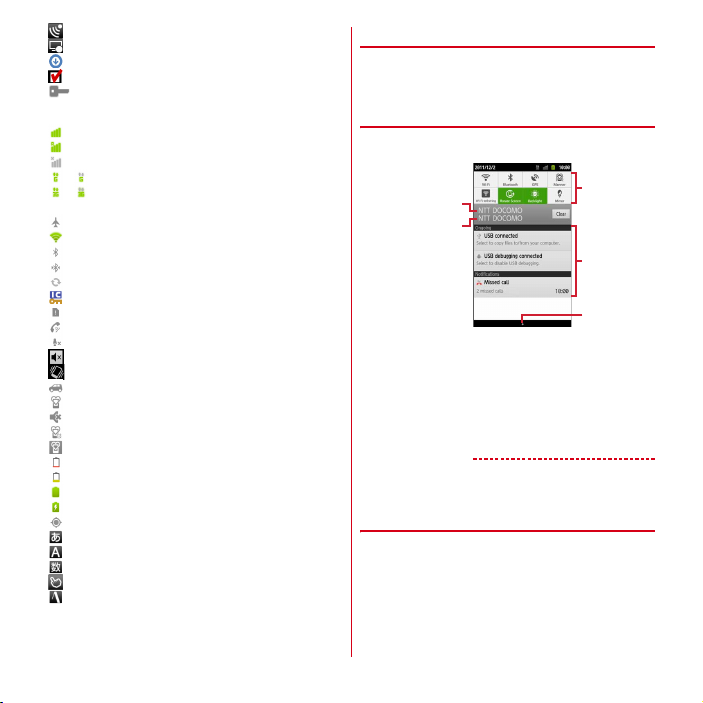
: Receiving 1Seg
: Recording 1Seg
: Software update available
: Software update complete
: VPN connection
■
Main status icons
*
: Signal strength
*
: During International roaming
: Out of service area
* /*
(gray arrow) : GPRS in communication/available
* /*
(gray arrow) : 3G (packet) in communication/
available
: Airplane mode
*
: Wi-Fi is connected.
: Bluetooth function is ON.
: Bluetooth device is connected.
: During Data synchronization
: Osaifu-Keitai lock is set.
: docomo mini UIM card is not inserted.
: Speaker phone is on.
: Microphone is muted.
: Ringtone volume 0
: Vibration mode is on.
: Public mode (Drive mode)
: Manner mode (Normal)
: Manner mode (Silent)
: Manner mode (Alarm)
: Manner mode (Original manner)
: Charging is needed.
: Battery level is low.
: Battery level is enough.
: Charging
: Positioning with GPS
: ATOK kana input mode
: ATOK alphabet input mode
: ATOK number input mode
: ATOK handwriting input mode
: Input ATOK pict/smiley/symbol, phrase, character
code.
*
Displayed in green when sign into a Google account.
◆
Notification panel
When a notification icon appears, you can open the
Notification panel to check information on messages or
schedule etc.
❖
Opening the Notification panel
Drag the status bar downward
1
c
Setting
buttons
Notifications
Ta b
Tap
Active
network name
docomo mini UIM
card operator name
・
Tap each notification to check the detailed or make
necessary settings.
・
Tap [Clear] to delete on the notification panel. However,
some notification may be deleted depending on the
content.
・
Tap the settings button to switch each setting. When set
to ON, color of the buttons turns into green.
✔
INFORMATION
・
Alternatively, from the home screen, m→
[Notifications] to open the notification panel.
❖
Closing the Notification panel
Drag the tab at the bottom of the
1
Notification panel up or
35
Before using the terminal
Page 38

◆
When the screen display is turned
off
When no operation is performed in certain period of time,
the display is automatically turned off according to the
screen time out setting and the terminal goes into sleep
mode.
X
or
1
✔
・
・
◆
1
B
Sleep mode is deactivated, and the lock screen
appears.
INFORMATION
When activating sleep mode manually, press X while
in display mode.
When receiving a call or SMS message while in sleep
mode, sleep mode is deactivated.
When lock screen appears
Tap at the bottom of the lock screen.
The lock is canceled.
Character Entry
Enter characters using software keyboard displayed on
the screen.
・
Entering characters with NX!input is mainly described in
this section.
・
You can switch to another input mode.→P40
◆
Using the keypads
You can enter characters using Numeric keypad, QWERTY
keypad or handwritten input.
・
You can activate voice input from each keyboard.→P40
・
If Overwrite handwritten input in Handwritten input
setting of keypad settings is enabled, handwriting input
is available with the QWERTY keypad or Numeric
keypad displayed. Overwrite handwritten input is
enabled by default.→P40
■
Numeric keypad
This is a widely used keyboard on the mobile phone. 3
types of input methods can be used : Numeric keypad
input, Gesture input, Flick input.→P38
a
✔
INFORMATION
・
Numbers of missed calls and new mail arrival are
displayed even when lock screen is displayed.
・
When certain period of time elapses during lock screen,
the display is automatically turned off and the terminal
goes into sleep mode regardless of screen time out
setting.
b
■
QWERTY keypad
Enter characters using Romaji input.
a
cb
b
36
c
c
Before using the terminal
Page 39
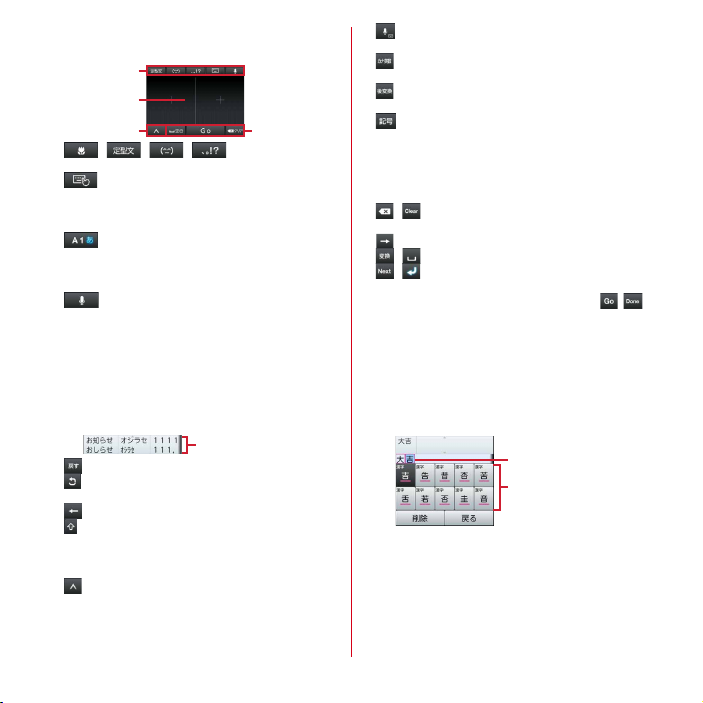
■
Handwritten input
Enter characters in handwriting.
a
d
a
phrases/smileys/symbols.
・
・
・
・
*
b
・
・
b
/ / / : Enter pictograms/
: Enable/Disable Overwrite handwritten input.
When overwrite handwritten input is enabled, the
illustration of the hand is displayed in light blue.
Also use this button for switching the keypads.→P38
: Switch input mode (Alphabet/Number/Kana).
Current input mode is displayed in light blue.
Touch and hold for 1 second or more to make ATOK
setting in NX!input menu.
: Activate voice input.
When entering characters, conversion candidates are
displayed to be selected. You can display conversion
candidates not shown on screen by scrolling to the left and
right in the conversion candidate display area. Slide up to
display conversion candidates not shown on screen or slide
down to return to the previous screen. Character string is
displayed below the conversion candidates depending on
keypad type.
: Restore the latest fixed text to the original.
: Display characters assigned in the numeric keypad
input in the reverse order.
: Move the cursor to left.
: Switch upper case and lower case in alphabet
input.
Each time you tap, it switches upper case→caps
locked→lower case.
: Switch to the menu of pictogram, smiley, symbol,
phrase, character code input, quoting input from
Password manager or Phonebook.
Use this button for hiding the keypad, too.→P38
c
Conversion candidate
: Activate voice input.
・
Also use this button for switching the keypads.→P38
: Convert to katakana/number/alphanumeric/year-
month-day (two-byte/one-byte), etc.
: Select from the conversion candidates of Kana/
two-byte katakana/one-byte katakana, alphabet.
: Switch alphanumeric input mode and symbol
input mode.
・
Displayed when setting to show numeric keys in
QWERTY keypad settings. If you set to hide numeric
keys, flick each key down to enter number or symbol
allocated to the key.
c
/ : Delete the character immediately to the left
of the cursor
: Move the cursor to right.
/ : Convert characters/Enter a space.
/ : Move the cursor to the next item/Confirm or
insert a line feed.
・
Function may be changed additionally by , ,
etc.
d
Handwritten input area : Write a character with your
finger to enter.
・
When you write a character, a recognized character
appears on the top of input area.
・
Tap the recognized character to select character to be
replaced with from the candidates list. You can
rewrite to show other candidates.
Recognized character
Correction candidate
37
Before using the terminal
Page 40

❖
Displaying/Hiding the keypad
■
Displaying the keypad
Select the text input field
1
・
Alternatively, while the cursor is in the text input
field, press m for 1 second or more.
■
Hiding the keypad
When keypad is displayed, m (1 sec. or
1
more)
・
Alternatively, you can tap to display the guide,
then slide the guide to the desired direction. After
is switched to , slide to again and release
your finger to hide the keyboard.
❖
Switching keypads
■
Numeric keypad and QWERTY keypad
When the Numeric keypad or QWERTY
1
keypad is displayed, (1 sec. or more)
Select type of keypad.
■
Handwritten input
When the Numeric keypad or QWERTY
1
keypad is displayed, (1 sec. or more)
Slide it to without lifting your finger.
Switch to the Numeric keypad or QWERTY keypad :
When the handwritten input is displayed,
❖
Numeric keypad input mode
You can use the following 3 input methods in the numeric
keypad.
・
Select an input mode in "Numeric keypad settings" in
keyboard setting.→P40
■
Numeric keypad input
Tap continuously a key assigned the character you want to
enter until the desired character is displayed.
■
Gesture input
If you tap and keep your finger on the key assigned the
character you want to enter, characters (gesture guide) will
be displayed around that key. Slide your finger to the
desired character without removing your finger from the
screen.
・
To enter voiced/semi-voiced sound or small characters,
slide down the key once or twice without lifting your
finger. A gesture guide for voiced/semi-voiced sound or
small characters is displayed around that key. Slide your
finger to the desired character, without lifting from the
→
screen.
Slide
→
・
In the alphanumeric input mode, you can switch
between uppercase and lowercase characters by sliding
the key down without lifting your finger.
■
Flick input
If you touch and keep on the key assigned the character
you want to enter, characters (flick guide) will be displayed
on that key. Flick towards the desired character without
releasing your finger from the screen.
・
To enter voiced/semi-voiced sound or small characters,
tap once or twice after flicking.
downward
twice
Example: Entering
ぱ
38
Before using the terminal
Page 41
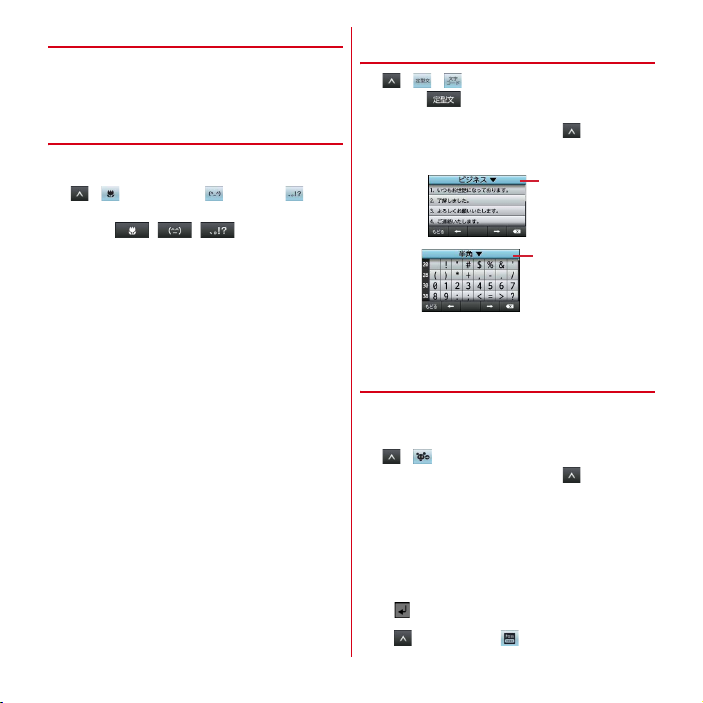
◆
Convenient input function
You can enter pictograms, symbols, phrases or enter by
quoting from Phonebook or Password manager data. Also,
voice input can be available.
❖
Entering by the pictogram/smiley/
symbol palette
・
Pictograms cannot be entered depending on the text
input field.
→
1
2
(pictogram)/ (smiley)/
(symbol)
・
When / / is displayed on the
keyboard, tap to operate in the same way.
Select the category →Select a pictogram/
smiley/symbol you want to enter from the
item list
・
You can display categories not on screen by
scrolling the category field at the top of the palette
to the left and right.
・
You can display items not on screen by scrolling the
list list to the left and right.
・
You can display the history list beginning with the
newest entered item by tapping [履歴 (History)] at
the top left of the palette. You can also enter items
from this history list.
❖
Entering from the phrase/character
code table
→
1
2
❖
You can enter characters quoting from the data of
Phonebook or Password manager.
・
1
2
39
/
・
When is displayed on the keypad, tap it to
operate in the same way.
・
If you use the handwritten input, → Select [
文
(Phrase)]/[
文字コード
NX!input menu.
(Character code)] in the
Category
Category
Select a category→Select a phrase/
character you want to enter from the list
Entering by quoting another data
Password manager→P45
→
・
If you use the handwritten input, → Select
[ATOK direct] in the NX!input menu.
Perform required operations
Quoting from Phonebook : [
(Phonebook/ATOK direct input)]→Select a name in
the Phonebook list→Mark item to quote→[OK]
Quoting from Password manager : [Password
manager]→Authenticate→[OK]→Select a title
in "ID
(アカウント)
・
Alternatively, while entering characters, you can tap
on the keypad→ to operate.
電話帳/
ATOK
" field or "Password" field.
Before using the terminal
定型
ダイレクト
→
Page 42

❖
Entering by voice input
You can enter characters by converting your voice.
When entering characters, /
1
Speak the word you want to enter
Select a character from the search
2
suggestion list
・
If the spoken word is not recognized properly, tap
[Redo] to speak again.
・
You can display candidates not on screen by
scrolling the recognition candidate list up and
down.
◆
Switching to another input mode
You can switch another input mode such as Android
keyboard.
・
The Android keyboard does not support the Japanese
input mode.
・
You can enter characters only by the handwritten
keyboard if you switch to "NX!input Korean" or
"NX!input Chinese (simplified Chinese)".
From the Home screen, m→
1
[Language & Text input]→[Switch input
method]
→
・
✔
INFORMATION
・
To return to the ATOK Japanese keyboard, select
[NX!input] from the input method list.
Set input method
You can select character input field (1 sec. or more)
→
[Input method]→Select input method to switch
the input method.
[Settings]
◆
Setting NX!input and ATOK
❖
→
Keyboard setting
You can set actions while entering or design for each
keyboard.
From the Home screen, m→
1
[Language & Text input]→[NX!input]
Set each item
2
Operation sound/Vibrate :
vibration.
Numeric keypad settings :
keypad input/Gesture input/Flick input), Multi-tap
input, Character delete key. If "Gesture input" is
selected for Input mode, Gesture guide can be set
and if "Flick input" is selected, Flick guide and Flick
Sensitivity can be set.
QWERTY keypad settings :
input, Show numeric keys (vertical screen), Show
numeric keys (horizontal screen).
Handwritten input setting :
handwritten input (Numeric keypad, QWERTY
keypad), Overwrite handwritten input sensitivity,
Number of input boxes (Vertical display), Number
of input boxes (Horizontal display), Recognition
speed, Set lines (Thickness, Color).
Conversion setting :
→
prediction, to show or hide prediction candidates
before entering, to apply one-byte spaces, to enter
space automatically, to apply automatic full screen
(landscape view).
Set selection list :
display (vertical screen), Number of lines to display
(horizontal screen).
Design :
Set Theme of the keyboard background,
Simple design, Key size (vertical screen), Key size
(horizontal screen).
Utility :
Register words by the dictionary utility (
P41), or add, edit phrases by phrase utility (→P41).
Set whether to activate Input
Set Font size, Number of lines to
[Settings]
Set touch tone and
Set Input method (Numeric
Set Direct alphanumeric
Set Overwrite
→
→
40
Before using the terminal
Page 43

Initialize :
Reset setting values or saved content
related entered words.
・
Added phrases, saved words or words registered in
the dictionary are not deleted after [Initializing
settings] is performed.
❖
Register words (User dictionary)
You can register frequently used words to a user
dictionary in advance. When you enter characters with the
same reading, words in the user dictionary will be given
priority over other conversion candidates and displayed
first.
From the Home screen, m→
1
[Language & Text input]→[NX!input]
[Settings]
→
→
[Utility]→[Dictionary utility]
Dictionary utility screen appears.
m→[
新規登録
2
(Word)"→Enter reading in "読み
語
(Reading)"
(New)]→Enter a word in "
→
Select word class→[登録
(Register)]
Editing registered word : Select word to be edited
Edit word→[修正 (Edit)]
Deleting a registered word : Select a word to be
deleted (1 sec. or more)→[削除 (Delete)]→[はい
(Yes)]
Delete all registered words : m→
Save registered words on a microSD card : m→[一覧
出力
(Output to list)]→In the location field, [sdcard]
→
Select a folder in the saving location→Enter file
name→[OK]→[実行 (Save)]→[
Read word data saved on the microSD card : m→[一
括登録
(Batch register)]→In the 場所 (location) field,
[sdcard]→Select a folder→Select a file→[OK]→[
録
(Register)]→[
・
To register words automatically saved when fixing
entered characters, unmark [
い
(Not include auto-registered word)].
閉じる
[Delete all]
閉じる
(Close)]
自動登録単語を含めな
(Close)]
❖
Saving phrases
You can save new phrases or categories.
From the Home screen, m→
1
[Language & Text input]→[NX!input]
[Settings]
[Utility]→[Common phrase utility]
The common phrase list screen is displayed.
m→[
新規作成
2
common phrase
カテゴリー
(Create new)]→Enter a
→
Select a category in the "
(Category)" field→[登録
(Register)]
Editing saved phrases : Select phrase to be edited
Edit phrase→[登録 (Register)]
・
When the body text of a newly created common
phrase is edited, changes will also be made to its
単
→
登
title. To disable the link between a title and body
text, changing the title of a common phrase.
Deleting a common phrase : Select a phrase to be
deleted (1 sec. or more)→[削除 (Delete)]→[はい
(Yes)]
Editing title of phrase : Select phrase to be edited
Edit phrase→[OK]
Add a category : m→[カテゴリー
[
新規作成
(New)] → Enter category name→[OK]
Reset to the default state : m→[初期化
い
(Yes)]
◆
Editing text
You can copy texts in the character entry field, web page,
document or received mail and cut and paste texts in the
character entry field.
・
Operation method may vary by application.
(Category)]→m→
→
(Reset)]→[
→
→
→
は
41
Before using the terminal
Page 44

❖
Copying/Cutting texts
■
Copying/Cutting in the character entry field
Select a text (1 sec. or more)
1
[Select word]/[Select all]
2
Selecting [Select word] highlights words at the tapped
location, and selecting [Select all] highlights the
whole range of the text in orange.
・
Slide knobs on the both end of text range to adjust
selected range.
・
To deselect, tap out of selected range.
Select highlighted text→[Copy]/[Cut] in
3
"Edit text"
・
Tap [Paste] in "Edit text" to overwrite the selected
range with pasted text.
■
Copying text in a web page or document
Select a text (1 sec. or more)
1
Text range is highlighted in orange.
・
Slide knobs on the both end of text range to adjust
selected range.
Select a highlighted text
2
The text is copied to the clipboard.
❖
Pasting a text
Move the cursor to the destination to paste
1
→
Select a text (1 sec. or more)→[Paste]
The text is pasted to the cursor position.
Lock/Security
◆
Security codes for the terminal
Some functions provided for convenient use of the
terminal require the security code to use them. Besides the
security code for locking the terminal, the network security
code necessary for the network services etc. are available.
Make use of the terminal using an appropriate security
code according to your purpose.
Notes on the security codes
・
To set a security code, avoid imaginable numbers
such as "birth date", "a part of phone number",
"street address or room number", "1111" or "1234".
Maintain a separate record not to forget the
numbers.
・
Be careful never to reveal your security code to
others. If a security code is misused by others,
DOCOMO assumes no responsibility for damages
resulted from it.
・
If you forget your security codes, you need to bring
a document (a driver's license etc.) to identify your
subscription, the terminal and the docomo mini
UIM card to a docomo Shop. For details, contact
"General Inquiries" on the last page of this manual.
・
The PUK code is written on a subscription form
(copy for user) handed at subscription in a docomo
Shop. For users subscribed in other than docomo
Shop, bring a document (a drivers license etc.) to
identify your subscription and the docomo mini
UIM card to a docomo Shop, or contact "General
Inquiries" on the last page of this manual.
42
Before using the terminal
Page 45
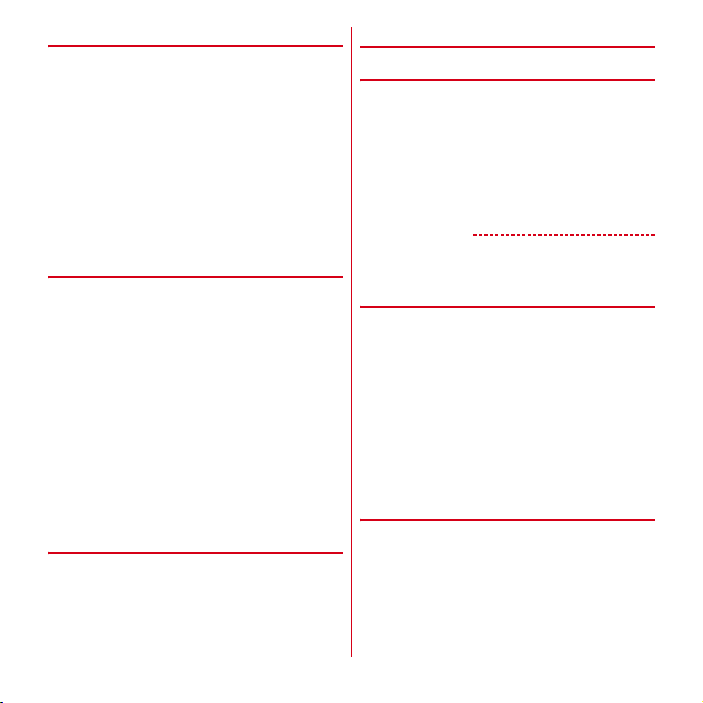
❖
Network security code
The network security code is a 4-digit number necessary
for identification or using the docomo Network Services at
reception of your request in docomo Shop or at a docomo
Shop or docomo Information Center. It can be set any
number at the subscription and also changed later by
yourself.
You can change your network security code to the new one
using the PC if you have the "docomoID/Password" for the
"My docomo"* General support site for PC.
*
For "My docomo", see the previous page of the last page of this
manual (for the Instruction Manual, "
しましょう
(Using mobile phone with your manners!)" in "
録
(Appendix)").
❖
PIN code
Security code called PIN code can be set for the docomo
mini UIM card. "0000" is set as security code at the time of
subscription. The code can be changed by yourself.→P43
PIN code is a 4- to 8-digit number (code) that must be
entered for user confirmation to prevent unauthorized use
by a third party every time you insert the docomo mini UIM
card into the terminal or when the terminal is powered ON.
Entering the PIN code enables making/receiving calls and
terminal operation.
・
For using the docomo mini UIM card that you have used
on another terminal by inserting to this terminal, use the
set PIN code on the former terminal. If you did not
change the setting, the code is "0000".
・
If you enter a wrong PIN code 3 times consecutively, the
PIN code is locked and cannot be used anymore. In this
case, unlock with "PUK".
❖
PUK code
The PUK code is an 8-digit number for canceling the locked
PIN code. The PUK code cannot be changed by yourself.
・
If you enter a wrong PUK code 10 times consecutively,
the docomo mini UIM card is locked. Please contact a
docomo Shop.
マナーもいっしょに携帯
付
◆
Setting the PIN code
❖
Setting up SIM card lock
Set PIN code to be entered when the terminal is turned ON.
From the Home screen, m→
1
[Security]→[Set up SIM card lock]
[Lock SIM card]→Enter the PIN code→[OK]
2
[Lock SIM card] is marked.
・
To cancel the setting, [Lock SIM card]→Enter PIN
code→[OK] to unmark.
✔
INFORMATION
・
When entering the PIN code for the first time, enter
"0000".
❖
Changing the PIN code
To change the PIN code, set the PIN code (mark [Lock SIM
card]) in advance.
From the Home screen, m→
1
[Security]→[Set up SIM card lock]
[Change SIM PIN]
2
Enter the current PIN code→[OK]
3
Enter the new PIN code→[OK]
4
Re-enter the new PIN code→[OK]
5
❖
Entering the PIN code
Turn power ON→Enter the PIN code in the
1
PIN entry screen
→
[OK]
[Settings]
[Settings]
→
→
43
Before using the terminal
Page 46
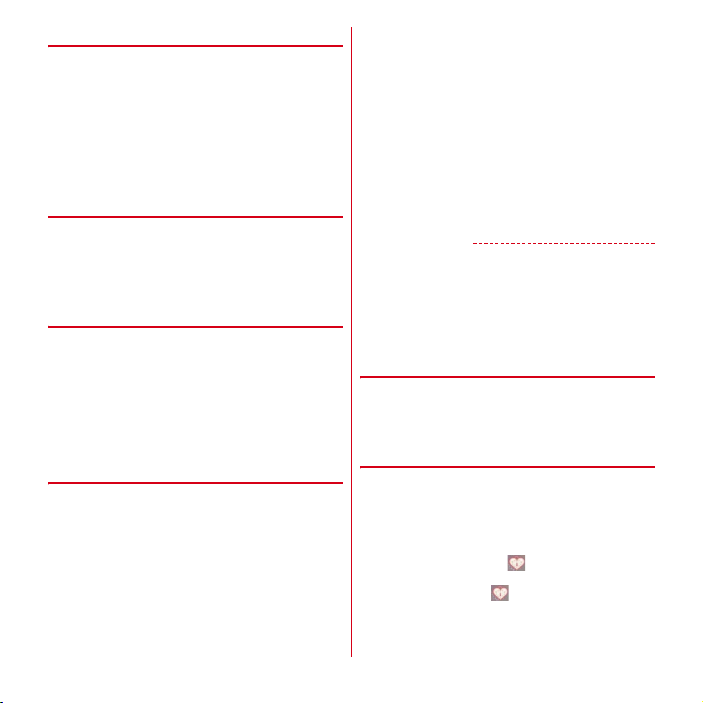
❖
Disabling the PIN lock
When the PIN code is locked, [Emergency
1
call]
Enter "**05* [PUK] * [new PIN code] * [new
2
PIN code] #"
・
For example, to change the PIN code to "7777" when
the PUK is 88888888, enter
"**05*88888888*7777*7777#".
◆
Security lock
If the security lock is set, authentication is required to
unlock the screen, which prevents others from misusing
the terminal.
You can also use authentication operation set in the
security unlock setting when using Password manager.
❖
Setting screen lock authentication
Set to authenticate on the screen when returning from the
sleep mode.
・
To validate authentication setting for the screen lock, set
security unlock method in advance.
From the Home screen, m→
1
[Security]→Mark [Screen-lock auth]
Authenticate
❖
Setting security unlock method
Set unlock the screen lock or type of authentication
operation for Password manager.
From the Home screen, m→
1
[Security]→[Security unlock preference]
Authenticate
2
・
To set for the first time, authentication is not
required.
[Settings]
→
[Settings]
→
→
Select an unlock method
3
Entering pattern to unlock : [Pattern]→Slide like
jointing at least four points vertically, horizontally
and diagonally to enter a pattern→[Continue]
Enter the same pattern→[Confirm]
・
When you set for the first time, "Securing your
phone"and "Example pattern" appear.
Entering security code to unlock : [Security code]
Enter the 4- to 16-digit security code→[Continue]
Reenter the security code→[OK]
Entering password to unlock : [Password]→Enter the
4- to 16-digit password including alphabets
[Continue]→Reenter the password→[OK]
✔
INFORMATION
・
If you do not want to display the pattern when unlocking
the screen, from the home screen,
[Security]→Tap [Use visible pattern] to unmark.
・
To enable vibration when entering the pattern, security
code, password, from the home screen,
→
[Security]→Tap [Use tactile feedback] to mark.
❖
Manual screen lock
X
1
The terminal goes into sleep mode and the screen lock
is activated.
❖
Unlocking the screen
During sleep mode, X or
1
Perform unlocking operation according to
2
the unlock method
For [Pattern] : Enter the pattern
For [Security code] : Tap at the bottom of the lock
screen→Enter the security code→[OK]
For [Password] : Tap at the bottom of the lock
screen→Enter the password→[OK]
m→[Settings]
B
→
m→[Settings]
→
→
→
→
44
Before using the terminal
Page 47

❖
When you forget unlocking method
When you forget unlocking method of Lock screen, set a
new pattern/security code/password according to the
followings and then unlock.
・
If you fail unlocking screen 5 times, retry 30 seconds
later.
・
Even when the Lock screen is not unlocked, you can
make an emergency call from the unlocking screen.
P52
・
The operation cannot be made if you do not sign in with
the Google account.
On the unlocking screen, [Forgot pattern?]/
1
[Forgot security code?]/[Forgot password?]
→
Sign in to Google account→According to
the onscreen instructions, set a new
pattern/security code/password.
◆
Displaying password
You can set the entered characters to be visible for
entering a password.
From the Home screen, m→
1
[Security]→Mark [Visible passwords]
[Settings]
→
→
◆
Password manager
You can register to manage your authentication
information such as an ID (account) or password. Entering
by quoting registered data is available.
・
To use Password manager, you need to set the security
unlock method.→P44
・
Up to 50 items can be registered.
From the Home screen, m→
1
[Security]→[Password manager]
Authenticate
[+Register]→Set each item→[OK]
2
Editing password : Tap a title to edit→Edit each item
→
[OK]
Deleting password : Select a title you want to delete
(1 sec. or more)→[Delete]
◆
Device administration
Enable or disable device administrator authority. The
setting is available only when proper administrators are
set in advance.
・
If you want to use Omakase Lock, enable "Omakase
Lock". Omakase Lock is not available as of November
2011.
From the Home screen, m→
1
[Security]→[Select device administrators]
→
Select device administrator→[Activate]/
[Deactivate]
[Settings]
→
[Settings]
→
→
45
Before using the terminal
Page 48
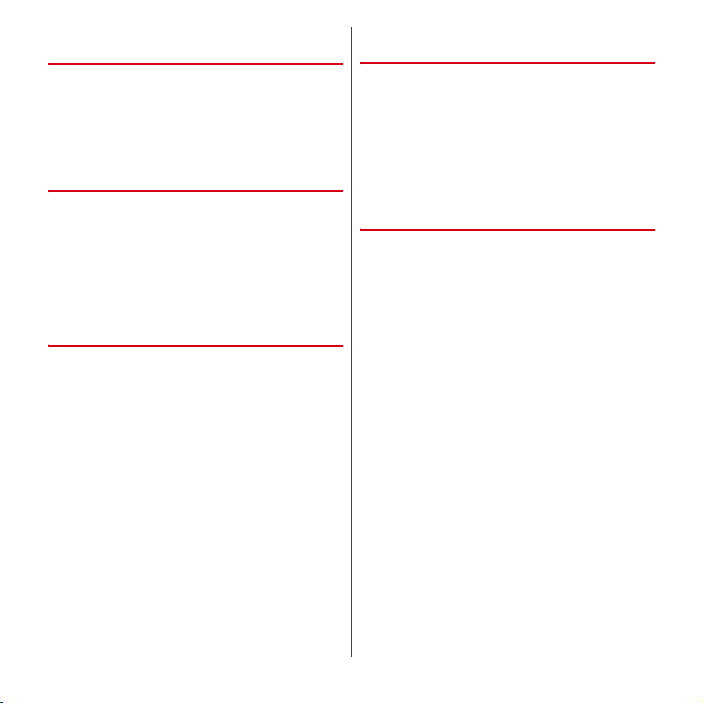
◆
Managing authentication
information
You can install authentication information for accessing
security-protected Wi-Fi networks or VPNs or other
certificates from the microSD card. You can also set a
password to authentication information storage for saving
authentication information and certificates.
❖
Setting password for authentication
information storage
From the Home screen, m→
1
[Security]→[Set password]
Enter a new password→Enter the new
2
password again
・
To change password, enter the current password.
❖
Enabling authentication information
and certificates
You can enable authentication information and certificates
by allowing applications on the terminal to access
authentication information storage set with a password.
・
Set a password to certification information storage in
advance.
From the Home screen, m→
1
[Security]
Mark "Use secure credentials"
2
Enter the password for the authentication
3
information storage
→
[OK]
→
[OK]
[Settings]
[Settings]
→
→
❖
Clearing authentication information
storage
You can clear all authentication information or certificates
from the authentication information storage to reset the
storage password.
From the Home screen, m→
1
[Security]→[Clear storage]
[OK]
2
❖
Installing authentication information
or certificates from the microSD card
From the Home screen, m→
1
[Security]→[Install from SD card]
Select the authentication information/
2
certificate you want to install
If necessary, enter the password→[OK]
3
Enter the name of the authentication
4
information/certificate
・
If a password is not set to the authentication
information storage, follow the onscreen
instructions to set the password.
→
[OK]
[Settings]
[Settings]
→
→
46
Before using the terminal
Page 49

docomo Palette UI
Home screen
Home screen is a start screen to use applications. You can
return to the Home screen anytime by pressing B.
・
Flick any of up to 12 Home screens left and right to
switch to use.
◆
Viewing home screen
a
b
c
eh
f
ひつじのしつじくん® (Butler Sheep)
"
©
a
Status bar→P34
Conditions on the terminal, etc. are notified with icons.
b
The number and position of the Home screen
c
Customize area→P47
Part of the Home screen which you can customize. You
can locate shortcuts, widgets, folders.
d
マチキャラ
e
Applications menu
Tap to display the application menu.
NTT DOCOMO
(Machi-chara)
d
g
"
f
Phone functions
Tap to use the list of making/receiving calls, favorites,
dial for calls, or Phonebook. Number of missed calls, if
any, is displayed on the icon.
g
sp-mode mail
Tap to use sp-mode mail. Number of new sp-mode
mails, if any, is displayed on the icon.
h
Browser
Tap to use Browser.
✔
INFORMATION
・
From the Home screen, m→
setting menu.
◆
Customizing the Home screen
You can locate application shortcuts, widgets, etc. on the
Home screen. Also, you can change Kisekae or wallpaper.
1
→
P67
Flick left and right to display the Home
screen that you want to customize
Tap [Settings] to display the
→m→
[Add]
[Shortcut]/[Widget]/[Folder]/[Kisekae]/
2
[Wallpaper]/[Group]
・
When you select an image by tapping [Wallpaper]
[Gallery], drag the inside of the trimming frame to
specify the position, and drag the corner of the
trimming frame to zoom in/out, and tap [Save]
before setting is complete. Select [Just size] to crop
or cancel cropping the image to fit the screen width.
・
When you tap [Wallpaper]→[Live wallpapers]
[Photo Collage], tap [Settings…]→[Select image
folders]→[Select folders]→Mark a folder to specify
an image folder in the microSD. Display mode can
also be set.
・
You can drag pasted items to change their
positions.
・
Touch and hold a pasted folder for 1 second or more
and tap [Rename] to change the folder name.
→
Select an item
→
→
47
docomo Palette UI
Page 50

✔
INFORMATION
・
You can also set Kisekae or Wallpaper from the Home
screen. Tap
m→[Kisekae/Wallpaper].
❖
Deleting shortcuts etc.
Flick left and right to display the Home
1
screen that you want to customize
Select a shortcut etc. you want to delete (1
2
sec. or mode)
・
Select for 1 second or more and drag to at the
bottom of the screen to delete.
❖
Uninstalling applications or widgets
Flick left and right to display the Home
1
screen that you want to customize
Select a shortcut or widget you want to
2
uninstall (1 sec. or mode)
◆
Adding/deleting Home screen
From the Home screen, m→
1
screens]
Perform required operations
2
Adding : [+]
Sorting : Select the Home screen icon (1 sec. or more)
→
Drag to the destination
Deleting : Select a Home screen icon (1 sec. or more)
→
[Delete]
・
Select for 1 second or more and drag to at the
bottom of the screen to delete.
→
[Delete]
→
[Uninstall]
[Home
Applications screen
Display the application menu so that you can activate
registered applications or change the terminal settings.
◆
Displaying Applications menu
From the Home screen,
1
a
b
a
b
c
d
・
indicates a new application.
Showing/Hiding applications in a group : Tap a group
name.
Showing/Hiding applications in all groups : Pinch-
out/-in.
Adding to the Home screen : Select an application or
group (1 sec. or more)→[Add]
<Applications menu>
Group
Applications in a group
Number of applications in a group
Application icons
displayed at the upper left of an application icon
c
d
48
docomo Palette UI
Page 51

◆
Application list
・
Some applications require separate subscriptions to be
used.
Book Store MyShelf :
dmarket BOOK store.
Document Viewer :
P120
dmarket :
Activate d-market. You can purchase
contents such as music, videos, books at the d-market.
Applications on the Android market are also featured.
dmenu :
Show "dmenu" featuring i-mode contents and
joyful and convenient contents specialized for
smartphones.
eco
モード
(eco mode) :
mode" which reduces battery consumption by adjusting
screen brightness, etc.
F's Best Apps :
by FUJITSU.
Gmail :
Send/Receive Google account mails.→P90
G
ガイド番組表
program table for ground-based broadcasting, BS
digital broadcasting. Program search by keywords or
categories and remote recording when you are out are
also available.
iD
設定アプリ
use of electronic money, iD.→P121
iチャネル
Latitude :
You and your friends can check where you
are on the map.→P110
月刊Popteen
:
Access Popteen official website easily.
*
Mounted only on the F-03D Girls'.
sp
モードメール
receive mail using docomo mail address
(@docomo.ne.jp). Pictograms and deco-mail can be
used, and automatic reception also is supported.→P86
View e-books purchased on
Display Microsoft office files.
An application to set "eco
Download applications recommended
(G-GUIDE program table) :
(iD setting application)
(i—Channel) :
公式サイト
(Popteen monthly official site)
(sp-mode mail) :
Make settings for
Use i-Channel.
You can send and
View TV
Twitter :
An official client application for Twitter. Post a
short message on public on the website to communicate
with others.
YouTube :
You can watch YouTube video.→P106
Anshin Scan :
virus. Detect virus within installed applications or
→
microSD card.
あんしんモードアプリ
application to restrict installing and activating
applications, making and receiving calls, internet access
via Wi-Fi, etc.
イネスシークレット
outside and inside of women beautiful, supervised by
Ines Ligron. Ines secret supports you with exercise
videos, workbook, dietary record, weight control
function.
Area Mail :
warning "Area Mail". →P90
AUTO-GPS :
deliver information about the weather, shops around
your current location, or sightseeing information. (In
Japanese only)
Osaifu-Keitai :
terminal over a card reader in a shop.→P116
お役立ちアプリ集
collection of easy-to-use applications which help your
enjoyable life.
Still camera :
Calendar :
Gallery :
camera or downloaded from website and saved in a
microSD card.→P104
Schedule :
AlarmClock :
you set so that you can wake up comfortably.→P119
デコミィ
service completely free of charge.
*
Mounted only on the F-03D Girls'.
TV :
Talk :
docomo backup :
Phonebook etc. and restore them to the terminal.
Protect the terminal from damages by
(App to keep kids safe) :
(Ines Secret) :
An application to receive and view Early
Use auto-GPS compatible services that
You can pay money just by holding the
(Convenient apps) :
Shoot still images or videos.→P99
View calendar and register schedule.→P118
View still images or videos taken with the
Create and manage schedules and memos.
Set the alarm to ring earlier than the time
(365Days Real@dcmee) :
Watch 1Seg.→P110
Chat via Google Talk→P91
You can back up data such as
49
An
Application to make
Must-see
Real-time diary
docomo Palette UI
Page 52

docomo location information :
information for imadoco-search, imadocokantan search,
Keitai-Osagashi Service, or Emergency Location Report.
Also change settings or access setting site, service sites.
ToruCa :
Acquire, display, search or refresh ToruCa.
P118
Navigation :
Google Maps Navigation.
Browser :
Places :
information around where you are.→P110
Home Switcher :
Market :
Machi-chara :
screen. The character moves on the widget and informs
you mail reception, incoming calls, etc.
Maps :
and calculate routes.→P108
Email :
Messaging :
Media Player :
Memo :
Mobage :
DecoPic :
decorate pictures, use virtual make-up function to add
makeup to portrait. DecoPic diary manages decorated
pictures.→P103
Music :
Voice Search :
sound.
Google Search :
website.→P83
Search routes toward destinations using
View web pages like a PC.→P91
Use Google places to search detailed
Switch Home application.
Use Android Market.→P106
Display a character on the terminal
View your current location, find other locations
Send/receive emails to/from users of PC.→P88
Send/receive SMS.→P86
Play back music or videos.→P105
Create and manage schedules and memos.
Enjoy contents provided by Mobage.
Make pictures look like made by Print Club,
Play music files.
Search information in website by voice
Search functions in the terminal or
Provide location
声の宅配便
Takuhaibin" easily and conveniently on the smartphone.
You can record and play voice messages with a simple
operation.
→
you to record and check messages on the docomo
Disaster Message Board.
infrared communication.→P95
you go out with functions such as maps, navigation, or
transfer provided by docomo map navigation.
decorate diary with decoration mode.
can be created with simple operation. Created memos
can be pasted on the Home screen.
subtraction, multiplication, and division.→P120
addresses so that you can address someone from
Phonebook by simple operation.→P55
using an external storage such as a microSD card.→P58
terminal (in Japanese only). You can start function
directly from the description.
*
be displayed in the Profile field of "Phonebook".
(Koe-no-Takuhaibin) :
災害用キット
Infrared :
Settings :
地図アプリ
Tegaki Diary :
手書きメモ
Calculator :
Phone :
Phonebook :
PhoneBookCopy :
Instruction Manual :
See "
(Introduction)".
Name card creator :
(Disaster kit) :
Send or receive data such as Phonebook via
Make the terminal settings.
(Map Application) :
You can select desired template or
(Handwriting memo) :
Perform calculations such as addition,
You can make calls or phone settings.→P52
Register phone numbers or email
Move or copy Phonebook data by
Instruction Manual for this
操作説明
(Learning operations)" on "
Create your original namecard to
Use "Koe-no-
An application which helps
The application helps
Handwriting memo
はじめに
50
docomo Palette UI
Page 53

◆
Managing application menu
Perform target operations on the
1
Applications screen.
Uninstalling applications : Select an application (1
sec. or more)→[Uninstall]→[OK]
Sorting : Select an application or group (1 sec. or
more)→Drag to the destination
Adding group : m→
name→[OK]
Editing group name : Select a group (1 sec. or more)
→
[Edit name]→Enter a group name→[OK]
Changing group label : Select a group (1 sec. or more)
→
[Edit label]→Tap a label to change
Deleting a group : Select a group (1 sec. or more)
[Delete]→[OK]
Switching display unit : m→
format]
[Add group]→Enter a group
[List format]/[Tile
Information on the Home application
Check the version of the Home application or set.
◆
Version information
From the Home screen, m→
1
[Application info]
◆
Home settings
From the Home screen, m→
→
1
[Home settings]
Mark/Unmark each item
2
Personal area :
Wallpaper loop :
Home screen.
Sync function :
communications when personal area information is
updated.
International roaming :
Personal area when roaming.
Set whether to display Personal area.
Set whether wallpapers loop on the
Set whether to enable automatic
Set whether to update
[More]
[More]
→
→
51
docomo Palette UI
Page 54

Calling/Network
Services
Making a call
From the Applications menu, [Phone]
1
[Dial]
・
You can also make a call by tapping on the
Home screen→[Dial].
Entering a phone number
2
・
To correct entered number, tap .
When a call is ended, [End]
3
✔
INFORMATION
・
If your face etc. comes close to the proximity sensor
during a call, the display goes out. It is redisplayed by
moving away from the sensor.
・
When the earphone is connected or while calling with the
speakerphone, the proximity sensor is stopped and the
display remains on even when the face, etc. comes close
to the sensor.
・
If you put the ear to the earpiece over the hair , etc. the
proximity sensor does not work normally and the call
may be interrupted by unintended touch.
→
→
◆
Emergency call
・
When you call the Police (110), Fire/Ambulance (119), or
Maritime rescue (118) from the terminal, clearly indicate
that you are calling from a mobile phone, then give your
present location and mobile phone number. Also, make
a point to call in a stationary position to prevent the call
from being dropped. Do not power off the terminal for at
least 10 minutes after the emergency call just in case the
Police or Fire/Ambulance may have to get in contact
with you.
・
Note that you may not connect to the local Fire
Department or Police Station depending on where you
are calling from.
From the Applications menu, [Phone]
1
[Dial]→Enter an emergency number
Police call :
110
Fire and emergency rescue :
Marine emergency :
118
119
→
2
✔
INFORMATION
・
Emergency calls cannot be made in Japan if the docomo
mini UIM card is not inserted.
・
Emergency calls can be made by tapping [Emergency
call] if it is displayed on screen. However, that emergency
calls cannot be made when the PIN code entry screen is
displayed or the PIN code is locked (PUK lock) (
→
P43).
52
Calling/Network Services
Page 55

◆
Showing/Hiding caller ID at each
call
You can specify whether to show your phone number
(caller ID) on the other party's mobile terminal when you
make a call.
・
Your caller ID is important personal information. So,
take care when notifying people about it.
From the Applications menu, [Phone]
1
[Dial]→Enter a phone number→m
[Caller ID Notification]→[Notify]/[Not
notify]
→
✔
INFORMATION
・
You can set to show/hide caller ID all at once in "Caller ID
Notification Service".
◆
Entering touch-tone signals
Touch and hold "*" for 1 second or more to enter a pause
(;) and send touch-tone signals. Touch-tone is used for
services such as listening to messages on your home
answering machine, ticket reservations and bank balance
inquiries.
From the Applications menu, [Phone]
1
[Dial]→Enter a phone number→"*" (1 sec.
or more)
・
Enter "0" to "9", "*" and "#".
・
Alternatively, enter a phone number→m→Tap
[Add 2-sec pause] to enter pause (,). If (,) is entered,
touch-tone signals are automatically sent 2 seconds
later.
・
When sending multiple messages, separate each
message with a pause.
→
2
✔
INFORMATION
・
For details on sending touch-tone signals during a call,
see "Operation during a call"
→
P63
→
Enter touch-tone signals
When a call is made, [Send]
→
P54.
→
→
→
◆
International call (WORLD CALL)
Enter "+" to make an international call. Touch and hold "0"
for 1 second or more to enter "+".
・
Using overseas→P122
・
For details of "WORLD CALL", contact "General
Inquiries" on the last page of this manual.
From the Applications menu, [Phone]
1
[Dial]→"0" (1 sec. or more)→Enter "Country
code-Area code (City code) omitted prefix 0
and phone number"
・
In some countries and areas such as Italy, "0" is
required.
・
When selecting from the country list and entering "+
country code", enter the area code (city code) and
phone number, m→
country.
→
[International call]→Select a
Receiving a call
A call is received
1
SD
: Stop ringtone sounding or vibration.
[Activate]→[Accept]
2
Decline a call : [Reject]
On-hold : m→
Record a message : Drag to the right end
When a call is ended, [End]
3
✔
INFORMATION
・
To play recorded phone memo, m→
settings]
phone memo you want to play.
53
[On hold]
→
[Phone memo]→[Phone memos]→Select a
[Settings]→[Call
Calling/Network Services
→
Page 56

Operation during a call
The following operations are possible in the screen during
a call.
f
g
h
a
b
c
d
e
a
Put a call on hold
b
Name or phone number
c
End call
d
Call another party
e
Turn the Bluetooth headset on
Switch to handsfree talking using the Bluetooth
headset.
f
Show status of Voice clear/Voice adjusting
g
Voice clear ON/OFF
h
Voice adjust ON/OFF
i
Voice slowing ON/OFF
j
Call time
k
Display the dial keypad
Send touch-tone signals (DTMF tones).
l
Turn the microphone off (mute)
Make your voice inaudible to the other party.
m
Turn the speaker phone on
Make the other party's voice audible from the speaker
to talk on a handsfree phone.
*
Tapping again restores the screen to the previous state.
*
*
*
*
*
i
j
k
l
m
*
*
*
◆
Call volume
・
The call volume can be adjusted only during a call.
During a call,
1
◆
Voice clear
During a call, the terminal adjusts the voice in suitable way
according to the ambient noise to make the voice to be
heard clearly. Also when the other's voice is small, the
terminal increases the volume automatically.
During a call, [VOICE CLEAR]
1
❖
Voice adjusting
During a call in Voice clear, the terminal adjusts the sound
quality to more suitable one than Voice clear adjusted by
recognizing your action from its shakiness or movement
(while walking, while running).
◆
Voice slowing
During a call, the terminal adjusts the other party's voice to
be heard slowly by using the silence at intervals, to make
it easier to be heard.
・
When the other party speaks without intervals, the voice
is heard at the normal speed.
During a call, [VOICE SLOWING]
1
◆
Voice adjust
The terminal selects the voice easiest to hear from several
voice samples of different sounds to make the
conversation easier to hear.
・
If you set "Voice adjust" in "Setting my body" (→P34) of
the initial settings, voice sound is adjusted to the
suitable hearing for you automatically.
During a call, [VOICE ADJUST]→Select an
1
adjustment level
SD
54
Calling/Network Services
Page 57

Call history
Phonebook
You can check call logs on the terminal.
From the Applications menu, [Phone]
1
[Recent calls]
a
d
a
Incoming history button
Display received call history only.
b
Outgoing history button
Display dialed call history only.
c
Log icons
for dialed log, for received log, for
missed call appear respectively. Also, appears
if you dialed or received calls to or from the same
party continuously. Tap the party to show the
details of logs and tap the party again to restore the
previous screen.
d
Name or phone number
Tap to display the action list. Tap an item in the
action list to make calls, send SMS, make
phonebook registration, display the My profile
screen, etc. You can delete the log or edit a phone
number and make a call by touching and holding
for 1 second or more.
e
Call icon
Tap to dial a call
■
Recent call screen sub-menus
Press m in the Recent call screen to set the screen when
phone application is activated, check the location of other
party (imadocokantan search), etc.
→
b
c
e
You can enter phone numbers, email addresses, etc. to
Phonebook. You can contact registered parties through
simple operation.
From the Applications menu, [Phonebook]
1
a
b
d
c
a
Name
Tap to display the profile screen. You can make a
call, send SMS, edit/delete the phonebook entries,
etc. by touching and holding for 1 second or more.
b
Index bar display area
Tap to display the data registered in Phonebook
separating by "A, B, C …".→P56
c
Group button
Display Phonebook group.
d
Registration button
Create a new phonebook entry.
e
Search button
Display Phonebook search screen.
■
Phonebook list sub-menus
In the Phonebook list, press m to delete, import/export
phonebook entries (→P58), synchronize with the server,
send all phonebook entries via infrared communication,
change display order of phonebook entries, etc.
e
55
Calling/Network Services
Page 58

◆
Registering a phonebook entry
In the Phonebook list screen, [Register]
1
Select an account if necessary→Set
required items
❖
Registering a phonebook entry from a
→
[Save]
history
In the history screen, select a party→[Add
1
to phonebook]
・
Select an account if required.
[Register new]→Set required items→[Save]
2
・
To add information to already registered entries,
select a name of phoenbook entry you want to add.
◆
Editing a phonebook entry
In the Phonebook list screen, select a
1
phonebook entry you want to edit (1 sec. or
more)
→
[Edit]→Enter items to edit→[Save]
◆
Deleting a phonebook entry
In the Phonebook list screen, select a
1
phonebook entry you want to delete (1 sec.
or more)
→
・
[Delete]→[OK]
In the Phonebook list screen, m→
select and delete a phonebook entry you want to
delete. Tap [Select all] to delete all phonebook
entries.
Tap [Delete] to
◆
Searching a phonebook entry
Search a phonebook by Japanese syllabary (when
→
定
(Select locale) is set to
Text input).
Tap the index bar display area
1
The first row of Japanese syllabary index "あ, か,
appears.
Touch the character you want to search in
2
the first column
the second column by sliding
name in the third column by sliding
・
The Phonebook list is displayed with the selected
entry at the top of the screen.
・
The third column displays the first 2 characters of
the name that matches the selected index from the
data registered in Phonebook.
❖
Setting Phonebook to be displayed
You can set the display to show only phonebook entries
that have phone numbers, or to show or hide phonebook
entries that are included in specified accounts or groups of
Google accounts.
In the Phonebook list screen, m→
1
→
[Display settings]→Set phonebook
entries to be displayed
日本語
(Japanese) in Language &
→
Select the character in
→
Select the
言語設
さ…"
[Others]
56
Calling/Network Services
Page 59

◆
Displaying phonebook entries by
group
You can display phonebook entries by group specified in
registration.
In the Phonebook list screen, [Groups]
1
Select a group
・
Tap [Close] to close the group list.
❖
Creating a new group
In the group list, [Add]→Set each item
1
[OK]
・
Creating groups is available only for docomo
account.
Editing group : Select a group you want to edit in the
group list (1 sec. or more)→[Edit group]→Set
required items→[OK]
Deleting a group : Select a group you want to delete
in the group list (1 sec. or more)→[Delete group]
[OK]
✔
INFORMATION
・
You cannot edit/delete in "No groups" and Google's
default groups.
◆
Communications
Display call history, email logs and SMS logs.
From the Applications menu, [Phonebook]
1
→
[Communication]
Changing display item : [Disp. item]→Mark the
display item→[OK]
→
→
◆
Displaying profile screen
Select a name in the Phonebook list
1
→
■
You can delete a phonebook entry, share a phonebook
entry (via Bluetooth or mail attachment), send a
phonebook entry via infrared communication and set
illumination by pressing m in the profile screen.
a
b
c
a
Face shot and name
b
Phonebook group
c
Personal registered information
Tap an item or touch and hold an item for 1 second
or more to make a call or send email.
d
Favorites
Tap to add favorites.
e
SMS
Tap to send an SMS.
f
Sending Koe-no-Takuhaibin
Tap to send a Koe-no-Takuhaibin.
Profile screen screen sub-menus
d
e
f
57
Calling/Network Services
Page 60
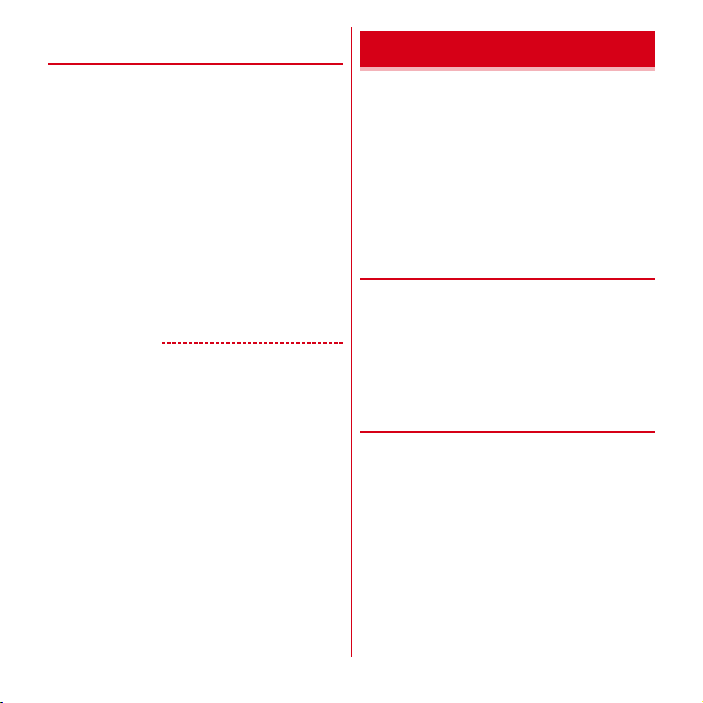
◆
Importing/Exporting phonebook
entries
In the Phonebook list, m→
1
[Import/Export]→Select an item→Perform
each operation
Import from SIM card :
on the docomo mini UIM card, specify the
phonebook entries you want to add and import
them. Phone numbers and mail addresses are
imported as "Others".
Import from SD card :
(vCard file) saved in microSD card to specified
account. When there are multiple files, select a file
to register.
Export to SD card :
except "My profile" to microSD card.
Share visible phonebook data :
data via Bluetooth, Twitter or mail attachment.
✔
INFORMATION
・
If you want to share all phonebook data with another
terminal, use infrared communication to import and
export or PhoneBookCopy.
・
If an incoming call is received or other applications are
activated while infrared communication, infrared
communication is aborted.
・
Even if all data is sent via infrared communication, some
mobile terminals cannot receive "My profile".
・
When the Bluetooth function is set to ON, you cannot use
infrared communication.
・
From the terminal, sending all phonebook data via
Bluetooth to a terminal other than a smartphone is not
available.
Register the phonebook data
Save phonebook data (vCard file)
[Others]
→
From phonebook entries saved
Send all phonebook
PhoneBookCopy
You can copy phonebook data to/from another terminal
by using a microSD card. You can also copy phonebook
data registered to a Google account to the docomo
account.
From the Applications menu,
1
[PhoneBookCopy]
・
When you activate PhoneBookCopy for the first
time, agree to "
Agreement)".
◆
Exporting phonebook data to a
microSD card
Attach a microSD card to the terminal
1
In the "
2
(Start)"
The phonebook data saved in the docomo account is
saved to the microSD card.
◆
Importing phonebook data from a
microSD card
Attach the microSD card on which the
1
phonebook data is saved into the terminal
In the "
2
you want to import
追加
(Add)]
The imported phonebook data is saved to the docomo
account.
使用許諾契約書
エクスポート
インポート
(License
(Export)" tab, tap "開始
(Import)" tab, tap a file
→[上書き
(Overwrite)]/[
58
Calling/Network Services
Page 61

◆
Copying phonebook entries in a
Google account to the docomo
account
In the "docomo
1
docomo account)" tab, tap a Google
account you want to copy
(Overwrite)]/[
The copied phonebook data is saved to the docomo
account.
✔
INFORMATION
・
If the item names (e.g. Phone number, etc.) of another
terminal phonebook are different from those in the
terminal, the item names may be changed or deleted.
Also, some text may be deleted in copied destination,
because savable character in a contact varies by terminal.
・
When exporting phonebook data to microSD card, data
without name cannot be copied.
・
When importing phonebook data from a microSD card,
files created using [
cannot be read.
アカウントへコピー
追加
一括バックアップ
→[上書き
(Add)]
(Backup all at once)]
(Copy to
My profile
You can check your own number on the terminal. You can
also enter and edit your own information.
From the Applications menu, [Phonebook]
1
→
[My profile]→[Edit]→Set each item
[Save]
◆
Creating a name card
You can create a business card from My profile and
exchange with other party.
・
When you activate for the first time, the guidance screen
appears and tap [Start] (if you mark Do not show next
time, the guidance is no longer displayed).
From the Applications menu, [Phonebook]
1
→
[My profile]→[Create new]→[Start]
Select a template→[Select]→[Decided]
2
[Editing tool]→Edit each item
[Save]→Select a saving location
3
・
To exchange name cards, select Phonebook (My
profile) as location to save the created name card.
→
→
59
Calling/Network Services
Page 62

❖
Editing a name card
You can edit your name card.
From the Applications menu, [Phonebook]
1
→
[My profile]→[Edit]→[Editing tool]→Edit
each item
→
[Save]→[Overwrite]/[Save
new]
❖
Deleting name card
You can delete your name card.
From the Applications menu, [Phonebook]
1
→
[My profile]→[Delete]→[OK]
◆
Exchanging a name card
You can exchange created name card with the other party.
From the Applications menu, [Phonebook]
1
→
[My profile]→[Exchange this name card]
→
Follow the guidance to operate.
✔
INFORMATION
・
[Twitter] appears in the common tools list of Phonebook
by default, it is not displayed if the application is installed.
Network services
You can use the DOCOMO network services below with
the terminal.
Service Monthly fee Subscription
Voice mail Service Charged Required
Call Waiting Service Charged Required
Call Forwarding Service Free Required
Caller ID Notification Service Free Not required
Public mode (Drive mode) Free Not required
Public mode (Power OFF) Free Not required
・
Besides, Koe-no-Takuhaibin, Nuisance Call Blocking
Service, Caller ID Request Service, Arrival call act ,
Notify missed call, English guidance, Remote control are
available.
・
You cannot use the network services when you are
outside of the service area or in a location without the
radio wave.
・
"Stop of service" does not mean canceling the
subscription such as Voice Mail service, Call Forwarding
Service, etc.
・
For subscription and inquiry, contact "General Inquiries"
on the last page of this manual.
・
For details, refer to the "Mobile Phone User's Guide
[Network Services]".
60
Calling/Network Services
Page 63

◆
Voice Mail Service
The Voice Mail Service takes messages for you, as long as
it answers a call with the answering message, if there is an
incoming call when you are in a location without the radio
wave, while the terminal is powered off, or when you are
in a situation where you cannot answer a call.
・
The message can be recorded up to approximately 3
minutes for 1 message, up to 20 messages, and stored
up to 72 hours.
・
If a call is not answered when Voice Mail Service is
activated, the call is saved as a missed call in the call
history and appears on the status bar.
・
The terminal does not support Voice Mail Service of
videophone call. Call "1412" to set videophone to "Not
support".
・
When message is recorded, appears on the status
bar.
❖
Basic flow of the Voice Mail Service
Step 1 :
Activate the Voice Mail Service
Step 2 :
The caller leaves a message
If you are in a hurry and wish to leave a message in a
shorter time, enter "#" while answering message is
played to record message immediately.
Step 3 :
The receiver is notified that the Voice Mail Service
center has taken voice message
Step 4 :
Play the message
From the Home screen, m→
1
[Call settings]→[Network service]→[Voice
[Settings]
→
mail service]
Select the item you want to use
2
Activate service :
Service.
Ring time settings :
seconds), and tap [OK]. When the ring time is set to
0 seconds, a record of the incoming call is not left in
the incoming call history, and the caller is
connected directly to the Voice Mail Service Center.
Deactivate service :
Mail Service.
Settings confirmation :
Play messages :
Mail Service Center. Operate according to the voice
guidance to play back the Voice Mail message.
Settings :
Service Center. Operate according to the voice
guidance to change the settings.
Checking messages :
Voice Mail messages.
Message notification settings :
Voice Mail message in the Voice Mail Service
Center by a sound or vibration.
[OK]
3
・
Depending on the items used, [OK] may not be
displayed.
Tap [OK] to activate the Voice Mail
Enter a ring time (0 to 120
Tap [OK] to deactivate the Voice
Check the current settings.
Tap [OK] to make a call to the Voice
Tap [OK] to make a call to the Voice Mail
Check whether or not you have
Notify you of new
61
Calling/Network Services
Page 64

◆
Call Waiting Service
When there is another incoming call while you are on a
call, the in-call ringtone notifies you of the second call. You
can answer the second call by putting the first call on hold.
You can also put your current call on hold and place a call
to another party.
・
Even when the call is on hold, the caller is charged for a
call fee.
❖
Setting Call Waiting Service
From the Home screen, m→
1
[Call settings]→[Network service]→[Call
waiting]
Select the item you want to use
2
Activate service :
Service.
Deactivate service :
Waiting Service.
Settings confirmation :
[OK]
3
❖
Answering another incoming call
during a call
You can hear a beeping tone during a call
1
[Activate]→[Accept]
2
Decline a call : [Reject]
Switch to the first call
3
End a later call : [End]
Putting the later call on hold : (switch)
・
Tapping switches between the parties.
Tap [OK] to activate the Call Waiting
Tap [OK] to deactivate the Call
Check the current settings.
[Settings]
→
❖
Making another call during a call
During a call, (Hold)
1
[Add call]→Enter a phone number of the
2
other party
3
End the later call : [End]
Putting the later call on hold : (switch)
・
Tapping switches between the parties.
◆
Call Forwarding Service
Call Forwarding Service is for forwarding calls to a
designated phone number when the terminal is outside of
service area, is turned off, or cannot be answered within
the set ring time.
・
If a call is not answered when Call Forwarding Service is
activated, the call is saved as a missed call in the call
history and appears on the status bar.
62
Calling/Network Services
Page 65

❖
Basic flow of the Call Forwarding
Service
Step 1 :
Save the forwarding number
Step 2 :
Activate the Call Forwarding Service
Step 3 :
The terminal receives a call
Step 4 :
If you do not answer the call, it is automatically
forwarded to the specified forwarding number
From the Home screen, m→
1
[Call settings]→[Network service]→[Call
[Settings]
forwarding service]
Select the item you want to use
2
Activate service :
forwarding destination and the ring time (0 to 120
seconds) (Phonebook entry can be called up by
tapping ). Tap [OK] to activate the Call
Forwarding Service.
When the ring time is set to 0 seconds, a record of
the incoming call is not left in the incoming call
history, and the caller is forwarded directly to the
forwarding destination.
Deactivate service :
Forwarding Service.
Change call forwarding number :
number of the forwarding destination (Tap to
call up the phonebook entry). Change the
forwarding number to activate the Call Forwarding
Service. Tap [OK] to reflect the changes you have
made.
Call forwarding settings* :
connected to the Voice Mail Service Center if the
forwarding destination is busy.
Guidance settings :
forwarding a call to ON/OFF.
Settings confirmation :
*
A subscription of Voice Mail service is required.
[OK]
3
Enter a phone number of the
Select [OK] to deactivate the Call
Change the phone
Incoming calls are
Set the guidance when
Check the current settings.
✔
INFORMATION
・
Even when the Call Forwarding Service is activated, you
can answer the call during a ringtone sounds.
・
The Call Forwarding Service subscriber is charged for a
call fee after call is forwarded.
❖
Setting Call Forwarding guidance
You can set whether to play the voice guidance informing
→
the caller that the call will be forwarded.
From the Applications menu, [Phone]
1
[Dial]→Enter "1429"
・
Follow the voice prompts to set.
◆
Caller ID Notification Service
You can display your phone number on the other party's
terminal when you make a voice call.
・
The caller ID is important personal information.
Carefully decide whether you notify a recipient of your
caller ID.
From the Home screen, m→
1
[Call settings]→[Network service]→[Caller
→
ID notification]
Select the item you want to use
2
Settings :
Tap [Notify] to set caller ID notification.
Settings confirmation :
[OK]
3
✔
INFORMATION
・
If you hear a message asking you to notify the caller ID,
enable caller ID notification or add "186" and call again.
・
Showing or hiding of the caller ID can be specified each
time that a call is made (
notification for each individual call is given priority over
the caller ID notification setting.
Check the current settings.
→
P53). Setting to specify
[Settings]
→
→
63
Calling/Network Services
Page 66

◆
Koe-no-Takuhaibin
Koe-no-Takuhaibin is a service using phone to send a
message to other party. You can record or play messages
without calling a party.
・
For details on Koe-no-Takuhaibin, refer to NTT
DOCOMO website.
❖
Basic flow of the Koe-no-Takuhaibin
Step 1 :
Call a party via Koe-no-Takuhaibin and record a
message
Step 2 :
Notify the party via SMS
Step 3 :
The party calls the Koe-no-Takuhaibin center to
play recorded message
Step 4 :
You are notified via SMS if the party sets play
notification to on (only when the party plays a message
for the first time)
❖
Koe-no-Takuhaibin notification SMS
Koe-no-Takuhaibin notifies via SMS when a new message
is recorded or your message is played back by the other
party.
・
If you do not want to notify the other party when you
play a message, deactivate play notification. Play
notification is active by default. If you do not receive an
SMS informing you that a new message is recorded,
deactivate Koe-no-Takuhaibin. Note that you cannot
record a message in this case.
・
Koe-no-Takuhaibin service is also available for terminals
not compatible SMS, but notification SMS that informs
recording or playing messages cannot be received.
✔
INFORMATION
・
Communication fees are applied for recording and
playing a message.
・
The Koe-no-Takuhaibin service is not available overseas.
Only recording messages is available while international
roaming.
❖
Recording messages
Enter a phone number or select a party to call the Koe-noTakuhaibin service center and record a message following
voice prompts.
From the Applications menu, [Phone]
1
[Dial]→Enter phone number→[Koe-no-
2
Takuhaibin]
Call from Phonebook : [Phonebook]→Select a party (1
sec. or more)→[Koe-no-Takuhaibin]→[Record Koeno-Takuhaibin]
Call from Recent calls : [Recent calls]→Select a party
→
[Record Koe-no-Takuhaibin]
✔
INFORMATION
・
You can record Koe-no-Takuhaibin message even if you
call with your caller ID hidden, but if the party sets Caller
ID Display Request Service, you cannot record a
message. And Anonymous appears on a notification
SMS.
・
If the caller's phone number is registered in the Nuisance
Call Blocking Service, a message cannot be recorded.
64
Calling/Network Services
Page 67

❖
Checking messages or setting Koe-noTakuhaibin service
Play recorded messages or make the Koe-no-Takuhaibin
service setting.
■
Playing message from SMS
If a new message is recorded, you are notified via SMS.
Make a call according to the notification to play a message.
From the Applications menu, [Messaging]
1
Select a message thread→Make a call
according to the notification
■
Checking message/Making service setting on
the website
You can check recorded messages or make a service
setting on the Koe-no-Takuhaibin website
From the Home screen, m→
1
[Call settings]→[Network service]→[Koeno-Takuhaibin]
→
[Confirm/Change settings
[Settings]
→
(site connection)]
■
Making service settings following the voice
prompts
Activate/Deactivate the Koe-no-Takuhaibin service and
start/stop play notification following the voice prompts.
From the Home screen, m→
1
[Call settings]→[Network service]→[Koeno-Takuhaibin]
→
[Confirm/Change settings
[Settings]
→
(voice call)]
✔
INFORMATION
・
Play notification is not sent to messages with caller ID
hidden.
◆
Setting Public mode (Drive mode)
Public mode (Drive mode) is an automatic answering
service used to ensure good manners in public places. Set
Public mode (Drive mode) to play a message for the caller
stating that you are unable to answer the call since you are
currently driving or you must refrain from speaking (in a
train, bus, cinema, etc.), and that the call will be
disconnected.
・
This mode can be set or canceled even when you are out
→
of service area or signal range.
・
You can make calls from the terminal even when Public
mode (Drive mode) is set.
From the Home screen, m→
1
[Sound]
Mark [Public mode]
2
❖
When Public mode (Drive mode) is set
The ringtone does not sound even if you have an incoming
call on the terminal. Incoming calls are recorded as missed
calls in the incoming call history.
・
Ringtones for mail, notices, and alarms do not sound.
However, if you mark [Audible touch tones], and
[Audible selection] (→P76), the tones for those
operations sound.
・
The ring alert or Area Mail ringtone sounds when the
Area Mail is received even in Public mode (Drive mode).
・
When the terminal is not turned on, Public mode (Drive
mode) message is not played, and the caller hears the
same message as that played when you are out of
service area.
[Settings]
→
65
Calling/Network Services
Page 68

◆
Setting Public mode (Power OFF)
Public mode (Power OFF) is an automatic answering
service used to ensure good manners in public places.
Set Public mode (Power OFF) to play a message for the
caller stating you are somewhere the terminal must be
turned off (hospital, airplane, near priority seats on a train,
etc.), when the terminal is turned off or in airplane mode,
and the call will be disconnected.
・
Make a setting by dialing. Voice guidance informs you
how to make/cancel the setting.
From the Applications menu, [Phone]
1
[Dial]→Enter "*25251"
Public mode (Power OFF) is set. (Nothing changes on
the Home screen.)
Cancel Public mode (Power OFF) : From the
Applications menu, [Phone]→[Dial]→Enter "
25250"
→
Check Public mode (Power OFF) setting : From the
Applications menu, [Phone]→[Dial]→Enter "
25259"
→
❖
When the Public mode (Power OFF) is
→
→
*
*
set
Public mode (Power OFF) remains set until it is canceled.
The setting is not canceled merely by turning the terminal
on.
・
Public mode (Power OFF) message is played even when
the terminal is out of service area or signal range.
66
Calling/Network Services
Page 69

Settings
Setting menu
You can make various settings in the menu displayed
from the Home screen, m→
My profile :
Initial settings :
docomo service :
Wireless & networks :
Call settings :
Sound :
Display :
Security :
Illumination :
Multimedia :
My location info :
Applications :
Accounts & sync :
Privacy :
Storage :
Language & Text input :
Voice input & output :
Accessibility :
Display your phone number and your own
information saved to [My profile].
turn ON the terminal for the first time.
DOCOMO or set application usage status notifying
function.
function or tethering.
phone call.
ringtone, etc.
Animation, etc.
YouTube, etc.
use GPS function, etc.
synchronization.
microSD card, etc.
Text-to-Speech settings.
accessibility plug-in.
Display the initial setting screen when you
Set DOCOMO's network services or Internet
Set Public mode, Manner mode, Vibrate, Phone
Set Auto-rotate screen, Brightness, Font,
Set screen lock, password, etc.
Make settings about the illumination.
Set image quality correction of videos of TV,
Make settings about applications.
Initialize data etc.
Display amount of space, erase data in the
Set whether to enable downloaded
Select [Settings].
Set up applications provided by
Set Airplane mode, Wi-Fi, Bluetooth
Set location information or whether to
Make settings about accounts or
Set language and keyboard.
Set Voice recognizer settings or
Date & time :
Setting my body :
About phone :
✔
・
Make settings about date and time.
application for measuring number of steps and activity
amount.
Enter basic information to set up the
Display various information of the terminal.
INFORMATION
See "Initial settings" (→P34) for initial setting, see
"Network services" (
call settings, see "Lock & security" (
and see "Enabling the location information service" (
P108) for location information.
→
P60) and "Voice adjust" (→P54) for
→
P42) for security,
Wireless & networks
・
For infrared communication, see "Infrared
communication" (→P95), and for Bluetooth function, see
"Bluetooth communication" (→P96).
◆
Setting access point (APN)
Access points for connecting to the Internet (sp-mode,
mopera U) are already registered. You can add or change
it if necessary.
・
By default, sp-mode is set for the usual access point.
・
When Tethering is set to on, access point setting is
unavailable.→P72
67
→
Settings
Page 70

❖
Checking the access point in use
From the Home screen, m→
1
[Wireless & networks]→[Mobile networks]
→
[Access Point Names]
・
When a confirmation screen appears, tap [OK].
❖
Adding new access point (New APN)
・
Do not change the MCC/MNC to other than 440/10. The
settings disappears from the screen.
From the Home screen, m→
1
[Wireless & networks]→[Mobile networks]
→
[Access Point Names]
・
When a confirmation screen appears, tap [OK].
m→[New APN]
2
[Name]→Enter a network profile→[OK]
3
[APN]→Enter the access point name→[OK]
4
Enter other items required by network
5
operator
→m→
[Save]
✔
INFORMATION
・
If you have changed MCC/MNC settings and they do not
appear on the APN name screen, reset to default or make
APN settings in [New APN].
[Settings]
[Settings]
❖
Initializing an access point
By initializing an access point, the default state is restored.
→
→
From the Home screen, m→
1
[Wireless & networks]→[Mobile networks]
→
[Access Point Names]
・
When a confirmation screen appears, tap [OK].
m→[Reset to default]
2
✔
INFORMATION
・
You can select access point from the APNs list, m→
[Delete APN] to remove access points one by one.
❖
sp-mode
sp-mode is ISP for NTT DOCOMO smartphone. In addition
to accessing Internet, you can use the mail service using
the same address as i-mode mail (@docomo.ne.jp), etc.
・
sp-mode is a service requiring subscription. For details
on sp-mode, refer to NTT DOCOMO website.
❖
Setting mopera U
mopera U is ISP of NTT DOCOMO. If you have subscribed
to mopera U, you can use Internet after making the simple
settings.
・
mopera U is a service requiring subscription.
From the Home screen, m→
1
[Wireless & networks]→[Mobile networks]
→
[Access Point Names]
・
When a confirmation screen appears, tap [OK].
Mark [mopera U
2
(mopera U (Smartphone flat-rate))]/
[mopera U
(スマートフォン定額)
設定
(mopera U settings)]
[Settings]
[Settings]
→
Tap
→
68
Settings
Page 71

✔
INFORMATION
・
[mopera U設定 (mopera U settings)] is an access point for
setting mopera U. When you use the access point for
setting mopera U, packet communication charges for
setting do not apply. Note that you can set only the initial
setting screen or the change setting screen. For details on
mopera U settings, refer to mopera U website.
・
To use [mopera U
(Smartphone flat-rate))], subscription to packet flat-rate
service is required. For details on mopera U (Smartphone
flat-rate), refer to NTT DOCOMO website.
◆
Setting Airplane mode
When Airplane mode is set, wireless functions of the
terminal (phone, packet communication, Wi-Fi, tethering,
Bluetooth function) are disabled.
From the Home screen, m→
1
[Wireless & networks]
Mark [Airplane mode]
2
◆
Wi-Fi
With Wi-Fi function of the terminal, you can use mail or
access the Internet by connecting to the home or company
network or public wireless LAN access point.
To connect to a LAN access point, you need to set
connection information.
(スマートフォン定額)
(mopera U
[Settings]
→
■
Reception interference caused by Bluetooth
Wireless LAN (IEEE 802.11b/g/n) and Bluetooth function
use the same frequency band (2.4 GHz). If you use the
wireless LAN function and Bluetooth function of the
terminal at the same time, reception interference may
occur or the communications speed may lower. Also, you
may hear noise or have a connection problem.
Even when you use only wireless LAN function of the
terminal, the same problem may occur when someone
uses a Bluetooth device near you. In these cases, do the
following.
・
Keep the terminal over 10 meters away from a Bluetooth
device.
・
Within 10 meters, turn off the Bluetooth device.
■
Available channels
1 - 13 channel frequency bands can be used in Japan, and
1 - 11 channel frequency bands overseas.
❖
Connecting to network with Wi-Fi ON
From the Home screen, m→
1
[Wireless & networks]
Mark [Wi-Fi]
2
Wi-Fi is ON and available Wi-Fi networks are scanned.
・
You can also set Bluetooth to ON/OFF by the setting
button on the Notification panel.
[Wi-Fi settings]
3
Detected Wi-Fi network names and the security
settings (open network or protected network) are
displayed in Wi-Fi network list.
Select a Wi-Fi network→[Connect]
4
・
When you select a Wi-Fi network protected by
security, enter a password (security key) and tap
[Connect].
[Settings]
→
69
Settings
Page 72
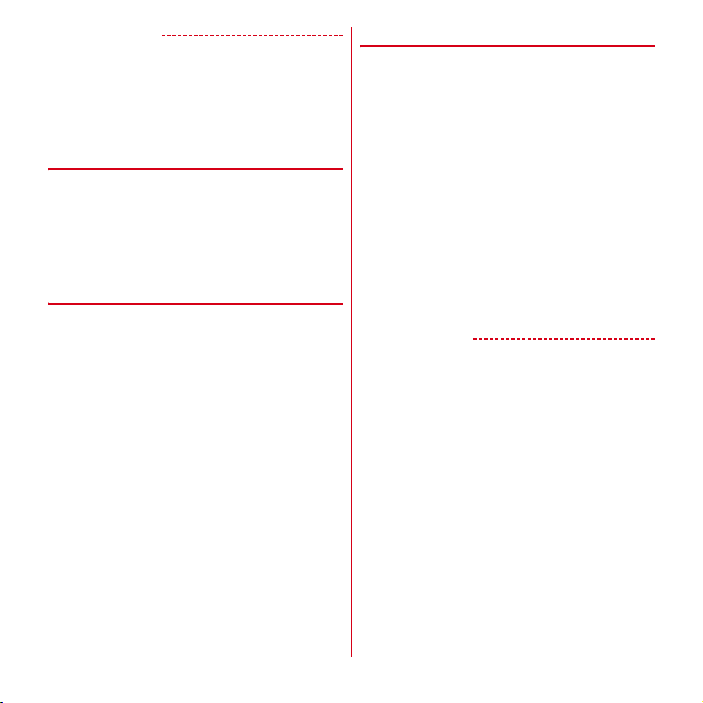
✔
INFORMATION
・
Even when Wi-Fi is ON, packet communication is
available. However, while you connect Wi-Fi network, WiFi comes first. When the Wi-Fi network is disconnected, it
switches to 3G/GPRS network connection automatically.
Note that packet communication fee applies for using 3G/
GPRS network.
❖
Notification of open network
Set to notify you when Wi-Fi open network is detected.
・
Set Wi-Fi to ON in advance.
From the Home screen, m→
1
[Wireless & networks]→[Wi-Fi settings]
Mark [Network notification]
2
❖
Scanning Wi-Fi network
・
Set Wi-Fi to ON in advance.
From the Home screen, m→
1
[Wireless & networks]→[Wi-Fi settings]
m→[Scan]
2
Scanning for Wi-Fi networks starts. Detected Wi-Fi
networks displayed in the Wi-Fi network list.
[Settings]
[Settings]
❖
Simple registration of Wi-Fi network
You can connect through simple operations if connecting
via a Wireless access point supporting AOSS or WPS.
・
Set Wi-Fi to ON in advance.
From the Home screen, m→
1
[Wireless & networks]→[Wi-Fi settings]
[Easy Wi-Fi registration]
Select a registration method
2
AOSS system : [AOSS system]→[Yes]→Press
→
→
AOSS button on the Access point→[OK]
WPS system : [WPS system]→[Push button system]/
[PIN entry system]→[Yes]→On the access point,
perform operations
・
In case of push button method, press a dedicated
button on an access point. In case of PIN entry
method, enter PIN code displayed on the terminal to
an access point device and tap [OK].
✔
INFORMATION
・
For some wireless LAN access points, AOSS
connection may not be established. If connection is
failed, use WPS connection or connect manually.
[Settings]
→
→
70
Settings
Page 73

❖
Adding Wi-Fi network
Enter network SSID or security to add Wi-Fi network
manually.
・
Set Wi-Fi to ON in advance.
From the Home screen, m→
1
[Wireless & networks]→[Wi-Fi settings]
[Add Wi-Fi network]
2
Enter a network SSID of Wi-Fi network to
3
→
Select security
add
・
Security can be set to [None], [WEP], [WPA/WPA2
PSK] or [802.1x EAP].
Enter additional security information as
4
required
→
[Save]
❖
Disconnecting Wi-Fi network
From the Home screen, m→
1
[Wireless & networks]→[Wi-Fi settings]
Select a connected Wi-Fi network→[Forget]
2
✔
INFORMATION
・
When you disconnect Wi-Fi network turning Wi-Fi OFF,
connection is automatically made if available Wi-Fi
network exists when Wi-Fi is turned ON next time.
[Settings]
[Settings]
❖
Advanced Wi-Fi settings
■
Wi-Fi settings when screen off
Set operations of Wi-Fi function when the terminal screen
is OFF or during charge.
→
→
From the Home screen, m→
1
[Wireless & networks]→[Wi-Fi settings]
m→[Advanced]→[Wi-Fi sleep policy]
2
Select an operation
3
✔
INFORMATION
・
If "When screen turns off" is selected, Wi-Fi connection is
cut off 15 minutes after screen goes off.
■
Checking MAC address/IP address
From the Home screen, m→
1
[Wireless & networks]→[Wi-Fi settings]
m→[Advanced]
2
A MAC address is displayed under [MAC address] and
IP address is displayed under [IP address].
[Settings]
[Settings]
→
→
71
Settings
Page 74

■
Using static IP address
You can set to connect to a Wi-Fi network using a static IP
address.
From the Home screen, m→
1
[Wireless & networks]→[Wi-Fi settings]
m→[Advanced]
2
Mark [Use static IP]
3
Select [IP address] and the other items
4
Enter necessary information
・
Enter [IP address], [Gateway], [Netmask] and [DNS
1] to enable a static IP address.
◆
Tethering
Tethering is a function for using mobile devices such as
smartphones as modems to allow external devices
connected via USB or Wi-Fi to access the Internet.
・
When tethering is enabled, sp-mode functions other
than Internet connection and mail service are not
available.
・
When you connect to Internet using tethering, Wi-Fi
device applications such as web browser or game may
not work properly depending on the condition of use.
✔
INFORMATION
・
To see information about tethering, from the Home
screen,
m→[Settings]→[Wireless & networks]
[Tethering]→[Help].
[Settings]
→
→
→
◆
USB tethering
If you connect the terminal with the included USB Cable for
PC connection T01 to use as a modem, you can access the
Internet.
Connect the terminal and a PC with the USB
1
cable
From the Home screen, m→
2
[Wireless & networks]→[Tethering]
Mark [USB tethering]
3
Check the precautions and [OK]
4
✔
INFORMATION
・
The system requirements of a PC for USB tethering are as
follows. Operations on upgraded OS or added/modified
environment are not guaranteed.
- Windows XP (Service Pack 3 or later), Windows Vista
and Windows 7
・
To perform USB tethering with Windows XP, install
dedicated driver to a PC. For download information of the
dedicated driver, refer to the following website.
http://www.fmworld.net/product/phone/usb/ (in
Japanese only)
・
To disable USB tethering on a Windows XP PC, remove
the USB cable from the PC without setting USB tethering
to OFF on the terminal.
[Settings]
→
72
Settings
Page 75

◆
Wi-Fi tethering
You can allow Wi-Fi devices to access the Internet by using
the terminal as Wi-Fi hotspot.
・
You can connect up to 8 Wi-Fi devices.
・
1 - 13 channel frequency bands can be used in Japan,
and 1 - 11 channel frequency bands overseas.
❖
Setting Wi-Fi tethering
Set Wi-Fi tethering to ON for connection setting.
・
By default, [WPA/WPA2 PSK] is set for Security and
random characters are set for [Password]. Make the
security setting as required.
From the Home screen, m→
1
[Wireless & networks]→[Tethering]
Mark [Wi-Fi tethering]
2
・
Unmark to turn off Wi-Fi tethering.
・
You can also set Bluetooth to ON/OFF by the setting
button on the Notification panel.
Check the precautions and [OK]
3
[Network SSID]→Enter a network SSID
4
・
By default, "F-03D_AP" is set.
・
When changing registered setting, select
[Configure Wi-Fi tethering] to display the setting
screen.
[Security]→Select a security
5
・
Security can be set to [Open], [WEP64], [WEP128],
[WPA PSK TKIP], [WPA PSK AES], [WPA2 PSK AES],
or [WPA/WPA2 PSK].
[Password]→Enter a password→[Save]
6
[Settings]
→
❖
Simple registration of Wi-Fi device
Register Wi-Fi device supporting AOSS or WPS.
・
Set Wi-Fi tethering to ON in advance.
From the Home screen, m→
1
[Wireless & networks]→[Tethering]→[Easy
Wi-Fi registration]
Select a registration method
2
AOSS system : [AOSS system]→[Yes]→Press
AOSS button on the Wi-Fi device→[OK]
WPS system : [WPS system]→[Push button system]/
[PIN entry system]→Set required items→On the
registration screen, [OK]
・
In case of push button method, tap [OK] then press
a dedicated button on a Wi-Fi device. In case of PIN
entry method, enter PIN code displayed on the WiFi device and tap [OK].
✔
INFORMATION
・
When number of AOSS registration devices exceeds
24, a confirmation screen for deleting old registration
appears. To use AOSS
[Yes].
・
To cancel AOSS setting, on the [Wi-Fi tethering
settings] screen, tap [AOSS OFF].
・
For some Wi-Fi devices, AOSS connection may not be
established. If connection is failed, use WPS connection
or connect manually.
connection with new device, tap
[Settings]
→
73
Settings
Page 76
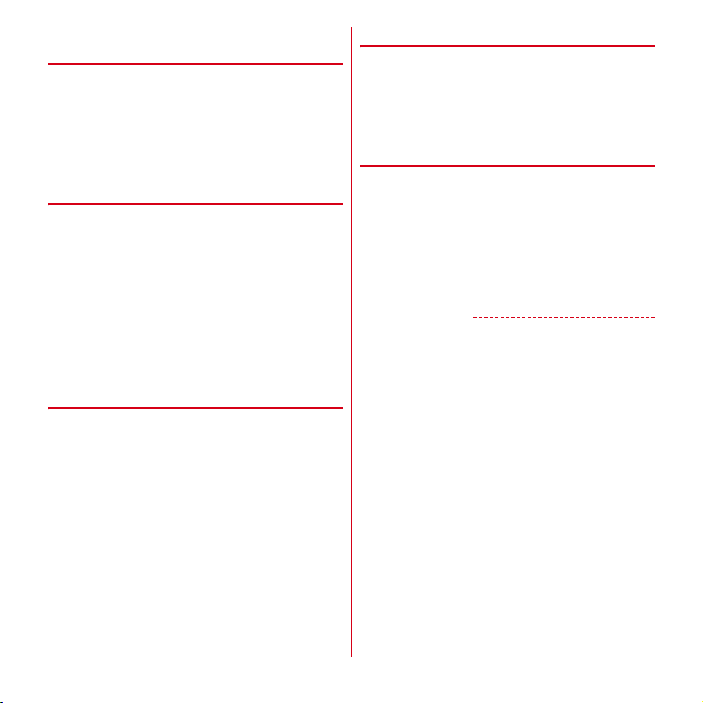
◆
Connecting VPN (Virtual Private
Network)
VPN (Virtual Private Network) is a technology to connect to
the information in a protected local network such as
enterprises or universities from another network. To set up
a VPN connection from the terminal, you need to retrieve
the information related to security from your network
administrator.
・
When ISP is set to sp-mode, PPTP is not available.
❖
Adding a VPN
From the Home screen, m→
1
[Wireless & networks]→[VPN settings]
[Add VPN]→Select a VPN type to add
2
Set required items for VPN settings
3
・
For setting details, follow the instruction of the
network administrator.
m→[Save]
4
A new VPN is added in the list on VPN settings screen.
❖
Connecting to VPN
From the Home screen, m→
1
[Wireless & networks]→[VPN settings]
Added VPNs are displayed in the list on the VPN
setting screen.
Select a VPN to connect to
2
Enter necessary authentication information
3
→
[Connect]
When you are connected, a notification icon appears
on the status bar.
[Settings]
[Settings]
→
→
❖
Disconnecting VPN
Open the Notification panel
1
Select a notification of VPN connecting
2
・
To reconnect, open the Notification panel again and
select the notification.
◆
Stopping packet connection
Some applications automatically perform packet
communications. Packet communication is kept active
unless you disconnect it or the time-out is occurred.
Activate or deactivate packet communication as required.
From the Home screen, m→
1
[Wireless & networks]→[Mobile networks]
Unmark [Data enabled]
2
✔
INFORMATION
・
If you paste [Data] Widget on the Home screen, you can
easily switch packet communication on or off.
[Settings]
→
→
P47
74
Settings
Page 77

Sound
・
For Public mode, see "Setting Public mode (Drive
mode)".→P65
◆
Setting Manner mode
Mute sound emitted from the terminal such as ringtone of
call or mail, alarm, media play.
From the Home screen, m→
1
[Sound]→[Manner mode]
Mark [Enable manner mode]
2
Status icons appear on the status bar. Icon varies by
the manner mode type. For each icon, see "Icons on
the status bar".→P34
✔
INFORMATION
・
Even in Manner mode, shutter sound, auto focus lock
sound for camera shooting, and count down sound for
self timer are emitted.
❖
Changing manner mode type
From the Home screen, m→
1
[Sound]→[Manner mode]→[Select manner
mode]
Selecting an item
2
Manner mode :
terminal.
Manner mode (Silent) :
turn off the vibration.
Manner mode (Alarm) :
manner mode except alarm volume and vibration
are according to the alarm settings.
Original manner :
for each sound type.
All sounds do not sound from the
In addition to mute sounds,
Same operation as usual
Set sound volume and the vibration
[Settings]
[Settings]
→
→
❖
Setting original manner
From the Home screen, m→
1
[Sound]→[Manner mode]→[Original
manner settings]
[Volume]
2
[Ringer volume]/[Media volume]/[Alarm
3
volume]/[Notification volume]
Slide the slider to adjust sound volume
4
[OK]→c
[Vibration]
5
Mark/Unmark [Phone ringtone]/[Alarm]/
6
[Notification]
◆
Volume
You can adjust volume of ringtone, media playing sound,
alarm sound and notification sound.
From the Home screen, m→
1
[Sound]→[Volume]
Slide the slider to adjust sound volume
2
[OK]
・
Unmark [Use incoming call volume for
notifications] to adjust ringtone and notification
sound volume respectively.
✔
INFORMATION
・
You can adjust sound volume with SD. However, they
are sound volume adjustment keys during playing music
or video.
[Settings]
[Settings]
→
→
→
→
75
Settings
Page 78

◆
Setting Phone ringtone/Notification
ringtone/Audible touch tones/Phone
vibrate
From the Home screen, m→
1
[Sound]
Set each item
2
Vibrate :
Set whether to vibrate when phone is
received.
Phone ringtone :
Notification ringtone :
Audible touch tones :
sound to ON/OFF.
Audible selection :
for selecting menu.
Screen lock sounds :
setting and canceling screen lock to ON/OFF.
Charge vibrate :
and completion of charging.
Unlock vibrate :
canceling the screen lock by tapping at the
lower screen.
Haptic feedback :
operations such as softkey operation to on or off.
✔
INFORMATION
・
When ringtone is set for a phonebook entry, the ringtone
for phonebook entry is given priority.
Set phone ringtone.
Set sound for notification.
Switch dial keypad operation
Switch operation sound to ON/OFF
Switch notification sound for
Set whether to vibrate when starting
Set whether to vibrate when
Switch vibration for specific
[Settings]
◆
Setting input microphone
Set sound input microphone when the commercially
available stereo earphone set is connected to the stereo
earphone jack of the terminal.
→
・
This setting can be made even while stereo earphone set
is connected→P105
From the Home screen, m→
1
[Sound]→[Input microphone]
[Phone MIC]/[Headset MIC]
2
・
When you connect a stereo earphones without
microphone, select [Phone MIC].
[Settings]
→
76
Settings
Page 79

Display
◆
Setting image on the lock screen
From the Home screen, m→
1
[Display]→[Photo screen]
[Picture settings]→Set each item
2
None :
Display the Home screen wallpaper.
Folder :
Display images in the selected folder as a
slideshow.
Flickr :
Acquire images which match a keyword from
Flickr automatically to display as a slideshow.
Picasa :
Acquire images which match a keyword from
Picasa automatically to display as a slideshow.
・
If [Flickr]/[Picasa] is selected, enter search tag and
set [Update interval] and [Network to be used].
・
If [Specified time] is selected for [Update interval],
select [Update time] to specify time.
✔
INFORMATION
・
Time set in [Update time] is the time to start acquiring
images. It is not the time to display images.
[Settings]
◆
Changing screen display
❖
Auto-rotate screen
From the Home screen, m→
1
→
[Display]
Mark/Unmark [Auto-rotate screen]
2
✔
INFORMATION
・
Some applications such as Still camera or Video camera
record are not according to this setting.
❖
Backlight settings
Set screen brightness and idling time to turn off the
backlight and turn to sleep mode.
From the Home screen, m→
1
[Display]→[Backlight settings]
[Brightness]
Slide the slider to adjust brightness→[OK]
2
・
To set auto-adjust brightness according to ambient
condition, mark [Auto brightness adjust] then move
the slider to adjust the brightness.
[Screen timeout]→Select a time
3
[Settings]
[Settings]
→
→
→
77
Settings
Page 80

❖
Setting font
Change displayed font on the screen.
From the Home screen, m→
1
[Display]→[Font settings]
Select a font→[OK]
2
・
If [Original handwriting font] is selected, you can
create original fonts to use.
✔
INFORMATION
・
Icons on the status bar are displayed in the changed font
after rebooting the terminal.
・
If you replace handwritten characters created by [
字編集
(edit individual letter)] in [Original handwriting
font] with your own handwritten characters, some
characters may be hard to read.
・
Set font is not applied to applications or web pages which
use fixed fonts.
❖
Setting animation display
Set whether to display in animation for screen or items.
From the Home screen, m→
1
[Display]→[Animation]
[No animations]/[Some animations]/[All
2
animations]
[Settings]
[Settings]
→
個別文
→
Illumination
You can set the illumination to light when receiving a call,
during a call, when turning the terminal ON/OFF, etc.
From the Home screen, m→
1
[Illumination]
Select an item→Set required items
2
✔
INFORMATION
・
For the illumination, setting in Phonebook is given
priority.
・
Illumination to light when a mail or SMS is received lights
for 2 seconds after reception according to this setting. If a
new mail or SMS exists after 2 seconds elapses,
illumination blinks according to each mail setting. Note
that if [Illumination] is unmarked in At sp-mode mail
reception, 2-second illumination for mail reception does
not light.
・
[At alarm notification] enables only for [Analog clock]
widget.
◆
eco mode for illumination
Set the illumination to OFF by battery level.
From the Home screen, m→
1
[Illumination]
Mark [Eco-mode illumination]→[Timing for
2
Eco-mode ON]
✔
INFORMATION
・
The illumination lights by the setting during charging.
→
Set battery level
[Settings]
[Settings]
→
→
78
Settings
Page 81

Multimedia Applications
◆
Correcting video
You can set whether to automatically correct TV or
YouTube videos.
From the Home screen, m→
1
[Multimedia]
Mark/Unmark [Video corr. engine]
2
・
When it is marked, TV or YouTube video is
automatically corrected by high quality image
engine.
✔
INFORMATION
・
If videos recorded by the camera or videos downloaded
and saved to microSD card are in the size of FWVGA or
less, the image quality is corrected at the time of
playback.
◆
SRS TruMedia setting
Set SRS sound effect for playing video or music.
From the Home screen, m→
1
[Multimedia]→[SRS TruMedia setting]
[Use with video genre setting]/[Use with
2
music genre setting]
Select a category from [Video genre
3
setting]/[Music genre setting]
is displayed on the status bar. The Icon varies by
the category for setting.
[Settings]
[Settings]
◆
Permitting to install unknown
sources applications
Permit to install applications obtained from sites, mails,
etc. other than Android market.
→
・
To protect the terminal and personal data, only
download applications from trusted sources such as the
Android Market etc.
From the Home screen, m→
1
[Applications]→Mark [Unknown sources]
Confirm precautions and [OK]
❖
Displaying downloaded files
Display a list of downloaded files (applications, images,
document, etc.).
In the Applications menu, [Browser]→m
1
[More]→[Downloads]
✔
INFORMATION
・
Applications downloaded from Android Market are not
→
displayed.
◆
Viewing permitted operation of the
applications in the terminal
From the Home screen, m→
1
[Applications]→[Manage applications]
・
m→Tap [Sort by size]/[Sort by name] to sort
applications.
Select an application
2
・
If all permitted operations do not appear, tap [All].
[Settings]
[Settings]
→
→
→
→
79
Settings
Page 82

◆
Deleting application data or cache
From the Home screen, m→
1
[Applications]→[Manage applications]
・
m→Tap [Sort by size]/[Sort by name] to sort
applications.
Select an application→[Clear data]/[Clear
2
cache]
・
For [Clear data], tap [OK].
◆
Uninstalling applications
・
It is recommended to uninstall the applications that are
obtained from Android Market from the Android Market
screen.→P107
・
You cannot uninstall some pre-installed applications by
default. And if pre-installed applications are unistalled,
you can reset the terminal to restore.
From the Home screen, m→
1
[Applications]→[Manage applications]
・
m→Tap [Sort by size]/[Sort by name] to sort
applications.
Select an application→[Uninstall]→[OK]
2
[OK]
◆
Displaying running services
From the Home screen, m→
1
[Applications]→[Running services]→Select
a service name
→
Perform operations
[Settings]
[Settings]
[Settings]
◆
Checking storage use
→
From the Home screen, m→
1
[Applications]→[Storage use]
◆
Using application development
function
From the Home screen, m→
1
[Applications]→[Development]
・
To use USB debug function, install USB driver to a
PC. For details, refer to the information about this
product in the following site.
http://www.fmworld.net/product/phone/sp/android/
develop/ (in Japanese only)
・
For functions for software developer such as USB
debug or mock location, refer to the following
website.
→
→
→
http://developer.android.com/
❖
Setting not to turn off during charge
From the Home screen, m→
1
[Applications]→[Development]→Mark
[Stay awake]
[Settings]
[Settings]
[Settings]
→
→
→
80
Settings
Page 83

Accounts & sync
◆
Adding accounts
From the Home screen, m→
1
[Accounts & sync]
[Add account]→Select a type of account
2
Set each item
Set an account : Select an account→Set each item
✔
INFORMATION
・
Multiple Google accounts can be added on the terminal.
・
Register the Google account set for logging into Picasa
web album as the Google account for the terminal. After
you have registered a Google account for the terminal
and then entered that Google account to acquire a new
Picasa account web album, Picasa will not be displayed
as the synchronization item of the Google account for the
terminal.
◆
Removing accounts
From the Home screen, m→
1
[Accounts & sync]→Select an account
[Remove account]→[Remove account]
✔
INFORMATION
・
The Google account you set first cannot be removed in
this operation. To remove the first set Google account,
reset the terminal
・
docomo account cannot be removed.
→
P82
[Settings]
[Settings]
◆
Setting automatically synchronized
Google applications
You can set automatic synchronization for the terminal
and Google online service contacts, calendar, Gmail, etc.
→
→
→
From the Home screen, m→
1
[Accounts & sync]→Mark [Background
→
Mark [Auto-sync]→Select an
data]
→
account in Manage accounts list
item
✔
INFORMATION
・
When [Background data] is marked, automatic data
communications by all applications installed to the
terminal will be allowed. Furthermore, if the [Auto-sync]
is marked, automatic synchronization of data by
applications will be allowed.
◆
Starting synchronization manually
From the Home screen, m→
1
[Accounts & sync]→Select an account→m
→
[Sync now]
❖
Canceling synchronization
During synchronization, m→
1
[Settings]
[Settings]
→
→
Set each
→
[Cancel sync]
81
Settings
Page 84

Privacy Storage
◆
Resetting the terminal
Reset the terminal to the default state. All installed
applications and saved data to the terminal are deleted.
From the Home screen, m→
1
[Privacy]→[Factory data reset]→[Reset
phone]
・
If the security unlock preference is set,
authentication is required.
・
If [Erase SD card] is marked, all data stored in the
microSD card is erased.
[Erase everything]
2
A short while after the reset is completed, the terminal
will be restarted.
・
Do not turn off the power or remove the battery
pack while resetting.
✔
INFORMATION
・
When the touch panel is not worked properly, turn the
power off and on.
[Settings]
◆
Checking the memory space
You can check memory space of the terminal, microSD
card, and USB mass storage connected via USB (USB
mass storage).
→
From the Home screen, m→
1
[Storage]
◆
Erasing data in microSD card
(Format)
・
Note that this operation erases all data in the microSD
card.
From the Home screen, m→
1
[Storage]→[Unmount SD card]
・
When precautions about unmount SD card appear,
Tap [OK].
[Erase SD card]→[Erase SD card]
2
・
If the security unlock preference is set,
authentication is required.
[Erase everything]
3
[Settings]
[Settings]
→
→
82
Settings
Page 85

Searching the terminal or sites
You can search function in the terminal or web pages.
Voice search is also available.
<Example> Entering a keyword to search
From the Applications menu, [Google
1
Search]
Enter a keyword
2
Search suggestions appear according to the character
entry.
Voice search : Tap on the right of the entry field
Speak a keyword to microphone.
・
You can use voice search from applications.→P48
Specifying search target : Tap on the left of the
entry field→Specifying search target.
・
Tap on the top right of the search target
selection screen to specify the function in the
terminal to be searched.
Select a search suggestion
3
◆
Search settings
Make search settings.
From the Applications menu, [Google
1
→m→
Search]
required items
Google search :
sharing with Google.
Searchable items :
to be searched.
Clear shortcuts :
suggestions.
[Search settings]→Set
Display entry suggestions or set
Specify the function in the terminal
Delete shortcuts to search
Language & Text input
・
For NX!input settings, see "Setting NX!input and
ATOK".→P40
・
For switching other keyboard such as Android keyboard,
see "Switching to other input method".→P40
◆
Switching to English display
Change the language to be used to English.
From the Home screen, m→[本体設定
1
(Settings)]
Text input)]
→
✔
INFORMATION
・
Some applications are not displayed in English.
・
To change to the Japanese display, operate as follows.
From the Home screen,
Text input]
◆
Setting the Android keyboard
Set key operation tone of the Android keyboard, entry
suggestion display, etc.
From the Home screen, m→
1
[Language & Text input]→[Android
keyboard]
❖
Registering to the user dictionary
From the Home screen, m→
1
[Language & Text input ]→[User dictionary]
m→[Add]→Enter a word→[OK]
2
→[言語と入力設定
→
[Select locale]→[English]
→[言語選択]→[日本語
m→[Settings]→[Language &
→
Set each item
(Language &
]
[Settings]
[Settings]
→
→
83
Settings
Page 86

Voice input & output Accessibility
◆
Setting voice recognizer
Setting Google voice search
From the Home screen, m→
1
[Voice input & output]→[Voice recognizer
settings]
→
Language :
SafeSeach :
Block offensive words :
◆
Text-to-speech
Set the read out speed and language for a text-to-speech
plug-in.
・
Text-to-speech plug-in in Japanese is not supported by
default.
From the Home screen, m→
1
[Voice input & output]→[Text-to-speech
Set each item
Set language for Google voice search.
Set adult filter for images and text.
improper search results
Set whether to display
[Settings]
[Settings]
→
→
settings]
Set each item
2
Speech rate :
Language :
・
・
Set the text read out speed.
Set the voice unique to the language used
for reading out text.
To play back a sample voice, tap [Listen to an
example].
To enable the settings of application or functions
supporting text-to-s peech at all times, mark [Always
use my settings].
Enable the accessibility applications which respond to
user operations with sound and vibration or read out text.
・
By default, accessibility applications are not registered.
You can obtain accessibility applications and install to
the terminal to set "Accessibility".
From the Home screen, m→
1
[Accessibility]→Set each item
Accessibility :
disabled.
Power button ends call :
power button is pressed.
Set accessibility services to be enabled/
[Settings]
Set to end a call when the
→
Date & time
Make settings about date and time or their display.
From the Home screen, m→
1
[Date & time]→Set each item
・
Unmark [Automatic] to adjust the date and time,
timezone manually.
[Settings]
→
84
Settings
Page 87

Setting my body
Make necessary settings to use fitness applications or
widgets, Voice adjust or pedometer/ACT monitor.
From the Home screen, m→
1
[Setting my body]
Set required items
2
Clear history of steps/activity/calories information :
[Step/Activity counter app]→[execution]→[Yes]
❖
Precautions on using pedometer/ACT
monitor
・
To count steps accurately, it is recommended that you
wear the pedometer correctly (place it in a carrying case
and attach the case to the waist belt etc. or when putting
the terminal in a bag, put it in a pocket or between
partitions), and walk at the speed of 100-120 steps per
minute.
・
Even when you wear the pedometer/ACT monitor
correctly, if your walking does not reach to the terminal
like when moving part of body such as only hands or
feet, your steps may not be counted accurately.
・
Steps may not be counted accurately in the following
cases.
- When the terminal moves randomly as the bag you put
the terminal in hits your legs or hip, or when hanging
the terminal down from your hip or bag.
- When shuffling, walking randomly wearing sandals or
geta (wooden clogs), or when your walking pace was
slowed down because of walking in the crowded area
etc.
- When you had a lot of up-and down motion, shaking or
horizontal movement like repeating standing and
sitting, climbing up and down steep stairs, or vehicles
(bicycle, car, train, bus, etc.)
- When you jogged or did some sports other than
walking, or walked extremely slowly.
[Settings]
・
When shaking or swinging the terminal, counting steps/
activity may not be performed accurately.
✔
INFORMATION
・
At the beginning of walking, the figure is not changed
because the Pedometer is judging to prevent miscount
whether you started walking. As a guide, when you
→
walked for about 4 seconds, the steps to there are added
at a time.
・
Counted number of steps/amount of activity is saved
every 60 minutes. If the battery pack is removed from the
terminal before the terminal power is turned OFF,
unsaved steps and activity amount may be lost.
・
By malfunction, repair or other treatments of the
terminal, the information of steps and activity may be
lost. And the information of steps is retained for about a
month even with the battery removed or vacant, but they
may be lost if more time passes. Note that, even if the
information of steps are lost, DOCOMO assumes no
responsibility for the loss of any data.
About phone
Display various information of the terminal.
From the Home screen, m→
1
[About phone]
Check items
2
Software Update :
P135
Status :
name and address, IMEI (individual serial number),
etc.
Battery use :
Legal information :
Terms of use of Google.
Model number/Android version/Baseband version/
Kernel version/Build number :
or number.
85
Update software to latest one.
Check battery status, phone number, network
Check battery usage for each application.
Check Open source license or the
[Settings]
Check each version
→
→
Settings
Page 88

Mail/Internet
sp-mode mail
You can send and receive mail using i-mode mail address
(@docomo.ne.jp).
Pictograms and deco-mail can be used, and automatic
reception also is supported.
・
For details on sp-mode mail, refer to “
ク
(sp
モード編
Japanese only)”.
1
) Mobile Phone Users Guide [sp-mode] (in
From the Applications menu, [sp
ル
(sp-mode mail)]
From here on, follow the onscreen instructions.
SMS
You can send and receive text messages up to 70 twobyte characters long (up to 160 one-byte characters for
only alphanumerics) addressed to a mobile phone
number.
◆
Composing and sending SMS
From the Applications menu, [Messaging]
1
[New message]
[To]→Enter a mobile phone number
2
[Type to compose]→Enter a message
3
[Send]
ご利用ガイドブッ
モードメー
→
→
✔
INFORMATION
・
SMS can be also sent to or received from the parties
using overseas network operators. For countries and
overseas network operators available, refer to "Mobile
Phone User's Guide [International Services]" or
DOCOMO International Services website.
・
To send to users of overseas network operators, enter
"+", "Country code" and then "the recipient mobile phone
number". You can also enter "010", "Country code" and
"the recipient mobile phone number" to send messages.
(To reply to the received SMS overseas, enter "010" .) If
the phone number begins with "0", omit the "0".
◆
When SMS is received
When SMS is received, the notification icon appears on the
status bar. Open the Notification panel to check new SMS.
✔
INFORMATION
・
If the terminal is initialized and an SMS is received right
after rebooting, ringtone and vibrator may not work
regardless of notification settings for new SMS.
・
SMS cannot be received when the terminal is low on
memory. Delete unnecessary applications to obtain
memory space.
→
P80, 107
86
Mail/Internet
Page 89

◆
Displaying received SMS
From the Applications menu, [Messaging]
1
Select a message thread
2
◆
Replying to SMS
From the Applications menu, [Messaging]
1
Select a message thread→[Type to
2
compose]
◆
Forwarding SMS
From the Applications menu, [Messaging]
1
Select a message thread→Select SMS (1
2
sec. or more)
[To]→Enter a mobile phone number
3
[Send]
→
Enter a message→[Send]
→
[Forward]
◆
Deleting SMS
<Example> Deleting an SMS
From the Applications menu, [Messaging]
1
Select a message thread→Select an SMS (1
2
sec. or more)
Deleting message thread : Select a message thread (1
sec. or more)→[Delete thread]
Deleting all message threads : m→
[Delete]
3
◆
Setting SMS
You can set to automatically delete SMS, delivery reports,
notifications of new SMS, etc.
From the Applications menu, [Messaging]
1
→
m→[Settings]→Set required items
→
[Delete message]
[Delete threads]
→
87
Mail/Internet
Page 90

Set mail accounts provided by mopera U or general
providers to use Email.
◆
Setting mopera U mail account
Set mopera U account to use mopera U mail.
・
The mailbox capacity of mopera U mail is approximately
50 Mbytes. Each mail can be sent or received with an
attachment of up to about 5 Mbytes.
■
Using a POP server
From the Applications menu, [Email]
1
[Email address]→Enter the mopera U mail
2
address
→
password
[Username]→Enter mopera U user ID
3
[Password]→Enter mopera U password
[POP3 server]→Enter "mail.mopera.net"
[Security type]→Select a security
4
Check entered settings→[Next]
5
[SMTP server]→Enter "mail.mopera.net"
6
Check the entered mopera U user name and
password
In the option settings screen, set the email
7
check [Inbox check frequency], etc.
On the mail account registration screen,
8
[Your name]
[Password]→Enter mopera U
→
[Manual setup]→[POP3]
→
[Next]
→
→
enter your name→[Done]
[Next]
◆
Setting up a general provider mail
account
・
Obtain the information required for setting up the mail
account from your service provider in advance.
From the Applications menu, [Email]
1
[Email address]→Enter a mail address
2
[Password]→Enter a password→[Next]
From here on, follow the onscreen instructions.
✔
INFORMATION
・
If automatic setting of the mail account does not
complete, tap [Manual setup] in Step 2, and manually
enter the account settings.
・
With some service providers, settings for "OP25B
(Outbound Port 25 Blocking): spam mail transmission
blocking" are needed. For details, contact the service
provider you are subscribed to.
・
→
If you have already set a mail account and want to add on
another mail account, on the mail list, tap
→
[Accounts]→m→[Add account]
→
m
→
→
88
Mail/Internet
Page 91
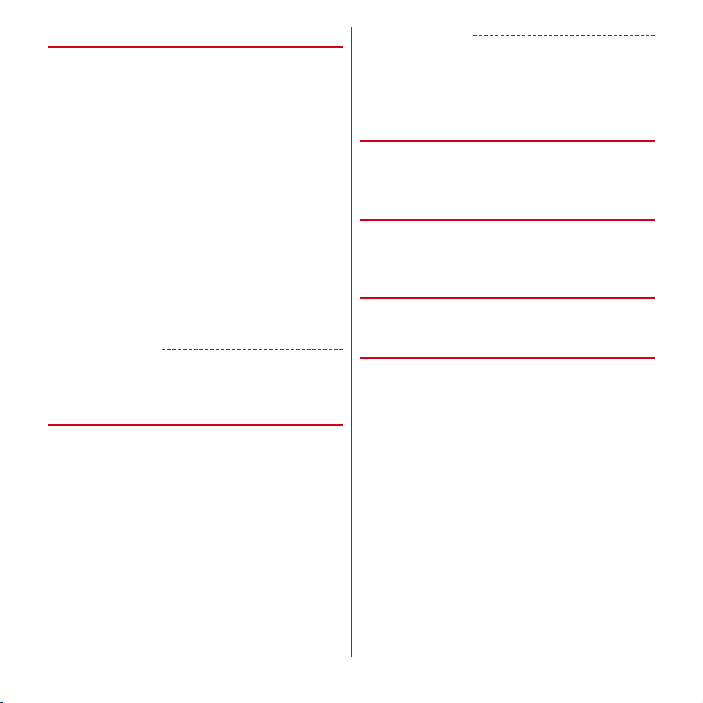
◆
Composing and sending email
From the Applications menu, [Email]
1
・
To send from another mail account, select a mail
account from the account list.
・
If the integrated inbox is displayed, email is sent
from the mail account marked in the account list
screen.
m→[Compose]
2
[To]→Enter an address
3
・
To add a Cc or Bcc, m→
[Subject]→Enter a subject
4
[Compose Mail]→Enter a message
5
・
To attach a file, m→
file.
[Send]
6
✔
INFORMATION
・
Email is handled as email from a PC. If the receiver sets
rejection of emails from PCs, the email cannot be sent.
◆
Receiving/Displaying emails
From the Applications menu, [Email]
1
・
If you have several mail accounts, select a mail
account from the account list.
・
If you tap the [Combined inbox] in the account list
screen, an inbox containing a mixture of emails for
all mail accounts is displayed. Each of the mail
accounts is distinguished by a color bar leading
emails.
To refresh the inbox, m→
2
Select an email
3
Tap [Add Cc/Bcc].
[Add attachment]→Select a
[Refresh]
✔
INFORMATION
・
If Inbox check frequency and Email notifications in
Account settings
appears on the status bar. Open the Notification panel
and tap the notification to display the inbox.
◆
Replying to an email
Display an email→[Reply]/[Reply all]
1
[Compose Mail]→Enter a message→[Send]
◆
Forwarding emails
Display an email→m→[Forward]→[To]
1
Enter a mail address→[Send]
◆
Deleting emails
Display an email→[Delete]
1
◆
Email account settings
You can set signature, email check frequency,
notifications, etc.
From the Applications menu, [Email]
1
・
If you have several mail accounts, select a mail
account from the account list.
m→[Account settings]→Set required
2
items
(→
P89)are set, notification icon
→
→
89
Mail/Internet
Page 92
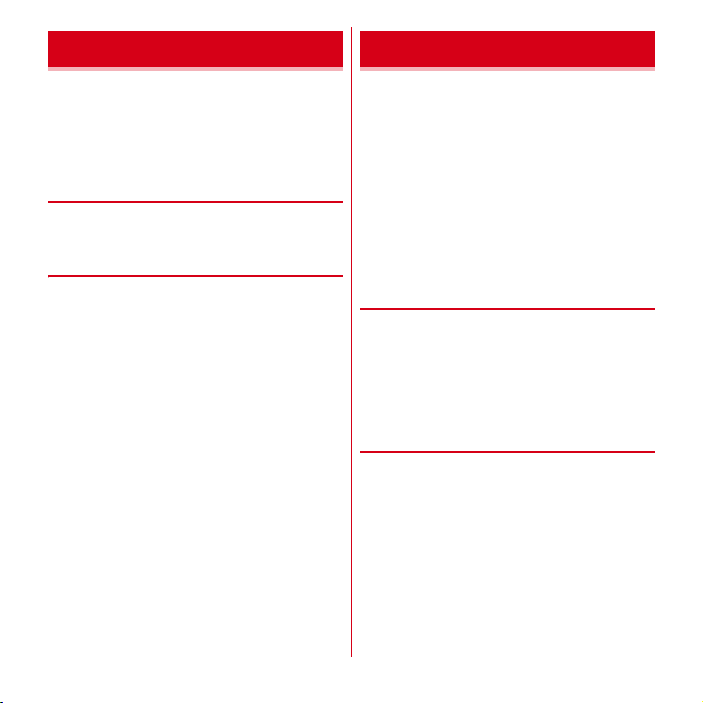
Gmail Early warning "Area Mail"
Gmail is a Google online email service. You can send and
receive emails using Gmail on the terminal.
・
To use Gmail, you need to set up a Google account on
the terminal. If a Google account is not yet set, follow the
onscreen instructions that are displayed when Gmail is
activated for the first time.
◆
Opening Gmail
From the Applications menu, [Gmail]
1
A list of message threads is displayed in the inbox.
❖
Refreshing Gmail
In the inbox, m→
1
The inbox is refreshed with Gmail on the terminal and
Gmail on the website synchronized with each other.
・
For details on Gmail, refer to the mobile help by the
following operations.
In the Gmail inbox, m→
[Refresh]
[More]→[Help]
This is a service with which you can receive emergency
earthquake flash report delivered by the Meteorological
Agency etc.
・
Area Mail is a free service and subscription is not
required.
・
Up to 50 items can be saved.
・
Area Mail cannot be received when the power off,
during a call or in Airplane mode, while displaying PIN
unlock screen, etc. When the terminal is low on memory,
reception may be failed.
・
Area Mail that could not be received cannot be received
later.
◆
When receiving early warning "Area
Mail"
When Area Mail is received, the buzzer alarm or the Area
Mail ringtone sounds, the notification icon appears on the
status bar, and the content screen is displayed.
・
The buzzer alarm or the incoming ringtone sounds in
maximum volume. The setting cannot be changed.
・
By default, the sound is emitted even in manner mode.
You can set to disable the sound.→P91
◆
Displaying received Area Mail
In the Applications menu, [Area Mail]
1
Select an Area Mail
→
90
Mail/Internet
Page 93

◆
Setting Early Warning "AreaMail"
From the Applications menu, [Area Mail]
1
m→[Settings]
Set required items
2
Receive setting :
Beep tone :
whether it sounds in manner mode.
Check screen image and beep tone :
for receiving Area Mail.
Other settings :
mails other than Early Warning.
Set whether to receive Area Mail.
Set how long Area Mail sounds and
Check operations
Set to receive, store or delete Area
→
Google Talk
Google Talk is an online instant message service provided
by Google. You can enjoy chat with Google members by
using Google Talk on the terminal.
・
To use Google Talk, you need to set up a Google account
on the terminal. If a Google account is not yet set, follow
the onscreen instructions that are displayed when
Google Talk is activated for the first time.
◆
Online chat
❖
Activating Google Talk
From the Applications menu, [Talk]
1
The Friends list is displayed.
・
For details on Google Talk, refer to the mobile help
by the following operations.
In the Google Talk friends list, m→
[More]→[Help]
Browser
You can view web pages like on a PC using Browser.
On the terminal, Browser can be used over a packet
communication or Wi-Fi connection.
◆
Operation while viewing website
■
Switching web page in portrait/landscape view
Hold the terminal vertically or horizontally to switch the
portrait/landscape view.
■
Zooming in/out on web page
You can zoom in/out on pages by the following operations.
Pinch-out/Pinch-in :
Double-tap :
・
To return to the view before it is zoomed in, double-tap
again.
Zoom control :
Tap to zoom in and tap to zoom out.
・
The current magnification ratio is kept when you open a
web page next time. Tap the icon displayed when you
zoom in/out a web page to valid ( )/invalid ( )
takeover of the magnification status.
■
Scroll/Pan
Scroll the screen up/down or left/right or pan in all
directions to display the desired part of the screen.
Zoom in/out.
Zoom in.
Flick the screen to display the zoom control.
91
Mail/Internet
Page 94

◆
Activating Browser to display a
website
From the Applications menu, [Browser]
1
The preset home page is displayed.
m→Enter the URL/keyword in the address
2
bar
/Select a keyword suggestion
3
◆
Opening a new browser window
・
You can open up to 8 browser windows.
When a web page is displayed, m→
1
[Windows]
[New]
2
A new browser window opens in the preset home
page.
Switching : Display Browser window in the center
Select Browser window
Closing : Display Browser window in the center
✔
INFORMATION
・
Alternatively, when a web page is displayed, m→
[New window] to open a new browser window.
→
Tap
◆
Displaying web pages from history
When a web page is displayed, m→
1
[Bookmarks]→[History]
・
To display the history of frequently viewed web
pages, tap [Most visited].
Select a history of the web page
2
◆
Registering a bookmark to quickly
display a web page
❖
Registering a bookmark
When a web page is displayed, m→
1
[Bookmarks]
A list of Bookmarks is displayed.
・
m→Tap [List view]/[Thumbnail view] to switch
between list view and thumbnail view.
→
[Add]
2
・
In the list view, tap [Add bookmark…].
[OK]
3
92
Mail/Internet
Page 95

❖
Displaying web pages from
bookmarks
When a web page is displayed, m→
1
[Bookmarks]
Select a bookmark
2
Editing : Select a bookmark (1 sec. or more)→[Edit
bookmark]→Set required items→[OK]
Deleting : Select a bookmark (1 sec. or more)
[Delete bookmark]→[OK]
◆
Changing web page display mode
❖
Displaying web pages constantly in
the landscape mode
When a web page is displayed, m→
1
→
[Settings]→Mark [Landscape-only
display]
❖
Changing text size
When a web page is displayed, m→
1
→
[Settings]→[Text size]→Select a text size
❖
Changing the default zoom
Set ratio for displaying web pages.
When a web page is displayed, m→
1
→
[Settings]→[Default zoom]→Select
magnification ratio
◆
Web page link operations
The following operations are possible when a link
displayed on a web page is tapped.
URL
・
Tap :
Open web page.
・
Touch and hold for 1 second or more :
bookmark, send URL via mail or copy URL.
Email address
・
Tap :
→
[More]
[More]
[More]
Compose email.
・
Touch and hold for 1 second or more :
address.
Phone number
・
Tap :
Make a call to the phone number.
・
Touch and hold for 1 second or more :
phone number to Phonebook.
File
・
Tap :
View/Save a file.
・
Touch and hold for 1 second or more :
✔
INFORMATION
・
Saved files can be checked in Document Viewer or
download history.
◆
Saving images displayed on a web
page
When a web page is displayed, select an
1
image (1 sec. or more)
・
Saved images can be checked in Gallery (→P104) or
the list of downloaded files.
Register URL as a
Copy email
Add/Copy a
Save a file.
→
[Save image]
93
Mail/Internet
Page 96

◆
Copying text on a web page
You can use copied text pasting in other applications, etc.
When a web page is displayed, m→
1
→
[Select text]→Slide your finger over the
text
Selected text is highlighted in orange.
Select highlighted text
2
・
To paste the copied text, select an inserting point in
the character entry screen (1 sec. or more)→[Paste].
◆
Setting a home page
You can set the home page that is displayed when Browser
is activated or a new browser window is opened.
When a web page is displayed, m→
1
→
[Settings]→[Set home page]→Enter a
→
[OK]
URL
◆
Clearing history or cache
When a web page is displayed, m→
1
→
[Settings]→[Clear cache]/[Clear history]/
[Clear all cookie data]/[Clear form data]/
[Clear location access]/[Clear passwords]
[OK]
[More]
[More]
[More]
→
◆
Setting security
When a web page is displayed, m→
1
→
[Settings]→Set required items
Enable JavaScript :
security level.
Enable plug-ins :
prohibits use of Browser's extended functions and
can increase security level.
Accept cookies :
saving and reading of cookies can increase security
level.
Remember passwords :
disable saving of user names and passwords for
sites that were entered during browsing of web
pages can increase security level.
Show security warnings :
is detected when this item is marked, a warning is
displayed. To protect security, we recommend not
unmarking this item.
✔
INFORMATION
・
Some web services might no longer be available if
cookies are prohibited.
Unmarking this item can increase
Setting [On demand] or [Off]
Unmarking this item to prohibit
Unmarking this item to
If a problem in site security
[More]
94
Mail/Internet
Page 97

File management
Infrared communication
You can send or receive data to or from another terminal
or mobile terminal supporting infrared communication.
・
Transferable data via infrared communication is as
follows.
Phonebook, sp-mode mail, schedule, memo, still image,
video and ToruCa
・
The communication range for infrared communication
is approximately 20 cm or less, and the infrared ray
radiation angle is 15 degrees or less from the center.
Keep the terminal pointing at the other device's infrared
data port and do not move it un til data sending/receiving
completes.
・
Infrared communication may not be performed in areas
exposed to direct sunlight, directly under fluorescent
lights or near other infrared devices.
・
Depending on the terminal of the other party, it may be
difficult to exchange data.
Infrared data port
15 degrees
Within approx.
20 cm
❖
Sending My profile via infrared
communication
From the Applications menu, [Phonebook]
1
→
[My profile]→m→[Infrared]→[OK]→Set
the receiver terminal to stand-by state
[OK]
❖
Sending a phonebook entry via
infrared communication
<Example> Sending a phonebook entry
From the Applications menu, [Phonebook]
1
→
Select an entry→m→[Infrared]→[OK]
Set the receiver terminal to stand-by state
→
[OK]
❖
Sending all phonebook entries via
infrared communication
<Example> Sending all phonebook entries
From the Applications menu, [Infrared]
1
[Send all]→[Phonebook]→[Start]→Enter
docomo apps password
same authentication password as the
receiver
→
the receive stand-by mode
[OK]→[OK]→Set the receiver to
→
[OK]→Enter the
→
[OK]
→
→
→
95
File management
Page 98

❖
Receiving via infrared communication
<Example> Receiving phonebook data
From the Applications menu, [Infrared]
1
[Receive]→[OK]→[OK]→[OK]
2
Receiving all items : [Receive all]→Enter the docomo
apps password→[OK]→Enter the same
authentication password as the sender→[OK]
[OK]→[OK]→[Save]
・
If account selection screen appears, select an
account.
→
Bluetooth communication
You can connect the terminal and a Bluetooth device to
perform wireless communication or play voice or music.
・
Note that using Bluetooth connection makes battery
consumption faster.
・
Wireless communication is not guaranteed for all
Bluetooth devices.
✔
INFORMATION
・
For information on compatible Bluetooth version,
profiles, etc., see "Main specification".
・
1Seg sound can be only played back with A2DP
compatible Bluetooth device that supports SCMS-T
content protection method.
・
For operations of the Bluetooth device, refer to the
operation manual of your Bluetooth device.
→
P140
❖
Handling precautions when using
Bluetooth function
・
Connect with another Bluetooth device keeping the lineof-sight distance to 10 m or shorter. Distance available
for connection may be shorter if obstacles exist between
the terminal and the Bluetooth device or depending on
surrounding (wall, furniture, etc.).
・
Place a Bluetooth device as far as possible from other
electric appliances, audio visual devices and office
appliances. A microwave oven strongly affects the
connection when it is operated. Connection may not be
established correctly when other devices are powered
on, or the connection may cause noises on TV or radio
or reception difficulty.
・
Under strong ambient signals, connection may not be
established.
・
Radio waves emitted by a Bluetooth device may affect
electronic medical equipment. Turn off the terminal and
other Bluetooth devices in a train, aircraft or hospital,
near an automatic door or fire alarm, and at a place
where flammable gases are generated such as a gas
station. Otherwise, under certain circumstances, an
accident may result.
❖
Radio wave interference with wireless
LAN
Because a Bluetooth device and wireless LAN
(IEEE802.11b/g/n) use the same frequency band (2.4 GHz),
if the device is used near a device with wireless LAN
capability, radio wave interference may occur, and
communication speed may be reduced, noise may occur,
or connection may not be established. In this case, turn the
wireless LAN device power off, or move the terminal and
the Bluetooth device away at least 10 m from the wireless
LAN device.
96
File management
Page 99

◆
Bluetooth function ON/OFF
Set Bluetooth to ON to use Bluetooth function. When you
do not use Bluetooth, set it to OFF in order to cut the
battery power consumption.
・
When activated, appears on the status bar.
・
Turning the power OFF does not change Bluetooth ON/
OFF setting.
From the Home screen, m→
1
[Wireless & networks]
Mark/Unmark [Bluetooth]
2
・
You can also set Bluetooth to ON/OFF by the setting
button on the Notification panel.
◆
Connecting with registered
[Settings]
→
Bluetooth devices
Connect Bluetooth device. You can talk or play back
sounds or music using a Bluetooth device, or exchange
data to or from a Bluetooth device.
・
Set a Bluetooth device to connection stand-by mode in
advance.
・
When connected, appears on the status bar.
From the Home screen, m→
1
[Wireless & networks]
Mark [Bluetooth]→[Bluetooth settings]
2
[Scan for devices]
Tap a Bluetooth detected→Enter a pass
3
code (PIN) if necessary, [OK]/[Pair]
■
When connection is requested from another
Bluetooth device
If a Bluetooth pair setting request screen appears, enter a
pass code (PIN) if necessary and tap [OK], or tap [Pair].
[Settings]
→
→
✔
INFORMATION
・
Touch and hold a paired Bluetooth device in Bluetooth
settings for 1 second or more
a connection type.
・
If the terminal is not detected from the Bluetooth device,
mark [Discoverable] in Bluetooth settings. Unmark to
cancel detectable status.
◆
Sending or receiving data to or from
→
Tap [Options…] to select
Bluetooth device
You can send data such as Gallery (→P104) and
Phonebook or receive the data via Bluetooth
communication.
<Example> Sending files in Gallery
Open Gallery to select an image (1 sec. or
1
more)
[Share]→[Bluetooth]
2
・
When Bluetooth function is OFF, tap [Turn on] on
the confirmation screen.
Tap a Bluetooth device
3
Open the Notification panel to check if transmission is
completed.
・
To newly detect a Bluetooth device, tap [Scan for
devices].
<Example> Receiving files from a Blutooth device
Send files from a Bluetooth device
1
・
If the terminal is not detected from the Blutooth
device, mark [Discoverable] in Bluetooth settings.
After file arrival is notified, open the
2
Notification panel
Incoming file]
A received file can be checked from the transfer
confirmation screen.
→
[Bluetooth share:
→
[Accept]
97
File management
Page 100
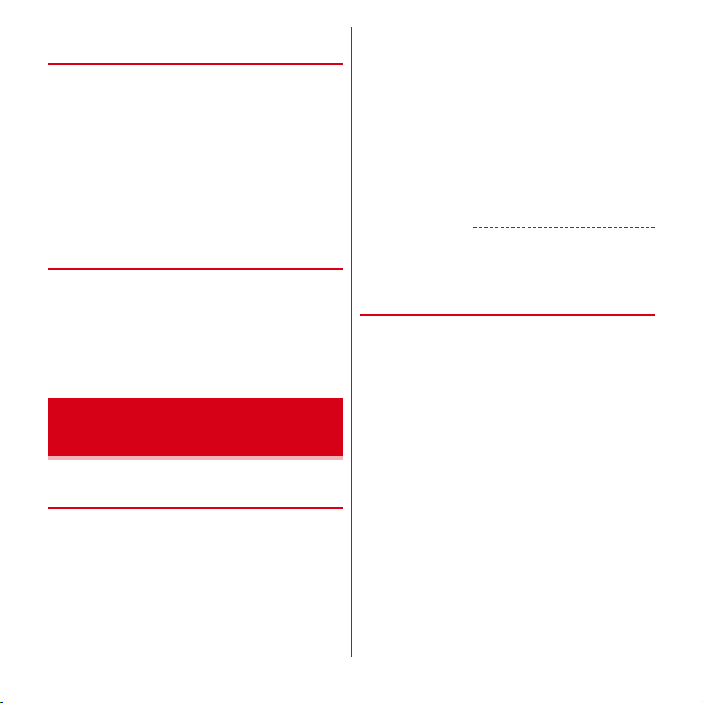
◆
Canceling connection with a
Bluetooth device
From the Home screen, m→
1
[Wireless & networks]→[Bluetooth
settings]
Touch Bluetooth device (1 sec. or more)
2
[Disconnect]/[Disconnect & unpair]
・
Connection may be canceled by tapping the
Bluetooth device and then tapping [OK] on the
disconnection screen.
◆
Changing terminal name for
[Settings]
→
→
Bluetooth communication
From the Home screen, m→
1
[Wireless & networks]→Mark [Bluetooth]
[Bluetooth settings]
[Device name]→Enter the terminal name
2
[OK]
[Settings]
→
→
Connecting an external device
◆
Operating data on microSD card
from a PC
When the terminal and PC are connected by the included
PC connection USB cable T01, the microSD card in the
terminal is recognized as a removable disk by the PC, and
data on the microSD card can be operated from the PC.
・
Supported PC operating systems (OS) are "Microsoft
Windows XP", "Microsoft Windows Vista" and
"Microsoft Windows 7".
・
When an application that uses the microSD card is
running on the terminal, close the application before
mounting the microSD card on the PC.
Connect the terminal and a PC with the USB
1
cable
[Turn on USB storage]→[OK]
2
Display the removal disk on a PC
3
Drag-and-drop files between the microSD
4
card and the PC
✔
INFORMATION
・
When the microSD card is mounted on the PC,
applications such as Camera that use the microSD card
cannot be used.
❖
Safely disconnecting the USB cable
→
・
Do not disconnect the USB cable during data transfer.
Doing so may damage or destroy the data.
Perform safely disconnecting the hardware
1
operation on the PC
[Turn off USB storage]→Disconnect the
2
USB cable
98
File management
