Page 1
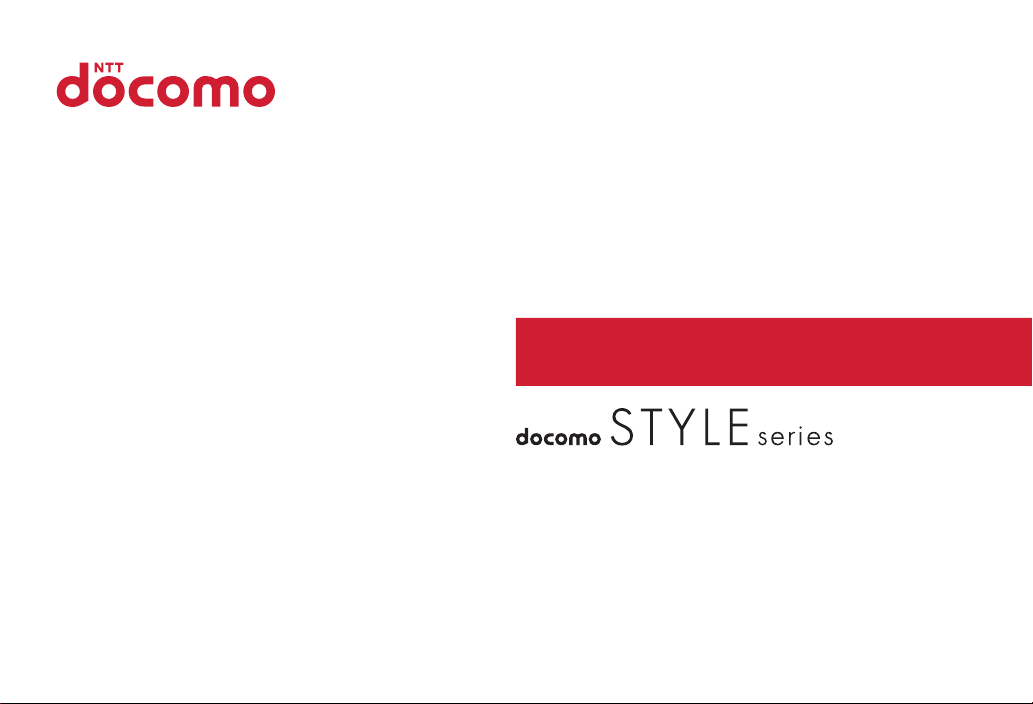
F-02B
INSTRUCTION MANUAL
’09.11
Page 2
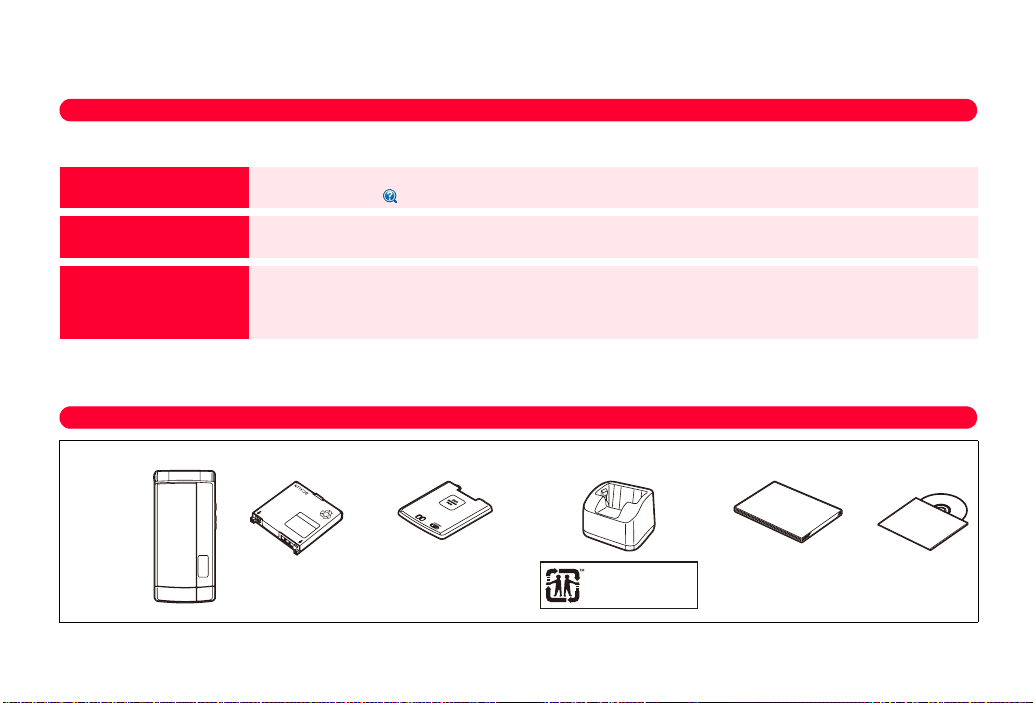
DOCOMO W-CDMA, GSM/GPRS System
Thank you for purchasing "docomo STYLE series F-02B" mobile terminal.
Before using F-02B, read this manual to ensure safe use and handling.
Instruction manuals for F-02B
The operations of F-02B are described in this manual, "
(in pdf format).
Instruction manual (this
manual)
"
使いかたガイド
(installed in FOMA terminal)
"Instruction manual
(detailed version)" (in pdf
format)
・
In this "F-02B INSTRUCTION MANUAL", "F-02B" mobile terminal is usually referred to as "FOMA terminal".
・
The images or illustration used in this manual are examples. They may differ from the actual displays.
・
The description of "authenticate" indicates the operating procedure for entering the terminal security code in 4-8 digits.⇒P38
(Guide)"
This manual provides information about screens and operations of basic functions.
*
Terms indicated with are index terms in "
This guide provides overviews and operations of frequently-used functions. (In Japanese only)
In F-02B Stand-by display,
This manual provides detailed information and operations of all the functions. (In Japanese only)
(From a PC) This manual can be downloaded from NTT DOCOMO website.
http://www.nttdocomo.co.jp/support/trouble/manual/download/index.html
*
The URL and contents are subject to change without prior notice.
使いかたガイド
mef
Basic package
(Guide)” (installed in FOMA terminal) and "Instruction manual (detailed version)"
使いかたガイド
LifeKite* GuideeSelect a search method
(Guide)".
F-02B
(including Back
Cover F43 and
the written
warranty)
・
Unauthorized copying of parts of or this entire manual is prohibited.
・
The contents in this manual, URL and contents are subject to change without prior notice.
Battery Pack F09 Fragrance rear cover
F01
Desktop Holder F30
Desktop Holder F30 is
made of recycled ABS
from used products.
Instruction manual
Manual
Compatible options
CD-ROM for
F-02B
⇒
P85
Page 3
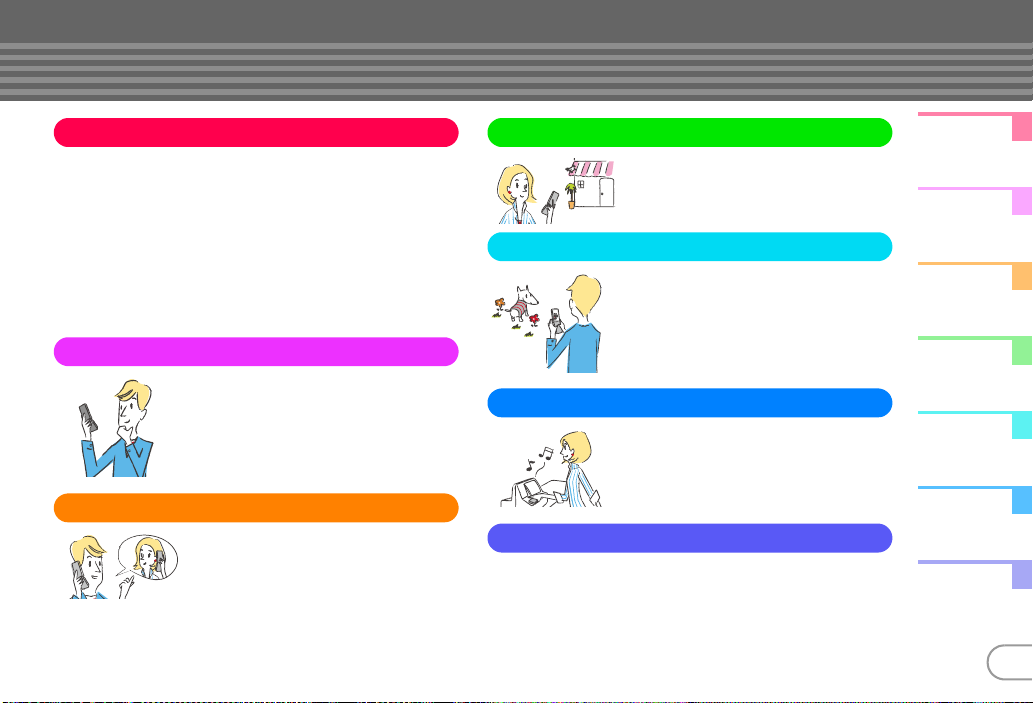
Contents
Introduction
FOMA Terminal...............................................................
What you can do with F-02B .........................................
Part names and functions..............................................
Using the fragrance rear cover......................................
Using the open assist button ........................................
Precautions (ALWAYS FOLLOW THESE DIRECTIONS)
Handling precautions .....................................................
Waterproofness/Dustproofness....................................
Basic Operation
Before Using...................................
Screen Explanation........................
Character Entry ..............................
Sound/Screen Setting...................
Lock/Security .................................
Connect
Call Telephone................................
Mail..................................................
Phonebook......................................
Search
2
3
4
6
7
Enjoy
8
15
18
24
27
30
32
38
44
52
55
More convenient
Others
Support ............................................................................
Appendix..........................................................................
Index.................................................................................
i-mode/Full Browser ......................
i-Channel .........................................
Map/GPS.........................................
Camera ............................................
1Seg.................................................
Music ...............................................
i-αppli ..............................................
i-motion/Movie...............................
Osaifu-Keitai ...................................
i-concier...........................................
Convenient tools ............................
Data management..........................
56
59
60
62
64
66
68
69
70
71
72
76
79
86
99
Introduction
Basic
Operation
Connect
Search
Enjoy
More
Convenient
Others
1
Page 4
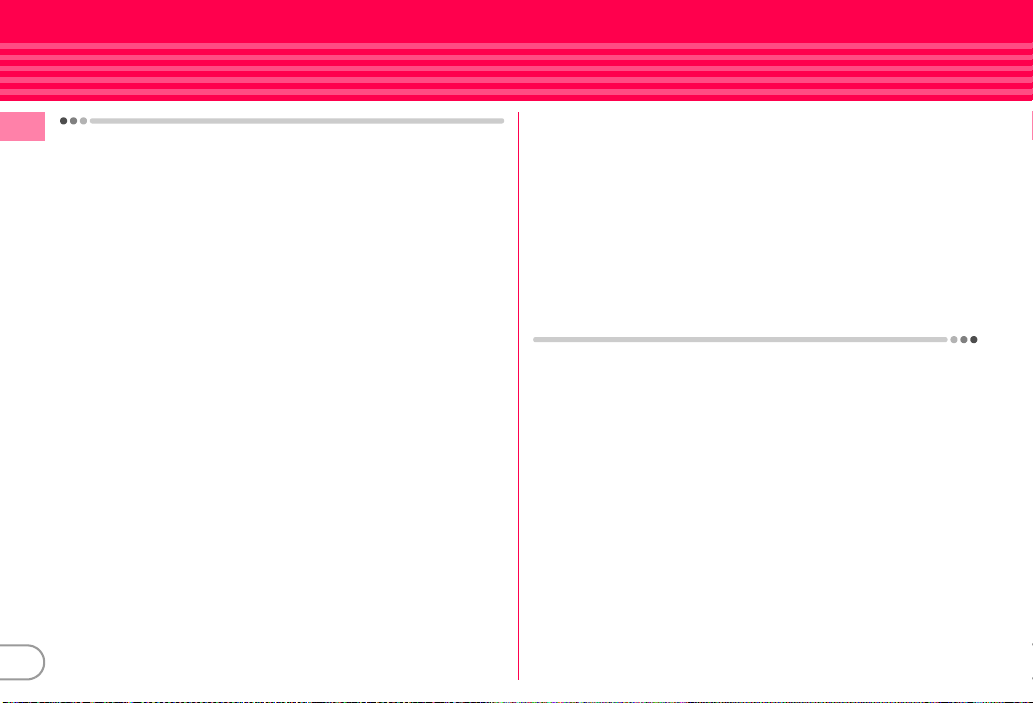
FOMA Terminal
・
Because your FOMA terminal uses wireless transmission, it may
Introduction
not function in locations where it is difficult for radio waves to
penetrate, such as tunnels, underground passages and some
buildings, in areas where radio waves are weak, or out of service
area. Even when you are high up in a tall building or condominium
and nothing blocks your view outside, your FOMA terminal may
not be able to receive or transmit signals. Also, communication
may be interrupted even when the signal meter on your FOMA
terminal indicates there are strong radio waves and you are not
moving (traveling).
・
Use your FOMA terminal in a way that does not disturb others in
public spaces, crowded locations or quiet places.
・
Because your FOMA terminal uses radio waves to communicate,
it is possible that a third party may attempt to tap your calls.
However, the W-CDMA, GSM/GPRS system automatically applies
a confidential communication function to all calls, so even if a third
party could somehow tap a call, they only hear noise.
・
Your FOMA terminal encodes voice communication as digital
data. When you are operating your FOMA terminal while moving
to a location subject to weaker radio wave conditions, the
transmitted digital data may not be correctly decoded and as a
result the decoded voice may differ somewhat from the actual
voice.
・
Maintain a separate record of the data (Phonebook, Schedule,
Notepad, Recorded messages, Voice memos, Moving picture
memos, etc.) you registered in your FOMA terminal. Note that
DOCOMO assumes no responsibility for any loss of saved
contents of data resulting from malfunction, repair, changing of
the model or other handling of FOMA terminal.
・
You are recommended to save important data to microSD card.
Using DOCOMO keitai datalink, you can transfer and save
phonebook, mail, schedule and other data to a PC.
2
・
The user hereby agrees that the user shall be solely responsible
for the result of the use of SSL/TLS.
Neither DOCOMO nor the certifier as listed herein makes any
representation and warranty as for the security in the use of SSL/
TLS. If the data should be erased, DOCOMO assumes no
responsibility for the loss of any data.
Certifier : VeriSign Japan K.K., Cybertrust Japan Co., Ltd.,
GlobalSign K.K., RSA Security Japan Ltd., SECOM Trust Systems
Co., Ltd., Comodo CA Ltd., Entrust, Inc.
・
This FOMA terminal supports FOMA Plus-Area and FOMA HIGHSPEED Area.
・
FOMA terminal can be used only via the FOMA network provided
by DOCOMO and DOCOMO's roaming area.
Page 5
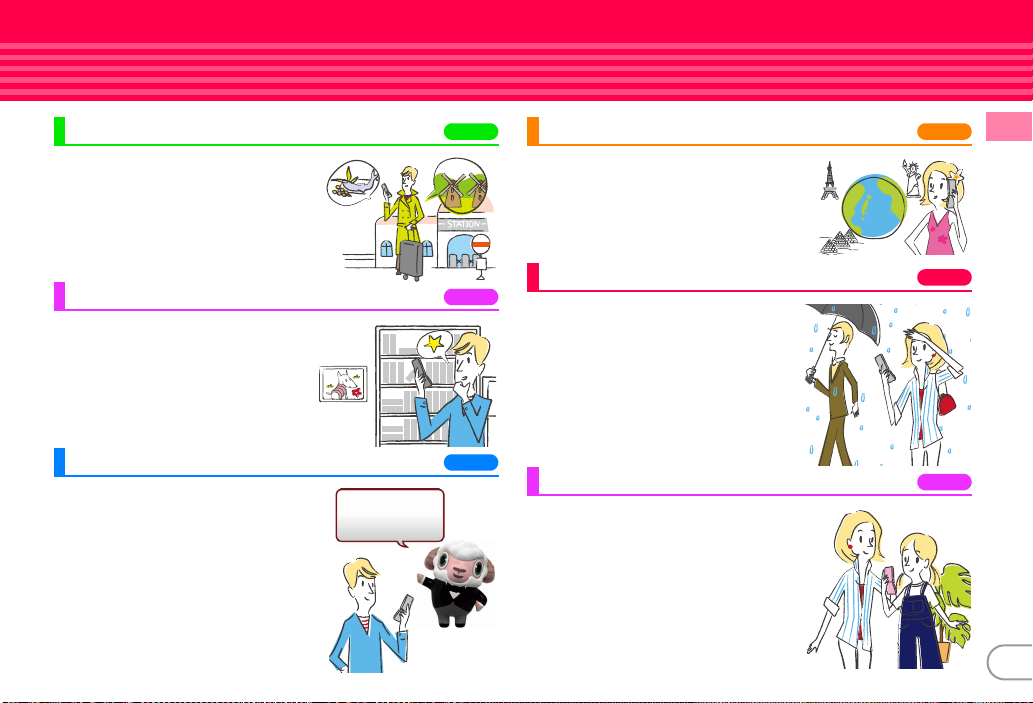
What you can do with F-02B
AUTO-GPS
The AUTO-GPS function allows for useful
services that deliver information about the
weather or shops around where you are,
or sightseeing information.
使いかたガイド
(Guide)
Guide is useful for checking an operating
procedure of the function you want to use
on FOMA terminal. Without Instruction
manual at hand, you can check quickly
anytime and anywhere. (In Japanese
only)
i-concier
i-concier is a service to use FOMA terminal
conveniently in which a character on the
stand-by display (Machi-chara) notifies you
of useful information and schedules (ischedule) can be downloaded
automatically from a site.
iコンシェルは
あなたの欲しい情報を
お届けします。
"
ひつじのしつじくん®
(Butler Sheep)"
©
NTT DOCOMO
61
30
71
International Roaming (WORLD WING)
While staying overseas, you can use the
same FOMA terminal, phone number and
mail address as those used in Japan (3G/
GSM areas are supported).
Waterproofness/Dustproofness
Waterproofness of IPX5 and IPX8 (which
exceeds IPX7) and dustproofness of IP5X
are provided by firmly closing the external
connection jack cap and installing the back
cover in a locked state.
Kid-safe mode
You can restrict usable functions, so you
can let your child use FOMA terminal
without anxiety.
50
18
43
Introduction
3
Page 6
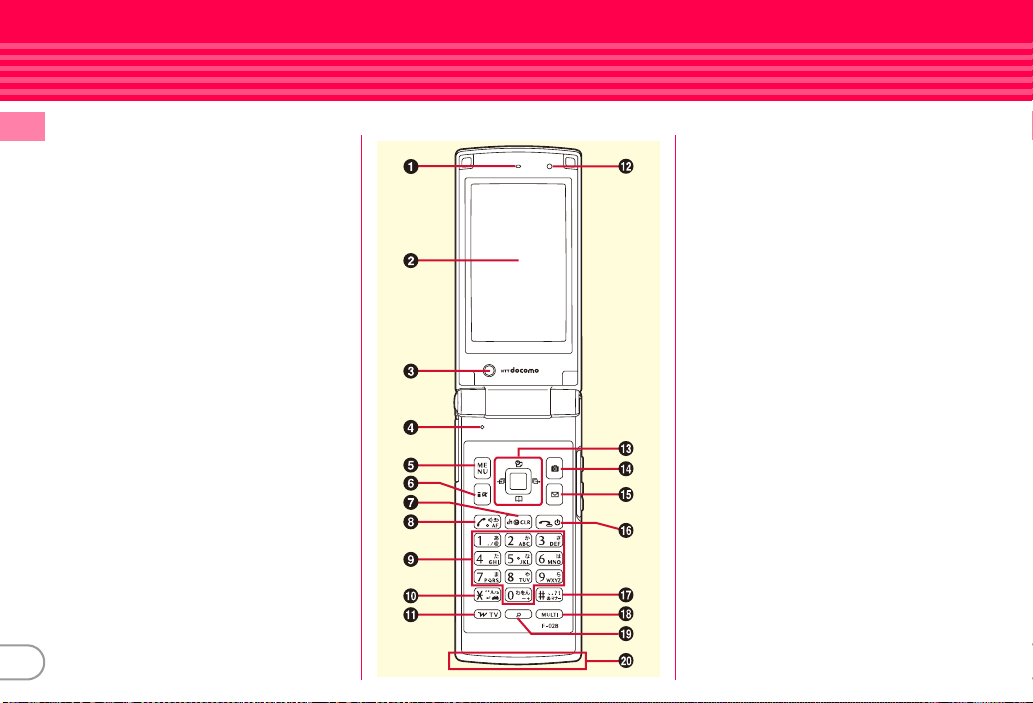
Part names and functions
Part names of F-02B and major functions assigned to each part are as follows.
a
Earpiece
Introduction
b
Display⇒P27
c
In-camera
Shoot yourself or send your image during
videophone
d
Microphone
Do not cover the microphone during a call or
sound recording.
em
MENU key
fI
i-mode/i-αppli/Character key
Display i-mode menu or i-αppli folder, or
switch character input modes.
gc
ch/Clear key
Display i-Channel or return to the previous
screen.
hn
Start a voice call key
i0
- 9 Keypads
Enter phone number or characters, or select
an item.
j*
*/Public mode (Drive mode) key
Enter "*" or voiced/semi-voiced sound, or
start/cancel Public mode (Drive mode).
kT
i-Widget/TV key
Start/Exit i-Widget or start 1Seg.
l
Light sensor
Sense the ambient luminance to
automatically adjust the brightness of the
display. Do not cover the sensor with your
hand or put a sticker.
4
mk
Multi-cursor key
Move the cursor, or operate a menu.
g
:
Perform an operation.
u
:
Display Scheduler, or adjust the
volume.
d
:
Display Phonebook, or adjust the
volume.
l
:
Display Received calls.
r
:
Display Redial.
nC
Camera key
Start the still camera/movie camera.
oa
Mail key
Display Mail menu.
pf
Power/End key
Turn on/off FOMA terminal, or exit a
function.
q#
#/Silent mode key
Enter "#" or punctuation, or start/cancel
Silent mode.
rs
Multitask key
Start/perform a different function.
sU
Search key
Start Quick search.
t
1Seg antenna (built into FOMA terminal)
The antenna is located here when FOMA
terminal is closed. When it is opened, the
entire terminal acts as the antenna.
⇒
P65
Page 7
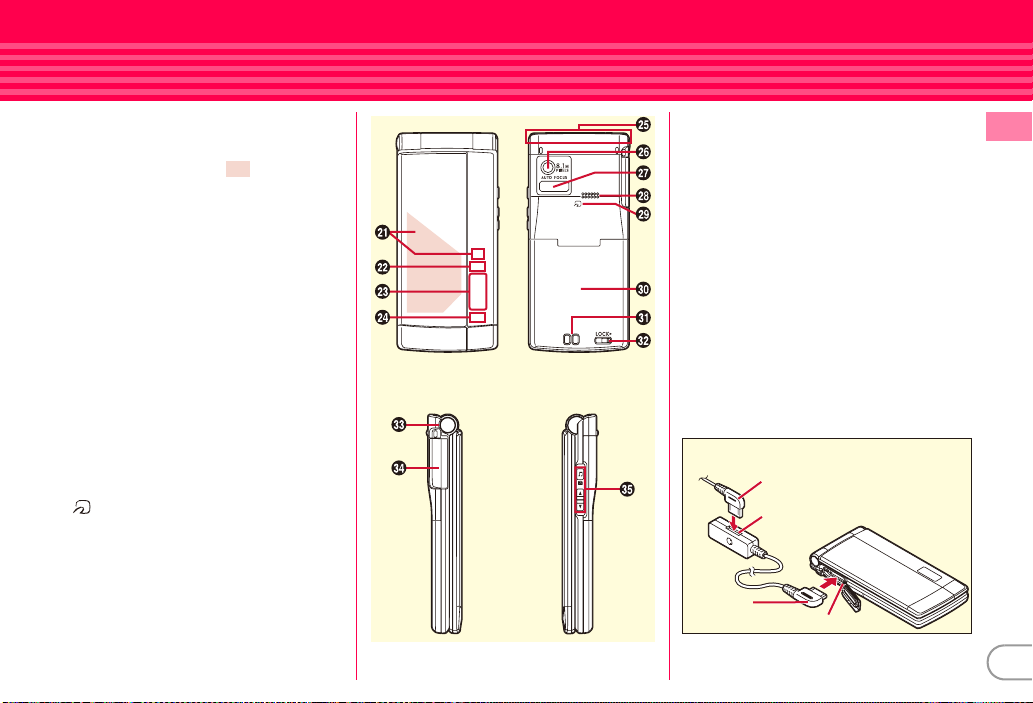
u
Light
The light turns on or blink when you receive
an incoming call, etc.
*
The section indicated with may not turn on
or blink for some functions.
v
Call light
The light turns on or blink when you receive
an incoming call, etc.
w
Sub-display ⇒P28
x
Mail light
The light turns on or blink when you receive
mail, etc.
y
FOMA antenna (built into FOMA terminal)
Do not cover the antenna with your hand.
z
Out-camera
Shoot still images or moving pictures.
A
Infrared data port
Use this port for infrared communication or
infrared remote control function.
B
Speaker
Hear ring alert or voice of the caller using the
handsfree function.
C
Mark
Use Osaifu-Keitai or send/receive data by iC
transmission.
D
Back cover
*
To access the microSD card slot, remove the back
cover, open the inner cover, and then remove the
battery pack.
*
Attach the fragrance rear cover that comes with
this terminal to give off your favorite aroma.
⇒
P65
E
Charging jack
F
Back cover lever
*
Firmly install the back cover and lock it with the
lever before using to avoid water seepage and
dust ingress.
G
Open assist button⇒P7
H
External connection jack
Available to connect an optional AC adapter,
DC adapter, FOMA USB Cable with Charge
Function, Earphone Plug Adapter for
External connector terminal etc.
I
Side keys
M
:
Use for operating MUSIC Player or
Music&Video Channel, or for shooting.
S
:
Stop the ring tone, alarm sound,
vibration, or adjust the volume.
D
:
Adjust the volume, turn on the light on
the sub-display or switch the views.
Example of connecting Flat-plug earphone/
Microphone with Switch (optional)
Plug for the
terminal
Connecting plug of Flat-plug of
Earphone/Microphone with Switch
Flat-plug earphone jack
External connection jack
Introduction
5
Page 8
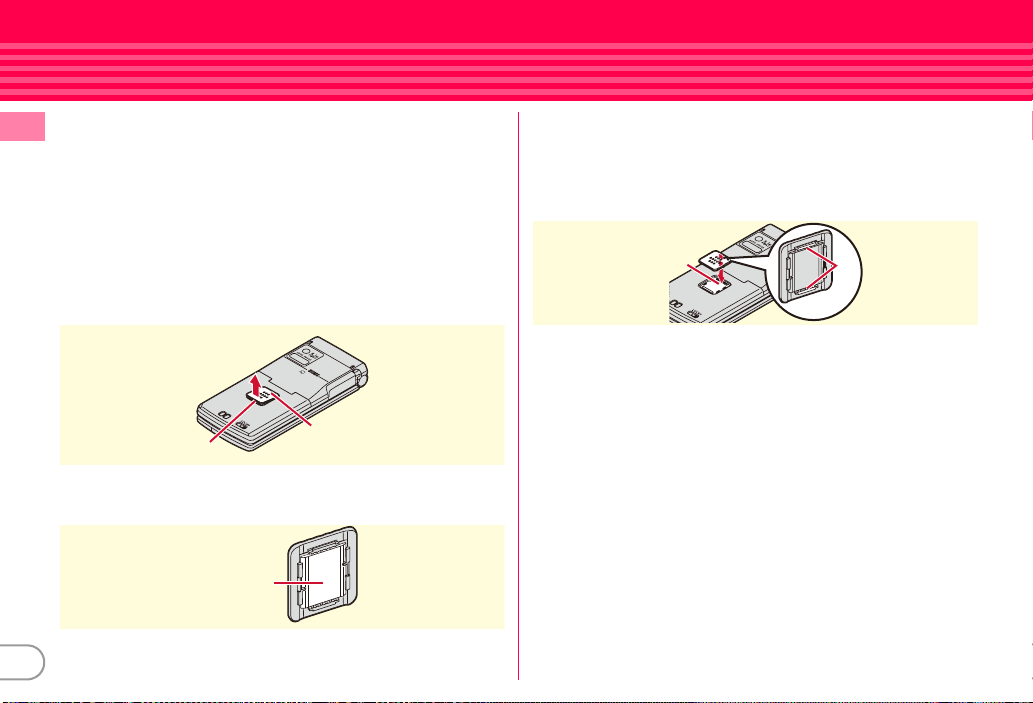
Using the fragrance rear cover
You can use FOMA terminal with your favorite aroma. Put
perfume on in the following steps.
Introduction
・
Use perfume only.
・
Check precautions about the perfume before putting it on the
fragrance chip.
・
In the instruction below, the fragrance rear cover has been
installed. You can install the fragrance rear cover in the same
way as the back cover.
a
Remove the fragrance piece by raising its tab in the
⇒
P19
direction of the arrow
Ta b
b
Put perfume on the fragrance chip on the rear side of the
Fragrance piece
fragrance piece
Fragrance chip
Rear side
6
c
Wipe off perfume on the area other than the fragrance
chip.
d
Turn the rear side of the fragrance piece down, align
either tab with the groove on the back cover, and then
push the piece into the cover
Groove
✜
Maintenance
Wash the fragrance rear cover and piece with running water, wipe
them with a dry cloth, and then dry them naturally.
・
To keep the fragrance rear cover clean, do not leave the cover with
perfume uncared; be sure to maintain it on a regular basis.
・
When changing the aroma, maintain it in the same way. After
washing the fragrance piece, the aroma gets weak, but is not
removed completely. If you are not comfortable with the lingering
aroma, it is recommended that you use an optional fragrance rear
cover for each aroma.
✜
Important precautions
・
Be sure to remove the fragrance piece and put perfume on the chip
on rear side of the piece. Putting perfume on directly without
removing the fragrance piece causes discoloration or deformation.
・
Be careful of the amount of perfume that you put on the fragrance
chip. Wipe perfume on the area other than the fragrance chip
immediately. Discoloration or deformation results.
Ta b
Rear side
Page 9
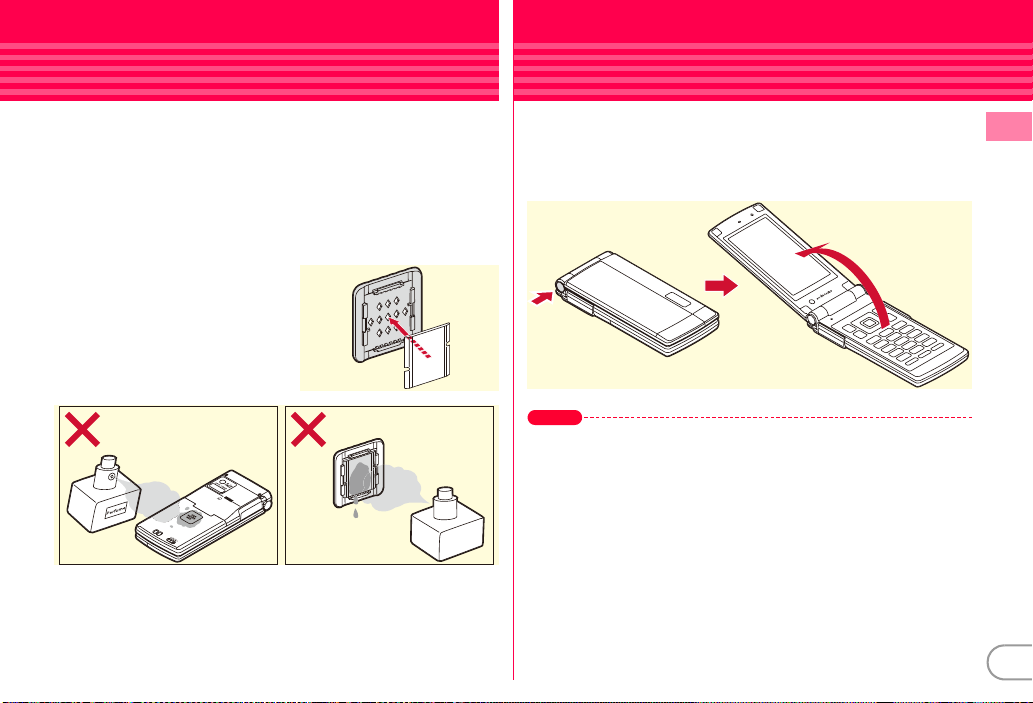
・
Do not put strong impact on the fragrance piece or apply excessive
it when installing it. Deformation and damage of the fragrance piece
result.
・
Some types of perfume may discolor the fragrance rear cover or
peel the paint off.
When discoloration occurs or the paint is peeled off, stop using the
perfume immediately.
・
The strength or duration of aroma varies by the type or amount of
perfume.
・
Do not remove the fragrance chip.
If the chip is removed, check
where the cuts on the chip are
and then put the chip into the
fragrance piece in the direction of
the arrow before using.
Using the open assist button
You can open FOMA terminal just by pressing the dedicated
button.
・
Even without using the button, you can easily open FOMA
terminal.
Point
・
When pressing the button, it is recommended that you hold FOMA
terminal. Be careful not to hit your face, people or objects around you with
FOMA terminal, or drop FOMA terminal on the floor due to the
momentum of opening it.
・
Pressing the button may not completely open FOMA terminal, depending
on its direction.
・
Close FOMA terminal with your hand. If FOMA terminal is not completely
closed, open it completely, and then try again.
Introduction
7
Page 10
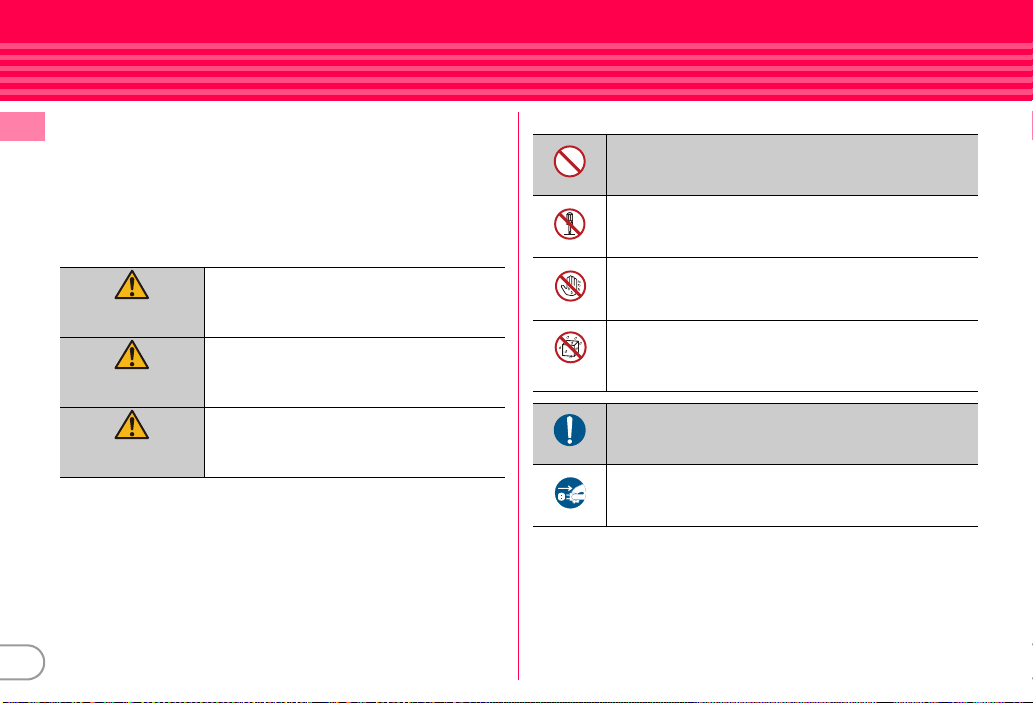
Precautions (ALWAYS FOLLOW THESE DIRECTIONS)
・
Before using your FOMA terminal, or when necessary, read the
precautions below to ensure safe use and handling. After reading
Introduction
this manual, keep it carefully.
・
These precautions are intended to protect you and others around
you. Read and follow them carefully to avoid injury, damage to the
product or damage to property.
・
The signs below differentiate between the levels of danger that can
occur if the product is not used within the specified guidelines.
This sign denotes that death or serious
injury may directly result from improper use.
DANGER
This sign denotes that death or serious
injury may result from improper use.
WARNING
・
The symbols below show specific directions.
Don’t
No disassembly
No wet hands
No liquids
This symbol denotes that the action is prohibited.
This symbol denotes that disassembling the phone or its
components is not allowed.
This symbol denotes that using the phone or its
components with wet hands is not allowed.
This symbol denotes that using the phone or its
components in a bathroom or other highly humid area is
not allowed.
8
CAUTION
This sign denotes that bodily injury or
damage to property may result from
improper use.
This symbol denotes that an instruction must be obeyed at
all times.
Do
This symbol denotes that the equipment should be
Unplug
■
Precautions contain the description below.
Handling FOMA terminal, battery pack, adapter, desktop holder and UIM
(common) ...................................................................................................... 9
Handling FOMA terminal................................................................................ 10
Handling battery pack..................................................................................... 12
Handling adapter and desktop holder ........................................................... 13
Handling UIM .................................................................................................. 14
Handling mobile phones near electronic medical equipment .................... 14
unplugged.
Page 11
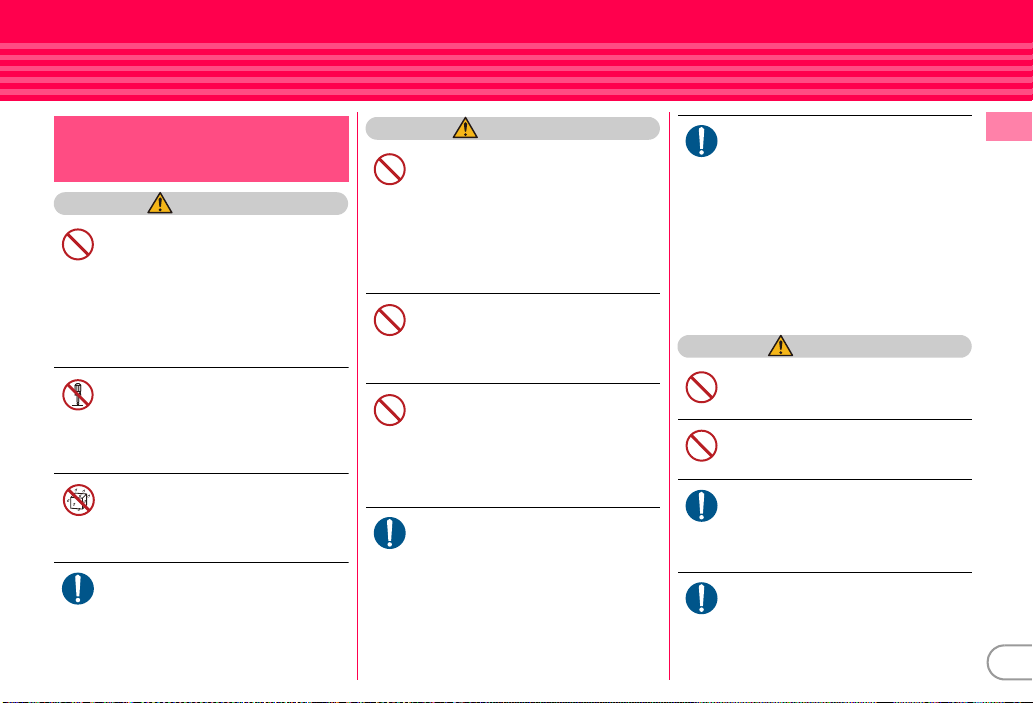
Handling FOMA terminal,
battery pack, adapter, desktop
holder and UIM (common)
DANGER
Do not use, store, or leave the
equipment in hot areas such as near
flames or in areas under strong direct
Don’t
sunlight such as inside a vehicle.
May cause the equipment to be deformed or
malfunction, and battery pack to leak, heat,
burst or ignite, and the capability or life to be
reduced or shortened. Overheating on parts
of the case may cause burns or injuries.
Do not disassemble or remodel the
equipment. Do not solder items onto
the equipment.
No disassembly
May cause fire, injuries, electric shock, or
malfunction. It may also cause the battery
pack to leak, heat, burst or ignite.
Do not let the equipment get wet.
Contact with water or other liquids can cause
heating, electric shock, fire, malfunctions or
No liquids
injuries. Take care of the place for use and
treatment of the equipment.
Use the battery pack and adapter
specified by NTT DOCOMO for your
FOMA terminal.
Do
Use of equipment not specified by DOCOMO
can cause FOMA terminal, battery pack and
other parts to leak, heat, burst, catch fire or
malfunction.
WARNING
Do not put the battery pack, FOMA
terminal, adapter or UIM in
microwave ovens or other heating
Don’t
appliances or high-pressure
containers.
It may cause the battery pack to leak, heat,
burst or ignite, may cause FOMA terminal or
adapter to heat, smoke, ignite, or may
damage circuits.
Do not throw the equipment or give
hard shock to it.
May cause the battery pack to leak, heat, burst
Don’t
or ignite, and the equipment to malfunction
or catch fire.
Keep conductive materials (metal
pieces, pencil lead, etc.) from coming
in contact with the charging jack or
Don’t
external connection jack. Do not put
those materials inside the terminal.
May be subject to electrical short and could
cause fire or malfunction.
Turn FOMA terminal OFF before
entering a place such as a gas station
where flammable gases are
Do
generated.
Do not charge the battery. The gas
may catch fire.
When using Osaifu-Keitai in a place as a gas
station, turn OFF the terminal before using it.
(When IC card lock is activated, deactivate it
before turning OFF the terminal.)
If the equipment starts giving off a
strange smell, overheats, becomes
discolored or deformed during use,
Do
charging or in storage, immediately
perform the following operations.
1. Remove the power plug from the wall
outlet or cigarette lighter socket.
2. Turn FOMA terminal OFF.
3. Remove the battery pack from FOMA
terminal.
May cause the equipment to heat, burst or
ignite or the battery pack to leak if you keep
using the equipment.
CAUTION
Do not leave the equipment on
unstable or sloping surfaces.
May cause malfunction or injuries.
Don’t
Do not store the equipment in
extremely humid, dusty or hot areas.
May cause malfunction.
Don’t
Children using the equipment should
be instructed in proper operation by
an adult. Do not allow them to use the
Do
equipment without adult supervision.
May cause injuries.
Store the equipment out of reach of
small children.
May be accidentally swallowed or cause
Do
injuries.
Introduction
9
Page 12
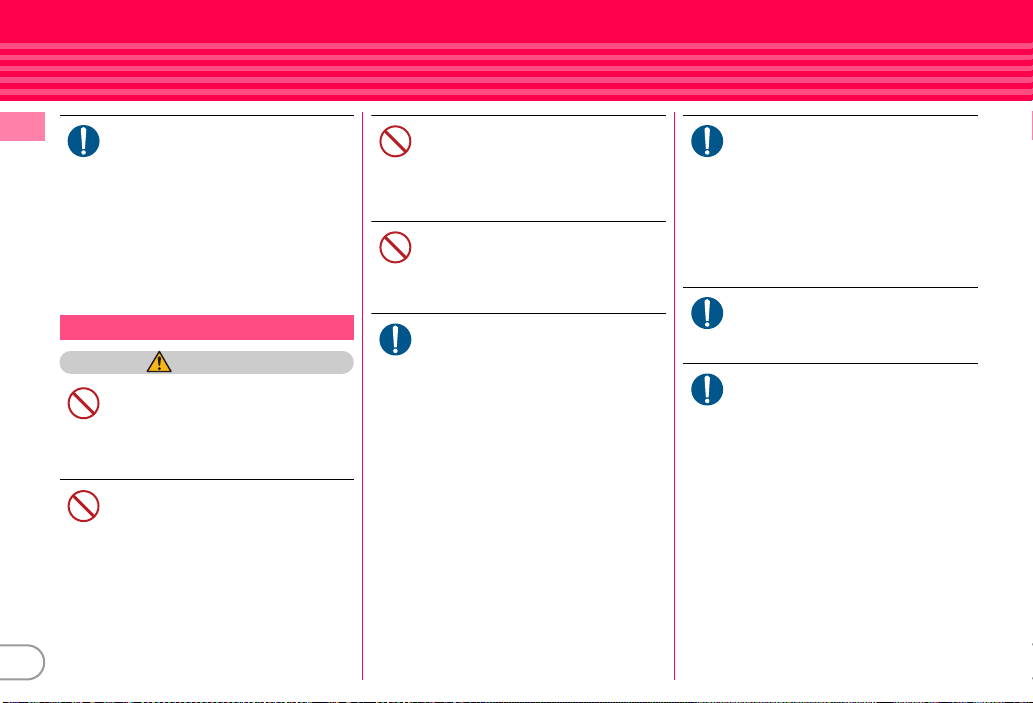
Be careful especially when using
Introduction
FOMA terminal connected to the
adapter continuously for a long time.
Do
If you use i-αppli, a videophone call or 1Seg
watching while charging the battery for a
long time, FOMA terminal, battery pack and
adapter may be heated.
Directly touching a hot part for a long time,
you may have redness, itching or rash on
your skin, or it may result in low-temperature
burns depending on your constitution and/or
health condition.
Handling FOMA terminal
WARNING
Do not direct the infrared data port
toward your eye and transmit signals.
May affect your eyes. Faulty operation could
Don’t
result from directing the infrared data port
toward other infrared equipment and
transmitting signals.
Do not put FOMA terminal in the place
such as the dashboard near the airbag, where the influence of air-bag
Don’t
explosion is expected.
When the air-bag explodes, FOMA terminal
may hit yourself or others and could cause
injury, equipment malfunction or damage.
10
When you use electronic medical
equipment, do not keep the terminal
in your chest pocket or inside pocket.
Don’t
Using your FOMA terminal near medical
electronic equipment could cause equipment
failure.
Do not put foreign objects such as
liquid like water, metal pieces or
burnable things into UIM or microSD
Don’t
card slot.
May cause fire, electric shock or malfunction.
Turn FOMA terminal OFF in areas
where use is prohibited, such as in
airplanes and hospitals.
Do
May cause electronic equipment or electroni c
medical equipment to fail or malfunction. If
the function which automatically turns the
power ON is set, cancel the setting before
turning the power OFF.
When using the phone in a medical facil ity, be
sure to observe the regulations of the facility.
If you do prohibited act such as using the
phone in an airplane, you may be punished
according to law.
When you talk by setting handsfree,
always keep FOMA terminal away
from your ear.
Do
And, when connecting the earphone/
microphone to FOMA terminal and
play a game or music, adjust the
volume moderately.
Too loud volume may cause a hearing loss.
And, if you cannot hear the s ound around you
clearly, it may cause an accident.
If you have weak heart, be careful
when setting the Vibrate alert
(vibration) or alert volume setting.
Do
Could affect heart function.
If it starts thunder while using the
terminal outdoors, turn the power
OFF immediately, and move to a safe
Do
location.
May be subject to lightning strike and could
cause electric shock.
Page 13
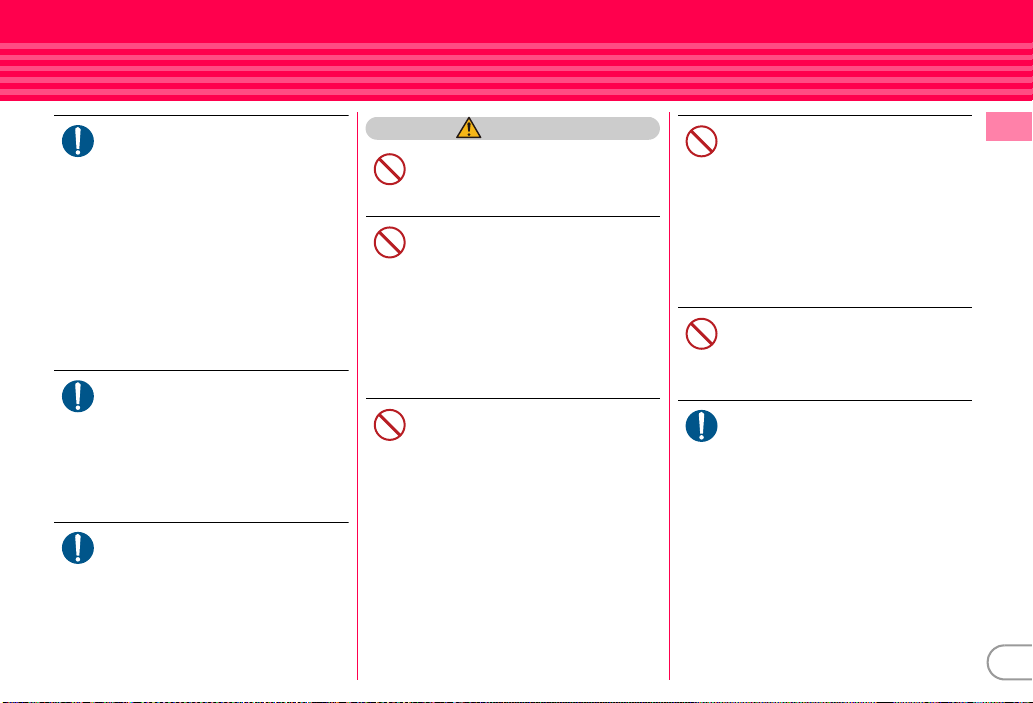
Turn FOMA terminal OFF near highprecision electronic control
equipment or electronic equipment
Do
using low-power signals.
May cause the equipment to fail or
malfunction.
*
Examples of electronic equipment to avoid.
Hearing aids, implanted pacemakers or
defibrillators, other electronic medical equipment,
fire alarms, automatic doors and other automatic
control equipment.
Users wearing implanted pacemakers or
defibrillators or other electronic medical equipment
should check with the manufacturer or sales outlet
about the effect of radio frequencies on the
equipment.
When the display or camera lens is
accidentally broken, be careful of
broken glass or exposed internal parts
Do
of FOMA terminal.
Surfaces of display and camera lens are made
of plastic panels and they are structured for
the glass not to scatter, however, if you
mistakenly touch broken or exposed parts,
you may be injured.
When you sound a high-pitched alarm,
always keep FOMA terminal away
from your ear.
Do
May cause hearing loss.
CAUTION
Do not swing FOMA terminal by its
strap.
May cause the terminal damage or failure, or
Don’t
injury to yourself or others.
When using the motion tracking or
motion sensor, check the safety
around you, hold FOMA terminal
Don’t
firmly, and do not shake it
unnecessarily.
The motion tracking and motion sensor are
functions to operate by tilting or shaking
FOMA terminal. There is a risk that FOMA
terminal hits peop le or objects around you by
shaking it too much, causing a serious
accident or damage.
If you put a metal strap or the like to
FOMA terminal, be careful not to let
the strap hit people or objects around
Don’t
you when performing motion tracking
or using motion sensor.
Accidents such as injury, malfunction or
damage may result.
If the display part is accidentally
broken and liquid crystal leaks out, do
not put the liquid in your mouth,
Don’t
inhale, or make contact with your skin.
If the liquid gets into your eyes or
mouth, rinse it with clean water and
see a doctor immediately.
And, if the liquid adheres to skin or
clothing, use alcohol etc. to wipe it off,
then wash with soap.
May cause loss of sight or skin problems.
Do not bring the speaker close to your
ear when the ring alert is sounding or
you are playing a melody with FOMA
Don’t
terminal.
May cause hearing loss.
In rare cases, using the phone in some
vehicle models can cause the vehicle's
electronic equipment to malfunction
Do
or fail.
In this case, do not use the phone because it
may hamper safe driving.
Introduction
11
Page 14
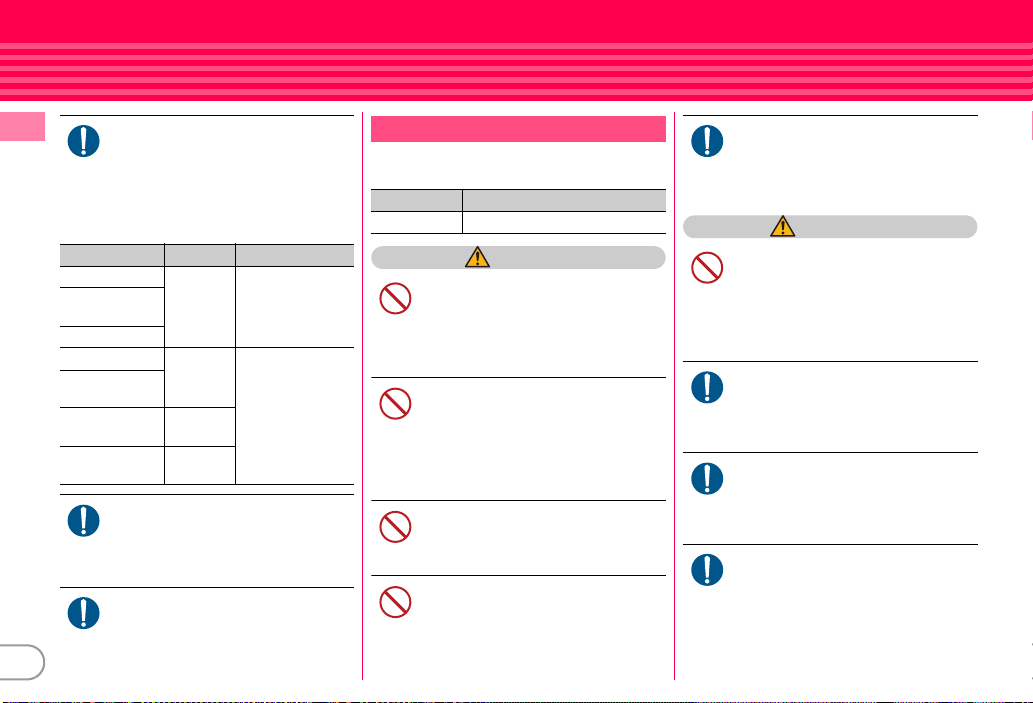
Mobile phones can give some users
Introduction
skin problems such as itching, allergic
reactions or rashes. If you develop skin
Do
problems, stop using the phone
immediately, and see a doctor.
FOMA terminal contains metal in the
parts below.
Part Material Surface treatment
Back cover plate SUS None
Rear side of the
back cover
Screw
Charging jack SUS Gold plating
External
connection jack
Nameplate
attach place
Battery pack
connector jack
PC board
Beryllium
copper
When opening or closing FOMA
terminal, take care not to have your
fingers or strap caught by the
Do
terminal.
May cause injuries or damages.
When watching 1Seg, take a certain
distance from the display in a fully
bright place.
Do
12
May cause your eyesight to be impaired.
Handling battery pack
■
Check that the battery type matches the
type displayed on the battery pack label.
Display Battery type
Li-ion 00 Li-ion battery
DANGER
Do not connect a wire or other metal
objects to the jack. And, do not carry
or store FOMA terminal with objects
Don’t
like a metal necklace.
May cause the battery pack to leak, heat, burst
or ignite.
Do not try to force the battery pack
onto FOMA terminal if you are having
trouble installing it. Always install it
Don’t
after checking that it is correctly
oriented.
May cause the battery pack to leak, heat, burst
or ignite.
Do not throw the battery pack into the
fire.
May cause the battery pack to leak, heat, burst
Don’t
or ignite.
Do not nail the battery pack, hit with a
hammer or step on it.
May cause the battery pack to leak, heat, burst
Don’t
or ignite.
If the battery pack's fluid contacts
eyes, immediately flush the eyes with
clean water and see a doctor right
Do
away. Do not rub the eyes.
May cause loss of sight.
WARNING
If the battery pack seems to have
abnormalities such as deformation or
scratches due to an external impact or
Don’t
falling, stop using it immediately.
May cause the battery pack to leak, heat, burst
or ignite, and the equipment to malfunction
or catch fire.
If the battery pack does not have a full
charge after being charged for the
specified time, stop charging it.
Do
May cause the battery pack to leak, heat, burst
or ignite.
If the battery pack leaks or gives off a
strange smell, immediately remove it
from the vicinity of open flames.
Do
The vapors from leaking battery pack fluid
may ignite or explode.
Be careful not to let your pet bite the
battery pack.
May cause the battery pack to leak, heat, burst
Do
or ignite, and the equipment to malfunction
or catch fire.
Page 15
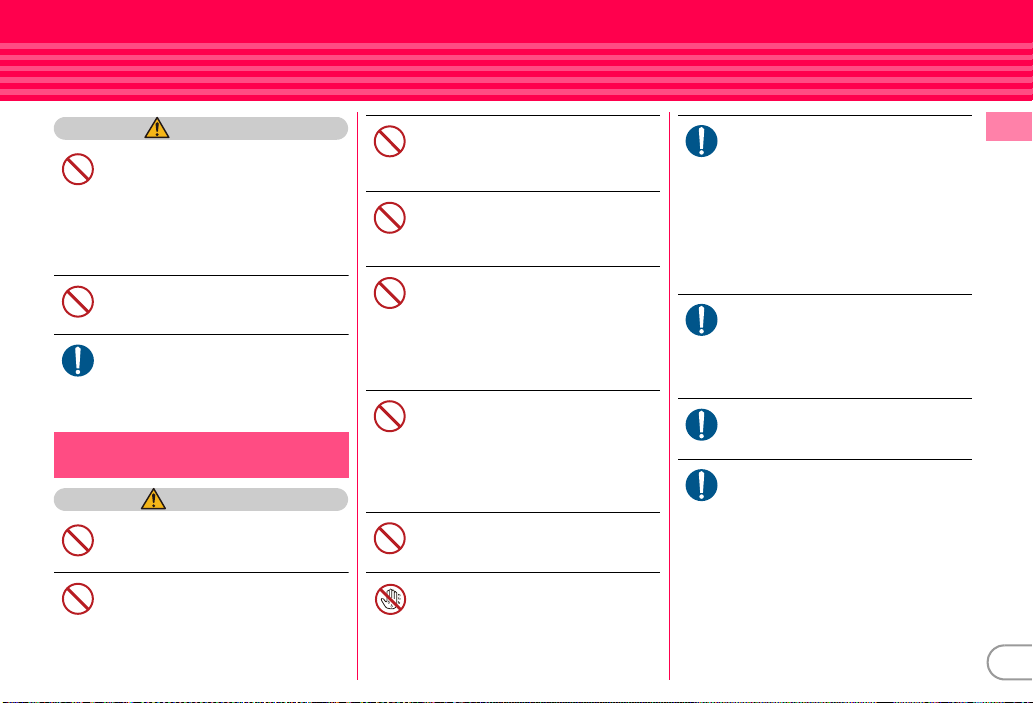
CAUTION
Do not discard old battery packs
together with other garbage.
May cause igniting or environmental
Don’t
destruction. Tape the terminals of old battery
packs to insulate them, and then bring them
into a sales outlet such as docomo Shop. If
your local municipality has a battery r ecycling
program, dispose of them as provided for.
Do not charge a wet battery pack.
May cause heat generation, ignition or
rupture of the battery pack.
Don’t
If the battery pack's fluid contacts skin
or clothes, immediately flush the
contacted area thoroughly with clean
Do
water.
May hurt the skin.
Handling adapter and desktop
holder
WARNING
Do not use the adapter cord or power
cord if it gets damaged.
May cause electric shock, heat or fire.
Don’t
Do not use the AC adapter or desktop
holder in a bathroom or other highly
humid area.
Don’t
May cause electric shock.
Always use the DC adapter with a
negative-ground vehicle. Do not plug
it into a positive-ground vehicle.
Don’t
May cause fire.
When it starts to thunder, do not
touch FOMA terminal and adapter.
May be subject to lightning strike and could
Don’t
cause electric shock.
Do not short the charging jack while it
is connected to the outlet or cigarette
lighter socket. Do not touch the
Don’t
charging jack with a part of your body
such as your hand or finger.
May cause fire, malfunction, electric shock or
injuries.
Place the adapter and desktop holder
in a stable location while charging. Do
not cover or wrap the adapter and
Don’t
desktop holder with a cloth or blanket.
May cause FOMA terminal to be removed or
the optional devices to be heate d, resulting in
fire or troubles.
Do not place heavy objects on the
adapter cord or power cord.
May cause electric shock or fire.
Don’t
Do not touch the adapter cord,
desktop holder or outlet with wet
hands.
No wet hands
May cause electric shock.
Only use with the specified power
source and voltage.
If incorrect voltage is used, this may cause fire
Do
or failure. When using FOMA terminal
overseas, use AC Adapter for global use.
AC adapter : AC100V
DC adapter : 12 or 24V DC (specific for
negative ground vehicle)
AC adapter for global use : Between 100V and
240V AC (Connect to the AC outlet for
internal household use)
If the DC adapter's fuse blows, replace
it only with the specified fuse.
Using other fuses may cause fire or
Do
equipment failure. For the specified fuse, see
the instructions that come with the DC
adapter.
Wipe off any dust that accumulates on
the power plug.
May cause fire.
Do
When you connect the AC adapter to
an outlet, make sure not to touch with
metal such as metal straps and firmly
Do
connect to the outlet.
May cause electric shock, electrical short or
fire.
Introduction
13
Page 16
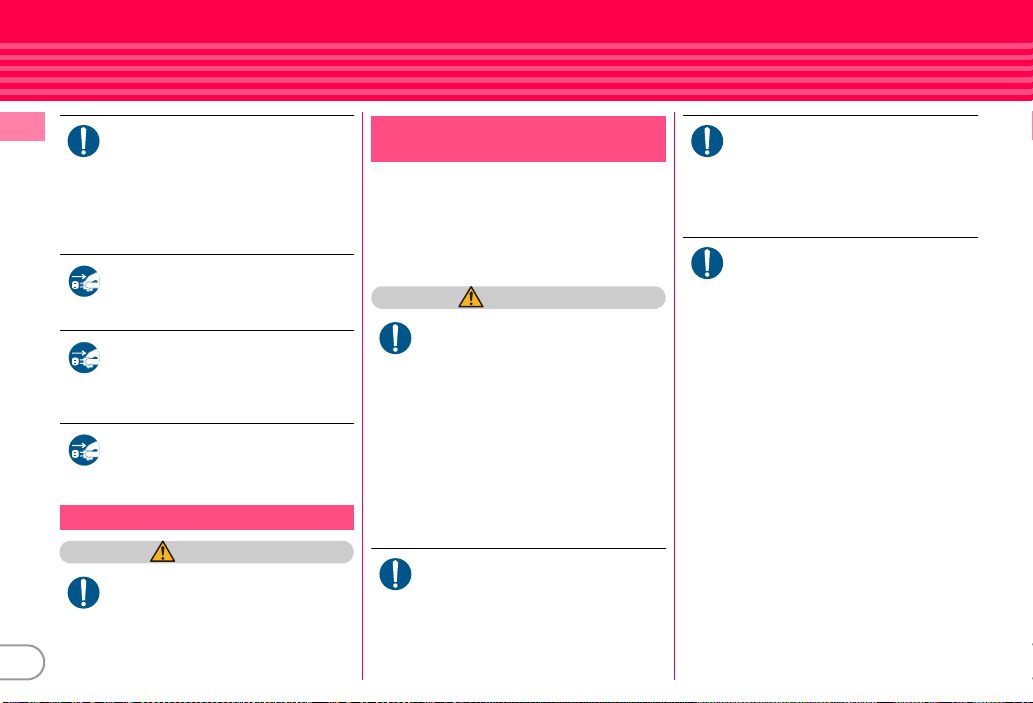
Introduction
Do
Unplug
Unplug
Unplug
Handling UIM
Do
14
When you disconnect the adapter
from the outlet or cigarette lighter
socket, do not pull the adapter cord or
power cord with excessive force.
Instead, hold the power plug to
disconnect.
Pulling the cord could damage it, possibly
leading to electric shock or fire.
Always remove the power plug from
the outlet when not using the adapter
for an extended period.
May cause electric shock, fire or malfunction.
Immediately remove the power plug
from the outlet or cigarette lighter
socket if water or other fluids get into
the adapter.
May cause electric shock, smoke or fire.
Always remove the power plug from
the cigarette lighter socket when
cleaning the equipment.
May cause electric shock.
CAUTION
Be careful of the cut surface when
removing UIM (ICs).
May hurt hands or fingers.
Handling mobile phones near
electronic medical equipment
■
These precautions are based on the
guidelines produced at the Electromagnetic
Compatibility Conference Japan, regarding
the protection of electronic medical
equipment from radio waves emitted by
mobile phone units.
WARNING
Obey the following rules inside
medical facilities.
・
Do not bring FOMA terminal into operating
Do
rooms (ORs), intensive care units (ICUs) or
coronary care units (CCUs).
・
Turn FOMA terminal OFF in hospital wards.
・
Turn FOMA terminal OFF in hospital
lobbies and corridors if electronic medical
equipment could be nearby.
・
If the medical facility has specified zones
where use or possession of mobile devices
is prohibited, obey those instructions.
・
If the function to automatically turn ON the
power is set, cancel the setting before
turning the power OFF.
Turn FOMA terminal OFF in crowded
trains or other public places where
pacemaker or defibrillator wearers
Do
could be nearby.
FOMA terminal's signals may affect the
operation of implanted pacemakers or
defibrillators, and other devices.
Wearers of implanted pacemakers or
defibrillators must carry and use
FOMA terminal at least 22 cm away
Do
from the implanted device.
FOMA terminal's signals may affect the
operation of implanted pacemakers or
defibrillators, and other devices.
When electronic medical equipment
other than implanted pacemakers or
defibrillators are in use outside of
Do
medical facilities (such as in home care
settings), check with the device
manufacturer to determine how the
device is affected by electrical signals.
FOMA terminal's signals may affect the
performance of electronic medical
equipment.
Page 17
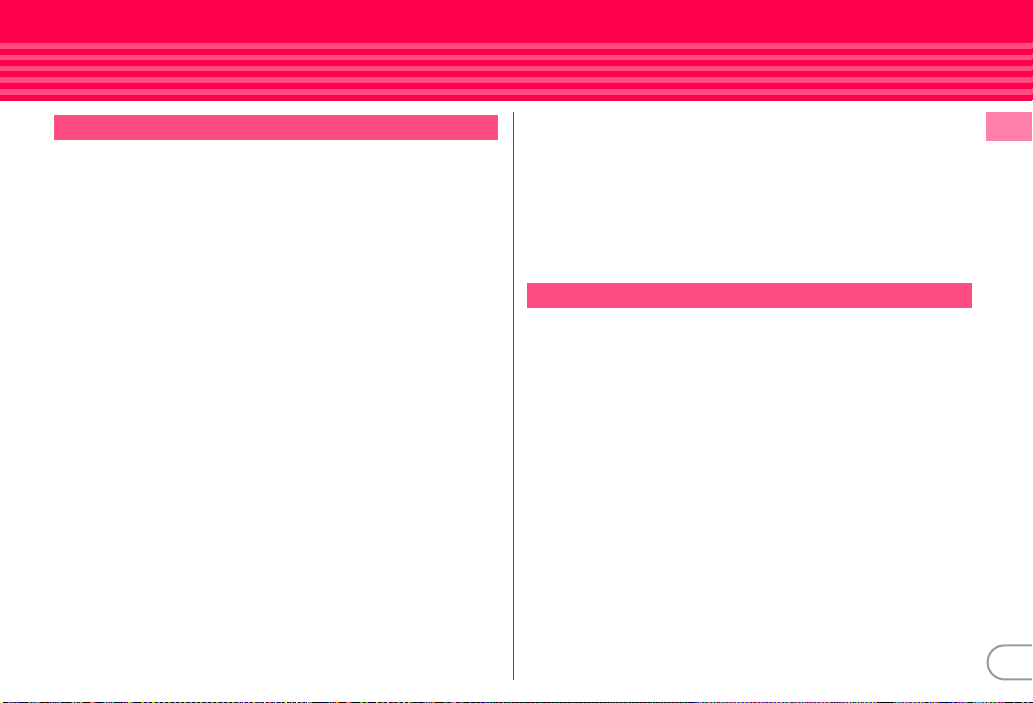
Handling precautions
General
・
F-02B is waterproof/dustproof, however, do not allow water or dust to seep
into FOMA terminal and do not allow accessories or optional devices to get wet
or let dust attach.
- FOMA terminal is provided with waterproofness of IPX5 and IPX8 (which
exceeds IPX7) and dustproofness of IP5X by firmly closing the external
connection jack cap and installing the back cover in a locked state, however, it is
not complete waterproofness/dustproofness. Do not install/remove the battery
pack or do not open/close the external connection jack cap and back cover in the
rain or with waterdrop or dirt adhered to them. Wat er may seep inside and cause
corrosion or malfunction. Also, accessories and optional devices are not
waterproof/dustproof. Malfunctions, which are determined to be caused by
water or dust as result of inspections, are not covered by the warranty. Since
these conditions are outside the scope of the warranty, a repair, if at all possible,
is charged.
・
Clean FOMA terminal with a dry soft cloth (such as a cloth for eyeglasses).
- The display of FOMA terminal may ha ve been applied special coating to improve
clearness of the color LCD. When cleaning FOMA terminal, rubbing it roughly
with a dry cloth can scratch the display. Take care when handling the unit, and
clean it with a dry soft cloth (such as a cloth for eyeglasses). Drops of water or
dirt left on the display can cause stains or remove the coating.
- If FOMA terminal is wiped with alcohol, paint thinner, benzine or detergent, the
printing may disappear or color may fade.
・
Clean the jack occasionally with a dry cotton swab etc.
- If the jack is soiled, connection gets worse and it may cause power to be turned
off or insufficient battery charge, so clean the jack with a dry cotton swab etc.
Also, be careful never to damage the jack when cleaning it.
・
Do not place FOMA terminal near an air-conditioner outlet.
- The rapid change in temperature may cause condensation, causing internal
corrosion and malfunction.
・
When using, be careful not to subject excessive force to FOMA terminal or the
battery.
- If FOMA terminal is crammed into a brimming bag or placed in a pocket and sat
on, display, internal PCBs or battery pack may be damaged or malfunction. And,
if external devices are plugged into the external connection jack (earphone/
microphone jack), the breakage of the connector or malfunction may result.
・
Carefully read the separate instructions that come with FOMA terminal and
adapter.
・
Do not rub or scrape the display with a metal piece etc.
- It may scratch the display, causing malfunction or damage.
FOMA terminal
・
Avoid extreme temperature.
- Use FOMA terminal where the temperature ranges between 5 and 40℃ (limited
to the temporary use in a bathroom etc. when temperature is above 36
humidity ranges between 45 and 85%.
・
FOMA terminal may affect land-line phones, TVs or radios in use nearby, so use
it as far as possible from these appliances.
・
Maintain a separate record of the data you saved in your FOMA terminal.
- If the data is deleted, DOCOMO assumes no responsibility for the loss of any
data.
・
Do not drop FOMA terminal or subject it to shocks.
- May cause malfunction or damage.
・
Do not plug external devices into the external connection jack (earphone/
microphone jack) at a slant, or do not pull it forcibly while it is plugged.
- May cause malfunction or damage.
・
Do not close FOMA terminal with the strap etc. held inside.
- May cause malfunction or damage.
・
It is normal for FOMA terminal to become warm during use or charging.
Continue to use it.
・
Do not leave FOMA terminal with the camera in areas under strong direct
sunlight.
- May cause discoloring or burn-in of materials.
℃
Introduction
) and
15
Page 18
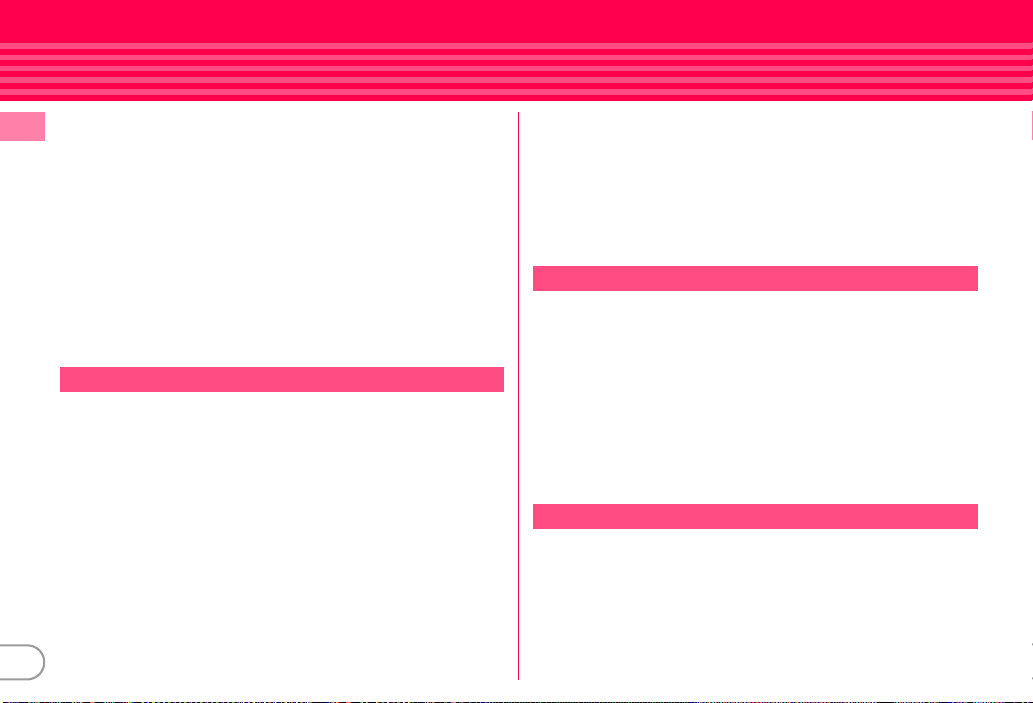
・
FOMA terminal should normally be used with the external connection jack cap
closed.
Introduction
- Dust and/or water brought into FOMA terminal cause troubles.
・
Do not use FOMA terminal with the back cover removed.
- It may cause the battery to come off, or may cause a malfunction or damage.
・
Do not put extremely thick stickers on the display or the key side.
- Doing so may cause malfunction.
・
While microSD card is being used, do not take the card out and do not turn off
FOMA terminal.
- May cause data loss or malfunction.
・
Do not bring magnetic cards etc. close to FOMA terminal.
- Magnetic data in cash cards, credit cards, telephone cards, floppy disks, etc. may
be erased.
・
Do not bring magnetized objects close to FOMA terminal.
- Bringing strong magnetism close may cause a malfunction.
Battery pack
・
The battery pack is a consumable part.
- Replace the battery pack if FOMA terminal has extremely short operation time
on a full charge, though it may vary by operating conditions. Purchase a new
battery pack of the specified type.
・
Charge the battery in an area within the proper ambient temperature range (535
℃
).
・
Always charge before using it for the first time or after extended disuse.
・
The operation time provided by the battery pack varies by the operating
environment and battery pack's deterioration.
・
The battery pack may swell out as it comes to near the end of its lifetime
depending on the usage conditions, but it is not a problem.
16
・
Be careful especially about the following points when preserving or leaving the
battery pack for a long time.
- Keeping under the state of the full charge (right after charging ends)
- Keeping under the state of the empty charge (too exhausted to turn on FOMA
terminal)
They may cause the battery pack performance to be degraded or its lifetime to be
shortened.
For necessary battery level to keep for a long time, the display of battery icon is a
state of approximately 2 or 3 cells.
Adapter
・
Charge the battery in an area within the proper ambient temperature range (535
℃
).
・
Do not charge the battery in the areas below.
- In areas of excessive humidity, dust or vibrations
- Near land-line phones or TVs/radios
・
It is normal for the adapter to become hot while charging. Continue to use it.
・
When using the DC adapter for charging, keep the vehicle engine running.
- The vehicle's battery could become flat.
・
When using an outlet with a mechanism preventing unplugging, follow the
handling instructions for that outlet.
・
Do not give strong shock. Do not deform the charging jack.
- Doing so may cause malfunction.
UIM
・
Do not use excessive force to install/remove UIM.
・
It is normal for UIM to become warm during use. Continue to use it.
・
Note that DOCOMO assumes no responsibility for malfunctions occurring as the
result of inserting and using a UIM with another IC card reader/writer.
・
Always keep UIM ICs clean.
・
Clean UIM with a soft, dry cloth (such as a cloth for eyeglasses).
Page 19
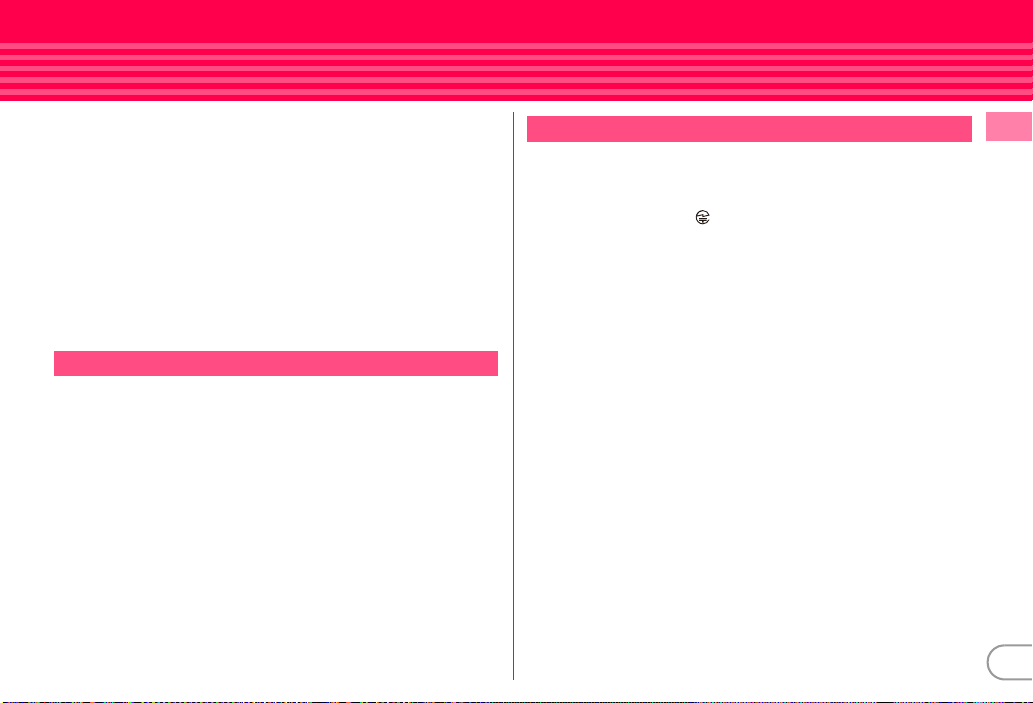
・
Maintain a separate record of the data you saved in UIM.
- If the data is deleted, DOCOMO assumes no responsibility for the loss of any
data.
・
To preserve the environment, bring the old UIM to a sales outlet such as
docomo Shop.
・
Avoid extreme temperature.
・
Take care not to scratch, touch accidentally or short IC.
- May cause data loss or malfunction.
・
Do not drop UIM or subject it to shocks.
- May cause malfunction.
・
Do not bend UIM or place heavy objects on it.
- May cause malfunction.
・
Do not install UIM into FOMA terminal with a label or sticker put on UIM.
- May cause malfunction.
FeliCa reader/writer
・
FeliCa reader/writer function of FOMA terminal uses weak waves requiring no
licenses for radio stations.
・
It uses 13.56 MHz frequency band. When using other reader/writers in your
surroundings, keep FOMA terminal away sufficiently from them. Before using
the FeliCa reader/writer, confirm that there are no radio statio ns using the same
frequency band nearby.
CAUTION
・
Do not use a remodeled FOMA terminal. Using a remodeled terminal violates
the Radio Law.
FOMA terminal is certified according to technical standard conformance of
specified wireless equipment based on the Radio Law, and as a proof of it, the
"Technical Compliance Mark " is depicted on the engraved sticker of FOMA
terminal.
If you remodel FOMA terminal by removing its screws, your certification of
technical standard conformance becomes invalid.
Do not use FOMA terminal with its certification of technical standard conformance
invalid as it violates the Radio Law.
・
Be careful when you use FOMA terminal while driving a car etc.
Using a mobile phone while driving is subject to penal regulations.
If you inevitably receive a call, tell the caller that you will "call back" by handsfree,
then park in a safe place and call back.
・
Use FeliCa reader/writer function only in Japan.
FeliCa reader/writer function of FOMA terminal conforms to Japanese radio
standards.
If you use this function overseas, you may be punished.
Introduction
17
Page 20
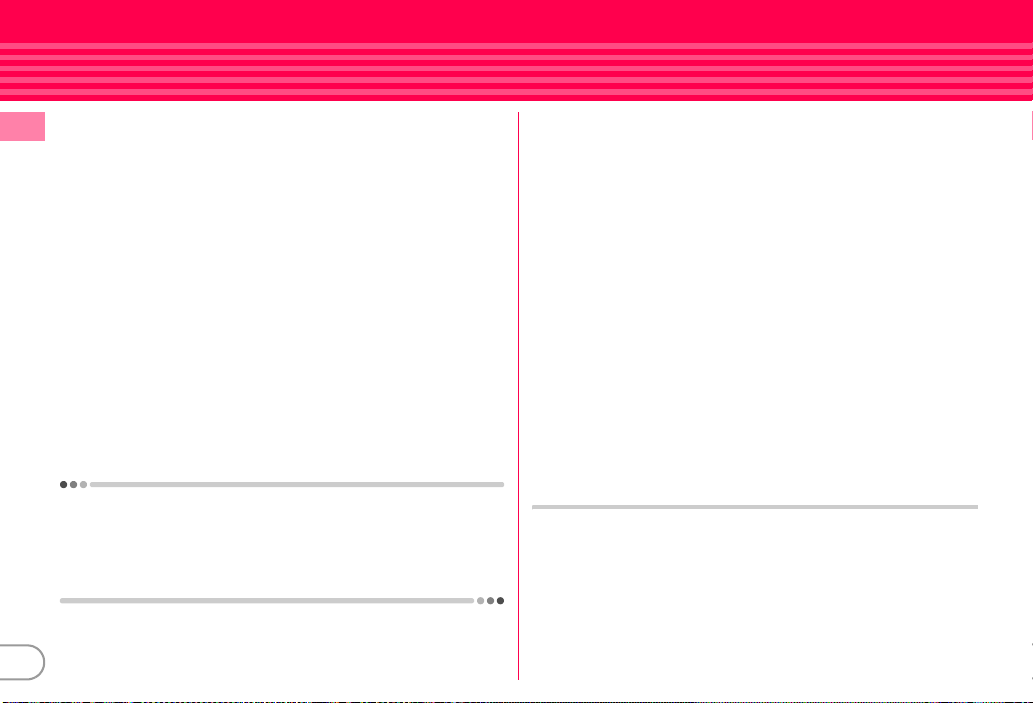
Waterproofness/Dustproofness
F-02B is provided with the following waterproofness by firmly
closing the external connection jack cap, installing the back cover
Introduction
and locking the cover.
・
IPX5 (Former JIS protection code 5)
・
IPX8*3 that is a higher standard than IPX7 (former JIS protection
*2
code 7)
Also, F-02B is dustproof to IP5X (former JIS protection code 5)*4 if
the external connection jack cap is strictly closed as well as the back
cover is mounted and locked.
*1
Code IPX5 means that a phone keeps functioning after directly applying a jet
flow of 12.5 L/min. for at least 3 minutes from a distance of 2.5-3 m on a
rotating turntable.
*2
Code IPX7 means that a phone keeps functioning after it is slowly submerged
to depth of 1 m in static tap water at room temperature, left there for 30
minutes and then taken out.
*3
Code IPX8 means that it provides waterproofness of which exceeds of IPX7
standard.
*4
Code IP5X means that a device is protected against the ingress of dust specific
to dustproof test (25 μm or smaller in diameter), so that the ingress will not
interfere with predefined operation and safety of the device.
F-02B provides the following waterproof performances of IPX8.
・
F-02B keeps functioning after it is slowly submerged to depth of 1.5
m in static tap water at room temperature, left there for 30 minutes
and then taken out.
・
The mobile phone keeps shooting still images or moving pictures in
30 minutes in static tap water at room temperature.
*1
18
✜
What you can do with waterproofness and
dustproofness of F-02B
・
You can talk or watch 1Seg programs without using an umbrella in
the rain (for rainfall of 20 mm or less per hour).
- When your hands or FOMA terminal are wet, avoid installing/
removing the back cover or opening/closing the external
connection jack cap.
・
You can also shoot still images and moving pictures in the pool
depth of 1.5 m.
- Do not perform other operations underwater than shooting still
images and moving pictures.
- If you put the terminal in water of swimming pool, be sure to have
it within 30 minutes.
- If FOMA terminal gets wet with water from the swimming pool,
wash it as predefined (⇒P21).
・
You can use FOMA terminal in a bathroom.
- Do not put the terminal in the bathtub. Do not use the terminal in
hot water. Doing so may cause malfunction.
- Never put FOMA terminal in hot spring water or water containing
soap, detergent or bath powder.
To ensure waterproofness/dustproofness
To avoid water and dust ingress, be sure to observe the following
points.
・
Do not throw any liquid other than room-temperature tap water on
FOMA terminal, or soak it in such liquid.
Page 21
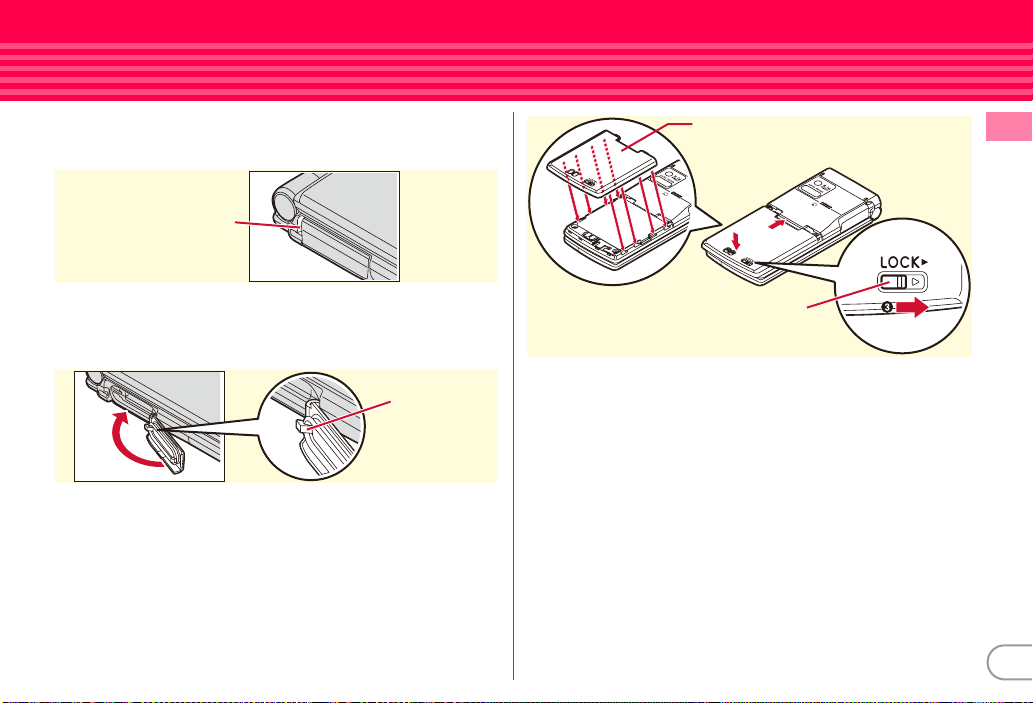
・
Open/close the external connection jack cap as described below.
<Opening the external connection jack cap>
Place your finger at groove on the hinge side to open the cap.
Back cover
Introduction
Groove on the hinge side
<Closing the external connection jack cap>
Close with the tab for the back cover at the rear side of the cap fitted
into the concave of this terminal. Make sure that the cap is
completely closed without slack.
Tab on the back
cover side
・
Install the back cover as described below.
<Installing the back cover>
Align 8 tabs of the back cover with concaves of FOMA terminal.
While pressing the back cover in the direction of a so that there is
no gap between FOMA terminal and back cover, slide the back cover
in the direction of b to install, then slide the back cover lever in the
direction of c to lock.
*
Make sure that the back cover is completely closed without slack. Slide the
back cover in the direction of the arrow shown on the lever, and then make
sure the cover is securely locked before using.
b
a
Lever
・
Securely lock the back cover and firmly close the external connection
jack cap. Even a fine obstacle (one hair, one grain of sand, tiny fiber,
etc.) put between contact surfaces may allow water to enter.
・
Do not poke the microphone, earpiece or speaker with a swab or
sharp object.
・
Do not let FOMA terminal fall. It may become scratched causing the
waterproof/dustproof performance to degrade.
・
The external connection jack cap and the rubber packing of the inner
lid play an important role for keeping waterproof/dustproof
performance. Do not remove or scratch it. Also, prevent dust from
adhering to it.
19
Page 22
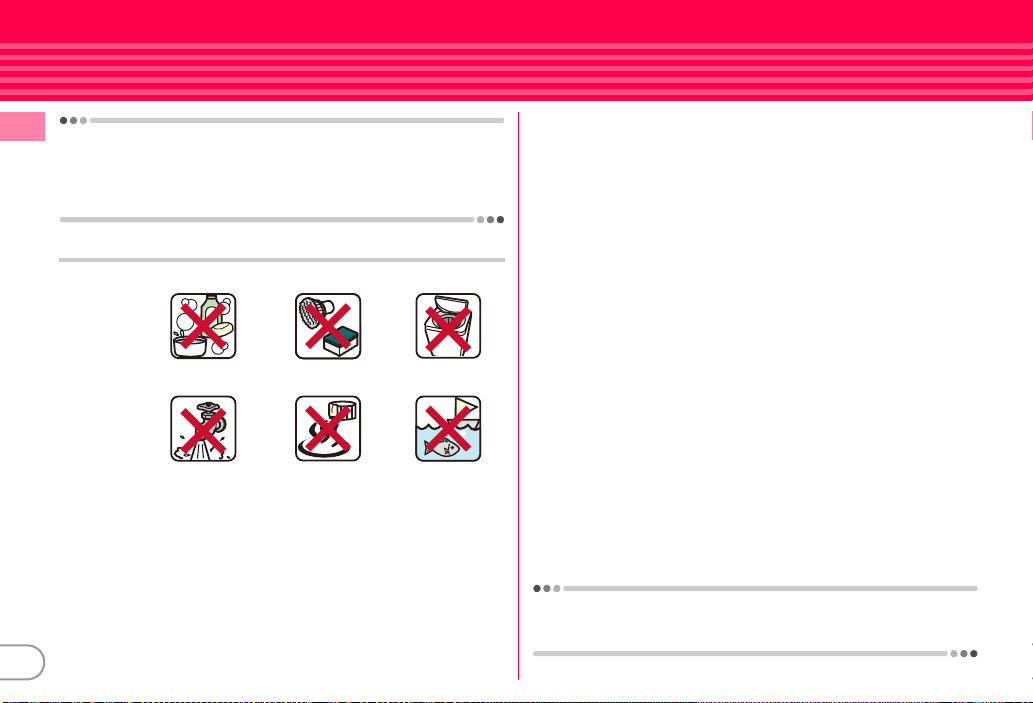
To keep the FOMA terminal waterproof/dustproof, replacement of
Introduction
parts is required every 2 years regardless of whether FOMA terminal
appears normal or abnormal. DOCOMO replaces the parts as a
chargeable service. Bring FOMA terminal to a sales outlet such as a
DOCOMO-specified repair office.
Important precautions
Do not perform actions shown in the illustrations below.
<Example>
Using Soap/Detergent/
Bath powder
Applying strong
water flow
Observe the following precautions to use FOMA terminal properly.
・
Accessories and optional devices are not waterproof/dustproof.
When watching 1Seg etc. with FOMA terminal installed in the
desktop holder, do not use it in a bath room, shower room, kitchen
or lavatory even if it is not connected to the AC adapter.
・
Do not apply water flow stronger than allowed (⇒P18) (e.g., such
water flow that gives you pain when applied to your skin directly
from a faucet or shower). F-02B provides the following waterproof
performances of IPX5. However, it causes malfunction.
20
Washing with
brush/sponge
Using in
hot spring
Washing by
laundry machine
Soaking in
ocean water
・
If FOMA terminal should get wet with salt water, seawater, soft drink
or with mud or soil, flush away immediately. When it dries out, it
becomes harder to get rid of, causing scratch or malfunction.
・
Do not put FOMA terminal in hot water, use it in a sauna or apply hot
airflow (from a hair dryer etc.) to it.
・
Do not move in water or slam the terminal against the surface of
water with FOMA terminal opened.
・
If you put the terminal in tap water or in water of swimming pool, be
sure to have it within 30 minutes.
・
When you use the terminal in swimming pool, obey rules of the
facility.
・
FOMA terminal does not float on water.
・
Do not leave water on FOMA terminal. May short-circuit the power
jacks, or in a cold region, water may freeze causing malfunction.
・
Do not leave water on the microphone, earpiece or speaker. Such
water may interfere with talking.
・
If the back cover is damaged, replace it. Water may enter inside from
a damaged section causing troubles such as electric shocks or
corrosion of the battery.
・
If FOMA terminal gets wet with water or other liquids with the
external connection jack cap or back cover open, the liquid may get
inside the terminal causing electric shocks or malfunction. Stop
using FOMA terminal, turn the power OFF, remove the battery pack
and contact a DOCOMO-specified repair office.
・
If rubber gasket on the external connection jack cap or inner lid is
damaged or deformed, replace it at DOCOMO-specified repair office.
DOCOMO does not guarantee actual operations under all states.
Malfunctions deemed to be caused by inappropriate operation by the
customer are not covered by the warranty.
Page 23
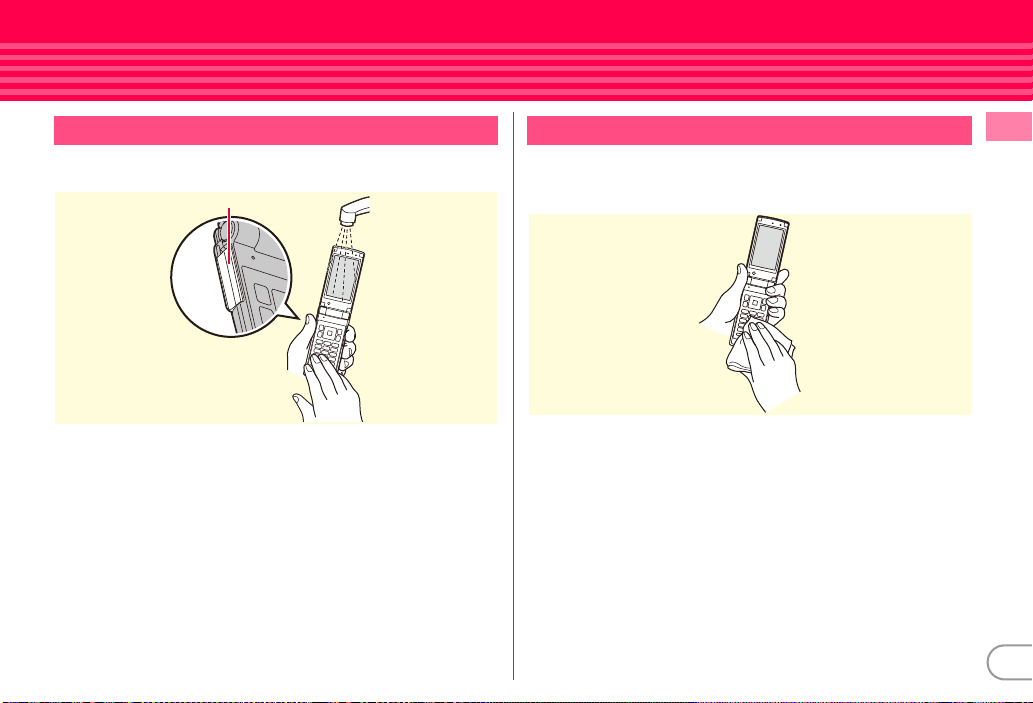
Washing FOMA terminal
Wash the terminal with tap water while holding the external
connection cap. Do not rub the terminal.
Press here
・
Do not apply water flow stronger than allowed (⇒P18) (e.g., such
water flow that gives you pain when applied to your skin directly
from a faucet or shower).
・
Wash it using room-temperature tap water with your hand, with
FOMA terminal locked, the back cover installed and the external
connection jack cap held in position.
・
Do not use any brush, sponge, soap, cleaning material, etc.
・
When mud or soil is attached to FOMA terminal, do not open or close
the terminal. Instead, rinse the terminal clean by shaking it several
times in tap water in a bucket and then flush away with running
water.
・
After flushing away, wipe off water with a dry cloth, drain, and dry
naturally as described below.
Draining the water from FOMA terminal
When FOMA terminal is wet, water may flow out after wiping it off;
drain the water in the following steps.
a
Wipe FOMA terminal surface with dry, clean cloth etc.
Introduction
21
Page 24
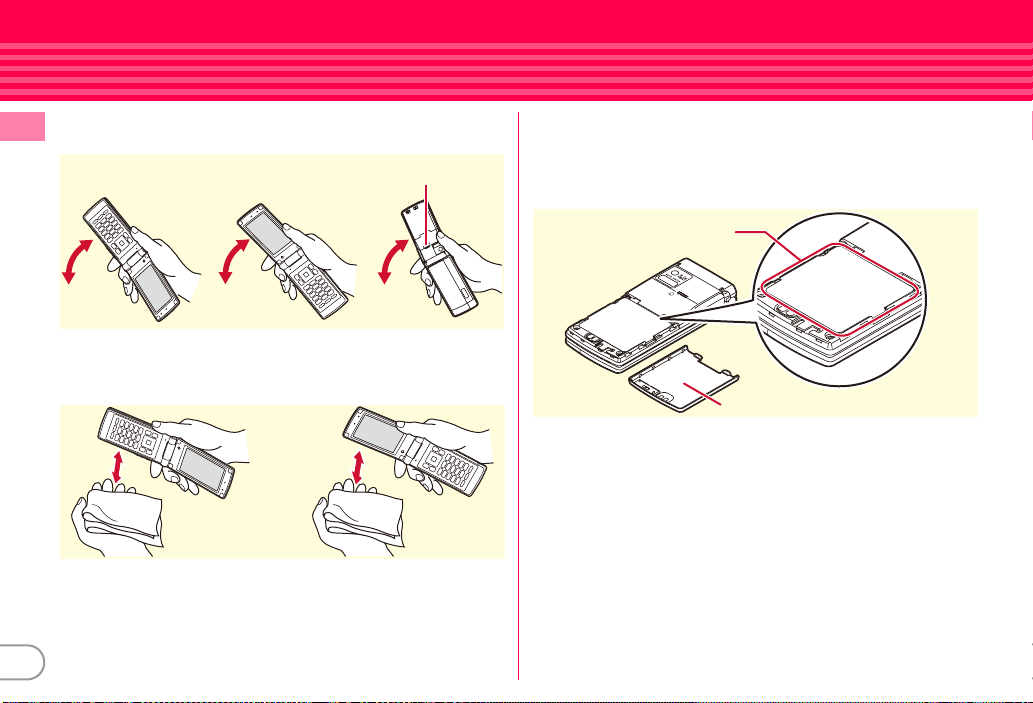
b
Shake FOMA terminal approximately 20 times, firmly holding its
hinge section, until there is no more water splattering.
Introduction
c
Softly press dry, clean cloth etc., against FOMA terminal to wipe
To drain water off the speaker, shake FOMA
terminal with the speaker upward
off water remaining in the microphone, earpiece, speaker, keys,
hinges or charging jack.
22
d
Remove the back cover and wipe off any drops of water around
the inner lid and the rear side of the back cover. Never open the
inner lid. After wiping off the water, install and lock the back
cover.
Removing back cover ⇒P24
Around the inner lid
Rear side of the back cover
e
Wipe off water drained from FOMA terminal with dry, clean cloth
etc, and dry naturally.
・
Water, if any, remaining in FOMA terminal may ooze up after
wiping off.
・
Do not wipe off water remaining in concaves directly with a
cotton swab etc.
Page 25
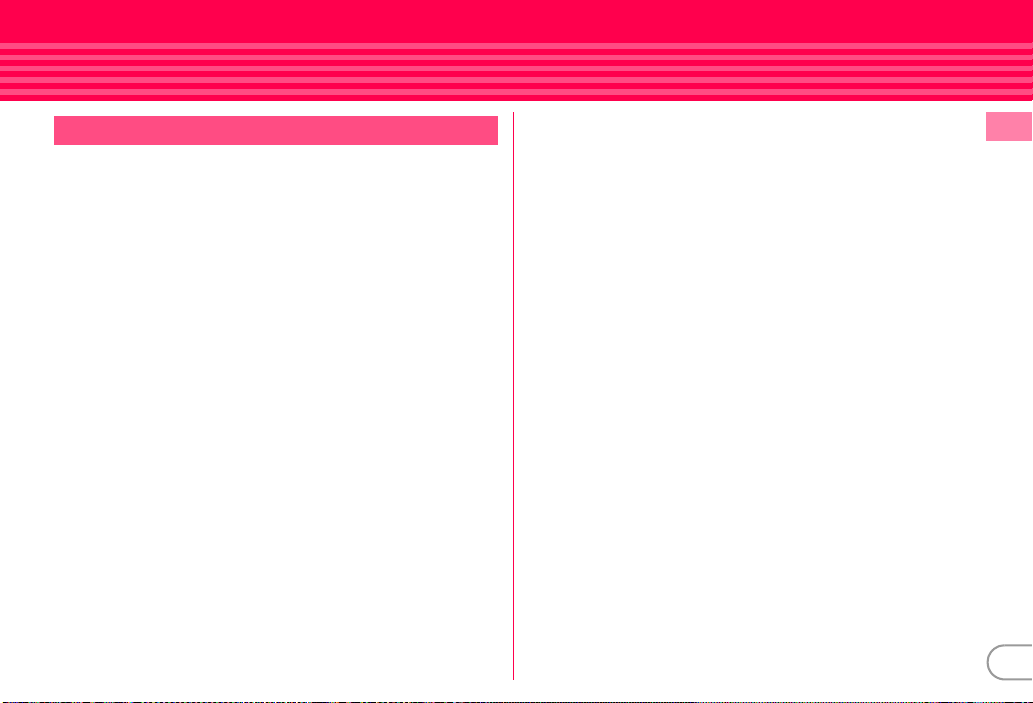
Charging
Check the followings before and after charging.
・
Check that FOMA terminal is not wet. Never try to charge the battery
pack when FOMA terminal is wet.
・
Accessories and optional devices are not waterproof/dustproof.
・
When charging the battery when or after FOMA terminal is wet,
adequately drain it and wipe off water with a dry, clean cloth etc.,
before connecting a desktop holder or opening the external
connection jack cap.
・
When the external connection jack cap is opened for charging, close
the cap firmly after charging. It is recommended that the desktop
holder be used for charging to prevent water from seeping inside
from the external connection jack.
・
Do not use the AC adapter or desktop holder in a bathroom, shower
room, kitchen, lavatory or other highly humid area. May cause fire or
electric shock.
・
Do not touch the AC adapter or desktop holder with wet hands. May
cause electric shock.
Introduction
23
Page 26
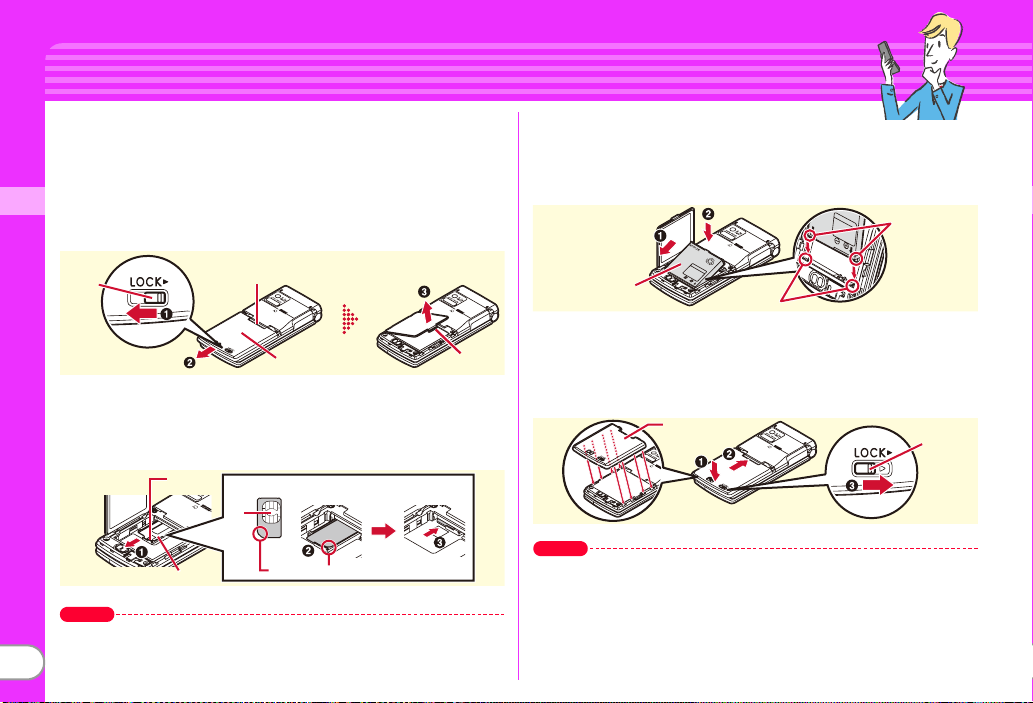
Before Using
Attaching UIM (FOMA card)/battery pack
After turning power OFF, close FOMA terminal and hold it in your
hand so that you can properly attach UIM/battery pack.
✜
Removing Back Cover
Slide the back cover lever in the direction of a to unlock, and then
slide the cover in the direction of b by 2 mm with a thumb to remove
it. Pinch the tab of the inner cover and open the cover in the direction
Basic Operation
of c until it stops.
Lever
✜
Installing UIM
Pull the tab with your nail and pull out the tray until it clicks (a). Hold
UIM with the IC side down, align the beveled corner with the tray and
push into the tray (b) until it stops (c).
Point
・
UIM (blue) is not available for this FOMA terminal. If you have the UIM
(blue), bring it to a docomo Shop.
Press here with your thumb
Back Cover
Tab
Tray
UIM
IC
Beveled corner
24
Ta b
✜
Installing battery pack
With the label side of the battery pack upward, align convex parts of
the battery pack with concave parts of FOMA terminal and slide the
battery pack in the direction of a, press the battery pack in the
direction of b to set it in, and then close the inner cover.
Convex Part
Battery Pack
✜
Installing back cover
Place the 8 tabs of back cover to the notches, press back cover in the
direction of a to avoid forming any clearance between FOMA
terminal and back cover, then slide it in the direction of b to install it.
Finally, slide the lever in the direction of c to lock.
Point
・
The inner cover can be firmly closed for maintaining waterproofness/
dustproofness. Opening the cover forcibly may injure your nails or
fingers.
・
To prevent damage due to excessive force, the hinge of the inner cover
(the section where FOMA terminal makes contacts) is designed to be
removed. If it is detached, align metal pins on the inner cover with the
slots on FOMA terminal, and then press the cover until it clicks.
Concave Part
Back Cover
Lever
Page 27
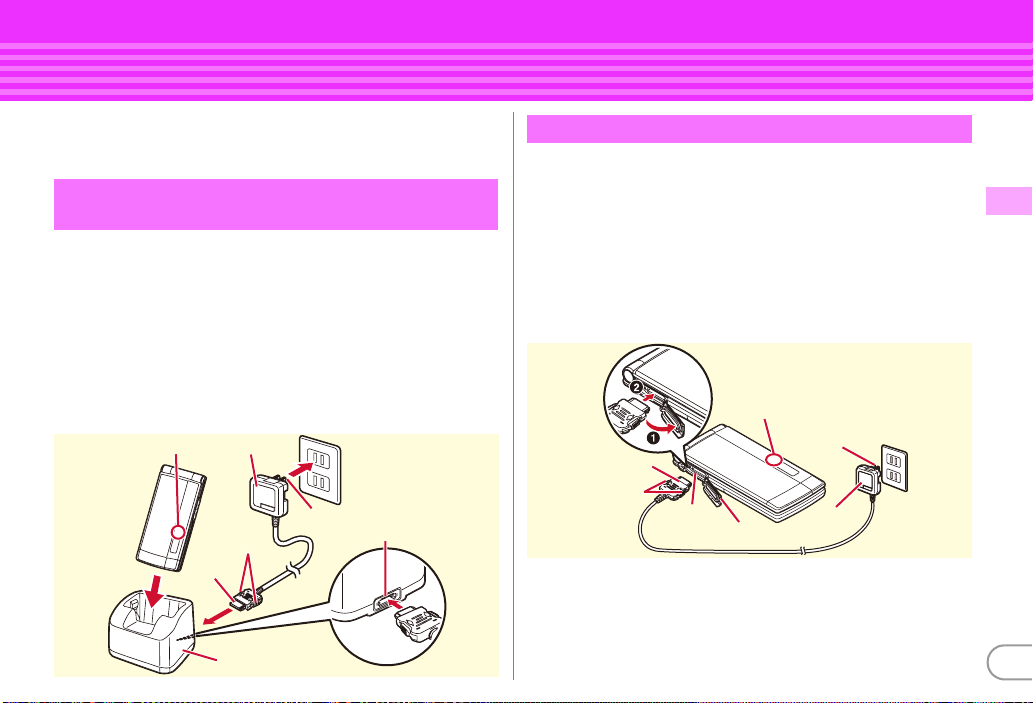
Before Using
Charging
The battery pack does not have a full charge at time of purchase.
Use AC adapter for FOMA terminal to charge the battery before
using FOMA terminal.
Using desktop holder and AC adapter in
combination for charging
a
Insert the AC adapter to the desktop holder, with the
arrow on the AC adapters connector upward.
b
Unfold the AC adapters power plug and insert it into a
100V AC outlet.
c
With FOMA terminal closed, insert it into the desktop
holder.
*
Check that the light turns on.
d
After charging is completed, remove FOMA terminal
from the desktop holder.
Light
AC adapter
Release
button
Connector
Desktop holder
100V AC outlet
Power plug
Insert at the back side
Charging using AC adapter
a
Open jack cap (a) of FOMA terminal, hold the
connector horizontally with the arrow side upward and
insert it to the jack. (
b
Unfold the power plug and insert it into a 100V AC
outlet.
c
When charging is over, pull out the power plug from the
outlet, and pull out from FOMA terminal horizontally
while pressing the release buttons on both sides of the
connector.
Connector
Release button
✜
Operations for charging
When charging starts, a charge start alert sounds. While charging, the
light turns on and the battery icons on the display and the sub-display
blink. When charging is over, a charge completion alert sounds.
b
External
connection
jack
)
Light
Jack cap
Power
plug
AC adapter
100V AC
outlet
Basic Operation
25
Page 28
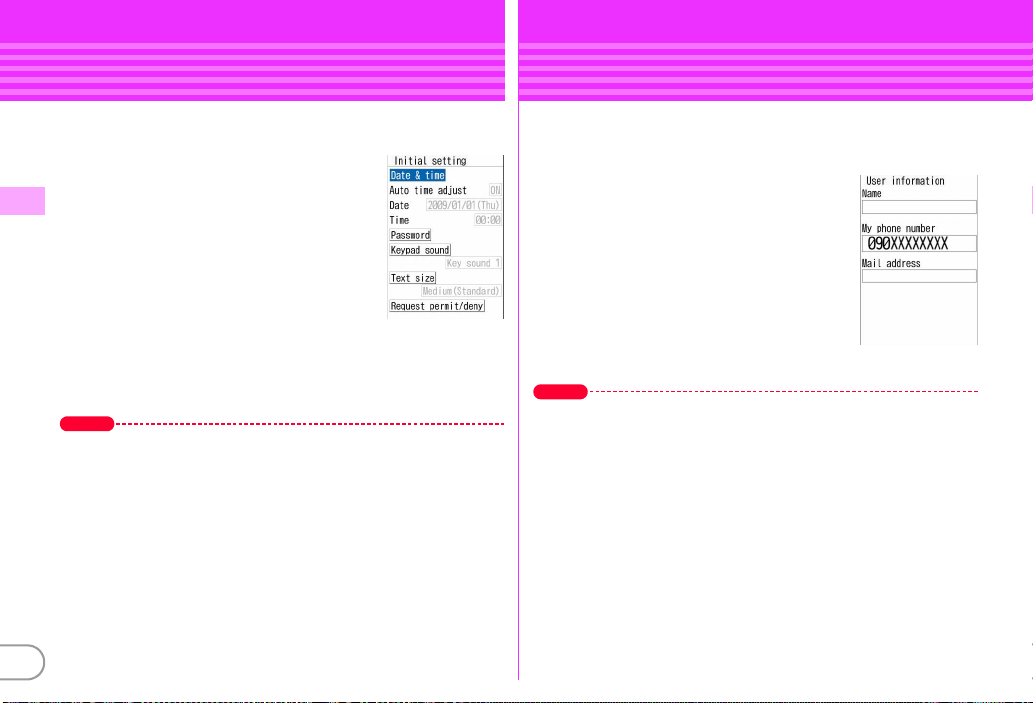
Before Using
Before Using
Turning power ON - Configuring default setting
Perform the following operations after turning the power ON for
the first time.
a f
b
Basic Operation
c
d g
・
Turning power off : f (2 sec. or more)
Changing the initial setting :
Changing screen display to English :
(2 sec. or more)
"Yes" or "No" on a confirmation
screen of enlarged menu setting
The screen shown to the right appears.
Set required items
Always set Password and Request permit/
deny. If you exit without setting, Initial
setting screen reappears when the power
is turned ON the next time.
eC
[Complete]
<Initial setting screen>
on a confirmation screen of software update
function
The stand-by display appears.
Point
If no operation is performed, the display light is turned off automatically
according to the settings in Light time-out or Power saving mode. The
display light turns on again if there is any operation or incoming call.
mehgdg
mehbfce
Select "English"
User information
Check your own phone number.
For details of checking/changing a mail address, refer to "Mobile
Phone User's Guide [i-mode] FOMA version".
a me0
The screen shown to the right appears.
Point
Editing user information :
Ce
Checking a phone number during a call :
User information
On User information edit screen,
AuthenticateeEdit
eC
se0
<User information
screen>
26
Page 29
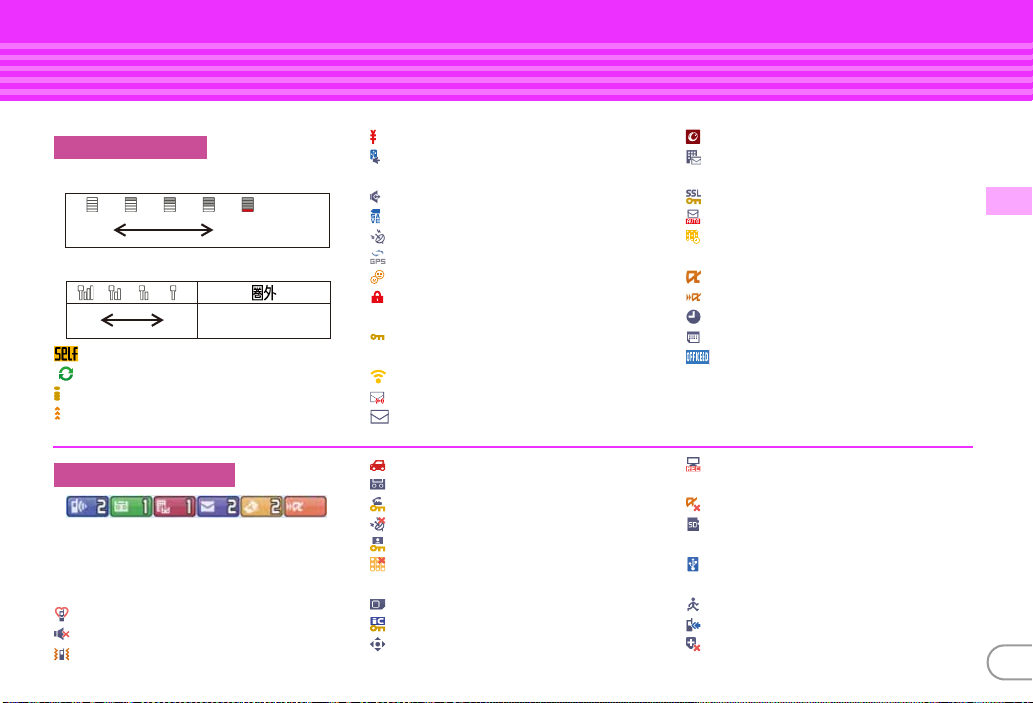
Screen Explanation
Viewing display
The current state can be checked by the icon appearing on the screen. Major icons are as follows.
:
Top of the display
Battery level (Battery icon)
Ample
charge
Almost exhausted
(Charge the battery)
Signal strength (Antenna icon)
Strong
:
Self mode ON
:
In data transfer mode
:
Connecting to i-mode
:
Infrared communication in operation
Out of service area or where
Weak
radio waves do not reach
Bottom of the display
Arrival information (Starting from the left,
missed call, recorded message, voice mail
service, unread message, unread ToruCa,
i-
α
ppli call)
:
Silent mode ON
:
Call alert volume OFF
:
Vibrator for voice call ON
The total calls cost exceeds the limit
:
Communication using handsfree-
compatible device in progress
:
Handsfree ON
:
Power saving mode activated
:
Positioning with GPS
:
Request setting
:
Kid-safe mode ON
:
Lock on close or Lock when immobile
ON
:
A phonebook entry or schedule has
secret attribute
:
High-pitched alarm ON
:
Unread Area Mail exists
:
Unread i-mode mail exists
:
In Public mode (Drive mode)
:
Record message ON
:
Keypad dial lock ON
:
GPS Request failed
:
Personal data lock ON
:
Music&Video Channel program
obtaining failure
:
Reading UIM
:
IC card lock ON
:
Available multi-cursor key
:
Arrival i-concier information exists
:
Unreceived i-mode mail exists in i-
mode Center
:
Displaying SSL/TLS page etc.
:
Auto-send mail exists
:
Music&Video Channel program
obtaining reservation exists
:
During i-αppli operation
: i-α
ppli call exists
:
Alarm clock ON
:
Schedule reminder ON
:
Inside OFFICEED area
:
Performing 1Seg recording
reservation
: i-α
ppli Auto start failed
:
microSD card installed during
Communication mode
:
Connected to external device using
USB cable
:
Pedometer/ACT monitor is set
:
Software update rewrite notice
:
Auto-update of latest pattern definition
failure
Basic Operation
27
Page 30
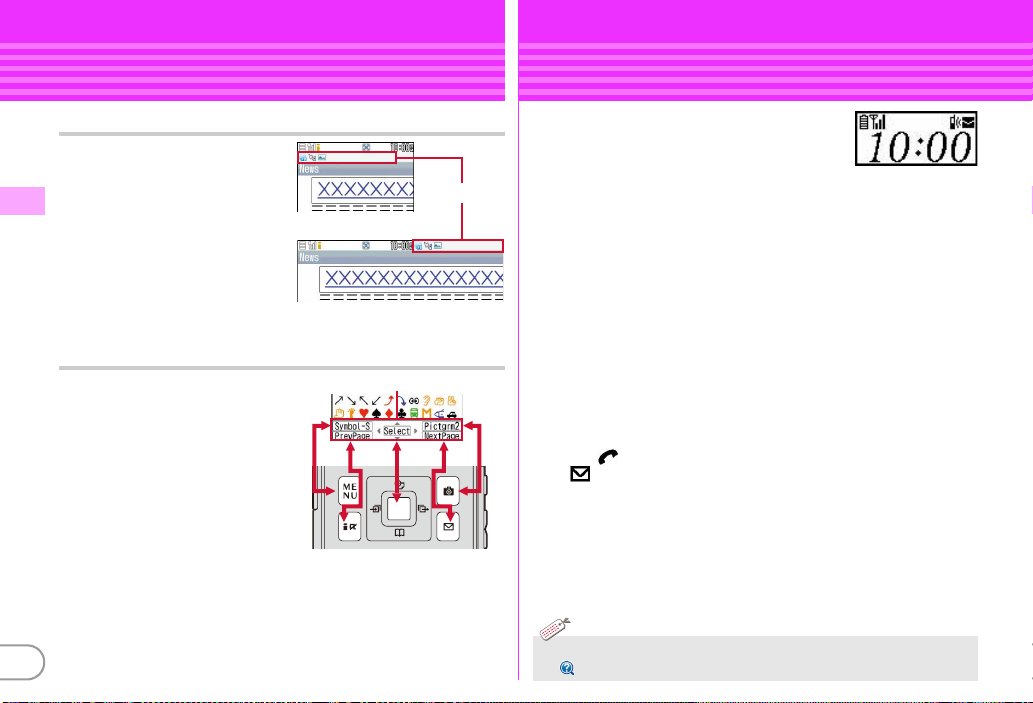
Screen Explanation
Viewing sub-display and light
Task area
The icon indicating the function
(task) in progress appears in the
task area.
Basic Operation
Guide area and key operation
Operations that can be performed
by pressing
and
guide area. To perform an
operation in the guide area, press
the corresponding key.
The display in the guide area
automatically switches according
to the tilt of FOMA terminal.
m, I, g, C
a
are displayed in the
28
<Vertical display>
Task area
<Horizontal display>
Guide area
Even when FOMA terminal is closed, the
icons and lights in the sub-display provide
information. When no operation is
performed for approximately 8 seconds, the
sub-display light is turned off, but it turns on again when you press
either side key.
✜
Switching views
Each time you press M, the view switches in the order of Icon and
Clock ⇒ Date and Clock ⇒ Big Clock. When "Use" is set to Set
Pedometer/Activity monitor, each time you press S, the view switches
in the order of Steps ⇒ Activity ⇒ Clock.
✜
Arrival information
When a missed call, recorded message, unread message, or voice
message of Voice Mail service exists, pressing D with Clock displayed
displays the number of calls or messages, and then pressing S scrolls
reception date/time and information about the senders.
✜
Call light and mail light
Call light ( ) blinks when an unchecked missed call exists, and mail
light ( ) blinks when an unread message exists.
✜
Light
The light turns on or blinks when the battery charges, the camera
is activated, light alert (
Information
・
The light on the sub-display turns on just by tilting FOMA terminal.
【 背面自動点灯設定
⇒
P36) is set, etc.
(Auto light on)
】
Page 31

Screen Explanation
Menu operation
On the stand-by display, press m and then perform the
functions from the menu. You can select a menu item with
shortcut operations, which use the keypad,
*
and #, or with
multi-cursor operation, which uses the multi-cursor key to move
the cursor.
<Example> Selecting "Calculator"
Shortcut operations
a me7e4
m74
Multi-cursor key operations
a me
Point
・
Even when a function is running, you can perform the same operation if
"MENU" is displayed on the guide area.
・
To return to the previous menu, press c. To return to the stand-by
display, press
・
On the stand-by display with Info/calendar layout, Shortcut icons set, or
with arrival information icon or i-concier information displayed, press
to change the display to Focus mode that allows you to quickly display the
related information.
Move the cursor to "g Accessory"
e
Move the cursor to "d Calculator"
f
.
eg
eg
[Select]
[Select]
g
Switching menu screens
You can switch among "Kisekae menu", the design of which can be
changed using Kisekae Tool (
fixed menu numbers, and "Custom menu", to which menu items
can be saved freely.
A Kisekae menu matched with the color of FOMA terminal is set by
default.
IC
<Basic menu>
Point
・
In some types of Kisekae menus, the menu structure is changed according
to usage frequency, or the number assigned to menu item (item number)
may not be applicable.
・
The menu that appears when m is pressed on the stand-by display can
be changed from the start menu.
⇒
P36), "Basic menu", which has the
<Custom menu><Kisekae menu>
⇒
P34
Basic Operation
29
Page 32

Screen Explanation
Character Entry
使いかたガイド
(Guide)
You can check overviews and operations of functions, and
troubleshooting. (In Japanese only)
a mef
LifeKite* GuideeSelect
a search method
目次
(Contents) :
Basic Operation
functions.
索引
(Index) :
sorted according to Japanese syllabary.
フリーワード検索
Enter a keyword to search for.
ブックマーク
list of registered bookmarks.
困ったときには
troubles or error messages.
Point
・
On a description screen, select "
perform a function. Selecting a link item in "
→コチラ
or "
・
Terms indicated with
Japanese only)
Information
・
You can also access
30
Search from a list of
Search from a list of words
(Free word search) :
(Bookmark) :
(Troubleshooting) :
(See more)" displays a corresponding description screen.
【】
フリーワード検索
Search from a
Search from lists of
この機能を使う
in this manual are index terms in "Guide". (In
(Use this function)" to
関連機能
from Quick search. ⇒P74
<Guide screen>
(related functions)",
Entering characters
There are two methods to enter characters.
Difference between two input methods
5-touch input 2-touch input
Outline
Example
Operations
during
entry
Multiple characters are
assigned to each key and
the character is switched
every time a key is pressed.
"ろ" : 9 (5 times)
"っ" : 4 (3 times)
"ぽ" : 6 (5 times)
(twice)
"ん" : 0 (3 times)
"ぎ" : 2 (2 times)
n
:
Return to the
previous character.
(Example : お⇒え⇒う⇒
…
)
c
:
Cancel or delete entered characters (after the entry
is fixed).
*
:
Add voiced/semi-voiced sound, switch upper/
lower case (Example : ほ⇒ぼ⇒ぽ⇒ほ⇒…, つ⇒っ⇒
⇒つ⇒…), or insert a line feed (only after the entry is
fixed).
A character is entered by
pressing a combination of 2
keys.
<2-touch guide screen>
"ろ" :
e*
e*
e*
95
"っ" :
8043
"ぽ" :
8065
05
"ん" :
03
"ぎ" :
2204
-
づ
Page 33

Switching input modes
Each time you press I on the character entry screen, the input
⇒
mode switches as "One-byte alphabet"
number"
"One-byte alphabet"
・
⇒
"Hiragana/Kanji" ⇒ "One-byte katakana" ⇒
…
.
j
switches two-byte or one-byte characters.
"One-byte
Text input
Set a text input method or operation during text entry.
a meh
Other
required items
・
You can save often-used sentences and words.
・
You can copy, cut and paste entered characters.
・
You can register authentication information such as user names and passwords.
Settings & NW serviceseg Clock &
eb
Text inputee Text input methodeSet
eC
[Set]
Information
【 文字入力
【 文字入力
(Character entry)
(Character Entry)
Entering pictograms/smileys
Entering pictograms
a
On the character entry screen, when [Pict/Sym] is
displayed,
The type of pictogram list is indicated.
The pictogram list switches each time you
press
Recently used pictograms appear as input logs.
When there are multiple pages, press
a
folder is switched.
b
Select a pictogram
Press c to close the pictogram list.
Entering smileys
a
On the character entry screen,
Smiley
smiley
Entering smileys on the mail edit screen :
ie
定型文登録
コピー/切り取り/貼り付け
【 パスワードマネージャー
C
[Pict/Sym]
C
.
to switch pages. For Pictogram D, a
I
mee
ec
Smileyea入力履歴
Select a smiley
(Save phrase)/
単語登録
(Save word)
(Copying/Cutting/Pasting characters)
(Password manager)
or
Pict/Symbol/
- iすべてeSelect a
mefcea
】
】
Basic Operation
-
】
31
Page 34

Sound/Screen Setting
Sound settings
You can set tones, such as changing a ring alert, adjusting the
volume, or muting the sound emitted from FOMA terminal.
Setting ring alarts and sound
You can set your favorite melody for a ring alert or alarm.
<Example> Setting Call ring alert (Call ring alert/V.phone ring alert)
Basic Operation
a meh
services
Ring alerts & Sounds
In addition to ring alerts, you can set alerts
such as mail ring alert, messages ring alert
or i-concier ring alert.
b a
b
items
Point
・
When Call ring alert is set, the setting applies to Call alert and Videophone
alert.
・
Some music or moving pictures/i-motions may not be set to the ring alert.
・
You can set a call ring alert and image, a call vibrator operation pattern, and a light alert.
(Videophone alert)
・
Incoming calls or alarms are notified with vibration, instead of a tone.
32
Settings & NW
ea
Alerts & Soundsea
Call ring alertea Call ring alert or
V.phone ring alerteSet required
eC
[Set]
Information
】
<Sound setting screen>
Adjusting volume
You can set the volume of a ring alert, alarm sound, etc.
<Example> Setting call alert volume
a meh
services
Adjust volume
In addition to the volume of the ring alert,
you can set the volume of the alerts such
as mail ring alert, message ring alert and
i-concier ring alert.
b a
volume
The volume can be selected from "Silent",
"Level 1" - "Level 6" or "Steptone".
Point
・
appears on the stand-by display when "Silent" is set. appears when
a vibrator for Call vibrate alert is also set.
【 バイブレータ設定
Settings & NW
ea
Alerts & Soundseb
Alert/Call volumeea Call alert
eSD
or
keg
【 電話着信設定
(Vibrate alert/effect)
[Select]
(Call alert)】
】
【 テレビ電話着信設定
<Volume setting screen>
Page 35

Silent mode
This function cancels the sound emitted from FOMA terminal such
as ring alert, keypad sound, Open/Close sound, alarm, or the
sound for reading a code with the bar code reader, and an
incoming call is notified with vibrator (vibration). Also,
microphone is sensitized, and you can call in a small voice.
a #
・
(1 sec. or more)
appears on the stand-by display in
Silent mode.
Canceling Silent mode : # (1 sec. or
more)
<Stand-by screen while
Silent mode is ON>
Point
Shutter sound is emitted even in Silent mode.
Information
・
You can set Silent mode operations to each incoming call and alarm.
【 オリジナルマナーモード
Muting keypad sound
You can turn off a sound emitted when pressing keys.
a meh
a
Sounds
In addition to Keypad sound, you can turn
off Open/Close sound or change Shutter
sound.
b a
A message indicating Keypad sound is to
be turned off appears, and then the screen
shown to the right appears.
The tone can be selected from "
sound 1" - "
Settings & NW services
e
Alerts & Soundsea Ring alerts &
ef
System sound
Keypad soundee OFF
a
d
Sol-fa".
(Personalized silent mode)
Key
】
<System sound
setting screen>
Basic Operation
33
Page 36

Sound/Screen Setting
Setting the display
You can change the stand-by display, light, font size, etc.
Stand-by display
The default stand-by display is set according to Kisekae Tool, but
you can customize the display by changing each display element
such as stand-by display image, clock display or battery icon.
Basic Operation
Selecting a stand-by display
<Example> Setting a pre-installed image to the stand-by display
a meh
services
display
image
When Kisekae Tool is set, the screen
shown to the right appears.
b
"Yes"ef PreinstalledeSelect an
image
Settings & NW
eb
Displayea Stand-by
ea
Image/i-αppliea Set
e
"Yes"
<Kisekae Tool cancel
confirmation screen>
Setting a battery icon
a meh
services
display
The screen shown to the right appears.
b a
When Kisekae Tool is set, selecting other
than
canceling Kisekae Tool. When pressing "Yes", the selected
icon is set.
Settings & NW
eb
Displayea Stand-by
ec
Battery icon
-
g
g
displays a confirmation screen for
Select startup menu
Set the menu displayed when pressing
display.
a meh
services
preference
menu
Settings & NW
eb
Displayeb Menu
ea
Select startup
ea
Kisekae menu - c
m
on the stand-by
Shortcut menu
Information
・
You can set displaying/not displaying a clock on the stand-by display, clock style, clock layout, language for day of week, and time format.
示設定
(Clock display format)
・
The stand-by display can be divided into several areas, to each of which you can make settings to display arrival information, schedule, calendar, list of
34
notes or contents of a note.
】
【 待受画面設定
(Stand-by display)
カレンダー/待受カスタマイズ
(Info/calendar layout)
】
<Battery icon setting
screen>
<Startup menu setting
screen>
【 時計表
Page 37

Font size
You can change a size of the characters in i-mode site, the mail
creation screen, phonebook, etc.
<Example> Changing the font sizes collectively
a meh
Font & Language
g
For some font sizes selected, a confirmation screen for
changing the MENU font size appears. When pressing "Yes",
Kisekae Tool applicable to the selected font size can be
selected.
Point
・
When the items do not support the font size that is selected in All, the
closest font size is set.
Settings & NW serviceseb Displayef
ea
Font sizeea Allea Smallest -
Largest
Privacy view
This function allows the display to be less-visible to the people
around you. You can start/cancel Privacy view on screens
including the stand-by display.
a s
(1 sec. or more)
Canceling Privacy view : s (1 sec. or more)
Information
・
You can set a visibility level in Privacy view.
・
You can set when the display light is turned off and adjust the brightness of the display light. You can turn Keypad light ON/OFF, and select a color of
the light.
【 照明/キーバックライト設定
Keypad light)
】
【 プライバシービュー
(Display & Key light)
画面オフ時間設定/明るさ調整/キーバックライト設定
Setting Machi-chara
You can set a character to be displayed on the stand-by display,
menu screen, etc.
a meh
Display Machi-chara
Point
・
Machi-chara does not appear when moving picture/i-motion or i-αppli is
set for the stand-by display.
・
Some Machi-chara change its actions according to time, arrival
information, call duration, etc.
Settings & NW serviceseb Displayeg
e
Set required items
Display light time
You can set the duration, for which the display light is turned on.
<Example> Setting "Normal use"
a meh
b a
Point
・
When setting to "Phone setting" by selecting other than "Normal use" in
Step 2, the lighting time set in "Normal use" applies.
(Privacy view)
Display & Key light
Settings & NW serviceseb Displayed
ea
Display light time
Normal useea 0 sec - g Always on
レベル設定
(Privacy view level)
】
(Light time-out/Brightness/
eC
[Set]
Basic Operation
35
Page 38

Sound/Screen Setting
Sound/Screen Setting
Light setting
You can set light alerts for incoming calls or mails, new arrivals
and missed calls.
Light alert
Set the lighting pattern and color for incoming call/mail or while
talking.
Basic Operation
<Example> Setting a light alert
a meh
services
In addition to light alert for incoming call/
mail, you can set it while talking or for
closing FOMA terminal.
b a
Set required items
Indicator light
The light alerts you when missed calls, unread messages
(including SMS) or arrival information exists.
a meh
Color & Action image
Indicator light
36
Settings & NW
eb
Displayee Light alert
Light alert
e
eC
[Set]
Settings & NW serviceseb Displayec
ee
ea
Info display & lighteb
ON or b OFF
<Light setting screen>
Kisekae Tool
You can set the stand-by display, menu, incoming/outgoing call
screens, etc. at once with a predefined combination.
<Example> Setting Kisekae Tool stored by default
a mee
Preinstalled
[Set]
To display the details, move the cursor to the Kisekae Tool, and
then press
To enlarge the images of the stand-by display and menu,
move the cursor to a Kisekae Tool, and then press
b
"Yes"
・
You can set FOMA terminal so that the stand-by displays switch, or
Silent mode and Privacy mode switch at a specified time.
タイル設定
Data Boxeg Kisekae Tooleb
e
Move the cursor to a Kisekae Tool
a
.
<Details screen> <Combination image
Information
(Timed theme)
】
screen>
eC
g
.
【 ライフス
Page 39

Sound/Screen Setting
Sound/Screen Setting
Power saving mode
You can set each light to "OFF" or shorten the lighting time to save
battery consumption.
a meh
Power saving mode
Each time you select the option, ON/OFF switches.
Saving mode options
You can set options for Power saving mode.
a meh
Power saving mode
saving or
Std. saving :
Full saving :
Settings & NW serviceseb Displayeh
ea
Saving mode ON/OFF
Settings & NW serviceseb Displayeh
eb
Saving mode optionsea Std.
b
Full saving
display or keypad light, or light alerts are adjusted to save
battery consumption.
such as motion sensor, immobile sensor of Lock when
immobile, AUTO-GPS, Pedometer/ACT monitor, etc. are
restricted to save battery consumption.
Display settings such as the brightness of the
In addition to Standard saving, some functions
Motion sensor
You can operate FOMA terminal by double-tapping it (tapping it
twice) or tilting it.
Setting the motion sensor
a meh
f
Setting "Auto rotation" to "Only selecting" enables/disables
each function.
✜
Stopping an alarm/displaying details of arrival
information
Double-tapping the front or back side when FOMA terminal is closed
and the alarm sounds stops the alarm. Double-tapping the side when
the clock is displayed on the sub-display displays details of arrival
information.
✜
Auto rotation/others
Tilting FOMA terminal switches the vertical/horizontal display for
Browser, My Picture, 1Seg, moving picture files/i-motion, etc. (Auto
rotation)
Also, tilting FOMA terminal while holding S or D when Browser
screen is displayed scrolls the screen or switches the vertical/
horizontal display for the clock on the sub-display.
Settings & NW serviceseg Clock & Other
Motion sensore Set required items
Front
Side
eC
Back
[Set]
Side
e
Basic Operation
37
Page 40

Lock/Security
Security code of FOMA terminal
Security codes vary by functions. Be careful never to reveal your
security code to others. If a security code is known to and misused
by others, DOCOMO assumes no responsibility for damages
resulted from it. If you forget your security codes, you need to
bring a document (a drivers license etc.) to identify your
subscription, FOMA terminal and UIM to a docomo Shop. For
Basic Operation
details, contact the numbers for General Inquiries on the back of
the instruction manual.
Terminal security code
The code is the security code to be used when changing settings
or deleting all the items at once. To change the code, perform the
following operation.
a meh
Locks
a new terminal security code
Settings & NW servicesed Security &
eg
Change security codeeAuthenticateeEnter
(Default : 0000)
e
Enter the new terminal
security code in New security code-check field
[Save]
Point
・
If a wrong terminal security code is entered 5 times consecutively, the
power is turned OFF.
38
eC
PIN1/PIN2 code
The PIN1 code is the security code to be used when installing UIM
or turning FOMA terminal on.
The PIN2 code is the security code to be used when requesting the
issuance of a user certificate, resetting Total calls cost or resetting
the total call costs.
To change either code, perform the following operation.
When changing PIN1 code, set PIN1 code ON/OFF to "ON".
a meh
Locks
PIN2 code
code
New PIN code - check fields
Point
・
To display the PIN code entry screen when turning power on,
mehdfca
・
Even if PIN2 code is locked by entering incorrect PIN2 code 3 times
consecutively, making/receiving calls or sending/receiving mail is
available; if PIN code is locked by entering incorrect PIN code 3 times
consecutively, these operations are unavailable.
・
If the PIN1/PIN2 code is locked by entering an incorrect code three times
consecutively, enter the PIN unblocking key (PUK) provided at
subscription. If UIM is locked after entering an incorrect PUK code 10
times consecutively, contact a docomo Shop.
Settings & NW servicesed Security &
ef
e
e
Enter the new PIN code in New PIN code and the
(At subscription : 0000)
UIMea Change PIN code or b Change
AuthenticateeEnter the current PIN
eC
[Save]
, and then set PIN1 code ON/OFF to "ON".
Page 41

Lock/Security
Various lock functions
✜
Network security code
Network security code is required when DOCOMO identifies the
subscriber at docomo Shop, docomo Information Center or "
ポート
(user support)" or when you subscribe Network Services.
To change the code, "iMenu" in i-mode site ⇒ "
support)" ⇒ "
Use))".
✜
i-mode password
i-mode password is required to save to/delete My Menu, use Message
Service, subscribe/cancel i-mode charged services, etc.
To change the password, "iMenu" in i-mode site ⇒"
(User support)" ⇒ "
Change/Use))" ⇒ "
Password)".
✜
microSD password
You can set a password to microSD card. When using another
terminal with the password-protected microSD card installed, setting
a password to that terminal is also required. On PCs or terminals that
do not have ability to set passwords, data in the microSD card cannot
be used and the card cannot be formatted. However, some microSD
cards may not support this function.
✜
Password (for children)
This password is used as the password for children in Kid-safe mode.
When entry of the password is required, you can alternatively enter
the terminal security code.
Kid-safe mode ⇒P43
各種設定 (確認・変更・利用
各種設定 (確認・変更・利用
iモードパスワード変更
(At subscription : Set any code.)
お客様サポート
) (Settings (Check/Change/
(At subscription : 0000)
) (Settings (Check/
(Change i-mode
(Default : 1111)
お客様サ
(User
お客様サポート
Various lock functions are provided in FOMA terminal. Use them
for your purpose.
All lock
Any operations other than answering calls, receiving messages
and turning power ON/OFF are unavailable.
Activate :
Deactivate :
mehdace
Enter the terminal security code
Authenticate
Self mode
All functions requiring communication are unavailable.
Activate/Deactivate : c (1 sec. or more)e"Yes"
Personal data lock
Personal information such as Phonebook, messages or schedule is
not displayed.
Activate/Deactivate :
mehdade
Authenticateea or
b
Keypad dial lock
Calls can be made only by using phonebook.
Activate/Deactivate :
mehdafe
Authenticateea or
b
Side key hold
To prevent inadvertent operations, side keys are disabled when
FOMA terminal is closed.
Activate/Deactivate : m (1 sec. or more)
Basic Operation
39
Page 42

Lock on close
Any key operations other than side keys are locked when FOMA
terminal is closed.
Activate :
Basic Operation
Deactivate temporarily :
mehdaae
items
eC
AuthenticateeSet required
Open FOMA terminal and authenticate
Lock when immobile
When no operations are performed for the specified time, key
operations are locked.
Activate :
Deactivate temporarily :
mehdabe
items
eC
AuthenticateeSet required
me
Authenticate
IC card lock
Osaifu-Keitai, obtainment of ToruCa from IC card reader, iC
transmission, etc are unavailable.
Activate : r (1 sec. or more)e"Yes"
Deactivate : r (1 sec. or more)eAuthenticate
Privacy mode
You can set options for using personal information.
・
For the operation, refer to "
this FOMA terminal.
使いかたガイド
(Guide)" installed in
40
Omakase Lock
The personal data of phonebook etc. or IC card function of OsaifuKeitai is locked only by contacting DOCOMO in case FOMA
terminal is misplaced etc.
■
Setting/Canceling Omakase Lock
0120-524-360 Office hours : 24hours
*
Omakase Lock can be set/canceled from My docomo site using a PC etc.
・
For details, refer to "Mobile Phone User's Guide [i-mode] FOMA
version".
Data Security
This service allows you to store data saved in FOMA terminal to
Data Center, and you can restore the saved data to FOMA terminal
in case of misplacement, changing model, etc.
・
Note that using this service overseas is not covered by i-mode
packet flat-rate service.
・
For details of Data Security, refer to "Mobile Phone User's Guide
[i-mode] FOMA version".
・
Data Security is a charged service requiring subscription
(Subscription is required subscription of i-mode).
Page 43

Lock/Security
Incoming call restriction
There are some ways to restrict incoming calls.
Specifying Accept/Reject call for each
phone number
Set each phonebook, and then activate settings of Accept/Reject
call (setting of Specified caller).
When using this function, it is recommended that you use both
Caller ID request and Anonymous caller.
a de
b
Search the phonebookeMove the cursor to a
phonebook entry
Advanced settings
e
AuthenticateeSelect a phone numberea
call
Accept call -
Following the operation above, on the stand-by display,
meh
ee
Answer
caller
e
Authenticateea Cancel settings - c Accept
call
emec
ec
c
No setting
Settings & NW servicesee Call &
Reject/Accept callea Specified
Edit/Settingsed
Accept/Reject
Anonymous caller
For each reason for hiding caller ID, you can set a receiving
operation.
a meh
Answer
Anonymous items
Settings & NW servicesee Call &
eb
Anonymous callereAuthenticateea
c
eC
UnavailableeSet required
[Set]
Ring alert delay
To prevent prank calls such as one-ring phone scam or calls from
anonymous callers, you can set FOMA terminal not to answer calls
immediately from the party not saved in phonebook.
a meh
Sounds
items
Settings & NW servicesea Alerts &
ee
Ring alert delayeSet required
eC
[Set]
Unregistered caller
You can reject calls from phone numbers not saved in phonebook.
a meh
Answer
caller
Settings & NW servicesee Call &
ee
Reject/Accept calleb Unregistered
e
Authenticateea ON or b OFF
Basic Operation
41
Page 44

Lock/Security
Lock/Security
Reset to default
Reset
You can restore functions in red characters on the menu list to the
default settings.
a meh
Other
Basic Operation
e
Select an item to reset
Delete all data
You can delete the saved or registered data in FOMA terminal, and
restore the settings of each function to default.
a meh
Other
Authenticatee"Yes"
All data is deleted while restarting. Do not turn power off until
the stand-by display is displayed.
Point
・
Even after all data is deleted, the data registered by default is not deleted.
・
Among Osaifu-Keitai compatible i-αppli, data of which is not saved to the
IC card, "iD appli" is restored to the default by deleting all data, but the
α
other
・
i-αppli other than Osaifu-Keitai compatible i-αppli are restored to the
default by deleting all data, however, upgraded i-
⇒
P86
Settings & NW serviceseg Clock &
ed
Info & Resetee ReseteAuthenticate
eC
[Reset]e"Yes"
Settings & NW serviceseg Clock &
ed
Info & Resetef Delete all data
ppli are deleted.
e
α
ppli is deleted.
Restricting usage by remote control
There are two services to restrict the functions of FOMA terminal
by remote control.
Inquiries
DOCOMO business website
docomo Business Online
・
From a PC
http://www.docomo.biz (In Japanese only)
*
May be unavailable for system maintenance.
✜
Initializing remotely
With subscription to use this function (Business mopera anshin
manager), this service allows an administrator to request to initialize
data (memory in phone/microSD card/UIM) in the target FOMA
terminal.
✜
Remote customization
With subscription to use this function (Business mopera anshin
manager), this service allows an administrator to request to remotely
restrict or set ON/OFF to functions (camera function, lock setting, etc.)
in the target FOMA terminal.
Point
Check remote setting :
mehgdb
42
Page 45

Lock/Security
Kid-safe mode
You can restrict available functions so that you can let your
children use FOMA terminal without anxiety.
Setting Kid-safe mode
You can set whether to use Kid-safe mode.
Before operating, set PIN1 code ON/OFF to "OFF".
a meh
Locks
mode setting
When "ON" is set, appears at the top of the display.
Settings & NW servicesed Security &
ed
Kid-safe modeeAuthenticateea Kids
ea
ON or b OFF
Changing a password (for children)
Before operating, set Kid-safe mode to "ON". The password that is
the same as the terminal security code cannot be set.
a meh
Locks
a new password
security code-check field
Settings & NW servicesed Security &
eg
Change security codeeAuthenticateeEnter
e
Enter the new password in New
eC
[Save]
Locking functions
You can lock outgoing calls, messages, 1Seg, the camera, i-mode/
full browser, iBefore operating, set Kid-safe mode to "ON".
a meh
services
Kid-safe mode
function lock
The screen shown to the right appears.
b
Set required items
Call/Mail :
i-αppli lock :
c C
Point
・
Even when Mail lock is set to "ON", incoming mails are automatically
received. In this case, no incoming operation with tones or images is
performed, or no arrival information is displayed.
α
ppli, etc.
Settings & NW
ed
Security & Locksed
e
Authenticateeb
When "Phonebook contacts" is
set, calls/mails can be made/sent only to
the parties registered to phonebook.
α
ppli cannot be downloaded. Only i-
α
ppli in FOMA terminal can be used.
When "Saved only" is set, i-
[Set]
<Locking functions
screen>
Basic Operation
43
Page 46

Call Telephone
Making a call/videophone call
To specify a phone number to call, you can directly enter a phone
number, or select it from Redial/Received calls, Recorded
messages, voice memo while talking or phonebook.
Entering a phone number
Always enter area code even when calling from the same city.
a
Enter a phone number (Up to 80 digits)
calls) or
f
Connect
C
(videophone calls)eWhen ending the call,
en
(voice
Using redial/received calls
Up to 30 items are recorded in each of Redial and Received calls.
When the maximum is exceeded, older logs are overwritten first.
a r
(redial) or l
(received calls)
Icons in the list
represent types of
incoming/outgoing
calls. Followings are
major icons and their
definitions.
:
Voice call
:
Videophone
recorded message
*
If recorded message is deleted, this icon changes to missed call icon.
Information
44
・
You can set the search method displayed when pressing d on the stand-by display.
/ :
<Redial screen> <Received call screen>
Missed call/Unchecked missed call
/ :
Recorded message/Unchecked
*
b
Move the cursor to the
en
party
I
To display the details of a party,
move the cursor to the party, and then press
Point
・
DOCOMO videophone specifications conform to "3G-324M, an
international standard prepared by 3GPP". The connection with the
videophones of different specifications cannot be established.
(voice calls) or
(videophone calls)
g
.
Using phonebook
a d
The phonebook list of the Show all names
is displayed by default.
To switch lines, press
b
Move the cursor to the party
(voice calls) or
calls)
To create an i-mode mail, move the cursor to a party, and then
press
a
.
Point
・
You can make calls using logs of mails, GPS, etc if phone numbers are
saved in phonebook.
【 電話帳検索優先設定
h
.
I
(videophone
(Default search setting)
en
<Phonebook search
result screen>
】
Page 47

a
International calls
You can make international calls from Japan using WORLD CALL.
✜
WORLD CALL
"WORLD CALL" is the international call service available from
DOCOMO mobile phones. You are subscribed to "WORLD CALL" at the
time of subscription to the FOMA service (Unless you request not to
subscribe to it).
・
No subscription or monthly charges apply.
・
For details of "WORLD CALL" charges, available charging plans, etc,
contact the numbers for General Inquiries on the back of this
manual.
・
To use international call services except DOCOMO service, contact
the carrier for details.
・
For countries and overseas telecommunications carriers available,
refer to "Mobile Phone User's Guide [International Services]" or
DOCOMO International Services website.
・
The image of the other party displayed on FOMA terminal may be
distorted or connection may not be established depending on the
other party's terminal connected through the international
videophone line.
Information
・
You can set whether to automatically convert an international prefix number, or whether to add a country code for a call made from overseas. Also, you
can save/edit international prefix numbers and country codes.
・
You can notify/hide your caller ID on the other party's terminal for each call.
・
You can set calling conditions each time you make a call.
【 国際ダイヤルアシスト設定
【 発信オプション
Enter "010"eCountry codeeEnter a phone number
without the leading "0" of the area code (City
code)
en
In some countries and areas such as Italy, "0" is required.
Caller ID notification
You can notify your phone number (caller ID) to the other party's
terminal when making a voice call.
a meh
Services
Activate/Deactivate
Select "b Not notify" if you do not want to inform.
Point
・
Caller ID is your important personal information. Carefully consider
whether you want to include caller ID information when making a call.
・
If an announcement of requesting caller ID is heard when making a call,
make a call again after setting your caller ID to "Notify".
【 発信者番号通知/非通知
(Call option)
(voice calls) or C (videophone calls)
(Default : Notify)
Settings & NW serviceseh NW
ed
Caller IDea Caller ID notificationea
ea
Notify
(Int'l call assist)
】
】
(Notify/Hide) 186/184
】
Connect
45
Page 48

Call Telephone
Call Telephone
Receiving a voice call
Basic operation for receiving incoming calls is described here.
・
Incoming call restriction ⇒P41
a
An incoming call
You are notified of an incoming call with ring alert, light alert,
the display, etc.
j
:
Adjust the alert volume
S
:
Stop the ring alert and the vibrator
Connect
46
b n
c
・
・
(voice/videophone calls) or I (videophone
calls)
When ending the call,
Point
When you cannot answer an incoming call, (The digit indicates the
number of missed calls) appears on the stand-by display. The incoming
calls are recorded as missed calls in Received calls.
Press a instead of n or I to receive a videophone call using the
substitute image.
Information
・
You can set FOMA terminal so that you can answer an incoming voice
call by pressing any key other than
(Any key answer)
】
f
n.【 エニーキーアンサー設定
Operation during a call
You can use useful functions during a call.
On hold
A melody is played while on hold. For a videophone call, the
videophone on-hold image is displayed on the phone of the other
party and yourself.
a
During a call, g [OnHold]
Point
Canceling the voice call on hold : g or
Canceling the videophone call on hold (send the image before on hold) :
Canceling the videophone call on hold (send the camera image) : I/
n
Canceling the videophone call on hold (send the substitute image) :
Listening volume
You can adjust listening volume during a call.
a
During a call, j or
Point
・
This setting applies to Listen volume in Adjust volume.
Information
・
According to the volume of the other party or ambient noise, the other
party's voice becomes easier to hear with
clear)
】
, or the voice slows down with
slowing)
】
.
SD
n
【 はっきりボイス
【 ゆっくりボイス
g
a
(Voice
(Voice
Page 49

Call Telephone
When you cannot answer the call
Use an appropriate function according to a situation or place
where you cannot answer a call.
Record message
When Record message is set to "ON", a greeting message is
played and the caller can record message when you cannot
answer the call.
a S
(1 sec. or more)ea Record messageea ON
appears on the stand-by display.
Point
・
You can record up to 4 voice/videophone calls in total, approximately 30
seconds for each call. When reaching the savable number, appears on
the stand-by display and Record message does not work. Delete
unnecessary recorded messages.
・
Even when Record message is not set to "ON", you can activate it only
once by pressing
・
Even when the greeting message is being played or a message is being
recorded, a call can be answered by pressing
I
press
However, the message before the call was answered is not recorded.
Playing a recorded message : S (1 sec. or more)
S
for 1 second or more while receiving a call.
n
to send your image, or a to send the substitute image.
. For a videophone call,
ebe
Select a message
Public mode
Public mode is an automatic answering service putting emphasis
Public mode (Drive mode)
When you receive an incoming call, an announcement is played to
inform the other party of the reason you cannot answer the call
and the request to call you back before the call ends.
a *
(1 sec. or more)
appears on the stand-by display.
Point
・
In Public mode (Drive mode), no receiving action is performed, and calls
are recorded as Missed call.
Canceling : * (1 sec. or more)
Public mode (Power OFF)
When you receive an incoming call while you are turning power
off, an announcement is played to inform the other party of the
reason you cannot answer the call and the request to call you back
before the call ends.
a
Enter "*25251"
Even when Public mode (Power OFF) is set, no indicators such
as icons appear on the display.
Point
Canceling :
Checking the settings :
Enter "*25250"
en
en
Enter "*25259"
en
on manners in a highly public place or while driving a car.
Information
・
When you cannot immediately answer a call, press f while receiving the call to put it on hold. When the call is put on hold, the other party hears a
status message. For a videophone call, the videophone on-hold image is displayed on the phone of the other party and yourself.
【 応答保留
(On-hold)
Connect
47
】
Page 50

Call Telephone
Network Service
You can use the DOCOMO network services below with FOMA
terminal.
Service Application Monthly charge
Voice Mail service
Call Waiting Service
Call Forwarding Service
Nuisance Call Blocking Service
Caller ID Request Service
Dual Network Service
Connect
English guidance
Multi Number
2in1
OFFICEED
Public mode (Drive mode)
Public mode (Power OFF)
Melody Call
・
Network services are not available out of service area or where
Required Charged
Required Charged
Required Free
Not required Free
Not required Free
Required Charged
Not required Free
Required Charged
Required Charged
Required Charged
Not required Free
Not required Free
Required Charged
radio waves are hard to reach.
・
For subscription and details of the services, contact the numbers
for General Inquiries on the back of this manual.
・
For details, refer to "Mobile Phone User's Guide [Network
Services]".
・
"OFFICEED" is a service requiring subscription. For details, refer
to DOCOMO's business website (http://www.docomo.biz/html/
product/officeed/ (In Japanese only)).
48
Setting network service
The operations for major network services are as follows.
Service Operating procedure
Voice Mail service
Call Waiting
Call Forwarding Service
Point
・
When ring time is set to "0 sec." for Voice Mail service or Call Forwarding
service, incoming calls are not recorded in Received calls.
・
To answer a call from another party during a call when call waiting is
activated, press
the parties to talk to.
meh
Servicesea Voice Mailea Voice Mail
serviceePerform the next operation
Activate : ae"Yes"e"Yes"eEnter ring
Deactivate : ce"Yes"
Play messages :
meh
Serviceseb Call waiting/forwardea Call
waitingePerform the next operation
Activate : ae"Yes"
Deactivate : be"Yes"
meh
Serviceseb Call waiting/forwardeb Call
forwardingePerform the next operation
Activate : ae"Yes"e"Yes"eEnter a phone
Deactivate : be"Yes"
n
. When a party is put on hold, press I to switch
Settings & NW serviceseh NW
time
eea
be
"Yes"eFollow the voice prompts to
operate
Settings & NW serviceseh NW
Settings & NW serviceseh NW
number
eCe
or
"Yes"eEnter ring time
Page 51

Call Telephone
Services available for the FOMA terminal
Services available for the FOMA terminal Phone No.
Directory assistance service (charged : service
fee + call fee) (Not provided for those who do
not require Directory assistance service)
Sending telegrams (charged : telegram)
Time (charged)
Weather (charged)
Police emergencies
Fire and ambulance
Marine emergencies and accident reports
Disaster recorded message service (charged)
Collect call (charged : service + call)
・
Customers who use Call forwarding from a land-line phone
whose forwarding destination is a mobile phone, may still hear
the ring tone even when the mobile phone is busy, out of service
area or turned OFF due to the settings.
・
This FOMA terminal is applicable to "Emergency Location
Report". When making an emergency call to 110, 119, 118, etc.,
information of your location (location information) is
automatically informed to an emergency call receiving
organization such as police. For some locations and/or wave
reception conditions, the emergency call receiving organization
cannot recognize the correct location. When location
information is notified, the name of the emergency call receiving
organization the information is sent to appears on the stand-by
display.
104 (no area code)
115 (no area code)
117 (no area code)
Area code + 177
110 (no area code)
119 (no area code)
118 (no area code)
171 (no area code)
106 (no area code)
When the caller ID is hidden for the call, i.e., by appending "184"
to the dialed number, none of location information or your
phone number is notified; however, the organization may
acquire the location information and phone number regardless
of your settings, if they have determined that such information
is necessary for the protection of life etc. The area and timing of
implementing "Emergency Location Report" vary by the
preparatory state of respective emergency call receiving
organizations.
・
When calling to 110, 119 or 118 from FOMA terminal, inform
them that you are calling from a mobile phone and give your
phone number and your current location precisely since the
police or fire department has to call you back for confirmation.
To make sure that you are not cut off during the call, do not
move when making the call and do not turn OFF the phone after
the call, but keep it on for about 10 minutes.
・
For some areas you are calling from, you are not connected to
the local police or fire department. Use a public payphone or
land-line phone in that case.
Connect
49
Page 52

Call Telephone
Overseas use
You can talk with FOMA terminal and use i-mode overseas.
✜
International Roaming (WORLD WING)
International roaming (WORLD WING) is a service that allows you
to make voice calls and access i-mode using network of affiliated
telecommunications carriers even overseas. Before using this
service, check its subscription status.
・
The service is available in areas that 3G Network or GSM/GPRS
Network covers. Also, it is available in countries or districts where
3G850MHz is applied. Check the service area.
・
If you subscribed to FOMA service on or after September 1, 2005,
Connect
separate subscription is not required to use WORLD WING.
However, if you meet a following condition, subscription is
required.
- You declined to use WORLD WING at subscription to FOMA
service or canceled it.
- You subscribed to FOMA service on or before August 31, 2005 but
not to WORLD WING.
・
There are some unavailable charging plans.
・
Refer to the following documents before using FOMA terminal
overseas.
- "Mobile Phone User's Guide [International Services]"
- "Mobile Phone User's Guide [Network Services]"
- DOCOMO International Services website
-"
海外ご利用ガイド
Document in Data Box
(Guide for overseas usage)" pre-installed in My
50
Available services overseas
Available communication services vary by the
telecommunications carrier and the network of the country you
stay.
・
Overseas usage fees (voice call fee and packet communication
fee) differ from those in Japan.
・
Some services may be unavailable depending on the
telecommunications carrier or area. For details, refer to "Mobile
Phone User's Guide [International Services]" or DOCOMO
International Services website.
Network
Communication services
Voice call
Videophone call
i-mode/Full Browser
i-mode mail
SMS
i-Channel
i-concier
i-Widget
Position location of GPS
Packet communication (PC connection)
*3
*4
*5
*5, 6
*5, 7
*8
3G GPRS GSM
*1
*2
○○○
××
○
○○
○○
○○○
○○
○○
○○
○○
*9
○○
×
×
×
×
×
×
×
Page 53

*1
When appears, sending/receiving a voice call/SMS and Position
location of GPS without packet communication are available. When
appears, all communication services except voice calls are available.
*2
When appears, all communication services except voice and
videophone calls are available.
*3
Make and receive international videophone calls to/from parties using
certain overseas 3G telecommunications carriers or those using FOMA
terminals overseas.
*4
i-mode services settings is required.
Connections from TVlink list to the data broadcasting site is included.
Note that Activate 1Seg is unavailable overseas.
*5
Packet communication fee is charged each time you receive information.
Also, auto update for Basic channel of i-Channel and communications by
multiple applications of i-Widget are included.
*6
International Settings of i-concier is required.
*7
i-Widget roaming set is required.
*8
Using packet communication, the position is highly accurately located.
*9
64K data communication connecting (PC connection) is unavailable
overseas.
Making a call from overseas
Making an international call (including Japan)
a 0
b
(1 sec. or more)
"+" is entered.
Country code ("81" to Japan)eEnter a phone number
without the leading "0" of the area code (City
code)
en
(voice calls) or C (videophone calls)
In some countries and areas such as Italy, "0" is required.
Making a call inside the country you stay
a
Enter a phone number
(videophone calls)
The call may be made with no message displayed.
en
(voice calls) or C
e
"No, use original"
Making a call to WORLD WING user overseas
a 0
・
(1 sec. or more)eEnter "81"eEnter a phone
number without the leading "0" of the area code (City
code)
en
(voice calls) or C (videophone calls)
Point
The call is forwarded internationally from Japan even when staying in the
same country as the party to be called, so enter "+" and the country code
of Japan, "81".
Receiving a call inside the country you stay
a
A call is received
en
(voice calls) or I
(videophone calls)
Point
・
Regardless of the country, from which the call is made, the call is
internationally forwarded from Japan. The caller is charged for call fees to
Japan, and the receiver is charged for receiving the call.
Setting after returning to Japan
If FOMA terminal is not automatically connected to FOMA network
after turning power on when you return to Japan, set Network
search setting to "Auto" and 3G/GSM setting to "AUTO".
Connect
51
Page 54

Sending mails
Only by subscribing to i-mode, i-mode mails can be exchanged
not only with i-mode terminals but also via Internet.
・
For details of i-mode mail, refer to "Mobile Phone User's Guide
[i-mode] FOMA version".
a a
(1 sec. or more)
The screen shown below appears.
Receiver field
Connect
b
Subject field
Attachment field
Message text field
<Mail creation screen>
Enter an address, title and text
Total bytes of characters
and decoration entered
to text
eC
[Send]
Attachments
You can attach up to 10 files (images, sound, moving picture files/
i-motion, etc.) of up to 2 Mbytes in total to a mail.
a
On the mail creation screen, select the attachment
field
e
Select a file to attacheEdit a mail
Point
・
Attachments not supported by the receivers' terminals may be deleted or
may not be displayed/played correctly.
・
Sending an attachment file of a big size may take time. After sending such
file, a lot of mail in Outbox may be deleted.
Removing attachment :
Changing attachment :
Move the cursor to the attachment
Move the cursor to the attachment
When sending is completed correctly, the mail is automatically
saved in a folder of Outbox.
Point
Adding addresses (Simultaneous sending) :
move the cursor to the receiver field
Information
・
You can automatically add your signature to the mail.
52
・
When you do not know the receiver's address, you can enter his/her phone number as the address to send the mail.【SMS
On the mail creation screen,
ea
【署名
(Signature)
】
eC
[Send]
eae
eI
】
"Yes"
Page 55

Mail
Deco-mail/Decome-Anime
You can create amusing mails using decoration or images.
Deco-mail
You can change a font size or background color, or insert still
images, Deco-mail picture or Deco-mail pict. To decorate
characters, specify decoration and then enter characters, or vice
versa.
<Example> Specifying decoration before entering characters
a
Select the message text field on the mail creation
screen
ea
[Deco.]
b
Select a decoration iconeDecorate
Decoration types are as follows.
Insert image Change a font
Change a
background color
Swing Word alignment Insert line
c
Edit a mail
Point
・
To preview the decoration result, on the character entry screen, press
me0
displayed in the lower-right portion of the preview screen. To return to the
previous screen, press
Information
・
You can easily create Deco-mail or Decome-Anime using templates stored by default.
eC
. The bytes of the remaining data amount you can enter is
g
color
Blink Ticker
[Send]
.
Change a font
size
Decome-Anime
You can create expressive mails using Flash graphics with
messages or images inserted.
a aec
b
Select Decome-Anime message text
field
To preview, press g.
c C
d
Edit the text or image
Changing a template :
e C
[Send]
Point
・
To preview, load the template, move the cursor to the Decome-Anime edit
screen or the Decome-Anime text field, and then press
the previous screen, press
Compose Decome-Anime
e
Move the cursor to template
[Load]
mea
Anime
e
"Yes"eMove the cursor to
template
eC
[Load]
[Complete]eEdit a mail
a
.
【 メールテンプレート
(Mail template)
Decome-
eC
】
<Mail template list
screen>
a
. To return to
Connect
53
Page 56

Mail
Receiving mails
No specific operations or settings are required for receiving mails
(mail automatic reception).
a
Receive i-mode mails
The screen shown to the right
appears.
b a
MaileSelect a
e
folder
Connect
Point
Checking a mail in the mailbox :
folder
Select a mail
e
Select a mail
aea
Blinking
<Reception result
screen>
or d or eeSelect a
Replying to mails
a
Move the cursor to a mail on the list screen of received
eC
mails
OK
e
[Reply]ea Compose Message - f
Edit a mail
eC
Auto-sort method
Sent/received mails can be automatically sorted.
a aei
sort ON/OFF
b b
method
Mail settingseb Sort methodea Auto-
e
Set each item to "ON"
Inbox sort or c Outbox sort
e
Select the folder to sorteSelect a priority
Checking new messages
You can make inquiry for any i-mode mail delivered while you
were out of service area or the power was turned OFF.
a aea
Information
・
You can check the subject of a mail in the i-mode Center and then specify if you receive the mail or delete it without receiving.
54
(Receive option setting)
[CheckMsg
】
]
[Send]
eC
eC
[Add]eSet sort
【 メール選択受信
[Set]
Page 57

Mail
Phonebook
Early warning "Area Mail"
This is a service that you can receive emergency earthquake flash
report etc. delivered by the Meteorological Agency. i-mode
subscription is not required.
Receive setting
You can set if you receive Area Mail.
a aeg
Mail" setting
notice
"No"
Receiving Area Mail
turns on, and you are notified of reception with light alert, the
dedicated buzzer alarm and vibrate alert.
Point
・
Area mail cannot be received during a call or when Omakase lock is
activated.
・
You can set the beep time, or the alert method when receiving Area
Mail in Silent mode or Public mode (Drive mode).
メール」
SMS/Area Maileb Early warning "Area
ea
e
Select the option fieldea "Yes" or b
eC
Information
(Early warning "Area Mail")
Receive settingeRead the
[Set]
設定
(Settings)
【 緊急速報「エリア
】
Phonebook new entry
There are two types of phonebook: FOMA terminal phonebook
and UIM phonebook. The instruction to save information to FOMA
terminal phone book, which can contain more information , is
covered here.
a d
(1 sec. or more)eEnter a name
The screen shown to the right appears.
b
Set required items
+In addition to items in the screen shown
to the right, you can save "Job title" and
"URL".
c C
Editing the phonebook : deSearch the phonebookeMove the cursor to
Deleting a phonebook entry : deSearch the phonebookeMove the
Saving a UIM phonebook entry :
[Save]
<New data entry of
Point
a phonebook entry
eCe
edit
cursor to a phonebook entry
delete all items)
eC
items
Information
・
You can set receiving actions for each phone number or mail address
in FOMA terminal phonebook.
・
You can add/delete a group, and set calling/receiving actions for each
phonebook group (except for "No group").
(Alert/Image by group)
emecae
"Overwrite"
eg
"Yes"
or
】
Select an item and
"New entry"
emedea
medde
【 個別着信設定
【 グループ別発着信設定
phonebook>
or b (eAuthenticate to
Enter a nameeSet required
(Alert by contact)
】
Connect
55
Page 58

i-mode/Full Browser
Displaying i-mode site/website
With i-mode, you can use services such as site connection,
Internet connection or i-mode mail by the display of i-mode
terminal. You can use Full Browser to display websites created for
a PC.
・
i-mode is a charged service requiring subscription.
・
For details, refer to "Mobile Phone User's Guide [i-mode] FOMA
version".
・
The contents of sites and Internet websites are generally protected
by copyright laws. All or any portion of text, image or other data
imported to your i-mode terminal from a site or website cannot be
altered except for personal use, and cannot be sold or
redistributed in any form without the express permission of the
copyright holder.
Search
・
When installing a UIM except yours or you turn ON FOMA
terminal without UIM, still images/i-motion/melodies downloaded
from sites, attached files sent/received by mail, screen memos and
MessageR/F for some models cannot be displayed or played.
・
When data with UIM operation restriction is set for the stand-by
display or ring alert, replacing UIM with another one or turning the
power ON with no UIM installed changes the settings back to the
default.
・
i-mode and Full Browser have different charging systems. It is
recommended that you subscribe to i-mode packet flat-rate
service because a high packet communication fee is required to
use Full Browser according to data communication volume.
Information
56
・
You can change actions of i-mode and Full Browser in
【 iモード/フルブラウザ
Displaying i-mode website
a Ie
b
Select an item to view
During i-mode communication, blinks at
the top of the display.
When quitting viewing a site,
fe
"Yes"
Displaying web pages designed for PC
a meb
A confirmation screen for using Full Browser appears by
default.
b
After reading a website,
i-modee* Full Browser Home
fe
"Yes"
Switching browsers
Switching i-mode to Full Browser :
meeb
Switching Full Browser to i-mode :
megb
(i-mode/Full Browser)
While a site is displayed,
While a website is displayed,
iモード設定
(i-mode settings)】.
Page 59

i-mode/Full Browser
Useful functions
URL entry
a meb
URL
characters)
the Browser type field
When you select "Yes (default)" on the confirmation screen,
the confirmation screen does not appear again.
i-modeee Enter URLea Enter
e
Enter a URL (up to 2,048 one-byte
ea
i-mode Browser or b Full Browser in
eC
[Connct]
Bookmark
You can bookmark frequently visited sites or websites to quickly
display them the next time you want to visit.
Saving :
While a site or website is displayed,
a title (up to 12 two-byte (24 one-byte)
characters)
added
Displaying :
eCe
mebbe
Select a folder where the bookmark is
Select a foldereSelect a bookmark
meabe
Enter
Screen memo
Currently displayed contents of a site or website can be saved as
a screen memo or captured image.
Saving :
While a site or website is displayed,
Displaying :
Point
・
To save the captured image only, select "Only displayed" in the last step
of saving the screen memo.
mebce
Select a screen memo
mebbe
"Yes"
RSS reader
You can collect the latest information of websites by saving RSS
to RSS reader.
Saving :
While a website is displayed,
RSS
e
Displaying :
"Yes"
mebeie
me0ebe
Select a channeleSelect an item
Select
Using link functions
You can make calls or send mail from link items.
a
Display a site or websiteeMove the cursor to a link
item
eg
Depending on the selected item, you can do the following
operations.
Phone number (Phone To(AV Phone To)) :
Mail address (Mail To) :
Phone number (SMS To) :
URL (Web To) :
1Seg information (Media To) :
[Select]
Make a call with
some conditions set
Create an i-mode mail and send it to
the selected mail address
Create SMS and send it to the
selected phone number
Connect to the site or website
Watch 1Seg or make a
recording reservation
Search
57
Page 60

i-mode/Full Browser
Viewing and operating screen
You can perform some operations while displaying sites and
websites which is the same as the operations for Internet websites
on your PC.
Scrolling :
Scrolling successively : k (1 sec. or
k
Status,
Title/URL
more)
Changing pages : I [Back]/ a
[Next]
Switching tabs :
SD
Closing a tab/Ending a browser :
ce
"Yes"
Search
Pointer
<Full Brower screen>
Operating the browser screen
When a site or website is displayed, you can perform operations
by pressing
Connect to the previously
displayed page
Connect to iMenu or Full
Browser Home
Reload information
Display a URL
Show/hide the pointer
Show/hide the guide area
m
or C.
Available operation Operation steps
mece
med
mef*1 or
meg*1 or
meheea
mehh
Select a URL
*2
e
f*2ec
or
b
58
Available operation Operation steps
Set the displayed website to
*2
Home
Send a URL with i-mode
mail
Open/Close/Switch tabs
Switch pages, zoom*2, drag,
select text scope or paste,
etc
Change a font size
Search for a character string
Display the visit history/a
list of tabs
Display PagePilot screen
(the entire page)
Switch the vertical/
horizontal display
Add to Phonebook
Save an image
*1 When using i-mode
*2 When using Full Browser
meh0e
meiea
Ceaea
Cebea
Cece
Cede
entry field (Up to 25 two-byte (50 onebyte) characters)
Cee
Cef
Cegea
Move the cursor to a phone number or
mail address
Ceiea
"Yes"
or
-
-
Select a font size
Enter text in the text string
-
eCehea
-
b
c
i*1 or a -
eC
[Search]
c
e
0
or
*2
b
Page 61

i-Channel
Using i-Channel
This is a service that the information such as news or weather is
distributed to terminals compatible with i-Channel. The information
is automatically received, and a ticker appears on the stand-by
display. You can display the channel list by pressing c. Two
types of i-Channel shown below are available. (In Japanese only)
●
Basic Channel
The channel is provided by DOCOMO, and the packet
communication fee for automatically updating the distributed
information is not charged.
●
Okonomi (Favorite) channel
The channel is provided by an IP (Information Provider), and the
packet communication fee for automatically updating the distributed
information is separately charged.
When viewing detail information in Basic Channel or Okonomi
Channel, a packet communication fee is separately charged. For
overseas use, packet communication fee is charged for both
automatic update and viewing detail information.
・
i-Channel is a charged service requiring subscription. i-mode
subscription is required for the service.
・
For details, refer to "Mobile Phone User's Guide [i-mode] FOMA
version".
Information
・
You can change the display options of the i-Channel ticker.
【 iチャネル
To view the detail information of the ticker displayed, perform the
following operation.
a
On the character entry screen,
ce
Select a channel
The site is connected and the detail information appears.
Point
・
When the detail information of i-Channel is displayed, the same
operations as the ones when i-mode sites or websites are available.
(i-Channel)
iチャネル設定
(i-Channel setting)
】
⇒
Search
P58
59
Page 62

Map/GPS
Using Map/GPS function
・
This function is unavailable as a navigation device for aircraft,
vehicles or persons or as high-precision location surveying GPS.
DOCOMO is not liable to any purely economic damages including
troubles, if any, caused by missing opportunities of viewing
positioning results or making communications due to failures or
malfunctions of FOMA terminal or external events such as power
interruption (including battery exhaustion) in using FOMA
terminal for purposes including but not limited to the above.
・
Because GPS is managed by U.S. Department of Defense, GPS
wave conditions may be controlled (accuracy degraded or wave
stopped) for security reasons of the U.S. And, wave conditions
differ by satellite locations; therefore, positioning operations in
the same location under the same environmental conditions may
not yield the same result.
・
Because GPS uses waves transmitted from satellites, waves may
Search
not be received or become hard to be received, resulting in an
error of 300 m or more in location information.
・
When using Location request and Notify location functions, check
instructions and precautions given in website of GPS service
providers and NTT DOCOMO. And, you may be charged for using
these functions.
・
The GPS function except Position location is unavailable out of
service area.
Map
You can start GPS compatible i-αppli to display maps.
a mef
Point
・
i-αppli set in Select Map in Map setting starts. "
Application)" is set by default.
LifeKiteg Map/GPSea Map
Position location
You can check where you are. No packet communication fee
applies for positioning of Position location, but a packet
communication fee is required separately with map displayed
using location information.
a mef
Position location
When positioning is in progress,
blinks. When positioning is completed,
the position location menu appears.
From the position location menu, you can
select options to read map, use GPS
compatible i-
LifeKiteg Map/GPSef
α
ppi, display the mail
creation screen on which location information is pasted, add to
phonebook, etc.
Information
・
You can set FOMA terminal so that location information can be provided upon request from other set parties. This service requires a separate
subscription to use. And, you may be charged for using the service.
60
・
Various i-αppli that are compatible with Map/GPS function are stored by default. 【GPS
【
GPS
位置提供
(Location request)
対応iアプリ
】
(GPS compatible i-αppli)
地図アプリ
(Map
<Location information
usage menu>
】
Page 63

Map/GPS
AUTO-GPS
Your current location is automatically sent to service providers on a
regular basis (approximately once in every 5 minutes), which allows
you to services that deliver information about the weather or shops
around where you are, or sightseeing information.
・
Set an AUTO-GPS-compatible service from its AUTO-GPScompatible i-αppli.
・
When All lock, Personal data lock, Self mode, or Omakase lock is
activated, the AUTO-GPS function is unavailable.
・
When using the AUTO-GPS function, check instructions and
precautions given in website of GPS service providers and NTT
DOCOMO website. And, you may be charged for using the service.
・
Note that more power is consumed in FOMA terminal due to a
regular communication depending on the usage of service.
Setting services provided by DOCOMO
To use services provided by DOCOMO, set whether to send your
location information to DOCOMO on a regular basis. These
services require separate subscriptions to use.
a mef
LifeKiteg Map/GPSe0 AUTO-GPSea
DOCOMO service set
Setting AUTO-GPS
Set whether to use the AUTO-GPS function.
a mef
AUTO-GPS setting
LifeKiteg Map/GPSe0 AUTO-GPSeb
Setup service list
Display a list of the names of i-αppli (the service name), to which
AUTO-GPS service information is set, and its status.
a mef
Setup service list
Canceling the service (including the AUTO-GPS function) :
Information
・
You can set FOMA terminal so that the AUTO-GPS function will stop when the battery level gets low. 【GPS
LifeKiteg Map/GPSe0 AUTO-GPSec
Move the cursor to the name of i-αppli (the service
name)
emea
e
"ON" or "OFF"
ea
ON or b OFF
Cancele"Yes"
低電力時動作設定
(Low battery setting)
Search
】
61
Page 64

Camera
Camera
Viewing shooting screen
<Example>
a
<Still image shooting
screen>
a
Auto optimized shooting
mode icon
c
:
Save to
:
Enjoy
Recording Type
:
Night mode
:
Macro shooting
:
Auto timer
:
Face detection/Smile
finder
:
Compatible mode
Indicator, Counter
62
b
c
d
<Moving picture
shooting screen>
b
Zoom ratio
・
With j, display the
zooming adjustment panel
to zoom in/out.
d
:
:
:
:
:
:
:
:
:
:
・
You can change the settings
by pressing h on the
shooting screen.
Scene mode/effect
Brightness
White balance
Frame
Shake reduce
Skew correction
Continuous/Panorama
Image quality
Quality
Size limit
:
Image size
Shooting still images/moving pictures
You can shoot still images/moving pictures with
the camera in FOMA terminal.
Shooting still images
a C
Point the camera at the object, g [Shoot] or
b
c g
[Save] or
M
Shooting moving pictures
a C
b
c
d g
・
・
・
・
Switching in-camera or out-camera :
(1 sec. or more)
Point the camera at the object, g [Shoot] or
When you want to stop shooting, g [Stop] or
[Save] or
Point
If battery power is low before saving shot image, the shot image is
discarded.
If FOMA terminal is left in a warm place or exposed to direct sunlight for
a long time, images to be shot may be deteriorated.
If no operations are performed for approximately 3 minutes during
shooting stand-by, the camera ends.
F-02B can shoot still images and moving pictures in the water of a
swimming pool. Before shooting underwater, carefully read the mention
of waterproof.
M
⇒
P18
On the shooting screen,
M
M
M
I
Page 65

Camera
Camera
Shooting still images in various procedures
On the still image shooting screen, you can switch shooting
procedures from the submenu.
Below are major shooting procedures.
Shooting
procedure
Scene
mode/effect
Smile finder
Auto timer
Continuous/
4 frames/
Panorama
shooting
・
The camera can track the subject
(Tracking focus)
(Search me focus)
・
You can change various shooting settings such as image size, image
quality, number of images for continuous shooting, auto-save, location
to save or shutter tone.
settings)
The camera detects a subject, switches to the optimized
scene (Auto optimized shooting mode) and then focus
the subject.
Setting scene mode/effect :
When a SmileRate of shooting subjects reaches
specified rate, a still image is shot.
Setting SmileRate :
Use this function for not only shooting yourself but also
preventing hand shake.
Setting the remaining time in seconds before shutter
clicks :
You can specify the number of frames for continuous
and 4 frames shooting, and shoot a panorama view
using the camera's auto-connecting technology.
Selecting a shooting procedure :
shooting procedure
Information
】
or detect a registered face
】
】
Effects and procedures
mecbe
meee
【 トラッキングフォーカス
.
【 カメラ
meae
Select SmileRate
Select seconds
mefe
【 サーチミーフォーカス
(Camera)
静止画詳細設定
Select an item
Select a
(Image
Viewing still images/moving pictures
Viewing still images after shooting
a mee
Camera
Displayed
name
Comment
Playing moving pictures after shooting
a mee
Camera
Point
Creating a mail with attachment :
data
Setting a file to the stand-by display :
move the cursor to data
・
You can save still images/moving pictures to microSD card (⇒P77),
and sort them in created folders or albums.
加/削除
Data Boxea My Pictureea
e
Select an image
Image
number/
Total
Data Boxed i-motion/Movieeb
e
Select a moving picture
ea
Information
(Add/Delete)
On the list screen, move the cursor to
emeba
】
On the list screen or displayed screen,
I
【 フォルダ
<Full screen><Display screen for the selected image>
(Folder)
Enjoy
追
63
Page 66

1Seg
Watching 1Seg
●
Using 1Seg
1Seg is a service provided by TV broadcasting enterprises (stations),
etc. A communication fee for receiving video picture and sound is
not required. Contact NHK for details on your NHK viewing fees.
*
For viewing "Data broadcasting site", "i-mode site", etc., packet
communication fees are charged. Some sites require information fees (i-mode
pay sites).
*
For details of "1Seg" service, refer to the following websites.
The Association for Promotion of Digital Broadcasting
PC : http://www.dpa.or.jp/
i-mode : http://www.dpa.or.jp/1seg/k/
*
1Seg is unavailable overseas.
●
Radio waves
1Seg is one of the broadcast services and a different type of radio
waves (airwaves) from that of FOMA service is received. In the
following cases, 1Seg may not work correctly.
・
A place far from the tower that the airwaves are sent from
・
Mountain-ringed regions or a place between buildings
・
Tunnel, underground or far back from a building
Enjoy
*
To receive stronger radio waves, try to move FOMA terminal closer or further
from your body, or move to another location.
●
Screen appearing when using 1Seg for the first time
A confirmation screen for disclaimers appears. If you agree and then
press "OK", the confirmation screen does not appear again.
To watch 1Seg, you need to create a channel list and select the
area you watch 1Seg.
64
Creating a channel list using preset
creation)
A list of broadcasting stations and channels that are pre-registered
to FOMA terminal is loaded.
a mef
list
Selecting "Auto setting" searches for broadcasting stations
and channels that can be received in your current location.
b
Select an areae"Yes"
LifeKitei 1Segeg Channel
e
"Yes"e"Use preset"
(for the first-time
Setting a channel list
When you have multiple channel lists or move to another area,
you need to switch the channel lists.
a mef
the cursor to a channel list
A list of channel numbers appears. To watch a channel, move
the cursor to the channel, and then press
LifeKitei 1Segeg Channel listeMove
ea
[Set]
g
.
Starting 1Seg
a T
・
(1 sec. or more)
Point
Storage area is an area dedicated to 1Seg only in the terminal.
Information, which is saved according to instructions of data
broadcasting, may be displayed when viewing data broadcasting sites or
sent to TV broadcasting enterprises (stations). When "No" is selected in a
confirmation screen for initializing the storage area, services using the
storage area are unavailable.
Page 67

1Seg
Viewing and operating the watching screen
You can watch 1Seg in full screen, or divide the screen to watch
the data broadcasting.
<Horizontal display (movie with data
broadcasting)>
Selecting a channel : 0 - 9, *,
Switching the watching screen :
Adjusting volume :
Starting/Stopping video recording : I (1 sec. or more)
*
When you press f when you end recording, you are prompted to select
the option to end watching (but recording continues) or the option to end
watching/recording.
Recording still images :
Point
・
When FOMA terminal is open, the entire
FOMA terminal acts as the antenna. For
better reception, minimize the area
covered with your hand, etc. when the
terminal is open, and do not cover the
antenna when the terminal is closed.
・
Pressing m while watching displays
the submenu, from which you can reserve
watching/recording, set OFF timer, use Smooth image, turn 1Seg Ecomode on/off, etc.
Displaying key function help :
SD
I
While watching,
#
n
Antenna when FOMA terminal
is closed
mei
Watching reservation/Recording
reservation
You can automatically activate 1Seg watching or recording, or set
the alarm to notify you of start of a program.
a mef
b mea
When selecting "Manual reception" or "Manual recording",
you proceed to set the reservation details such as time and
date or channel.
Selecting "By program guide" activates program guide iWhen you reserve watching or recording a program by
selecting it in the program guide iinformation is saved and displayed on the setting screen.
c C
Point
・
When recording a long program, specify the saving location that has more
free space in "REC setting" on the recording reservation screen.
LifeKitei 1Seged Set/Timer list
Set new timereSelect timer option
α
ppli, the reservation
[Save]
α
ppli.
Playing a recorded program
a mee
the recorded program
Data Boxe* 1SegeSelect the location of
e
Select the data
Enjoy
65
Page 68

Music
Music&Video Channel
Music&Video Channel is a service which automatically distributes
a program of up to approximately 1 hour at night. You can also
enjoy high-quality video program of up to approximately 30
minutes.
・
Music&Video Channel is a charged service requiring subscription.
Subscriptions to i-mode and i-mode packet flat-rate services are
required for the service.
・
Information fee may be required additionally for some programs
besides Music&Video Channel service fee.
・
If UIM is used on a Music&Video Channel incompatible FOMA
terminal after subscribing to Music&Video Channel, Music&Video
Channel cannot be used. Note that the service fee is charged
unless Music&Video Channel is unsubscribed.
・
Program setting and downloading are unavailable during
international roaming.* Stop distribution of programs before
leaving Japan. When you return to Japan, resume distribution of
programs.
*
When attempting to set programs and download during international roaming,
Enjoy
a packet communication fee is charged for i-mode connection.
・
For details, refer to "Mobile Phone User's Guide [i-mode] FOMA
version".
Setting programs
To set programs, registering Music&Video Channel program site
in My Menu may be required.
66
a mei
b
The screen shown to the right appears.
b
"Set program"eSet a program
MUSIC
e
Music&Video Channel
according to instructions on the
screen
<Music&Video
Channel screen>
Playing a program
a mei
Channel
The following operations are available on
the player screen.
Pausing/Playing : g [PAUSE/PLAY]
Adjusting volume : j or
Rewinding/Fast forwarding : h (1 sec.
Jumping to the beginning of the chapter
Jumping to the beginning of the previous song :
Jumping to the beginning of the next chapter : r or D (1 sec.
MUSICeb Music&Video
e
Select a program
SD
or more)
:
When the program is played for 3
seconds or more,
more)
song is played within 3 seconds,
or more)
l
or S (1 sec. or
or
M
<Music&Video Channel
player screen>
l
or S (1 sec. or more)
When the
Page 69

Music
MUSIC Player
You can play Chaku-uta full downloaded from a site and
Windows Media
the Internet, etc. to a PC. For details of MUSIC Player, refer to NTT
DOCOMO website. For Windows Media Player, contact the
manufacturer of your PC.
Downloading Chaku-uta full
a
Display a siteeSelect Chaku-uta fulle
Audio (WMA) files imported from music CDs,
"Save"eEnter
a name to display (Up to 25 two-byte (50 one-byte)
characters)
eC
[Save]
Saving WMA file on a PC to micro SD
For connection to a PC, FOMA USB Cable (optional) is required.
For details, refer to "Manual for PC Connection" in the attached CDROM.
a mef
mode settings
b
With Windows Media Player activated, connect FOMA
terminal to a PC using USB cable
the PC
LifeKiteb Ir/iC/PC connectionee USB
ec
MTP modee"Yes"
e
Send WMA file from
Playing music data
a mei
Player
playlist
The following operations are available on
the player screen.
Pausing/Playing : g [PAUSE/PLAY]
Adjusting volume : j or
Rewinding/Fast forwarding : h (1 sec. or
Jumping to the beginning of the song :
Jumping to the beginning of the previous song :
Jumping to the beginning of the next song : r or D (1 sec.
Adding to Quick playlist : M (twice quickly)
Stopping : M (1 sec. or more)
Point
・
When downloading music data from Internet websites etc., check the use
conditions.
・
Music data saved in FOMA terminal or microSD card is allowed for
personal use only. When using the music data, take extreme care not to
infringe intellectual property rights of a third party such as copyrights etc.
・
"Chaku-uta full" is registered trademark of Sony Music Entertainment
(Japan) Inc.
MUSICea MUSIC
e
Select a folder or
e
Select the music data
or
M
SD
more)
When the song is played for 3 sec or more, l or S (1 sec.
or more)
song is played within 3 sec,
or more)
l
or S (1 sec. or more)
<MUSIC Player screen>
When the
Enjoy
67
Page 70

i-αppli
i-αppli/i-Widget
i-αppli is a software for i-mode compatible mobile phones, which
updates the information of stock price or weather automatically, or
provides games that can be played without connecting to sites. iWidget is a convenient function that allows you to easily access
frequently-used contents (Widget Appli) such as calculator, clock
and stock price information with the i-Widget key (T). Either i-
α
ppli or i-Widget can be downloaded from i-mode site or sites
provided by IPs (Information Providers). For details, refer to "Mobile
Phone User's Guide [i-mode] FOMA version".
・
When downloading or displaying i-Widget screen, etc. a packet
communication fee is separately charged.
・
When i-Widget screen is displayed, multiple Widget Appli may
communicate.
・
A packet communication fee for overseas use differs from the one
in Japan.
・
DOCOMO assumes no responsibility for the information set in
Osaifu-Keitai compatible i-αppli (IC card).
Enjoy
Information
・
If you delete stored i-αppli, you can download the software from "@F
"
@Fケータイ応援団
iMenu
⇒ メニューリスト
mobile phone supporters)
*The access method may be changed without previous notice.
68
(@F mobile phone supporters)" (as of September, 2009)
(Menu list) ⇒
ケータイ電話メーカー
Downloading
a
Display a siteeSelect i-αpplieAfter completion of
downloading, "Yes" or "No"
Downloaded i-αppli is saved to "My folder" of Software list.
When Message ii-
α
ppli are automatically created in the folder list.
Starting i-αppli
a I
Starting Osaifu-Keitai compatible i-αppli :
Starting GPS compatible i-αppli :
(1 sec. or more)eSelect a foldereSelect i-αppli
Point
Start i-Widget
a Te
ケータイ応援団
(Mobile phone manufacturer) ⇒ @F
Select Widget Appli
(@ F mobile phone supporters)" site.
α
ppli is downloaded, the folders for Message
mefgee
ケータイ応援団
(@ F
me*ae
QR code for site
access
Select i-αppli
Select i-αppli
Page 71

i-motion/Movie
Playing i-motion/Movie
You can obtain i-motion/movie (images, sound, etc) from sites or
websites.
✜
Playable i-motion
Type Description about playback
Standard
type (Can
be saved*)
Streaming
type
(Cannot
be saved)
*
Some i-motion cannot be saved.
✜
Streaming
type
(Cannot
be saved)
・
・
・
While the i-motion data is downloaded, it is played.
・
The downloaded i-motion can be operated in the same
way as the i-motion which is played after entire data is
downloaded.
After the entire i-motion data is downloaded, it is played.
While the i-motion data is downloaded, it is played.
・
After the i-motion data is played, it is deleted.
Playable movies
Type Distribution type Description about playback
Live distribution The movie is distributed in real time.
On demand
distribution
Information
You can set whether to automatically play normal type i-motion while downloading or after it is downloaded.
Up to 100 titles of i-motion that is saved to FOMA terminal without replay restriction applied can be saved to playlist at once.
(Moving picture/i-motion)
You can save programs recorded in a Blu-ray Disc recorder to microSD card in FOMA terminal.
Blu-ray Disc recorder)
・
Some operations such as pausing/
resuming/changing the playback
position are not available.
The pre-loaded movie is distributed.
プレイリスト作成/削除
】
(Create/delete playlist)
Downloading i-motion/movies
a
Select i-motion/movie while site or website is displayed
Playback starts while data is downloaded or when the
download is completed.
Point
・
Note that communication of a large amount of data, such as downloading
a movie, requires high charges.
Playing moving picture/i-motion
a mee
folder
The following operations are available during playback.
Adjusting volume : j or
Rewinding/Fast forwarding : h or SD (1 sec. or more)
Pausing/Playing/Playing from the beginning (when the movie
Setting a bookmark :
Stopping the moving picture :
】
Data Boxed i-motion/MovieeSelect a
e
Select a moving picture/i-motion
SD
stops) :
g
or
M
Ie
"Yes"
【 動画自動再生設定
【 ブルーレイディスクレコーダー連携
C
【 動画/i モーション
(Movie auto play)
(Linkage with a
Enjoy
】
69
Page 72

Osaifu-Keitai
Using Osaifu-Keitai
Osaifu-Keitai is equipped with IC card and allows you to pay money
only by holding FOMA terminal over the IC card reader in stores etc.
Moreover, by using communication, you can also credit electronic
money in a bank account and check the balance or usage history, etc.
Various security systems are also equipped for your safe usage. For
details, refer to "Mobile Phone User's Guide [i-mode] FOMA
version".
・
The data (including electronic money, points, etc.) in the IC card
may be lost or modified because of the malfunction of FOMA
terminal (When we take your Osaifu-Keitai for repair etc., as we
cannot take it with data remained, you are required to erase the
data by yourself). For support such as reissuance, restoration,
temporary preservation or transfer of data except transfer by iC
transfer service, confirm with Osaifu-Keitai compatible service
provider. For important data, be sure to use a service with backup
service.
・
If the data in the IC card is lost, modified or damaged by any
means related to Osaifu-Keitai compatible service such as
malfunction or model change, DOCOMO assumes no
responsibility for the loss of data.
・
If FOMA terminal is stolen or misplaced, immediately contact
Osaifu-Keitai compatible service provider for an advice.
More Convenient
Information
・
You can disable IC card function. ⇒P40
・
When replacing Osaifu-Keitai in such cases as model change or repair, data in an IC card can be transferred collectively to a new Osaifu-Keitai. 【iC
お引っこしサービス
・
Electronic cards
be exchanged between FOMA terminals using mails or infrared communication.
70
(iC transfer service)
【 トルカ
(ToruCa)】 such as coupon tickets can be obtained from an IC card reader or a site using Osaifu-Keitai. Obtained ToruCa can
】
Downloading Osaifu-Keitai compatible i-αppli
"iD
設定アプリ
appli)", "
α
ppli)" and "
KEITAI application)" are stored by default. To connect to a site and
download other Osaifu-Keitai compatible ifollowing operations.
a me*
(iD appli)", "DCMX
モバイル
Suica
登録用iアプリ
マクドナルド トクするアプリ
クレジットアプリ
(Mobile Suica Setup i-
(McDonalds TOKUSURU
Osaifu-Keitaieh Search by i-mode
α
ppli, perform the
Making initial setting of the service
a me*
Osaifu-Keitai compatible ion the screen
Osaifu-Keitaiea IC card contenteSelect
α
pplieFollow the instruction
Using Osaifu-Keitai
Hold mark over IC card reader.
In this case, starting Osaifu-Keitai
compatible i-
α
ppli is not required.
mark
(DCMX credit
IC card reader
Page 73

i-concier
Using i-concier
i-concier is a service that Machi-chara (a character on the stand-by
display) supports your life like a butler or concierge. It stores a
variety of your information (area information of your residence,
schedule, ToruCa, phonebook, bookmarks, etc.) and offers you
information that suits your preferences of your living area and
hobby in the right time. Also, it can automatically update schedules
and ToruCa stored in FOMA terminal, etc., and automatically add
useful information such as shop hours to the phonebook.
・
i-concier is a charged service requiring subscription (Subscription
is required subscription of i-mode).
・
If you do not subscribe Data Security Service, when you subscribe
i-concier, you subscribe Data Security Service, too.
・
A packet communication fee is separately required to receive
information except for some information.
・
A packet communication fee is separately required to use detail
information.
・
To use i-concier overseas, International Settings require to be set.
For using i-concier overseas, a packet communication fee is
charged for both receiving and viewing detail information.
・
Information fee may be additionally required for some contents
besides i-concier monthly service fee.
・
Automatic updating i-schedule/ToruCa/phonebook, etc. requires a
packet communication fee separately.
・
For details, refer to "Mobile Phone User's Guide [i-mode] FOMA
version".
Receiving information and displaying details
Information is automatically sent. When
information is received, the screen shown to
the right appears.
<Information
a me#
i-conciereSelect a piece of
information
Some pieces of information may have schedule or ToruCa
attached or contain a link to a site. To display details, select its
icon.
Using overseas
a me#
b me"設定
プロフィール設定/海外利用設定
service settings)"
settings)"
・
You can set whether to display information on the stand-by display or
sub-display when i-concier information is received.
ション表示設定
e
Information
(Default : No)
i-concier
(Settings)"e"
e"海外利用設定
Change the setting
(Information display)
基本設定
(Profile/International
(International service
】
reception screen>
(Basic settings)"e"
【 インフォメー
More Convenient
71
Page 74

Convenient tools
Convenient tools
Scheduler
You can manage schedules with FOMA terminal.
Saving schedule
a uemea
The screen shown to the right appears.
b h
to switch Main (New) screen,
Schedule contact screen, Reminder
screen, or Other settings screen, and
then set required items
c C
Saving quickly from the stand-by screen (Quick schedule) :
[Save]
Point
screen, enter the date to save a schedule (for 10:00 on November 25, enter
"11251000"
)
Checking a schedule
More Convenient
72
a ue
Select the date on which a schedule is
saved
e
Information
・
Two types of schedulers are available : "Normal" in which i-schedule
downloaded from i-concier, birthdays saved in the phonebook, etc. can
be displayed and "Classic" in which you can scroll and enlarge the
calendar.
【 スケジュール帳
(Scheduler view type)
New entry
eue
Save the schedule
Select the schedule
(Scheduler)
】
スケジュール帳表示設定
<Main (new) screen of
schedule>
On the stand-by
Alarm clock
Alarm clock sounds at a specified time. You can set 1Seg to start
after the alarm sounds.
a u
(1 sec. or more)eSelect any of
1
-
7
The screen shown to the right appears.
b h
to switch Set alarm screen, Set
sound screen, 1Seg alarm screen or
Set others screen, and then set
required items
c C
・
・
・
[Set]
<Alarm setting screen>
Point
When "Repeat" on Set alarm screen is set to "Day of week", the alarm
sounds at specified days of the week. In "Snooze (Snz)", set the intervals,
at which the alarm sounds for 30 minutes.
When "Activate 1Seg" on 1Seg alarm screen is set to "Yes", 1Seg starts
when the alarm is turned off or stopped (1Seg alarm clock), and ends at
the time specified in "Time out".
To stop alarm clock or start snooze operation, perform no operations for
approximately 1 minute, press a key other than
double-tap. Press
Information
・
You can set FOMA terminal so that even when it is turned off, it can be
turned on when the alarm sounds.
(Alarm auto power ON)
f
to terminate the alarm clock.
】
【 アラーム自動電源ON設定
f, T
or D, or
Page 75

Convenient tools
Convenient tools
Bar code reader
You can read and use information of JAN code, QR code, NW7
code, CODE39 code and CODE128 code.
a mef
b
Move the camera over the code
When scanning is completed, a
confirmation sound is made and the
scanned data appears. On the screen after
scanning, you can copy or save the data
from the submenu. From the screen, you
can save certain types of data to
phonebook, or create mails, or connect to
sites or websites.
Point
・
Press # to switch to Macro OFF before scanning large size codes. The
readability of code may be raised by pressing
・
Scratches, dirt, damages, low print quality and the strong reflection of
light may disable code reading.
・
If the code is not scanned well, try changing the distance between the
code and camera, the angle or direction of camera, or using auto focus.
LifeKitea Bar code reader
d
<Scanning screen>
to set zoom to OFF.
Displaying PDF data
You can view data downloaded from sites or mails, or acquired
from microSD cards.
a mee
e
From the submenu that is displayed by pressing m with the
data displayed, you can do the following.
Changing pages :
Capturing the screen :
Saving bookmarks :
Adding a mark :
Searching for a character string :
Specifying magnification :
Rotating the display :
Displaying Key function help :
Point
・
Some data may take time to display, or may be displayed incorrectly.
Data Boxef My DocumenteSelect a folder
Select data
meaea
eCe
edbbe
byte) characters)
string (Up to 8 two-byte (16 one-byte) characters)
required items
Select a saving location
mece
On the page to save a bookmark,
Enter information (Up to 64 two-byte (128 one-
eC
medbd
eC
mefeea
-
e
"Yes"eSet required items
meee
mefde
me0
Enter magnification
-
c
Enter a character
<Key function help
screen>
e
m
Set
More Convenient
73
Page 76

Convenient tools
Convenient tools
Quick search
On the stand-by display or while performing a function, you can
use search functions.
a
On the stand-by display or while performing a function,
Ueh
The instructions for each search function are as follows.
i-mode
Full Browser
Map
Guide
Dictionaries
Phonebook entry
Mail Searching by subject/message text :
b
"Search"
More Convenient
The search results appear.
74
to switch search functions
Enter a keyword in the entry field
Select Search engine fieldeSelect search
engineeEnter a keyword in the entry field
Enter a keyword in the entry field
Enter a keyword in the entry field
Select the dictionary selection fieldea -
ce
Enter a keyword in the entry field
Enter a keyword in the entry field
the mail search selection fieldea or
be
Enter a keyword in the entry field
Searching by phonebook :
search selection fieldec or deEnter a
keyword in the entry field
Select the mail
Select
Shortcut icons
You can paste icons of frequently-used functions, folders or files
on the stand-by display (shortcut). Selecting a shortcut icon
provides quick activation.
<Example> Pasting shortcuts of functions
a ge
<Example> Pasting a shortcut of My Picture folder
a mee
b C
・
Move the cursor to a shortcut
e
Move the cursor to a function
emeC
eC
[Add icon]
[Add]
Data Boxea My
Picture
e
Move the cursor to a
em
folder
When the cursor is placed on a file or
folder and the submenu appears, "Add
icon" appears in the guide area,
indicating that the shortcut icon of the
file or folder can be created.
This is selectable when you
can create the shortcut icon
of an item you highlight
[Add icon]
Point
From the submenu on the shortcut icon list screen, you can change the
order of the shortcuts, the icons or titles.
Information
・
You can create your own menus by freely selecting functions or
phonebook.
【 セレクトメニュー
(Shortcut menu)
】
Page 77

Convenient tools
Pedometer/ACT monitor
You can check the number of steps, walked distance, consumed
calories or quantity of burnt fat with Pedometer/ACT monitor. You
can also measure "Activity amount" that is calculated by exercise
duration and exercise intensity of your physical activity, "Brisk
walk" and "Brisk activity amount" that are measures of your
aerobic exercise.
✜
Caution
・
To count steps accurately, it is recommended that you wear the
pedometer correctly (place it in a carrying case (optional) and attach
the case to the waist belt etc. or when putting the terminal in a bag,
put it in a pocket or between partitions), and walk at the speed of
100-120 steps per minute.
・
The countdown of steps or measurement of activity amount is not
performed when power is turned off, Full saving is activated, the
terminal is vibrating, or a software is being updated.
・
When opening/closing FOMA terminal, performing key operation or
adding shake or swing to FOMA terminal, counting steps or
measuring activity amount may not be performed accurately.
・
By malfunction, repair or other treatments of FOMA terminal, the
information of steps/activity/calories may be lost. And, the
information of steps/activity/calories are retained for about a month
even with the battery removed or vacant, but they may be lost if
more time passes. Note that, even if the information of steps/
activity/calories are lost, DOCOMO assumes no responsibility.
Information
・
i-αppli
【 ヘルスチェッカー
body compositions, is installed by default.
(Health checker)】, which manages data of the number of steps, activity amount, frequency of pulse, blood pressure, and
Setting Pedometer/ACT monitor
a mef
Pedometer/Activity monitor
items
When "Use" is set, appears on the stand-by display, so that
you can check the measured volume of physical activity of that
day, such as walking distance or steps.
Point
・
At the beginning of walking, the figure is not changed because the
Pedometer is judging to prevent miscount whether you started walking.
As a guide, when you walked for 4 seconds, the steps to there is added at
a time.
・
Counted number of steps and measured activity are saved every 60
minutes. If the battery pack is removed from FOMA terminal before the
terminal power is turned OFF, unsaved steps and activity amount may be
lost.
LifeKiteh Pedometer/ACT monitoreb Set
e
Set required
eC
[Set]
Displaying Steps/Activity/Calories info
When 00:00 AM comes with the time of FOMA terminal,
information of the day such as steps or activity amount are
automatically saved as the log. Information for the past 1,098 days
including the current day can be recorded.
a mef
Steps/Activity/Calories info
LifeKiteh Pedometer/ACT monitorea
eh
to check the log
More Convenient
75
Page 78

Convenient tools
Data management
High-pitched alarm
You can sound a high-pitched alarm just with one-key operation.
Setting High-pitched alarm
a meg
required items
When "ON" is set, appears on the stand-by display.
Sounding High-pitched alarm
Close FOMA terminal before operating.
a S
The alarm sounds, the light blinks and the terminal vibrates.
Stopping High-pitched alarm :
Point
・
High-pitched alarm does not sound when power is turned off, the battery
almost runs out, Silent mode is activated, Omakase lock is activated, data
transfer mode is activated, or a software is updated.
・
High-pitched alarm is intended to draw attentions from the people around
you, not to prevent crime or guarantee safety. Even if any damage occurs
when using this function, DOCOMO assumes no responsibility.
More Convenient
Accessoryeg High-pitched alarmeSet
eC
[Set]e"OK"
(1 sec. or more) or D (1 sec. or more)
Any key other than T /
Perform no operation for approximately 10 minutes
Using microSD card
F-02B supports microSD card of up to 2 Gbytes, and microSDHC
card of up to 16 Gbytes (as of September, 2009). For information
about latest operation check results, refer to FMWORLD (http://
www.fmworld.net/ (In Japanese only)), etc.
Installing
a
Turn FOMA terminal OFF,
then remove the battery
pack
b
Insert the microSD card
slowly into the slot with
metal connectors side down
(as shown right), and insert
it further until it clicks
*
To remove the microSD card, push it lightly to pop it out, and then pull
it out.
Formatting
Format microSD card with FOMA terminal before using.
a mef
[Format]
Point
・
You can minimize processing to format a formatted microSD card by
selecting "Quick format". Formatting microSD card deletes all the data in
the card.
LifeKitec microSD
e
Regular formateAuthenticatee"Yes"
eC
76
Page 79

Data Management
Exchanging data between the FOMA terminal and microSD card
Save important data in FOMA terminal to microSD card.
Moving/Copying to microSD card
<Example> Moving/Copying images
a mee
b
Move the cursor to data
Move to microSD or
c
-
Point
・
You cannot move or copy the data that is inhibited to output from FOMA
terminal.
Data Boxea My PictureeSelect a folder
emee
e
Copy to microSDea One item
Move/Copyed
All itemse"Yes"
Moving/Copying to FOMA terminal
<Example> Moving/Copying My Document
a mef
Document
b
Move the cursor to data
Move to phone or
All items
・
From a PC, you can operate data in a microSD card in FOMA terminal. 【USB
・
From menus, you can check the amount of used space in microSD cards, or update data, which was modified, added or deleted in another device, to be
detected correctly.
LifeKitec microSDec My
e
Select a folder
b
Copy to phoneea One item - c
e
"Yes"
Information
【
microSD
emec
カード
(microSD card)
Move/Copyea
使用状況/情報更新
Displaying data in microSD card
a mef
Other
LifeKitec microSDea Multimedia - i
e
Select a foldereSelect data
Backing up at once
You can back up Phonebook, Schedule, mail, Notepad, Bookmark
and setting item data all at once in microSD card. Data is
overwritten for the second-time backup or later.
a mef
Restore
b
"Yes"eAuthenticate
When phonebook is not saved, omit Step 3.
c
"Yes" or "No"
Point
・
Some restrictions apply, such as moving pictures saved in phonebook or
the part of the attachment files in excess of 100 Kbytes are not backed up.
・
Select "b Restore to phone" at the end of Step 1 to delete the latest data
in FOMA terminal and overwrite save it.
モード設定
(Memory status/Sync data info)
LifeKitec microSDeh Backup/
ea
Backup to microSD
(USB mode settings)
】
】
More Convenient
77
Page 80

Data Management
Infrared communication/iC transmission
You can send/receive data to/from devices such as FOMA terminal in
which infrared communication function or iC transmission function is
integrated. Check the locations of the other party's infrared port and
mark, and refer to the following images to establish connection.
Infrared
data port
15°
15°
Approx.
20 cm or less
Infrared communication iC transmission
Point
・
When sending/receiving all data items, the sender and receiver need to
determine a 4-digit authentication password in advance. For infrared
communications, the receiver's terminal must be ready for
communications before the sender's terminal.
・
When sending/receiving all data items, the data saved in the receiver is
deleted, and the received data is saved. However, some data (data in
"Preinstalled" folder, etc) may not be deleted, or the saving locations,
More Convenient
folder names or the orders of data may be different from those in the
sender.
Face marks to
each other
*Approx.1 cm distant
or less
Sending a phonebook entry via infrared
communication/iC transmission
a
Move the cursor to the phonebook to send
meh
78
transmission
Send via Ir/iCea Send Ir data or c iC
e
"Yes"
e
Sending all data items via infrared communication/iC
transmission
a mef
Ir data or
send
password
LifeKiteb Ir/iC/PC connectioneb Send all
c
Send all via iCeSelect items to
e
AuthenticateeEnter an authentication
e
"Yes"
Receiving a data item via infrared communication
a mef
Ir data
sender
LifeKiteb Ir/iC/PC connectionea Receive
ea
Receivee"Yes"eSend a data item from the
e
Upon completion of reception, "Yes"
Receiving a data item via iC transmission
a
Send a data item from the sendereDisplay the stand-by
display on the receiver and place marks close to each
other
e
Upon completion of reception, "Yes"
Receiving all data items via infrared communication
a mef
Ir data
authentication password
from the sender
LifeKiteb Ir/iC/PC connectionea Receive
eb
Receive alleAuthenticateeEnter an
e
e
"Yes"eSend a data item
Upon completion of reception, "Yes"
Receiving all data items via iC transmission
a
Send data items from the sendereDisplay the stand-by
display on the receiver and place marks close to each
other
e
AuthenticateeEnter an authentication
e
password
other
Place the marks close to each
e
Upon completion of reception, "Yes"
Page 81

Support
Troubleshooting
Check for the necessity of software update first, and update the software if necessary. ⇒P82
When checking the following items not to improve the state, contact the phone number given in "Repairs" on the back of this manual or
make a call to DOCOMO-specified repair office.
●
✜
Power supply and charging
●
FOMA terminal cannot be turned ON.
・
Is the battery pack installed correctly?
・
Is the battery exhausted?
●
FOMA terminal cannot be charged (the charging
light does not turn on).
・
Is the battery pack installed correctly?
・
Are the adapter and FOMA terminal set
correctly? Is the AC adapter connector securely
inserted to FOMA terminal or the desktop holder
that came with the terminal when you use AC
adapter (optional)? Is AC adapters power plug or
cigarette lighter plug inserted to the outlet or
cigarette lighter socket correctly?
・
Is the charging jack of FOMA terminal dirty when
you use desktop holder? If it is dirty, clean with a
dry cloth or cotton swab.
・
If you execute calls, communications or other
function operations while charging the battery
pack, FOMA terminal may become hot. For
safety, charging may not start when FOMA
terminal is hot. Wait until the temperature drops
after using and charge again.
✜
Terminal operation
●
FOMA terminal etc. become hot while operating/
charging.
While operating or charging, or if you use i-αppli,
videophone call, 1Seg watching, etc. for a long
time while charging the battery, FOMA terminal,
battery pack and adapter may become hot. There is
no problem about safety and continue to use it.
The operation time provided by the battery pack
is short.
・
Is your terminal left for a long time under the
state of out of service area? Out of service area,
many powers are consumed to search available
radio waves.
・
The operation time provided by the battery pack
varies by the operating environment and battery
pack's deterioration.
・
The battery pack is a consumable part. Each time
it is charged, time available with each charging
reduces. Even the full charge state, when the
operation time is too short, purchase a new
battery pack of the specified type.
●
Turning the power off or restarting automatically
happens.
If the jack of battery pack is dirty, the contact may
become poor and the power may shut OFF. If it is
dirty, clean with a dry cloth or cotton swab.
●
No operations are performed even by keypad
operations.
Have you activated All lock, Omakase Lock, Side
key hold, Lock on close, or Lock when immobile?
●
UIM is not detected.
・
Is UIM inserted in the correct direction?
・
Is UIM (blue) inserted?
✜
Calls
●
Calls cannot be made using the keypads.
Have you activated All lock, Omakase Lock, Self
mode, Keypad dial lock, Lock on close and Lock
when immobile?
●
Calls are not connected (Even when moving, "
(out of service area)" does not disappear or
外
although radio waves are enough, making/
receiving calls is unavailable).
・
Turn the power off and on, or remove and attach
battery pack or UIM.
・
Even when the signal meter on your FOMA
terminal indicates there are strong radio waves,
due to the type of radio waves, making/receiving
calls may be unavailable. Move to call again.
・
Is Specified caller, Anonymous caller,
Unregistered caller or 3G/GSM setting set?
・
Due to the crossing of radio waves, at the
crowded public places, calls/mails are crossed
and the connection status may not be good. In
this case, "Please wait for a while" appears and
the caller hears a busy tone. Move to other place
or call again at other time.
✜
Osaifu-Keitai
●
Osaifu-Keitai function is unavailable.
・
When removing the battery pack, IC card
functions are unavailable regardless of the IC
card lock settings.
・
Do you place mark of FOMA terminal over IC
card reader?
・
Have you activated Omakase Lock or IC card
lock?
圏
Others
79
Page 82

Support
Warranty and After-Sales Service
Warranty
・
FOMA terminal is provided with a written warranty. Make sure
that you receive it. Check the written contents and items such as
"shop name/date of purchase" and keep it in a safe place. If it
does not contain the necessary information, immediately
contact the shop where you bought it. The warranty is valid for
a period of one year from the date of purchase.
・
This product and all accessories are subject to change, in part or
whole, for the sake of improvement without prior notice.
After-Sales Service
✜
When problems occur
Before requesting repair, read the section on "Troubleshooting" in this
manual or
only). If the problem still persists, contact "Repairs" on the back of this
manual.
✜
使いかたガイド
(Guide) in FOMA terminal (In Japanese
If the result of inquiries indicates that a repair is
required
Take your FOMA terminal to DOCOMO-specified repair office. Be sure
Others
to check the opening hours of the office before you go. Note that,
repair may take longer time depending on the state of damage.
80
In the warranty period
・
FOMA terminal is repaired at no charge subject to the conditions of
the warranty.
・
The warranty must be presented to receive warranty service. The
subscriber is charged for the repair of items not covered in the
warranty or repairs of defects resulting from misuse (damage of the
color LCD or connector, etc), accident, neglect, etc. even during the
warranty period.
・
The subscriber is charged even during the warranty period for the
repair of failures caused by the use of devices or consumable items
that are not DOCOMO-specified.
Repairs may not be possible in the following cases.
・
When judged as malfunction due to moisture at the repair office
(e.g. when detected in a moisture seal reaction)
・
When corrosion due to moisture, condensation, perspiration, etc. is
detected, or if any of the internal boards are damaged or deformed
(repairs may not be possible if external connection jack, earphone/
microphone jack or liquid crystal panel is damaged, or the terminal
outer case is lifted)
*
Even in case that a repair is possible, since those conditions are outside the
range of the warranty, a repair is charged.
After expiration of the warranty
All repairs that are requested are charged.
Replacement parts
Replacement parts (parts required to maintain the product functions)
are basically kept in stock for at least 6 years after termination of
production. However, repair may not be possible due to lack of repair
parts etc.
Page 83

Support
i-mode fault diagnosis site
✜
Notes
・
Do not modify FOMA terminal or its accessories.
- Repair may be refused depending on the nature of modification.
The following cases may be regarded as modifications.
- A sticker etc. is put on the LCD or keypad part
- FOMA terminal is embellished with adhesive material etc.
- Exteriors are replaced with other than DOCOMO's genuine parts
- Repair of failures or damage caused by modification is charged
even during the warranty period.
・
Do not remove any inscription stickers attached to FOMA terminal.
If confirmation of the inscription sticker' content is impossible,
determination of whether specific technical standards are satisfied
cannot be made. Therefore, repair may be refused.
・
Function settings and information such as total calls may be cleared
(reset) by malfunctions, repair or other handling of FOMA terminal.
Should that happen, set up the functions again.
・
Magnetic components are used in the earpiece, speaker, etc. of
FOMA terminal. Do not allow cash cards or other devices that are
vulnerable to magnetism to come into contact with the phone.
・
This FOMA terminal is waterproof. However, if inside of the terminal
gets wet or moist, turn the power off, remove the battery pack
immediately, and bring the terminal to a repair office as soon as
possible. However, repair may not be possible depending on the
condition of FOMA terminal.
Using your FOMA terminal, you can check whether sending/
receiving of messages and downloading of images and melodies
are normally performed. When FOMA terminal is assumed to have
malfunctions as the result of the diagnosis, contact the phone
number given in "Repairs" on the back of this manual.
Accessing to "
iモード故障診断サイト
(i-
mode fault diagnostic site)"
i-mode site : iMenu⇒お知らせ
(Services/Function)
mode fault diagnostic site) (In Japanese only)
・
The access method may be changed without previous notice.
・
Packet communication for i—mode fault diagnosis site is free.
However, accessing from overseas is charged.
⇒
QR code for site
access
(Notice)⇒サービス・機能
iモード
(i-mode)⇒iモード故障診断
(i-
Others
81
Page 84

Support
Software update
This function allows you to update software in FOMA terminal
using packet communication when update is required.
Update information is posted in "
on NTT DOCOMO website or iMenu. Software may be updated in
3 methods: "Auto-update", "Immediate update" and "Reserved
update".
*
Packet communication for software update is free.
*
Software update can be done even when various data, such as a phonebook
registered in FOMA terminal, camera images, downloaded data, are
remaining; note that data protection sometimes cannot be secured
according to the conditions of your FOMA terminal (such as malfunction,
damage, or water leak). DOCOMO recommends backing up necessary
data. However some data such as downloaded data may not be backed up.
✜
When updating software
・
Do not remove the battery pack while updating software. The
update may fail.
・
Software update should be done with battery fully charged.
・
Software update (downloading or rewriting) may take time.
・
Making/Receiving calls, communications functions and other
functions are disabled during software update (Only incoming voice
Others
calls can be answered while downloading.).
お客様サポート
(user support)"
・
It is recommended that software update be executed in good radio
wave conditions with three bars of the antenna icon displayed and
the terminal not moved. If radio wave conditions become weaker
during software download or the download is stopped, retry
software update in a place with strong radio wave conditions.
・
When updating software, your private information concerning
FOMA terminal (model, serial number, etc.) is automatically sent to
the server (the server for software update managed by DOCOMO).
DOCOMO does not use the sent information for purposes except
software update.
・
When software update has failed, "Rewrite failed" appears and all
operation becomes unavailable. In that case, please bring FOMA
terminal to DOCOMO-specified repair office.
・
Software cannot be updated overseas.
Set auto-update
Select automatic update of software or alert notification of the
necessity of update.
a meh
Other
update"
When "Set auto-update" is set and update is required, the
update file is automatically downloaded, and (rewrite
notice icon) appears on the stand-by display. Select the icon to
confirm or change the start time of update.
When "Only notification" is set and update is required,
(update notification icon) appears.
Setting & NW serviceseg Clock &
ec
Software updateeAuthenticatee"Set auto-
e
Set required items
(Default : Auto-update)
eC
[Set]
82
Page 85

Immediate update
Select (update notification icon) on the stand-by display or an
item on the menu.
Immediate update may not be available when the server is busy.
<Example> Selecting the notification icon to update
a
On the stand-by display,
ge
Select
(update notification
icon)
e
"Yes"eAuthenticate
b
"Now update"eAfter about 5
seconds, download starts
automatically
Canceling download :
screen,
When the server is busy, a selection screen prompts you to
reserve the update time or cancel update.
c
Download is completed and after about 5 seconds,
g
software update is automatically started
completed and restart is automatically made
On the downloading
<Software Update
screen>
e
Update is
e
"OK"
Reserved update
When download takes time, or the server is busy, reserve the
update time.
<Example> Selecting from displayed options
a
On Software Update screen,
"Reserve"
Available dates for reservation are shown
by the time of the server.
b
Select preferred day and
e
"Yes"e"OK"
time
Selecting "Others" allows you to select
other date and time options than
displayed ones. When setting is
completed, (reservation icon) appears
on the stand-by display.
<Preferred day
selection screen>
Checking software update reservation
You can check or change the reserved date and time.
a meh
Other
A reservation confirmation screen appears.
b
Check the reservatione"OK"
Point
Changing the reservation :
"Change"
time
Canceling the reservation :
"Cancel"
Settings&NWserviceseg Clock &
ec
Software updateeAuthenticatee"Update"
e
Select a dateeSelect a time periodeSelect a date and
e
"Yes"e"OK"
e
"Yes"e"OK"
On a reservation confirmation screen,
On a reservation confirmation screen,
Others
83
Page 86

Support
Scanning function
For the data or programs that are imported to FOMA terminal, this
function detects data and deletes data or inhibits activation of
applications that may cause troubles.
✜
Before using Scanning function
・
The Scanning function provides a certain countermeasure against
invasion of data which causes some trouble in the mobile phone,
when viewing website, receiving messages, etc. Note that, if pattern
definition corresponding to specific troubles has not been
downloaded to the mobile phone or such pattern definition does not
exist, this function cannot prevent those troubles from occurring.
・
Different pattern definition is used for different FOMA terminal
models. Also, note that DOCOMO may stop distribution of pattern
definition for models that have been on the market for 3 years or
more.
Update pattern definition first, then keep the pattern definition up-todate.
Set auto-update
You can set FOMA terminal so that pattern definitions can be
Others
automatically updated.
a meh
Locks
update
When the Auto-updating pattern definitions is completed,
appears on the stand-by display.
Settings&NWservicesed Security &
eh
Scanning functioneb Set auto-
e
"Enable"e"Yes"e"Yes"e"OK"
84
Warning
*
Selecting "Detail" on each screen displays a list of names of the detected
problem elements. When 6 or more problem elements have been detected, the
names of the 6th and subsequent problem names are omitted.
level
0
1
2
3
4
Scan result
screen
Actions
"OK" :
Continue processing of the started
application
"Yes" :
Stop processing of the application
that may cause troubles
"No" :
Continue processing of the started
application
"OK" :
Stop processing of the application
that may cause troubles
"Yes" :
Delete data that may cause troubles
"No" :
Stop processing of the application
that may cause troubles
"OK" :
Delete data that may cause troubles
Page 87

Support
Introduction of options and related devices
Combining FOMA terminal with optional accessories supports a
wide variety of uses from personal use to business use. Some
products are unavailable depending on the area.
For details, contact a sales outlet such as docomo Shop. For
details about the optional devices, refer to the instruction manual
for each device.
・
FOMA AC Adapter 01/02
・
FOMA DC Adapter 01/02
・
FOMA Dry Battery Adapter 01
・
In-Car Hands-Free Kit 01
・
FOMA In-Car Hands-Free Cable 01
・
Battery Pack F09
・
In-Car Holder 01
・
Desktop Holder F30
・
Back Cover F43
・
Fragrance rear cover F01
・
Carry Case L 01
・
FOMA USB Cable
・
FOMA USB Cable with Charge Function 02
・
FOMA Portable Charging Adapter 01
・
Flat-plug Earphone/Microphone with Switch P01*4/P02
・
Flat-plug Stereo Earphone Set P01
・
Earphone Plug Adapter 01
・
Earphone Plug Adapter P001
・
Earphone/Microphone with Switch P001*5/P002
・
Stereo Earphone Set P001
・
Earphone/Microphone 01
・
Stereo Earphone Set 01
*1
*2
*3
*3
*4
*4
*4
*5
*5
・
Remote controller with microphone F01
・
Earphone Terminal P001
・
Earphone Plug Adapter for External connector terminal 01
・
FOMA AC Adapter 01 for Global use
・
FOMA Indoor Booster Antenna
・
FOMA Indoor Booster Antenna (Stand Type)
*1
When using FOMA terminal overseas, use the adapter plug that is
*5
*4
*1
*6
*6
suitable for use in your travel destination. Also, do not charge the battery
with a transformer for overseas travel.
*2
FOMA In-Car Hands-Free Cable 01 is required to use or charge F-02B.
*3
If you use USB HUB, operations may not be performed correctly.
*4
Earphone Plug Adapter for External connector terminal 01 is required to
connect to F-02B.
*5
Earphone Plug Adapter for External connector terminal 01 and Earphone
Plug Adapter P001 are required to connect to F-02B.
*6
Use this only in Japan.
Others
85
Page 88

Appendix
Menu list
・
Menu list for the case Select startup menu is set to "Basic menu" is described.
・
Settings of menus indicated in red can be restored to the default in Reset.
・
The set Kisekae Tool varies by the color of the terminal.
aic
Signature
aid
Reply setting
aida
Reply format
aidb
Activate quick reply
aidc
Quick reply presets
aie
Mail group
aif
Display settings
aifa
Display priority
aifb
Receive option setting
aifc
Incoming msg. attach
aifd
Attachment auto play
aife
Message list
aiff
Auto-display
aifg
Address/Spam Mail Settings
aig
Auto save setting when editing
aih
Check msg. option
a*
Template
a*a
Decome
a*b
Decome-Anime
■
i-mode
ba
iMenu Search
bb
Bookmark
bc
Screen memo
bd
Last URL
be
Enter URL
bf
i-Channel
bg
i-mode settings
86
Others
■
Mail
aa
ab
ac
ad
ae
af
ag
aga
agaa
agab
agac
agad
agae
agb
agba
agbb
agbc
agbd
agbe
agbea
ah
ai
aia
aiaa
aiab
aiac
aib
Inbox
Compose message
Compose Decome-Anime
Unsent messages
Outbox
Check new message
SMS/Area Mail
SMS
Compose SMS
UIM Inbox
UIM Outbox
SMS settings
Check new SMS
Early warning "Area Mail" setting
Receive setting
Beep time
Manner/Public mode setting
Check ring tone
Other
Receive entry
Receive option
Mail settings
Alert settings
Mail alert
MessageR alert
MessageF alert
Sort method
bh
Access shortcuts
bi
RSS reader
b*
Full Browser Home
b0
Search engine
■
i-αppli
ca
Software list
cb
i-αppli call log
cc
i-αppli settings
cca
Sort software
ccb
Auto-start
ccc
Software info disp.
ccd
Display light time
cce
Vibrate effect
ccf
Sound effect volume
ccg
i-Widget settings
ccga
i-Widget sound effect
ccgb
i-Widget roaming set
cch
i-αppli call DL set
cci
AUTO-GPS preferred setting
cd
Display history
ce
i-αppli shortcuts
cf
About i-αppli
■
Phonebook & Logs
da
Phonebook
db
Phonebook new entry
dc
Add group
dd
Phonebook (UIM) new entry
de
Received calls
df
Redial
dg
Record msg.&Voice memo
dga
Record message
dgb
Recorded messages
dgc
Record voice memo
dgd
Voice memos
dh
Mail logs
dha
Sent msg. log
dhb
Received msg. log
di
User information
■
Data Box
ea
My Picture
eb
MUSIC
ec
Music&Video Channel
ed
i-motion/Movie
ee
Melody
ef
My Document
eg
Kisekae Tool
eh
Machi-chara
ei
Chara-den
e*
1Seg
■
Life Kit
fa
Bar code reader
fb
Ir/iC/PC connection
Page 89

fba
Receive Ir data
fbb
Send all Ir data
fbc
Send all via iC
fbd
Data exchange settings
fbe
USB mode settings
fc
microSD
fd
Camera
fda
Still camera
fdb
Movie camera
fe
Sound recorder
ff
Data Security
ffa
Data check/How to update etc.
ffb
Exchanging history
ffc
Send img in Phonebook
ffd
Backup phonebooks etc./Update
ffe
Backup settings/Update
fff
Backup images
fg
Map/GPS
fga
Map
fgb
imadoco search
fgc
imadoco kantan search
fgd
i-area
fge
Map/GPS αppli
fgf
Position location
fgg
Loc. history
fgh
Notify location
fgi
Map&GPS setting
fgia
Map setting
fgiaa
Select Map
fgiab
Map activate setting
fgib
Position settings
fgiba
Post-Position task
fgibb
Position accuracy
fgibc
Positioning alert
fgic
Notification setting
fgica
*1
LCS clients list
fgicb
Position accuracy
fgicc
Positioning alert
fgid
Request setting
fgida
Request permit/deny
fgidb
Position accuracy
fgidc
Service settings
fgidd
Service host URL
fgide
Positioning alert
fgidea
fgideb
fg0
fg0a
fg0b
fg0c
fg0d
fg0e
fh
fha
fhb
fi
fia
fib
fic
fid
fie
fif
fig
fih
Loc. request-accept
Loc. request-verify
AUTO-GPS
DOCOMO service set
AUTO-GPS setting
Setup service list
AUTO-GPS history
Low battery setting
Pedometer/ACT monitor
Steps/Activity/Calories info
Set Pedometer/Activity monitor
1Seg
Activate 1Seg
Program guide
1Seg image/video
Set/Timer list
Recording result
TVlink
Channel list
User setting
fiha
Display setting
fihb
Sound setting
fihc
Data broadcasting
fihca
fihcb
fihcc
fihcd
fihd
fihe
fihf
f*
f0
■
ga
gb
gc
gd
ge
gea
geb
gec
ged
gee
gf
gg
gh
gha
ghb
■
ha
Image & Effect
ToruCa from 1Seg
Restore storage area
Reset permit status
Close setting
Play setting
Record setting
Guide
Mirror
Accessory
Scheduler
Notepad
Alarm clock
Calculator
Dictionaries
Jpn Dic (Gakken Mobile Jpn Dic)
JE Dic (Gakken Mobile JE Dic)
EJ Dic (Gakken Mobile EJ Dic)
Today's trivia
Today in history
Countdown timer
High-pitched alarm
Fake call
Activate
Alert&Time settings
Settings & NW services
Alerts & Sounds
haa
Ring alerts & Sounds
haaa
Call ring alert
haaaa
haaab
haaac
haab
haaba
haabb
haabc
haac
haad
haada
haadb
haadc
haadd
haae
haaea
haaeb
haaf
haafa
haafb
haafc
haafd
haag
haah
haaha
haahb
haahc
haahd
*2
haahe
haai
hab
Call ring alert
V.phone ring alert
Anonymous caller
Mail/Msg. ring alert
Mail ring alert
Msg.R ring alert
Msg.F ring alert
i-concier ring alert
GPS alert
Positioning alert
Loc. notify alert
Loc. request-accept
Loc. request-verify
Alarm sound
Alarm clock sound
Schedule reminder
System sound
Keypad sound
Open/Close sound
Shutter sound
Movie camera sound
Charge alert
Call session
Status message
On-hold tone
Quality alarm
Reconnect alarm
Low Battery alert
Melody Call
Adjust volume
Others
87
Page 90

88
Others
haba
habaa
habab
habb
habc
habd
habe
habea
habeb
habec
habf
habg
habh
habi
hac
Vibrate alert/effect
haca
hacaa
hacab
hacb
hacba
hacbb
hacbc
hacc
hacca
haccb
haccc
haccd
hacd
hace
hacea
haceb
hacf
Alert/Call volume
Call alert volume
Listen volume
Mail/Msg. alert vol.
GPS alert volume
i-concier ring alert
Alarm volume
Alarm clock sound
1Seg alarm sound
Schedule reminder
i-αppli effect sound
ToruCa receive alert
Operation sound
Melody effect sound
Call vibrate alert
Call vibrate alert
V.phone vibe alert
Mail/Msg. vibe alert
Mail vibrate alert
Msg.R vibrate alert
Msg.F vibrate alert
GPS vibrate alert
Positioning vibrate
Loc. notify vibrate
Loc. request-accept
Loc. request-verify
i-concier vibe alert
Alarm vibrate
Alarm clock
Schedule reminder
i-αppli effect
had
Silent mode
hae
Ring alert delay
haf
Stereo sound effect
hafa
Movie(i-motion/movie)
hafb
Melody
hafc
MUSIC Player
hafd
1Seg
hafe
Music&Video Channel
hag
BGM play
hb
Display
hba
Stand-by display
hbaa
Image/i-αppli
hbab
Clock format
hbac
Battery icon
hbad
Antenna icon
hbae
Info/calendar layout
hbaf
i-Channel setting
hbag
Shortcut icons
hbah
Animated-notice
hbai
Information display
hbb
Menu preference
hbba
Select startup menu
hbbb
My shortcut
hbbc
Reset
hbbca
hbbcb
hbc
Color & Action image
hbca
Color scheme
hbcb
Call image
hbcba
hbcbb
hbcbc
Operation history
Menu design
Outgoing call
Incoming cal l
Videophone dialing
hbcbd
hbcbe
hbcc
hbcca
hbccb
hbccc
hbccd
hbcd
hbce
hbcea
hbceb
hbcf
hbd
hbda
hbdb
hbdc
hbdd
hbe
hbea
hbeb
hbec
hbed
hbee
hbf
hbfa
hbfb
hbfc バイリンガル
hbg
hbh
hbha
hbhb
hbi
Videophone receiving
Anonymous caller
Mail image
Outgoing message
Incoming message
Image message ale rt
Check msg.
Videophone image
Info display & light
Caller/Sender info
Indicator light
Contact image
Display & Key light
Display light time
Light time-out
Brightness
Keypad light
Light alert
Light alert
Call session light
GPS light alert
IC card light
Open/Close light
Font & Language
Font size
Font style
Display Machi-chara
Power saving mode
Saving mode ON/OFF
Saving mode options
Auto light on
hb0
Privacy view level
hc
Kisekae/Themes
hca
Kisekae Tool
hcb
Style theme
hcc
Timed theme
hd
Security & Locks
hda
Locks
hdaa
Lock on close
hdab
Lock when immobile
hdac
All lock
hdad
Personal data lock
hdae
IC card lock
hdaea
hdaeb
hdaec
hdaed
hdaee
hdaf
Keypad dial lock
hdb
Privacy mode
hdba
Call/Mail privacy
hdbb
Other item privacy
hdbc
Activation option
hdbd
Contact setting
hdc
Security indicator
hdd
Kid-safe mode
hde
Receive display option
hdf
UIM
hdg
Change security code
hdh
Scanning function
hdha
Update
hdhb
Set auto-update
hdhc
Set scan
Lock/Unlock
Lock preference
Timed lock
Programed activation
IC lock(power-off)
Page 91

hdhd
Version
hdi
Password manager
hd0
microSD password setting
hd0a
Register password
hd0b
Change password
hd0c
Delete password
hd0d
Forcible microSD initialization
he
Call & Answer
hea
Sound & Image
heaa
Outgoing call
heab
Call alert
heac
Set call/receive No.
heb
Anonymous caller
hec
Any key answer
hed
Headset
heda
Alert preference
hedb
Auto answer setting
hedc
Headset key control
hee
Reject/Accept call
heea
Specified caller
heeb
Unregistered caller
hef
Make/Receive call
hefa
Show Priorit ySetting
hefb
Prefix dialing
hefc
Sub address
heg
Call session
hega
Noise reduction
hegb
Close setting
heh
Self mode
hf
Videophone
hfa
V.phone dialing img.
hfb
Videophone alert
hfc
Operation
hfd
Data session arv. act
hfe
Image setting
hff
External device
hfg
Notify switchable mode
hg
Clock & Other
hga
Clock
hgaa
Date & time
hgab
Auto power ON
hgac
Auto power OFF
hgad
Clock display format
hgae
Alarm auto power ON
hgaf
Timed theme
hgag
Time tone
hgah
Two time zone clocks
hgb
Text input
hgba
Save word
hgbb
DL dictionary
hgbc
Reset prediction
hgbd
Save phrase
hgbe
Text input method
hgc
Software update
hgd
Info & Reset
hgda
Call cost/duration
hgdaa
Call duration
hgdab
Call cost
hgdaba
hgdabb
hgdabc
hgdabd
hgdb
Check remote setting
hgdc
Memory status
*3
*4
Last call cost
Call cost limit
Hide call cost icon
Reset call cost
hgdd
Battery level
hgde
Reset
hgdf
Delete all data
hgdg
Initial setting
hge
Side key shortcut
hgf
Motion sensor
hgg
Femtocell setting
hh
NW Services
hha
Voice Mail
hhaa
Voice Mail service
hhab
Tone/Vibration message
notification
hhac
Notify missed call
hhad
Hide Voice Mail icon
hhb
Call waiting/forward
hhba
Call waiting
hhbb
Call forwarding
hhc
Chaku-moji
hhca
Create message
hhcb
Message display settings
hhd
Caller ID
hhda
Caller ID notification
hhdb
Caller ID request
hhe
OFFICEED
hhea
Area display settin g
hheb
Start forwarding
hhec
Stop forwarding
hhed
Check fwd setting
hhf
2in1 setting
hhfa
2in1 mode switching
hhfb
Ph.book 2in1 setting
hhfc
Stand-by display
hhfca
hhfcb
hhfcc
hhfd
hhfda
hhfdaa
hhfdab
hhfdb
hhfe
hhff
hhffa
hhffb
hhffc
hhffd
hhg
hhh
hhha
hhhb
hhhc
hhhd
hhhe
hhhf
hhhg
hhhga
hhhgb
hhhgc
hhhgd
hhhh
hhhi
hhi
hhia
hhib
Dual mode
A mode
B mode
Call/receive settings
Arrival act setting
Set call/receive No.
2in1 function OFF
Receive avoidance
Change rcv. avoidance
Check rcv. avoidance
Mode link for avoid.
Rcv. avoidance(Int.)
Melody Cal l
Other
Additional service
Remote access
Nuis. call blocking
English guidance
Dual network
Contact DOCOMO
Multi number
Set Multi Number
Check setting
Number Setting
Incoming calls melody setting
Set arrival act
Arrival call act
Overseas network search
3G/GSM setting
Network search setting
Number A
Number B
Others
89
Page 92

Others
90
hhic
PLMN setting
hhid
Disp. operator name
hh0
Overseas setting
hh0a
i-mode/mail setting
hh0b
Receive option setting
hh0c
Bar calls at roaming
hh0d
Notify missed call
hh0e
Int'l call assist
hh0ea
hh0eb
hh0ec
hh0f
hh0g
hh*
■
ia
ib
■
*a
*b
*c
*d
*da
*db
*dc
*dd
*de
*e
*ea
*eb
Auto switch
Country code setting
Auto assist setting
Roaming guidance
Area service status
Overseas service
MUSIC
MUSIC Player
Music&Video Channel
Osaifu-Keitai
IC card content
DCMX
ToruCa content
IC card settings
Lock/Unlock
Lock preference
Timed lock
Programed activation
IC lock(power-off)
ToruCa setting
ToruCa alert
ToruCa from IC card
*ec
ToruCa auto-read
*ed
ToruCa sort rule
*ee
ToruCa from 1Seg
*f
Check IC owner
*g
Change IC owner
*h
Search by i-mode
■
User information
0
User information
■
i-concier
#
i-concier
*1 When a USB cable is connected,
even performing Reset, the
settings cannot be restored to the
default.
*2 For details of network services,
refer to "Mobile Phone User's
Guide [Network Services]".
*3 When Reset is performed, the
setting restores the default of
Autotime adjust (including Time
zone and Summer time) and
Offset.
*4 When Reset is performed, the
setting restores the default of Set
auto-update.
Page 93

Appendix
Main specifications
■
Phone
Product name
Size
Weight
Continuous
stand-by
time
Continuous
call time
3, 4
1Seg watching time
Charging time
LCD Type
Image
pickup
device
*1, 2, 3
*2,
FOMA/3G
GSM
FOMA/3G
GSM
*6
Size
Number of pixels
Type
Size
Number of
effective pixels
*2, 5
F-02B
Approx. 110 (H)×50 (W)×14.8 (T) (Thickest part
: Approx. 16.8) (Unit: mm)
Approx. 118 g (with battery)
Stationary (Auto) : Approx. 530 H
Moving (Auto) : Approx. 330 H
Moving (3G static) : Approx. 350 H
Stationary (Auto) : Approx. 270 H
Voice call : Approx. 200 min.
Videophone call : Approx. 100 min.
Approx. 200 min.
Approx. 280 min.
(1Seg Eco-mode : Approx. 320 min.)
AC adapter : Approx. 140 min.
DC adapter : Approx. 140 min.
Display : TFT 262,144 colors
Sub-display : Mono-color organic electro-
luminescence (white)
Display : Approx. 3.0 inches
Sub-display : Approx. 0.8 inches
Display : 409,920 pixels (480×854)
Sub-display : 3,744 pixels (96
Out-camera : CMOS
In-camera : CMOS
Out-camera : 1/3.2 inches
In-camera : 1/10.0 inches
Out-camera : Approx. 8,100,000 pixels
In-camera : Approx. 320,000 pixels
Camera
section
Recording
section
×
39)
Playing
music
Recording
size
Number of
recording pixels
(Max.)
Zoom (digital)
Savable still
images
*7
Continuous
shooting of still
images
File format for
still image
Moving picture
shooting time
Moving picture
file format
1Seg recording
time
Continuous play
time
Chaku-uta
Chaku-uta full
®*11
*8
®
Out-camera : Approx. 8,000,000 pixels
In-camera : Approx. 310,000 pixels
Out-camera : Up to approx. 16.0x
In-camera : Up to approx. 2.0x
Up to approx. 780 images (default)
Up to approx. 2,000 images (after preinstalled
data that can be deleted are deleted)
2-9 images
JPEG
Up to approx. 64 min. (save to phone/default)
Up to approx. 106 min. (save to phone/after
preinstalled data that can be deleted are deleted)
Up to approx. 57 min. (save to 64MB microSD
card)
MP4
Up to approx. 30 min. (save to phone/after
preinstalled data that can be deleted are deleted)
Up to approx. 640 min. (save to 2GB microSD
card)
i-motion : Approx.1,286 min.
Chaku-uta full® : Approx. 4,627 min.
WMA file : Approx. 4,207 min.
Music&Video Channel (sound) : Approx. 4,627
*10
min.
Music&Video Channel (moving picture) :
Approx. 244 min.
/
Approx. 112 MB
*9
*9, 10
*10
Others
91
Page 94

*1
Continuous stand-by time indicates the estimated time when FOMA terminal is closed and
able to receive radio waves normally. Stationary continuous stand-by time indicates the
average utilization time FOMA terminal is closed and able to receive radio waves normally
remains stationary. Moving continuous stand-by time indicates the average utilization time
when FOMA terminal is closed and able to receive radio waves normally with a
combination of "stationary", "moving", and "out of service area" status.
*2
Call, communication or stand-by time may be reduced to about half, or 1Seg watching time
may be reduced due to battery pack charging condition, function settings, operating
environment such as ambient temperature, radio wave conditions in the area of use (the
radio waves are weak or absent), etc.
*3
The call, communication or stand-by times are reduced by making i-mode
communications, creating i-mode mail, activating downloaded istand-by display settings, downloading or playing Music&Video Channel program,
playing tune with MUSIC Player, using AUTO-GPS, or activating or recording 1Seg, etc.
*4
Continuous call time indicates the approximate time that the phone can send or receive
radio waves normally.
*5
1Seg watching time indicates the approximate watching time with receiving radio waves
normally and using Stereo Earphone Set 01 (optional).
*6
Charging time indicates the estimated time for charging an empty battery with FOMA
terminal turned OFF. Charging with FOMA terminal turned ON requires longer time.
*7
The number of savable still images is based on Image size "QCIF (176×144)", Quality
"Standard" and File size 10 Kbytes.
*8
The moving picture shooting time means allowable time for one movie. The number is
based on Image size "QCIF (176
on the moving picture to be recorded.
*9
AAC format files.
Others
*10
Background playing is available.
*11
"Chaku-uta" is registered trademark of Sony Music Entertainment (Japan) Inc.
■
Battery Pack
Quality
Battery used
Nominal voltage
Nominal capacity
×
144)" and Quality "STD (Standard)". Varies depending
Battery Pack F09
Li-ion battery
3.7V
770mAh
92
α
ppli, making i-αppli
Savable/Recordable/Protectable number
Type
Phonebook
UIM phonebook
Kisekae Tool
Mail
*1
*1
*1, 2
Received messages
Sent messages
Bookmark
Screen memo
*1, 3
Unsent messages
*3
Music*1Chaku-uta full
Uta-moji Lyrics
*1, 4
i-αppli
*1
Images
Moving picture/i-motion/sound
recorded with Sound recorder
*1
Melodies
1Seg *1Video
Images
*5
Scheduler
Notepad
*1
Depending on the size of data or usage status of common memory space, the actual number
of items that can be saved and recorded may be fewer.
*2
The total number of i-mode mail and SMS.
*3
The total number of i-mode and Full Browser.
*4
Total number of i-αppli and Message i-αppli. Up to 5 items of Message i-αppli can be
saved.
*5
Total number of schedules, schedules in i-schedule and watching/recording reservation. Up
to 100 items of watching/recording reservation in total can be saved.
Savable/Recordable number
Up to 1,000
Up to 50
Up to 50
Up to 2,500 Up to 1,250
Up to 500 Up to 250
Up to 200 Up to 100
Up to 200
Up to 100 Up to 100
Up to 100
Up to 100
Up to 100
Up to 2,000
Up to 200
*1
Up to 500
Up to 10
Up to 100
Up to 2,600
Up to 50
Protectable number
ー
ー
ー
ー
ー
ー
ー
ー
ー
ー
ー
ー
ー
ー
Page 95

Appendix
Specific absorption rate (SAR) of mobile phone
This model phone FOMA F-02B meets the MIC's*1 technical regulation
governing exposure to radio waves.
The technical regulation established permitted levels of radio frequency
energy, based on standards that were developed by independent scientific
organizations through periodic and thorough evaluation of scientific studies.
The regulation employs a unit of measurement known as the Specific
Absorption Rate, or SAR. The SAR limit is 2 watts/kilogram (W/kg)
over 10 grams of tissue. The limit includes a substantial safety margin designed
to assure the safety of all persons, regardless of age and health. The value of
the limit is equal to the international guidelines recommended by ICNIRP.
All phone models should be confirmed to comply with the regulation, before
they are available for sale to the public. The highest SAR value for this FOMA
F-02B is 0.899 W/kg. It was taken by the Telecom Engineering Center (TELEC).
The test for SAR was conducted according to the MIC testing procedure using
standard operating positions with the phone transmitting at its highest
permitted power level in all tested frequency bands. While there may be
differences between the SAR levels of various phones and at various positions,
they all meet the MIC's technical regulation. Although the SAR is determined at
the highest certified power level, the actual SAR of the phone during operation
can be well below the maximum value.
For further information about SAR, please see the websites below.
World Health Organization (WHO) :
http://www.who.int/peh-emf/
ICNIRP :
http://www.icnirp.de/
MIC :
http://www.tele.soumu.go.jp/e/index.htm
TELEC :
http://www.telec.or.jp/ENG/Index_e.htm
NTT DOCOMO :
http://www.nttdocomo.co.jp/english/product/sar/
FUJITSU LIMITED :
http://www.fmworld.net/product/phone/sar/
*1
Ministry of Internal Affairs and Communications.
*2
averaged
*3
*2
The technical regulation is provided in Article 14-2 of the Ministry Ordinance
Regulating Radio Equipment.
*3
International Commission on Non-Ionizing Radiation Protection.
Declaration of Conformity
The product "F-02B" is declared to conform with the essential requirements of
European Union Directive 1999/5/EC Radio and Telecommunications Terminal
Equipment Directive 3.1(a), 3.1(b) and 3.2. The Declaration of Conformity can
be found on http://www.fmworld.net/product/phone/doc/.
This mobile phone complies with the EU requirements for exposure to radio
waves.
Your mobile phone is a radio transceiver, designed and manufactured not to
exceed the SAR
*
SAR
While there may be differences between the SAR
at various positions, they all meet
* The exposure standard for mobile phones employs a unit of measurement
known as the Specific Absorption Rate, or SAR.
** The SAR limit for mobile phones used by the public is 2.0 watts/kilogram (W/
Kg) averaged over ten grams of tissue, recommended by The Council of the
European Union. The limit incorporates a substantial margin of safety to give
additional protection for the public and to account for any variations in
measurements.
*** Tests for SAR have been conducted using standard operation positions with
the phone transmitting at its highest certified power level in all tested
frequency bands. Although the SAR is determined at the highest certified
power level, the actual SAR level of the phone while operating can be well
below the maximum value. This is because the phone is designed to operate
at multiple power levels so as to use only the power required to reach the
network. In general, the closer you are to a base stat ion antenna, the lower the
power output.
*
value, when tested for compliance against the standard was 0.823W/Kg.
limits** for exposure to radio-frequency(RF) energy, which
*
***
the EU requirements for RF exposure.
levels of various phones and
Others
93
Page 96

Federal Communications Commission (FCC)
Notice
・
This device complies with part 15 of the FCC rules.
Operation is subject to the following two conditions :
a
this device may not cause harmful interference, and
b
this device must accept any interference received, including interference
that may cause undesired operation.
・
Changes or modifications made in or to the radio phone, not expressly
approved by the manufacturer, will void the user's authority to operate the
equipment.
FCC RF Exposure Information
This model phone meets the U.S. Government's requirements for exposure to
radio waves.
This model phone contains a radio transmitter and receiver. This model phone
is designed and manufactured not to exceed the emission limits for exposure
to radio frequency (RF) energy as set by the FCC of the U.S. Government. These
limits are part of comprehensive guidelines and establish permitted levels of RF
energy for the general population. The guidelines are based on standards that
were developed by independent scientific organizations through periodic and
thorough evaluation of scientific studies.
The exposure standard for wireless mobile phones employs a unit of
Others
measurement known as the Specific Absorption Rate (SAR). The SAR limit set
by the FCC is 1.6 W/kg. Tests for SAR are conducted using standard operating
positions as accepted by the FCC with the phone transmitting at its highest
certified power level in all tested frequency bands. Although the SAR is
determined at the highest certified power level, the actual SAR level of the
phone while operating can be well below the maximum value. This is because
the phone is designed to operate at multiple power levels so as to use only the
power required to reach the network. In general, the closer you are to a wireless
base station antenna, the lower the power output level of the phone.
94
Before a phone model is available for sale to the public, it must be tested and
certified to prove to the FCC that it does not exceed the limit established by the
U.S. government-adopted requirement for safe exposure. The tests are
performed on position and locations (for example, at the ear and worn on the
body) as required by FCC for each model. The highest SAR value for this model
phone as reported to the FCC, when tested for use at the ear, is 0.483W/kg, and
when worn on the body, is 0.580W/kg. (Body-worn measurements differ
among phone models, depending upon available accessories and FCC
requirements).
While there may be differences between the SAR levels of various phones and
at various positions, they all meet the U.S. government requirements.
The FCC has granted an Equipment Authorization for this model phone with all
reported SAR levels evaluated as in compliance with the FCC RF exposure
guidelines. SAR information on this model phone is on file with the FCC and
can be found under the Equipment Authorization Search section at http://
www.fcc.gov/oet/ea/fccid/ (please search on FCC ID VQK-F02B).
For body worn operation, this phone has been tested and meets the FCC RF
exposure guidelines when used with an accessory designated for this product
or when used with an accessory that contains no metal and which positions the
handset at a minimum distance of 1.5 cm from the body.
*
In the United States, the SAR limit for wireless mobile phones used by the general public
is 1.6 Watts/kg (W/kg), averaged over one gram of tissue. SAR values may vary
depending upon national reporting requirements and the network band.
This equipment has been tested and found to comply with the limits for a Class
B digital device, pursuant to part 15 of the FCC Rules.
These limits are designed to provide reasonable protection against harmful
interference in a residential installation. This equipment generates, uses and
can radiate radio frequency energy and, if not installed and used in accordance
with the instructions, may cause harmful interference to radio
communications. However, there is no guarantee that interference will not
occur in a particular installation.
Page 97

If this equipment does cause harmful interference to radio or television
reception, which can be determined by turning the equipment off and on, the
user is encouraged to try to correct the interference by one or more of the
following measures:
- Reorient or relocate the receiving antenna.
- Increase the separation between the equipment and receiver.
- Connect the equipment into an outlet on a circuit different from that to
which the receiver is connected.
- Consult the dealer or an experienced radio/TV technician for help.
Important Safety Information
AIRCRAFT
Switch off your wireless device when boarding an aircraft or whenever you are
instructed to do so by airline staff. If your device offers flight mode or similar
feature consult airline staff as to whether it can be used on board.
DRIVING
Full attention should be given to driving at all times and local laws and
regulations restricting the use of wireless devices while driving must be
observed.
HOSPITALS
Mobile phones should be switched off wherever you are requested to do so in
hospitals, clinics or health care facilities. These requests are designed to
prevent possible interference with sensitive medical equipment.
PETROL STATIONS
Obey all posted signs with respect to the use of wireless devices or other radio
equipment in locations with flammable material and chemicals. Switch off your
wireless device whenever you are instructed to do so by authorized staff.
INTERFERENCE
Care must be taken when using the phone in close proximity to personal
medical devices, such as pacemakers and hearing aids.
Pacemakers
Pacemaker manufacturers recommend that a minimum separation of 15 cm be
maintained between a mobile phone and a pace maker to avoid potential
interference with the pacemaker. To achieve this use the phone on the opposite
ear to your pacemaker and does not carry it in a breast pocket.
Hearing Aids
Some digital wireless phones may interfere with some hearing aids. In the
event of such interference, you may want to consult your hearing aid
manufacturer to discuss alternatives.
For other Medical Devices :
Please consult your physician and the device manufacturer to determine if
operation of your phone may interfere with the operation of your medical
device.
Others
95
Page 98

Appendix
Appendix
Export Administration Regulations
This product and its accessories may be under coverage of the Export
Administration Regulations of Japan ("Foreign Exchange and Foreign Trade
Control Laws" and the related laws and regulations). And, they are also under
coverage of Export Administration Regulations of the U.S. When exporting
and reexporting this product and its accessories, take necessary procedures
on your responsibility and expense. For details, contact Ministry of Economy,
Trade and Industry of Japan or US Department of Commerce.
Others
Intellectual Property Right
Copyrights and portrait rights
Except for the case protected by copyright laws such as personal use, use of
FOMA terminal to reproduce, alter, or publicly transmit recorded pictures or
sounds, or copyrighted text, images, music or software downloaded from
websites without the copyright holder's authorization is prohibited.
Note that taking photos or recordings at some demonstrations, performances
or exhibitions may be prohibited even when only for personal use.
Avoid taking pictures of others with FOMA terminal without their consent or
disclosing recorded pictures of others without their consent to general public
through Internet websites etc., because they may infringe on portrait rights.
Trademarks
Company and product names mentioned in this manual are trademarks or
registered trademarks of their respective holders.
・
"FOMA", "i-motion", "i-mode", "i-αppli", "mopera", "WORLD CALL", "WORLD
WING", "Deco-mail", "Chara-den", "i-Channel", "i-area", "iD", "Dual Network",
"Security Scan", "Public mode", "ToruCa", "2in1", "DCMX", "OFFICEED",
"docomo STYLE series" and logos of "FOMA", "i-mode", "i"Music&Video Channel" are trademarks or registered trademarks of NTT
DOCOMO.
・
Microsoft, Windows, Windows Vista, Windows Media are trademarks
or registered trademarks of "Microsoft Corporation" in the US and other
countries.
・
"Multitask" is a registered trademark of NEC Corporation.
・
"Catch Phone (Call Waiting Service)" is a registered trademark of Nippon
Telegraph and Telephone Corporation.
・
Free Dial logo mark is a registered trademark of NTT Communications
Corporation.
・
Java and all Java-related trademarks and logos are trademarks or registered
trademarks of Sun Microsystems, Inc. in the US and other countries.
α
ppli" and
96
Page 99

・
This product contains NetFront Browser,
NetFront Sync Client of ACCESS CO., LTD.
ACCESS, the ACCESS logo and NetFront are registered trademarks or
trademarks of ACCESS CO., LTD. in the United States, Japan and/or other
countries.
Copyright
・
Powered by JBlend Copyright 2002-2009 Aplix Corporation. All
rights reserved.
JBlend and JBlend-related trademarks are trademarks or registered
trademarks of Aplix Corporation in Japan and other countries.
・
This product contains Adobe Flash Lite and Adobe Reader LE
technology of Adobe Systems Incorporated.
Adobe Flash Lite Copyright
rights reserved.
Adobe Reader Mobile Copyright
All rights reserved.
Adobe, Adobe Reader, Flash and Flash Lite are either
registered trademarks or trademarks of Adobe Systems
Incorporated in the United States and/or other countries.
・
QR code is a registered trademark of Denso Wave Inc.
・
microSDHC Logo is a trademark.
・
FeliCa is a registered trademark of Sony Corporation.
・
・
McAfee is registered trademarks or trademarks of McAfee, Inc. and/or its
affiliates in the US and/or other countries.
・
G-GUIDE, G-GUIDE MOBILE and their logos are registered
trademarks in Japan of U.S. Gemstar-TV Guide International, Inc.
and/or its affiliates.
・
QuickTime is a registered trademark of Apple Inc. in the US and other
countries.
・
ATOK + APOT of Justsystem Corporation is installed in this product as
Japanese character conversion function.
"ATOK" "APOT (Advanced Prediction Optimization Technology)" are
registered trademarks of Justsystem Corporation.
2009 ACCESS CO., LTD. All rights reserved.
2003-2009 Adobe Systems Incorporated. All
1993-2009 Adobe Systems Incorporated.
is a registered trademark of FeliCa Networks, Inc.
・
This equipment is provided with the software licensed by Symbian Software
Ltd. or the licen sor
Symbian Ltd. or the licensor.
・
"Privacy mode" is a registered trademark of FUJITSU LIMITED.
・
Napster is a registered trademark of Napster, LLC. and/or its affiliates in the
US and/or other countries.
・
Manufactured under license from Dolby Laboratories. Dolby and the doubleD symbol are trademarks of Dolby Laboratories.
・
"Uni-Type" is a registered trademark of LIM Corp., Ltd.
・
FrameSolid is the registered trademark of Morpho, Inc. in Japan and other
countries.
・
The auto object tracking technology utilized is TrackSolid, a product of
Morpho, Inc. TrackSolid
・
Google is registered trademark of Google Inc.
・
ズーキーパー
KITERETSU Inc.
・
"
日英版しゃべって翻訳
ATR-Trek.
・
Other company and product names mentioned in this manual are
trademarks or registered trademarks of their respective holders.
・
The abbreviations of operating systems (Japanese versions) below are used
in this manual.
- Windows Vista stands for Windows Vista
Business, Enterprise and Ultimate).
- Windows XP indicates the Microsoft
operating system or Microsoft
system.
- Windows 2000 indicates the Microsoft
operating system.
1998-2009. and Symbian OS are trademarks of
is trademark of Morpho, Inc.
(Zookeeper) is a trademark or registered trademark of
for F (J-E Speech Translation for F)" is trademark of
(Home Basic, Home Premium,
Windows XP Professional
Windows XP Home Edition operating
Windows 2000 Professional
Others
97
Page 100

Others
・
FeliCa is a contactless IC card technology developed by Sony Corporation.
・
This product contains a module developed by the Independent JPEG Group.
・
The image interpolation technology utilized is FrameSolid, a product of
Morpho, Inc.
・
This product is equipped with the technologies of GestureTek, Inc.
Copyright
・
"
(Gakken Mobile JE Dic)", "
日は何の日
copyrighted by GAKKEN CO., LTD.
・
This product is licensed based on MPEG-4 Visual Patent Portfolio License.
The use of MPEG-4 Video Codec function is allowed for personal and
nonprofit use only in the cases below.
- Recording moving pictures and i-motion that conform to MPEG-4 Visual
- Playing MPEG-4 Videos recorded personally by consumers not engaged in
- Playing MPEG-4 Video supplied from the provider licensed from MPEG-LA
・
Content owners use Windows Media digital rights management technology
(WMDRM) to protect their intellectual property, including copyrights. This
Others
device uses WMDRM software to access WMDRM-protected content. If the
WMDRM software fails to protect the content, content owners may ask
Microsoft to revoke the software's ability to use WMDRM to play or copy
protected content. Revocation does not affect unprotected content. When
downloading licenses for protected content, you agree that Microsoft may
include a "Revocation List" with the licenses. Content owners may require
you to upgrade WMDRM to access their content. If you decline an upgrade,
you cannot access a content that requires the upgrade.
2006-2009, GestureTek, Inc. All Rights Reserved.
学研モバイル国語辞典
(Today's trivia)" and "
Standard (hereinafter referred to as MPEG-4 Video)
profit activities
For further utilizing such as promotion, in-house use or profit-making
business, please contact MPEG LA, LLC in U.S.
(Gakken Mobile JpnDic)", "
学研モバイル英和辞典
今日の歴史
(Today in history)" are
学研モバイル和英辞典
(Gakken Mobile EJ Dic)", "
98
今
