Page 1

P-02E
INSTRUCTION MANUAL ’13.1
Page 2
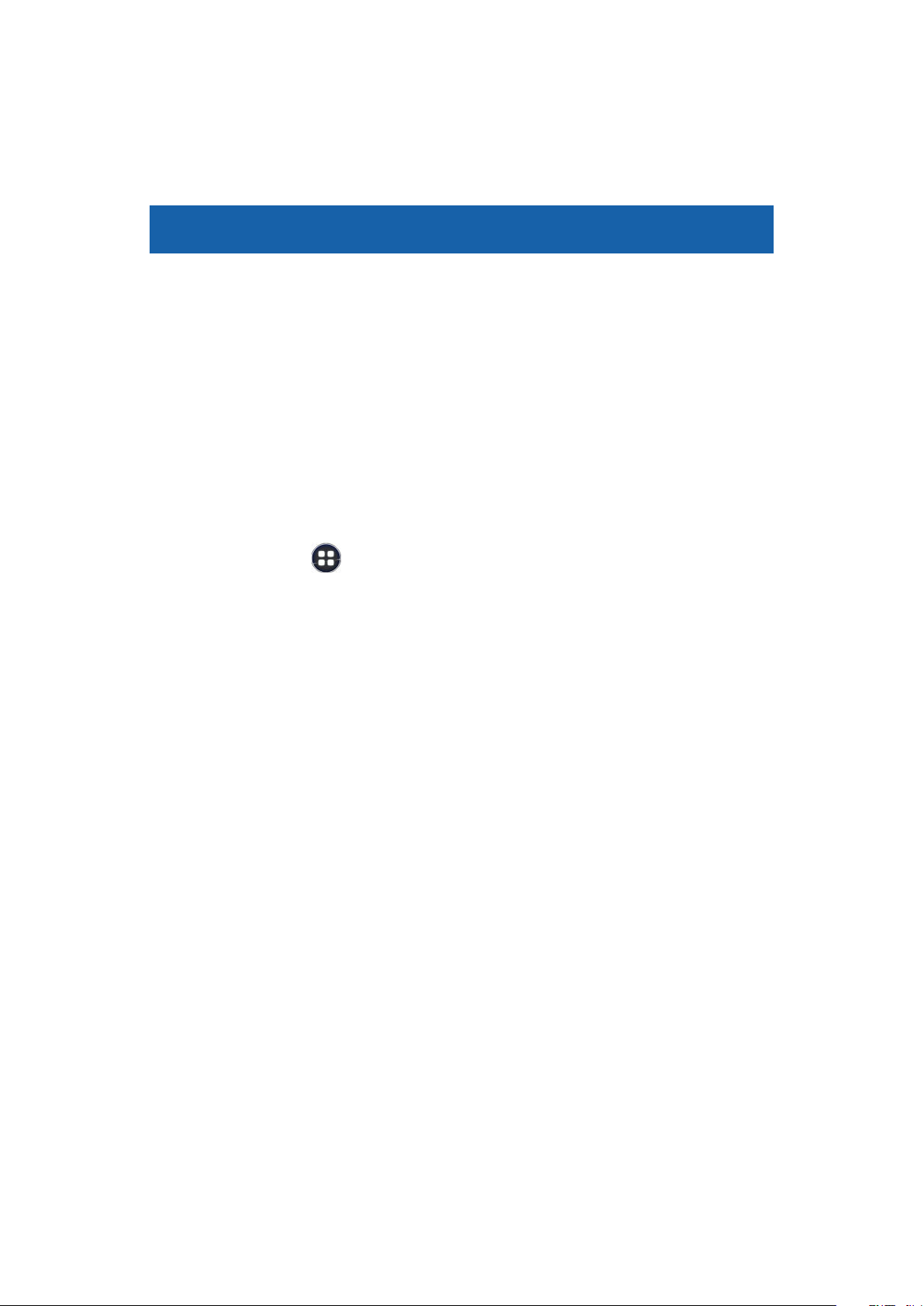
Preface
Thank you for selecting the "P-02E".
For proper use, read this manual before and when you use the
P-02E.
Descriptions of Operating Procedures
The operating procedures of the P-02E are described in the
following manuals.
■ "Quick Start Guide" (in Japanese only)
(supplied with this mobile phone)
Describes operating procedures of basic functions.
■ [Instruction Manual] (in Japanese only)
(installed in your mobile phone)
Describes detailed information of functions and operating
procedures.
Home screen W
• Before using Instruction Manual for the first time, install the
application from Play Store.
• If this application has been uninstalled, you can search for
"P-02E 取扱説明書 (Instruction manual)" in the Play Store and
re-install it.
W [Instruction Manual]
■ "Instruction Manual" (PDF)
Describes detailed information of functions and operating
procedures.
Download from DOCOMO website:
http://www.nttdocomo.co.jp/english/support/trouble/manual/
download/index.html
* Note that the URL and published contents may be modified
without notice.
• It is prohibited to copy all or part of this manual without
permission.
• The information contained in this manual may be changed
without notice.
• Operating procedures when [docomo Palette UI] is set as the
home application are explained in this manual. If you change
the home application, some operating steps may differ from
those described in this manual.
1 Contents/Precautions
Page 3
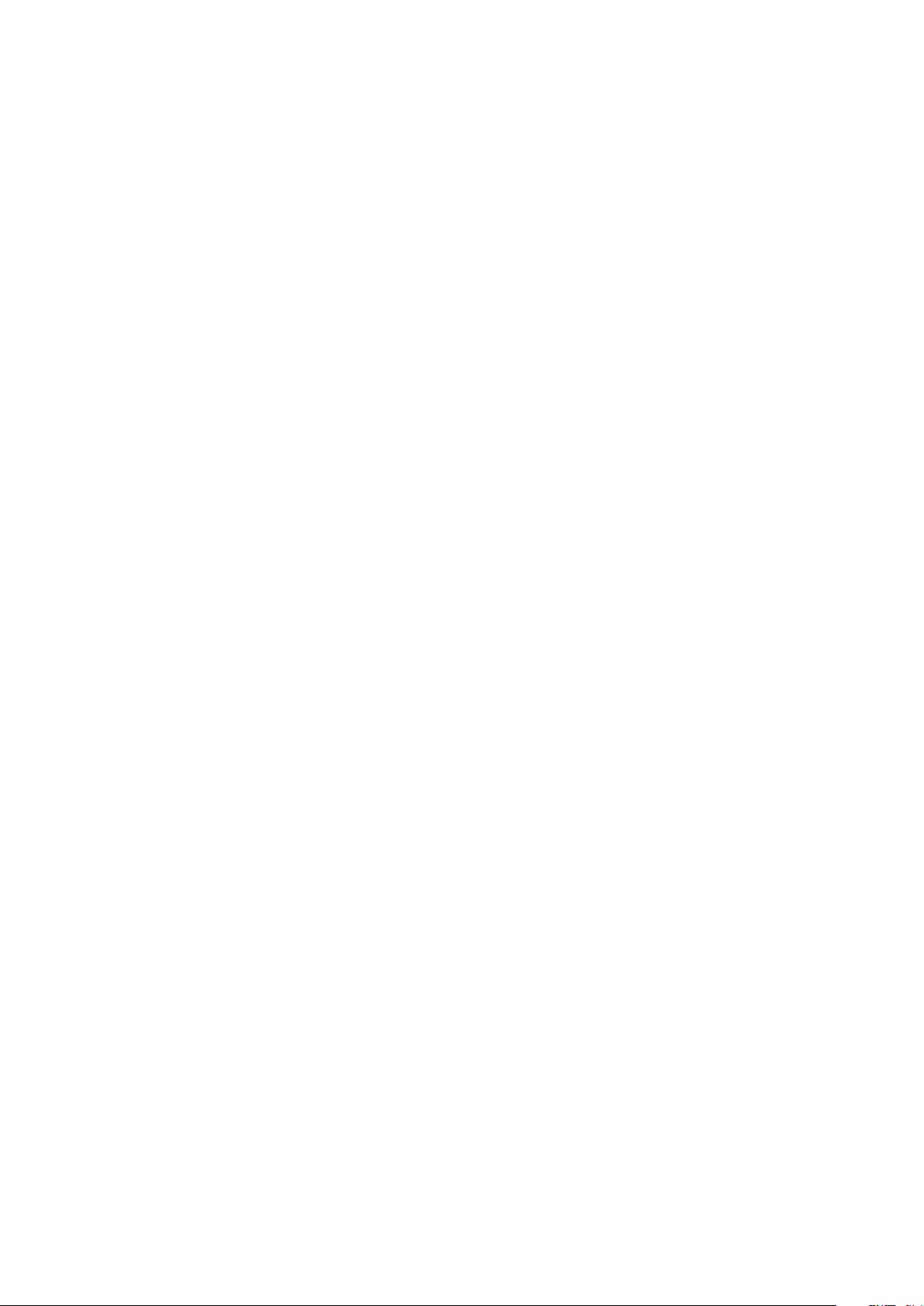
• Screenshots and illustrations shown in this manual are for
reference. The actual ones may differ.
• Keys are simplified for explaining operating procedures in this
manual.
2 Contents/Precautions
Page 4
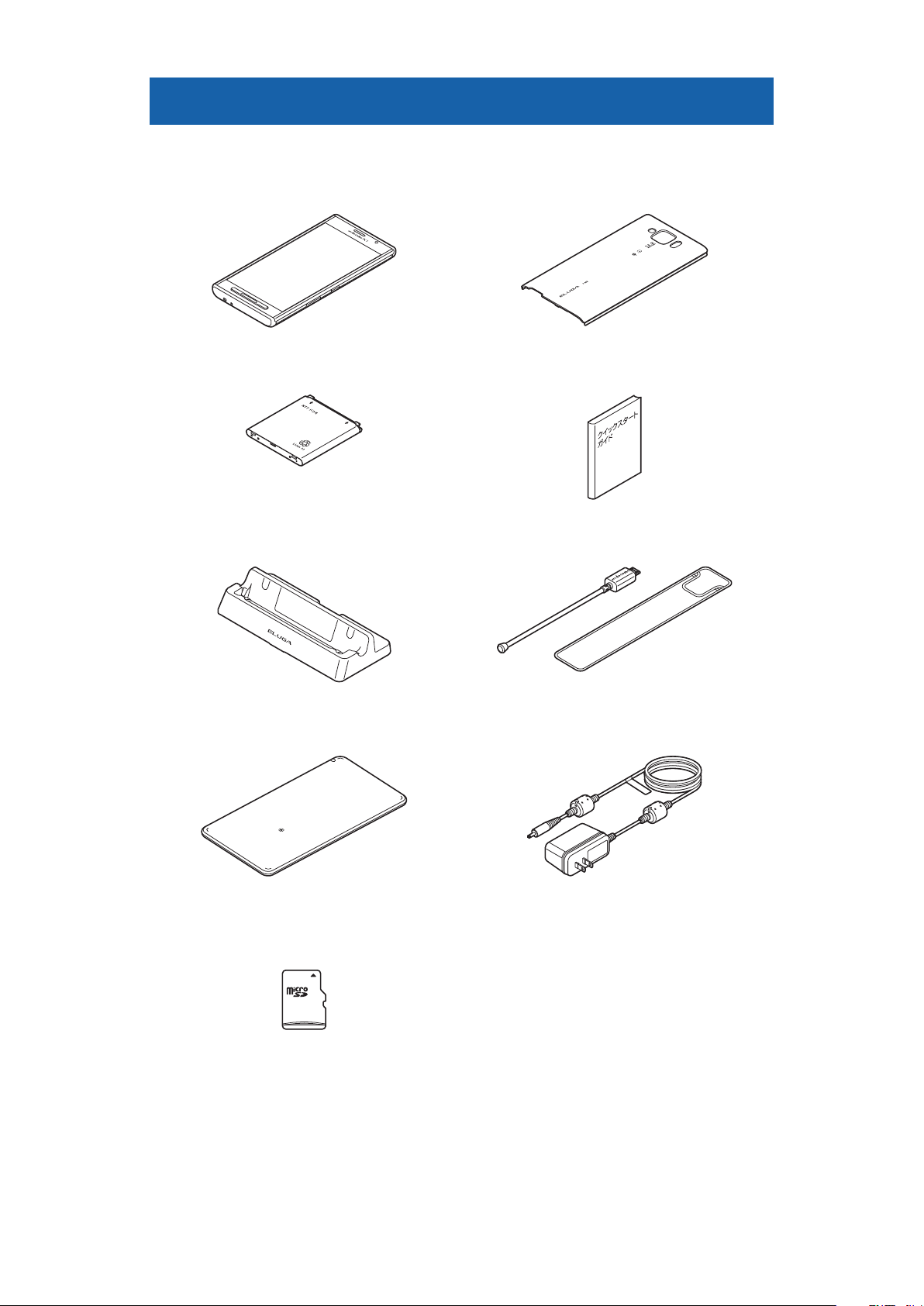
Basic Package/Samples
■Basic Package
• P-02E (with warranty) • Back Cover P59
• Battery Pack P29 • Quick Start Guide (in
Japanese)
• Desktop Holder P52 • Mobacas External Rod
Antenna P01
• Wireless Charger P02 (with warranty)
<Wireless charger> <Dedicated AC adapter>
■Sample
• microSD card (2GB) (with manual)
* Installed in the mobile phone at the time of purchase.
• For other optional items, Z P.304
3 Contents/Precautions
Page 5
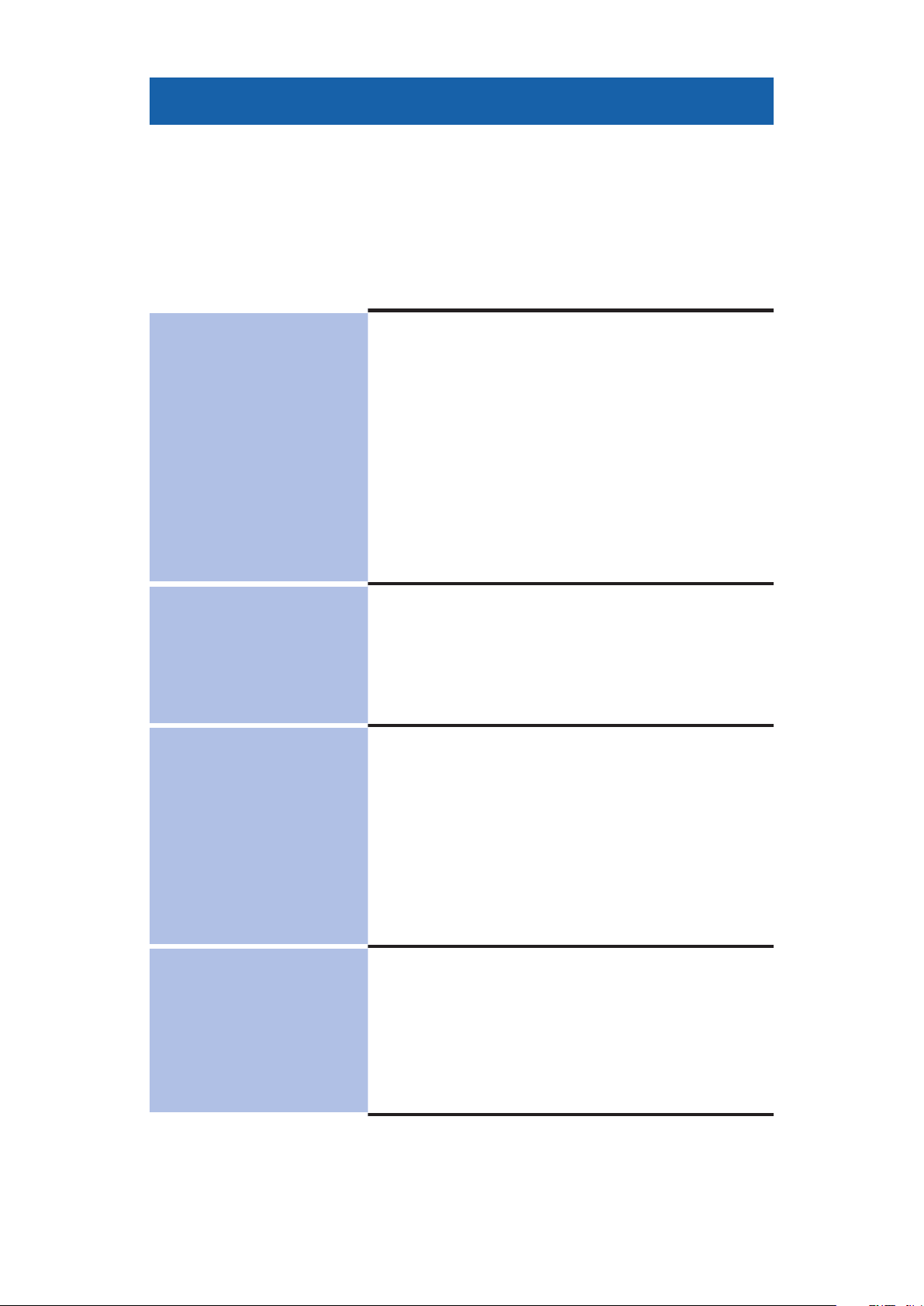
Contents
Descriptions of Operating Procedures
Basic Package/Samples. . . . . . . . . . . . . . . . . . . . . . . . . . . 3
Handling of this Mobile Phone . . . . . . . . . . . . . . . . . . . . . . 8
Precautions (ALWAYS FOLLOW THESE DIRECTIONS) . . . 11
Handling Precautions . . . . . . . . . . . . . . . . . . . . . . . . . . . 31
Waterproof/Dust-proof Performance . . . . . . . . . . . . . . . 41
Part Names and Functions. . . . . . . . . 51
docomo mini UIM card
microSD Card . . . . . . . . . . . . . . . . . 56
Battery Pack . . . . . . . . . . . . . . . . . . 58
Preliminary Check
51
Charging . . . . . . . . . . . . . . . . . . . . . 59
Power On/Off. . . . . . . . . . . . . . . . . . 67
Basic Operations . . . . . . . . . . . . . . . 69
Character Entry . . . . . . . . . . . . . . . . 72
Illumination . . . . . . . . . . . . . . . . . . . 90
Screen Display and Icons . . . . . . . . . 91
Home Screen . . . . . . . . . . . . . . . . . . 97
. . . . . . . . . . . . . . . . 1
. . . . . . . . . . . 54
docomo Palette UI
97
Initial Setting
112
Phone
127
Application Screen
Installing "Recommends" Applications
. . . . . . . . . . . . . . . . . . . . . . . . . . 110
Home Application Information . . . . . 111
Initial Setting . . . . . . . . . . . . . . . . . 112
Changing Screen Display to English
. . . . . . . . . . . . . . . . . . . . . . . . . .
Google Account . . . . . . . . . . . . . . . 115
Setting Access Point . . . . . . . . . . . . 116
Email Setting . . . . . . . . . . . . . . . . . 119
Wi-Fi. . . . . . . . . . . . . . . . . . . . . . . 121
Online Service Accounts . . . . . . . . . 126
Phone . . . . . . . . . . . . . . . . . . . . . . 127
Call Log
Call Settings. . . . . . . . . . . . . . . . . . 135
Set Start-up Screen . . . . . . . . . . . . 138
Phonebook. . . . . . . . . . . . . . . . . . . 138
. . . . . . . . . . . . . . . . . . . . . 134
. . . . . . . . . . . . . 102
114
Record Message . . . . . . . . . . . . . . . 146
4 Contents/Precautions
Page 6
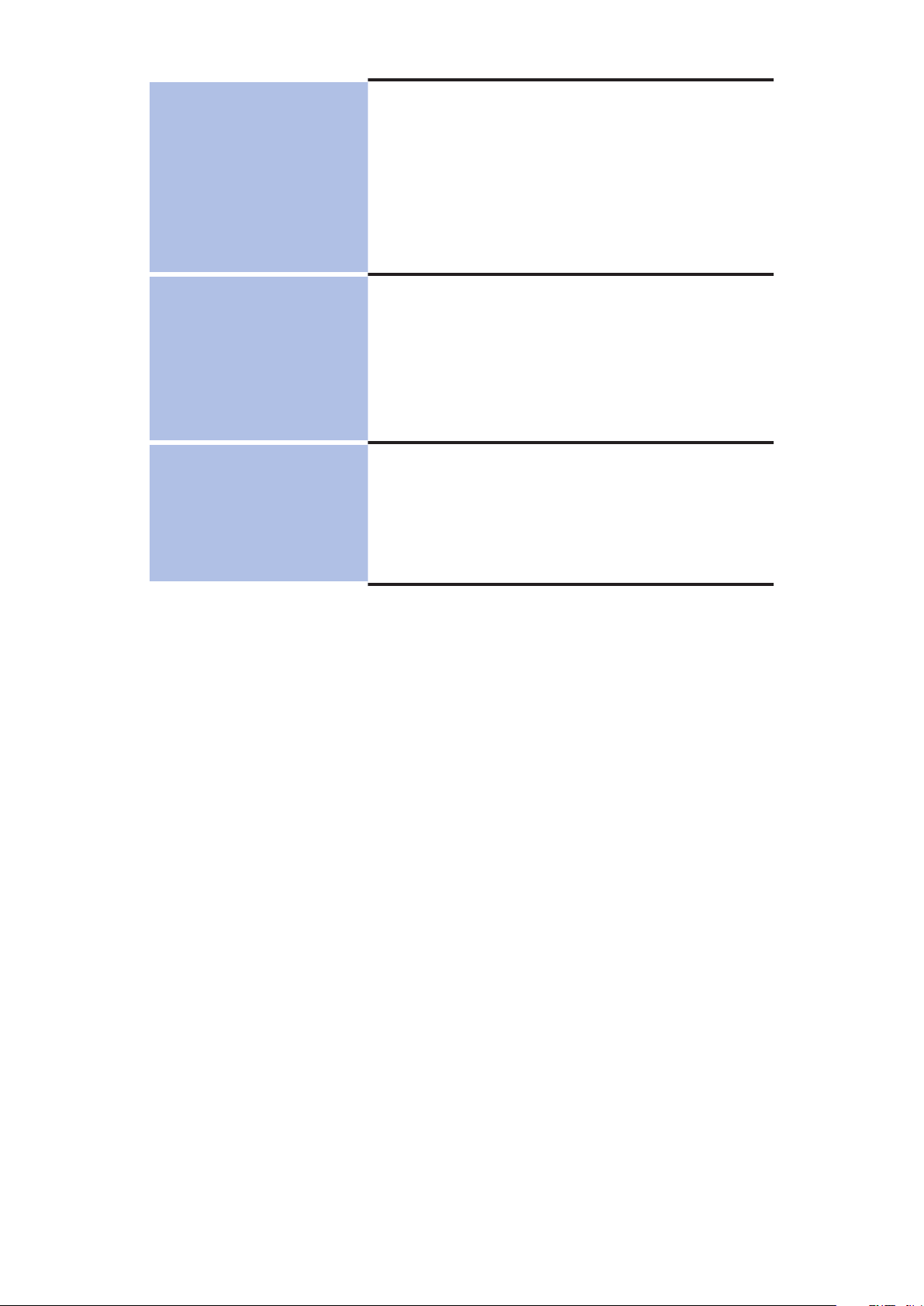
sp-mode Mail . . . . . . . . . . . . . . . . . 147
Mail/Web Browser
147
Settings
170
File Management
204
Message (SMS)
. . . . . . . . . . . . . . . 148
Email . . . . . . . . . . . . . . . . . . . . . . 151
Gmail . . . . . . . . . . . . . . . . . . . . . . 154
Early Warning "Area Mail" . . . . . . . . 158
Google Talk . . . . . . . . . . . . . . . . . . 161
Web Browser . . . . . . . . . . . . . . . . . 164
Setting Menu . . . . . . . . . . . . . . . . . 170
WIRELESS & NETWORKS
. . . . . . . . 171
DEVICE . . . . . . . . . . . . . . . . . . . . . 178
PERSONAL. . . . . . . . . . . . . . . . . . . 184
Accounts . . . . . . . . . . . . . . . . . . . . 200
SYSTEM. . . . . . . . . . . . . . . . . . . . . 201
Infrared Communication . . . . . . . . . 204
Bluetooth Communication
. . . . . . . . 207
VPN (Virtual Private Network) Connection
. . . . . . . . . . . . . . . . . . . . . . . . . . 211
External Device Connection . . . . . . . 213
5 Contents/Precautions
Page 7
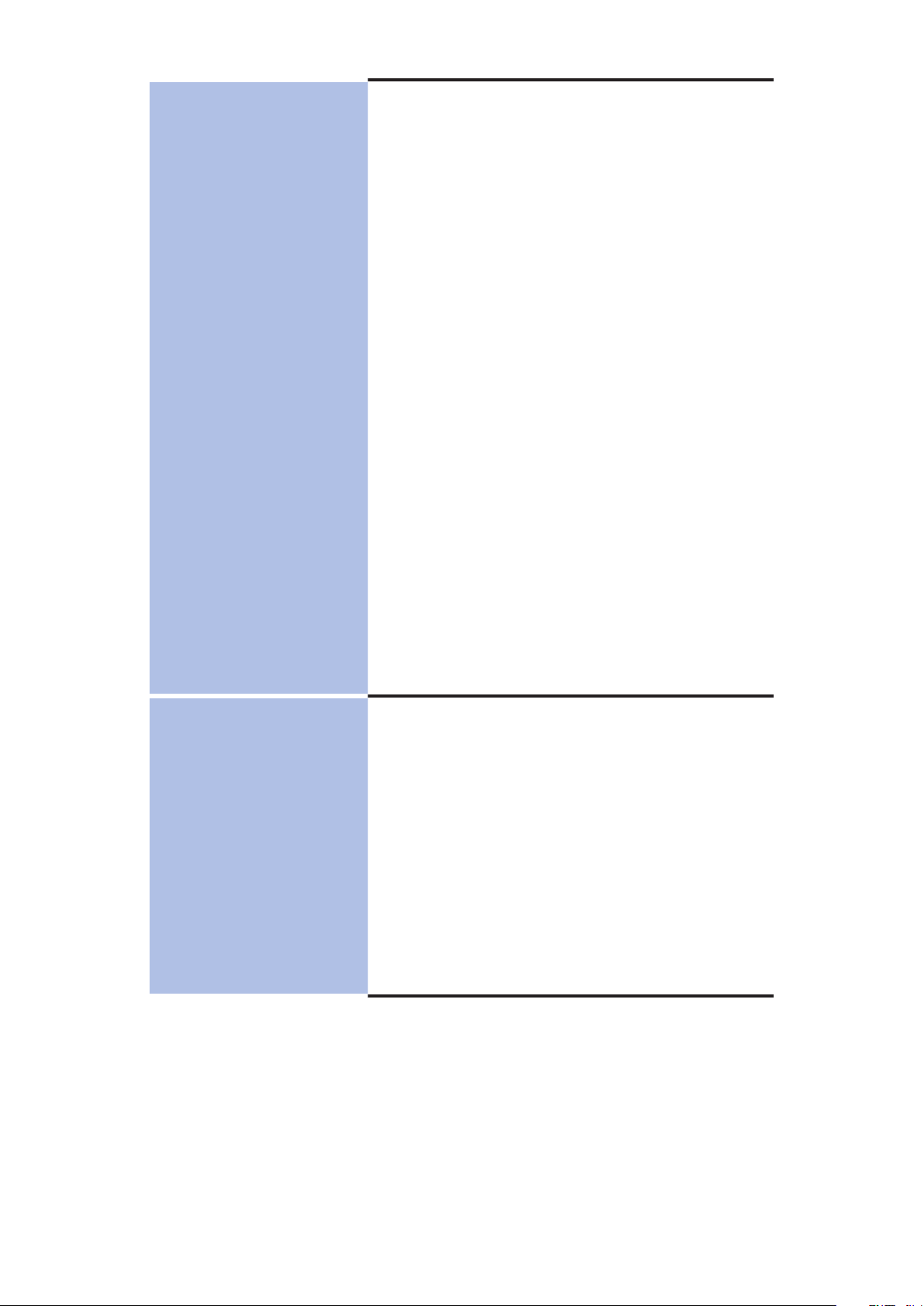
dmenu . . . . . . . . . . . . . . . . . . . . . 215
Applications
215
dmarket
. . . . . . . . . . . . . . . . . . . . 216
Play Store . . . . . . . . . . . . . . . . . . . 217
Osaifu-Keitai . . . . . . . . . . . . . . . . . 219
Mobacas . . . . . . . . . . . . . . . . . . . . 226
1Seg . . . . . . . . . . . . . . . . . . . . . . . 234
Camera . . . . . . . . . . . . . . . . . . . . . 243
Picture Album . . . . . . . . . . . . . . . . 251
Media Player . . . . . . . . . . . . . . . . . 256
GPS/Navigation . . . . . . . . . . . . . . . 259
YouTube . . . . . . . . . . . . . . . . . . . . 263
Clock. . . . . . . . . . . . . . . . . . . . . . . 264
Calendar . . . . . . . . . . . . . . . . . . . . 266
Memo . . . . . . . . . . . . . . . . . . . . . . 269
Calculator . . . . . . . . . . . . . . . . . . . 270
docomo Backup . . . . . . . . . . . . . . . 271
ECONAVI . . . . . . . . . . . . . . . . . . . . 273
Data Security . . . . . . . . . . . . . . . . . 274
ELUGA Link . . . . . . . . . . . . . . . . . . 281
Overseas Use
291
ELUGA CLIP . . . . . . . . . . . . . . . . . . 287
Panasonic Smart App . . . . . . . . . . . 287
Polaris Office . . . . . . . . . . . . . . . . . 288
iD appli . . . . . . . . . . . . . . . . . . . . . 290
Overview of International Roaming
(WORLD WING)
. . . . . . . . . . . . . . . 291
Available Services. . . . . . . . . . . . . . 292
Confirmation before Use . . . . . . . . . 293
Settings for Overseas Use . . . . . . . . 296
Making/Receiving Calls in the Country
You Stay . . . . . . . . . . . . . . . . . . . . 298
Configuring International Roaming
Settings. . . . . . . . . . . . . . . . . . . . . 301
Confirmation after Returning Home
. . . . . . . . . . . . . . . . . . . . . . . . . . 303
6 Contents/Precautions
Page 8
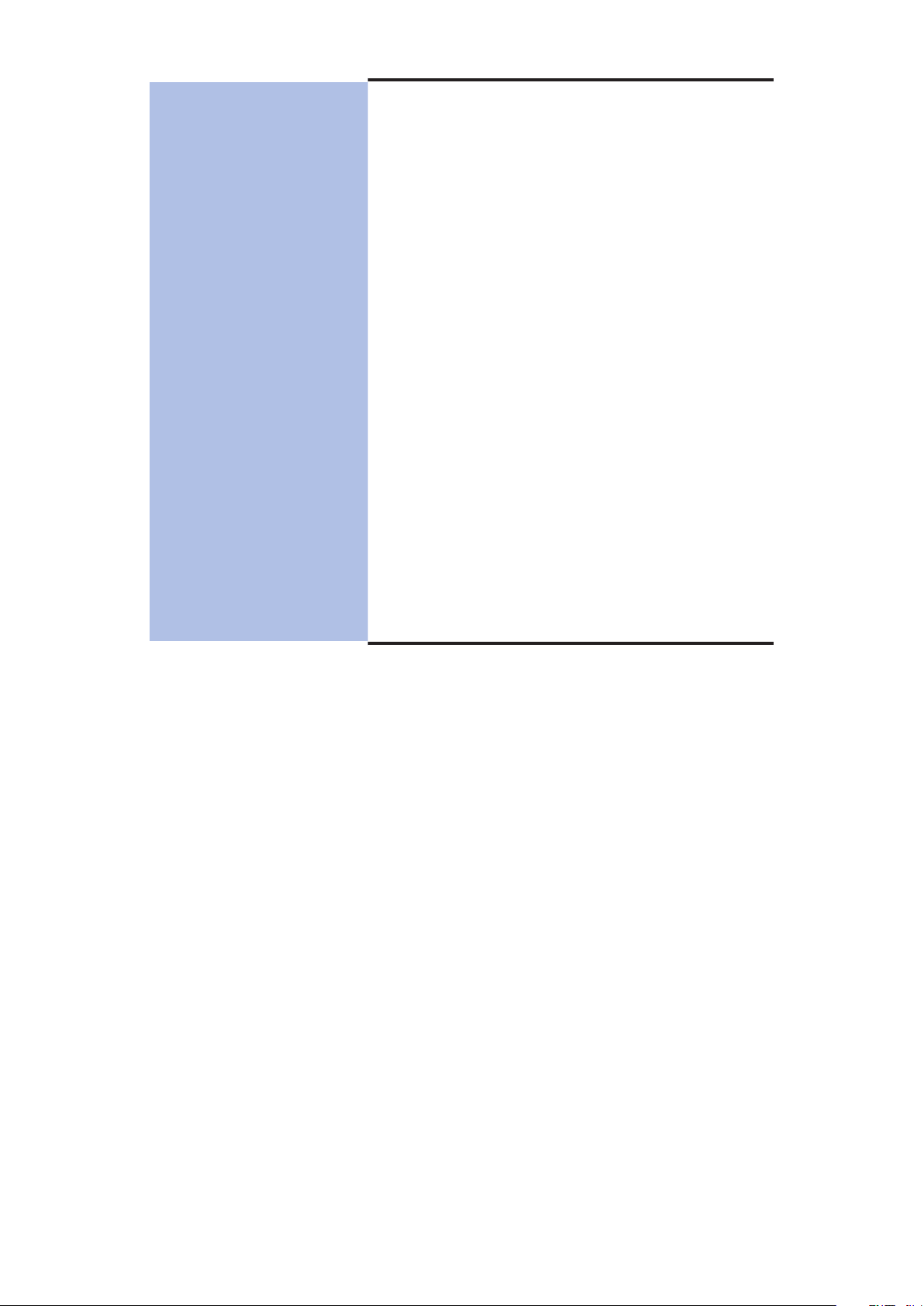
Optional Items and Associated
Appendix
304
Equipment
. . . . . . . . . . . . . . . . . . . 304
Troubleshooting (FAQ) . . . . . . . . . . 305
Smartphone Anshin Remote Support
. . . . . . . . . . . . . . . . . . . . . . . . . . 315
Warranty and After-Sales Service . . . 316
Software Update . . . . . . . . . . . . . . 320
Main Specifications . . . . . . . . . . . . . 329
Specific Absorption Rate (SAR) of Mobile
Phones . . . . . . . . . . . . . . . . . . . . . 334
European RF Exposure Information
. . . . . . . . . . . . . . . . . . . . . . . . . . 336
Declaration of Conformity . . . . . . . . 337
FCC Notice. . . . . . . . . . . . . . . . . . . 338
FCC RF Exposure Information . . . . . 339
Important Safety Information . . . . . 341
Export Administration Regulations
. . . . . . . . . . . . . . . . . . . . . . . . . . 343
Intellectual Property Right . . . . . . . . 344
SIM Unlock . . . . . . . . . . . . . . . . . . 348
Index . . . . . . . . . . . . . . . . . . . . . . 349
7 Contents/Precautions
Page 9
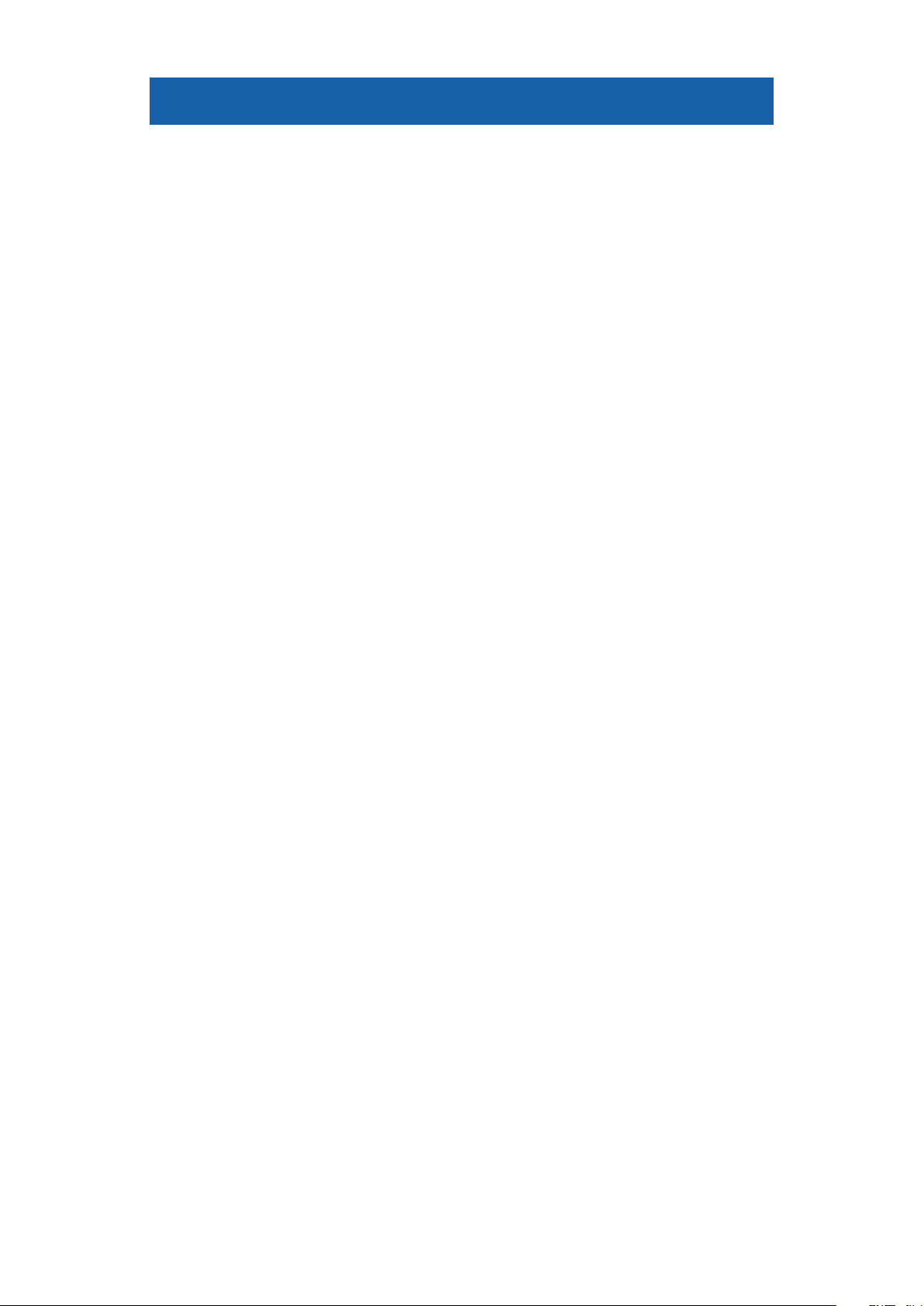
Handling of this Mobile Phone
• This mobile phone is compatible with LTE, W-CDMA, GSM/
GPRS and wireless LAN systems.
• Because this mobile phone uses radio waves, you cannot use
it in places where the radio waves do not reach such as
inside tunnels, basements and buildings, where the radio
waves are weak even outdoors, out of Xi service area or
FOMA service area. You might not be able to operate this
mobile phone even when you are in a place with a fine view
such as on upper floors of a high-rise building or apartment.
Note that you may experience interruption of calls even
when the four-bar antenna mark is displayed indicating a
strong radio wave and you are not moving.
• Since this mobile phone uses radio waves as the medium of
telecommunication, calls may be tapped by a third party.
However, the LTE, W-CDMA and GSM/GPRS systems
automatically support tapping prevention, so your
conversation will be incomprehensible to the third party,
because it is recognized as mere noise.
• The mobile phones change your voice into digital signals and
send them to the other party. In places where the radio
waves are weak, the digital signals may not be converted
correctly, and in such a case, the voice may sound different
from the actual one.
• This mobile phone supports Xi area, FOMA Plus-Area and
FOMA High-Speed Area.
• You are advised that you make separate notes of information
stored in this mobile phone and keep them in a safe place.
Note that we cannot be held responsible for the unlikely
event of loss of the stored content due to a malfunction,
repair, change of your model, or other mishandling of this
mobile phone.
• You are advised to save your important data on the microSD
card.
• As with PC applications, some applications you have installed
in this mobile phone may pose problems: unstable operations
of your mobile phone, unauthorized distribution and use of
your location and personal information stored in the mobile
phone. Therefore, you need to thoroughly check the source
and behaviors of intended applications before use.
8 Contents/Precautions
Page 10
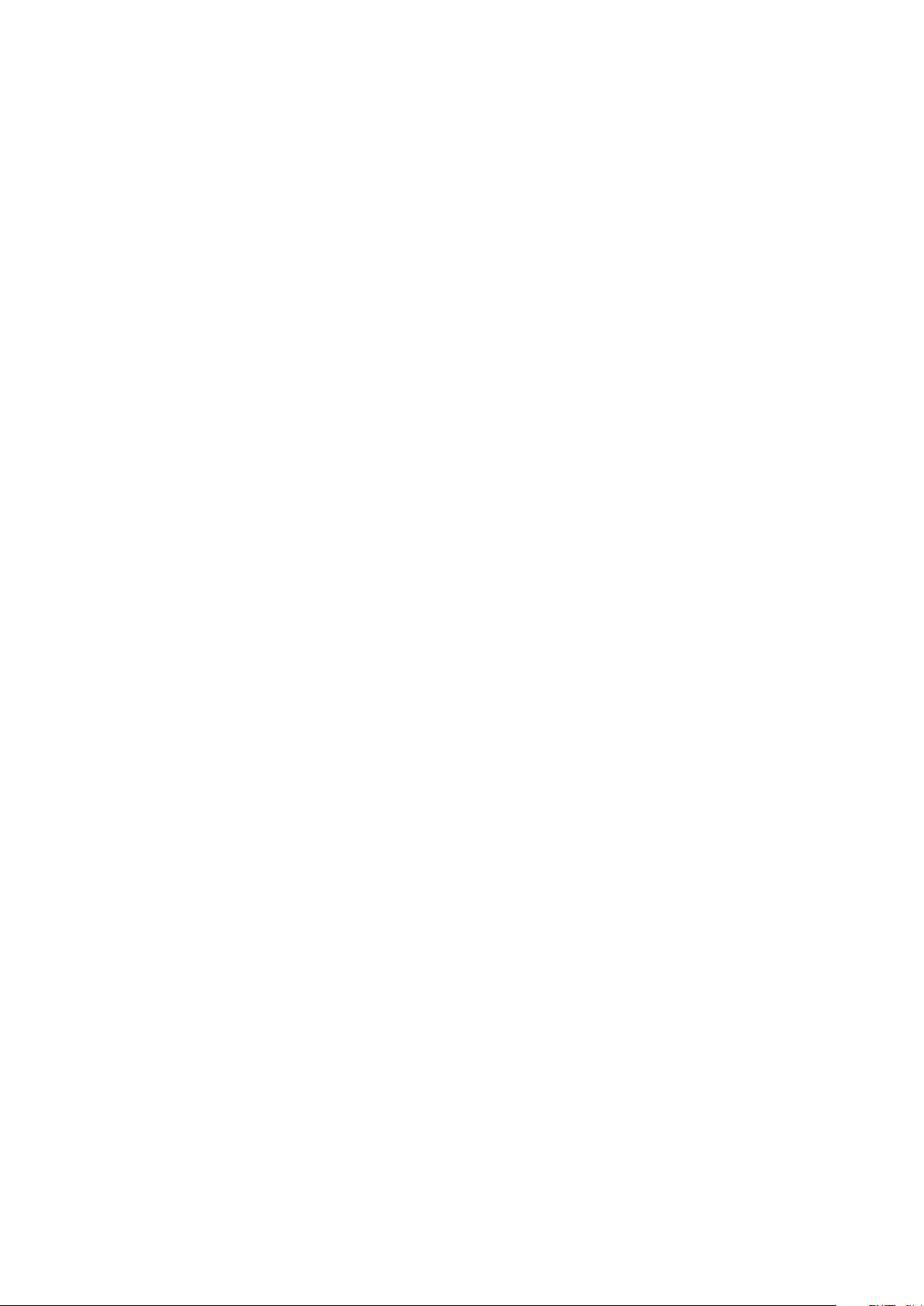
• This mobile phone is not compatible with i-mode site
(program) and i-
αppli.
• This mobile phone is designed to perform communication
automatically for some features such as data
synchronization, check for the latest software version and
maintaining a connection with the server. Communication of
a massive amount of data such as application download and
video watching will cost expensive packet communication
fee, so we strongly recommend subscription to the flat-rate
packet service.
• Public mode (drive mode) is not available for this mobile
phone.
• Operation sounds such as shutter sound of the camera, etc.
are emitted from this mobile phone even in Silent mode in
which phone ringtone, touch tones and notification ringtone
are muted.
• To confirm your phone number (My Profile), Z
P.144
• To confirm the software version of your mobile phone, Z
P.203
• The functions and operation methods of this mobile phone
are subject to change when its software is updated or its OS
version is upgraded.
• OS upgrading may disable applications used in the old OS
version or pose unwanted failure.
• For services provided by Google, Inc., read Google Terms of
Service. For other web services, read the respective terms of
service.
• Google application and service may be changed without
notice.
• Set a Screen lock to ensure the security of the mobile phone
against loss (Z P.191).
• In the event of loss of your mobile phone, be sure to change
passwords for various service accounts from PC in order to
prevent others from accessing your accounts for Google
services such as Google Talk, Gmail and Google Play.
• Providers other than sp-mode, mopera U and business
mopera Internet are not supported.
• Although you can use this mobile phone without installing a
microSD card, there are files that can only be stored on
microSD card.
Therefore, installing a microSD card is recommended when
using this mobile phone.
9 Contents/Precautions
Page 11
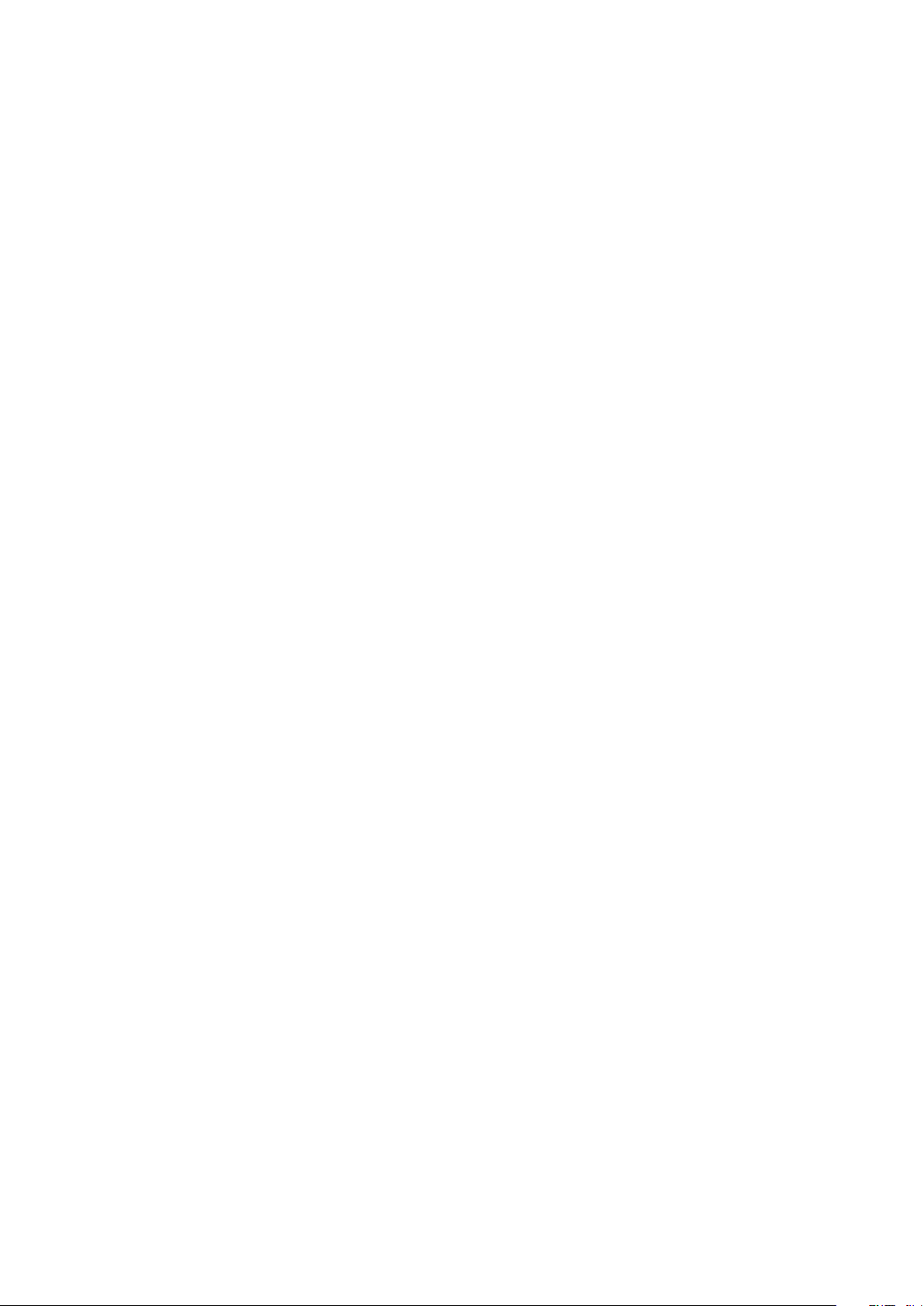
• sp-mode subscription is required for using tethering.
• When tethering is enabled, sp-mode functions are not
available except Internet access and mail service.
• When an external device is connecting to the Internet by
tethering, applications (browser, games, etc.) may not work
correctly on the device in some situations.
• Depending on the payment plan that you are using, charges
for packet communication when using tethering will be
different. We strongly recommend using the packet flat-rate
service.
• Mobacas is a service using communication. To use Mobacas,
packet communication fee will be charged, so we
recommend subscription to the flat-rate packet service.
• For details including usage fees, visit
http://www.nttdocomo.co.jp/english/
.
10 Contents/Precautions
Page 12
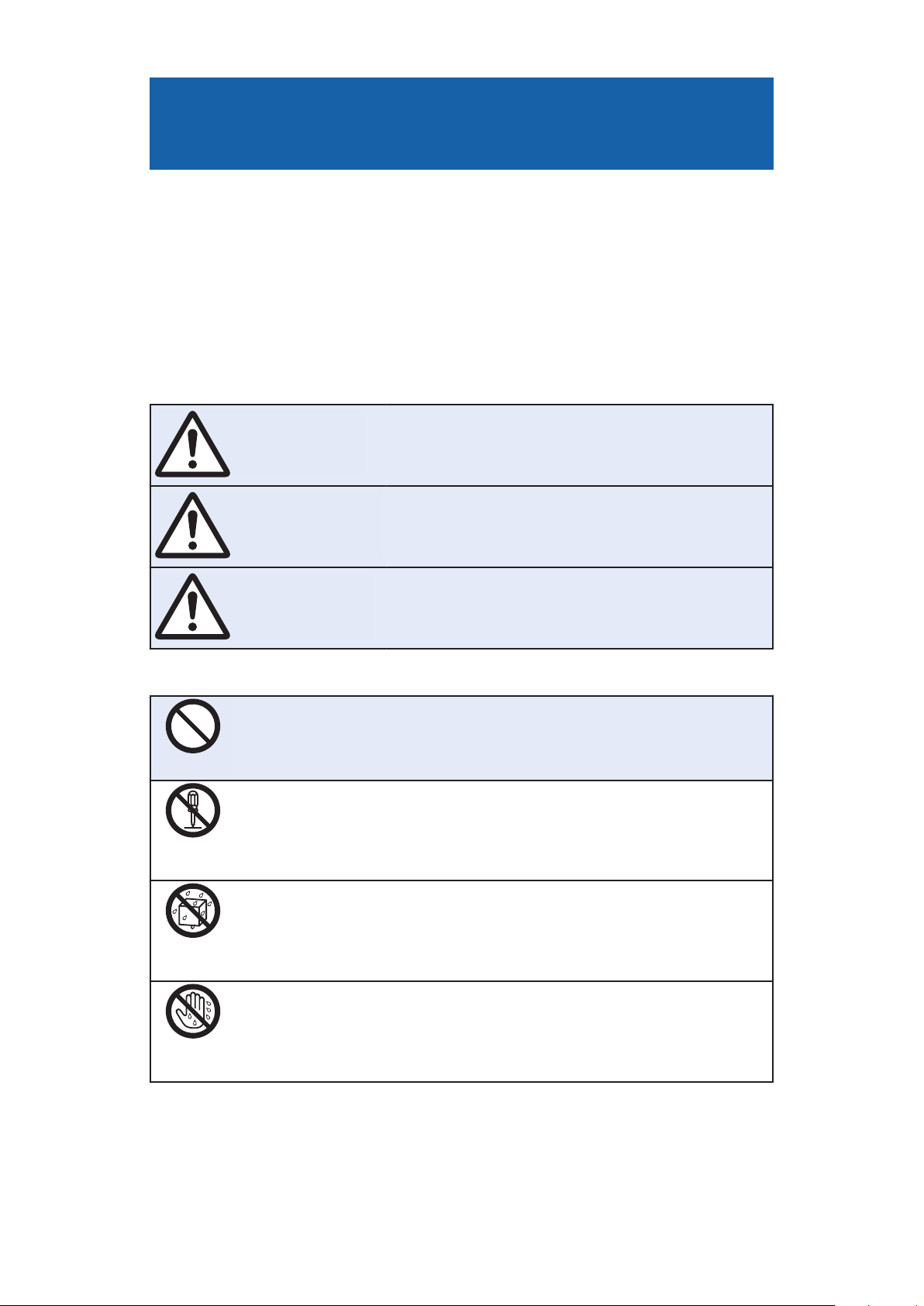
Precautions (ALWAYS FOLLOW
Danger
Warning
Caution
Don’t
Do not
disassemble
Avoid
Water
Not wet
hands
THESE DIRECTIONS)
■Before using the mobile phone, read these safety
precautions carefully so that you can use it correctly.
After reading the precautions, keep them in a safe place.
■Be sure to observe these safety precautions to prevent
you or those around you from inflicting injury and to
avoid unnecessary damage to the property.
■The symbols below indicate the levels of danger or
damage that can be caused if the particular precautions
are not observed and equipments are not used properly.
This symbol indicates that incorrect
handling poses an imminent risk of
causing death or serious injury.
This symbol indicates that incorrect
handling poses a potential risk of
causing death or serious injury.
This symbol indicates that incorrect
handling poses a risk of causing an
injury or damage to property.
■The following symbols show specific directions:
Denotes actions prohibited to do.
Denotes not to disassemble the units.
Denotes not to use where the equipment may get wet,
and avoid get it wet.
Denotes not to touch with wet hands.
11 Contents/Precautions
Page 13
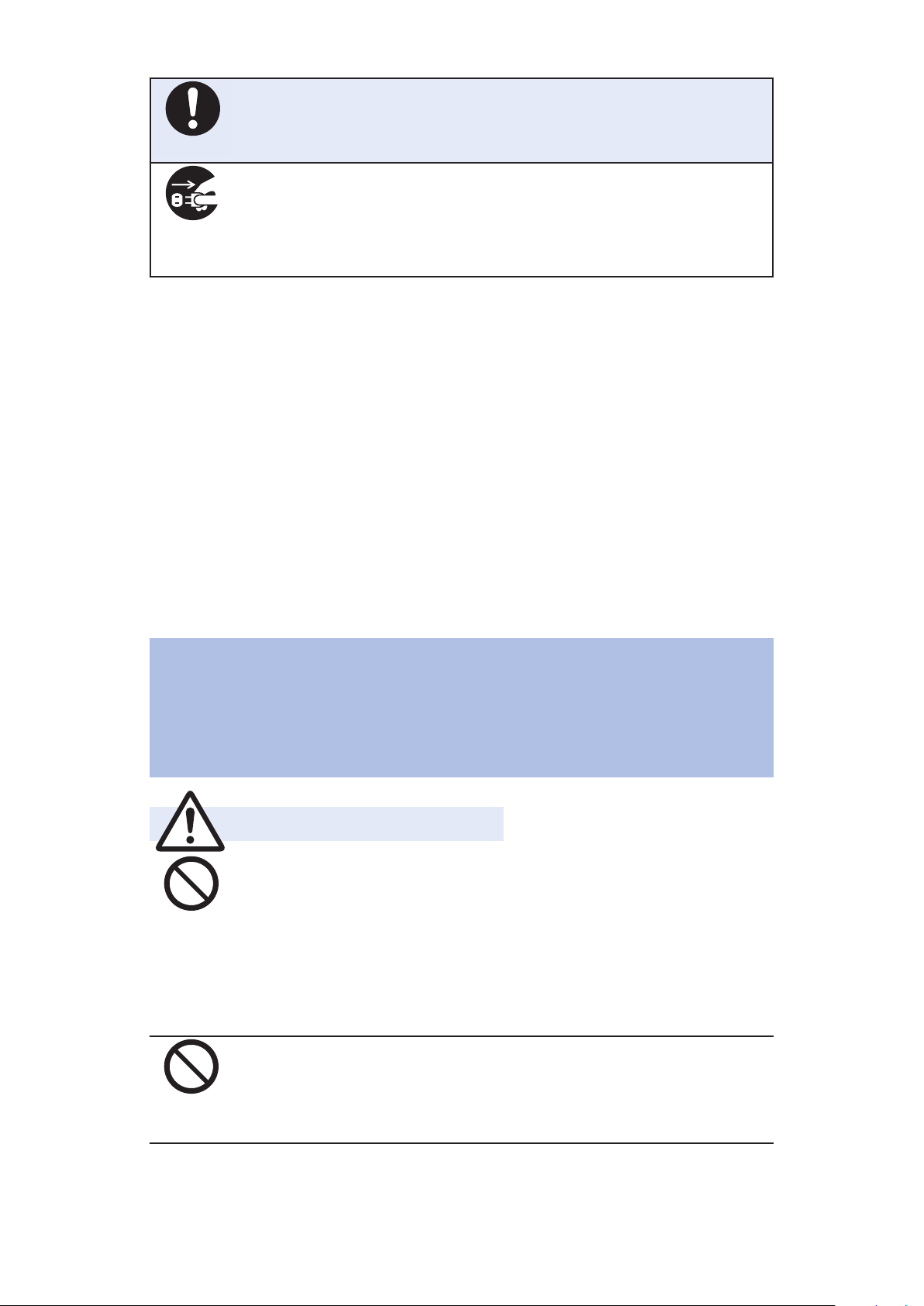
Do
Denotes mandatory instructions (matters that must be
Pull the
power plug
out
Danger
Don’t
Don’t
complied with).
Denotes to pull the power plug out of an outlet.
■"Precautions" are divided into the following eight
sections:
General Precautions for this mobile phone, Battery Packs,
Adapters, Wireless Charger, Desktop Holder, Mobacas External
Rod Antenna and docomo mini UIM card
Precautions for this Mobile Phone . . . . . . . . . . . . . . . . . . . P.16
Precautions for Battery Packs. . . . . . . . . . . . . . . . . . . . . . P.19
Precautions for Adapters, Wireless charger and Desktop Holder
. . . . . . . . . . . . . . . . . . . . . . . . . . . . . . . . . . . . . . . . . . P.21
Precautions for Mobacas External Rod Antenna . . . . . . . . . P.23
Precautions for docomo mini UIM card . . . . . . . . . . . . . . . P.24
Notes on Using near Electronic Medical Equipment . . . . . . . P.24
List of Materials Used . . . . . . . . . . . . . . . . . . . . . . . . . . . P.26
. . . . . . . . . . . . . . P.12
General Precautions for this mobile phone,
Battery Packs, Adapters, Wireless Charger,
Desktop Holder, Mobacas External Rod
Antenna and docomo mini UIM card
Do not use, store, or leave the mobile phone or its
accessories in places with a high temperature
(such as near fire, near heating appliances, inside
a kotatsu or near other furniture with heating
elements, in places exposed to direct sunlight, or
in cars heated by the sun).
Fire, burns, or injury may result.
Do not place the mobile phone or its accessories
inside cooking appliances such as microwave
ovens or high pressure containers.
Fire, burns, injury or electric shock may result.
12 Contents/Precautions
Page 14

Do not
disassemble
Do not attempt to disassemble or remodel the
Avoid
Water
Do
Warning
Don’t
Don’t
Don’t
mobile phone or its accessories.
Fire, burns, injury or electric shock may result.
Do not allow the mobile phone or its accessories to
get wet either from water, drinking water or pet
urine, etc.
Fire, burns, injury or electric shock may result.
For details about waterproof performance, see the
following:
Z P.41 "Waterproof/Dust-proof Performance"
With your mobile phone, use the battery packs,
wireless charger and adapters specified by NTT
DOCOMO, INC.
Fire, burns, injury or electric shock may result.
Do not throw the mobile phone or accessories, or
subject them to severe force or shocks.
Fire, burns, injury or electric shock may result.
Do not allow electrically conductive foreign objects
(such as metal pieces or pencil leads) to come into
contact with connector terminal or earphone/
microphone terminal. Do not allow such objects to
enter into the mobile phone.
Fire, burns, injury or electric shock may result.
Do not cover or wrap the mobile phone or its
accessories with a cushion, etc. while it is being
used or recharged.
Fire or burns may result.
13 Contents/Precautions
Page 15
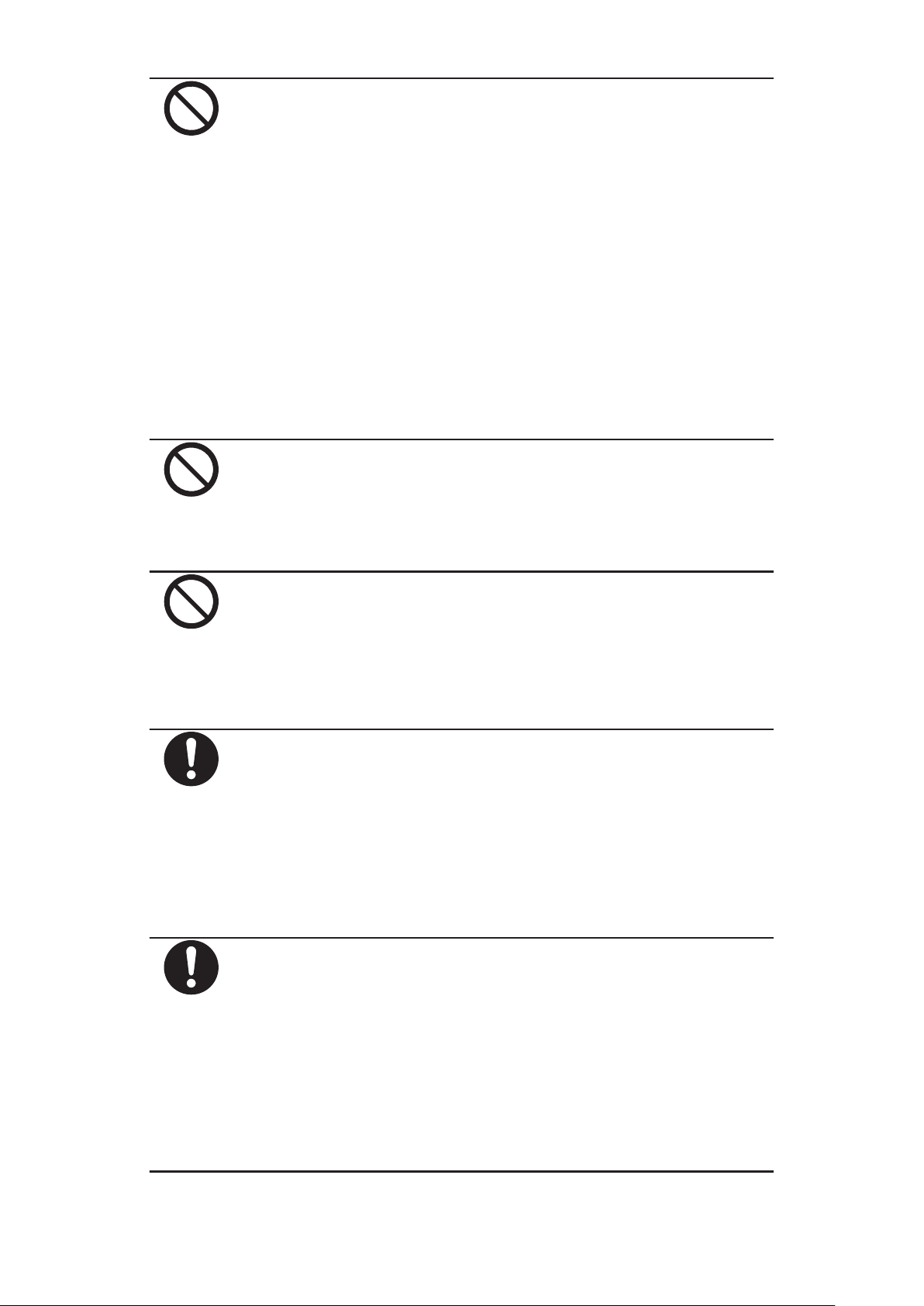
Don’t
Turn off this mobile phone when near electronic
Don’t
Don’t
Do
Do
devices using high-precision control or weak
signals.
The mobile phone may cause the electronic devices to
malfunction and have other adverse effects.
* Electronic devices that may be affected:
Hearing aids, implanted cardiac pacemakers,
implanted defibrillators, other electronic medical
equipment, fire alarms, automatic doors and other
automatically controlled devices. If you use an
implanted cardiac pacemaker, implanted defibrillator or
any other electronic medical equipment, consult the
manufacturer or retailer of the device for advice
regarding possible effects from the radio waves.
Do not attach anything made of metal (including
stickers that include metal materials) to the
surface of the wireless charger, the back cover of
the mobile phone, or the battery pack.
Fire, burns, or injury may result.
Do not put anything made of metal (including
straps and clips that include metal materials) into
the space between the wireless charger and the
mobile phone or battery pack. Also do not place
anything made of metal near the wireless charger.
Fire, burns, or injury may result.
When charging by using the wireless charger,
remove any cover or other objects attached to the
mobile phone.
You might be unable to properly charge the battery
because of the material or thickness of the cover, or
because foreign objects such as dirt or lint have
become stuck between the mobile phone and the
cover, and fire, burns, or injury may result.
Before entering a gas station or other places
where flammable gases are generated, be
absolutely sure to turn off this mobile phone and
stop charging if it is being charged.
Otherwise, the flammable gases may ignite.
Use the Osaifu-Keitai with the mobile phone turned off
when you are near a gas station. (When NFC/OsaifuKeitai lock is set, release the lock, and then turn off the
power.)
14 Contents/Precautions
Page 16
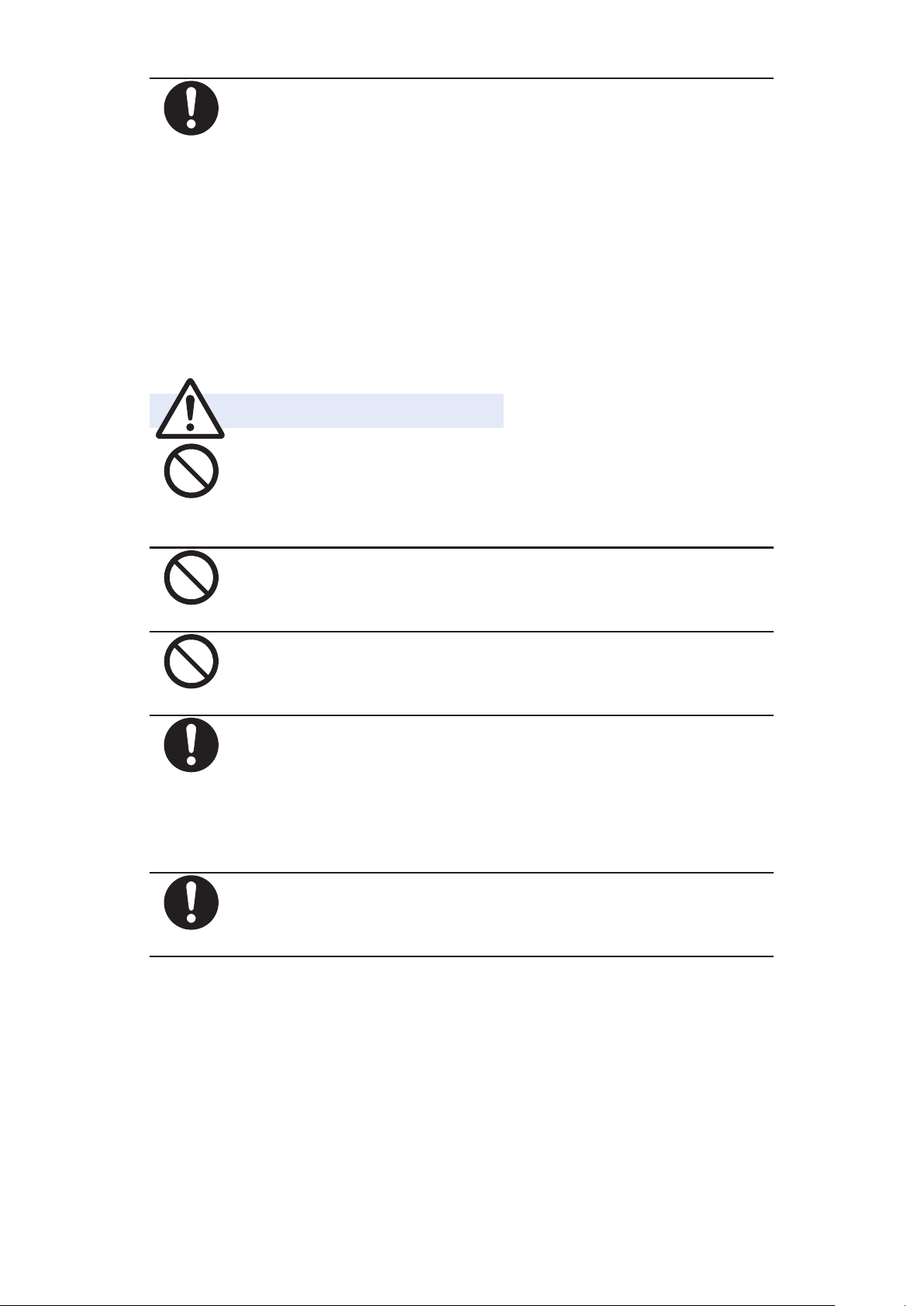
Do
If odor, overheat, discoloration, or deformation is
Caution
Don’t
Don’t
Don’t
Do
Do
detected during use, battery charge, or storage,
immediately follow the instructions below:
• Remove the mobile phone from the wireless
charger.
• Pull the power plug out of the outlet or
cigarette lighter socket.
• Turn off the power of this mobile phone.
• Remove the battery pack from this mobile
phone.
Fire, burns, injury or electric shock may result.
Do not place the mobile phone or accessories on
unstable locations such as wobbly tables or
slanted locations.
They may fall off and cause injury.
Do not store in humid or dusty places, or in high
temperature environments.
Fire, burns or electric shock may result.
Do not charge the battery with the mobile phone
left wet.
Fire, burns, injury or electric shock may result.
If the mobile phone and its accessories are used
by a child, a guardian should explain how to
operate them correctly. During use, a guardian
should also check that they are being used as
instructed.
Otherwise, injury may result.
Keep out of the reach of small children.
Accidental swallowing or injury may result.
15 Contents/Precautions
Page 17
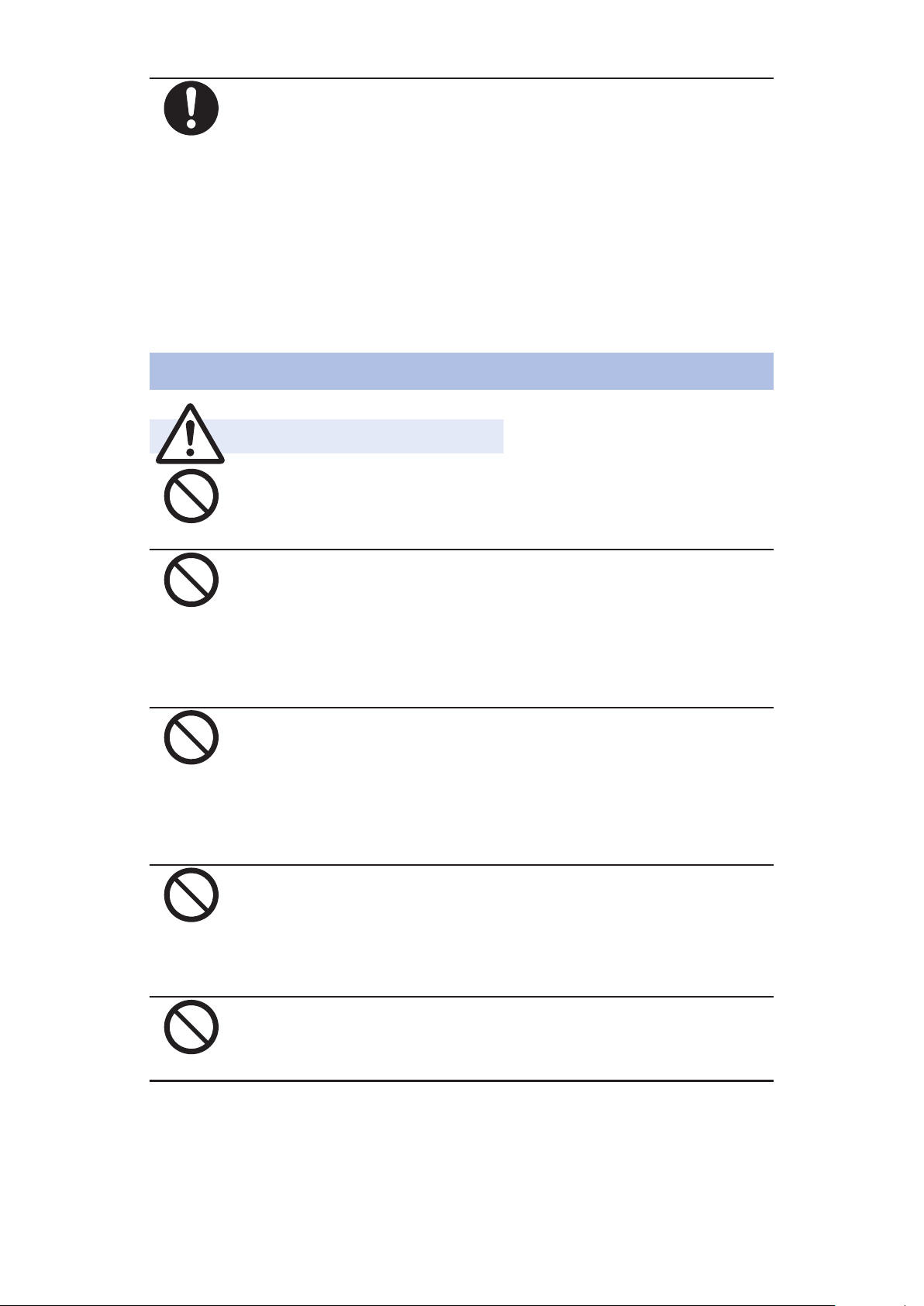
Do
Take special care when you use this mobile
Warning
Don’t
Don’t
Don’t
Don’t
Don’t
phone for a long time with the adapter connected.
If you talk on the mobile phone or watch 1Seg
programs and so on for a prolonged period of time
while charging, the temperature of this mobile phone,
battery pack or adapter may rise.
If you keep direct contact with high-temperature parts,
redness, itching, a rash or low-temperature skin burns
may result depending on the state of your physical
condition or constitution.
Precautions for this Mobile Phone
Do not directly point the infrared data port at
someone's eyes during transmission.
Doing so may harm the person's eyes.
While using infrared communication, do not point
the mobile phone's infrared data port at a home
electrical appliance which is equipped with an
infrared device.
The infrared device may malfunction, and possibly
cause an accident.
Do not light the light close to eyes. Especially
when shooting small children, be sure to stay at
least 1 m away from them.
Doing so can damage eyesight. Also, accidents such as
injury might occur if someone is startled or dazzled by
the light.
Do not allow liquids such as water, or foreign
materials such as metal pieces or flammable
materials to get into the docomo mini UIM card or
microSD card slot of this mobile phone.
Fire, burns, injury or electric shock may result.
Do not turn on the light toward car drivers.
It disturbs driving, and accidents may result.
16 Contents/Precautions
Page 18
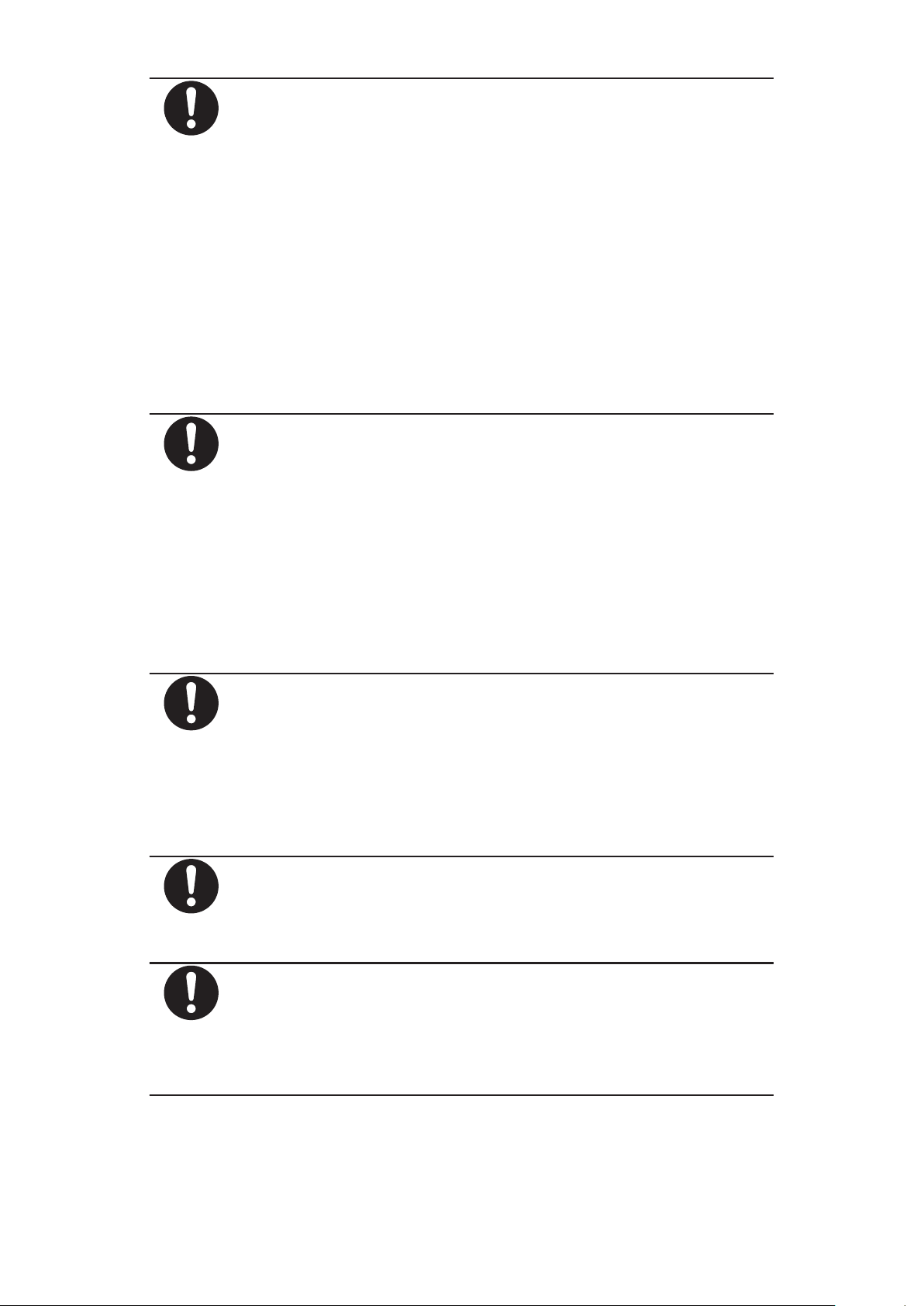
Do
Turn off this mobile phone in places where use is
Do
Do
Do
Do
prohibited such as in airplanes and hospitals.
Otherwise, the electronic devices and electronic
medical equipment in those places may be adversely
affected.
For use inside medical facilities, make sure that you
comply with their regulations.
Engaging in any prohibited acts such as using
the mobile phone in an airplane is punishable by law.
However, if use of the mobile phones in an airplane is
permitted provided that radio wave transmission is
turned off, you may do so in accordance with
instructions of each airline.
When talking in Hands-free mode or when a ring
tone is sounding, be absolutely sure to keep this
mobile phone away from your ear.
Further, when you play games or play back music
etc. with the earphone/microphone etc.
connected, adjust the sound volume to moderate
volume.
The excessive sound volume impairs your hearing.
Further, accidents may result due to the hardness of
hearing of surrounding sound.
The earpiece and the speaker are combined in this
mobile phone, so make sure you keep the mobile
phone away from your ear when talking with the
speaker set to "ON".
The volume is adjusted by a proximity sensor,
however there is a risk that loud noises may be
emitted next to the ear, which can cause hearing loss.
For those with weak heart conditions, the vibrator
and ring volume must be adjusted carefully.
Otherwise, the functions may adversely affect your
heart.
If you are using an electronic medical device or
other type of device, check with its manufacturer
or vendor regarding the influence of radio waves
upon the device.
The mobile phone may adversely affect the device.
17 Contents/Precautions
Page 19
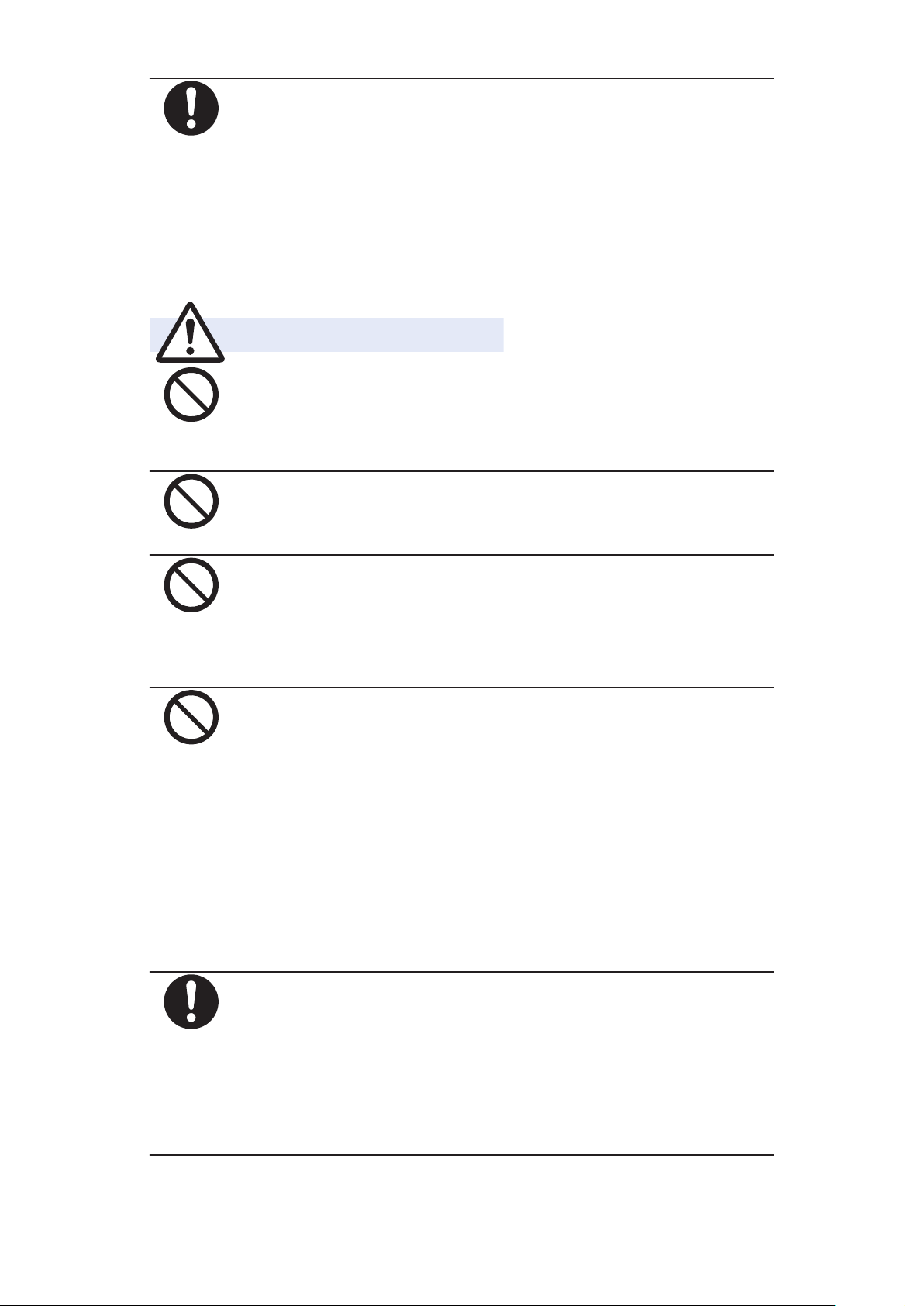
Do
If the display part or camera lens is broken, be
Caution
Don’t
Don’t
Don’t
Don’t
Do
careful about broken glasses or the exposed
interior of this mobile phone.
A high-impact plastic panel is used for the inside of the
display and the surface of the camera lens, making it
hard for the glass to break into pieces. However, if you
touch the damaged or exposed parts by mistake, you
may injure yourself.
Do not swing around this mobile phone by its
strap, antenna or other parts.
You may hit yourself or others, possibly causing injury
or other accidents.
Do not use this mobile phone if it has been
damaged.
Fire, burns, injury or electric shock may result.
When using the motion sensor, ensure that you
check around you for safety, securely take hold of
your mobile phone, and do not swing more than
necessitated.
Otherwise, injury or other accidents may result.
If you accidentally damage the display part and
the substance inside leaks out, keep your face,
hands and skin away from it.
Otherwise, you may impair your eyesight or damage
your skin.
If this substance should get into your eyes or mouth,
immediately rinse them with clean water, and then
seek medical attention.
If it should adhere to your skin or clothing,
immediately wipe it off with alcohol or similar liquid,
and then rinse the affected area with soap and water.
Before using the mobile phone inside a car, check
with its manufacturer or dealer whether the radio
waves will have any adverse effects.
In some vehicle models, the radio waves may
adversely affect the electronic devices inside the
vehicle. Such cases are rare. However, if this happens,
stop using the mobile phone immediately.
18 Contents/Precautions
Page 20
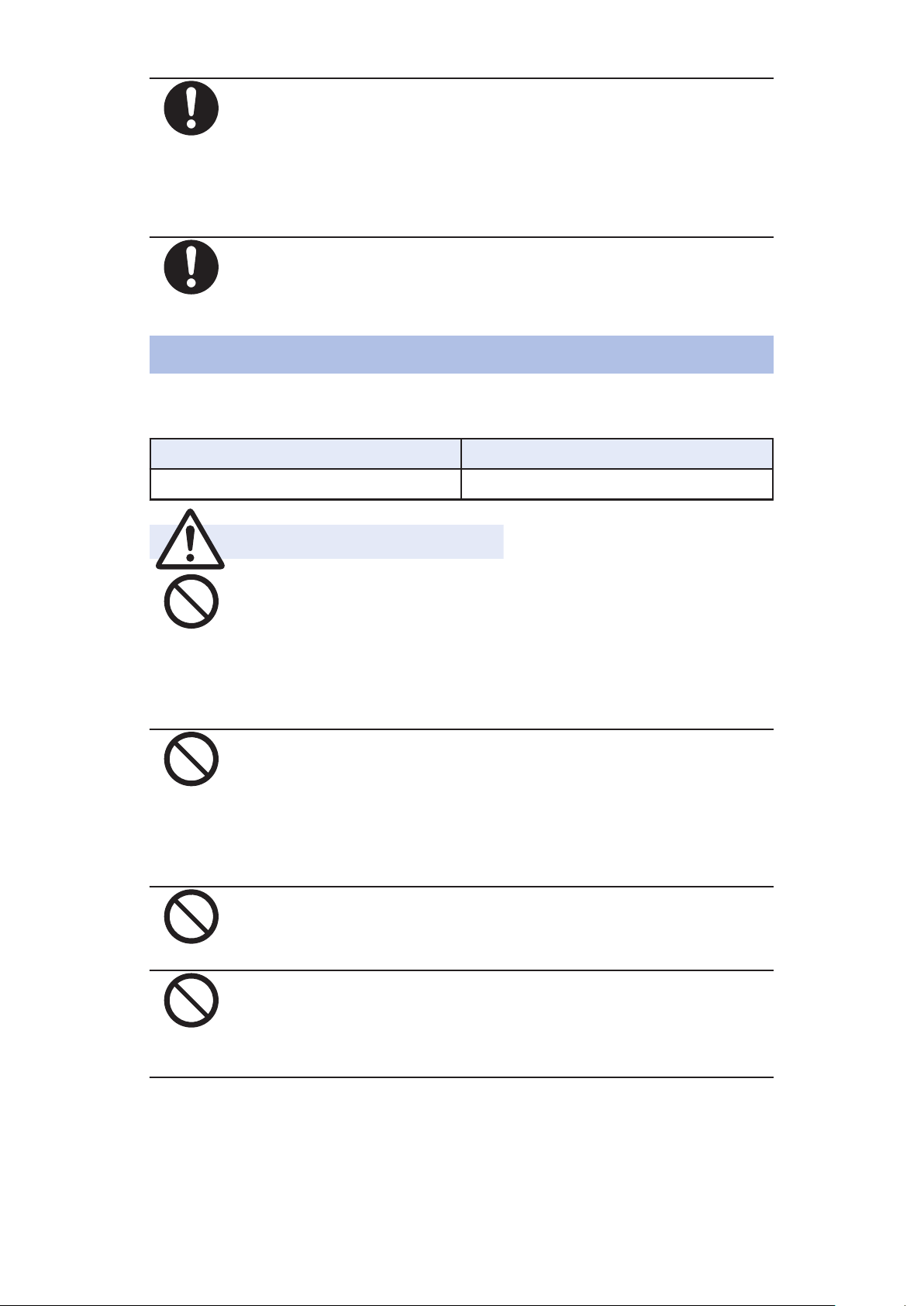
Do
Itching, rash or eczema may be caused depending
Do
Danger
Don’t
Don’t
Don’t
Don’t
on your physical conditions or predisposition. If an
abnormality occurs, stop using the mobile phone
immediately, and then seek medical attention.
For material of each part, Z P.26 "List of Materials
Used"
View the display in a sufficiently light place
keeping a certain distance from your eyes.
Otherwise, your eyesight may become impaired.
Precautions for Battery Packs
■Check the description on the label of the battery pack for
the type of battery.
Description Type
Li-ion 00 Lithium-ion battery
Do not let any metal object such as a wire come in
contact with the battery terminals. Also do not
carry or store the battery pack together with any
metal objects like a necklace.
Otherwise, the battery pack may ignite, burst or
overheat and its electrolyte may leak.
When installing the battery pack in this mobile
phone, check that it is facing the right way, and if
the battery pack cannot be installed easily, do not
force it into place.
Otherwise, the battery pack may ignite, burst or
overheat and its electrolyte may leak.
Do not throw the battery pack into fire.
Otherwise, the battery pack may ignite, burst or
overheat and its electrolyte may leak.
Do not pierce it with nails, hit it with a hammer, or
step on it.
Otherwise, the battery pack may ignite, burst or
overheat and its electrolyte may leak.
19 Contents/Precautions
Page 21
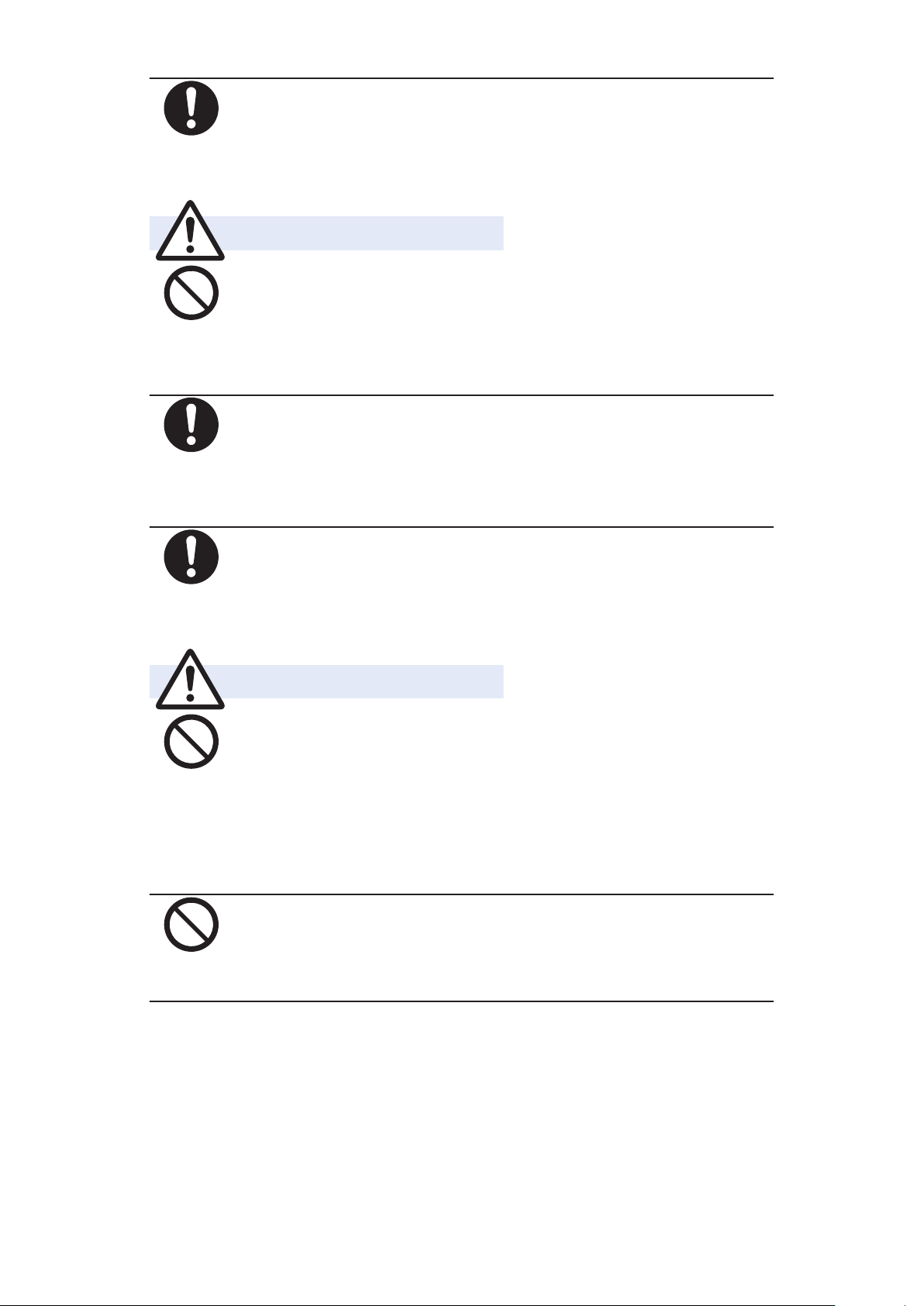
Do
If the battery fluid or other material gets into your
Warning
Don’t
Do
Do
Caution
Don’t
Don’t
eyes, do not rub them. Flush your eyes with clean
water and seek medical attention immediately.
Otherwise, the loss of eyesight may result.
Never use the mobile phone if it has damages
such as deformities or scratches as a result of
dropping it.
Otherwise, the battery pack may ignite, burst or
overheat and its electrolyte may leak.
Immediately stop using the mobile phone and
keep it away from fire if the battery pack leaks or
emits an odor.
The leaked battery fluid may ignite, causing fire or
burst.
Be careful that your pets do not bite into the
battery pack.
Otherwise, the battery pack may ignite, burst or
overheat and its electrolyte may leak.
Do not dispose of the battery pack with other
waste.
The battery pack may catch fire or damage the
environment. After insulating the battery terminals
with tape, take the unneeded battery pack to a
handling counter such as a docomo Shop or dispose of
it in accordance with local waste disposal regulations.
Do not use or attempt to charge a wet battery
pack.
Otherwise, the battery pack may ignite, burst or
overheat and its electrolyte may leak.
20 Contents/Precautions
Page 22
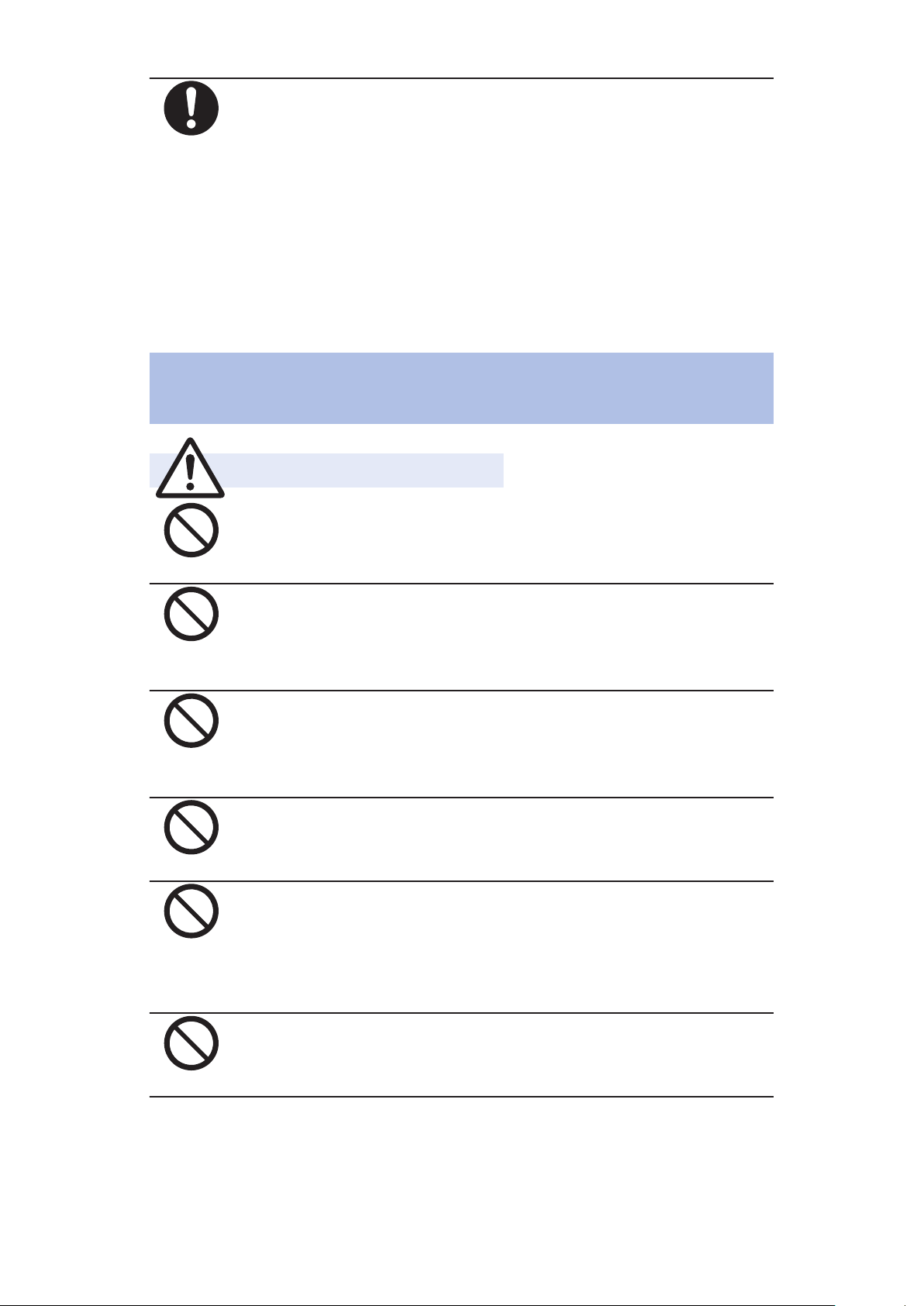
Do
If the electrolyte fluid or other material inside the
Warning
Don’t
Don’t
Don’t
Don’t
Don’t
Don’t
battery pack has leaked out, do not allow it to
come into contact with the skin on your face,
hands or any other part of your body.
Contact may result in loss of sight or skin problems.
If you get the fluid or other material in your eyes or
mouth, or on skin or clothing, immediately wash the
affected areas with clean water.
If you get it in your eyes or mouth, immediately seek
medical attention after rinsing.
Precautions for Adapters, Wireless charger
and Desktop Holder
Do not use the adapter or wireless charger cord if
it has been damaged.
Fire, burns or electric shock may result.
Do not use the AC adapter, wireless charger and
desktop holder in humid places such as a
bathroom.
Fire, burns or electric shock may result.
The DC adapter is for use only in a negative (-)
grounded vehicle. Do not use it in a positive (+)
grounded vehicle.
Fire, burns or electric shock may result.
If a thunderstorm is nearby, do not touch the
adapter or wireless charger.
Otherwise, you may receive an electric shock.
Never short-circuit the charging terminal when the
adapter is plugged into the power outlet or
cigarette lighter socket. Also, never touch the
charging terminal with fingers or other bare skin.
Fire, burns or electric shock may result.
Do not place heavy objects on the adapter or
wireless charger cord.
Fire, burns or electric shock may result.
21 Contents/Precautions
Page 23
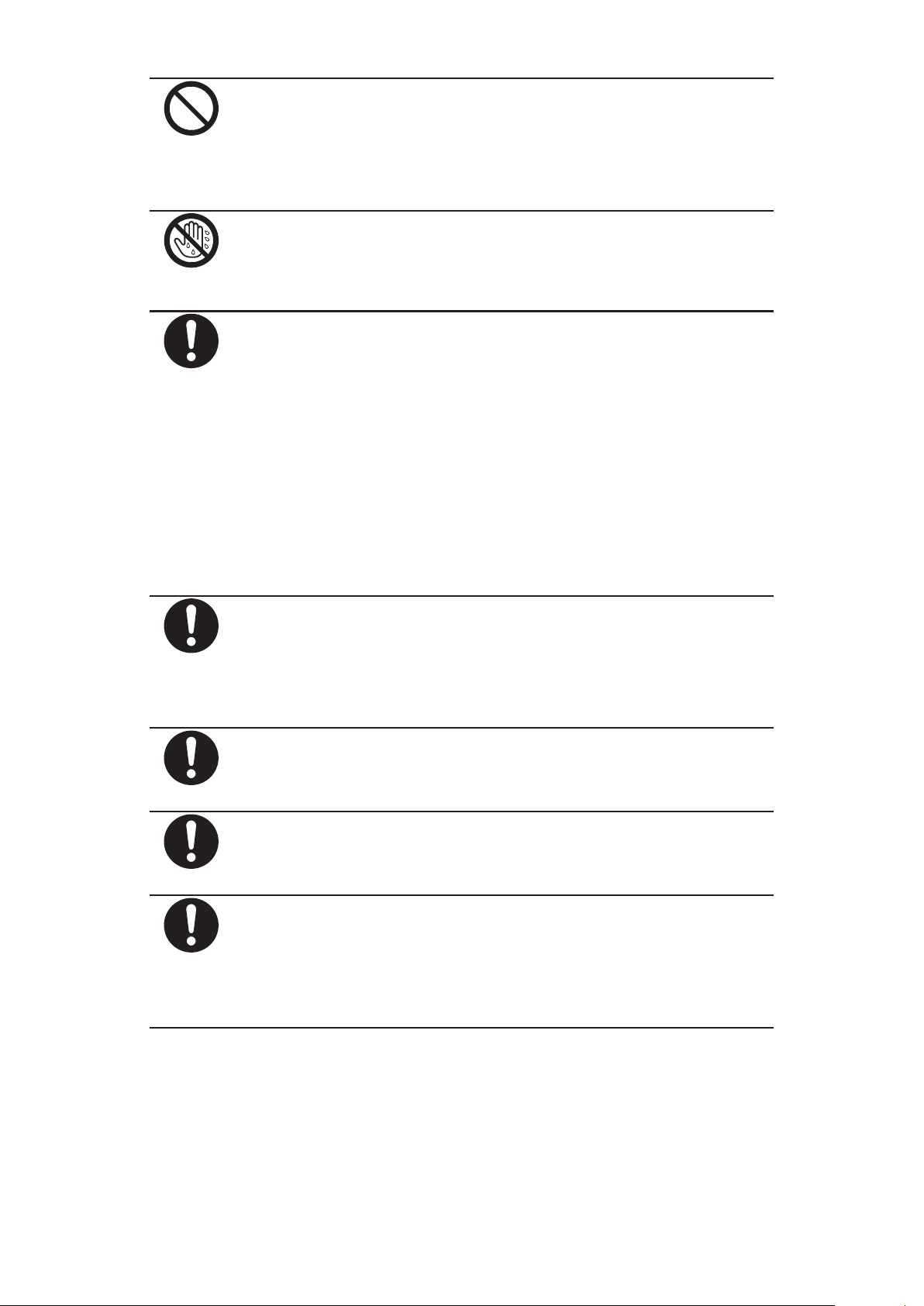
Don’t
When plugging the AC adapter into the power
Not wet
hands
Do
Do
Do
Do
Do
outlet, or when unplugging it from the outlet, do
not allow metal straps or other metal objects to
come in contact with it.
Fire, burns or electric shock may result.
Do not touch the adapter, wireless charger or
power outlet with wet hands.
Fire, burns or electric shock may result.
Use the adapter at the specified V AC.
In addition, when charging overseas, charge the
battery by using an AC adapter that can be used
overseas.
Supplying the wrong voltage to the adapter may result
in a fire, burns or electric shocks.
AC adapter: 100 V AC
DC adapter: 12/24 V DC (For negative (-) grounded
vehicles only)
AC adapter that can be used overseas: 100 V - 240 V
AC (Connect only to household AC outlet.)
If a fuse of the DC adapter has blown, replace it
with a specified fuse.
Fire, burns or electric shock may result.
For the specified fuse, refer to each instruction
manual.
Keep the power plugs dust-free.
Fire, burns or electric shock may result.
When plugging the AC adapter into the power
outlet, plug it in securely.
Fire, burns or electric shock may result.
When unplugging the power plug from the power
outlet or cigarette lighter socket, do not yank the
adapter or wireless charger cord, but take hold of
the adapter to unplug it.
Fire, burns or electric shock may result.
22 Contents/Precautions
Page 24
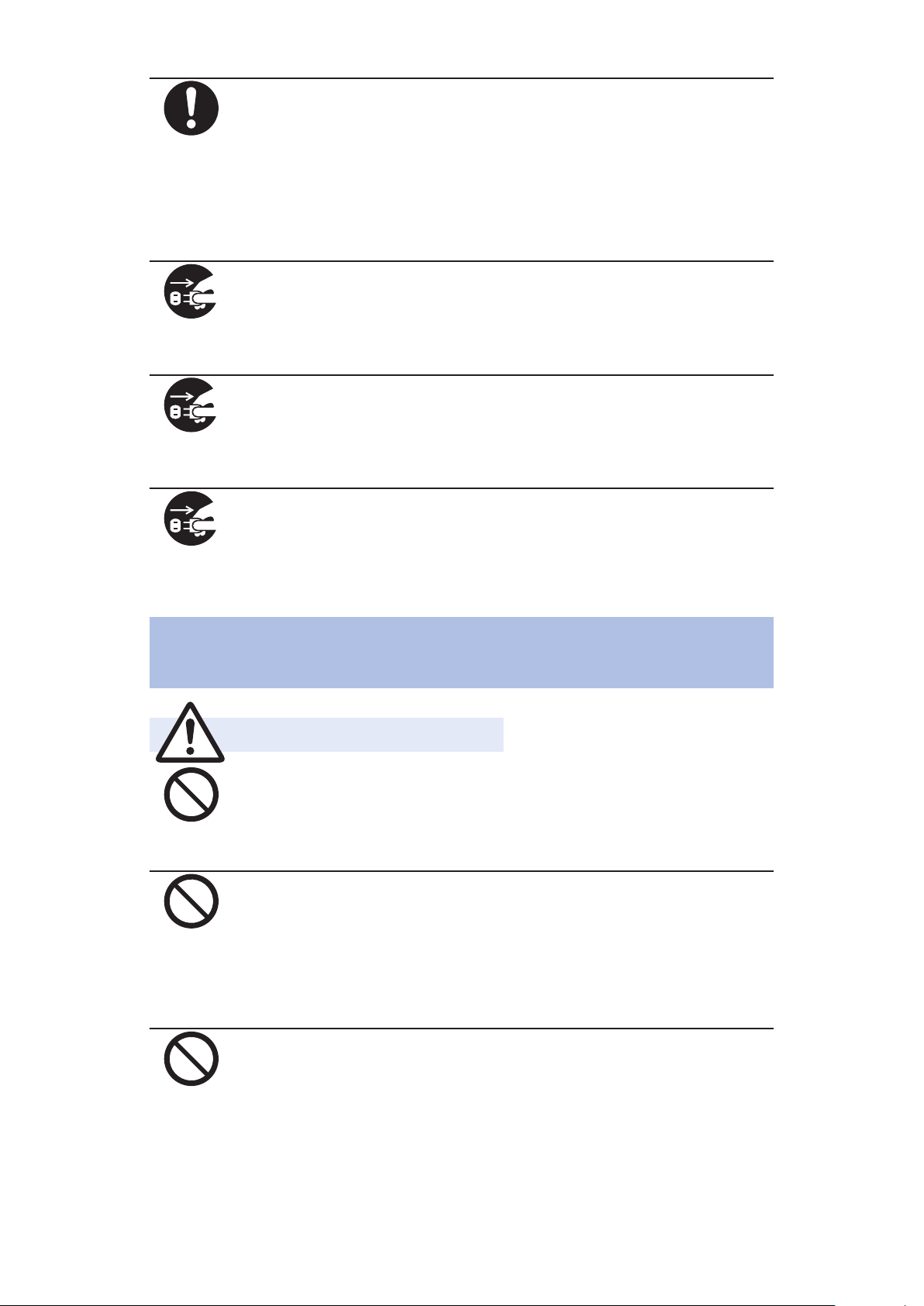
Do
If you use electronic medical equipment such
Pull the
power plug
out
Pull the
power plug
out
Pull the
power plug
out
Caution
Don’t
Don’t
Don’t
as implanted cardiac pacemaker or implanted
defibrillator, be sure to consult with a physician
about any possible risks before using the wireless
charger.
The mobile phone's radio waves may adversely affect
the operation of electronic medical equipment.
When you do not intend to use the adapter for a
long period of time, disconnect the power plug
from the power outlet or cigarette lighter socket.
Fire, burns or electric shock may result.
If liquids such as water get in the adapter, unplug
the power plug immediately from the outlet or
cigarette lighter socket.
Fire, burns or electric shock may result.
Before cleaning, pull the power plug out of the
outlet or cigarette lighter socket.
Fire, burns or electric shock may result.
Precautions for Mobacas External Rod
Antenna
Do not swing around this mobile phone by its
Mobacas external rod antenna.
You may hit yourself or others, possibly causing injury
or other accidents.
Do not use this mobile phone connected Mobacas
external rod antenna in a crowded place. Also do
not point the top of Mobacas external rod antenna
at others.
You may hit others, possibly causing injury or other
accidents.
Do not use Mobacas external rod antenna if it has
been damaged.
Injury or other accidents may result.
23 Contents/Precautions
Page 25
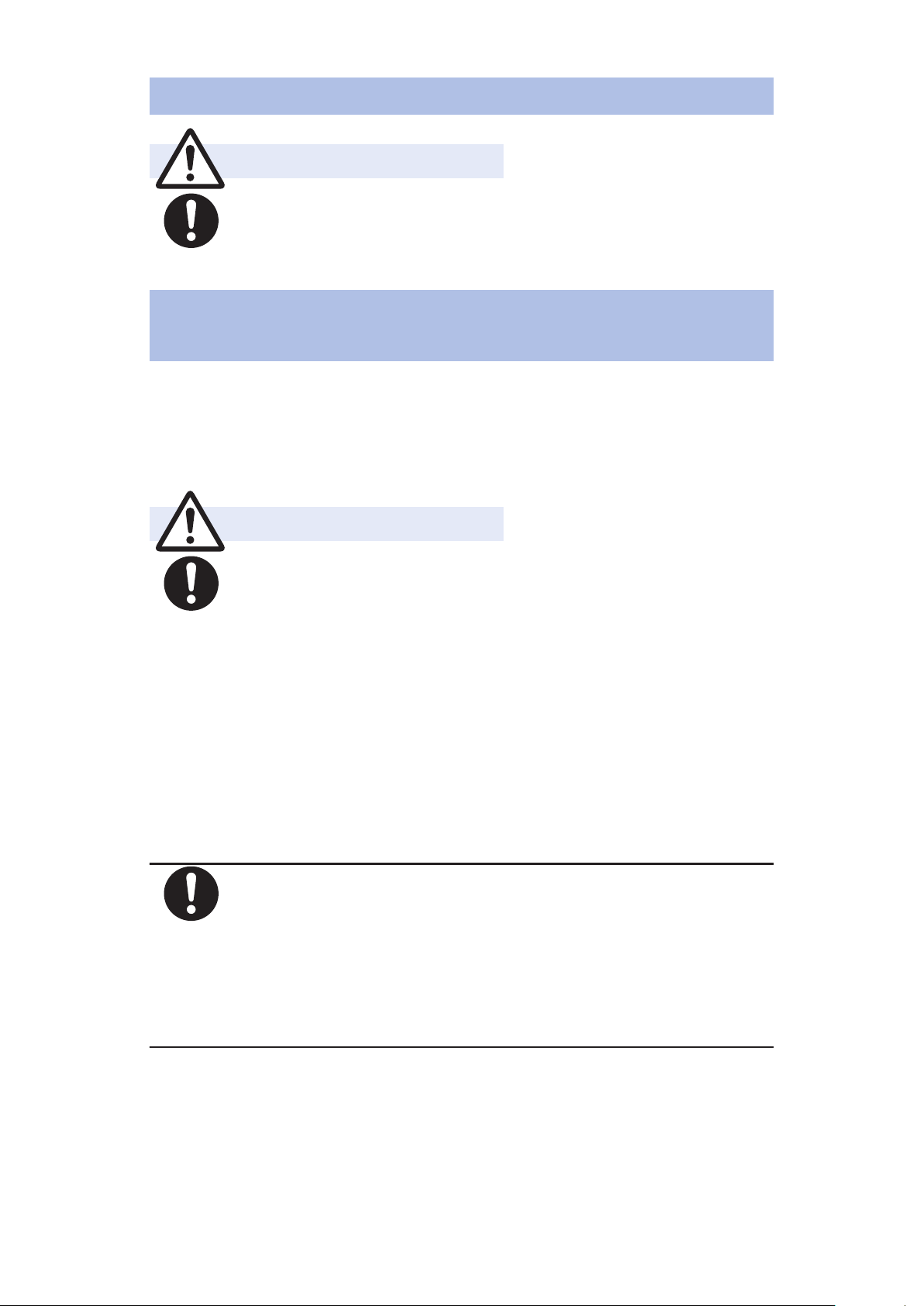
Precautions for docomo mini UIM card
Caution
Do
Warning
Do
Do
Be careful not to touch the cut surface of the
docomo mini UIM card when removing it.
Otherwise, injury may result.
Notes on Using near Electronic Medical
Equipment
■The description below meets "Guidelines on the Use of
Radio-communication Equipment such as Cellular
Telephones – Safeguards for Electronic Medical
Equipment" by the Electromagnetic Compatibility
Conference Japan.
Comply with the following in hospitals or health
care facilities:
• Do not carry this mobile phone into operating
rooms, intensive care units (ICU) or coronary care
units (CCU).
• Turn off this mobile phone in hospital wards.
• If there is any electronic medical equipment near
you, turn off this mobile phone even when in a
location such as a lobby.
• Comply with any regulations of hospital and health
care facilities instructing you not to use or carry in a
mobile phone.
Turn off this mobile phone in trains during the
rush hour or other crowded areas as there may be
someone near you with an implanted cardiac
pacemaker or implanted defibrillator.
The mobile phone's radio waves may adversely affect
the operation of implanted cardiac pacemakers and
implanted defibrillators.
24 Contents/Precautions
Page 26
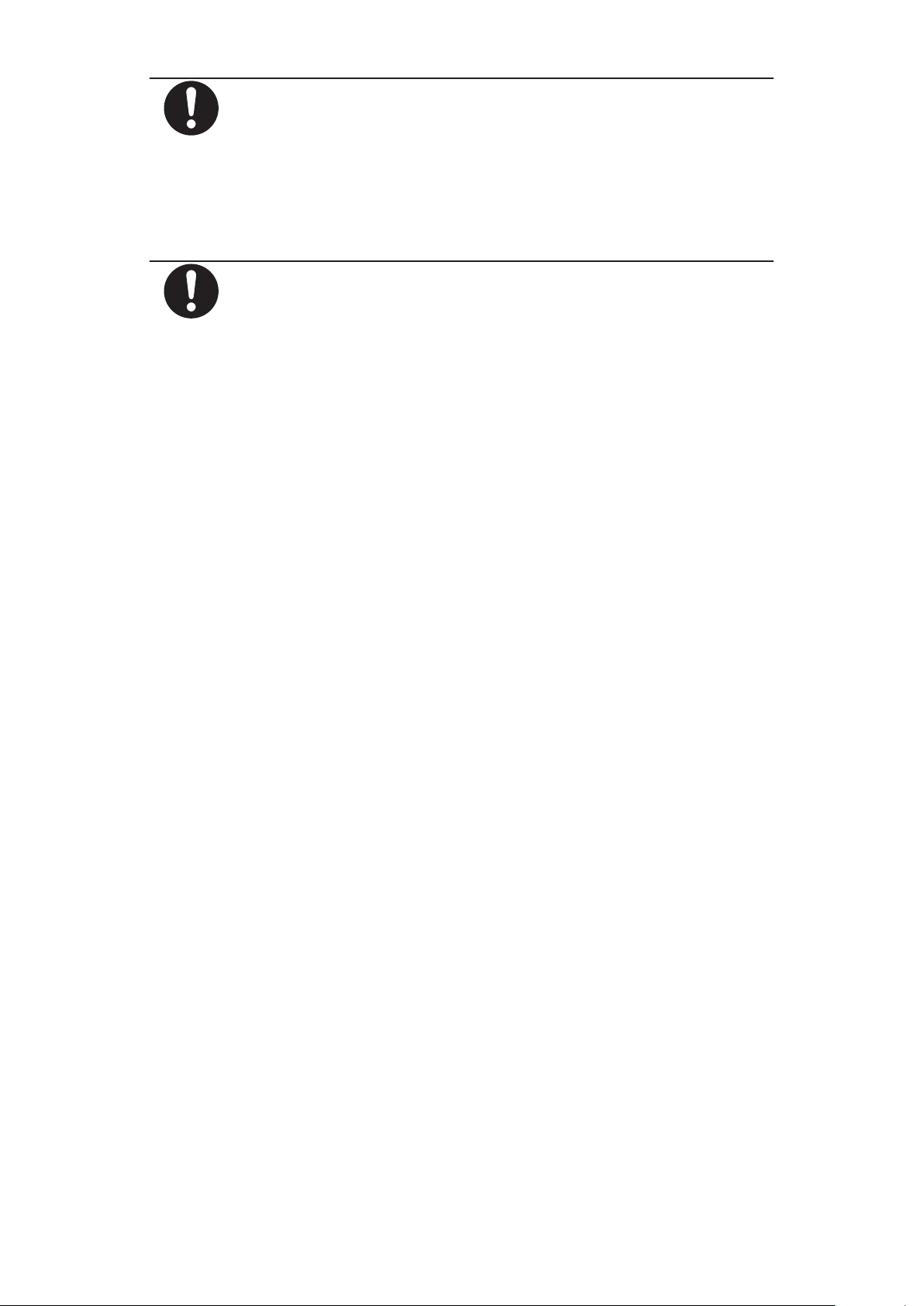
Do
If you use electronic medical equipment such
Do
as implanted cardiac pacemaker or implanted
defibrillator, carry and use this mobile phone 22
cm or more away from the implanted cardiac
pacemaker or implanted defibrillator.
The mobile phone's radio waves may adversely affect
the operation of electronic medical equipment.
Patients using electronic medical equipment other
than implanted cardiac pacemakers or implanted
defibrillators (outside medical establishments for
treatment at home, etc.) should check the
influence of radio waves upon the equipment by
consulting its manufacturer.
The mobile phone's radio waves may adversely affect
the operation of electronic medical equipment.
25 Contents/Precautions
Page 27
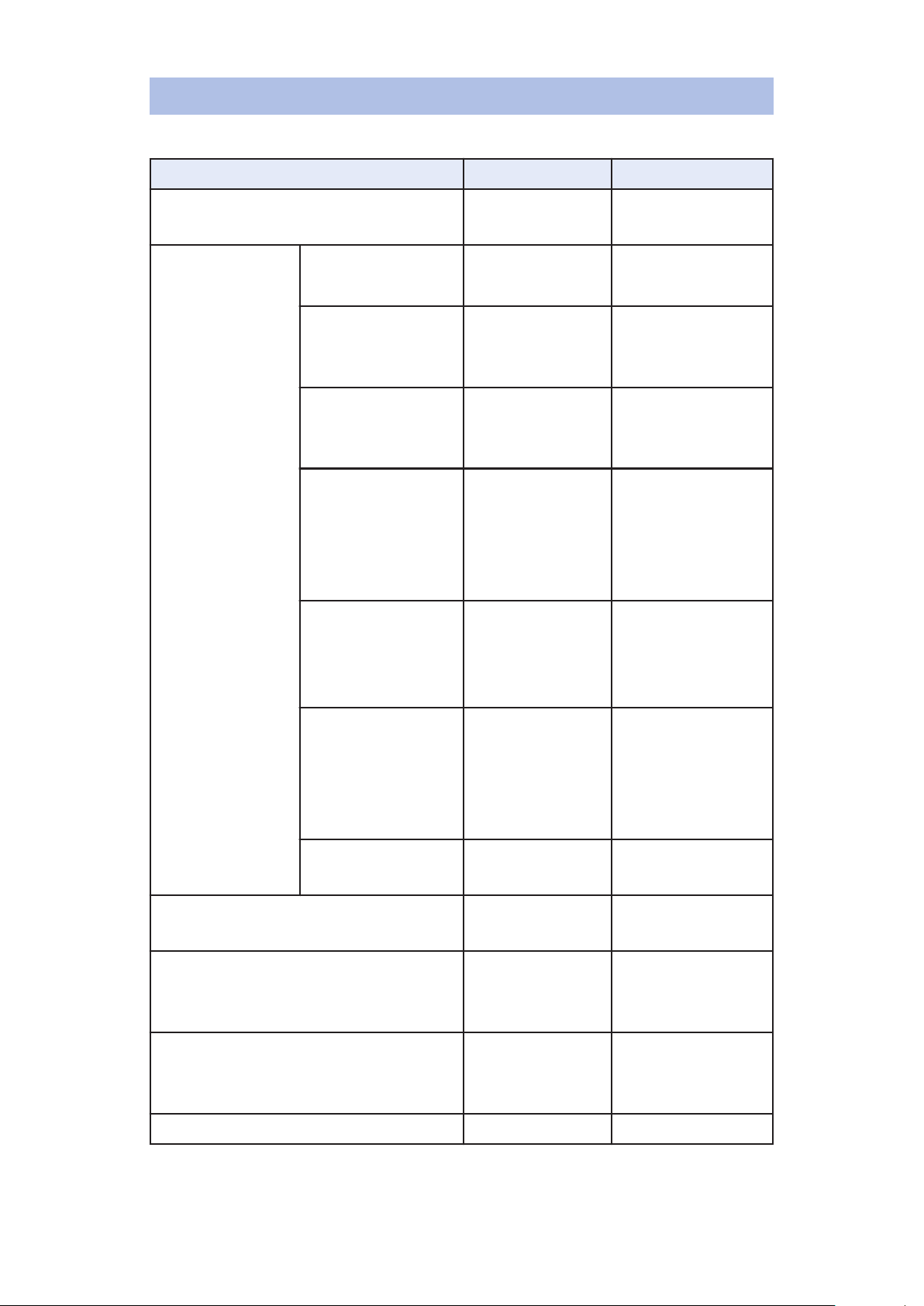
List of Materials Used
■P-02E/Back Cover P59/Battery Pack P29
Where it is used Material Finishing
Earphone/microphone terminal
(Resin part)
Outer casing Upper side,
Lower side
*1
Upper side,
Lower side
*2
Around the
battery
compartment
Back side, Back
side (Battery
compartment
bottom), Back
cover
Back side
(Antenna
compartment
side)
PA -
PC UV coating
PC Tin vapor
deposition, UV
coating
Silicon rubber -
PC -
PET -
Back side (Xi
PC UV coating
antenna area,
Wi-Fi/
Bluetooth/GPS
antenna area)
Left side, Right
Stainless steel Baking finishing
side
Connector terminal Stainless steel Nickel plating,
tin plating
Connector terminal cover
*1
PC,
UV coating
Elastomer,
Silicon rubber
Connector terminal cover
*2
PC,
Elastomer,
Silicon rubber
Tin vapor
deposition, UV
coating
Camera lens area PMMA Hard coating
26 Contents/Precautions
Page 28
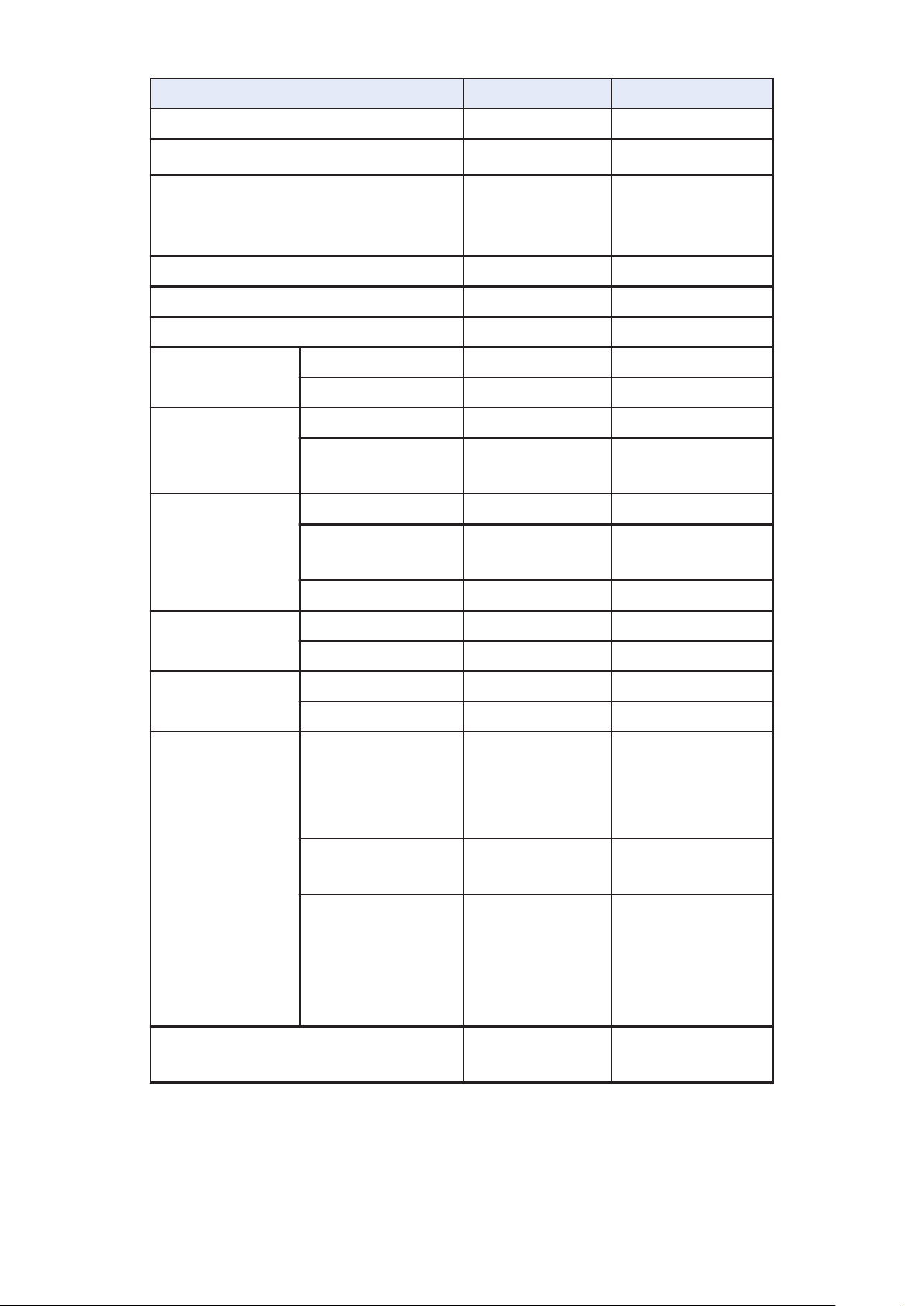
Where it is used Material Finishing
Infrared data port area, Flash area
Side key
Side key
*1
*2
PMMA PC+ABS UV coating
PC+ABS Tin vapor
deposition, UV
coating
Around the side key PC UV coating
Display panel Glass AF coating
Key of display surface PC UV coating
Battery
compartment
Battery
terminal
Metal area Aluminum Nickel plating
Resin part PA Resin part LCP Terminal area Copper alloy Nickel plating,
gold plating
Battery pack Resin part PC -
Terminal area Glass epoxy
substrate
Nickel plating,
gold plating
Label PET UV coating
docomo mini
UIM card slot
docomo mini
UIM card tray
Metal area Stainless steel Nickel plating
Resin area LCP Metal area Stainless steel Resin area LCP -
Screw Holder area of
1Seg/Mobacas
antenna inside
of back cover
Upper area inside
of back cover
Lower area of
battery
compartment
inside of back
cover
Label (Battery compartment
surface)
Iron Triad chromate
Iron Zinc plating,
triad chromate
Iron Nickel plating
Polyester -
27 Contents/Precautions
Page 29
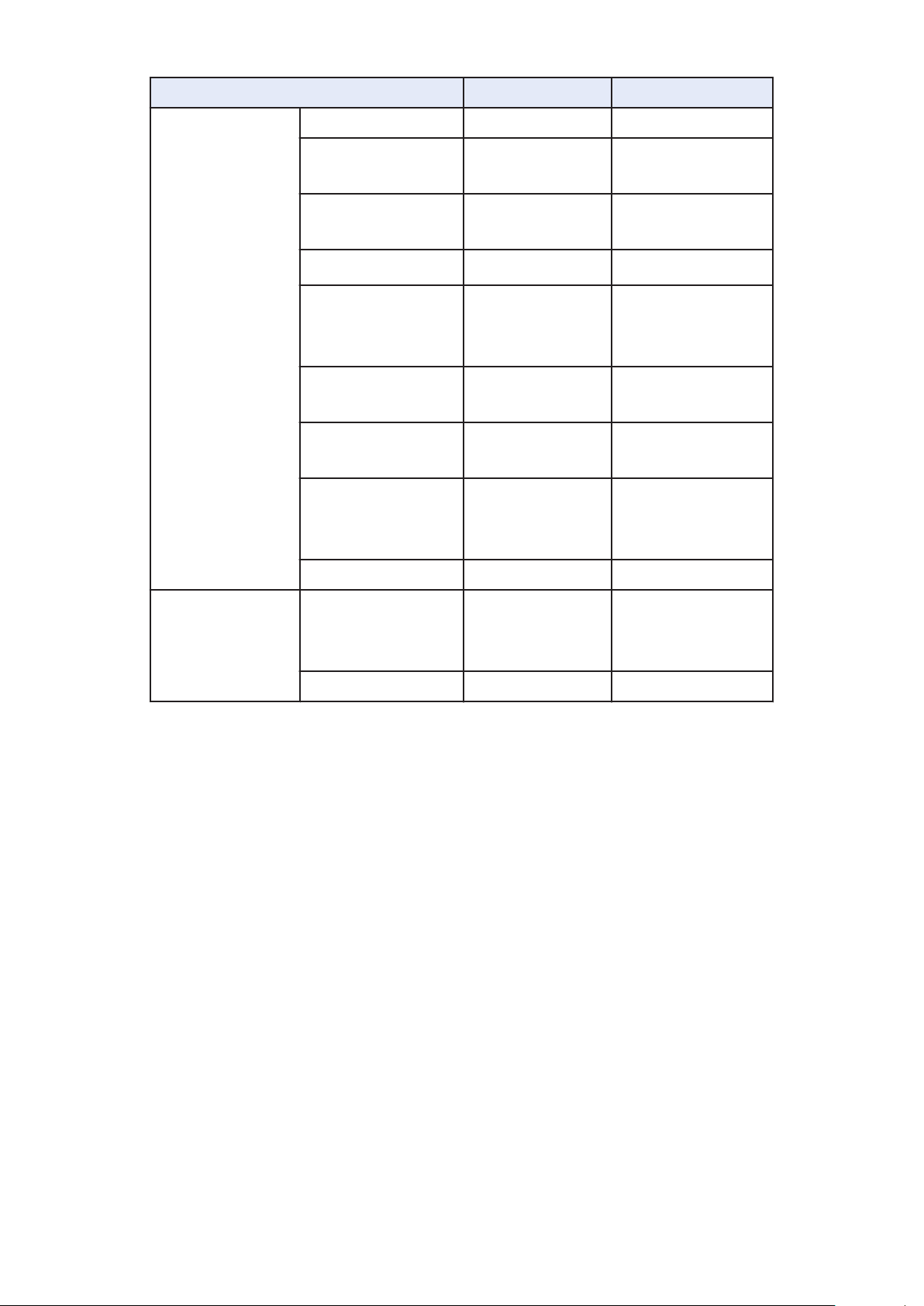
Where it is used Material Finishing
1Seg/Mobacas
antenna
Compartment PA Metal part (Pipe
Stainless steel -
area)
Tip metal part Brass Chromium
plating
*1
Tip resin part
Tip resin part
ABS UV coating
*2
ABS Tin vapor
deposition, UV
coating
Bottom metal
part
Bottom hinge part
(Stopper area)
Bottom hinge
Nickel-
-
titanium alloy
Stainless steel Chromium
plating
Stainless steel Nickel plating
part (Pin area,
hinge area)
Holder area Zinc Nickel plating
microSD card
slot
Metal part Phosphor
bronze,
Stainless steel
Resin part LCP -
• Material differs depending on the body color.
*1 Body color "Black"
*2 Body color "Blue Green"
Nickel plating
28 Contents/Precautions
Page 30
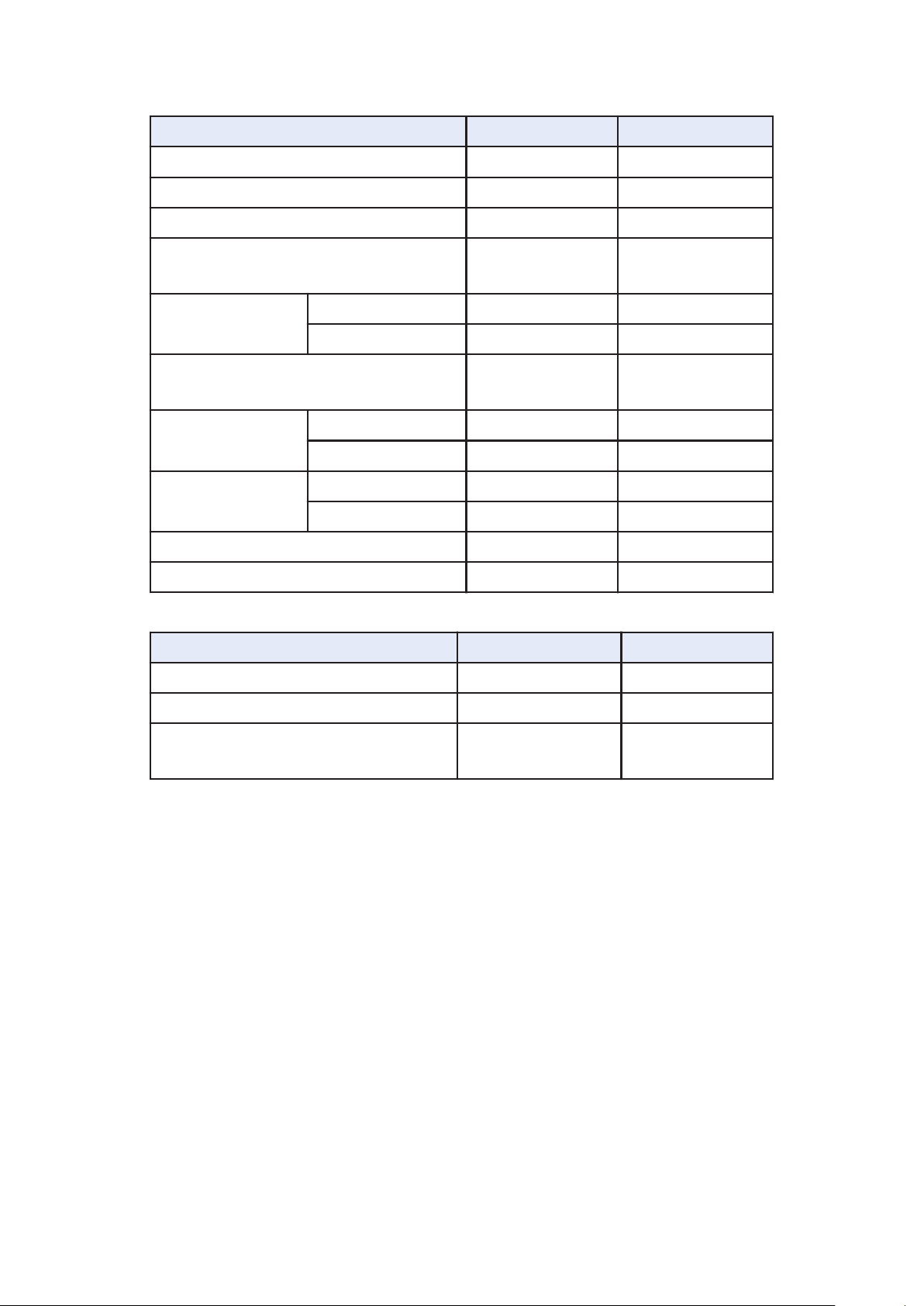
■Wireless Charger P02
Where it is used Material Finishing
Cord Elastomer Dedicated AC adapter PC Charge information PMMA Caution tag, Label (Dedicated
AC adapter)
Power plug Metal part Brass Nickel plating
Cover part PA -
Screw Iron Zinc plating,
Plug Metal part Brass Nickel plating
Tin resin part PBT -
Plug terminal Metal part Brass Nickel plating
Resin part PA Label (Wireless charger) PET PET
Wireless charger PC -
PET PP
chromate
■Desktop Holder P52
Where it is used Material Finishing
Outer casing ABS Cushion Urethane Insertion display sticker PP synthetic
paper
PET
29 Contents/Precautions
Page 31

■Mobacas External Rod Antenna P01
Where it is used Material Finishing
Metal part (Tip area) Brass Nickel plating,
tin cobalt
plating
Metal part (Pipe area), Bottom
hinge area (Hinge area, pin
area), Holder area
Metal part (Wire area) Nickel-titanium
Tip resin part ABS Soft casing EMMA Bottom resin part Elastomer Rotor Phosphor
microUSB plug Metal part Stainless steel -
Resin part PA -
Stainless steel -
alloy
bronze
-
Nickel plating,
tin cobalt
plating
30 Contents/Precautions
Page 32

Handling Precautions
General Notes
■The P-02E is provided with the waterproof/dust-proof
performance, however, do not allow water to seep or
dust to get in the inside of this mobile phone, or do not
allow accessories and optional items to get wet or adhere
dust.
The battery pack, adapter, wireless charger, desktop holder,
Mobacas external rod antenna and docomo mini UIM card are
not waterproofed/dust-proofed. Do not use them in
environments, which are high in humidity such as in
bathrooms, and do not allow them to get wet from rain.
Furthermore, if carrying them against your body, they become
moist due to perspiration and the internal parts may become
corroded, causing malfunction. If the parts are found to have
been damaged due to exposure to the liquids, any repairs will
not be covered by warranty, or repairs may not be possible.
This may be repaired at a cost if repairs are possible.
■Use a dry soft cloth such as the one for cleaning glasses
to clean the equipment.
• The display may be scratched if it is rubbed hard with a dry
cloth.
• Stains may result from droplets of water or dirt if they are
left on the display.
• Do not use alcohol, thinner, benzene, detergent or other
solvents for cleaning, otherwise the printing may be
removed or discoloration may result.
■Occasionally clean the terminals of the equipment using
a dry cotton swab, etc.
The soiled terminals deteriorate the connection and might
cause power discontinuity or incomplete charging. Wipe the
terminals with a cotton swab, etc.
Take care not to damage the terminals when cleaning them.
■Do not place the mobile phone near an air conditioner
outlets.
Condensation may form due to rapid changes in temperature,
and this may corrode internal parts and cause malfunction.
31 Contents/Precautions
Page 33

■Do not apply excessive force onto this mobile phone and
battery pack.
If you put the mobile phone in a bag along with many other
articles or sit with the mobile phone in a clothes pocket, the
display, internal circuitry and the battery pack could be
damaged or malfunction.
Also, if an external device is left connected to the connector
terminal or the earphone/microphone terminal, the connector
could be damaged, or malfunction.
■Do not rub or scratch the display part with metals.
Doing so might cause damage to the part, resulting in failure
or malfunction.
■Carefully read each instruction manual attached to
optional items.
Notes on Handling this Mobile Phone
■Never forcibly press the surface of the touch panel, or
operate it with something having a sharp point like a
claw, ballpoint pen, or pin.
Damage to the touch panel might result.
■Avoid using in extremely high or low temperatures.
The mobile phone should be used within a temperature range
of 5°C to 35°C and a humidity range of 45 % to 85 %.
■If the mobile phone is operated near a land-line phone,
television set, radio or other devices in use, it may
adversely affect the devices. Operate the mobile phone
as far away from these devices as possible.
■It is recommended that you make separate notes of the
information stored in this mobile phone and keep such
notes in a safe place.
We take no responsibility for any loss of the stored data items.
■Do not drop this mobile phone or subject it to strong
impacts.
Malfunction or damage may result.
■Do not insert an external device to the connector
terminal or the earphone/microphone terminal at a slant
when connecting, and do not pull it out when it is
inserted.
Malfunction or damage may result.
32 Contents/Precautions
Page 34

■
This mobile phone becomes warm during use or charging
but this is not an abnormality. Use the mobile phone as it is.
■
Do not leave the camera in places exposed to direct sunlight.
Pixels may be discolored or burns may result.
■When using the mobile phone, ensure that you close the
cover for the connector terminal.
Dust or water might enter into the mobile phone, causing
malfunction.
■Do not use the mobile phone with the back cover left
removed.
The battery pack might come out, or malfunction or damage
may result.
■While you are using the microSD card, never take it off or
turn off the power of this mobile phone.
Data may be erased or malfunction may result.
■Do not place magnetic cards or similar objects near this
mobile phone.
Magnetic data on cash cards, credit cards, telephone cards
and floppy disks, etc. may be deleted.
■Do not bring magnetic substances close to your mobile
phone.
Problems with operation may result if items with strong
magnetic fields are brought close to the mobile phone.
■Do not decorate this mobile phone with stickers, etc.
This mobile phone might not be charged by wireless charger.
Notes on Handling Battery Packs
■Battery pack is a consumable item.
Though it depends on the usage state, you are advised to
replace the battery pack if its usable time is extremely short
even when you fully charge it. Make sure that you buy a
specified battery pack.
■Charge the battery in a place with an appropriate
ambient temperature of 5°C to 35°C.
■The usable time of the battery pack differs depending on
the usage environment and its remaining life.
■Depending on how the battery pack is used, it might
swell as its remaining life becomes short, but this is not a
problem.
33 Contents/Precautions
Page 35

■Note the following points when you store a battery pack:
• Storage in a fully charged state (the state immediately
after charging is completed)
• Storage with no battery power left (the state you cannot
turn on the power of the main unit due to battery drain)
These may lower the battery pack's performance and shorten
its operating life.
Before storing a battery pack, check its remaining battery
level: it is recommendable, as a general rule, for its remaining
battery level to be about 40 %.
Notes on Handling Adapters and Wireless
Charger
■Charge the battery in a place with an appropriate
ambient temperature of 5°C to 35°C.
■Charge the battery where:
• There is very little humidity, vibration, and dust.
• There are no land-line phones, television sets or radios
nearby.
■While you are charging, the adapter or wireless charger
may become warm. This is not a malfunction, so you can
keep on using.
■Do not use the DC adapter for charging the battery when
the car engine is not running.
The car battery could go flat.
■When using the power outlet having the disengaging
prevention mechanism, observe the instructions given in
that instruction manual.
■Do not give a strong shock. Also, do not deform the
charging terminal.
Malfunction may result.
■Do not place magnetic cards or similar objects near
wireless charger.
Magnetic data on cash cards, credit cards, telephone cards
and floppy disks, etc. may be deleted.
■Do not bring magnetic substances close to wireless
charger.
Problems with operation may result if items with strong
magnetic fields are brought close to the wireless charger.
34 Contents/Precautions
Page 36

■Do not place devices other than specified device and
dedicated AC adapter on the wireless charger.
■Do not place the mobile phone connected adapter or
Micro USB Cable 01 (option) on the wireless charger.
Notes on Handling the docomo mini UIM
card
■Do not apply more force than is necessary when
installing or removing the docomo mini UIM card.
■The warranty does not cover damage caused by inserting
the docomo mini UIM card into some other types of IC
card reader/writer.
■Always keep the IC portion clean.
■Use a dry soft cloth such as the one for cleaning glasses
to clean the docomo mini UIM card.
■It is recommended that you make separate notes of the
information stored on the docomo mini UIM card and
keep such notes in a safe place.
We take no responsibility for any loss of the stored data items.
■For the environmental protection, bring unneeded
docomo mini UIM cards to a handling counter such as a
docomo Shop.
■Do not damage, carelessly touch, or shortcircuit the IC.
Data might be lost or malfunction may result.
■Do not drop the docomo mini UIM card or subject it to
strong impacts.
Malfunction may result.
■Do not bend the docomo mini UIM card or place
something heavy on it.
Malfunction may result.
■Into this mobile phone, do not insert the docomo mini
UIM card with a label or sticker pasted.
Malfunction may result.
35 Contents/Precautions
Page 37

Notes on Using Bluetooth Function
2.4FH1/XX1
1
3
2
4
5
6
■This mobile phone supports the security function that
meets the Bluetooth Specification, to secure Bluetooth
communication. However, the security may not be
sufficient depending on the settings. Take care of the
security for communication when using the Bluetooth
function.
■Note that even if any leak of data or information occurs
while making connection using the Bluetooth function,
we take no responsibility.
■Radio frequencies
The radio frequencies for the Bluetooth function of this
mobile phone are as follows:
1 2.4 : Indicates radio facilities that use 2400 MHz
frequencies.
2 FH : Indicates modulation is the FH-SS system.
3 1 : Indicates that an estimated interference distance is
10 meters or less.
4 XX : Indicates modulation is other than those above
system.
5 1 : Indicates that an estimated interference distance is
10 meters or less.
6
: Indicates that all radio frequencies 2400 MHz
through 2483.5 MHz are used, and that the
frequencies for mobile object identifiers shall not be
avoided.
To use on airplane, confirm with airline company in advance.
Use of Bluetooth may be prohibited in some countries. Please
confirm laws and regulations applicable in the country/region
before use.
36 Contents/Precautions
Page 38

■Cautions on Using Bluetooth Devices
Bluetooth operates at radio frequencies assigned to the
in-house radio stations for mobile object identifiers that
have to be licensed and are used in production lines of a
factory, specific unlicensed low power radio stations, and
amateur radio stations (hereafter, referred to "another
radio station") in addition to scientific, medical, industrial
devices, or home electric appliances such as microwave
ovens.
1. Before using this mobile phone, make sure that
"another radio station" is not operating nearby.
2. If radio wave interference between this mobile
phone and "another radio station" occurs, move
immediately to another place or turn off power to avoid
interference.
3. For further details, contact "General Inquiries"
(Z P.
362).
Notes on Handling Wireless LAN (WLAN)
■Wireless LAN (WLAN) has an advantage of any-place LAN
connectivity within the radio wave range as it establishes
communication via radio wave. At the same time,
however, you have a risk that malicious third party may
break into the network and steal communication
contents without security measures. It is recommended
to take security measures at your discretion and
responsibility.
■Wireless LAN
Do not use Wireless LAN in a place where magnetized by
electric product, AV, OA equipment, etc. or where
electromagnetic wave is generated.
• If magnetism or electrostatic noise affects your mobile
phone, noise may be increased or communication may not
be available (especially when using microwave oven, it
may affect your mobile phone).
• Using near TV or radio may cause poor reception or TV
screen may be disturbed.
• When multiple wireless LAN access points exist near your
mobile phone and they use the same channel, search may
not be performed correctly.
37 Contents/Precautions
Page 39

■Radio frequencies
2.4DS/OF4
1
3
2
4
The radio frequencies for WLAN devices are written on
battery compartment of your mobile phone. Label
description are as follows:
1 2.4 : Indicates radio facilities that use 2400 MHz
frequencies.
2 DS/OF : Indicates modulation is the DS-SS/OFDM system.
3 4 : Indicates that an estimated interference distance
is 40 meters or less.
4
: Indicates that all radio frequencies 2400 MHz
through 2483.5 MHz are used, and that the
frequencies for mobile object identifiers shall be
avoided.
Available channels vary depending on countries.
To use on airplane, confirm with airline company in advance.
Use of wireless LAN may be prohibited in some countries.
Please confirm laws and regulations applicable in the country/
region before use.
38 Contents/Precautions
Page 40

■Cautions on Using 2.4 GHz Devices
The bandwidth of the WLAN devices is assigned to the inplant radio stations for identification of mobile objects
used in production lines of a factory (a license is
required), specified low power radio stations (a license is
not required), or amateur radio stations (a license is
required), in addition to home electric appliances such as
a microwave oven, industrial/scientific/medical devices.
1. Before using this device, confirm that in-plant radio
stations for identification of mobile objects, specified
low power radio stations or amateur radio stations are
not in operation in your neighborhood.
2. If this device generates harmful radio wave
interference against in-plant radio stations for
identification of mobile objects, immediately change
the radio frequency or stop using wireless LAN
function, and contact "General Inquiries", then consult
about treatment for prevention of the interference (for
example, installation of partitions etc.) (Z P.362
).
3. If this device generates harmful radio wave
interference against in-plant radio stations for
identification of mobile objects or amateur radio
stations, or if any trouble occurs, contact "General
Inquiries" (Z P.362
).
■Concerning the Channels Used in the 5 GHz Band
The three bands of 5.2 GHz, 5.3 GHz and 5.6 GHz (W52,
W53 and W56) can be used in the 5 GHz frequency band.
• W52 (5.2 GHz band: channels 36, 38, 40, 44, 46 and
48)
• W53 (5.3 GHz band: channels 52, 54, 56, 60, 62 and
64)
• W56 (5.6 GHz band: channels 100, 102, 104, 108, 110,
112, 116, 118, 120, 124, 126, 128, 132, 134, 136 and
140)
Outdoor use of 5.2 GHz and 5.3 GHz band wireless LANs
(W52 and W53) is prohibited under the Radio Law.
39 Contents/Precautions
Page 41

Notes on Handling the FeliCa Reader/
Writer
■The FeliCa reader/writer function on this mobile phone
uses very weak radio waves which do not require to be
licensed as radio stations.
■The FeliCa reader/writer is operated on the 13.56 MHz
frequencies. When you use another reader/writer
nearby, take enough distance between your mobile
phone and the reader/writer. Further, ensure that there
are no radio stations that use the same frequencies.
Caution
■Do not use the modified mobile phone. Using a modified
mobile phone infringes the Radio Law.
The mobile phones are granted technical regulations
conformity certification as the specified radio equipment under
the Radio Law and bear a "technical conformity mark
the nameplate as evidence of conformity.
Unscrewing the mobile phone and modifying internal
components void the technical regulations conformity
certification.
Do not use the mobile phone in this state, which infringes the
Radio Law.
" on
■Take special care not to operate the mobile phone while
driving.
Holding a mobile phone in your hand while driving is subject
to a fine or other penalties.
However, this does not apply in unavoidable circumstances
when, for instance, rescuing someone who is sick or injured or
when maintaining public order.
■Use the FeliCa reader/writer functions in Japan only.
The FeliCa reader/writer functions on this mobile phone have
been authorized in compliance with the radio transmission
standards in Japan.
You might be imposed punishment if you use them overseas.
■Do not make any unauthorized or unsanctioned changes
to the basic software.
Such changes will be construed as remodeling and, as a
result, requests to repair faults may be denied.
40 Contents/Precautions
Page 42

Waterproof/Dust-proof Performance
Your P-02E is capable of IPX5*1 and IPX7*2 waterproof
performance and IP5X*3 dust-proof performance if the
connector terminal cover and back cover are firmly closed
and no clearance gap and float found in them.
*1 IPX5 means that the P-02E maintains its performance as a
phone even after a water jet flow has been sprayed over
the mobile phone from all directions under conditions
where water in a volume of 12.5 liters/minute is sprayed
from a distance of about 3 meters for at least 3 minutes
using a water-pouring nozzle with an inside diameter of
6.3 mm.
*2 IPX7 means that the P-02E maintains its performance as a
phone even after the phone has been gently submerged in
a container of still city water to a depth of 1 meter at
room temperature, and left in place for about 30 minutes,
and then removed from the water.
*3 IP5X refers to the degree of protection, and indicates that
the mobile phone has been tested by placing it in a
chamber wherein dust particles measuring 75 µm in
diameter or smaller are circulated for 8 hours, and then
when the mobile phone is removed, it maintains correct
operation as a phone and remains safe.
(Note) This does not mean that the waterproof performance is
guaranteed in all given conditions of actual use. Read this
manual thoroughly before use to prevent invasion of water
or foreign materials and then to enable you to safely use
your mobile phone.
41 Contents/Precautions
Page 43

Waterproof/Dust-proof Performance of
Soap/detergent
Sea/pool
P-02E
■In the Rain
• You can talk on the mobile phone by holding the
mobile phone in the rain with your wet hand without
umbrella. (Less than 20 mm/hour of rainfall, and your feet
get wet by drops of rain rebounded off the ground)
* When your hands are wet or water drops remain on the
mobile phone, do not attach/remove the back cover, nor
open/close the connector terminal cover.
■Wash
• When the mobile phone gets dirty, you
can slowly swing and wash it in a bowl
filled with fresh water or tap water at an
ambient temperature, or wash it by
hand while running a slightly-weak
water flow from a faucet.
• Wash your mobile phone with the back
cover firmly attached and while you are
pushing the cover of the connector
terminal down.
• Do not use brushes, sponges, soaps, or detergents for
washing.
• After rinsing off the mobile phone in water, wipe its surfaces
thoroughly using a dry cloth, drain off the water (Z P.48),
and allow the mobile phone to dry out naturally.
■On Leisure
• Do not soak or drop your mobile phone
into a pool or the sea nor operate it in
water.
• If pool water or seawater splash the
mobile phone, wash the mobile
phone by following the prescribed
method (Z P.42).
42 Contents/Precautions
Page 44

■In the Kitchen
1
2
Concave
• Do not spray liquids other than fresh water or tap water at
room temperature onto the mobile phone or soak it in them.
• Do not spray hot water or cold water onto the mobile phone
or soak it in them.
Important Information before Use
• Before using the mobile phone, make sure that you attach
the back cover firmly after tightly closing the connector
terminal cover. If there is any small particles (fine fibers, hair
or grains of sand) between the covers and the mobile phone,
water could find its way inside the mobile phone. When
attaching the back cover after closing the connector terminal
cover, ensure that there is no particles or dirt on or around
these parts (especially the packing).
• Ensure that the connector terminal cover is closed tightly and
that none of these covers are askew. Furthermore, the back
cover ensures the mobile phone's waterproof performance so
check that it is closed tightly in such a way that the battery
pack compartment and the area around it are not askew. If
the covers are not closed tightly, water could find its way
inside the mobile phone.
• To maintain waterproof/dust-proof performance, we
recommend replacing parts once every two years regardless
of whether any irregularities are present. You are charged for
replacement of parts. Take your mobile phone to a repair
counter specified by DOCOMO.
Opening the Connector Terminal Cover
Hook your fingertip over the concave, pull out
the cover to direction 1, and rotate to
direction 2
43 Contents/Precautions
Page 45

Closing the Connector Terminal Cover
Base
Align the connector terminal cover in parallel
with the mobile phone, and while holding its
base part firmly, push whole of it into place
Ensure that no float is found with the
connector terminal cover as a whole
Removing the Back Cover
From the " " part on the mobile phone, lift
the back cover up in the direction of the arrow
mark, and remove
• The back cover should be firmly closed for
maintaining waterproofness. Opening the cover
forcibly may injure your nails or fingers.
44 Contents/Precautions
Page 46

Attaching the Back Cover
Battery pack
compartment
Checking the orientation of the back cover, fit
the cover on the mobile phone. Then press on
surrounding section and center section of the
back cover firmly to attach the cover
• Verify that there is no space between the mobile
phone and the back cover.
• In order to ensure the mobile phone's
waterproof performance, the back cover is
constructed in such a way that the battery pack
compartment and the area around it close
tightly. No problems are posed provided that
water does not find its way into the battery pack
compartment area.
45 Contents/Precautions
Page 47

Caution
■About mobile phone
• Do not wash the mobile phone with a washing machine or
ultrasonic cleaner.
• Never charge the battery when it gets wet.
• Do not leave the mobile phone with drops of water remained
on.
・ The connector terminal or earphone/microphone terminal
might be short-circuited.
・ Water might enter into the inside of the mobile phone
through the keys etc. In cold districts, drops of water on
the mobile phone might freeze, resulting in malfunction.
If the mobile phone gets wet, keep the back cover attached
and the connector terminal cover closed, drain off the water
(Z P.48), and immediately wipe off the moisture remaining
on the mobile phone with a clean dry cloth.
• Do not drop the mobile phone nor give a shock to it. The
deterioration of the waterproof/dust-proof performance
might result depending on the damage.
• Do not soak the mobile phone in hot water, use in a sauna,
nor expose to hot wind currents such as those of a dryer.
• This mobile phone does not float on water.
• Do not directly expose to the strong water flows that exceed
the standard or submerge the mobile phone in water.
• Do not directly place the mobile phone on sandy beaches.
・ Water droplets or sand might get inside the mobile phone,
such as through the holes for the microphone, or earpiece/
speaker, and volume might be diminished or sound quality
might be degraded.
・ Even a small amount of sand between the gaps around
buttons or other parts might result in loss of operation.
・ Even the slightest sands entered from the connector
terminal cover or back cover could cause water to enter
the inside of the mobile phone.
If sand or other debris makes contact with the phone, do not
perform operations with the buttons, and use the prescribed
method (Z P.42) to clean the mobile phone.
46 Contents/Precautions
Page 48

■About the connector terminal cover and back
cover
• Do not open or close them with gloves put on hands. Fine
dirt might adhere to the contact surface of the packing.
• Be careful that no fibers adhere to the packing when you try
to wipe off moisture with a clean dry cloth.
• Do not peal the packing off. Also do not insert something
pointed at the head into the clearance of the connector
terminal cover. The packing is damaged, resulting in water to
enter into the mobile phone.
• If the packing for the connector terminal cover is damaged or
deformed, replace them at a repair counter specified by
DOCOMO.
• If the back cover is broken, replace it with new one.
Otherwise liquid such as water enters into the inside of the
mobile phone through broken portions, and an electric shock
or corrosion of the battery pack could result.
• When the mobile phone gets wet with the connector terminal
cover or back cover left open, water enters inside, and an
electric shock or malfunction could be caused. Do not use it
as is, but turn off the power, remove the battery pack, and
then take it to a repair counter specified by DOCOMO.
■About microphone and earpiece/speaker
• Do not thrust something pointed at the head into the holes
on microphone or earpiece/speaker.
• Do not leave water drops adhered to them. It might happen
that communications are disabled.
■Others
• Accessories and optional items are not waterproofed/dustproofed. When you watch 1Seg programs with this mobile
phone placed to the wireless charger or desktop holder
provided, do not operate it in a bathroom, shower room,
kitchen, or lavatory where water is used, even if you do not
connect to dedicated AC adapter.
• It is not that the waterproof performance is guaranteed in all
given conditions of actual use. If the damage is found to be
caused by your mishandling of the mobile phone as a result
of our inspection, the guarantee is not supported.
47 Contents/Precautions
Page 49

Draining Water
<Draining from
earpiece/speaker>
<Draining from microphone>
<Draining from
earphone/microphone
terminal>
• If you operate the mobile phone with water drops left
adhered to, the volume level from the speakers might be
decreased or sound quality vary.
• Moisture may have entered inside through the clearance gap
of the keys etc.
Follow the procedures described below to wipe moisture off the
mobile phone:
Wipe completely moisture off the surface of the
mobile phone with a clean dry cloth
Securely take hold of the mobile phone, and
firmly swing each surface at least 20 times
until no moisture sprays off
48 Contents/Precautions
Page 50

Lightly push the mobile phone against a clean
dry cloth, and wipe moisture off the clearance
gap of the microphone, earpiece/speaker,
keys or earphone/microphone terminal etc.
• Do not directly wipe moisture out of joint gap
using a cotton swab, etc.
Fully drain moisture and then operate the
mobile phone
• Even when you follow the procedures for
draining water as described above, moisture
might remain in the mobile phone. Therefore,
use the mobile phone after allowing it to dry out
naturally. Also, take care to keep any objects
you do not want to get wet away from the
mobile phone since water may leak out from the
mobile phone.
49 Contents/Precautions
Page 51

When Charging Battery
Accessories and optional items are not waterproofed/dustproofed. Check the following before and after charging:
• Never charge the battery with the mobile phone left wet. If
the mobile phone gets wet, drain and wipe off moisture with
a clean dry cloth and then charge.
• When you charge the battery with the connector terminal
cover open, firmly close it after charging. To prevent water
or dust from entering inside through the connector terminal,
you are advised to use the wireless charger provided for
charging.
• Do not touch the AC adapter or wireless charger with your
hands wet.
• Do not use the AC adapter or wireless charger in a
bathroom, shower room, kitchen, and lavatory where water
is used.
50 Contents/Precautions
Page 52

Preliminary Check
8
9
0
!
1
3
2
4
5
6
7
)
d
a
c
-
b
(
$
%
&
'
"
#
Part Names and Functions
Name Description
1 Connector
Used for charging or PC connection.
terminal
2 Earpiece/Speaker You can hear voice of the other party
from this part during a call. You can
also hear ringtones and music.
3 Earphone/
microphone
terminal
4 Call/Charging
indicator
Flashes when the mobile phone receives
a call or sp-mode mail message.
Lights during charging.
5 Display (Touch
panel)
6 v
key
7 s
Home
Back key Return to the previous screen.
Tap an item to select it, or slide your
finger to scroll the screen (Z P.
69).
Return to the home screen (Z P.97).
Press and hold this key for at least one
second to display the Task Manager
PLUS (Z P.96).
51 Preliminary Check
Page 53

Name Description
8 1Seg/Mobacas
antenna
9 Inside camera
0 Light sensor
Extend this antenna when you watch
1Seg or Mobacas (Z
Shoot still images and videos (Z P.243
P.227).
).
Detects ambient brightness to automatically
adjust the screen brightness. Do not cover
the sensor area with your hand or adhere a
protective sheet, sticker, etc. over it since
doing so will cause the sensor to
malfunction.
Proximity sensor A sensor that prevents false operation
of the touch panel during call. Do not
cover the sensor area with your hand or
adhere a protective sheet, sticker, etc.
over it since doing so will cause the
sensor to malfunction.
! u Menu key Display the option menu available in the
current screen.
Press and hold this key for at least one
second to start the Shabette-Concier or
Google.
" Xi antenna The antenna is embedded in the main
unit. Do not cover this part with your
hand, as it may impair antenna quality.
# Flash Lights at the time of shooting with the
camera.
$ H Power key Press and hold this key for at least two
seconds to turn the power on (Z P.67).
To press and hold this key for at least
one second when the power is on, set/
cancel the Silent mode or Airplane
mode, restart the mobile phone, or turn
the power off.
Set/cancel the Sleep mode (Z P.67).
% E/F Volume keys Adjust the volume of the other party's
voice or sound from the speaker (Z
P.133, P.179).
Press and hold F for at least one second
to set/cancel the Silent mode (vibrate)
(Z P.132).
52 Preliminary Check
Page 54

Name Description
Hook
Strap
& FOMA/Xi antenna The antenna is embedded in the main
unit. Do not cover this part with your
hand, as it may impair antenna quality.
' Microphone Send your voice from this part. Serves
as a microphone when recording sound.
( Outside camera Shoot still images and videos
(Z P.243).
) Wi-Fi/
Bluetooth/GPS
antenna
The antenna is embedded in the main
unit. Do not cover this part with your
hand, as it may impair antenna quality.
- Infrared data port Used for infrared communication (Z
P.204).
a Kmark By holding this mark up to a reader or
device containing an NFC module, you
can use the Osaifu-Keitai or NFC
functionality. You can also send and
receive data via iC communication if you
download an application that supports
it. Note that the IC card cannot be
removed.
b Smark Place the mobile phone on the wireless
charger with this mark facing down,
when using a wireless charger.
c Back cover -
d Strap hole To attach the strap, remove the back
cover, pass the end of the strap through
the strap hole, engage the strap with
the hook at the center, and then reattach the back cover.
53 Preliminary Check
Page 55

docomo mini UIM card
Tab
The docomo mini UIM card is an IC card that holds your
information such as phone number. Unless the docomo
mini UIM card is installed, you cannot use the mobile
phone's communication features such as call, messaging,
data communication and Mobacas.
• Only the docomo mini UIM card is usable with this mobile
phone. If you have a DOCOMO UIM or UIM, bring it to a
docomo Shop to replace.
• For details about the docomo mini UIM card, refer to the
Instruction Manual of the docomo mini UIM card.
Installation/Removal of docomo mini UIM
card
• Installation/removal of the docomo mini UIM card should be
performed with the mobile phone turned off, the back cover
and battery pack removed (Z P.44, P.58).
• Be careful not to touch or damage the IC when handling the
docomo mini UIM card. Attempts to install/remove the
docomo mini UIM card forcibly may damage the docomo mini
UIM card.
Installing docomo mini UIM card
Pulling the tab, slowly pull the tray out until it
stops
• The tray cannot be removed, so be sure not to
pull the tray beyond the position at which it
stops. You may damage the tray or the tab if
you do so.
54 Preliminary Check
Page 56

Insert the docomo mini UIM card into the tray
Corner cut
with the gold IC part facing down
• Insert the docomo mini UIM card so that the cut
is in the corner of the tray on the right.
Push the docomo mini UIM card all the way in
• Push the tray inward firmly until it is in place.
Removing docomo mini UIM card
Following the step 1 in P.54 "Installing docomo
mini UIM card", pull out the tray and then
remove the docomo mini UIM card
• After pulling out the tray until about half of the
docomo mini UIM card is visible, pull out the
docomo mini UIM card by sliding it out.
About Security Codes for docomo mini UIM
card
The docomo mini UIM card is provided a security code called
PIN code (Z P.189).
55 Preliminary Check
Page 57

microSD Card
• This mobile phone supports microSD cards of up to 2 GB,
microSDHC cards of up to 32 GB, and microSDXC cards of up
to 64 GB (as of January 2013).
For the latest information on supported microSD cards
including manufacturers and storage capacities, refer to the
following website. For microSD cards not listed on the
website, please consult the manufacturer of the microSD
card in question.
http://panasonic.jp/mobile/ (in Japanese only)
Note that since the information in the website has been
obtained by checking of some operations, not all operations
are guaranteed.
■Notes on using a microSDXC card
• microSDXC cards can be used only with devices that support
SDXC. Do not insert a microSDXC card into a device that
does not support SDXC, as doing so might corrupt the data
saved on the microSDXC card or cause other problems. To
re-use a microSDXC card that has had its data corrupted,
you must initialize the microSDXC card by using a device that
supports SDXC. (All data on the card will be deleted.)
• To copy data between a device that does not support SDXC,
use a card that conforms to the standards of the device from
which data will be copied (the source), such as a microSDHC
or microSD card.
56 Preliminary Check
Page 58

Installation/Removal of microSD Card
• Installation/removal of a microSD card should be performed
with the mobile phone turned off, the back cover and battery
pack removed (Z
P.44, P.58).
Installing microSD Card
Insert the microSD card into the microSD card
slot with the metal terminal facing down in the
direction indicated in the illustration until it
locks
• Securely insert the card until it clicks.
Removing microSD Card
• Note that the microSD card may pop out when you remove it
from the mobile phone.
Lightly press in the microSD card
The microSD card comes out a bit.
Pull out the microSD card straight
57 Preliminary Check
Page 59

Battery Pack
1
2
Arrow marks
Projection
Installation/Removal of Battery Pack
• Installation/removal of the battery pack should be performed
with the mobile phone turned off, and the back cover
removed (Z P.44).
Installing Battery Pack
With the arrow marks facing up, fit the battery
pack to the tab of the mobile phone securely,
and then push the battery pack in direction 2
while pressing it against direction 1
Removing Battery Pack
Lift the battery pack in the direction of the
arrow using its projection
58 Preliminary Check
Page 60

Charging
■ Precautions for charging
• AC adapter 04 (option) plug shape is designed for 100 V AC
(domestic specification). To charge the battery abroad, a
corresponding plug adapter is required. Do not use an
adapter transformer for overseas trip. In addition, do not use
the wireless charger overseas.
• If you charge the mobile phone while using it, it may take
more time to fully charge the battery or charging may not be
completed. Continuous use of functions consuming large
current, such as data communication and call, may decrease
battery level even during charging, leading to battery drain.
• If you start charging when the battery is empty, the mobile
phone may not start up promptly after power-on operation.
In this case, start charging with the mobile phone off and
turn it on after a while. Furthermore, the mobile phone
cannot be charged from a PC when the battery is empty.
Charge it using the wireless charger or AC adapter.
• If you leave the mobile phone being charged for long time,
charging may repeated. The mobile phone consumes power
from the battery pack after completion of charging, so the
usable time may be shortened and alert of empty battery
may be displayed soon. In such a case, start charging the
battery again in correct manners. For recharging, disconnect
the AC adapter, DC adapter or wireless charger from the
mobile phone and then connect it again.
• If you want to watch Mobacas or receive Mobacas contents
while charging, keep the terminal as far away as possible
from the power plug of the AC adapter (DC adapter).
• If you want to watch Mobacas, for instance, during charging,
reception may be improved by changing the direction of the
1Seg/Mobacas antenna or by moving to another location.
• If you watch Mobacas while charging, charging may be
stopped. In that case, stop watching Mobacas and then start
charging again.
59 Preliminary Check
Page 61

■ Battery pack operating life
• Battery pack is a consumable item. Usable time per charge
gradually decreases with repeated charging.
• When its usable time per charge is decreased to about a half
of that from the time of purchase, the battery pack is near
the end of life. So you are recommended to replace with new
one soon. Depending on how the battery pack is used, it
might swell as its remaining life becomes short, but this is
not a problem.
• Continuously using the phone or watching 1Seg programs
while charging might shorten the operating life of the battery
pack.
Charging by Using Wireless Charger P02
and Desktop Holder P52
This mobile phone can be charged using wireless charger
P02.
• It cannot be charged by placing only the battery pack on the
wireless charger.
• If you charge the mobile phone with a commercially available
S marked device, you may not receive incoming calls while
charging.
• Products marked by S comply with the international
standard for interoperable wireless charging by Wireless
Power Consortium (WPC).
60 Preliminary Check
Page 62

3
4
2
1
Desktop holder
Wireless charger
Frame
Call/Charging
indicator
Dedicated AC adapter
Power plug
Connector
mark
Charging information
Insert the dedicated AC adapter connector to
the wireless charger
• Do not use other than dedicated AC adapter
supplied with the wireless charger P02.
Insert the dedicated AC adapter power plug
into a household outlet of 100 V AC
Check the direction in which the wireless
charger is pointing, and place the wireless
charger at the back of the desktop holder
Check the direction in which the mobile phone
is pointing, and place the mobile phone at the
front of the desktop holder
The indicator of the charging information blinks,
and it lights after the mobile phone has been
recognized.
• Turn the mobile phone so that its display is at
the front, and place it in such a way that the S
mark on the mobile phone and the
the wireless charger are on top of each other.
mark on
61 Preliminary Check
Page 63

When charging is completed, remove the
mobile phone
Remove the dedicated AC adapter power plug
from the household outlet, and disconnect the
dedicated AC adapter connector from the
wireless charger
■Charging the mobile phone using only the
wireless charger P02
Place the wireless charger on a stable and flat surface, check
the direction in which the mobile phone is pointing, and place
the mobile phone so that it fits in the 4-cornered frame of the
wireless charger.
• Turn the mobile phone so that its display side is facing up,
and place it in such a way that the S mark on the mobile
phone and the mark on the wireless charger are on top of
each other.
• Place the mobile phone in such a way that it does not
protrude beyond the 4-cornered frame of the wireless
charger.
62 Preliminary Check
Page 64

Information
• Always remove the dedicated AC adapter from the outlet
when not using the adapter for an extended period.
• When charging the mobile phone, turn the vibrate off.
Vibration may move the mobile phone and the charging may
not finish or the mobile phone may fall.
• Charging several mobile phone at the same time is not
available.
• Place the wireless charger as far as possible from TVs or
radios because charging may cause noises on TVs or radios.
• When charging the mobile phone using the wireless charger,
place it at least 30 cm away from any other electronic
products which contain devices capable of interoperable
wireless charging. Otherwise, the mobile phone may not be
detected properly and charged.
• When charging the mobile phone by using the wireless
charger, the quality of calls and signal reception for 1Seg
and other services might degrade, and noise might be
present on the camera shooting screen and in shot images.
• There is the storage space for the Mobacas external rod
antenna at the back of the desktop holder.
63 Preliminary Check
Page 65

■ Charging and charging completed indications
Charging information Call/
Charging
indicator
Charging Lights in blue Lights in
red
Charging
completed
• When the indicator of the charging information blinks quickly
(about 0.2-second intervals), there is the possibility of
abnormal charging or malfunction. Make sure that there is no
foreign object between the wireless charger and the mobile
phone, and after the indicator of the charging information
has turned off, try to reset the mobile phone or pull out the
power plug and insert it into a household outlet again.
• When the mobile phone's temperature is too high or too low,
the indicator of the charging information blinks slowly (about
1 second intervals), and then charging stops automatically
even before it is completed. When the mobile phone's
temperature becomes proper for charging, charging resumes
automatically.
• The battery icon is not displayed when the mobile phone is
turned off or Sleep mode is set.
The call/charging indicator may not light promptly when you
start charging with the battery in empty state. However,
charging has been started. If the call/charging indicator does
not light after a while, remove the battery pack from the
mobile phone and then reinstall it before charging again. If
the symptom recurs, the wireless charger or battery pack
may be failed. Contact a handling counter such as a docomo
Shop.
Turns off Turns off
Battery icon
-
■ When the battery has almost run out (charge
notification)
When the remaining charge reaches less than 15 %, a message
is displayed advising that there is little battery power remaining
and that you should recharge your battery. When the battery
becomes empty, a message that the power is turned off shortly
appears and then it is turned off.
64 Preliminary Check
Page 66

Charging by Using AC Adapter 04
AC adapter 04
Power plug
2
1
microUSB plug
Connector
terminal cover
Connector
terminal
Call/Charging
indicator
The AC Adapter 04 (option) is an adapter to supply power
for charging the mobile phone from a home electrical
outlet or similar source (100 V - 240 V).
• For details, refer to the instruction manual for the AC
Adapter 04.
With its surface embossed with "B" facing up,
insert the microUSB plug of the AC adapter
straight into the connector terminal
• Carefully check the direction (top side or rear
side) in which the microUSB plug is pointing,
and plug it straight in.
• To open the connector terminal cover, Z P.43
Unfold the power plug of AC adapter, and plug
it into a household outlet of 100 V AC
When charging is completed, pull out the
power plug of AC adapter from the outlet
Remove the microUSB plug of AC adapter
horizontally from the mobile phone
65 Preliminary Check
Page 67

Charging by Using DC Adapter 03
With the DC adapter 03 (option), you can use a cigarette
lighter socket (12 V/24 V) of cars to charge.
• For details, refer to the instruction manual for the DC
Adapter 03.
Information
• If the fuse blows off when charging with the DC adapter, be
sure to use a specified fuse. The fuse is consumables, so
purchase at auto parts stores in your neighborhood.
Charging by Using a PC
This mobile phone can be charged from a PC when you
connect the mobile phone and a PC using the Micro USB
Cable 01 (option).
• For how to connect the mobile phone to a PC, Z P.213
66 Preliminary Check
Page 68

Power On/Off
Turning Power On
Press and hold H for at least two seconds
The lock screen appears after a while.
Turning Power Off
Press and hold H for at least one second
• Holding H
off the power.
[Power off] W [OK]
• Wait for a while, as it may take some time
before the power is turned off.
for 10 seconds or more forcibly turns
Reboot
Press and hold H for at least one second
[Reboot] W [OK]
When Display Goes Off
If this mobile phone is not operated for a certain period of
time, the display automatically goes off and the mobile
phone enters the Sleep mode.
Press H or v
The Sleep mode is canceled and the lock screen
appears.
• To enter the Sleep mode manually, press H
when the display is on.
67 Preliminary Check
Page 69

Unlocking Lock Screen
Lock screen
Tap
• If [Screen lock] has been set,
perform the unlocking method
that has been set.
• When [Screen lock] is set to
[Touch], you can open the
notification panel.
• Tapping the icon of a function
will activate that function.
68 Preliminary Check
Page 70

Basic Operations
Touch Panel Operations
The display of this mobile phone is a touch panel, which is
operated by direct touch with fingers.
• Before use, peel off the protective sheet which is stuck on
the touch panel at the time of purchase.
• The touch panel is designed to be touched lightly with a
finger. Do not press it strongly with a finger or pointed
objects such as fingernails, ballpoint pens, and pins.
• In the following cases, the touch panel may not work even if
you touch it. Also, following operations may cause a
malfunction.
・ Operation wearing gloves
・ Touching with a fingernail
・ Operation with foreign objects placed on the operation
surface
・ Operation on the touch panel on which a protective sheet
or a sticker is put
・ Operation when the touch panel is wet
・ Operation when your fingers are wet, such as from sweat
or water
■ Tap
Tap an item or icon on the screen to select it.
■ Double-tap
Tap the screen twice quickly to zoom in the web page. Doubletap again to zoom out.
■ Touch and hold
Keep an item or icon on the screen touched with your finger for
a while. Do this to display a pop-up menu, etc.
■ Flick
When there are multiple pages or more
contents outside the screen, quickly move your
finger across the surface of the screen to show
the previous/next screen.
69 Preliminary Check
Page 71

■ Drag
Move an item or icon on the screen while
holding it with your finger.
■ Scroll
Flick/drag your finger up/down or right/left on the screen to
show the hidden part.
■ Pinch (spread apart/pinch
together)
Placing two fingers on the screen, spread them
apart to zoom in, or pinch them together to
zoom out, when a web page or still image is
displayed.
Information
• The operation is aborted if you tap the outside of the
message display frame (not the status bar) while a
confirmation message, for instance, has popped up on the
display.
Switching Vertical/Horizontal Display
Modes
The motion sensor, which detects orientation and motion
of the mobile phone, allows you to switch display modes by
holding the mobile phone in vertical or horizontal
orientation.
70 Preliminary Check
Page 72

Information
• Operate the mobile phone in nearly upright state. If the
mobile phone lies flat, the sensor cannot detect a change in
orientation and motion properly, and the display modes may
not be switched.
• Changing the mobile phone's orientation may not switch
display modes depending on the screen displayed.
Capturing a Screenshot
You can shoot the screen displayed on the mobile phone to
save the screenshot.
Simultaneously press H and F, and hold them
for at least one second
When the screen is shot, the shutter sound tripping
is generated.
The notification icon appears in the status bar, and
the screenshot is saved to the memory of this
mobile phone.
• To display the screenshot, open the notification
panel and tap the notification. The screenshot
can also be displayed in "Picture Album".
Information
• If you shoot a screenshot during playback of content that is
protected by copyright, you might not be able to capture the
part of the screen that contains that content.
71 Preliminary Check
Page 73

Character Entry
7
8
9
1
6
2
3
4
0
!
"
#
6
$
5
%
Switching Input Method
Home screen W W [Settings] W [Language
& input]
[Default] W Select the input method to use
• You can also change the input method by
opening the notification panel while is
displayed on the status bar.
Entering with Fit Key
You can select from the two keypad types below:
■ Ten-key keypad
Used for Japanese Kana input.
■ QWERTY keypad
Used for Japanese Romaji input.
Entering Characters with Ten-key Keypad
Tap the text entry field W
[10-key ⇔ QWERTY]
72 Preliminary Check
Page 74

1 Indicates the currently used input mode.
: Hiragana-Kanji : Full-width Katakana
: Half-width Katakana : Full-width Alphabet
: Half-width Alphabet : Full-width Numeric
: Half-width Numeric : Pictogram/Symbol
2 The Fit Key menu is displayed so that you can change the
settings, and use common phrases, for example. It can
also be displayed by touching and holding .
3 Activate Anshin Login (Z P.280).
4 Delete all characters or delete the character to the right of
the cursor.
5 Customize the Fit Key (Z P.86).
When is tapped during character input, the characters
are displayed in their reverse order.
When is tapped immediately after entry, what was
displayed prior to the entry is restored.
6 Move the cursor right/left.
7 Switch to Pictogram/Symbol input modes.
Touch and hold the key to use common phrases etc.
When
is tapped prior to entry, the Alphabet/Numeric/
Kana conversion candidates are displayed.
8 Alphabet/Numeric/Kana input modes are switched each
time the key is tapped.
Furthermore, when this is touched and held W Tap [Input
Mode], the half-width size can be switched to the full-width
size or vice versa.
9 The character assigned to the key concerned is input.
Tap a key repeatedly until desired character is displayed,
or touch and hold a key and flick to desired character.
When you enter characters, prediction conversion
candidates are displayed.
0 Establish input with handwriting.
! Use voice input.
• You can tap this only when "Voice Input" among the Fit
Key settings has been enabled.
" Close the keypad.
# Delete a character at the left of the cursor.
73 Preliminary Check
Page 75

$ Insert a space.
4
5
6
7
"
#
8
$
3
2
1
9
0
!
When this key is tapped with characters entered,
conversion candidates are displayed.
% Confirm entered characters or feed a new line.
The function now activated is executed using the
characters which have been input.
Entering Characters with QWERTY Keypad
Tap the text entry field W
[10-key ⇔ QWERTY]
1 The Fit Key menu is displayed so that you can change the
settings, and use common phrases, for example. It can
also be displayed by touching and holding .
2 Activate Anshin Login (Z P.280).
3 Delete all characters or delete the character to the right of
the cursor.
4 Enter characters indicated on the keys.
When you enter characters, prediction conversion
candidates are displayed.
5 Switch between uppercase and lowercase characters.
6 Alphabet/Numeric/Romaji input modes are switched each
time the key is tapped. Furthermore, when this is touched
and held W Tap [Input Mode], the half-width size can be
switched to the full-width size or vice versa.
7 Switch to Pictogram/Symbol input modes.
Touch and hold the key to use common phrases etc.
74 Preliminary Check
Page 76

8 Insert a space.
When this key is tapped with characters entered,
conversion candidates are displayed.
9 Establish input with handwriting.
0 Use voice input.
• You can tap this only when "Voice Input" among the Fit
Key settings has been enabled.
! Close the keypad.
" Delete a character at the left of the cursor.
# Confirm entered characters or feed a new line.
The function now activated is executed using the
characters which have been input.
$ Move the cursor right/left.
75 Preliminary Check
Page 77

Entering Pictograms/Symbols
4
5
1
3
2
In the Pictogram/Symbol input mode, you can enter Dpictograms, pictograms, symbols or emoticons. You might
not be able to enter D-pictograms/pictograms depending
on the text entry field.
Tap to switch to Pictogram/Symbol input
mode
1 Switch D-pictogram/pictogram/symbol/emoticon entering.
2 Scroll the screen up/down and tap a desired D-pictogram/
pictogram/symbol/emoticon.
• The pictogram or symbol list used is displayed at the
top of the list.
3 End Pictogram/Symbol input mode.
4 Scroll the screen up/down.
• On the list of D-pictogram/pictogram/emoticon, you can
scroll the screen up/down on a category by category
basis.
5 Delete a character at the left of the cursor.
76 Preliminary Check
Page 78

Entering Characters with Handwriting
5
1
2
3
#
"
4
!
6
7
8
9
0
Tap the text entry field W
Enter characters in input frames with
handwriting
1 The types of characters which can be entered are displayed
here.
: Kanji/Hiragana/Katakana/Alphabet/Numeric/Symbol
: Alphabet/Numeric/Symbol
: Numeric/Symbol
• The types of characters are switched automatically
depending on the application used.
2 The Quick handwriting menu is displayed so that you can
change the settings, and use common phrases, for
example. It can also be displayed by touching and holding
.
3 Activate Anshin Login (Z P.280).
4 Delete all characters or delete the character to the right of
the cursor.
77 Preliminary Check
Page 79

5 Enter characters in input frames with handwriting.
When you enter characters, characters recognized and
prediction conversion candidates are displayed on the
upper part of the input frames.
• You can correct the recognized characters if you display
the recognition candidate list by tapping them. If you
correct a character, when the same (handwritten)
character is entered thereafter, it will be recognized as
the corrected character.
• When a character input frame is pinched out/in, it can
be switched to 1 frame, 2 frames or 6 frames.
6 Delete a character at the left of the cursor.
7 Insert a space.
When this key is tapped with characters entered,
conversion candidates are displayed.
8 Switch to Pictogram/Symbol input modes.
When this key is tapped with characters entered, switch
Full-width/Half-width.
When this key is touched and held, the Quick handwriting
menu is displayed, and the settings can be changed or
common phrases etc. are available.
9 Move the cursor right/left.
• When the cursor is moved during character input, the
recognition candidate list is displayed, and character
input can be corrected. If you correct a character, when
the same (handwritten) character is entered thereafter,
it will be recognized as the corrected character.
0 Confirm entered characters or feed a new line.
The function now activated is executed using the
characters which have been input.
! Establish Fit Key input.
" Enter an alphanumeric/symbol character using keyboard.
# Close the keypad.
78 Preliminary Check
Page 80

Character Entry Menu
Copy/Cut
Enter characters W Touch and hold the entered
characters
Drag the slider in four directions to select
characters W (Copy)/ (Cut)
• Tap to select all the characters.
Paste
Touch and hold the text entry field W Move the
cursor to the paste position W [PASTE]
• If [PASTE] is not displayed, tap the slider to
display it.
• When the input characters are touched and
held, the range of characters can be selected
and pasted. Use the slider to select the
characters, and tap
.
79 Preliminary Check
Page 81

Adding a Common Phrase
Tap the text entry field
For Fit Key
W [Mushroom] W [Common Phrase]
• You need to set [Mushroom] to [Use] (Z P.81).
For Quick Handwriting
W [Common Phrase]
[User Original] W u W [Add]
Enter a common phrase to add W [Save]
Character Entry Settings
You can configure various settings regarding character
entry.
Fit Key Settings
Home screen W W [Settings] W [Language
& input]
Tap of [Fit Key] W Perform operations listed
below:
Sound on Key
Press
Vibrate on Key
Press
Key Preview Display key preview.
Auto
Capitalization
Enable key-tapping sound.
Vibrate when a key has been operated.
Automatically capitalize the first character of
a sentence in alphabet input mode.
Auto Space
Input
Set whether to automatically input a space
after selecting from predicted candidates in
alphabet input mode.
80 Preliminary Check
Page 82

Keyboard Type Set keyboard type for each screen
orientation and input mode.
Voice Input Set whether or not to use voice input.
Fullscreen Mode Widen the display of the text entry field
when using landscape display.
Flick Input Enable flick input.
Flick Sensitivity Specify flick sensitivity.
Toggle Input Enable toggle input when flick input is
enabled.
Auto Cursor
Movement
Input Word
Set the speed at which the cursor is to
move automatically during character entry.
Learn converted words.
Learning
Word Prediction Display conversion candidates as you enter
characters.
Typing Error
Correction
Wildcard
Prediction
Lines of
Candidate Area
Display correction candidates for typing
errors.
Predict conversion candidates from specified
reading string length.
Set the number of lines to be displayed in
the candidate area.
Mushroom Use mushroom applications.
Japanese User
Z P.84
Dictionary
English User
Z P.84
Dictionary
Clear Learning
Z P.85
Dictionary
Download
Dictionary
Set whether to enable downloaded
dictionaries.
iWnn IME Version of iWnn IME etc. are displayed.
81 Preliminary Check
Page 83

Quick Handwriting Settings
Home screen W W [Settings]
W [Language
& input]
Tap of [Quick Handwriting] W Perform
operations listed below:
Input Input Method Set input frames number.
Context
Correction
Automatic
Fixation
Inputbox
position
Set whether to use the context
correction function during character
recognition.
Set the speed at which the input
characters are confirmed.
• This can be set only when 1
frame input has been selected as
the input method.
Set input frames position.
• This can be set only when 1
frame input has been selected as
the input method.
Japanese
Address
Input
Full-width
Space Input
Text Width
Priority
Alphanumeric
Direct Input
Enable Japanese on URL/Email
address.
Set whether to input spaces as
full-width spaces during character
entry.
Set whether to enter full-width or
half-width characters during text
entry. You can specify individual
settings for different character types
and symbols.
Set the keyboard arrangement when
using alphanumeric input.
82 Preliminary Check
Page 84

Conversion Word
Prediction
Display conversion candidates when
characters are input.
Input Word
Learning
Recognition
Error
Correction
User
Dictionary
Clear
Learning
Dictionary
Sound on
Operation
Sound on Key
Press
Vibration Vibrate on
Writing
Vibrate on
Key Press
Learn converted words.
Display the conversion candidates
including the recognition error
correction candidates.
Z P.84
Z P.85
Enable key-tapping sound.
Set whether or not to vibrate when
characters are entered in input
frames.
Set whether or not to vibrate when a
key is tapped.
Design Key Preview Magnify and display the key which
has been selected by tapping or
touching and holding.
Mushroom Use mushroom applications.
Download Dictionary Set whether to enable downloaded
dictionaries.
Initialization Restore the default Quick
Handwriting settings.
• Not clear user dictionary and
learning dictionary.
Quick Handwriting Version of Quick Handwriting etc. are
displayed.
83 Preliminary Check
Page 85

Adding Words to User Dictionary
You can add frequently-used words to User Dictionary so
that the added words are preferentially shown as
conversion candidates when you enter the reading.
Home screen W W [Settings] W [Language
& input]
For Fit Key
Tap of [Fit Key] W [Japanese User
Dictionary]/[English User Dictionary]
• Words used in the Hiragana-Kanji input mode
are registered in [Japanese User Dictionary];
words using in the Half-width Alphabet input
mode are registered in [English User
Dictionary].
For Quick Handwriting
Tap
W [User Dictionary]
u W [Add]
Tap the text entry field of [Reading] W Enter
reading
Tap the text entry field of [Word] W Enter
word
[Save]
of [Quick Handwriting] W [Conversion]
84 Preliminary Check
Page 86

Clearing Learning Dictionary
Words and phrases you entered are automatically learned
and displayed as conversion candidates by predictive
conversion feature. When you clear the learning dictionary,
learned words and phrases are all cleared and the
dictionary is reset to the default status.
Home screen W W [Settings] W [Language
& input]
For Fit Key
Tap of [Fit Key] W [Clear Learning
Dictionary]
For Quick Handwriting
Tap of [Quick Handwriting] W
W [Clear Learning Dictionary]
[OK]
[Conversion]
85 Preliminary Check
Page 87

Customizing Fit Key
1
2
3
5
4
6
7
8
9
You can adjust the size and position of the keypad to fit on
your hand. In addition, you can decorate the keypad with
stamps and change the color, background and key shape.
Tap the text entry field W Tap in the
keypad
1 Pallet
Flick right or left to select.
2 Save the edited data.
3 Switch to the stamp setting screen.
4 Switch to the color setting screen.
5 Keypad preview
6 Undo one operation on the keypad.
7 Switch to the package setting screen.
8 Switch to the key shape setting screen.
9 Switch to the background setting screen.
Drag inward/outward the guide icons at four
corners of the keypad preview to define the
size W Drag the keypad preview to define the
position
• When the text entry field is hidden by the
keypad or candidate display, you can display the
text entry field by reducing the size of the
keypad.
86 Preliminary Check
Page 88

To attach stamps
デコ (Deco)] W Select a pallet W Tap a stamp
[
to attach W Tap preferred location in the
keypad preview to attach the stamp W Perform
stamp operations as necessary (Z P.89)
To change color
[カラー (Color)] W Select a pallet
• Drag the slider to adjust color transparency.
• Tap [グラデーション (Gradation) ON/OFF] to
switch gradation/solid color.
To change background
[ピクチャ (Picture)] W Select a pallet
• You can select from still images you recently
saved. To select from other still images, tap [す
べて見る (View all)].
• Tap [背景写真をアクティブ (Activate background
photo)]
• To shoot a still image for background, tap [カメ
ラ起動 (Activate camera)] W Display the object
to adjust position of the still image.
in the keypad preview W Tap
.
To change key shape
[キーパッド (Keypad)] W Select a pallet
87 Preliminary Check
Page 89

To select from packages
パッケージ (Package)] W Select a pallet
[
• Tapping [初期状態に戻す (Initialize)] W [Yes] will
reset the keypad to the default state.
• You can load and select a package from
microSD card by tapping [SDカードから読み込み
(Load from SD card)]
• When you tap [SDカードに保存 (Save in SD
card)]
, the package is saved in Packages folder
of KeyboardCustomize folder in microSD card,
and given a file name of the saved date and
time (e.g., if a package is saved at 10:00:05
a.m. March 18, 2013, the file name of the saved
package is "2013-03-18_10_00_05.pkg").
• You can delete package files saved in microSD
card by connecting this mobile phone to a PC
(Z P.213).
.
When you finish editing, [保存 (Save)] W [Yes]
Edited data is saved as a package and reflected in
the keypad.
• Five packages can be saved in this mobile
phone.
88 Preliminary Check
Page 90

■ Stamp operations in keypad preview
When a stamp is tapped, the stamp guide is displayed around
the stamp.
Operation Procedure
Move Display the stamp guide W Drag the center
of the stamp guide
Zoom in/out at
the same
magnification
Increase/
decrease height/
width
Rotate Display the stamp guide W Trace the outer
Copy & paste Display the stamp guide W Touch and
Delete Display the stamp guide W [削除 (Delete)]
Display the stamp guide W Put your fingers
around the stamp guide to pinch out/in
Display the stamp guide W Drag the stamp
guide corner to increase/decrease height/
width
side of the stamp guide corner in direction
you want to rotate
hold the center of the stamp guide W
Tap the location you want to attach the
stamp
• The stamps are attached each time you
tap. Tap [
• You can also delete a stamp by tapping
[削除 (Delete)]
コピー (Copy)] to end.
W Tap a stamp to delete.
Delete all [スタンプ全消し (Erase all stamps)] W [Yes]
Paste
consecutively
Tap [連続貼り付け (Paste consecutively)] to
select
pallet W Tap a stamp to attach W Trace the
keypad preview
(line)/ (curve) W Select a
89 Preliminary Check
Page 91

Illumination
The call/charging indicator lights while charging or
incoming call, or when there are missed calls.
• For details on the call/charging indicator during charging Z
P.64
• For setting the lighting patterns and colors of the call/
charging indicator Z P.
• The lighting patterns and colors can also be set differently for
each contact registered in the phonebook.
181
90 Preliminary Check
Page 92

Screen Display and Icons
Status bar
Notification Icons/Status Icons
Icons that indicate the mobile phone status are displayed
in the status bar.
Notification icons are displayed on the left part while status
icons are displayed on the right part of the status bar.
■ Main notification icons
Icon Description Refer to
New Gmail P.155
New Email P.152
New sp-mode mail P.147
New message (SMS) P.149
Failure to send message (SMS) P.148
Voice Mail message P.135
New instant message P.161
New Area Mail P.159
Calendar event P.267
Music playing by media player P.256
Wi-Fi open network available P.121
Incoming file via Bluetooth communication P.210
Record message P.146
VPN connected P.211
USB connected P.213
USB tethering in use P.174
Wi-Fi tethering in use P.175
Both USB tethering and Wi-Fi tethering in
use
Using Miracast P.176
91 Preliminary Check
P.174
P.
175
Page 93

Icon Description Refer to
GPS positioning P.185
Error message -
Low free space on main unit/no free space
remaining on main unit
During call/Incoming call P.127
Missed call P.134
Call on hold P.133
Data upload -
Data download -
Application installed from Play Store P.217
Update of Play Store application available P.217
Screenshot saved P.71
Mobacas signal strength P.226
1Seg notification P.236
Connecting to data broadcast security page P.236
P.
-
131
Omakase Lock set -
During ECONAVI P.273
Update notification of Psmart P.203
Unlock Data Security P.274
Connecting by connect to DIGA from outside P.282
Disconnecting by connect to DIGA from
outside
Temperature failure P.306
Charge failure P.306
P.282
92 Preliminary Check
Page 94

■ Main status icons
Icon Description Refer to
Radio wave strength -
Roaming P.291
Out of service area -
3G (packet) is available -
During 3G (packet) communication -
LTE is available -
During LTE communication -
Airplane mode P.173
Connecting to Wi-Fi P.121
Bluetooth ON P.208
(gray)
(blue)
Bluetooth device connected P.208
Record message set P.146
NFC/Osaifu-Keitai lock set P.224
docomo mini UIM card not installed P.54
Alarm of clock set P.264
Silent mode (silent) P.132
Silent mode (vibrate) P.132
Charge required P.59
Low battery P.59
Sufficient battery P.64
Charging P.64
93 Preliminary Check
Page 95

Notification Panel
12
3
4
5
When notification icons are displayed, you can open the
notification panel to check notifications of messages,
Calendar events, and so on. You can also display the
setting menu and change various settings from the
notification panel.
Opening Notification Panel
Drag the status bar downward
1 Display the setting menu (Z P.
170).
2 Start ECONAVI (Z P.273).
3 Change settings.
[eco mode]
: Switch the setting of eco mode (Z P.273).
[View blind]: Switch View blind on/off (Z P.181).
[Silent]: Set/Cancel Silent mode (Z P.132).
[Brightness]: Set the brightness of the display (Z P.180).
[Wi-Fi]: Switch Wi-Fi on/off (Z P.121).
[Bluetooth]: Switch Bluetooth on/off (Z P.208).
[GPS]: Switch GPS satellites on/off (Z P.185).
[Miracast]: Switch Miracast on/off (Z P.176).
[Auto Sync]: Switch Accounts & sync on/off (Z P.200).
[Auto-rotate]: Switch Auto-rotate screen on/off (Z P.181).
4 Tap to check details or configure necessary settings.
5 Makes it possible to call back callers from missed call
notifications or sent messages (SMS).
• Tap [×] to clear all items in the notification panel. However,
some items may not be cleared.
94 Preliminary Check
Page 96

Closing Notification Panel
Drag the bar at the bottom of the notification
panel upward, or press s
Popup Notice
A popup notice is displayed when an sp-mode mail, email,
etc. is received during movie playback.
• When this is tapped, the notice source application is run.
• It can be dragged to change the display position.
• When flicked to the left or right, the popup notice can be
cleared.
• For details on the popup notice settings Z P.180
95 Preliminary Check
Page 97

Task Manager PLUS
1
2
4
3
This enables the installed applications and favorite
applications to be displayed and run at any time. It also
enables you to check the application now running and exit
it.
Open the Task Manager PLUS
Press and hold v for at least one second
1 Switch the application
A list of your favorite applications as well as a list of the
installed applications is displayed here.
2 Favorite application list
An application can be run when it is tapped. When an
application is touched and held, it can be sorted.
3 Installed application list
Slide to the left or right to display an application, and tap
the application to run it. When an application is touched and
held and then dragged to the favorite application list, you
can register it as a favorite.
4 Exit running application
The application now running and the amount of memory
used are displayed here. The application can be exited by
tapping it or by tapping [Kill Running Apps].
Close the Task Manager PLUS
Tap the bar above Task Manager PLUS or press
v for at least one second or press s
96 Preliminary Check
Page 98

docomo Palette UI
5
6
2
3
1
4
"ひつじのしつじくん®"
©NTTDOCOMO
Home Screen
Home screen is the start screen from which you can start
using applications. Press v to display the home
screen.
You can choose from the following three home
applications: docomo Palette UI, Keitai mode and Fit
Home. This section describes how to operate docomo
Palette UI.
1 Indicators
Current location (sheet) within the home screen is indicated.
You can use up to 12 sheets (included Personal area) and
switch the screens (sheets) by flicking the screen right and
left. From
[パーソナルエリア (Personal area)] sheet, you can
check information such as your contract details.
2 Quick search box (Z
P.101)
3 Machi-chara
This character gives you information, such as notifications of
receiving a mail or incoming call etc. Furthermore, when
you tap it, Shabette-Concier is started.
4 Shortcuts, widgets, folders and groups can be freely placed
in home screens.
5 This part is displayed on all sheets, and displays the
application list screen.
6 Dock
This part is displayed on all sheets, and shortcuts, folders
and groups can be placed.
97 docomo Palette UI
Page 99

Information
• If you change to a different home application, items on the
screen such as widgets might not be displayed correctly
depending on the home screen layout etc.
■New! icon
Newly purchased (downloaded) applications are displayed with
(New! icon) on the home screen and the application list
screen.
Adding Shortcuts etc. to Home Screen
Home screen W Touch and hold the
background
• Applications or groups can also be added by
touching and holding the target application or
group on the application list screen, and then by
tapping [Add]
.
[Shortcut]/[Widget]/[Folder]/[Group]
Select a shortcut etc. to add
Touch and hold a shortcut etc. added to the
home screen, and drag it to preferred location
Changing Folder Name
Touch and hold a folder W [Edit name]
• You can also change folder name by tapping a
folder, and then by tapping title bar.
Enter folder name W [OK]
98 docomo Palette UI
Page 100

Deleting Shortcuts etc.
Home screen W Touch and hold a shortcut
etc. to delete, and tap [Delete]
• You can also delete shortcuts by touching and
holding shortcuts etc., and drag it into .
• When the shortcut etc. is dragged into , the
color of the shortcut icon etc. changes to red.
Changing Shortcuts etc. in a Dock
Home screen W Touch and hold a shortcut etc.
and drag it in the dock
• After moving and deleting a shortcut, etc. which
has already been set, drag the new shortcut,
etc.
• To delete a shortcut in the dock etc. touch and
hold the shortcut, and tap [Delete].
Uninstalling Applications or Widgets
Home screen W Touch and hold an application
or a widget to uninstall W [Uninstall]
• Applications can also be uninstalled by touching
and holding the target application on the
application list screen, and then by tapping
[Uninstall]
W [OK].
W [OK]
Changing Kisekae of Home Screen
Home screen W Touch and hold the
background W [Kisekae]
Select a Kisekae
99 docomo Palette UI
