Page 1

Page 2
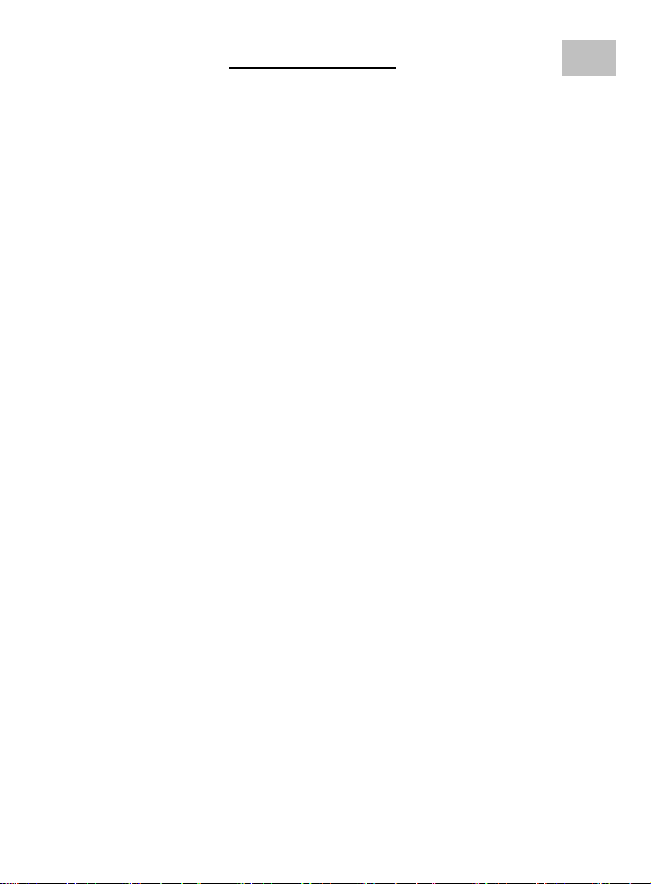
Table of Contents
EN
1. Precaution…………………………………………….…2
2. Preparation……………………………………………..6
z Standard Accessories……………………………6
z Part Names & Functions………………………..7
3. key features…………………….….………..…….……8
4. Use the Microscope………..……….………………..9
z Install Battery…………………….…..…………9
z Insert a MicroSD Card…………..……….……10
z Display Icons & Meanings…….……….….…...11
z Turn on the Microscope…….……....…….……12
z Turn off the Microscope…….…………………12
z How to Capture………………..…..………….13
z Download to Computer.….……..….…..………19
z Preview on Computer……….…………..…...19
z Charge Battery……….…………………………20
z Connect to TV…………………………………...21
z Mount Tripod……..……………………………..22
5. Menu Introductions………………….……….……..…23
z Set Resolution………………………………...23
z Timer…………………………………….……….24
z Quality…………………………………………...25
z Sharpness…………………………………….....27
z Language………………………………………..27
z Power Save……………………………………27
z Date Stamp……………………………………...28
z TV out………………………………………….28
z Date/Time……………………………………..…29
z Format SD………………………………………29
z System Reset……………………………….…..30
z Version…………………………………………...30
1
Page 3

6. Specifications…………………..……………….…..…31
7. Computer System Minimum Requirement……….…31
8. Troubleshooting………………………………….……32
MicroCapture Software Introductions………………...33
1. Install Software………………………………………..34
2. Start Microscope………………………………………35
3. Software Introductions………………………………..36
• Preview size…………………………………..36
• Rotate Image……………………..…………..37
• Date/Time……………………………………..37
• Language……………………………………..38
• Full Screen…………………………………....38
• Capture…………………………………….….40
• Edit Photos………………………………..….41
• Edit Video………………………………….….43
• Quit MicroCapture…………………………...44
4. Measurement………………………………………….45
5. MicroCapture for Mac………………………………...51
Part I Install MicroCapture…………………………...51
Part II Use MicroCapture………………………….…52
• Preview………………………………………..52
• Date/Time………………………………..……53
• Photo Capture……………………………..…54
• Video Capture………………………………...55
• Edit Photo/Video……………………………..56
• Help…………………………………………....57
• Quit…………………………………………….57
2
Page 4
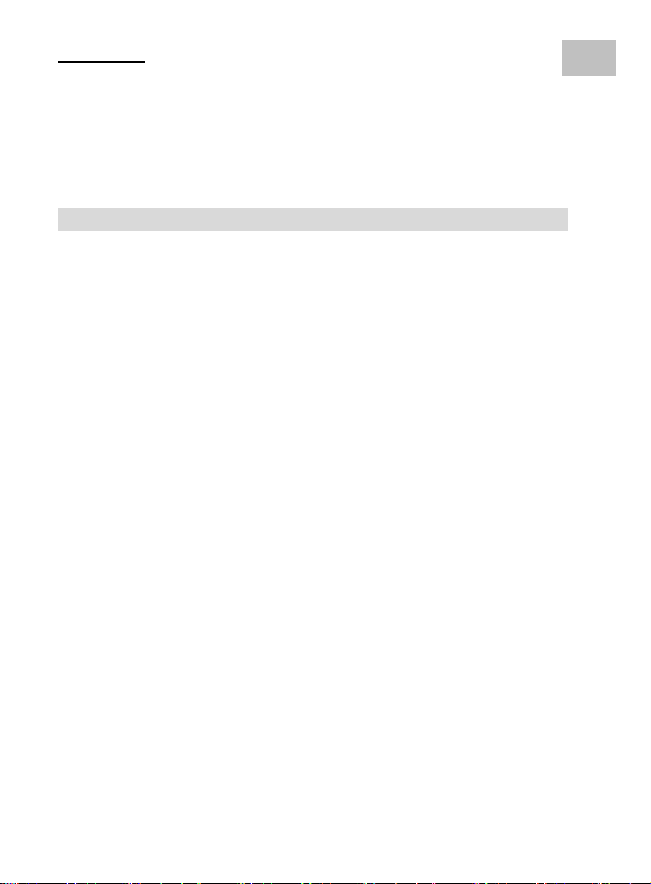
Welcome
EN
Thank you for purchasing a Portable Digital Microscope.
Please take a moment to read through this manual. Its
contents will help you to get the best use of the smart
microscope.
1. Precaution
Before using Portable Digital Microscope, please ensure
that you read and understand the safety precautions
described below. Always ensure that the Portable Digital
Microscope is operated correctly.
• Never operate Portable Digital Microscope where
operation of such devices is restricted. Improper use
creates the risk of serious accident.
• Do not try to open the case of Portable Digital
Microscope or attempt to modify Portable Digital
Microscope in any way. Maintenance and repairs
should be performed only by authorized service
providers.
• Keep Portable Digital Microscope away from water
and other liquids. Do not use Portable Digital
Microscope with wet hands. Never use Portable
Digital Microscope in the rain or snow. Moisture
creates the danger of fire and electric shock.
• Keep Portable Digital Microscope and its
accessories out of the reach of children and animals
to prevent accidents or damage to the Portable
Digital Microscope.
3
Page 5
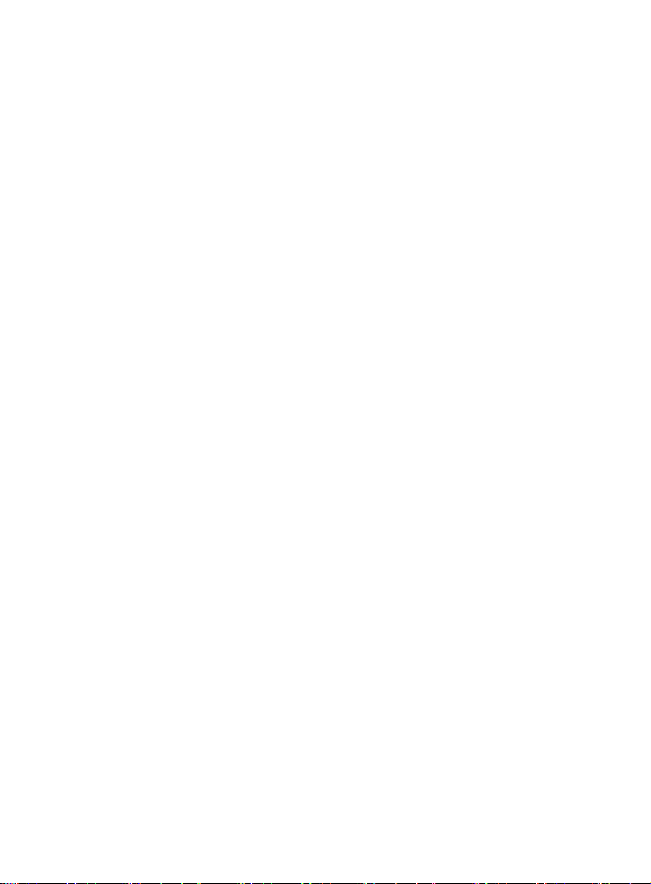
If you notice smoke or a strange odor coming from
Portable Digital Microscope, turn the power off
immediately. Take Portable Digital Microscope to the
nearest authorized service center for repair. Never
attempt to repair Portable Digital Microscope on your
own.
• Portable Digital Microscope may become slightly
warm during use. This does not indicate
malfunction.
• If the exterior of Portable Digital Microscope needs
cleaning, wipe it with a soft, dry cloth.
4
Page 6

FCC Notice
EN
z This equipment has been tested and found to
comply with the limits for a Class B digital device,
pursuant to Part 15 of the FCC Rules. These limits
are designed to provide reasonable protection
against harmful interference in a residential
installation.
CAUTION
To comply with the limits for a Class B digital device,
pursuant to Part 15 of the FCC Rules, this device, when
needed, must only be connected to computer equipment
certified to comply with the Class B limits.
5
Page 7
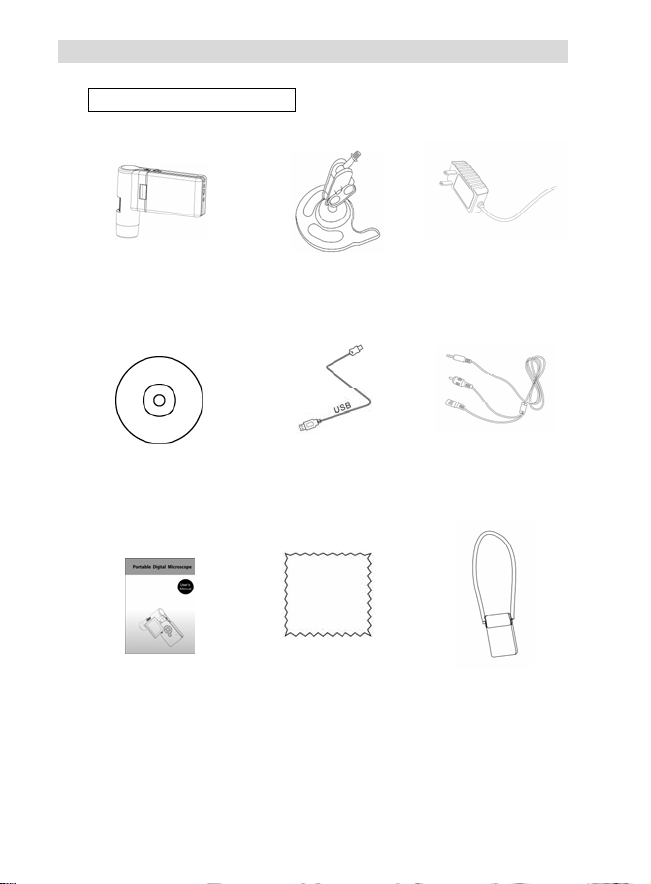
2. Preparation
■ Standard accessories
Portable Digital
Microscope
CD
Manual
Stand
AC adaptor
USB cable
AV cable
Cleaning fabric
6
Carry bag
Page 8
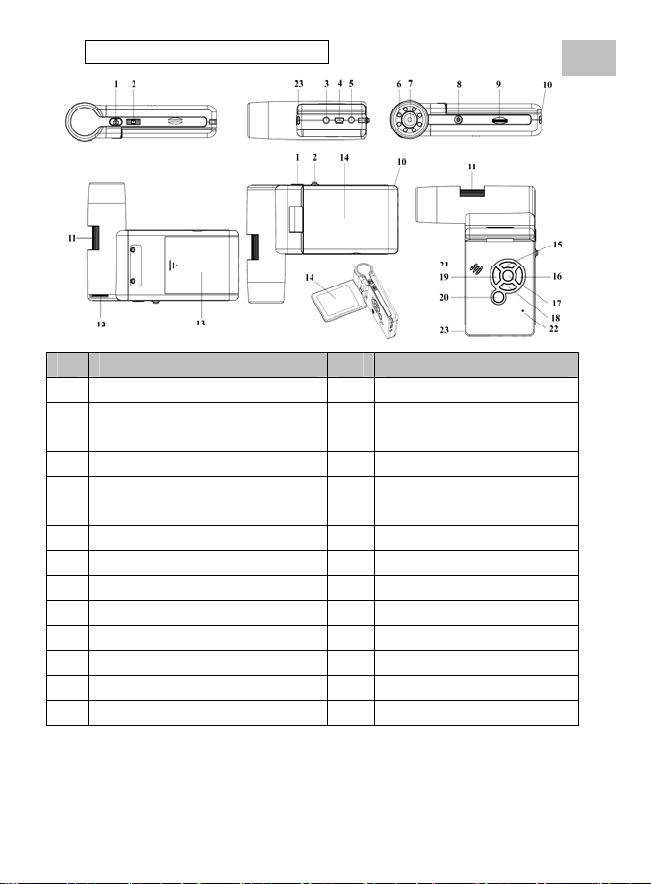
■ Parts Names & Functions
No. Functions No. Functions
1 Capture 12 LEDs brightness dial
Zoom in/out;
2
Screen icon display on/off
3 AV-out 14 TFT display
4 USB port 15
5 DC-in 16 Menu setup
6 Aux LEDs 17 OK
7 Lens 18 DOWN
8 Tripod mounting hold 19 LEFT / BACK
9 MicroSD card slot 20 Power on/off
10 Wrist grip hook 21 Speaker
11 Focus wheel 22 Microphone
23 Battery charging indicator
13 Battery compartment
UP
Color mode switch
7
EN
Page 9
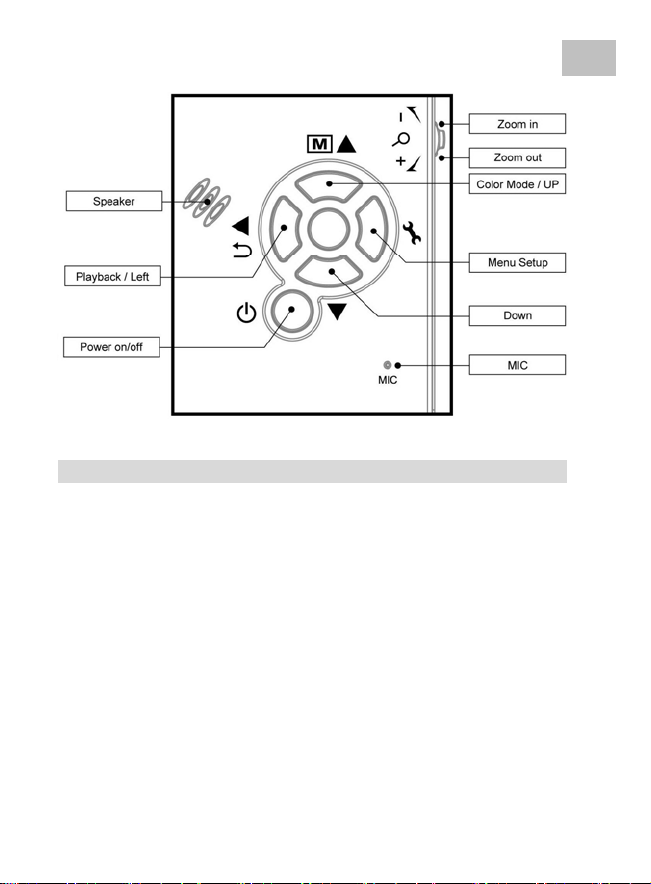
3. Key Features
z 3inches TFT panel
z 5M high quality image sensor
(up to 12M by interpolation)
z 20x-200x-500x magnification
z Photo & Video
z Timer
z Measurement (when working on computer)
z Support MicroSD card up to 16GB
z Driver free to download for Windows XP SP2/
Vista/Win7 and Mac OS 10.4 or above (direct plug-in,
driver installation not required)
z Lithium battery (rechargeable & changeable)
8
EN
Page 10
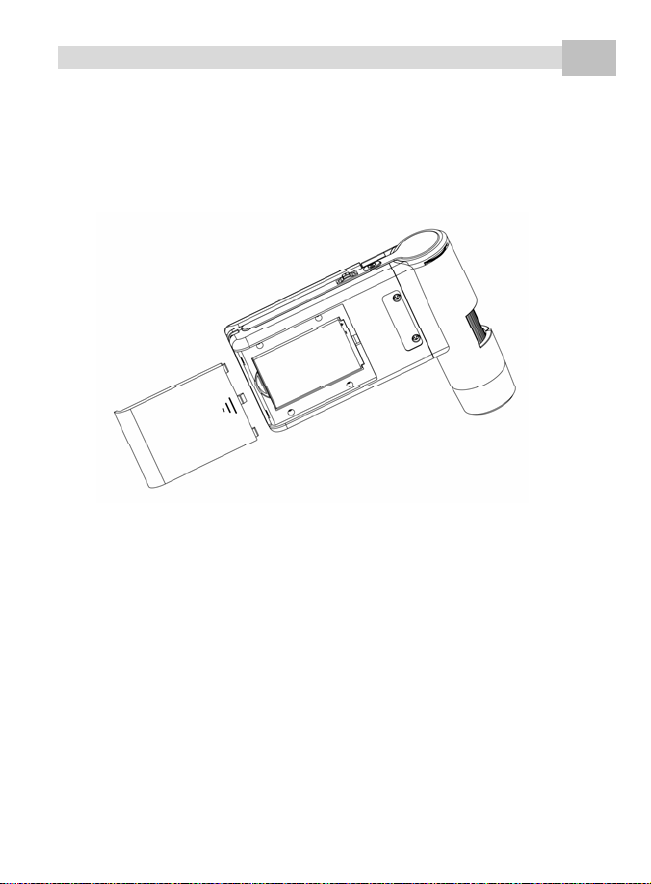
4. Use the Microscope
EN
4.1 Install battery
1). Open the battery door by sliding it outward.
2). Insert the lithium battery to the battery compartment
according to the polarities shown in the compartment.
Note: Before using the microscope, you must charge its
battery. Please refer to section 4.9 on how to
charge the battery.
9
Page 11
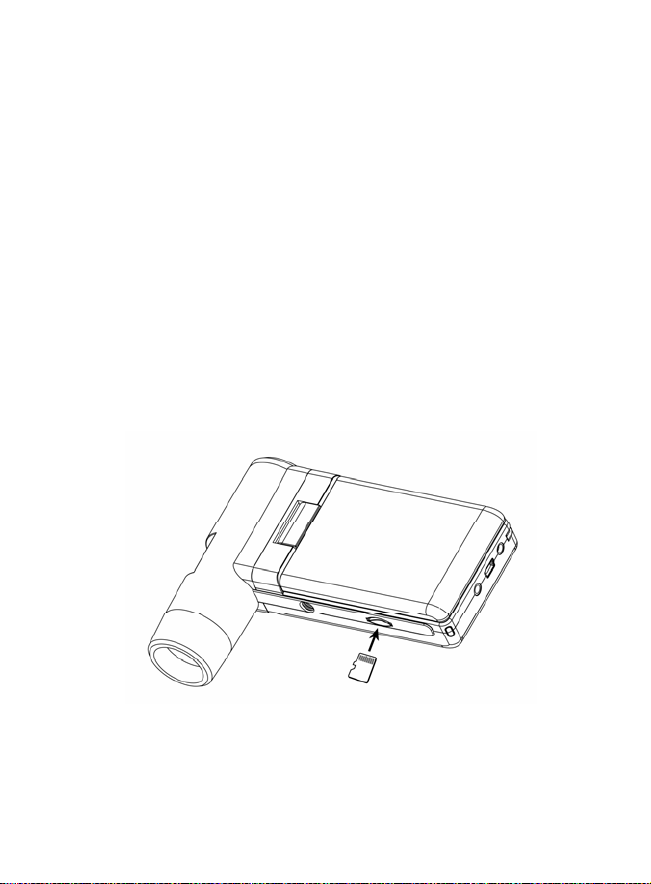
4.2 Insert a MicroSD Card (not included)
You must insert a MicroSD card (not supplied) to
record and store your pictures and videos.
Inserting the MicroSD memory card:
1) Turn off the microscope
2) Insert the MicroSD card into the MicroSD card
slot; gently press in until card is latched.
Note: Do not force the card into the slot; forcing may
damage microscope and the MicroSD memory card.
Align MicroSD card position (as marked) and try
again. The MicroSD memory card must be formatted
before capture.
See the following instruction.
10
Page 12

4.3 Display Icons & Meanings
ICON Meaning
EN
Still image capture
Timer capture
Captured image qty/total qty that
could be captured (based on the
current resolution)
MicroSD inserted
Current resolution
Battery electricity indicator
Note: The icon displays can be switched on/off by
pressing Zoom Wheel⑵downward vertically.
11
Page 13
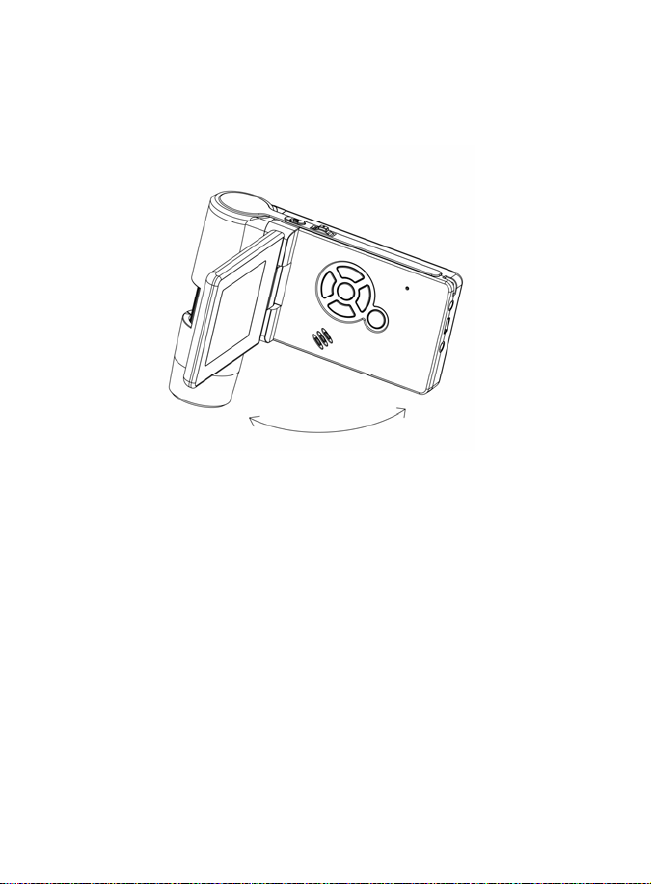
4.4 Turn on the Microscope
1) Unfold the display panel, and then the microscope will
power on directly.
2) If need to power on when panel unfolded, press
POWER ON/OFF button.
4.5 Turn off the Microscope
1) Fold the display panel and then the microscope will
turn off automatically
2) Press ON/OFF button
3) By Power Save. Please refer to Section 5.2.2 for
Power Save setup.
12
Page 14
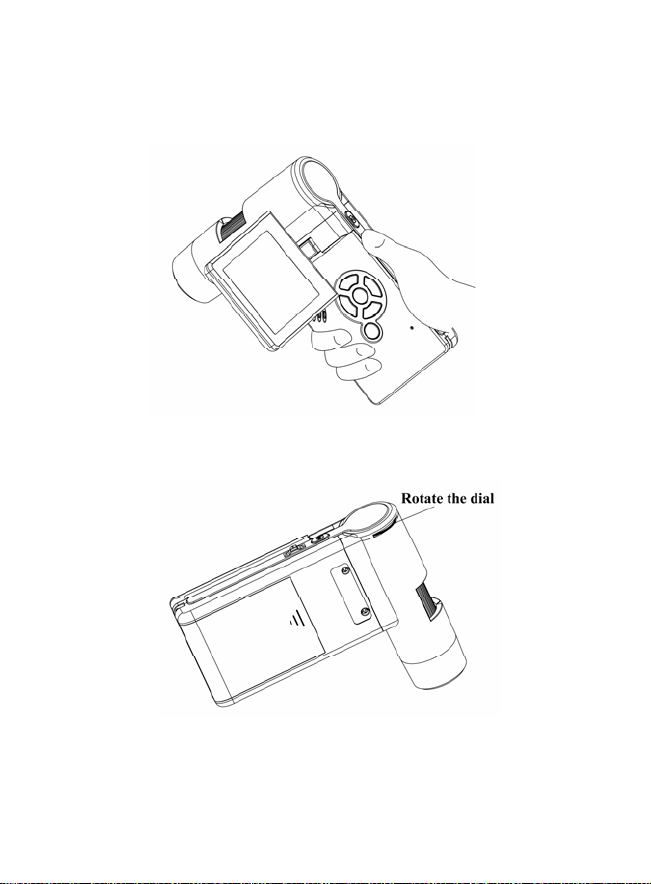
4.6 How to Capture?
1) Turn on the microscope by simply unfolding its
display panel to a proper position, normally at an angle
of 90 degree with the viewing end as follows:
2) Adjust the LED brightness dial to get a proper
brightness for the LEDs at the viewing end.
3) Hold the microscope main body by right hand; put
13
Page 15
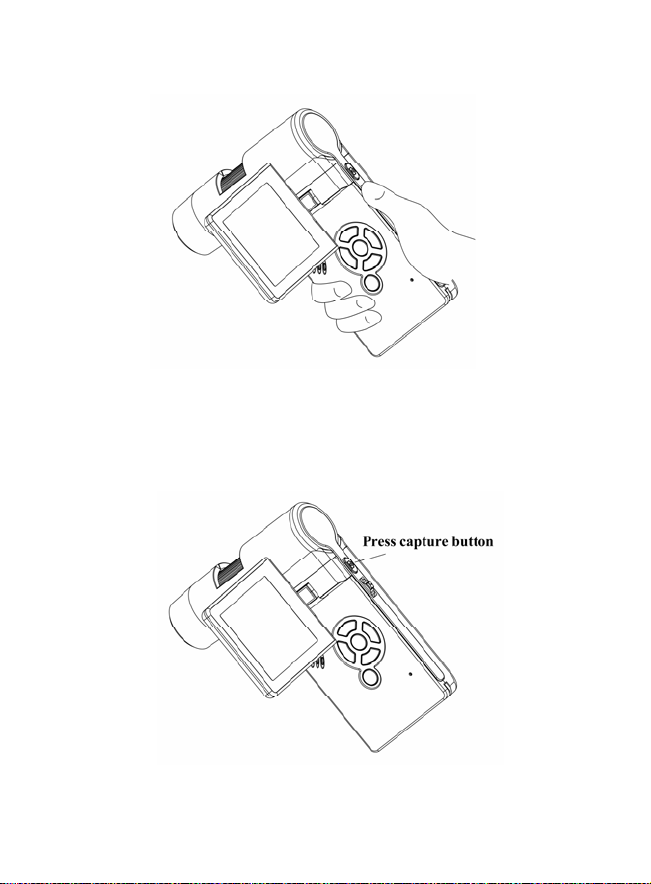
the viewing end closely to target object; adjust focus
wheel to get clear image by left hand.
4) When a clear image got, hold the microscope
steadily and press Capture button ⑴ one time.
14
Page 16
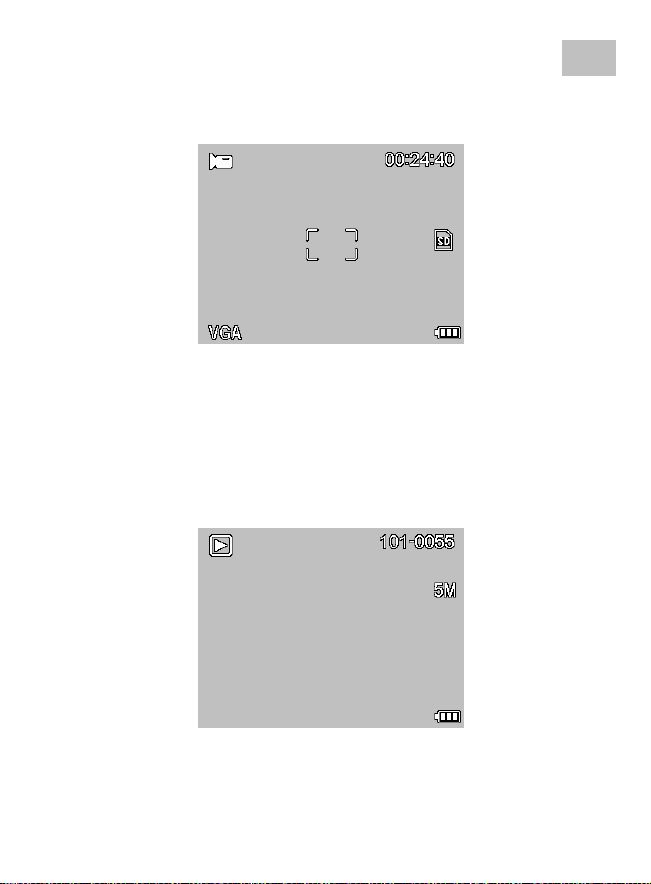
5) Record Video
(1) Press LEFT/BACK ⒆ to enter video mode as
follows. There is video icon on the left corner.
(2) Press Capture button ⑴ to start recording video.
Press again to stop.
6) Play Back
(1) Press LEFT/BACK ⒆ to enter play back mode as
follows. There is review icon on the left corner.
EN
(2) Press UP/DOWN to select among captured
pictures and video clips.
15
Page 17
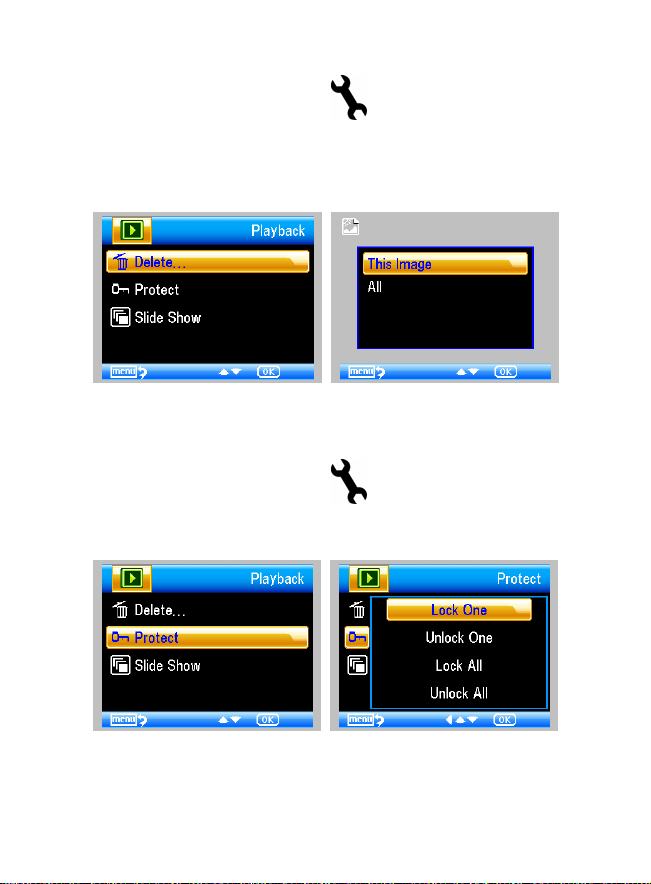
(3) Delete
At play back mode, press
to enter sub-menu as
follows, then confirm delete.
(4) Protect
At play back mode, press
to enter sub-menu as
follows, then confirm protect pictures from delete.
16
Page 18
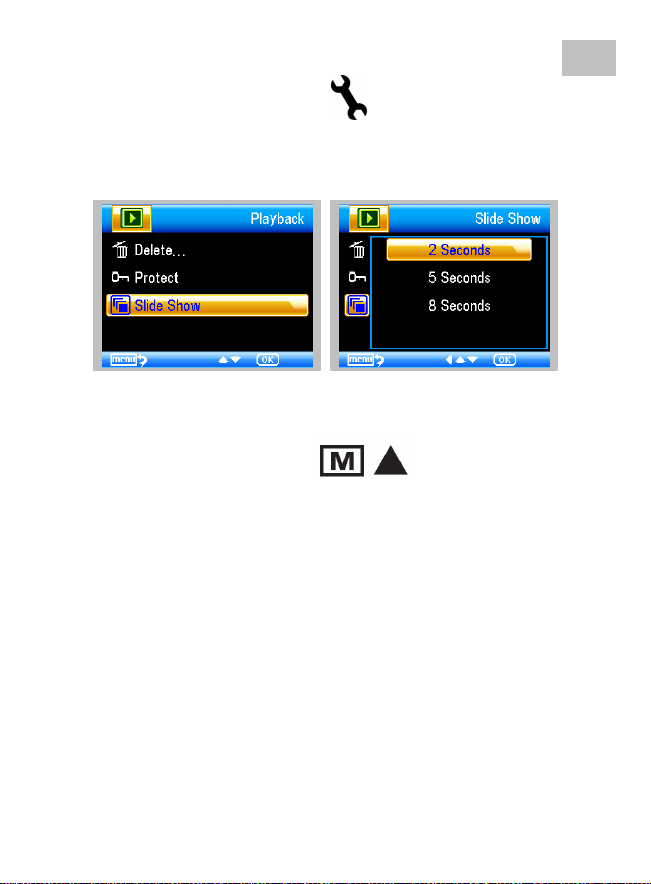
(5) Slide Show
EN
At play back mode, press
to enter sub-menu as
follows, select interval time, and then confirm by OK.
7) Color Mode
At preview status, press
to switch among
Color/Positive/Negative.
17
Page 19

8) Zoom in: push Zoom Wheel upwardly
9) Zoom out: push Zoom Wheel downwardly
Note: The zoom ranges from 1x – 2.5x
18
Page 20

4.7 Download to Computer
EN
1) Connect the microscope to computer by USB cable.
2) Choose Mass Storage and then you can view stored
photos & videos.
4.8 Preview on Computer
1) Connect the microscope to computer by USB cable.
2) Choose PC Camera mode
3) Start MicroCapture software. Please refer to Part II on
how to use the microscope by MicroCapture software.
Note: When working on computer, the button
functions are no longer valid, but most of functions
are available by MicroCapture software.
19
Page 21

4.9 Charge Battery
Before using the microscope, you must charge its
battery.
1. Plug the small end of the power adaptor into
the DC-in port located on the bottom side of
the unit. Then plug the other end of the power
adaptor into a standard AC outlet. The battery
indicator LED at the end corner of the unit will
be in red to show that the battery is charging.
2. When the battery is finished charging, the
battery indicator LED will be in off. Unplug the
unit.
3. You can now use your microscope for up to
four hours of continuous use. When the
battery is low, there will be low-power
indicator on the right down corner of the panel,
front LED light will become weak and image
quality becomes poor. Then you have to
connect the power adaptor and plug it in to
recharge the battery.
20
Page 22

4.10 Connect to TV
1. Insert the 1/8-inch plug on the end of the supplied
video cable into the microscopes Video port.
2. Insert the RCA plug on the video cable into one of
your television’s yellow video input connectors.
Refer to your television’s manual for more
information on locating these connectors.
3. Turn on the television. If necessary, switch your
television to the appropriate input channel. Items
that you magnify appear on the television screen.
EN
21
Page 23

4.11 Mount Tripod
1) Put the stand end with screw toward the mount hole on
the microscope properly and rotate the end into the hold
carefully.
Do not force the end into the hole; forcing may damage
the microscope.
2) Adjust the height of the stand at a proper position.
22
Page 24

5. Menu Introductions
5.1 Main MenuⅠ
EN
Press
to enter main menuⅠ as follows:
Here you can setup Resolution/Timer/Quality/Sharpness.
5.1.1 Set Resolution
1) From the main menuⅠ, choose Resolution and
then select a resolution between 3M/5M/8M/12M.
2) Press OK to confirm selection.
23
Page 25

5.1.2 Timer
1) From the main menu Ⅰ, choose Timer and then
enter Timer setup:
Frames: input quantity of frames you want to take by
UP/DOWN and LEFT/RIGHT.
The above setup means 32 frames.
Interval: input interval time between frame capture
by UP/DOWN and LEFT/RIGHT.
The above setup means interval time is 15 seconds
between each two captures.
24
Page 26

3) Press OK to confirm selection and press BACK ⒆
back to preview status. Then press Capture ⑴ to start
auto capture. When at auto capture status, there is
at the left corner of the screen.
4) When all frames captured, microscope will return to
normal preview.
5) If you need to stop auto capture during the capture
process, press Capture one time.
5.1.3 Quality
From the main menuⅠ, choose Quality and then
select among Super Fine/Fine/Normal.
The three selections will result in different image
compress ratio.
25
Page 27

5.1.4 Sharpness
From the main menu Ⅰ , choose Sharpness and
then select among Super Fine/Fine/Normal.
5.2 Main Menu Ⅱ
Press
to enter main menu I, and then press LEFT
to enter Main Menu Ⅱ as follows:
Here you can setup Language/Power Save/
Date Stamp/TV Out/Date and Time/Format SD/
System Reset/Version.
26
Page 28

5.2.1 Language
From the main menu Ⅱ, choose Language and then
select a target language by UP/DOWN.
5.2.2 Power Save
1) From the main menu Ⅱ, choose Power Save and
then select among the following a target time for the
microscope to power off without key operation.
EN
27
Page 29

5.2.3 Date Stamp
1) From the main menu Ⅱ, choose Date Stamp to
enter the following menu:
2) Select Date/Time, Date or Off.
Date/Time: both date and time will be marked on
images taken.
Date: on date will be marked on images taken
Off: None of date and time info will be marked on
images taken.
5.2.4 TV Out
From the main menu Ⅱ, choose TV Out and then
select, between NTSC and PAL, the correct mode
compatible with your TV.
28
Page 30

5.2.4 Date/time
From the main menu Ⅱ, choose Date/Time to setup
date and time.
1) Setup date and time by LEFT/RIGHT/UP/DOWN
2) Setup date mode among YY/MM/DD, DD/MM/YY,
and MM/DD/YY.
5.2.5 Format SD
From the main menu Ⅱ , choose Format SD to
format the MicroSD card inserted.
29
Page 31

5.2.6 System Reset
From the main menu Ⅱ, choose Sys. Reset to reset
the system back to default.
5.2.7 Version
From the main menu Ⅱ, choose Version to view the
current machine version.
30
Page 32

6. Specifications
EN
Image sensor: 5M high quality Image Sensor
Magnifications: 20x-200x-500x
Resolutions: 12M, 8M, 5M, 3M
Lens: High quality microscopic lens
Display: 3inches TFT panel, 4:3 ratio
Light sources: 8 LEDs with adjustable brightness
Power sources:
Frame rate: 30fps
Adaptor: Input:100-240V, 50/60Hz; Output: 5V, 1A
OSD languages:
Software languages: English/Germany/French/Spanish
Measurement: By software
Size: 130x103x29mm
Weight: (with battery)
Li-ion 3.7V / 800mAh battery
Working time: 4 hours; Charging time: 5 hours
English/Germany/French/Spanish/Italian/
Portugese/Japanese/Chinese
7. Computer System Minimum Requirement
Operating system Windows XP SP2/Vista/Win7, Mac 10.5 or above
CPU Pentium 11 or above
RAM 256MB
Interface USB port2.0
31
Page 33

8. Troubleshooting
Problems Solution
The unit does not turn on. Charge the battery.
Ensure that the power is on.
The screen is blank.
There are smudges or
blemishes on the screen
Microscope is connected
to a television, but no
image appears on the
television screen.
The battery indicator LED
is not in red, even though
the power adaptor is
connected and plugged
into a wall socket.
-or-
The battery is not
charging.
Charge the battery.
Verify that the item you want to magnify is
Positioned correctly under the lens.
Clean the screen and lens carefully with soft
fabric
Ensure that the television is on.
Switch to the appropriate video input channel on
your television.
Ensure that the video cable is securely connected
to the Microscope Video-out port and plugged
into the correct video input on your television.
Plugged into the Microscope’s DC-in port.
Ensure that the outlet has power and is not
malfunctioning. If the outlet is connected to a wall
switch, make sure that the switch is on.
EN
32
Page 34

PortableCapture Software
Introdcution
■ Computer System Requirements
z Windows XP/VISTA/WIN7 & Mac
z P4 1.8 or above
z RAM: 256M
z Video Memory: 32M
z USB port: 2.0
z CD-ROM Drive
1. Install Software
1) Insert the driver CD into CD-ROM Drive and this will
automatically display the following interface:
2) Click MicroCapture software and then reboot the
system when asked.
3) You can browse the User’s manual in PDF format and
the CD contents by choosing the corresponding menus.
33
Page 35

2. Start Microscope
Connect your Microscope to your PC USB port, start the
software by clicking the
icon generated on the
desktop after installation and you will see the following
screen pop up.
When the Microscope is disconnected from your PC
USB port, the screen will display “No Device
detected, please connect your Microscope
directly to your PC USB port.”
34
Page 36

3. Software Introductions
EN
1) Preview Size
You can change the preview size by the following
operation:
Note: The size of the photo taken is equivalent to
the preview size selected in the Options
menu/Preview Size.
35
Page 37

2) Rotate Image
You can rotate the output image clockwise and
counter-clockwise.
3) Date/Time
You can display or turn off Date/Time by the
following operation:
36
Page 38

4) Language
You can choose On Screen Display language by the
following operation:
37
Page 39

5) Full screen
You can enter & quit full screen mode by:
(1) Double-clicking the preview area.
(2) Clicking the full screen icon:
(3) Choose Full screen mode from menu.
When in full screen mode, click on the Full screen icon to
turn off and restore toolbars and menus.
38
Page 40

6) Capture
(1) Photo capture
You can take photos by either of the following ways:
EN
z Click the camera button
z Choose Capture and then click Photo
z By pressing F11
Captured photos are saved automatically and image
thumbnails will be available on the right side of the
MicroCapture screen for further editing. For editing
photo, please refer to later operations.
(2) Video capture
You can record video by either of the following two ways:
z Click the video camera button
z Choose from the menu bar Capture and then
click Video
When recording, there is a red dot flashing on the
video camera button.
Video is saved in AVI format.
39
Page 41

Stop capture:
z Click the flashing video camera button
z Choose Capture and then click Stop
capturing
Note: Please note the best pixels for video
capturing is 640x480.
7) Edit Photos
(1). Preview photos
a. Clicking on an image thumbnail will display the
image selected on the preview area, with its size
displayed on the left-bottom corner.
b. You can double click the image thumbnail and an
independent preview box will pop up as shown
below:
40
Page 42

(2). Save Photos
You can save photo by right clicking on the thumbnail
and then choose Save.
The file can be saved in either jpeg or bmp. The jpeg
size in which the photo is saved is the maximum
allowed for jpeg. You can choose to decrease the
size by adjusting quality. Click the Advanced button
to view and select jpeg save options.
EN
41
Page 43

(3). Delete photos
By right clicking and then choosing Delete, you can
delete the selected photo
Or, at the independent preview box you can choose
delete icon to delete the previewed photo.
(4). Copy photos
Right click on the thumbnail and then choose Copy.
8) Edit videos
You can right click the video small icon listed on the
right column and then choose Play, Copy, and
Delete etc.
Directly to save video clips can be set as follows:
42
Page 44

9) Quit MicroCapture
EN
43
Page 45

Measurement
1 Point the microscope onto a target object e.g. a ruler;
rotate the focus wheel to get a clear focus.
2 When the focus at the clearest point, take a snapshot
3 Watch the calibration at the lower-end of the focus
wheel; note down the magnification value that
corresponds to the indicator marker on the
microscope body as shown below. That value is the
magnification at which the focus was set and the
image taken. (This is very important, since only with
the magnification ratio noted down can the object
size be worked out at later steps!!)
44
Page 46

4 Open the captured photo double clicking on the
thumbnail. A preview window will open
5 Input the magnification ratio noted down into the box
indicated at the top right corner of the preview
window. (Please note it is necessary to input the
magnification ratio noted down on step3; otherwise
the measurement is meaningless.)
6 Now you can measure the size of the whole or part of
the object you have taken using the available options.
Click on the icons on top of the window. Following
are the options:
45
Page 47

1) Direct line: click , left-click mouse to choose a
start point and drag mouse to an end point, Notice
that the measurement is displayed. Release the
mouse when done.
2) Multi-line: click
, left-click mouse to choose a start
point and drag to an end point. Notice that the
measurements are displayed as you go along.
Release mouse when done. You can continue
measuring from the previous end point to a next point
and so on.
46
Page 48

3) Circle-radius: click , left-click to choose a start
point for a circle; draw the circle to an end point,
release the mouse, and the radius of the circle will be
displayed.
4) Circle-diameter: click
, left-clicking to choose a
start point for a circle; draw the circle to an end point,
release the mouse, and the radius of the circle will be
displayed.
47
Page 49

5) Angle: click , left-click to choose a start point for
an angle, draw the line to another point and then
release the mouse to create one line for an angle.
Move your mouse to bring out another line of the
angle, left-click when the angle is ok. The angle value
will then display.
6) Unit: click
, you can choose the unit at
which the measured values display. Units available
include: pixels / inches / km / mt / mm / cm / micro
48
Page 50

7 Other operations you can carry out on the photo
taken include:
1)
2)
3)
4)
5)
6)
7)
: make notes on the photo taken
: select font, font style, font size etc
: draw line, box etc on the photo
: line color
: line thickness
: line type
: undo operation
Note:
1. The magnification ratio you are allowed to input is
from 20 to 200. Do not input any value beyond that.
2. The measurement value worked out by the software
is only for reference; it may not be 100% correct.
3. The measurement function is only available on
Windows Operating System.
49
Page 51

MicroCapture for Mac
Part I Install MicroCapture
Open mac folder from the disc and copy MicroCapture
onto your desktop for daily use.
50
Page 52

Part II Use MicroCapture
EN
1. Plug Microscope into PC USB port.
2. Double click MicroCapture icon to open the
MicroCapture window. The microscope is now
ready to use.
3. Preview
At the central window, you can preview the magnified
subject.
51
Page 53

4. Preview Size
From Options, you can choose the preview
resolution. The current resolution will be displayed at
the left bottom corner of the preview window.
Please note that the preview window size always remains
at 640x480 but the current resolution will show at the left
bottom corner.
5. Date/Time
From Options, you can turn the date/time on or off.
52
Page 54

6. Photo Capture
You can capture photo by:
z Choosing Capture/Photo
z clicking photo capture icon
The captured photos will appear as thumbnails on the
right side of the preview window.
53
EN
Page 55

7. Video Capture
You can capture video by:
1) choosing Capture/Video
2) clicking video capture icon
Note: After clicking on the icon, the video capture
icon will turn red to indicate video clip recording.
Click the red icon again, to stop recording!!
The captured videos will be appear as thumbnails on
the right side of the preview window under Video tab.
54
Page 56

8. Edit Photo/Video
Captured photo & video appear as thumbnails on the right
side of the preview window.
1) photo
Double click a photo thumbnail to open in the main
preview window
You can then carry out operations as you normally do on
Mac system.
55
Page 57

2) Video
Click a video clip thumbnail, the video will play
automatically.
9. Help info
By choosing About MicroCapture, you can get
help info from your local agent.
10. Quit MicroCapture
Choose Quit MicroCapture as follows, you can
quit the software.
56
Page 58

This symbol on the product or in the
instructions means that your
electrical and electronic equipment
should be disposed at the end of its
life separately from your household
waste. There are separate collection
systems for recycling in the EU.
For more information, please
contact the local authority or your
retailer where you purchased the
product.
EN
57
