Page 1
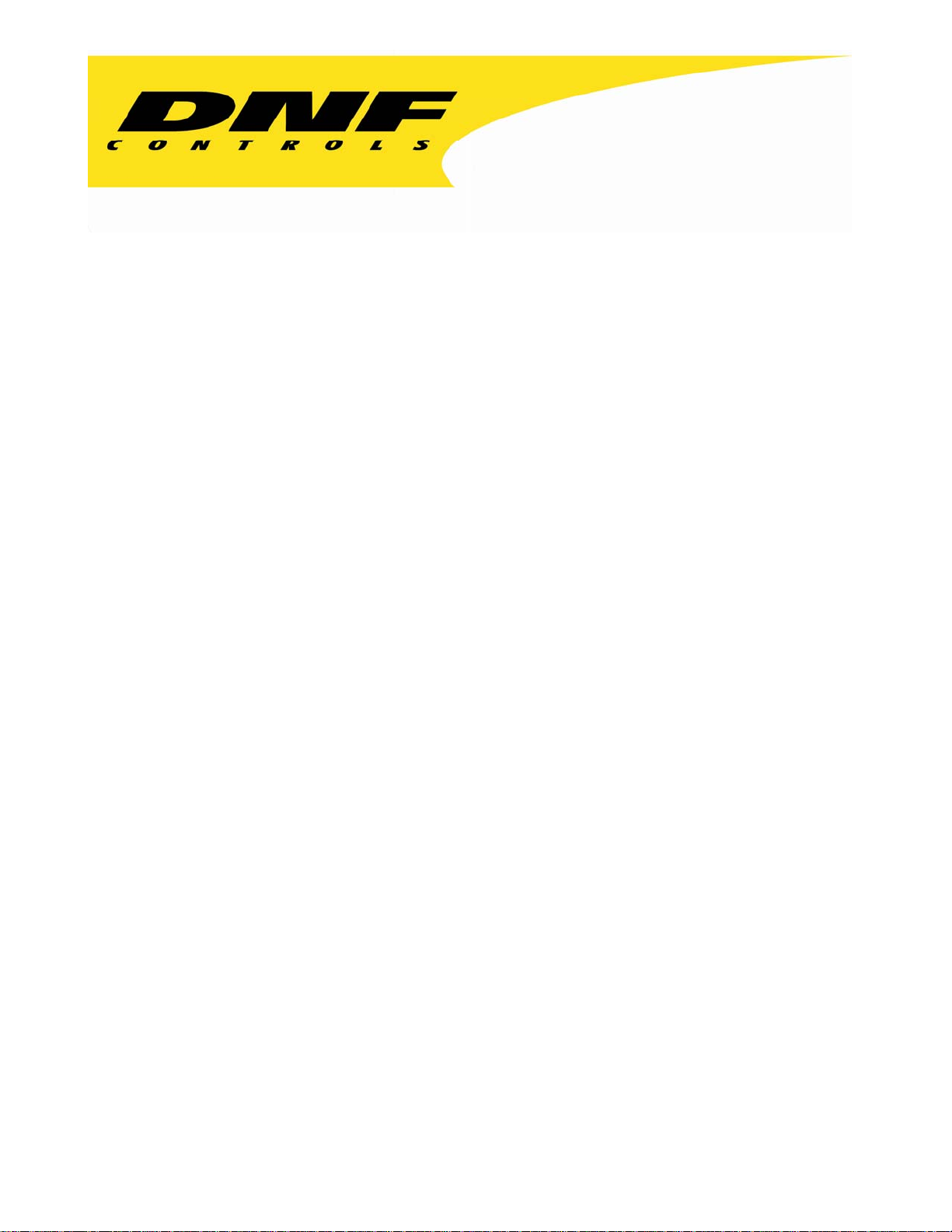
12843 Foothill Blvd. Suite C
Sylmar, California 91342
V: 818.898.3380
F: 818.898.3360
sales@dnfcontrols.com
Model No. ST304-SRP-PBIO
(& ST304-SRP-T-PBIO)
for
DDRs
WITH SIMULTANEOUS
RECORD/PLAYBACK CAPABILITY
SLOW MOTION CONTROLLER
WITH SEGMENT PLAYOUT
AND
PERIPHERAL BUS INTERFACE OPTION
USER MANUAL
Manual Version 1.01
Page 2
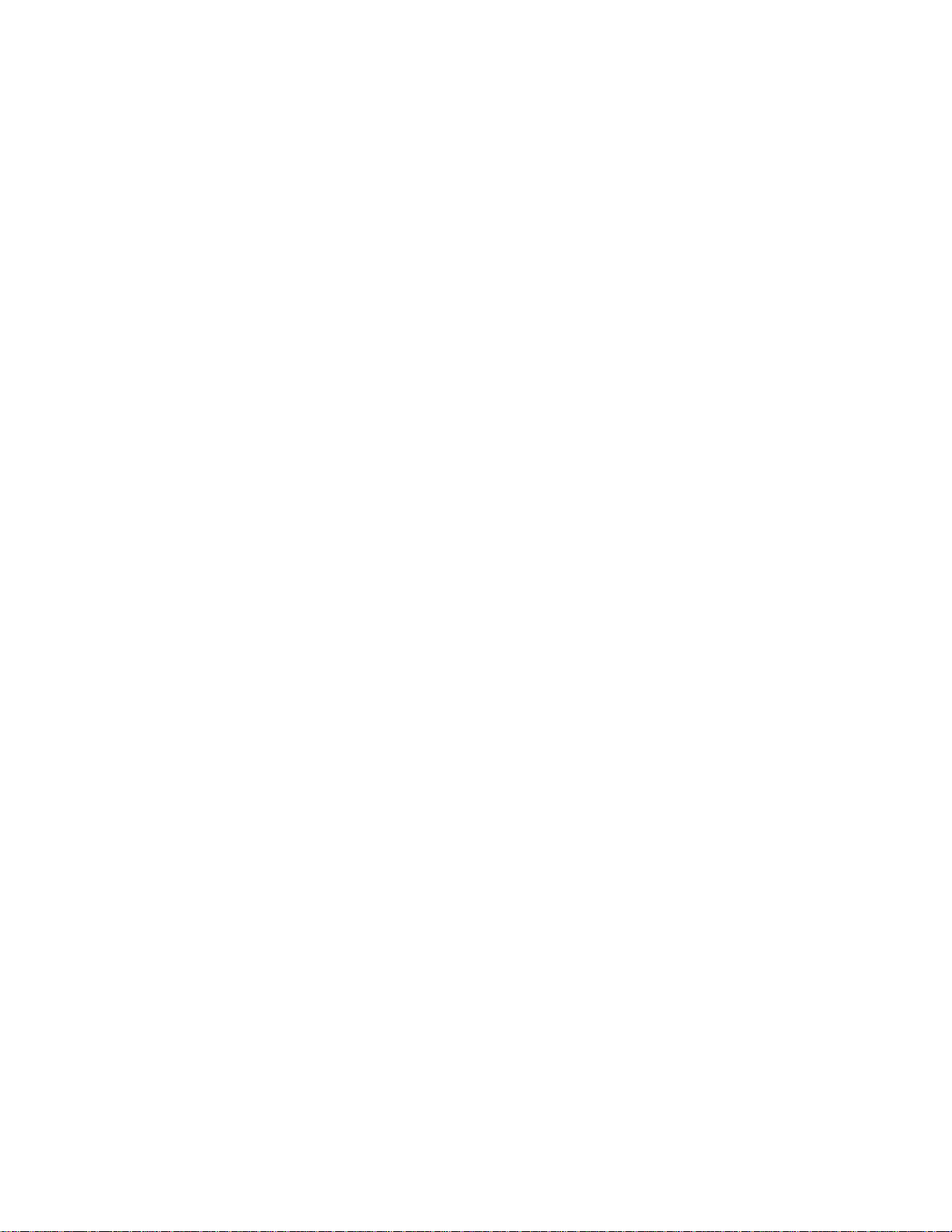
Page 3
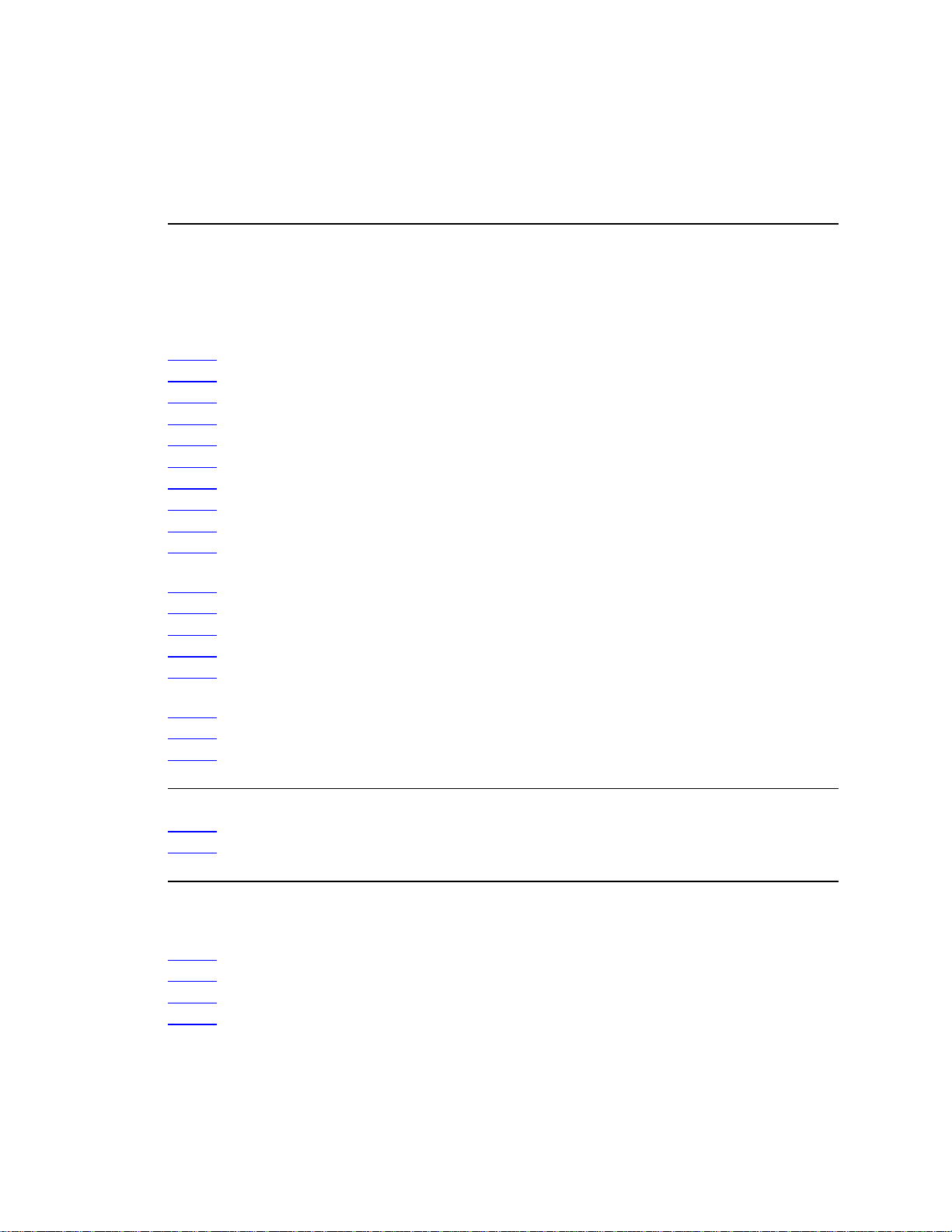
Table of Contents
1. REVISION HISTORY 2
GETTING STARTED . . . 3
2. SYSTEM DESCRIPTION 3
DEFINITIONS 3
3. INSTALLATION 4
4. PRODUCTION SWITCHER SETUP 5
5. CONNECTION DIAGRAM 6
6. OPERATION 7
A. LCD DISPLAY 7
B. TRANSPORT CONTROL 7
C. IN/OUT POINTS 8
F. SAVE A CUE POINT (AUTO MARK ON) 9
G. GOTO/PREROLL TO A CUE POINT 9
H. PLAYING SEGMENTS 9
I. GOTO/PREROLL TO A MANUALLY ENTERED TIME 9
J. RECORD MODE SELECTION 10
7. SIMULTANEOUS RECORD/PLAYBACK FUNCTIONS 10
A. CREATE A NEW CLIP 10
B. START RECORD 10
C. STOP RECORD 10
D. GO TO EE 11
E. GOTO LIVE 11
8. PRODUCTION SWITCHER FUNCTIONS 12
A. TRIGGERS 12
B. LEARN 12
C. RECALL 12
D. SELECT A CUE POINT 8
E. SAVE A CUE POINT (AUTO MARK OFF) 8
ADVANCED FEATURES . . . 13
9. TRANSFER CUELIST 13
A. TRANSMIT CUE LIST FUNCTION 13
B. RECEIVE CUE LIST FUNCTION 14
REFERENCE . . . 15
10. SETUP MENU 15
11. FUNCTION TABLE 19
12. SPECIFICATIONS 21
RS422 SERIAL CONNECTOR 21
POWER CONNECTOR 21
AUX CONNECTOR (PBUS IN) RS422 SERIAL CONNECTOR 21
13. KEY LAYOUT 23
14. DNF CONTROLS LIMITED WARRANTY 24
GPI IN/OUT CONNECTOR 22
Manual Version:....…….….…..…….....................................1.01 092106
Document ID:....……….....….......ST304-S-SRP-PBIO_User_Manual.doc
1 ST304-S-SRP-PBIO & ST304S-SRP-T-PBIO, Slow Motion Controller
Page 4
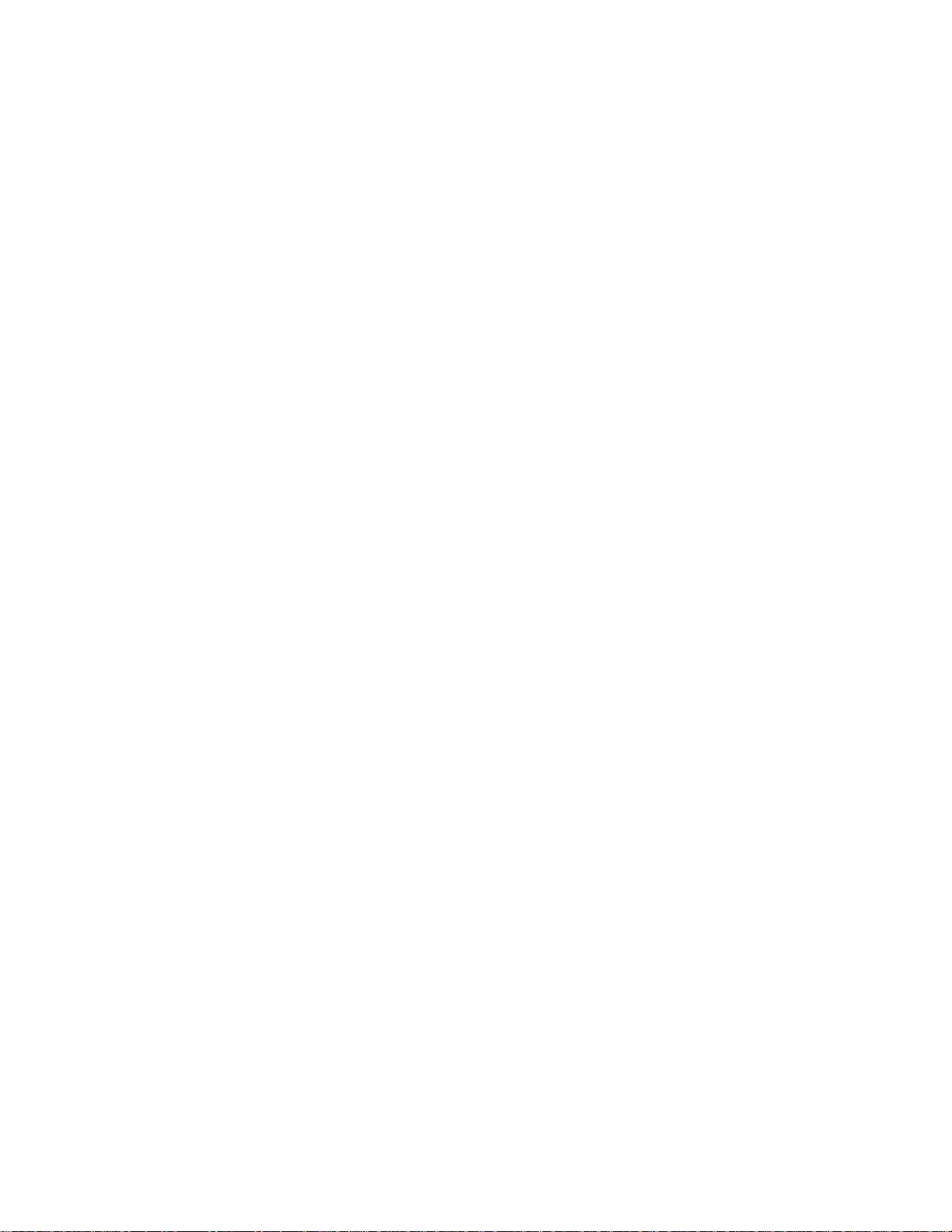
1. REVISION HISTORY
111804 1.0 Original document
092106 1.01 Added "Create a new clip"
2 ST304-S-SRP-PBIO & ST304S-SRP-T-PBIO, Slow Motion Controller
Page 5
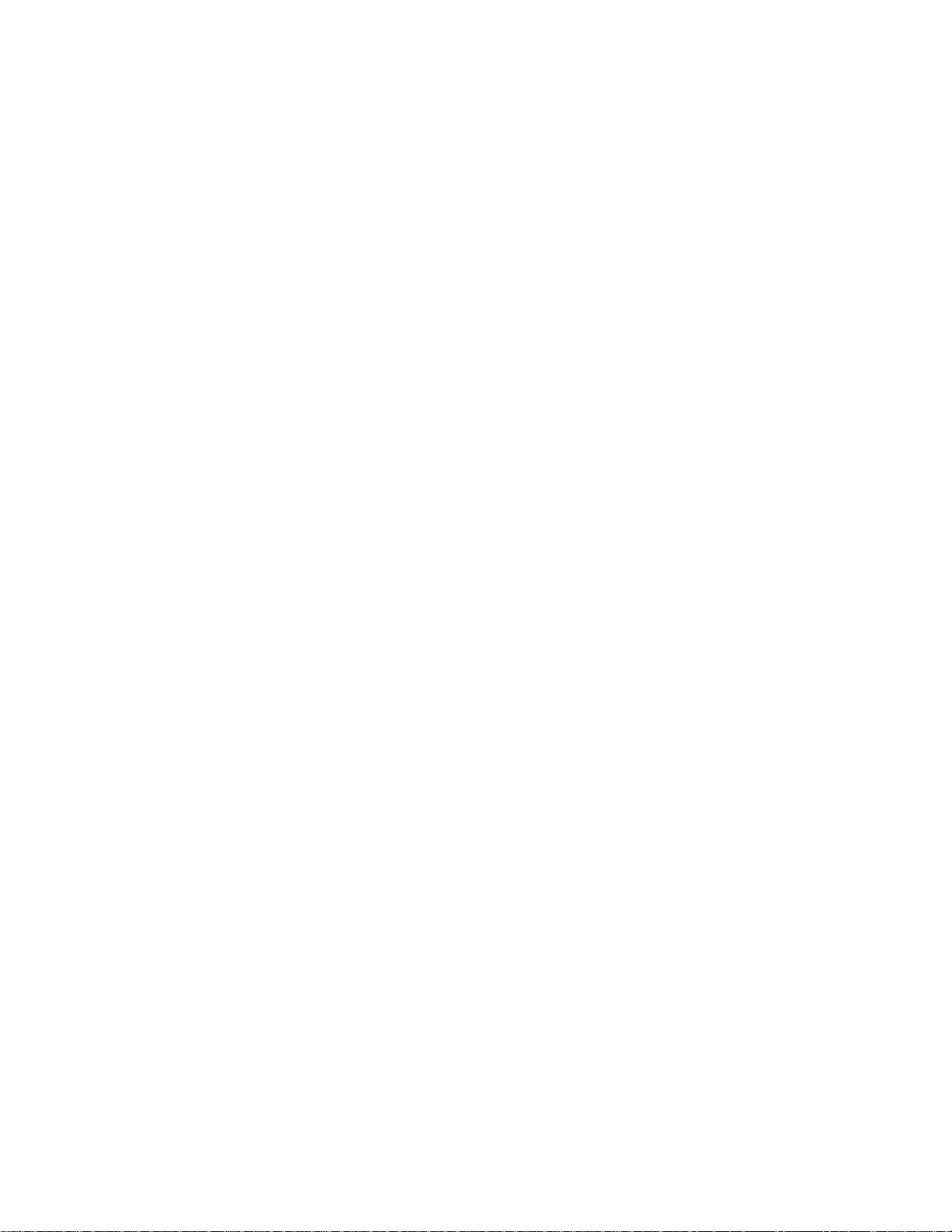
Getting Started . . .
2. SYSTEM DESCRIPTION
The ST304-S-SRP Slow Motion Controller combines the power of the ST300 Slow Motion
Controller, a larger 4-line display, and with the power of the DDRs that have simultaneous
Record/Playback capability.
The key features are:
• Simultaneous Record and Playback.
• Segment Playout
• Press [EE] to go to live video.
DEFINITIONS
Throughout this document VTR, DDR, VDR & Video Server will be referred to collectively
as “VTR.”
The ST304-S-SRP will be referred to as “ST300.”
Words surrounded by brackets, for example, [ENTER], are keys on the ST300.
[XXX] + [XXX] means hold the two keys down sim ult aneousl y .
3 ST304-S-SRP-PBIO & ST304S-SRP-T-PBIO, Slow Motion Controller
Page 6
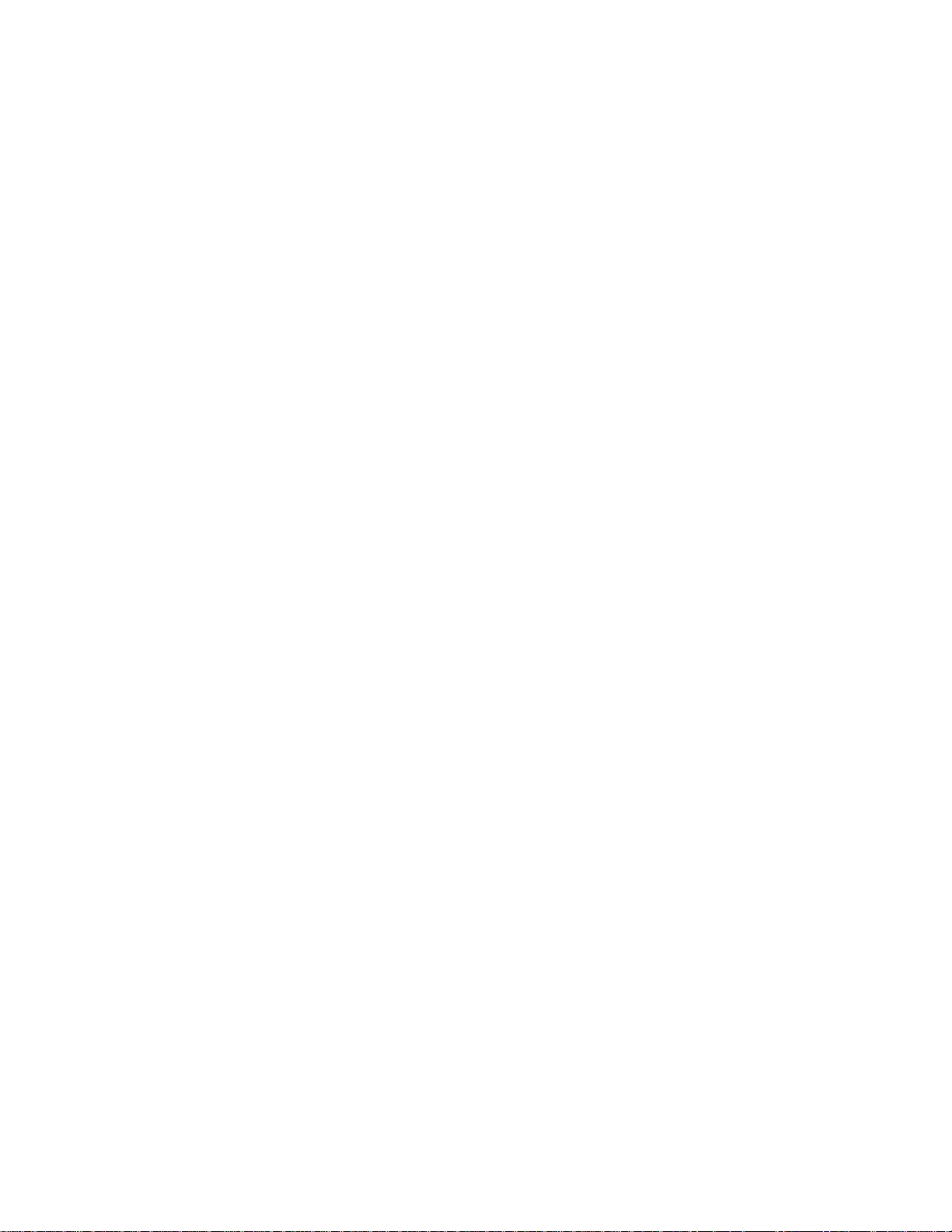
3. INSTALLATION
a. Connect VTR1 connector on the back of the ST300 to the REMOTE connector of
playback channel 1 on DDR 1.
b. Connect VTR2 connector on the back of the ST300 to the REMOTE connector of
playback channel 2 on DDR 2.
c. Connect VTR3 connector on the back of the ST300 to the REMOTE connector of record
channel 1 on DDR 1.
d. Connect VTR4 connector on the back of the ST300 to the REMOTE connector of record
channel 2 DDR 2.
e. Connect the supplied POWER SUPPLY, APX#4108 into the POWER connector on the
rear of the ST300. Plug the Power Supply into an outlet, 90 VAC – 240 VAC.
f. Select REMOTE mode on the VTR’s front panel.
g. Check the SETUP MENU prior to using the Slow Motion Controller to confirm proper
Record mode, SLO-MO speed range, and other User settable modes.
4 ST304-S-SRP-PBIO & ST304S-SRP-T-PBIO, Slow Motion Controller
Page 7
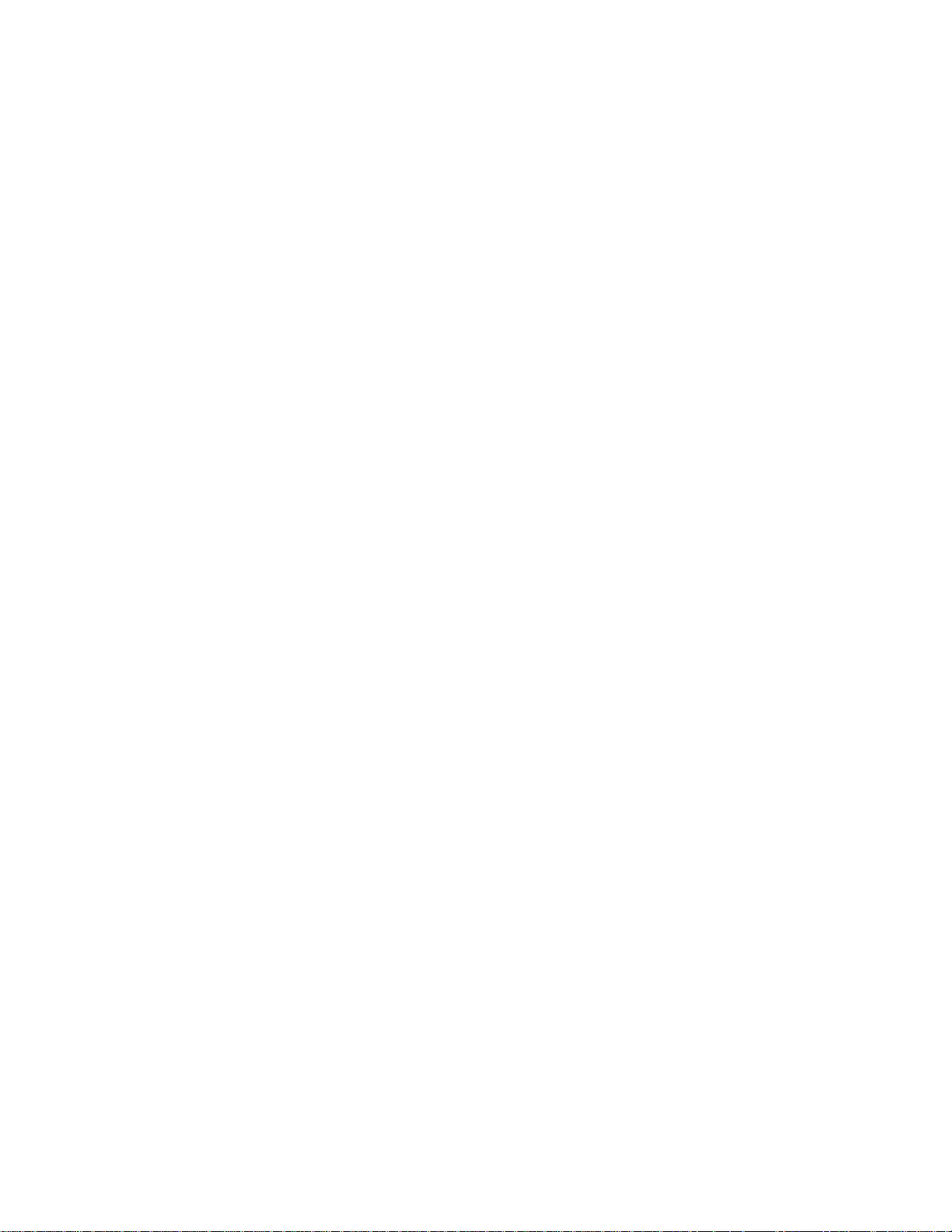
4. PRODUCTION SWITCHER SETUP
a. Connect a RS422, 9-pin serial cable to the AUX connector on the rear of the ST300.
Connect the other end of the cable to the Peripheral Bus Connector on the production
switcher. (Communication Format – 38.4K, 8.1)
b. To select a Production Switcher type (Default = Grass Valley Group).
1) Press [MENU] to turn the Wheel until “SWITCHER” is displayed.
2) Press softkey to toggle between Sony and Grass Valley.
3) Press [ESC] at anytime to exit MENU mode.
c. The ST300 has 4 Peripheral Device Addresses, one for each VTR that it controls.
To set the Device Address for each VTR:
1) Press [MENU] and turn the wheel until “Peripheral Address” is displayed.
2) Press VTR[1] or VTR[2] to select VTR.
3) Assign a Peripheral Device Address for that VTR, from 0 to 23, by entering the
desired address using the numeric keypad.
Press [DEL] to turn off the device. Any address greater than 23 turns the device
off.
4) Select the next VTR and assign a Peripheral Device Address for it.
5) When done , press [ESC] to exit MENU mode.
d. Select Parity:
1) Press [MENU] and turn the Wheel until “Parity” is displayed.
2) Press Softkey to select ODD, EVEN or NONE parity to match the settings on
the Production Switcher.
3) Press [ESC] to exit menu mode.
e. Configure the production switcher:
Enable the Peripheral Bus.
Enable the Peripheral Device Addresses assigned to the ST300.
Enable the appropriate Learn/Recall levels.
Enable the Timeline or Recall Trigger function.
5 ST304-S-SRP-PBIO & ST304S-SRP-T-PBIO, Slow Motion Controller
Page 8
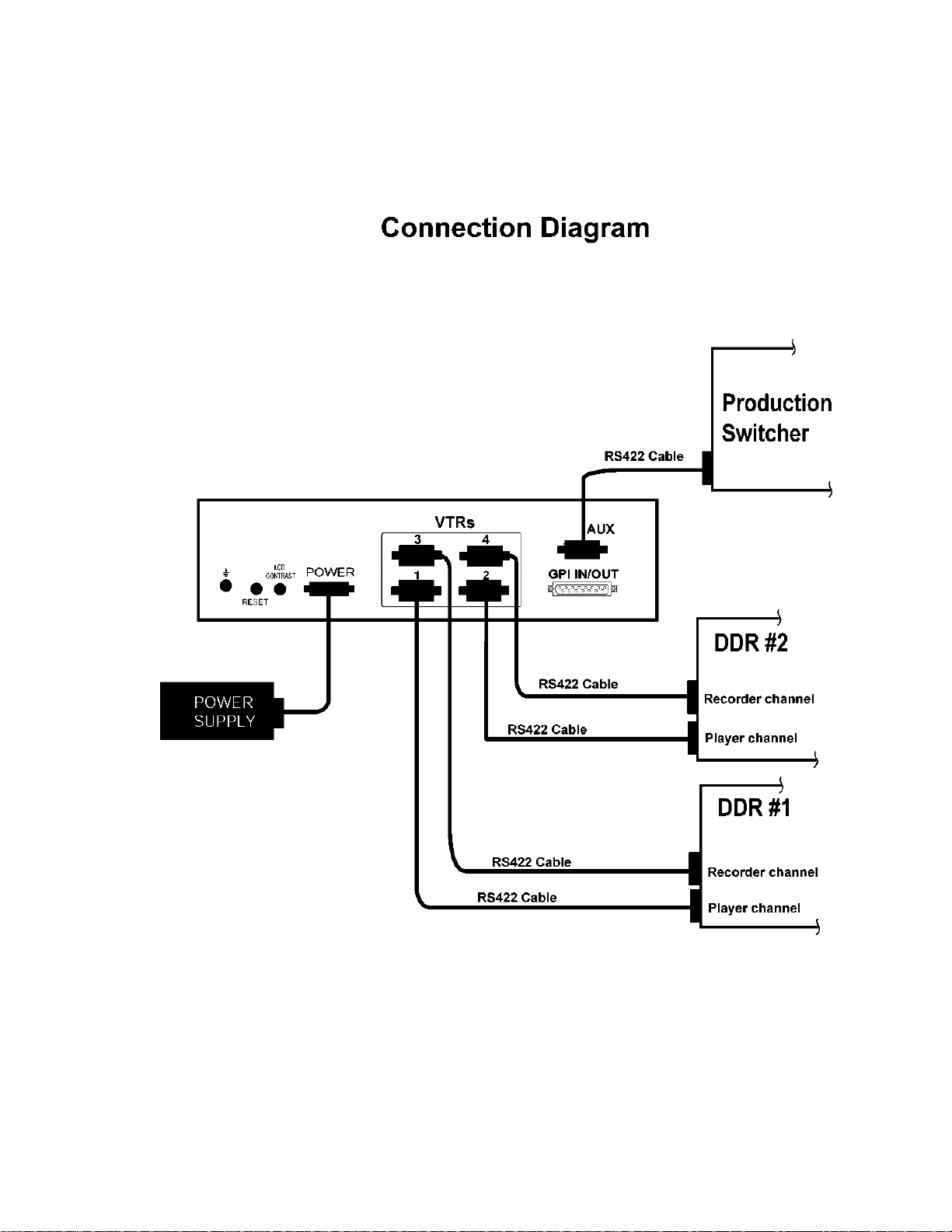
5. CONNECTION DIAGRAM
6 ST304-S-SRP-PBIO & ST304S-SRP-T-PBIO, Slow Motion Controller
Page 9

6. OPERATION
a. LCD DISPLAY
During normal operation, the top row of the display shows the selected time mode and
current time location of the selected Player. The second line shows the current time of
the Recorder.
For example: P 01:12:09:23
R 01:13:09:23 TC
Time Modes - TM= Tape Timer TC= LTC VT= VITC
The currently selected SLO-MO speed is displayed on the far right side of the
top row.
The bottom rows of the display shows the current Cue Point number and its
contents or the contents of currently ma rked IN an d OU T p oi nts .
When IN & OUT LEDs are ON, the 3
content of current IN & OUT. When IN & OUT LEDs are off and there is an
equal sign (“=”) between IN (OUT) and the Timecode, the 3
display show the content of currently selected cuepoint.
b. TRANSPORT CONTROL
Select the desired transport function by pressing the appropriate switch on the ST300.
The Real-Time Status Indicators will light to indicate the VTR's current
mode.
For example: Pressing [PLAY] will put the Player into the PLAY mode.
The PLAY status Indicator will turn on when the VTR is in PLAY
mode.
OR
Press [SHIFT] + [RECORD] to put the Recorder into RECORD
mode. (See SETUP MENU.)
The RECORD status indicator will turn on when the VTR is in
RECORD Mode.
NOTE: Check SETUP MENU prior to using the SLOW MOTION
CONTROLLER to confirm proper Record mode and other User
settable modes.
rd
and 4th lines of the display show the
rd
and 4th lines of the
tape transport
7 ST304-S-SRP-PBIO & ST304S-SRP-T-PBIO, Slow Motion Controller
Page 10

c. IN/OUT POINTS
1) Mark IN/OUT Point
2) Delete IN (OUT) Point
3) GOTO IN Point
d. SELECT A CUE POINT
Press [NEXT CUE] or [LAST CUE] to step through the Cue Points.
OR
Manually enter the desired Cue Point number using the numeric keypad.
The current Cue Point number and its contents will be shown on the second line of the
display.
e. SAVE A CUE POINT (AUTO MARK OFF)
AUTO MARK allows one-key marking of segments by automatically calculating the
OUT point. You can turn it ON/OFF in the SETUP MENU.
Press [IN] or [MARK] to save time into the IN Point of the current Cue Point.
If EE light is ON, Recorder’s time will be saved into the IN Point of the Cue Point.
If Advance option is set, time will be saved into the next Cue Point’s IN Point.
Press [OUT] to save time into the OUT Point of the CURRENT Cue Point.
If EE light is ON, Recorder’s time will be saved into the CURRENT OUT Point of the
Cue Point.
Note: In order to save an OUT point to the current Cue Point, the current Cue Point must
have an IN point saved FIRST
Press [SHIFT] + [IN] to manually enter the time into the IN point. The IN LED
turns on.
Press [SHIFT] + [OUT] to manually enter the time into the OUT point. The
OUT LED turns on.
Press [DEL] + [IN] ([DEL] + [OUT]).
The current IN (OUT) point is deleted.
IN (OUT) LED turns off.
Press [RECUE] to search to currently selected IN point.
8 ST304-S-SRP-PBIO & ST304S-SRP-T-PBIO, Slow Motion Controller
Page 11

f. SAVE A CUE POINT (AUTO MARK ON)
If AUTO MARK MODE is ON, when [IN] or [MARK] key is pressed, the OUT point is
automatically calculated as IN + SEG duration, then saved in the cuepoint.
When OUT key is pressed, the IN is automatically calculated as OUT – SEG duration,
and saved in the cuepoint.
AUTO MARK allows one-key marking of segments by automatically calculating the
OUT point. You can turn it ON/OFF in the Setup Menu.
g. GOTO/PREROLL TO A CUE POINT
1) Select the desired Cue Point. The Cue number and its contents are shown on the
bottom line of the display.
2) Press [GOTO] to search to the IN point saved in the Cue Point.
After cuepoint is recalled, the IN and OUT LEDs are ON.
h. PLAYING SEGMENTS
1) Select VTR channel to PLAY.
2) Press [PLAY] key.
The Player will start playing and it will stop when the time code reaches the
OUT point.
The third line of the display shows “Playing Segment…”
If the Player is positioned after the OUT point, the playout will continue until
[STOP] is pressed.
3) Press [PLAY] + [SHIFT] to disregard the OUT point and continuously play
until [STOP] is pressed.
4) In Variplay (SloMo) mode, the Playback will stop once the time code reaches
the OUT point.
i. GOTO/PREROLL TO A MANUALLY ENTERED TIME
1) Press [ENTER TIME] to use the numeric keypad.
Manually enter a time on the numeric keypad.
2) Press [GOTO] OR [RECUE] to search to the entered time.
OR
Press [ESC] to exit without searching.
The ENTER TIME indicator will turn off.
9 ST304-S-SRP-PBIO & ST304S-SRP-T-PBIO, Slow Motion Controller
Page 12

j. RECORD MODE SELECTION
1) Press [MENU]. The MENU indicator will turn on.
2) Turn the Wheel until “REC” is viewed on the top line of the display. The
current Record mode is shown.
3) Press [MENU] to select:
Record Lockout, Assemble, Crash or Insert Record mode.
4) INSERT ONLY - Press the desired Softkey to toggle Video, Audio1, Audio2,
Audio3 or Audio4 record on/off.
The Softkeys are located just below the display.
Follow the line graphic from the bottom of the display to the Softkey.
5) Press [ESC] to exit the MENU. The MENU indicator will turn off.
OR
Turn the Wheel for other setup options.
7. SIMULTANEOUS RECORD/PLAYBACK FUNCTIONS
a. CREATE A NEW CLIP
Prior to the start of the recording you must open a file on the DDR record channel. Each
file (channel) must be given a unique name. Once the channels have been put into
record, the clips need to be loaded on the corresponding play channel of the DDR.
1) Create a clip on the video server using local controls on the server unit. This
opens a file ready for recording.
Do not start the record process at this time. Use the record function on
the ST300 when you are ready to actually start recording.
2) CREATE A CLIP ON EACH RECORD CHANNEL OF THE VIDEO
SERVER
b. START RECORD
1) Press [SHIFT] + [REC] on VTR1 to start recording on Record channel
connected to VTR3 connector of the ST300.
2) The Record LED turns ON.
3) Press [SHIFT] + [REC] on VTR2 to start recording on Record channel VTR4
connector of the ST300.
4) The Record LED turns ON.
c. STOP RECORD
1) Press [SHIFT] + [STOP] on VTR1 to stop recording on Record channel
connected to VTR3 connector of the ST300.
2) The Record LED turns OFF.
10 ST304-S-SRP-PBIO & ST304S-SRP-T-PBIO, Slow Motion Controller
Page 13

2) Press [SHIFT] + [STOP] on VTR2 to stop recording on Record channel
connected to VTR4 connector of the ST300.
3) The Record LED turns OFF.
d. GO TO EE
Press [EE] key to go to Live video on the corresponding Playback Channel. The EE
LED turns on.
When EE light is ON, [MARK], [IN] and [OUT] keys mark the Recorder’s time code.
If EE LED is OFF, [MARK], [IN] and [OUT] keys mark the Player’s Time code.
e. GOTO LIVE
1) Press [REC] key.
2) The Player searches to the current Recorder time minus user-defined INPUT
Video Delay. (See SETUP MENU.)
3) The Player starts playing.
11 ST304-S-SRP-PBIO & ST304S-SRP-T-PBIO, Slow Motion Controller
Page 14

8. PRODUCTION SWITCHER FUNCTIONS
a. TRIGGERS
The operator fires a trigger using either the Timeline or Run function on the pr oduction switcher.
The ST304 puts the DSR-DR1000 into the following modes based upon the trigger value:
GRASS VALLEY GROUP VALUES
Trigger Value Mode
0 Play
1 Recue to beginning of clip
2 Slow-mo using ST300 Wheel Preset or T-Bar Speed
3 Reverse Play
4 Still Frame
5 Loop
6 Record
7 or greater Play
SONY VALUES
Trigger Value Mode
0 Recue to the IN point
1 Play (If OUT point set – play segment).
2 Slo-mo using ST300 Wheel Preset or T-Bar Speed
3 Reverse Play
4 Still Frame
5 Play
6 Record
7 or greater Play
b. LEARN
If the IN and OUT points exists (IN and OUT LEDs are on), the ST304 saves the current
IN and OUT points into the specified register number for the channel with the specified
PBIO address.
If no IN or OUT points exists (IN and OUT LEDs are off), the ST304 saves the cu rrent
time into the IN Point of the specified register number for the channel with the specified
PBIO address.
c. RECALL
When Recall command is received, the channel will cue to the IN point of the specified
register number for the specified PBIO address.
12 ST304-S-SRP-PBIO & ST304S-SRP-T-PBIO, Slow Motion Controller
Page 15

Advanced Features . . .
9. TRANSFER CUELIST
a. TRANSMIT CUE LIST FUNCTION
The TRANSMIT CUE LIST function allows you to transmit your list of Cue Points to a
PC, using the provided utility software on the PC, or to another ST300. Transfer to a PC
requires OpSuite 3.0 software, which runs on a Windows-based computer. Contact DNF
Controls for more information.
1) To Transmit Cue Points to Another ST300
a) Connect the VTR4 connector on the rear of the ST300 to the VTR4
connector of the receiving ST300 using an RS422 9-pin cable with TX
and RX lines crossed. (A “turnaround” cable.)
b) Press [MENU].
c) Scroll the Wheel until “Transmit CUE list? YES=Enter, Exit=ESC” is
displayed.
d) Press [ENTER] to start transmitting. The Display shows “Waiting to
transmit” on the first line.
e) When the Receiver is ready, transfer starts automatically. The Display
now shows “Transmitting cuelist.”
f) After the transfer is over, the display shows “Transfer is over” for one
second and then shows “Waiting to transmit” again.
g) Connect another ST300 to transmit the list again.
OR
Press [ESC] twice to exit the MENU mode.
2) To Transmit Cue Points to a PC
a) Connect the VTR4 connector on the back of the ST300 to one of the
COM ports on the PC using a RS422 to RS232 adapter.
b) Repeat steps a) thru g) of “To Transmit Cue Points to Another ST300.”
13 ST304-S-SRP-PBIO & ST304S-SRP-T-PBIO, Slow Motion Controller
Page 16

b. RECEIVE CUE LIST FUNCTION
The RECEIVE CUE LIST function allows you to receive a list of Cue Points from a PC
or from another ST300. Transfer to a PC requires OpSuite 3.0 software, which runs on a
Windows-based computer. Contact DNF Controls for more information.
1) To Receive Cue Points From Another ST300
a) Connect the VTR4 connector on the back of the ST300 from the VTR4
connector of the transmitting ST300 using RS422 9-pin cable with TX
and RX lines crossed.
(A “Turnaround” Cable)
b) Press [MENU].
c) Scroll the Wheel until “Receive CUE List? YES=Enter, Exit=ESC” is
displayed.
d) Press [ENTER] to start receiving.
The Display shows “Waiting to receive” on the first line.
e) When the Transmitter is ready, transfer starts automatically. The
Display now shows “Receiving cuelist.”
f) After the transfer is over the display shows “Done-Success! Press any
key…”
g) Press any key. The display shows “Receive cuelist?” message.
h) Press [ESC] to exit the MENU mode.
2) To Receive Cue Points from the PC
a) Connect the VTR4 connector on the back of the ST300 to one of the
COM ports on the PC using RS422 to RS232 adapter.
b) Repeat steps a) thru h) of “To Receive Cue Points From Another
ST300.”
14 ST304-S-SRP-PBIO & ST304S-SRP-T-PBIO, Slow Motion Controller
Page 17

Reference . . .
10. SETUP MENU
MENU MODES
RECORD
WIND MODE
Press [MENU]. The MENU indicator will turn on. Turn the Wheel to select item to change.
Use the Softkeys to change the desired mode for that option. Turn the Wheel at anytime to
select another item.
Press [ESC] at anytime to exit SETUP MENU. The MENU indicator will turn off.
Press [MENU] to select the desired record mode:
Lockout, Assemble, Crash (Full) or Insert.
Only
in INSERT mode: Press the associated Softkey, located below the display, to toggle
Video(V), Audio1(A1), Audio2(A2), Audio3(A3), Audi o 4 (A4) on/off.
Press Softkey to select:
HOLD (Fast wind is maintained only while key is pressed.)
OR
LATCH (Fast wind is initiated and maintained with momentary key press.)
Select fast wind speed (3.9 to 23.7) by pressing Softkey below SPD.
(Turning Wheel Clockwise)
15 ST304-S-SRP-PBIO & ST304S-SRP-T-PBIO, Slow Motion Controller
Page 18

SLOMO
TBAR
AUTOENABLE
ST300 display shows
(T-Bar version):
SLOMO with: TBAR
Wheel SpdRange Preset
ST300 display shows
(Non T-Bar version):
SLOMO with: WHEEL
SpdRange Preset
Press Softkey [TBAR] (or [WHEEL]) to toggle between T-BAR and WHEEL.
The T-BAR has two speed ranges:
0 Æ +200 with a detent at +100% play speed
OR
0 Æ +100 with a detent at +100%
For Wheel only:
Press Softkey [SPDRANGE] to select SLOMO speed ranges:
Press Softkey to select: 0 Æ +200 OR -100 Æ +200.
Press Softkey [BACK] to return to SLOMO MENU.
Press [ESC] to exit SETUP MENU
OR turn the Wheel to select another item.
For Wheel only:
Press Softkey [PRSET] to select the SLOMO Preset Speed Mode.
Press Softkey [UPDATE].
When exiting SLOMO mode, the last used speed is saved in the Preset Speed register.
Press Softkey [STATIC].
The Preset Speed register is NOT updated when exiting SLOMO mode.
It is only changed by [SHIFT] + [SLOMO] (PRESET SLOMO).
Press Softkey [ON] to enable slomo to be engaged by moving the TBAR.
WHEEL
AUTOENABLE
GANG MODE
Press Softkey [JOG] or [SHUTTLE] to enable that function to be engaged by turning the
Wheel.
Press Softkey to select PERMANENT GANG (described in the FUNCTION TABLE) or
TEMPORARY GANG.
In TEMPORARY mode, press and hold the VTR key that you want to read status from,
then press the VTR#s of those VTRs that you want to include in the gang. Release the
keys. The LED on the monitored VTR blinks, all other VTRs in the gang stay on
constantly. To break the temporary gang, press any VTR# key.
16 ST304-S-SRP-PBIO & ST304S-SRP-T-PBIO, Slow Motion Controller
Page 19

t
ST300 SETUP
DISPLAY
SOFTWARE
VERSION
VIDEO
STANDARD
INPUT VIDEO
DELAY
REFERENCE
VIDEO
MARK-Q
DROP
FRAME
SEG DURATION
AUTO MARK
TRANSMIT
CUELIST
RECEIVE
CUELIST
PBIO ADDRESS
ST300 SETUP
Clear Cues SetDefaul
Press Softkey beneath ClearCues to clear all Cue Points to 00:00:00:00.
Press Softkey [YES] when asked “Are You Sure?”
Press Softkey beneath SetDefault to set ST300 to default settings.
Press Softkey [YES] when asked “Are You Sure?”
The version number for the currently installed software is displayed.
Press Softkey to select NTSC, PAL, or 24P video standard, depending on the standard
you’re using.
Input Video Delay specifies the time interval between video recorded on the Recorder part
of the DdR being available for playback.
This parameter is used in GO TO LIVE function.
The default value is 5 seconds.
Press softkey to Enable/Disable Reference Video.
Press Softkey to:
Enable ADVANCE to next Cue Point, when [MARK] is pressed.
OR
Maintain CURRENT Cue Point when [MARK] is pressed.
Press Softkey to select DROP FRAME ON or OFF.
Used to preset the VTR’s Timecode Generator.
Enter SEG duration that will be used to calculate IN (OUT) point.
Press softkey to turn AUTO MARK ON/OFF.
AUTO MARK allows one-key marking of segments.
Transmits Cuelist to another ST300 or to a PC.
Receives Cuelist from another ST300 or a PC.
Press VTR key to assign PBIO address.
Display shows:
PBIO Address = 00
Enter 00-23
Enter address number desired on numeric keypad. Repeat for all VTRs assigned.
17 ST304-S-SRP-PBIO & ST304S-SRP-T-PBIO, Slow Motion Controller
Page 20

S
PARITY
SWITCHER TYPE
Select ODD, EVEN or NONE. This is the parity sent via the Peripheral Bus (PBIO) to the
Select your switcher type: GVG = Grass Valley Group (default) or Sony.
For Phillips DD35 with Pbus, use GVG.
18 ST304-S-SRP-PBIO & ST304S-SRP-T-PBIO, Slow Motion Controller
Page 21

11. FUNCTION TABLE
Function Key Press Description
EE On/Off [EE] Toggle EE mode on/off. Status indicator is on when EE is on.
ENTER TIME [ENTER TIME] To manually enter timecode number into the currently
displayed Cue Point, enter the desired timecode number using
the numeric keypad. Press [ENTER] to save your entry OR
[ESC] to exit without saving.
To enter a GOTO location without altering the contents of the
Cue Point, enter the desired timecode number using the
numeric keypad. Press [GOTO] to search to the entered time.
Press [ESC] to exit without searching.
START
RECORD
STOP RECORD [SHIFT] + [STOP] Press [SHIFT] + [STOP] to stop recording on the selected
FFWD [FFWD] Press and HOLD to FFWD. Release key to stop. Set WIND
GOTO CUE [GOTO] Search the VTR to the IN Point of the currently displayed Cue
[SHIFT] + [RECORD] Press [SHIFT] + [RECORD] to start recording on selected
record channel.
record channel.
Speed in MENU.
Point.
GANG [SHIFT] + [VTR#1]
OR
[SHIFT] + [VTR#2]
OR
[SHIFT] + [VTR#3]
OR
[SHIFT] + [VTR#4]
JOG [JOG] Select JOG mode and enable the Wheel.
LAST CUE [LAST CUE] Step to the previous Cue Point Location.
MARK CUE
POINT
NEXT CUE [NEXT CUE] Step to the next Cue Point Location.
[MARK] Save the current time in the currently displayed Cue Point.
Individually press the VTR keys to be included in the gang;
the LED above the key will turn on. Press the VTR key again
to remove from gang; the LED above the key will turn off.
Press [ESC] to exit.
The VTR LEDs that are on show the gang.
The flashing LED shows which VTR is currently selected.
Per SETUP MENU, the Cue Point Location will advance to
the next Cue Point location or remain the same.
REVERSE
PLAY
REWIND
SHUTTLE [SHUTTLE] Select SHUTTLE mode and enable the Wheel.
[REV] For T-BAR ONLY – HOLD key to play video in reverse.
RELEASE key to play forward.
[RWD] Press and HOLD to rewind. Release key to stop. Set WIND
Speed in MENU.
19 ST304-S-SRP-PBIO & ST304S-SRP-T-PBIO, Slow Motion Controller
Page 22

SLOMO
SLO-MO
SPEED PRESET
STOP [STOP] Press once to STILL frame VTR.
[SLOMO] Press SLOMO to slo-mo the VTR. Turn the Wheel or move
the T-Bar to change the play speed.
Press SLOMO to STILL frame OR press any transport key to
exit.
[SHIFT] + [SLOMO] For WHEEL ONLY - to preset the slo-mo speed. Turn the
Wheel to select desired speed.
Press [ESC] OR any transport key to exit.
Press again to put VTR into STOP mode.
TIME MODE
SELECT
GO TO
IN POINT
MARK
IN POINT
MARK
OUT POINT
TIME PRESET
(Generator
Preset)
[TIME MODE] Press to toggle between Timecode (TC), VITC (VT) or Tape
Timer (TM) display modes.
[RECUE] Press to search to currently set IN point.
[IN] Save current time as IN point.
Per SETUP MENU, the Cue Point Location will advance to
the next Cue Point location or remain the same.
[OUT] Save current time as OUT point.
Note: OUT point is always saved in the current Cue Point.
[SHIFT] +
[TIME MODE]
Press to enter Time Preset.
Press [ENTER] to load Time Generator with 00:00:00:00.
OR enter the time desired via the numeric keypad and press
[ENTER] to load that time.
OR press [ESC] to exit without saving.
20 ST304-S-SRP-PBIO & ST304S-SRP-T-PBIO, Slow Motion Controller
Page 23

12. SPECIFICATIONS
Power: 90 VAC to 265 VAC adapter supplied with IEC connector
Size: (L” x W” x H”) 12” x 6” x 1.5” (front) 3.0” (rear)
(T-Bar unit is 12.6” long)
Weight: 4 lbs.
Rear Panel Connectors: VTR1, VTR2, VTR3, VTR4 ……. (All DB9F)
GPI ………………………………. (DBF15F)
Power ……………………………. (DB9M)
Aux ………………………………. (DB9F)
Reference Video …………………. (BNC)
Display: Easy to read 4-line, back-lit LCD display
(User adjustable contrast)
Jog/Shuttle Wheel: With mechanical detents
Optional “T”-bar: Slo-mo 0-200% of Play Speed
RS422 SERIAL CONNECTOR
9-Pin D-Type, Female (DB9F)
Pin # 1 Frame Ground 6 Receive Common
2 Receive A Í 7 Receive B Í
3 Transmit B Î 8 Transmit A Î
4 Transmit Common 9 Frame Ground
5 Spare
POWER CONNECTOR
9-Pin D-Type, Male (DB9M)
Pin # 1 +5v DC 6 +5 VDC
2 +5v DC 7 Ground
3 Ground 8 Ground
4 +12 VDC 9 Ground
5 –12 VDC
AUX CONNECTOR (PBUS IN) RS422 SERIAL CONNECTOR
9-Pin D-Type, Female (DB9F)
Pin # 1 Frame Ground 6 Common
2 No Connection 7 No Connection
3 Receive B Í 8 Receive A Í
4 Common 9 Frame Ground
5 Spare
21 ST304-S-SRP-PBIO & ST304S-SRP-T-PBIO, Slow Motion Controller
Page 24

GPI IN/OUT CONNECTOR
15-Pin D-Type, Female (DB15F)
Pin # Description Function Pin # Description Function
1 GPI 1 Out PLAY tally out 9 GPI 1 In PLAY
2 GPI 2 Out STILL/STOP tally out 10 GPI 2 In STOP
3 GPI 3 Out RECORD tally out 11 GPI 3 In RECORD
4 GPI 4 Out REWIND tally out 12 GPI 4 In REWIND
5 GPI 5 Out FFWD tally out 13 GPI 5 In FFWD
6 GPI 6 Out SLOMO tally out 14 GPI 6 In SLOMO
7 GPI 7 Out 15 GPI 7 In STILL
8 Ground
22 ST304-S-SRP-PBIO & ST304S-SRP-T-PBIO, Slow Motion Controller
Page 25

13. KEY LAYOUT
23 ST304-S-SRP-PBIO & ST304S-SRP-T-PBIO, Slow Motion Controller
Page 26

14. DNF CONTROLS LIMITED WARRANTY
DNF Controls warrants its product to be free from defects in material and workmanship for a period of one
(1) year from the date of sale to the original purchaser from DNF Controls.
In order to enforce the rights under this warranty, the customer must first contact DNF’s Customer Support
Department to afford the opportunity of identifying and fixing the pr oblem without sending the unit in for
repair. If DNF’s Customer Support Department cannot fix the problem, the customer will be issued a
Returned Merchandise Authorization number (RMA). The customer will then ship the defective product
prepaid to DNF Controls with the RMA number clearly indicated on the customer’s shipping document.
The merchandise is to be shipped to:
DNF Controls
12843 Foothill Blvd., Suite C
Sylmar, CA 91342
USA
Failure to obtain a proper RMA number prior to returning the product may result in the return not being
accepted, or in a charge for the required repair.
DNF Controls, at its option, will repair or replace the defective unit. DNF Controls will return the unit
prepaid to the customer. The method of shipment is at the discretion of DNF Controls, principally UPS
Ground for shipments within the United States of America. Shipments to international customers will be
sent via air. Should a customer require the product to be returned in a more expeditious manner, the return
shipment will be billed to their freight account.
This warranty will be considered null and void if accident, misuse, abuse, improper line voltage, fire, water,
lightning or other acts of God damaged the product. All repair parts are to be supplied by DNF Controls,
either directly or through its authorized dealer network. Similarly, any repair work not performed by either
DNF Controls or its authorized dealer may void the warranty.
After the warranty period has expired, DNF Controls offers repair services at prices listed in the DNF
Controls Price List. DNF Controls reserves the right to refuse repair of any unit outside the warranty
period that is deemed non-repairable.
DNF Controls shall not be liable for direct, indirect, incidental, consequential or other types of damage
resulting from the use of the product.
# # #
24 ST304-S-SRP-PBIO & ST304S-SRP-T-PBIO, Slow Motion Controller
