Page 1
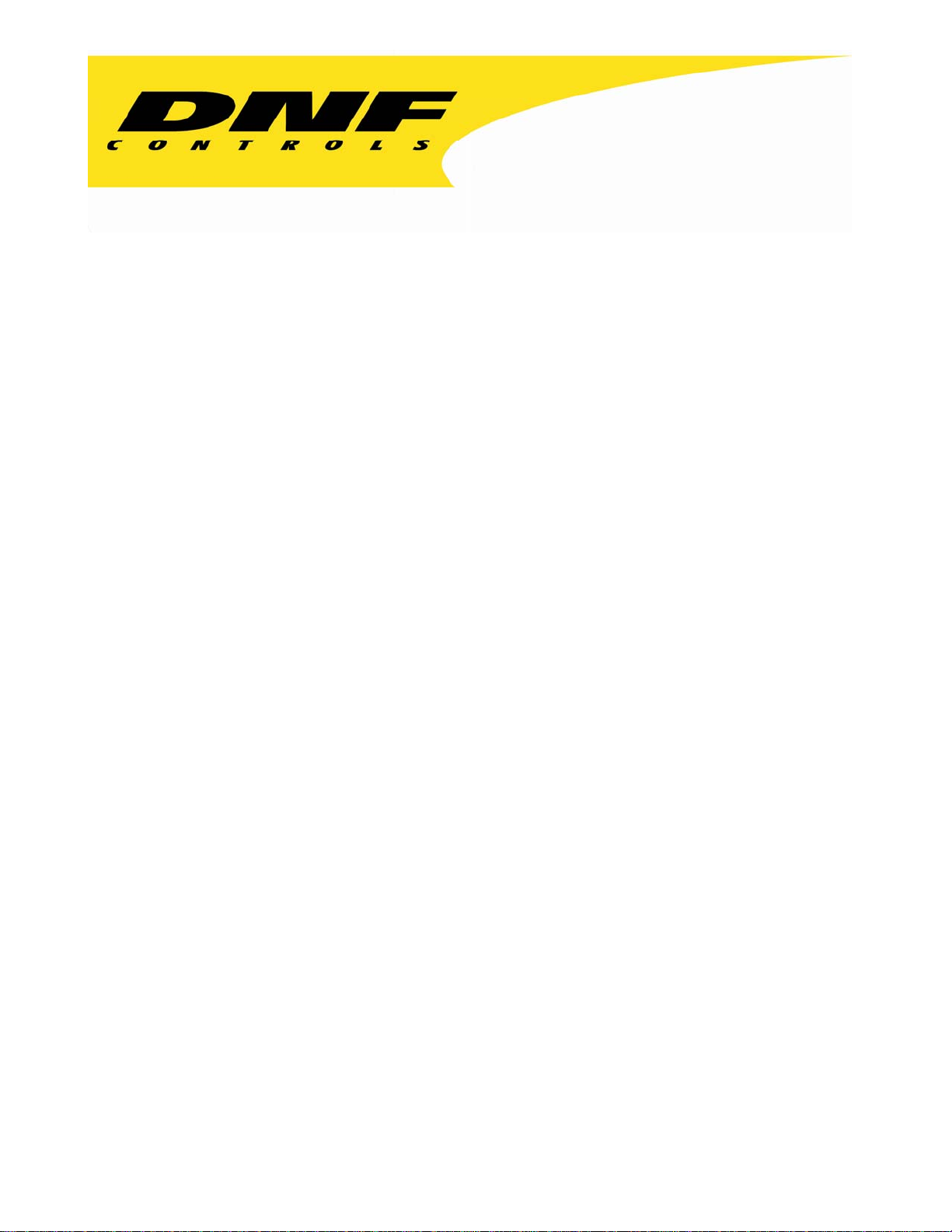
12843 Foothill Blvd. Suite C
Sylmar, California 91342
V: 818.898.3380
F: 818.898.3360
sales@dnfcontrols.com
Model No. ST300-DSR1K
and ST300-DSR1K-T
for
Sony DSR-DR1000 DDR
SLOW MOTION CONTROLLER
USER MANUAL
Page 2
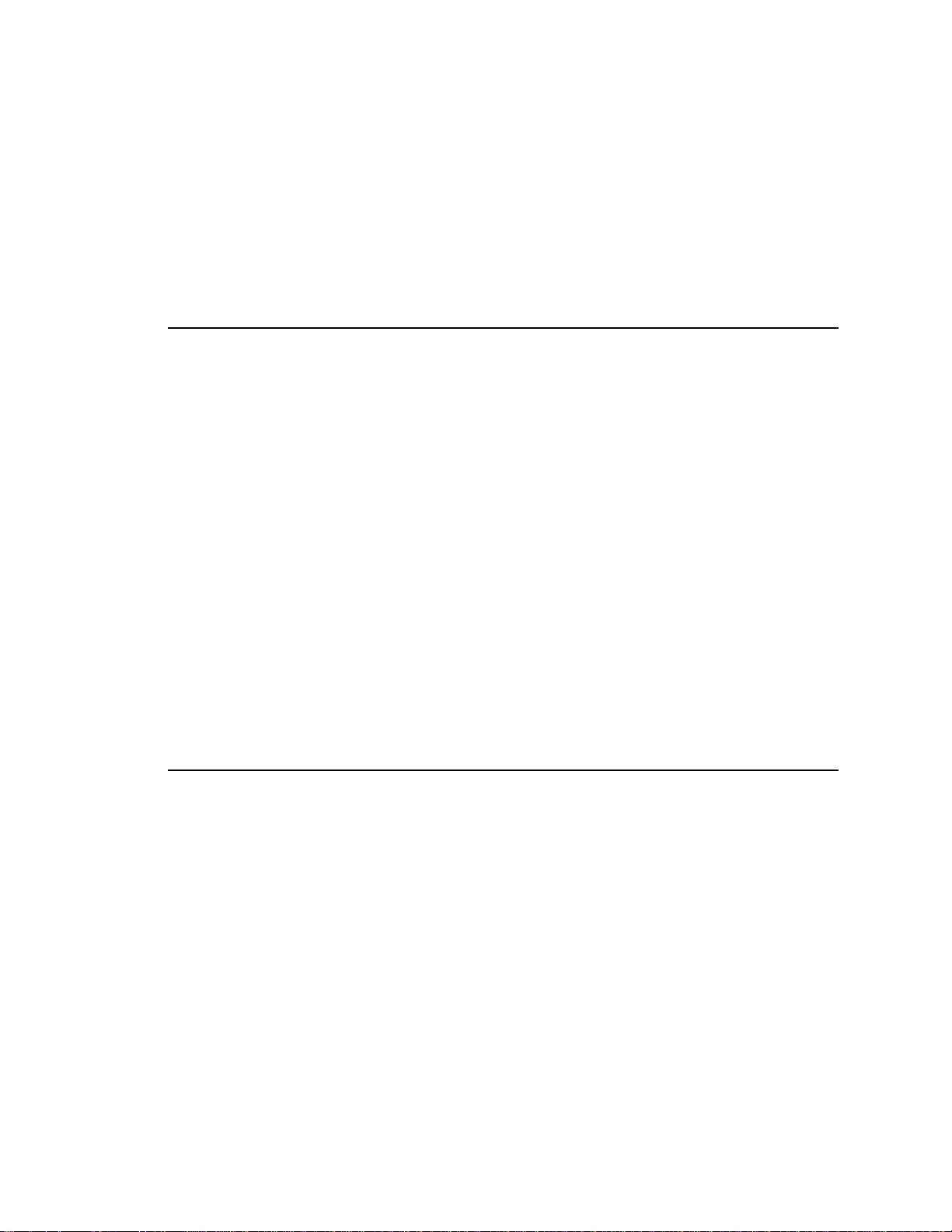
Table of Contents
1. REVISION HISTORY 4
GETTING STARTED . . . 5
2. SYSTEM DESCRIPTION 5
DEFINITIONS 5
3. INSTALLATION 6
a. DSR1K MODE OFF 6
b. DSR1K MODE ON 6
4. OPERATION 8
a. LCD DISPLAY 8
b. TRANSPORT CONTROL 8
c. CUE POINTS 9
d. GOTO/PREROLL TO A MANUALLY ENTERED TIME 9
e. RECORD MODE SELECTION 10
5. DSR-DR1000 FUNCTIONS 11
a. SELECT DSR1K MODE 11
b. START RECORD 11
c. STOP RECORD 11
d. GO TO EE 11
e. GO TO LIVE 12
ADVANCED FEATURES . . . 13
6. TRANSFER
CUELIST 13
a. TRANSMIT CUE LIST FUNCTION 13
b. RECEIVE CUE LIST FUNCTION 14
ST300-DSR1K & ST300-DSR1K-T, Slow Motion Controller Page 22 ooff 2244
Page 3
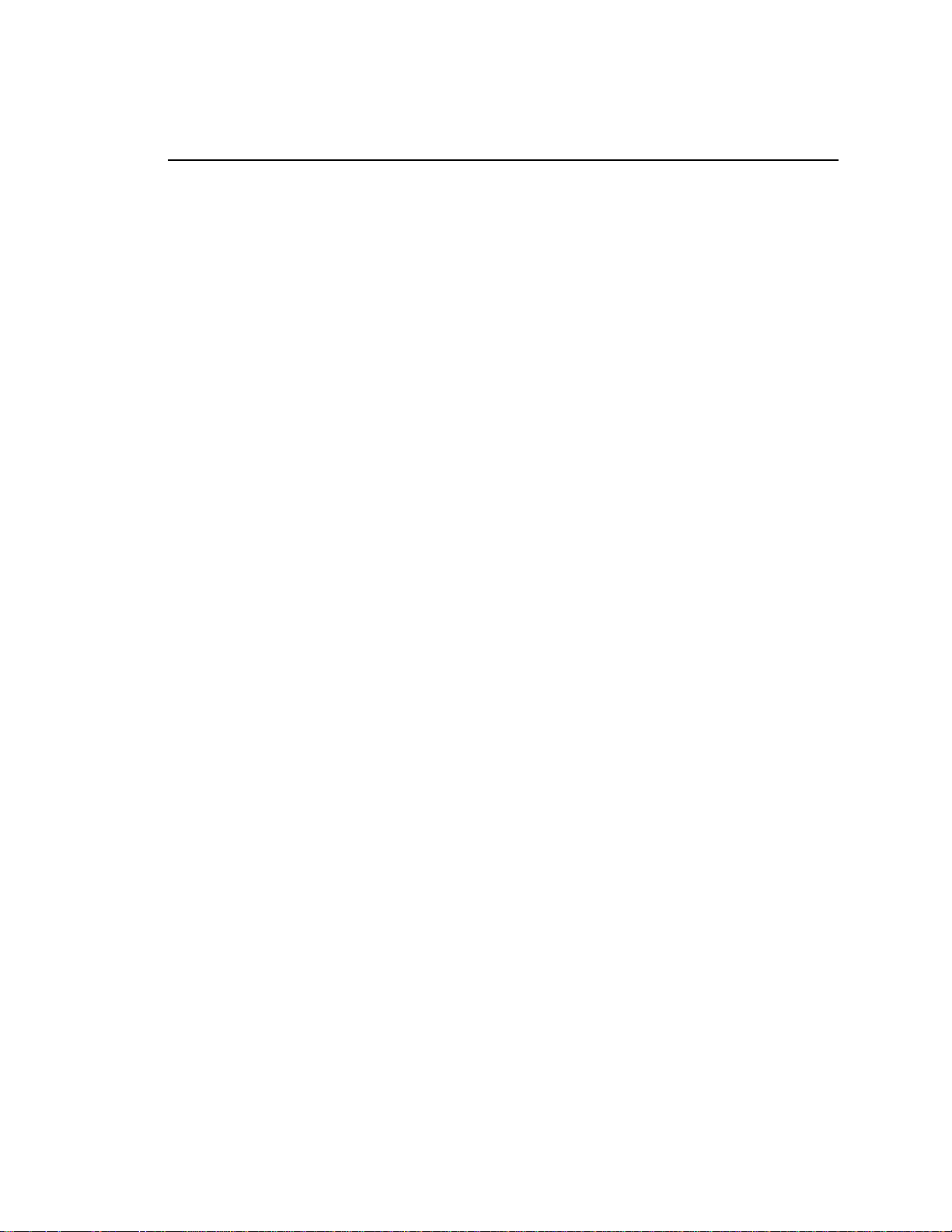
REFERENCE . . . 15
7. SETUP MENU 15
8. FUNCTION
TABLE 18
9. SPECIFICATIONS 21
RS422 SERIAL CONNECTOR 21
POWER CONNECTOR 21
AUX PORT RS422 SERIAL CONNECTOR 21
GPI IN/OUT CONNECTOR 22
10. KEY
LAYOUT 23
11. DNF CONTROLS LIMITED WARRANTY 24
Manual Version:.........…….....................................1.4 020305
Document ID:....…...............ST300-DSR1K_User_Manual.doc
ST300-DSR1K & ST300-DSR1K-T, Slow Motion Controller Page 33 ooff 2244
Page 4
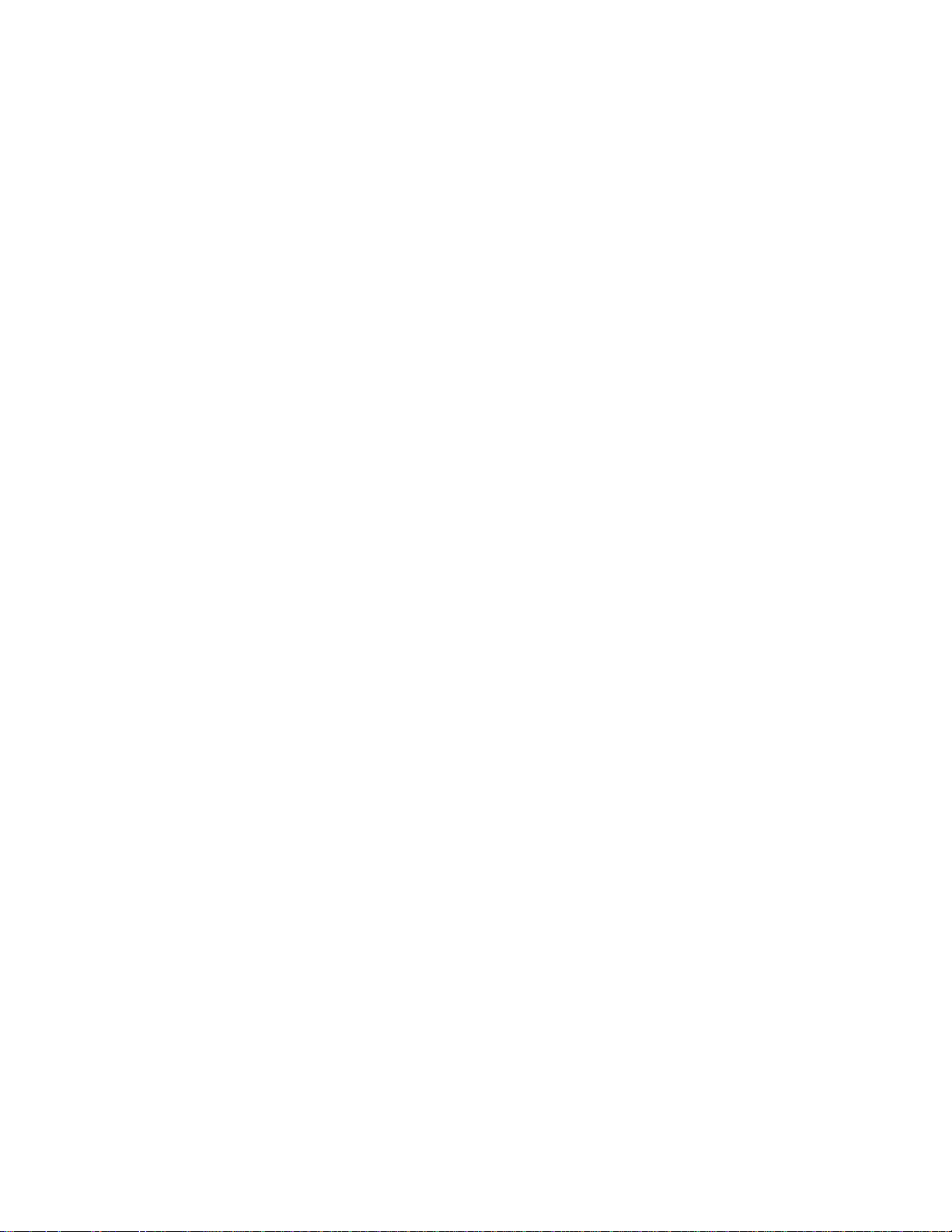
1. REVISION HISTORY
051603 1.0 Original document
123003 Rev. 1.1 Company header information revised.
Updated Transmit Cue List Function and Receive Cue List Function
descriptions.
Added DNF Controls Limited Warrant y .
060204 Rev. 1.2 Corrected T-bar size, SPECIFICATIONS.
110304 Rev. 1.3 Added GO TO LIVE section.
Added Video Standard selection and Input Video Delay Entry to the
SETUP MENU.
020305 Rev. 1.4 Updated to reflect current software.
ST300-DSR1K & ST300-DSR1K-T, Slow Motion Controller Page 44 ooff 2244
Page 5
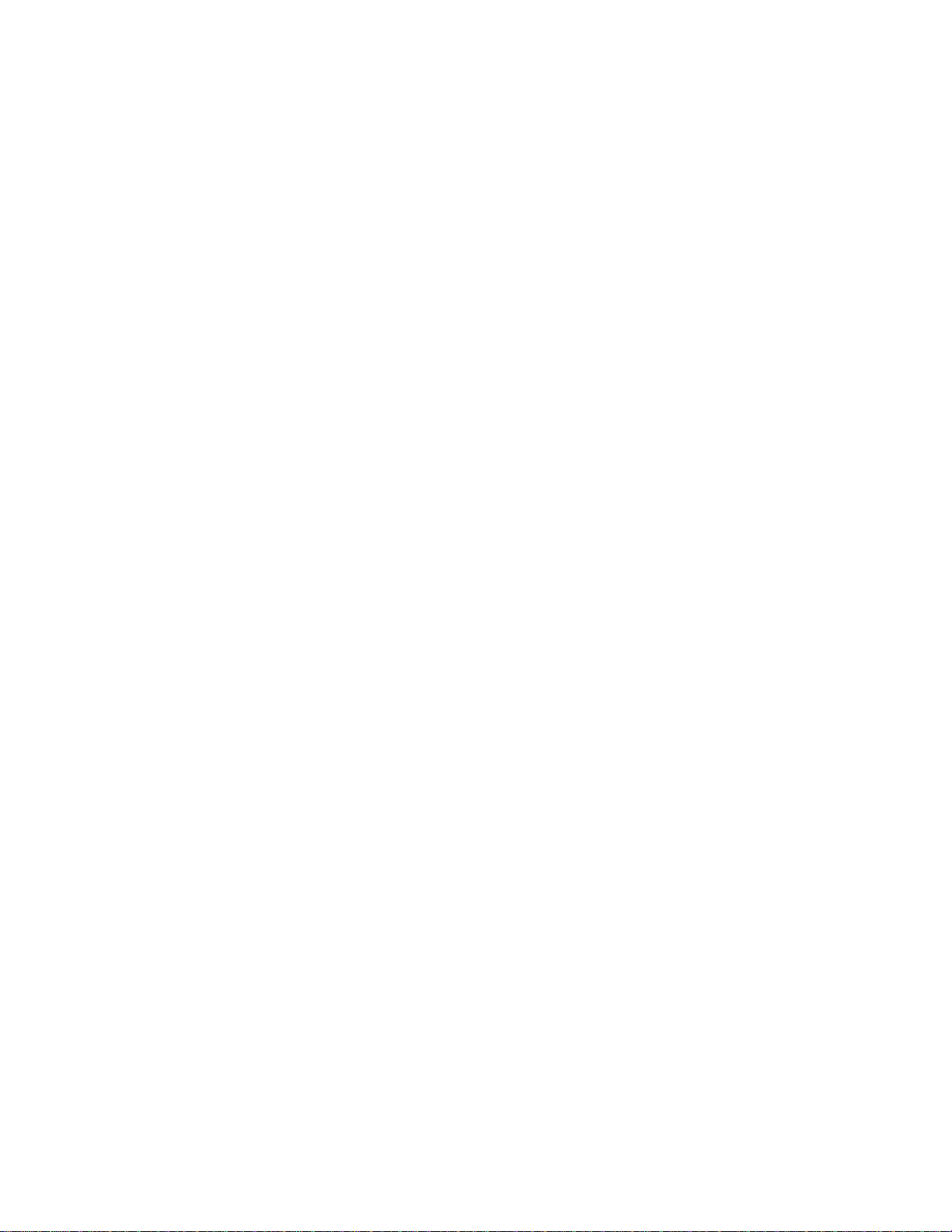
Getting Started . . .
2. SYSTEM DESCRIPTION
The ST300-DSR1K Slow Motion Controller combines the power of the ST300 Slow Motion
Controller with the power of the Sony DSR-DR1000.
In the ST300 Setup Menu, disable DSR1K Mode to access standard ST300 Slow Motion
functions. Enable DSR1K Mode to access the following DSR-DR1000 functions:
Simultaneous Record and Playback.
Press [EE] to go to live video.
DEFINITIONS
Throughout this document VTR, DDR, VDR & Video Server will be referred to collectively
as “VTR.”
The ST300-DSR1K will be referred to as “ST300.”
Words surrounded by brackets, for example, [ENTER], are keys on the ST300.
Words surrounded by “curly” brackets, for example {UPDATE}, are softkeys on the ST300.
[XXX] + [XXX] means hold the two keys down simultaneously.
ST300-DSR1K & ST300-DSR1K-T, Slow Motion Controller Page 55 ooff 2244
Page 6
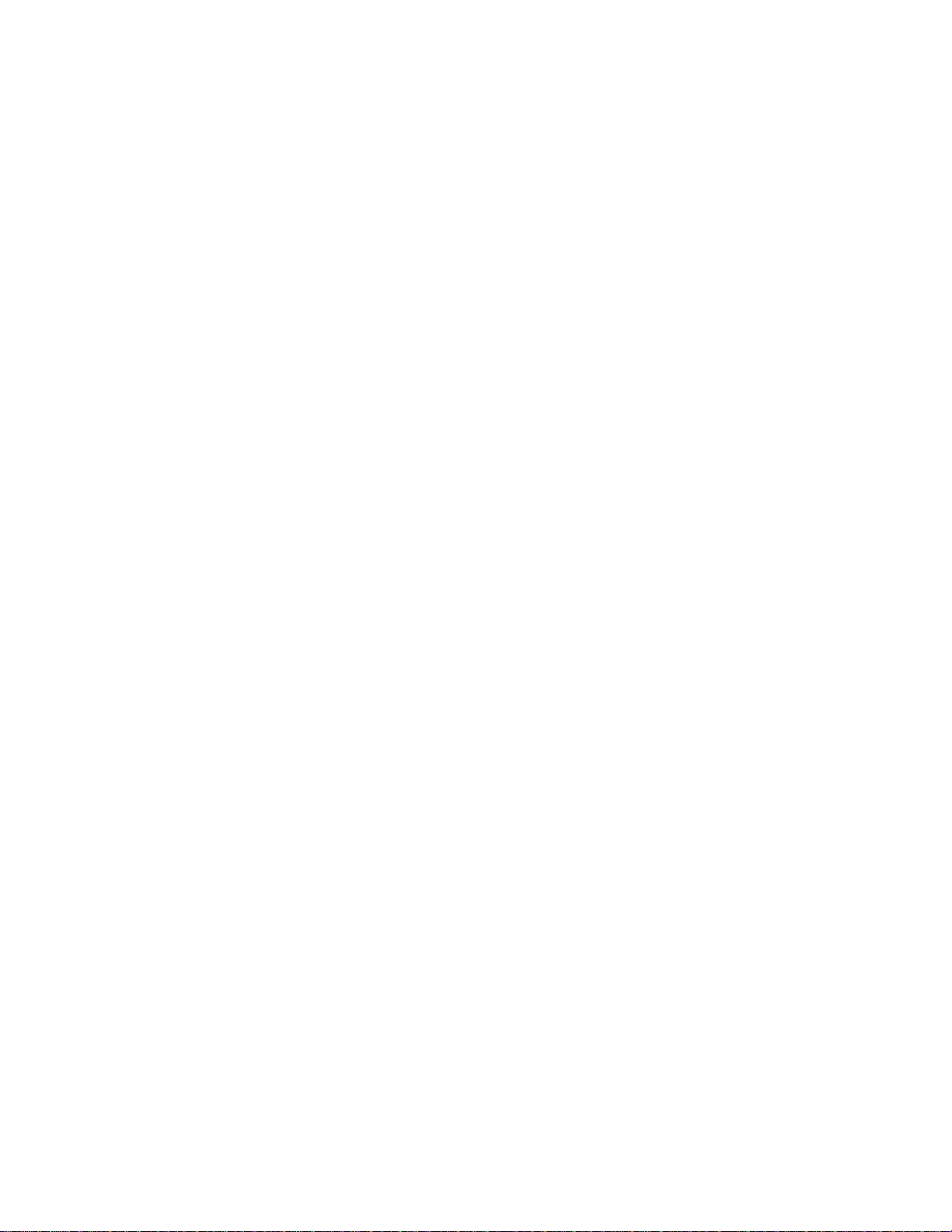
3. INSTALLATION
Select a. OR b. below.
a. DSR1K MODE OFF
1) Plug one end of a 9-conductor, RS422 serial cable into the VTR1, VTR2, VTR3,
OR VTR4 connector on the rear of the SLOW MOTION CONTROLLER. Plug
the other end of the cable into the 9-pin REMOTE connector on the VTR.
2) Connect the supplied POWER SUPPLY, APX#4108, into the POWER
connector on the rear of the ST300. Plug the Power Supply into an outlet, 90
VAC – 240 VAC.
3) Select REMOTE mode on the VTR's front panel.
4) Check the SETUP MENU prior to using the Slow Motion Controller to confirm
proper Record mode, SLO-MO speed range, and other User settable modes.
OR
b. DSR1K MODE ON
1) ST300 INSTALLATION
a) Connect VTR1 connector on the back of the ST300 to the REMOTE
OUT (Play) connector on the DSR-DR1000 #1.
b) Connect VTR2 connector on the back of the ST300 to the REMOTE
OUT (Play) connector on the DSR-DR1000 #2.
c) Connect VTR3 connector on the back of the ST300 to the REMOTE IN
(Record) connector on DSR-DR1000 #1.
d) Connect VTR4 connector on the back of the ST300 to the REMOTE IN
(Record) connector on DSR-DR1000 #2.
e) Connect the supplied POWER SUPPLY, APX#4108 into the POWER
connector on the rear of the ST300. Plug the Power Supply into an
outlet, 90 VAC – 240 VAC.
f) Select REMOTE mode on the VTR’s front panel.
g) Check the SETUP MENU prior to using the Slow Motion Controller
to confirm proper Record mode, SLO-MO speed range, and other User
settable modes.
2) DSR-DR1000 SETUP
Select “9-Pin Dual Mode” in the DSR-DR1000 Interface Setup Menu. Refer to
the DSR-DR1000 User Manual.
ST300-DSR1K & ST300-DSR1K-T, Slow Motion Controller Page 66 ooff 2244
Page 7
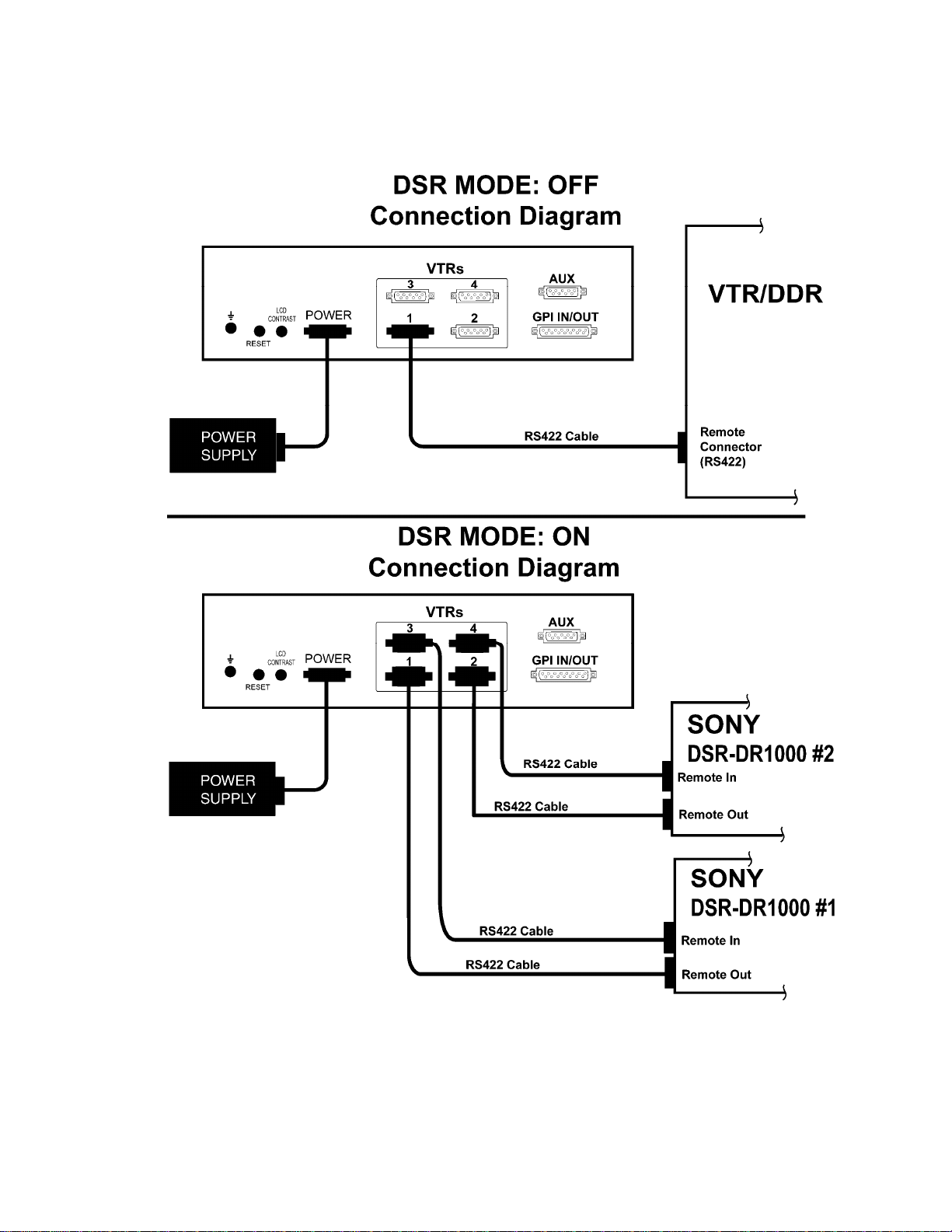
ST300-DSR1K & ST300-DSR1K-T, Slow Motion Controller Page 77 ooff 2244
Page 8
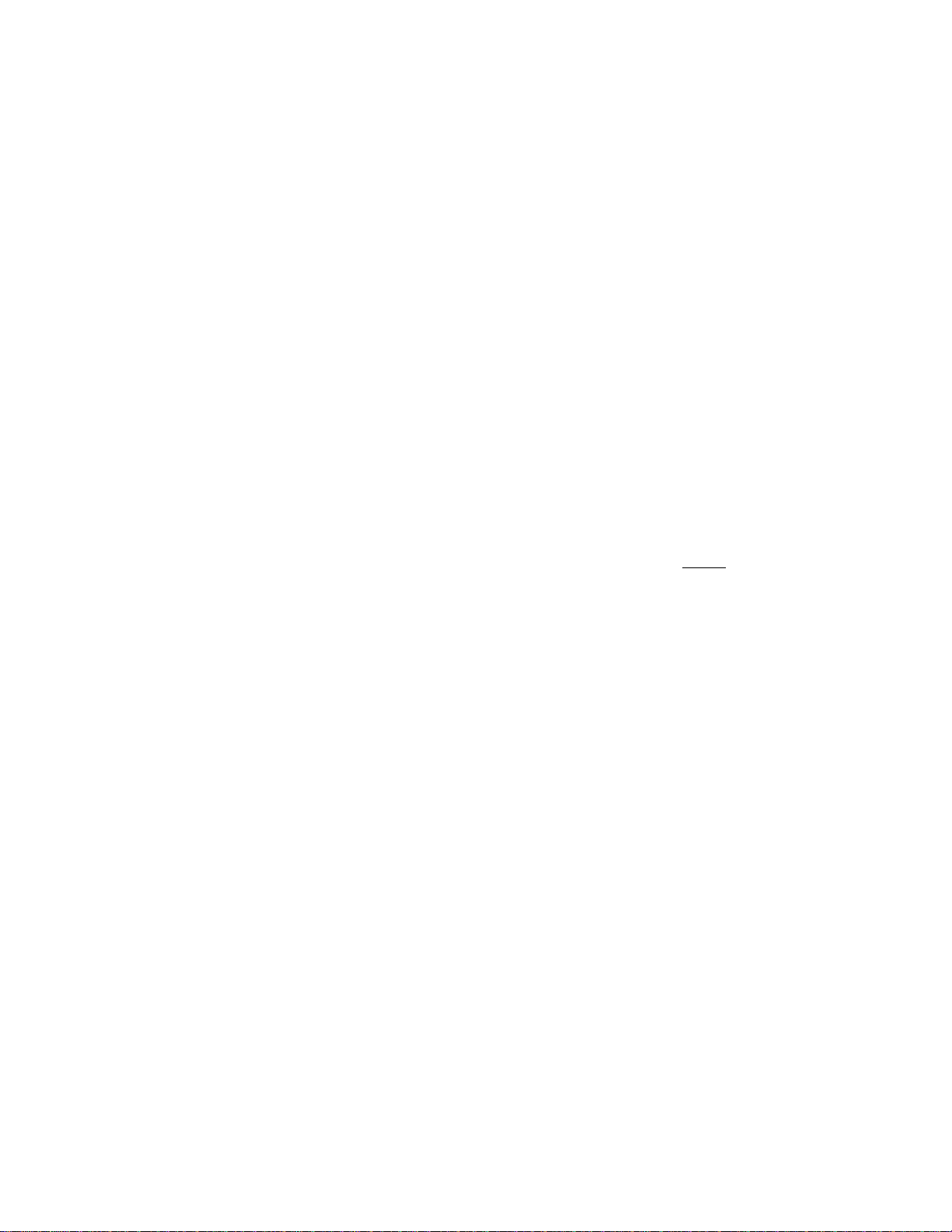
4. OPERATION
a. LCD DISPLAY
During normal operation, the top row of the display shows the selected time mode and
current time location of the selected VTR.
For example: TM 01:12:09:23
Time Modes - TM= Tape Timer TC= LTC VT= VITC
The currently selected SLO-MO speed is displayed on the far right side of the
top row.
The bottom row of the display shows the current Cue Point number and its
contents.
b. TRANSPORT CONTROL
Select the desired transport function by pressing the appropriate switch on the SLOW
MOTION CONTROLLER.
The Real-Time Status Indicators will light to indicate the VTR's current
mode.
For example: Pressing [PLAY] will put the VTR into the PLAY mode.
The PLAY Status Indicator will turn on when the VTR is in PLAY
mode.
Press [RECORD].
OR
[RECORD] + [PLAY] to put the VTR into Record mode (see SETUP
MENU).
NOTE: The VTR will not go into Record mode if “Record Inhibit” is enabled
on the VTR or tape cassette.
Check SETUP MENU prior to using the SLOW MOTION
CONTROLLER to confirm proper Record mode and other User
settable modes.
tape transport
ST300-DSR1K & ST300-DSR1K-T, Slow Motion Controller Page 88 ooff 2244
Page 9

c. CUE POINTS
1) Select a Cue Point
Press [NEXT CUE] or [LAST CUE] to step through the Cue Points.
OR
Manually enter the desired Cue Point number using the numeric keypad.
The current Cue Point number and its contents will be shown on the second line
of the display.
2) Mark/Enter/Edit a Cue Point
Press [MARK] to mark the VTR’s time into the Cue Point.
OR
Press [ENTER TIME] to use the numeric keypad. The ENTER TIME
indicator will turn on.
Manually enter a time on the numeric keypad. Press [ENTER] to save the
entered time.
OR
Press [ESC] to exit without saving. The ENTER TIME indicator will turn off.
3) Goto/Preroll to a Cue Point
a) Select the desired Cue Point. The Cue number and its contents are
shown on the bottom line of the display.
b) Press [GOTO] to search to the Cue Point; the GOTO indicator will
turn on. When the VTR reaches the Cue Point time, the GOTO
indicator will turn off.
OR
Press [PREROLL] to preroll to the Cue Point. The PREROLL
indicator will turn on.
When the VTR reaches the Cue Point time, the PREROLL indicator
will turn off.
d. GOTO/PREROLL TO A MANUALLY ENTERED TIME
1) Press [ENTER TIME] to use the numeric keypad.
Manually enter a time on the numeric keypad.
2) Press [GOTO] OR [PREROLL] to search to the entered time.
OR
Press [ESC] to exit without searching.
The ENTER TIME indicator will turn off.
ST300-DSR1K & ST300-DSR1K-T, Slow Motion Controller Page 99 ooff 2244
Page 10

e. RECORD MODE SELECTION
1) Press [MENU]. The MENU indicator will turn on.
2) Turn the Wheel until “REC” is viewed on the top line of the display. The
current Record mode is shown.
3) Press [MENU] to select:
Record Lockout, Assemble, Crash or Insert Record mode.
4) INSERT ONLY - Press the desired Soft key t o toggl e Vi d eo, Audio1, Audio2,
Audio3 or Audio4 record on/off.
The Softkeys are located just below the display.
Follow the line graphic from the bottom of the display to the Softkey.
5) Press [ESC] to exit the MENU. The MENU indicator will turn off.
OR
Turn the Wheel for other setup options.
ST300-DSR1K & ST300-DSR1K-T, Slow Motion Controller Page 1100 ooff 2244
Page 11

5. DSR-DR1000 FUNCTIONS
(Only available when DSR mode is set to ON)
a. SELECT DSR1K MODE
1) Press [MENU] key.
2) Turn the wheel until the display shows “DSR1K.”
3) Press {ON} softkey to turn DSR1K mode ON. In this mode, Recorder and
Player channels of a DDR are treated as one VTR.
[VTR3] and [VTR4] keys are disabled in this mode.
Refer to Installation, Section 3, for connection information.
When DSR1K mode is OFF the controller behaves as a standard ST300 VTR
controller.
4) Press [ESC] key to exit menu.
b. START RECORD
1) Press [SHIFT] + [REC] on VTR1 to start recording on Record channel
connected to VTR3 connector of the ST300.
2) The Record LED turns ON.
3) Press [SHIFT] + [REC] on VTR2 to start recording on Record channel VTR4
connector of the ST300.
4) The Record LED turns ON.
c. STOP RECORD
1) Press [SHIFT] + [STOP] on VTR1 to stop recording on Record channel
connected to VTR3 connector of the ST300.
2) The Record LED turns OFF.
3) Press [SHIFT] + [STOP] on VTR2 to stop recording on Record channel
connected to VTR4 connector of the ST300.
4) The Record LED turns OFF.
d. GO TO EE
Press [EE] key to go to Live video on the corresponding Playback Channel. The EE
LED turns on.
ST300-DSR1K & ST300-DSR1K-T, Slow Motion Controller Page 1111 ooff 2244
Page 12

e. GO TO LIVE
1) Press [REC] key.
2) The Player searches to the current Recorder time minus user-defined INPUT
Video Delay. (See SETUP MENU.)
3) The Player starts playing.
ST300-DSR1K & ST300-DSR1K-T, Slow Motion Controller Page 1122 ooff 2244
Page 13

Advanced Features . . .
6. TRANSFER CUELIST
a. TRANSMIT CUE LIST FUNCTION
The TRANSMIT CUE LIST function allows you to transmit your list of Cue Points to a
PC, using the provided utility software on the PC, or to another ST300. Transfer to a PC
requires OpSuite 3.0 software, which runs on a Windows-based computer. Contact DNF
Controls for more information.
1) To Transmit Cue Points to Another ST300
a) Connect the VTR4 connector on the rear of the ST300 to the VTR4
connector of the receiving ST300 using an RS422 9-pin cable with TX
and RX lines crossed. (A “turnaround” cable.)
b) Press [MENU].
c) Scroll the Wheel until “Transmit CUE list? YES=Enter, Exit=ESC” is
displayed.
d) Press [ENTER] to start transmitting. The Display shows “Waiting to
transmit” on the first line.
e) When the Receiver is ready, transfer starts automatically. The Display
now shows “Transmitting cuelist.”
f) After the transfer is over, the display shows “Transfer is over” for one
second and then shows “Waiting to transmit” again.
g) Connect another ST300 to transmit the list again.
OR
Press [ESC] twice to exit the MENU mode.
2) To Transmit Cue Points to a PC
a) Connect the VTR4 connector on the back of the ST300 to one of the
COM ports on the PC using a RS422 to RS232 adapter.
b) Repeat steps a) thru g) of “To Transmit Cue Points to Another
ST300” Section.
ST300-DSR1K & ST300-DSR1K-T, Slow Motion Controller Page 1133 ooff 2244
Page 14

b. RECEIVE CUE LIST FUNCTION
The RECEIVE CUE LIST function allows you to receive a list of Cue Points from a PC
or from another ST300. Transfer to a PC requires OpSuite 3.0 software, which runs on a
Windows-based computer. Contact DNF Controls for more information.
1) To Receive Cue Points From Another ST300
a) Connect the VTR4 connector on the back of the ST300 from the VTR4
connector of the transmitting ST300 using RS422 9-pin cable with TX
and RX lines crossed.
(A “Turnaround” Cable)
b) Press [MENU].
c) Scroll the Wheel until “Receive CUE List? YES=Enter, Exit=ESC” is
displayed.
d) Press [ENTER] to start receiving.
The Display shows “Waiting to receive” on the first line.
e) When the Transmitter is ready, transfer starts automatically. The
Display now shows “Receiving cuelist.”
f) After the transfer is over the display shows “Done-Success! Press any
key…”
g) Press any key. The display shows “Receive cuelist?” message.
h) Press [ESC] to exit the MENU mode.
2) To Receive Cue Points from the PC
a) Connect the VTR4 conn ector on the back of the ST300 to one of the
COM ports on the PC using RS422 to RS232 adapter.
b) Repeat steps a) thru h) of “To Receive Cue Points From Another
ST300” Section.
ST300-DSR1K & ST300-DSR1K-T, Slow Motion Controller Page 1144 ooff 2244
Page 15

Reference . . .
7. SETUP MENU
MENU MODES
RECORD
MARK-Q
DSR1K
WIND MODE
Press [MENU]. The MENU indicator will turn on. Turn the Wheel to select item to change.
Use the Softkeys to change the desired mode for that option. Turn the Wheel at anytime to
select another item.
Press [ESC] at anytime to exit SETUP MENU. The MENU indicator will turn off.
Press [MENU] to select the desired record mode:
Lockout, Assemble, Crash (Full) or Insert.
Only
in INSERT mode: Press the associated Softkey, located below the display, to toggle
Video(V), Audio1(A1), Audio2(A2), Audio3(A3), A u di o 4 (A4) on/off.
Press Softkey to:
Enable {ADVANCE} to next Cue Point, when [MARK] is pressed.
OR
Maintain {CURRENT} Cue Point when [MARK] is pressed.
Press Softkey to select:
DSR1K {OFF} ST300 works like the standard ST300 and does not use
Sony DSR-DR1000 functions.
DSR1K {ON} ST300 uses DSR-DR1000 functions.
Connect ST300 to DSR-DR1000 using Mode ON Connection Diagram.
Press Softkey to select:
{HOLD} (Fast wind is maintained only while key is pressed.)
OR
{LATCH} (Fast wind is initiated and maintained with momentary key press.)
Select fast wind speed (3.9 to 23.7) by pressing Softkey below {SPD}.
(Turning Wheel Clockwise)
ST300-DSR1K & ST300-DSR1K-T, Slow Motion Controller Page 1155 ooff 2244
Page 16

SLOMO
TBAR
AUTOENABLE
ST300 display shows
(T-Bar version):
SLOMO with: TBAR
Wheel SpdRange Preset
ST300 display shows
(Non T-Bar version):
SLOMO with: WHEEL
SpdRange Preset
Press Softkey [TBAR] (or [WHEEL]) to toggle between T-BAR and WHEEL.
The T-BAR has two speed ranges:
0 Æ +200 with a detent at +100 % play speed
OR
0 Æ +100 with a detent at +100%
For Wheel only:
Press Softkey {SPDRANGE} to select SLOMO speed ranges:
Press Softkey to select: 0 Æ +200 OR -100 Æ +200.
Press Softkey {BACK} to return to SLOMO MENU.
Press [ESC] to exit SETUP MENU
OR turn the Wheel to select another item.
For Wheel only:
Press Softkey {PRSET} to select the SLOMO Preset Speed Mode.
Press Softkey {UPDATE}.
When exiting SLOMO mode, the last used speed is saved in the Preset Speed register.
Press Softkey {STATIC}.
The Preset Speed register is NOT updated when exiting SLOMO mode.
It is only changed by [SHIFT] + [SLOMO] (PRESET SLOMO).
Press Softkey [ON] to enable slomo to be engaged by moving the TBAR.
WHEEL
AUTOENABLE
VIDEO
STANDARD
GANG MODE
ST300-DSR1K & ST300-DSR1K-T, Slow Motion Controller Page 1166 ooff 2244
Press Softkey {JOG} OR {SHUTTLE} to enable that function to be engaged by turning
the Wheel, or press softkey {OFF} to disable function.
Press Softkey to select {NTSC}, {PAL}, or {24P} video standard, depending on the
standard you’re using.
Press Softkey to select {PERMANENT} GANG (described in the FUNCTION Table) or
{TEMPORARY} GANG.
In TEMPORARY mode, press and hold the VTR key that you want to read status from,
then press the VTR#s of those VTRs that you want to include in the gang. Release the
keys. The LED on the monitored VTR blinks, all other VTRs in the gang stay on
constantly. To break the temporary gang, press any VTR# key.
Page 17

t
ST300 SETUP
DISPLAY
SOFTWARE
VERSION
DROP
FRAME
RECORD KEY
FREEZE
INPUT VIDEO
DELAY
TRANSMIT
CUELIST
RECEIVE
CUELIST
ST300 SETUP
Clear Cues SetDefaul
Press Softkey beneath {ClearCues} to clear all Cue Points to 00:00:00:00.
Press Softkey {YES} when asked “Are You Sure?”
Press Softkey beneath {SetDefault} to set ST300 to default settings.
Press Softkey {YES} when asked “Are You Sure?”
Press softkey {NO} to leave Setup without changes.
The version number for the currently installed software is displayed.
Press Softkey to select DROP FRAME {ON} or {OFF}.
Used to preset the VTR’s Timecode Generator.
Press Softkey t o select sin gle butt o n o r 2- button record.
RECORD = {[REC]} Only
OR
RECORD = {[REC] + [PLAY]}
Press Softkey to enable or disable FREEZE at Record Outpoint. Chan gin g m ode
automatically clears FREEZE point.
Input Video Delay specifies the time interval between video recorded on the Recorder part
of the DSR being available for playback.
This parameter is used in GO TO LIVE function.
The default value is 5 seconds.
Transmits Cuelist to another ST300 or to a PC.
Receives Cuelist from another ST300 or from a PC.
ST300-DSR1K & ST300-DSR1K-T, Slow Motion Controller Page 1177 ooff 2244
Page 18

8. FUNCTION TABLE
Function Key Press Description
EE ON/OFF [EE] Toggle EE mode on/off. Status indicator is on when EE is on.
EJECT TAPE [SHIFT] + [REWIND] Eject tape from VTR.
ENTER TIME [ENTER TIME] To manually enter timecode number into the currently
displayed Cue Point, enter the desired timecode number using
the numeric keypad. Press [ENTER] to save your entry OR
[ESC] to exit without saving.
To enter a GOTO location without altering the contents of the
Cue Point, enter the desired timecode number using the
numeric keypad. Press [GOTO] to search to the entered time.
Press [ESC] to exit without searching.
DSR GOTO EE [EE] Press [EE] to view live video.
DSR START
RECORD
DSR STOP
RECORD
FFWD [FFWD] Press and HOLD to FFWD. Release key to stop. Set WIND
FREEZE
ENABLE
FREEZE
FREEZE ON
LAST GOOD
VIDEO
[SHIFT] + [RECORD] Press [SHIFT] + [RECORD] to start recording on selected
record channel.
[SHIFT] + [STOP] Press [SHIFT] + [STOP] to stop recording on the selected
record channel.
Speed in MENU.
[FREEZE] Toggles the Freeze on/off. When the light is ON, the Freeze
is enabled. When the light is OFF, the freeze is disabled.
NOTE: This is NOT
Freeze.
[SHIFT] + [FREEZE]
(Active in SLO-MO only).
Active in SLO-MO only. In SLO-MO mode, STILL frame the VTR when the current
To enter or mark the Freeze time, press [SHIFT] +
[FREEZE]. The display shows the current freeze time. You
can enter the Freeze time using the numeric keypad or
MARK the current time into the Freeze time by pressing
[MARK].
timecode is within 6 frames of the last Record Out point
(memorized automatically upon exiting Record mode).
Enable, disable or clear the FREEZE point from SETUP
MENU. See FREEZE ENABLE.
a REC OUT freeze, it IS a user defined
GOTO CUE
or
ENTERED
TIME
ST300-DSR1K & ST300-DSR1K-T, Slow Motion Controller Page 1188 ooff 2244
[GOTO] Search the VTR to the contents of the currently displayed Cue
Point. If ENTER TIME is active (LED is on), search the
VTR to the entered time.
To enter a GOTO location without altering the contents of the
Cue Point, press [ENTER TIME]. Enter the desired
timecode number using the numeric keypad. Press [GOTO]
to search to the entered time. Press [ESC] to exit without
searching.
Page 19

Function Key Press Description
GANG [SHIFT] + [VTR#1]
OR
[SHIFT] + [VTR#2]
OR
[SHIFT] + [VTR#3]
OR
[SHIFT] + [VTR#4]
GO TO FREEZE
POINT
JOG [JOG] Select JOG mode and enable the Wheel.
LAST CUE [LAST CUE] Step to the previous Cue Point Location.
MARK CUE
POINT
NEXT CUE [NEXT CUE] Step to the next Cue Point Location.
PREROLL [PREROLL] Preroll the VTR to the contents of the currently displayed Cue
PREROLL
VALUE
RECORD [REC] or
REVERSE
SLOMO
[SHIFT] + [GOTO] Search VTR to FREEZE point (last Record Out point).
[MARK] Save the current time in the currently displayed Cue Point.
[SHIFT] + [PREROLL]
[REC] + [PLAY]
[REV] For T-BAR ONLY – HOLD key to play video in reverse.
Individually press the VTR keys to be included in the gang;
the LED above the key will turn on. Press the VTR key again
to remove from gang; the LED above the key will turn off.
Press [ESC] to exit.
The VTR LEDs that are on show the gang.
The flashing LED shows which VTR is currently selected.
Per SETUP MENU, the Cue Point Location will advance to
the next Cue Point location or remain the same.
Point.
Enter desired Preroll Value. Press [ENTER] to save entry
OR press [ESC] to exit without saving entry.
Places VTR in the Record mode selected by RECORD
MODE in the SETUP MENU.
RELEASE key to play forward.
REWIND
SHUTTLE [SHUTTLE] Select SHUTTLE mode and enable the Wheel.
SLOMO
SLO-MO
SPEED PRESET
STOP [STOP] Press once to STILL frame VTR.
TIME MODE
SELECT
ST300-DSR1K & ST300-DSR1K-T, Slow Motion Controller Page 1199 ooff 2244
[RWD] Press and HOLD to rewind. Release key to stop. Set WIND
Speed in MENU.
[SLOMO] Press SLOMO to slo-mo the VTR. Turn the Wheel or move
the T-Bar to change the play speed.
Press SLOMO to STILL frame OR press any transport key to
exit.
[SHIFT] + [SLOMO] For WHEEL ONLY - to preset the slo-mo speed. Turn the
Wheel to select desired speed.
Press [ESC] OR any transport key to exit.
Press again to put VTR into STOP mode.
[TIME MODE] Press to toggle between Timecode (TC), VITC (VT) or Tape
Timer (TM) display modes.
Page 20

Function Key Press Description
TIME PRESET
(Generator
Preset)
[SHIFT] +
[TIME MODE]
Press to enter Time Preset.
Press [ENTER] to load Time Generator with 00:00:00:00.
OR enter the time desired via the numeric keypad and press
[ENTER] to load that time.
OR press [ESC] to exit without saving.
ST300-DSR1K & ST300-DSR1K-T, Slow Motion Controller Page 2200 ooff 2244
Page 21

9. SPECIFICATIONS
Power: 90 VAC to 265 VAC adapter supplied with IEC connector
Size: (L” x W” x H”) 12” x 6” x 1.5” (front) 3.0” (rear)
(T-Bar unit is 12.6” long)
Weight: 4 lbs.
Rear Panel Connectors: VTR1, VTR2, VTR3, VTR4 ……. (All DB9F)
GPI ………………………………. (DBF15F)
Power ……………………………. (DB9M)
Aux ………………………………. (DB9F)
Reference Video …………………. (BNC)
Display: Easy to read 2-line, back-lit LCD display
(User adjustable contrast)
Jog/Shuttle Wheel: With mechanical detents
Optional “T”-bar: Slo-mo 0-200% of Play Speed
RS422 SERIAL CONNECTOR
9-Pin D-Type, Female (DB9F)
Pin # 1 Frame Ground 6 Receive Common
2 Receive A Í 7 Receive B Í
3 Transmit B Î 8 Transmit A Î
4 Transmit Common 9 Frame Ground
5 Spare
POWER CONNECTOR
9-Pin D-Type, Male (DB9M)
Pin # 1 +5v DC 6 +5 VDC
2 +5v DC 7 Ground
3 Ground 8 Ground
4 +12 VDC 9 Ground
5 –12 VDC
AUX PORT RS422 SERIAL CONNECTOR
9-Pin D-Type, Female
Pin # 1 Frame Ground 6 Transmit Common
2 Receive AÍ 7 Receive B Í
3 Transmit B Î 8 Transmit A Î
4 Receive Common 9 Frame Ground
5 Spare
ST300-DSR1K & ST300-DSR1K-T, Slow Motion Controller Page 2211 ooff 2244
Page 22

GPI IN/OUT CONNECTOR
15-Pin D-Type, Female (DB15F)
Pin # Description Function Pin # Description Function
1 GPI 1 Out PLAY tally out 9 GPI 1 In PLAY
2 GPI 2 Out STILL/STOP tally out 10 GPI 2 In STOP
3 GPI 3 Out RECORD tally out 11 GPI 3 In RECORD
4 GPI 4 Out REW IND tally out 12 GPI 4 In REWIND
5 GPI 5 Out FFWD tally out 13 GPI 5 In FFWD
6 GPI 6 Out SLOMO tally out 14 GPI 6 In SLOMO
7 GPI 7 Out 15 GPI 7 In STILL
8 Ground
ST300-DSR1K & ST300-DSR1K-T, Slow Motion Controller Page 2222 ooff 2244
Page 23

10. KEY LAYOUT
ST300-DSR1K & ST300-DSR1K-T, Slow Motion Controller Page 2233 ooff 2244
Page 24

11. DNF CONTROLS LIMITED WARRANTY
DNF Controls warrants its product to be free from defects in material and workmanship for a period of one
(1) year from the date of sale to the original purchaser from DNF Controls.
In order to enforce the rights under this warranty, the customer must first contact DNF’s Customer Support
Department to afford the opportunity of identifying and fixing the pr oblem without sending the unit in for
repair. If DNF’s Customer Support Department cannot fix the problem, the customer will be issued a
Returned Merchandise Authorization number (RMA). The customer will then ship the defective product
prepaid to DNF Controls with the RMA number clearly indicated on the customer’s shipping document.
The merchandise is to be shipped to:
DNF Controls
12843 Foothill Blvd., Suite C
Sylmar, CA 91342
USA
Failure to obtain a proper RMA number prior to returning the product may result in the return not being
accepted, or in a charge for the required repair.
DNF Controls, at its option, will repair or replace the defective unit. DNF Controls will return the unit
prepaid to the customer. The method of shipment is at the discretion of DNF Controls, principally UPS
Ground for shipments within the United States of America. Shipments to international customers will be
sent via air. Should a customer require the product to be returned in a more expeditious manner, the return
shipment will be billed to their freight account.
This warranty will be considered null and void if accident, misuse, abuse, improper line voltage, fire, water,
lightning or other acts of God damaged the product. All repair parts are to be supplied by DNF Controls,
either directly or through its authorized dealer network. Similarly, any repair work not performed by either
DNF Controls or its authorized dealer may void the warranty.
After the warranty period has expired, DNF Controls offers repair services at prices listed in the DNF
Controls Price List. DNF Controls reserves the right to refuse repair of any unit outside the warranty
period that is deemed non-repairable.
DNF Controls shall not be liable for direct, indirect, incidental, consequential or other types of damage
resulting from the use of the product.
# # #
ST300-DSR1K & ST300-DSR1K-T, Slow Motion Controller Page 2244 ooff 2244
