Page 1
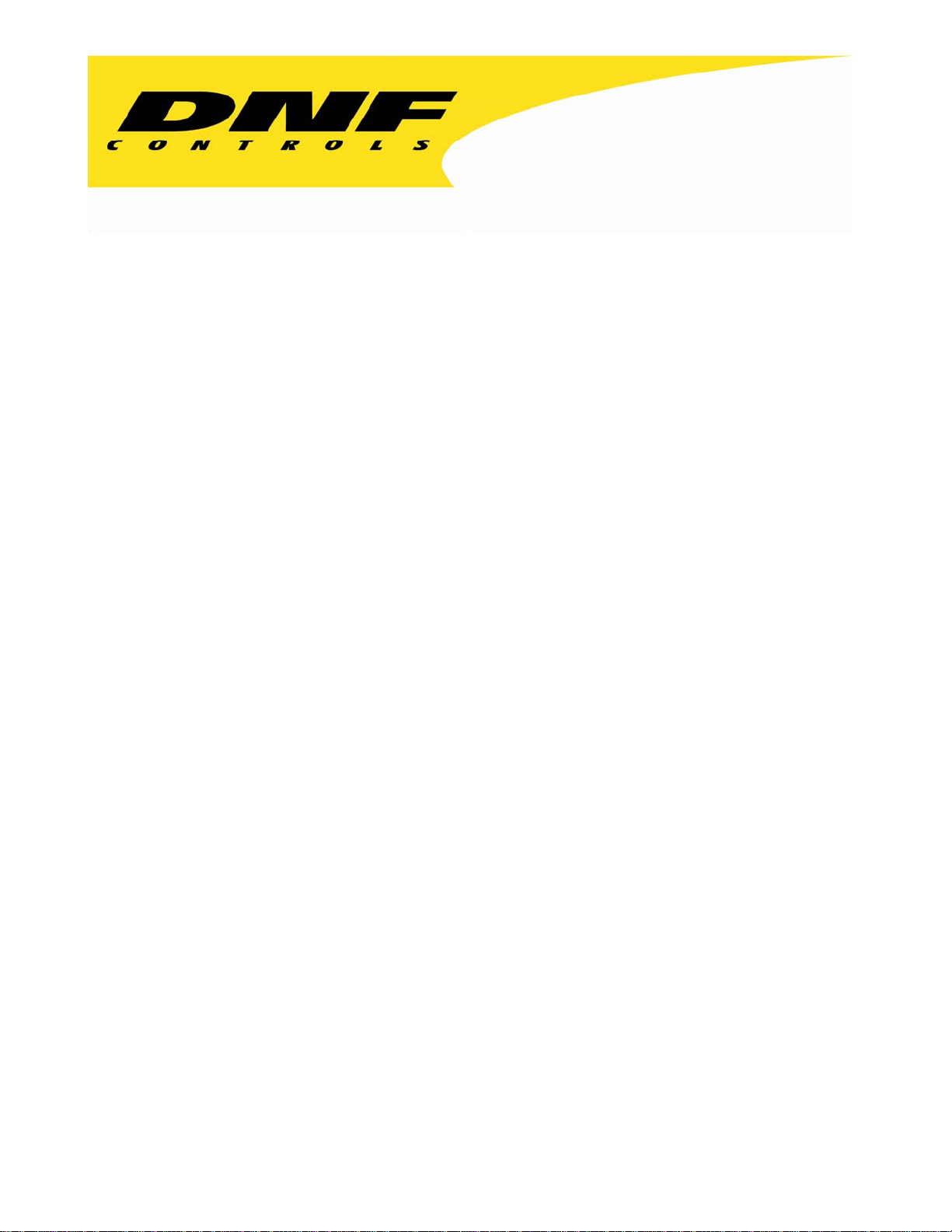
12843 Foothill Blvd. Suite C
Sylmar, California 91342
V: 818.898.3380
F: 818.898.3360
sales@dnfcontrols.com
Model No. ST200-S-RCP
DUAL FUNCTION
RS422 REMOTE CONTROL
PORT SWITCHER
AND
VTR CONTROLLER
User Manual
ST200-S/RCP 1
Page 2
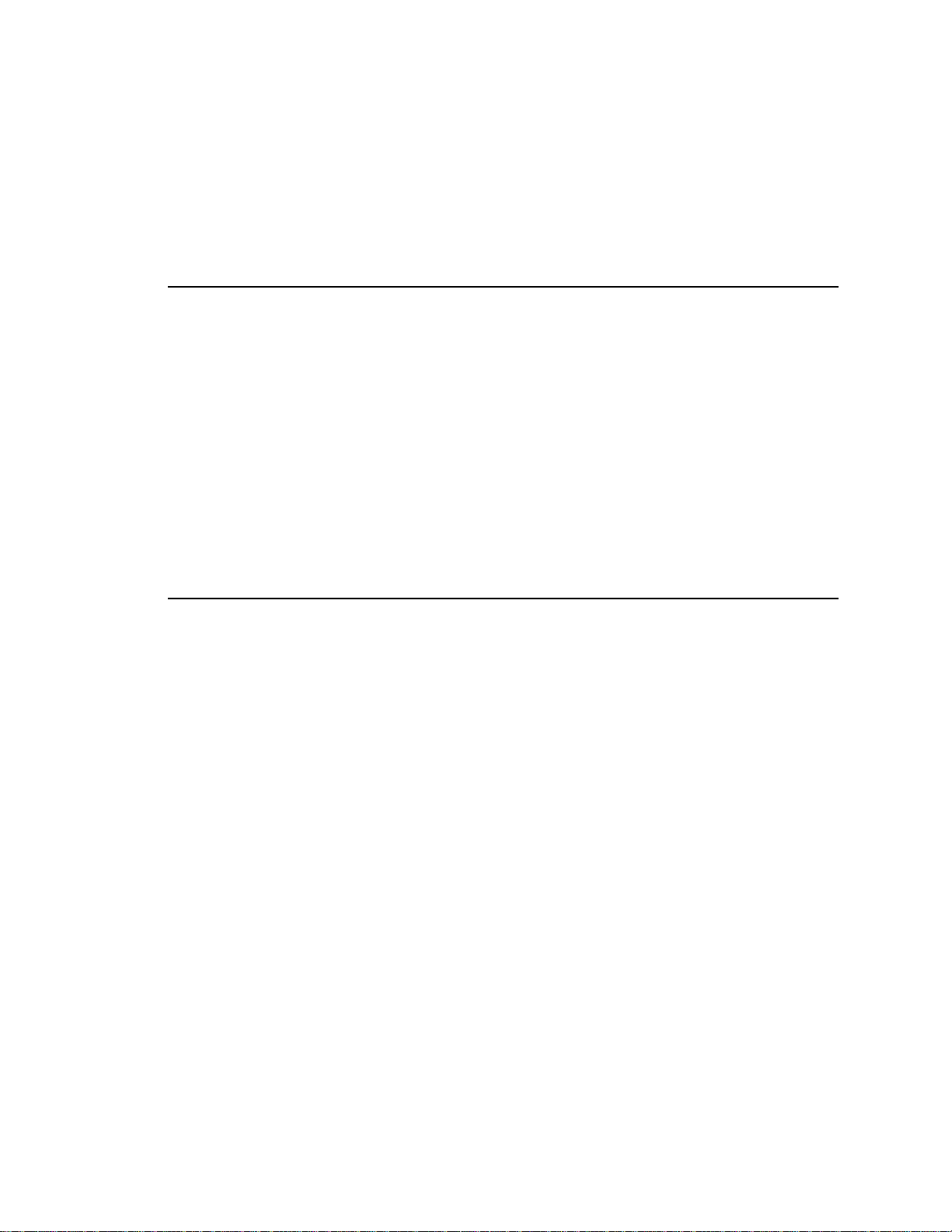
Table of Contents
1. REVISION HISTORY 3
GETTING STARTED . . . 4
2. DESCRIPTION 4
3. INSTALLATION 5
a. ST200-S/RCP CONTROLLER 5
b. SW32PS PORT SWITCHER 6
4. OPERATION 7
a. MAKE A ROUTE 7
b. VIEW THE ROUTES 7
c. DISCONNECT ROUTE 7
d. SAVE PRESET 7
e. RESTORE PRESET 8
5. CONTROLLER
RECORD MODE SELECTION 8
REFERENCE . . . 9
6. SPECIFICATIONS 9
a. ST200-S/RCP 9
b. SW32PS 10
7. PANEL
8. KEY
9. DNF
VIEWS, SW32PS 12
LAYOUT 13
CONTROLS LIMITED WARRANTY 14
FUNCTIONS 8
Manual Version: ….….......................................................... 2.3 010504
Document No: ......………............…. ST200-S/RCP_User_Manual.doc
ST200-S/RCP 2
Page 3
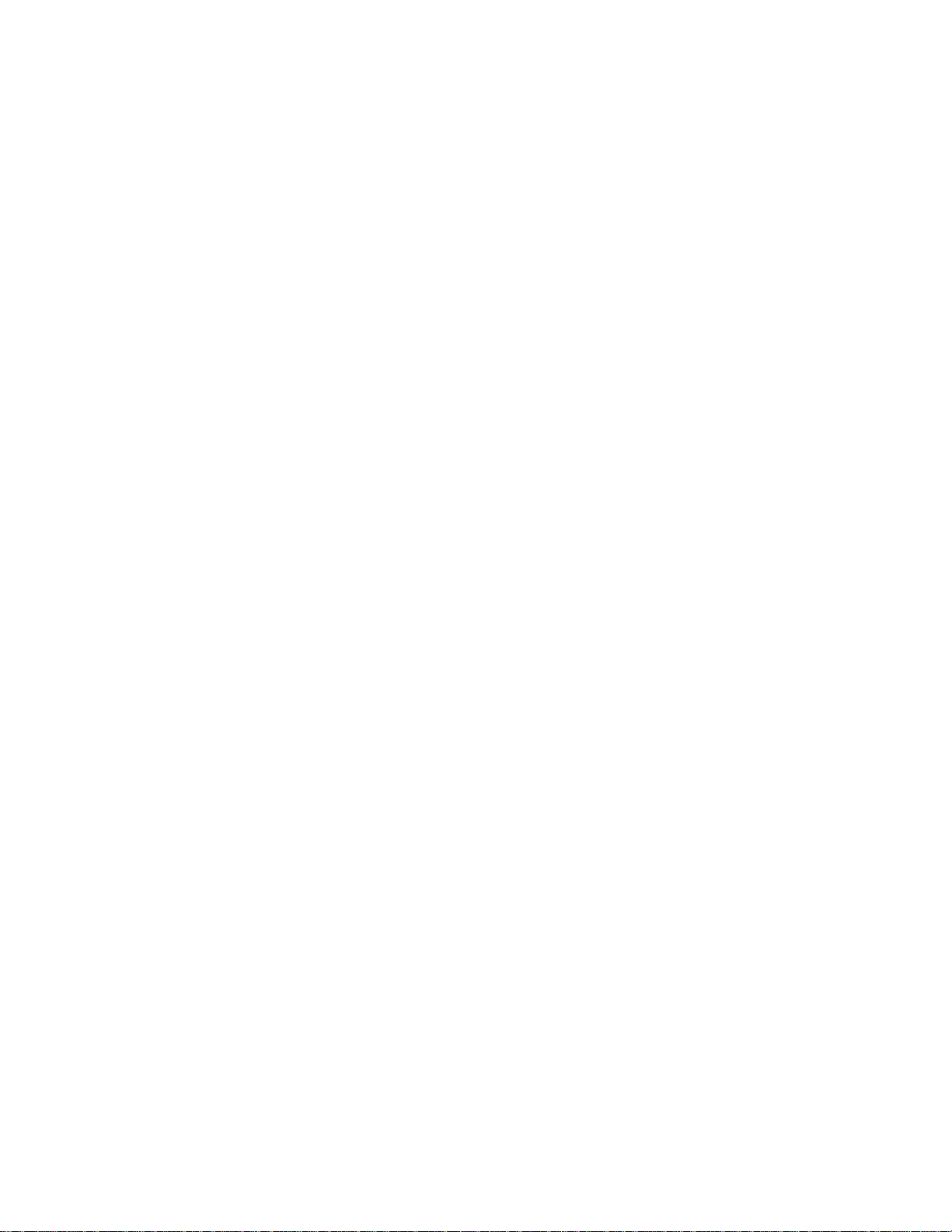
1. REVISION HISTORY
072503 Rev. 2.1 Added Save Preset and Restore Preset functions.
081503 Rev. 2.2 Added Connection Diagram.
Revised Top View Key Layout
Revised Front Panel Key Layout
Revised Rear View Layout
010504 Rev. 2.3 Company header information revised.
Added DNF Controls Limi t ed Warrant y .
ST200-S/RCP 3
Page 4
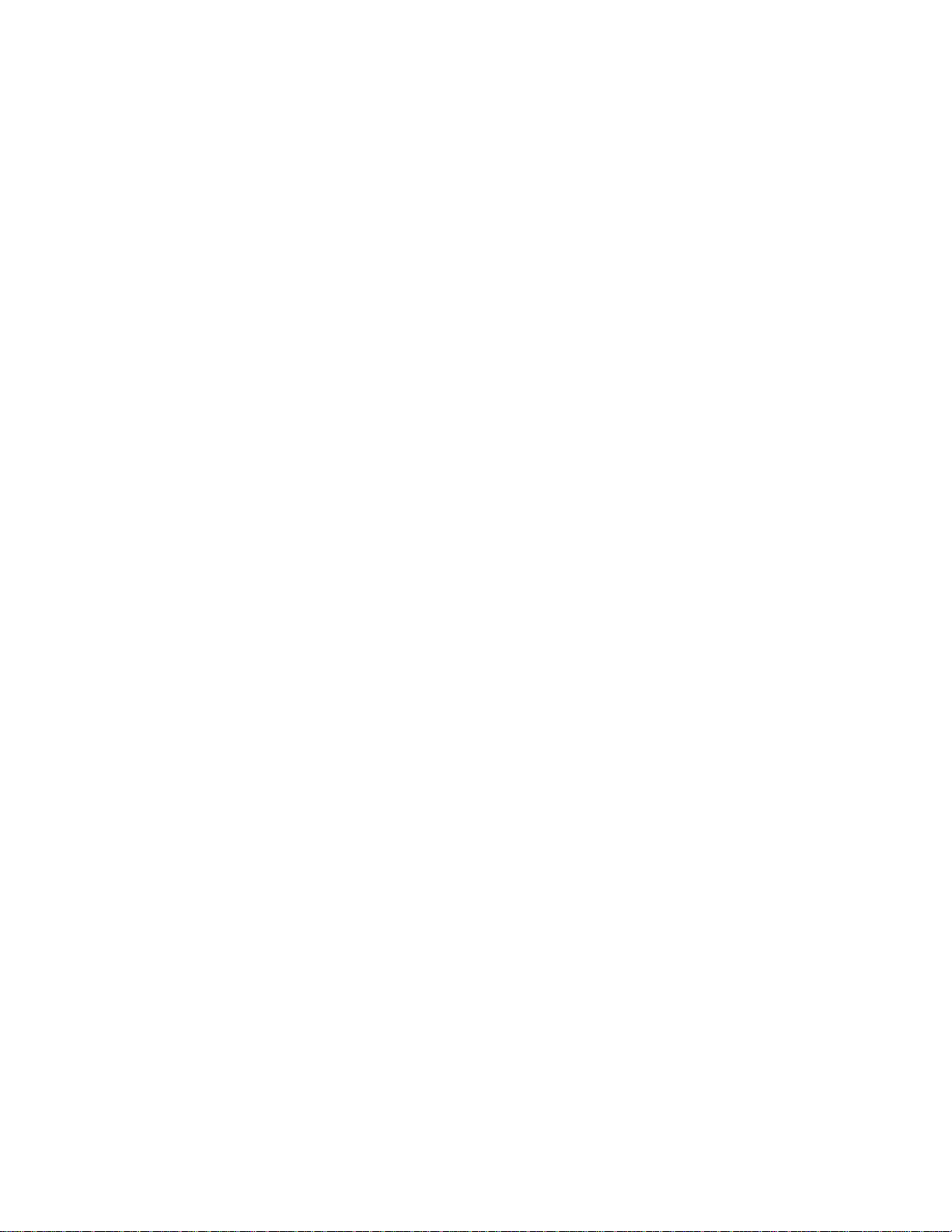
Getting Started . . .
2. DESCRIPTION
The ST200-S/RCP combines an ST200 Universal VTR/DDR Controller with the remote control of
an SW32 Port Switcher for RS422 routing.
Route Controller to VTR.
Automatically configures Ports.
Shows source (FROM) and destination (T O) routing.
5-Function keypad provides:
From (Select Source)
To (Select Device)
View From (View by Sources)
Take (Enable the selected route)
Preset (Save and Restore Presets)
(Throughout this document, VTR, DDR, VDR & Video Server will be referred to collectively as
“VTR.”)
ST200-S/RCP 4
Page 5
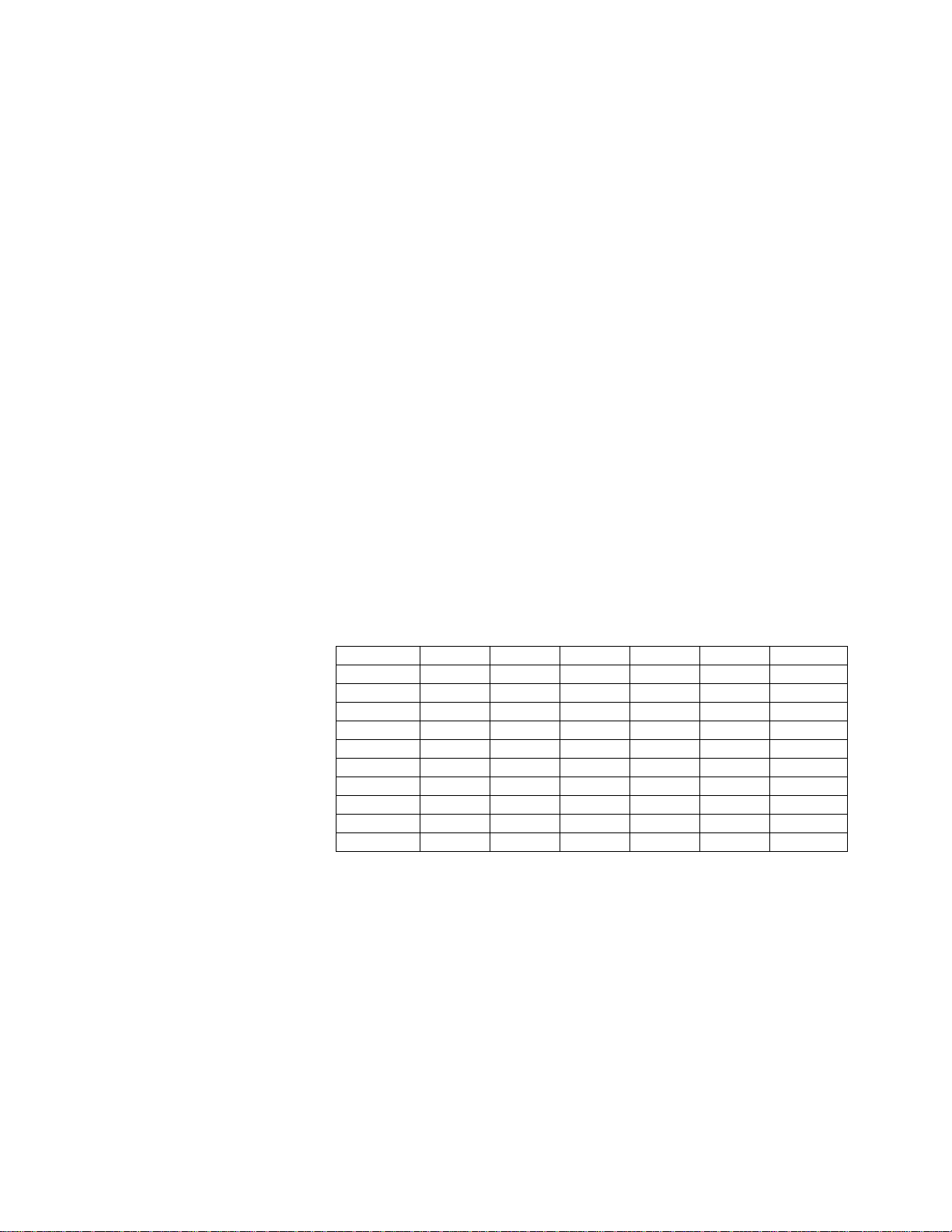
3. INSTALLATION
a. ST200-S/RCP CONTROLLER
1) Plug one end of a 9-conductor, RS422 serial cable into the connector labeled
“VTR” on the back of the controller. Plug the other end of the cable into any of
the 32-port connectors on the back of the port switcher. (This will be the source
[FROM] when making routes.)
2) Plug one end of a 9-pin cable into the connector labeled “PORT EXP” on the
back of the controller. Plug the other end into one of the connectors on the port
expander. Plug the port expander into the connector labeled “RS422” on the
back of the SW32PS port switcher.
3) Plug the POWER SUPPLY into a 90 VAC TO 240 VAC source.
4) Dip Switches Configuration for ST20 0-R CP.
Every ST200 RCP has to have a unique ID from 1 to 10. The ID should match
the External Device number set in the SW32PS.
For example, if you use only one ST200-RCP with the SW32PS, the External
Device should be set to 1 and the ID of the ST200 should be 01. (The ID can be
seen on the second line of the display during the powerup of the ST200.)
If you use two ST200-RCPs with the SW32PS, the External Device should be
set to 2 and the ID of the ST200s should be 01 and 02. (The IDs can be seen on
the second line of the display during the powerup of the ST200.)
Use the table below to set the switches for the desired ID:
ID: 01 Up Up Up Up Up Dn
ID: 02
ID: 03
ID: 04
ID: 05
ID: 06
ID: 07
ID: 08
ID: 09
ID: 010
SW1 SW2 SW3 SW4 SW5 SW6
Up Up Up Up Dn Up
Up Up Up Up Dn Dn
Up Up Up Dn Up Up
Up Up Up Dn Up Dn
Up Up Up Dn Dn Up
Up Up Up Dn Dn Dn
Up Up Dn Up Up Up
Up Up Dn Up Up Dn
Up Up Dn Up Dn Up
ST200-S/RCP 5
Page 6

b. SW32PS PORT SWITCHER
1) Plug one end of a 9-pin cable into a VTR/DDR/Video Server. Plug the other
end into any of the 32 connectors on the back of the switcher.
2) Connect DB9F side of supplied power supply into the connector labeled
“Power.” Then connect the IEC to Edison cable to the power supply. Connect
the power cable to a 90 VAC to 240 VAC source.
Caution: Do
3) Press [MENU] on the SW32PS front panel to enter MENU mode. Scroll the
Wheel to the menu option “External Devices.” Select the number that matches
the number of ST200-S/RCP controllers that will be connected.
Installation is complete.
Not Hot Plug the Power Supply (DB9F) !
CONNECTION DIAGRAM
ST200-S/RCP 6
Page 7

4. OPERATION
a. MAKE A ROUTE
Press [FROM]. The FROM indicator will turn on.
The left side of the display shows the currently selected FROM connector (PORT1-32).
Turn the Wheel until the desired FROM point is displayed.
Press [TO]. The TO indicator will turn on. The right side of the display shows the
currently selected TO connector (PORT1-32). Turn the Wheel until the desired TO point
is displayed.
Press [TAKE] to route the FROM input to the TO output.
NOTE: No
b. VIEW THE ROUTES
1) Press [VIEW]. The VIEW indicator will turn on.
2) Turn the Wheel to scroll through all ports that are displayed on the first line of
3) The second line of the display will show the port(s) connected to the selected
c. DISCONNECT ROUTE
Press [FROM].
Turn the Wheel until OFF is displayed.
Press [TO].
Find the destination that you wish to turn off.
Press [TAKE] to turn off the route.
d. SAVE PRESET
1) Press [SHIFT] + [PRESET]. The PRESET indicator will turn on.
2) Turn the Wheel to select preset number 1-8.
3) Press [TAKE] to save current configuration into the selected preset.
OR
Press [ESC] to exit without saving.
Route is made until [TAKE] is pressed.
the display.
port.
The first line of the display will show “Save Preset 1.”
ST200-S/RCP 7
Page 8

e. RESTORE PRESET
1) Press [PRESET]. The PRESET indicator will turn on.
The first line of the display will show “Recall Preset 1.”
2) Turn the Wheel to select preset number 1-8.
3) Press [TAKE] to restore selected preset.
OR
Press [ESC] to exit without restoring.
5. CONTROLLER FUNCTIONS
Select the desired transport function by pressing the appropriate switch on the front of the SLOW
MOTION CONTROLLER.
The Real-Time Status Indicators will light to indicate the VTR's current
For example - Pressing [PLAY] will put the VTR into the PLAY mode. The PLAY Status
Indicator will turn on when the VTR is in PLAY mode.
NOTE: The VTR will not go into Record mode if "Record Inhibit" is enabled on the VTR or tape
cassette.
Loss of serial communication with the VTR is indicated by ALL bottom row status LEDs turned
ON.
The top line of the display will show “VTR COMM ERROR.”
Check all cabling and connections between the VTR and the ST200-S/RCP.
Selecting LOCAL control on the VTR's front panel will turn OFF all bottom row status LEDs.
RECORD MODE SELECTION
Four (4) Record modes are available: Crash Record (Full Record), Assemble Record, Insert
Record and Record Lockout.
To change RECORD MODE:
Press [SHIFT] + [RECORD].
Then, press [RECORD] to toggle through Record Lockout, Assemble, Crash or Insert
Record modes.
tape transport mode.
ST200-S/RCP 8
Page 9

Reference . . .
6. SPECIFICATIONS
a. ST200-S/RCP
Front Panel
6 Status LEDs Record, Play, Stop, Rewind, FFwd, Jog, Shift
1 Power LED
3 Direction LEDs Indicates direction of Jog Shuttle
Switches Record, Play, Stop, Rewind, Fast Forward, Jog, Shift
Display 2-Line LCD, back lit with adjustable contrast
Jog/Shuttle Wheel
Size 8 ½” x 5 ½” x 2 ½”
Weight 4 lbs.
Rear Panel
DIP Switches 3-6, Binary switches for unit ID
LCD Contrast adjust
Reset
Ground Terminal
RS422 Serial Out 9-Pin D-type connector, female (DB9-F)
Port Expander 9-Pin D-type connector, female (DB9-F)
Power: 9-Pin D-type connector, male (DB9M)
5 volt D.C., 1 A. 90-265 VAC,
50/60 Hz converter supplied
GPI 15-Pin D-type connector, female (DB15F)
Switch Input: SPST contact closure, momentary
Status Output: Open collector, sink 50mA.
External Interface Connector (GPI) DB15F
PIN FUNCTION NOTE
1 +5v DC
2 SHIFT Switch Active Low
3 Record Tally Active Low, Open-Collector
4 Play Tally Active Low, Open-Collector
5 Stop/Still Tally Active Low, Open-Collector
6 Rewind/ Reverse Tally Active Low, Open-Collector
7 Fast Forward/ Forward Tally Active Low, Open-Collector
8 Jog Tally Active Low, Open-Collector
9 Command Common
10 Record Command Active Low
11 Play Command Active Low
12 Stop Command Active Low
13 Rewind Command Active Low
14 Fast Forward Command Active Low
15 Jog/Shuttle Select Command Active Low
NOTE: There are no internal current limiting resistors for the open-collector Tally
Outputs. Limit each Tally Output current to 40ma.
ST200-S/RCP 9
Page 10

REAL-TIME STATUS INDICATORS - ACTIVE ON
Bottom Row of Keypad LEDs.
#1 RECORD
2 PLAY
3 STOP/STILL
4 REWIND/REVERSE
5 FAST FORWARD/FORWARD
6 JOG MODE
RS422 SERIAL CONNECTOR
9-Pin D-Type, Female
Pin # 1 Frame Ground
2 Receive A Í
3 Transmit BÎ
4 Transmit Common
5 Spare
6 Receive Common
7 Receive B Í
8 Transmit A Î
9 Frame Ground
b. SW32PS
Power Requirements: 90 VAC to 265 VAC adapter supplied with IEC connector
Power Supply: +5VDC, 3A
Size: (L” x W” x H”) 19” x 8.5” x 5.25” (2RU)
Weight: 4 lbs.
Rear Panel Connectors: PORT1-32 (All DB9F)
GPI (DB9F)
RS422 (DB9F)
RS232 (DB9F)
Power (DB9M)
Display: 4-Line x 20 Character LCD display, back-lit.
Data Entry Wheel
POWER CONNECTOR
9-Pin D-Type, Male
Pin # 1 +5v DC 6 NC
2 NC 7 NC
3 Ground 8 NC
4 NC 9 NC
5 NC
ST200-S/RCP 10
Page 11

DEVICE (PORT 1-32)
RS422 SERIAL CONNECTOR
9-Pin D-Type, Female
Pin # 1 Frame Ground 6 Receive Common
2 Receive A Í 7 Receive B Í
3 Transmit B Î 8 Transmit A Î
4 Transmit Common 9 Frame Ground
5 Spare
GPI CONNECTOR
9-Pin D-Type, Female
Pin # 1 Input # 1, Select Preset # 1
2 Input # 2, Select Preset # 2
3 Input # 3, Select Preset # 3
4 Input # 4, Select Preset # 4
5 Input # 5, Select Preset # 5
6 Input # 6, Select Preset # 6
7 Input # 7, Select Preset # 7
8 Input # 8, Select Preset # 8
9 Ground
ST200-S/RCP 11
Page 12

7. PANEL VIEWS, SW32PS
ST200-S/RCP 12
Page 13

8. KEY LAYOUT
Top View
Rear View
ST200-S/RCP 13
Page 14

9. DNF CONTROLS LIMITED WARRANTY
DNF Controls warrants its product to be free from defects in material and workmanship for a period of one
(1) year from the date of sale to the original purchaser from DNF Controls.
In order to enforce the rights under this warranty, the customer must first contact DNF’s Customer Support
Department to afford the opportunity of identifying and fixing the pr oblem without sending the unit in for
repair. If DNF’s Customer Support Department cannot fix the problem, the customer will be issued a
Returned Merchandise Authorization number (RMA). The customer will then ship the defective product
prepaid to DNF Controls with the RMA number clearly indicated on the customer’s shipping document.
The merchandise is to be shipped to:
DNF Controls
12843 Foothill Blvd., Suite C
Sylmar, CA 91342
USA
Failure to obtain a proper RMA number prior to returning the product may result in the return not being
accepted, or in a charge for the required repair.
DNF Controls, at its option, will repair or replace the defective unit. DNF Controls will return the unit
prepaid to the customer. The method of shipment is at the discretion of DNF Controls, principally UPS
Ground for shipments within the United States of America. Shipments to international customers will be
sent via air. Should a customer require the product to be returned in a more expeditious manner, the return
shipment will be billed to their freight account.
This warranty will be considered null and void if accident, misuse, abuse, improper line voltage, fire, water,
lightning or other acts of God damaged the product. All repair parts are to be supplied by DNF Controls,
either directly or through its authorized dealer network. Similarly, any repair work not performed by either
DNF Controls or its authorized dealer may void the warranty.
After the warranty period has expired, DNF Controls offers repair services at prices listed in the DNF
Controls Price List. DNF Controls reserves the right to refuse repair of any unit outside the warranty
period that is deemed non-repairable.
DNF Controls shall not be liable for direct, indirect, incidental, consequential or other types of damage
resulting from the use of the product.
# # #
ST200-S/RCP 14
