Page 1
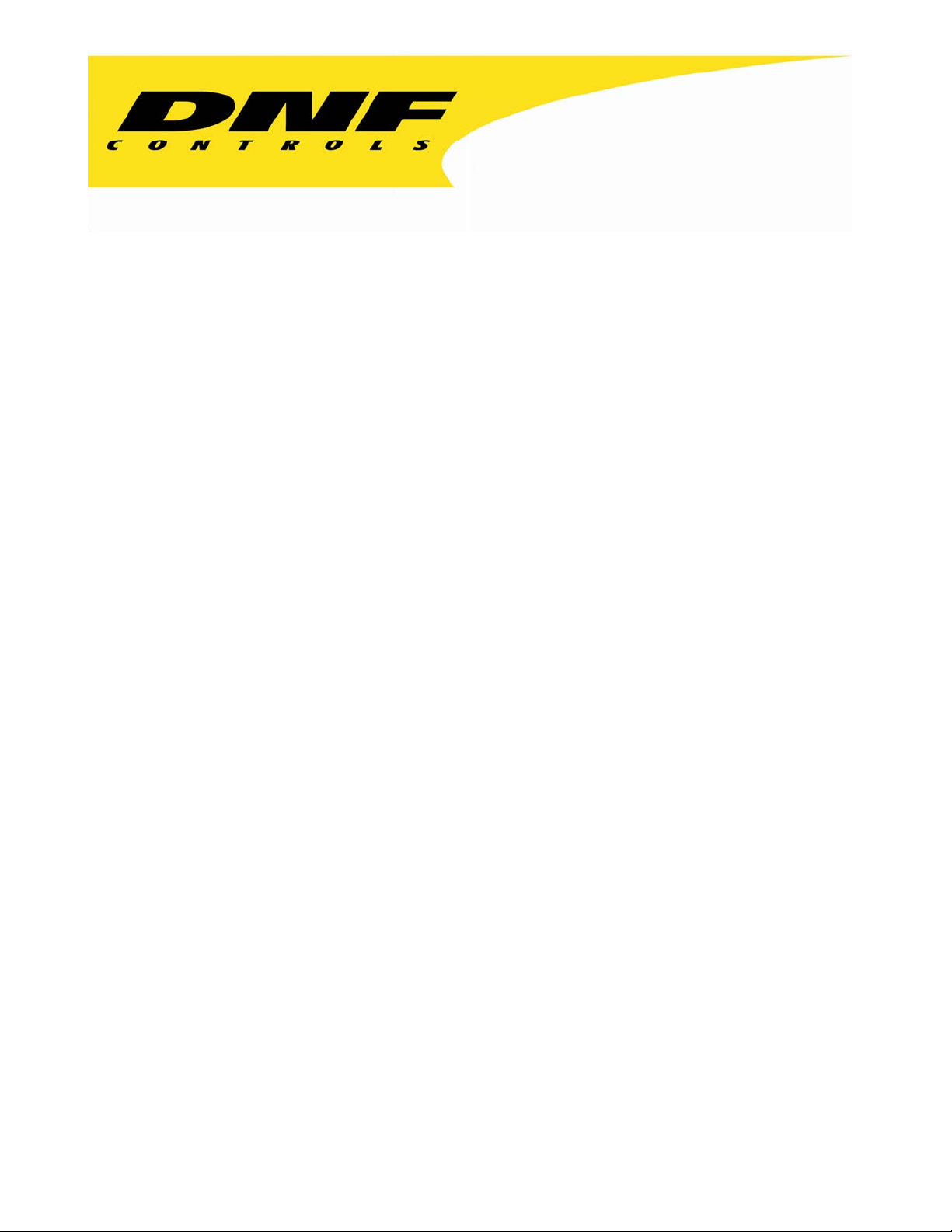
12843 Foothill Blvd. Suite C
Sylmar, California 91342
V: 818.898.3380
F: 818.898.3360
sales@dnfcontrols.com
The Analyst
RS422/RS232 Tester
With
Send/Receive, Monitor, and
Data Logging Option
(LOG1)
User Manual
Manual Revision 1.03
Page 2
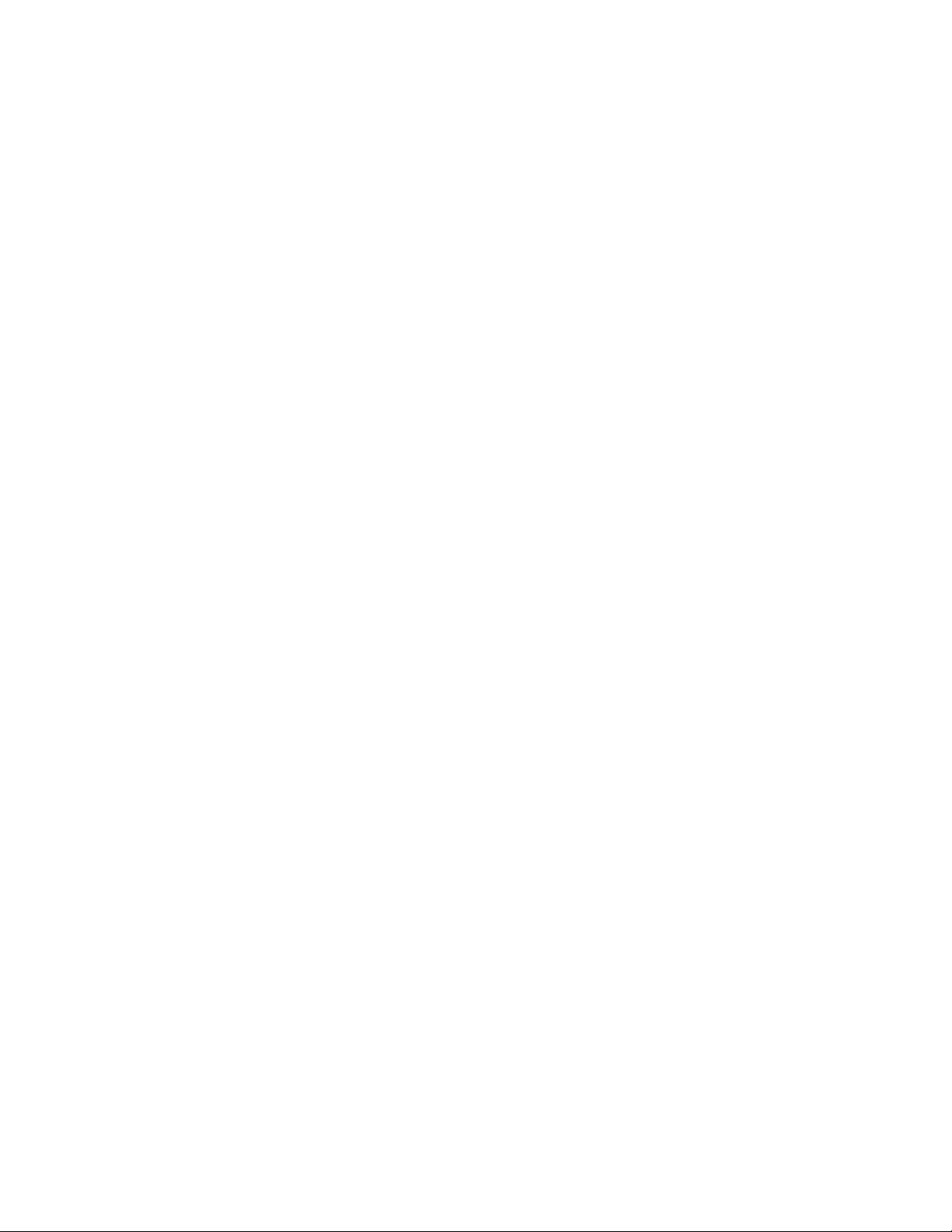
Page 3
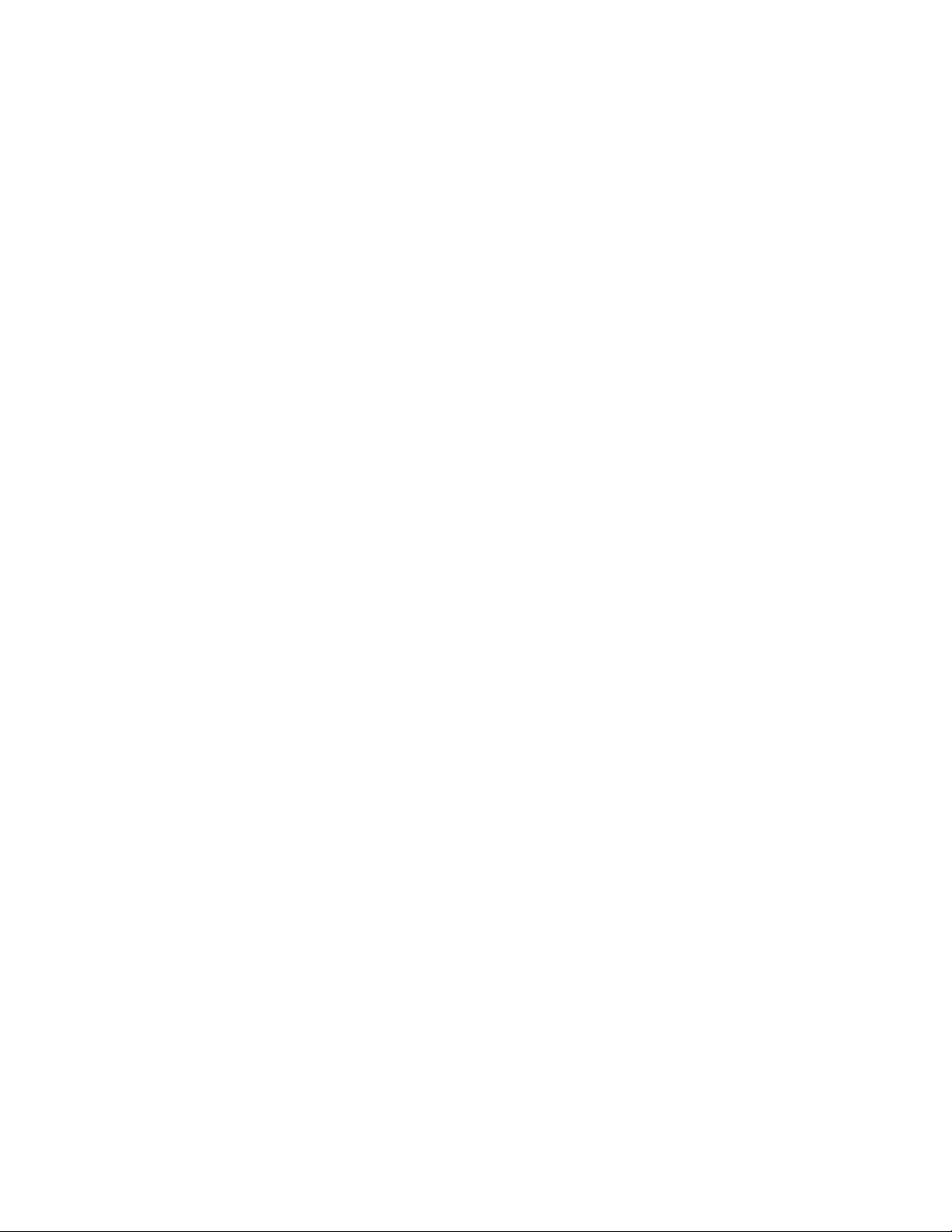
Page 4
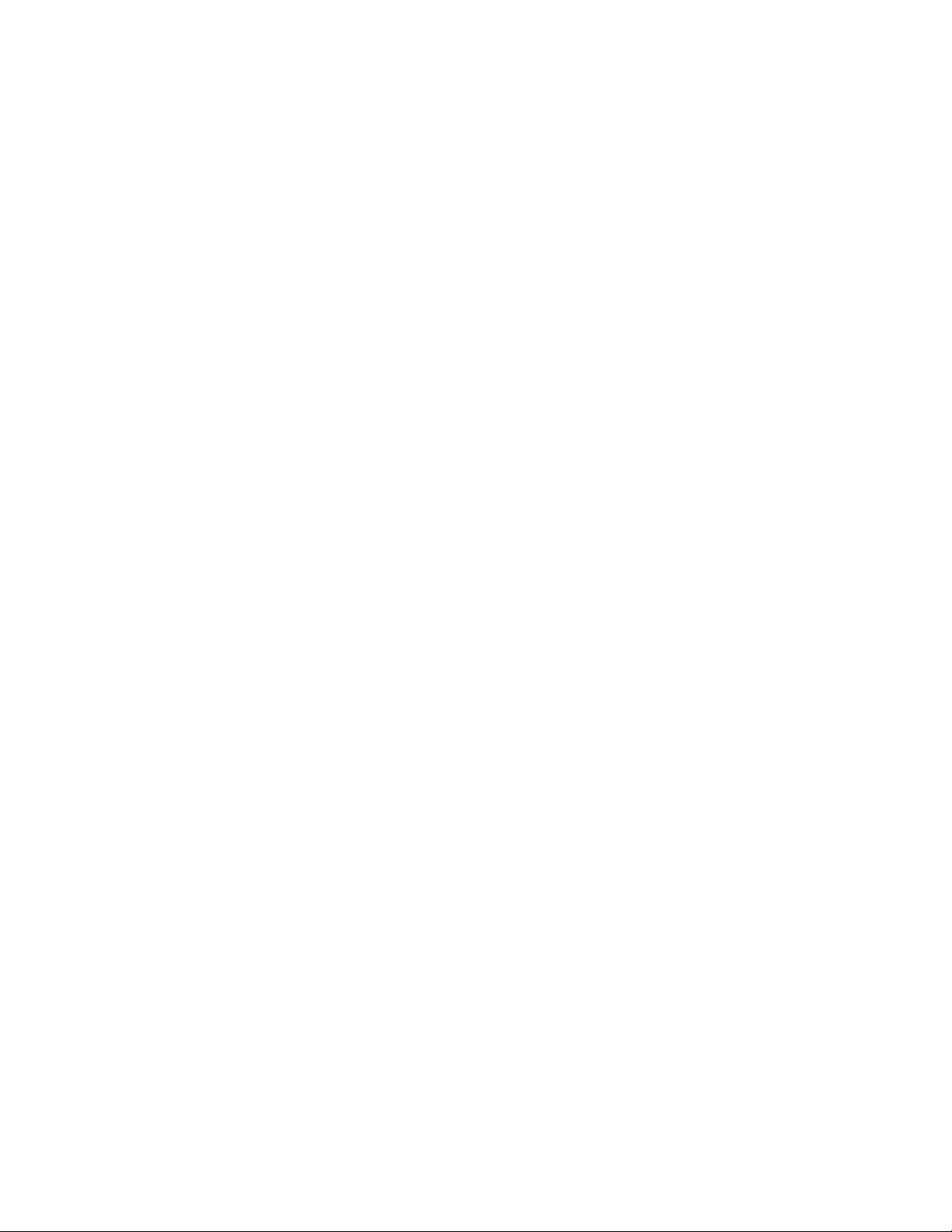
Page 5
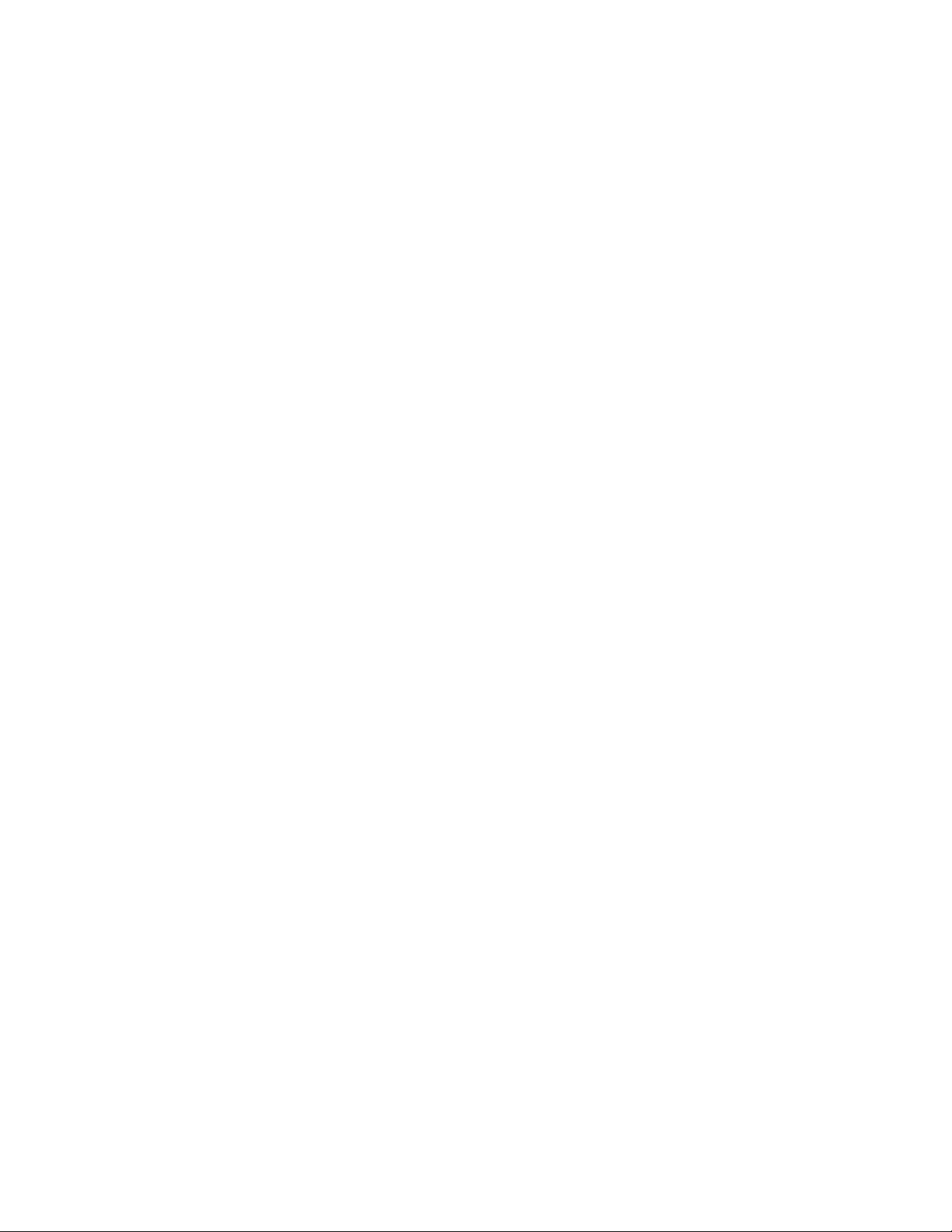
Table of Contents
A. REVISION HISTORY ................................................................................ 2
B. INTRODUCTION....................................................................................... 3
C. GETTING STARTED . . ............................................................................ 4
D. ANALYST TEST MODES.........................................................................5
E. CABLE & SIGNAL PATH TESTING......................................................... 6
F. MONITOR SERIAL COMMUNICATION BETWEEN EQUIPMENT........ 10
G. DATA LOGGING .................................................................................... 18
H. REFERENCE.......................................................................................... 23
I. SPECIFICATIONS .................................................................................. 25
J. RS422/RS232 CONNECTOR PIN OUTS................................................ 26
K. DNF CONTROLS LIMITED WARRANTY............................................... 27
The Analyst RS422/RS232 Tester Page 1 of 27
Page 6
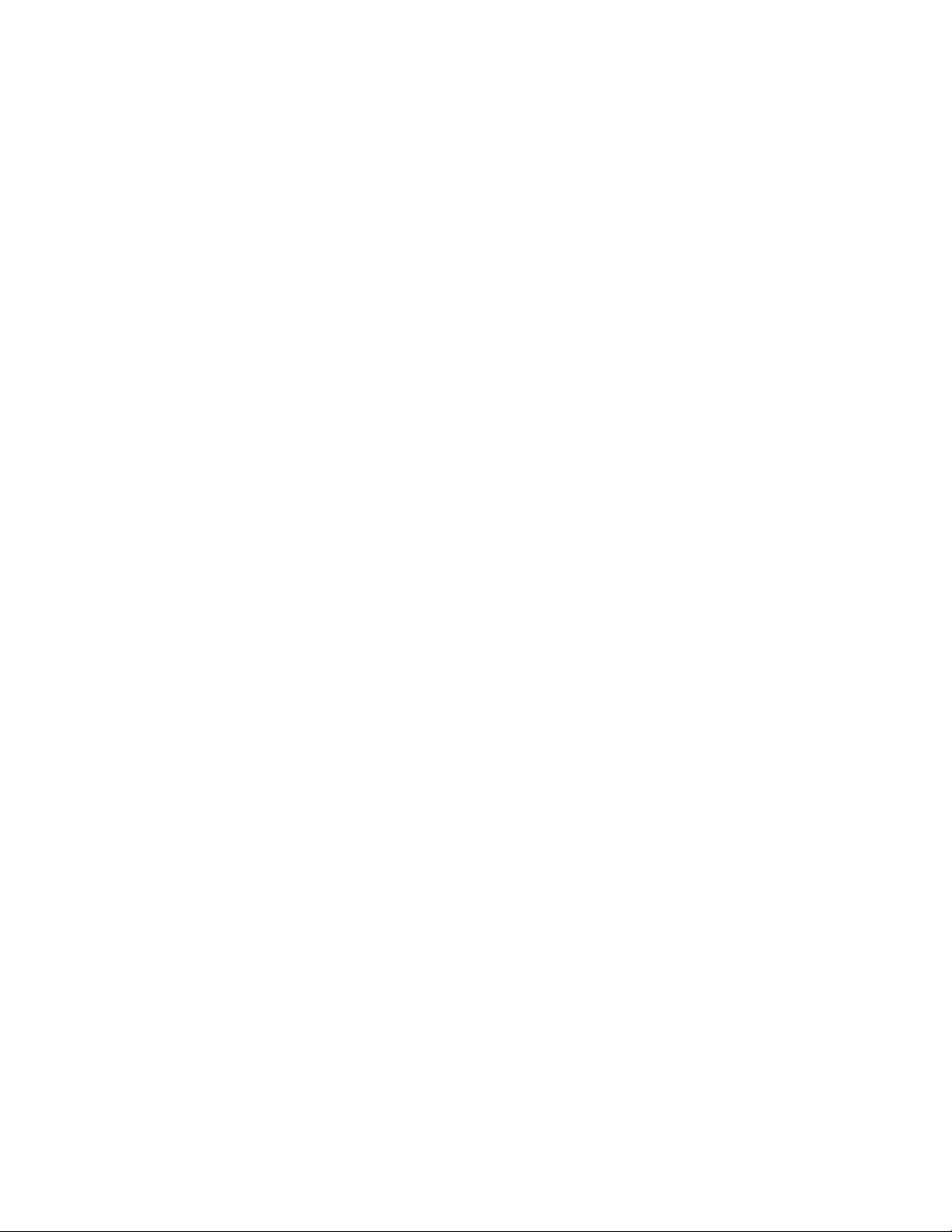
A. Revision History
1.00 092806 Original Send Receive Option Manual
1.01 100206 Added reference section
1.02 100906 Update block diagrams
1.03 102506 Core4cted Reference Monitor diagrams
Page 2 of 27 The Analyst RS422/RS232 Tester
Page 7
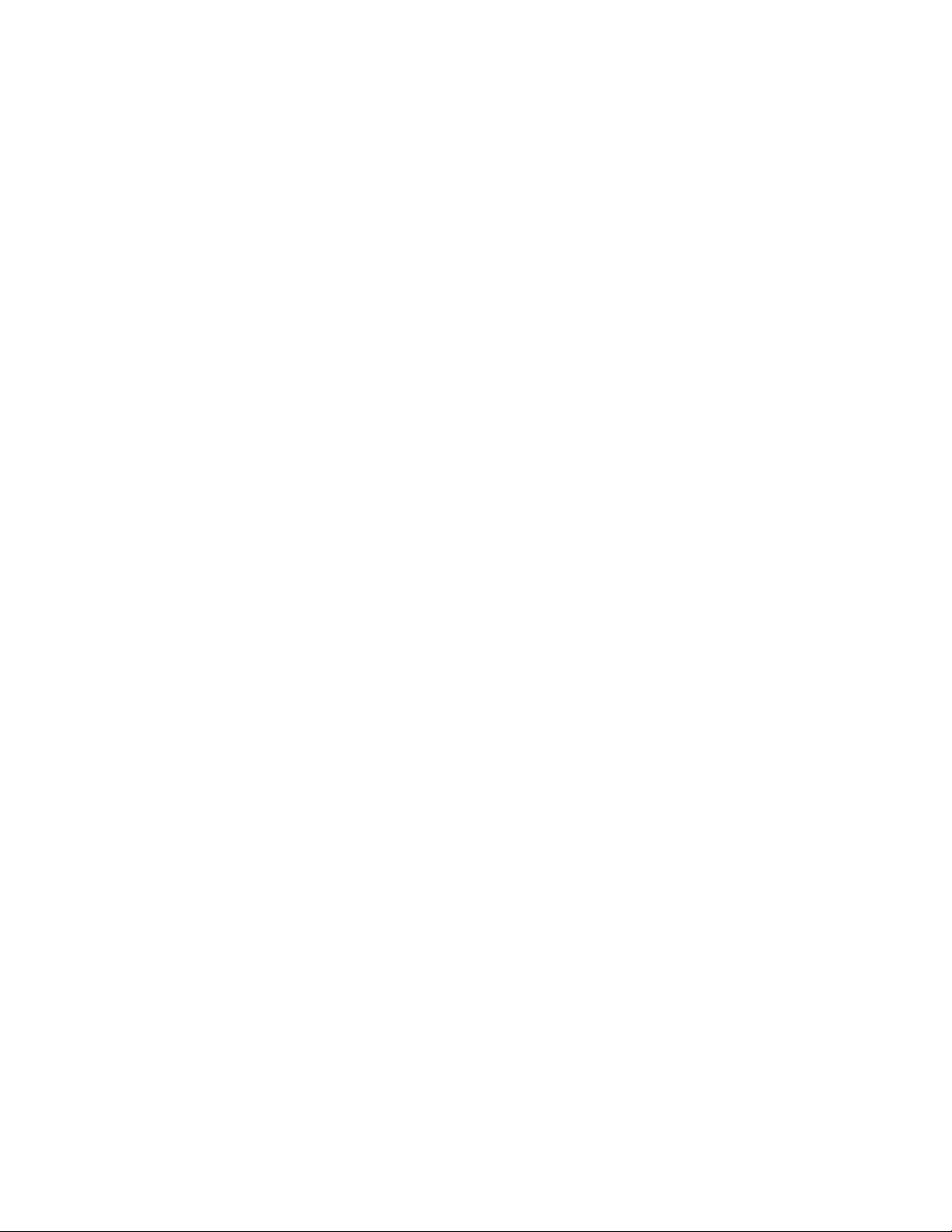
B. Introduction
Congratulations on purchasing The Analyst RS422/RS232 Tester.
Because Troubleshooting RS422 & RS232 Interfaces can be so Time Consuming
and Frustrating
Identifying and correcting RS422 and RS232 interface problems just got easier with the
data logging option for The Analyst RS422/RS232 Tester. Capture serial communication
into a non-volatile log file for review and analysis. Data can be captured in both
directions with a timestamp. With the Data Logging Option, Analyst users can upload log
files from the tester to a PC for later review and analysis.
The Data Logging Option makes it even easier to isolate and identify communication
problems by recording test results so that users can complete an entire round of tests,
then study the data whenever it is most convenient, as well as share it with others. The
SEARCH function makes it easy to search through a log file for a user entered data
pattern. Search both forwards and reverse through the log file.
Anyone working with RS232 and RS422 cabling and equipment understands how
difficult and time consuming it can be to track down the problem that is keeping a system
from working. The Analyst is an easy-to-use, intuitive troubleshooting tool that enables
experts and non-experts alike to rule out potential problems quickly and fix the real
problem rather than expending resources on time-consuming trial-and-error methods.
Quickly and easily isolate and identify RS422 and RS232 interface problems — whether
testing cable runs between floors or between buildings, verifying RS422/RS232 signal
paths, chasing down an RS422 to RS232 adapter problem, or troubleshooting
communication problems between equipment.
When to Consult the Analyst:
-Remote production setup: mobile production units, special events
-New studio builds, facility upgrades: new equipment, new cabling
-Maintaining existing facilities and systems
We would like to hear from you. Please let us know how you are using The Analyst and
how we can improve it. Our email address is The-Analyst@dnfcontrols.com.
The Analyst RS422/RS232 Tester Page 3 of 27
Page 8
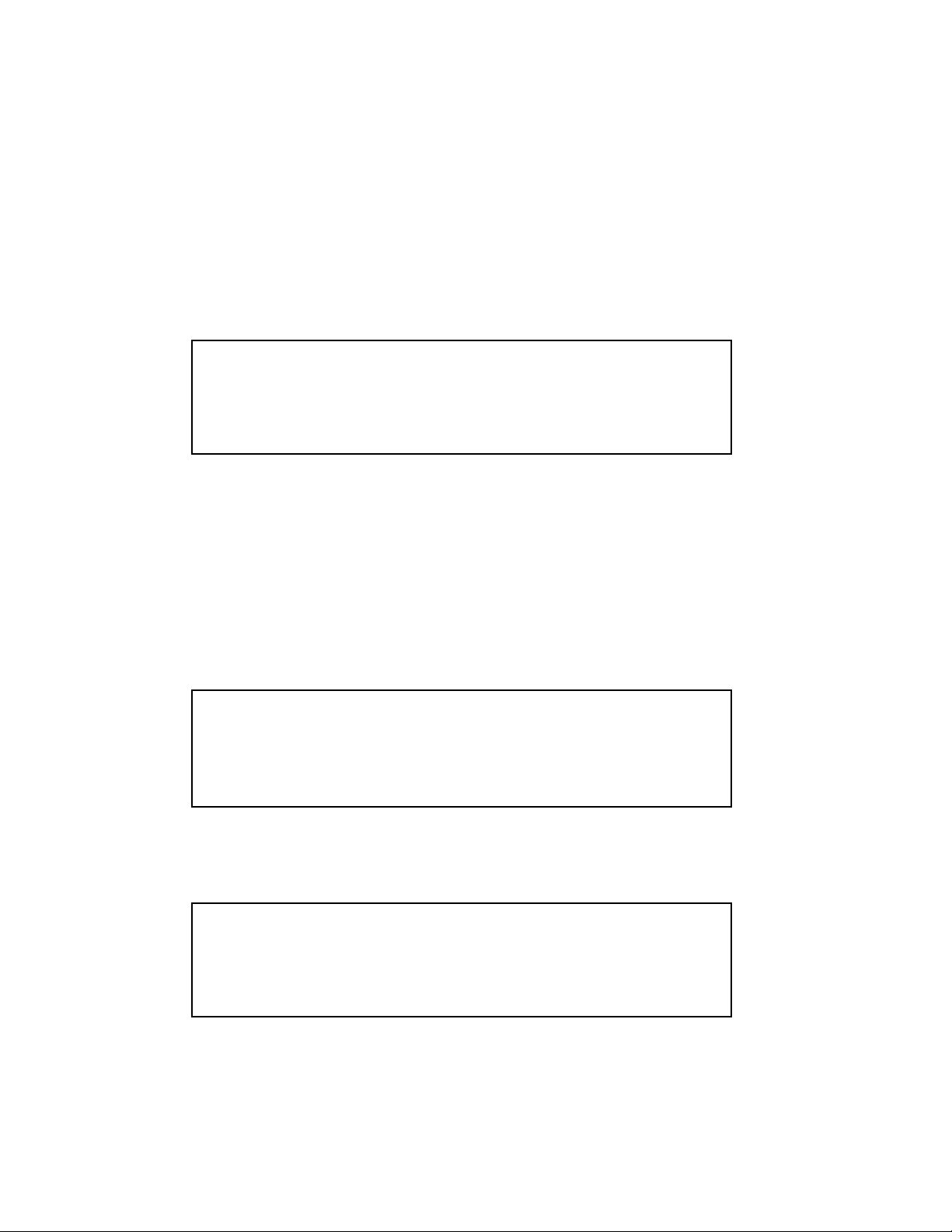
C. Getting Started . . .
C1. Turn On The Analyst
1) Plug one end of the power supply into the “Power Input” connect on the
right side of the Analyst, next to the power switch.
2) Plug the other end of the power supply into a wall outlet.
3) Turn the power switch ON.
4) The MAIN screen will be displayed.
MAIN Screen
The Analyst RS422/RS232 Tester
Data Logging Option
Press key to select test mode
SEND RECV MON. Menu
Sw #1 Sw #2 Sw #3 Sw #4 Sw #5 Sw #6 Sw #7 Sw #8
Prior to using the Analyst, enter a unique 5-character ID using the “ID Set” function
from the Menu Mode. The Analyst’s ID is helpful when testing cables and signal
paths to confirm that both ends of the cable or signal path you are testing are indeed
connected together.
C2. Enter Analyst ID
a) From the MAIN screen, press the [Menu] key. The MENU screen will be
displayed.
MENU Screen
Software Rrev: V2.0 A050405 S050405
Press key to select mode:
In
RS42
2
Sw #1 Sw #2 Sw #3 Sw #4 Sw #5 Sw #6 Sw #7 Sw #8
b) Press the [ID Set] key. The ID entry screen will be displayed.
ID ENTRY Screen
Enter 5-character Analyst ID
Analyst ID: 12345
<<< >>> Next Exit
Sw #1 Sw #2 Sw #3 Sw #4 Sw #5 Sw #6 Sw #7 Sw #8
ID
Set Firmw Exit
Lcd
Adj
OUT
422
nd
c) The current Analyst ID will be displayed on the 2
line.
Page 4 of 27 The Analyst RS422/RS232 Tester
Page 9

Select a character position using the [<<<] and [>>>] keys.
Use the knob to change the character at the selected position.
d) Press the [Next] key to save the new ID and exit to the MENU screen
OR,
Press the [Exit] key to exit without saving the new ID.
The Analyst is ready for use.
D. Analyst Test Modes
MAIN Screen
The Analyst RS422/RS232 Tester
Data Logging Option
Press key to select test mode:
SEND RECV MON. Menu
Sw #1 Sw #2 Sw #3 Sw #4 Sw #5 Sw #6 Sw #7 Sw #8
MAIN Screen
TEST MODES-
SEND Sender Mode is used for testing cables and signal paths.
RECV Receiver Mode is used in conjunction with SENDER mode for
testing cables and signal paths.
MON Monitor Mode is used for testing serial communication problems
between two pieces of equipment. Data Logging is accessed
through Monitor Mode.
MENU Menu Mode is used for setting up and configuring the Analyst.
Description
NOTE- ADAPTER mode and VTR mode are not available with Data Logging Option
The Analyst RS422/RS232 Tester Page 5 of 27
Page 10
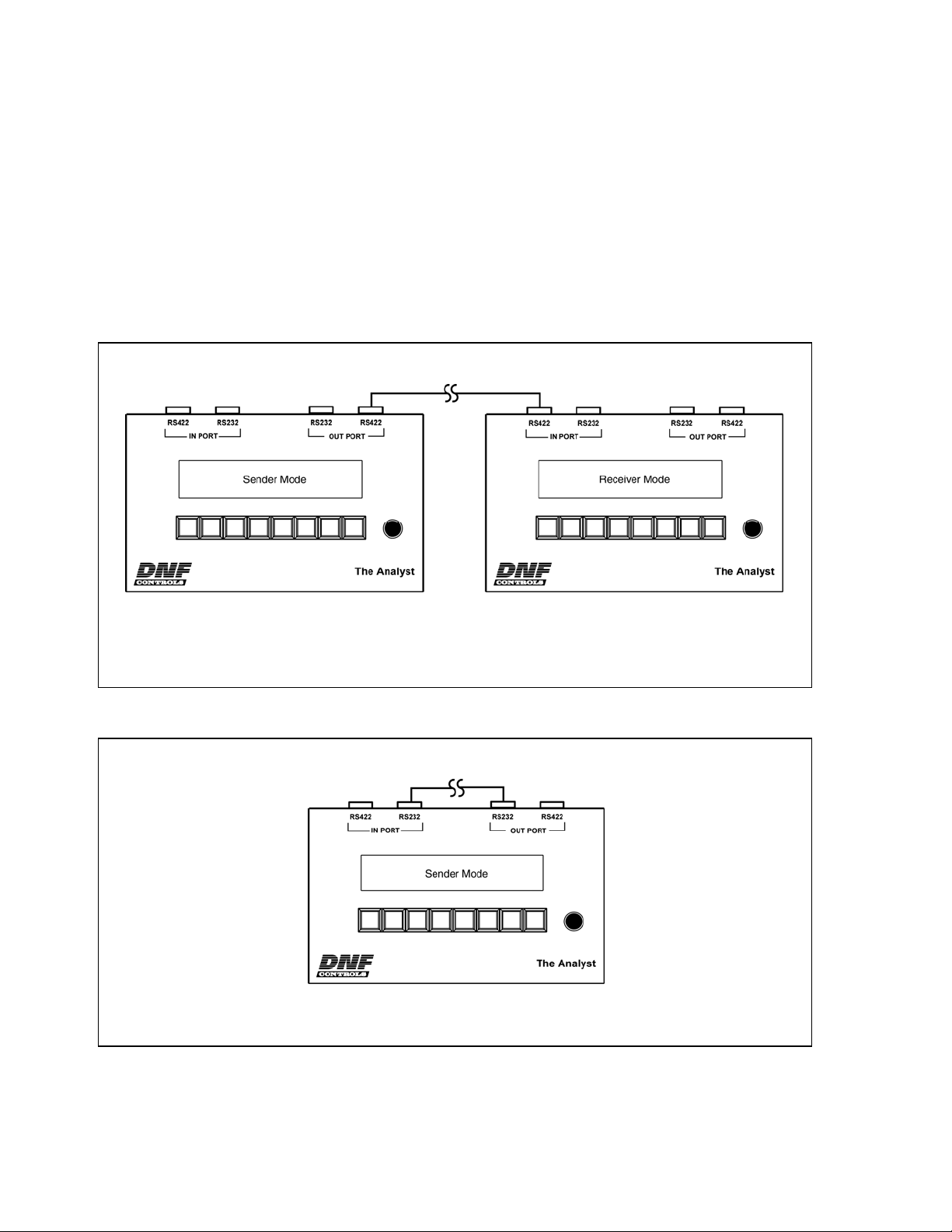
E. Cable & Signal Path Testing
(
A
Use SENDER and RECEIVER Modes for cable and signal path testing.
1) From the MAIN Screen, press the [Menu] key.
2) Press the [In] and [Out] keys to toggle between RS422 and RS232. Select either
RS422 or RS232 to match the cable or signal path being tested.
3) Press the [Exit] key to exit the MENU Screen.
4) Press the [SEND] key to select SENDER mode.
5) Connect The Analyst RS422/RS232 Tester as follows.
Using TWO Analysts:
RS422 Shown)
Analyst Tester in operator’s hands
Using ONE Analyst:
(RS232 Shown)
Cable or signal path being tested
Analyst Tester at far end of cable
or signal path
Cable or signal path being tested
nalyst Tester in operator’s hands
Page 6 of 27 The Analyst RS422/RS232 Tester
Page 11

6) Connect the cable or signal path being tested to the OUT PORT. Connect the
other end of the cable or signal path to the IN PORT.
When using only one Analyst, its IN PORT is automatically set to RECEIVER
Mode.
SENDER Screen
Use OUT TXD: BETTY- 001 (sent test message)
RS422 RXD: HARRY> BETTY-001 (received test message)
Man.
Send
Sw #1 Sw #2 Sw #3 Sw #4 Sw #5 Sw #6 Sw #7 Sw #8
[Man] Manual send. Press to send one test message
[Auto] Auto send. Press to automatically send test message every second.
[Exit] Exit Sender Mode
[Tx+] Swap polarity of transmit lines (RS422 only)
[RxTx] Swap transmit and receive lines
[Rx+] Swap polarity of receive lines (RS422 only)
RECEIVER Screen
Use IN RXD: BETTY-001 (received test message)
RS422
Tx+
Norm
Sw #1 Sw #2 Sw #3 Sw #4 Sw #5 Sw #6 Sw #7 Sw #8
[Tx+] Swap polarity of transmit lines (RS422 only)
[RxTx] Swap transmit and receive lines
Auto
On
RxTx
Norm
Rx+
Norm
Exit
SEND
Exit
RECV
Tx+
Norm
RxTx
Norm
Rx+
Norm
[Rx+] Swap polarity of receive lines (RS422 only)
[Exit] Exit Receiver Mode
7) On the SENDER Analyst, press the [AUTO] key to automatically send test
messages once every second.
OR,
Press the [MAN] key to transmit a test message with every [MAN] key press.
nd
8) On the SENDER Analyst, view the received test message on the 2
line of the
display.
The received test message will show the ID of the RECEIVER Analyst followed
by the SENDER’s original test message.
The received test message will match the sent test message when the transmit
and receive signal paths or cable connections are correct.
The Analyst RS422/RS232 Tester Page 7 of 27
Page 12

No test message will be received or the test message will be unreadable if there
is a connection problem.
Page 8 of 27 The Analyst RS422/RS232 Tester
Page 13

SENDER/RECEIVER Mode Troubleshooting Tips
Received Test Message What it means
Receive readable test message with
Receiver’s ID added.
Receive ID from RECEIVER is readable
but the original test message is
unreadable.
Receive unreadable test message. The receive circuit may be working.
No received test message. The receive circuit is not working.
Confirms that receive circuit from RECEIVER to
SENDER is working.
Also confirms that message received was same as
message sent. Positive proof that both ends of the
cable are connected to the same cable. Eliminates
the possibility of crossed cables.
The receive circuit is working.
The transmit circuit may be reversed.
Press the [Tx+] key to reverse the transmit lines
(RS422).
If the original test message is now readable, the
transmit lines are reversed.
Press the [Rx+] key on the SENDER to check for
reversed receive lines (RS422).
If received test message is now readable, the
received lines are reversed.
If the received test message contains the original
test message, the transmit circuit is working.
Press the [RxTx] key on the SENDER to swap the
transmit and receive circuits.
If a test message is received, the transmit and
receive lines are swapped.
The Analyst RS422/RS232 Tester Page 9 of 27
Page 14

F. Monitor Serial Communication Between Equipment
Use MONITOR Mode to monitor serial communication between two pieces of equipment.
1) From the MAIN Screen, press the [MENU] key.
2) Press the [IN] and [OUT] keys to toggle between RS422 and RS232. Select
either RS422 or RS232 to match the equipment being monitored.
3) Press the [Exit] key to exit the MENU Screen.
4) Press the [MON] key to select MONITOR Mode.
5) Connect The Analyst RS422/RS232 Tester between the two pieces of equipment.
(Shown- IN RS422, OUT RS422)
Page 10 of 27 The Analyst RS422/RS232 Tester
Page 15

MONITOR Screen- RS422
DIR ÎÎ
Affect data communication path from IN port to OUT port
IN Î ÎÎ communication from Controller to Device
RS422 ÍÍ communication from Device to Controller
Rx+
Norm
Sw #1 Sw #2 Sw #3 Sw #4 Sw #5 Sw #6 Sw #7 Sw #8
RxTx
Norm
Dir
ÎÎ
More
Exit
MON.
Disp
Run
Tx+
Norm
DIR ÍÍ Affect data communication path from OUT port to IN port
Í OUT ÎÎ communication from Controller to Device
RS422 ÍÍ communication from Device to Controller
Tx+
Norm
Sw #1 Sw #2 Sw #3 Sw #4 Sw #5 Sw #6 Sw #7 Sw #8
[RX+] Swap polarity of receive lines (RS422 only)
[RxTx] Swap transmit and receive lines
Dir
ÍÍ
More
Exit
MON.
Disp
Run
RxTx
Norm
Rx+
Norm
[Dir] Affect data communication path from IN port to OUT port (
Or, affect data communication path from OUT port to IN port (ÍÍ)
[More] Select More screen
[Exit] Exit Monitor Mode. Return to MAIN screen.
[Disp] Display mode-
Run: Update display with received data.
Pause: Do not update display with received data.
[Top] Jump to beginning of received data.
[End] Jump to end of received data.
Current byte number is displayed on the right side of the screen on the
third line.
[Tx+] Swap polarity of transmit lines (RS422 only)
ÎÎ)
The Analyst RS422/RS232 Tester Page 11 of 27
Page 16

MONITOR Screen- RS232
DIR ÎÎ
Affect data communication path from IN port to OUT port
IN Î ÎÎ communication from Controller to Device
RS232 ÍÍ communication from Device to Controller
Dir
ÎÎ
More
RTS
Open
Sw #1 Sw #2 Sw #3 Sw #4 Sw #5 Sw #6 Sw #7 Sw #8
RxTx
Norm
DIR ÍÍ Affect data communication path from OUT port to IN port
Í OUT ÎÎ communication from Controller to Device
RS232 ÍÍ communication from Device to Controller
RTS
Open
Sw #1 Sw #2 Sw #3 Sw #4 Sw #5 Sw #6 Sw #7 Sw #8
[RTS] Connect IN port RTS to IN port CTS. Disconnect OUT CTS from IN CTS.
Connect IN port DTR to IN port DSR. Disconnect OUT DSR from IN DSR.
[RxTx] Swap transmit and receive lines
Dir
ÍÍ
More
Exit
MON.
Exit
MON.
Disp
Run
Disp
Run
RxTx
Norm
[Dir] Affect data communication path from IN port to OUT port (
Or, affect data communication path from OUT port to IN port (
[More] Select More screen
[Exit] Exit Monitor Mode
[Disp] Display mode-
Run: Update display with received data.
Pause: Do not update display with received data.
[Top] Jump to beginning of received data.
[End] Jump to end of received data.
Current byte number is displayed on the right side of the screen on the
third line.
ÎÎ)
ÍÍ)
Page 12 of 27 The Analyst RS422/RS232 Tester
Page 17

MONITOR More Screen
IN Î ÎÎ communication from Controller to Device
RS422 ÍÍ communication from Device to Controller
Baud
38.4K
Sw #1 Sw #2 Sw #3 Sw #4 Sw #5 Sw #6 Sw #7 Sw #8
[Baud] Select baud rate- 1200, 2400, 4800, 9600, 19.2K, 38.4K, 57.6K, 115k
[Bits] Select word length- 5, 6, 7, 8
[Par] Select parity- None, Odd, Even
[Back] Return to Monitor screen
[Disp] Display mode-
Bits
8
Run: Update display with received data.
Pause: Do not update display with received data.
Par.
Odd
[Top] Jump to beginning of received data.
[End] Jump to end of received data.
Back
Disp
Hex
Disp
Run
LOG
Disp
Clr
Current byte number is displayed on the right side of the screen on
the third line.
[LOG] Data Logging Menu
[Disp Clr] Clear displayed data communication
6) Press the [More] key. The MORE Screen will be displayed.
7) To change Baud rate, Word Length, and Parity, press the [Baud], [Bits], or [Par]
keys, respectively. Press the [Baud] key to step through available baud rates.
Press the Bits key to change the word length. Press the [Par] key to step
through available parities. These settings simultaneously affect the IN and OUT
ports.
Default Data FormatBaud rate- 38,400
Parity- Odd
Data bits- 8 bit
Stop bits- always set to 1 bit
8) Press the [Disp Hex] key. To toggle the data display between Hexadecimal and
ASCII characters.
9) Press the [Back] key to return the MONITOR screen.
10) Press the [DIR] key to affect the data communication path from the IN port to the
OUT port. The display will show “DIR ÎΔ.
11) Press the [DIR] key again to affect the data communication path from the OUT
port to the IN port. The display will show “DIR ÍÍ”.
12) Communication from the Controller (IN port) to the Device (OUT port) will be
displayed on the top line of the display.
The Analyst RS422/RS232 Tester Page 13 of 27
Page 18

Responses from the Device (OUT port) to the Controller (IN port) will be
displayed on the 2
nd
line of the display.
13) Press the [Disp Run] key to stop updating the display. Use the knob to scroll
backwards and forwards through the displayed data.
Press the [Top] key to jump to beginning of received data.
Press the [End] key to jump to end of received data.
Current byte number is displayed on the right side of the screen on the third line.
Press the [Disp Paus] key to resume updating the display. The knob will have no
effect on the display.
Page 14 of 27 The Analyst RS422/RS232 Tester
Page 19

The Analyst RS422/RS232 Tester Page 15 of 27
Page 20

MONITOR Mode Troubleshooting Tips
Step# On Analyst Display What it means
1 The top line of the display,
after ÎÎ, is blank.
2 The top line of the display,
after ÎÎ, shows
unreadable characters.
There is no communication from the Controller.
Press the [DIR] key to select the DIRÎÎ screen.
Press the [RxTx] key to swap the transmit and
receive lines from the Controller. If characters are
now displayed on the top line of the display, the
transmit and receive lines are swapped.
IN Port RS232 Only-
The DTR indicator and RTS indicator on the front of
the Analyst will turn on when the DTR and RTS signal
lines are “ON”.
Press the [RTS] key to connect IN port RTS to CTS,
and IN port DTR to DSR. Some controllers require a
CTS and/or DSR handshake line to enable their
transmitter.
The Controller is transmitting data to the Analyst, but
the transmit circuit may be reversed.
Press the [DIR] key to select the DIRÎÎ screen.
Press the [Rx+] key to reverse the receive lines
(RS422 only) at the Analyst. If readable data is now
displayed on the top line of the display, the Controller
transmit lines are reversed.
Page 16 of 27 The Analyst RS422/RS232 Tester
Page 21

Step# On Analyst Display What it means
3 The top line of the display,
after ÎÎ, shows readable
characters.
nd
The 2
line of the display,
after ÍÍ, is blank.
The transmit circuit from the Controller to the Analyst
is working.
The transmit circuit from the Analyst to the Device
may not be working.
Press the [DIR] key to select the DIRÍÍ screen.
Press the [RxTx] key to swap the transmit and
receive lines to the Device. If characters are now
displayed on the 2nd line of the display, the transmit
and receive lines are swapped.
Press the [Tx+] key to reverse the transmit lines
(RS422 only) to the Device. If readable data is now
displayed on the 2
nd
line of the display, the transmit
lines from the Analyst to the Device are reversed.
RS232 ONLY-
Some devices require a DTR or RTS signal from the
controller to work. The DTR and RTS indicators on
the front of the Analyst will turn on when the DTR and
RTS signal lines from the Controller are “ON”.
When the DTR line is ON, some devices respond by
turning on the DSR line. When the RTS line is ON,
some devices respond by turning on the CTS line.
The DSR and CTS indicators on the front of the
Analyst will turn on when the DSR and CTS signal
lines from the Device are “ON”.
4 The top line of the display,
after ÎÎ, shows readable
characters.
nd
The 2
line of the display,
after ÍÍ, shows
unreadable characters.
5 The top line of the display,
after ÎÎ, shows readable
characters.
nd
The 2
line of the display,
after ÍÍ, shows readable
characters.
The Controller can control
the Device.
The Controller is not
receiving a response from
the Device.
The transmit circuit from the Controller to the Analyst
is working.
The transmit circuit to the Device, from the Analyst, is
working, but the transmit circuit may be reversed.
Press the [DIR] key to select the DIRÎÎ screen.
Press the [Tx+] key to reverse the transmit lines
(RS422 only) to the Device (Device receive lines). If
readable data is now displayed on the 2
nd
line of the
display, the Device receive lines are reversed.
The transmit circuit from the Controller to the Analyst
is working.
The Device transmit and receive circuits are working.
The receive circuit from the controller to the Analyst is
not working.
Press the [DIR] key to select the DIRÍÍ screen.
Press the [Tx+] key to reverse the transmit lines
(RS422 only) to the Controller (Controller receive
lines). If the Controller is now receiving responses
from the Device, the Controller receive lines are
reversed.
The Analyst RS422/RS232 Tester Page 17 of 27
Page 22

G. Data Logging
Use DATA LOGGING Mode to capture serial communication between two pieces of
equipment into a log file for review and analysis.
DATA LOGGING supports a total of 10 logs files, each of which maybe written to and
erased. The default names of these files are FILE0001 through FILE0010. The file
names may be renamed as required.
Access DATA LOGGING functions from MONITOR Mode. Prior to using DATA
LOGGING functions, use MONITOR mode to confirm that communication data is
present and the baud rate and parity are set properly.
1) From the MAIN Screen, press the [MON] key to select MONITOR Mode. The
MONITOR screen will be displayed.
2) Press the [MORE] key. The MORE screen will be displayed.
3) Press the [LOG] key. The LOG MENU screen will be displayed.
LOG MENU Screen
LOG MENU
Press key to select mode:
CREATE VIEW UPLOAD ERASE Exit
Sw #1 Sw #2 Sw #3 Sw #4 Sw #5 Sw #6 Sw #7 Sw #8
[CREATE] Create new log file. Select a file, then capture communication data into it.
[VIEW] View the contents of a log file. Scroll and search through the log file.
[UPLOAD] Upload log files to a computer through the computer’s USB port.
[ERASE] Erase the content of all log files. Initialize log files.
[EXIT] Exit the Log Menu.
G1. Create Log File
a. From the LOG MENU, press the [CREATE] key. The list of available log
files will be displayed.
b. Turn the knob to select a log file to use.
c. Press the [Select] key. If the selected file already contains data, you will
be prompted to erase the file.
nd
d. The current log file name will be displayed on the 2
Rename the file using the [<<<] and [>>>] keys to select a character
position, then turn the knob to select a character.
e. Press the [Next] key to save the entered file name.
line.
OR, press the [Exit] key to use the original file name.
f. Press the [LOG PAUS] key to start writing data to the log file.
g. Press the [LOG RUN] key to suspend writing to the log file.
Page 18 of 27 The Analyst RS422/RS232 Tester
Page 23

h. Press the [ENDLESS] key to select ENDLESS ON or ENDLESS OFF.
i. Press the [LOG STOP] key to terminate writing to the log file, close the
View Log File
a. From the LOG MENU, press the [VIEW] key. The list of available log files
b. Press the [Select] key to select a file.
c. Turn the knob to scroll forwards and backwards through the file.
d. Press the [FILE TOP] key to jump to the start of the file.
ENDLESS OFF- Stop logging when the file is full.
ENDLESS ON- When the file is full, overwrite the oldest data and
continue writing data to the file.
log file, and exit Create Log File.
will be displayed. The EMPTY or NOT EMPTY status of each file will be
displayed to the right of the file name. Turn the knob to scroll through the
list of files.
OR,
Press the [FILE END] key to jump to the end of the file.
OR,
Press the [SEARCH] key to search to a data pattern in the file.
The data displayed in the first column of the display is the “current” data.
The location in the file of the “current” data is shown on the far right side
of the 3
rd
display line. This number will decrease to zero at the beginning
of the file. This number will increase to the size of the file at the end of
the file.
e. Press [EXIT] to exit View Log File and return to the MORE screen.
The Analyst RS422/RS232 Tester Page 19 of 27
Page 24

G2. Search within a File
a. Follow the instructions in “View Log File” to select a file to view.
b. Press the [Search] key.
c. Enter a data pattern to search for. Enter up to 8 characters.
(The data pattern is composed of hexadecimal characters, 0 through 9,
and A through F.)
Use the [<<<] and [>>>] keys to select a character position.
Use the knob to change the character at the selected position.
If the pattern is less than 8 characters, add a space character as the last
character. The space character is just before the ‘0’ character.
d. Press [Next] to continue or [Exit] to abort the search.
e. Press [IN] to search through data on the IN line.
OR,
Press [OUT] to search through data on the OUT line.
f. Press [Rev] to search backwards from the current location in the file,
towards the start of the file.
OR,
Press [Fwd] to search forward from the current location in the file,
towards the end of the file.
Search will find the first occurrence of the pattern and park at the first
character of the pattern. Use the knob to scroll forwards and backwards
from this point.
g. Press [Search], then [Again] to repeat the search.
G3. Upload Log File(s) to Computer
a. From the LOG MENU, press the [UPLOAD] key.
The display will show:
“Upload Log to computer”
“Connect the Analyst to computer USB.”
“Waiting for computer ……”
b. Use a USB device cable that has a USB “A” plug at one end and a USB
“B” plug at the other end.
Connect one end of the cable to a Microsoft Windows™ computer and
the other end to the USB connector on The Analyst.
The computer will automatically establish a connection to The Analyst.
rd
The 3
line on The Analyst’s display will show :
“Waiting for computer ……Connected”
Page 20 of 27 The Analyst RS422/RS232 Tester
Page 25

c. The computer will recognize The Analyst as a removable hard disk drive.
Use Windows Explorer to view the files in this removable drive.
d. Copy files from The Analyst to the computer the same way that you would
copy files from one hard drive to another.
e. Use Windows’ “Unplug or Eject Hardware” function to safely disconnect
The Analyst from the computer.
f. Press the [EXIT] key on The Analyst to exit UPLOAD mode.
g. Run the supplied Analyst File Converter Tool software application on our
computer to format the log files as text files that Excel and text programs
can read.
G4. Erase Log Files/Initialize Log Files
a. From the LOG MENU, press the [ERASE] key.
b. Press [OKAY] to continue, or press [EXIT] to abort.
c. When the erase process is completed, the LOG MENU will be displayed.
The Analyst RS422/RS232 Tester Page 21 of 27
Page 26

G5. Analyst File Converter Tool
a. Install the supplied “Analyst File Converter Tool” software application on
your Windows™ computer.
The file “filedisplay.gld” must be present in the same folder that the tool is
installed in for the software to work correctly.
b. On the computer, double click on Analyst File Converter Tool.exe to
launch the application.
c. Navigate to the folder containing The Analyst log files by double clicking
on directory names in the application’s window.
d. Highlight the log file to convert, then click “READ”.
A file of the same name with an extension of ‘txt’ will be created and
placed in the same folder.
e. Close the application when finished.
Importing Log Files into Excel:
a. Convert a log file into a text file using the “Analyst File Converter Tool “.
b. In Excel, choose File / Open and in the Files of type box choose All Files.
Navigate to the log text file (.txt extension) and open it.
c. Text Import Wizard will appear. For data type, choose Delimited and click
next.
d. For Delimiters select only Comma and click next.
e. For the DataOut and DataIn columns select a data format of Text. Click
finish.
File Column Descriptions:
dt: The time in milliseconds between receipt of this packet and the
previously received packet. The time resolution is 1 millisecond.
DataOut: Data communication from OUT port to IN port displayed in
Hexadecimal format.
DataIn: Data communication from IN port to OUT port displayed in
Hexadecimal format.
ASCII: ASCII character representation of DataIn or DataOut. Only
displayable characters are shown.
Err: Error status.
- : No error.
B: BREAK error.
F: Framing error.
P: Parity error.
O: Overrun error.
Page 22 of 27 The Analyst RS422/RS232 Tester
Page 27

H. Reference
Button Relationship to Circuit
RS422 Input Port (Direction: Input port to Output port)
The Analyst RS422/RS232 Tester Page 23 of 27
Page 28

Button Relationship to Circuit
RS422 Output Port (Direction: Output port to Input port)
Page 24 of 27 The Analyst RS422/RS232 Tester
Page 29

I. Specifications
Power: 5v DC @ 1amp
Power Connector: 2.1 mm DC power jack
Size: 9 inches (length) x 5.8 inches (width) x 1.9 inches (height)
Weight: 4 lbs.
Front panel display: Four-line x 40-character liquid crystal display
Front panel indicators: IN Port RS232 RTS
IN Port RS232 DTR
OUT Port RS232 CTS
OUT Port RS232 DSR
Front panel test points: IN Port RS232 pins 2, 3, 4, 6, 7, and 8 Pin 5 connected to GND
terminal
OUT Port RS232 pins 2, 3, 4, 6, 7, 8 Pin 5 connected to GND terminal
IN Port RS422 pins 2, 3, 7, 8 Pins 1, 4, 6, 9 connected to GND terminal
OUT Port RS422 pins 2, 3, 7, 8 Pins 1, 4, 6, 9 connected to GND terminal
Keyboard: Eight keys and a rotary knob
Connectors: IN Port RS422 DB9 female
IN Port RS232 DB9 female
OUT Port RS422 DB9 female
OUT Port RS232 DB9 female
USB Type B male
The Analyst RS422/RS232 Tester Page 25 of 27
Page 30

J. RS422/RS232 Connector Pin Outs
IN PORT, RS232 Connector
DCE configuration, 9 pin DB9F female connector
Pin # Function
1 DCD Out 6 DSR Out
2 Txd Out 7 RTS In
3 Rxd In 8 CTS Out
4 DTR In 9 RI Out
5 Ground
OUT PORT, RS232 Connector
DTE configuration, 9 pin DB9F female connector
Pin # Function Signal
1 DCD In 6 DSR In
2 Rxd In 7 RTS Out
3 Txd Out 8 CTS In
4 DTR Out 9 RI In
5 Ground
IN PORT, RS422 Connector
Device configuration, 9 pin DB9 female connector
Pin
#
1 Frame Ground 6 Transmit Common
2 Transmit A (-) Out 7 Transmit B (+) Out
3 Receive B (+) In 8 Receive A (-) In
4 Receive Common 9 Frame Ground
5 Spare
Function Signal
Signal
Direction
Direction
Direction
Pin
Function
#
Pin
Function Signal
#
Pin
#
Direction
Direction
Function Signal
Signal
Direction
OUT PORT, RS422 Connector
Controller configuration, 9 pin DB9 female connector
Pin
#
1 Frame Ground 6 Transmit Common
2 Receive A (-) In 7 Receive B (+) In
3 Transmit B (+) Out 8 Transmit A (-) Out
4 Receive Common 9 Frame Ground
5 Spare
Function Signal
Direction
Pin
#
Function Signal
Direction
Page 26 of 27 The Analyst RS422/RS232 Tester
Page 31

K. DNF CONTROLS LIMITED WARRANTY
DNF Controls warrants its product to be free from defects in material and workmanship
for a period of one (1) year from the date of sale to the original purchaser from DNF
Controls.
In order to enforce the rights under this warranty, the customer must first contact DNF’s
Customer Support Department to afford the opportunity of identifying and fixing the
problem without sending the unit in for repair. If DNF’s Customer Support Department
cannot fix the problem, the customer will be issued a Returned Merchandise
Authorization number (RMA). The customer will then ship the defective product prepaid
to DNF Controls with the RMA number clearly indicated on the customer’s shipping
document. The merchandise is to be shipped to:
DNF Controls
12843 Foothill Blvd., Suite C
Sylmar, CA 91342
USA
Failure to obtain a proper RMA number prior to returning the product may result in the
return not being accepted, or in a charge for the required repair.
DNF Controls, at its option, will repair or replace the defective unit. DNF Controls will
return the unit prepaid to the customer. The method of shipment is at the discretion of
DNF Controls, principally UPS Ground for shipments within the United States of America.
Shipments to international customers will be sent via air. Should a customer require the
product to be returned in a more expeditious manner, the return shipment will be billed
to their freight account.
This warranty will be considered null and void if accident, misuse, abuse, improper line
voltage, fire, water, lightning or other acts of God damaged the product. All repair parts
are to be supplied by DNF Controls, either directly or through its authorized dealer
network. Similarly, any repair work not performed by either DNF Controls or its
authorized dealer may void the warranty.
After the warranty period has expired, DNF Controls offers repair services at prices
listed in the DNF Controls Price List. DNF Controls reserves the right to refuse repair of
any unit outside the warranty period that is deemed non-repairable.
DNF Controls shall not be liable for direct, indirect, incidental, consequential or other
types of damage resulting from the use of the product.
# # #
The Analyst RS422/RS232 Tester Page 27 of 27
