Page 1
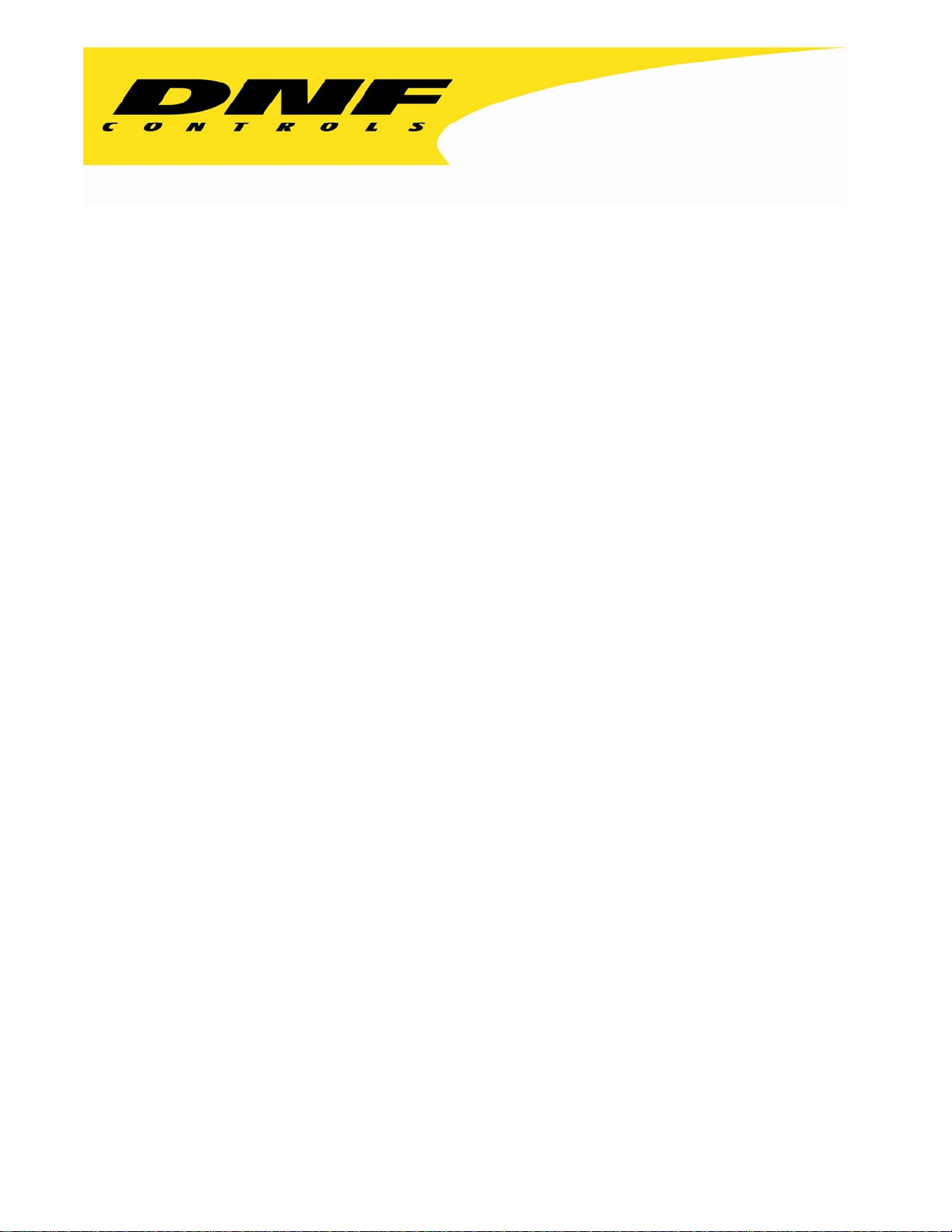
12843 Foothill Blvd. Suite C
Sylmar, California 91342
V: 818.898.3380
F: 818.898.3360
sales@dnfcontrols.com
Model No. DMAT-DL
Simultaneous Playback during Record
For DoReMi Labs
USER MANUAL
Table of Contents
1 DMAT, for DoReMi Labs Protocol
Page 2
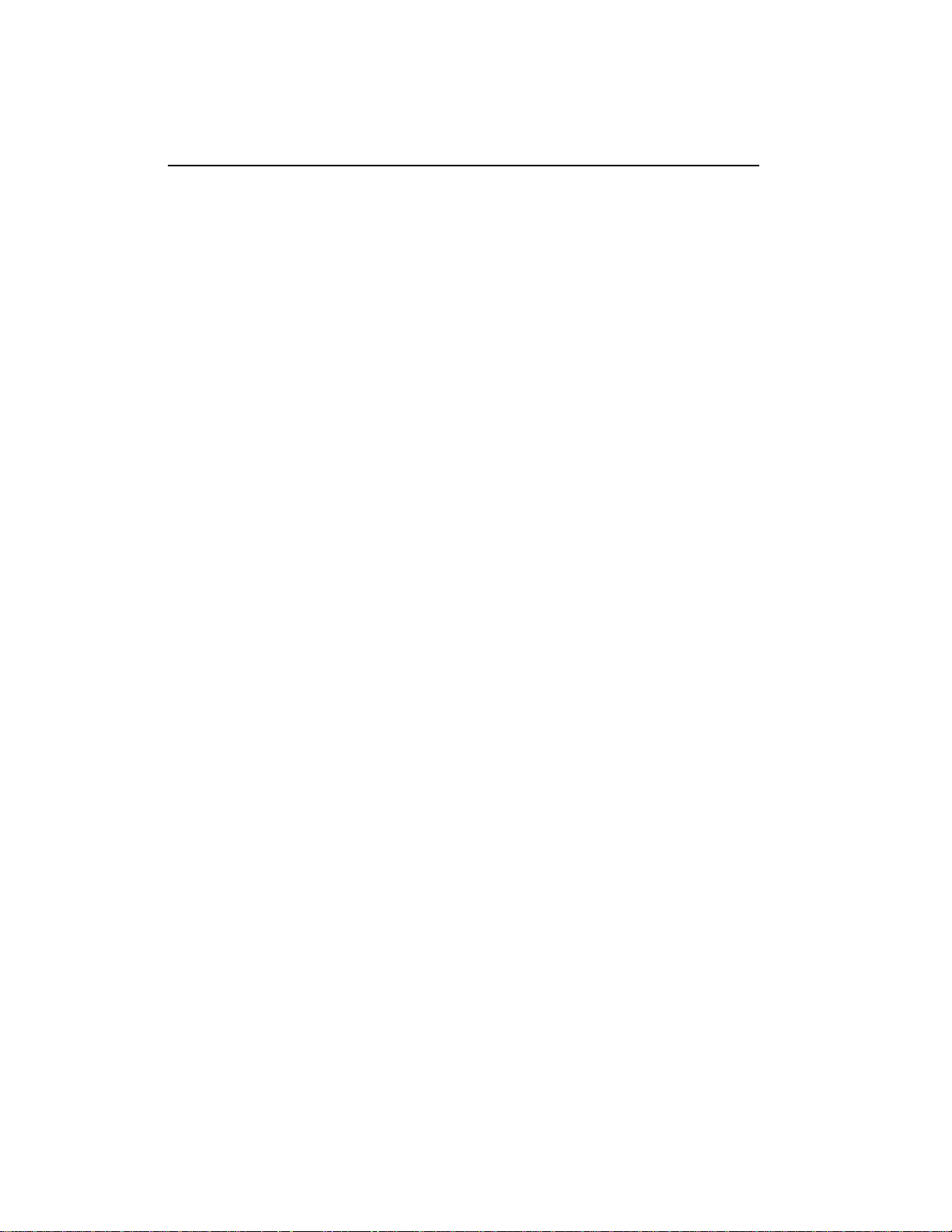
SECTION CONTENTS PAGE
1. REVISION HISTORY ……………………… 3
2. DESCRIPTION................................................ 3
Getting Started . . .
3. INSTALLATION............................................. 4
4. SETUP MENU.................................................. 5
DoReMi Menu........................................ 7
5. OPERATIONS................................................. 10
DMAT Operation................................... 10
Cue Points............................................... 11
GOTO...................................................... 12
Record Mode Selection.......................... 12
Advanced Features . . .
6. TRANSFERRING CUELISTS........................ 13
Reference . . .
7. FUNCTION TABLE......................................... 15
8 SPECIFICATIONS........................................... 18
9. DNF CONTROLS LIMITED WARRANTY . 19
Manual Version:................................................2.2 120103
Document ID:.......................DMAT-DL_User_Manual.doc
2 DMAT, for DoReMi Labs Protocol
Page 3
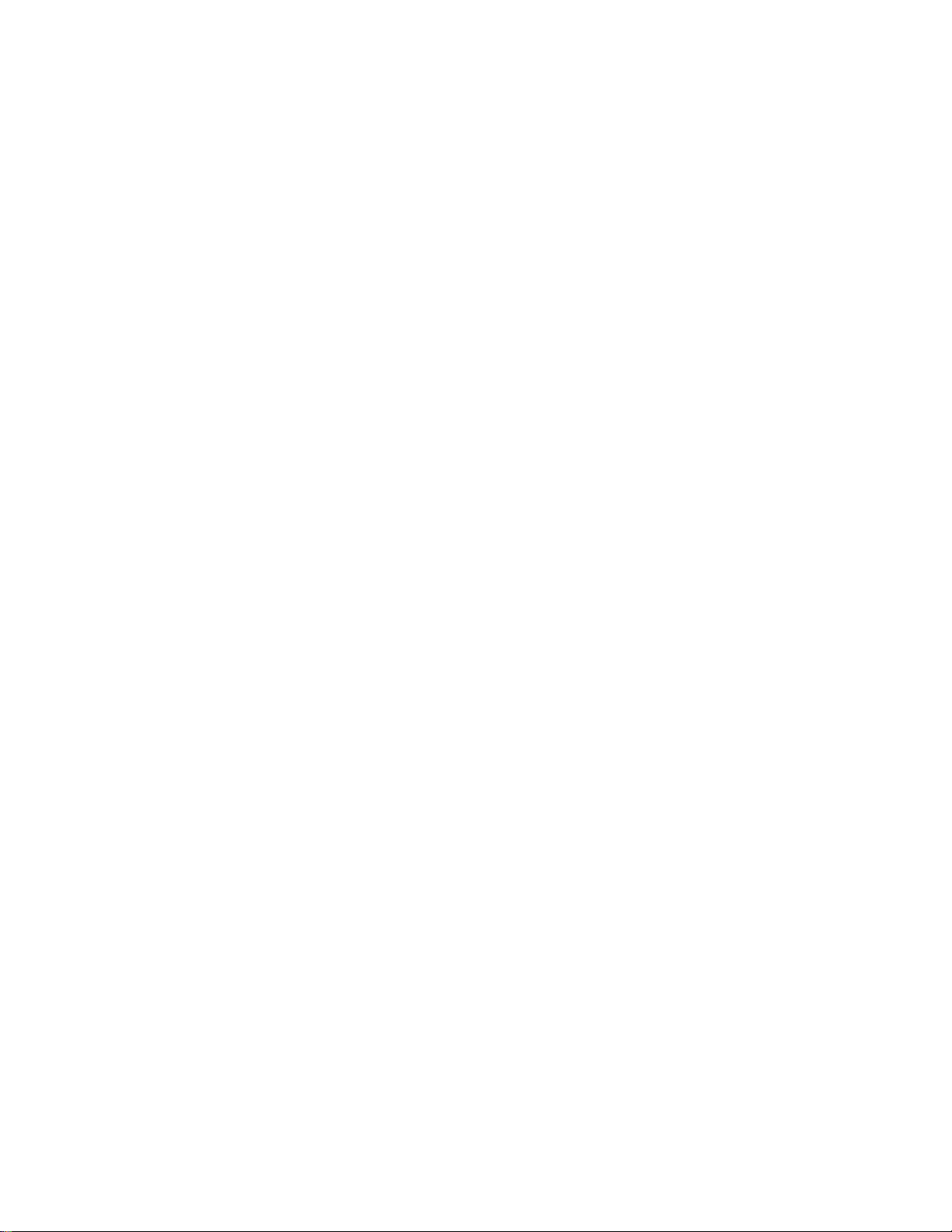
1. REVISION HISTORY
120103 Rev. 2.2 Company header information revised.
Updated Transmit Cue List Function and Receive
Cue List Function description.
Added DNF Controls Limited Warranty.
2. DESCRIPTION
T-BAR or detented Wheel for Fast and Easy slomo-ing:
Quickly and easily store and recall 400 Cue Points, which are retained when power is off.
Small, space saving desktop unit, simple and easy to use.
FEATURES
Power setup menu. Configure the Slow Motion Controller for the way you work.
Press 1 key to Mark Cue Point. Press 2 Keys to Recall 400 Cue Points.
Fast and Easy to search to a Cue Point, manually entered Timecode number
Manually enter/edit Cue Points.
Set Preroll duration from one frame to one hour.
Freeze on Last Good video (Record OUT Point).
DEFINITIONS
Throughout this document VTR, DDR, VDR & Video Server will be referred to
The ST300-S/SM as the ST300.
Words surrounded by brackets, for example, [ENTER], are keys on the ST300.
[XXX] + [XXX] means hold the two keys down simultaneously.
0-200% or –100% to +200% of Play speed.
or Record OUT Point.
collectively as “Video Server”.
3 DMAT, for DoReMi Labs Protocol
Page 4
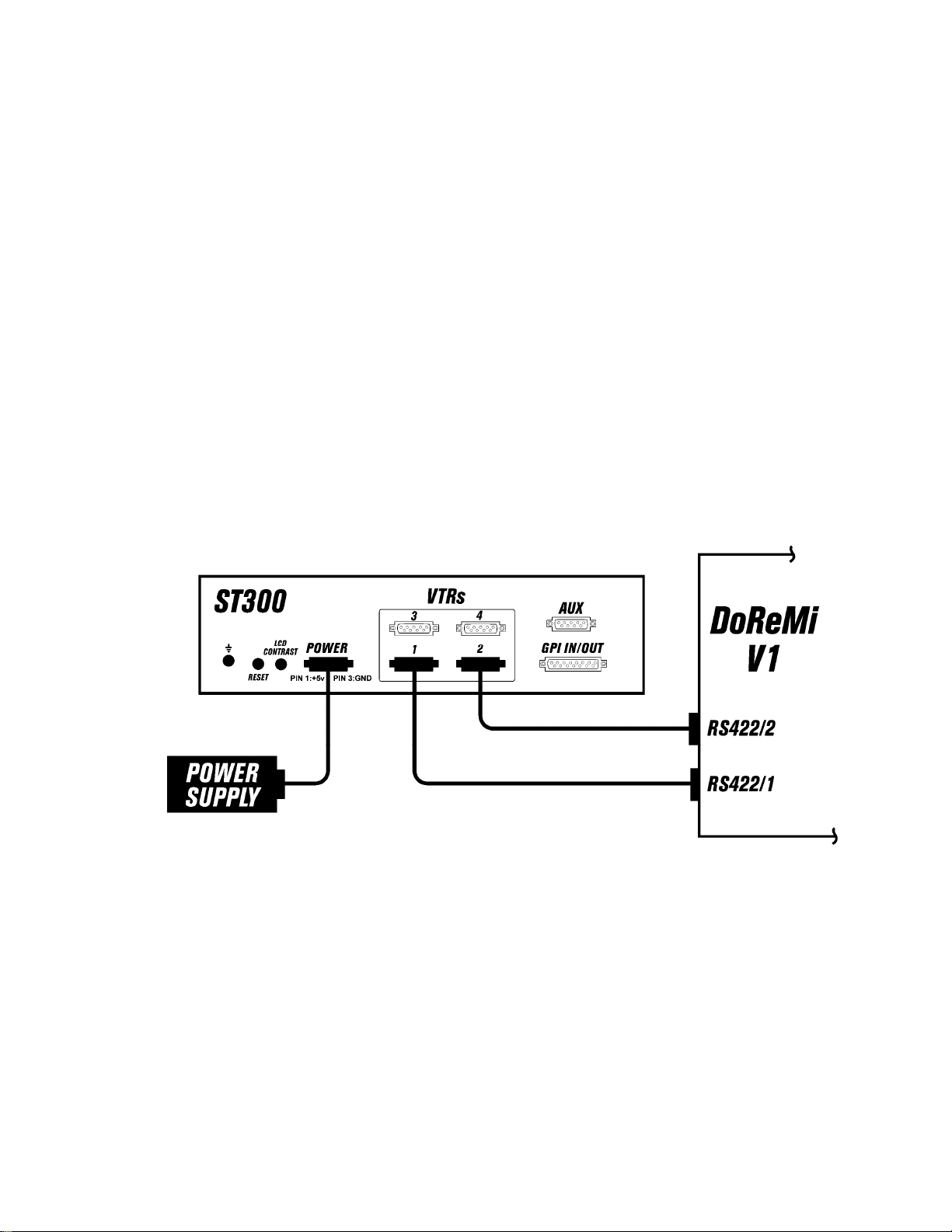
Getting Started . . .
3. INSTALLATION
1. Plug one end of a 9 conductor, RS422 serial cable in to the 9-pin connector on the
rear of the ST300. Plug the other end of the cable into the 9-pin remote connector
2. Plug the POWER SUPPLY into a wall outlet, 90 VAC TO 240 VAC.
3. Select REMOTE mode on the VTR's front panel.
4. Check the SETUP MENU prior to using the Slow Motion Controller to confirm
Installation is complete.
on the Video Server.
proper Record mode, SLO-MO speed range and other User settable modes.
Connection Diagram
LCD
DISPLAY
During normal operation, the top row of the display shows the selected time mode and
current time location of the VTR.
For example: TM 01:12:09:23
Time Modes - TM= Tape Timer TC= LTC VT= VITC
The bottom row of the display shows the current Cue Point number and its contents.
The currently selected SLO-MO speed is displayed on the far right side of the top
row.
4 DMAT, for DoReMi Labs Protocol
Page 5
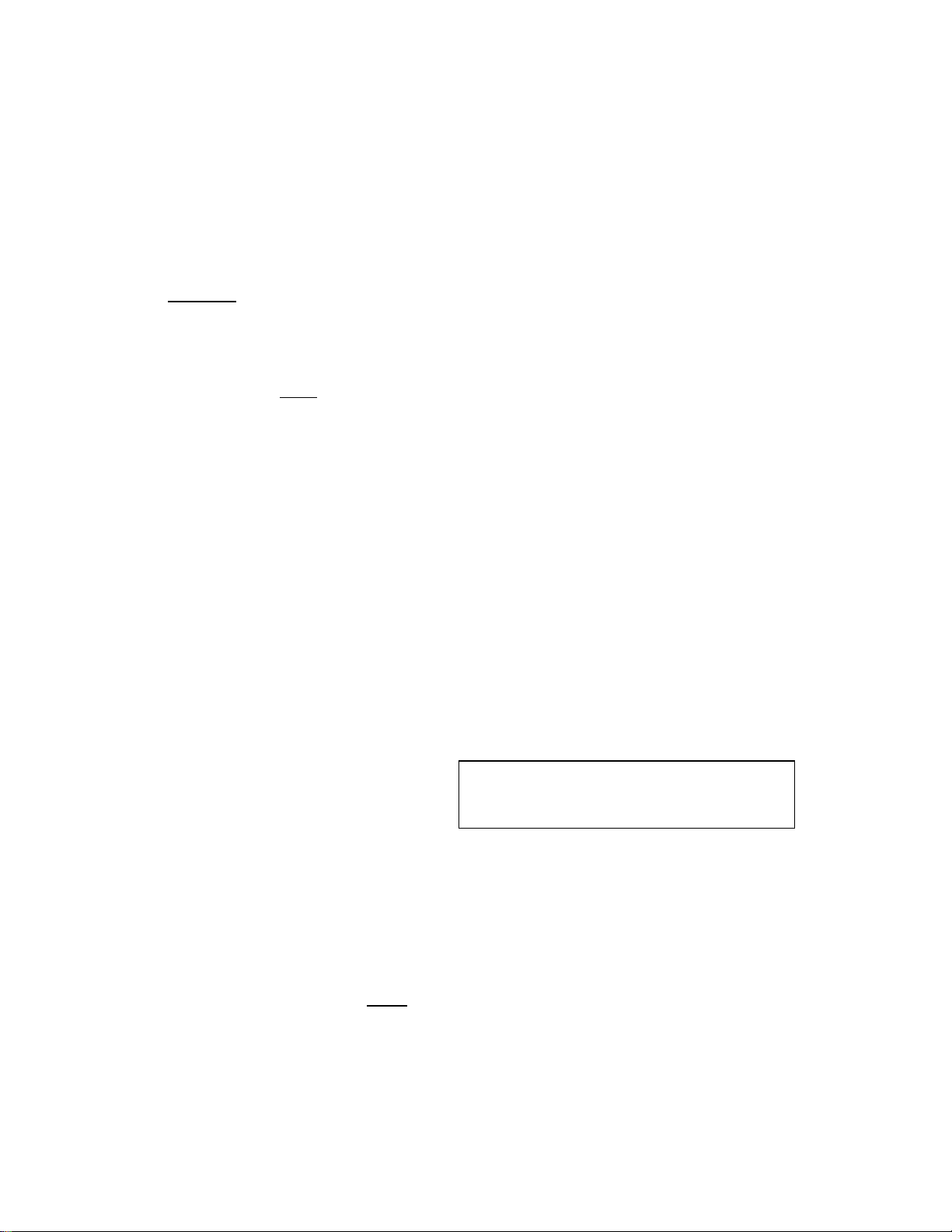
R
d
4. SETUP MENU
Press [MENU]. The MENU key indicator will turn on.
Turn the Wheel to select item to change.
Press [MENU] OR use the Softkeys to change the desired mode for that option.
Turn the Wheel at any time to select another item.
Press [ESC] at any time to exit SETUP MENU. The MENU key indicator will turn off.
MODES: (Turning Wheel clockwise)
RECORD Press [MENU] to select the desired record mode:
MARK-Q Press Softkey to:
OR
WIND Press Softkey to select:
MODE HOLD
OR
Select fast wind speed (3.9 to 23.7) by pressing Softkey below SPD.
SLOMO ST300 display shows:
Press Softkey [TBAR] (or [WHEEL]) to toggle between them.
Press Softkey [BACK] to return to SLOMO MENU.
Lockout, Assemble, Crash (Full) or Insert.
Only in INSERT mode: Press the associated Softkey, located below the
display, to toggle Video(V), Audio1(A1), Audio2(A2), Audio3(A3),
Audio4(A4) on/off.
Enable ADVANCE to next Cue Point, when [MARK] is pressed.
Maintain CURRENT Cue Point when [MARK] is pressed.
(Fast wind is maintained only while key is pressed.)
LATCH
(Fast wind is initiated and maintained with momentary key press.)
SLOMO with: WHEEL
TBA
Spee
Prset
The T-BAR has two speed ranges:
0Î+200 with a detent at +100% play speed
OR
0Î+100 with a detent at +100
For Wheel only:
Press Softkey [SPEED] to select SLOMO speed ranges:
Press Softkey to select: 0 Æ +200 OR -100 Æ +200.
Press the [ESC] key to exit SETUP MENU.
5 DMAT, for DoReMi Labs Protocol
Page 6
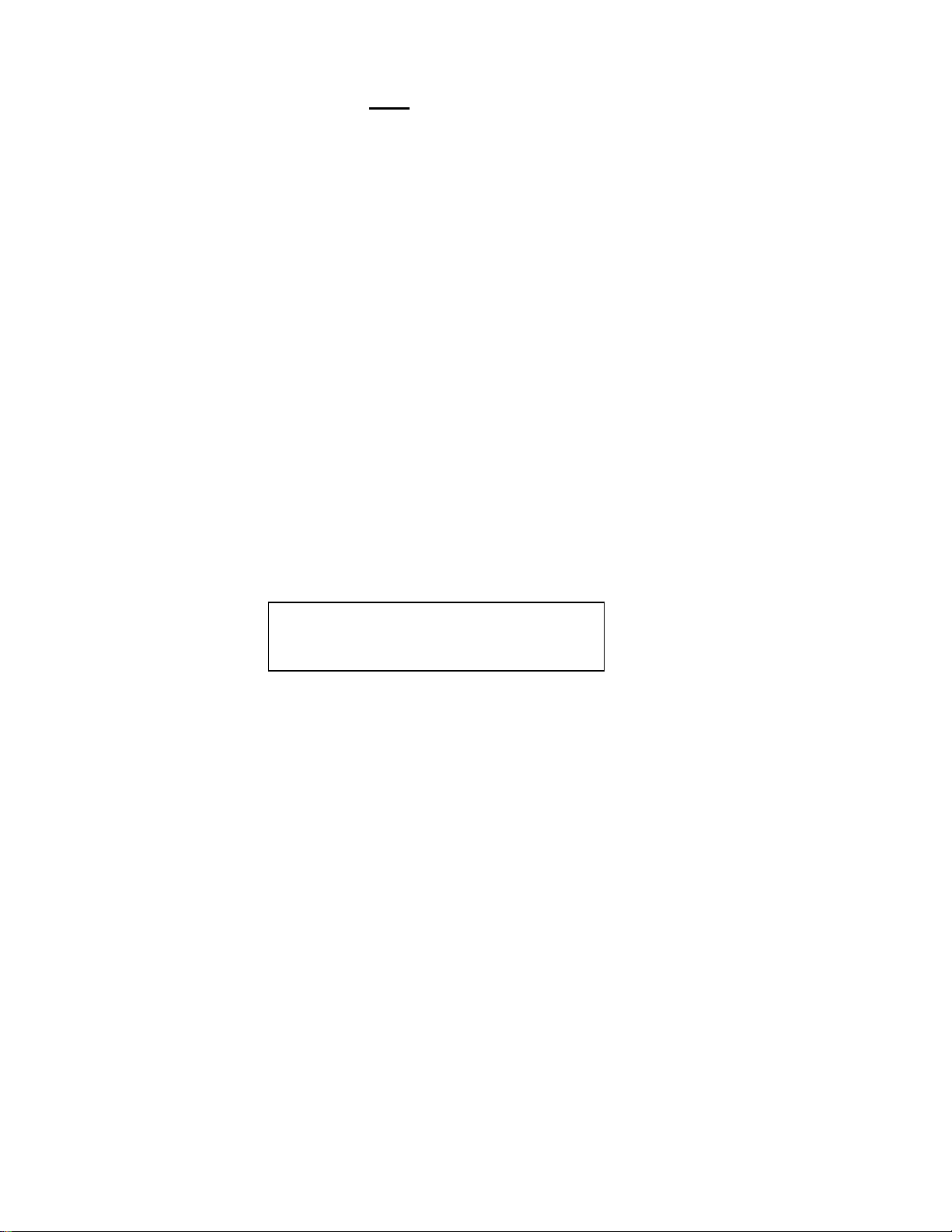
OR turn the wheel to select another item.
For Wheel only:
Press Softkey [PRSET] to select the SLOMO Preset Speed Mode.
Press Softkey [UPDATE].
When exiting SLOMO mode, the last used speed is saved in the Preset
Speed register.
Press Softkey [STATIC].
The Preset Speed register is NOT updated when exiting SLOMO mode.
It is only changed by [SHIFT] + [SLOMO] (PRESET SLOMO).
GANG Press Softkey to select PERMANENT GANG (described in the
MODE FUNCTION Table) or TEMPORARY GANG. In TEMPORARY mode,
press and hold the VTR key that you want to read status from, then press
the VTR#’s of those VTRs that you want to include in the gang. Release
the keys. The LED on the monitored VTR blinks, all other VTRs in the
gang stay on constantly. To break the temporary gang, press any VTR#
key.
SEARCH Press Softkey to select ST300 or VTR to control the search speed of the
SPEED VTR.
Either the ST300 or VTR mode will be faster.
HINT: Select VTR mode if you will be controlling multiple VTRs.
Select ST300 if you will be controlling older VTRs
ST300
SETUP
ST300 SETUP
Clear Cues SetDefault
Press Softkey beneath ClearCues to clear all Cue Points to 00:00:00:00.
Press Softkey [YES] when asked “Are You Sure?”
Press Softkey beneath SetDefault to set ST300 to default settings.
Press Softkey [YES] when asked “Are You Sure?”
DISPLAY The version number for the currently installed software is displayed.
SOFTWARE
VERSION
DROP Press Softkey to select DROP FRAME ON or OFF.
FRAME Used in conjunction with Timecode Generator preset.
RECORD Press Softkey to select single button or 2-button record.
RECORD = [REC] Only.
OR
RECORD = [REC] + [PLAY].
FREEZE Press Softkey to enable or disable FREEZE at Record Outpoint. Changing
mode automatically clears FREEZE point.
6 DMAT, for DoReMi Labs Protocol
Page 7

DOREMI MENU
1. Press [MENU].
2. Press Softkeys Å or Æ until the first line of the display shows “DOREMI MENU”.
3. Press Softkey [YES].
4. Turn the wheel to move between menu options.
5. Press Softkey [CHG] to change specific menu option.
Available menu options:
00 Control – remote/local
01 Time mode- A Time (absolute time)
A Time as LTC
VITC Time
Time Code
02 Sync from- Internal
Auto
Sync In
Input
03 Chase- on/off
04 Mount
05 Input from – Composite/S-VHS
06 Compress
07 Initialize
08 Format
09 Drop Frame –Drop/No Drop
10 Time Left
If you press [CHG] in option 04,07,08, the second line of the display shows
“Are you sure?” Press Softkey [YES] or [NO].
6. Press [ESC] to exit the Menu Mode.
DOREMI OPTION MENU
1. Press [MENU].
2. Press Softkeys Å or Æ until the first line of the display shows “DOREMI OPTION
MENU”.
3. Press Softkey [YES].
4. Turn the wheel to move between menu options.
5. Press ++ or -- Softkeys to change specific menu option or [MENU] to enter the
submenu if it exists for the specific menu option.
Available menu options:
00 Auto Play
01 Disk Copy
Press [MENU] to toggle between options:
Source is:
Full Disk
Segment #:
Target #1:
# Targets:
02 Edit Preset
Press [MENU] to toggle between options:
7 DMAT, for DoReMi Labs Protocol
Page 8

A1: (press ++/-- to toggle On/Off)
Insert: (press ++/-- to toggle On/Off)
Assemble: (press ++/-- to toggle On/Off)
Video: (press ++/-- to toggle On/Off)
TC: (press ++/-- to toggle On/Off)
A2: (press ++/-- to toggle On/Off)
03 Set Video
Press [MENU] to toggle between options:
Delay: (press ++/-- to set 00-310 sec)
ChromHue: (press ++/-- to set –128-+127)
ChromSat: (press ++/-- to set –128-+127)
LumaCont: (press ++/-- to set –128-+127)
LumaBrit: (press ++/-- to set –128-+127)
PAL switch 0
Black (press ++/-- to toggle between 0.0/7.5 IRE)
HTRIG (press ++/-- to select desired value)
HTRIG (press ++/-- to toggle On/Off)
CH PH (press ++/-- to select desired value)
Pattern (press ++/-- to toggle On/Off)
04 Save
Press Softkey [CHG] to save. The display will prompt
“Are you sure?” Press Softkey [YES] to save, [NO] – not to save
05 Disc Access
Press ++/-- to toggle between Play & Record/Play Only
06 Frame Mode
Press ++/-- to toggle between On/Off/Play Only
07 Step Rec
Press ++/-- to toggle between Disabled/Enabled
08 Clip menu
Press ++/-- to scroll the list of available clips
09 TC burn-in
Press [MENU] to toggle between
Color (press ++/-- to selelct Off
White/Black
White/Bkgd
Black/White
Black/Bkgd
Position (press ++/-- to select Bottom_Right
Bottom_Center
Bottom_left
Top_Left
Top_Center
Top_Right
10 Audio In
Press ++/-- to toggle between Analog/Digital
11 SCSI Speed
Press [MENU] to toggle between
Clock (press ++/-- to select 10/20 MHz)
Width (press ++/-- to select 8/16 bit)
12 V1 Type
Press ++/-- to toggle between Player Only / Rec/Player
8 DMAT, for DoReMi Labs Protocol
Page 9

13 Video Type
Press ++/-- to toggle between NTSC/PAL
14 Nb pixels
Press ++/-- to toggle between Full/Limited
15 Decimation
Press ++/-- to toggle between On/Off
16 Nb Fields
Press ++/-- to toggle between One/Two
17 SCSI ID
Press ++/-- to select 00-07
18 Clks/frame
19 Emulate
Press ++/-- to toggle between V1/BVW-75
20 # Audio Ch
Press ++/-- to toggle between 0/2
21 Jog On
22 Loop mode
Press ++/-- to toggle between On/Off
23 Edit Time
Press [MENU] to select
Edit IN (press ++/-- to select 04-10)
Edit OUT (press ++/-- to select 04-10)
24 Stripe TC
Press Softkey [CHG] to save. The display will prompt “Are you
sure?” Press Softkey [YES] to stripe [NO]– not to stripe
25 Odd Fields
Press ++/-- to select Under 00%- under 100%
26 Stop Chase
Press ++/-- to select Nb frames 00-10
27 Fast mode
Press ++/-- to toggle between Normal/Enhanced
28 Jog speed
Press ++/-- to toggle between No Limit/Limit to 100%
29 Stop Mode
Press ++/-- to toggle between Still Mode/ EE Mode
30 Version Number
Press [MENU] to see information about version number, serial
number, RAM size etc.
6. Press [ESC] to exit the Menu Mode.
9 DMAT, for DoReMi Labs Protocol
Page 10

5. OPERATION
Select the desired transport function by pressing the appropriate switch on the SLOW
MOTION CONTROLLER.
The Real-Time Status Indicators will light to indicate the VTR's current tape transport
mode.
For example: Pressing [PLAY] will put the VTR into the PLAY mode.
The PLAY Status Indicator will turn on when the VTR is in PLAY mode.
Press [RECORD] OR [RECORD] + [PLAY] to put the VTR into
Record mode. (See SETUP MENU)
NOTE: The VTR will not go into Record mode if "Record Inhibit"
Check SETUP MENU prior to using the SLOW MOTION
A. DMAT OPERATION
SIMULTANEOUS RECORD/PLAYBACK SETUP.
1. Connect RS422-1 connector of the V1 unit to the VTR1 connector on the back of the
ST300. VTR1 is a recorder.
2. Connect RS422-2 connector of the V1 unit to the VTR2 connector on the back of the
ST300. VTR2 is a player.
3. On the back of the V1 unit:
The Incoming video comes through VIDEO IN/1 connector.
Connect the VIDEO OUT/1 connector to VIDEO IN/2 connector.
The incoming Time Code comes through Time Code IN/1 connector.
Connect the Time Code OUT/1 connector to Time Code IN/2 connector.
4. On the ST300:
Press VTR [1].
Press [MENU].
Press <,> until DOREMI MENU is displayed.
Press Softkey [YES] to enter DOREMI MENU.
Turn the Wheel until the display shows “Time Mode”
Press Softkey [CHG] to select Time Code.
Press [ESC] to exit the menu mode.
5. On the ST300:
Press VTR [2].
Press [MENU].
Press <,> until DOREMI MENU is displayed.
Press Softkey [YES] to enter DOREMI MENU.
Turn the Wheel until the display shows “Time Mode”.
Press Softkey [CHG] to select Time Code.
10 DMAT, for DoReMi Labs Protocol
is enabled on the VTR or tape cassette.
CONTROLLER to confirm proper Record mode and other
User settable modes.
Page 11

Press [ESC] to exit the menu mode.
6. On the ST300:
Press [MENU].
Press Softkey [YES] to enter ST300 SETUP MENU.
The display shows RECORD MODE. Press [MENU] to select Crash, Assemble or
Insert record.
Press [ESC] to exit the menu mode.
Setup is complete.
RECORDING.
Press VTR[1].
Press [RECORD] key. Record is started.
Press [STOP] to stop recording at any time.
SIMULTANEOUS PLAYBACK DURING RECORD:
Put VTR1 into RECORD mode.
Press VTR[2].
Press [EE]. The light above EE key turns ON.
The ST300 is in PB/EE mode.
In this mode, the unit switches to incoming video any time it’s in STOP mode.
In this mode, the display shows running timecode of the recorder.
Press [MARK] to mark recorder time into Cue Points.
Press [GOTO] to search to marked Cue Points.
Press [PLAY] to play video on VTR2.
Press [STOP] twice to return to EE mode and monitor current record time and video.
B. CUE POINTS
SELECT A CUE POINT
1. Press [NEXT CUE] or [LAST CUE] to step through the Cue Points.
OR
Manually enter the desired Cue Point number using the numeric keypad.
2. The current Cue Point number and its contents will be shown on the second line
MARK/ENTER/EDIT A CUE POINT
1. Press [MARK] to mark the VTR’s time into the Cue Point.
2. Press [ENTER TIME] to manually enter a time using the numeric keypad.
3. Manually enter a time on the numeric keypad.
4. Press [ESC] to exit without saving.
of the display.
OR
The ENTER TIME key indicator will turn on.
Press [ENTER] to save the entered time.
OR
The ENTER TIME key indicator will turn off.
11 DMAT, for DoReMi Labs Protocol
Page 12

GOTO/PREROLL TO A CUE POINT
1. Select the desired Cue Point.
The Cue number and its contents are shown on the bottom line of the display.
2. Press [GOTO] to search to the Cue Point. The GOTO key indicator will turn on.
When the VTR reaches the Cue Point time, the GOTO key indicator will turn off.
3. Press [PREROLL] to preroll to the Cue Point.
The PREROLL key indicator will turn on.
When the VTR reaches the Cue Point time, the PREROLL key indicator will turn off.
C. GOTO/PREROLL TO A MANUALLY ENTERRED TIME
1. Press [ENTER TIME] to manually enter a time using the numeric keypad. The
ENTER TIME key indicator will turn on.
2. Manually enter a time on the numeric keypad.
3. Press [GOTO] OR [PREROLL] to search to the entered time
OR
4. Press [ESC] to exit without searching.
The ENTER TIME key indicator will turn off.
D. RECORD MODE SELECTION
1. Press [MENU]. The MENU key indicator will turn on.
2. Turn the wheel until “REC:” is viewed on the top line of the display.
The current Record mode is shown.
3. Press the [MENU] key to select:
4. INSERT ONLY - Press the desired Softkey to toggle
The Softkeys are located just below the display.
Follow the line graphic from the bottom of the display to the Softkey.
5. Press [ESC] to exit the MENU. The MENU key indicator will turn off
OR
Turn the Wheel to for other setup options.
Record Lockout, Assemble, Crash or Insert Record mode.
Video, Audio1, Audio2, Audio3 or Audio4 record on/off.
12 DMAT, for DoReMi Labs Protocol
Page 13

Advanced Features . . .
6. TRANSFERRING CUELIST
The TRANSMIT CUELIST function allows you to transmit your list of Cue Points to a
PC, using the provided utility software on the PC, or to another ST300. Transfer to a PC
requires OpSuite 3.0 software, which runs on a Windows-based computer. Contact DNF
Controls for more information.
To Transmit Cue Points to the ST300:
1. Connect the VTR 4 connector on the rear of the ST300 to the VTR4 connector of
the receiving ST300 using an RS422 9-pin cable with TX and RX lines crossed.
(A “turnaround” cable)
2. Press [MENU].
3. Scroll the wheel until “Transmit CUE List? YES=Enter, Exit=ESC” is displayed.
4. Press [ENTER] to start transmitting.
5. When the Receiver is ready, transfer starts automatically.
6. After the transfer is over, the display shows “Transfer is over” for one second
7. Connect another ST300 to transmit the list again
8. Press [ESC] twice to exit the MENU mode.
To Transmit Cue Points to the PC:
1. Connect the VTR4 connector on the back of the ST300 to one of the COM ports
2. Repeat steps 2-8 of the TRANSMIT CUE POINTS to the ST300 section.
The Display shows “Waiting to transmit” on the first line.
The Display now shows ”Transmitting cuelist”.
and then shows “Waiting to transmit” again.
OR
on the PC using a RS422 to RS232 adapter.
13 DMAT, for DoReMi Labs Protocol
Page 14

RECEIVE CUELIST FUNCTION.
The RECEIVE CUELIST function allows you to receive your list of Cue Points from a
PC or from another ST300. Transfer to a PC requires OpSuite 3.0 software, which runs
on a Windows-based computer. Contact DNF Controls for more information.
To Receive Cue Points from the ST300:
1. Connect the VTR4 connector on the back of the ST300 from the VTR4 connector
of the transmitting ST300 using RS422 9-pin cable with TX and RX lines crossed.
(A “Turnaround” Cable)
2. Press [MENU].
3. Scroll the wheel until “Receive CUE List? YES=Enter, Exit=ESC” is displayed.
4. Press [ENTER] from start receiving.
The Display shows “Waiting to receive” on the first line.
5. When the Transmitter is ready, transfer starts automatically.
The Display now shows “Receiving cuelist”.
6. After the transfer is over the display shows “Done-Success! Press any key…”
7. Press any key. The display shows “Receive cuelist?” message.
8. Press [ESC] to exit the MENU mode.
To Receive Cue Points from the PC:
1. Connect the VTR4 connector on the back of the ST300 to one of the COM ports on
the PC using RS422 to RS232 adapter
2. Repeat steps 2-8 of the RECIVE CUE POINTS from the ST300 section.
14 DMAT, for DoReMi Labs Protocol
Page 15

Reference . . .
7. FUNCTION TABLE
Function
EE On/Off [EE] Toggle PB/EE mode on/off. Status indicator is on
ENTER TIME [ENTER TIME] To manually entered timecode numbers into the
Key Press Description
when PB/EE mode is on. NOTE: in PB/EE mode, the
unit goes into EE mode any time it is in STOP mode.
currently displayed Cue Point. Enter the desired
timecode number using the numeric keypad. Press
[ENTER] to save your entry OR [ESC] to exit
without saving.
To enter a GOTO location without altering the
contents of the Cue Point, enter the desired timecode
number using the numeric keypad. Press [GOTO] to
search to the entered time. Press [ESC] to exit
without searching.
FREEZE
ENABLE
FREEZE
FREEZE ON
LAST GOOD
VIDEO
GOTO CUE or
ENTERED
TIME
[FREEZE] Toggles the Freeze on/off. When the light is ON, the
Freeze is enabled. When the light is OFF, the freeze
is disabled. NOTE: this is NOT
it IS
a user defined Freeze.
[SHIFT] + [FREEZE]
(Active in SLO-MO
only).
Active in SLO-MO
only.
[GOTO] Search the VTR to the contents of the currently
To enter or mark the Freeze time press [SHIFT] +
[FREEZE]. The display shows the current freeze
time. You can enter the Freeze time using the
numeric keypad or MARK the current time into the
Freeze time by pressing [MARK]
In SLO-MO mode, STILL frame the VTR when the
current timecode is within 6 frames of the last Record
Out point (memorized automatically upon exiting
Record mode). Enable, disable or clear FREEZE
point from SETUP MENU (see MENU).
displayed Cue Point. If ENTER TIME is active (LED
is on), search the VTR to the entered time.
To enter a GOTO location without altering the
contents of the Cue Point - Press [ENTER TIME].
Enter the desired timecode number using the numeric
keypad. Press [GOTO] to search to the entered time.
Press [ESC] to exit without searching.
a REC OUT freeze,
15 DMAT, for DoReMi Labs Protocol
Page 16

Function
Key Press Description
GANG [SHIFT] +[ VTR#1]
OR
[SHIFT] + [VTR#2]
OR
[SHIFT] + [VTR#3]
OR
[SHIFT] + [VTR#4]
Press and hold the [SHIFT] key and press the key of
the VTR whose status you want to monitor. The led
above the VTR# key starts blinking. Release the
[SHIFT] key and the VTR key. The light continues
blinking. Press the VTR#’s for the other VTRs to
include in the Gang. Their lights come on and stay on
constantly. Press [SHIFT] to exit.
GOTO
FREEZE
[SHIFT] + [GOTO] Search VTR to FREEZE point (last Record Out
point).
POINT
FFWD
[FFWD] Press and HOLD to shuttle. Release key to stop. Set
WIND Speed in MENU.
JOG [JOG] Select JOG mode and enable the Wheel.
LAST CUE
[LAST CUE] Step to the previous Cue Point Location.
MARK CUE
POINT
[MARK] Save the current time in the currently displayed Cue
Point. Per SETUP MENU, (see MENU Function),
the Cue Point Location will advance to the next Cue
Point location or remain the same.
NEXT CUE [NEXT CUE] Step to the next Cue Point Location.
PREROLL [PREROLL] Preroll the VTR to the contents of the currently
displayed Cue Point.
PREROLL
VALUE
[SHIFT] +
[PREROLL]
Enter desired Preroll Value. Press [ENTER] to save
entry OR press [ESC] to exit without saving entry.
RECORD [REC] Places VTR in the Record mode selected by
RECORD MODE in the SETUP MENU
(see MENU). One button record.
REWIND
[RWD] Press and HOLD to shuttle. Release key to stop. Set
WIND Speed in MENU.
SHUTTLE [SHUTTLE] Select SHUTTLE mode and enable the Wheel.
SLOMO
[SLOMO] Press SLOMO to slo-mo the VTR. Turn the wheel or
move the T-Bar to change the play speed. Press
SLOMO to STILL frame OR press any transport key
to exit.
SLO-MO
SPEED
PRESET
[SHIFT] + [SLOMO] For WHEEL ONLY - Press [SHIFT] + [SLOMO] to
preset the slo-mo speed. Turn wheel to select desired
speed. Press [ESC] or any transport key to exit.
STOP [STOP] Press once to STILL frame VTR.
Press again to put VTR into STOP mode.
16 DMAT, for DoReMi Labs Protocol
Page 17

Function
TIME MODE
SELECT
Key Press Description
[TIME MODE] Press to toggle between Timecode (TC), VITC (VT),
or Tape Timer (TM) display modes.
TIME PRESET
(Generator
Preset)
[SHIFT] +
[TIME MODE]
Press to enter Time Preset. Press [ENTER] to load
Time Generator OR press [ESC] to exit without
saving.
17 DMAT, for DoReMi Labs Protocol
Page 18

8. SPECIFICATIONS
Power 90 VAC to 265 VAC adapter supplied with IEC connector
Size [L” x W” x H”] 12” x 6” x 1.5” (front) 3.0” (rear)
[T-Bar unit is 12.6” wide]
Weight 4 lbs.
Real Panel Connectors VTR1, VTR2, VTR3, VTR4 (All DB9F)
GPI (DBF15F)
Power (DB9M)
Aux (DB9F)
Display: Easy to read 2-line, back-lit LCD display.
(User adjustable contrast)
Jog/Shuttle Wheel With mechanical detents.
Optional “T”-bar Slo-mo 0-200% of Play Speed.
RS422 SERIAL CONNECTOR 9 Pin D type, female (DB9F)
Pin # 1 Frame Ground 6 Receive Common
2 Receive A Í 7 Receive B Í
3 Transmit B Î 8 Transmit A Î
4 Transmit Common 9 Frame Ground
5 Spare
POWER CONNECTOR 9 Pin D type, male (DB9M)
Pin # 1 +5v DC 6 +5 VDC
2 +5v DC 7 Ground
3 Ground 8 Ground
4 +12 VDC 9 Ground
5 –12 VDC
GPI IN/OUT CONNECTOR 15 Pin D type, female (DB15F)
Pin # 1 GPI 1 Out Pin# 9 GPI 1 In
2 GPI 2 Out 10 GPI 2 In
3 GPI 3 Out 11 GPI 3 In
4 GPI 4 Out 12 GPI 4 In
5 GPI 5 Out 13 GPI 5 In
6 GPI 6 Out 14 GPI 6 In
7 GPI 7 Out 15 GPI 7 In
8 Ground
NOTE: Consult your dealer or DNF for custom options available for GPI I/O.
18 DMAT, for DoReMi Labs Protocol
Page 19

9. DNF CONTROLS LIMITED WARRANTY
DNF Controls warrants its product to be free from defects in material and workmanship
for a period of one (1) year from the date of sale to the original purchaser from DNF
Controls.
In order to enforce the rights under this warranty, the customer must first contact DNF’s
Customer Support Department to afford the opportunity of identifying and fixing the
problem without sending the unit in for repair. If DNF’s Customer Support Department
cannot fix the problem, the customer will be issued a Returned Merchandise
Authorization number (RMA). The customer will then ship the defective product prepaid
to DNF Controls with the RMA number clearly indicated on the customer’s shipping
document. The merchandise is to be shipped to:
DNF Controls
12843 Foothill Blvd., Suite C
Sylmar, CA 91342
USA
Failure to obtain a proper RMA number prior to returning the product may result in the
return not being accepted, or in a charge for the required repair.
DNF Controls, at its option, will repair or replace the defective unit. DNF Controls will
return the unit prepaid to the customer. The method of shipment is at the discretion of
DNF Controls, principally UPS Ground for shipments within the United States of
America. Shipments to international customers will be sent via air. Should a customer
require the product to be returned in a more expeditious manner, the return shipment will
be billed to their freight account.
This warranty will be considered null and void if accident, misuse, abuse, improper line
voltage, fire, water, lightning or other acts of God damaged the product. All repair parts
are to be supplied by DNF Controls, either directly or through its authorized dealer
network. Similarly, any repair work not performed by either DNF Controls or its
authorized dealer may void the warranty.
After the warranty period has expired, DNF Controls offers repair services at prices listed
in the DNF Controls Price List. DNF Controls reserves the right to refuse repair of any
unit outside the warranty period that is deemed non-repairable.
DNF Controls shall not be liable for direct, indirect, incidental, consequential or other
types of damage resulting from the use of the product.
# # #
19 DMAT, for DoReMi Labs Protocol
