Page 1
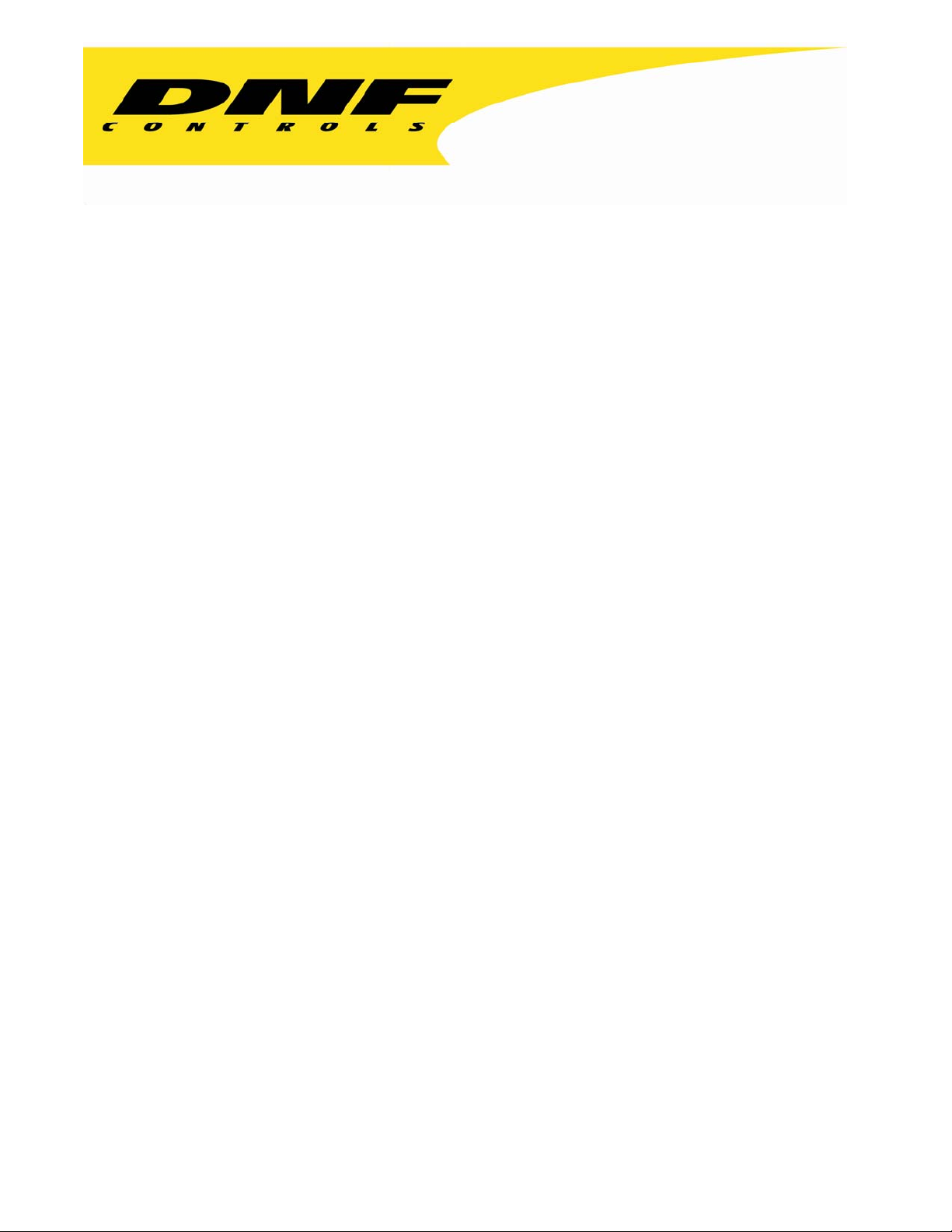
12843 Foothill Blvd. Suite C
Sylmar, California 91342
V: 818.898.3380
F: 818.898.3360
sales@dnfcontrols.com
Model No. DMAT-AB
SPORTS CONTROLLER
For
Abekas Mira
Digital Video Production Server
User Manual
Version 1.3
Page 2
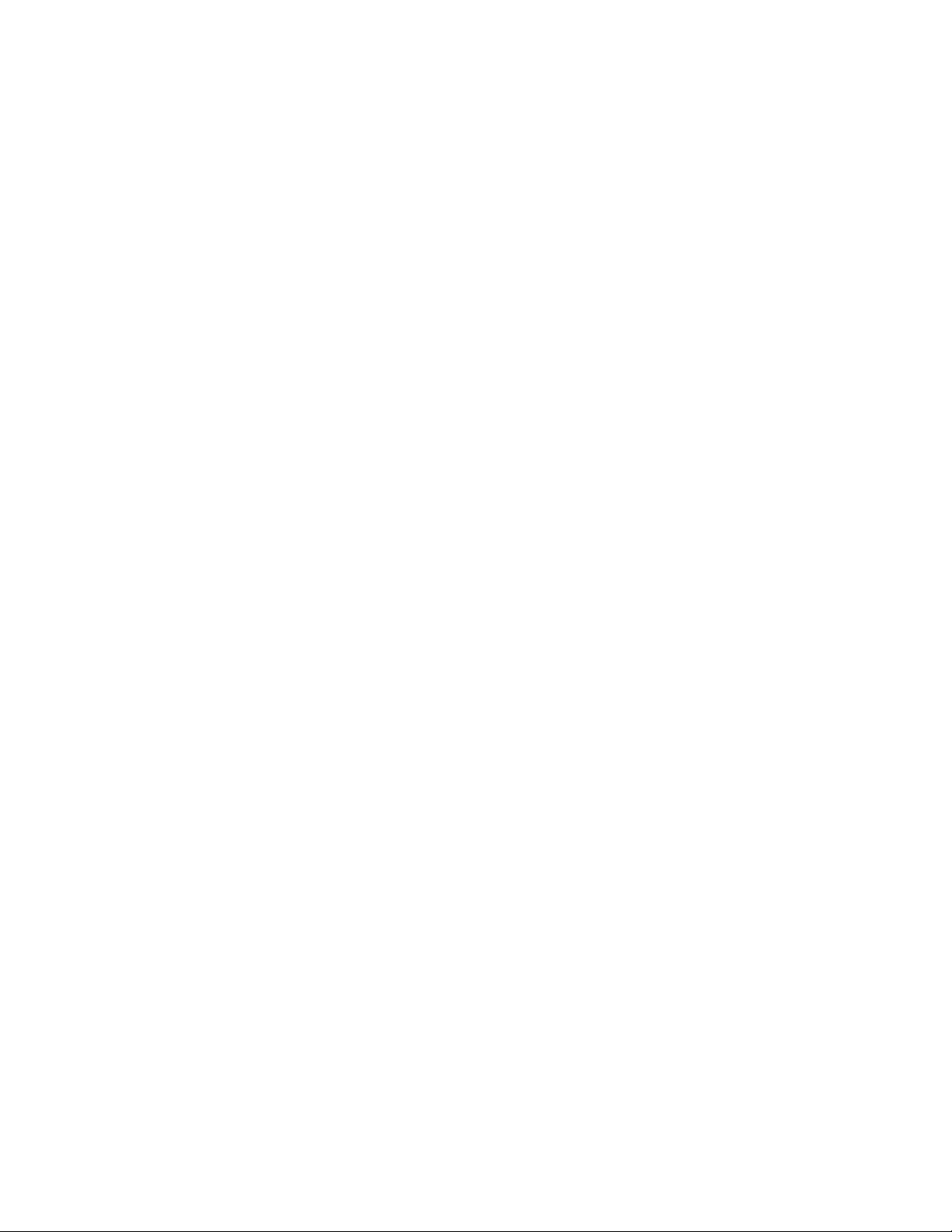
Page 3
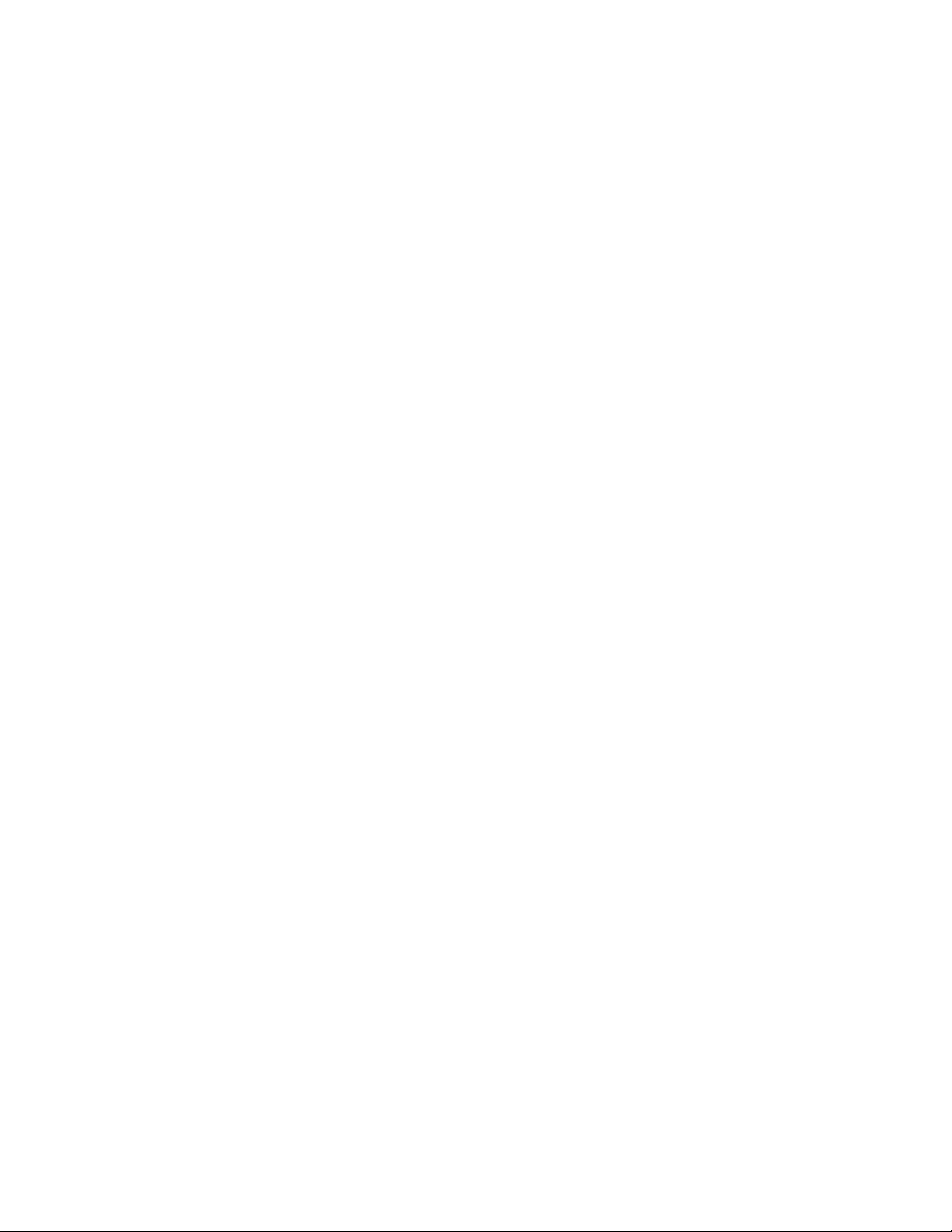
TABLE OF CONTENTS
REVISION HISTORY..................................................................................................2
1. SYSTEM DESCRIPTION..........................................................................3
2. SYSTEM INSTALLATION.......................................................................4
3. SELECT OPERATIONAL MODE ...........................................................6
4. START RECORDINGS ..............................................................................6
5. ‘CAM’ KEY ASSIGNMENT ......................................................................6
6. ‘CLIP’ KEY ASSIGNMENT......................................................................7
7. LIVE/ RECORDED SOURCE SELECTION.......................................7
8. SAVE CLIP.....................................................................................................8
9. RECALL CLIP................................................................................................9
10. TRIM EXISTING CLIP.............................................................................9
11. LABEL OR RE-NAME AN EXISTING CLIP...................................10
12. DELETE SAVED CLIP.............................................................................10
13. CREATE PLAYLIST..................................................................................10
14. ASSIGN SPEED TO PLAYLIST ELEMENT....................................11
15. APPEND PLAYLIST.................................................................................11
16. CUT / MIX TRANSITIONS..................................................................11
17. GANG PLAYBACK.....................................................................................12
18. UPLOAD MELT...........................................................................................13
19. GPI FUNCTIONS......................................................................................13
20. DMAT-AB FUNCTION TABLE
.............................................................15
21. SETUP MENU..............................................................................................21
22. SPECIFICATIONS....................................................................................23
23. KEY LAYOUT ..............................................................................................25
DMAT-AB Sports Controller for Abekas Mira Page 1 of 25
Page 4
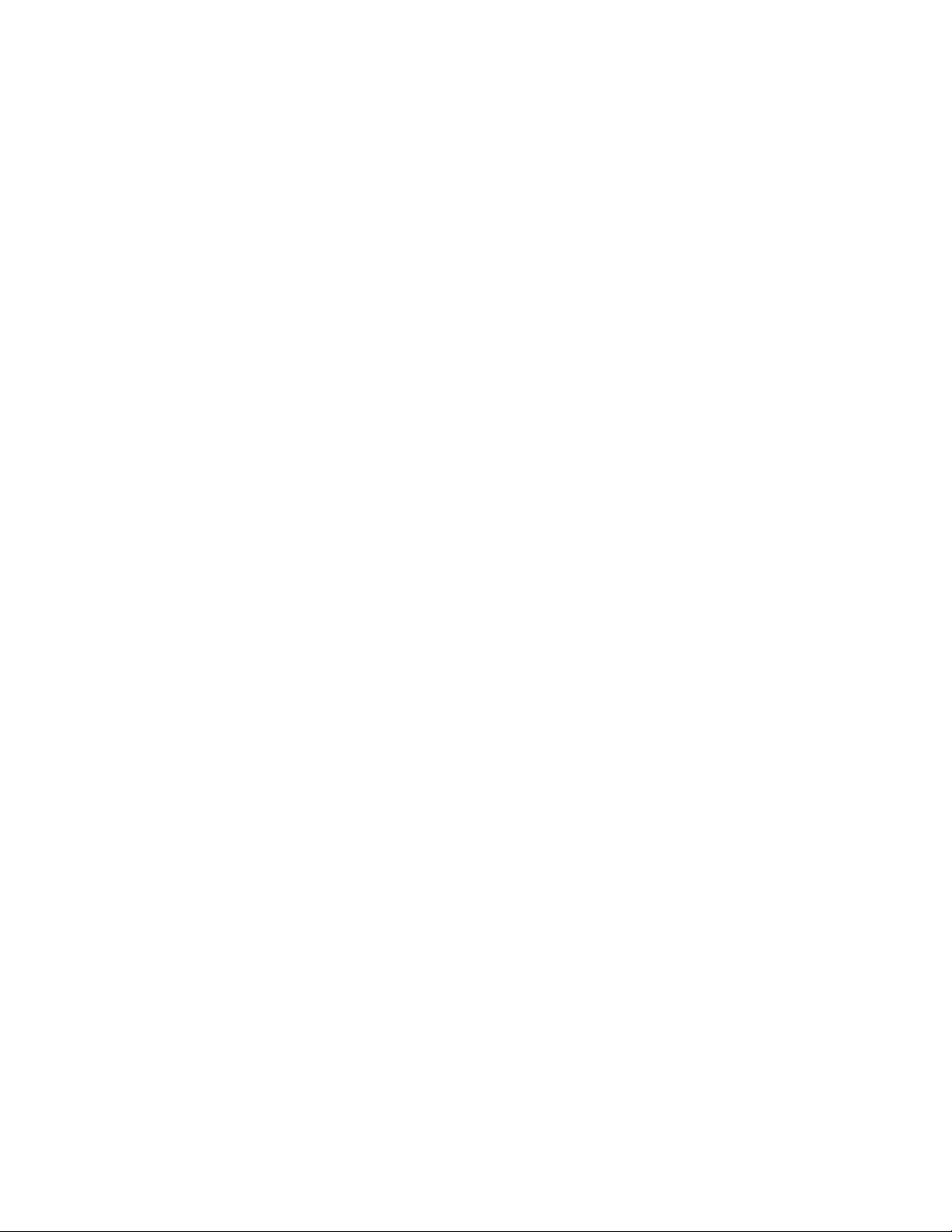
24. DNF CONTROLS LIMITED WARRANTY.......................................26
REVISION HISTORY
060909 1.0 Original document
081709 1.1 Updated for SSM mode, various enhancements
071510 1.2 Updated for multiple enhancements
053111 1.3 Updated for multiple enhancements
Page 5
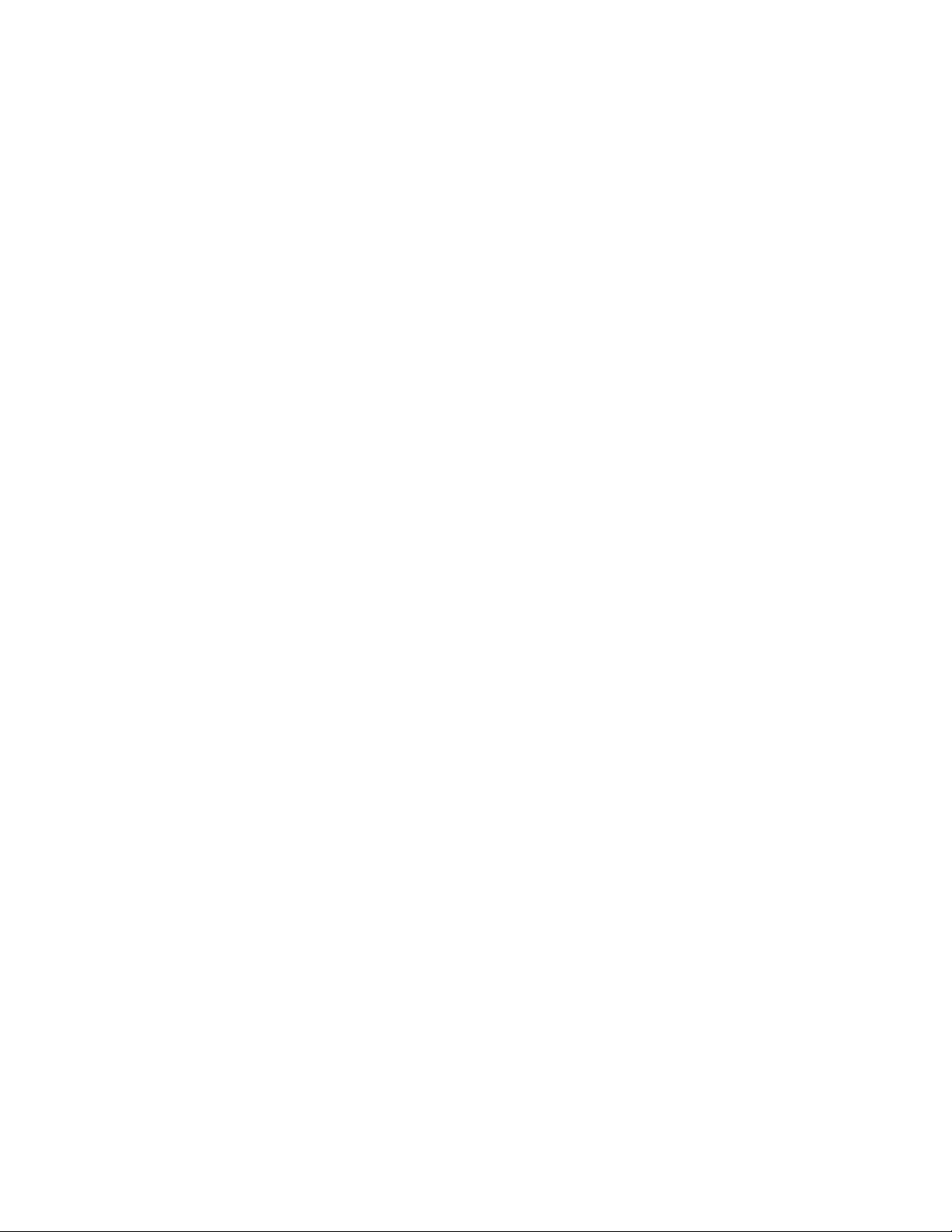
Getting Started
1. SYSTEM DESCRIPTION
Designed for the chaotic and fast-paced environment of sports broadcasting,
the DMAT family of Sports Controllers lets you stay in control of slow-motion
instant replays, and highlights playout to create exciting visuals. Coupled with
the simultaneous record and playback capabilities of Abekas Mira, DMAT gives
you the power to quickly access just-recorded or archived events while
continuing to record and respond to on-field action. Don’t Miss A Thing!
Quickly and easily mark an IN and OUT point for instant replay. With minimal
key strokes, recall it, play it, t hen add it to a game highlight list. Seamlessly
play out highlights, one after another to tell the story - game action, player
profiles, live crowd scenes, graphics, and advertisements. Personalize your
control options for smooth, precise replays. A T-Bar provides precise slow
motion speed control.
The DMAT-AB consists of DNF’s robust controller, the ST400, with Sports
Control software.
Definitions
Words surrounded by brackets, for example, [ENTER], refer to keys on the
DMAT-AB.
[XXX] + [XXX] refers to a combination of more that one key. Press and hold
the first key, then press the second key. Keys may be released in any order.
The 6 keys located directly below the Graphic LCD display are referred to as
“Softkeys.” The function assigned to each key will change during operation of
the device. The bottom line of the display shows the current function assigned
to each softkey.
Words surrounded by “curly” brackets in bold/italic type, {UPDATES}, are
softkeys on the DMAT-AB.
DMAT-AB Sports Controller for Abekas Mira Page 3 of 25
Page 6
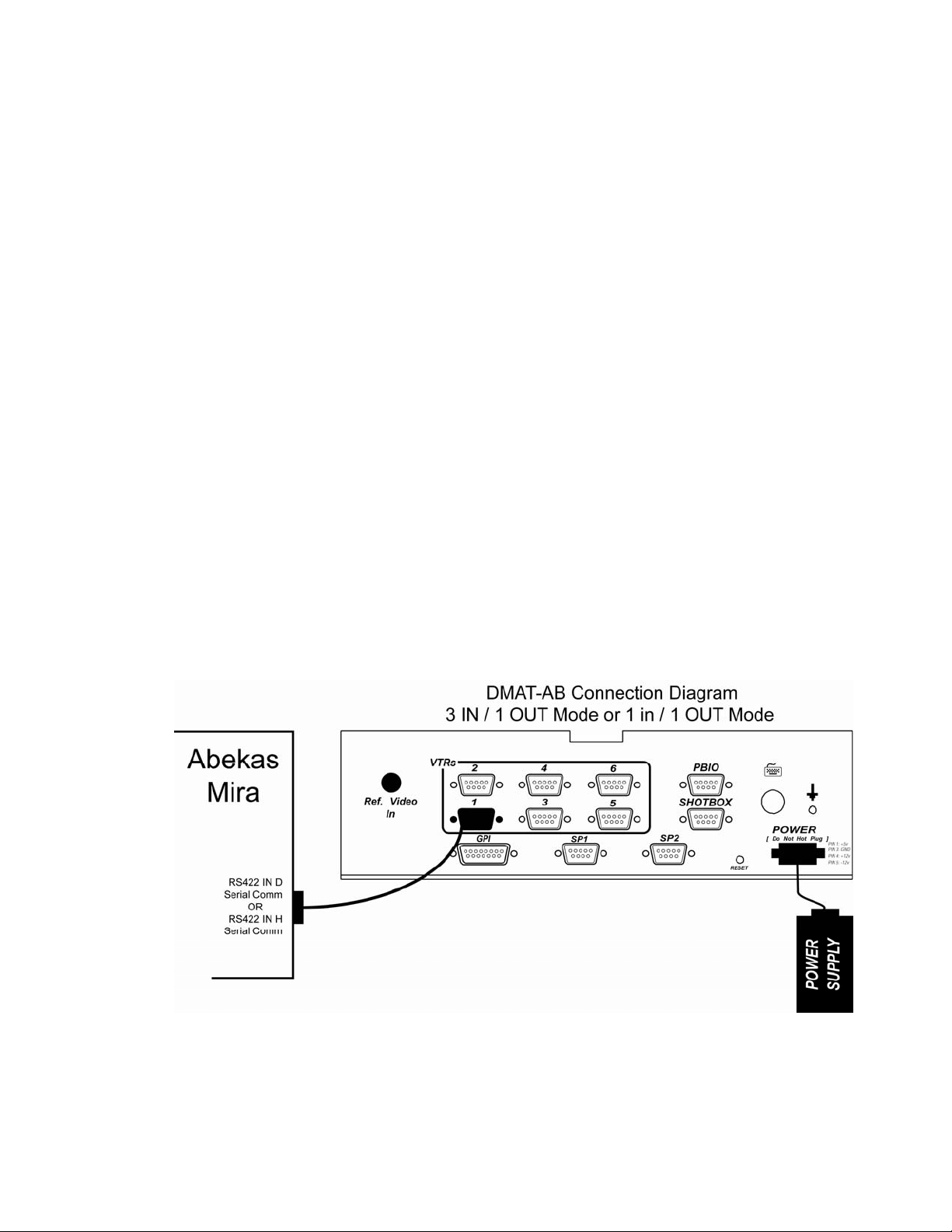
2. SYSTEM INSTALLATION
Refer to the Connection Diagram.
A. DMAT-AB Sports Controller
1. Plug one end of a standard 9-conductor, RS422 serial cable into the
VTR connector on the rear of DMAT-AB. Plug the other end of the
cable into the 9-pin RS422 connector “RS422 IN” on the rear of
Mira. See the connection diagrams for specific configurations.
2. Connect the DNF supplied power supply, into the POWER connector
on the rear of DMAT-AB. Plug the Power Supply into an outlet, 90
VAC - 240 VAC.
B. Mira Setup
Please refer to the Abekas Mira user manual for information on configuring the
Mira server.
C. Connection Diagram
Page 7
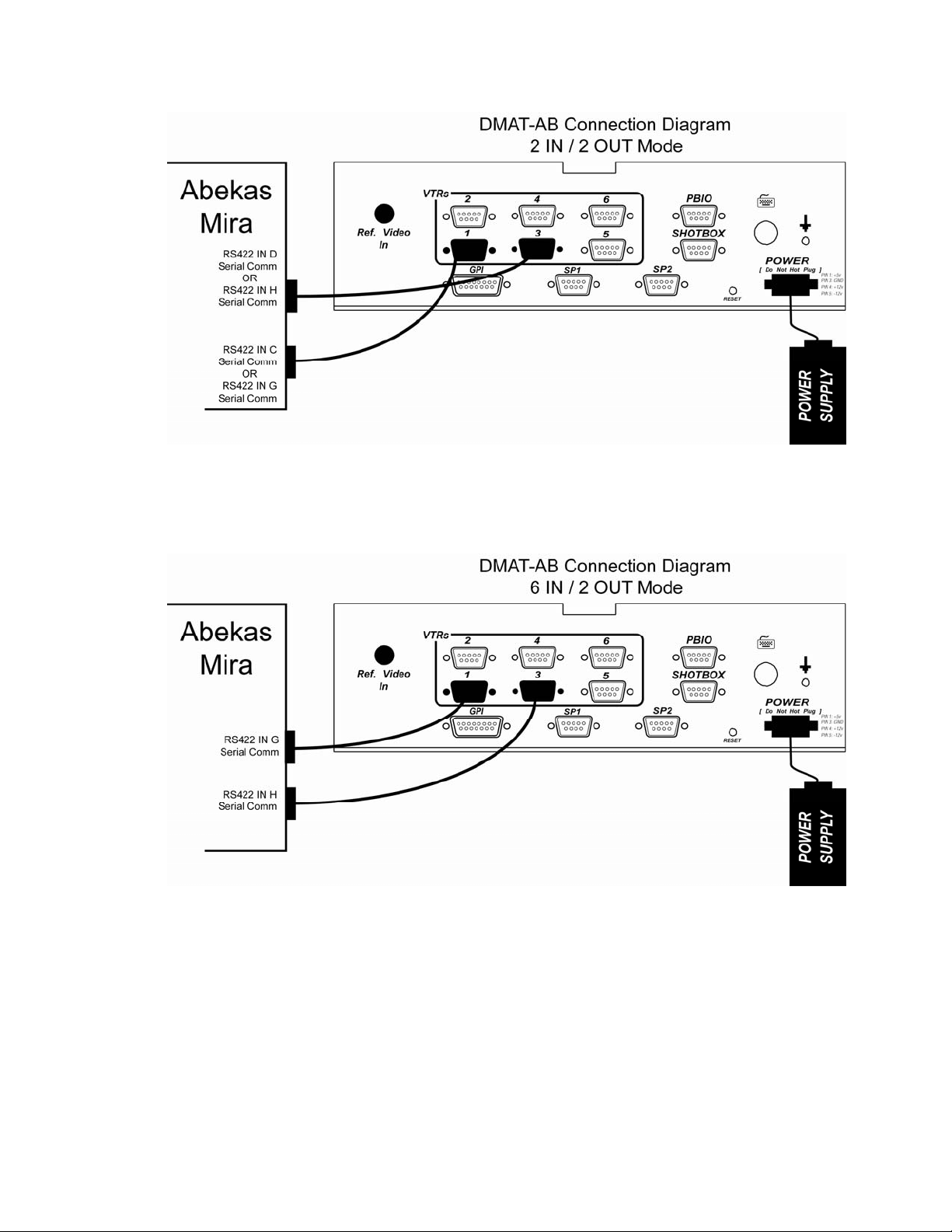
DMAT-AB Sports Controller for Abekas Mira Page 5 of 25
Page 8
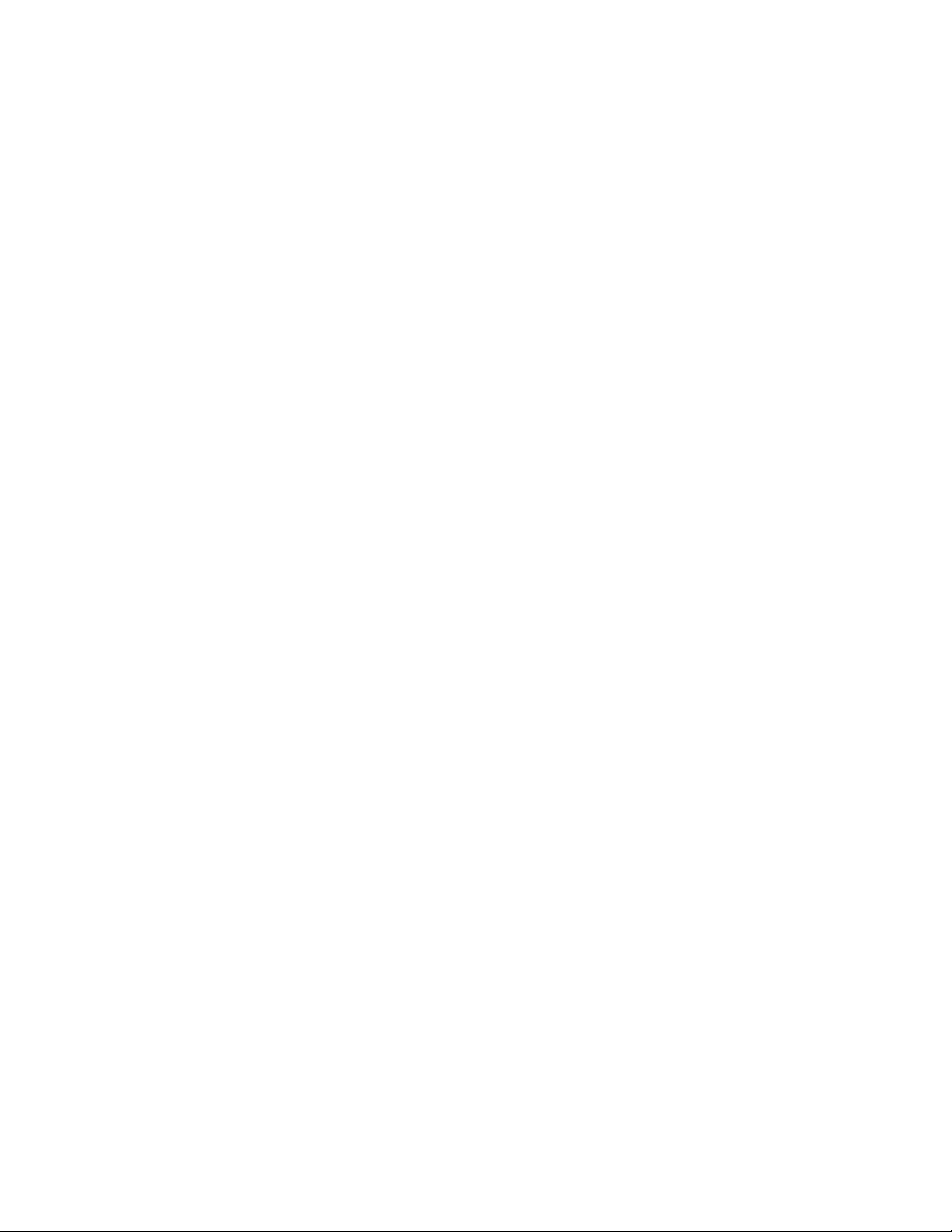
3. SELECT OPERATIONAL MODE
The DMAT-AB supports multiple modes of operation with the Mira. The mode
of operation is selected in the Setup Menu.
- 3 IN / 1 OUT: Supports 3 live record channels and 1 softkey for accessing
pre-recorded clips. Only supports 1 playback channel.
- 1 IN / 1 OUT: Supports 1 live record channels and 3 softkeys for accessing
pre-recorded clips. Only supports 1 playback channel.
- 2 IN / 2 OUT: Supports 2 live record channels and 2 softkeys for accessing
pre-recorded clips. Supports 2 playback channels with the
ability to perform cut / mix / wipe transitions between
playback channels.
- 6 IN / 2 OUT: Supports up to 6 live record channels. Does not support
softkeys for pre-recorded clip access. Supports 2 playback
channels with the ability to perform cut / mix / wipe
transitions between playback channels.
4. START RECORDINGS
All recordings must be started from the GUI of the Mira. To begin a new
recording:
A. On the Mira, open the Mira Explorer application.
B. Within Mira Explorer, select the channel you wish to record on.
C. Click on the Record button.
D. Enter a Clip Name for the new recording.
E. Click on “OK.” The record button will now be flashing red.
F. Click on the record button to begin recording.
5. ‘CAM’ KEY ASSIGNMENT
Assign Mira record channels to CAM keys. Press the corresponding {CAM-X}
softkey (ranging from {CAM-1} to {CAM-6}) to instantly access the associated
live or recorded video on the playback channel.
Press [SHIFT] + {CAM-X}
The current assignments are shown in the upper left portion of the display.
A list of available multiple angle clips in Mira are displayed on the right side
of the display.
A. Using the wheel, scroll through and find the CLIP ID for the multi-angle clip
current in record on Mira.
Page 9
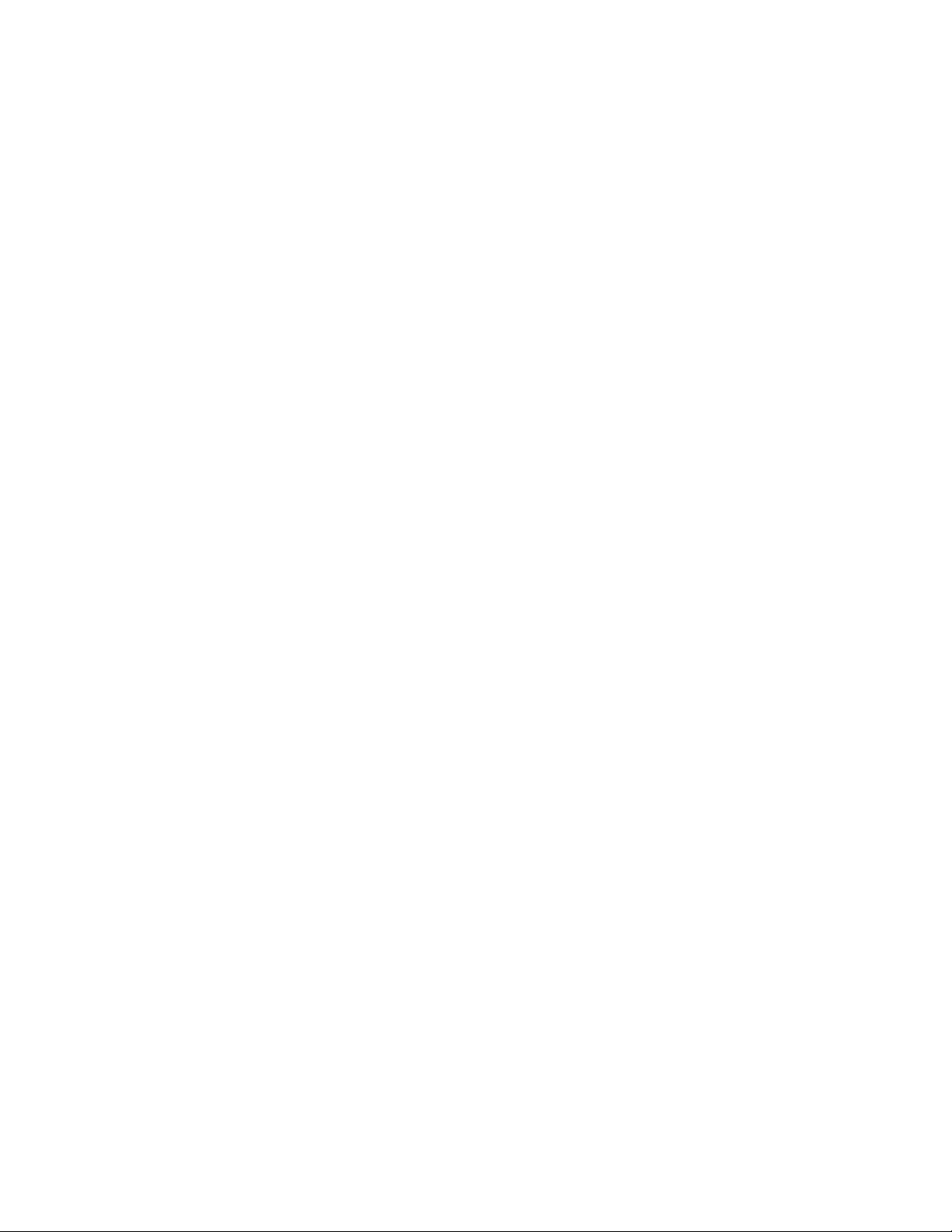
B. Press the {ASSIGN} softkey assign the highlighted multiple angle clip to
the CAM keys.
The same multi-angle clip gets assigned to all the CAM keys available in
the selected mode. The first angle of the clip gets assigned to CAM-1 key,
the second angle is assigned to CAM-2 key etc.
C. Press [ESC] to exit.
NOTE: In 1 IN / 1 OUT mode, only {CAM-1} is available. In 3 IN / 1 OUT
mode, {CAM-1}, {CAM-2}, and
{CAM-1} and {CAM-2
{CAM-2}, {CAM-3}, {CAM-4}, {CAM-5} and {CAM-6} are available.
} are available. In 6 IN / 2 OUT mode, {CAM-1},
{CAM-3} are available. In 2 IN / 2 OUT mode,
6. ‘CLIP’ KEY ASSIGNMENT
Assign a pre-recorded clip to the {CLIP-X} softkey (ranging from {CLIP-1} to
{CLIP-3}). Press {CLIP-X} to instantly access the recorded video on the
playback channel.
A. Press [SHIFT] + {CLIP-X}
The current assignments are shown in the upper left portion of the display.
A list of clips available in Mira is displayed on the right side of the display.
B. Using the wheel, scroll through and find desired CLIP ID.
C. Press softkey {CLIP-X} to assign the highlighted clip to the {CLIP-X}
softkey..
D. Press [ESC] to exit.
NOTE: In 1 IN / 1 OUT mode, {CLIP-1}, {CLIP-2} and {CLIP-3} are
available. In 3 IN / 1 OUT mode, only {CLIP-1} is available. In 2 IN / 2 OUT
mode, only {CLIP-1} and {CLIP-2} are available. This function is not
available in 6 IN / 2 OUT mode.
7. LIVE/ RECORDED SOURCE SELECTION
Select the desired live source to view in EE mode, or recorded video to view in
PB mode as follows:
Press {CAM-X} to view the live source or recorded video on the assigned Mira
channel.
OR
Press {CLIP-X} to view the assigned pre-recorded clip.
DMAT-AB Sports Controller for Abekas Mira Page 7 of 25
Page 10

8. SAVE CLIP
A. Press [IN] to mark an IN point and overwrite an existing IN poin t using
the current timecode. Or enter a timecode using the numeric keypad and
press [IN].
B. Press [OUT] to mark an OUT point and overwrite an existing OUT point. Or
enter a timecode using the numeric keypad and press [OUT].
C. Press [SAVE CLIP] to save the IN and OUT points in the next available
clip number.
NOTE- If a CAM-X is currently selected, one clip for each CAM will be
saved automatically. If CLIP-X is currently selected, only one clip for
CLIP-X will be saved.
NOTE- If no IN / OUT Points are assigned, they will be automatically
generated using the AUTO-MARK HEAD and AUTO-MARK TAIL settings in
the Setup Menu. The IN Point will be set to the current time minus the time
set in AUTO-MARK HEAD. The OUT Point will be set to the current time
minus the time set in AUTO-MARK TAIL. If only the IN or OUT Point is
missing, it will be automatically generated using the same settin gs.
For determining which cue points apply to which channels, use the table
below.
MODE SOFTKEY CUE POINT NUMBERS
1 IN / 1 OUT
3 IN / 1 OUT
2 IN / 2 OUT
6 IN / 2 OUT
OR
Manually enter a clip number (3 digit number) using the numeric keypad,
and then press [SAVE CLIP] to save the IN and OUT points into the
entered clip number
{CAM-1} 1000 – 1399
{CLIP-1} 2000 – 2399
{CLIP-2} 3000 – 3399
{CLIP-3} 4000 - 4399
{CAM-1} 1000 – 1399
{CAM-2} 2000 – 2399
{CAM-3} 3000 – 3399
{CLIP-1} 4000 - 4399
{CAM-1} 1000 – 1399
{CAM-2} 2000 – 2399
{CLIP-1} 3000 – 3399
{CLIP-2} 4000 - 4399
{CAM-1} 1000 – 1399
{CAM-2} 2000 – 2399
{CAM-3} 3000 – 3399
{CAM-4} 4000 - 4399
{CAM-5} 5000 – 5399
{CAM-6} 6000 - 6399
Page 11

The IN point HH:MM:SS is assigned as the default Clip Label.
D. Press [DEL] + [IN] to clear the IN point.
E. Press [DEL] + [OUT] to clear the OUT point.
9. RECALL CLIP
A. Press [UP ARROW] to highlight the nex t clip in the clip list portion of the
display.
B. Press [DOWN ARROW] to highlight the previous clip in the clip list portion
of the display.
C. In CP mode, Clips are automatically loaded as they are highlighted. In all
other modes, RECALL CLIP must be pressed to load the clip.
OR
Manually enter a clip number using the numeric keypad, and then press
[RECALL CLIP] to recall the selected clip.
NOTE- If a 1, 2, or 3-digit number is entered, the clip number in the range
corresponding to the playback channel’s currently selected source (CAM-A,
CAM-B, CAM-C, or CLIP) will be recalled.
10. TRIM EXISTING CLIP
Mark a new IN point, new OUT point, or new IN & OUT point.
A. Recall an existing clip.
B. Use transport keys to locate a new IN point.
C. Press [IN] to mark the new IN point.
D. Use transport keys to locate desired OUT point.
E. Press [OUT] to mark the new OUT point.
F. Press [SAVE CLIP] to replace t he original clip with the trimmed clip.
OR
Manually enter clip number using the numeric keypad, and then press
[SAVE CLIP] to save trimmed clip in the entered clip number.
OR
DMAT-AB Sports Controller for Abekas Mira Page 9 of 25
Page 12

Or press [SHIFT/ESC] + [SAVE CLIP] to trim all camera angles saved to
this clip.
11. LABEL OR RE-NAME AN EXISTING CLIP
Label the highlighted clip using a PC keyboard connected to the DMAT.
Manually enter an alpha-numeric label on the PC keyboard.
Press ENTER on the PC keyboard to save the label.
12. DELETE SAVED CLIP
A. Highlight the desired clip in the DMAT-AB.
B. Press [DEL] + [SAVE CLIP] to delete the clip. This will delet e all 4 or 6
angles saved within that clip.
OR
Press [DEL] + {CAM} OR {CLIP} softkey to delete only the selected
angle from that cue point.
13. CREATE PLAYLIST
A. To select Playlist, enter 2-digit number, from ‘00’ to ‘19’, on the numeric
keypad, then press [LIST].
B. Press [ADD/INS] to append the current clip to the end of the current
Playlist.
OR
Press [ALT] + [ADD/INS] or [SHIFT] + [ADD/INS] to insert the
current clip above the highlight bar.
OR
Enter clip number using the numeric keypad, then press [ADD/INS] to
append the entered clip number to the end of the current Playlist.
OR
Enter clip number using the numeric keypad, then press [ALT] +
[ADD/INS] or [SHIFT] + [ADD/INS] to insert the entered clip above
the highlight bar.
OR
Press [DEL ELEM] to delete the currently highlighted element.
Page 13

14. ASSIGN SPEED TO PLAYLIST ELEMENT
A. Press [UP ARROW] or [DOWN ARROW] to highlight the desired element
in the current playlist.
B. Press the {SPEED} softkey.
C. Move the T-bar to set the desired speed.
D. Press [ENTER], [UP ARROW], or [DOWN ARROW] to assign the T-bar
speed to the current element.
OR
Press [ESC] to exit without assigning speed to element.
15. APPEND PLAYLIST
An existing playlist can be appended to the end of another playlist as an
element. Upon reaching this element in the list, the appended playlist will be
automatically loaded and seamlessly transitioned to.
A. In PL mode, using the numeric keypad, select a playlist to be appended.
B. Press [LIST] to pre-load the selected playlist. The display will show the
cued playlist number next to the current playlist number.
C. Upon completing playout of the current playlist, the pre-loaded playlist will
begin playing.
D. Press [ALT] + [LIST] to cancel the pre-loaded playlist.
NOTE: The pre-loaded list will be cancelled if the operator exits PL mode or if
another playlist is appended. Only one playlist may be pre-loaded at a given
time. Playlists may not be inserted into the middle of an existing playlist.
16. CUT / MIX TRANSITIONS
2 IN / 2 OUT and 6 IN / 2 OUT modes of operation support the capability to
perform cut or mix transitions between the two playback channels. Transition
Type and Transition Time are configured in the Setup Menu.
To perform a transition, press the [TAKE] key. The currently loaded clip on P2
will automatically be put into play with the conf igured transition. If in PL mode,
the list will automatically be put into play using th e assigned speed for that
element if applicable.
DMAT-AB Sports Controller for Abekas Mira Page 11 of 25
Page 14

17. GANG PLAYBACK
In 2 IN / 2 OUT and 6 IN / 2 OUT modes, the playback channels can be
ganged together for simultaneous playback. Press the [GANG] key to gang P1
and P2 together. Press [GANG] again to disable the gang.
NOTE: In gang, pressing a {CAM} key will affect the currently selected
channel. If P1 is selected, all {CAM} keys will load on P1. If P2 is selected, all
{CAM} keys will load on P2.
NOTE: For frame accurate ganged playback, video reference must be
connected to the DMAT-AB, and Video Reference must be turned on in the
setup menu. (Default setting for Video Reference is On.)
Page 15

18. UPLOAD MELT
The content of the playlists can be uploaded to the Mira server for archiving
and future use. In PL mode, press the {MELT} softkey to upload the content
to the server. The uploaded information includes:
-Clip Name
-IN / OUT Points
-Camera Angle
-Clip Label
-Play Speed
See the Mira User Manual for more information.
19. GPI FUNCTIONS
GPI Inputs on the rear of the DMAT-AB may be used to execute Play, Stop, or
Recue commands. The functionality depends upon the current mode of the
unit. See specifications for GPI wiring diagram.
Current
Mode
E-E / PB
CP
PL
Function Description
PLAY Begin playing the currently
STOP Stop the current playback
RECUE Do Nothing
PLAY Begin playing the currently
STOP Stop the current playback
RECUE Recue to the beginning of the
PLAY Begin playing the currently
STOP Stop playing the current playlist
RECUE Recue to the beginning of the
recording content
loaded pre-recorded clip
clip
loaded playlist
playlist
DMAT-AB Sports Controller for Abekas Mira Page 13 of 25
Page 16

DMAT-AB FUNCTIONALITY OVERVIEW
EE MODE:
PB MODE:
Press {CAM-X} to instantly switch between input sources on Mira
channels A, B, C, D, E or F.
Press {CLIP-X} to instantly exit EE mode and load assigned, prerecorded clip for playback. Clip will load and pause at first frame of video.
Press [RECALL CLIP] to exit EE mode and load selected clip for playback.
Press [LIST] to exit EE mode and load selected highlight list for playback.
Move T-bar or press any transport key to exit EE mode and go to PB
mode.
Press {CAM-X} to instantly switch between playback sources from Mira
channels A, B, and C. (The current playback time does not change when
switching between CAMs.)
If {CLIP-X} was previously selected, CAM-A, CAM-B, or CA M-C will load
and pause at first frame of video.
Press {CLIP} to load the assigned, pre-recorded clip for playback. Clip
will load and pause at first frame of video.
Press [RECALL CLIP] to exit PB mode and load selected clip for playback.
CP MODE:
PL MODE:
Press [LIST] to exit PB mode and load selected highlight list for playback.
Press [REC] to exit PB mode and view live source of selected CAM
Press {CAM-X } to load the associated angle for the current clip number.
The clip will load and pause at its IN point.
Press {CLIP-X} to exit CP mode and load the assigned, pre-recorded clip
for playback. Pre-recorded clip will load and pause at first frame of video.
Press [RECALL CLIP] to load selected clip for playback.
Press [LIST] to exit CP mode and load selected highlight list for playback.
Press [REC] to exit CP mode and view live source of selected CAM
Press [RECALL CLIP] to exit PL mode and load selected clip for playback.
Press [REC] to exit PL mode and view live source of selected CAM
Page 17

Current
Mode
EE
20. DMAT-AB FUNCTION TABLE
Operation
T-BAR Slow Motion PB Slow Motion Playback.
[SLOMO] Slow Motion PB Slow Motion Playback.
[SHIFT] + T-BAR Set Slow Motion Speed EE
[PLAY] Play PB Playback from current time of day time.
[JOG] Jog PB Jog from current time of day time.
[FFWD] FFWD PB
[RWD] RWD PB
[SHUT] SHUTTLE PB Shuttle from current position.
[UP ARROW] Highlight Next Clip EE Highlight Next Clip in CLIP LIST.
[DOWN ARROW] Highlight Previous Clip EE Highlight Previous Clip in CLIP LIST.
[GOTO] + Entered
Timecode + [GOTO]
[GOTO], then [IN] Goto IN Point PB Search to IN Point
[GOTO], then [OUT] Goto OUT Point PB Search to OUT Point
[IN] Mark IN Point EE Mark IN POINT based upon RECORD time.
[OUT] Mark OUT Point EE Mark OUT POINT based upon RECORD time.
[SAVE CLIP] Save CLIP EE
Enter Number +
[SAVE CLIP]
[RECALL CLIP] Recall CLIP CP Recall current clip number.
Enter Number +
[RECALL CLIP]
[INS/ADD] Add Element EE Add current CLIP to end of current Playlist.
Enter Number +
[INS/ADD]
[ALT] + [INS/ADD]
or
[SHIFT] +
[INS/ADD]
Enter Number +
[ALT] +[INS/ADD] or
[SHIFT] +
[INS/ADD]
[DELETE ITEM] Delete Element EE Delete currently highlighted element in Playlist.
[ALT] + [DELETE
ITEM]
[LIST] Load Playlist PL
Enter Number +
[LIST]
[SHIFT] + [UP
ARROW]
[SHIFT] + [DOWN
ARROW]
[
ALT] + [UP ARROW]
Goto TC PB Search to entered time code.
Save CLIP EE
Recall CLIP CP Recall entered clip number.
Add Element EE
Insert Element EE
Insert Element EE
Delete Playlist EE Delete current Playlist.
Load Playlist PL
Display next clip page EE Display the next page of clips.
Display previous clip
page
Step to next element EE
Function
Next
Mode
Set Slow Motion speed without affecting current
transport mode.
FFWD from current time of day time (press &
hold key).
RWD from current time of day time (press & hold
key).
Save a CLIP with IN and OUT point at next
available clip number.
Save a CLIP with IN and OUT point at entered
clip number.
Add entered CLIP number to end of current
Playlist.
Insert current CLIP into current Playlist above
highlight bar.
Insert selected CLIP into current Playlist above
highlight bar.
Load current Playlist and cue the currently
highlighted element.
Load entered Playlist number and cue first
element.
EE Display the previous page of clips.
Step to next element in current Playlist. Do not
cue.
Description
DMAT-AB Sports Controller for Abekas Mira Page 15 of 25
Page 18

Current
Mode
Current
Operation
[ALT] + [DOWN
ARROW]
[PREROLL] Preroll to current time PB Searches to current time minus preroll value.
[TAKE]
{CAM} Load live recording EE
[SHIFT] + {CAM}
{CLIP} Load pre-recorded clip PB
[SHIFT] + {CLIP}
[DEL] + [SAVE CLIP]
[DEL] + {CAM} OR
{CLIP}
[GANG] GANG P1 + P2 EE
Step to previous
element
Transition from P1 to
P2
Assign live recording
to softkey
Assign pre-recorded
clip to softkey
Delete currently
selected clip
Delete currently
selected clip
Function
Next
Mode
Step to next element in current Playlist. Do not
EE
cue.
Transitions from the current element on P1 to
PB
the current element on P2 and executes the
previously set up transition
Loads the live recording that is currently
assigned to that softkey.
Allows operator to assign a live recording to the
EE
softkey for easy recall.
Loads the pre-recorded clip that is currently
assigned to that softkey.
Allows operator to assign a pre-recorded clip to
EE
the softkey for easy recall.
Deletes the contents saved within that clip
EE
number across all channels on the DMAT-AB
Deletes the content saved within that clip
EE
number on the currently selected channel
Gangs P1 and P2 channels for simultaneous
playback
Description
Next
Mode
Set slomo speed without affecting current
transport mode.
Slomo video from its current location in
Reverse direction.
FFWD video from its current location (press
and hold key).
RWD video from its current location (press and
hold key).
PB Highlight Next Clip in CLIP LIST.
PB Highlight Previous Clip in CLIP LIST.
Mark OUT point based upon playback
Timecode.
Save CLIP with IN and OUT point at next
available clip number.
Save CLIP with IN and OUT point at entered
clip number.
Description
Mode
PB
Operation
[REC] E to E EE Go to EE mode.
[PLAY] Play PB Playout video from its current location.
T-BAR or [SLOMO] Slomo PB Slomo video from its current location.
[SHIFT] + T-BAR Set Slomo Speed PB
[REV] Slomo Reverse PB
[JOG] Jog PB Jog video from its current location
[FFWD] FFWD PB
[RWD] RWD PB
[SHUT] Shuttle PB Shuttle from current position.
[UP ARROW]
[DOWN ARROW]
[GOTO] + Entered
Timecode + [GOTO]
[GOTO], then [IN] Goto IN Point PB Search to IN Point
[GOTO], then [OUT] Goto OUT Point PB Search to OUT Point
[IN] Mark IN Point PB Mark IN point based upon playback Timecode.
[OUT] Mark OUT Point PB
[SAVE CLIP] Save CLIP PB
Entered Number +
[SAVE CLIP]
[RECALL CLIP] Recall CLIP CP Recall current clip number.
Entered Number +
[RECALL CLIP]
[INS/ADD] Add Element PB Add current CLIP to end of current Playlist.
Function
Highlight Next
Clip
Highlight
Previous Clip
Goto TC PB Search to entered Time Code.
Save CLIP PB
Recall CLIP CP Recall entered clip number.
Page 19

Current
Mode
CP
Enter Number +
[INS/ADD]
[ALT] + [INS/ADD]
or
[SHIFT] +
[INS/ADD]
Enter Number +
[ALT] + [INS/ADD]
or
[SHIFT] +
[INS/ADD]
[DELETE ITEM] Delete Element PB
[ALT] + [DELETE
ITEM]
[LIST] Load Playlist PL
Enter Number +
[LIST]
[SHIFT] + [UP
ARROW]
[SHIFT] + [DOWN
ARROW]
[ALT] + [UP
ARROW]
[ALT] + [DOWN
ARROW]
[PREROLL]
[TAKE]
{CAM}
[SHIFT] + {CAM}
{CLIP}
[SHIFT] + {CLIP}
[DEL] + [SAVE
CLIP]
[DEL] + {CAM} OR
{CLIP}
[GANG] Gangs P1 + P2 PB
Add Element PB
Insert Element PB
Insert Element PB
Delete Playlist PB Delete current Playlist.
Load Playlist PL
Display next clip
page
Display previous
clip page
Step to next
element
Step to previous
element
Preroll to current
time
Transition from
P1 to P2
Load live
recording
Assign live
recording to
softkey
Load prerecorded clip
Assign prerecorded clip to
softkey
Delete currently
selected clip
Delete currently
selected clip
Add entered CLIP number to end of current
Playlist.
Insert current CLIP into current Playlist above
highlight bar.
Insert selected CLIP into current Playlist above
highlight bar.
Delete currently highlighted element in
Playlist.
Load current Playlist and cue the currently
highlighted element.
Load entered Playlist number and cue first
element.
PB Display the next page of clips.
PB Display the previous page of clips.
Step to next element in current Playlist. Do
PB
not cue.
Step to next element in current Playlist. Do
PB
not cue.
PB Search to current time minus preroll value.
Transitions from the current element on P1 to
PB
the current element on P2 and executes the
previously set up transition
Loads the live recording that is currently
EE
assigned to that softkey.
Allows operator to assign a live recording to
PB
the softkey for easy recall.
Loads the pre-recorded clip that is currently
PB
assigned to that softkey.
Allows operator to assign a pre-recorded clip
PB
to the softkey for easy recall.
Deletes the contents saved within that clip
PB
number across all channels on the DMAT-AB
Deletes the content saved within that clip
PB
number on the currently selected channel
Gangs P1 and P2 channels for simultaneous
playback
Operation
[REC] E to E EE Go to EE mode.
[PLAY] Play CP Playout clip from its current location.
T-BAR or [SLOMO] Slomo CP Slomo clip from its current location
[SHIFT] + T-BAR Set Slomo Speed CP
[REV] Slomo Reverse CP
Function
Next
Mode
Description
Set slomo speed without affecting current
transport mode.
Slomo clip from its current location in
Reverse direction.
DMAT-AB Sports Controller for Abekas Mira Page 17 of 25
Page 20

[JOG] Jog CP Jog video from its current location.
[FFWD] FFWD CP
[RWD] RWD CP
[SHUT] Shuttle CP Shuttle from current time.
[UP ARROW] Highlight Next Clip CP Highlight Next Clip in CLIP LIST.
[DOWN ARROW]
[GOTO] + Entered
Timecode + [GOTO]
[GOTO], then [IN] Goto IN Point PB Search to IN Point
[GOTO], then [OUT] Goto OUT Point PB Search to OUT Point
[IN] Mark IN Point CP
[OUT] Mark OUT Point CP
[SAVE CLIP] Save CLIP CP Save trimmed clip at current clip number.
Entered Number +
[SAVE CLIP]
[SHIFT/ESC] +
[SAVE CLIP]
[RECALL CLIP] Recall CLIP CP Recall current clip number.
Entered Number +
[RECALL CLIP]
[INS/ADD] Add Element CP Add current CLIP to end of current Playlist.
Enter Number +
[INS/ADD]
[ALT] + [INS/ADD]
or
[SHIFT] +
[INS/ADD]
Enter Number +
[ALT] + [INS/ADD]
or
[SHIFT] +
[INS/ADD]
[DELETE ITEM] Delete Element CP
[ALT] + [DELETE
ITEM]
[LIST] Load Playlist PL
Enter Number +
[LIST]
[SHIFT] + [UP
ARROW]
[SHIFT] + [DOWN
ARROW]
[ALT] + [UP ARROW]
[ALT] + [DOWN
ARROW]
{CAM-A}, {CAM-B},
{CAM-C}
[PREROLL] Preroll to IN point CP Search to IN point minus preroll value.
Highlight Previous
Clip
Goto TC PB Search to entered Time Code.
Save CLIP CP
Save CLIP CP
Recall CLIP CP
Add Element CP
Insert Element CP
Insert Element CP
Delete Playlist CP Delete current Playlist.
Load Playlist PL
Display next clip
page
Display previous
clip page
Step to next
element
Step to previous
element
Change the
current angle
FFWD clip from its current location (press
and hold key).
RWD clip from its current location (press and
hold key).
CP Highlight Previous Clip in CLIP LIST.
Mark IN point based upon playback
Timecode.
Mark OUT point based upon playback
Timecode.
Save trimmed clip at entered clip number.
Save trimmed clip at current clip number and
apply to all camera angles within that clip.
Recall entered clip number.
Add entered CLIP number to end of current
Playlist.
Insert selected CLIP into current Playlist
above highlight bar.
Insert current CLIP into current Playlist
above highlight bar.
Delete currently highlighted element in
Playlist
Load current Playlist and cue the currently
highlighted element.
Load entered Playlist number and cue first
element
CP Display the next page of clips.
CP Display the previous page of clips.
Step to next element in current Playlist. Do
CP
not cue.
Step to next element in current Playlist. Do
CP
not cue.
Change the currently selected camera angle
CP
in the clip being played back. Recues to IN
point and begins playing.
Page 21

[TAKE]
[SHIFT] + {CAM}
{CLIP}
[SHIFT] + {CLIP}
[DEL] + [SAVE CLIP]
[DEL] + {CAM} OR
{CLIP}
[GANG] Gangs P1 + P2 CP
Transition from P1
to P2
Assign live
recording to
softkey
Load pre-recorded
clip
Assign prerecorded clip to
softkey
Delete currently
selected clip
Delete currently
selected clip
Current
Mode
PL
Operation
[REC] E to E EE
[PLAY] Play PL
T-BAR Slomo PL Slomo Playlist from its current location.
[JOG] Jog PL Jog playli st from its current location.
[DOWN ARROW]
(Playlist not playing)
[UP ARROW] (Playlist
not playing)
[UP ARROW] (Playlist
playing)
{SKIP}
[IN] Mark IN Poin t PL Modify IN point of current Playlist element.
[OUT] Mark OUT Point PL
[RECALL CLIP] Recall CLIP CP Recall current clip number.
Entered Number +
[RECALL CLIP]
[INS/ADD] Add Element PL Add current CLIP to end of current Playlist.
Enter Number +
[INS/ADD]
[ALT] + [INS/ADD]
or
[SHIFT] +
[INS/ADD]
Enter Number +
[ALT] + [INS/ADD]
or
[SHIFT] +
[INS/ADD]
[DEL ELEM] Delete Element PL
[ALT] + [DEL ELEM] Delete Playlist PL Delete current Playlist.
[LIST] Load Playlist PL Load current Playlist and cue first element.
Function
Cue to Previous
Element
Cue to Next
Element
Go to next
element
Skip next
element
Recall CLIP CP
Add Element PL
Insert Element PL
Insert Element PL
Transitions from the current element on P1
CP
to the current element on P2 and executes
the previously set up transition
Allows operator to assign a live recording to
CP
the softkey for easy recall.
Loads the pre-recorded clip that is currently
PB
selected with stored IN/OUT points.
Allows operator to assign a pre-recorded clip
CP
to the softkey for easy recall.
Deletes the contents saved within that clip
CP
number across all channels on the DMAT-AB
Deletes the content saved within that clip
CP
number on the currently selected channel
Gangs P1 and P2 channels for simultaneous
playback
Next
Mode
Go to EE mode. (NOTE: IN 2 IN / 2 OUT or
6 IN / 2 OUT mode, control is passed to
P1.)
Play current Playlist from highlighted
element.
PL Cue to previous element in Playlist.
PL Cue to next element in Playlist.
Immediately go to the next element in the
PL
Playlist during Playlist playout.
PL Skip next element during Playli st playout.
Modify OUT point of current Playlist
element.
Recall entered clip number.
Add entered CLIP number to end of
current Playlist.
Insert current CLIP into current Playlist at
highlight bar.
Insert current CLIP into current Playlist at
highlight bar.
Delete currently highlighted element in
Playlist.
Description
DMAT-AB Sports Controller for Abekas Mira Page 19 of 25
Page 22

Enter Number +
[LIST]
[SHIFT] + [UP
ARROW]
[SHIFT] + [DOWN
ARROW]
{SPEED}
[TAKE]
[GANG] Gangs P1 + P2 PL
Load Playlist PL
Cue to next
IN/OUT
Cue to previous
IN/OUT
Assign speed to
element
Transition from
P1 to P2
PL
PL
PL
PL
Load entered Playlist number and cue first
element.
Cue to next IN POINT or OUT POINT in
current Playlist.
Cue to last IN POINT or OUT POINT in
current Playlist.
Assign speed to highlighted Playlist
element.
Transitions from the current element on
P1 to the current element on P2 and
executes the previously set up transition
Gangs P1 and P2 channels for
simultaneous playback
Page 23

Reference
21. SETUP MENU
Press [MENU]. The MENU indicator will turn on.
Turn wheel to select menu item.
Press the {CHANGE} softkey to open the choices for that item.
Press {BACK} softkey to save change and return to menu.
Press the {EXIT} softkey to exit the Setup Menu.
FUNCTION DESCRIPTION
{CLEAR} Select Item to Clear
{CLR CLIPS}
Delete all clips from 1000 to 1399, 2000 to 2399, 3000 to 3399, and 4000
to 4399.
{CLR LISTS}
Delete all Playlists, (00 - 19),
{CLR MEMORY}
Clear all non-volatile memory including clips and Playlists.
{DEFAULTS} {SET DEFAULTS}
Set Setup Menu parameters to factory programmed defaults.
DMAT MODEL Select 1 IN / 1 OUT, 2 IN / 2 OUT, 3 IN / 1 OUT, or 6 IN / 2 OUT mode to
match the configuration of the Mira. See the Mira documentation for details
on the modes of operation.
Default - 2 IN / 2 OUT
VIDEO
STANDARD
PREROLL
VALUE
AUTO JOG
SHUTTLE
SPEED
MAXIMUM
JOG SPEED
MAXIMUM
Select {PAL} or {NTSC}.
Default – NTSC.
Enter Preroll Value between 0 – 59 seconds.
Default – 5 seconds.
Select {ENABLE} to enable jog by turning wheel.
Select {DISABLE} to disable function.
{20x} Limit shuttle speed to 20x play speed.
{49x} (Default) Limit shuttle speed to 49x play speed.
Select {1X}, {4X}, {8X}, {16X} or {32X}
Default – 16X
DMAT-AB Sports Controller for Abekas Mira Page 21 of 25
Page 24

AUTO-MARK
HEAD
Enter a timecode number between 00:00:00:00 and 23:59:59:29
Default – 00:00:05:00
Set value to 00:00:00:00 for both AUTO-MARK HEAD and AUTO-MARK TAIL
to disable Auto Save.
AUTO-MARK
TAIL
Enter a timecode number between 00:00:00:00 and 23:59:59:29
Default – 00:00:05:00
Set value to 00:00:00:00 for both AUTO-MARK HEAD and AUTO-MARK TAIL
to disable Auto Save.
CAM KEY IN
CP
Select {SWITCH ANGLE ONLY} OR {CUE TO IN AND PLAY}
Default – SWITCH ANGLE ONLY - defines the description of the controller
when the clip is in CP mode and is playing at regular or variplay speed.
TRANSITION Select {CUT}, {MIX}, {H-WIPE}, or {V-WIPE}.
Default – CUT for 1 IN / 1 OUT and 3 IN / 1 OUT. MIX for 2 IN / 2 OUT and
6 IN / 2 OUT.
TRANSITION
DURATION
VIDEO
REFERENCE
MARK AUTO
ADVANCE
Enter a Transition Duration between 0 – 98 frames
Default – 5 frames
Select {ON} or {OFF}
Default – ON
Select {ON} or {OFF}
ON: Upon pressing [SAVE CLIP] the clip number will automatically
advance.
OFF: Upon pressing [SAVE CLIP] the clip number does not advance. The
operator must manually select a different clip number.
SAVE CLIP Select {ON} or {OFF}
ON: The IN and OUT point for the selected clip number are saved only when
the operator presses [SAVE CLIP].
OFF: In EE and PB modes, when the IN key is pressed, the OUT point is
automatically calculated using the Auto-Mark Tail setting. When the OUT
key is pressed, the IN point is automatically calculated using the Auto-Mark
Head setting. In CP mode, press IN to save the current position as the IN
point, or press OUT to save the current position as the OUT point for the
selected angle.
STOP AT OUT Select {ON} or {OFF}
ON: In CP mode, the clip will stop playing when th e OUT point is reached.
OFF: In CP mode, the clip will continue playing when the OUT point is
reached, and the time display will display a negative number when the OUT
point is passed.
AUTO-GANG
WITH REC
Select {ON} or {OFF}
When enabled during any 2-OUT operating mode, playback channels are
automatically put into gang when the [REC] button is pressed.
Default - OFF
Page 25

22. SPECIFICATIONS
Power: 90 VAC to 265 VAC adapter supplied with IEC connector
APX Model #AP4108
+5v @ 4A, +12v @ 1.0A, -12V @ 0.6A
Size: [L” x W” x H”] 12 3/4” x 8” x 1 3/4” (front) 3 5/8” (rear)
[8 5/8” high to top of display]
Weight: 10 lbs.
Rear Panel Connectors:
VTR1, 2, 3, 4, 5, 6 (All DB9F) VTR 1 and VTR 2 only function
GPI (DB26HDF)
Power (DB9M)
SHOTBOX (DB9F) Not functional
PBIO (DB9F) Not functional
Keyboard (6-pin mini DIN) For PS/2 style keyboard
Ref. Video In (BNC)
LTC Input (BNC) Not used
Ground Threaded stud
Display: Easy to read, back-lit LCD display
Jog/Shuttle Wheel: With mechanical detents
T-Bar: With mechanical detent at x1 speed.
RS422 SERIAL CONNECTOR
9-Pin D-Type, Female (DB9F)
Pin # 1 Frame Ground 6 Receive Common
2 Receive A Í 7 Receive B Í
3 Transmit B Î 8 Transmit A Î
4 Transmit Common 9 Frame Ground
5 Spare
POWER CONNECTOR
9-Pin D-Type, Female (DB9M)
Pin # 1 +5v DC 6 +5 VDC
2 +5v DC 7 Ground
3 Ground 8 Ground
4 +12 VDC 9 Ground
5 –12 VDC
DMAT-AB Sports Controller for Abekas Mira Page 23 of 25
Page 26

GPI IN/OUT CONNECTOR
26-Pin D-Type, Female (DB26F)
Pin # Function Pin # Function
1 Not Used 14 GPI #5 No Function
2 Not Used 15 GPI #6 No Function
3 Not Used 16 GPI #7 No Function
4 Not Used 17 Not Used
5 Not Used 18 Ground
6 Not Used 19 +5V
7 Not Used 20 +5V
8 Not Used 21 Not Used
9 Ground 22 Not Used
10 GPI #1 PLAY 23 Not Used
11 GPI #2 STOP 24 Not Used
12 GPI #3 RECUE 25 Not Used
13 GPI #4 No Function 26 Ground
Page 27

23. KEY LAYOUT
DMAT-AB Sports Controller for Abekas Mira Page 25 of 25
Page 28

24. DNF CONTROLS LIMITED WARRANTY
DNF Controls warrants its product to be free from defects in material and
workmanship for a period of one (1) year from the date of sale to the original
purchaser from DNF Controls.
In order to enforce the rights under this warranty, the customer must first contact
DNF’s Customer Support Department to afford the opportunity of identifying and
fixing the problem without sending the unit in for repair. If DNF’s Customer Support
Department cannot fix the problem, the customer will be issued a Returned
Merchandise Authorization number ( RMA). The customer will then ship the defect ive
product prepaid to DNF Controls with the RMA number clearly indicated on the
customer’s shipping document. The merchandise is to be shipped to:
DNF Controls
12843 Foothill Blvd., Suite C
Sylmar, CA 91342
USA
Failure to obtain a proper RMA number prior to returnin g the product may result in
the return not being accepted, or in a charge for the required repair.
DNF Controls, at its option, will repair or replace the defective un it. DNF Con trols will
return the unit prepaid to the customer. The method of shipment is at the discretion
of DNF Controls, principally UPS Ground for shipments within the United States of
America. Shipments to international customers will be sent via air. Should a
customer require the product to be returned in a more expeditious manner, the
return shipment will be billed to their freight account.
This warranty will be considered null and void if accident, misuse, abuse, improper
line voltage, fire, water, lightning or other acts of God damaged the product. All
repair parts are to be supplied by DNF Controls, either directly or through its
authorized dealer network. Similarly, any repair work not performed by either DNF
Controls or its authorized dealer may void the warranty.
After the warranty period has expired, DNF Controls offers repair services at prices
listed in the DNF Controls Price List. DNF Controls reserves the right to refuse repair
of any unit outside the warranty period that is deemed non-repairable.
DNF Controls shall not be liable for direct, indirect, incidental, consequential or other
types of damage resulting from the use of the product.
# # #
