Page 1

Introducing the
12843 Foothill Blvd. Suite D
Sylmar, California 91342
V: 818.898.3380
F: 818.898.3360
sales@dnfcontrols.com
AnyWhere Interface Box
Control – Monitor – Convert
GPI
GPI
GPI
Receive Serial– RS232, RS422
Receive Serial– RS232, RS422
Receive Ethernet– UDP, TCP/IP
Receive Ethernet– UDP, TCP/IP
Continuous Timer
Continuous Timer
Problem Solved !
GPO
Transmit Serial– RS232, RS422
Transmit Ethernet– UDP, TCP/IP, SNMP
GPO
Transmit Ethernet– UDP, TCP/IP, SNMP
GPO
Transmit Serial– RS232, RS422
Transmit Serial– RS232, RS422
Transmit Ethernet– UDP, TCP/IP, SNMP
One Box Solution – No External Adapters Required – No Kludges
Powered over Ethernet (or external power supply)
Configure using web browser – Non-volatile Configuration – Save to PC – Restore from PC
“Smart” control where you need it most
Page 1 of 26
Page 2
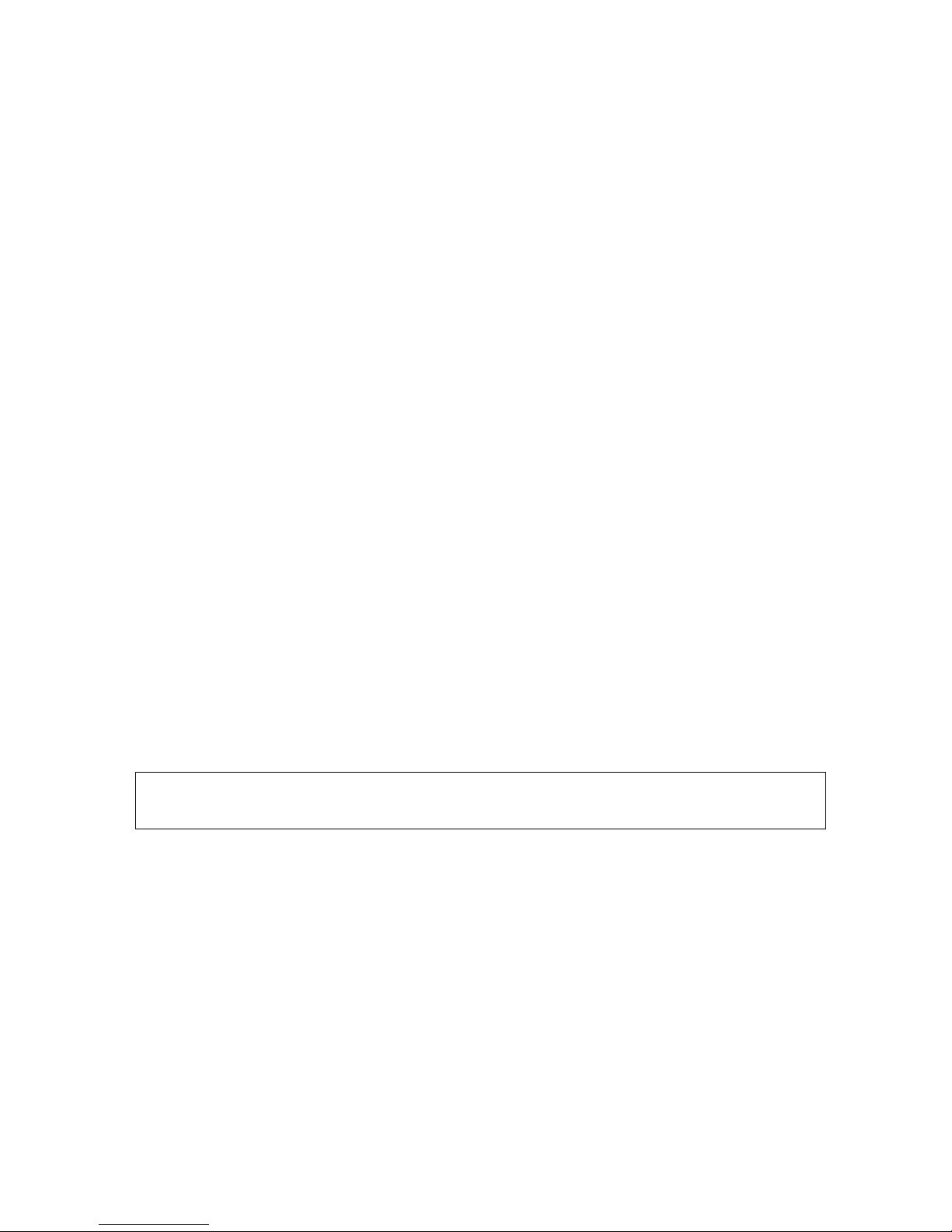
TABLE OF CONTENTS
1. OVERVIEW........................................................................................................... 3
2. INSTALLATION & CONFIGURATION............................................................ 5
3. GPI EVENTS Configuration Web Page......................................................... 7
4. GPO ACTIONS Configuration Web Page..................................................... 8
5. SERIAL PORT CONFIGURATION Web Page............................................... 9
6. SERIAL RECEIVE EVENTS Configuration Web Page............................. 10
7. SERIAL TRANSMIT ACTIONS Configuration Web Page ....................... 11
8. REMOTE DEVICE ASSIGNMENT Configuration Web Page.................. 12
9. ETHERNET RECEIVE EVENTS Configuration Web Page...................... 14
10. ETHERNET TRANSMIT ACTIONS Configuration Web Page................. 15
11. SNMP TRANSMIT ACTIONS Configuration Web Page........................... 16
12. EVENT ACTION TABLE Configuration Web Page...................................17
13. REAR PANEL CONNECTORS....................................................................... 19
14. GPIs, WET/ DRY Configuration....................................................................21
15. GPOs, WET/ DRY Configuration................................................................. 22
16. EXAMPLES......................................................................................................... 23
17. DNF CONTROLS LIMITED WARRANTY.....................................................26
Revision History
Version 1.0 Original
Version 1.1 Added Installation and Configuration section
Page 2 of 26
Page 3
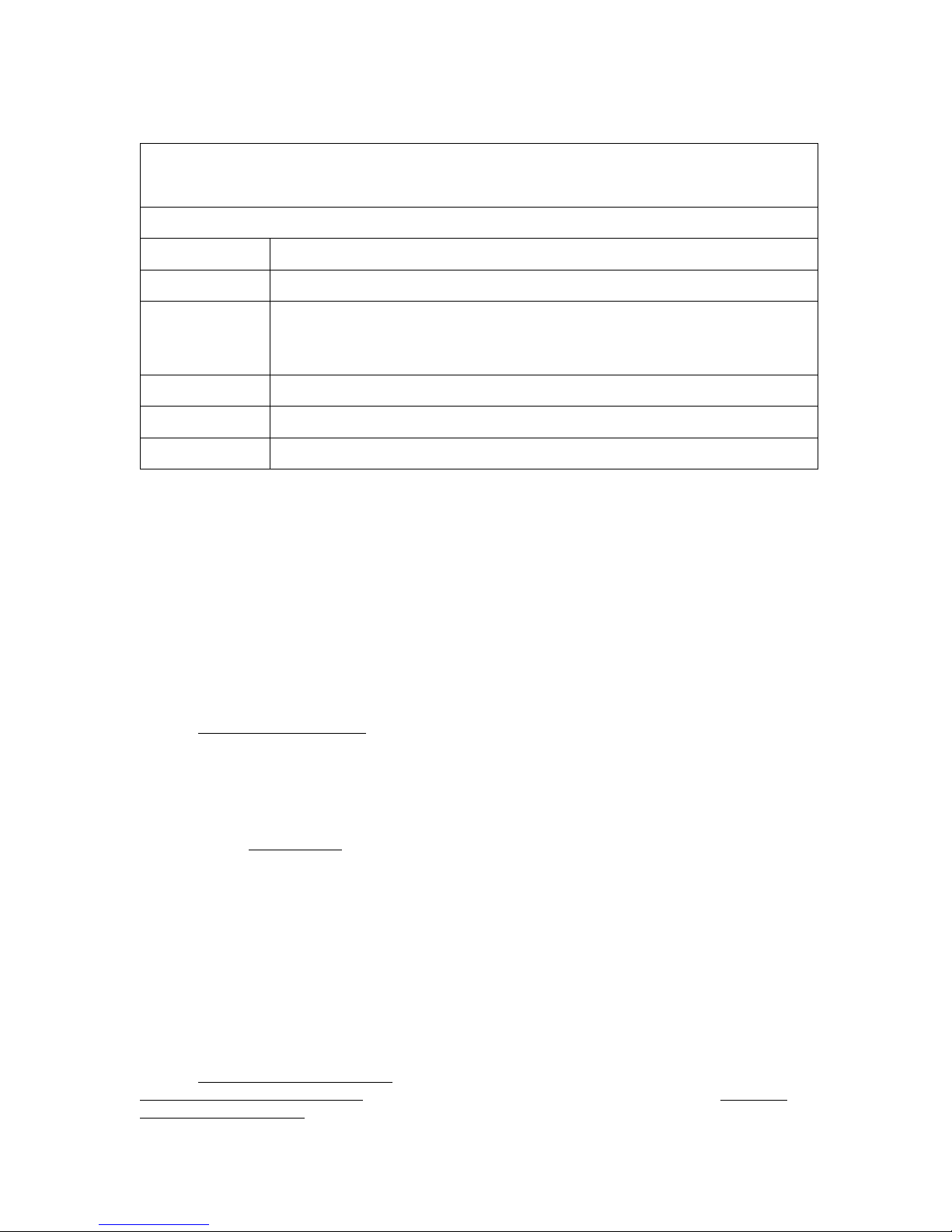
AnyWhere Interface Box
SPECIFICATIONS
GPI Inputs 8- Opto-isolated Inputs
GPO Outputs 8- Isolated Relay contact closures
Serial Port Configurable:
RS422 Controller or Device
RS232 DTE
Ethernet Port RJ45 10baseT
Power Power over Ethernet or optional external power supply (12W)
Size 8.25” W x 4.125” D x 1.5” H
1. OVERVIEW
The AnyWhere Interface Box (AIB) maps an EVENT input to an ACTION output.
EVENT Inputs- GPI Input, Serial Receive, Ethernet Receive, and Periodic Timer
ACTION Outputs- GPO Output, Serial Transmit, Ethernet Transmit, and SNMP Transmit
Any EVENT can trigger any ACTION. One EVENT can trigger one ACTION. One EVENT can
trigger multiple ACTIONs. GPI events trigger an ON ACTION and an OFF ACTION. Serial
Receive, Ethernet Receive and Periodic Timer events trigger only ON ACTIONs.
Use the EVENT ACTION TABLE
EVENTS
A GPI ON event triggers an ON ACTION when the GPI turns on. A GPI OFF event triggers an
OFF ACTION when it turns OFF. Use the “Do Nothing” action to ignore the GPI ON or OFF
event. Use the GPI EVENTS
A Serial Receive and Ethernet Receive event turns ON, when received data matches the
assigned, user entered data pattern, and then triggers an ON ACTION. Receive events do not
trigger OFF ACTIONs. The Ethernet Receive data must come from the assigned IP address and
Port number.
Serial and Ethernet Receive data pattern matching supports simple and complex pattern
matching. Match a single received ASCII (ie: ‘A’) character or match a group of received
characters (ie: ‘control_on‘). Match ASCII, binary and hexadecimal characters. Match the whole
received character, the first half, the second half, specific bits, or ignore the whole character.
Refer to the USAGE instructions on the serial and Ethernet receive event web pages.
Use the
ETHERNET RECEIVE EVENTS
DEVICE ASSIGNMENT web page to configure the remote device’s IP address and Port number.
SERIAL RECEIVE EVENTS web page to enter serial data patterns. Use the
web page to map an EVENT to an ACTION.
web page to configure the individual operation of the 8 GPIs.
web page to enter Ethernet data patterns. Use the REMOTE
Page 3 of 26
Page 4
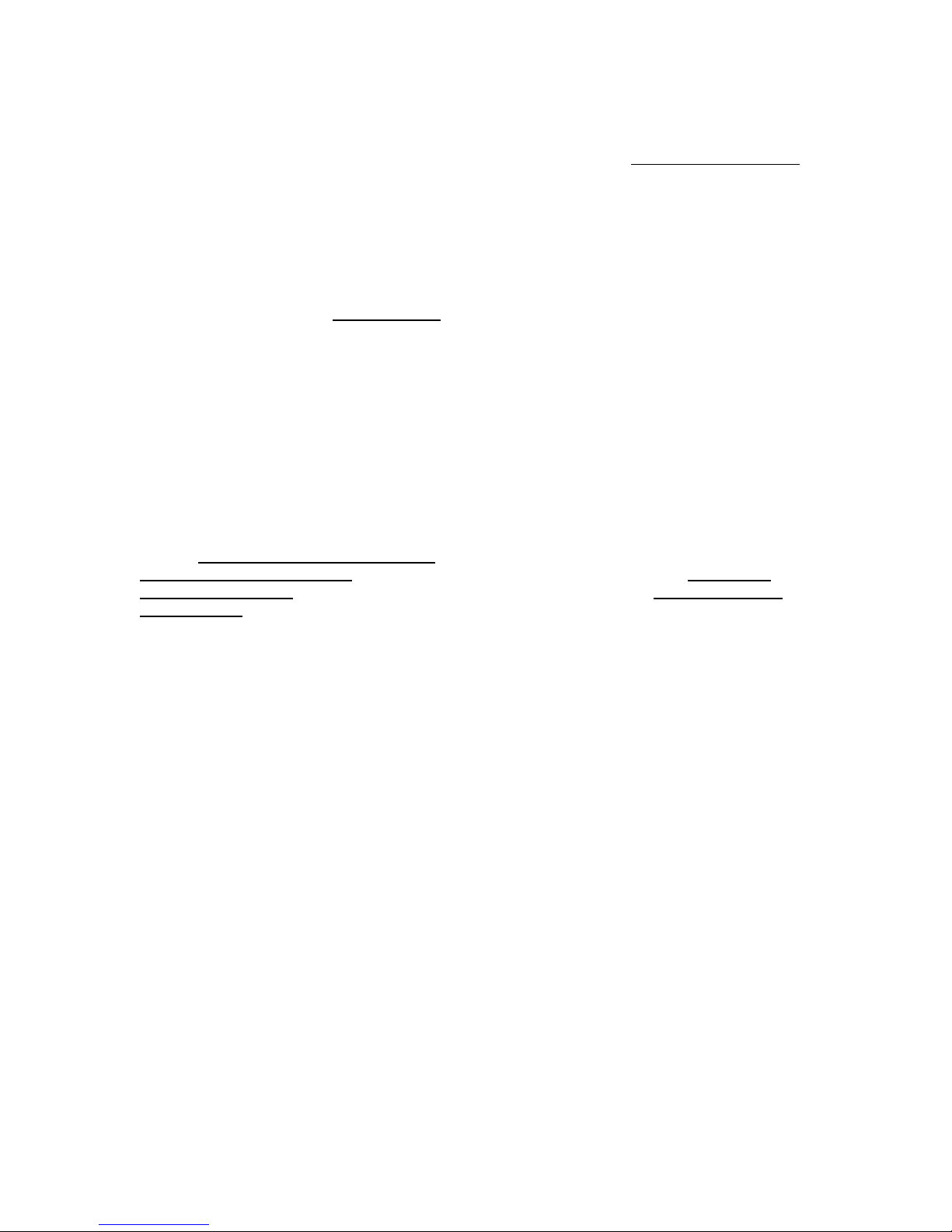
The Periodic Timer is a continuously running timer with a user assigned time period, 100
milliseconds to 1500 milliseconds (1.5 seconds). When the Timer time period expires, the Timer
triggers an ON ACTION, and then automatically restarts itself. Use the EVENT ACTION TABLE
web page to configure periodic timers
ACTIONS
GPO ON and GPO OFF actions are individually configurable for the 8 GPOs– Latch, Momentary,
and Toggle. Specify the momentary on time. Also, configure GPOs to operate as a radio group
(turning one on automatically turns the other members of the group off) or flip flop (a radio group
of just two GPOs). Use the GPO ACTIONS
The Serial Transmit action transmits a user entered group of characters out the serial port.
Configure the serial port’s Transmit/ Receive baud rate and parity. 8-data bits. 1 Stop and Start
bit. BREAK character (18 bits times), %BR, is supported.
The Ethernet Transmit action transmits a user entered group of characters to the user assigned
IP Address and Port Number. UDP, TCP/IP (client and server), and SNMP are supported.
The Transmit action transmits ASCII and HEX characters, up to 256 in length. Add a %WT,
WAIT, to delay transmission of characters, 1 to 999 milliseconds. The characters
preceding %WT are sent immediately. The characters after %WT are sent when the wait timer
expires. More than one WAIT can be included in a transmit action.
Use the SERIAL PORT CONFIGURATION
SERIAL TRANSMIT ACTIONS
TRANSMIT ACTIONS web page to enter Ethernet transmit data. Use the REMOTE DEVICE
ASSIGNMENT web page to enter the remote device’s IP address and Port number.
web page to enter serial transmit data. Use the ETHERNET
web page to configure GPOs.
web page to configure the serial port. Use the
Page 4 of 26
Page 5
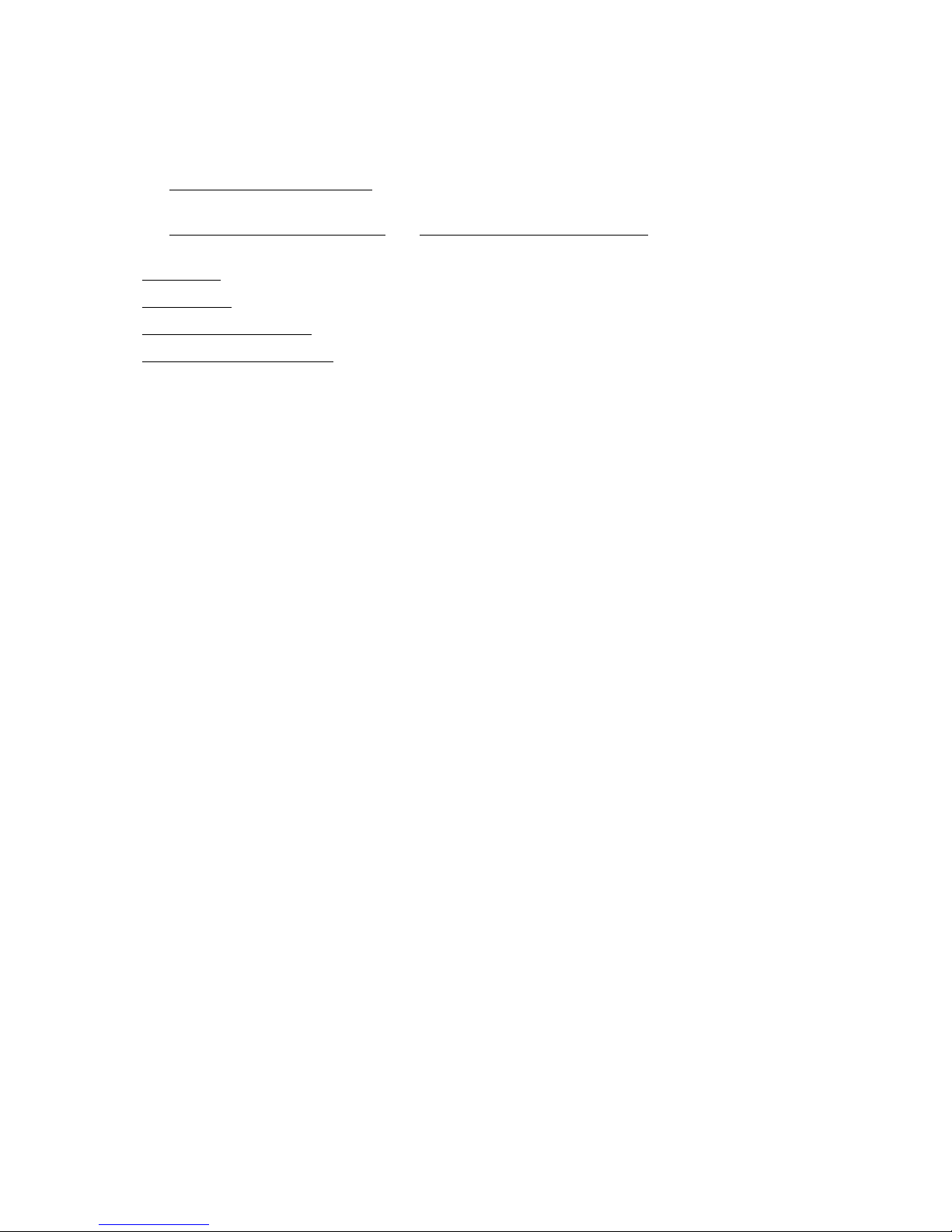
2. INSTALLATION & CONFIGURATION
INSTALLATION
Refer to the REAR PANEL CONNECTOR
information.
Refer to the GPIs, WET/ DRY Configuration
GPO Wet/ Dry configuration information.
Use the GPI Events
Use the GPO Actions
Use the Serial Port Configuration
Use the Remote Device Assignment
POWER
The AnyWhere Interface Box is powered from an Ethernet switcher/ router that supports Power Over
Ethernet (POE), or from an optional external power supply. The AIB requires 12 volts DC at 2 amps from
an external power supply and 13 Watts from POE switch. An external power supply may be purchased
from DNF Controls.
DEFAULT ETHERNET CONFIGURATION
IP Address: 192.168.10.217
Subnet Mask: 255.255.255.0
Gateway: 192.168.10.1
RESET
web page to configure GPI operation.
web page to configure GPO operation.
web page to configure the serial port.
S section for GPI, GPO, and serial connector pin out
and GPOs, WET/ DRY Configuration sections for GPI and
web page to configure Ethernet connections.
Press the RESET switch on the rear of the AIB to reboot it.
Press and hold the RESET switch for 10 seconds to reset the IP address, subnet mask, Gateway, and
configuration to factory defaults.
CONFIGURATION
The AnyWhere Interface Box is configured using a standard web browser (Internet Explorer, Firefox, and
Chrome). Enter the AIB’s IP address in the Address/ URL bar, typically located at the top of the web
browser page, to access the AIB’s Home Page. Use the links on the left side of the Home Page to
access the desired configuration web page.
All configuration settings are saved in non-volatile memory in the AIB. Settings are retained when power
is removed from the AIB.
Settings may be uploaded to a computer as a configuration file (.dnf) for storage. Configuration files may
be downloaded from a computer into the AIB to restore a saved configuration. A configuration file
contains all of the AIB’s configurations except IP address, subnet mask, and gateway address. The AIB
does not support partial configuration upload or download. The configuration file is a not a text formatted
file. It can not be viewed or modified with a text editor.
Page 5 of 26
Page 6
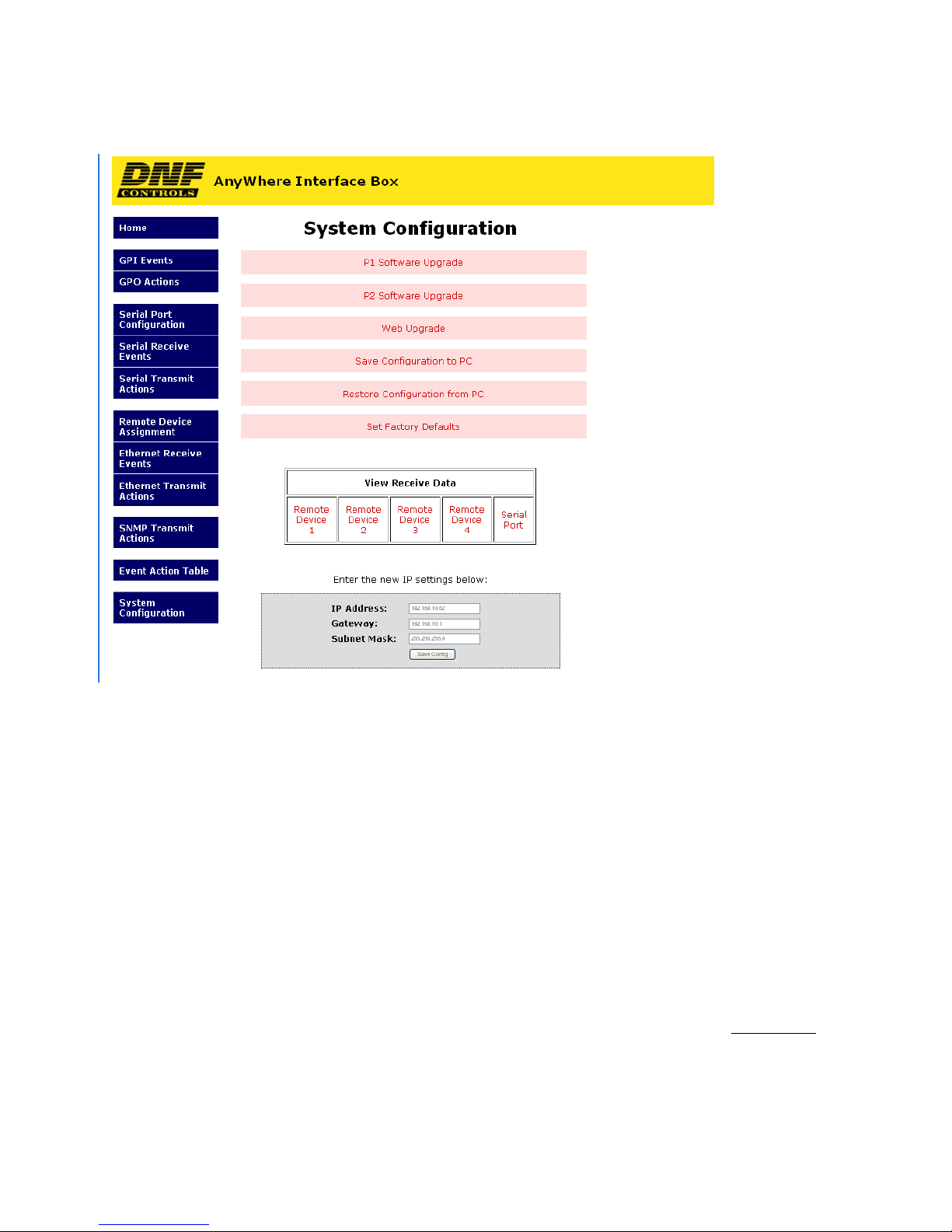
SYSTEM CONFIGURATION Web Page
P1 Software Upgrade: Use this link to install the P1 upgrade file provided by DNF Controls
P2 Software Upgrade: Use this link to install the P2 upgrade file provided by DNF Controls
Web Upgrade: Use this link to install the Web pages upgrade file provided by DNF Controls
Save Configuration to PC: Use this link to save the AIB’s current configuration to a configuration file on a
computer. The web browser will prompt for file name and directory. The file
extension must be ‘dnf’.
Restore Configuration
from PC:
Set Factory Defaults: Use this link to reset all AIB configurations to factory defaults. This will NOT
Enter the new IP settings
below:
View Receive Data Use these links to view received Ethernet and serial data. Use this information
Use this link to download a configuration file from your computer to the AIB.
The web browser will prompt for directory and configuration file name. The file
extension must be ‘dnf’.
change the IP address, subnet mask or gateway address. The AIB will
automatically reboot.
Enter the new IP address, Gateway, and Subnet Mask. Click on Save Config
to save the new entries. The AIB will automatically reboot.
when creating Serial Receive and Ethernet Receive patterns.
Page 6 of 26
Page 7
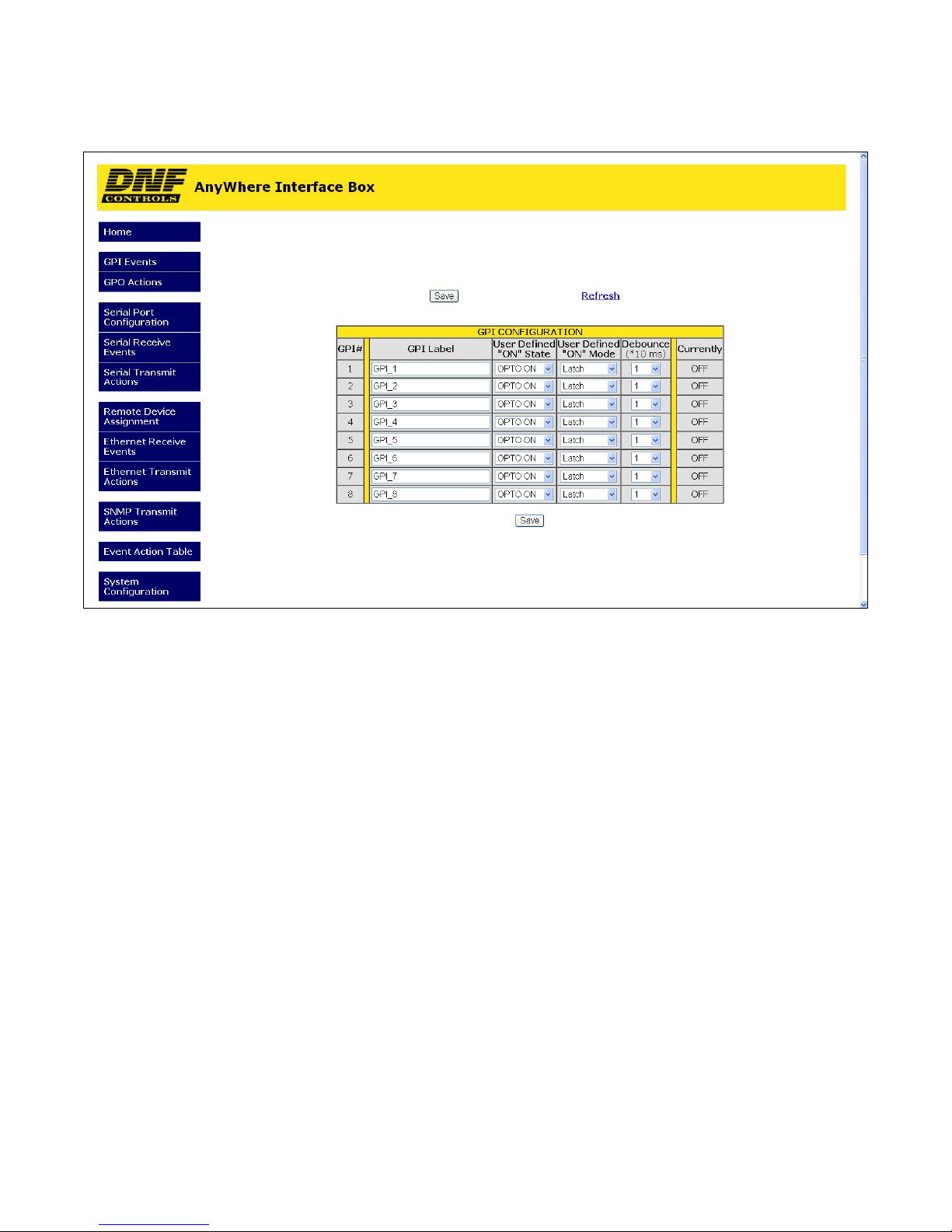
3. GPI EVENTS Configuration Web Page
GPI Label Enter any 15 characters or symbols. For convenience only.
Used in Event Action Table
User Defined
ON State
User Defined
ON Mode
Debounce
Time
OPTO ON: The GPI is ON when the opto-isolator is energized (powered).
The GPI is OFF when the opto-isolator is de-energized.
OPTO OFF: The GPI is ON when the opto-isolator is de-energized.
The GPI is OFF when the opto-isolator is energized (powered).
LATCHED: The GPI turns ON and stays ON. The GPI turns OFF and stays OFF.
MOMENTARY: The GPI turns ON for a short time and then turns OFF and stays OFF. This
pattern repeats every time the GPI become active.
The time period that the GPI must remain ON to be detected as ON.
The selected time is multiplied by 10 milliseconds to compute the actual Debounce time.
Page 7 of 26
Page 8
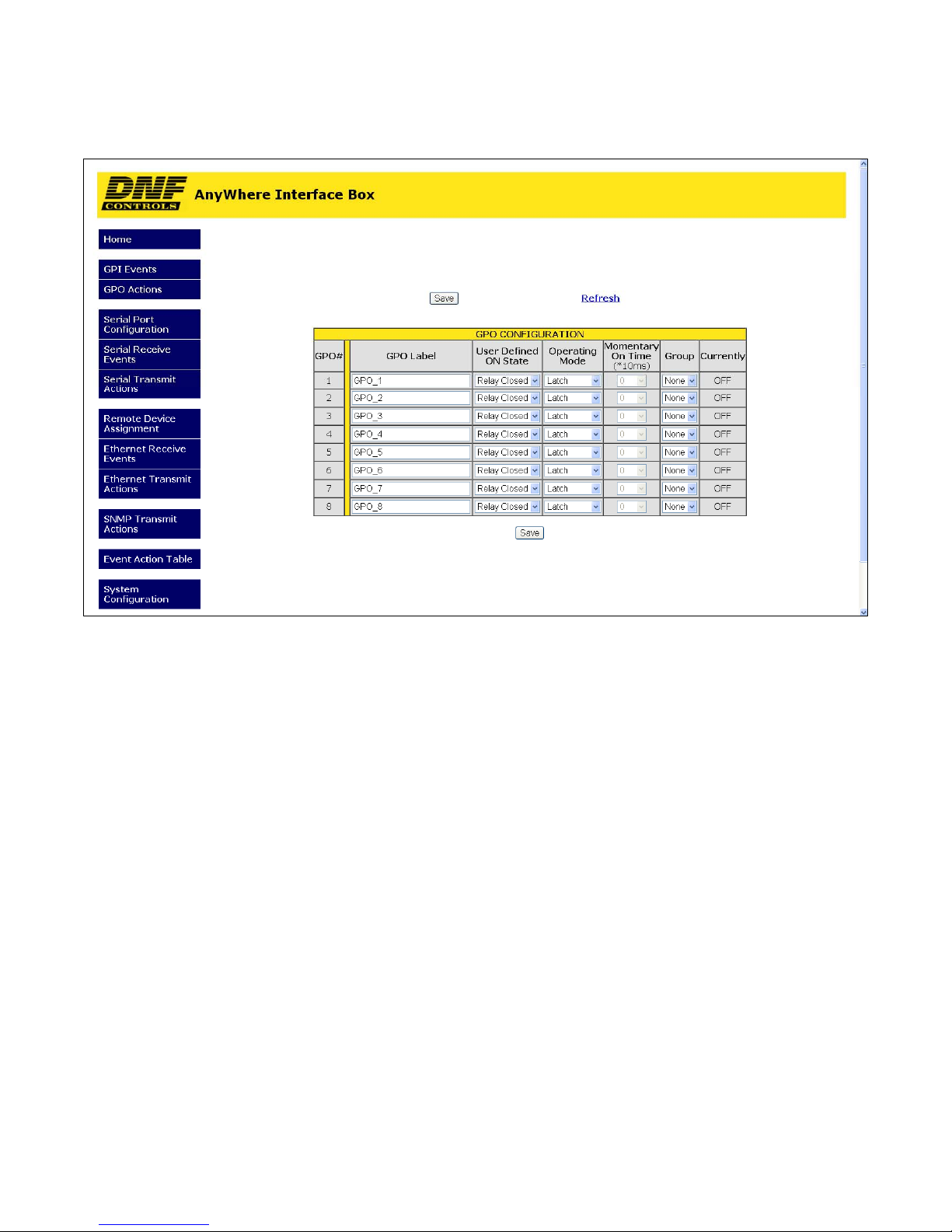
4. GPO ACTIONS Configuration Web Page
GPO Label Enter any 15 characters or symbols. For convenience only.
User Defined
ON State
Used in Event Action Table
RELAY OPEN: The relay is OPEN when the GPO is ON.
The relay is CLOSED when the GPO is OFF.
RELAY CLOSED: The relay is CLOSED when the GPO is ON.
User Defined
MOMENTARY: The GPO turns ON, waits for the MOMENTARY ON TIME to expire, and
Operating
Mode
LATCH: The GPO turns ON and stays ON.
The relay is OPEN when the GPO is OFF (Factory Default).
then automatically turns OFF.
The GPO turns OFF and stays OFF.
TOGGLE: The GPO alternates states with each GPO ON action.
The GPO turns ON if it was previously OFF.
Momentary
ON Time
For MOMENTARY operating mode only. ON duration for Momentary GPO. Drop down
menu settable from 0.01 sec to 2.0 sec.
The GPO turns OFF if it was previously ON.
Group Radio Group RG1 – RG4: Only one GPO in a Group can be ON at a time. Before a GPO
is turned ON, all of the other GPOs in the group are immediately turned off. (Break before
make)
FLIP-FLOP FF1–FF4: Only two GPOs can be assigned to one Flip-Flop group. Like a
GPO Radio Group, when one GPO turns ON the other automatically turns OFF.
Page 8 of 26
Page 9

5. SERIAL PORT CONFIGURATION Web Page
Port Configuration RS232 DTE, RS422 Controller, or RS422 Device
Baud Rate 300, 1200, 2400, 4800, 9600,19200, 38400
Parity None, Odd, Even
Data Bits Fixed at 8
Stop Bits Fixed at 1
Start Bits Fixed at 1
Page 9 of 26
Page 10

6. SERIAL RECEIVE EVENTS Configuration Web Page
Event Label Enter any 32 characters. This label is for convenience only and is used in the Event Action Table.
ASCII/ HEX
Receive Data
Pattern matching examples can be found in the back of this manual.
Enter 1- 16 characters and/or bit patterns to match against received serial data.
The received characters must exactly match the order and value of the entered patterns. If a received
character does not match the entered pattern, all previous matches are discarded and the match
process begins again with the first entered pattern. If more than 1 second elapses between received
characters, all previous matches are discarded and the match process begins again.
Use %yz to enter a HEX character. ‘y’ and ‘z’ are values 0 - 9, A - F, or 'X' (don’t care).
Enter %Xz to match only the z part of the HEX character. Enter %yX to match only the y part of the
HEX character. Enter %XX to ignore the received value.
Use #yyyyyyyy to match an exact bit pattern. ‘y’ values are '0', '1', or 'X' (don't care). For example,
enter #0XXX1XXX to match bit7= 0 and bit3= 1. Bit0 is on the far right. Bit7 is on the far left.
Use <yyyyyyyy to match any bit in the bit pattern. ‘y’ values are '0', '1', or 'X' (don't care). For
example, enter <0XXX1XXX to match bit7=0 or bit3= 1. Bit0 is on the far right. Bit7 is on the far left.
Use '!' to NOT match a character pattern. For example: Event Label= TEST. Receive pattern= !A.
If any character other than 'A' is received, then TEST event is ON. If 'A' is received, then TEST event
is OFF. Use !y, !%yz, or !#yyyyyyyy to specify a NOT pattern match.
NOTE- Spaces between patterns are ignored. Use %20 to match a space character.
Page 10 of 26
Page 11

7. SERIAL TRANSMIT ACTIONS Configuration Web Page
Action Label Enter any 32 characters. This label is for convenience only and is used in the Event Action Table.
ASCII/ HEX
Command
The ASCII/HEX Command is 1 - 256 characters in length.
Use %yz to enter a HEX value. ‘y’ and ‘z’ are values 0 - 9 or A- F. Two characters must follow %.
Use %BR to add a serial BREAK (18 bit times). BREAK is valid only at the beginning of a
command and must be followed by at least one character.
Use %WTttt to add a WAIT time, 001 - 999 milliseconds. Three numbers must follow %WT. The
characters preceding %WT are sent immediately. The characters after %WTttt are sent after the
wait time expires. More than one %WT can be included in a command. NOTE- %WT is only an
approximate wait time.
NOTE- Spaces between characters are NOT transmitted. Use %20 to transmit a space character.
Page 11 of 26
Page 12

8. REMOTE DEVICE ASSIGNMENT Configuration Web Page
Remote Device Label Enter any 32 characters. This label is for convenience only and is used in the Event
Device Type Only OTHER is supported.
Connection Type Select UDP, SNMP, or TCP/IP. (SNMP is the same as UDP.)
Connection Mode
Action Table.
NOTE- AnyWhere Interface Box listens only on Port 50000 for UDP messages.
For TCP/IP Only
Client Transmit: Establish connection to remote device.
Transmit command.
Disconnect from remote device.
Client Transmit/Receive: Establish connection to remote device.
Maintain connection to remote device.
Server Receive/Transmit: Accept connection from client.
Only client at assigned IP Address can connect
The client is responsible for maintaining connection.
Server Mode only, AnyWhere Interface Box listens on the following ports:
Port 50001 for connection from Remote Device 1
Port 50002 for connection from Remote Device 2
Port 50003 for connection from Remote Device 3
Port 50004 for connection from Remote Device 4
UDP Attempts For UDP and SNMP Connection Type only.
The number of times that the message will be sent separated by 10milliseconds. Since
UDP does not provide guaranteed delivery, UDP Attempts provides more than one
transmit attempt to deliver the message.
Page 12 of 26
Page 13

IP Address Client or Destination IP address
Port Number Destination port number
Heartbeat Rate Currently, not supported.
Connection Status For TCP/IP Connection Types only.
Page 13 of 26
Page 14

9. ETHERNET RECEIVE EVENTS Configuration Web Page
Event Label Enter any 32 characters. This label is for convenience only and is used in the Event Action
Table.
ASCII/ HEX
Receive Data
Enter 1- 16 characters and/or bit patterns to match against received serial data.
The received characters must exactly match the order and value of the entered patterns. If a
received character does not match the entered pattern, all previous matches are discarded and
the match process begins again with the first entered pattern. If more than 1 second elapses
between received characters, all previous matches are discarded and the match process begins
again.
Use %yz to enter a HEX character. ‘y’ and ‘z’ are values 0 - 9, A - F, or 'X' (don’t care).
Enter %Xz to match only the z part of the HEX character. Enter %yX to match only the y part of
the HEX character. Enter %XX to ignore the received value.
Use #yyyyyyyy to match an exact bit pattern. ‘y’ values are '0', '1', or 'X' (don't care). For
example, enter #0XXX1XXX to match bit7= 0 and bit3= 1. Bit0 is on the far right. Bit7 is on the
far left.
Use <yyyyyyyy to match any bit in the bit pattern. ‘y’ values are '0', '1', or 'X' (don't care). For
example, enter <0XXX1XXX to match bit7=0 or bit3= 1. Bit0 is on the far right. Bit7 is on the far
left.
Use '!' to NOT match a character pattern. For example: Event Label= TEST. Receive
pattern= !A. If any character other than 'A' is received, then TEST event is ON. If 'A' is
received, then TEST event is OFF. Use !y, !%yz, or !#yyyyyyyy to specify a NOT pattern
match.
NOTE- Spaces between patterns are ignored. Use %20 to match a space character.
Pattern matching examples can be found in the back of this manual.
Page 14 of 26
Page 15

10. ETHERNET TRANSMIT ACTIONS Configuration Web Page
Action Label Enter any 32 characters. This label is for convenience only and is used in the Event Action
Table.
ASCII/ HEX
Command
The ASCII/HEX Command is 1 - 256 characters in length.
Use %yz to enter a HEX value. ‘y’ and ‘z’ are values 0 - 9 or A- F. Two characters must
follow %.
Use %WTttt to add a WAIT time, 001 - 999 milliseconds. Three numbers must follow %WT.
The characters preceding %WT are sent immediately. The characters after %WTttt are sent
after the wait time expires. More than one %WT can be included in a command. NOTE %WT is only an approximate wait time.
NOTE- Spaces between characters are NOT transmitted. Use %20 to transmit a space
character.
Page 15 of 26
Page 16

11. SNMP TRANSMIT ACTIONS Configuration Web Page
Action Label Enter any 32 characters. This label is for convenience only and is used in the Event Action
Community Community string is 1 - 32 characters in length. Typical value is 'public'.
Table.
Command SET- Control remote device
GET- Monitor remote device
Object
Identifier
(OID)
Value Type OID Value Type:
The OID is 8 - 256 decimal values in length entered in dot notation. Only decimal values are
accepted. ie: 1.22.333.4.55.666.7.88. Maximum entered decimal value is 99999999.
Integer: decimal value 0 127
Octet String: 1 – 16 decimal values in length, entered in dot notation. Only decimal values are
accepted. ie: 1.22.333.4.55.666.7.88 Maximum decimal value is 255.
NULL: Set to NULL when no OID value is entered.
Page 16 of 26
Page 17

12. EVENT ACTION TABLE Configuration Web Page
E
V
E
N
T
I
N
None: Disable line
Source
Event
Type
Event The specific GPI, Serial Receive, or Ethernet Receive number. See associated table.
Local: GPI, Serial Receive event, or Continuous Timer
Remote Device: Ethernet Receive event
Local:
GPI- GPI changed from OFF to ON. The selected ON ACTION will execute.
GPI changed from ON to OFF. The selected OFF ACTION will execute.
Serial Receive- A successful pattern match occurred.
Only the ON ACTION action will execute.
Continuous Timer- The ON ACTION will execute every selected time period.
Remote:
Ethernet Receive- A successful pattern match occurred. Only the ON ACTION action will
execute
Page 17 of 26
Page 18

O
N
A
C
T
I
O
N
O
F
F
A
C
T
I
O
N
Local /
Remote
Type
Action
Label
Local /
Remote
Type
Action
Label
Local ( Do Nothing, GPO ON, GPO OFF, or Serial Transmit )
Remote Device ( Ethernet Transmit or SNMP Transmit )
(Local) Do Nothing, GPO ON, GPO OFF, or Serial Transmit
(Remote) Ethernet Transmit or SNMP Transmit
GPO Number
Serial Transmit Table entry number
Ethernet Transmit Table entry number
SNMP Transmit Table entry number.
Local ( Do Nothing, GPO ON, GPO OFF, or Serial Transmit )
Remote Device ( Ethernet Transmit or SNMP Transmit )
(Local) Do Nothing, GPO ON, GPO OFF, or Serial Transmit
(Remote) Ethernet Transmit or SNMP Transmit
GPO Number
Serial Transmit Table entry number
Ethernet Transmit Table entry number
SNMP Transmit Table entry number.
Page 18 of 26
Page 19

13. REAR PANEL CONNECTORS
Physical size: 8.25” W x 4.125” D x 1.5” H
GPI CONNECTOR
8 Isolated Opto-Isolator Inputs
Pin # Description Pin # Description
1 Ground 14
2 GPI 8 ─ 15 +V
3 +V 16 GPI 7 ─
4
GPI 7
+
5 GPI 6 ─ 18 +V
6 +V 19 GPI 5 ─
7
GPI 5
+
8 GPI 4 ─ 21 +V
9 +V 22 GPI 3 ─
10
GPI 3
+
11 GPI 2 ─ 24 +V
12 +V 25 GPI 1 ─
13
GPI 1
+
GPI 8
17
GPI 6 +
20
GPI 4 +
23
GPI 2 +
+
ETHERNET CONNECTOR
1- 10baseT
Supports Power Over Ethernet
GPO CONNECTOR
8 Isolated Relay Contact Closure Outputs
Pin # Description Pin # Description
1 Ground 14 GP0 8 N.O
2 GPO 8 Com 15 Common Bus
3 +V 16 GPO 7 N.O.
4 GPO 7 Com 17 GPO 6 N.O.
5 GPO 6 Com 18 Common Bus
6 Common Bus 19 GPO 5 N.O.
7 GPO 5 Com 20 GPO 4 N.O.
8 GPO 4 Com 21 Common Bus
9 Common Bus 22 GPIO 3 N.O.
10 GPO 3 Com 23 GPO 2 N.O.
11 GPO 2 Com 24 Common Bus
12 Common Bus 25 GPO 1 N.O.
13 GPO 1 Com
S1 Switch
Press and hold 10 seconds to reset:
IP address to 192.168.10.217
Configuration to default
USB CONNECTOR
Not Used
POWER CONNECTOR
12V DC, 2.0Amps
Page 19 of 26
Page 20

REAR PANEL CONNECTORS (continued)
Pin
SERIAL CONNECTOR
DTE RS422 Controller RS422 Device
#
1
N/C
2
RxD Receive A (-) Transmit A (-)
3
TxD Transmit B (+) Receive B (+)
4
Tied to 6 Receive Common Receive Common
5
Ground N/C N/C
6
Tied to 4 Transmit Common
7
N/C Receive B (+) Transmit B (+)
8
N/C Transmit A (-) Receive A (-)
9
N/C Frame Ground Frame Ground
Frame Ground Frame Ground
Transmit Common
Page 20 of 26
Page 21

14. GPIs, WET/ DRY Configuration
EXAMPLE #1- Device Powered GPIs
GPI Connector
Ground
1
12
13
+5V
DEVICE #1
GPO #1
25
Internal +5VDC
GPI #1 (+)
GPI #1 (-)
24
23
+12V
GPI #2 (+)
GPI #2 (-)
11
EXAMPLE #2- WET GPIs using internal +5V
GPI Connector
DEVICE #2
GPO #1
1
GPO
provides
path to
ground
GPO
provides
path to
ground
GPI CONNECTION DIAGRAM
GPI Technical Data
330 Ohms
Internal
R
Specification for GPI input:
1. Voltage: (Internal resistor only)
+3.3V minimum
+5V typical
+6V maximum
2. Current: (Internal resistor only)
5mA minimum
10mA typical
15mA maximum
RExternal
Power
External
Device
Ground
12
Wire
13
25
Internal +5VDC
Jumper
GPI #1 (+)
GPI #1 (-)
DEVICE #3
Ground
For typical 10mA current, if external voltage is
higher than +5V, a series resistor is required:
R
ext = (Vext - 4.5) / 0.01
V
ext = +9V => Rext = 450 Ohms
V
ext = +12V => Rext = 750 Ohms
V
ext = +24V => Rext = 1950 Ohms
24
23
11
Wire
Jumper
GPI #2 (+)
GPI #2 (-)
GPO #1
GPO
provides
path to
ground
GPO #2
Page 21 of 26
Page 22

15. GPOs, WET/ DRY Configuration
EXAMPLE
#
1
M
-
Isolated WET & DRY GPOs
GPO Connector
1
12
13
GPO #1 Com
GPO #1 N.O.
25
24
+V
DEVICE #1
GPI #1
Requires
Wet GPO
GPO CONNECTION DIAGRA
23
GPO #2 Com
Ground
DEVICE #2
GPO #2 N.O.
11
EXAMPLE #2External Power Supply to wet multiple GPOs
GPO Connector
Common Bus
1
GPI #1
+V
Power
Supply
12
13
25
Wire
Jumper
GPO #1 Com
GPO #1 N.O.
Ground
DEVICE #3
Ground
24
23
Wire
Jumper
GPO #2 Com
GPI #1
Requires
Dry GPO
EXAMPLE #3Device supplied power to wet multiple GPOs
GPO Connector
1
Common Bus
DEVICE #4
+V
12
13
GPO #1 Com
GPO #1 N.O.
25
GPI #1
24
23
GPO #2 Com
GPO #2 N.O.
11
GPI #2
Page 22 of 26
11
GPO #2 N.O.
GPI #2
Page 23

16. EXAMPLES
RECEIVE PATTERN MATCHING
NOTE- ASCII and HEC data can be mixed in a user entered pattern. For simplicity only, the
examples do not mix ASCII or HEX in a user entered pattern.
ASCII Examples
User Entered Pattern Received ASCII Data Notes
ABCD ABCDEFG
ABCD 1234ABCDEFG Successful pattern match of 5th , 6th, 7th, and
ABCD 1234A5BCDEFG No pattern match. User entered pattern
A %XX C D
NOTE- spaces are not
included in pattern
match
A %XX C D 1234ABCDEFG
A %XX C D ACD No pattern match. Four characters must be
ABCD
ACCD
AJCD
A2CD
1234A5CDEFG
4AKCDE
Hex Examples (Base 16 Numbering)
Successful pattern match of first 4 received
characters
th
8
received characters
must be received as entered.
The value of the second character in the
pattern, %XX, is like a wildcard, so it can be
any character.
A successful pattern match will result if the
first, third and fourth characters are correct.
All four received character patterns are a
successful pattern match.
Successful pattern matches.
received.
User Entered Pattern Received Hex Data
(spaces for display only)
%12 %34 12 34
12 34 56 78
56 78 12 34 9A
56 78 12 34
%X2 12
32
52
A2
%12 %4X 12 43
12 4A
12 49 56
98 12 49
%12 %4X 12 34
12 84
12 56
Page 23 of 26
Notes
Successful pattern matches for hexadecimal
values 12 and 34.
The first half of the received Hex value is like
a wildcard and can be any value. Only the
second half must match the user entered
value.
Successful pattern matches.
The second half of the received Hex value is
like a wildcard and can be any value. Only
the first half must match the user entered
value.
Successful pattern matches.
No pattern match.
Page 24

Binary Examples (Base 2 Numbering)
User Entered Pattern Received Binary Data
(spaces for display only)
#0XXX1XXX
Bit7 = 0, Bit3= 1
All other bits are “Don’t care”
#0XXX1XXX
#0XXX1XXX
#0XXX1XXX
01011000 Bit 7 is immediately after the ‘#’. Bit 0 is on
01111111
00001000
01101001
10001000 No pattern match. Bit 7, on the far left is ‘1’.
00000000 No pattern match. Bit 3 is ‘0’. It must be ‘1’
User Entered Pattern Received Binary Data
(spaces for display only)
<0XXX1XXX
Bit7 = 0, Bit3= 1
All other bits are “Don’t care”
01011000 Bit 7 is immediately after the ‘#’. Bit 0 is on
Notes
the far right.
A pattern match occurs only when Bit 7= 0
and Bit3= 1. The received data must exactly
match these identified bit values for a match.
The values of the other 6 bits are ignored.
Successful match.
Successful pattern matches.
It must be ‘0’ to match.
to match.
Notes
the far right.
A pattern match occurs when Bit 7= 0 or
Bit3= 1. Only one of the bits in the received
data must match.
<0XXX1XXX
Bit7 = 0, Bit3= 1
All other bits are “Don’t care”
<0XXX1XXX
Bit7 = 0, Bit3= 1
All other bits are “Don’t care”
<0XXX1XXX
Bit7 = 0, Bit3= 1
All other bits are “Don’t care”
<0XXX1XXX
Bit7 = 0, Bit3= 1
All other bits are “Don’t care”
The values of the other 6 bits are ignored
Successful match.
11111111 Received Bit 7 =1. Received Bit 3= 1.
At least one identified bit, Bit 3, matches.
Successful pattern match.
10000000 Received Bit 7 =1. Received Bit 3= 0.
None of the identified bits match the user
entered pattern. No pattern match.
11111111
00000000
01010101
10101010
11110111
10000000
11010101
10100010
Successful pattern matches.
No pattern match.
Page 24 of 26
Page 25

ASCII Examples
User Entered Pattern Received ASCII Data Notes
!A B A pattern match is successful when the
received character is any character except
‘A’.
!A AAAAAA All of the received characters are ‘A’. No
pattern match.
!A AB The second character is not an ‘A’. The
received data is a successful pattern match.
!A BA The first character is not an ‘A’ and is a
successful pattern match. The received data
is a successful pattern match.
!A BC No character is an ‘A’.
Successful pattern match.
!AB AB The first character can be any character
except ‘A’. The second character must be
‘B’.
No pattern match
!AB CB
DB
ZB
The first character can be any character
except ‘A’. The second character must be
‘B’.
Successful pattern match
!AB CD The first character can be any character
except ‘A’. The second character must be
‘B’.
No pattern match
Hex Examples (Base 16 Numbering)
User Entered Pattern Received Hex Data Notes
!%12 12 A pattern match is successful when any
value is received except 12.
No pattern match.
!%12 34 22 34
!%12 34 11 34
21 34
9F 34
87 34
!%12 34 11 12 34 No pattern match
!%12 34 11 22 34
11 45 34 56
A pattern match is successful when any
value is received except 12, immediately
followed by 34
Successful pattern match.
Successful pattern matches.
Successful pattern matches
Page 25 of 26
Page 26

17. DNF CONTROLS LIMITED WARRANTY
DNF Controls warrants its product to be free from defects in material and workmanship
for a period of one (1) year from the date of sale to the original purchaser from DNF
Controls. In order to enforce the rights under this warranty, the customer must first
contact DNF’s Customer Support Department to afford the opportunity of identifying and
fixing the problem without sending the unit in for repair. If DNF’s Customer Support
Department cannot fix the problem, the customer will be issued a Returned Merchandise
Authorization number (RMA). The customer will then ship the defective product prepaid
to DNF Controls with the RMA number clearly indicated on the customer’s shipping
document.
The merchandise is to be shipped to:
DNF Controls
12843 Foothill Blvd., Suite D
Sylmar, CA 91342
USA
Failure to obtain a proper RMA number prior to returning the product may result in the
return not being accepted, or in a charge for the required repair. DNF Controls, at its
option, will repair or replace the defective unit. DNF Controls will return the unit prepaid
to the customer. The method of shipment is at the discretion of DNF Controls, principally
UPS Ground for shipments within the United States of America. Shipments to
international customers will be sent via air. Should a customer require the product to be
returned in a more expeditious manner, the return shipment will be billed to their freight
account.
This warranty will be considered null and void if accident, misuse, abuse, improper line
voltage, fire, water, lightning or other acts of God damaged the product. All repair parts
are to be supplied by DNF Controls, either directly or through its authorized dealer
network. Similarly, any repair work not performed by either DNF Controls or its
authorized dealer may void the warranty.
After the warranty period has expired, DNF Controls offers repair services at prices listed
in the DNF Controls Price List. DNF Controls reserves the right to refuse repair of any
unit outside the warranty period that is deemed non-repairable.
DNF Controls shall not be liable for direct, indirect, incidental, consequential or other
types of damage resulting from the use of the product.
Page 26 of 26
