Page 1
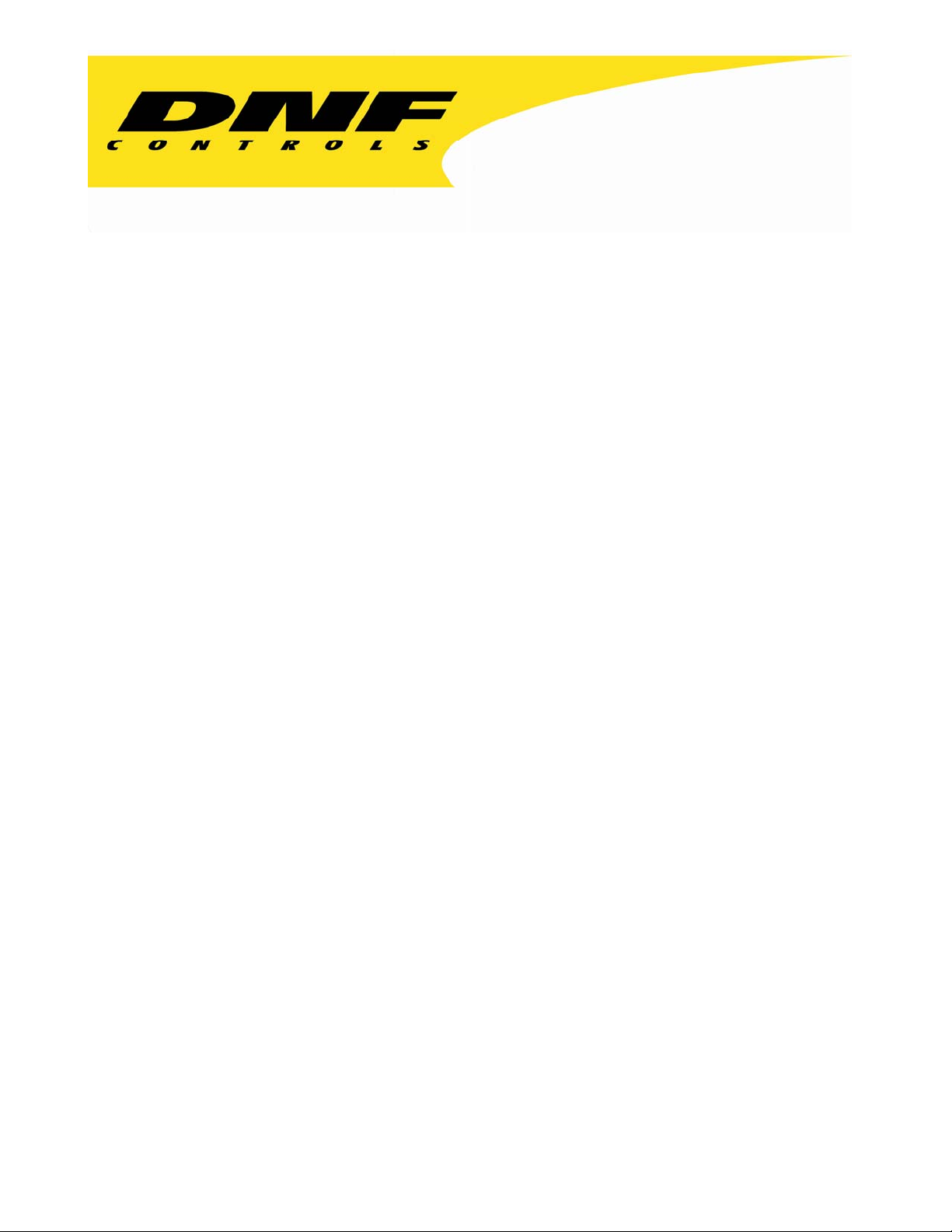
12843 Foothill Blvd. Suite C
Sylmar, California 91342
V: 818.898.3380
F: 818.898.3360
sales@dnfcontrols.com
Model 3040P-L/
3040P-L-LT
Playlist Playout System
for
Louth Protocol
User Manual
Rev 3.82
Page 2
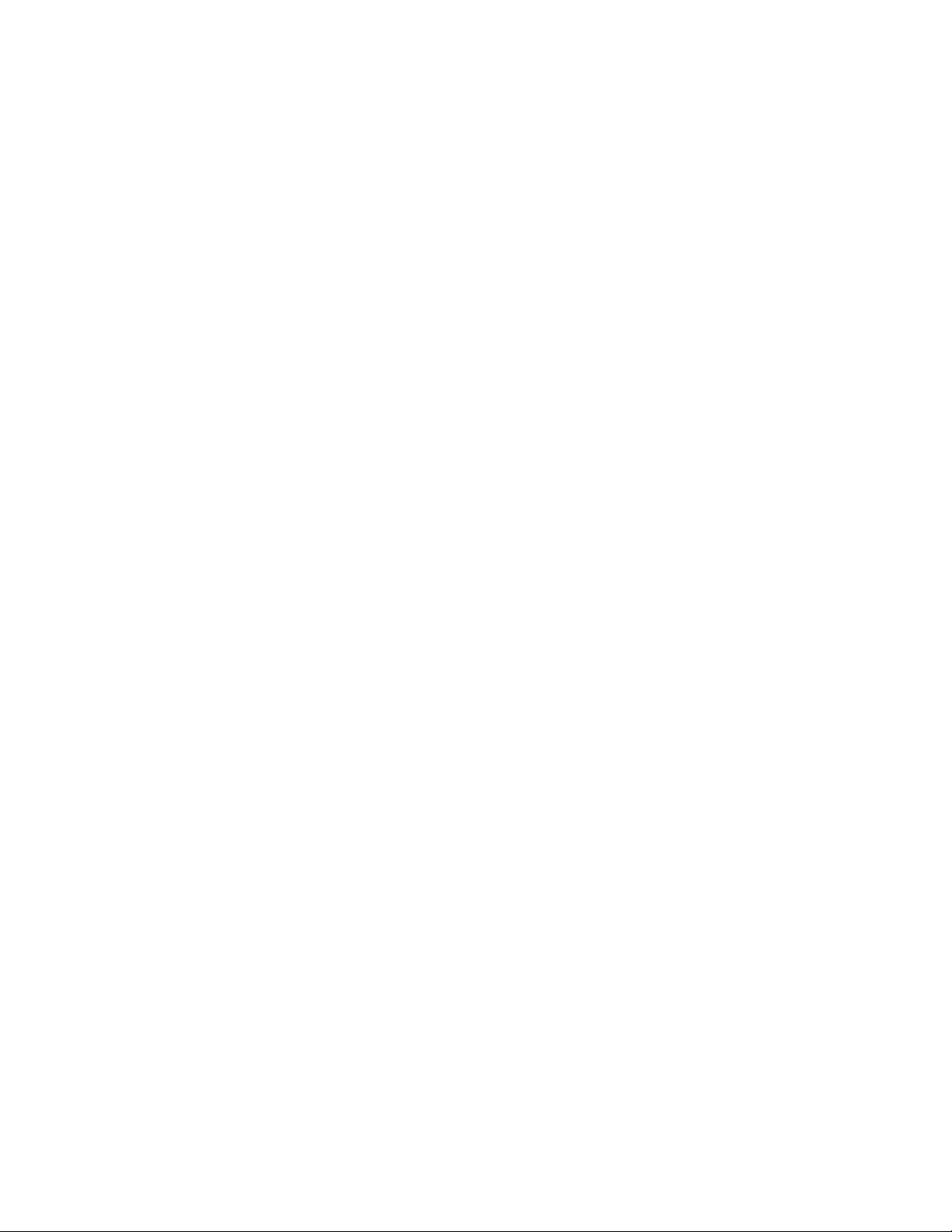
Page 3
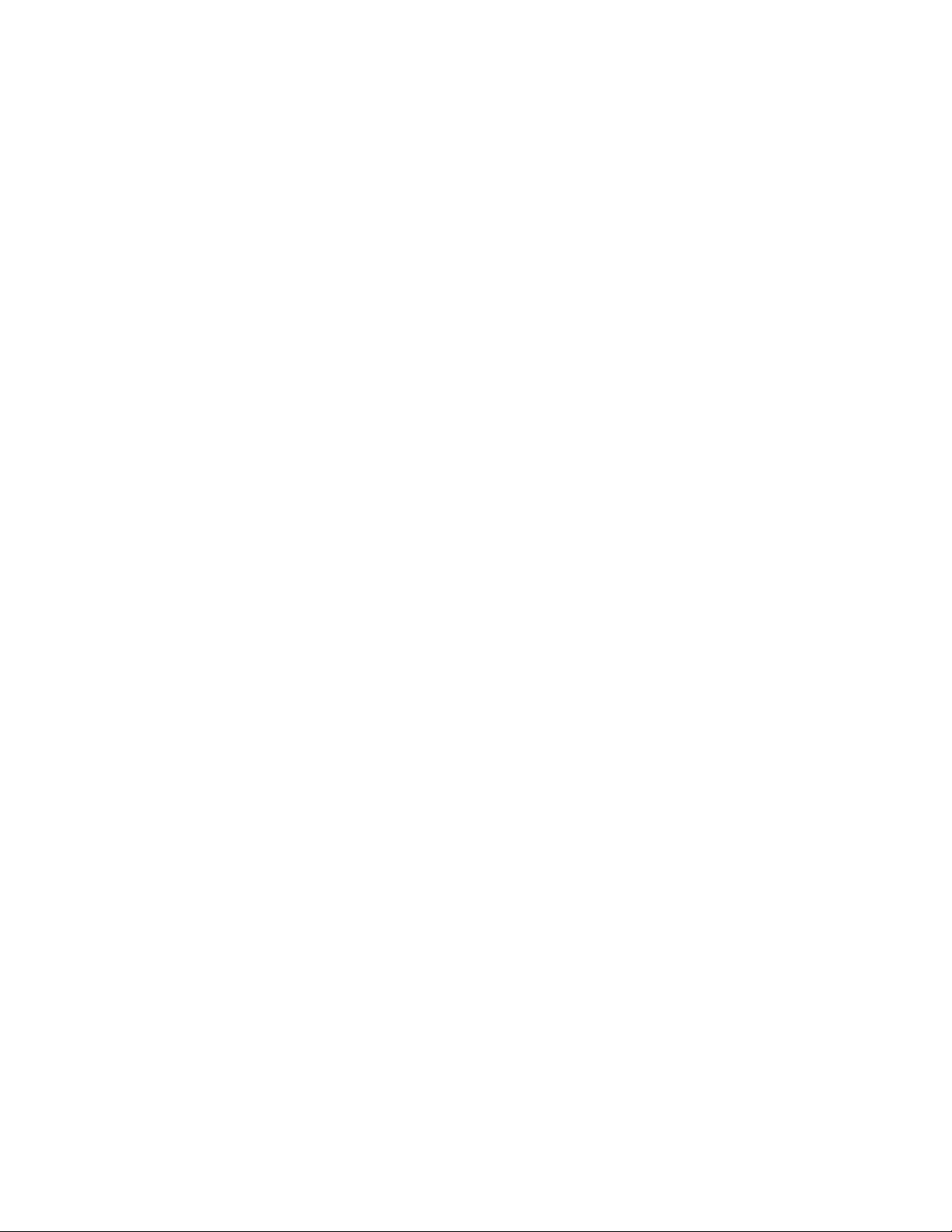
TABLE OF CONTENTS
I. REVISION HISTORY.............................................................................2
Getting Started........................................................................... 3
II. DESCRIPTION......................................................................................3
III. INSTALLATION ....................................................................................3
IV. VIDEO SERVER SETUP .........................................................................5
V. PLAYLIST MAIN SCREEN......................................................................6
VI. PLAYLIST EDIT SCREEN.......................................................................7
VII. PLAYLIST FUNCTIONS .........................................................................9
VIII. COUNTDOWN DISPLAY MODES..........................................................11
IX. INDIVIDUAL CLIP PLAYOUT ..............................................................12
X. SEARCH TO TIMECODE.......................................................................12
XI. RECORD A CLIP..................................................................................12
XII. CAPTURE ...........................................................................................13
XIII. PLAYLIST TRANSFER TOOL (-LT ONLY)..............................................14
Reference................................................................................. 18
XIV. SETUP MENU......................................................................................18
XV. SPECIFICATIONS...............................................................................21
XVI. KEY LAYOUT ......................................................................................23
XVII. DNF CONTROLS LIMITED WARRANTY................................................24
Manual Version: 3.82........................................................072707
Document ID:............. 3040P-L_&_3040P-L-LT_User_Manual.doc
3040P-L & 3040P-L-LT, Playlist Playout System, Louth Protocol Page 11 ooff 2244
Page 4
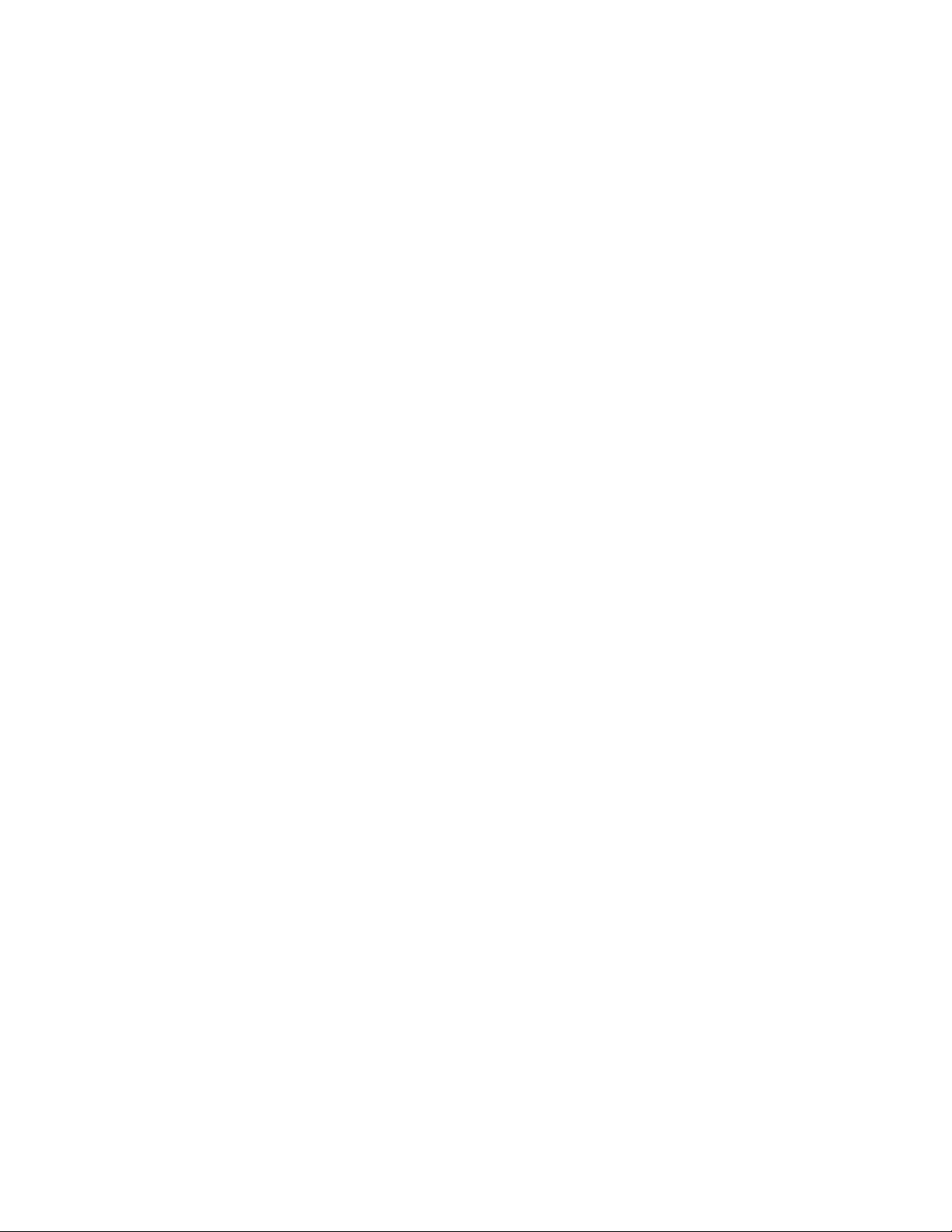
I. REVISION HISTORY
100803 Rev. 3.1 Company header information revised.
112103 Rev. 3.2 Added DNF Controls Limited Warranty.
120803 Rev. 3.3 Added Time Mode (RT/LT) selection and
Insert Fast function.
011904 Rev. 3.4 Revised operational practices to reflect
software changes in VIDEO SERVER SETUP
and PLAYLIST EDIT SCREEN sections.
101304 Rev. 3.5 Added Disk Preroll Update Setup Menu
Option.
122004 Rev. 3.6 Added 3040P Playlist Transfer Tool
031805 Rev. 3.7 Added –LT Functions.
112105 Rev. 3.8 Update Screen Shots
030606 Rev. 3.81 Minor corrections.
002707 Rev. 3.82 Added SP2 pins 7&8 warning.
Page 22 ooff 2244 3040P-L & 3040P-L-LT, Playlist Playout System, Louth Protocol
Page 5
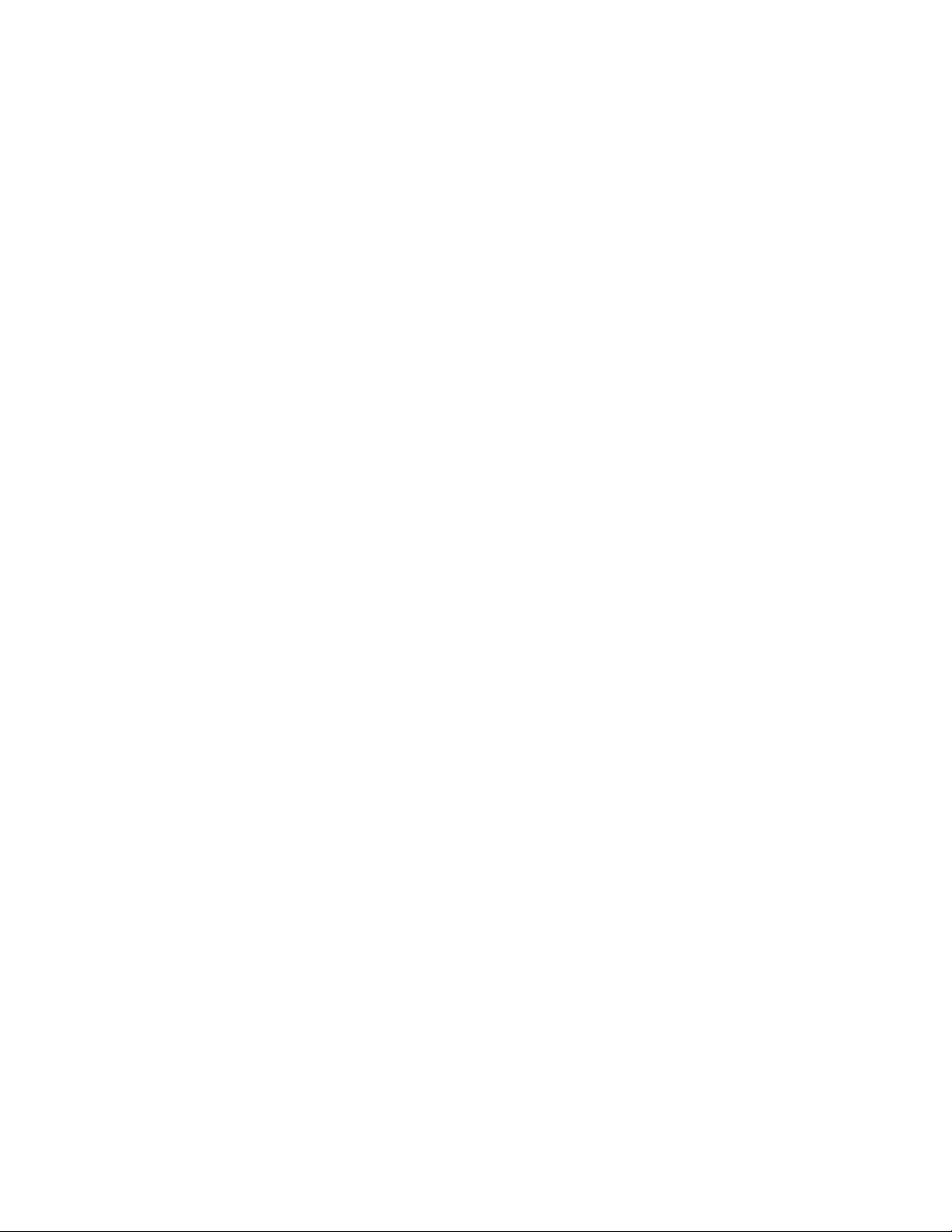
Getting Started
II. DESCRIPTION
The 3040P-L Playlist Playout System consists of the ST400 with a large LCD
display and Playlist software. The Playlist is stored in non-volati le memory in
the ST400.
The 3040P-L is ideal as an On-Air Automation System backup as it doesn’t need
a separate video output; simply connect the 3040P-L to the video server. The
3040P-L supports 2000 elements, which means there can be up to 50 playlists
of 40 clips each or one list with 2000 elements. The 3040PL-LT List Transfer
supports 5 lists x 400 elements.
Scroll the list of available clips in the video server. Build a stack of clips for
individual playout or list playout. While a playlist is playing, insert new clips
into the list or delete unwanted clips. Set the start time for each clip to play
from.
Definitions
Words surrounded by brackets in bold type, [ENTER], are keys on the ST400.
Words surrounded by brackets in bold italic type, {LOAD}, are softkeys on the
ST400.
[XXX] + [XXX] means hold the two keys down simultan eously.
III. INSTALLATION
A. Plug one end of a 9-conductor, RS422 serial cable into the VTR 1 (2,3,4,5)
connector on the rear of the ST400. (NOTE: VTR6 is for CAPTURE only.)
B. Plug the other end of the cable into the REMOTE connector on the Video
Server.
C. Connect Video Reference (Black Video) to the REF VIDEO connector on the
rear of the ST400.
D. Plug the power supply into an outlet, 90 VAC to 240 VAC.
3040P-L & 3040P-L-LT, Playlist Playout System, Louth Protocol Page 33 ooff 2244
Page 6
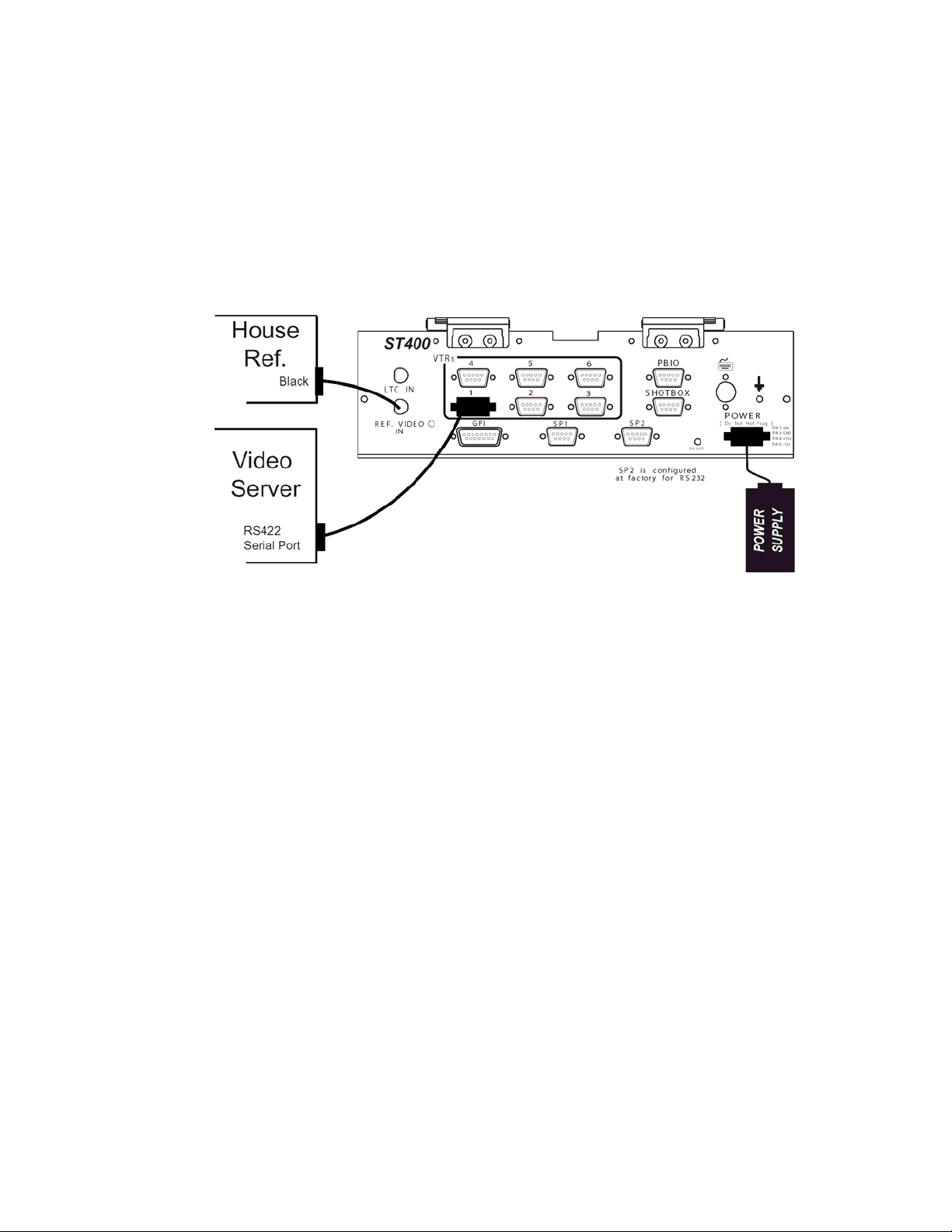
E. Connection Diagram
Page 44 ooff 2244 3040P-L & 3040P-L-LT, Playlist Playout System, Louth Protocol
Page 7
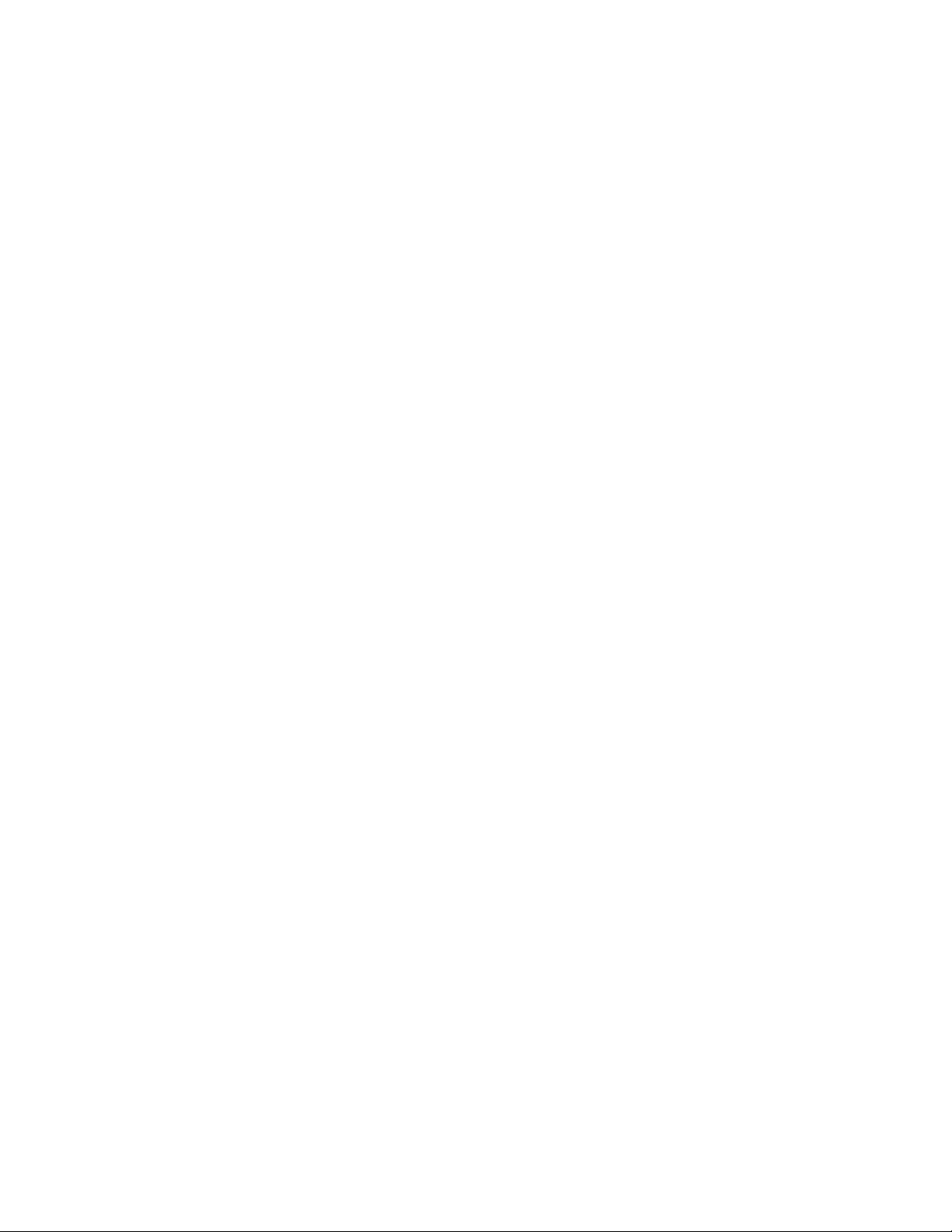
IV. VIDEO SERVER SETUP
Select “Louth” Protocol on the video server.
Check the other options in the SETUP MENU prior to using the ST400 to set the
Louth Port Address. Confirm proper Video Standard mode and other User
settable modes.
NOTE: If the video server supports 32-character CLIP IDs and you would like to
add their ID’s to the list, Extended IDs have to be turned ON in the menu (see
SETUP MENU section). Otherwise, you will be limited to 8-character CLIP IDs.
Set the Play Preroll value for every channel. The default value is 5 frames. For
Sony MAV-70 use 72 frames. For Profile Video Disk Family, use 40 frames.
Set Disk Preroll Update to ON or OFF, depending on the server controlled. (See
Setup Menu.)
The default setting is OFF. For most servers, set it to ON.
For “Seachange” and “360 Systems” servers, set Disk Preroll Update to OFF.
3040P-L & 3040P-L-LT, Playlist Playout System, Louth Protocol Page 55 ooff 2244
Page 8
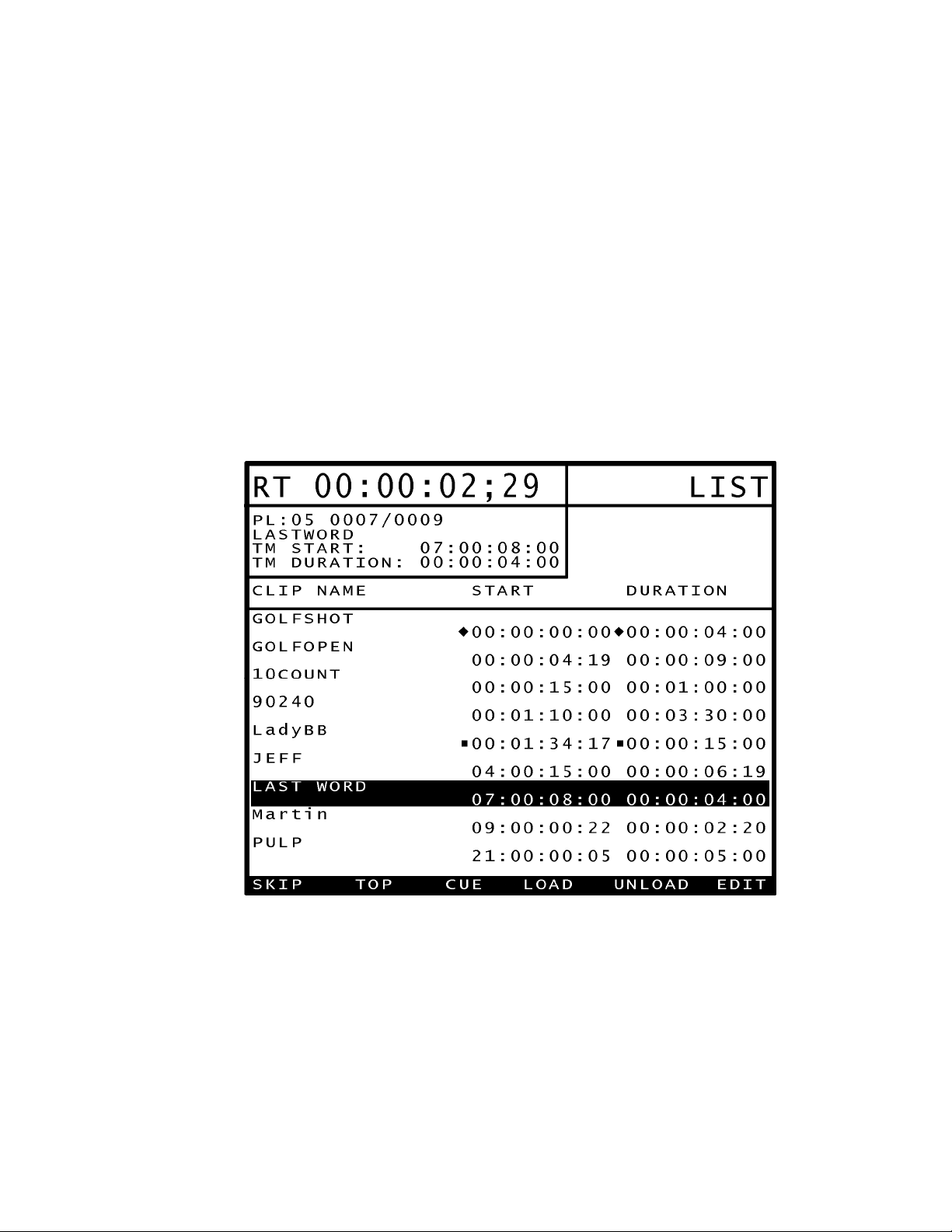
V. PLAYLIST MAIN SCREEN
NOTE: The list screen will be displayed after a list has been loaded on
selected channel.
RT: Magnified Countdown time
PL: Playlist number, location in list and name of Clip currently playing
TM START: Current clip’s start time
TM DURATION: Current clip’s duration
CLIP NAME, START and DURATION: Current Playlist inf ormation
(Diamond indicates first clip in Playlist; squares are spaced every 5 clips.)
{SKIP} jumps to the next clip in the list and keeps playing (enabled in PLAY
mode only).
{TOP} cues to the top of the list.
{CUE} cues the current clip to its IN time.
{LOAD} selects a Playlist and cues up the first clip.
{UNLOAD} unloads the current Playlist.
NOTE: Playlists are automatically saved.
Playlist is not lost when it is unloaded.
{EDIT} opens the PLAYLIST EDIT screen.
Page 66 ooff 2244 3040P-L & 3040P-L-LT, Playlist Playout System, Louth Protocol
Page 9
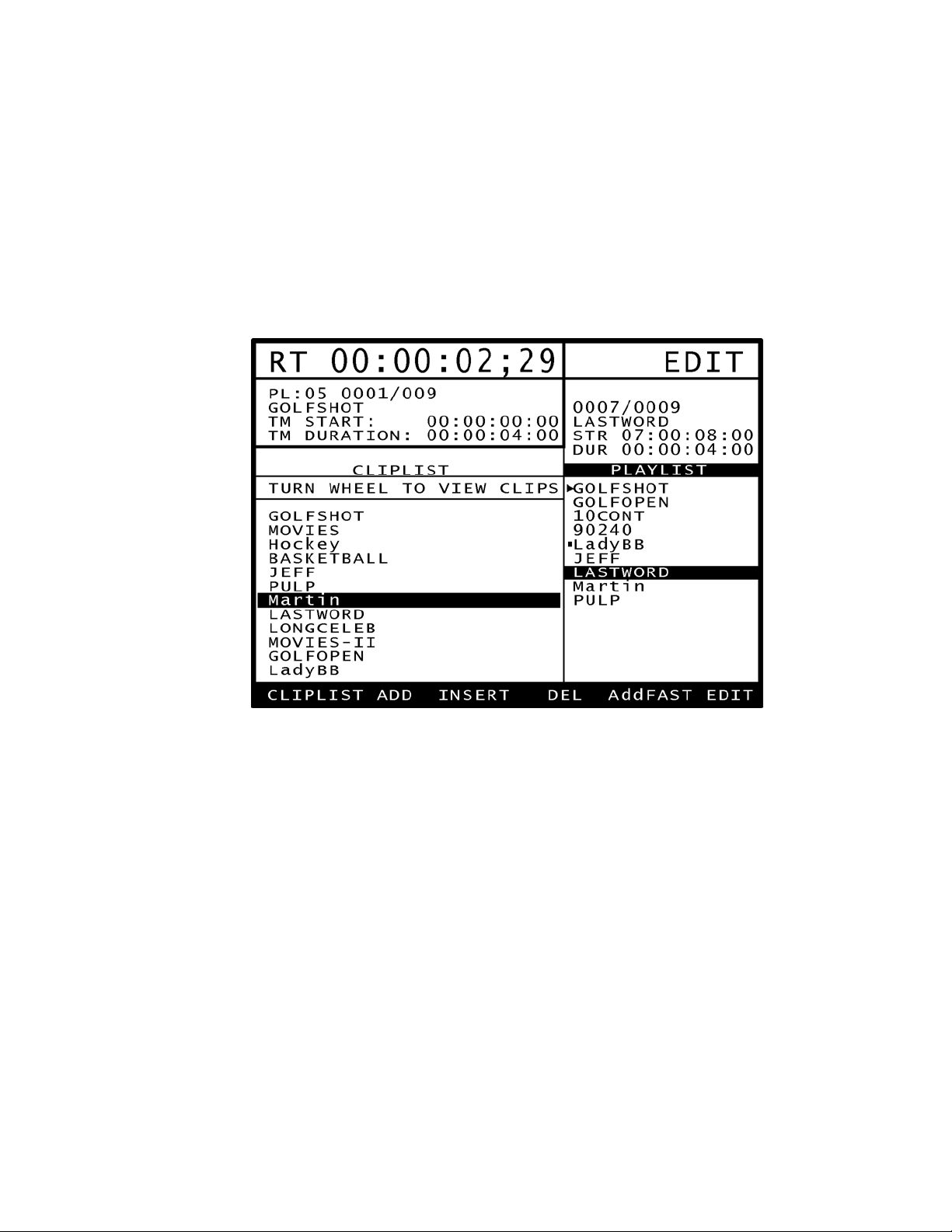
VI. PLAYLIST EDIT SCREEN
NOTE: A list must be loaded for the selected channel (see load instructions for
main screen, Section VII). Press edit on list screen.
PLAYLIST: Shows the current playlist; ready to be edited with the currently
selected clip highlighted.
CLIP LIST: Shows the list of clips that exist on the video server
.
There are two ways to select a clip to add/insert into a list:
*Turn the wheel to position the highlight bar at the desired clip.
*Type in a clip name using numeric keypad or PC keyboard.
{CLIPLST} selects the clip list for cliplist selection. {PLAYLST} selects the
playlist for playlist editing.
{ADD} adds the current cliplist clip to the playlist.
[ALT] + {ADD} adds a break to the playlist.
{INSERT} inserts the current cliplist clip at the position of the highlight bar in
the playlist.
[ALT] + {INSERT} inserts a break above the position of the highlight bar in
the playlist.
{DEL} deletes the currently highlighted clip in the playlist.
[ALT] + {DEL} deletes the entire playlist.
3040P-L & 3040P-L-LT, Playlist Playout System, Louth Protocol Page 77 ooff 2244
Page 10

{EDIT} (with the PLAYLIST selected) allows editing of the highlighted playlist
clip’s start time and duration.
{AddFAST} adds the whole clip to the end of the list without prompting for
start time and duration.
[ALT] + {AddFAST} inserts the whole clip above the position of the highlight
bar in the playlist.
NOTE: THE CURRENT PLAYOUT CLIP CANNOT BE EDITED WHILE BEING
PLAYED.
Page 88 ooff 2244 3040P-L & 3040P-L-LT, Playlist Playout System, Louth Protocol
Page 11

VII. PLAYLIST FUNCTIONS
A. Create A Playlist
1. Press {LOAD} to load a list.
Select an empty list. Press [ENTER] to get to the playlist screen.
2. Press {EDIT} to enter EDIT mode.
3. Turn the Wheel clockwise to scroll forward, or counterclockwise to scroll
backward, through the list of available CLIP IDs.
OR
Enter the described clip name using numeric or PC keyboard.
4. When the desired CLIP ID is highlighted, press {ADD} to add the clip to
the PLAYLIST.
OR
Press {AddFAST} to add the whole clip to the playlist.
5. If {ADD} was pressed in Step 4, the screen now displays “Enter Start
Time.”
Press [ENTER] to accept the default start time (00:00:00:00).
OR
Enter the start time with the numeric keypad and press [ENTER].
6. If {ADD} was pressed in step 4, the screen now displays “Enter
Duration.”
Enter the duration with the numeric keypad and press [ENTER].
NOTE: A duration of less than 3 seconds will NOT be accepted.
7. To add additional clips, in order, to the PLAYLIST, repeat steps 3
through 6.
3040P-L & 3040P-L-LT, Playlist Playout System, Louth Protocol Page 99 ooff 2244
Page 12

B. Insert Clips Into An Existing Playlist
1. Press {LOAD} and select a list to edit. Then press [ENTER].
2. Press {EDIT} to get to the PLAYLIST EDIT SCREEN.
3. Press {PLAYLIST} to move the highlight bar back to the PLAYLIST.
4. Turn the Wheel to move the highlight bar on the PLAYLIST to the clip
above which the new clip will be inserted.
5. Press {CLIPLIST}, turn the Wheel clockwise to scroll forward, or
counterclockwise to scroll backward, through the list of available CLIP
IDs. When the desired CLIP ID is displayed, press {INSERT}.
OR
Enter desired CLIP ID using numeric keypad or PC keyboard. Then,
press [ENTER].
6. The screen now displays “Enter Start Time.”
Press [ENTER] to accept the default start time (00:00:00:00).
OR
Enter the start time with the numeric keypad and press [ENTER].
7. The screen now displays “Enter Duration.”
Enter the duration with the numeric keypad and press [ENTER].
8. To insert additional clips to the PLAYLIST, repeat steps 4 through 7.
C. Play the Playlist
(Press [ESC] to move from the Edit Screen to the Playlist Main Screen.)
1. Press {TOP} to cue the PLAYLIST to the beginning.
2. Press [PLAY] to play the PLAYLIST.
3. The next clip will load into the preview position.
4. The list will play continuously until a break or the end of the list is
reached.
5. [JOG], [SHUTTLE], [SLO-MO], [RWD] and [FFWD] functions are not
available while viewing the PLAYLIST. The playlist must be stopped
first.
6. To move to the clips farther down in the PLAYLIST, press {SKIP}. ({SKIP} is
only enabled during PLAY mode.)
Page 1100 ooff 2244 3040P-L & 3040P-L-LT, Playlist Playout System, Louth Protocol
Page 13

D. Abort Playing A Playlist
Press [STOP] to abort a PLAYLIST sequence.
E. Recue A Clip
1. Press {CUE} to position the clip to the head.
OR
2. Press {TOP} to position the PLAYLIST to the beginning.
OR
3. Press [LAST] to recue to the previous clip.
OR
4. Press [NEXT] to move down one clip on the PLAYLIST.
F. To Load A List From Memory
1. Press {LOAD}.
2. Enter the list number to be loaded, from 1-50.
3. Press [ENTER] to load and cue the selected list.
OR
4. Press [ESC] to abort.
G. Unload the List
Press {UNLOAD}.
The display shows “CLIP” in the upper righthand corner to indicate that
3040P-L is in the individual clip playout mode.
VIII. COUNTDOWN DISPLAY MODES
Press [TME MODE] to toggle between a single element countdown (RT) or a
total list countdown (LT) mode.
The modes can only be switched if a list is loaded on a channel. In the single
clip playout mode, only elapsed time (ET) is displayed.
3040P-L & 3040P-L-LT, Playlist Playout System, Louth Protocol Page 1111 ooff 2244
Page 14

IX. INDIVIDUAL CLIP PLAYOUT
A. Unload the list by pressing {UNLOAD} softkey.
B. Press {EDIT}.
C. Turn the wheel to position the highlight bar at the desired clip.
OR
Type in a clip name using numeric keypad or PC keyboard.
D. Press {LOAD} or [ENTER].
The selected clip is loaded.
The display shows Elapsed Time (ET) of the clip when a single clip is loaded.
X. SEARCH TO TIMECODE
When the list is stopped or the individual clip is loaded, it is possible to position
the clip to the specific timecode.
A. Press [RECUE] key.
B. Enter time using numeric keypad.
C. Press [ENTER] or [RECUE].
The clip is reloaded with the entered timecode or its start timecode.
XI. RECORD A CLIP
A. Unload a list from a channel by pressing {UNLOAD} softkey.
B. Select a vtr that has been configured as an Input Louth Port (see Menu).
C. Press [SHIFT] + [REC].
The display prompts to enter the clip name or accept the default name.
D. Enter the name using numeric keypad or PC keyboard if desired.
E. Press [ENTER].
F. The display shows default record duration.
G. Modify the record duration if desired.
H. Press [ENTER]. The clip gets created.
I. Press [REC] to record the clip.
Page 1122 ooff 2244 3040P-L & 3040P-L-LT, Playlist Playout System, Louth Protocol
Page 15

XII. CAPTURE
This function allows clips to be recorded on the Video Server using an external
device for video input (SOURCE) and VTR6 on the 3040P-L to control that
device.
NOTE: Basic Transport functions are supported on VTR6 to control a Tape
Recorder.
Press VTR [6] to initiate the Capture function.
3040P-L & 3040P-L-LT, Playlist Playout System, Louth Protocol Page 1133 ooff 2244
Page 16

{IN} Sets the current location on the SOURCE as the IN point.
[SHIFT] + {IN} Manually enter the IN point using a numeric keypad.
{OUT} Sets the current location on the SOURCE as the OUT
point.
[SHIFT] + {OUT} Manually en ter the OUT point using a numeric keypad.
{DEST} Select VTR [1], [2], [3], [4] or [5] for the record
location.
(VTR must be configured as an input port).
{CAPTURE} After entering the IN, OUT and DESTINATION information,
press this softkey. The screen shown above will be
displayed; enter the CLIP ID (maximum of 8 characters or
32 characters, if Extended IDs are on).
When [ENTER] is pressed, the SOURCE VTR will go to the
PREROLL VALUE that has been assigned and the
DESTINATION VTR (on the Video Server) will go into
record.
NOTE: If a Playlist is loaded when trying to CAPTURE, a warning message to
unload lists will be displayed.
XIII. PLAYLIST TRANSFER TOOL (-LT ONLY)
The 3040P Playlist Transfer Tool is an option for the 3040P-L-LT Playlist Playout
Controller that provides the ability to tran sfer a playlist from a computer into
the 3040P over a serial connection. The playlist may be transferred from a
computer into List 1, List 2, List 3, List 4, or List 5 on the 3040P.
Playlist transfer from a computer to the 3040P requires special software on the
3040P and a special software application for the computer called “3040P Playlist
Transfer Tool”. To verify that the 3040P supports playlist transfers, press the
MENU key to view the product model number in the upper right-hand corner of
the display. It should show “3040P-L-LT” as the model number.
The Windows based “3040P Playlist Transfer Tool” is available from DNF
Controls. Follow the installation instructions provided with this software.
All playlist transfers are initiated from the computer using the “3040P Playlist
Transfer Tool” connected to the 3040P over a serial connection. The 3040P will
accept a playlist from the computer only when all channels are stopped. If any
channel is playing out a list, the 3040P will NOT allow a playlist transfer.
Refer to the ”3040P Playlist Transfer Tool_TextFiles.pdf” document for
instructions to create a playlist using a text editor.
Page 1144 ooff 2244 3040P-L & 3040P-L-LT, Playlist Playout System, Louth Protocol
Page 17

A. Computer To 3040P Connection
Connect the computer running the “3040P Playlist Transfer Tool” to the
3040P-L as follows:
3040P-L & 3040P-L-LT, Playlist Playout System, Louth Protocol Page 1155 ooff 2244
Page 18

B. Operation
1. Launch the 3040P Playlist Transfer Tool on the computer.
2. Using the mouse, click on the “LTP PORT” to drop down a com port
selection menu.
3. Click on the com port that is connected to the 3040P.
NOTE: The LTP Waiting to Communicate indicator will turn GREEN
during playlist transfer to show communication between the computer
and 3040P.
4. Click on the TRANSMIT button. A file selection dialog box will be
displayed.
5. Select a file from any directory on the computer, then click on OPEN.
A VIEW LIST button, and LIST 1 – 5 buttons will be displayed.
6. Click on VIEW LIST to view the playlist prior to transferring.
OR
Click on LIST #1 to transfer the list into playlist #1 on the 3040P.
OR
Click on LIST #2 through #5 to transfer the list into playlist #2 through
#5, respectively, on the 3040P.
OR
Click on ABORT to abort the transfer process and return to the main
screen.
Page 1166 ooff 2244 3040P-L & 3040P-L-LT, Playlist Playout System, Louth Protocol
Page 19

7. If LIST #1, #2, #3, #4, or #5 is selected, the playlist transfer process
will begin automatically and immediately. No action is required on the
3040P. If any 3040P channel is in PLAY, the transfer process will abort
and an error message will be displayed on the computer.
The “LTP Waiting to Communicate indicator” will turn GREEN when the
transfer process begins to show communication between the computer
and 3040P.
The Transfer Progress bar will show the transfer statu s.
Shown on the 3040P display:
“List Transfer “
“ Downloading List xx “ where xx = playlist number on
3040 P, 1 Æ 5
“ From file: nnnnnnnn.nnn “ where nnnnnnnn.nnn is the
file name on the computer
“Receiving yyy of zzz elements ” where zzz = total number of
playlist elements to transfer
yyy = current playlist element
being transferred
When the transfer has successfully completed, “LIST TRANSFER
SUCCESSFUL” will be displayed on the 3040P’s screen. Otherwise, an
error message will be displayed on the 3040P’s screen.
3040P-L & 3040P-L-LT, Playlist Playout System, Louth Protocol Page 1177 ooff 2244
Page 20

Reference
XIV. SETUP MENU
A. Press [MENU].
B. Use wheel to highlight desired option.
C. Press {CHANGE} to modify option.
D. Make selection.
E. Press {BACK} to return to Menu.
F. Press [ESC] to abort change.
Page 1188 ooff 2244 3040P-L & 3040P-L-LT, Playlist Playout System, Louth Protocol
Page 21

LOUTH PORT Enter the controlled channel’s Louth port number (1 - 9)
on the numeric keypad. Then press the {INPUT} or
{OUTPUT} softkey. An INPUT is indicated by ‘-‘ before
the port number.
To CAPTURE (RECORD) clips, an INPUT channel must be
selected. To playout lists, an OUTPUT channel must be
selected.
Enter ‘0’, to turn off the port.
LIST MAPPING For 3040P-L, enter the number of lists desired using a
numeric keypad; the number of elements will be
automatically computed. (There will be a warning
message to unload all lists, if there are lists loaded.)
For 3040P-L-LT, List Mapping is fixed to 5x400.
STANDARD {NTSC} or {DF} or {PAL}.
WIND SPEED {HOLD}
(Fast wind is maintained only while key is depressed.)
OR
{LATCH}
(Fast wind is initiated and maintained with momentary
key press.)
{SPEED}
Press the softkey to change the speed setting (3.9, 6.0,
8.1, 10.0, 23.7).
PREROLL VALUE Enter any number using a numeric keypad, then press
{OK} or [ENTER].
RECORD DELAY Enter a number, up to 99, using a numeric keypad, then
press {OK} or [ENTER].
DEFAULT RECORD Enter any number using a numeric keypad, then press
{OK} or [ENTER].
EXTENDED IDs {ON} – Allow up to 32-character CLIP IDs.
{OFF}
– Allow up to 8-character CLIP IDs.
PLAY PREROLL Enter the number of frames (up to 75) that a Play
command has to be sent to the device prior to the clip
starting to play. For most servers, set it to 5 frames. For
Sony MAV-70, set it to 72 frames. For GVG servers set it
to 40 frames. Then press [ENTER] to confirm selection.
3040P-L & 3040P-L-LT, Playlist Playout System, Louth Protocol Page 1199 ooff 2244
Page 22

DISK PREROLL {ON} – Send the Play Preroll information to the server.
UPDATE {OFF} – Do not send Play Preroll information to the
server; keep it locally on the 3040P-L
For most servers, set it to ON.
For Seachange and 360 Systems servers, set it to OFF.
{SERVICE} To set factory defaults ({DEFAULTS}), then press
[ENTER] to confirm selection.
OR
Clear all playlists ({CLEANUP}), then press [ENTER] to
confirm selection.
Page 2200 ooff 2244 3040P-L & 3040P-L-LT, Playlist Playout System, Louth Protocol
Page 23

XV. SPECIFICATIONS
Power: 90 VAC to 265 VAC adapter supplied with IEC connector
Size: [L” x W” x H”] 12 3/4” x 8” x 1 3/4” (front) 3 5/8” (rear)
[8 5/8” high to top of display]
Weight: 10 lbs.
Rear Panel Connectors: VTR1, 2, 3, 4, 5, 6 (All DB9F)
GPI (DBF26F)
Power (DB9M)
SHOTBOX (DB9F)
PBIO (DB9F)
Keyboard (6-pin mini DIN)
Ref. Video In (BNC)
Ground Threaded stud.
Display: Easy to read, back-lit LCD display
Jog/Shuttle Wheel: With mechanical detents
RS422 SERIAL CONNECTOR
9-Pin D-Type, Female (DB9F)
Pin # 1 Frame Ground 6 Receive Common
2 Receive A Í 7 Receive B Í
3 Transmit B Î 8 Transmit A Î
4 Transmit Common 9 Frame Ground
5 Spare
POWER CONNECTOR
9-Pin D-Type, Female (DB9M)
Pin # 1 +5v DC 6 +5 VDC
2 +5v DC 7 Ground
3 Ground 8 Ground
4 +12 VDC 9 Ground
5 –12 VDC
SHOTBOX RS422 SERIAL CONNECTOR
9-Pin D-Type, Female (DB9F)
Pin # 1 Frame Ground 6 Receive Common
2 Receive A Í 7 Receive B Í
3 Transmit B Î 8 Transmit A Î
4 Transmit Common 9 Frame Ground
5 None
3040P-L & 3040P-L-LT, Playlist Playout System, Louth Protocol Page 2211 ooff 2244
Page 24

PBIO RS422 SERIAL CONNECTOR
9-Pin D-Type, Female (DB9F)
Pin # 1 Frame Ground 6 Receive Common
2 Transmit A Î 7 Transmit B Î
3 Receive B Í 8 Receive A Í
4 Transmit Common 9 Frame Ground
5 Spare
SP2 RS232 SERIAL CONNECTOR
9-Pin D-Type, Female (DB9F)
NOTE: Do not use pins 7 or 8. They are used for internal functions
Pin # 1 Do not use 6 Do not use
2 Rxd Í 7 Do not use
3 Txd Î 8 Do not use
4 Do not use 9 Do not use
5 Ground
GPI IN/OUT CONNECTOR
26-Pin D-Type, Female (DB26F)
Pin # Function Pin # Function
1 No Connection 14 GPI #5 Cue Element
2 No Connection 15 GPI #6 Next Element
3 No Connection 16 GPI #7 Last Element
4 No Connection 17 No Connection
5 No Connection 18 Ground
6 No Connection 19 +5V
7 No Connection 20 +5V
8 No Connection 21 No Connection
9 Ground 22 No Connection
10 GPI #1 Play 23 No Connection
11 GPI #2 Stop 24 No Connection
12 GPI #3 Skip 25 No Connection
13 GPI #4 List Top 26 Ground
Page 2222 ooff 2244 3040P-L & 3040P-L-LT, Playlist Playout System, Louth Protocol
Page 25

XVI. KEY LAYOUT
3040P-L & 3040P-L-LT, Playlist Playout System, Louth Protocol Page 2233 ooff 2244
Page 26

XVII. DNF CONTROLS LIMITED WARRANTY
DNF Controls warrants its product to be free from defects in material and workmanship
for a period of one (1) year from the date of sale to the original purchaser from DNF
Controls.
In order to enforce the rights under this warranty, the customer must first contact
DNF’s Customer Support Department to afford the opportunity of identifying and fixing
the problem without sending the unit in for repair. If DNF’s Customer Support
Department cannot fix the problem, the customer will be issued a Returned
Merchandise Authorization number (RMA). Th e customer will then ship the defective
product prepaid to DNF Controls with the RMA number clearly indicated on the
customer’s shipping document. The merchandise is to be shipped to:
DNF Controls
12843 Foothill Blvd., Suite C
Sylmar, CA 91342
USA
Failure to obtain a proper RMA number prior to returning the product may result in the
return not being accepted, or in a charge for the required repair.
DNF Controls, at its option, will repair or replace the defective unit. D NF Controls will
return the unit prepaid to the customer. The method of shipment is at the discretion
of DNF Controls, principally UPS Ground for shipments within the United States of
America. Shipments to international customers will be sent via air. Should a
customer require the product to be returned in a more expeditious manner, the return
shipment will be billed to their freight account.
This warranty will be considered null and void if acciden t, misuse, abuse, imprope r line
voltage, fire, water, lightning or other acts of God damaged the product. All repair
parts are to be supplied by DNF Controls, either directly or through its authorized
dealer network. Similarly, any repair work not performed by either DNF Controls or its
authorized dealer may void the warranty.
After the warranty period has expired, DNF Controls offers repair services at prices
listed in the DNF Controls Price List. D NF Controls reserves the right to refuse repair
of any unit outside the warranty period that is deemed non-repairable.
DNF Controls shall not be liable for direct, indirect, incide ntal, consequential or other
types of damage resulting from the use of the product.
# # #
Page 2244 ooff 2244 3040P-L & 3040P-L-LT, Playlist Playout System, Louth Protocol
Page 27

