Page 1
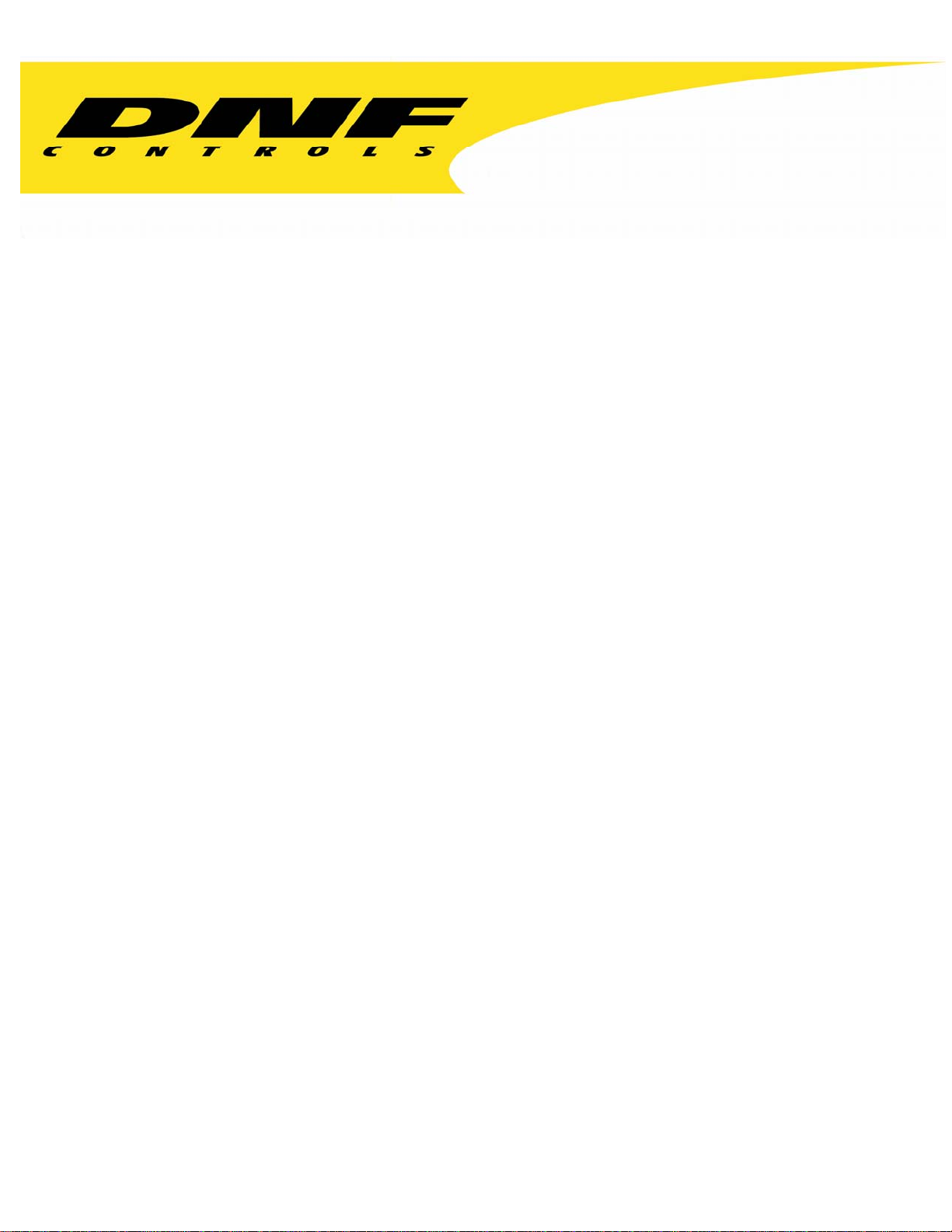
12843 Foothill Blvd. Suite C
Sylmar, California 91342
V: 818.898.3380
F: 818.898.3360
sales@dnfcontrols.com
Model No. 2MCE-24P
Two Machine, Cuts Only Editor
With 24P Editing Capability
USER MANUAL
1 2MCE-24P, Two Machine, Cuts Only Editor
Page 2
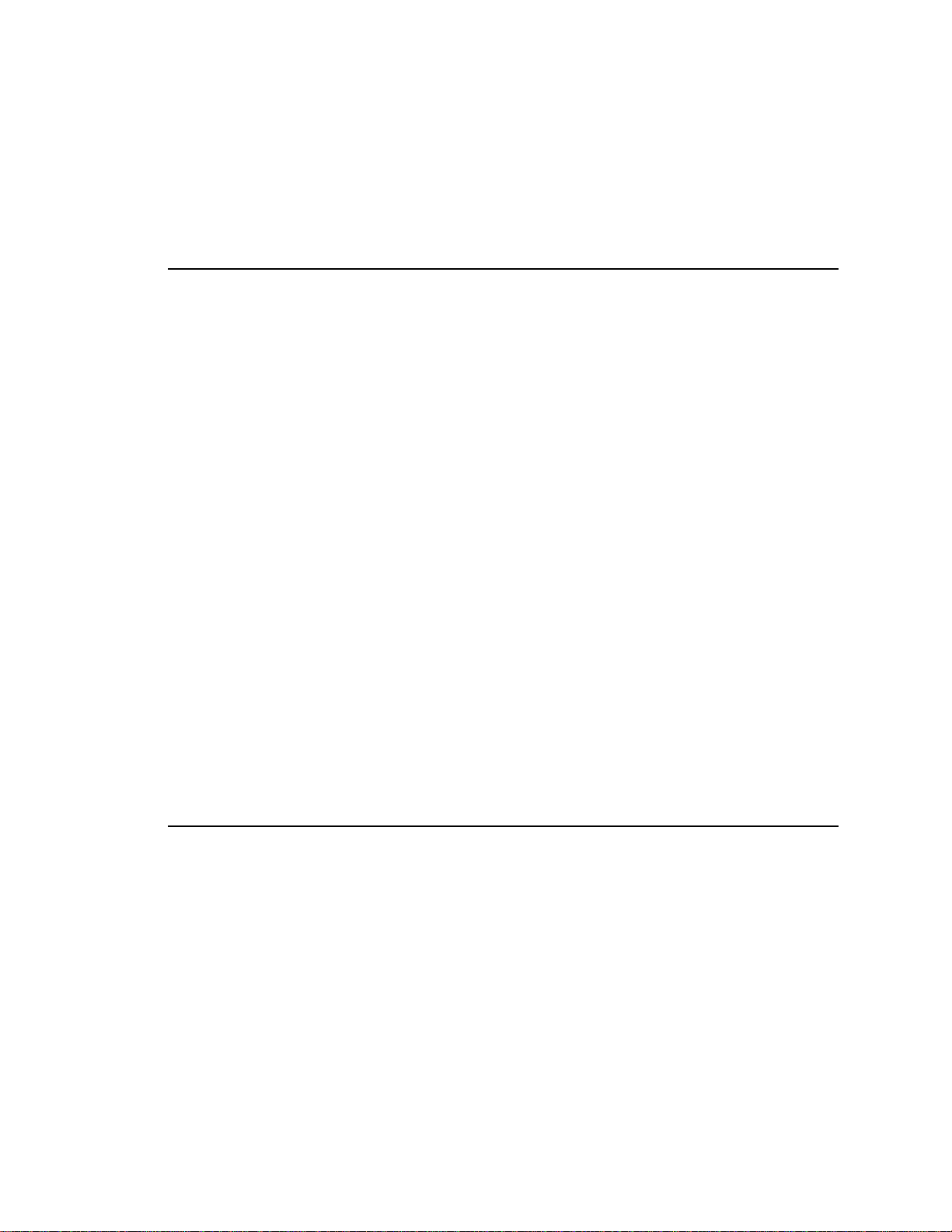
Table of Contents
1. REVISION HISTORY 3
GETTING STARTED . . . 4
2. DESCRIPTION 4
STANDARD
FEATURES 4
DEFINITIONS 4
3. INSTALLATION 5
A. ST300-S/SM, VTR/DDR CONTROLLER 5
B. SELECT RECORDER 5
C. SELECT PLAYER 5
D. REFERENCE VIDEO INPUT 5
E. SET THE VTR’S COLOR FRAME MODE 5
F. SET THE RECORD DELAY 6
G. SET THE RECORD MODE 6
H. SET THE VIDEO STANDARD 6
I. SET PREROLL VALUE 6
4. OPERATION 8
A. TRIM AN IN/OUT POINT 8
B. CLEAR AN OUT POINT 8
C. GOTO IN/OUT POINTS 8
D. CRASH RECORD 8
E. PERFORM AN EDIT 9
F. PERFORM AN OFF SPEED EDIT 10
G. PREVIEW AN EDIT 11
H. REVIEW AN EDIT 11
I. ONE MACHINE AUTOEDIT 12
J. ONE MACHINE AUDOEDIT PREVIEW FUNCTION 13
REFERENCE . . . 14
5. SETUP
6. FUNCTION
MENU 14
TABLE 16
7. SPECIFICATIONS 17
RS422
POWER
GPI
8. KEY
9. DNF
LAYOUT 18
CONTROLS LIMITED WARRANTY 19
SERIAL CONNECTOR 17
CONNECTOR 17
IN/OUT CONNECTOR 17
Manual Version .…...……….……….….............. 1.1 112103
Document ID .........….……...… MCE-24P_User_Manual.doc
2 2MCE-24P, Two Machine, Cuts Only Editor
Page 3
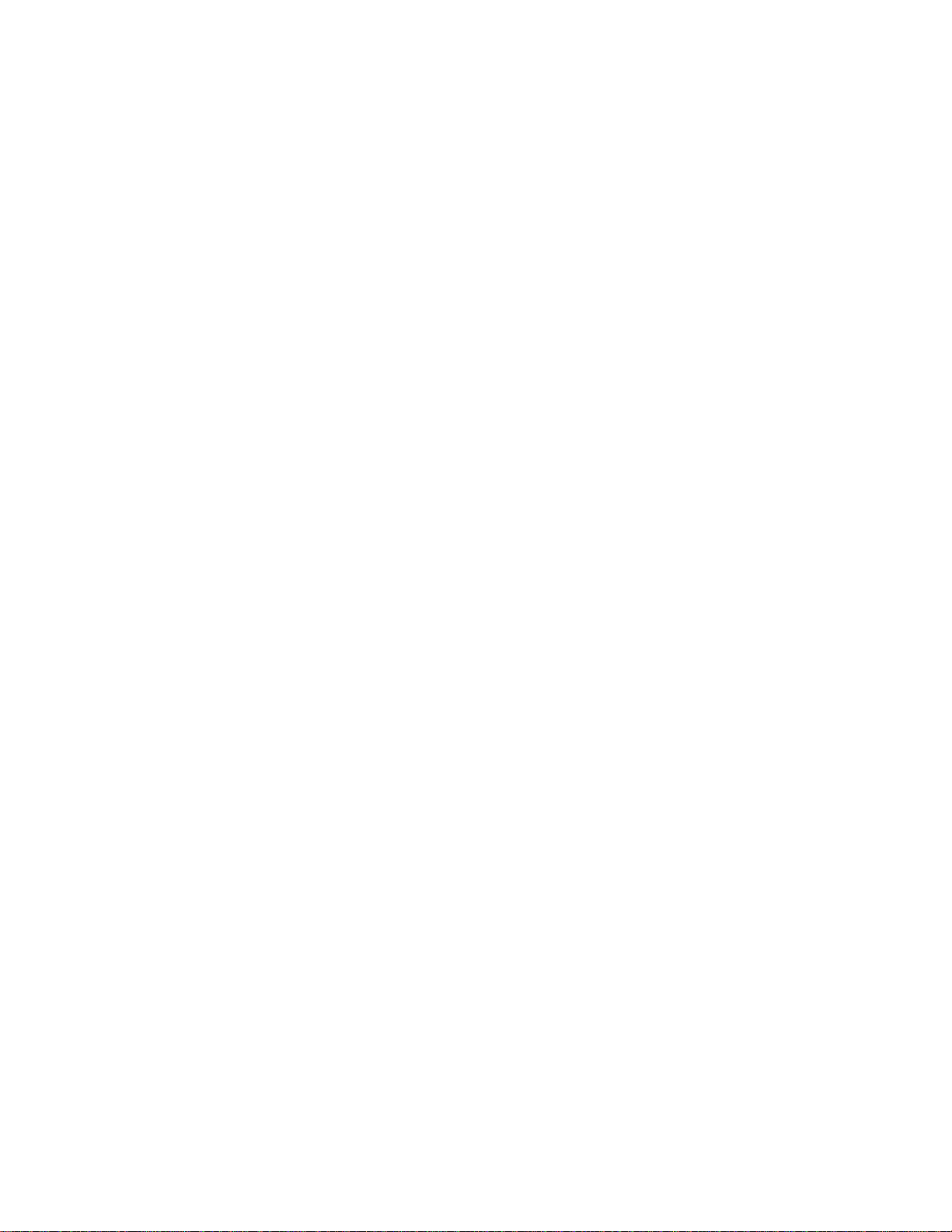
1. REVISION HISTORY
100903 1.0 Original document.
112103 1.1 Added DNF Controls Limited Warranty.
3 2MCE-24P, Two Machine, Cuts Only Editor
Page 4

Getting Started . . .
2. DESCRIPTION
The 2MCE-24P is a two machine Cuts Only editor with the ability to perform 24P edits for HD
media.
Fast, easy to use, news-style editing.
Easy to read 4-line display quickly shows in, out and duration.
Numeric keypad provides quick and easy entry of in, out and duration.
Performs off speed Edits. Change Source speed during edit.
Hot punch Video and Audio channels during edit.
STANDARD FEATURES
Record, Edit, Play, Stop, Rewind, Fast Forward, Jog, Shuttle, Preroll, GoTo,
Trim +, Trim -, Clear OUT Point, Preview, Review, Off Speed Edit.
Video Reference input provides frame accurate edits.
Set IN & OUT points by manually entering desired time.
OR
By MARKing tape location.
Trim + and TRIM - keys and numeric keypad provide a fast and easy way to trim IN and OUT
times. Trim by frames, second, minutes or hours.
Easy to perform off speed edits: Select source playback speed, Set Source IN point, Set Recorder
IN and OUT point. Perform the edit.
Change Source speed during edit.
During INSERT recording, hot punch
Video, Audio1, Audio2, Audio3 & Audio 4
Punch In or Punch Out
Optional 7 GPI Inputs and 7 GPI Outputs.
DEFINITIONS
Throughout this document VTR, DDR, VDR & Video Server will be referred to collectively
as “VTR.”
The Two Machine Cuts only Editor will be referred to as the 2MCE.
Words surrounded by brackets, for example, [ENTER], are keys on the ST300.
[XXX] + [XXX] means hold the two keys down simultaneously.
The 5 “SOFTKEYS” are located just below the Display.
4 2MCE-24P, Two Machine, Cuts Only Editor
Page 5
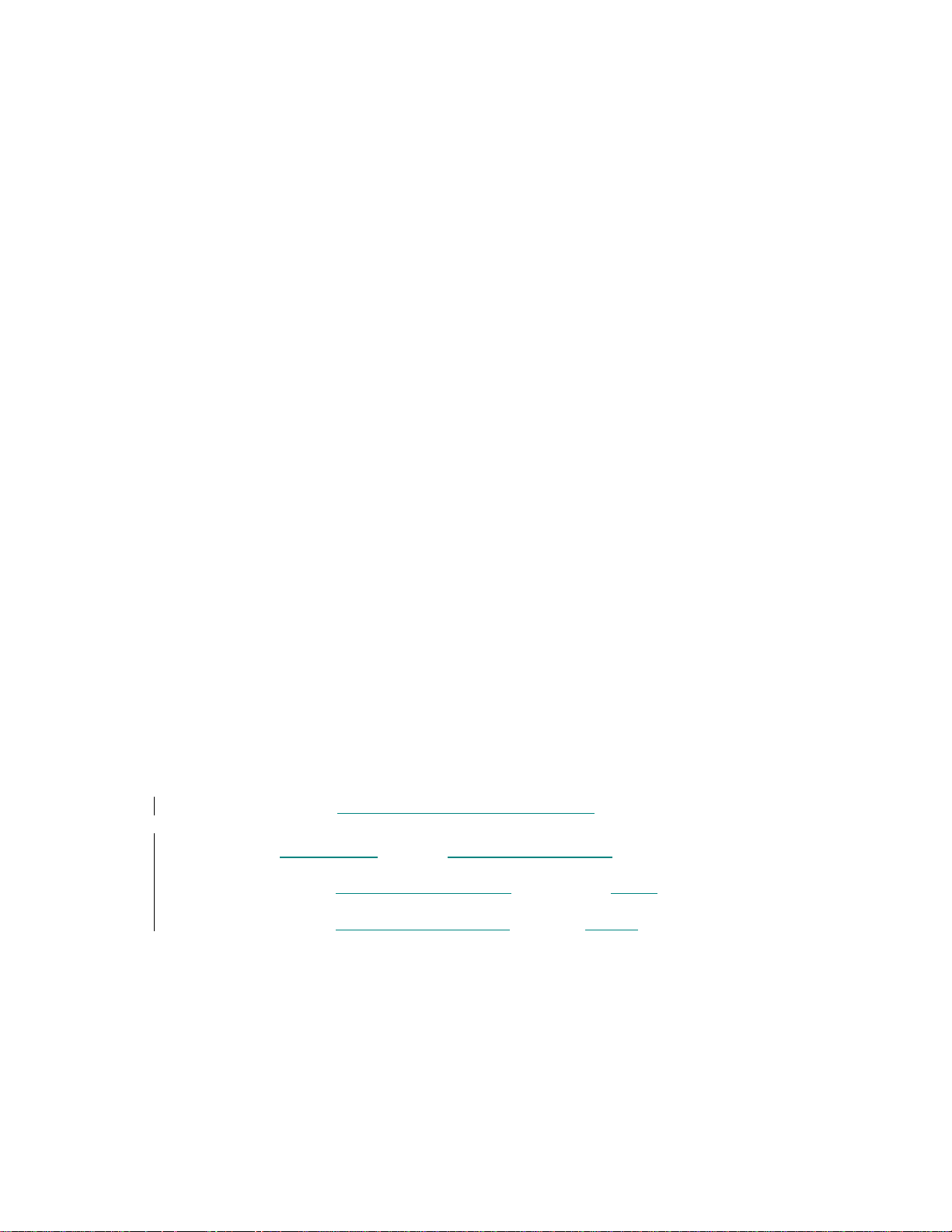
3. INSTALLATION
a. ST300-S/SM, VTR/DDR CONTROLLER
1) Plug one end of a 9-conductor, RS422 serial cable into the 9-pin connector
(VTR1, VTR2, VTR3 or VTR4) on the rear of the ST300. Plug the other end of
the cable into the 9-pin remote connector on the Video Server.
2) Connect the +5, +12, -12 VDC POWER SUPPLY into the POWER connector
on the rear of the ST300. Plug the Power Supply into a wall outlet, 90 VAC to
240 VAC.
3) Check SETUP MENU prior to using the ST300 to confirm proper Record mode
and other User settable modes.
b. SELECT RECORDER
Press [SHIFT] + [VTR1], [SHIFT] + [VTR2], [SHIFT] + [VTR3], or [SHIFT] +
[VTR4] to select the RECORDER. The VTR’s LED will flash.
c. SELECT PLAYER
Press [VTR1], [VTR2], [VTR3] or [VTR4] to select the PLAYER. The VTR’s LED
will turn on.
NOTE: Selecting a PLAYER VTR will automatically put the RECORDER VTR into
EE mode. The selected PLAYER VTR indicator will turn on and remains on when the
RECORDER is selected.
d. REFERENCE VIDEO INPUT
Connect Black Video or the Tri-level Sync (for 24P editor) to the Reference Video BNC
on the rear of the 2MCE.
NOTE - The ST300 will allow edits without sync.
e. SET THE VTR’S COLOR FRAME MODE
1) Set the color frame on the RECORD DECK to: ON
2) Set the color frame on the PLAYBACK to: OFF
3) Set the VTRs Capstan Lock. Set Capstan Lock on the Recorder to “2FD.”
5 2MCE-24P, Two Machine, Cuts Only Editor
Page 6
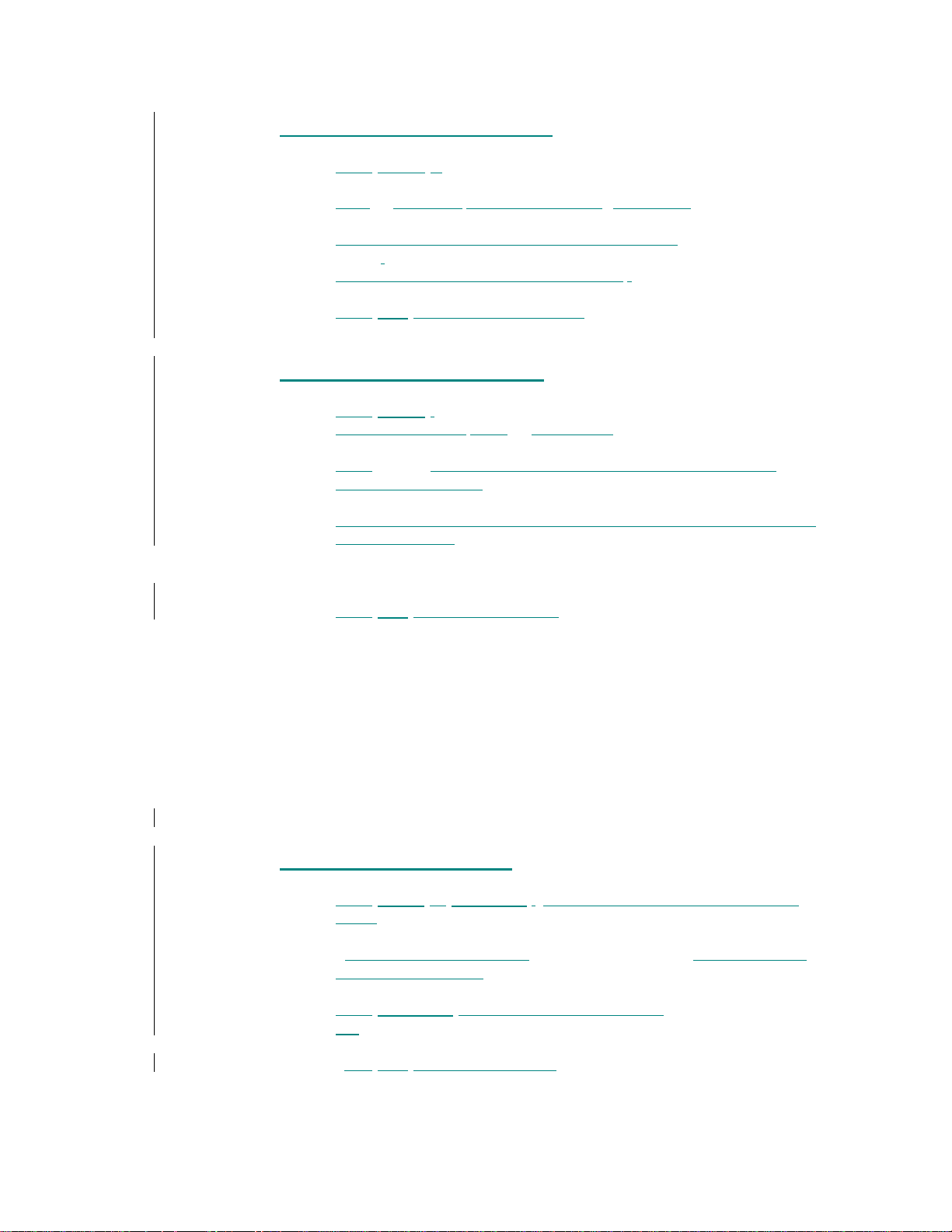
f. SET THE RECORD DELAY
1) Press [MENU]. The MENU key indicator will turn on.
2) Turn the wheel until “RECORD DELAY=” is displayed.
3) Enter Record Command latency (delay) time in frames using the numeric
keypad.
(Typical value for SONY BVW75 is 3 frames.)
4) Press [ESC] to exit the SETUP MENU.
The MENU key indicator will turn off.
g. SET THE RECORD MODE
1) Press [MENU]. The MENU key indicator will turn on.
Turn the wheel until “REC: =” is displayed.
2) Press [MENU] to toggle between LOCKOUT, ASSEMBLE, CRASH and
INSERT record modes.
3) In INSERT mode, press the “SOFTKEYS” to select Video, Audio1, Audio2,
Audio3 or Audio4.
NOTE: The 5 “SOFTKEYS” are located just below the Display.
4) Press [ESC] to exit the setup menu. Indicator will turn off.
h. SET THE VIDEO STANDARD
1) Press [MENU]. The menu indicator will turn ON.
2) Turn the wheel until “Video Standard:” is displayed.
3) Press the softkey (a key underneath the desired standard: 24P, NTSC or PAL) to
select a video standard to perform edits in.
4) Press [ESC] to exit the setup menu.
i. SET PREROLL VALUE
1. Press [SHIFT] + [PREROLL]. The display will show the current Preroll
Value.
2. Enter the desired Preroll Value using the numeric keypad. The display will
show the entered value.
3. Press [PREROLL] to save the current value and exit.
OR
Press
[ESC] to exit without saving.
Installation is complete.
6 2MCE-24P, Two Machine, Cuts Only Editor
Page 7

7 2MCE-24P, Two Machine, Cuts Only Editor
Page 8

4. OPERATION
a. TRIM AN IN/OUT POINT
1) Press [TRIM+] or [TRIM –].
The display will prompt “Enter Time, Select IN/OUT.”
2) Enter the amount of trim using the numeric keypad.
The top row of the display will show the entered amount.
3) Press [IN] to trim the IN Point.
Press [OUT] to trim the OUT Point.
The trimmed time will be displayed on the bottom row of the display.
b. CLEAR AN OUT POINT
Press [CLR OUT] to clear the OUT point.
The OUT key indicator will turn off.
The OUT Point on Recorder and Player will be cleared to 00:00:00:00.
c. GOTO IN/OUT POINTS
1) Press [GOTO]. The GOTO key Indicator will turn on.
2) The display will prompt for IN or OUT.
3) Press [IN] to goto the IN Point.
Press [OUT] to goto the OUT Point.
OR
Press [ESC] to exit without searching.
d. CRASH RECORD
NOTE: Check the Record option in the Setup Menu. It should be set to Crash Record.
1) Select the Recorder.
2) Press [SHIFT] + [RECORD] if the option in the Setup Menu is set to Rec only.
Press [RECORD] + [PLAY] if the option in the Setup Menu is set to Rec +
Play.
The record VTR will begin recording immediately.
There is no preroll in the Crash Record mode.
The RECORD key indicator will turn on.
3) Press [STOP] to end recording. RECORD indicator turns off.
8 2MCE-24P, Two Machine, Cuts Only Editor
Page 9

e. PERFORM AN EDIT
1) Select the PLAYER VTR.
2) Set the IN point by manually entering a time using the numeric keyboard.
OR
By pressing
3) Set OPTIONAL OUT point using the same procedure as IN.
OR
Set the OPTIONAL OUT point by pressing
The display will show the current PLAYER duration.
Manually enter the desired duration using the numeric keypad.
Press
OR
Press
4) Select the RECORDER.
5) Set the IN point by manually entering a time using the numeric keyboard.
OR
By pressing [IN] and marking the current tape time.
6) Press [PREVIEW] to preview the edit.
7) Press [REC] to perform the edit.
The RECORDER and PLAYER will preroll, then synchronize.
At the IN point, the RECORDER will go into record.
At the OUT time, the RECORDER will terminate record.
8) During the edit, in INSERT mode, press the Softkeys to punch desired channels
into and out of record.
9) Press [STOP] at anytime to abort the edit.
OR
For OPEN-ENDED edits, press [OUT] to terminate the edit.
10) Upon successfully completing the edit,
The RECORDER IN Point will be set to the record out time.
The PLAYER IN Point will be set to the PLAYER out time.
The RECORDER and PLAYER will cue to their
NOTE: Prior to performing an Edit, the time type of the IN and OUT are checked. If
they are not both Tape Time or Time Code, an Error message is displayed and
the Edit is aborted.
[IN] and marking the current tape time.
[OUT] to save the entered duration.
[ESC] to exit without saving the entered duration.
[SHIFT] + [OUT].
respective IN times and park.
9 2MCE-24P, Two Machine, Cuts Only Editor
Page 10

f. PERFORM AN OFF SPEED EDIT
1) Select the PLAYER VTR.
2) Press [OFF SPEED]. The OFF SPEED indicator will turn on.
(Press [OFF SPEED] again to disable off speed edit.)
3) Turn the wheel to select the PLAYER’s playback speed.
Select +0.00 for STILL frame.
(To slo-mo the VTR and select a slo-mo speed, press [SHIFT] + [OFF
SPEED]. Turn the wheel. Press [STOP] when done.)
4) Set the IN point by manually entering a time using the numeric keyboard
OR
By pressing
5) The PLAYER OUT Point is ignored.
6) Select the RECORDER.
7) Set the IN point by manually entering a time using the numeric keyboard
OR
By pressing
8) Set the optional OUT Point by manually entering a time, using the numeric
keyboard.
OR
By pressing
OR
By pressing
The display will show the current RECORDER duration.
Manually enter the desired duration using the numeric keypad.
Press [OUT] to save the entered duration.
OR
Press
9) Press
The PLAYER will cue to the IN time.
The RECORDER will preroll.
The PLAYER will Slo-Mo at the selected speed.
The RECORDER will go into play.
At the IN point, the RECORDER will go into record.
At the OUT time, the RECORDER will terminate record.
During the Edit, turn the wheel to change the Slo-Mo speed.
10) During the edit in INSERT mode,
Press the Softkeys to punch desired channels into and out of record.
[IN] and marking the current tape time.
[IN] and marking the current tape time.
[OUT] and marking the current tape time.
[SHIFT] + [OUT].
[ESC] to exit without saving the entered duration.
[REC] to perform the edit.
.
.
10 2MCE-24P, Two Machine, Cuts Only Editor
Page 11

11) Press [STOP] at anytime to abort the edit.
12) For OPEN-ENDED edits, press [OUT] to terminate the edit.
13) Upon successfully completing the edit:
The RECORDER IN Point will be set to the record out time.
The RECORDER VTR will cue to its IN Time.
14) Press [OFF SPEED] to disable off speed edit. The SLOMO key indicator will
turn off.
g. PREVIEW AN EDIT
NOTE: PREVIEW and REVIEW functions apply to INSERT and ASSEMBLE edit
modes only
1) Press
The PREVIEW key indicator will turn on.
2) At the IN point, the record ready channels will go into EE mode.
At the OUT point, the record ready channels will go to playback mode.
3) Press
4) Upon completion, the PREVIEW key indicator will turn off.
.
[PREVIEW] to preview the edit.
[STOP] at anytime to abort Preview.
h. REVIEW AN EDIT
Review mode is only available after a successful edit has been completed.
1) Press [REVIEW] to review the previous edit.
The REVIEW key indicator will turn on.
2) The RECORDER will preroll to the original IN point, then play the edit.
At the OUT point, the RECORDER will post roll 2 seconds, then stop.
3) Press [STOP] at any time to abort Review.
The REVIEW key indicator will turn off.
11 2MCE-24P, Two Machine, Cuts Only Editor
Page 12

i. ONE MACHINE AUTOEDIT
1) Select the RECORDER VTR.
Record mode must be Assemble or Insert.
2) Set the IN point by manually entering a time using the numeric keyboard.
OR
By pressing [IN] and marking the current tape time.
3) Set OPTIONAL OUT point using the same procedure as IN.
OR
Set the OPTIONAL OUT point by pressing [SHIFT] + [OUT].
The display will show the current PLAYER duration.
Manually enter the desired duration using the numeric keypad.
Press [OUT] to save the entered duration.
OR
Press [ESC] to exit without saving the entered duration.
4) Press [AUTOEDIT].
The recorder will preroll to the IN point.
The second line of the display will say “Prerolling---.”
The recorder will be put into PLAY mode.
At the IN Point, the recorder will go into Record.
The second line of the display shows “AUTO EDIT.”
At the OUT point, the recorder goes out of Record and does a 2-second postroll,
then goes into STOP mode.
5) Press [STOP] at anytime to abort the autoedit.
12 2MCE-24P, Two Machine, Cuts Only Editor
Page 13

j. ONE MACHINE AUDOEDIT PREVIEW FUNCTION
1) Select Recorder VTR.
Record mode must be Assemble or Insert.
2) Set the IN point by manually entering a time using the numeric keyboard.
OR
By pressing [IN] and marking the current tape time.
3) Set OPTIONAL OUT point using the same procedure as IN.
OR
Set the OPTIONAL OUT point by pressing [SHIFT] + [OUT].
The display will show the current PLAYER duration.
Manually enter the desired duration using the numeric keypad.
Press [OUT] to save the entered duration.
OR
Press [ESC] to exit without saving the entered duration.
4) Press [SHIFT] + [AUTOEDIT].
The machine will preroll to the IN Point.
The second line of the display will show “Prerolling---.”
The machine will go into PLAY mode.
At the IN point, the record ready channels will go into EE mode.
The second line of the display shows “Autoedit---.”
At the OUT Point, the record ready channels will go into playback mode.
5) Press [STOP] at anytime to abort the Preview.
13 2MCE-24P, Two Machine, Cuts Only Editor
Page 14

Reference . . .
5. SETUP MENU
Press [MENU]. The MENU indicator will turn on. Turn the Wheel to select item to change.
Press [ESC] at anytime to exit SETUP MENU. The MENU indicator will turn off.
MENU MODES
RECORD MODE Press [MENU] to select the desired record mode: Lockout, Crash (Full).
SLOMO SPEED
RANGE
SLOMO PRESET Press [MENU] to select the desired mode: UPDATE or STATIC
MAX WIND SPEED Press [MENU] to select the desired maximum wind speed.
WIND MODE Press [MENU] to select the desired wind mode, LATCH or HOLD.
VIDEO STANDARD
RECORD
DISPLAY SOFTWARE
VERSION
in INSERT mode: Press the associated Softkey, located below the
Only
display, to toggle Video(V), Audio1(A1), Audio2(A2), Audio3(A3),
Audio4(A4) on/off.
Press [MENU] to select the desired speed range:
-100 Î +200 or 0 Î +200
UPDATE - When exiting OFFSPEED mode, the last used speed is saved in
the
Preset Speed register.
STATIC - The Preset Speed register is NOT updated when the wheel is
turned. Upon entering OFFSPEED mode, the slomo speed is always restored
to the preset value set by [SHIFT] + [SLOMO].
LATCH - Fast wind is initiated and maintained with a momentary key press.
HOLD - Fast wind is initiated and maintained only while key is pressed.
Upon releasing key, wind mode terminates.
Press a Softkey to select the desired video standard – PAL, NTSC or 24P.
Press Softkey to select single button or 2-button record.
RECORD = [REC] Only OR RECORD = [REC] + [PLAY]
The version number for the currently installed software is displayed.
(Turning Wheel clockwise)
CLEAR MEMORY Press [DEL] to clear the controller’s internal memory. Press [ESC] to exit
without clearing memory.
SET FACTORY
DEFAULTS
Press [DEL] to initialize the controller to factory defaults.
Press [ESC] to exit without initializing controller to factory defaults.
14 2MCE-24P, Two Machine, Cuts Only Editor
Page 15

TCSOURCE Press [MENU] to select RECORDER or PLAYER as time source during edit.
RECORDER is default and recommended setting.
EDIT MODE Press [MENU] to select the EDIT MODE - MODE1 or MODE2.
MODE1 - All IN & OUT marks will use Timecode as time type regardless of
the TIME MODE selection.
MODE2 - The currently selected TIME MODE will be used when marking IN
& OUT.
RECORD DELAY
Manually enter the VTR Manufacturer’s record latency in frames (0 -99).
15 2MCE-24P, Two Machine, Cuts Only Editor
Page 16

6. FUNCTION TABLE
Function
AUTOEDIT
Key Press Description
[AUTOEDIT] Set IN time and (Optional) OUT Time. Press [AUTOEDIT] and
Recording VTR/DDR performs an Autoedit using Assemble or Insert
recording.
AUTOEDIT
PREVIEW
FFWD
GOTO
In or OUT
JOG
OFFSPEED
PLAYBACK
PREROLL
PREROLL
VALUE
RECORD
[SHIFT] + [AUTOEDIT]
[FFWD]
[GOTO]
[JOG]
[SHIFT] + [OFFSPEED]
[PREROLL]
[SHIFT] + [PREROLL]
[SHIFT] + [REC]
Set IN time and (Optional) OUT Time.
Press [AUTOEDIT] + [SHIFT] and Recording VTR/DDR performs
a preview of the Autoedit.
Press and HOLD to shuttle. Release key to stop.
Set WIND Speed in MENU.
Search the VTR to the contents of the currently displayed IN or OUT
point or entered time.
Select JOG mode and enable the Wheel.
Play offspeed. Turn wheel to change speeds.
Preroll the VTR to the contents of the currently displayed Cue Point.
Enter desired Preroll Value. Press [ENTER] to save entry
OR press [ESC] to exit without saving entry.
Places VTR in the Record mode selected by RECORD MODE in the
SETUP MENU. One button record.
RESET TAPE
TIME
REWIND
SHUTTLE
STOP
TIME MODE
SELECT
TIME PRESET
(Generator Preset)
16 2MCE-24P, Two Machine, Cuts Only Editor
[DEL] + [TIME MODE]
[RWD]
[SHUTTLE]
[STOP]
[TIME MODE]
[SHIFT] +
[TIME MODE]
Reset the Tape Time to 00:00:00:00 on the currently selected VTR.
Press and HOLD to shuttle. Release key to stop.
Set WIND Speed in MENU.
Select SHUTTLE mode and enable the Wheel.
Press once to STILL frame VTR.
Press again to put VTR into STOP mode.
Press to toggle between Timecode (TC), VITC (VT) or Tape Timer
(TM) display modes.
Press to enter Time Preset. Press [ENTER] to load Time Generator
OR press [ESC] to exit without saving.
Page 17

7. SPECIFICATIONS
Power 90 VAC to 265 VAC adapter supplied with IEC connector
Size [L” x W” x H”] 12” x 6” x 1.5” (front) 3.0” (rear)
Weight 4 lbs.
Real Panel Connectors VTR1, VTR2, VTR3, VTR4 …….. (All DB9F)
GPI …………..…………………… (DBF15F)
Power …………………………….. (DB9M)
Aux ……………………………….. (DB9F)
Display: Easy to read 4-line, back-lit LCD display
(User adjustable contrast)
Jog/Shuttle Wheel With mechanical detents.
RS422 SERIAL CONNECTOR
9-Pin D-Type, Female (DB9F)
Pin # 1 Frame Ground 6 Receive Common
2 Receive A Í 7 Receive B Í
3 Transmit B Î 8 Transmit A Î
4 Transmit Common 9 Frame Ground
5 Spare
POWER CONNECTOR
9-Pin D-Type, Male (DB9M)
Pin # 1 +5v DC 6 +5 VDC
2 +5v DC 7 Ground
3 Ground 8 Ground
4 +12 VDC 9 Ground
5 –12 VDC
GPI IN/OUT CONNECTOR
15-Pin D-Type, Female (DB15F)
Pin # 1 GPI 1 Out Pin # 9 GPI 1 In
2 GPI 2 Out 10 GPI 2 In
3 GPI 3 Out 11 GPI 3 In
4 GPI 4 Out 12 GPI 4 In
5 GPI 5 Out 13 GPI 5 In
6 GPI 6 Out 14 GPI 6 In
7 GPI 7 Out 15 GPI 7 In
8 Ground
17 2MCE-24P, Two Machine, Cuts Only Editor
Page 18

8. KEY LAYOUT
18 2MCE-24P, Two Machine, Cuts Only Editor
Page 19

9. DNF CONTROLS LIMITED WARRANTY
DNF Controls warrants its product to be free from defects in material and workmanship for a period of one
(1) year from the date of sale to the original purchaser from DNF Controls.
In order to enforce the rights under this warranty, the customer must first contact DNF’s Customer Support
Department to afford the opportunity of identifying and fixing the problem without sending the unit in for
repair. If DNF’s Customer Support Department cannot fix the problem, the customer will be issued a
Returned Merchandise Authorization number (RMA). The customer will then ship the defective product
prepaid to DNF Controls with the RMA number clearly indicated on the customer’s shipping document.
The merchandise is to be shipped to:
DNF Controls
12843 Foothill Blvd., Suite C
Sylmar, CA 91342
USA
Failure to obtain a proper RMA number prior to returning the product may result in the return not being
accepted, or in a charge for the required repair.
DNF Controls, at its option, will repair or replace the defective unit. DNF Controls will return the unit
prepaid to the customer. The method of shipment is at the discretion of DNF Controls, principally UPS
Ground for shipments within the United States of America. Shipments to international customers will be
sent via air. Should a customer require the product to be returned in a more expeditious manner, the return
shipment will be billed to their freight account.
This warranty will be considered null and void if accident, misuse, abuse, improper line voltage, fire,
water, lightning or other acts of God damaged the product. All repair parts are to be supplied by DNF
Controls, either directly or through its authorized dealer network. Similarly, any repair work not
performed by either DNF Controls or its authorized dealer may void the warranty.
After the warranty period has expired, DNF Controls offers repair services at prices listed in the DNF
Controls Price List. DNF Controls reserves the right to refuse repair of any unit outside the warranty
period that is deemed non-repairable.
DNF Controls shall not be liable for direct, indirect, incidental, consequential or other types of damage
resulting from the use of the product.
# # #
19 2MCE-24P, Two Machine, Cuts Only Editor
