Page 1
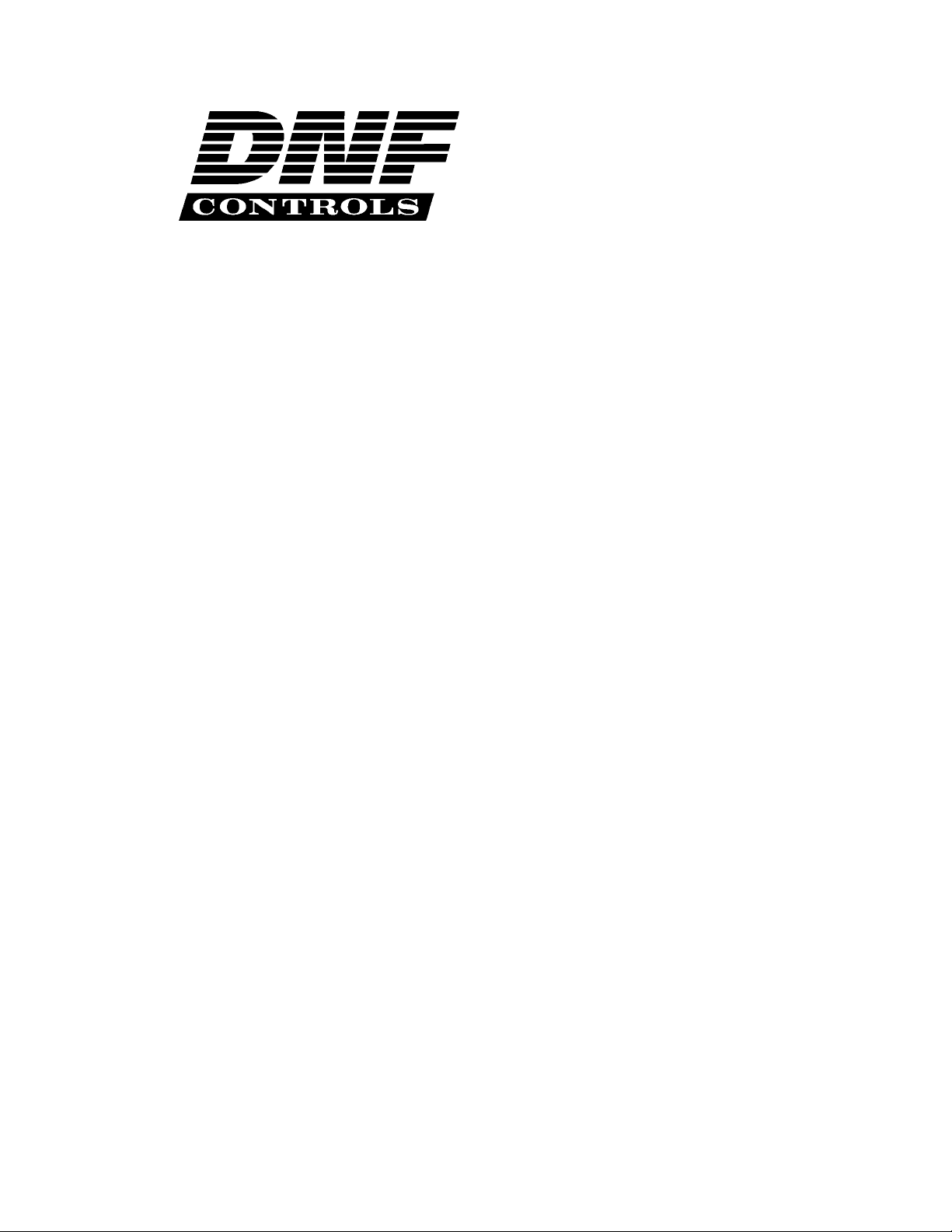
12843 Foothill Blvd.,
Suite D
Sylmar, CA 91342
818 898 3380 voice
818 898 3360 fax
www.dnfcontrols.com
Model No. 2044CL-L-PBIO
(& 2044CL-L-T-PBIO)
300 CLIP FAST ACCESS SYSTEM
Louth Protocol
USER MANUAL
Page 2
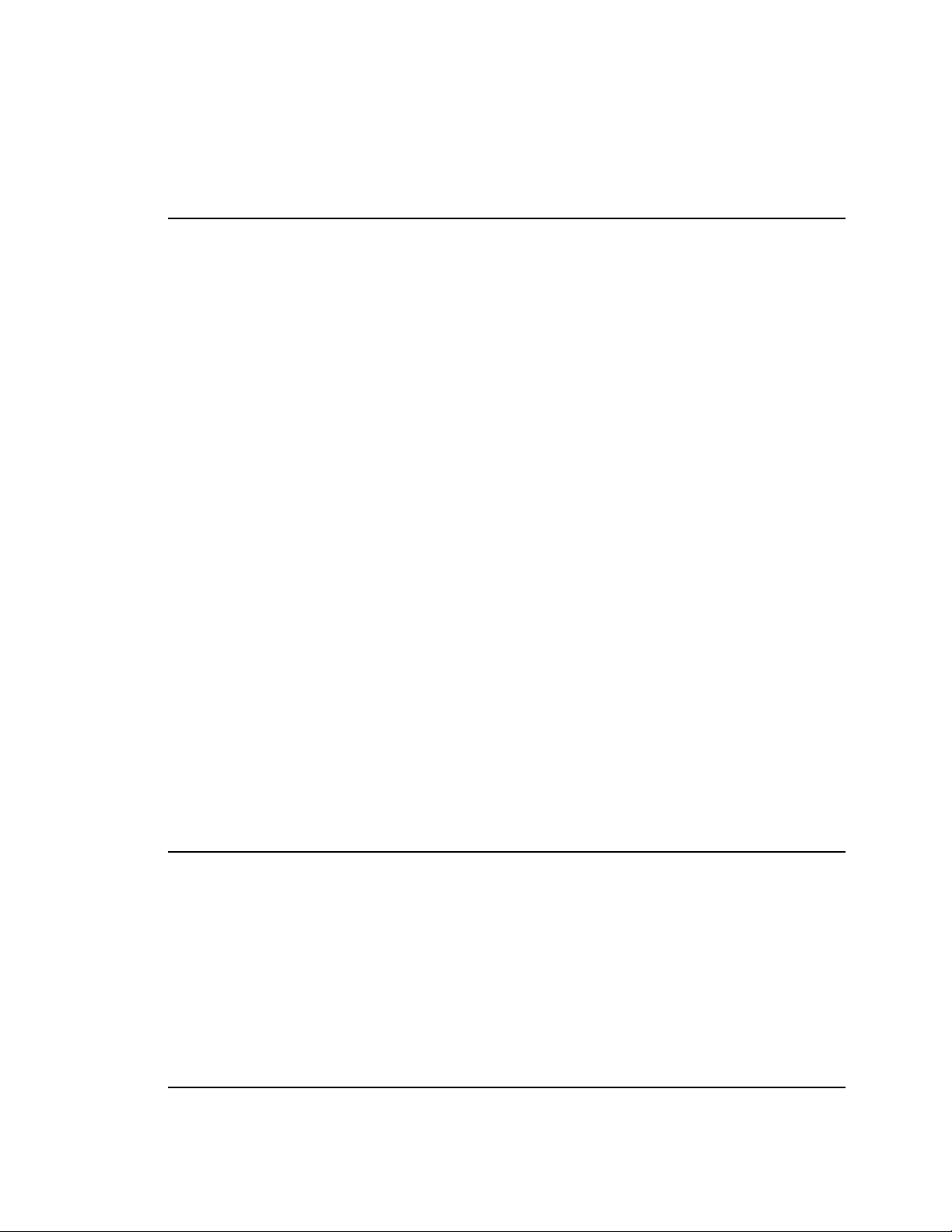
TABLE OF CONTENTS
1.
REVISION HISTORY 4
GETTING STARTED . . . 5
2. SYSTEM DESCRIPTION 5
DEFINITIONS 5
3. SYSTEM INSTALLATION 6
A. SHOTBOX 6
B. ST400-S/SM, VTR/DDR CONTROLLER 6
C. PRODUCTION SWITCHER 6
4. VIDEO SERVER SETUP 7
5. LOAD A CLIP 8
6. LEARN A CLIP OR CLIP COMBINATION 9
A. ON THE ST400 9
B. ON THE SHOTBOX 10
C. ON THE PRODUCTION SWITCHER 10
7. RECALL A CLIP OR CLIP COMBINATION 10
A. ON THE ST400 10
B. ON THE SHOTBOX 10
C. ON THE PRODUCTION SWITCHER 11
8. RECUE CLIP 11
9. CLEAR CUE POINTS 11
A. ON THE ST420 SHOTBOX 11
B. ON THE ST400 11
10. LOOP CLIP 12
ON THE ST400 12
11. PLAY CLIP SEGMENT 12
12. PBIO ENABLE/DISABLE 13
ON THE ST400 13
13. PRODUCTION SWITCHER PBIO TRIGGER VALUES 13
GRASS VALLEY GROUP PRODUCTION SWITCHER 13
SONY PRODUCTION SWITCHER 13
ADVANCED FEATURES . . . 14
14. CREATE A CLIP 14
15. SHOTBOX SHOTKEY MAPPING TO SHOTLIST LOCATIONS 14
16. SHOTBOX CONTROL SWITCHES 14
17. VIEW SHOTKEY ASSIGNMENTS 15
ON THE SHOTBOX 15
18. REALIGN GANGED CHANNELS 15
19. CREATE CUE POINT LABELS 15
ON THE ST400 15
REFERENCE . . . 16
20. SETUP MENU 16
2044CL-L-PBIO, 300 Clip Fast Access System, Louth Protocol Page 2 of 27
Page 3
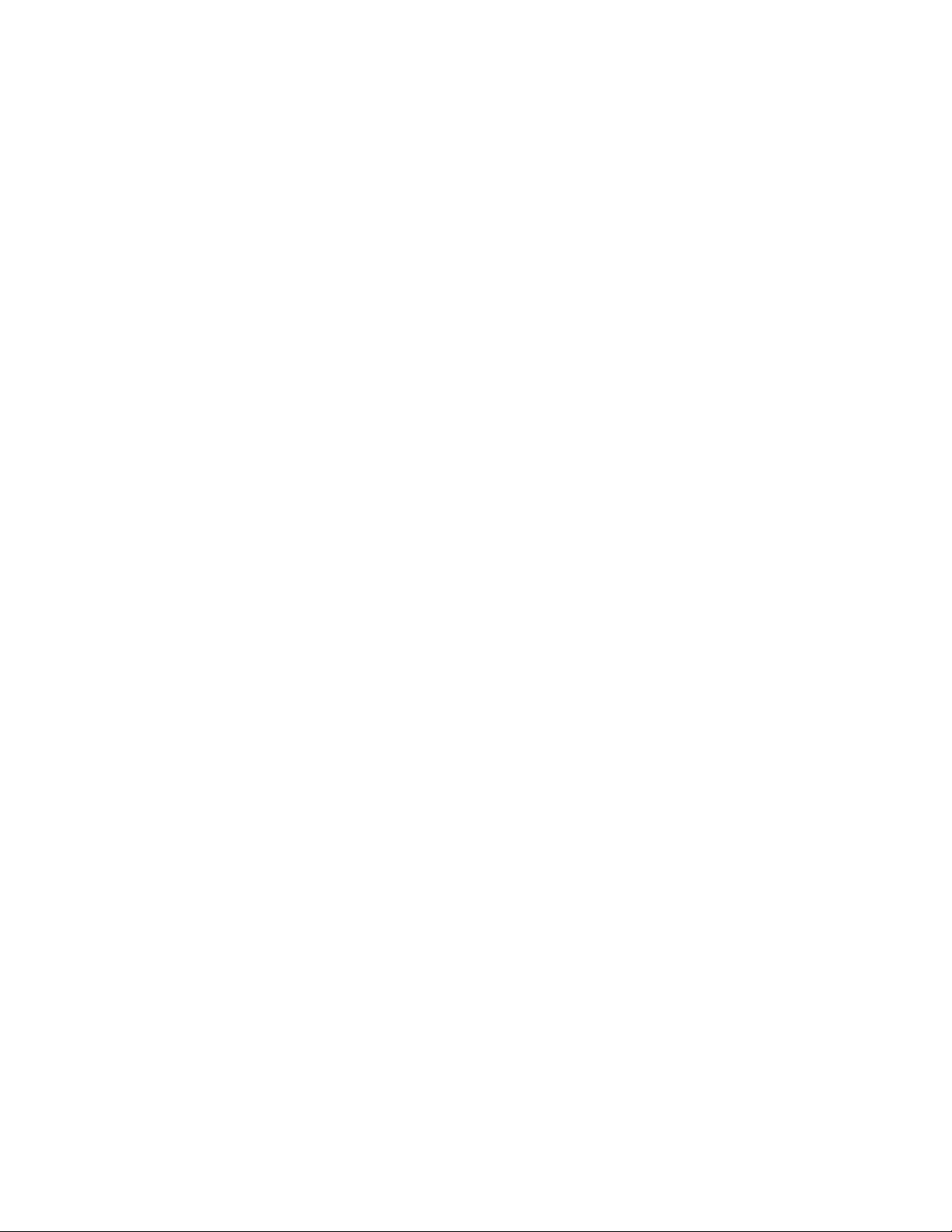
21.
FUNCTION TABLE 20
22. SPECIFICATIONS 22
A. ST400 22
B. ST420 (SHOTBOX) 23
23. TROUBLESHOOTING 25
A. ST420 TROUBLESHOOTING 25
B. PBIO TROUBLESHOOTING 25
24. KEY LAYOUT 26
25. DNF CONTROLS LIMITED WARRANTY 27
Manual Version......................................…...................1.52 092007
Document ID.................................... 2044CL-L User Manual.doc
2044CL-L-PBIO, 300 Clip Fast Access System, Louth Protocol Page 3 of 27
Page 4

1. REVISION HISTORY
120303 1.0 Original document.
011204 1.1 Corrected Key Layout.
120104 1.2 Updated ST420 Troubleshooting section.
012005 1.3 Revised to conform to software V5.3.
063005 1.4 Added Video Reference instructions
102705 1.5 Update to current manual convention.
092706 1.51 Updated GPI connector specifications.
092007 1.52 Added DSK setup chart.
2044CL-L-PBIO, 300 Clip Fast Access System, Louth Protocol Page 4 of 27
Page 5
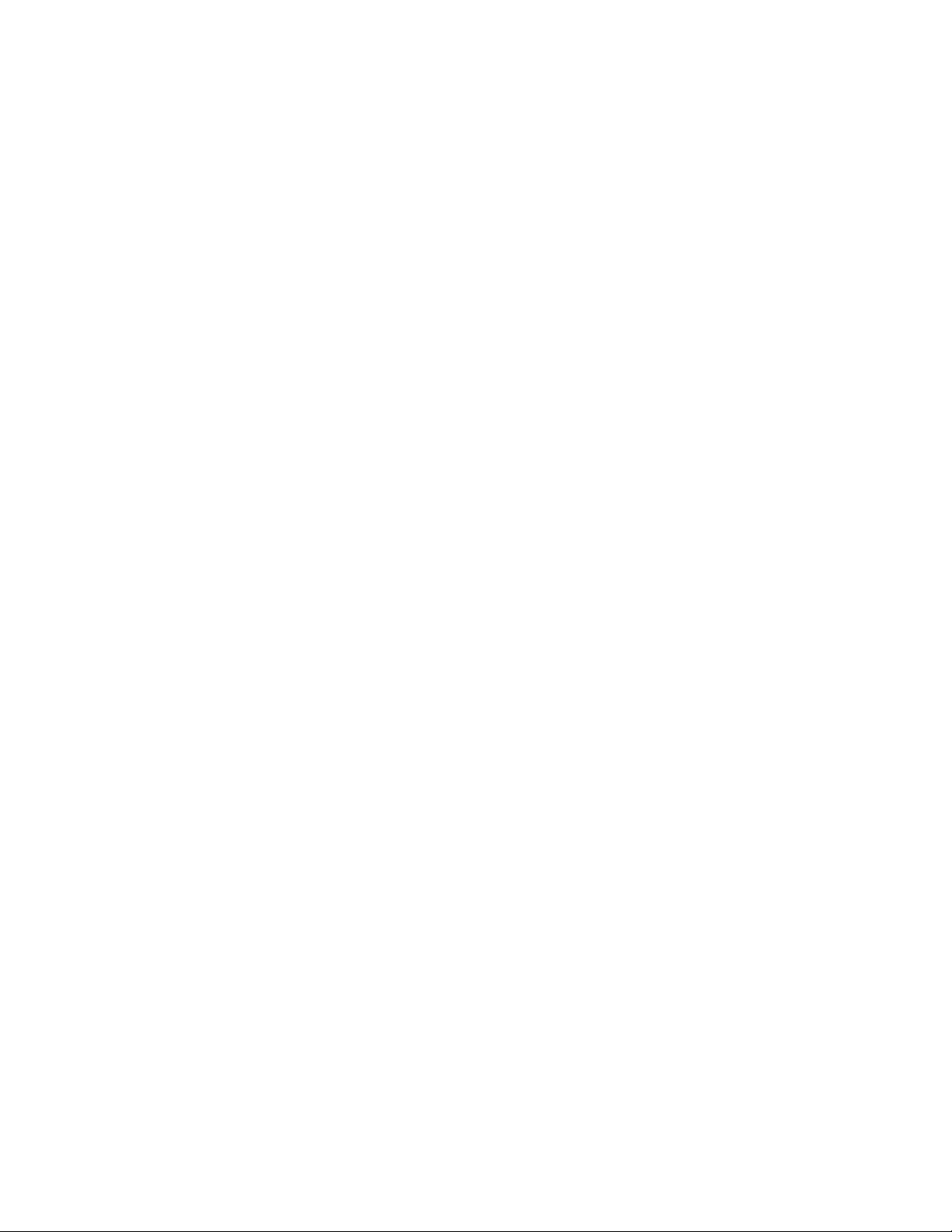
Getting Started . . .
2. SYSTEM DESCRIPTION
The 2044CL system includes DNF’s most robust controller, the ST400, with the industry’s
premiere Shotbox, the ST420.
The ST400 controls up to 6 video channels individually or ganged. It features full transport
functionality.
The LCD buttons on the Shotbox display clip names and delivery instant access to video clips on
up to 6 channels.
The assign-able keys on the ST420 Shotbox allow clip names to be organized on ten different
banks of keys for easy access.
The 2044CL provides instant access to fill clip and key clip combinations with the press of one
key.
The 2044CL-L supports VDCP protocol and requires that the Video Server be controllable under
VDCP Protocol.
The 2044CL provides instant access to existing video clips stored in the Grass Valley Group
PROFILE, the Leitch VR, and other Video Servers supporting VDCP Protocol.
DEFINITIONS
Throughout this document, DDR, VDR & Video Server will be referred to collectively as
“Video Server.”
The ST400-S/SM will be referred to as ST400.
The ST420 SHOTBOX will be referred to as “Shotbox.”
SHOTKEY refers to the 1-30 switches on the Shotbox.
Words surrounded by brackets, for example, [ENTER], are keys on the ST400 or the
SHOTBOX. [XXX] + [XXX] means hold the two keys down simultaneously.
The 6 keys directly below the display are referred to as “Softkey.” For example {GANG}.
Their function changes as indicated on the last line of the display.
Shotkeys and Cue Points refer to the same memory locations. Both terms are interchangeable.
2044CL-L-PBIO, 300 Clip Fast Access System, Louth Protocol Page 5 of 27
Page 6
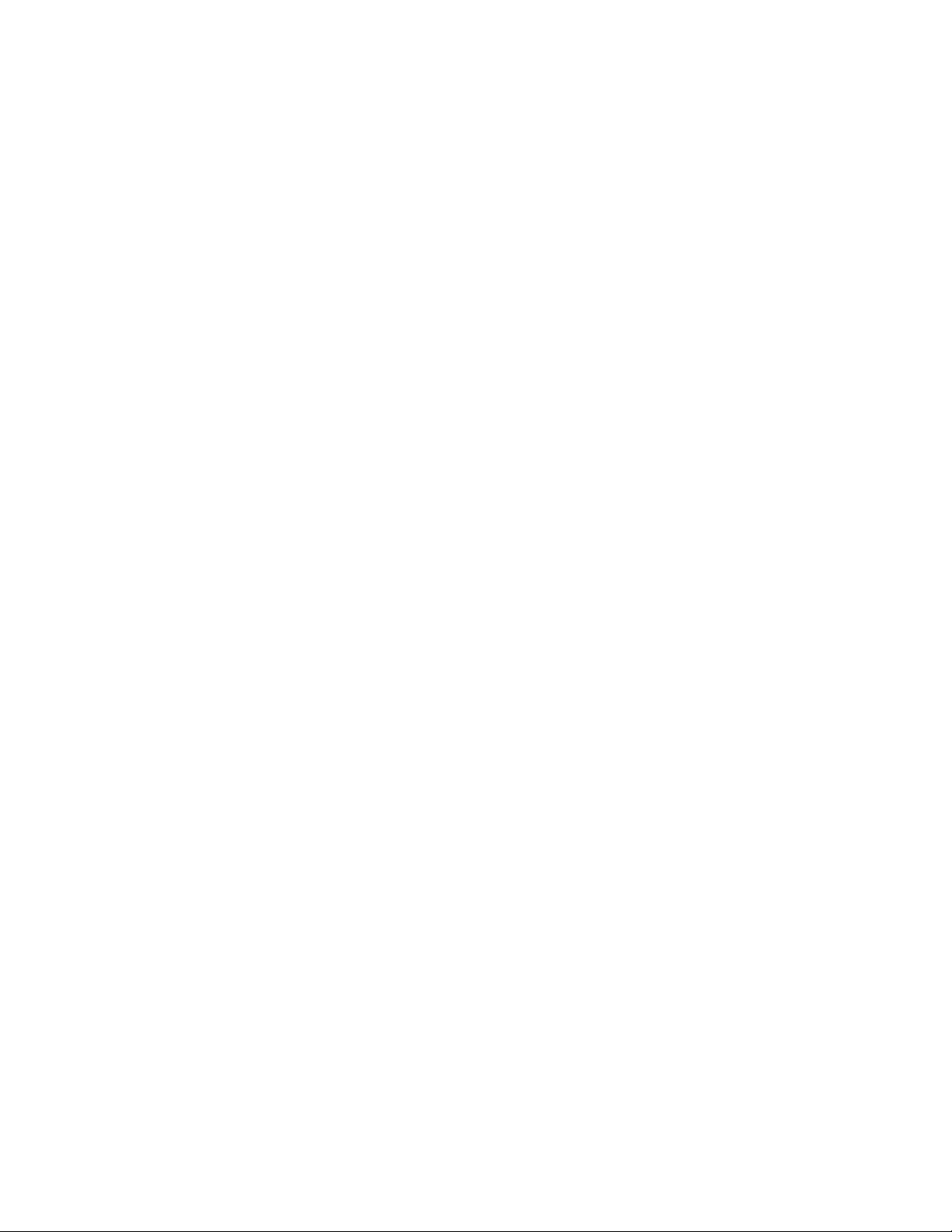
3. SYSTEM INSTALLATION
a. SHOTBOX
1) Plug one end of a standard 9-pin, RS422 serial cable into the OUTPUT
connector on the rear of the Shotbox. Plug the other end of the cable
into the “SHOTBOX” connector on the rear of the ST400.
2) Connect the supplied POWER SUPPLY, AULT#SW300, into the POWER
connector on the rear of the SHOTBOX. Plug the Power Supply into an outlet,
90 VAC - 240 VAC.
3) See Section 19 to assign proper software version.
b. ST400-S/SM, VTR/DDR CONTROLLER
1) Plug one end of a 9-conductor, RS422 serial cable into the VTR1 (2, 3, 4, 5 or 6)
connector on the rear of the ST400. Plug the other end of the cable into the 9-pin
REMOTE connector on the Video Server.
2) Connect the supplied POWER SUPPLY, APX#4108, into the POWER connector
on the rear of the ST400. Plug the Power Supply into an outlet, 90 VAC - 240
VAC.
3) Plug in a Black Burst Reference Video Source into REF. VIDEO IN connector
on the back of the ST400 using a BNC cable to utilize the capture function or the
gang function. Video Reference must be connected for frame accurate playout of
ganged channels, and for Capture function.
4) Check SETUP MENU prior to using the ST400 to confirm proper Record mode
and other User settable modes.
c. PRODUCTION SWITCHER
1) Plug one end of a 9-conductor, RS422 serial cable into the “PBIO” connector on the
rear of the ST400. Connect the other end of the cable to the Peripheral Bus
Connector on the production switcher.
2) Refer to the SETUP MENU section to set VTR1, VTR2, VTR3, VTR4, VTR5, &
VTR6 Pbus Device Addresses, PBIO parity to match the Production Switcher and
Production Switcher type. The Pbus baud rate must be set to “38400” on the
Production Switcher.
Installation is complete.
2044CL-L-PBIO, 300 Clip Fast Access System, Louth Protocol Page 6 of 27
Page 7
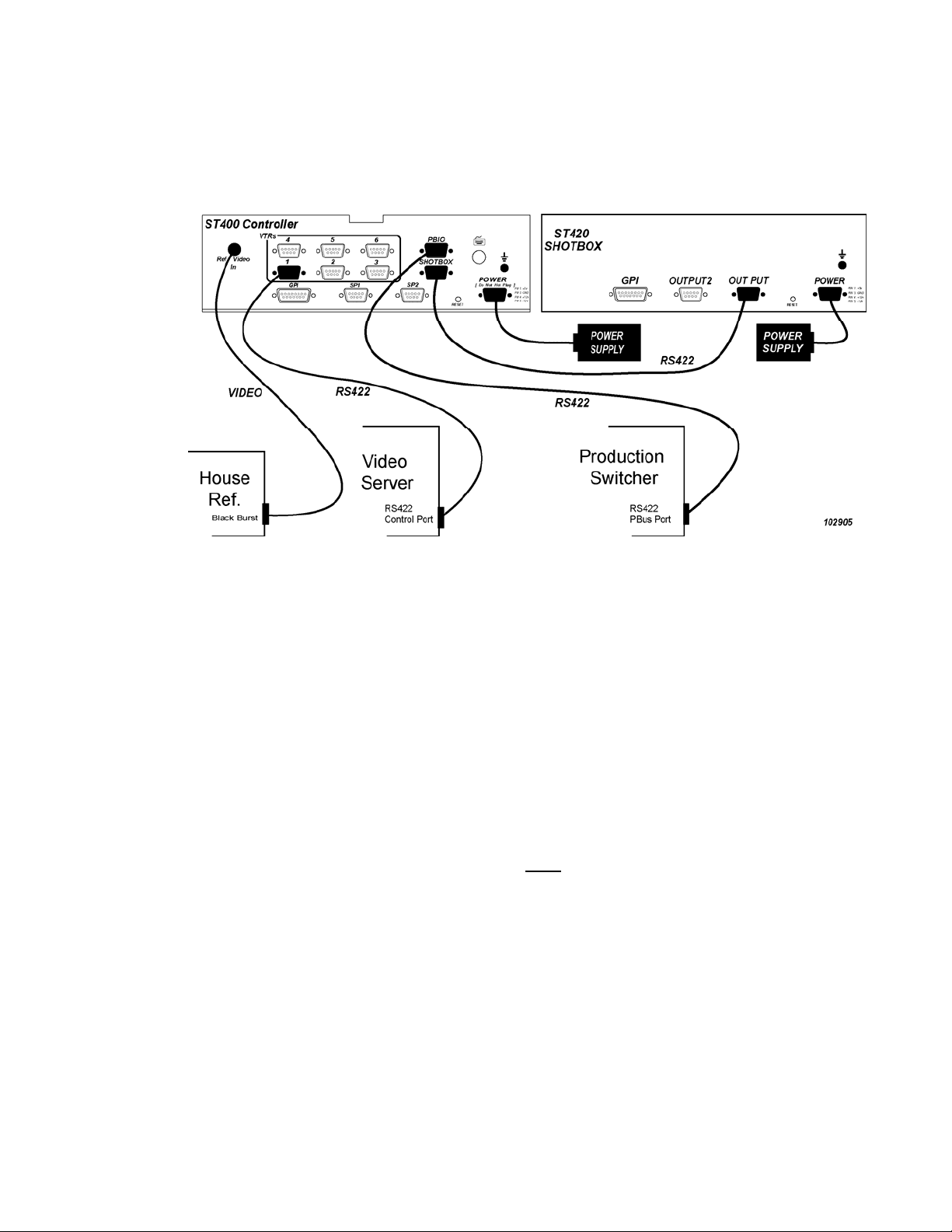
CONNECTION DIAGRAM
4. VIDEO SERVER SETUP
a. Select Louth Broadcast communications protocol on the VIDEO SERVER to be
controlled.
b. Assign a serial port on the VIDEO SERVER through which the ST400 will control it.
NOTES: In Louth mode, the VIDEO SERVER
ASSEMBLE record modes are disabled.
Setup is complete
2044CL-L-PBIO, 300 Clip Fast Access System, Louth Protocol Page 7 of 27
ONLY allows Full Record. INSERT and
Page 8
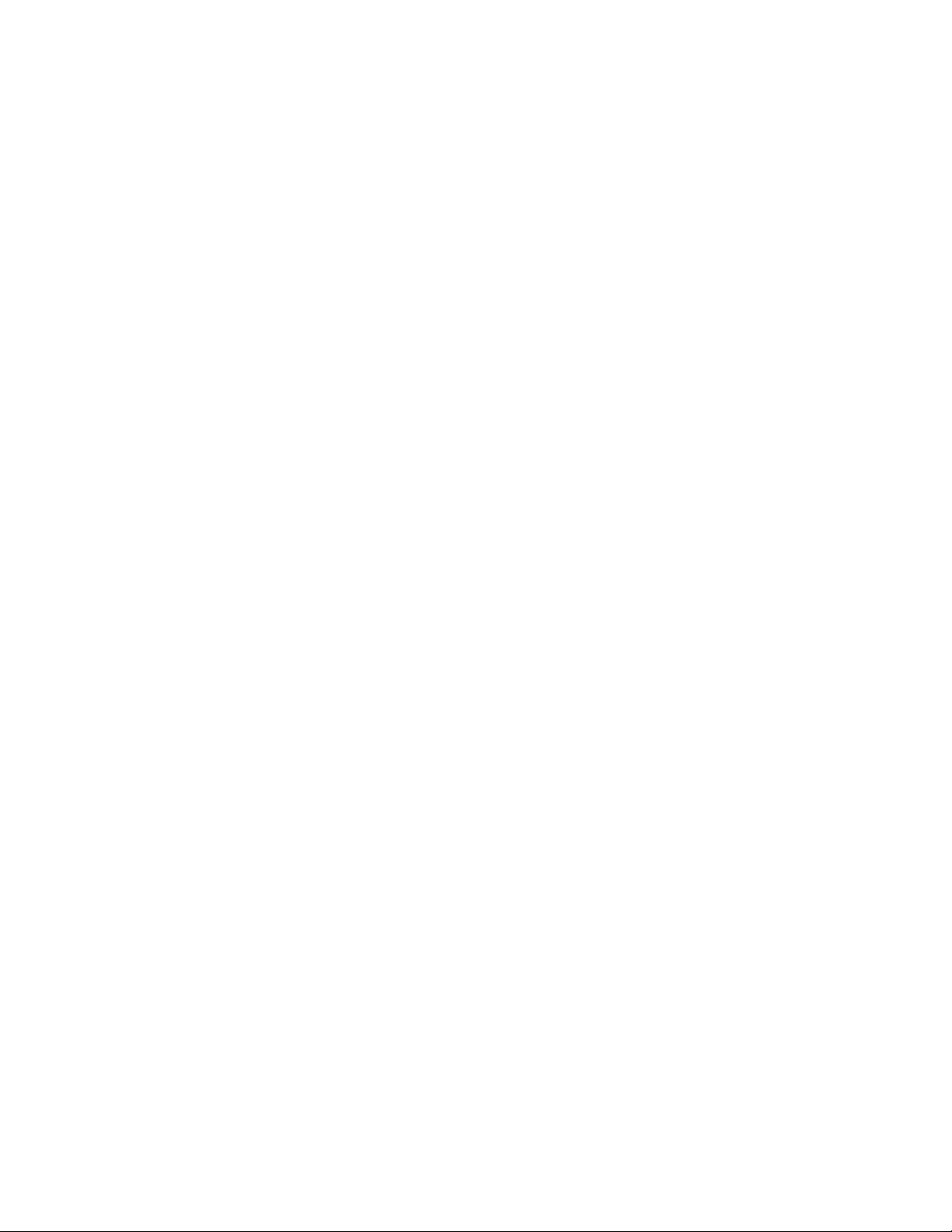
5. LOAD A CLIP
a. Select a VTR by pressing VTR [1], [2], [3], [4], [5], or [6].
b. Press [CLIP LIST] to view the list of CLIP IDs that are resident on the Video Server.
The CLIP LIST indicator will turn on.
c. Press {CREATE} to create and load a new clip.
(Creating a clip is described in the CREATING A CLIP section.)
OR
Turn the Wheel to view the existing CLIP IDs on the video server.
Turn the Wheel clockwise to scroll forward, or counter-clockwise to scroll backward,
through the list of available CLIPs.
Press the [LAST] key to move back one page.
Press the [NEXT] key to move ahead one page.
Press [ALT] + [LAST] or [ALT] + [NEXT] to move 50 clips, back or ahead for long lists.
OR
Press [ENTER] to manually enter a CLIP ID using the ST400 numeric keypad, PC
keyboard or QWERTY keyboard on the shotbox.
d. Press [LOAD] to load the entered CLIP ID for playout.
e. Repeat steps a. thru d. to load clips on desired VTRs.
2044CL-L-PBIO, 300 Clip Fast Access System, Louth Protocol Page 8 of 27
Page 9
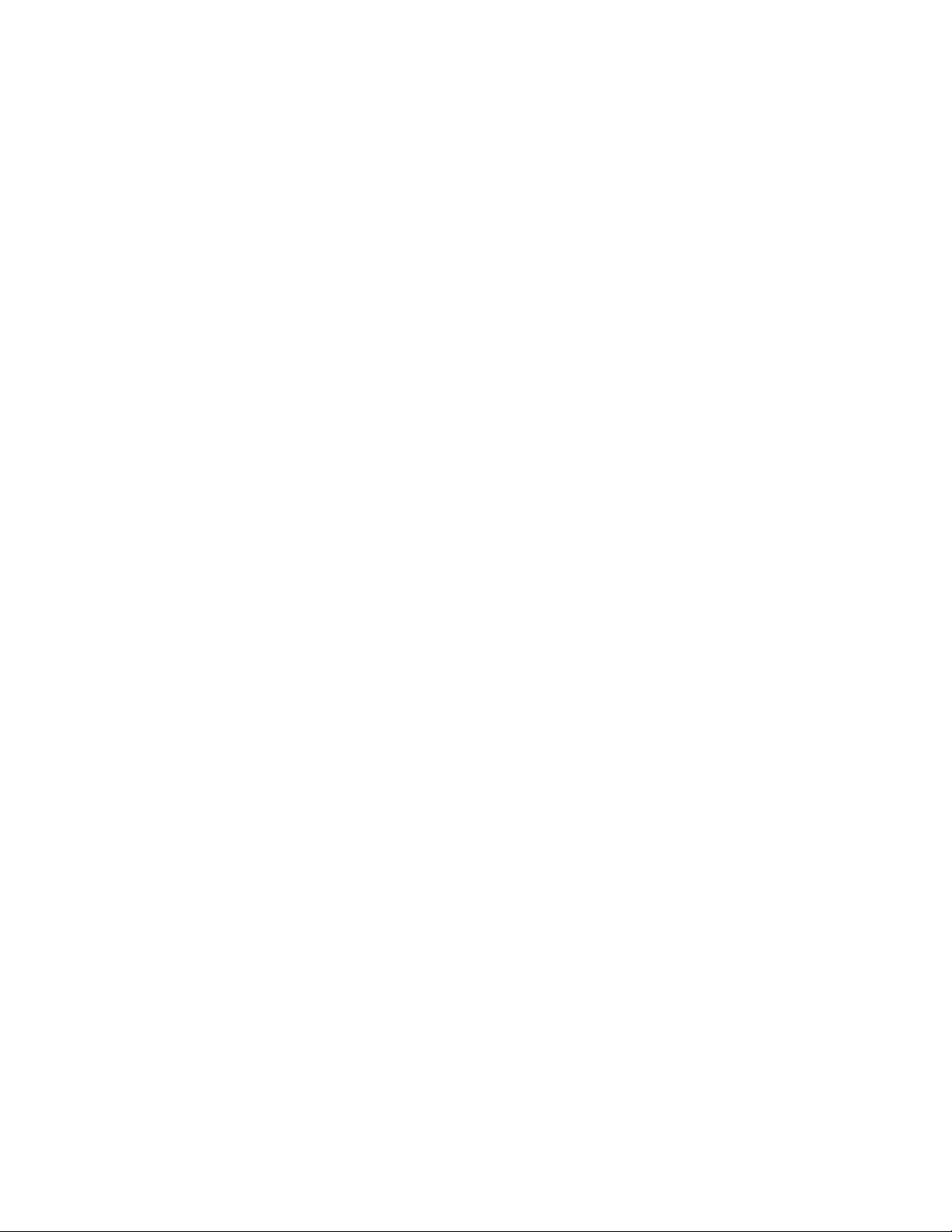
6. LEARN A CLIP OR CLIP COMBINATION
a. ON THE ST400
1) Press VTR [1], [2], [3], [4], [5], or [6].
2) Load a clip on the selected channel. See section LOAD A CLIP.
3) Use the transport functions to view the clip.
Press [IN] to mark an IN point. The IN LED will blink. On recall, the clip will
cue to the IN time, not the beginning of the clip and the LED will stay on stead y.
Optional- Press [OUT] to mark an OUT point. The OUT LED will blink.
On recall, the clip will play to the OUT point then stop.
To delete an IN or OUT point, press and hold [DEL], then press [IN] or [OUT].
The IN/OUT LED will turn off.
If no IN point is marked, the current location of the clip will be learned as the IN
point.
4) For GANGs, repeat steps 1), 2) and 3) for each channel. Then press the {GANG}
softkey.
Press VTR [1], [2], [3], [4], [5], or [6] to add the VTR to the GANG. The VTR
LED will turn on.
Press the VTR key again to remove it from the gang. The VTR LED will turn
off.
Press [ESC] to exit GANG mode. The LED of all GANGed VTRs will turn on.
5) Select the desired Cue Point by pressing [NEXT CUE], [LAST CUE] or by
manually entering the Cue Point using the numeric keypad, followed by
[ENTER].
The selected Cue Point number is shown on the bottom part of the display.
6) Press [SHIFT] + [MARK] to initiate the Learn.
The display will show: “Select VTRs to learn:--------”
7) Select the VTRs to be learned by pressing VTR keys [1], [2], [3], [4], [5], and/or
[6].
8) Press {LEARN}
NOTE: Learn will overwrite the previous contents of the Cue Point.
Press [ESC] at anytime to escape without LEARNing.
or [MARK] to complete the Learn process.
2044CL-L-PBIO, 300 Clip Fast Access System, Louth Protocol Page 9 of 27
Page 10

b. ON THE SHOTBOX
1) Press [LEARN]. The LEARN indicator will turn on.
2) Select the desired BANK by pressing BANK [1], [2], [3], [4], [5], [6], [7], [8],
[9], or [0].
3) Press the desired Shotkey to complete the learn process.
The learned CLIP ID is displayed on the Shotkey.
LEARN will save the CLIP ID on the channel selected in step #1, the IN and
OUT points marked in step #2, and the GANG configuration selected in step #3.
NOTE: LEARN will overwrite the previous contents of the Shotkey.
3) Press [LEARN] at anytime to escape without LEARNing.
c. ON THE PRODUCTION SWITCHER
Select and enable the Peripheral Device Addresses for the ST400 VTRs to learn.
LEARN to the desired EMEM or SNAPSHOT register.
NOTE: LEARN will overwrite the previous contents of the Shotkey.
7. RECALL A CLIP OR CLIP COMBINATION
a. ON THE ST400
1) Select the desired Cue Point by pressing [NEXT CUE], [LAST CUE] or by
manually entering the Cue Point using the numeric keypad.
The selected Cue Point number is shown on the bottom of the display.
2) Press [LOAD] on the ST400.
The ST400 will automatically load the learned clips on the learned VTRs.
Cue the clips to the learned IN time.
b. ON THE SHOTBOX
1) Select the desired BANK by pressing BANK [1], [2], [3], [4], [5], [6], [7], [8],
[9] or [0].
The Shotkeys will display the assigned CLIP IDs for the selected bank.
2) Press the desired Shotkey.
The selected clip or clip combination will be loaded on the learned channels, and
cued to the learned IN point. The learned OUT point and GANG mode will be
set.
2044CL-L-PBIO, 300 Clip Fast Access System, Louth Protocol Page 10 of 27
Page 11

c. ON THE PRODUCTION SWITCHER
RECALL the desired REGISTER.
The ST400 will automatically load the Learned clips on the Learned VTRs, set the
Learned IN and OUT points, cue the clips to the Learned IN point, set the Learned GANG
mode.
8. RECUE CLIP
a. Press [RECUE]. If an IN Point is marked (the IN indicator is on), the clip will RECUE to
the IN Point.
b. Press {CUE OUT} to cue to the marked OUT point.
9. CLEAR CUE POINTS
a. ON THE ST420 SHOTBOX
1) Select the desired BANK by pressing the desired bank key.
2) Press and hold the [SHIFT] key.
3) Press the desired Shotkey to be cleared.
After the cue point is cleared, the Shotkey will be blank.
OR
b. ON THE ST400
1) Select the cue point to be cleared using [NEXT CUE], [LAST CUE], or
manually entering the cue point number.
2) Press [SHIFT] + [LEARN].
The {CLR-CUE} softkey will be displayed on the bottom of the display.
3) Press the {CLR-CUE} softkey to clear the cue point. The cue point will be
cleared and the display will return to the normal screen.
OR
Press [ESC] to escape without clearing.
2044CL-L-PBIO, 300 Clip Fast Access System, Louth Protocol Page 11 of 27
Page 12

10. LOOP CLIP
ON THE ST400
a. Load the clip using CLIP LIST, or recall a cue point.
(The clip MUST be loaded from the 2044CL.)
b. Optional: Set an IN Point and/or OUT Point.
Jog/Shuttle to the desired IN point. Press [IN].
Jog/Shuttle to the desired OUT point. Press [OUT].
OR
Press [SHIFT] + [IN]. Manually enter the IN time on the numeric keypad. Press
[ENTER].
Press [SHIFT] +[OUT]. Manually enter the OUT time on the numeric keypad. Press
[ENTER].
c. Press [LOOP ENABLE].
The clip will immediately start looping.
NOTE: If the CLIP ID ends with an asterisk (“*”), it will automatically loop when either [LOOP
ENABLE] or [PLAY] is pressed.
11. PLAY CLIP SEGMENT
a. Set an IN Point and OUT Point.
Jog/Shuttle to the desired IN point. Press [IN]. The IN LED will blink.
Jog/Shuttle to the desired OUT point. Press [OUT]. The OUT LED will blink.
OR
Press [SHIFT] + [IN]. Manually enter the IN time on the numeric keypad. Press
[ENTER].
Press [SHIFT] + [OUT]. Manually enter the OUT time on the numeric keypad. Press
[ENTER].
b. Learn the segment into a cuepoint.
b. Recall a cuepoint.
The IN and OUT LEDs turn on steady.
c. Press [PLAY]. The clip will play to the OUT point, then stop.
NOTE: If IN & OUT LEDs blink, the clip will not stop at the OUT point. It will only stop at the
OUT point of LEDs are on steady.
2044CL-L-PBIO, 300 Clip Fast Access System, Louth Protocol Page 12 of 27
Page 13

12. PBIO ENABLE/DISABLE
ON THE ST400
Press the {PBIO} softkey to enable or disable PBIO. When disabled, the ST400 will ignore all
Pbus commands. When enabled, the ST400 will respond to all Pbus commands.
When enabled and Pbus commands are received, the softkey’s LED will flash.
13. PRODUCTION SWITCHER PBIO TRIGGER VALUES
The Production Switcher outputs a Peripheral Bus trigger at specific Timeline key frames, as
programmed by the operator. The 2044CL performs a specific function for each trigger value:
GRASS VALLEY GROUP PRODUCTION SWITCHER
Trigger Value Mode
0 Play (if OUT point is specified, stop at OUT, if clip ends with
“*”, Loop Play)
1 Recue to beginning of clip
2 Slo-mo using ST400 Preset Speed
3 Reverse Play
4 Still Frame
5 Loop
6 Record
7 or greater Play
SONY PRODUCTION SWITCHER
Trigger Value Mode
0 Recue to beginning of clipPlay
1 Play (if OUT point is specified, stop at OUT, if clip ends with
“*”, Loop Play)
2 Slo-mo using ST400 Preset Speed
3 Reverse Play
4 Still Frame
5 Loop
6 Record
7 or greater Play
To control more than one VTR, enable the Peripheral Device Address for each VTR. The Trigger
value will be sent to the enabled devices.
OR
GANG the required VTRs on the ST400. See FUNCTION TABLE for GANG instructions.
Enable the Peripheral Device Address for one of the GANGed VTRs. The Trigger will be sent to
the enabled VTR. The other VTRs in the GANG will perform the same action.
2044CL-L-PBIO, 300 Clip Fast Access System, Louth Protocol Page 13 of 27
Page 14

Advanced Features . . .
14. CREATE A CLIP
a. In the Setup Menu, configure Louth port as Input Port.
b. Press [CLIP LIST].
c. Press {CREATE}. The display will show the default CLIP ID.
d. Press [LOAD] to accept the default CLIP ID.
OR
Manually enter an ID with a maximum of 32 characters from the ST400 numeric keypad.
OR
Manually enter an ID with a maximum of 32 characters from a PC keyboard.
e. Press {CREATE}. The clip will be created and loaded.
If the entered CLIP ID already exists, a warning message will be displayed. Press any key
to rename clip.
Press [RECORD] to start recording.
OR
15. SHOTBOX SHOTKEY MAPPING TO SHOTLIST
Press [ESC] to exit without loading the existing clip.
LOCATIONS
The Shotkeys on the Shotbox access the cue point locations in the ST400 as follows:
BANK 0, Shotkeys 1 Æ 30 access cue point locations 001 Æ 030 and E-mem registers 01Æ 30..
BANK 1, Shotkeys 1 Æ 30 access cue point locations 101 Æ 130 and E-mem registers 31Æ 60.
BANK 2, Shotkeys 1 Æ 30 access cue point locations 201 Æ 230 and E-mem registers 61Æ 90..
BANK 3, Shotkeys 1 Æ 30 access cue point locations 301 Æ 330 and E-mem registers 91Æ 99..
BANK 4, Shotkeys 1 Æ 30 access cue point locations 401 Æ 430.
BANK 5, Shotkeys 1 Æ 30 access cue point locations 501 Æ 530.
BANK 6, Shotkeys 1 Æ 30 access cue point locations 601 Æ 630.
BANK 7, Shotkeys 1 Æ 30 access cue point locations 701 Æ 730.
BANK 8, Shotkeys 1 Æ 30 access cue point locations 801 Æ 830.
BANK 9, Shotkeys 1 Æ 30 access cue point locations 901 Æ 930.
16. SHOTBOX CONTROL SWITCHES
a. [PLAY]: Plays out the selected clip.
b. [RECUE]: Returns to the IN point of the clip.
c. [STOP]: Stops playout of the clip.
2044CL-L-PBIO, 300 Clip Fast Access System, Louth Protocol Page 14 of 27
Page 15

17. VIEW SHOTKEY ASSIGNMENTS
ON THE SHOTBOX
a. Press [VIEW]. The VIEW LED indicator will turn on.
b. Select the desired BANK by pressing the appropriate bank key.
c. Press and hold the desired Shotkey.
d. The LCD display on the Shotkeys will show the current assignment of all 6 VTRs for the
e. Release the Shotkey when done viewing.
f. Repeat steps a through e.
pressed Shotkey.
18. REALIGN GANGED CHANNELS
When the channels are Jogged/Shuttled/Slomoed in gang, they may drift apart. To bring the
channels back to their initial offsets, press [SHIFT] + [STOP].
19. CREATE CUE POINT LABELS
Use LABELS mode to assign meaningful names to cue points. Rather than viewing cryptic CLIP
IDs on the Shotkeys, LABELS provides a faster and easier method to select cue points.
If different parts of the same clip are assigned to many Shotkeys, LABELS allows a unique name
to be assigned to each Shotkey.
ON THE ST400
a. In Setup Menu, turn LABEL MODE on.
b. Select cue point to label.
c. Press the [LABEL] key.
d. Manually enter a label, up to 8 characters in length, using the numeric keypad, ST420
e. Press the [LOAD] shotkey on the Shotbox to assign the entered label to the selected cue
OR
NOTE: Labels are saved in non-volatile memory in the ST400, not in the Shotbox. They are not
Shotbox QWERTY keyboard, or PC keyboard.
point.
OR
[ENTER] on the ST400.
OR
[ENTER] on the PC keyboard.
[NEXT CUE] or [LAST CUE].
saved in the video server.
2044CL-L-PBIO, 300 Clip Fast Access System, Louth Protocol Page 15 of 27
Page 16

Reference . . .
20. SETUP MENU
Press [MENU]. The MENU indicator will turn on.
The display will show the following parameters with their current settings.
Turn the wheel to select a menu option.
Press the {CHANGE} softkey to modify the current setting, then press {BACK} after making
selection.
Press the {EXIT} softkey to exit the Setup Menu.
PARAMETER DESCRIPTION
LOUTH
(PER/VTR)
PROTOCOL
(PER/VTR)
STANDARD
WIND MODE
EXTENDED IDs
RECORD MODE
(PER/VTR)
Enter the controlled channel’s Louth port number (1 - 9) on the numeric keypad. Then press
the {INPUT} or {OUTPUT} softkey. An INPUT is indicated by ‘-‘ before the port number.
To CREATE (RECORD) clips, an INPUT channel must be selected.
To playout CLIPS, an OUTPUT channel must be selected.
Enter ‘0’, to turn off the port.
{LOUTH} or {BVW}.
{NTSC} or {DF} or {PAL}
{HOLD}
(Fast wind is maintained only while key is depressed.)
OR
{LATCH}
(Fast wind is initiated and maintained with momentary key press.)
{SPEED}
Press the softkey to change the speed setting (3.9, 6.0, 8.1, 10.0, 23.7).
{ON} – Allow up to 32-character CLIP IDs.
{OFF} – Allow up to 8-character CLIP IDs.
Press a softkey to select the desired record mode: Lockout or Crash.
2044CL-L-PBIO, 300 Clip Fast Access System, Louth Protocol Page 16 of 27
Page 17

SLOMO
RECALL MODE
Press the {TBAR} (or {WHEEL}) softkey to select the T-bar or wheel for slomo.
For T-bar:
The T-bar has a speed range of 0 Æ 2x with a detent at 1x play speed
OR a range of 0 Æ 1x (detent at 1x play speed).
Press {SPD-RNG} softkey to toggle between SLOMO speed ranges:
-1 Æ +2x OR 0 Æ +2x.
Press {BACK} softkey to return to SLOMO MENU.
Press [ESC] to exit OR turn the Wheel to select another item.
For Wheel:
Press the {PRSET} softkey to toggle between UPDATE and STATIC modes.
UPDATE: When exiting SLOMO mode, the last used speed is saved in the Preset
Speed register.
STATIC: The Preset Speed register is NOT updated when exiting SLOMO mode.
It is only changed by [SHIFT] + [SLOMO] (PRESET SLOMO).
Press {SPD-RNG} softkey to toggle between SLOMO speed ranges:
0 Æ 2x OR -1 Æ 2x.
Press {NORMAL} or {REDIR} (redirect).
{NORMAL} The cue point will load on the learned VTR.
{REDIR} When one and only one clip is learned into a Cue Point, the Clip will be REDIRECTED to load
On the currently selected VTR.
GANG MODE
DISK PREROLL
PLAY PREROLL
(PER/VTR)
REC. DELAY Enter frames on keyboard, then {OK} or [ENTER].
{PERM} Permanent Gang –
The GANG can be created and undone only with the {GANG} softkey.
{TEMP} Temporary Gang –
The Gang is created by pressing {GANG} softkey, then selecting the VTRs to gang/ungang.
Quickly undo the GANG by pressing any VTR key.
Video Reference must be connected for frame accurate playout of ganged channels.
See Disk Preroll Setup Chart
See Disk Preroll Setup Chart
2044CL-L-PBIO, 300 Clip Fast Access System, Louth Protocol Page 17 of 27
Page 18

PREROLL Enter frames and seconds on keyboard, then {OK} or [ENTER]
DESTINATION
REF. VIDEO
PB ADDRESS
PB SWITCHER
PB PARITY
{SERVICE}
Select VTR for destination (during Record).
{ON} or {OFF} The ST400 will lock to external reference. Required for accurate ganged
events.
Type in a number using numeric keypad.
Press [VTR#] to set address for other VTRSs.
Press {GVG} or {Sony}.
Press {NONE}, {ODD} or {EVEN}
{DEFAULTS} {CLEANUP} {BACK}
{DEFAULTS}
Set ST400 to factory defaults. Follow the prompts on the display.
Press {YES} to continue or press {NO} to exit without changing ST400.
{CLEANUP}
Clears all cue points in all banks. Follow the prompts on the display.
{BACK}
Return to prior menu item.
2044CL-L-PBIO, 300 Clip Fast Access System, Louth Protocol Page 18 of 27
Page 19

DISK PREROLL SETUP CHART
Server Menu Settings
Disk
Preroll
360 systems V1 10 frames
Avid Airspeed OFF 8 frames
Doremi V2 16 frames
EVS XT V1 2 frames
GV PDR, XP V2 40 frames
GV K2 V2 10 frames
GV M-series, Turbo V2 20 frames
Leitch NX400 OFF 11 frames
Leitch NX3600, NX4200 OFF 6 frames
Omneon V1 20 frames
Play Preroll
2044CL-L-PBIO, 300 Clip Fast Access System, Louth Protocol Page 19 of 27
Page 20

21. FUNCTION TABLE
Function Key Press Description
CUE TO OUT
POINT
FFWD
GO TO
ENTERED TIME
GANG SETUP
JOG
LABEL
LAST CUE
{CUE OUT}
[FFWD]
[SHIFT] + [RECUE]
{GANG}
[JOG]
[LABEL] Press [LABEL].
[LAST]
If OUT point is marked, cue to the OUT point.
Press and hold to FFWD. Release key to stop. Set WIND
SPEED in MENU.
To search, manually enter the desired time on the ST400’s
numeric keypad.
Press [ENTER] or [RECUE].
Individually press the VTR keys to be included in the gang. The
LED above the key will turn on. Press the VTR key again to
remove from gang; the LED above the key will turn off. Press
[ESC] to exit.
Upon exiting, all members of the gang will have their VTR LEDs
turned on. The flashing LED shows which VTR is currently
selected.
Select JOG mode and enable Wheel.
Enter a label (name) for the selected Cue Point.
Use the Shotbox or PC keyboard.
Press [ENTER] on PC keyboard or ST400.
Press [LOAD] on Shot Box.
Step to the previous Cue Point Location.
NEXT CUE
RECORD
REWIND
SHUTTLE
SLOMO
[NEXT]
[REC]
[RWD]
[SHUTTLE]
[SLOMO] Press [SLOMO] to slo-mo the VTR. Turn the Wheel
Step to the next Cue Point Location.
Places VTR into the Record mode selected by RECORD MODE
in the SETUP MENU. Press [RECORD] or [RECORD] +
[PLAY].
Press and HOLD to rewind. Release key to stop. Set WIND
SPEED in MENU.
Select SHUTTLE mode and enable Wheel.
(or move the T-bar, if available) to change the play speed.
Press [SLOMO] to STILL frame
OR press any transport key to exit SLOMO.
2044CL-L-PBIO, 300 Clip Fast Access System, Louth Protocol Page 20 of 27
Page 21

STOP
[STOP]
Press once to STILL frame VTR.
Press again to put VTR into STOP mode.
TIME MODE
SELECT
PLAY
RECUE
REALIGN
GANGED
CHANNELS
STEP 1
FRAME
FORWARD
STEP 1
FRAME
BACK
PBIO ENABLE/
DISABLE
[TIME MODE]
[PLAY]
[RECUE]
[SHIFT] + [STOP]
[SHIFT] + [FFWD]
[SHIFT] + [REWIND]
[PBIO]
Press to toggle between Timecode (TC), VITC (VT) or Tape
Timer (TM) display modes on a VTR and between Remaining
Time (RT) and Elapsed Time (ET) on a Video Server.
If an OUT point is marked, play to the OUT point and stop. If no
OUT point is marked, play normally.
If the clip ID ends with an “*”, the clip will loop continously.
If the IN point is marked, cue to the IN point
Search ganged channels to the appropriate time to resynchronize
them.
Moves the video forward by 1 frame.
Moves the video back by 1 frame.
PBIO Led is ON if PBIO is enabled. Press key to toggle PBIO
Enable/Disable. The led blinks when a valid PBIO command is
received from the production switcher.
2044CL-L-PBIO, 300 Clip Fast Access System, Louth Protocol Page 21 of 27
Page 22

22. SPECIFICATIONS
a. ST400
Power: 90 VAC to 265 VAC adapter supplied with IEC connector
APX Model #AP4108
Size: [L” x W” x H”] 12 3/4” x 8” x 1 3/4” (front) 3 5/8” (rear)
[8 5/8” high to top of display]
Weight: 10 lbs.
Rear Panel Connectors: VTR1, 2, 3, 4, 5, 6 (All DB9F)
GPI (DBF25F)
Power (DB9M)
SHOTBOX (DB9F)
PBIO (DB9F)
Keyboard (6-pin mini DIN)
Ref. Video In (BNC)
Ground #6 Threaded stud
Display: Easy to read, back-lit LCD display
Jog/Shuttle Wheel: With mechanical detents
RS422 SERIAL CONNECTOR
9-Pin D-Type, Female (DB9F)
Pin # 1 Frame Ground 6 Receive Common
2 Receive A- Í 7 Receive B+ Í
3 Transmit B+ Î 8 Transmit A- Î
4 Transmit Common 9 Frame Ground
5 Spare
POWER CONNECTOR
9-Pin D-Type, Female (DB9M)
Pin # 1 +5v DC 6 +5 VDC
2 +5v DC 7 Ground
3 Ground 8 Ground
4 +12 VDC 9 Ground
5 –12 VDC
+5v @ 4A, +12v @ 1.0A, -12V @ 0.6A
2044CL-L-PBIO, 300 Clip Fast Access System, Louth Protocol Page 22 of 27
Page 23

GPI IN/OUT CONNECTOR
26-Pin D-Type, Female (D26HDF)
IN/ IN/
Pin # OUT Function Pin # OUT Function
1 OUT GPO 0 – No function 14 IN LAST CUE
2 OUT GPO 1 – No function 15 IN RECALL CUE
3 OUT GPO 2 – No function 16 No Function
4 OUT GPO 3 – No function 17 No Function
5 OUT GPO 4 – No function 18 Ground
6 OUT GPO 5 – No function 19 +5V
7 OUT GPO 6 – No function 20 +5V
8 OUT GPO 7 – No function 21 No Connection
9 Ground 22 No Connection
10 IN PLAY 23 No Connection
11 IN STOP 24 No Connection
12 IN RECUE 25 No Connection
13 IN NEXT CUE 26 Ground
b. ST420 (SHOTBOX)
Power: 90 VAC to 265 VAC adapter supplied with IEC connector
AULT Model #SW300
+5v @ 3.5A, +12v @ 2A, -12v @ 0.8A
Size: [L” x W” x H”] 11.5” x 6 .5” x 1.75” (front) 3.5” (rear)
Weight: 4 lbs.
Rear Panel Connectors: Out (DB9F)
GPI (DBF15F)
Power (DB9M)
Aux (DB9F)
RS422 SERIAL CONNECTOR
9-Pin D-Type, Female
Pin # 1 Frame Ground 6 Transmit Common
2 Transmit A- Î 7 Transmit B+ Î
3 Receive B+ Í 8 Receive A- Í
4 Receive Common 9 Frame Ground
5 Spare
POWER CONNECTOR
9-Pin D-Type, Male
Pin # 1 +5v DC 6 No Connection
2 +5v DC 7 Ground
3 Ground 8 Ground
4 No Connection 9 Ground
2044CL-L-PBIO, 300 Clip Fast Access System, Louth Protocol Page 23 of 27
Page 24

5 No Connection
2044CL-L-PBIO, 300 Clip Fast Access System, Louth Protocol Page 24 of 27
Page 25

23. TROUBLESHOOTING
a. ST420 TROUBLESHOOTING
a. All Shotkeys are RED - No communication with the ST400.
b. All Shotkeys are DARK - No communication between the ST400 and the Video Server.
c. Set the ST420 version to match the ST400:
On the ST420 V4.02, V4.03, V4.12, V4.13:
1) Press [SHIFT] + [STOP] + [PLAY].
The key that displays the current version is RED.
2) The ST420 displays:
“ST300/400 SELECT”
[ST300 V2.X]
[ST300 V3.X]
[ST400 2044CL-O]
[ST400 2044CL-L]
3) Press the [ST400 2044CL-L] key for communication with the ST400.
On the ST420 V4.04, V4.14 and above:
1) Press [SHIFT] + [STOP] + [PLAY].
The key that displays the current version is RED.
2) The ST420 displays:
“ST300/400 SELECT”
[ST300 V2.X]
[ST300 V3.X]
[ST400 V4.X – V5.20]
[ST400 V5.30 and up]
3) Press a key that corresponds to the version of the ST400 that you are using.
b. PBIO TROUBLESHOOTING
Press [SHIFT] + [PBIO]. The display will show PBIO DATA.
All Pbus commands received from the production switcher will be shown on the display.
Communication errors due to parity mismatch or baud rate mismatch will be shown as “-“.
If no command data is shown, then no commands are being received from the production
switcher. Check the Production Switcher’s Pbus setting. Also check the cabling between
the Production Switcher and ST400.
Press [SHIFT] + [PBIO] to exit this test mode.
2044CL-L-PBIO, 300 Clip Fast Access System, Louth Protocol Page 25 of 27
Page 26

24. KEY LAYOUT
2044CL-L-PBIO, 300 Clip Fast Access System, Louth Protocol Page 26 of 27
Page 27

25. DNF CONTROLS LIMITED WARRANTY
DNF Controls warrants its product to be free from defects in material and workmanship for a period of one
(1) year from the date of sale to the original purchaser from DNF Controls.
In order to enforce the rights under this warranty, the customer must first contact DNF’s Customer Support
Department to afford the opportunity of identifying and fixing the problem without sending the unit in for
repair. If DNF’s Customer Support Department cannot fix the problem, the customer will be issued a
Returned Merchandise Authorization number (RMA). The customer will then ship the defective product
prepaid to DNF Controls with the RMA number clearly indicated on the customer’s shipping document.
The merchandise is to be shipped to:
DNF Controls
12843 Foothill Blvd., Suite D
Sylmar, CA 91342
USA
Failure to obtain a proper RMA number prior to returning the product may result in the return not being
accepted, or in a charge for the required repair.
DNF Controls, at its option, will repair or replace the defective unit. DNF Controls will return the unit
prepaid to the customer. The method of shipment is at the discretion of DNF Controls, principally UPS
Ground for shipments within the United States of America. Shipments to international customers will be
sent via air. Should a customer require the product to be returned in a more expeditious manner, the return
shipment will be billed to their freight account.
This warranty will be considered null and void if accident, misuse, abuse, improper line voltage, fire, water,
lightning or other acts of God damaged the product. All repair parts are to be supplied by DNF Controls,
either directly or through its authorized dealer network. Similarly, any repair work not performed by either
DNF Controls or its authorized dealer may void the warranty.
After the warranty period has expired, DNF Controls offers repair services at prices listed in the DNF
Controls Price List. DNF Controls reserves the right to refuse repair of any unit outside the warranty period
that is deemed non-repairable.
DNF Controls shall not be liable for direct, indirect, incidental, consequential or other types of damage
resulting from the use of the product.
# # #
2044CL-L-PBIO, 300 Clip Fast Access System, Louth Protocol Page 27 of 27
