Page 1
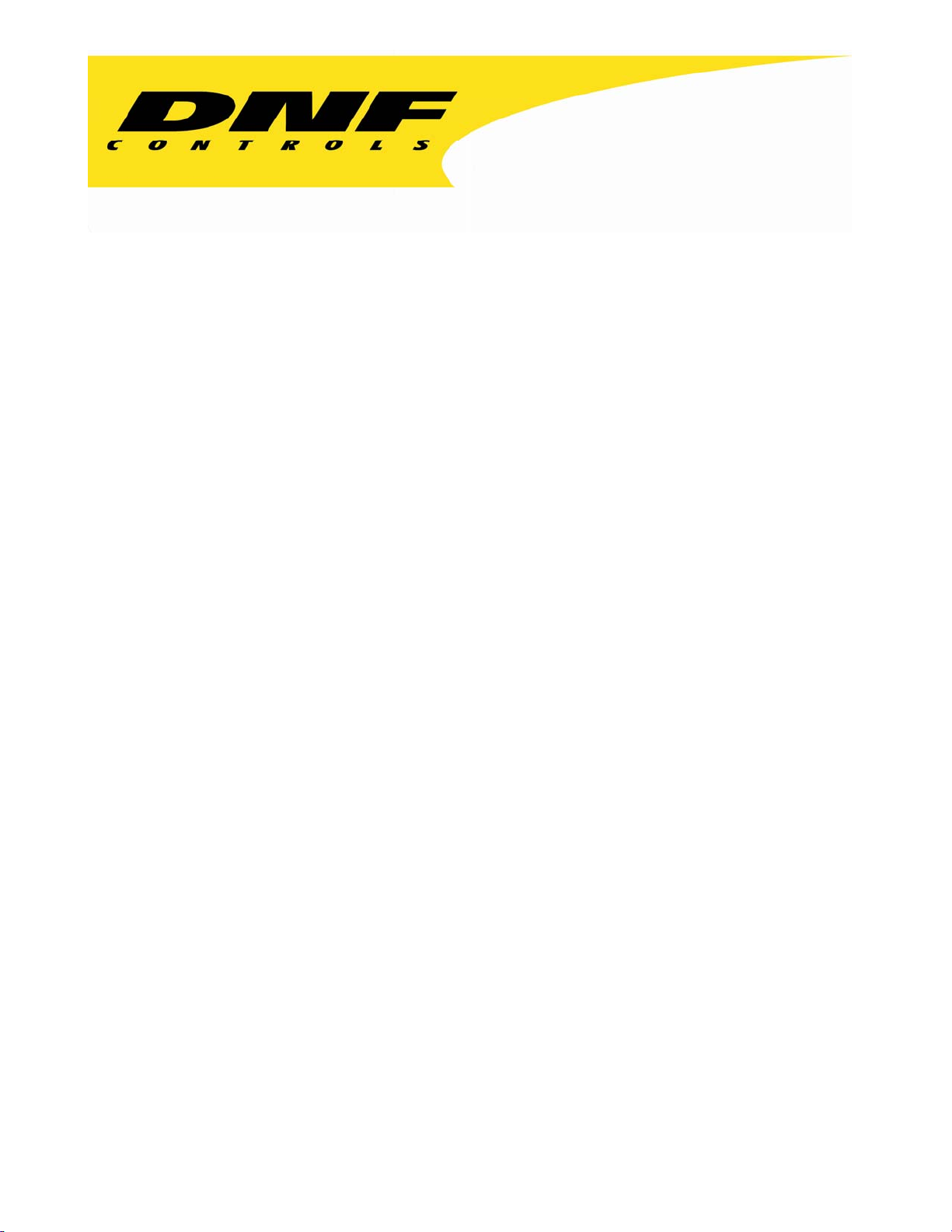
12843 Foothill Blvd. Suite C
Sylmar, California 91342
V: 818.898.3380
F: 818.898.3360
sales@dnfcontrols.com
Model No. 2034CL-TO-PBIO
(&2034CL-TO-T-PBIO)
300 CLIP INSTANT ACCESS SYSTEM
Pinnacle Thunder Protocol
With Peripheral Bus Interface Option
NOTE: Supports up to 3 Video Server Channels
USER MANUAL
1 2034CL-TO, 300 Clip Instant Access System Pinnacle Thunder Protocol,
PBIO Option
Page 2
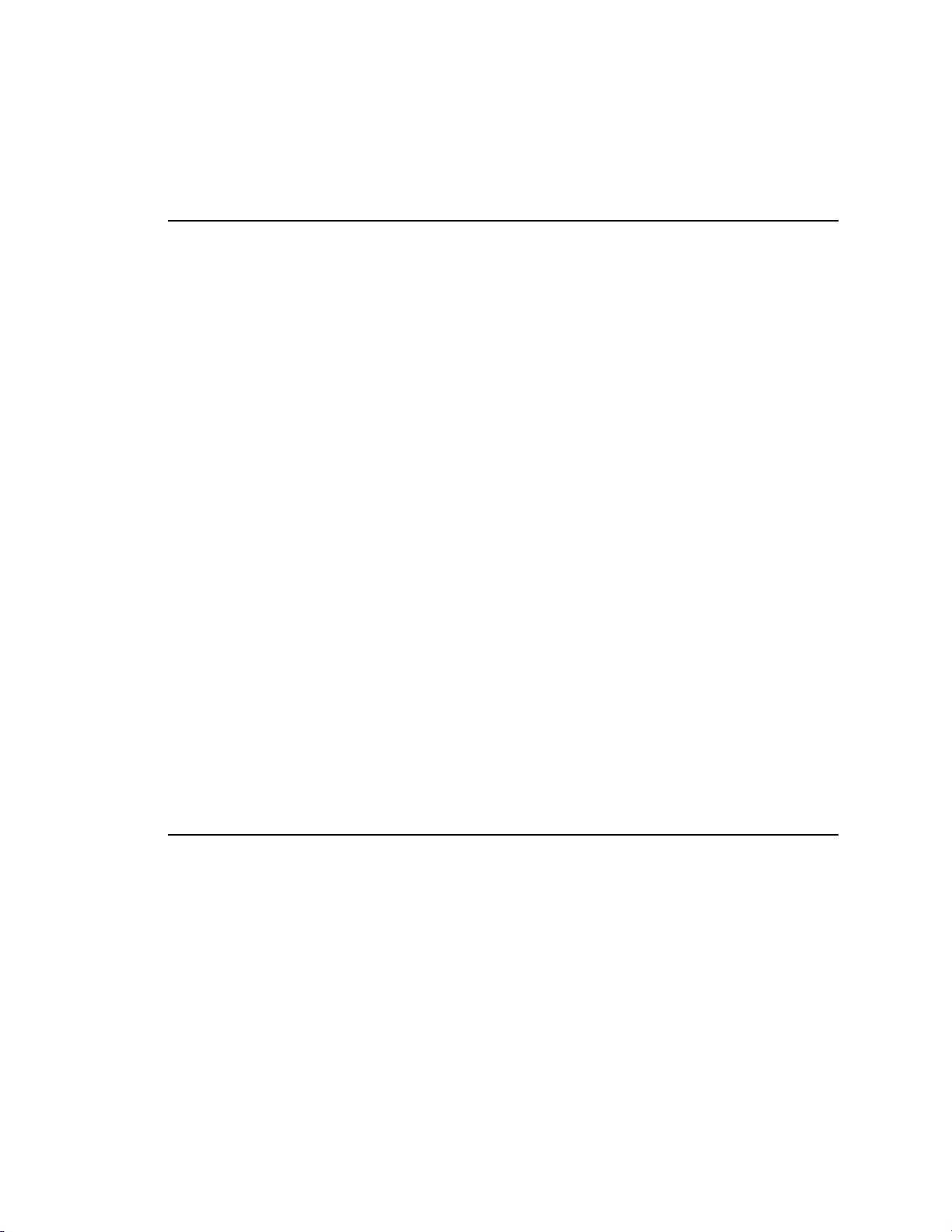
Table of Contents
1. REVISION HISTORY 4
GETTING STARTED . . . 5
2. ITEM
DESCRIPTION 5
DEFINITIONS 5
3. SYSTEM
A. SHOTBOX 6
B. ST300-S/SM, VTR/DDR CONTROLLER 6
C. PRODUCTION SWITCHER 7
4. VIDEO
5. CLIP
6. PLAY
A. NORMAL PLAY 10
B. LOOP PLAY 10
C. PLAY-TO-LOOP 10
7. PLAY
8. LEARN
A. ON THE ST300 11
B. ON THE SHOTBOX 11
9. THE
INSTALLATION 6
SERVER SETUP 9
LIST FUNCTION 9
MODES 10
SINGLE CLIP IN LOOP OR PLAY-TO-LOOP MODES 11
PLAY-TO-LOOP INTO CUE POINT 11
RECUE FUNCTION 12
10. LOAD 12
11. LEARN
12. LEARN
13. LEARN
14. RECALL
15. RECALL
16. RECALL
ON THE SHOTBOX 12
ON THE ST300 13
ON THE PRODUCTION SWITCHER 13
ON THE SHOTBOX 13
ON THE ST300 13
ON THE PRODUCTION SWITCHER 13
17. TRIGGER 14
GRASS
VALLEY GROUP 14
SONY 14
ADVANCED FEATURES . . . 15
18. CREATING
CAPTURE FUNCTION 15
19.
A. SET AN IN (OUT) POINT 15
B. VIEW THE IN (OUT) POINT 16
C. CLEAR THE IN (OUT) POINT 16
D. ENTER PREROLL VALUE 16
E. EXECUTE CAPTURE FUNCTION 16
20. VIEW
A CLIP 15
CONTENTS OF CUE POINTS 17
2 2034CL-TO, 300 Clip Instant Access System Pinnacle Thunder Protocol,
PBIO Option
Page 3
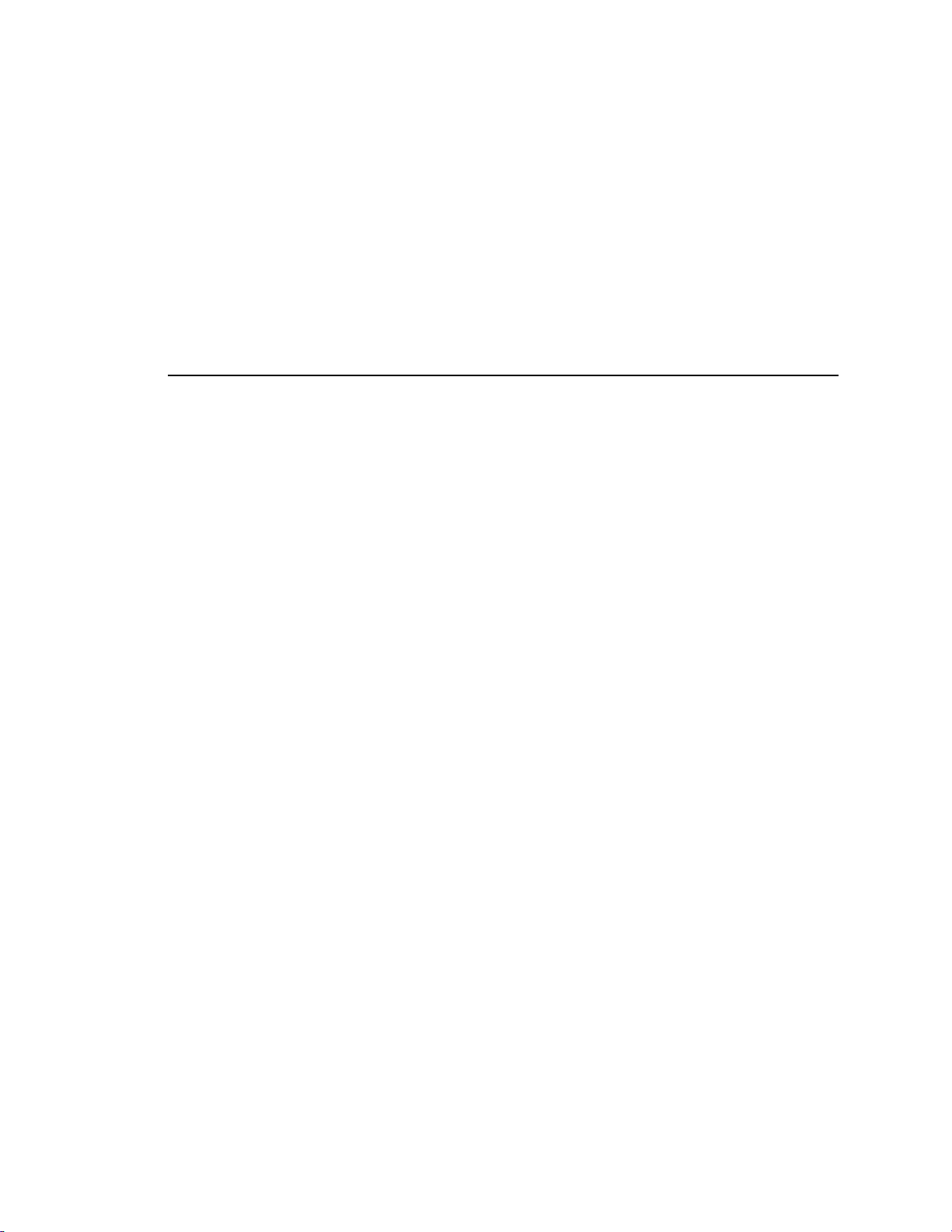
21. SHOTBOX CONTROL SWITCHES 17
22. SHOTBOX
23. PBIO
24. TRANSFERRING
A. TO TRANSMIT CUE POINTS TO THE ST300 18
B. TO TRANSMIT CUE POINTS TO THE PC 18
25. RECEIVE
A. TO RECEIVE CUE POINTS FROM THE ST300 19
B. TO RECEIVE CUE POINTS FROM THE PC 19
SHOTKEY MAPS 17
REGISTER MAPPING TO SHOTLIST LOCATION 17
CUELIST 18
CUELIST FUNCTION 19
REFERENCE . . . 20
26. SETUP
27. FUNCTION
SPECIFICATIONS 23
28.
A. ST300 23
RS422
POWER
B. ST420 (SHOTBOX) 24
RS422
POWER
MENU 20
TABLE 22
SERIAL CONNECTOR 23
CONNECTOR 23
SERIAL CONNECTOR 24
CONNECTOR 24
29. TROUBLESHOOTING 24
ST420
30. KEY
31. DNF
LAYOUT 26
CONTROLS LIMITED WARRANTY 27
TROUBLESHOOTING 24
NOTE:
For DNF software with a date code of 12/07/02 or later, please ensure that you have
previously installed Pinnacle’s latest Thunder software and an updated THUNDER DLL
file. Do not install the DNF eprom until the appropriate Thunder software has been
installed. The Thunder Software Version installed should be Pinnacle Version 5.2 or any
subsequent version issued by Pinnacle.
If you do not have the appropriate version of Thunder software installed, or have any
questions relating to your Thunder software, please contact Pinnacle.
Manual Version....................................................….... 2.8 020604
Document ID......................…..… 2034CL-TO-PBIO User Manual
3 2034CL-TO, 300 Clip Instant Access System Pinnacle Thunder Protocol,
PBIO Option
Page 4
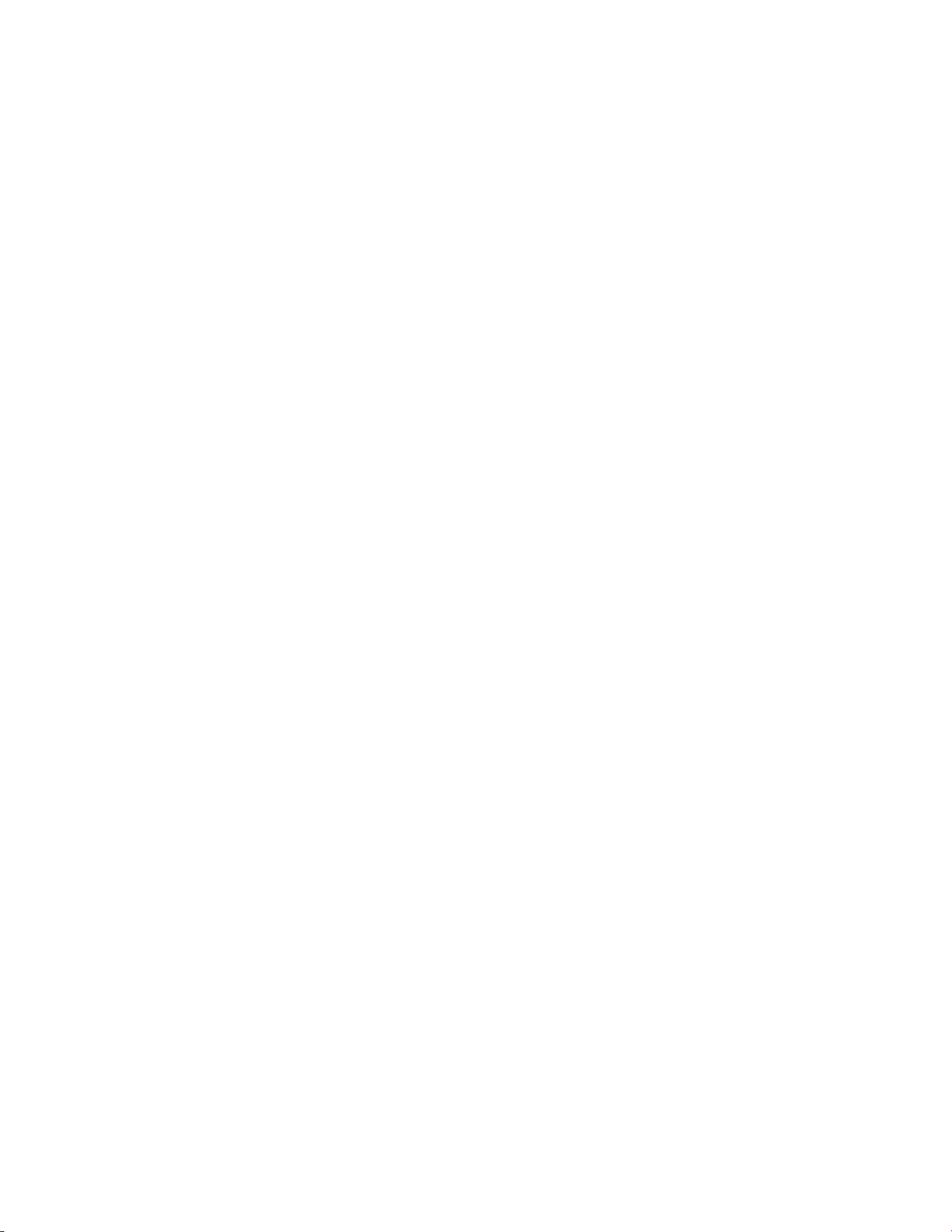
1. REVISION HISTORY
121702 Rev. 2.5 Added Thunder software version note.
092403 Rev. 2.6 Company header information revised.
110503 Rev. 2.7 Added DNF Controls Limited Warranty.
Updated Receive Cue List & Transmit Cue List Function description.
020604 Rev. 2.8 Added note to Cover and Systems Description: Supports up to 4 Video
Server Channels
4 2034CL-TO, 300 Clip Instant Access System Pinnacle Thunder Protocol,
PBIO Option
Page 5
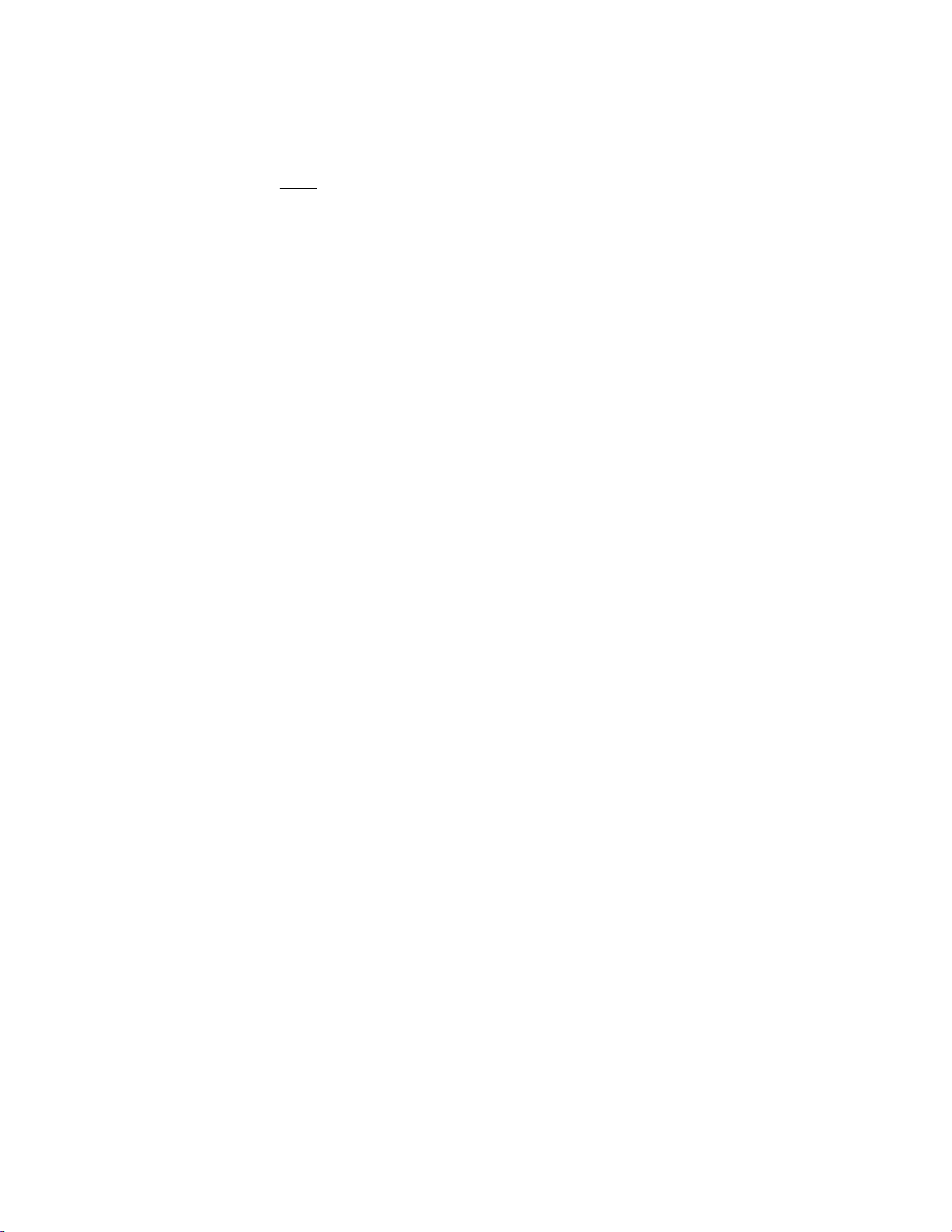
Getting Started . . .
2. ITEM DESCRIPTION
NOW
Use the EMEM or SNAPSHOT LEARN & RECALL functions of the production
Use the Run and Trigger functions of the production switcher to Play, Stop or Recue the
Instantly load a FILL clip & KEY clip at the press of ONE button, then play out both
The 300 Clip Instant Access System consists of the ST300-SSM VTR Controller, ST420
SHOTBOX and Shotlist Software.
The ST300 controls up to 3 video channels individually or ganged.
Upon receipt of the LEARN command, the ST300 saves the CLIP IDs of the currently loaded
clips, the current time of each clip, the VTRs they are loaded on and the current GANG mode into
the appropriate Cue Point.
When the RECALL command is received, the ST300 loads the learned Clips onto the learned
VTRs, cues the Clip to the learned time, then restores the learned GANG mode.
LEARN & RECALL may also be done directly from the ST300.
SHOTLIST provides fast access to existing video clips stored on the Pinnacle Thunder.
The SHOTLIST contains up to 300 CLIP IDs, stored in non-volatile memory in the ST300. Any
clip in the SHOTLIST can be quickly loaded by simply entering the associated 3-digit number of
its location, then pressing [LOAD]. Press [PLAY] to play the clip. Press [RECUE] to recue to
the beginning of the clip or to the “recalled” time if defined.
DEFINITIONS
Throughout this document, the Pinnacle Thunder will be referred to as “Video Server.”
The ST300-S/SM as the “ST300.”
The ST420 SHOTBOX is referred to as “SHOTBOX.”
SHOTKEY refers to the 1-30 switches on the SHOTBOX.
Words surrounded by brackets, for example, [ENTER], are keys on the ST300 or the SHOTBOX.
[XXX] + [XXX] means hold the two keys down simultaneously.
, production switchers can load & play video clips from the Pinnacle Thunder
video server.
switcher to load and play a video clip from a RECALL or timeline.
video clip. Instantly load a video clip at the press of a button.
channels in sync. LOOP up to 3 channels.
5 2034CL-TO, 300 Clip Instant Access System Pinnacle Thunder Protocol,
PBIO Option
Page 6
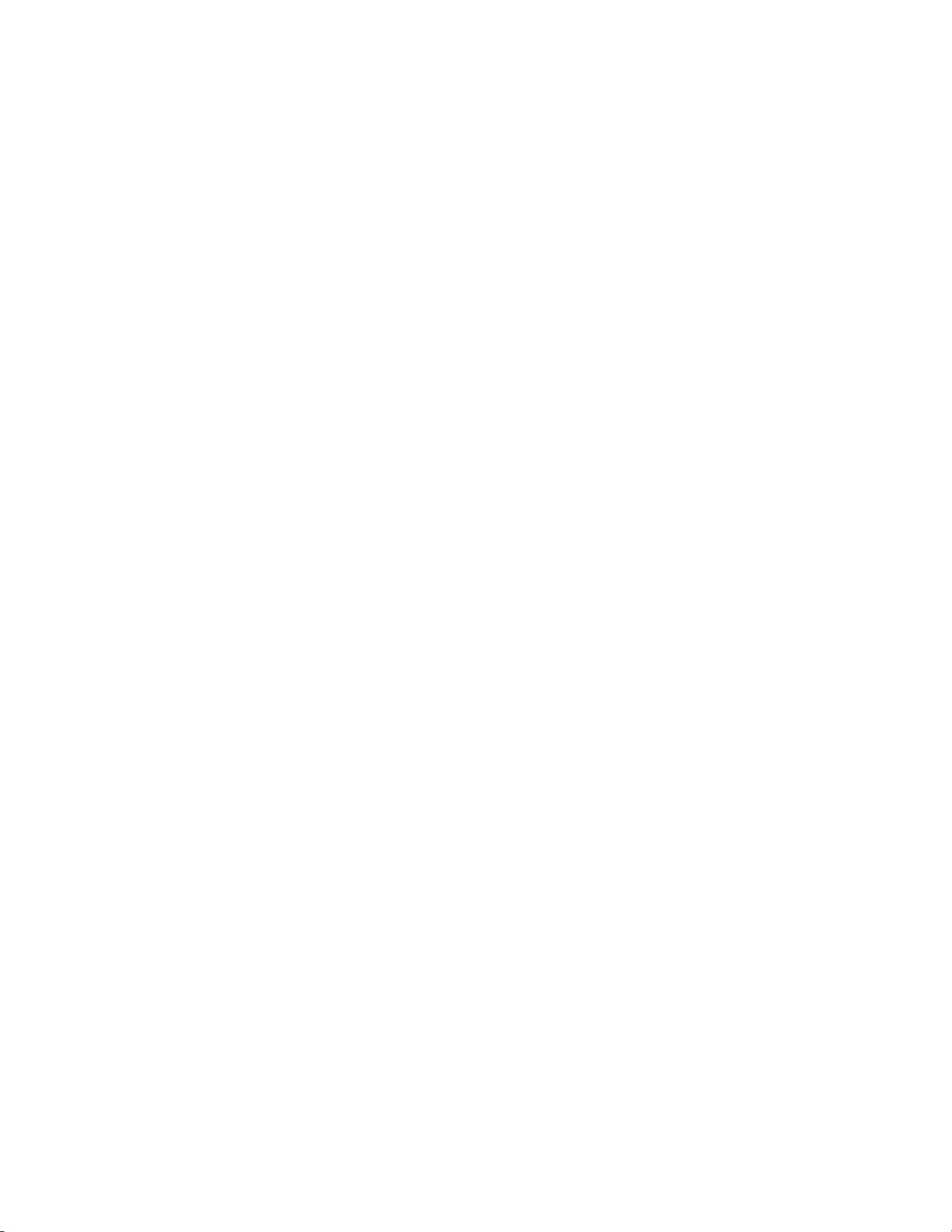
3. SYSTEM INSTALLATION
a. SHOTBOX
1) Plug one end of a standard 9-pin, RS422 serial cable, into the OUTPUT
connector on the rear of the SHOTBOX. Plug the other end of the cable into the
AUX connector on the rear of the ST300.
2) Connect the 5 VDC, 1Amp POWER SUPPLY into the POWER connector on
the rear of the SHOTBOX. Plug the Power Supply into an outlet, 90 VAC –
240 VAC.
b. ST300-S/SM, VTR/DDR CONTROLLER
1) Plug one end of a 9-conductor, RS422 serial cable into the VTR 1 (2 or 3)
connector on the rear of the ST300. Plug the other end of the cable into the
REMOTE connector on the Video Server.
2) Connect the +5, +12, -12 VDC POWER SUPPLY into the POWER connector
on the rear of the ST300. Plug the Power Supply into an outlet, 90 VAC - 240
VAC.
3) Check SETUP MENU prior to using the ST300 to confirm proper Record mode
and other User settable modes.
6 2034CL-TO, 300 Clip Instant Access System Pinnacle Thunder Protocol,
PBIO Option
Page 7
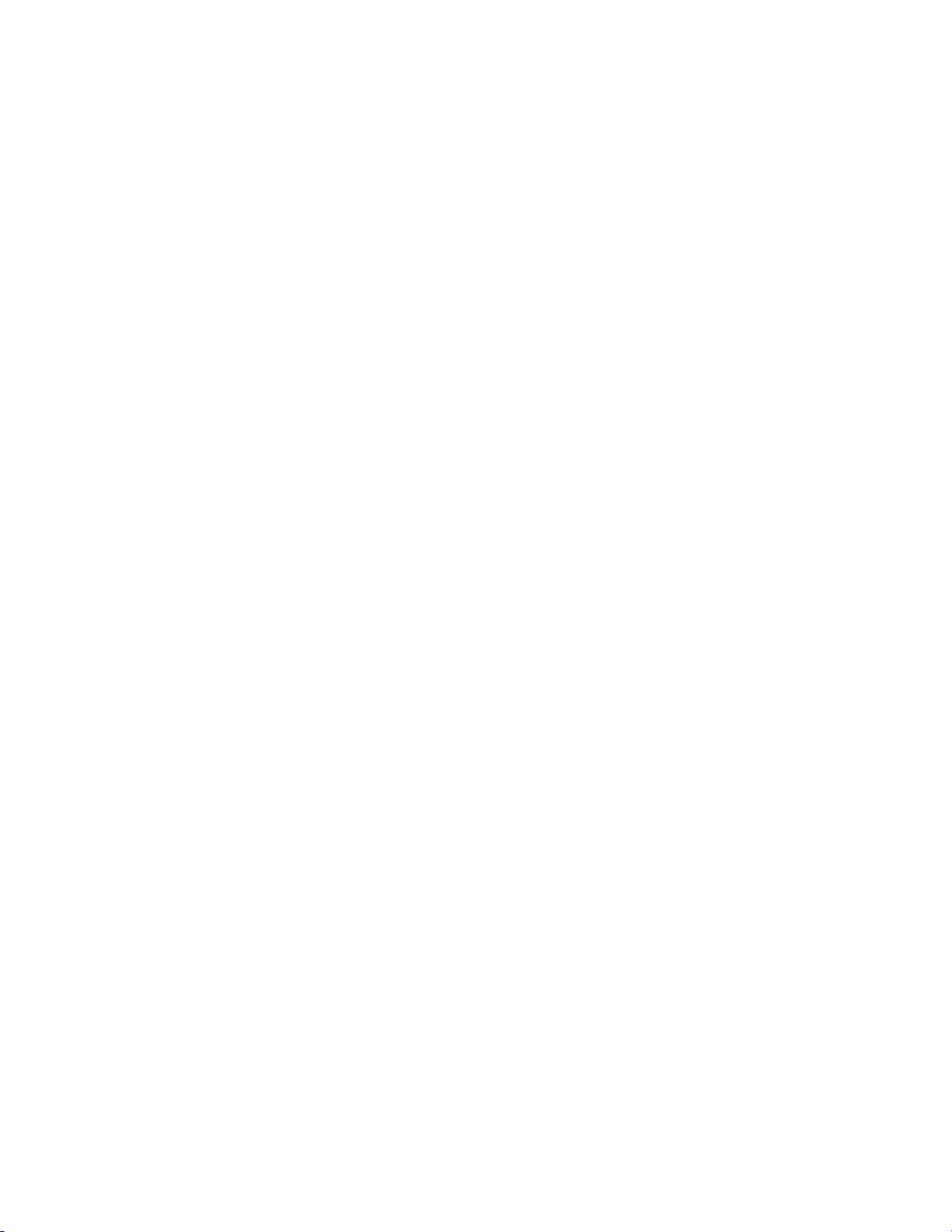
c. PRODUCTION SWITCHER
1) Connect a standard cable (RS422, 9-pin serial cable) to the supplied turnaround
adapter. Plug the turnaround adapter into the “VTR4” connector on the rear of
the ST300. Connect the other end of the cable to the Peripheral Bus Connector
on the production switcher. (Communication Format- 38.4K, N, 8,1)
2) To select a Production Switcher type on the ST300 (Default = Grass Valley).
a) Press [MENU]. Turn the Wheel until “SWITCHER” is displayed.
b) Press [MENU] to toggle between Sony and Grass Valley.
c) Press [ESC] at anytime to exit the MENU mode.
3) The ST300 has 3 Peripheral Device Addresses, one for each VTR that it
controls. To set the Device Address for each VTR:
a) Press [MENU]. Turn the Wheel until “Peripheral Address” is
displayed.
b) Press VTR[1], VTR[2] or VTR[3] to select a VTR.
c) Assign a Peripheral Device Address for that VTR, from 0 to 23, using
the numeric keypad. Any address greater than 23 turns the device off.
d) Press [DEL] to turn off the device.
e) Repeat for the next VTR. Each VTR should have its own unique
address.
f) When done, press [ESC] to exit the MENU mode.
4) Configure the production switcher:
Enable the Peripheral Bus.
Enable the Peripheral Device Addresses assigned to the ST300.
Enable the appropriate Learn/Recall levels.
Enable the Timeline or Recall Trigger function.
Installation is complete.
7 2034CL-TO, 300 Clip Instant Access System Pinnacle Thunder Protocol,
PBIO Option
Page 8
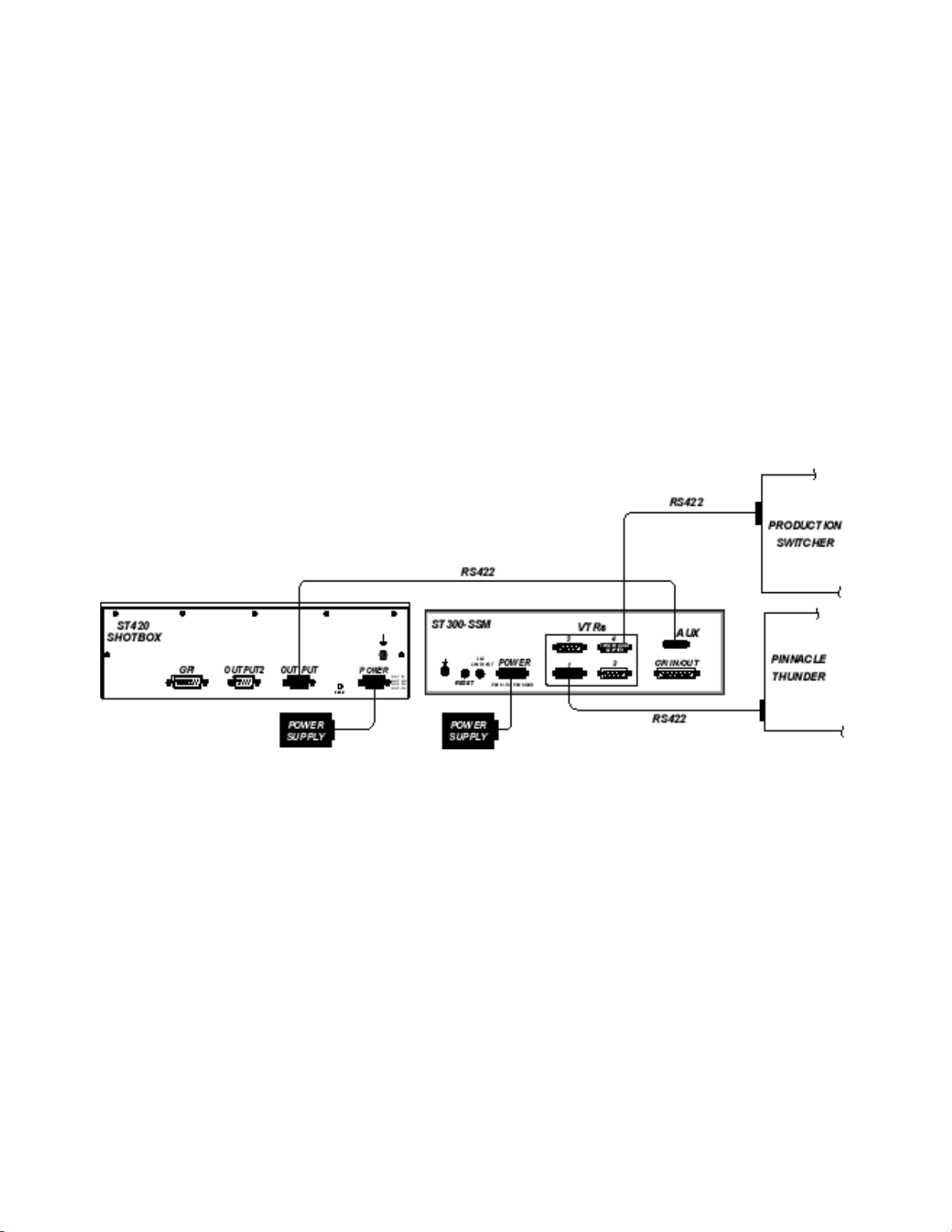
CONNECTION DIAGRAM
8 2034CL-TO, 300 Clip Instant Access System Pinnacle Thunder Protocol,
PBIO Option
Page 9
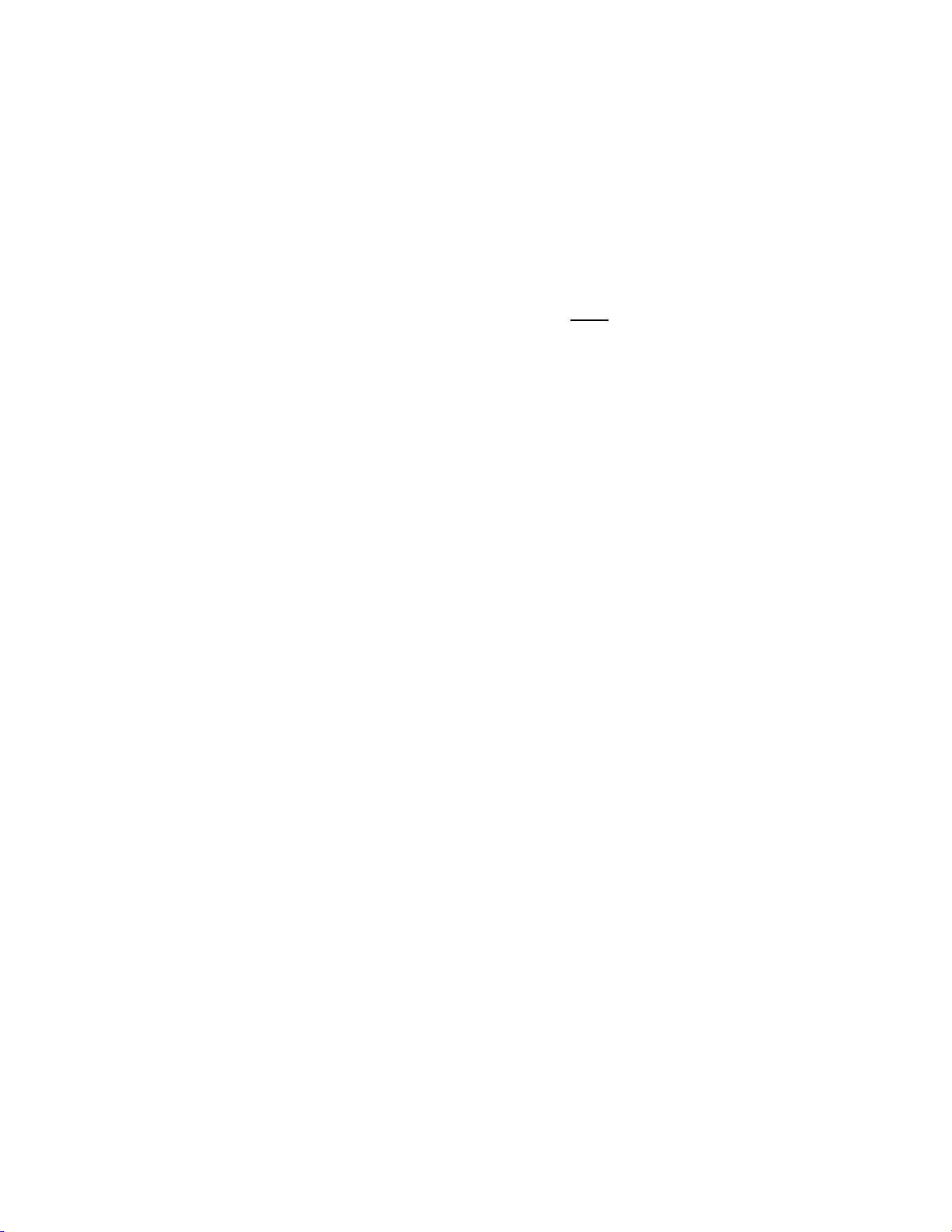
4. VIDEO SERVER SETUP
a. Select ODETICS Broadcast communications protocol on the VIDEO SERVER to be
controlled.
b. Assign a serial port on the VIDEO SERVER through which the ST300 will control it.
NOTES:
The VIDEO SERVER may not support LTC or VITC time modes in ODETICS Broadcast mode.
The ST300 will default to Tape Time if a non-supported time mode is selected.
In Odetics Broadcast mode, the VIDEO SERVER may O
INSERT and ASSEMBLE record modes may be disabled.
5. CLIP LIST FUNCTION
a. Press [CLIP LIST] to view the list of CLIP IDs that are on the Video Server. The
display shows “CREATE NEW CLIP.” The CLIP LIST indicator turns on.
b. Press [LOAD] to create a new clip.
OR
Turn the Wheel to view CLIP IDs.
Turn the Wheel clockwise to scroll forward, or counter-clockwise to scroll backward,
through the list of available CLIP IDs in the Video Server.
c. Press [LOAD] to immediately load the current CLIP ID (shown on the top line of
the display). After loading the selected clip, the CLIP LIST function will terminate. The
CLIP LIST indicator will turn off.
d. CLIP IDs (up to 8 characters) can be manually entered from the ST300 numeric keypad
OR the SHOTBOX “qwerty” keyboard.
e. Press [LOAD] to load the entered CLIP ID and NOT save it in the SHOTLIST.
NLY allow Full Record.
9 2034CL-TO, 300 Clip Instant Access System Pinnacle Thunder Protocol,
PBIO Option
Page 10

6. PLAY MODES
There are now three PLAY modes available:
NORMAL PLAY [LOOP ENABLE] = off [PTL] = off
LOOP PLAY [LOOP ENABLE] = on [PTL] = off
PLAY-TO-LOOP [LOOP ENABLE] = on [PTL] = on
NOTE: All transport modes, other than PLAY, are disabled when [LOOP ENABLE] is ON.
a. NORMAL PLAY
This mode is active when [LOOP ENABLE] and [PTL] are not selected.
The clip will play from its present location to the OUT point and stop.
If the clip is beyond the OUT point, it will play to the END of the clip.
b. LOOP PLAY
This mode is active when [LOOP ENABLE] is selected and [PTL] is not selected.
The clip will play in an infinite loop between the IN and OUT points.
If the clip is beyond the OUT point, it will CUE to the IN point and then start
playing.
c. PLAY-TO-LOOP
This mode is active when [PTL] is selected. ([LOOP ENABLE] is automatically
enabled.)
The clip will play from where it is parked (usually at the start) to the OUT point,
then CUE to the IN point and play in an infinite loop between the IN and OUT
points.
If the clip is beyond the OUT point of the LOOP when [PLAY] is pressed, it will
first CUE to the START of the clip and then go into PLAY-TO-LOOP.
NOTE: If no IN point is marked, the default IN point is the START of the clip, and if no
OUT is marked, the default OUT is the END of the clip.
10 2034CL-TO, 300 Clip Instant Access System Pinnacle Thunder Protocol,
PBIO Option
Page 11

7. PLAY SINGLE CLIP IN LOOP OR PLAY-TO-LOOP
MODES
a. LOAD the clip. (The clip MUST be loaded from the DNF Controller.)
b. Set the IN and OUT points. Press [SHIFT] + [IN]/[OUT] and use the numeric keypad
to enter the desired time, then press [ENTER].
c. Press [PTL] or [LOOP ENABLE].
d. Hold [SHIFT] and press [RECUE].
e. Enter the starting point of the LOOP or PTL, press [ENTER].
f. Press [PLAY].
g. To clear the IN or OUT points, hold [DEL] and press [IN] or [OUT].
8. LEARN PLAY-TO-LOOP INTO CUE POINT
Follow steps a and b above to LOAD a clip and set the IN and OUT points; press [PTL].
a. ON THE ST300
1) Select a Cue Point; press [LAST CUE], [NEXT CUE] or use the numeric
keypad.
2) Press [SHIFT] + [MARK].
3) Press the VTR n umber you wish to learn the Cue Point into.
4) Press [MARK].
b. ON THE SHOTBOX
1) Recall the Cue Point that has been LEARNED as a PTL.
2) Select the Ban k in which the clip is to be stored and press [LEARN].
3) Press the desired ShotKey. (The name of the clip will be displayed on the
Shotbox with a ‘#’ sign before its name, indicating that the clip was saved as a
PTL.)
11 2034CL-TO, 300 Clip Instant Access System Pinnacle Thunder Protocol,
PBIO Option
Page 12

9. THE RECUE FUNCTION
If the IN or OUT time is being displayed, the clip will RECUE to the displayed IN or OUT time.
If the IN or OUT time is not displayed, the clip will RECUE to the start of the clip.
NOTES:
All transport modes, other than PLAY, are disabled when [LOOP ENABLE] is ON.
When no IN point is set, the current clip location will be used as the IN point.
There MUST be at least 4 seconds between IN and OUT points for any LOOP.
10. LOAD
a. Select a VTR by pressing VTR [1], VTR [2], VTR [3] or VTR [4].
b. Load the desired clip using the CLIP LIST function.
c. Repeat steps a-b until clips are loaded into the desired VTRs and set the GANG mode, if
required. (Refer to the Function Table for Details.)
11. LEARN ON THE SHOTBOX
a. Press [LEARN]. The LEARN indicator will turn on.
b. Select the desired BANK and ShotKey.
c. The Learned CLIP ID will be displayed on the pressed key.
The ST300 will remember the loaded clip(s), current time and gang configuration of the
active VTR(s).
NOTE: This will overwrite what has been assigned to the key previously.
d. Press [LEARN] to exit at any time.
NOTE: The [LEARN] key toggles LEARN mode on/off.
12 2034CL-TO, 300 Clip Instant Access System Pinnacle Thunder Protocol,
PBIO Option
Page 13

12. LEARN ON THE ST300
a. Select the desired Cue Point by pressing [NEXT CUE], [LAST CUE] or by manually
entering the Cue Point using the numeric keypad.
The selected Cue Point number is shown on the bottom line of the display.
b. Press [SHIFT] + [MARK] to initiate the LEARN.
The display will show:
c. Press the VTR key desired, [1], [2], [3], [4].
d. Press [MARK] and the ST300 will: LEARN (save) the VTR Number (1,2,3), loaded
CLIP ID and current IN/OUT time to the selected Cue Point.
Press VTR:
MARK-Lrn ESC-Cancel
13. LEARN ON THE PRODUCTION SWITCHER
a. Select and enable the Peripheral Device Addresses for the ST300.
b. Do a LEARN to the desired REGISTER.
The ST300 will save the VTR#, loaded CLIP ID and current IN time
into the REGISTER number in the ST300.
14. RECALL ON THE SHOTBOX
Select the desired Cue Point by pressing the bank and the switch key.
15. RECALL ON THE ST300
a. Select the desired Cue Point by pressing [NEXT CUE], [LAST CUE] or by manually
entering the Cue Point using the numeric keypad.
The selected Cue Point number is shown on the bottom line of the display.
b. Press [LOAD] on the ST300.
The ST300 will automatically load the Learned clips on the Learned VTRs, cue the clips
to the Learned time, then set the Learned GANG mode.
16. RECALL ON THE PRODUCTION SWITCHER
RECALL the desired REGISTER NUMBER.
The ST300 will automatically load the Learned clips on the Learned VTRs, cue the clips to the
Learned time, then set the Learned GANG mode.
13 2034CL-TO, 300 Clip Instant Access System Pinnacle Thunder Protocol,
PBIO Option
Page 14

17. TRIGGER
The operator fires a trigger using either the Timeline or Run function on the production switcher.
The ST300 puts the Video Server into these modes based upon the trigger value:
GRASS VALLEY GROUP
Trigger Value
0 Play
1 Recue to beginning of clip
2 Slo-mo using ST300 Preset Speed
3 Reverse Play
4 Still Frame
5 Play
6 Record
7 Loop
8 or greater Play
SONY
Trigger Value
0 Recue to beginning of clip Play
1 Play
2 Slo-mo using ST300 Preset Speed
3 Reverse Play
4 Still Frame
5 Play
6 Record
7 Loop
8 or greater Play
To control more than one VTR, enable the Peripheral Device Address for the required VTRs. The
Trigger will be sent to the enabled devices.
OR
GANG the required VTRs on the ST300. See SETUP MENU section for GANG instructions.
Enable the Peripheral Device Address for one of the GANGed VTRs. The Trigger will be sent to
the enabled VTR. The other VTRs in the GANG will perform the same action.
Mode
Mode
14 2034CL-TO, 300 Clip Instant Access System Pinnacle Thunder Protocol,
PBIO Option
Page 15

Advanced Features . . .
18. CREATING A CLIP
a. Press [CLIP LIST]. The CLIP LIST indicator will turn on.
The display will show “CREATE NEW CLIP.”
b. Press [LOAD]. The display will show the default CLIP ID.
c. Press [LOAD] again to accept the default CLIP ID.
OR
Enter a name with a maximum of 8 characters on the SHOTBOX keyboard.
NOTE: For numbers on the SHOTBOX, use bank keys 0-9, with “0” being 10.
d. Press [LOAD] on the ST300 to create the selected CLIP ID.
e. If the selected CLIP ID already exists, a warning message will be displayed.
To load the existing clip, press [ENTER].
OR
Press [ESC] to exit without loading.
19. CAPTURE FUNCTION
The CAPTURE function allows source material from a VTR to be recorded into the Video Server.
A CLIP ID is also created.
VTR1 is always the Recorder (the Video Server).
Select VTR [2] or [3] as the source VTR.
Any RS422, SONY protocol compatible VTR can be used. Use the transport function keys to
control the source VTR. Each source VTR has its own set of IN and OUT points.
a. SET AN IN (OUT) POINT
1) Press [IN] ([OUT]) to set the IN (OUT) Point.
The IN (OUT) indicator will turn on.
OR
Press [SHIFT] + [IN] ([OUT]) to manually enter a new IN time.
2) Press [ENTER] to save the entered time.
OR
Press [ESC] to exit without saving.
15 2034CL-TO, 300 Clip Instant Access System Pinnacle Thunder Protocol,
PBIO Option
Page 16

b. VIEW THE IN (OUT) POINT
1) When the IN (OUT) indicator is on, press [IN] ([OUT]) to view the existing IN
(OUT) Point.
2) While viewing the IN (OUT) Point:
Press [MARK] to overwrite the saved time with the current time.
Press [RECUE] to search to the IN (OUT) point.
c. CLEAR THE IN (OUT) POINT
Press [DEL] + [IN] ([OUT]).
The IN (OUT) indicator will turn off.
d. ENTER PREROLL VALUE
1) Press [MENU]. The MENU indicator will turn on.
2) Turn the Wheel until “Enter PREROLL:” is shown on the display.
3) Enter the desired preroll value using the ST300’s numeric keypad.
4) Press [ENTER] to save the entered value.
OR
Press [ESC] to exit without saving.
e. EXECUTE CAPTURE FUNCTION
1) Press VTR[2] or VTR[3] to select the source VTR.
2) Press [SHIFT] + [RECORD].
The display will prompt you for a CLIP ID. A default CLIP ID will be shown.
3) Press [LOAD] to accept the default CLIP ID.
OR
Use [NEXT CUE], [LAST CUE] and Wheel to edit the CLIP ID.
Use the [NEXT CUE] and [LAST CUE] keys to position the cursor.
Turn the Wheel to select the desired letter. Press [LOAD] to accept the CLIP
ID.
The ST300 will create the new CLIP ID on the Video Server.
The Source VTR will preroll to the IN Point, then play.
At the Source VTR’s IN point, the RECORDER will go into record.
At the Source VTR’s OUT point, the RECORDER will stop record, post-roll for 2
seconds, then stop.
The Source VTR will search to the OUT point and stop. The OUT point will be cleared.
The IN indicator will stay on. The OUT indicator will turn off.
16 2034CL-TO, 300 Clip Instant Access System Pinnacle Thunder Protocol,
PBIO Option
Page 17

20. VIEW CONTENTS OF CUE POINTS
a. Press [VIEW]. The VIEW indicator comes on.
b. Press the switch for which you would like to see the content.
c. The switch turns RED and the content (CLIP ID) of the corresponding Cue Point is
displayed on a virtual display.
For Example:
NOTE: All the remaining switches are not illuminated.
d. Release the keys to return to normal operation.
VTR 1
Clip 23
VTR 2
Clip 13
21. SHOTBOX CONTROL SWITCHES
a. [PLAY]: Plays out the selected clip.
b. [RECUE]: Returns to the beginning of the clip.
c. [STOP]: Stops playout of the clip.
VTR 3
Clip 77
VTR 4
No Assignment
22. SHOTBOX SHOTKEY MAPS
The SWITCHES on the SHOTBOX access the SHOTLIST locations as follows:
BANK 0, SWITCHES 1 Î 30 access SHOTLIST locations 001 Î 030.
BANK 1, SWITCHES 1 Î 30 access SHOTLIST locations 101 Î 130.
BANK 2, SWITCHES 1 Î 30 access SHOTLIST locations 201 Î 230.
BANK 3, SWITCHES 1 Î 30 access SHOTLIST locations 301 Î 330.
BANK 4, SWITCHES 1 Î 50 access SHOTLIST locations 401 Î 430.
BANK 5, SWITCHES 1 Î 30 access SHOTLIST locations 501 Î 530.
BANK 6, SWITCHES 1 Î 30 access SHOTLIST locations 601 Î 630.
BANK 7, SWITCHES 1 Î 30 access SHOTLIST locations 701 Î 730.
BANK 8, SWITCHES 1 Î 30 access SHOTLIST locations 801 Î 830.
BANK 9, SWITCHES 1 Î 30 access SHOTLIST locations 901 Î 930.
23. PBIO REGISTER MAPPING TO SHOTLIST
LOCATION
Register 0-30 Î Cue Point 0-30
Register 31-60 Î Cue Point 101-130
Register 61-90 Î Cue Point 201-230
Register 91-99 Î Cue Point 301-309
17 2034CL-TO, 300 Clip Instant Access System Pinnacle Thunder Protocol,
PBIO Option
Page 18

24. TRANSFERRING CUELIST
The TRANSMIT CUELIST function allows you to transmit your list of Cue Points to a PC, using
the provided utility software on the PC, or to another ST300. Transfer to a PC requires OpSuite
3.0 software, which runs on a Windows-based computer. Contact DNF Controls for more
information.
a. TO TRANSMIT CUE POINTS TO THE ST300
1) Connect the VTR4 connector on the rear of the ST300 to the VTR4 connector
of the receiving ST300 using an RS422 9-pin cable with TX and RX lines
crossed.
(A “turnaround” cable)
2) Press [MENU] and scroll the Wheel to “Transmit CUE List? YES=Enter,
Exit=ESC.”
3) Press [ENTER] to start transmitting.
The Display shows “Waiting to transmit” on the first line.
4) When the Receiver is ready, transfer starts automatically.
The Display now shows “Transmitting cuelist.”
5) After the transfer is over, the display shows “Transfer is over” for one second
and then shows “Waiting to transmit” again.
6) Connect another ST300 to transmit the list again.
OR
Press [ESC] twice to exit.
b. TO TRANSMIT CUE POINTS TO THE PC
1) Connect the VTR4 connector on the back of the ST300 to one of the COM ports
on the PC using an RS422 to RS232 adapter.
2) Repeat steps 2-6 of the TO TRANSMIT CUE POINTS TO THE ST300 section.
18 2034CL-TO, 300 Clip Instant Access System Pinnacle Thunder Protocol,
PBIO Option
Page 19

25. RECEIVE CUELIST FUNCTION
The RECEIVE CUELIST function allows you to receive your list of Cue Points from a PC or
from another ST300. Transfer to a PC requires OpSuite 3.0 software, which runs on a Windowsbased computer. Contact DNF Controls for more information.
a. TO RECEIVE CUE POINTS FROM THE ST300
1) Connect the VTR4 connector on the back of the ST300 from the VTR4
connector of the transmitting ST300 using RS422 9-pin cable with TX and RX
lines crossed. (A “Turnaround” Cable)
2) Press [MENU] and scroll the Wheel to “Receive CUE List? YES=Enter,
Exit=ESC.”
3) Press [ENTER] to start receiving.
The Display shows “Waiting to receive” on the first line.
4) W hen the Transmitter is ready, transfer starts automatically.
The Display now shows “Receiving cuelist.”
5) After the transfer is over the display shows “Done-Success! Press any key…”
6) Press any key. The display shows “Receive cuelist?” message.
7) Press [ESC] to exit the MENU mode.
b. TO RECEIVE CUE POINTS FROM THE PC
1) Connect the VTR4 connector on the back of the ST300 to one of the COM ports
on the PC using an RS422 to RS232 adapter
2) Repeat steps 2-7 of TO RECEIVE CUE POINTS FROM THE ST300 section.
19 2034CL-TO, 300 Clip Instant Access System Pinnacle Thunder Protocol,
PBIO Option
Page 20

Reference . . .
26. SETUP MENU
Press [MENU]. The MENU indicator will turn on.
Turn the Wheel to select item to change.
Press [MENU] OR use the Softkeys to change the desired mode for that option.
Turn the Wheel at anytime to select another item.
Press [ESC] at anytime to exit SETUP MENU. The MENU indicator will turn off.
MENU MODES
RECORD Press [MENU] to select the desired record mode:
WIND MODE
SLOMO
(Turning Wheel clockwise)
Lockout, Assemble, Crash (Full) or Insert.
in INSERT mode: Press the associated Softkey, located below the display,
Only
to toggle Video(V), Audio1(A1), Audio2(A2), Audio3(A3) on/off.
Press Softkey to select:
HOLD (Fast wind is maintained only while key is depressed.)
OR
LATCH (Fast wind is initiated and maintained with momentary key press.)
Select fast wind speed (3.9 to 23.7) by pressing Softkey below SPD.
ST300 display shows:
Press Softkey [TBAR] (or [WHEEL]) to toggle between them.
The T-BAR has a speed range of 0 Æ +200 with a detent at +100% play speed
OR a range of 0 Æ +100 (detent at +100% Play speed).
For Wheel only:
Press Softkey [SPEED] to select SLOMO speed ranges:
Press Softkey to select: 0 Æ +200 OR -100 Æ +200.
Press Softkey [BACK] to return to SLOMO MENU.
Press [ESC] to exit OR turn the Wheel to select another item.
For Wheel only:
Press Softkey [PRSET] to select the SLOMO Preset Speed Mode.
Press Softkey [UPDATE].
When exiting SLOMO mode, the last used speed is saved in the Preset Speed
register.
Press Softkey [STATIC].
The Preset Speed register is NOT updated when exiting SLOMO mode.
It is only changed by [SHIFT] + [SLOMO] (PRESET SLOMO).
SLOMO with: WHEEL
TBAR Speed Prset
20 2034CL-TO, 300 Clip Instant Access System Pinnacle Thunder Protocol,
PBIO Option
Page 21

ST300 SETUP
DISPLAY
SOFTWARE
VERSION
PBIO ADDRESS
SWITCHER TYPE
RECALL
MODE
PARITY
RECORD
PREROLL
TRANSMIT
CUELIST
RECEIVE CUELIST
Press Softkey beneath ClearCues to clear all Cue Points to 00:00:00:00.
Press Softkey [YES] when asked “Are You Sure?”
Press Softkey beneath SetDefault to set ST300 to default settings.
Press Softkey [YES] when asked “Are You Sure?”
The version number for the currently installed software is displayed.
Press VTR key to assign PBIO address.
Display shows:
Enter address using numeric keypad. Repeat for all VTRs assigned.
Select your switcher type. GVG = Grass Valley Group (default) or Sony.
For Phillips DD35 with PBus, use GVG.
Press Normal or Redirect (Redir).
When one and only one clip is learned into a Cue Point, the Clip will be
REDIRECTED to load on the currently selected VTR if REDIR is On.
If REDIR is off, the Clip will be loaded on the VTR it is LEARNED into.
ODD, EVEN or NONE. Match parity sent via the P-Bus to the ST300.
Press Softkey to select single button or 2-button record.
RECORD = [REC] Only OR [REC] + [PLAY].
Enter Preroll value.
Transmits Cuelist to another ST300 or to a PC.
Receives Cuelist from another ST300 or a PC.
ST300 SETUP
Clear Cues SetDefault
PBIO Address = 00
Enter 00-23
21 2034CL-TO, 300 Clip Instant Access System Pinnacle Thunder Protocol,
PBIO Option
Page 22

27. FUNCTION TABLE
Function
GOTO
ENTERED TIME
Key Press Description
[SHIFT] + [RECUE]
Search the VTR to the manually entered time.
Use the ST300 numeric keypad. Press [ENTER] or [RECUE].
GANG
FFWD
JOG
LAST CUE
NEXT CUE
RECORD
REWIND
SHUTTLE
SLOMO
[SHIFT] + [VTR#1]
OR
[SHIFT] + [VTR#2]
OR
[SHIFT] + [VTR#3]
[FFWD]
[JOG]
[LAST CUE]
[NEXT CUE]
[REC]
[RWD]
[SHUTTLE]
[SLOMO] Press [SLOMO] to slo-mo the VTR. Turn the Wheel
Individually press the VTR keys to be included in the gang. The LED
above the key will turn on. Press the VTR key again to remove from
gang, the LED above the key will turn off. Press [ESC] to exit.
The VTR LEDs that are on show the gang.
The flashing LED shows which VTR is currently selected.
Press and HOLD to shuttle. Release key to stop. Set WIND Speed in
MENU.
Select JOG mode and enable Wheel.
Step to the previous Cue Point Location.
Step to the next Cue Point Location.
Places VTR into the Record mode selected by RECORD MODE in the
SETUP MENU. Press [RECORD] or [RECORD] + [PLAY].
Press and HOLD to shuttle. Release key to stop. Set WIND Speed in
MENU.
Select SHUTTLE mode and enable Wheel.
(or move the T-Bar, if available) to change the play speed.
Press [SLOMO] to STILL frame
OR press any transport key to exit SLOMO.
SLO-MO SPEED
PRESET
STOP
LOOP
TIME MODE
SELECT
22 2034CL-TO, 300 Clip Instant Access System Pinnacle Thunder Protocol,
PBIO Option
[SHIFT] + [SLOMO] For WHEEL ONLY: Press [SHIFT] + [SLOMO] to preset the slo-mo
speed. Turn the Wheel to select desired speed. Press [ESC] or any
transport key to exit.
[STOP]
[SHIFT] + [PLAY]
[TIME MODE]
Press once to STILL frame VTR.
Press again to put VTR into STOP mode.
Plays the currently loaded clip in a continuous loop.
Press to toggle between Timecode (TC), VITC (VT) or Tape Timer
(TM) display modes.
Page 23

28. SPECIFICATIONS
a. ST300
Power: 90 VAC to 265 VAC adapter supplied with IEC connector
Size: (L” x W” x H”) 12” x 6” x 1.5” (front) 3.0” (rear)
Weight: 4 lbs.
Rear Panel Connectors: VTR1, VTR2, VTR3, VTR4 ........ All DB9F
GPI ................................................ DBF15F
Power ............................................. DB9M
Aux ................................................ DB9F
Display: Easy to read 2-line, back-lit LCD display
Jog/Shuttle Wheel: With mechanical detents.
Optional “T”-bar: Slo-mo 0-200% of Play Speed
RS422 SERIAL CONNECTOR
9-Pin D-Type, Female
Pin # 1 Frame Ground 6 Receive Common
2 Receive A Í 7 Receive B Í
3 Transmit B Î 8 Transmit A Î
4 Transmit Common 9 Frame Ground
5 Spare
POWER CONNECTOR
9-Pin D-Type, Male
Pin # 1 +5v DC 6 +5 VDC
2 +5v DC 7 Ground
3 Ground 8 Ground
4 +12 VDC 9 Ground
5 –12 VDC
(User adjustable contrast)
23 2034CL-TO, 300 Clip Instant Access System Pinnacle Thunder Protocol,
PBIO Option
Page 24

b. ST420 (SHOTBOX)
Power: 90 VAC to 265 VAC adapter supplied with IEC connector
Size: [L” x W” x H”] 11.5” x 6.5” x 1.75” (front) 3.5” (rear)
Weight: 4 lbs.
Rear Panel Connectors: Out ………………… (DB9F)
GPI ………………… (DBF15F)
Power ……………… (DB9M)
Aux ………………… (DB9F)
RS422 SERIAL CONNECTOR
9-Pin D-Type, Female
Pin # 1 Frame Ground 6 Transmit Common
2 Transmit A Î 7 Transmit B Î
3 Receive B Í 8 Receive A Í
4 Receive Common 9 Frame Ground
5 Spare
POWER CONNECTOR
9-Pin D-Type, Male
Pin # 1 +5v DC 6 No Connection
2 +5v DC 7 Ground
3 Ground 8 Ground
4 No Connection 9 Ground
5 No Connection
29. TROUBLESHOOTING
ST420 TROUBLESHOOTING
a. All keys are RED - No communication with ST300.
b. All keys are dark - No communication between the ST300 and the Video Server.
c. The version of the ST420 must comply in the software version with the ST300 it is
connected to.
To determine the software version of the ST420 do the following:
1) Press [SHIFT] + [STOP] + [PLAY].
The key that displays the current version is RED.
2) The ST420 displays:
“SELECT ST300 V2.1 or V2.0 or V3.0.”
24 2034CL-TO, 300 Clip Instant Access System Pinnacle Thunder Protocol,
PBIO Option
Page 25

Press the Shotkey that matches the software version of the ST300 being used. To determine the
ST300’s version, press [MENU] and turn the Wheel to the display that shows the current
software.
25 2034CL-TO, 300 Clip Instant Access System Pinnacle Thunder Protocol,
PBIO Option
Page 26

30. KEY LAYOUT
26 2034CL-TO, 300 Clip Instant Access System Pinnacle Thunder Protocol,
PBIO Option
Page 27

31. DNF CONTROLS LIMITED WARRANTY
DNF Controls warrants its product to be free from defects in material and workmanship for a period of one
(1) year from the date of sale to the original purchaser from DNF Controls.
In order to enforce the rights under this warranty, the customer must first contact DNF’s Customer Support
Department to afford the opportunity of identifying and fixing the problem without sending the unit in for
repair. If DNF’s Customer Support Department cannot fix the problem, the customer will be issued a
Returned Merchandise Authorization number (RMA). The customer will then ship the defective product
prepaid to DNF Controls with the RMA number clearly indicated on the customer’s shipping document.
The merchandise is to be shipped to:
DNF Controls
12843 Foothill Blvd., Suite C
Sylmar, CA 91342
USA
Failure to obtain a proper RMA number prior to returning the product may result in the return not being
accepted, or in a charge for the required repair.
DNF Controls, at its option, will repair or replace the defective unit. DNF Controls will return the unit
prepaid to the customer. The method of shipment is at the discretion of DNF Controls, principally UPS
Ground for shipments within the United States of America. Shipments to international customers will be
sent via air. Should a customer require the product to be returned in a more expeditious manner, the return
shipment will be billed to their freight account.
This warranty will be considered null and void if accident, misuse, abuse, improper line voltage, fire,
water, lightning or other acts of God damaged the product. All repair parts are to be supplied by DNF
Controls, either directly or through its authorized dealer network. Similarly, any repair work not
performed by either DNF Controls or its authorized dealer may void the warranty.
After the warranty period has expired, DNF Controls offers repair services at prices listed in the DNF
Controls Price List. DNF Controls reserves the right to refuse repair of any unit outside the warranty
period that is deemed non-repairable.
DNF Controls shall not be liable for direct, indirect, incidental, consequential or other types of damage
resulting from the use of the product.
# # #
27 2034CL-TO, 300 Clip Instant Access System Pinnacle Thunder Protocol,
PBIO Option
