Page 1
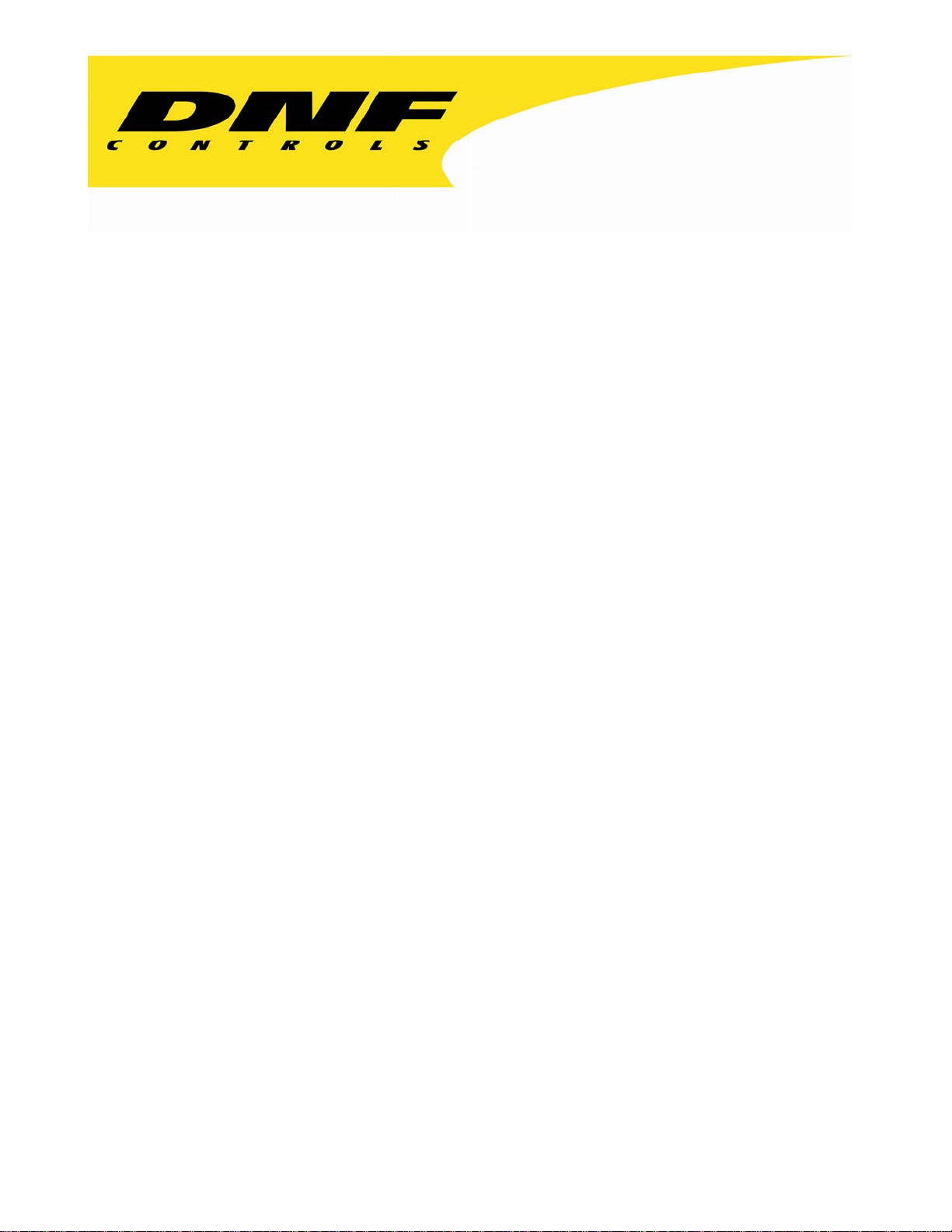
12843 Foothill Blvd. Suite C
Sylmar, California 91342
V: 818.898.3380
F: 818.898.3360
sales@dnfcontrols.com
Model 2034CL-SX-PBIO
(& 2034CL-SX-PBIO-T)
300 Clip Instant Access System
SONY SX PROTOCOL
FOR SONY SX HYBRID RECORDERS
WITH PERIPHERAL BUS INTERFACE OPTION
USER MANUAL
1
Table of Contents
2034CL-SX-PBIO, 300 Clip Instant Access System, Sony SX Protocol
Page 2
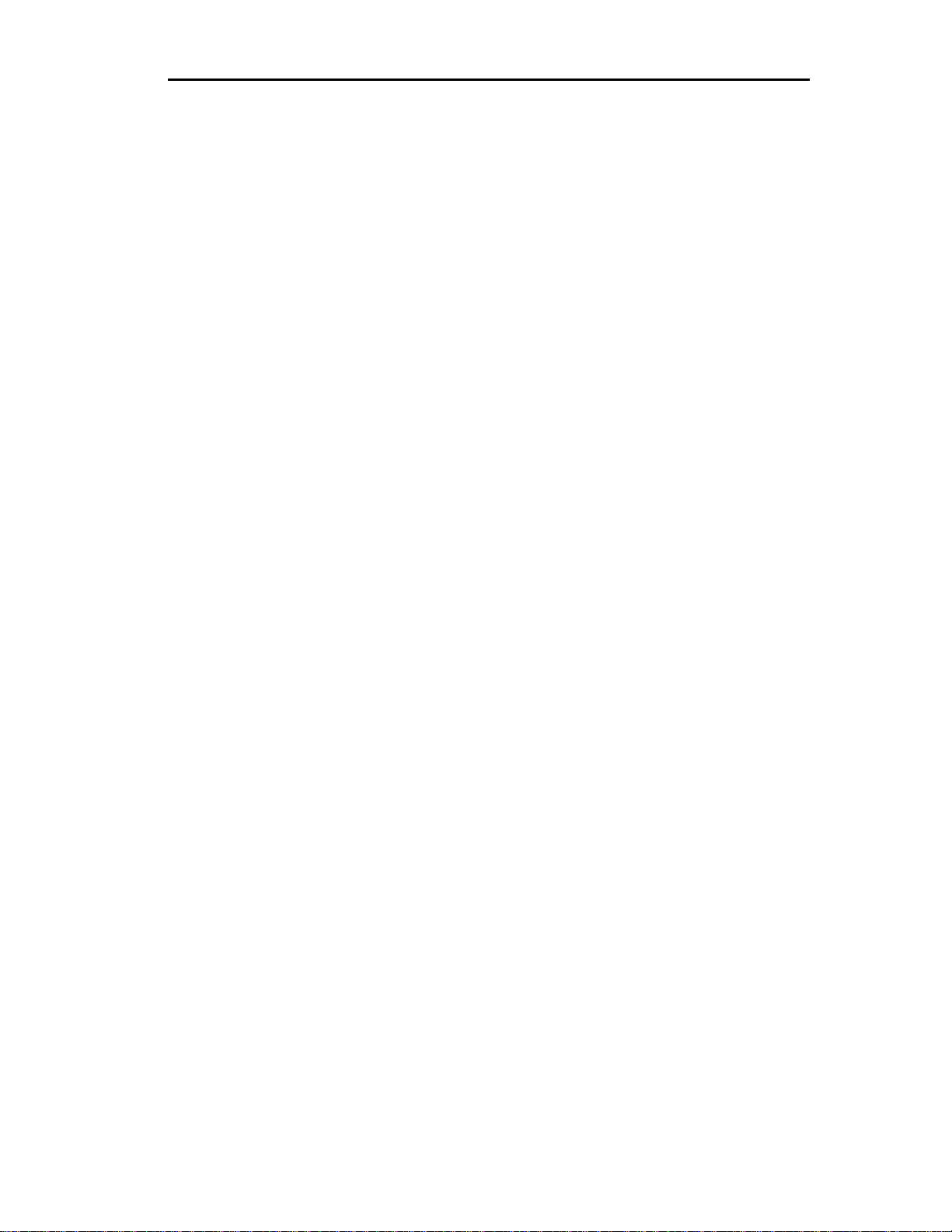
SECTION CONTENTS PAGE
1. Revision History …………………………………….……… 3
2. System Description ................................................…............. 4
Getting Started . . .
3. System Installation.................................................................. 5
4. Video Server Setup.................................................................. 6
5. Operation Mode Setup............................................................ 7
6. Setup Menu………………………………………………….. 8
7. Create New Clips…………………………….……………… 10
8. Load…………………………………………….…………….. 10
9. Learn ..............................................................…...................... 11
Learn on the ST300..........................…....................... 11
Learn on the Shotbox.................................................. 11
Learn on the Production Switcher............................. 11
10. Recall......................................................................................... 11
Recall on the ST300...................................................... 11
Recall on the Shotbox................................................... 12
Learn on the Production Switcher.............................. 12
11. Trigger....................................................................................... 12
Advanced Features . . .
12. Capture...................................................................................... 13
13. View Contents of Cue Points................................................... 14
14. Shotbox Shotkey Maps............................................................. 14
15. PBIO Registers to Shotlist Map...........................………........ 15
16. Transferring Cuelists................................................................ 15
Reference . . .
17. Function Table........................................................................... 17
18. Specifications............................................................................. 18
19. Troubleshooting.............................................…........................ 20
Manual Version........……............................2.4 110403
Document ID....…….....2034CL-SX-PBIO User Manual
2
2034CL-SX-PBIO, 300 Clip Instant Access System, Sony SX Protocol
Page 3
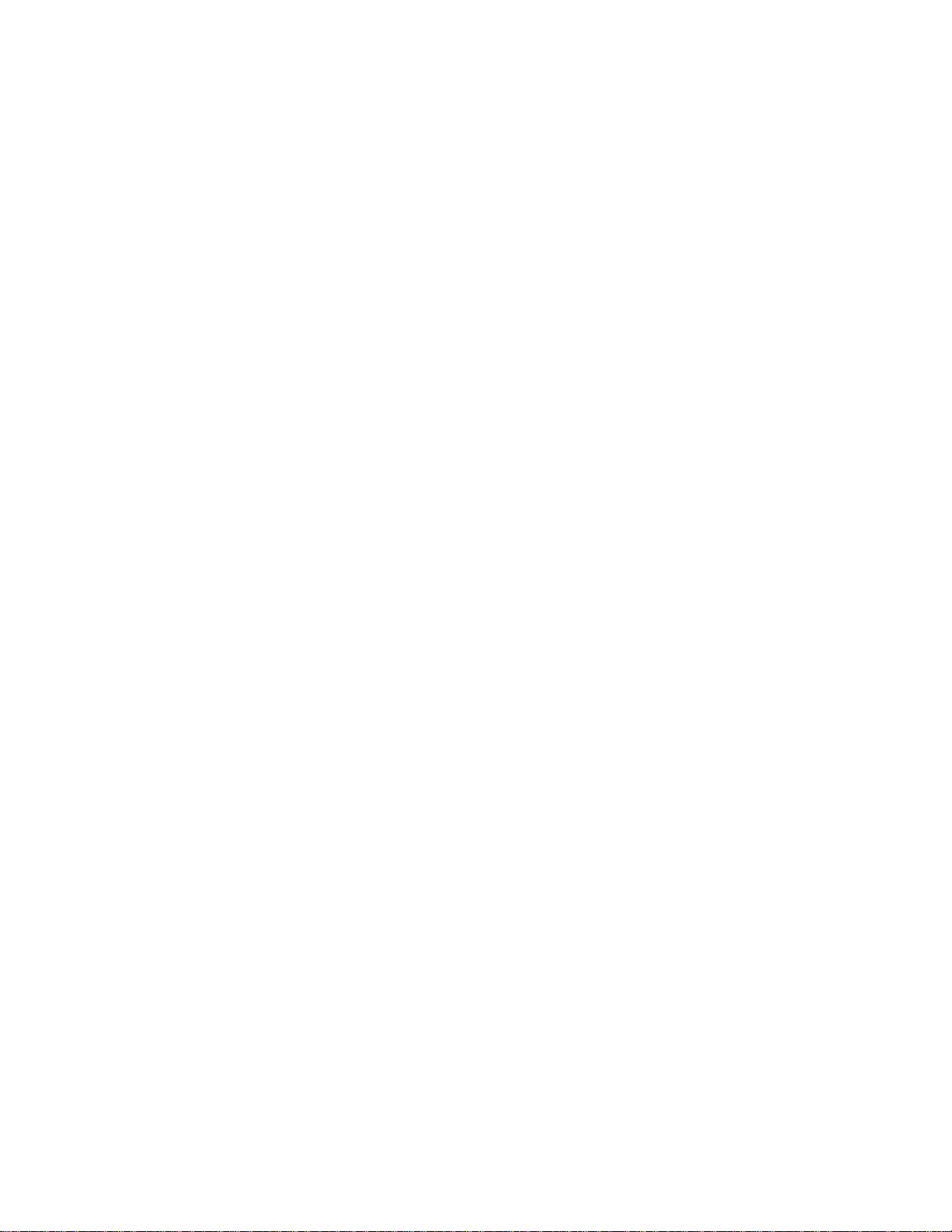
1. REVISION HISTORY
092303 Rev. 2.3 Company header information revised.
110403 Rev. 2.4 Added DNF Controls Limited Warranty.
Updated Receive Cue List & Transmit Cue List Function
description.
3
2034CL-SX-PBIO, 300 Clip Instant Access System, Sony SX Protocol
Page 4
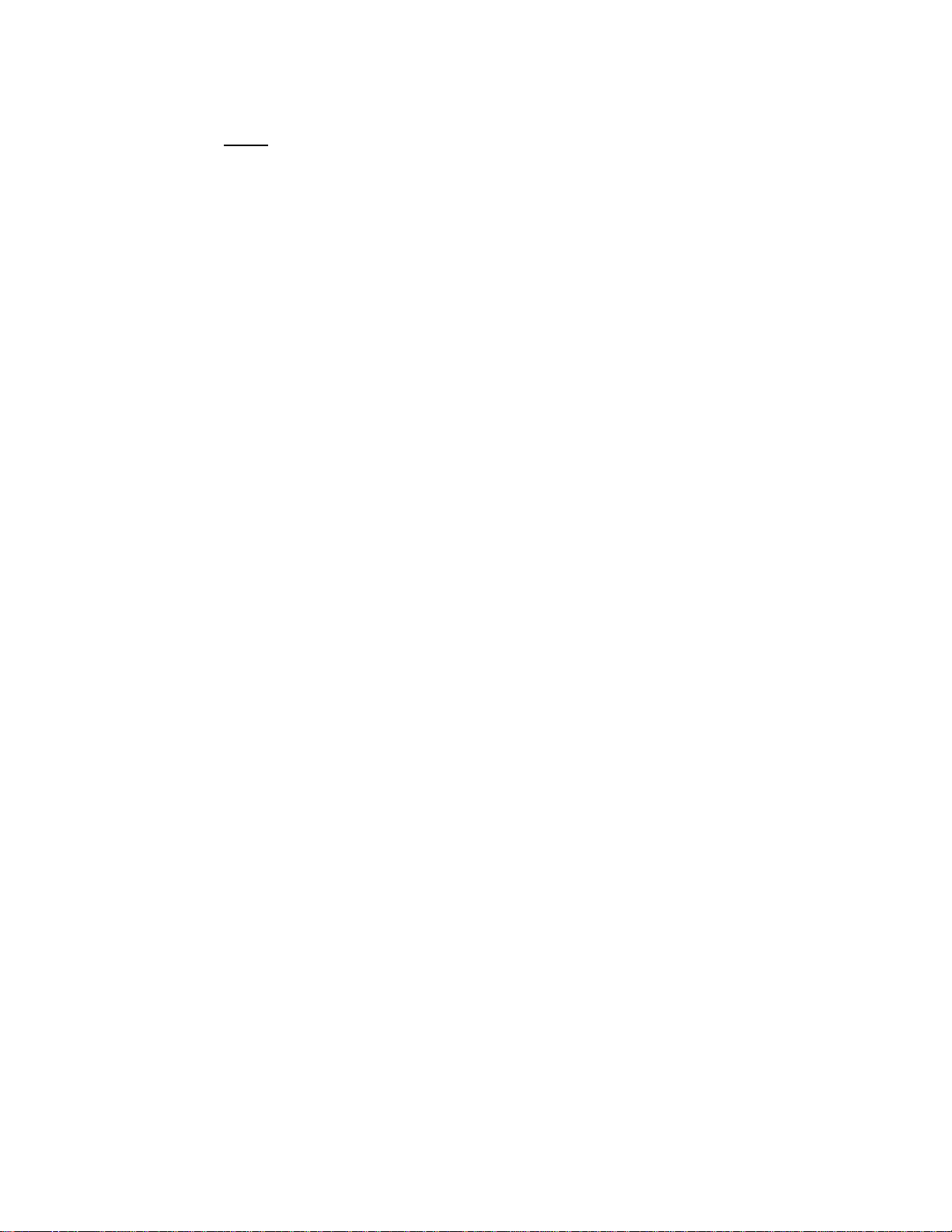
2. SYSTEM DESCRIPTION
NOW, production switchers can load & play video clips on SONY SX Hybrids.
Use the EMEM or SNAPSHOT Learn & Recall functions of the production
switcher, to load and play a video clip from a Recall or timeline.
Use the Run and Trigger functions of the production switcher to Play, Stop or
Instantly load a FILL clip & KEY clip at the press of ONE button, then play out
Control up to 3 video channels individually or ganged.
The 300 Clip Instant Access System consists of the ST300-SSM VTR Controller,
STS420 Shotbox and Shotlist Software.
SHOTLIST provides fast access to existing video clips stored in SONY SX Hybrids.
The SHOTLIST contains up to 300 CLIP IDs, stored in non-volatile memory in the
ST300.
Any clip in the SHOTLIST can be quickly loaded by simply entering the associated 3digit number of its location, then pressing [LOAD]. Press [PLAY] to play the clip.
Press [RECUE] to recue to the beginning of the clip or to the “recalled” time if defined.
Upon receipt of the Learn command, the ST300 saves the CLIP IDs of the currently
loaded clips, the current time of each clip, the VTRs they are loaded on and the current
GANG mode into the appropriate Cue Point.
When the Recall command is received, the ST300 loads the learned Clips onto the
learned VTRs, cues the Clips to the learned time and restores the learned GANG mode.
Learn & Recall may also be done directly from the ST300.
DEFINITIONS
Throughout this document, the hard disk drive in the SX unit will be referred to as
The ST300-S/SM as the ST300.
The ST420SHOTBOX is referred to as “SHOTBOX.” SHOTKEY refers to the 1-30
Words surrounded by brackets, for example, [ENTER], are keys on the ST 300 or
“Softkeys” are the row of keys directly below the display that perform multiple
Recue the video clip. Instantly load a video clip at the press of a button.
both channels in sync. LOOP up to 3channels.
“Video Server”. HDD refers to the hard disk drive video recorder in the SX device.
switches on the SHOTBOX
SHOTBOX. [XXX] + [XXX] means hold the two keys down simultaneously.
functions in Menu and other modes.
4
2034CL-SX-PBIO, 300 Clip Instant Access System, Sony SX Protocol
Page 5
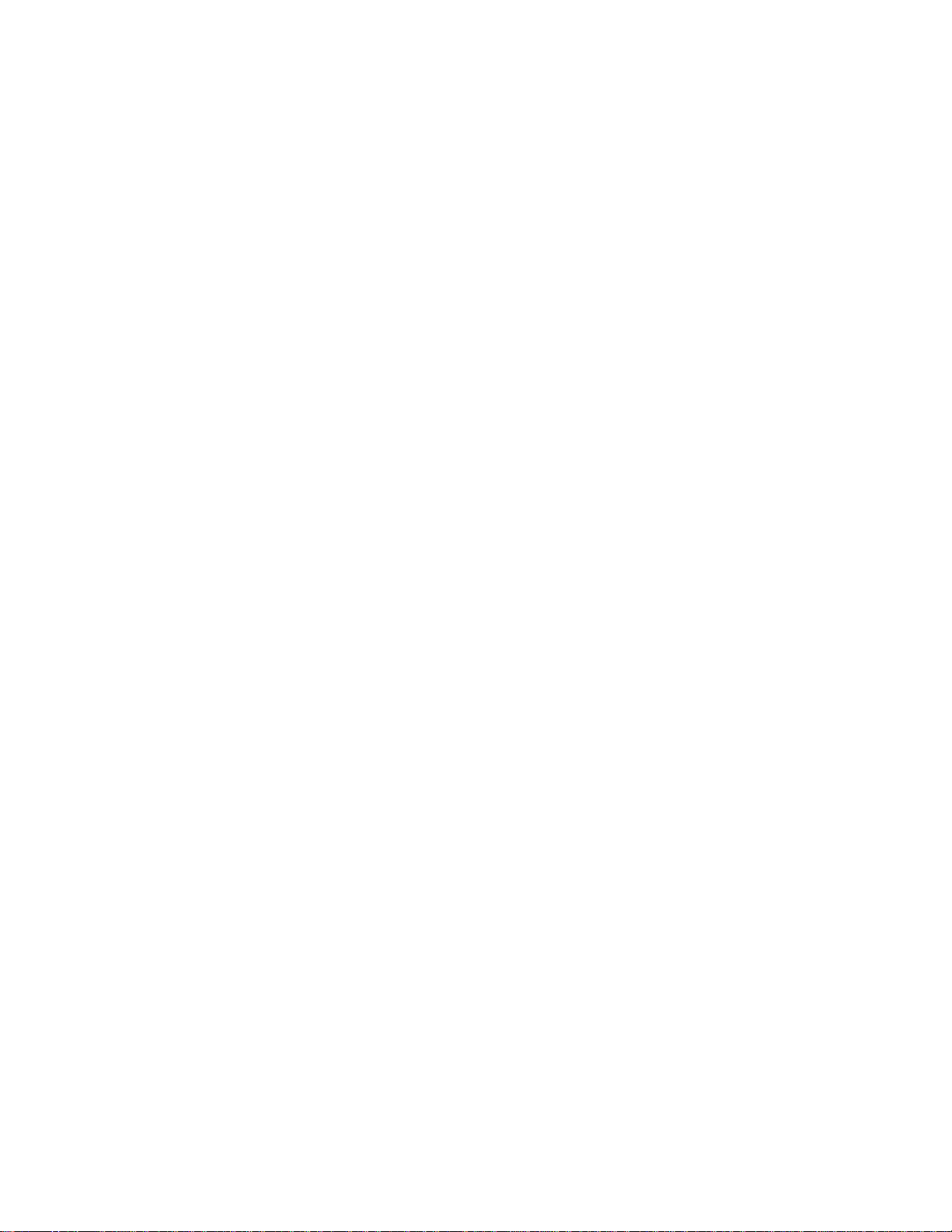
Getting Started . . .
3. SYSTEM INSTALLATION
SHOTBOX
1. Plug one end of a standard 9 pin, RS422 serial cable, into the OUTPUT
connector on the rear of the SHOTBOX. Plug the other end of the cable
2. Connect the 5 VDC, 1Amp POWER SUPPLY into the POWER connector on the
ST300-S/SM, VTR/DDR CONTROLLER
1. Plug one end of a 9 conductor, RS422 serial cable into the VTR 1(2 or 3)
2. Connect the +5, +12, -12 VDC POWER SUPPLY into the POWER connector on
3. For frame accuracy on Ver 3.0 ST300, plug video sync reference into the video
reference connector and enable SYNC in the ST300’s MENU.
4. Check SETUP MENU prior to using the ST300 to confirm proper Record mode
PRODUCTION SWITCHER
1. Connect a standard cable (RS422, 9 pin serial cable) to the supplied turnaround
2. The ST300 has 3 Peripheral Device Addresses, one for each VTR that it controls.
3. Press [MENU] on the ST300.
4. Turn the Wheel clockwise until “Peripheral Address” is displayed.
5. Press VTR [1], VTR[2] or VTR[3] to select a VTR.
Installation is complete.
into the AUX connector on the rear of the ST300.
rear of the SHOTBOX. Plug the Power Supply into an outlet, 90VAC - 240VAC.
connector on the rear of the ST300. Plug the other end of the cable into the
REMOTE connector on the SX Hybrid Machine.
the rear of the ST300. Plug the Power Supply into an outlet, 90 VAC - 240 VAC.
and other User settable modes.
adapter. Plug the turnaround adapter into the “VTR4” connector on the rear of the
ST300. Connect the other end of the cable to the Peripheral Bus Connector on the
production switcher. (Communication Format- 38.4K, N, 8,1)
To set the Device Address for each VTR:
5
2034CL-SX-PBIO, 300 Clip Instant Access System, Sony SX Protocol
Page 6
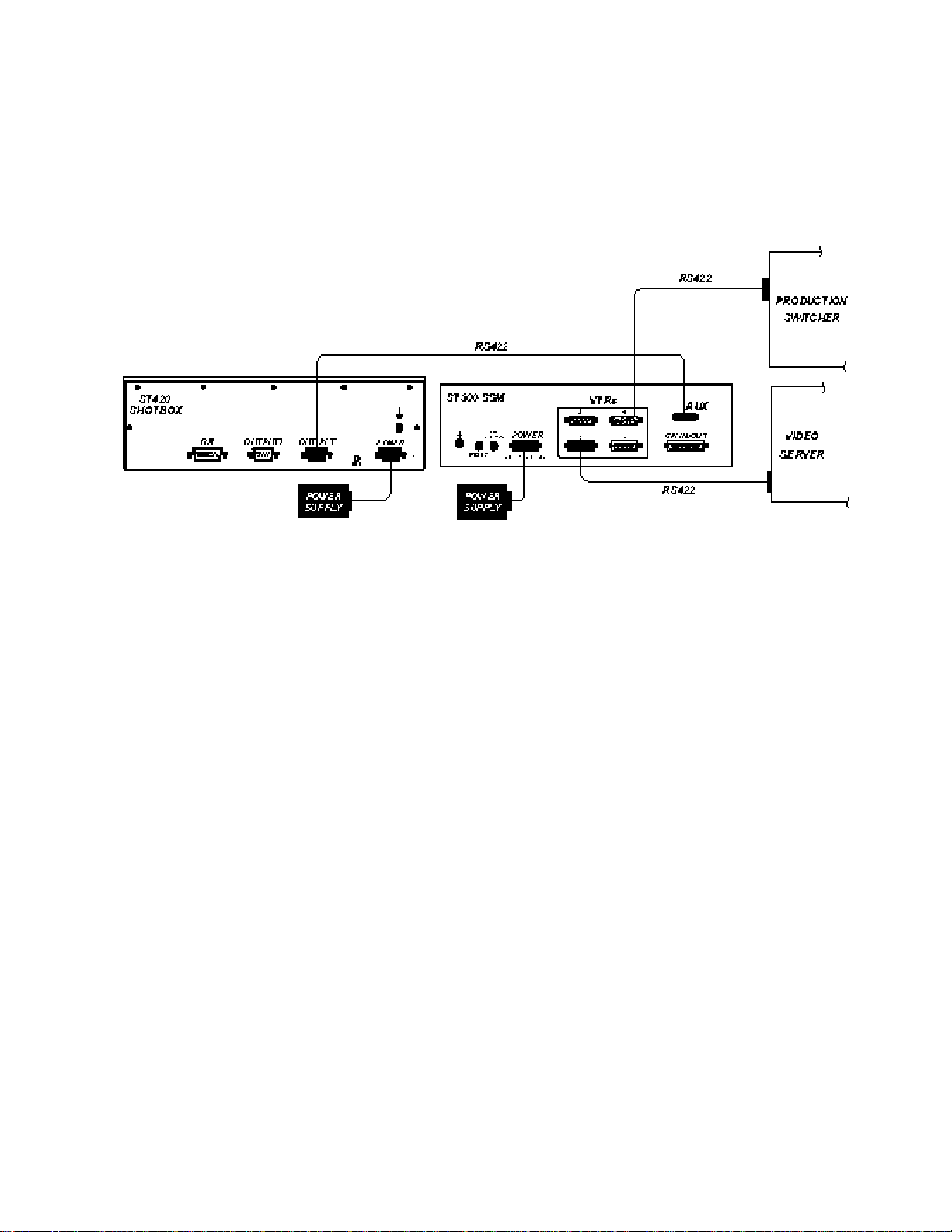
ONNECTION DIAGRAM
C
4. VIDEO SERVER SETUP
1. When you switch to “Local” mode on the SX, the SX goes to the beginning of the
2. Clips loaded from the front panel of the SX will not be Learned or displayed on
3. The SONY DNW unit must have the following or higher software versions:
1.) SY1-3.22; SY2=3.22:SSX=3.20:SV1=3.20
4. Assuming DNW PLAYER=TAPE, RECORDER=DISK MASTER:
1.) ST300/VTR 1 disk operation.
DNW PB enabled: TC reader display is from DISK MASTER only.
2.) ST300/VTR2 tape operation: TC reader display is from tape regardless of
5. SETUP MENU/RECORD MODE. Crash and Lockout are the only modes
first clip on the list
the ST 300 or ST 420.
2.) DNW extended menu item 210:DiskProtcl must be V1.0 (Load errors occur
otherwise).
DNWPB/EE enabled: TC Reader display is from tape when VTR EE mode is
active. During disk PB, TC reader display is from DISK MASTER. Refer to
DNW extended menu item 108 AUTO EE SELECT.
DNW PB/EE selection.
supported. Hybrid cannot perform INSERT Edit to either TAPE or DISK
MASTER.
6
2034CL-SX-PBIO, 300 Clip Instant Access System, Sony SX Protocol
Page 7
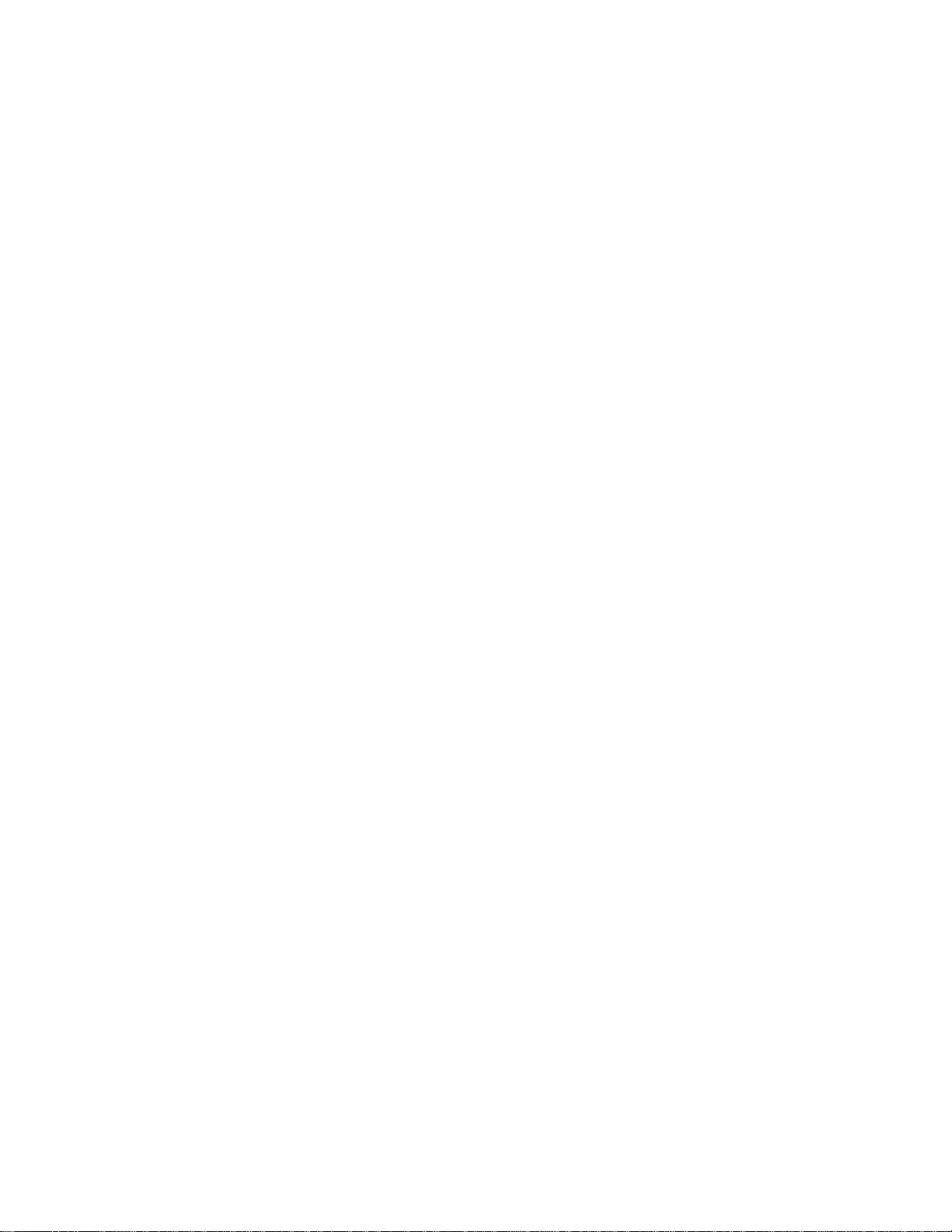
5. OPERATION MODE SETUP
1. Press [MENU].
2. Press the VTR [1], [2] or [3] to select the VTR you control the DNW from.
3. Turn the Wheel until “Player: REC:” is displayed.
4. Press [MENU] to toggle between the following operation modes of the SX unit:
Player = Ext, REC = Tape Player = Disk, REC = Tape
Player = Ext, REC = Disk Player = Disk, REC = Tape
Player = Tape, REC = Disk
5. Repeat steps 2-4 to configure all SX units you want to configure.
6. Press [ESC] at anytime to exit.
SWITCHING BETWEEN HD and TAPE
Switching between tape and HD, press [TAPE] to assign control to the Tape or the HD.
If the LED above [TAPE] is on you are controlling the tape drive. The time code on the
ST300’s display is the tape drives’ time code and the video signal comes from Tape
(Assuming SX operation mode is set to Player = Tape, Rec = Disk or
Player = Disk, Rec = Tape).
If the LED above [TAPE] is off, you are controlling HD; Time Code and Video come from
the HD. NOTE: The Clip List function is not available on the Tape drive.
When you LEARN on the HD, the CLIP ID, time and data are stored in the Cue Point.
When you do a LEARN and the Tape is active, only current Timecode and Gang data are
stored in the Cue Point.
7
2034CL-SX-PBIO, 300 Clip Instant Access System, Sony SX Protocol
Page 8

6. SETUP MENU
Press [MENU]. The MENU indicator will turn on.
Turn the Wheel to select item to change.
Press [MENU] OR use the Softkeys to change the desired mode for that option.
Turn the Wheel at anytime to select another item.
Press [ESC] at anytime to exit SETUP MENU. The MENU indicator will turn off.
MENU MODES: (Turning Wheel clockwise)
RECORD Press [MENU] to select the desired record mode:
WIND Press Softkey to select:
MODE HOLD (fast wind is maintained only while key is depressed)
OR
Select fast wind speed (3.9 to 23.7) by pressing Softkey below SPD.
SLOMO ST300 display shows:
Press Softkey [BACK] to return to SLOMO MENU.
Press Softkey [PRSET] to select the SLOMO Preset Speed Mode
Press Softkey [STATIC]
Lockout, Assemble, Crash (Full) or Insert.
Only in INSERT mode: Press the associated Softkey, located below the
display, to toggle Video(V), Audio1(A1), Audio2(A2), Audio3(A3) on/off
LATCH (fast wind is initiated and maintained with momentary key press)
SLOMO with: WHEEL
TBAR Speed Prset
Press Softkey [TBAR] (or [WHEEL]) to toggle between them.
The T-BAR has a speed range of 0Î+200 with a detent at +100 % play
speed OR a range of 0Î+100 (detent at +100 % Play speed).
For Wheel only:
Press Softkey [SPEED] to select SLOMO speed ranges:
Press Softkey to select: 0 ->+200 OR -100 -> +200.
Press [ESC] to exit OR turn the Wheel to select another item.
For Wheel only:
Press Softkey [UPDATE]
When exiting SLOMO mode,
the last used speed is saved in the Preset Speed register.
ThePreset Speed register is NOT updated when exiting SLOMO mode
It is only changed by [SHIFT] + [SLOMO] (PRESET SLOMO).
8
2034CL-SX-PBIO, 300 Clip Instant Access System, Sony SX Protocol
Page 9

ST300
SETUP
ST300 SETUP
Clear Cues SetDefault
Press Softkey beneath ClearCues to clear all Cue Points to 00:00:00:00.
Press Softkey [YES] when asked “Are You Sure?”
Press Softkey beneath SetDefault to set ST300 to default settings.
Press Softkey [YES] when asked “Are You Sure?”
DISPLAY The version number for the currently installed software is displayed.
SOFTWARE
VERSION
SET Sets the operation mode of the DNW. See Sec. 4 for more details.
OPERATION
MODE
SYNC For Version 3.0 hardware ONLY: Set video sync polling ON if video
SETUP reference is connected to BNC connector on rear panel.
Default = OFF
RECORD Press Softkey to select single button or 2 button record.
RECORD = [REC] Only OR [REC] + [PLAY]
PREROLL Enter preroll value (Default =5sec).
RECORD Enter up to 99 Frames. Default = 19 frames.
DELAY
PBIO Press VTR key to assign PBIO address.
ADDRESS Display shows:
PBIO Address = 00
Enter 00-23
Enter address number desired on numeric keypad. Repeat for all VTRs
assigned.
SWITCHER Select your switcher type. GVG = Grass Valley Group (default) or
TYPE Sony. For Phillips DD35 with PBus, use GVG.
PARITY Select ODD, EVEN or NONE. This is the parity sent via the Peripheral
Bus (PBIO) to the ST300.
9
2034CL-SX-PBIO, 300 Clip Instant Access System, Sony SX Protocol
Page 10

TRANSMIT Transmit cuelist to another ST300 or to a PC
CUELIST
RECEIVE Receive cuelist from another ST300 or PC.
CUELIST
7. CREATE NEW CLIPS
1. Press [CLIP LIST]. The CLIP LIST indicator will turn on.
The display will show “CREATE NEW CLIP?’.
Press [LOAD] to create a new clip OR turn the Wheel for next option.
2. Enter a CLIP ID (up to 20 characters) using the numeric keypad
3. Press [LOAD] on the ST300 to create the selected CLIP ID.
4. Press [REC] to record video into the newly created CLIP ID.
5. Press [STOP] to end the recording.
OR the SHOTBOX “qwerty” keyboard:
6. The clip MUST be reloaded to view the recorded material.
8. LOAD
1. Select a VTR by pressing VTR [1], VTR [2] or VTR [3].
2. Press [CLIP LIST]. The CLIP LIST indicator will turn on.
3. Turn the Wheel to scroll through the list of available CLIPs
OR
Type in the desired CLIP ID using the “qwerty” keyboard on the SHOTBOX
OR
4. Press [LOAD] on the ST300 or the SHOTBOX to load the desired clip.
5. Locate the clip to the desired IN time.
6. Repeat steps 1 – 6 until clips are loaded into the desired VTRs
7. Set the GANG mode, if required. (Refer to the Function Table for Details).
8. Press [ESC] at anytime to exit CLIP LIST.
Enter the desired CLIP ID using the numeric keypad on the ST300.
10
2034CL-SX-PBIO, 300 Clip Instant Access System, Sony SX Protocol
Page 11

9. LEARN
NOTE: The ST300, SHOTBOX and Production Switcher all reference the SAME Cue
List, stored in the ST300. You DO NOT have to LEARN information on the SHOTBOX IF
you have already done so on the ST300 or Production Switcher.
LEARN ON THE ST300
1. Select the desired Cue Point by pressing [NEXT CUE], [LAST CUE] or by
2. Press [SHIFT] + [MARK] to initiate the LEARN.
The display will show:
3. Press the VTR key desired: [1],[2],[3].
manually entering the Cue Point using the numeric keypad.
The selected Cue Point number is shown on the bottom line of the display.
Press VTR:
MARK-Lrn ESC-Cancel
4. Press [MARK] and the ST300 will: LEARN (save) the VTR Number (1,2,3),
loaded CLIP ID and current IN/OUT time to the selected Cue Point.
LEARN ON THE SHOTBOX
1. Press [LEARN]. The LEARN indicator will turn on.
2. Select the desired BANK and ShotKey.
3. Press [LEARN] to exit at anytime.
NOTE: The [LEARN] key toggles LEARN mode on/off.
LEARN ON THE PRODUCTION SWITCHER
1. Select and enable the Peripheral Device Addresses for the ST300.
2. Do a LEARN to the desired REGISTER.
The ST300 will save the VTR number, loaded CLIP ID and current IN time
into the REGISTER number in the ST300.
10. RECALL
RECALL ON THE ST300
1. Select the desired Cue Point by pressing [NEXT CUE], [LAST CUE]
2. Press [LOAD] on the ST300.
or by manually entering the Cue Point using the numeric keypad.
The selected Cue Point number is shown on the bottom line of the display.
11
2034CL-SX-PBIO, 300 Clip Instant Access System, Sony SX Protocol
Page 12

RECALL ON THE SHOTBOX
Select the desired Cue Point by pressing the bank and the switch key.
RECALL ON THE PRODUCTION SWITCHER
1. RECALL the desired REGISTER NUMBER.
2. The ST300 will automatically load the Learned clips on the Learned VTRs, cue
the clips to the Learned time, then set the Learned GANG mode.
11. TRIGGER
The operator fires a trigger using the Timeline or Run function on the production switcher.
The ST300 puts the Video Server into the following modes based on the trigger value:
GRASS VALLEY GROUP
Trigger Value Mode
0 Play
1 Recue to beginning of clip
2 Slo-mo using ST300 Preset Speed
3 Reverse Play
4 Still Frame
5 LoopPlay
6 or greater Play
SONY
Trigger Value Mode
0 Recue to beginning of clipPlay
1 Play
2 Slo-mo using ST300 Preset Speed
3 Reverse Play
4 Still Frame
5 LoopPlay
6 or greater Play
To control more than one VTR, enable the Peripheral Device Address for the required VTRs.
The Trigger will be sent to the enabled devices.
OR
GANG the required VTRs on the ST300. See the Menu Table for GANG instructions. Enable
the Peripheral Device Address for one of the GANGed VTRs. The Trigger will be sent to the
enabled VTR. The other VTRs in the GANG will perform the same action.
12
2034CL-SX-PBIO, 300 Clip Instant Access System, Sony SX Protocol
Page 13

Advanced Features . . .
12. CAPTURE
The CAPTURE function allows source material from the tape drive of the Hybrid
Machine, to be easily and quickly recorded into the HDD. A CLIP ID is created and the
source material is transferred into the HDD.
Use the transport function keys to control the source Drive.
SETTING THE IN (OUT) POINT
1. Locate the clip to the desired IN (OUT) time
2. Press [IN] ([OUT]).
The IN (OUT) indicator comes on
OR
Press [SHIFT] + [IN] ([OUT]) to manually enter a new IN (OUT) time.
VIEW THE IN (OUT) POINT
1. When the IN (OUT) indicator is on,
Press [IN] ([OUT]) to view the existing IN (OUT) Point.
2. While viewing the IN (OUT) Point:
Press [MARK] to overwrite the saved time with the current time.
Press [RECUE] to search to the IN (OUT) point.
CLEARING AN IN (OUT) POINT
Press and hold [DEL] then press and release [IN] ([OUT]).
The IN (OUT) indicator goes out.
ENTER PREROLL VALUE
1. Press [MENU]. The MENU indicator will turn on.
2. Turn the Wheel until “Enter PREROLL:” is shown on the display.
3. Enter the desired preroll value using the ST300’s numeric keypad.
4. Press [ENTER] to save the entered value OR [ESC] to exit without saving.
SET THE RECORD DELAY (See MENU for details).
13
2034CL-SX-PBIO, 300 Clip Instant Access System, Sony SX Protocol
Page 14
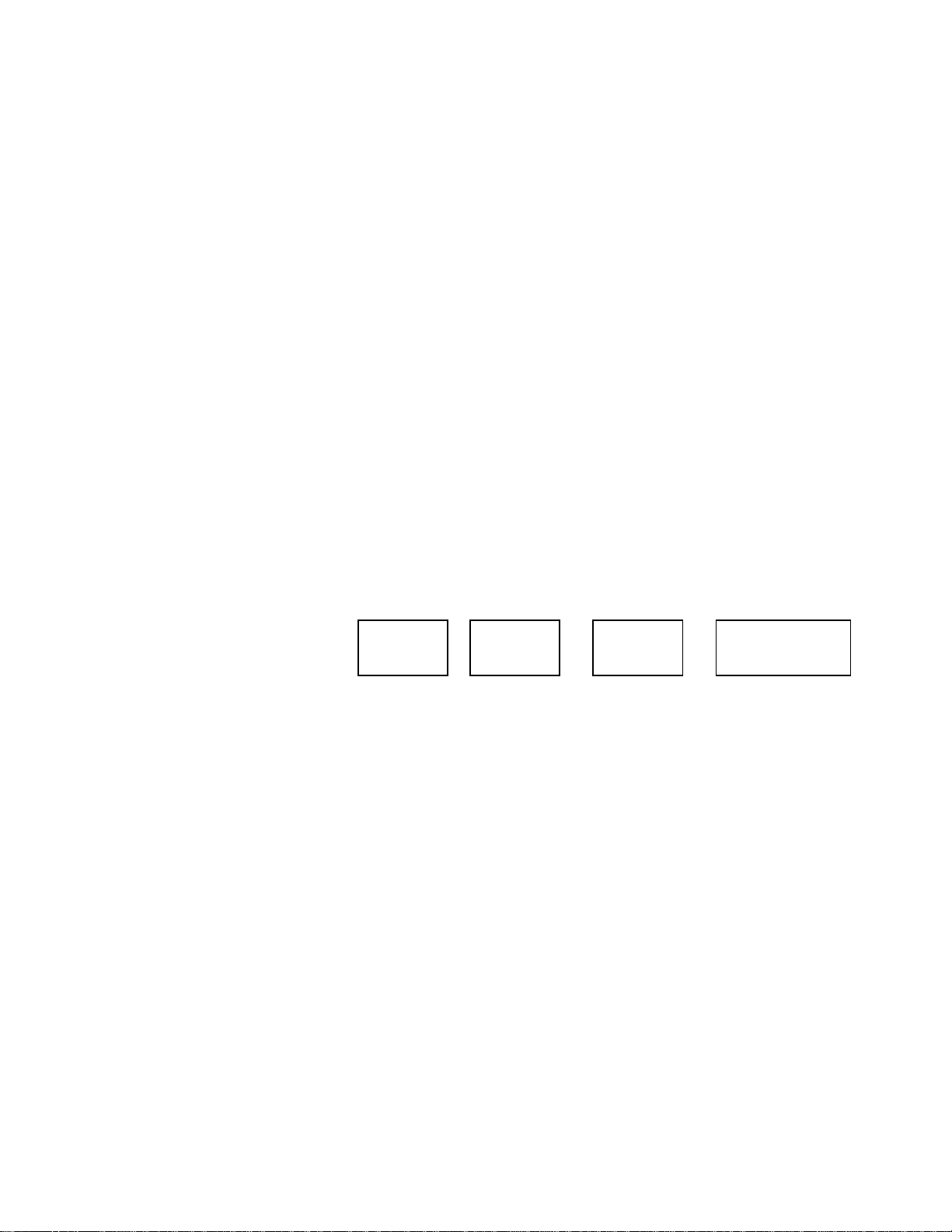
EXECUTE CAPTURE FUNCTION
1. Press [SHIFT] + [RECORD].
The display will prompt you for a CLIP ID.
2. Enter the new CLIP ID using the numeric keypad on the ST300
OR the “qwerty” keyboard on the SHOTBOX.
3. Press [LOAD] OR [ENTER] to start capturing.
The ST300 will create the new CLIP ID on the Video Server.
The Source VTR will preroll to the IN Point, then play.
At the Source VTR’s IN point, the RECORDER will go into record.
At the Source VTR’s OUT point, the RECORDER will terminate record,
The Source VTR will search to the OUT point and stop; The OUT point will be cleared.
post-roll for 2 seconds, then stop.
The IN indicator will stay on. The OUT indicator will turn off.
13. VIEW CONTENTS OF CUE POINTS
1. Press [VIEW]. The VIEW indicator comes on.
2. Press the switch for which you would like to see the content.
3. The switch turns RED and the content (CLIP ID) of the corresponding Cue Point
is displayed on a virtual display.
For Example:
VTR 1
Clip 23
VTR 2
Clip 13
VTR 3
Clip 77
VTR 4
No Assignment
NOTE: All the remaining switches are not illuminated.
4. Release the keys to return to normal operation.
14. SHOTBOX SHOTKEY MAPS
The SWITCHES on the SHOTBOX access the SHOTLIST locations as follows:
BANK 0, SWITCHES 1 Î 30 access SHOTLIST locations 001 Î 030.
BANK 1, SWITCHES 1 Î 30 access SHOTLIST locations 101 Î 130.
BANK 2, SWITCHES 1 Î 30 access SHOTLIST locations 201 Î 230.
BANK 3, SWITCHES 1 Î 30 access SHOTLIST locations 301 Î 330.
BANK 4, SWITCHES 1 Î 50 access SHOTLIST locations 401 Î 430.
BANK 5, SWITCHES 1 Î 30 access SHOTLIST locations 501 Î 530.
BANK 6, SWITCHES 1 Î 30 access SHOTLIST locations 601 Î 630.
BANK 7, SWITCHES 1 Î 30 access SHOTLIST locations 701 Î 730.
BANK 8, SWITCHES 1 Î 30 access SHOTLIST locations 801 Î 830.
BANK 9, SWITCHES 1 Î 30 access SHOTLIST locations 901 Î 930.
14
2034CL-SX-PBIO, 300 Clip Instant Access System, Sony SX Protocol
Page 15

15. PBIO REGISTER MAPPING TO SHOTLIST LOCATION
Register 0-30 Î Cue Point 0-30
Register 31-60 Î Cue Point 101-130
Register 61-90 Î Cue Point 201-230
Register 91-99 Î Cue Point 301-309
16. TRANSFERRING CUELISTS
The TRANSMIT CUELIST function allows you to transmit your list of Cue Points to a
PC, using the provided utility software on the PC, or to another ST300. Transfer to a PC
requires OpSuite 3.0 software, which runs on a Windows-based computer. Contact DNF
Controls for more information.
To Transmit Cue Points to the ST300:
1. Connect the VTR 4 connector on the rear of the ST300 to the VTR4 connector of
the receiving ST300 using an RS422 9-pin cable with TX and RX lines crossed.
(A “turnaround” cable)
2. Press [MENU] and scroll the Wheel until
3. Press [ENTER] to start transmitting.
The Display shows “Waiting to transmit” on the first line.
4. When the Receiver is ready, transfer starts automatically.
The Display now shows ”Transmitting cuelist”.
5. After the transfer is over, the display shows “Transfer is over” for one second
and then shows “Waiting to transmit” again.
6. Connect another ST300 to transmit the list again
OR press [ESC] twice to exit the MENU mode.
To Transmit Cue Points to the PC:
1. Connect the VTR4 connector on the back of the ST300 to one of the COM ports
on the PC using a RS422 to RS232 adapter.
2. Repeat steps 2-6 of the TRANSMIT CUE POINTS to the ST300 section.
“Transmit CUE List? YES=Enter, Exit=ESC” is displayed.
15
2034CL-SX-PBIO, 300 Clip Instant Access System, Sony SX Protocol
Page 16

RECEIVE CUELIST FUNCTION
The RECEIVE CUELIST function allows you to receive your list of Cue Points from a
PC or from another ST300. Transfer to a PC requires OpSuite 3.0 software, which runs
on a Windows-based computer. Contact DNF Controls for more information.
To Receive Cue Points from the ST300:
1. Connect the VTR4 connector on the back of the ST300 from the VTR4 connector
of the transmitting ST300 using RS422 9-pin cable with TX and RX lines crossed.
(A “Turnaround” Cable)
2. Press [MENU] and scroll the Wheel until
“Receive CUE List? YES=Enter, Exit=ESC” is displayed.
3. Press [ENTER] from start receiving.
The Display shows “Waiting to receive” on the first line.
4. When the Transmitter is ready, transfer starts automatically.
The Display now shows “Receiving cuelist”.
5. After the transfer is over the display shows “Done-Success! Press any key…”
6. Press any key. The display shows “Receive cuelist?” message.
7. Press [ESC] to exit the MENU mode.
To Receive Cue Points from the PC:
1. Connect the VTR4 connector on the back of the ST300 to one of the COM ports on
the PC using RS422 to RS232 adapter
2. Repeat steps 2-7 of the RECEIVE CUE POINTS from the ST300 section.
16
2034CL-SX-PBIO, 300 Clip Instant Access System, Sony SX Protocol
Page 17

Reference . . .
17. FUNCTION TABLE
Function
GANG [SHIFT] + [VTR #1]
OR
[SHIFT] + [VTR #2]
OR
[SHIFT] + [VTR #3]
GOTO
ENTERED TIME
[SHIFT] + [RECUE] Search the VTR to the manually entered time
Key Press Description
Individually press the VTR keys to be included in
the gang. The LED above the key will turn on.
Press the VTR key again to remove from gang, the
LED above the key will turn off. Press [ESC] to
exit.
The VTR LEDs that are on show the gang.
The flashing LED shows which VTR is currently
selected.
OR use the ST300 numeric keypad, then
Press [ENTER] or [RECUE].
FFWD
JOG [JOG] Select JOG mode and enable Wheel.
LAST CUE [LAST CUE] Step to the previous Cue Point Location.
NEXT CUE [NEXT CUE] Step to the next Cue Point Location.
RECORD [REC] Places VTR into the Record mode selected by
REWIND
SHUTTLE [SHUTTLE] Select SHUTTLE mode and enable Wheel.
SLOMO
SLO-MO SPEED
PRESET
STOP [STOP] Press once to STILL frame VTR.
[FFWD] Press and HOLD to shuttle. Release key to stop.
Set WIND Speed in MENU.
RECORD MODE in the SETUP MENU. Press
[RECORD] or [RECORD] + [PLAY].
[RWD] Press and HOLD to shuttle. Release key to stop.
Set WIND Speed in MENU.
[SLOMO] Press [SLOMO] to slo-mo the VTR. Turn the
Wheel (or move the T-Bar, if available) to change
the play speed. Press [SLOMO] to STILL frame
OR press any transport key to exit SLOMO.
[SHIFT] + [SLOMO] For WHEEL ONLY: Press [SHIFT] + [SLOMO]
to preset the slo-mo speed. Turn the Wheel to
select desired speed. Press [ESC] or any transport
key to exit.
Press again to put VTR into STOP mode.
TIME MODE
SELECT
17
[TIME MODE] Press to toggle between Timecode (TC), VITC
(VT) or Tape Timer (TM) display modes.
2034CL-SX-PBIO, 300 Clip Instant Access System, Sony SX Protocol
Page 18

18. SPECIFICATIONS
ST300
Power: 90 VAC to 265VAC adapter supplied with IEC connector
Size: (L” x W” x H”) 12” x 6” x 1.5” (front) 3.0” (rear)
Weight: 4 lbs.
Rear Panel Connectors: VTR1, VTR2, VTR3, VTR4............. All DB9F
GPI..................................................... DBF15F
Power..................................................DB9M
Aux .....................................................DB9F
Display: Easy to read 2 line, back-lit LCD display
Jog/Shuttle Wheel: With mechanical detents.
Optional “T”-bar: Slo-mo 0-200% of Play Speed
(User adjustable contrast)
RS422 SERIAL CONNECTOR 9 Pin D type, female
Pin # 1 Frame Ground 6 Receive Common
2 Receive A Í 7 Receive B Í
3 Transmit B Î 8 Transmit A Î
4 Transmit Common 9 Frame Ground
5 Spare
POWER CONNECTOR 9 Pin D type, male
Pin # 1 +5v DC 6 +5 VDC
2 +5v DC 7 Ground
3 Ground 8 Ground
4 +12 VDC 9 Ground
5 –12 VDC
AUX PORT RS422 SERIAL CONNECTOR 9 Pin D type, female
Pin # 1 Frame Ground 6 Transmit Common
2 Receive AÍ 7 Receive B Í
3 Transmit B Î 8 Transmit A Î
4 Receive Common 9 Frame Ground
5 Spare
18
2034CL-SX-PBIO, 300 Clip Instant Access System, Sony SX Protocol
Page 19

GPI CONNECTOR 15 Pin D type, female DB15F
Pin # Description
1 GPI 1 Out
2 GPI 2 Out
3 GPI 3 Out
4 GPI 4 Out
5 GPI 5 Out
6 GPI 6 Out
7 GPI 7 Out
NOTE: The GPI connector is not programmed in this model.
8 Ground
9 GPI 1 In
10 GPI 2 In
11 GPI 3 In
12 GPI 4 In
13 GPI 5 In
14 GPI 6 In
15 GPI 7 In
ST420 (SHOTBOX)
Power: 90 VAC to 265VAC adapter supplied with IEC connector
Size: [L” x W” x H”] 11.5” x 6 .5” x 1.75” (front) 3.5” (rear)
Weight: 4 lbs.
Rear Panel Connectors: Power................................DB9M
OUTPUT ..........................DB9F
Aux......... ..........................DB9F
RS422 SERIAL CONNECTOR 9 Pin D type, female
Pin # 1 Frame Ground 6 Transmit Common
2 Transmit A Î 7 Transmit B Î
3 Receive B Í 8 Receive A Í
4 Receive Common 9 Frame Ground
5 Spare
POWER CONNECTOR 9 Pin D type, male
Pin # 1 +5v DC 6 No Connection
2 +5v DC 7 Ground
3 Ground 8 Ground
4 No Connection 9 Ground
5 No Connection
19
2034CL-SX-PBIO, 300 Clip Instant Access System, Sony SX Protocol
Page 20

19. TROUBLESHOOTING
ST420 Troubleshooting:
1. All keys are RED - no communication with ST300.
2. All keys are dark - No communication between the ST300 and the Video
Server.
3. The version of the ST420 must comply in the software version with the
ST300 it is connected to.
To determine the software version of the ST420 do the following:
A. Press [SHIFT] + [STOP] + [PLAY].
The key that displays the current version is RED.
B. The ST420 displays:
“SELECT ST300 V2.1 or V2.0 or V 3.0.”
Press the key for the software version of ST300 you are using. Please refer to the ST300
to determine the Version if needed.
20
2034CL-SX-PBIO, 300 Clip Instant Access System, Sony SX Protocol
Page 21

20. DNF CONTROLS LIMITED WARRANTY
DNF Controls warrants its product to be free from defects in material and workmanship
for a period of one (1) year from the date of sale to the original purchaser from DNF
Controls.
In order to enforce the rights under this warranty, the customer must first contact DNF’s
Customer Support Department to afford the opportunity of identifying and fixing the
problem without sending the unit in for repair. If DNF’s Customer Support Department
cannot fix the problem, the customer will be issued a Returned Merchandise
Authorization number (RMA). The customer will then ship the defective product prepaid
to DNF Controls with the RMA number clearly indicated on the customer’s shipping
document. The merchandise is to be shipped to:
DNF Controls
12843 Foothill Blvd., Suite C
Sylmar, CA 91342
USA
Failure to obtain a proper RMA number prior to returning the product may result in the
return not being accepted, or in a charge for the required repair.
DNF Controls, at its option, will repair or replace the defective unit. DNF Controls will
return the unit prepaid to the customer. The method of shipment is at the discretion of
DNF Controls, principally UPS Ground for shipments within the United States of
America. Shipments to international customers will be sent via air. Should a customer
require the product to be returned in a more expeditious manner, the return shipment will
be billed to their freight account.
This warranty will be considered null and void if accident, misuse, abuse, improper line
voltage, fire, water, lightning or other acts of God damaged the product. All repair parts
are to be supplied by DNF Controls, either directly or through its authorized dealer
network. Similarly, any repair work not performed by either DNF Controls or its
authorized dealer may void the warranty.
After the warranty period has expired, DNF Controls offers repair services at prices listed
in the DNF Controls Price List. DNF Controls reserves the right to refuse repair of any
unit outside the warranty period that is deemed non-repairable.
DNF Controls shall not be liable for direct, indirect, incidental, consequential or other
types of damage resulting from the use of the product.
# # #
21
2034CL-SX-PBIO, 300 Clip Instant Access System, Sony SX Protocol
