Page 1
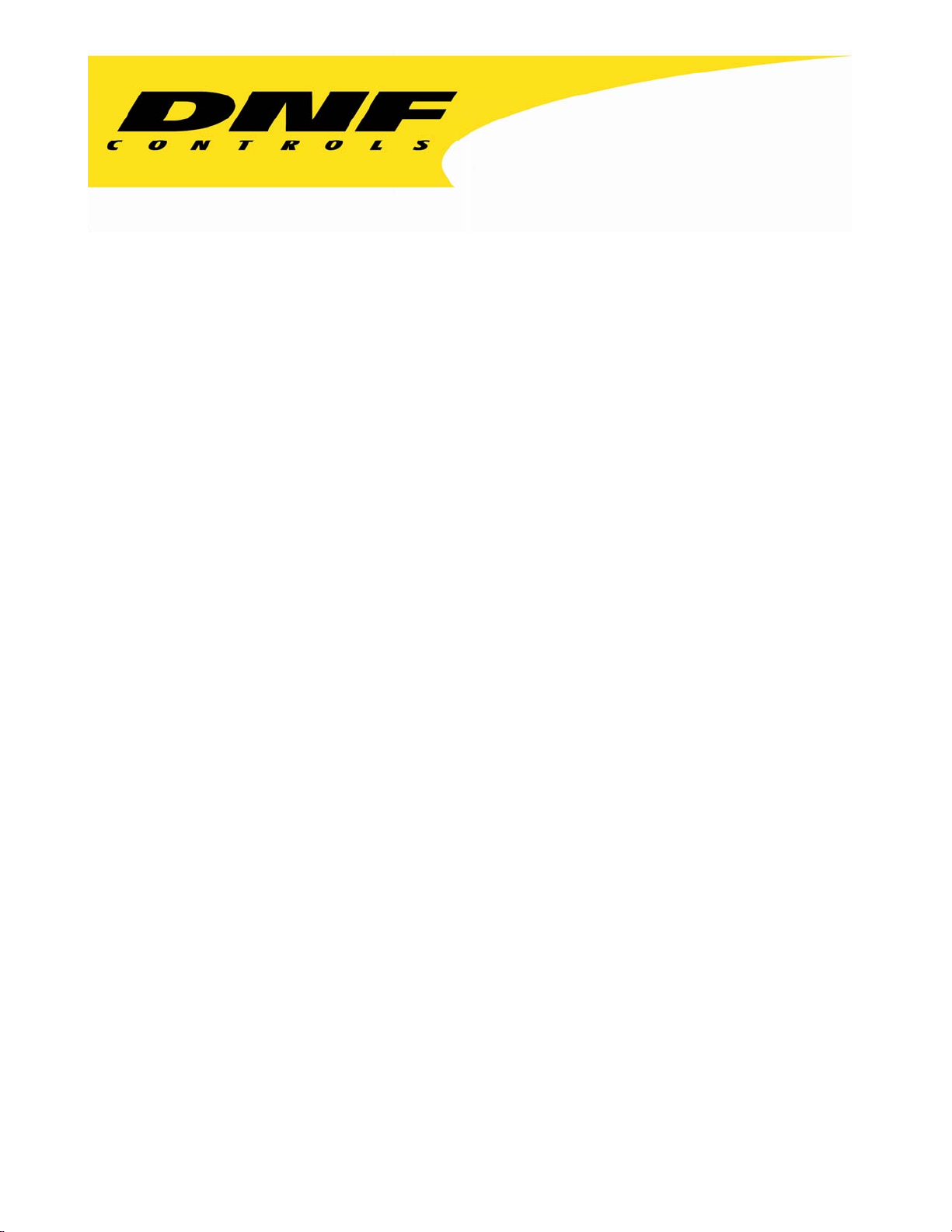
12843 Foothill Blvd. Suite C
Sylmar, California 91342
V: 818.898.3380
F: 818.898.3360
sales@dnfcontrols.com
Model 2034CL-SX
(& 2034CL-SX-T)
300 Clip Instant Access System
SONY SX PROTOCOL
FOR SONY SX HYBRID RECORDERS
USER MANUAL
1
Table of Contents
2034CL-SX, 300 Clip Instant Access System, Sony SX Protocol
Page 2
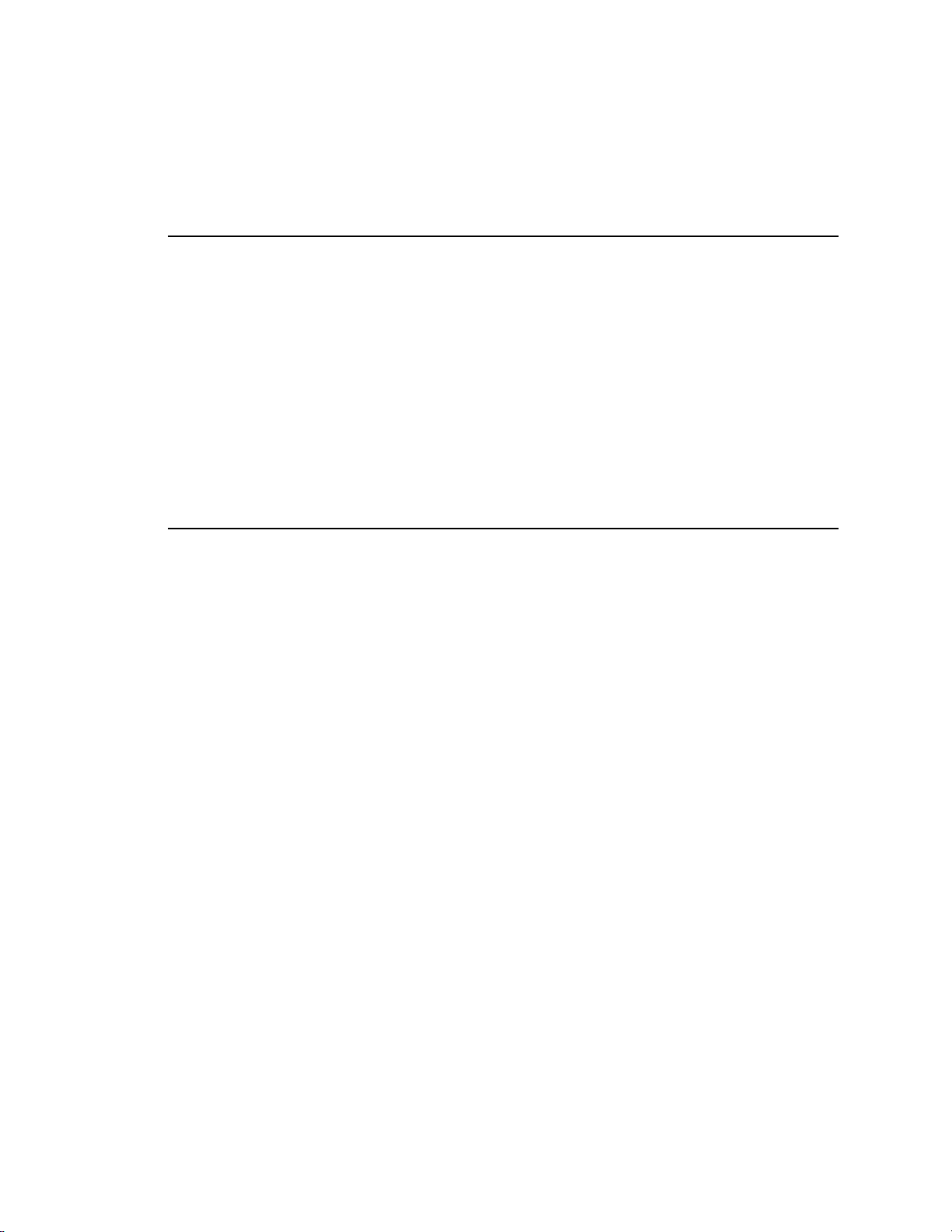
1. REVISION HISTORY 4
2.
SYSTEM DESCRIPTION 5
DEFINITIONS 5
GETTING STARTED . . . 6
3.
SYSTEM INSTALLATION 6
a. SHOTBOX 6
b. ST300-S/SM, VTR/DDR CONTROLLER 6
4. VIDEO
5. OPERATION
6. SETUP
7.
CREATE NEW CLIPS 11
8.
LEARN ON THE SHOTBOX 12
SERVER SETUP 7
MODE SETUP 7
MENU 9
a. LOAD A CLIP ON THE ST300 12
b. DO A LEARN ON THE SHOTBOX 12
9. RECALL
ADVANCED FEATURES . . . 14
10. VIEW
11. SHOTBOX
12. SHOTBOX
13. TRANSFERRING
ON THE SHOTBOX 13
CONTENTS OF CUE POINTS 14
SHOTKEY MAPS 15
CONTROL SWITCHES 15
CUELISTS 15
a. TRANSMIT CUE LIST FUNCTION 15
b. RECEIVE CUE LIST FUNCTION 16
14. CAPTURE
FUNCTION 17
a. SET AN IN POINT 17
b. SET AN OUT POINT 17
c. VIEW THE IN POINT 18
d. VIEW THE OUT POINT 18
e. CLEAR THE IN POINT 18
f. CLEAR THE OUT POINT 18
g. ENTER PREROLL VALUE 18
h. SET THE RECORD DELAY 18
i. EXECUTE CAPTURE FUNCTION 19
2
2034CL-SX, 300 Clip Instant Access System, Sony SX Protocol
Page 3
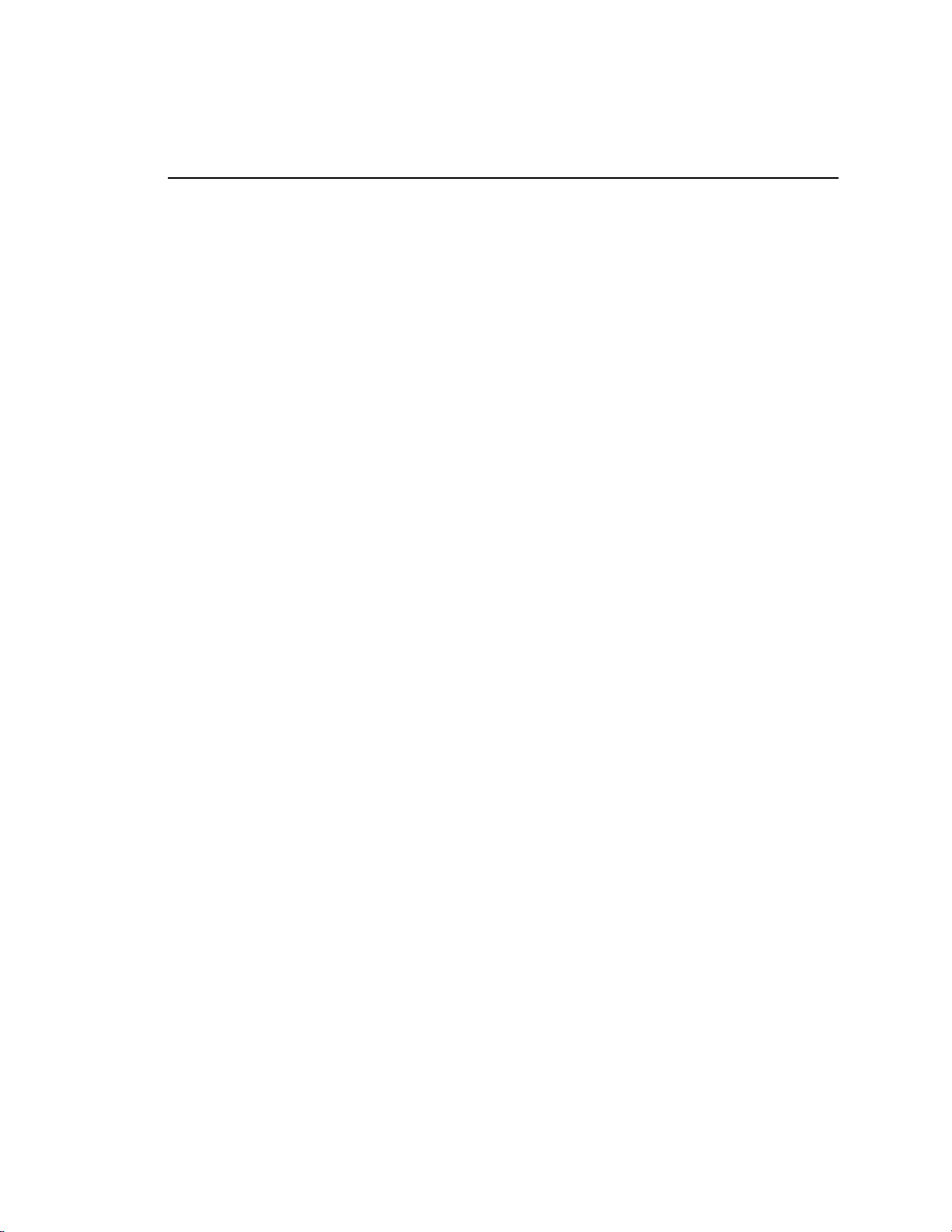
REFERENCE . . . 20
15. FUNCTION
16.
SPECIFICATIONS 21
17. TROUBLESHOOTING 23
ST420 23
18. ST300
19. ST420
20. DNF
CONTROLS LIMITED WARRANTY 26
TABLE 20
KEY LAYOUT 24
KEY LAYOUT 25
Manual Version..……....……............................1.1 111703
Document ID....………….….....2034CL-SX User Manual
3
2034CL-SX, 300 Clip Instant Access System, Sony SX Protocol
Page 4
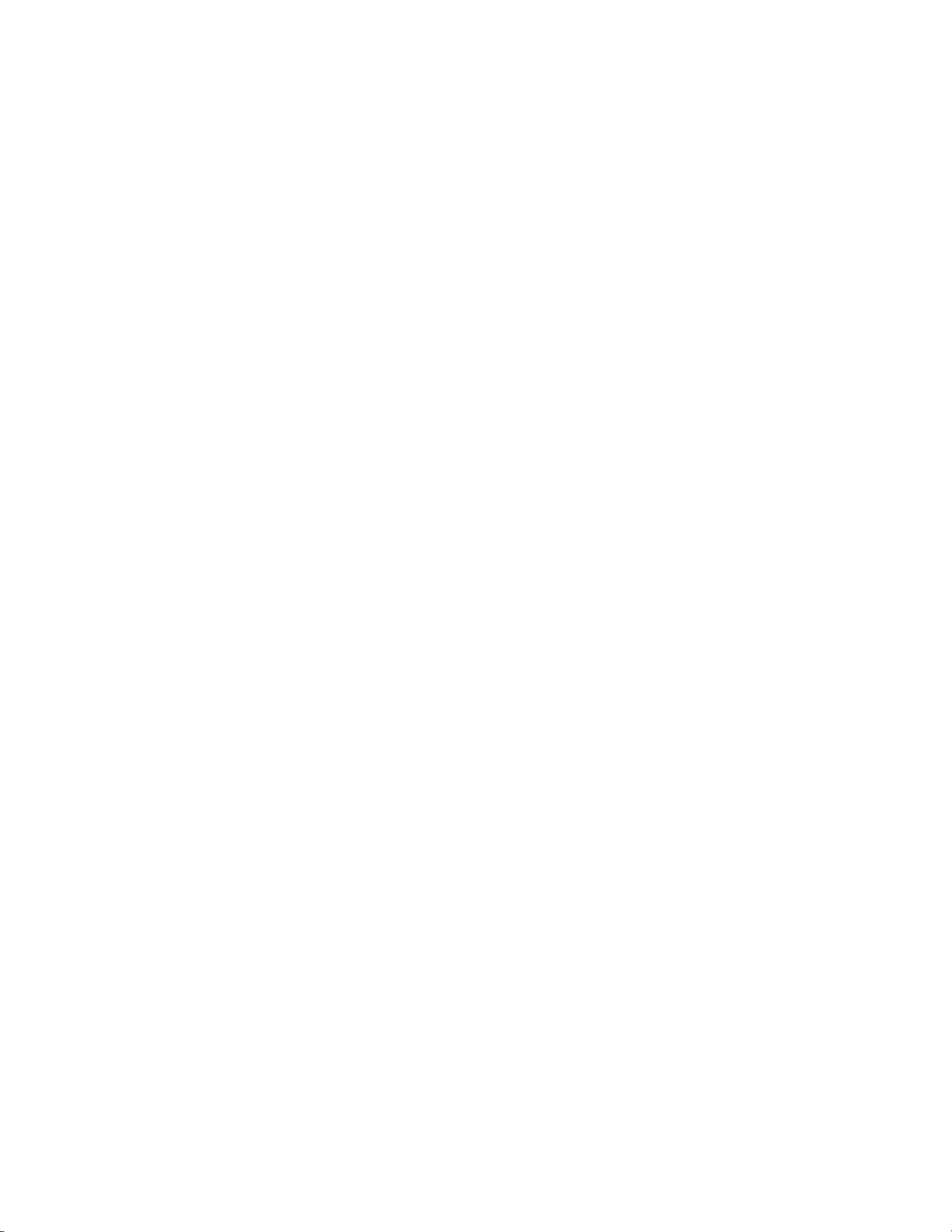
1. REVISION HISTORY
111703 Rev. 1.1 Reformatted.
Company header information revised.
Revised Connection Diagram.
Updated Receive Cue List & Transmit Cue List Function description.
Added Key Layout.
Added DNF Controls Limited Warranty.
4
2034CL-SX, 300 Clip Instant Access System, Sony SX Protocol
Page 5
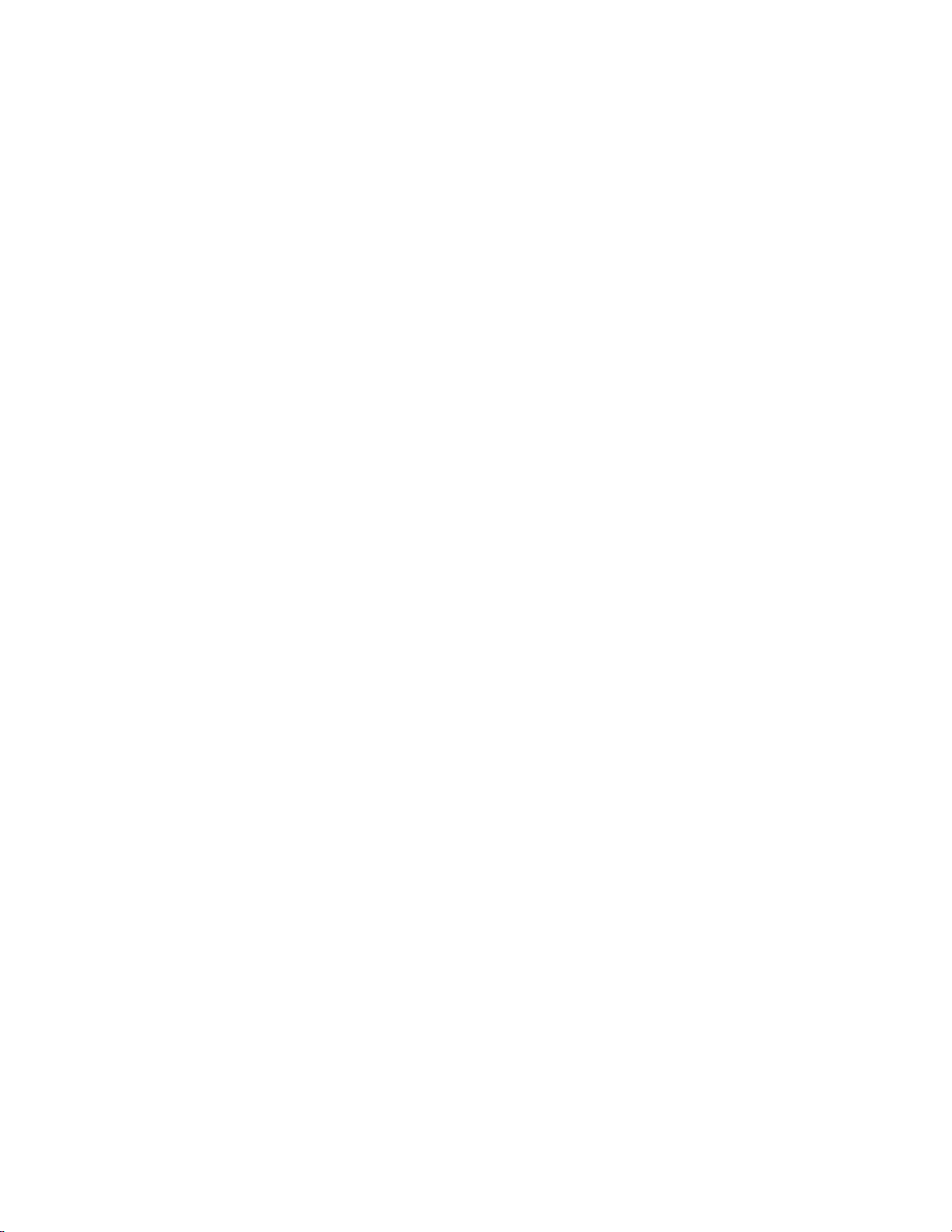
2. SYSTEM DESCRIPTION
The 300 Clip Instant Access System consists of the ST300-SSM VTR Controller, STS420
Shotbox and Shotlist Software. The Video Server must support SONY DP Protocol.
Upon receipt of the Learn command, the ST300 saves the CLIP IDs of the currently loaded clips,
the current time of each clip, the VTRs they are loaded on and the current GANG mode into the
appropriate Cue Point.
When the Recall command is received, the ST300 loads the “Learned” clips onto the “Learned”
VTRs, cues the Clips to the learned time and restores the learned GANG mode.
Learn & Recall may also be done directly from the ST300.
SHOTLIST provides instant access to existing video clips stored on SONY SX hybrid machines.
The SHOTLIST contains up to 300 CLIP IDs, stored in non-volatile memory in the ST300.
The user can remotely view the CLIP IDs that exist in the DDR under control. Desired clips can
be MARKed into the SHOTLIST at a single location or at multiple locations.
DEFINITIONS
Throughout this document, the hard disk drive in the SX unit will be referred to as “Video
Server.”
The ST300-S/SM as the ST300.
The ST420 SHOTBOX is referred to as “SHOTBOX.”
SHOTKEY refers to the 1-30 switches on the SHOTBOX
Words surrounded by brackets, for example, [ENTER], are keys on the ST300 or
SHOTBOX.
[XXX] + [XXX] means hold the two keys down simultaneously.
HDD refers to the hard disk drive video recorde r in the SX devi ce.
“Softkeys” are the row of keys directly below the display that perform multiple functions in
Menu and other modes.
5
2034CL-SX, 300 Clip Instant Access System, Sony SX Protocol
Page 6
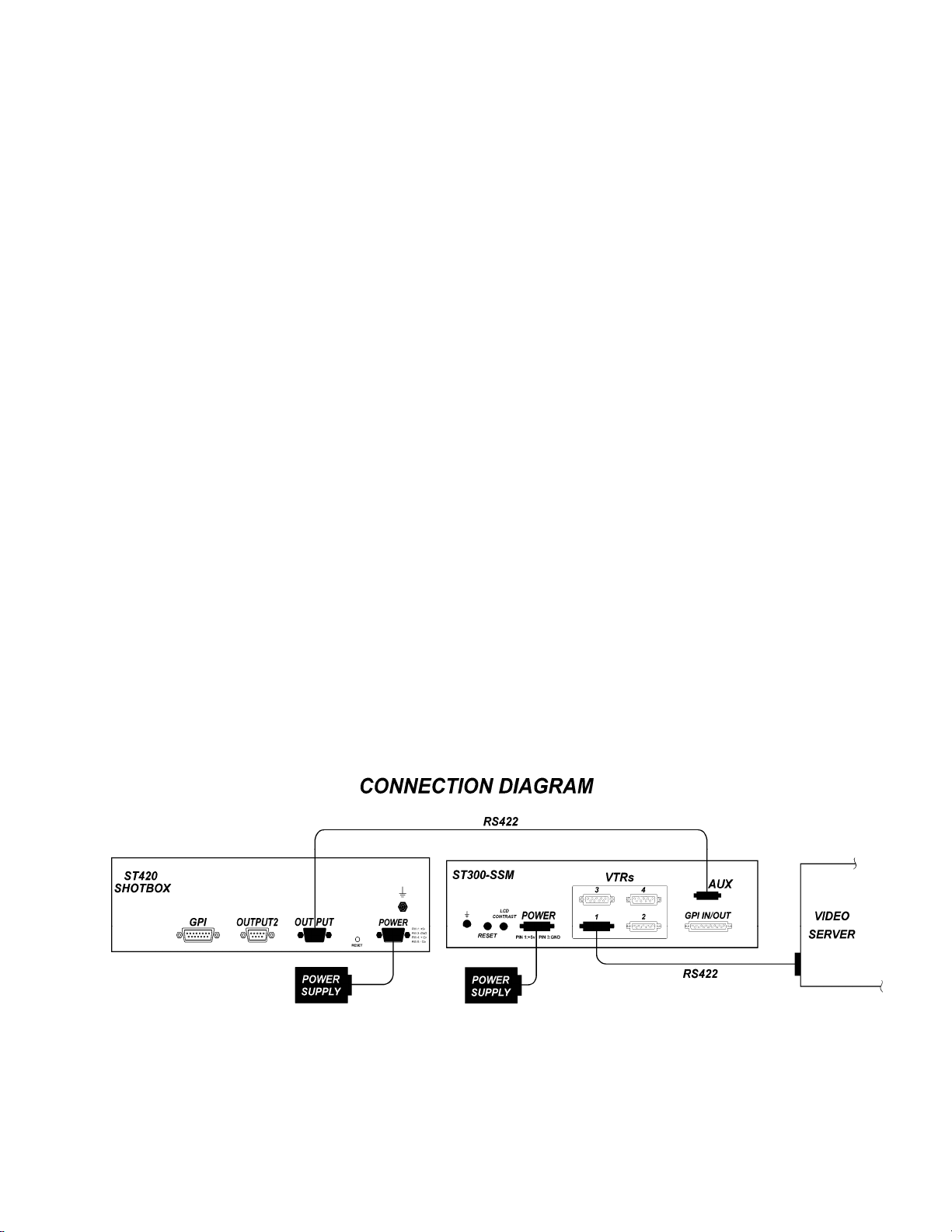
Getting Started . . .
3. SYSTEM INSTALLATION
a. SHOTBOX
1) Plug one end of a standard 9-pin, RS422 serial cable, into the OUTPUT
connector, 9-pin female, on the rear of the SHOTBOX. Plug the other
end of the cable into the 9-pin connector, AUX, on the rear of the
ST300.
2) Connect the 5 VDC, 1Amp POWER SUPPLY into the POWER connector on
the rear of the SHOTBOX. Plug the Power Supply into an outlet, 90 VAC – 240
VAC.
DO NOT HOT PLUG!
b. ST300-S/SM, VTR/DDR CONTROLLER
1) Plug one end of a 9-conductor, RS422 serial cable into the 9-pin connector
(VTR 1-4) on the rear of the ST300. Plug the other end of the cable into the 9pin REMOTE connector on the SX Hybrid Machine.
2) Connect the +5, +12, -12 VDC POWER SUPPLY into the POWER connector
on the rear of the ST300. Plug the Power Supply into a wall outlet, 90 VAC 240 VAC.
3) Check SETUP MENU prior to using the ST300 to confirm proper Record mode
and other User settable modes.
Installation is complete.
6
2034CL-SX, 300 Clip Instant Access System, Sony SX Protocol
Page 7
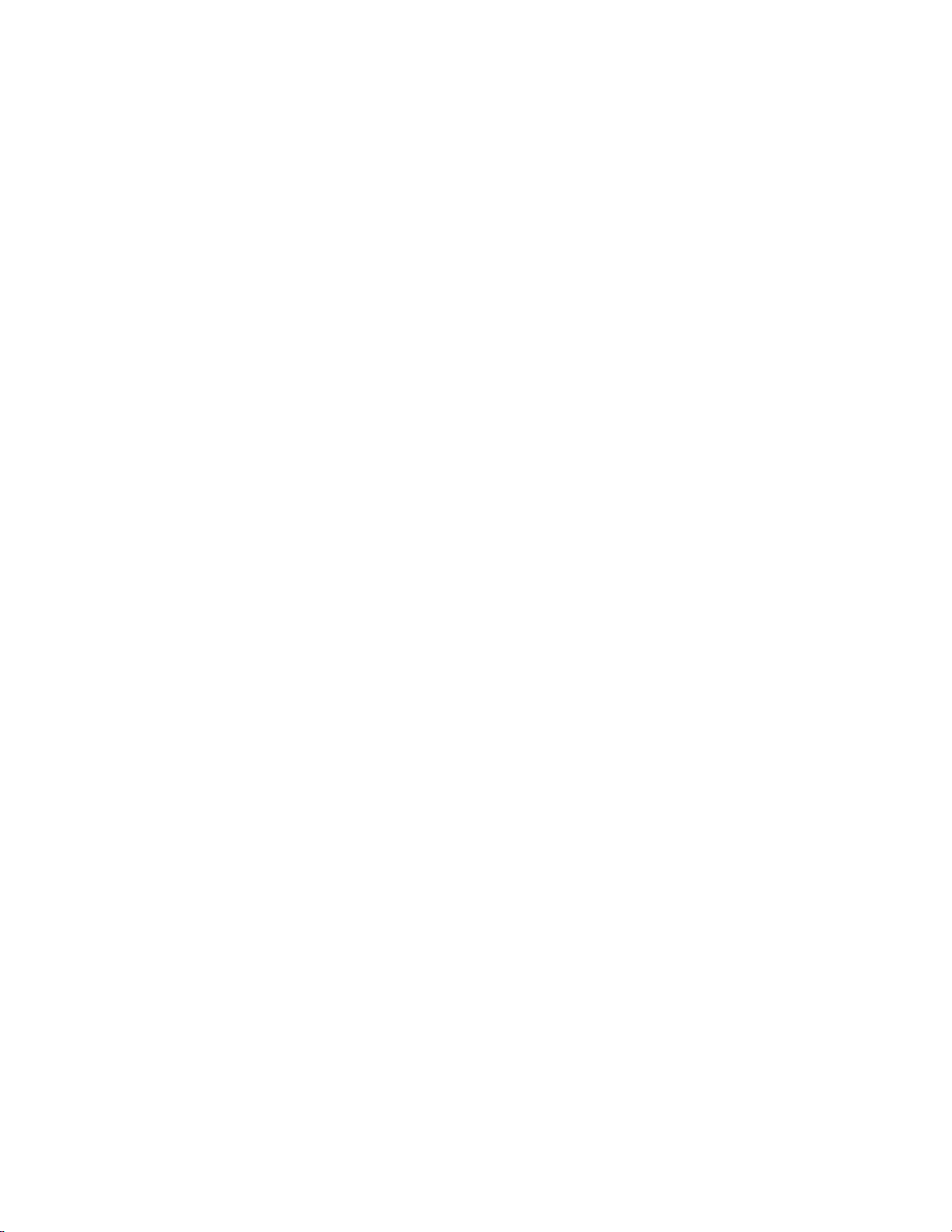
4. VIDEO SERVER SETUP
a. When you switch to “Local” mode on the SX, the SX goes to the beginning of the first
clip on the list.
b. Clips loaded from the front panel of the SX will not be Learned or displayed on the
ST300 or ST420.
c. The SONY DNW unit must have the following or higher software versions:
1) SY1-3.22; SY2=3.22:SSX=3 .2 0: SV 1=3.20
2) DNW extended menu item 210:DiskProtcl must be V1.0. (Load errors occur
otherwise.)
d. Assuming DNW PLAYER=TAPE, RECORDER=DISK MASTER:
1) ST300/VTR 1 disk operation.
DNWPB/EE enabled: TC Reader display is from tape when VTR EE mode is
active. During disk PB, TC reader display is from DISK MASTER. Refer to
DNW extended menu item 108 AUTO EE SELECT.
DNW PB enabled: TC reader display is from DISK MASTER only.
2) ST300/VTR2 tape operation: TC reader display is from tape regardless of DNW
PB/EE selection.
e. SETUP MENU/RECORD MODE. Crash and Lockout are the only modes supported.
Hybrid cannot perform INSERT Edit to either TAPE or DISK MASTER.
5. OPERATION MODE SETUP
On the ST300 setup as follows:
a. Press [MENU].
b. Press the VTR [1], [2] [3] or [4] to select the VTR you control the DNW from.
c. Turn the Wheel until “Player: REC:” is displayed.
d. Press [MENU] to toggle between the following operation modes of the SX unit:
Player = Ext, REC = Tape Player = Disk, REC = Tape
Player = Ext, REC = Disk Player = Disk, REC = Tape
Player = Tape, REC = Disk
e. Repeat steps b-d to configure all SX units you want to configure.
f. Press [ESC] at anytime to exit.
7
2034CL-SX, 300 Clip Instant Access System, Sony SX Protocol
Page 8
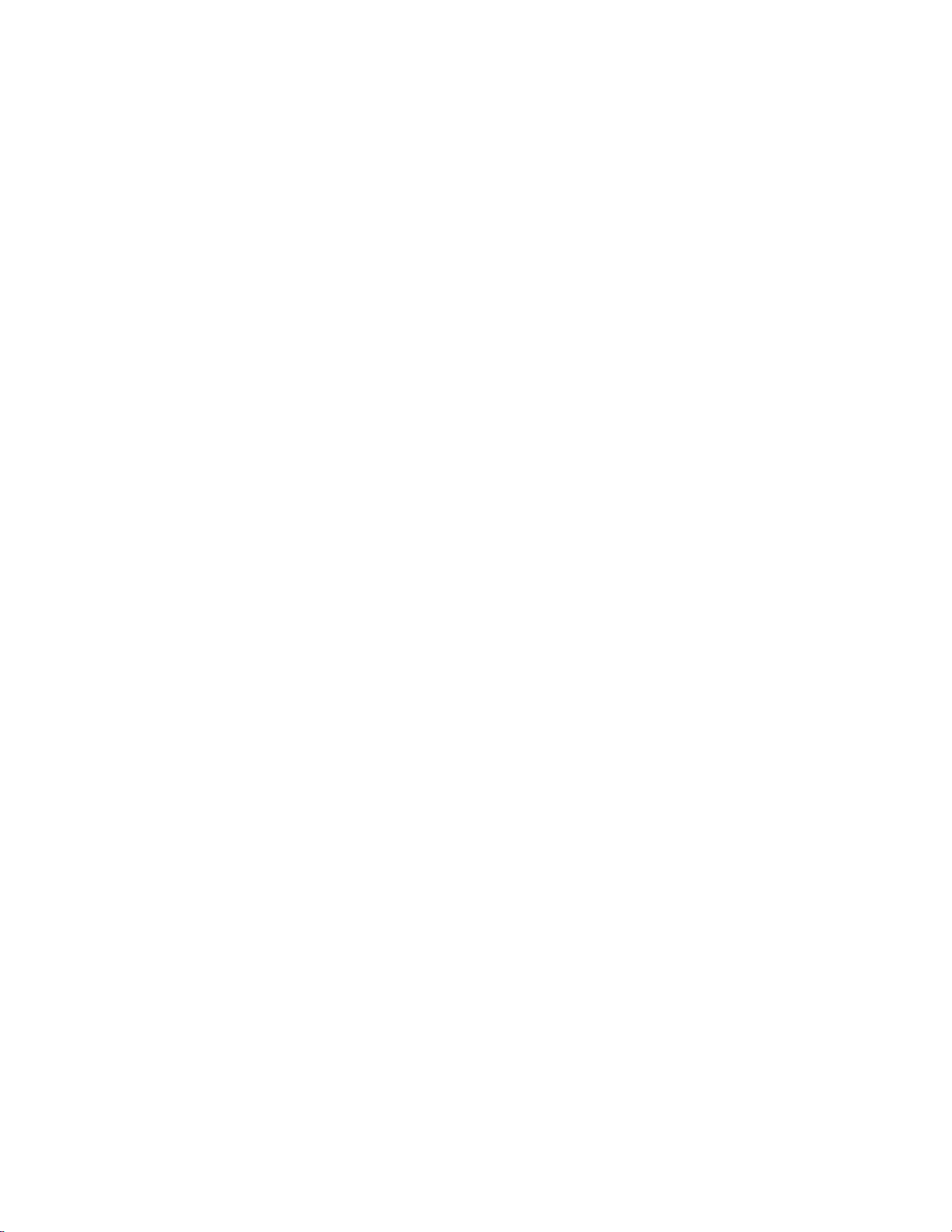
SWITCHING BETWEEN HD and TAPE
Switching between tape and HD, press [TAPE] to assign control to the Tape or the HD.
If the LED above [TAPE] is on you are controlling the tape drive. The time code on the ST300’s
display is the tape drives’ time code and the video signal comes from Tape, (assuming SX
operation mode is set to Player = Tape, Rec = Disk or Player = Disk, Rec = Tape).
If the LED above [TAPE] is off, you are controlling HD; Time Code and Video you are
monitoring come from the HD. NOTE: The Clip List function is not available on the Tape drive.
When you LEARN on the HD, the CLIP ID, time and data are stored in the Cue Point.
When you do a LEARN and the Tape is active, only current Timecode and Gang data are
stored in the Cue Point.
8
2034CL-SX, 300 Clip Instant Access System, Sony SX Protocol
Page 9

6. SETUP MENU
Press [MENU]. The MENU indicator will turn on.
Turn the Wheel to select item to change.
Press [MENU] OR use the Softkeys to change the desired mode for that option.
Turn the Wheel at anytime to select another item.
Press [ESC] at anytime to exit SETUP MENU. The MENU indicator will turn off.
MENU MODES:
RECORD Press [MENU] to select the desired record mode:
WIND Press Softkey to select:
MODE HOLD (fast wind is maintained only while key is depressed)
OR
LATCH (fast wind is initiated and maintained with momentary key press)
Select fast wind speed (3.9 to 23.7) by pressing Softkey below SPD.
SLOMO ST300 display shows:
Press Softkey [BACK] to return to SLOMO MENU.
Press Softkey [STATIC].
(Turning Wheel clockwise)
Lockout, Crash (Full)
SLOMO with: WHEEL
TBAR Speed Prset
Press Softkey [TBAR] (or [WHEEL]) to toggle between them.
The T-BAR has a speed range of 0 Æ +200 with a detent at +100% play speed OR a
range of 0Æ +100 (detent at +100% Play speed).
For Wheel only:
Press Softkey [SPEED] to select SLOMO speed ranges:
Press Softkey to select: 0 Æ +200 OR -100 Æ +200.
Press [ESC] to exit OR turn the Wheel to select another item.
For Wheel only:
Press Softkey [PRSET] to select the SLOMO Preset Speed Mode
Press Softkey [UPDATE].
When exiting SLOMO mode, the last used speed is saved in the Preset Speed register.
The Preset Speed register is NOT updated when exiting SLOMO mode.
It is only changed by [SHIFT] + [SLOMO] (PRESET SLOMO).
9
2034CL-SX, 300 Clip Instant Access System, Sony SX Protocol
Page 10

ST300
SETUP
DISPLAY The version number for the currently installed software is displayed.
SOFTWARE
VERSION
SET Sets the operation mode of the DNW. See VIDEO SERVER SETUP Section for more
OPERATION details.
MODE
RECORD Press Softkey to select singl e but t o n o r 2- button record.
PREROLL Enter preroll value (Default =5sec).
RECORD Enter up to 99 Frames. Default = 19 frames.
DELAY
TRANSMIT Transmit cuelist to another ST300 or to a PC.
CUELIST
RECEIVE Receive cuelist from another ST300 or PC.
CUELIST
ST300 SETUP
Clear Cues SetDefault
Press Softkey beneath ClearCues to clear all Cue Points to 00:00:00:00.
Press Softkey [YES] when asked “Are You Sure?”
Press Softkey beneath SetDefault to set ST300 to default settings.
Press Softkey [YES] when asked “Are You Sure?”
RECORD = [REC] Only OR [REC] + [PLAY].
10
2034CL-SX, 300 Clip Instant Access System, Sony SX Protocol
Page 11

7. CREATE NEW CLIPS
a. Press [CLIP LIST]. The CLIP LIST indicator will turn on.
The display will show “CREATE NEW CLIP?”
Press [LOAD] to create a new clip OR turn the Wheel for next option.
b. Press [LOAD] to create a new clip.
The display will show: “Enter New Clip Name.”
c. Enter a CLIP ID (up to 20 characters) using the numeric keypad
OR type in the alphabetical name on the ST420.
d. Press [LOAD] on the ST300 to create the selected CLIP ID.
e. Press [REC] to record video into the newly created CLIP ID.
f. Press [STOP] to end the recording.
g. The clip MUST
be reloaded to view the recorded material.
11
2034CL-SX, 300 Clip Instant Access System, Sony SX Protocol
Page 12

8. LEARN ON THE SHOTBOX
a. LOAD A CLIP ON THE ST300
1) Press [CLIP LIST]. The LED above the key will turn on.
2) Turn the wheel.
The top line of the display will show “CLIP ID.”
The bottom line of the display will show “xxxxxxxxxxxxxxxxx:”
Where “xxxxxxxxxxxxxxxx” is the 20-character CLIP ID.
The CLIP ID can contain up to 24 characters. The display of the ST300 is
capable of displaying a maximum of 20 characters. If a CLIP ID is loaded with
more than 19 characters, the last character is a “Δ.
3) Turn the wheel to scroll through the list of available CLIPs.
OR
Type in the desired clip name using the “qwerty” keyboard on the ST420 or on
the numeric keys on the ST300.
4) Press [ESC] at any time to exit [CLIP LIST].
5) Press [LOAD] on the ST300 or ST420 to load the desired clip.
6) Locate the clip to the desired IN time.
7) Once a clip is LOADED it can be LEARNED on the SHOTBOX or on the
ST300.
Then . . .
b. DO A LEARN ON THE SHOTBOX
1) Press the [LEARN] key. The ke y light indicator will turn on, showing that you
are in the LEARN mode.
2) Select the desired BANK and ShotKey.
3) The Learned CLIP ID will be displayed on the pressed key.
NOTE: This will overwrite what you had assigned to the key previously.
4) The ST300 will remember the loaded clip(s), current time and gang
configuration of the active VTR(s).
5) Press the [LEARN] key to exit at any time.
NOTE: The [LEARN] key toggles LEARN mode on/off.
6) For example:
VTR1 and VTR2 are ganged together. (VTR1 and VTR2 are active.)
Clip01 is loaded on VTR1 and parked at 00:00:10:00
Clip02 is loaded on VTR2 and parked at 00:00:20:00
To LEARN this configuration into Cue Point 215:
Press the [LEARN] key on the ST420.
Press the BANK [2] key.
Press the switch [15].
12
2034CL-SX, 300 Clip Instant Access System, Sony SX Protocol
Page 13

9. RECALL ON THE SHOTBOX
a. Select the desired Cue Point by pressing the bank and the switch key.
b. For example: to RECALL the Cue Point 215 (see the LEARN example):
1) Press the bank [2] key.
2) Press the switch [15].
3) The ST300 will:
Load Clip 01 on VTR1 and park it at 00:00:10:00
Load Clip 02 on VTR2 and park it at 00:00:20:00
VTR1 and VTR2 will be ganged.
NOTE: The loaded switch will turn RED when completed.
13
2034CL-SX, 300 Clip Instant Access System, Sony SX Protocol
Page 14

Advanced Features . . .
10. VIEW CONTENTS OF CUE POINTS
a. Press [VIEW]. The VIEW indicator comes on.
b. Press the switch for which you would like to see the content.
c. The switch turns RED and the content (CLIP ID) of the corresponding Cue Point is
displayed on a virtual display.
For Example:
NOTE: All the remaining switches are not illuminated.
d. Release the keys to return to normal operation.
VTR 1
Clip 23
VTR 2
Clip 13
VTR 3
Clip 77
VTR 4
No Assignment
14
2034CL-SX, 300 Clip Instant Access System, Sony SX Protocol
Page 15

11. SHOTBOX SHOTKEY MAPS
The SWITCHES on the SHOTBOX access the SHOTLIST locations as follows:
BANK 0, SWITCHES 1 Î 30 access SHOTLIST locations 001 Î 030.
BANK 1, SWITCHES 1 Î 30 access SHOTLIST locations 101 Î 130.
BANK 2, SWITCHES 1 Î 30 access SHOTLIST locations 201 Î 230.
BANK 3, SWITCHES 1 Î 30 access SHOTLIST locations 301 Î 330.
BANK 4, SWITCHES 1 Î 50 access SHOTLIST locations 401 Î 430.
BANK 5, SWITCHES 1 Î 30 access SHOTLIST locations 501 Î 530.
BANK 6, SWITCHES 1 Î 30 access SHOTLIST locations 601 Î 630.
BANK 7, SWITCHES 1 Î 30 access SHOTLIST locations 701 Î 730.
BANK 8, SWITCHES 1 Î 30 access SHOTLIST locations 801 Î 830.
BANK 9, SWITCHES 1 Î 30 access SHOTLIST locations 901 Î 930.
12. SHOTBOX CONTROL SWITCHES
a. [PLAY]: Plays out the selected clip.
b. [RECUE]: Returns to the beginn ing of the clip.
c. [STOP]: Stops playout of the clip.
13. TRANSFERRING CUELISTS
a. TRANSMIT CUE LIST FUNCTION
The TRANSMIT CUELIST function allows you to transmit your list of Cue Points to a
PC, using the provided utility software on the PC, or to another ST300. Transfer to a PC
requires OpSuite 3.0 software, which runs on a Windows-based computer. Contact DNF
Controls for more information.
1) To Transmit Cue Points to the ST300
a) Connect the VTR 4 connector on the rear of the ST300 to the VTR4
connector of the receiving ST300 using an RS422 9-pin cable with TX
and RX lines crossed. (A “turnaround” cable)
b) Press [MENU] and scroll the Wheel until
“Transmit CUE List? YES=Enter, Exit=ESC” is displayed.
c) Press [ENTER] to start transmitting.
The Display shows “Waiting to transmit” on the first line.
d) When the Receiver is ready, transfer starts automatically.
The Display now shows “Transmitting cuelist.”
e) After the transfer is over, the display shows “Transfer is over” for one
second and then shows “Waiting to transmit” again.
f) Connect another ST300 to transmit the list again
OR press [ESC] twice to exit the MENU mode.
15
2034CL-SX, 300 Clip Instant Access System, Sony SX Protocol
Page 16

2) To Transmit Cue Points to the PC
a) Connect the VTR4 connector on the back of the ST300 to one of the
COM ports on the PC using a RS422 to RS232 adapter.
b) Repeat steps b)-f) of the TRANSMIT CUE POINTS to the ST300
section.
b. RECEIVE CUE LIST FUNCTION
The RECEIVE CUELIST function allows you to receive your list of Cue Points from a
PC or from another ST300. Transfer to a PC requires OpSuite 3.0 software, which runs
on a Windows-based computer. Contact DNF Controls for more information.
1) To Receive Cue Points from the ST300
a) Connect the VTR4 connector on the back of the ST300 from the VTR4
connector of the transmitting ST300 using RS422 9-pin cable with TX
and RX lines crossed. (A “Turnaround” Cable)
b) Press [MENU] and scroll the Wheel until
“Receive CUE List? YES=Enter, Exit=ESC” is displayed.
c) Press [ENTER] from start receiving.
The Display shows “Waiting to receive” on the first line.
d) When the Transmitter is ready, transfer starts automatically.
The Display now shows “Receiving cuelist”.
e) After the transfer is over the display shows “Done-Success! Press any
key…”
f) Press any key. The display shows “Receive cuelist?” message.
g) Press [ESC] to exit the MENU mode.
2) To Receive Cue Points from the PC
a) Connect the VTR4 conn ector on the back of the ST300 to one of the
COM ports on the PC using RS422 to RS232 adapter
b) Repeat steps b)-g) of the RECEIVE CUE POINTS from the ST300
section.
16
2034CL-SX, 300 Clip Instant Access System, Sony SX Protocol
Page 17

14. CAPTURE FUNCTION
The CAPTURE function allows source material from the tape drive of the Hybrid Machine, to be
easily and quickly recorded into the HDD. A CLIP ID is created and the source material is
transferred into the HDD.
Use the transport function keys to control the source Drive.
Select the Tape Drive and . . .
a. SET AN IN POINT
1) Press [IN] to set the IN Point. The IN key indicator on the ST300 will turn on.
The display will show “IN xx:xx:xx:xx” indicating the saved time.
OR
Press [SHIFT] + [IN] to manually enter a new IN time.
2) Press [ENTER] to save the entered time or press [ESC] to exit without saving.
When the IN key indicator is on, pressing the IN key will only display the IN
time.
While viewing the IN Point:
Press [MARK] to overwrite the saved time with a new time.
Press [RECUE] to search to the IN time.
b. SET AN OUT POINT
1) Press [OUT] to set the OUT Point.
The OUT key indicator on the ST300 will turn on.
The display will show “OUT xx:xx:xx:xx:”, which is the saved time.
OR
Press [SHIFT] + [OUT] to manually enter a new OUT time.
2) Press [ENTER] to save the entered time or press [ESC] to exit without saving.
When the OUT key indicator is on, pressing the [OUT] key will only display the
OUT time.
While viewing the OUT Point:
Press [MARK] to overwrite the saved time with a new time.
Press [RECUE] to search to the OUT time.
17
2034CL-SX, 300 Clip Instant Access System, Sony SX Protocol
Page 18

c. VIEW THE IN POINT
1) When the [IN] key indicator is on, press the [IN] key to view the existing IN
Point.
2) While viewing the IN Point:
Press [MARK] to overwrite the saved time with the current time.
Press [SHIFT] + [IN] to manually enter a new IN time.
Press [RECUE] to search to the IN point.
Press [DEL] + [IN] to clear the IN point. The IN key indicator will
turn off.
d. VIEW THE OUT POINT
1) When the OUT key indicator is on, press the [OUT] key to view the existing
OUT Point.
2) While viewing the OUT Point:
Press [MARK] to overwrite the saved time with the current time.
Press [SHIFT] + [OUT] to manually enter a new OUT time.
Press [RECUE] to search to the OUT point.
Press [DEL] + [OUT] to clear the OUT point.
(The OUT indicator will turn off.)
e. CLEAR THE IN POINT
1) Press and hold the [DEL] key.
2) Press and release the [IN] key. The IN key indicator will turn off.
f. CLEAR THE OUT POINT
1) Press and hold the [DEL] key.
2) Press and release the [OUT] key. The OUT key indicator will turn off.
g. ENTER PREROLL VALUE
1) Press the [MENU] key. The MENU key indicator will turn on.
2) Turn the wheel until “Enter PREROLL:” is shown on the display.
3) Enter the desired preroll value using the ST300’s numeric keypad.
4) Press [ENTER] to save the entered value.
OR
Press [ESC] to exit without saving.
h. SET THE RECORD DELAY
See SETUP MENU Section for details.
18
2034CL-SX, 300 Clip Instant Access System, Sony SX Protocol
Page 19

i. EXECUTE CAPTURE FUNCTION
1) Press [SHIFT] + [RECORD].
The display will prompt you for a CLIP ID.
2) Enter the new CLIP ID using the numeric keypad on the ST300 or on the
“qwerty” keypad on the ST420.
3) Press [LOAD] to start capturing.
OR
Press [ENTER] to start capturing.
The ST300 will create the new CLIP ID on the DDR.
The Source VTR will preroll to the IN Point, then play.
At the Source VTR’s IN point, the RECORDER will go into record.
At the Source VTR;s OUT point, the RECORDER will terminate record, post-roll for 2
seconds, then stop.
The Source VTR will search to the OUT point and stop.
The OUT point will be cleared.
The IN key indicator will stay on. The OUT key indicator will turn off.
19
2034CL-SX, 300 Clip Instant Access System, Sony SX Protocol
Page 20

Reference . . .
15. FUNCTION TABLE
Function
Key Press Description
GOTO ENTERED
TIME
FFWD
JOG [JOG] Select JOG mode and enable Wheel.
LAST CUE [LAST CUE] Step to the previous Cue Point Location.
NEXT CUE [NEXT CUE] Step to the next Cue Point Location.
RECORD [REC] Places VTR into the Record mode selected by RECORD
REWIND
SHUTTLE [SHUTTLE] Select SHUTTLE mode and enable Wheel.
SLOMO
[SHIFT] + [RECUE] Search the VTR to the manually entered time
OR use the ST300 numeric keypad, then press [ENTER] or
[RECUE].
[FFWD] Press and HOLD to shuttle. Release key to stop. Set WIND
Speed in MENU.
MODE in the SETUP MENU. Press [RECORD] or
[RECORD] + [PLAY]. (See SETUP MENU.)
[RWD] Press and HOLD to shuttle. Release key to stop. Set WIND
Speed in MENU.
[SLOMO] Press [SLOMO] to slo-mo the VTR. Turn the Wheel (or
move the T-Bar, if available) to change the play speed.
Press [SLOMO] to STILL frame
OR press any transport key to exit SLOMO.
SLO-MO SPEED
PRESET
STOP [STOP] Press once to STILL frame VTR.
TIME MODE
SELECT
[SHIFT] + [SLOMO] For WHEEL ONLY: Press [SHIFT] + [SLOMO] to preset
the slo-mo speed. Turn the Wheel to select desired speed.
Press [ESC] or any transport key to exit.
Press again to put VTR into STOP mode.
[TIME MODE] Press to toggle between Timecode (TC), VITC (VT) or Tape
Timer (TM) display modes.
20
2034CL-SX, 300 Clip Instant Access System, Sony SX Protocol
Page 21

16. SPECIFICATIONS
ST300
Power: 90 VAC to 265 VAC adapter supplied with IEC connector
Size: (L” x W” x H”) 12” x 6” x 1.5” (front) 3.0” (rear)
Weight: 4 lbs.
Rear Panel Connectors: VTR1, VTR2, VTR3, VTR4.......…...All DB9F
GPI...........................................…...... DBF15F
Power..................................................DB9M
Aux .....................................................DB9F
Display: Easy to read 2-line, back-lit LCD display
(User adjustable contrast)
Jog/Shuttle Wheel: With mechanical detents.
Optional “T”-bar: Slo-mo 0-200% of Play Speed
RS422 SERIAL CONNECTOR
9-Pin D-Type, Female
Pin # 1 Frame Ground 6 Receive Common
2 Receive A Í 7 Receive B Í
3 Transmit B Î 8 Transmit A Î
4 Transmit Common 9 Frame Ground
5 Spare
POWER CONNECTOR
9-Pin D-Type, Male
Pin # 1 +5v DC 6 +5 VDC
2 +5v DC 7 Ground
3 Ground 8 Ground
4 +12 VDC 9 Ground
5 –12 VDC
AUX PORT RS422 SERIAL CONNECTOR
9-Pin D-Type, Female
Pin # 1 Frame Ground 6 Transmit Common
2 Receive AÍ 7 Receive B Í
3 Transmit B Î 8 Transmit A Î
4 Receive Common 9 Frame Ground
5 Spare
21
2034CL-SX, 300 Clip Instant Access System, Sony SX Protocol
Page 22

GPI CONNECTOR
15-Pin D-Type, Female DB15F
Pin # Description
1 GPI 1 Out
2 GPI 2 Out
3 GPI 3 Out
4 GPI 4 Out
5 GPI 5 Out
6 GPI 6 Out
7 GPI 7 Out
NOTE: The GPI connector is not programmed in this model.
8 Ground
9 GPI 1 In
10 GPI 2 In
11 GPI 3 In
12 GPI 4 In
13 GPI 5 In
14 GPI 6 In
15 GPI 7 In
ST420 (SHOTBOX)
Power: 90 VAC to 265 VAC adapter supplied with IEC connector
Size: [L” x W” x H”] 11.5” x 6 .5” x 1.75” (front) 3.5” (rear)
Weight: 4 lbs.
Rear Panel Connectors: Power...........................DB9M
OUTPUT ....................DB9F
Aux......... ....................DB9F
RS422 SERIAL CONNECTOR
9-Pin D-Type, Female
Pin # 1 Frame Ground 6 Transmit Common
2 Transmit A Î 7 Transmit B Î
3 Receive B Í 8 Receive A Í
4 Receive Common 9 Frame Ground
5 Spare
POWER CONNECTOR
9-Pin D-Type, Male
Pin # 1 +5v DC 6 No Connection
2 +5v DC 7 Ground
3 Ground 8 Ground
4 No Connection 9 Ground
5 No Connection
22
2034CL-SX, 300 Clip Instant Access System, Sony SX Protocol
Page 23

17. TROUBLESHOOTING
ST420
a. All keys are RED - no communication with ST300.
b. All keys are dark - No communication between the ST300 and the Video Server.
c. The version of the ST420 must comply in the software version with the ST300 it is
connected to.
To determine the software version of the ST420 do the following:
1) Press [SHIFT] + [STOP] + [PLAY].
The key that displays the current version is RED.
2) The ST420 displays:
“SELECT ST300 V2.1 or V2.0 or V 3.0.”
Press the key for the software version of ST300 you are using. Please refer to the ST300 to
determine the Version if needed.
23
2034CL-SX, 300 Clip Instant Access System, Sony SX Protocol
Page 24

18. ST300 KEY LAYOUT
24
2034CL-SX, 300 Clip Instant Access System, Sony SX Protocol
Page 25

19. ST420 KEY LAYOUT
25
2034CL-SX, 300 Clip Instant Access System, Sony SX Protocol
Page 26

20. DNF CONTROLS LIMITED WARRANTY
DNF Controls warrants its product to be free from defects in material and workmanship for a period of one
(1) year from the date of sale to the original purchaser from DNF Controls.
In order to enforce the rights under this warranty, the customer must first contact DNF’s Customer Support
Department to afford the opportunity of identifying and fixing the pr oblem without sending the unit in for
repair. If DNF’s Customer Support Department cannot fix the problem, the customer will be issued a
Returned Merchandise Authorization number (RMA). The customer will then ship the defective product
prepaid to DNF Controls with the RMA number clearly indicated on the customer’s shipping document.
The merchandise is to be shipped to:
DNF Controls
12843 Foothill Blvd., Suite C
Sylmar, CA 91342
USA
Failure to obtain a proper RMA number prior to returning the product may result in the return not being
accepted, or in a charge for the required repair.
DNF Controls, at its option, will repair or replace the defective unit. DNF Controls will return the unit
prepaid to the customer. The method of shipment is at the discretion of DNF Controls, principally UPS
Ground for shipments within the United States of America. Shipments to international customers will be
sent via air. Should a customer require the product to be returned in a more expeditious manner, the return
shipment will be billed to their freight account.
This warranty will be considered null and void if accident, misuse, abuse, improper line voltage, fire, water,
lightning or other acts of God damaged the product. All repair parts are to be supplied by DNF Controls,
either directly or through its authorized dealer network. Similarly, any repair work not performed by either
DNF Controls or its authorized dealer may void the warranty.
After the warranty period has expired, DNF Controls offers repair services at prices listed in the DNF
Controls Price List. DNF Controls reserves the right to refuse repair of any unit outside the warranty
period that is deemed non-repairable.
DNF Controls shall not be liable for direct, indirect, incidental, consequential or other types of damage
resulting from the use of the product.
# # #
26
2034CL-SX, 300 Clip Instant Access System, Sony SX Protocol
