Page 1
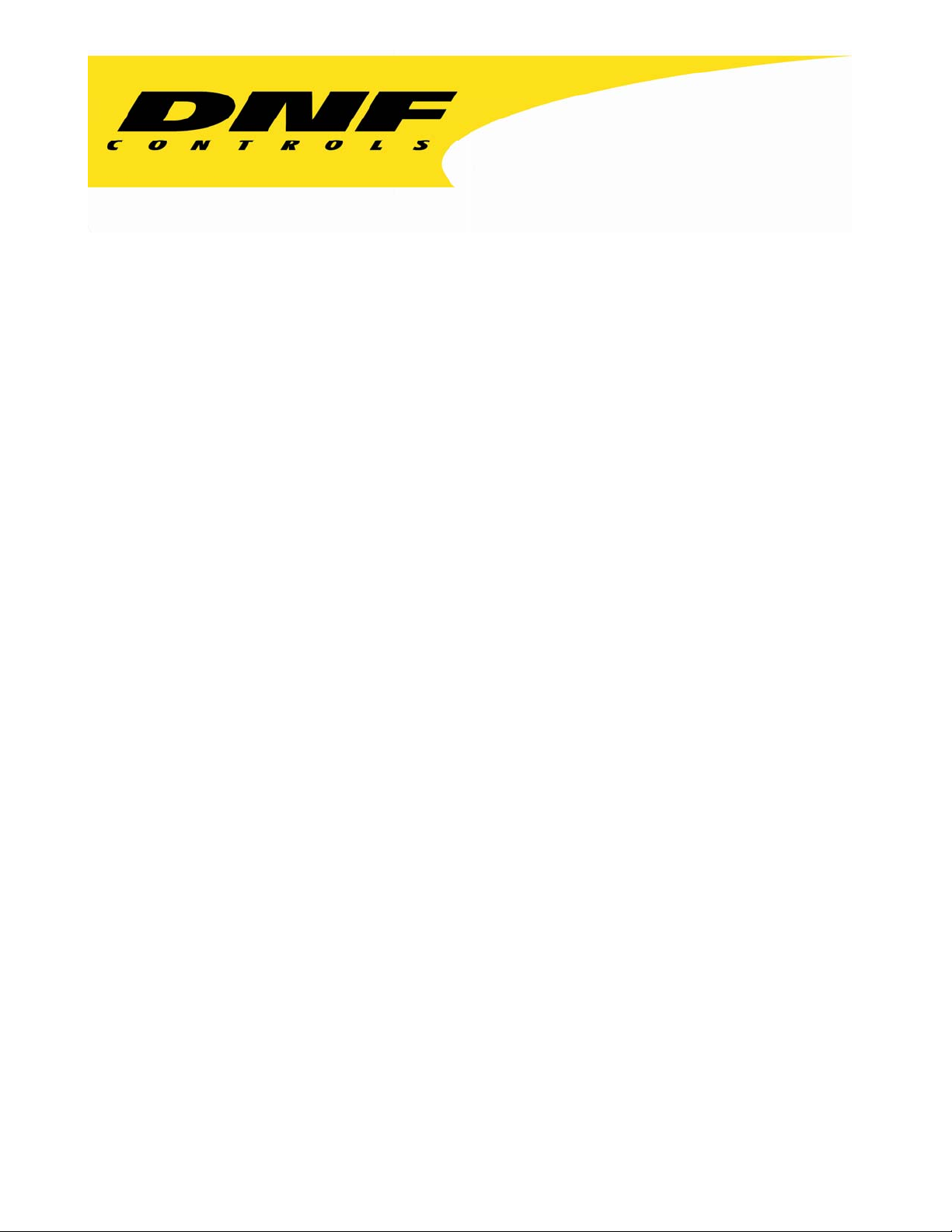
12843 Foothill Blvd. Suite C
Sylmar, California 91342
V: 818.898.3380
F: 818.898.3360
sales@dnfcontrols.com
Model No. 2034CL-N-PBIO
(&2034CL-N-PBIO-T)
200 CLIP INSTANT ACCESS SYSTEM
FOR GRASS VALLEY GROUP NATIVE PROTOCOL
WITH PERIPHERAL BUS INTERFACE OPTION
User Manual
1 2034CL-N, 300 Clip Instant Access System, NATIVE Protocol with PBIO Option
Page 2
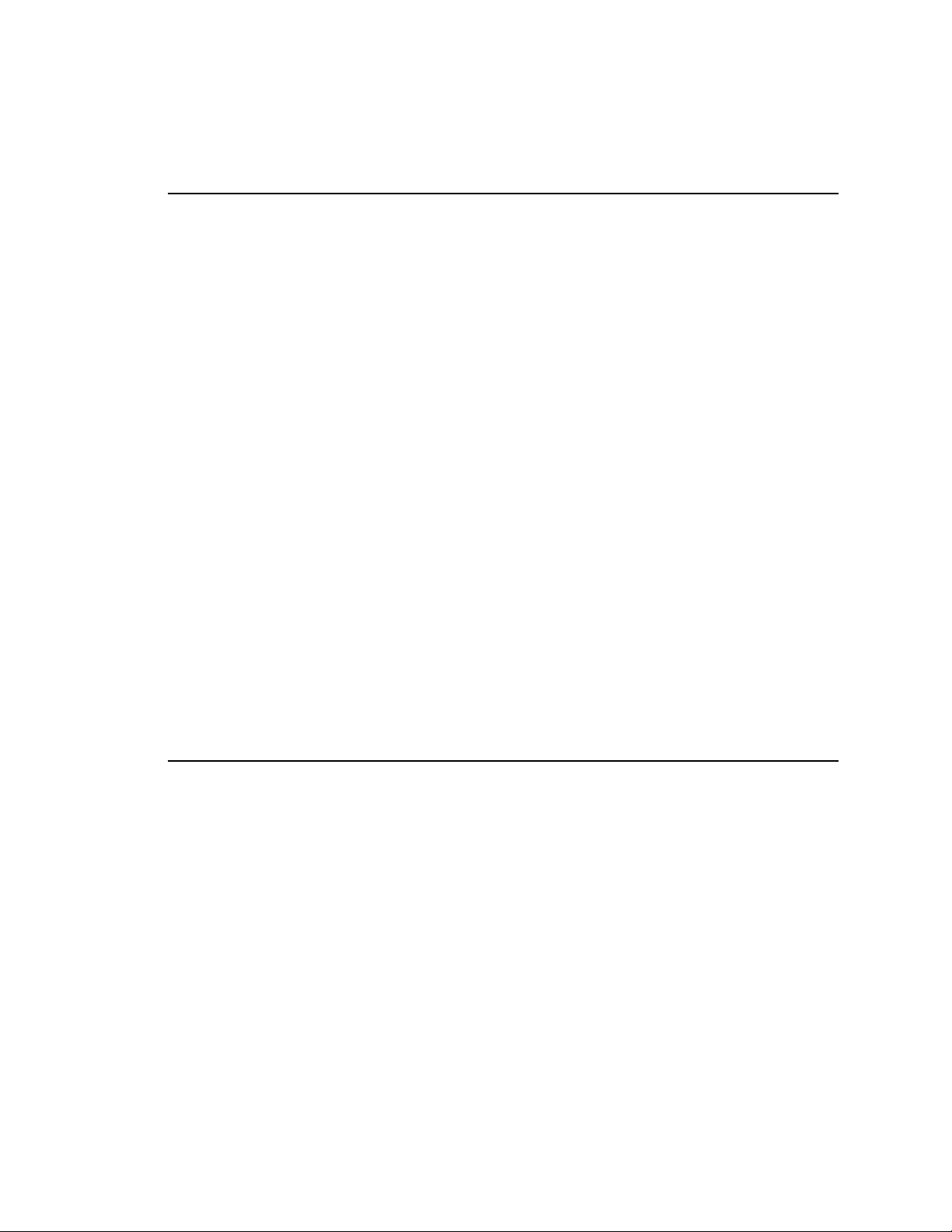
TABLE OF CONTENTS
1. REVISION HISTORY 4
GETTING STARTED . . . 5
SYSTEM DESCRIPTION 5
2.
DEFINITIONS 6
3. SYSTEM
A. ST300-S/SM, VTR/DDR CONTROLLER 6
B. ST420 SHOTBOX 6
C. PRODUCTION SWITCHER 7
LOADING A CLIP 9
4.
5. CAPTURE
A. SETTING AN IN (OUT) POINT 9
B. CLEARING AN IN (OUT) POINT 9
C. GANGING CLIPS WITH PREVIOUSLY SET IN POINTS 9
D. GOTO TIME 10
INSTALLATION 6
FUNCTION 9
6. LEARN 10
A. LEARN ON THE ST300 10
B. LEARNING IN POINTS, GANGED CLIPS 10
C. LEARN ON THE SHOTBOX 10
D. LEARN ON THE PRODUCTION SWITCHER 10
7. RECALL 11
A. RECALL ON THE ST300 11
B. RECALL ON THE SHOTBOX 11
C. RECALL ON THE PRODUCTION SWITCHER 11
8. VIEW
CONTENTS OF CUE POINTS ON THE SHOTBOX 11
9. TRIGGER 12
GRASS
VALLEY GROUP 12
SONY 12
ADVANCED FEATURES . . . 13
10. LOOPING
A. LOOP CLIP 13
B. SAVING CLIPS THAT AUTOMATICALLY LOOP 13
C. SAVING CLIPS THAT AUTOMATICALLY PLAY TO LOOP 14
11. DUPLICATING
12. TRIMMING
13. RECORDING
14. VIEW
15. TRANSFER
A. TRANSMIT CUE LIST FUNCTION 16
B. RECEIVE CUELIST FUNCTION 17
16. SHOTBOX
17. SHOTBOX
18. SHOTBOX
19.
P-BUS REGISTER MAPPING TO CUE POINTS 18
FUNCTIONS 13
A CLIP 14
A CLIP 15
A NEW CLIP 15
CONTENT OF CUE POINTS ON THE ST300 16
CUELIST 16
DISPLAY 17
SHOTKEY MAPPING TO ST300 SHOTLIST LOCATIONS 18
CONTROL SWITCHES 18
2 2034CL-N, 300 Clip Instant Access System, NATIVE Protocol with PBIO Option
Page 3
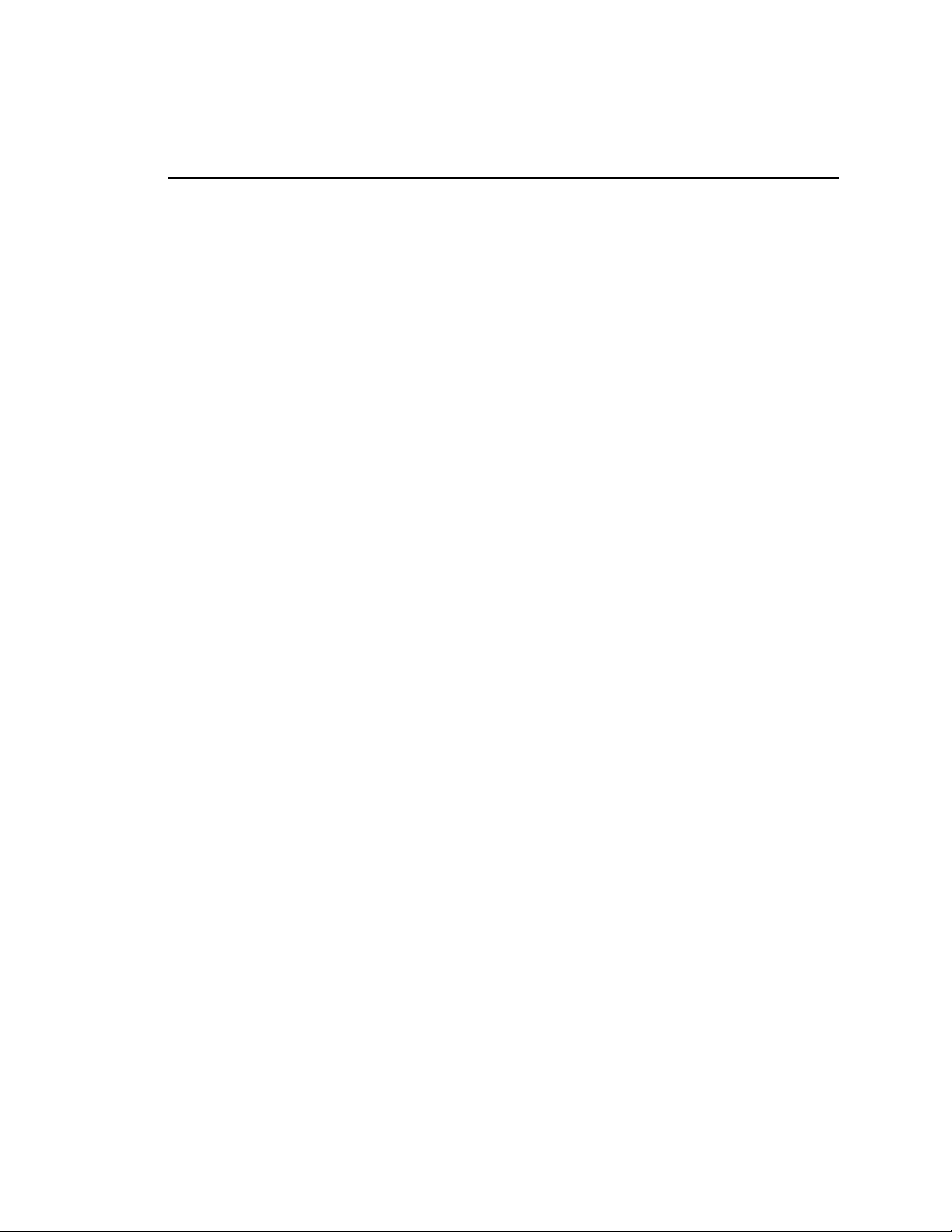
REFERENCE . . . 19
20.
SETUP MENU 19
ST300
21. FUNCTION
22. VIDEO
A. CONFIGURING THE PROFILE FOR NATIVE MODE 25
B. OVERVIEW OF PROFILE CONNECTIONS 25
C. CONNECTION AND CHANNEL ASSIGNMENTS 26
23. COMPLETING
A. PROFILE CONNECTION OPTIONS 27
B. DRIVE/DIRECTORY SELECTION 27
C. NAMING CONVENTIONS 28
SETUP DEFAULTS 22
TABLE 23
SERVER SETUP 25
THE PROFILE CONNECTION 27
24. SPECIFICATIONS 29
A. ST300 29
B. ST420 (SHOTBOX) 30
TROUBLESHOOTING 31
25.
ST420
26. KEY
27. DNF
TROUBLESHOOTING 31
LAYOUT 32
CONTROLS LIMITED WARRANTY 33
Manual Version ………………………………….….. 1.3 110403
Document No.............................2034CL-N-PBIO User Manual
3 2034CL-N, 300 Clip Instant Access System, NATIVE Protocol with PBIO Option
Page 4
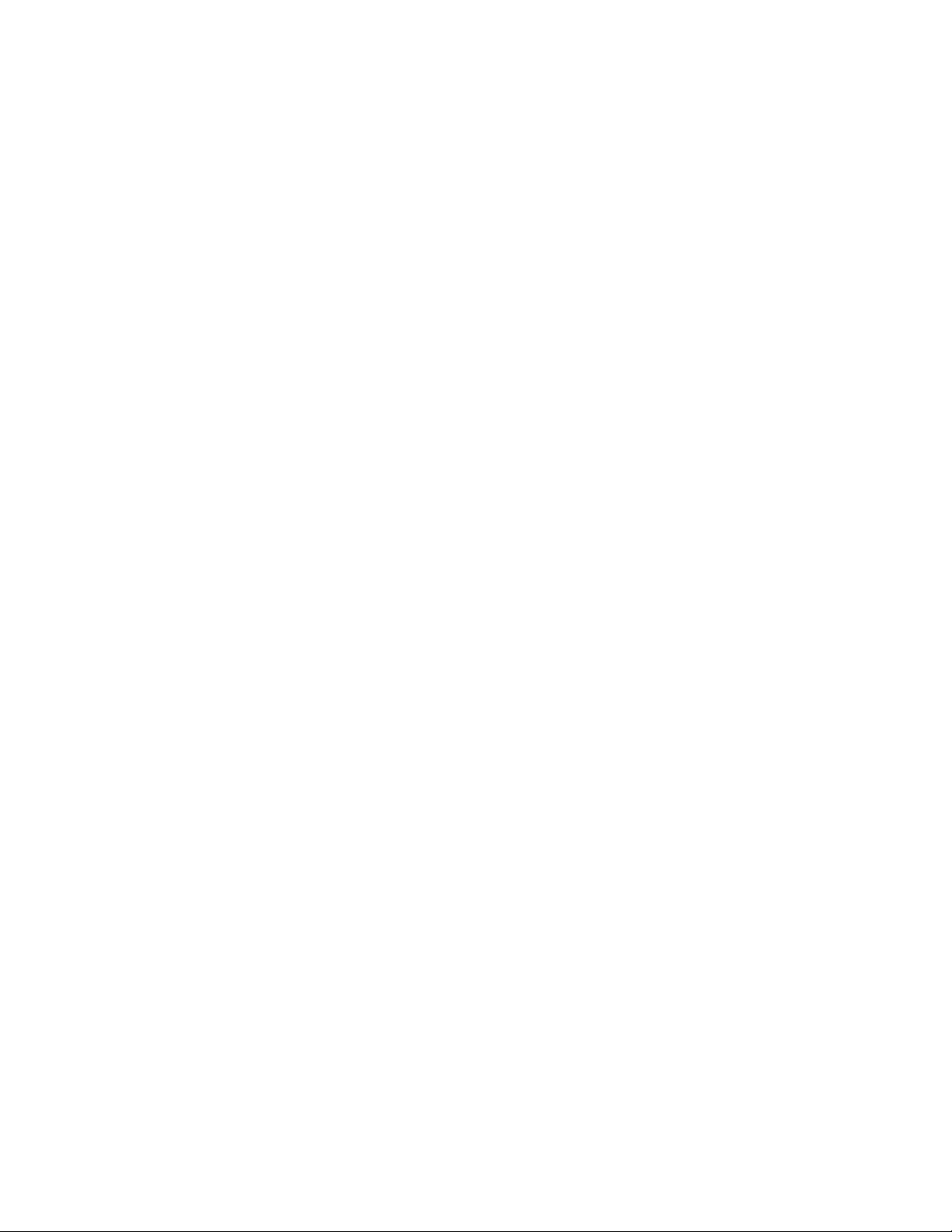
1. REVISION HISTORY
081903 Rev. 1.1 Reformatted.
Added Key Layout.
082503 Rev. 1.2 Clarified use of [MARK] & [LEARN] keys.
Replaced Key Layout.
110403 Rev. 1.3 Adde d DN F C ontrols Limited Warranty.
Updated Receive Cue List & Transmit Cue List Function description.
4 2034CL-N, 300 Clip Instant Access System, NATIVE Protocol with PBIO Option
Page 5
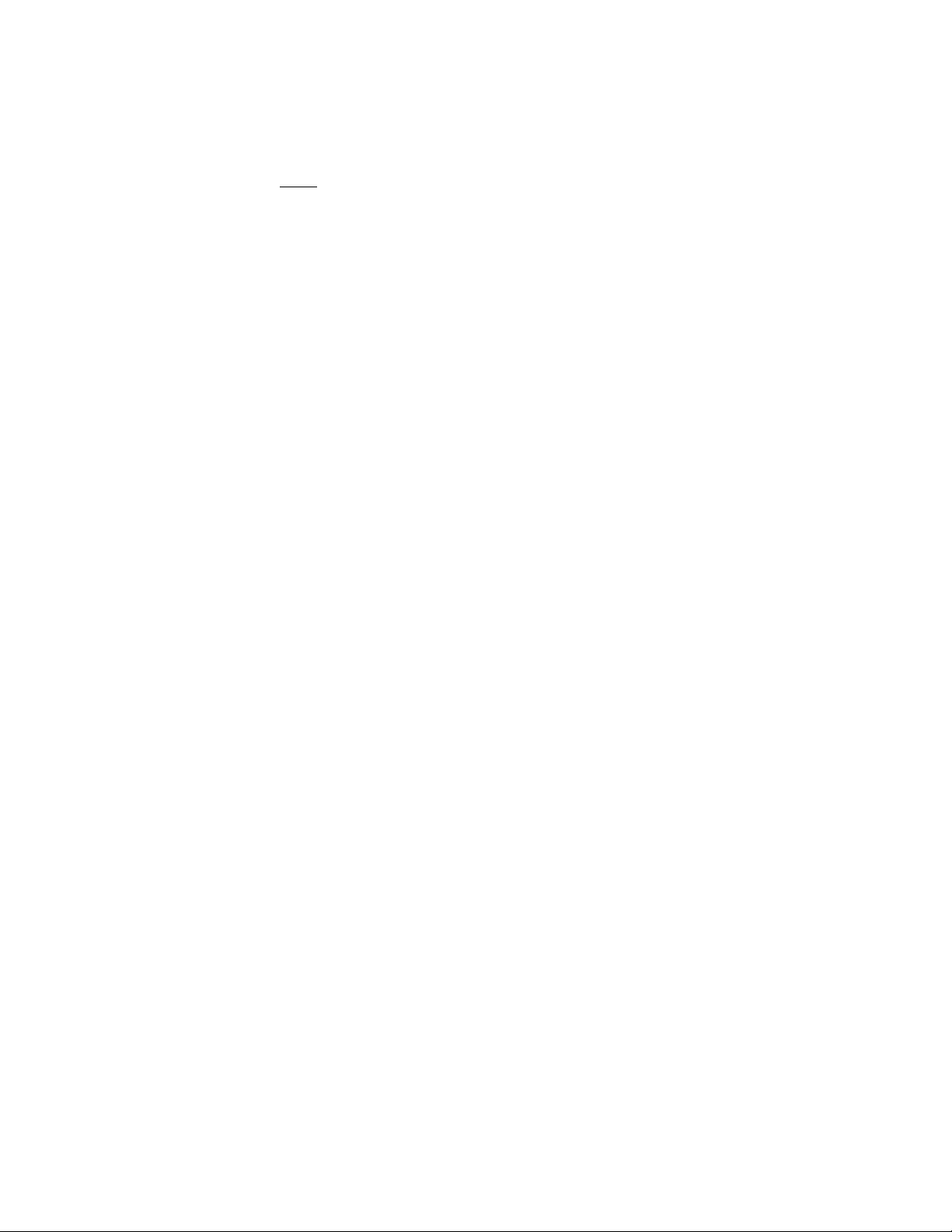
Getting Started . . .
2. SYSTEM DESCRIPTION
NOW, production switchers can load and play video clips from PROFILE.
Use the EMEM or SNAPSHOT Learn & Recall functions of the production switcher to
load and play a video clip from a Recall or timeline.
Use the Run and Trigger functions of the production switcher to Play, Stop or Recue the
video clip. Instantly load a video clip at the press of a button.
Instantly load a FILL clip and KEY clip at the press of ONE button, then play out both
channels in sync.
Control up to 3 video channels individually or ganged, including looping.
The 2034CL-N, 300 Clip Instant Access System consists of the ST300-SSM and the ST420
SHOTBOX. The ST300 and SHOTBOX share a common, non-volatile Cue Point memory in the
ST300.
The Video Server is the Grass Valley Group PROFILE running Native Protocol.
The 10 banks of 30 switches each, on the SHOTBOX, provide instant access to 300 Clips.
Press [LEARN] on the SHOTBOX to learn the CLIP ID and current time of each clip on up to 3
video channels and the current GANG mode into the selected Shotkey on the SHOTBOX (cue
Point on the ST300).
Press any Shotkey on the SHOTBOX to instantly recall the learned CLIP ID and cue to the
learned Time on up to 3 video channels and setup the “learned” GANG mode.
With the Peripheral Bus Interface Option, the ST300 has 3 Peripheral Device Addresses, one for
each VTR that it controls. This allows the production switcher to control any and all VTRs
connected to the ST300.
Upon receipt of the LEARN command from the production switcher, the ST300 saves the CLIP
IDs of the currently loaded clips, the current time of each clip, the VTRs they are loaded on and
the current GANG mode, into the appropriate Cue Point.
When the RECALL command is received, the ST300 loads the “Learned” Clips onto the
“Learned” VTRs, cues the Clip to the “Learned” time, then restores the “Learned” GANG mode.
The Trigger function on the production switcher puts the selected VTRs into Play, Stop, Recue or
other available modes.
5 2034CL-N, 300 Clip Instant Access System, NATIVE Protocol with PBIO Option
Page 6
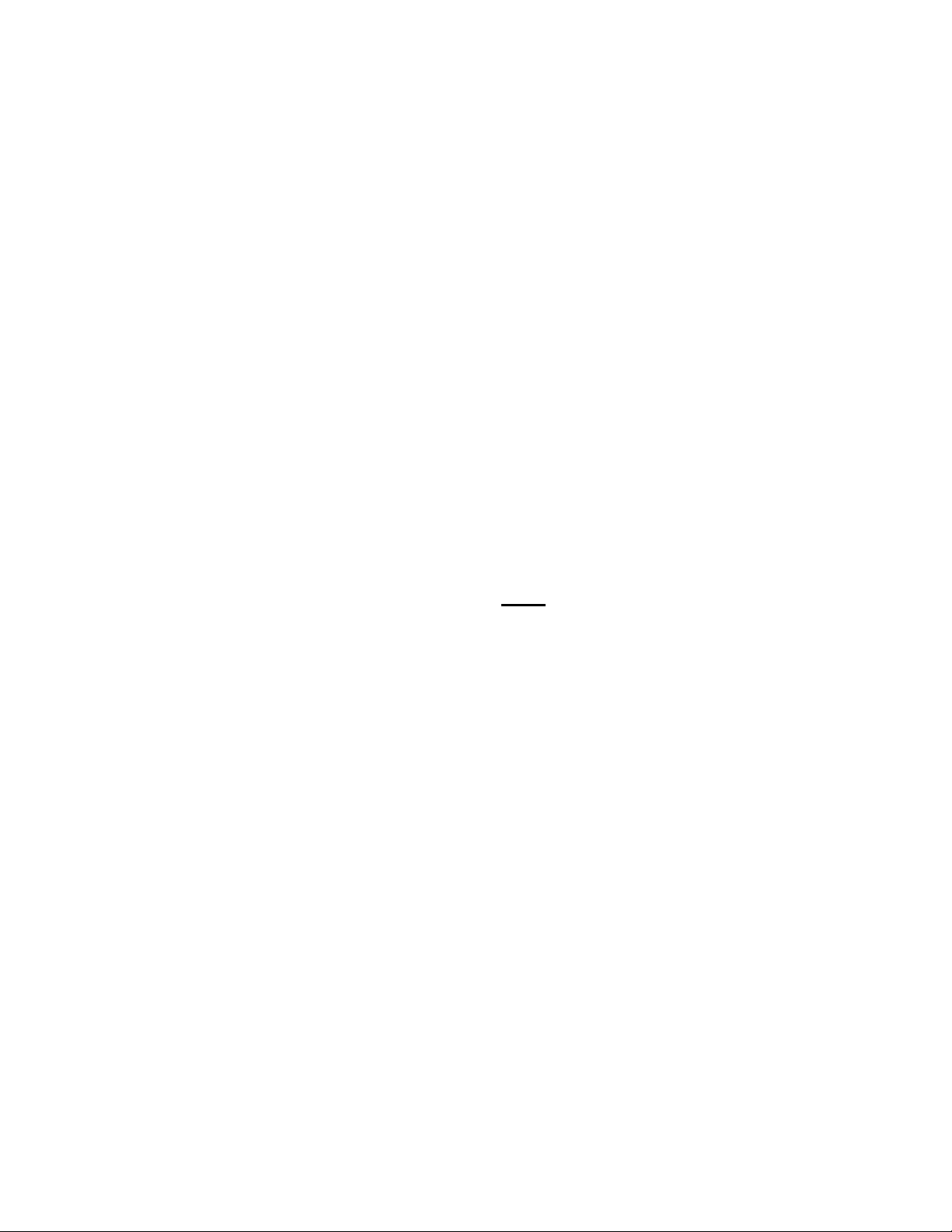
DEFINITIONS
Throughout this document, the Grass Valley Group Profile will be referred to as the “Video
Server.”
The ST300-S/SM as the ST300.
The ST420 as the SHOTBOX.
Words surrounded by brackets, for example, [ENTER], are keys on the ST300 or the SHOT BOX.
[XXX] + [XXX] means hold the two keys down simultaneously.
Softkey refers to the multiple functions keys located directly below the display window.
3. SYSTEM INSTALLATION
a. ST300-S/SM, VTR/DDR CONTROLLER
1) Plug one end of a 9-conductor, RS422 serial cable into the VTR 1 (2 or 3)
connector on the rear of the ST300. Plug the other end of the cable into the
REMOTE connector on the Video Server.
2) Connect the +5, +12, -12 VDC POWER SUPPLY into the POWER connector
on the rear of the ST300. Plug the Power Supply into an outlet, 90 VAC - 240
VAC.
Do NOT Hotplug!!!
3) Check SETUP MENU prior to using the ST300 to confirm proper Record mode
and other User settable modes. See CONFIGURING THE PROFILE FOR
NATIVE MODE, Section 22.a.
b. ST420 SHOTBOX
1) Plug one end of a 9-conductor, RS422 serial cable into the OUTPUT connector
on the rear of the SHOTBOX. Plug the other end of the cable into the “AUX”
connector on the ST300.
2) Connect the +5,VDC POWER SUPPLY into the POWER connector on the rear
of the SHOTBOX. Plug the Power Supply into a wall outlet, 90 VAC - 240
VAC.
6 2034CL-N, 300 Clip Instant Access System, NATIVE Protocol with PBIO Option
Page 7
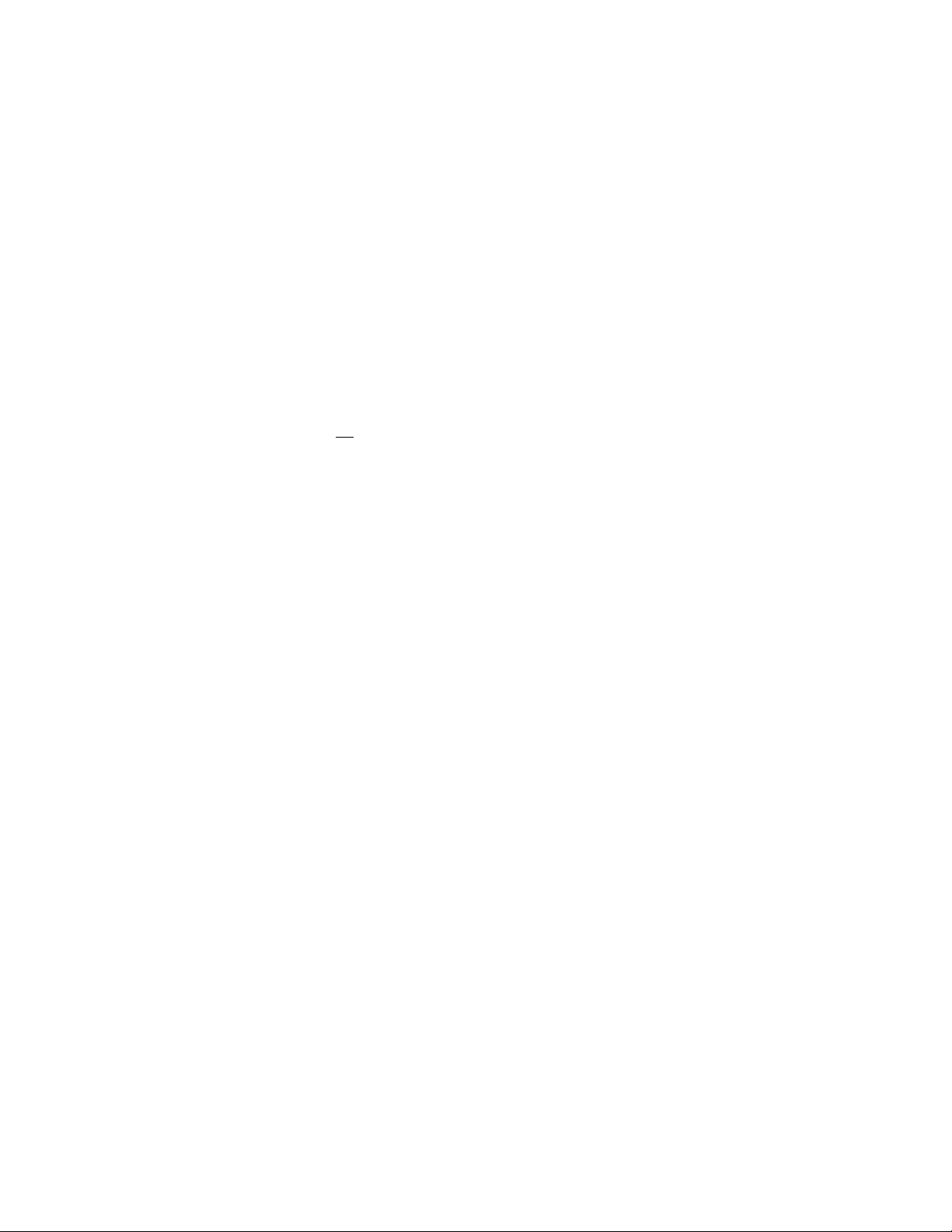
c. PRODUCTION SWITCHER
1) Connect a standard cable (RS422, 9-pin serial cable) to the supplied turnaround
adapter. Plug the turnaround adapter into the “VTR4” connector on the rear of
the ST300. Connect the other end of the cable to the Peripheral Bus Connector
on the production switcher. (Communication Format- 38.4K, N, 8,1)
The ST300 has 4 Peripheral Device Addresses, one for each VTR that it
controls.
To set the Device Address for each VTR:
3) Press [MENU] on the ST300 and turn the Wheel until “PBIO Address” is
displayed.
4) Press VTR[1], VTR[2] or VTR[3] to select a VTR.
5) Assign a Peripheral Device Address for that VTR, from 0 to 23, by entering the
desired address using the numeric keypad. Address 24 or greater will turn PBIO
off
.
6) Select the next VTR and assign a Peripheral Device Address for it.
Each VTR must have its own unique address.
7) To select a Production Switcher type (Default = Grass Valley Group).
a) Press [MENU] and turn the Wheel until “SWITCHER’ is displayed.
b) Press the Softkey to choose Son y or Gr ass Valley.
9) When done, press [ESC] to exit the MENU.
10) Configure the production switcher:
Installation is complete.
Enable the Peripheral Bus.
Enable the Peripheral Device Addresses assigned to the ST300.
Enable the appropriate Learn/Recall levels.
Enable the Timeline or Recall Trigger function.
7 2034CL-N, 300 Clip Instant Access System, NATIVE Protocol with PBIO Option
Page 8
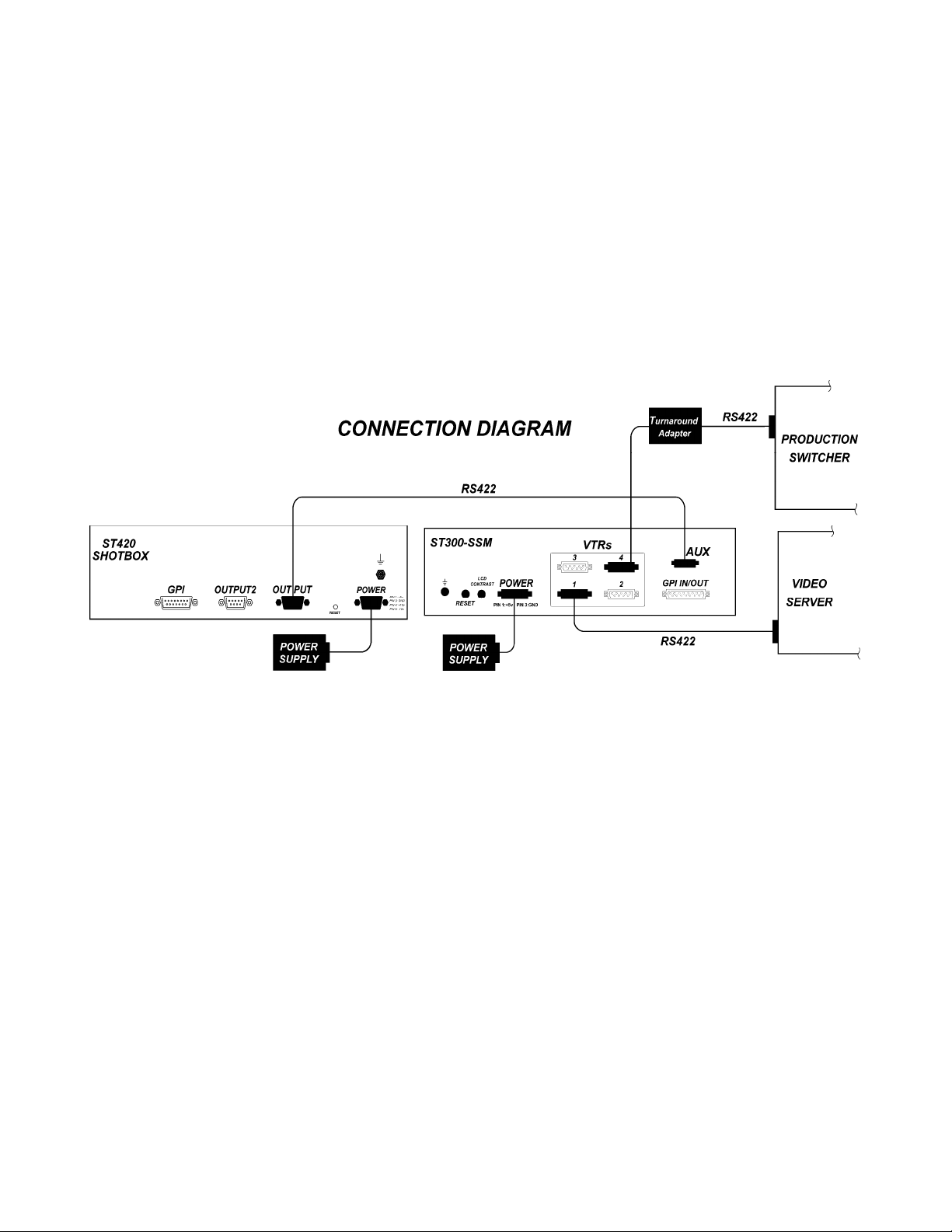
8 2034CL-N, 300 Clip Instant Access System, NATIVE Protocol with PBIO Option
Page 9
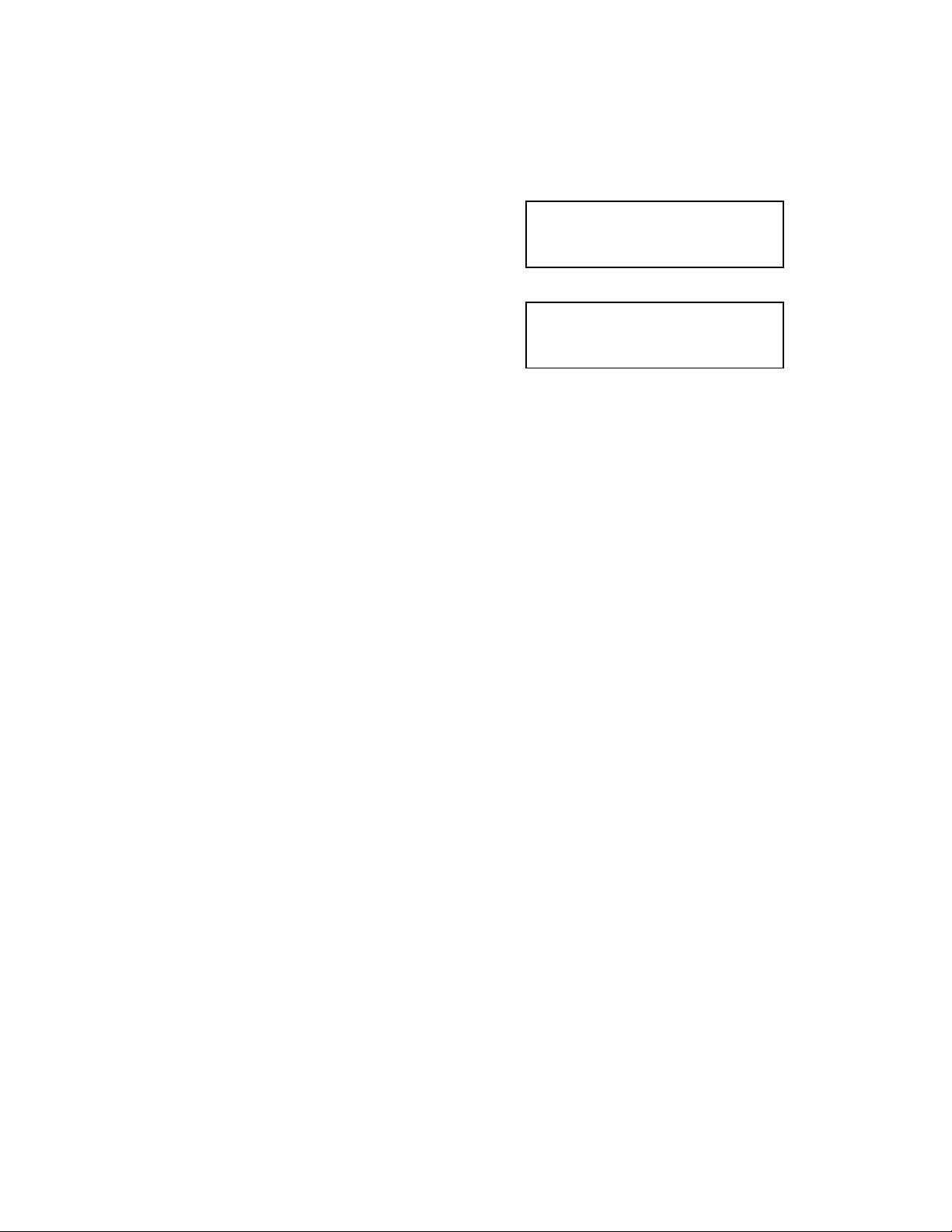
4. LOADING A CLIP
a. Select a VTR by pressing VTR [1], VTR [2] or VTR [3].
b. Press [CLIP LIST] to view the list of Clips that exist in the VIDEO SERVER.
The CLIP LIST indicator comes on.
The display now shows:
c. Turn the Wheel.
The top line of the display will show:
Turn the Wheel clockwise to scroll forward, or counter-clockwise to scroll backward,
through the list of available CLIP IDs.
OR
Enter the ID (if a clip has one) from the numeric keypad.
d. Press [LOAD] to load the current CLIP ID shown on the top line of the display.
e. Locate the clip to the desired IN time.
Create New Clip?
LOAD=OK WHEEL=Next
XXXXXXXX LOAD=OK
ENTER ID:
(“xxxxxxxx” is the eight character CLIP ID)
5. CAPTURE FUNCTION
a. SETTING AN IN (OUT) POINT
1) Locate the clip to the desired IN (OUT) time.
2) Press [IN] ([OUT]).
The IN (OUT) indicator comes on.
b. CLEARING AN IN (OUT) POINT
Press and hold [DEL], then press and release [IN] ([OUT]).
The IN (OUT) i ndi cat o r goes out.
c. GANGING CLIPS WITH PREVIOUSLY SET IN POINTS
If a gang is established with the master having an IN point, the gang relationship will be
relative to the master IN point and all slave IN points will be overwritten.
9 2034CL-N, 300 Clip Instant Access System, NATIVE Protocol with PBIO Option
Page 10
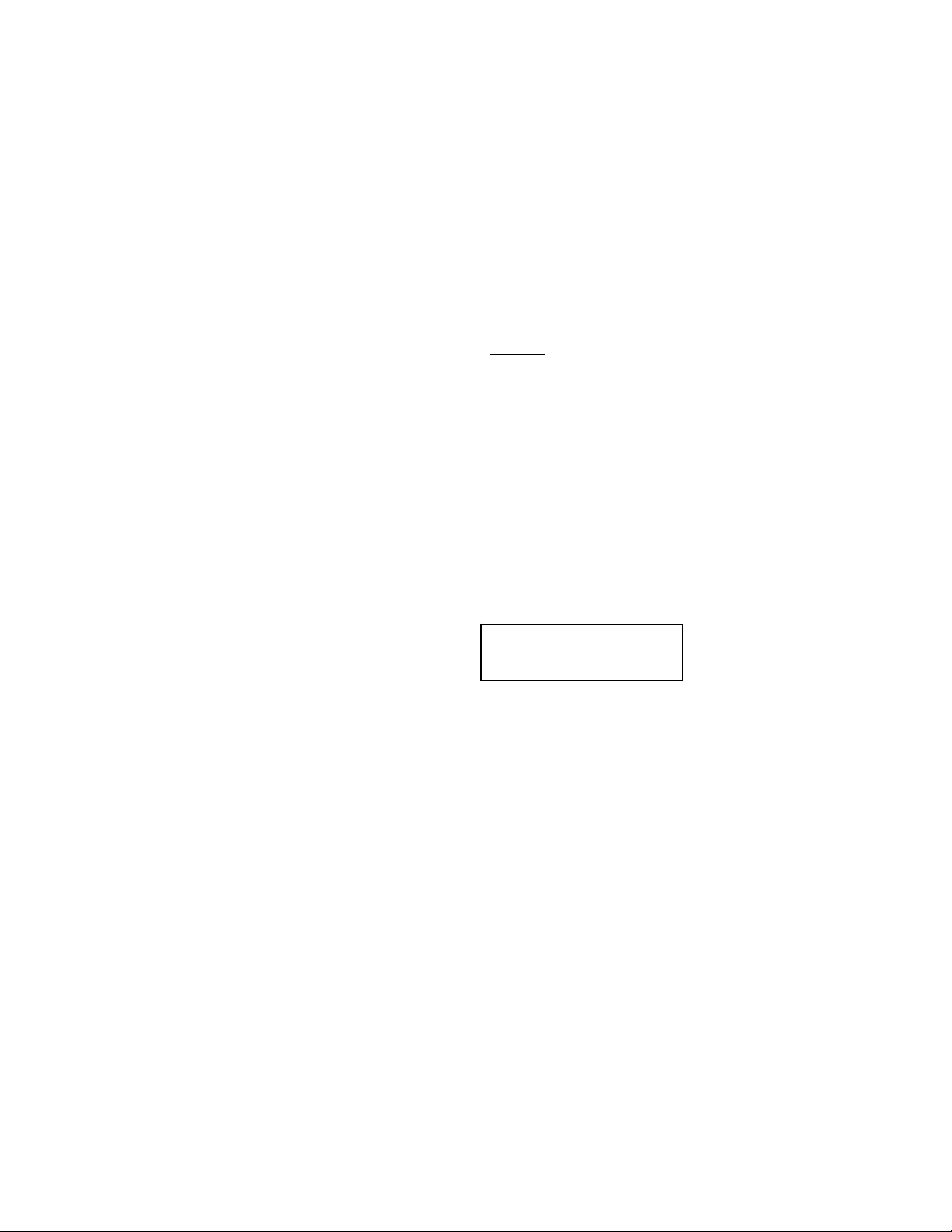
d. GOTO TIME
1) Press [SHIFT] + [RECUE] to enter a search time.
2) Enter the desired time using the numeric keypad.
3) Press [RECUE].
6. LEARN
NOTE: The ST300 and SHOTBOX sh are common memo ry in the ST300.
If a LEARN is done on the SHOTBOX, it doesn’t need to be LEARNed on the ST300.
a. LEARN ON THE ST300
1) Select a VTR by pressing VTR [1], VTR [2] or VTR [3].
2) LOAD a Clip. If LEARNING a Gang, load all clips and set the Gang.
3) Select the desired Cue Point by pressing [NEXT CUE], [LAST CUE] or by
4) Press [SHIFT] + [MARK] to initiate the LEARN of the current configuration.
5) Press VTR [2] or VTR [3] to select the VTRs.
6) Press [MARK] and the ST300 will: LEARN (save) the Cue Point, CLIP IDs, IN
b. LEARNING IN POINTS, GANGED CLIPS
If the master has no IN point, the current location of each clip in the gang will be learned
as IN points, IF the slaves have IN points, the slaved in points will be overwritten.
c. LEARN ON THE SHOTBOX
1) Press [LEARN].
2) Select Bank and press Shotkey
d. LEARN ON THE PRODUCTION SWITCHER
1) Select and enable the Peripheral Device Addresses for the ST300.
2) Do a LEARN to the desired REGISTER.
OR
Press [ENTER] to GOTO the selected time.
manually entering the Cue Point using the numeric keypad.
The selected Cue Point number is shown on the bottom line of the display.
The display shows:
and OUT Times, Current Directory and Ganged VTRs.
The ST300 will: LEARN (save) the VTR number, loaded CLIP ID, and current
time into the REGISTER number in the ST300.
Select VTR:
Learn - OK, ESC-Cancel
10 2034CL-N, 300 Clip Instant Access System, NATIVE Protocol with PBIO Option
Page 11

7. RECALL
a. RECALL ON THE ST300
1) Select the desired Cue Point by pressing [NEXT CUE], [LAST CUE] or by
2) Press [LOAD] on the ST300.
b. RECALL ON THE SHOTBOX
1) Select the desired BANK, pressing BANK 0-9.
2) Select the desired Shotkey and press.
c. RECALL ON THE PRODUCTION SWITCHER
1) RECALL the desired REGISTER NUMBER.
2) The ST300 will auto matically load the Learned clips on the Learned VTRs, cue
manually entering the Cue Point using the numeric keypad.
The selected Cue Point number is shown on the bottom line of the display.
The ST300 will automatically load the Learned clips on the Learned VTRs, cue
the clips to the Learned time, then set the Learned GANG mode.
the clips to the Learned time, then set the Learned GANG mode.
8. VIEW CONTENTS OF CUE POINTS ON THE
SHOTBOX
a. Press and hold [VIEW].
b. Select the desired ban k key , t hen the de sired swi t ch key .
The display will show assignments for all three VTRs in either the first 4 or last 4 buttons
on the first row of the display keys.
11 2034CL-N, 300 Clip Instant Access System, NATIVE Protocol with PBIO Option
Page 12

9. TRIGGER
The operator fires a trigger using either the Timeline or Run function on the production switcher.
The ST300 puts the Video Server into the following modes base d up on the trig ger val u e:
GRASS VALLEY GROUP
Trigger Value
SONY
Trigger Value
To control more than one VTR, enable the Peripheral Device Address for the required VTRs.
The Trigger will be sent to the enabled devices.
OR
GANG the required VTRs on the ST300. See FUNCTION TABLE, Section 21, for GANG
instructions. Enable the Peripheral Device Address for one of the GANGed VTRs. The Trigger
will be sent to the enabled VTR. The other VTRs in the GANG will perform the same action.
Mode
0 Play
1 Recue to beginning of clip
2 Slo-mo using ST300 Preset Speed
3 Reverse Play
4 Still Frame
5 LoopPlay
6 or greater Play
Mode
0 Recue to beginning of clipPlay
1 Play
2 Slo-mo using ST300 Preset Speed
3 Reverse Play
4 Still Frame
5 LoopPlay
6 or greater Play
12 2034CL-N, 300 Clip Instant Access System, NATIVE Protocol with PBIO Option
Page 13

Advanced Features . . .
10. LOOPING FUNCTIONS
Loop: Play from the IN point to the OUT point continuously.
Play to Loop: Played fro m the beginning of clip to the OUT point of the clip, then, playback
continues at the IN point of the clip, then, the clip plays in a continuous loop
from the IN point to the OUT point.
a. LOOP CLIP
1) Press [LOOP ENABLE] after a clip is loaded to place any clip in loop mode.
To loop clips in GANG mode, the Master Clip should be loaded in loop mode.
All the clips in the Gang will loop when [PLAY] is pressed.
NOTE: Clips will now loop from the IN point to the END
OUT point (if set).
2) Press [LOOP ENABLE] + [SHIFT] to Play To Loop.
b. SAVING CLIPS THAT AUTOMATICALLY LOOP
To automatically Loop a clip each time it is loaded, DUPLICATE the clip and assign the
suffix “*” to the CLIP ID.
On the ST300: Press [ENTER] + [0] to add a “*” at the end of the clip name.
For example, a clip named TEASER would be named TEASER* to loop each time it is
loaded.
of the clip or the
13 2034CL-N, 300 Clip Instant Access System, NATIVE Protocol with PBIO Option
Page 14

c. SAVING CLIPS THAT AUTOMATICALLY PLAY TO
t
LOOP
1) To automatically Play to Loop a clip each time it is loaded, DUPLICATE the
clip and assign the suffix “#” to the CLIP ID.
On the ST300: Press [ENTER] + [1] to add a “#” at the end of the clip name.
2) Locate the desired IN, then OUT point.
Press [IN]([OUT]) to set the IN(OUT) point. The IN(OUT) indicator will turn
on.
3) Select the desired Cue Point by pressing [NEXT CUE], [LAST CUE] or by
manually entering the Cue Point using the numeric keypad.
The selected Cue Point number is shown on the bottom line of the display.
4) Press [SHIFT] + [LEARN] to initiate the LEARN of the current configuration.
The display shows:
5) Press VTR [1], VTR [2] or VTR [3] to select the VTRs.
6) Press [LEARN] and the ST300 will: LEARN (save) the Cue Point, CLIP IDs,
IN and OUT Times, Current Directory and Ganged VTRs.
For example, a clip named “Game” would be named Games# to Play to Loop
each time it is loaded.
Select VTR:
Learn - OK, ESC-Cancel
11. DUPLICATING A CLIP
a. To save a copy of a clip, first LOAD the clip.
b. Set the IN and OUT points at the head and tail of the clip.
Press [SHIFT] + [CLIP LIST].
The display will show:
c. Press [LOAD].
Enter a numeric CLIP ID using the numeric keypad on the ST300.
OR
An alphanumeric CLIP ID using the SHOTBOX “qwerty” keyboard, using NAMING
CONVENTIONS, Section 23.c.
To add looping functions to the duplicated clips, see LOOPING FUNCTIONS, Section
10, for more information.
d. Press [LOAD] to save.
OR
Press [ESC] to abort without saving.
“Save Trimmed Clip?”
LOAD = Yes Wheel
= Nex
14 2034CL-N, 300 Clip Instant Access System, NATIVE Protocol with PBIO Option
Page 15

12. TRIMMING A CLIP
a. To make a sub-clip, first LOAD the clip.
b. Locate the desired IN, then OUT point.
Press [IN]([OUT]) to set the IN(OUT) point. The IN(OUT) indicator will turn on.
c. Press [SHIFT] + [CLIP LIST]. The display will show:
d. Press [LOAD].
e. After pressing [LOAD], the display shows: “Manually enter ID”
Enter a numeric CLIP ID using the numeric keypad on the ST300.
OR
An alphanumeric CLIP ID using the SHOTBOX “qwerty” keyboard, using NAMING
CONVENTIONS, Section 23.c.
f. Press [LOAD] to save the trimmed clip.
OR
Press [ESC] to abort without saving.
“Save Trimmed Clip?”
LOAD = Yes Wheel = Next
13. RECORDING A NEW CLIP
a. To make a new clip and insert video from either another Profile channel or an external
source, first press [CLIP LIST]. The Clip List indicator comes on.
b. Since there is no clip loaded, the display now shows:
c. Press [LOAD].
d. After pressing [LOAD], the display shows: “Manually enter ID”
Enter a numeric CLIP ID using the numeric keypad on the ST300.
OR
An alphanumeric CLIP ID using the SHOTBOX “qwerty” keyboard, using NAMING
CONVENTIONS, Section 23.c.
e. Press [LOAD] to save the new CLIP ID.
OR
Press [ESC] to abort without saving.
f. Recall the Clip and then start the video that will be inserted.
g. Press [RECORD].
h. Press [STOP] when finished.
Create New Clip?
LOAD= OK WHEEL= Next
15 2034CL-N, 300 Clip Instant Access System, NATIVE Protocol with PBIO Option
Page 16

14. VIEW CONTENT OF CUE POINTS ON THE ST300
a. Select the VTR to examine the contents of a Cue Point by pressing [1], [2] or [3].
b. Press [NEXT CUE] or [LAST CUE] to step through the Cue Points
OR
Enter a 1-, 2- or 3-digit number on the numeric keypad, followed by [ENTER].
The contents of the selected Cue Point are shown on the bottom line of the display.
15. TRANSFER CUELIST
The TRANSMIT CUELIST function allows you to transmit your list of Cue Points to a PC, using
the provided utility software on the PC, or to another ST300. Transfer to a PC requires OpSuite
3.0 software, which runs on a Windows- ba s ed computer. Contact DNF Controls for more
information.
a. TRANSMIT CUE LIST FUNCTION
1) TO TRANSMIT CUE POINTS TO THE ST300
a) Connect the VTR4 connector on the rear of the ST300 to the VTR4
connector of the receiving ST300 using an RS422 9-pin cable with TX
and RX lines crossed.
(A “turnaround” cable)
b) Press [MENU] and scroll the Wheel to “Transmit CUE List?
YES=Enter, Exit=ESC”
c) Press [ENTER] to start transmitting.
The Display shows “Waiting to transmit” on the first line.
d) When the Receiver is ready, transfer starts automatically.
The Display now shows “Transmitting cuelist.”
e) After the transfer is over, the display shows “Transfer is over” for one
second and then shows “Waiting to transmit” again.
f) Connect another ST300 to transmit the list again.
OR
Press [ESC] twice to exit the MENU mode.
2) TO TRANSMIT CUE POINTS TO THE PC
a) Connect the VTR4 connector on the back of the ST300 to one of the
COM ports on the PC using a RS422 to RS232 adapter.
b) Repeat steps b-f of the TRANSMIT CUE POINTS to the ST300
section.
The RECEIVE CUELIST function allows you to receive your list of Cue Points
from a PC or from another ST300.
16 2034CL-N, 300 Clip Instant Access System, NATIVE Protocol with PBIO Option
Page 17

b. RECEIVE CUELIST FUNCTION
The RECEIVE CUE LIST function allows you to receive your list of Cue Points from a
PC or from another ST300. Transfer to a PC requires OpSuite 3.0 software, which runs
on a Windows-based computer. Contact DNF Controls for more information.
1) TO RECEIVE CUE POINTS FROM THE ST300
a) Connect the VTR4 connector on the back of the ST300 from the VTR4
connector of the transmitting ST300 using RS422 9-pin cable with TX
and RX lines crossed.
(A “Turnaround” Cable)
b) Press [MENU] and scroll the Wheel to “Receive CUE List?
YES=Enter, Exit=ESC”
c) Press [ENTER] to start receiving.
The Display shows “Waiting to receive” on the first line.
d) When the Transmitter is ready, transfer starts automatically.
The Display now shows “Receiving cuelist.”
e) After the transfer is over the display shows “Done-Success! Press any
key…”
f) Press any key. The display shows “Receive cuelist?” message.
g) Press [ESC] to exit the MENU mode.
2) TO RECEIVE CUE POINTS FROM THE PC
a) Connect the VTR4 connector on the back of the ST300 to one of the
COM ports on the PC using RS422 to RS232 adapter.
b) Repeat steps b-g of the RECEIVE CUE POINTS from the ST300
section.
16. SHOTBOX DISPLAY
a. Press [VIEW]. The VIEW indicator comes on.
b. Press the desired switch to see the content.
c. The switch turns RED and the content (CLIP ID) of the corresponding Cue Point is
displayed on a virtual display.
For Example:
NOTE: All the remaining switches are not illuminated.
d. Release the keys to return to normal operation.
17 2034CL-N, 300 Clip Instant Access System, NATIVE Protocol with PBIO Option
VTR 1
Clip 23
VTR 2
Clip 13
VTR 3
Clip 77
VTR 4
No Assignment
Page 18

17. SHOTBOX SHOTKEY MAPPING TO ST300
SHOTLIST LOCATIONS
The SWITCHES on the SHOTBOX access the SHOTLIST locations as follows:
BANK 0, SWITCHES 1 Æ 30 access SHOTLIST locations 001 Æ 030.
BANK 1, SWITCHES 1 Æ 30 access SHOTLIST locations 101 Æ 130.
BANK 2, SWITCHES 1 Æ 30 access SHOTLIST locations 201 Æ 230.
BANK 3, SWITCHES 1 Æ 30 access SHOTLIST locations 301 Æ 330.
BANK 4, SWITCHES 1 Æ 50 access SHOTLIST locations 401 Æ 430.
BANK 5, SWITCHES 1 Æ 30 access SHOTLIST locations 501 Æ 530.
BANK 6, SWITCHES 1 Æ 30 access SHOTLIST locations 601 Æ 630.
BANK 7, SWITCHES 1 Æ 30 access SHOTLIST locations 701 Æ 730.
BANK 8, SWITCHES 1 Æ 30 access SHOTLIST locations 801 Æ 830.
BANK 9, SWITCHES 1 Æ 30 access SHOTLIST locations 901 Æ 930.
18. SHOTBOX CONTROL SWITCHES
a. [PLAY]: Plays out the selected clip.
b. [RECUE]: Returns to the beginning of the clip.
c. [STOP]: Stops playout of the clip.
The CONTROL Switch indicators show the real-time status of the Video Server.
19. P-BUS REGISTER MAPPING TO CUE POINTS
EMEM 1 > 30 access Cue Points 001 – 030
EMEM 31 > 60 access Cue Points 101 – 130
EMEM 61 > 90 access Cue Points 201 – 230
EMEM 91 > 99 access Cue Points 301 – 309
NOTE: Cue Point 0 can be learned on the ST300 ONLY
EMEM 000. It cannot be recalled from the SHOTBOX.
and can be recalled by
18 2034CL-N, 300 Clip Instant Access System, NATIVE Protocol with PBIO Option
Page 19

Reference . . .
20. SETUP MENU
Press [MENU]. The MENU indicator will turn on.
Turn the Wheel to select item to change.
Press [MENU] OR use the Softkeys to change the desired mode for that option.
Turn the Wheel at anytime to select another item.
Press [ESC] at anytime to exit SETUP MENU. The MENU indicator will turn off.
IMPORTANT NOTE: Please set the following MENU items during initial installation.
ST300 Setup: Clear Mem; Set Defaults
ST300 Config: Select Directory
MENU MODES
DISPLAY
SOFTWARE
VERSION
RECORD MODE
CHANNEL
CONNECTOR
ASSIGNMENT
RECORD LOOP
TIME
RECORD
RECALL MODE
LEARN MODE
(Turning Wheel Clockwise)
The version number and date for the currently installed software is displayed.
For example:
Press Softkey to select the desired mode: Lockout or Crash (Full).
Press VTR key for CH (Channel) and CN (Connector) assignment.
Press VTR keys for Record Loop Length.
Then, enter HH:MM:SS:FF.
Press Softkey to select single button or 2-button recor d.
RECORD = [REC] Only OR [REC] + [PLAY]
Press Normal or Redirect (Redir).
If [REDIR] is on: The Clip will be REDIRECTED to load on the currently
selected VTR.
If [NORMAL] is on: The Clip will be loaded on the VTR it is LEARNED into.
In normal mode, LEARN the IN/Current time and OUT points, as well as any
gang information.
In CLR_LRN mode, the IN and OUT points are cleared after the LEARN is
done. This is used to set multiple Cue Points with individual IN and OUT
points in the SAME video clip.
2034CL-N-PBIO V3.0
011400
19 2034CL-N, 300 Clip Instant Access System, NATIVE Protocol with PBIO Option
Page 20

MARK-Q
TAPE TIME
STOP MODE
WIND MODE
SLOMO
MAX SHUTTLE
SPEED
PBIO ADDRESS
Press Softkey to:
Enable ADVANCE to next Cue Point, when [MARK] is pressed.
OR
Maintain CURRENT Cue Point when [MARK] is pressed.
NDF = non-drop frame. DF = drop frame.
PB = while playing a clip, when [STOP] is pressed, the Profile freezes on last
good video.
PB/EE = When [STOP] is pressed the first time, the Profile freezes on last good
video. When [STOP] is pressed a second time, video out is switched to video
in.
Press Softkey to select:
HOLD (fast wind is maintained only while key is depressed).
OR
LATCH (fast wind is initiated and maintained with momentary key press).
Select fast wind speed (04X, etc.) by pressing Softkey.
ST300 display shows:
(Non T-Bar Version)
ST300 display shows:
(T-Bar Version)
NOTE - The T-BAR has a fixed speed range of 0 Æ +300 with a detent at
+100% play speed.
For Wheel only:
Press Softkey [SPDRANGE] to select SLOMO speed ranges:
Press Softkey to select: 0 Æ +300 OR -100 Æ +300.
Press Softkey [BACK] to return to SLOMO MENU.
Press [ESC] to exit OR turn the Wheel to select another item.
For Wheel only:
Press Softkey [PRESET] to select the SLOMO Preset Speed Mode.
Press Softkey [UPDATE]. When exiting SLOMO mode, the last used speed is
saved in the Preset Speed register.
Press Softkey [STATIC]. The Preset Speed register is NOT updated when
exiting SLOMO mode.
It is only changed by [SHIFT] + [SLOMO] (PRESET SLOMO).
Press Softkey to select maximum shuttle speed of the Profile.
Press VTR key to assign PBIO address.
SLOMO with: WHEEL
SpdRange Preset
SLOMO with: TBAR
Wheel
Prset
20 2034CL-N, 300 Clip Instant Access System, NATIVE Protocol with PBIO Option
Page 21

SWITCHER TYPE
PARITY
DATA PORT
TRANSMIT
CUELIST
RECEIVE CUELIST
SET TO PROFILE
MODE
UNASSIGNED PORT
OPTION
AUTO ALIGNMENT
ST300 SETUP
ST300 CONFIG
Select switcher type. GVG = Grass Valley Group (default) or Sony.
For Phillips DD35 with PBus, use GVG.
Select ODD, EVEN or NONE. This is the parity sent via the Peripheral Bus to
the ST300.
Select the VTR Connector (1-4) through which the Cuelist may be transmitted
or received.
Transmits Cuelist to another ST300 or to a PC.
Receives Cuelist from another ST300 or a PC.
Press Softkey [YES] to set ST300 to parameters currently stored in the Profile.
Recovers Profile resources which have been opene d by a not her device.
Press any key to allow the ST300 to report any unassigned resources.
When prompted, “Press any key for unassigned resources.”
Option will automatically realign slaves which are not on the same
the master. This automatic realignment will occur upon pressing stop or after
one second has elapsed while still.
The second, delayed realignment will occur only in Shuttle, Slomo and Jog.
(Supported ONLY in units with –a option)
Press Softkey beneath ClearMem to clear all Cue Points to 00:00:00:00.
Press Softkey [YES] when asked “Are You Sure?”
Press Softkey beneath SetDefault to set ST300 to default settings.
Press Softkey [YES] to save.
Press Softkey [DRIVE], then press Softkeys to save the default drive or turn the
Wheel to change the drive.
Press Softkey [ENTER] to return to the ST300 CONFIG screen.
Press Softkey [DIRECTORY] to save the default directory or turn the Wheel to
change the directory.
Press Softkey [ENTER] to save the selected directory and return to the ST300
CONFIG screen
NOTE: Select default when first setting up the system or when eproms are
upgraded.
connector as
21 2034CL-N, 300 Clip Instant Access System, NATIVE Protocol with PBIO Option
Page 22

ST300 SETUP DEFAULTS
RECORD
CHANNEL, CONNECTOR
ASSIGNMENT
RECORD
RECALL MODE
LEARN MODE
MARK-Q
TAPE TIME
STOP MODE
WIND MODE
SWITCHER TYPE
PARITY
SLOMO with
MAX SHUTTLE
DATA PORT
AUTO ALIGNMENT
NOTE: The directory chosen in the MENU will be the directory selected upon reset.
If the Profile’s working directory is changed by other programs, when the ST300 starts it will
change to the directory last chosen from the menu.
When installing an upgrade eprom:
Clear the Cue Point memory
Set factory defaults
Set the directory
Then, reenter the CLIP IDs at the appropriate Cue Points or download them from a PC to which
the list has been previously saved, using the Transfer Utility or Operator’s Suite.
Also, enter into the MENU any changes from the default settings. Failure to follow this procedure
may lead to corruption of the Clips and unpredictable operation.
Lockout
CN1 for all. CHA, CHB, CHC, CHD respectively.
RECORD = [REC] Only
Normal
Normal mode
CURRENT Cue Point
NDF
PB
LATCH
GVG
ODD
Wheel
8 X
CN3
OFF
22 2034CL-N, 300 Clip Instant Access System, NATIVE Protocol with PBIO Option
Page 23

21. FUNCTION TABLE
Function
GOTO ENTERED TIME [SHIFT] + [RECUE] Search the VTR to the manually entered time.
GANG [SHIFT] + [VTR #1]
FFWD
Key Press
OR
[SHIFT] + [VTR #2]
OR
[SHIFT] + [VTR #3]
[FFWD] Press and HOLD to shuttle. Release key to stop. Set WIND
Description
Use the ST300 numeric keypad. Press [ENTER] OR
[RECUE].
[SHIFT] + [ANY VTR KEY] gang enable mode.
Then, one at a time, press the VTR keys to be included in the
gang. The LED above the key will turn on.
Press the VTR key again to remove from gang, the LED
above the key will turn off.
Press [ESC] to exit and save the gang.
The VTR LEDs that are on show the gang.
The flashing LED shows which VTR is currently selected
(and is monitoring Time Code on the display).
Speed in MENU.
JOG
LAST CUE
NEXT CUE [NEXT CUE] Step to the next Cue Point Location.
RECORD [REC] Places VTR into the Record mode selected by RECORD
REWIND
SHUTTLE
SAVE TRIMMED
CLIP
DISPLAY CURRENT
DIRECTORY
DISPLAY
DIRECTORY
CURRENT CUE
POINT IS SAVED IN
[JOG] Select JOG mode and enable Wheel.
[LAST CUE] Step to the previous Cue Point Location.
MODE in the SETUP MENU. Press [RECORD] OR
[RECORD] + [PLAY].
[RWD] Press and HOLD to shuttle. Release key to stop. Set WIND
Speed in MENU.
[SHUTTLE] Select SHUTTLE mode and enable Wheel.
[SHIFT] +[CLIP LIST]
[SHIFT] +
[NEXT CUE]
[SHIFT] + [NEXT CUE]
OR
[SHIFT] + [LAST CUE]
Save Clip from the IN to the OUT point.
Displays the Current Directory.
Displays the directory in which the clips in the CURRENT
Cue Point are saved.
23 2034CL-N, 300 Clip Instant Access System, NATIVE Protocol with PBIO Option
Page 24

DISPLAY DURATION
OF CLIP and
WHICH CLIP IS
LOADED
PRESET SLOMO
SPEED
[SHIFT] + [LOAD] Display duration of currently loaded clip and which clip is
loaded.
[SHIFT] + [SLOMO] Turn Wheel to preset slo-mo speed.
SLOMO
STOP [STOP] Press once to STILL frame VTR.
PLAY TO LOOP [SHIFT] +
LOOP ENABLE [SHIFT] + [PLAY] Plays clip from beginning to end then repeats.
GOTO end of CLIP [SHIFT] + [FFWD] Position to last frame of clip.
GOTO beginning of
CLIP
TIME MODE SELECT [TIME MODE] Press to toggle between Timecode (TC), VITC (VT) or Tape
[SLOMO] Press [SLOMO] to slo-mo the VTR.
Turn the Wheel (or move the T-Bar, if available) to change
the play speed.
Press [SLOMO] to STILL frame.
OR Press any transport key to exit SLOMO.
Press again to put VTR into STOP mode.
Loops From the IN point to the OUT point of a clip
[LOOP ENABLE]
[SHIFT] + [REW] Position to first frame of clip.
continuously.
Timer (TM) display modes.
24 2034CL-N, 300 Clip Instant Access System, NATIVE Protocol with PBIO Option
Page 25

22. VIDEO SERVER SETUP
Configuring the Profile for operation with Grass Valley Group Native Protocol
(1) Configuring the PDR AND (2) Opening a Prolink session MUST
BEFORE the DNF System can be used.
a. CONFIGURING THE PROFILE FOR NATIVE MODE
The ST300 Controller with NATIVE protocol communicates with the PROFILE through
the PROLINK program, on the PROFILE. Prolink uses Configuration Files found in the
PROFILE/CONFIGS Directory. These files are called: VTR1.CFG, VTR2.CFG,
VTR3.CFG and VTR4.CFG. These files do not affect the operation of VDR Panel.
Prolink and VDR Panel share resources so that the total number of PROLINK channels
used and VDR Panels opened cannot exceed the available number of resources (typically
4 channels).
If CFGEDLIN.EXE is in the Profile directory, use CFGEDLIN.EXE to configure the
.CFG files.
If you do not have CFG.EXE, install PDRCFG.EXE. Instructions for installing
PDRCFG.EXE accompany the disk.
b. OVERVIEW OF PROFILE CONNECTIONS
Physical access to the Profile is made through its RS-422 breakout box.
A Profile session activated with Prolink establishes which port(s) Profile will use for
serial communications.
The communications link is complete when a connection is made from a connector on the
ST300 to an open session\port on the Profile.
A correctly configured connection consists of a connector and a channel.
Connections for the ST300 are called CN1, CN2, CN3 and CN4 and refer to the 9-pin
ports on the back of the ST300 labeled VTR1, VTR2, VTR3 and VTR 4.
Channels for the ST300, CH A, CH B, CH C and CH D refer to the Profile’s Channel 1,
Channel 2, Channel 3 and Channel 4.
The numeric\alpha translation is made in the ST300 in order to comply with the VDR
Panel Software which refers to the numbered channels as Panel A, Panel B, Panel C and
Panel D.
be done
25 2034CL-N, 300 Clip Instant Access System, NATIVE Protocol with PBIO Option
Page 26

c. CONNECTION AND CHANNEL ASSIGNMENTS
1) Press [MENU] to enter Menu Mode.
2) Turn Wheel until “Press VTR key for CH and CN assignments” is displayed.
3) Press VTR [1] key.
NOTE: VTR [X] toggles between CH and CN assignments
4) “VTR 1 Connection” is displayed on the top line.
The bottom line of the display shows “CHA CHB CHC >>> OFF”
5) Press the keys under these selections to choose a channel. Select “>>>” to view
more channels.
6) Repeat steps 3-5 for VTRs 2, 3 and 4.
7) Press [ESC] at any time to exit menu mode.
NOTE: Set all unused VTR Connections and Channels to OFF.
26 2034CL-N, 300 Clip Instant Access System, NATIVE Protocol with PBIO Option
Page 27

23. COMPLETING THE PROFILE CONNECTION
So far in this setup, the session P1 has been opened on the Profile and is ready for communication.
Noting the port\session number just selected (P1), locate the P1 connector on the Profile’s
breakout box and connect an RS-422 cable from Port 1 to the connection called “VTR1” on the
back of the ST300.
The default values for channel connections CHA, CHB, CHC and CHD on the ST300 are for
VTR1 (CN1). Upon connection, the ST300 will be communicating with the Profile on all
available channels.
This is the connection just built:
From: To:
Profile Session P1 ST300 ‘VTR1’
On Port 1 Connection 1
VTR Connection Channel
1 CN1 CHA
2 CN1 CHB
3 CN1 CHC
4 CN1 CHD
a. PROFILE CONNECTION OPTIONS
Open another session and connect an RS-422 cable to another “VTR” label on the back
of the ST300.
From the setup menu on the ST300, assign any ST300 VTR to the new connection (CN).
The ST300 VTR just assigned will be communicating on with the Profile via the new
connector.
The program displays a screen titled “Channels.” Assign a Video, Audio and Timecode
CODECs, Video Input and Video Output as required to Channels 1-4.
If a resource is in use, it will be highlighted in Red.
Click OK when all assignments have been made.
b. DRIVE/DIRECTORY SELECTION
To change the PROFILE Drive or Directory where Clips will be saved:
1) Press [MENU] and scroll to the Drive/Directory selection.
2) Select Drive or Directory by pressing the Softkey
3) Scro ll to the desired Drive/Directory and press [ENTER].
The selected drive/directory will be used for locating and loading clips.
NOTE: When a Drive/Directory changes, the Clip List created using a different
Drive/Directory is no longer valid. Set all unused VTR Connections and Channels to
OFF.
under the menu item.
27 2034CL-N, 300 Clip Instant Access System, NATIVE Protocol with PBIO Option
Page 28

c. NAMING CONVENTIONS
The ST300 Native Mode Controller can load clips that meet the following requirements:
1) Clip names cannot exceed 8 characters.
2) A space cannot be embedded within the Clip Name.
3) The clip name must be in upper case characters only.
4) All special characters can be used.
28 2034CL-N, 300 Clip Instant Access System, NATIVE Protocol with PBIO Option
Page 29

24. SPECIFICATIONS
a. ST300
Power: 90 VAC to 265 VAC adapter supplied with IEC connector
Size: (L” x W” x H”) 12” x 6” x 1.5” (front) 3.0” (rear)
Weight: 4 lbs.
Rear Panel Connectors: VTR1, VTR2, VTR3, VTR4 (All DB9F)
GPI (DBF15F)
Power (DB9M)
Aux (DB9F)
Display: Easy to read 2-line, back-lit LCD display
Jog/Shuttle Wheel: With mechanical detents.
Optional “T”-bar: Slo-mo 0-200% of Play Speed
RS422 Serial Connector
9-Pin D-Type, Female (DB9F)
Pin # 1 Frame Ground 6 Receive Common
2 Receive A Í 7 Receive B Í
3 Transmit B Î 8 Transmit A Î
4 Transmit Common 9 Frame Ground
5 Spare
Power Connector
9-Pin D-Type, Male (DB9M)
Pin # 1 +5v DC 6 +5 VDC
2 +5v DC 7 Ground
3 Ground 8 Ground
4 +12 VDC 9 Ground
5 –12 VDC
(User adjustable contrast)
29 2034CL-N, 300 Clip Instant Access System, NATIVE Protocol with PBIO Option
Page 30

GPI IN/OUT Connector
15-Pin D-Type, Female (DB15F)
Pin # Function Pin # Function
1 GPI OUT 1 9 GPI IN 1 = RECORD
2 GPI OUT 2 10 GPI IN 2 = PLAY
3 GPI OUT 3 11 GPI IN 3 = STOP
4 GPI OUT 4 12 GPI IN 4 = RECUE
5 GPI OUT 5 13 GPI IN 5 = LOAD
6 GPI OUT 6 14 GPI IN 6 = NEXT CUE
7 GPI OUT 7 15 GPI IN 7 = LAST CUE
8 Common:
GPI IN and GPI OUT
AUX PORT RS422 SERIAL CONNECTOR
9-Pin D-Type, Female
Pin # 1 Frame Ground 6 Transmit Common
2 Receive AÍ 7 Receive B Í
3 Transmit B Î 8 Transmit A Î
4 Receive Common 9 Frame Ground
5 Spare
b. ST420 (SHOTBOX)
Power: 90 VAC to 265 VAC adapter supplied with IEC
connector
Size: [L” x W” x H”] 11.5” x 6 .5” x 1.75” (front) 3.5”
rear)
Weight: 4 lbs.
Rear Panel Connectors: Out (DB9F)
GPI (DBF15F)
Power (DB9M)
Aux (DB9F)
RS422 SERIAL CONNECTOR
9-Pin D-Type, Female
Pin # 1 Frame Ground 6 Transmit Common
2 Transmit A Î 7 Transmit B Î
3 Receive B Í 8 Receive A Í
4 Receive Common 9 Frame Ground
5 Spare
30 2034CL-N, 300 Clip Instant Access System, NATIVE Protocol with PBIO Option
Page 31

POWER CONNECTOR
9-Pin D-Type, Male
Pin # 1 +5v DC 6 No Connection
2 +5v DC 7 Ground
3 Ground 8 Ground
4 No Connection 9 Ground
5 No Connection
25. TROUBLESHOOTING
ST420 TROUBLESHOOTING
a. All keys are RED - no communication with ST300.
b. All keys are dark - No communication between the ST300 and the Video Server.
c. The version of the ST420 must comply in the software version with the ST300 it
is connected to.
To determine the software version of the ST420 do the following:
1) Press [SHIFT] + [STOP] + [PLAY].
The key that displays the current version is RED.
2) The ST420 displays:
“SELECT ST300 V2.1 or V2.0 or V 3.0.”
Press the key for the software version of ST300 you are using. Please refer to the ST300
to determine the version if needed
31 300 Clip Instant Access System, NATIVE Protocol with PBIO Option
Page 32

26. KEY LAYOUT
32 300 Clip Instant Access System, NATIVE Protocol with PBIO Option
Page 33

27. DNF CONTROLS LIMITED WARRANTY
DNF Controls warrants its product to be free from defects in material and workmanship for a period of one
(1) year from the date of sale to the original purchaser from DNF Controls.
In order to enforce the rights under this warranty, the customer must first contact DNF’s Customer Support
Department to afford the opportunity of identifying and fixing the pr oblem without sending the unit in for
repair. If DNF’s Customer Support Department cannot fix the problem, the customer will be issued a
Returned Merchandise Authorization number (RMA). The customer will then ship the defective product
prepaid to DNF Controls with the RMA number clearly indicated on the customer’s shipping document.
The merchandise is to be shipped to:
DNF Controls
12843 Foothill Blvd., Suite C
Sylmar, CA 91342
USA
Failure to obtain a proper RMA number prior to returning the product may result in the return not being
accepted, or in a charge for the required repair.
DNF Controls, at its option, will repair or replace the defective unit. DNF Controls will return the unit
prepaid to the customer. The method of shipment is at the discretion of DNF Controls, principally UPS
Ground for shipments within the United States of America. Shipments to international customers will be
sent via air. Should a customer require the product to be returned in a more expeditious manner, the return
shipment will be billed to their freight account.
This warranty will be considered null and void if accident, misuse, abuse, improper line voltage, fire, water,
lightning or other acts of God damaged the product. All repair parts are to be supplied by DNF Controls,
either directly or through its authorized dealer network. Similarly, any repair work not performed by either
DNF Controls or its authorized dealer may void the warranty.
After the warranty period has expired, DNF Controls offers repair services at prices listed in the DNF
Controls Price List. DNF Controls reserves the right to refuse repair of any unit outside the warranty
period that is deemed non-repairable.
DNF Controls shall not be liable for direct, indirect, incidental, consequential or other types of damage
resulting from the use of the product.
# # #
33 300 Clip Instant Access System, NATIVE Protocol with PBIO Option
