Page 1
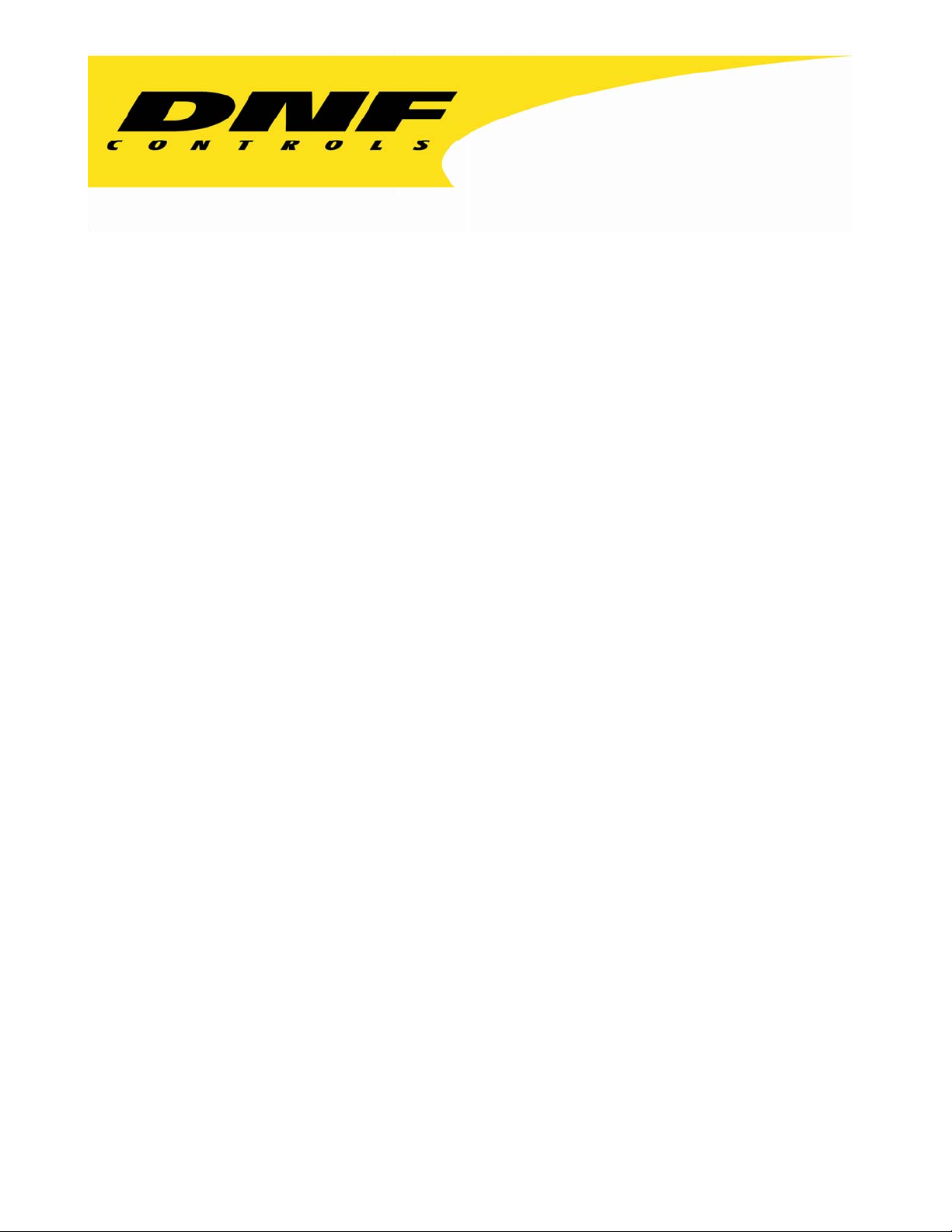
12843 Foothill Blvd. Suite C
Sylmar, California 91342
V: 818.898.3380
F: 818.898.3360
sales@dnfcontrols.com
Model No. 2034CL-N
(&2034CL-N-T)
300 CLIP INSTANT ACCESS SYSTEM
FOR GRASS VALLEY GROUP
PROFILE USING NATIVE PROTOCOL
User Manual
1 2034CL-N, 300 Clip Instant Access System, Profile, NATIVE Protocol
Page 2
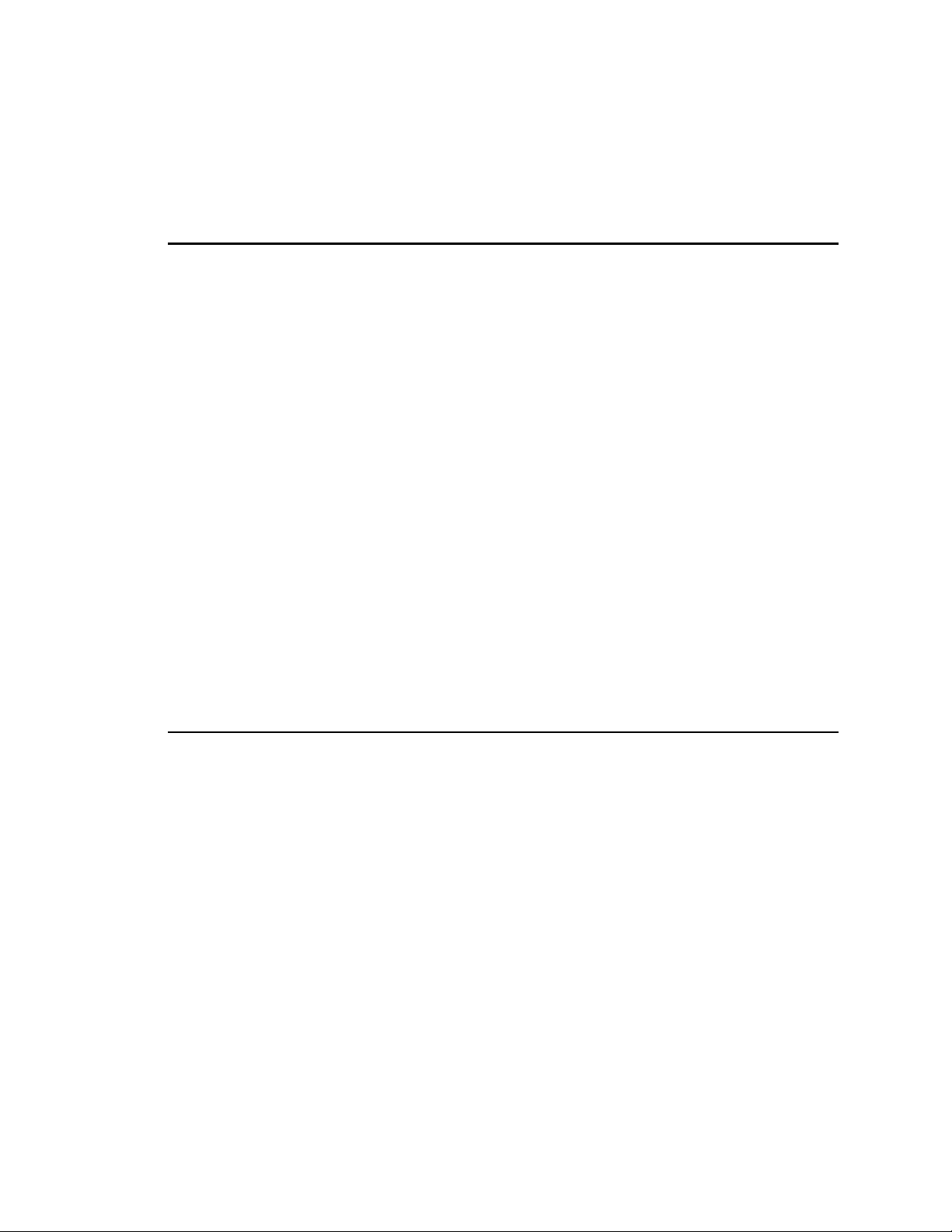
TABLE OF CONTENTS
1. REVISION HISTORY 4
GETTING STARTED . . . 5
2. SYSTEM
DESCRIPTION 5
DEFINITIONS 5
3. SYSTEM
4.
A. ST300-S/SM, VTR/DDR CONTROLLER 6
B. ST420 SHOTBOX 6
LOADING A CLIP 7
5. CAPTURE
6.
A. SETTING AN IN (OUT) POINT 7
B. CLEARING AN IN (OUT) POINT 7
C. GOTO TIME 7
D. GANGING CLIPS WITH PREVIOUSLY SET IN POINTS 7
E. MULTIGANG SUPPORT 8
LEARN 8
A. LEARN ON THE ST300 8
B. LEARNING IN POINTS, SINGLE CLIP 8
C. LEARNING IN POINTS, GANGED CLIPS 8
D. LEARN ON THE SHOTBOX 9
INSTALLATION 6
FUNCTION 7
7. RECALL 9
8. VIEW
A. RECALL ON THE ST300 9
B. RECALL ON THE SHOTBOX 9
CONTENTS OF CUE POINTS ON THE SHOTBOX 9
ADVANCED FEATURES . . . 10
9. LOOPING
A. LOOP CLIP 10
B. SAVING CLIPS THAT AUTOMATICALLY LOOP 10
C. SAVING CLIPS THAT AUTOMATICALLY PLAY TO LOOP 10
10. DUPLICATING
11. TRIMMING
12. RECORDING
13. VIEW
14. TRANSFER
A. TRANSMIT CUE LIST FUNCTION 13
B. RECEIVE CUELIST FUNCTION 14
15. VIEW
16. SHOTBOX
17. SHOTBOX
FUNCTIONS 10
A CLIP 11
A CLIP 11
A NEW CLIP 12
CONTENT OF CUE POINTS ON THE ST300 12
CUELIST 13
SHOTBOX SHOTKEY ASSIGNMENTS 14
SHOTKEY MAPS 15
CONTROL SWITCHES 15
2 2034CL-N, 300 Clip Instant Access System, Profile, NATIVE Protocol
Page 3
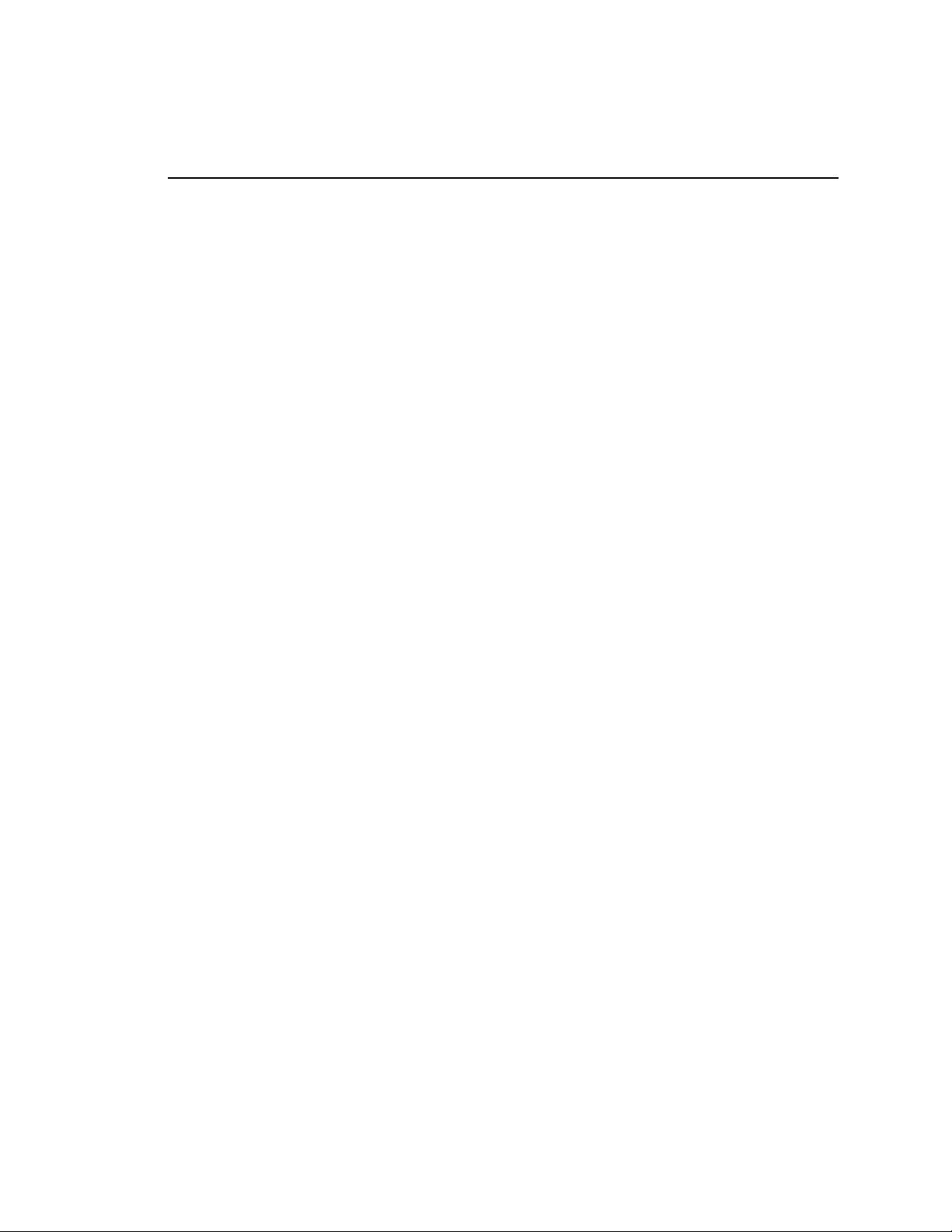
REFERENCE . . . 16
18. SETUP
ST300
19. FUNCTION
20. VIDEO
A. CONFIGURING THE PROFILE FOR NATIVE MODE 22
B. OVERVIEW OF PROFILE CONNECTIONS 22
C. CONNECTION AND CHANNEL ASSIGNMENTS 23
21. COMPLETING
A. PROFILE CONNECTION OPTIONS 24
B. DRIVE/DIRECTORY SELECTION 24
C. NAMING CONVENTIONS 25
D. DEFINING RECORD LOOP LENGTH 25
MENU 16
SETUP DEFAULTS 19
TABLE 20
SERVER SETUP 22
THE PROFILE CONNECTION 24
22. SPECIFICATIONS 26
A. ST300 26
B. ST420 (SHOTBOX) 27
23. TROUBLESHOOTING 28
ST420
24. KEY
25. DNF
TROUBLESHOOTING 28
LAYOUT 29
CONTROLS LIMITED WARRANTY 30
Manual Version ……………………………………. 1.3 110403
Document No.....................................2034CL-N User Manual
3 2034CL-N, 300 Clip Instant Access System, Profile, NATIVE Protocol
Page 4
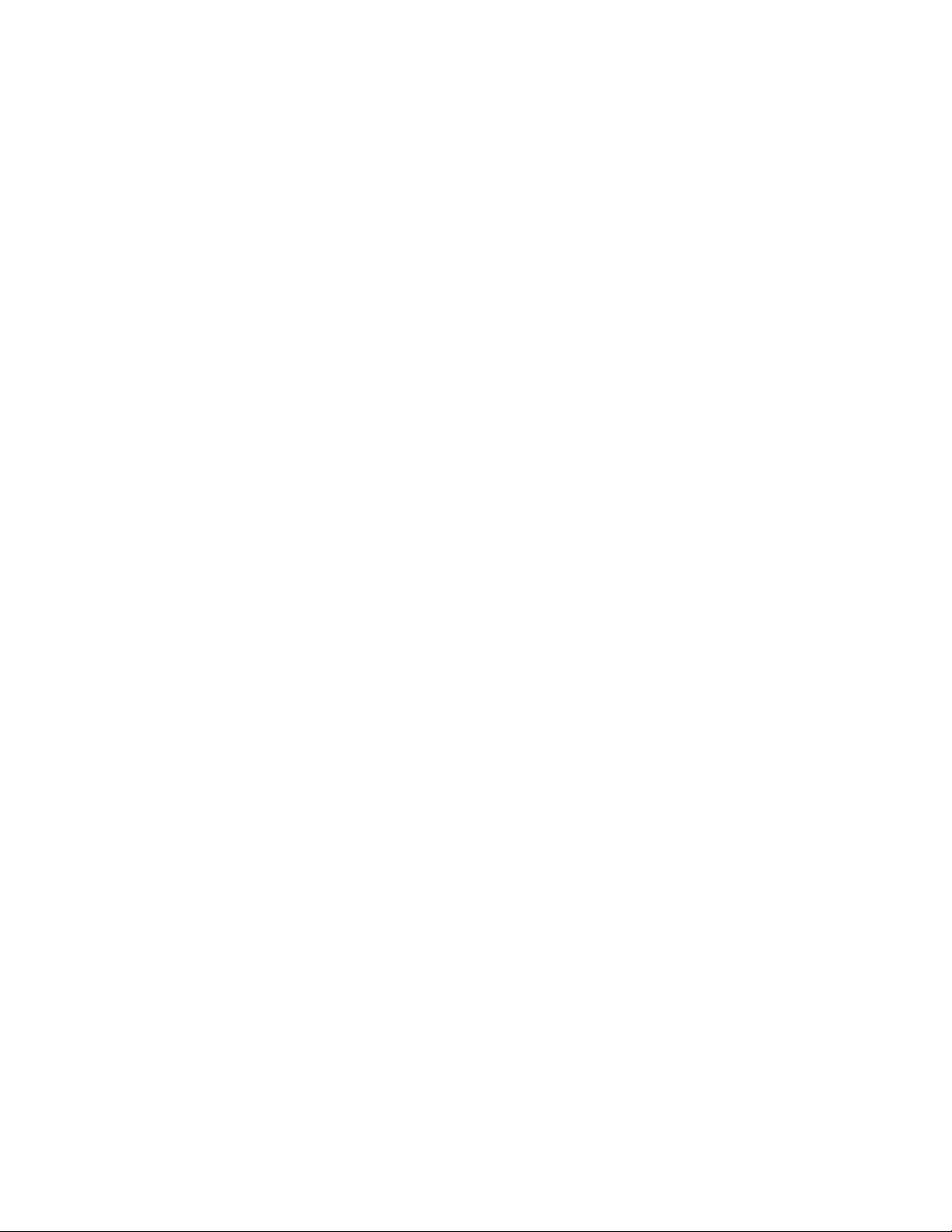
1. REVISION HISTORY
081903 Rev. 1.1 Reformatted.
Added Key Layout.
082503 Rev. 1.2 Clarified use of [MARK] & [LEARN] keys.
Replaced Key Layout.
110403 Rev. 1.3 Added DNF Controls Li mited Warranty.
Updated Receive Cue List & Transmit Cue List Function description.
4 2034CL-N, 300 Clip Instant Access System, Profile, NATIVE Protocol
Page 5
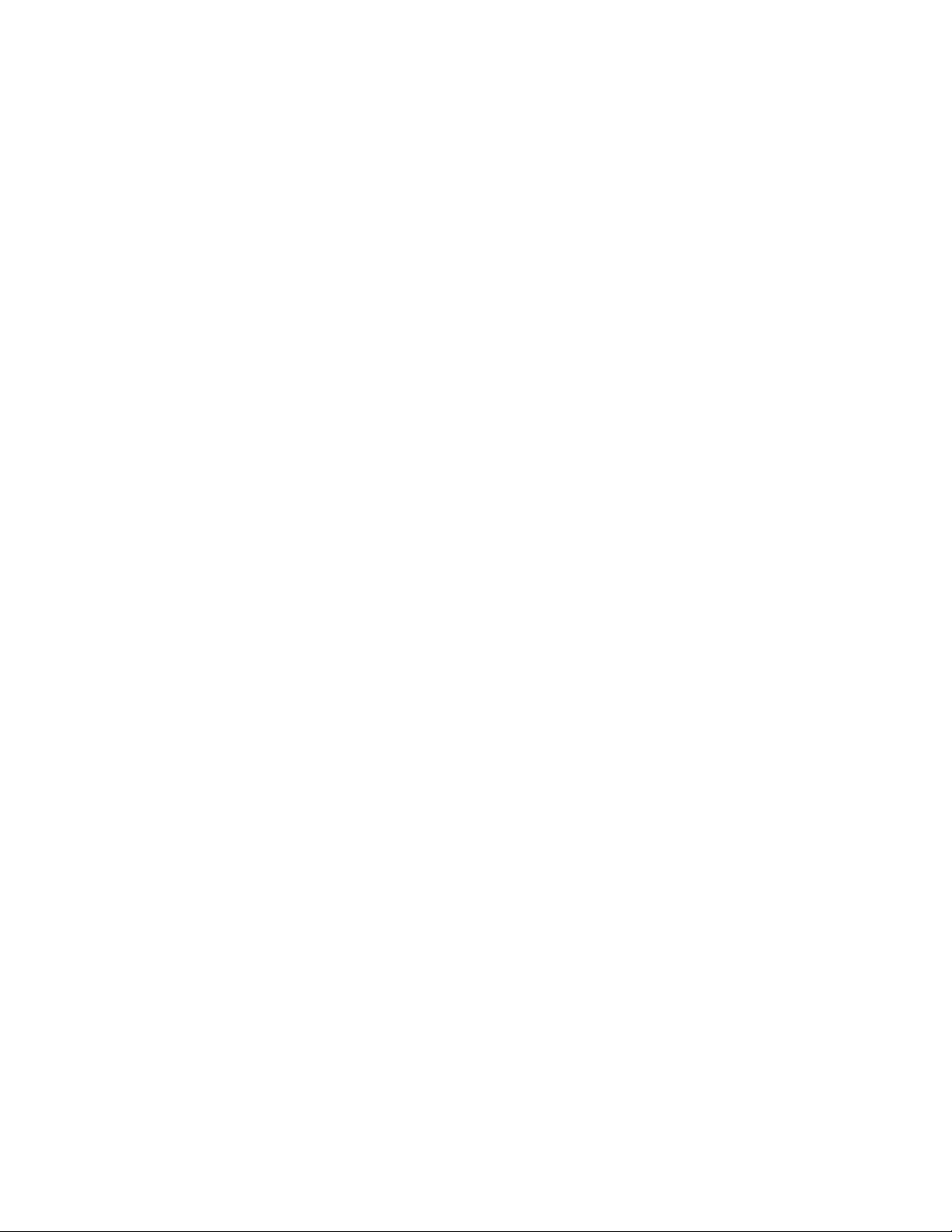
Getting Started . . .
2. SYSTEM DESCRIPTION
Instantly load a video clip at the press of a button.
Instantly load a FILL clip & KEY clip at the press of ONE button, then play out both
channels in sync.
Control up to 4 video channels individually or ganged, and LOOP up to 4 channels in
sync.
The 2034CL-N, 300 Clip Instant Access System consists of the ST300-SSM with Clip software
and the ST420 SHOTBOX. The ST300 and the SHOTBOX share a common, non-volatile Cue
Point memory in the ST300.
The Video Server is the Grass Valley Group PROFILE running Native Protocol.
The 10 banks of 30 switches each, on the SHOTBOX, provide instant access to 300 Clips.
Press [LEARN] on the SHOTBOX to learn the CLIP ID, current IN time of each Clip on up to 4
video channels and the current GANG mode into the selected Shotkey on the SHOTBOX (Cue
Point on the ST300).
Press any Shotkey on the SHOTBOX to instantly recall the learned CLIP ID and cue to the
learned IN time on up to 4 video channels and setup the “learned” GANG mode.
DEFINITIONS
Throughout this document, the Grass Valley Group Profile will be referred to as the “Video
Server.”
The ST300-S/SM as the ST300.
The ST420 as the SHOTBOX.
Words surrounded by brackets, for example, [ENTER], are keys on the ST300 or the SHOT BOX.
[XXX] + [XXX] means hold the two keys down simultaneously.
Softkey refers to the multiple function keys located below the display window.
5 2034CL-N, 300 Clip Instant Access System, Profile, NATIVE Protocol
Page 6
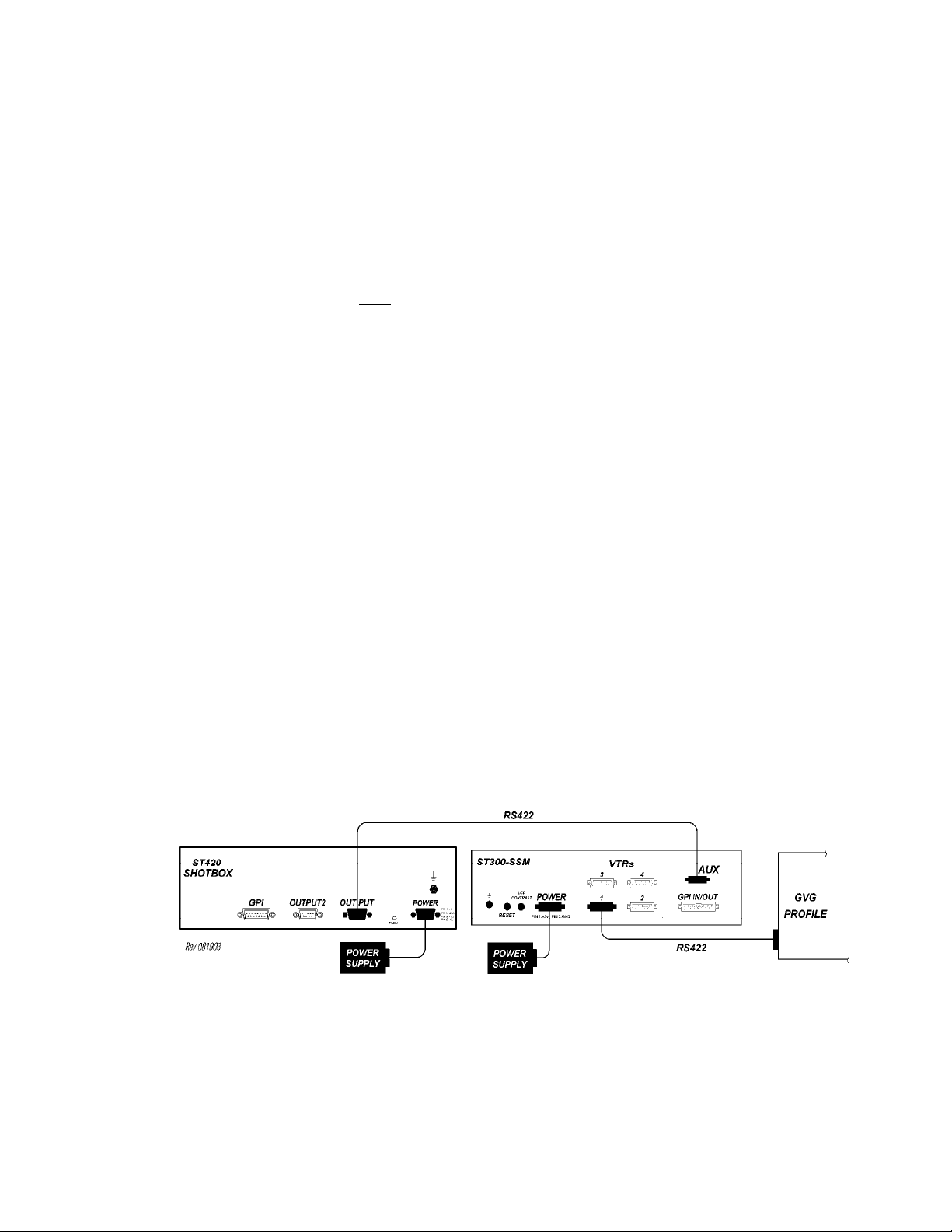
3. SYSTEM INSTALLATION
a. ST300-S/SM, VTR/DDR CONTROLLER
1) Plug one end of a 9-conductor, RS422 serial cable into the VTR 1 (2, 3 or 4)
connector on the rear of the ST300. Plug the other end of the cable into the 9pin REMOTE connector on the Video Server.
2) Connect the +5, +12, -12 VDC POWER SUPPLY into the POWER connector
on the rear of the ST300. Plug the Power Supply into an outlet, 90 VAC to 240
VAC.
Do NOT
3) Check SETUP MENU prior to using the ST300 to confirm proper Record mode
and other User settable modes. See CONFIGURING THE PROFILE FOR
NATIVE MODE, Section 20.a.
b. ST420 SHOTBOX
1) Plug one end of a 9-conductor, RS422 serial cable into the OUTPUT connector
on the rear of the SHOTBOX. Plug the other end of the cable into the “AUX”
connector on the ST300.
2) Connect the +5,VDC POWER SUPPLY into the POWER connector on the rear
of the SHOTBOX. Plug the Power Supply into a wall outlet, 90 VAC - 240
VAC.
Installation is complete.
Hotplug!!!
CONNECTION DIAGRAM
6 2034CL-N, 300 Clip Instant Access System, Profile, NATIVE Protocol
Page 7

4. LOADING A CLIP
a. Select a VTR by pressing VTR [1], VTR [2] or VTR [3].
b. Press [CLIP LIST] to view the list of Clips that exist in the VIDEO SERVER.
The CLIP LIST indicator comes on.
c. The display now shows:
d. Turn the Wheel.
The top line of the display will show:
(“xxxxxxxx” is the 8-character CLIP ID)
Turn the Wheel clockwise to scroll forward, or counter-clockwise to scroll backward,
through the list of available CLIP IDs.
OR
Enter the ID (if a clip has one) from the numeric keypad.
e. Press [LOAD] to load the current CLIP ID shown on the top line of the display.
f. Locate the clip to the desired IN time.
Create New Clip?
LOAD=OK WHEEL=Next
XXXXXXXX LOAD=OK
ENTER ID:
5. CAPTURE FUNCTION
a. SETTING AN IN (OUT) POINT
1) Locate the clip to the desired IN (OUT) time.
2) Press [IN] ([OUT]).
The IN (OUT) indicator comes on.
b. CLEARING AN IN (OUT) POINT
Press and hold [DEL], then press and release [IN] ([OUT]).
The IN (OUT) indicator goes off.
c. GOTO TIME
1) Press [SHIFT] + [RECUE] to enter a search time.
2) Enter the desired time using the numeric keypad.
3) Press [RECUE] OR [ENTER] to GOTO the selected time.
d. GANGING CLIPS WITH PREVIOUSLY SET IN POINTS
If a gang is established with the master having an IN point, the gang relationship will be
relative to the master IN point and all slave IN points will be overwritten.
7 2034CL-N, 300 Clip Instant Access System, Profile, NATIVE Protocol
Page 8
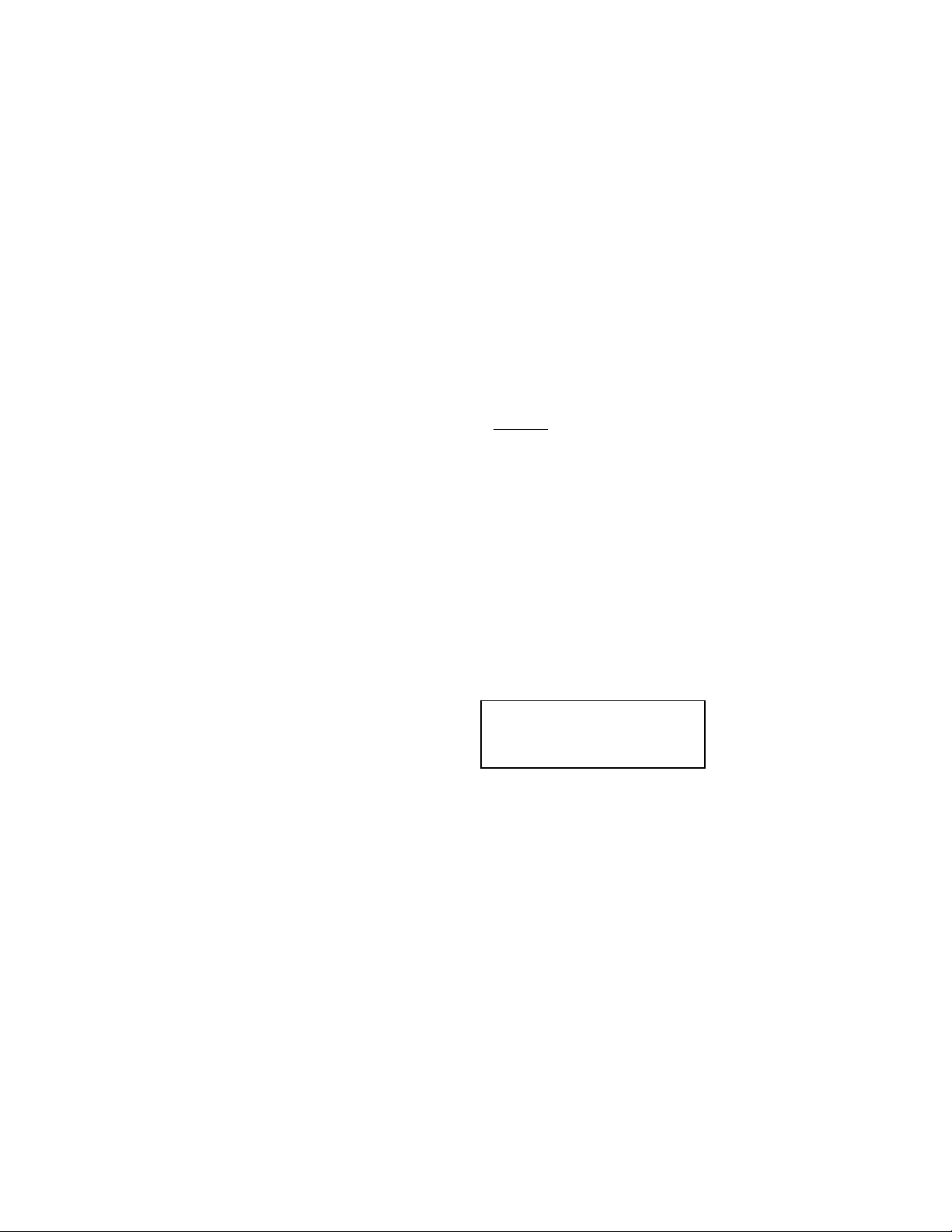
e. MULTIGANG SUPPORT
2 gangs are allowed to exist on the ST300 simultaneously. As long as the loading of a
Cue Point or a selection of a gang does not interfere with another gang, any gang is legal.
For example:
Load clips on all four VTRs
Press [SHIFT] + VTR [1]; then press VTR [1], then VTR[2]
Press [ESC]
Press [SHIFT] + VTR [3]; then press VTR [3], then VTR [4]
Press [ESC]
The two gangs will exist without conflict. Learn either one of these gangs into a Cue
Point and load into the Cue Point. The load will never conflict with the other gang.
6. LEARN
NOTE: The ST300 and SHOTBOX share common
If a LEARN is done on the SHOTBOX, it doesn’t need to be LEARNed on the ST300.
a. LEARN ON THE ST300
1) Select a VTR by pressing VTR [1], VTR [2], VTR [3] or VTR [4].
2) LOAD a Clip. If LEARNING a Gang, load all clips and set the Gang.
3) Select the desired Cue Point by pressing [NEXT CUE], [LAST CUE] or by
4) Press [SHIFT] + [MARK] to initiate the LEARN of the current configuration.
5) Press VTR [1], VTR [2], VTR [3] or VTR [4] to select the VTRs.
6) Press [MARK] and the ST300 will: LEARN (save) the Cue Point, CLIP IDs, IN
b. LEARNING IN POINTS, SINGLE CLIP
If the learned clip has an IN point marked, the LEARN time will be the IN point. If there
is no learned IN point, then the current location will be the learned time and will be made
the IN point upon learning.
c. LEARNING IN POINTS, GANGED CLIPS
If the master has no IN point, the current location of each clip in the gang will be learned
as IN points. IF the slaves have IN points, the slaved IN points will be overwritten.
memory in the ST300.
manually entering the Cue Point using the numeric keypad.
The selected Cue Point number is shown on the bottom line of the display.
The display shows:
and OUT Times, Current Directory and Ganged VTRs.
Select VTR:
Learn - OK, ESC-Cancel
8 2034CL-N, 300 Clip Instant Access System, Profile, NATIVE Protocol
Page 9
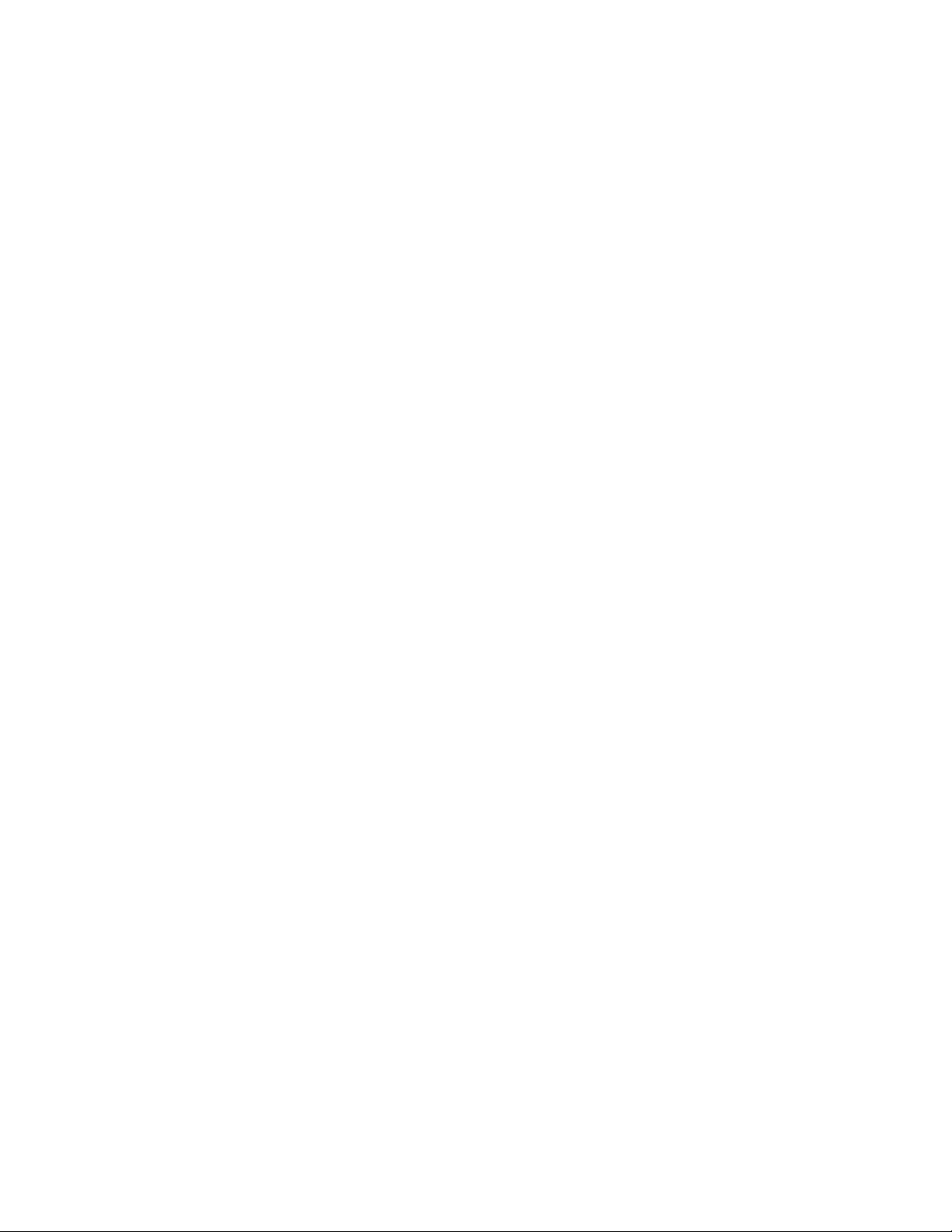
d. LEARN ON THE SHOTBOX
1) Press [LEARN].
2) Select Bank and press Shotkey
7. RECALL
a. RECALL ON THE ST300
1) Select the desired Cue Point by pressing [NEXT CUE], [LAST CUE],
2) Press [LOAD] on the ST300.
b. RECALL ON THE SHOTBOX
1) Select the desired BANK, pressing BANK [0]-[9].
2) Select the desired Shotkey and press.
or by manually entering the Cue Point using the numeric keypad.
The selected Cue Point number is shown on the bottom line of the display.
The ST300 will automatically load the Learned clips on the Learned VTRs, cue
the clips to the Learned time, then set the Learned GANG mode.
8. VIEW CONTENTS OF CUE POINTS ON THE
SHOTBOX
a. Press and hold [VIEW].
Select the desired bank key, then the desired switch key.
The display will show assignments for all four VTRs in either the first 4 or last 4 buttons
on the first row of display keys.
b. Press the selected switch again to see which clips are assigned to this Cue Point on VTR3
and VTR4.
9 2034CL-N, 300 Clip Instant Access System, Profile, NATIVE Protocol
Page 10

Advanced Features . . .
9. LOOPING FUNCTIONS
Loop: Play from the IN point to the OUT point continuously.
Play to Loop: Played from the beginning of clip to the OUT point of the clip, then, playback
continues at the IN point of the clip, then the clip plays in a continuous loop from the IN point to
the OUT point.
a. LOOP CLIP
1) Press [LOOP ENABLE] after a clip is loaded to place any clip in loop mode.
To loop clips in GANG mode, the Master Clip should be loaded in loop mode.
All the clips in the Gang will loop when [PLAY] is pressed.
NOTE: Clips will now loop from the IN point to the END
point (if set).
2) Press [SHIFT] + [LOOP ENABLE] to Play To Loop.
b. SAVING CLIPS THAT AUTOMATICALLY LOOP
To automatically Loop a clip each time it is loaded, DUPLICATE the clip and assign the
suffix “*” to the CLIP ID.
On the ST300: Press [ENTER] + [0] to add a “*” at the end of the clip name
c. SAVING CLIPS THAT AUTOMATICALLY PLAY TO
LOOP
1) To automatically Play to Loop a clip each time it is loaded, DUPLICATE the
clip and assign the suffix “#” to the CLIP ID.
On the ST300: Press [ENTER] + [1] to add a “#” at the end of the clip name.
2) Locate the desired IN, then OUT point.
Press [IN]([OUT]) to set the IN(OUT) point. The IN(OUT) indicator will turn
on.
3) Select the desired Cue Point by pressing [NEXT CUE], [LAST CUE], or by
manually entering the Cue Point using the numeric keypad.
The selected Cue Point number is shown on the bottom line of the display.
4) Press [SHIFT] + [MARK] to initiate the LEARN of the current configuration.
The display shows:
5) Press VTR [1], VTR [2], VTR [3] or VTR [4] to select the VTRs.
6) Press [MARK] and the ST300 will: LEARN (save) the Cue Point, CLIP IDs, IN
and OUT Times, Current Directory and Ganged VTRs.
of the clip or the OUT
Select VTR:
Learn - OK, ESC-Cancel
10 2034CL-N, 300 Clip Instant Access System, Profile, NATIVE Protocol
Page 11

10. DUPLICATING A CLIP
a. To save a copy of a clip, first LOAD the clip.
b. Set the IN and OUT points at the start and end of the clip.
c. Press [SHIFT] + [CLIP LIST]. The display will show:
d. Press [LOAD].
Enter a numeric CLIP ID using the numeric keypad on the ST300.
OR
Enter an alphanumeric CLIP ID using the SHOTBOX “qwerty” keyboard, using
NAMING CONVENTIONS, Section 21.c.
To add looping functions to the duplicated clips, LOOPING FUNCTIONS, Section 9, for
more information.
e. Press [LOAD] to save.
OR
Press [ESC] to abort without saving.
“Save Trimmed Clip?”
LOAD = Yes Wheel = Next
11. TRIMMING A CLIP
a. To make a sub-clip, first LOAD the clip.
b. Locate the desired IN, then OUT point.
Press [IN]([OUT]) to set the IN(OUT) point. The IN(OUT) indicator will turn on.
c. Press [SHIFT] + [CLIP LIST]. The display will show:
d. Press [LOAD].
e. After pressing [LOAD], the display shows: “Manually enter ID”
Enter a numeric CLIP ID using the numeric keypad on the ST300.
OR
Enter an alphanumeric CLIP ID using the SHOTBOX “qwerty” keyboard, using the
Naming Conventions in Section 21.c.
f. Press [LOAD] to save the trimmed clip.
OR
Press [ESC] to abort without saving.
“Save Trimmed Clip?”
LOAD = Yes Wheel = Next
11 2034CL-N, 300 Clip Instant Access System, Profile, NATIVE Protocol
Page 12

12. RECORDING A NEW CLIP
a. To make a new clip and insert video from either another Profile channel or an external
source, first press [CLIP LIST]. The Clip List indicator comes on.
b. Since there is no clip loaded, the display now shows:
c. Press [LOAD].
d. After pressing [LOAD], the display shows: “Manually enter ID”
Enter a numeric CLIP ID using the numeric keypad on the ST300.
OR
An alphanumeric CLIP ID using the SHOTBOX “qwerty” keyboard, using the Naming
Conventions in Section 22.c.
e. Press [LOAD] to save the new CLIP ID.
OR
Press [ESC] to abort without saving.
f. Recall the Clip and then start the video that will be inserted.
g. Press [RECORD].
h. Press [STOP] when finished.
Create New Clip?
LOAD= OK WHEEL= Next
13. VIEW CONTENT OF CUE POINTS ON THE ST300
a. Select the VTR to examine the contents of a Cue Point by pressing [1], [2], [3] or [4].
b. Press [NEXT CUE] or [LAST CUE] to step through the Cue Points.
OR
Enter a 1-, 2- or 3-digit number on the numeric keypad, followed by [ENTER].
The contents of the selected Cue Point are shown on the bottom line of the display.
12 2034CL-N, 300 Clip Instant Access System, Profile, NATIVE Protocol
Page 13

14. TRANSFER CUELIST
The TRANSMIT CUELIST function allows the transmittal of a list of Cue Points to a PC, using
the provided utility software on the PC, or to another ST300. Transfer to a PC requires OpSuite
3.0 software, which runs on a Windows- ba s ed computer. Contact DNF Controls for more
information.
a. TRANSMIT CUE LIST FUNCTION
1) TO TRANSMIT CUE POINTS TO THE ST300
a) Connect the VTR 4 connector on the rear of the ST300 to the VTR 4
connector of the receiving ST300 using an RS422 9-pin cable with TX
and RX lines crossed.
(A “turnaround” cable)
b) Press [MENU] and scroll the Wheel until “Transmit CUE List?
YES=Enter, Exit=ESC” is displayed.
c) Press [ENTER] to start transmitting.
The Display shows “Waiting to transmit” on the first line.
d) When the Receiver is ready, transfer starts automatically.
The Display now shows “Transmitting cuelist.”
e) After the transfer is over, the display shows “Transfer is over” for one
second
and then shows “Waiting to transmit” again.
f) Connect another ST300 to transmit the list again.
OR
Press [ESC] twice to exit the MENU mode.
2) TO TRANSMIT CUE POINTS TO THE PC
a) Connect the VTR4 connector on the back of the ST300 to one of the
COM ports on the PC using a RS422 to RS232 adapter.
b) Repeat steps b-f of the TRANSMIT CUE POINTS to the ST300
section.
13 2034CL-N, 300 Clip Instant Access System, Profile, NATIVE Protocol
Page 14

b. RECEIVE CUELIST FUNCTION
The RECEIVE CUELIST function allows the reception of a list of Cue Points from a PC
or from another ST300. Transfer to a PC requires OpSuite 3.0 software, which runs on a
Windows-based computer. Contact DNF Controls for more information.
1) TO RECEIVE CUE POINTS FROM THE ST300
a) Connect the VTR4 connector on the back of the ST300 from the VTR4
connector of the transmitting ST300 using RS422 9-pin cable with TX
and RX lines crossed.
(A “Turnaround” Cable)
b) Press [MENU] and scroll the Wheel until
“Receive CUE List? YES=Enter, Exit=ESC” is displayed.
c) Press [ENTER] to start receiving.
The Display shows “Waiting to receive” on the first line.
d) When the Transmitter is ready, transfer starts automatically.
The Display now shows “Receiving cuelist.”
e) After the transfer is over the display shows “Done-Success! Press any
key…”
f) Press any key. The display shows “Receive cuelist?” message.
g) Press [ESC] to exit the MENU mode.
2) TO RECEIVE CUE POINTS FROM THE PC
a) Connect the VTR4 connector on the back of the ST300 to one of the
COM ports on the PC using RS422 to RS232 adapter.
b) Repeat steps b-g of the RECEIVE CUE POINTS from the ST300
section.
15. VIEW SHOTBOX SHOTKEY ASSIGNMENTS
a. Press [VIEW]. The VIEW indicator comes on.
b. Press the desired switch to see the content.
c. The switch turns RED and the content (CLIP ID) of the corresponding Cue Point is
displayed on a virtual display.
For Example:
NOTE: All the remaining switches are not illuminated.
d. Release the keys to return to normal operation
14 2034CL-N, 300 Clip Instant Access System, Profile, NATIVE Protocol
VTR 1
Clip 23
VTR 2
Clip 13
VTR 3
Clip 77
VTR 4
No Assignment
Page 15

16. SHOTBOX SHOTKEY MAPS
The SWITCHES on the SHOTBOX access the SHOTLIST locations as follows:
BANK 0, SWITCHES 1 Æ 30 access SHOTLIST locations 001 Æ 030.
BANK 1, SWITCHES 1 Æ 30 access SHOTLIST locations 101 Æ 130.
BANK 2, SWITCHES 1 Æ 30 access SHOTLIST locations 201 Æ 230.
BANK 3, SWITCHES 1 Æ 30 access SHOTLIST locations 301 Æ 330.
BANK 4, SWITCHES 1 Æ 50 access SHOTLIST locations 401 Æ 430.
BANK 5, SWITCHES 1 Æ 30 access SHOTLIST locations 501 Æ 530.
BANK 6, SWITCHES 1 Æ 30 access SHOTLIST locations 601 Æ 630.
BANK 7, SWITCHES 1 Æ 30 access SHOTLIST locations 701 Æ 730.
BANK 8, SWITCHES 1 Æ 30 access SHOTLIST locations 801 Æ 830.
BANK 9, SWITCHES 1 Æ 30 access SHOTLIST locations 901 Æ 930.
17. SHOTBOX CONTROL SWITCHES
a. [PLAY]: Plays out the selected clip.
b. [RECUE]: Returns to the beginning of the clip.
c. [STOP]: Stops playout of the clip.
The CONTROL Switch indicators show the real-time status of the Video Server.
15 2034CL-N, 300 Clip Instant Access System, Profile, NATIVE Protocol
Page 16

Reference . . .
18. SETUP MENU
Press [MENU]. The MENU indicator will turn on.
Turn the Wheel to select item to change.
Press [MENU] OR use the Softkeys to change the desired mode for that option.
Turn the Wheel at anytime to select another item.
Press [ESC] at anytime to exit SETUP MENU. The MENU indicator will turn off.
IMPORTANT NOTE: Please set the following MENU items during initial installation.
ST300 Setup: Clear Mem; Set Defaults
ST300 Config: Select Directory
MENU MODES
DISPLAY
SOFTWARE
VERSION
RECORD MODE
CHANNEL
CONNECTOR
ASSIGNMENT
RECORD
LOOP TIME
RECORD
RECALL MODE
LEARN MODE
MARK-Q
The version number and date for the currently stalled software is displayed.
For example:
Press Softkey to select the desired mode: Lockout or Crash (Full).
Press VTR key for CH (Channel) and CN (Connector) assignment.
Press VTR keys for Record Loop Length.
Then, enter HH:MM:SS:FF.
Press Softkey to select single button or 2-button recor d.
RECORD = [REC] Only OR [REC] + [PLAY]
Press Normal or Redirect (Redir).
If [REDIR] is on: The Clip will be REDIRECTED to load on the currently selected
VTR.
If [NORMAL] is on: The Clip will be loaded on the VTR it is LEARNED into.
In normal mode, LEARN the IN/Current time and OUT points as well as any gang
information.
In CLR_LRN mode, the IN and OUT points are cleared after LEARN is done. This
is used to set multiple Cue Points with individual IN and OUT points in the SAME
video clip.
Press Softkey to:
Enable ADVANCE to next Cue Point, when [MARK] is pressed.
OR
Maintain CURRENT Cue Point when [MARK] is pressed.
(Turning wheel Clockwise)
2034CL-N V3.0
011400
16 2034CL-N, 300 Clip Instant Access System, Profile, NATIVE Protocol
Page 17

TAPE TIME
STOP MODE
WIND MODE
SLOMO
MAX SHUTTLE
SPEED
DATA PORT
TRANSMIT
CUELIST
RECEIVE
CUELIST SET
TO PROFILE
MODE
NDF = non-drop frame. DF = drop frame.
PB = while playing a clip, when [STOP] is pressed, the Profile freezes on last good
video.
PB/EE = When [STOP] is pressed the first time, the Profile freezes on last good
video. When [STOP] is pressed a second time, video out is switched to video in.
Press Softkey to select:
HOLD (fast wind is maintained only while key is depressed).
OR
LATCH (fast wind is initiated and maintained with momentary key press).
Select fast wind speed (04X, etc.) by pressing Softkey.
ST300 display shows:
(Non T-Bar Version):
SLOMO with: WHEEL
SpdRange Preset
ST300 display shows:
(T-Bar Version)
SLOMO with: TBAR
Wheel
NOTE - The T-BAR has a fixed speed range of 0 Æ +300 with a detent at +100%
play speed.
For Wheel only:
Press Softkey [SPDRANGE] to select SLOMO speed ranges:
Press Softkey to select: 0 Æ +300 OR -100 Æ +300.
Press Softkey [BACK] to return to SLOMO MENU.
Press [ESC] to exit OR turn the Wheel to select another item.
For Wheel only:
Press Softkey [PRESET] to select the SLOMO Preset Speed Mode
Press Softkey [UPDATE]. When exiting SLOMO mode, the last used speed is
saved in the Preset Speed register.
Press Softkey [STATIC]. The Preset Speed register is NOT updated when exiting
SLOMO mode.
It is only changed by [SHIFT] + [SLOMO] (PRESET SLOMO).
Press Softkey to select maximum shuttle speed of the Profile.
Select the VTR Connector (1-4) through which the cue list may be transmitted or
received.
Transmits Cuelist to another ST300 or to a PC.
Receives Cuelist from another ST300 or a PC.
Press Softkey [YES] to set ST300 to parameters currently stored in the Profile.
17 2034CL-N, 300 Clip Instant Access System, Profile, NATIVE Protocol
Page 18

UNASSIGNED
PORT OPTION
AUTO
ALIGNMENT
ST300 SETUP
ST300 CONFIG
Recovers Profile resources which have been opene d by a not her device.
Press any key to allow the ST300 to report any unassigned resources.
When prompted, “Press any key for unassigned resources.”
Option will automatically realign slaves which are not on the same connector
master. This automatic realignment will occur after pressing stop or after one second
has elapsed while still. The second, delayed realignment will occur only in Shuttle,
Slomo and Jog.
(Supported ONLY in units with –a option.)
Press Softkey beneath ClearMem to clear all Cue Points to 00:00:00:00.
Press Softkey [YES] when asked “Are You Sure?”
Press Softkey beneath SetDefault to set ST300 to default settings.
Press Softkey [YES] to save.
Press Softkey [DRIVE] then press Softkeys to save the default drive or turn the
Wheel to change the drive.
Press Softkey [ENTER] to return to the ST300 CONFIG screen.
Press Softkey [DIRECTORY] to save the default directory or turn the Wheel to
change the directory.
Press Softkey [ENTER] to save the selected directory and return to the ST300
CONFIG screen.
NOTE: Choose DEFAULT when first setting up the system or when eproms are
upgraded.
as the
18 2034CL-N, 300 Clip Instant Access System, Profile, NATIVE Protocol
Page 19

ST300 SETUP DEFAULTS
RECORD
CHANNEL, CONNECTOR
ASSIGNMENT
RECORD
RECALL MODE
LEARN MODE
MARK-Q
TAPE TIME
STOP MODE
WIND MODE
SLOMO with
MAX SHUTTLE
DATA PORT
AUTO ALIGNMENT
NOTE: The directory chosen in the MENU will be the directory selected upon reset.
If the Profile’s working directory is changed by other programs, when the ST300 starts it will change to the
directory last chosen from the menu.
When installing an upgrade eprom:
Clear the Cue Point memory
Set factory defaults
Set the directory
Then, reenter the CLIP IDs at the appropriate Cue Points or download them from a PC to which the list has
been previously saved, using the Transfer Utility or Operator’s Suite.
Also, enter into the MENU any changes from the default settings. Failure to follow this procedure may
lead to corruption of the Clips and unpredictable operation.
Lockout
CN1 for all. CHA, CHB, CHC, CHD, respectively.
RECORD = [REC] Only.
Normal
Normal mode
CURRENT Cue Point
NDF
PB
LATCH
Wheel
8 X
CN4
OFF
19 2034CL-N, 300 Clip Instant Access System, Profile, NATIVE Protocol
Page 20

19. FUNCTION TABLE
Function Key Press Description
GOTO ENTERED
TIME
GANG [SHIFT] + [VTR #1]
FFWD
JOG [JOG] Select JOG mode and enable Wheel.
[SHIFT] + [RECUE] Search the VTR to the manually entered time.
Use the ST300 numeric keypad. Press [ENTER] or
[RECUE].
[SHIFT] + [ANY VTR KEY] gang enable mode.
OR
[SHIFT] + [VTR #2]
OR
[SHIFT] + [VTR #3]
OR
[SHIFT] + [VTR #4]
[FFWD] Press and HOLD to shuttle. Release key to stop. Set
Then, one at a time, press the VTR keys to be included
in the gang. The LED above the key will turn on.
Press the VTR key again to remove from gang, the
LED above the key will turn off.
Press [ESC] to exit and save the gang.
The VTR LEDs that are on show the gang.
The flashing LED shows which VTR is currently
selected (and is monitoring Time Code on the
display).
WIND Speed in MENU.
LAST CUE [LAST CUE] Step to the previous Cue Point Location.
NEXT CUE [NEXT CUE] Step to the next Cue Point Location.
RECORD [REC] Places VTR into the Record mode selected by
RECORD MODE in the SETUP MENU. Press
[RECORD] or [RECORD] + [PLAY].
REWIND [RWD] Press and HOLD to shuttle. Release key to stop. Set
WIND Speed in MENU.
SHUTTLE [SHUTTLE] Select SHUTTLE mode and enable Wheel.
SAVE TRIMMED
CLIP
DISPLAY
CURRENT
DIRECTORY
DISPLAY
DIRECTORY
CURRENT CUE
POINT IS SAVED
IN
[SHIFT] + [CLIP LIST]
[SHIFT] +
[NEXT CUE]
[SHIFT] +
[LAST CUE]
Save Clip from the IN to the OUT point.
Displays the current directory.
Displays the directory that the clips in the CURRENT
Cue Point are saved in.
20 2034CL-N, 300 Clip Instant Access System, Profile, NATIVE Protocol
Page 21

DISPLAY
DURATION OF
CLIP and
WHICH CLIP IS
LOADED
PRESET SLOMO
SPEED
SLOMO
STOP [STOP] Press once to STILL frame VTR.
[SHIFT] + [LOAD] Display duration of currently loaded clip and which
clip is loaded.
[SHIFT] + [SLOMO] Turn Wheel to preset slo-mo speed.
[SLOMO] Press [SLOMO] to slo-mo the VTR.
Turn the Wheel (or move the T-Bar if available) to
change the play speed.
Press [SLOMO] to STILL frame
OR press any transport key to exit SLOMO.
Press again to put VTR into STOP mode.
PLAYBACK
RESOLUTION
PLAY TO LOOP [SHIFT] +
LOOP ENABLE [SHIFT] + [PLAY] Plays clip from beginning to end then repeats.
GOTO end of
CLIP
GOTO beginning
of CLIP
TIME MODE
SELECT
[SHIFT] + [STOP] Toggles between interlaced video and line doubled.
Loops From the IN point to the OUT point of a clip
[LOOP ENABLE]
[SHIFT] + [FFWD] Position to last frame of clip.
[SHIFT] + [REW] Position to first frame of clip.
[TIME MODE] Press to toggle between Timecode (TC), VITC (VT)
continuously.
or Tape Timer (TM) display modes.
21 2034CL-N, 300 Clip Instant Access System, Profile, NATIVE Protocol
Page 22

20. VIDEO SERVER SETUP
Configuring the Profile for operation with Grass Valley Group Native Protocol.
(1) Configuring the PDR AND (2) Opening a Prolink session MUST
DNF System can be used.
a. CONFIGURING THE PROFILE FOR NATIVE MODE
The ST300 Controller with NATIVE protocol communicates with the PROFILE through
the PROLINK program, on the PROFILE. Prolink uses Configuration Files found in the
PROFILE/CONFIGS Directory. These files are called: VTR1.CFG, VTR2.CFG,
VTR3.CFG and VTR4.CFG. These files do not affect the operation of VDR Panel.
Prolink and VDR Panel share resources so that the total number of PROLINK channels
used and VDR Panels opened cannot exceed the available number of resources (typically
4 channels).
If CFGEDLIN.EXE is in the Profile directory, use CFGEDLIN.EXE to configure the
.CFG files.
If you do not have CFG.EXE, install PDRCFG.EXE. Instructions for installing
PDRCFG.EXE accompany the disk.
b. OVERVIEW OF PROFILE CONNECTIONS
Physical access to the Profile is made through its RS-422 breakout box. A Profile session
activated with Prolink establishes which port(s) Profile will use for serial
communications.
The communications link is complete when a connection is made from a connector on the
ST300 to an open session\port on the Profile.
A correctly configured connection consists of a connector and a channel.
Connections for the ST300 are called CN1, CN2, CN3 and CN4 and refer to the 9-pin
ports on the back of the ST300 labeled VTR1, VTR2, VTR3 and VTR 4.
Channels for the ST300, CH A, CH B, CH C and CH D refer to the Profile’s Channel 1,
Channel 2, Channel 3 and Channel 4.
The numeric\alpha translation is made in the ST300 in order to comply with the VDR
Panel Software which refers to the numbered channels as Panel A, Panel B, Panel C and
Panel D.
be done BEFORE the
22 2034CL-N, 300 Clip Instant Access System, Profile, NATIVE Protocol
Page 23

c. CONNECTION AND CHANNEL ASSIGNMENTS
1) Press [MENU], turn the Wheel to “Press VTR key for CH and CN
assignments.”
2) Press VTR [1]. NOTE: VTR [X] toggles between CH and CN assignments.
3) “VTR 1 Connection” is displayed on the top line.
The bottom line of the display shows “CHA CHB CHC >>> OFF”
4) Press the keys under these selections to choose a channel.
Select “>>>” to view more channels.
5) Select VTR [2], [3] and [4] and repeat steps 3 through 5.
6) Press [ESC] at anytime to exit MENU mode.
NOTE: Set all unused VTR Connections and Channels to OFF.
23 2034CL-N, 300 Clip Instant Access System, Profile, NATIVE Protocol
Page 24

21. COMPLETING THE PROFILE CONNECTION
So far in this setup, the session P1 has been opened on the Profile and is ready for communication.
Noting the port\session number just selected (P1), locate the P1 connector on the Profile’s
breakout box and connect an RS-422 cable from Port 1 to the connection called “VTR1” on the
back of the ST300.
The default values for channel connections CHA, CHB, CHC and CHD on the ST300 are for
VTR1 (CN1). Upon connection, the ST300 will be communicating with the Profile on all
available channels.
This is the connection just built:
From: To:
Profile Session P1 ST300 ‘VTR1’
On Port 1 Connection 1
VTR Connection Channel
1 CN1 CHA
2 CN1 CHB
3 CN1 CHC
4 CN1 CHD
a. PROFILE CONNECTION OPTIONS
Open another session and connect an RS-422 cable to another ‘VTR’ label on the back of
the ST300.
From the setup menu on the ST300, assign any ST300 VTR to the new connection (CN).
The ST300 VTR just assigned will be communicating with the Profile via the new
connector.
The program displays a screen titled “Channels.” Assign a Video, Audio and Timecode
CODECs, Video Input and Video Output as required to Channels 1-4.
If a resource is in use, it will be highlighted in Red.
Click OK when all assignments have been made.
b. DRIVE/DIRECTORY SELECTION
To change the PROFILE Drive or Directory where Clips will be saved:
1) Press [MENU] and scroll to the Drive/Directory selection.
2) Select Drive or Directory by pressing the Softkey
3) Scro ll to the desired Drive/Directory and press [ENTER].
The selected drive/directory will be used for locating and loading clips.
NOTE: When a Drive/Directory changes, the Clip List created using a different Drive/
Directory is no longer valid. Set all unused VTR Connections and Channels to
OFF.
under the menu item.
24 2034CL-N, 300 Clip Instant Access System, Profile, NATIVE Protocol
Page 25

c. NAMING CONVENTIONS
The ST300 Native Mode Controller can load clips that meet the following requirements:
1) Clip names cannot exceed 8 characters.
2) A space cannot be embedded within the clip name.
3) The clip name must be in uppercase characters only.
4) All special characters can be used.
d. DEFINING RECORD LOOP LENGTH
If the length of time is entered and then set to record, a clip will be recorded for that
length and then loop back to the beginning and continue recording.
25 2034CL-N, 300 Clip Instant Access System, Profile, NATIVE Protocol
Page 26

22. SPECIFICATIONS
a. ST300
Power: 90 VAC to 265 VAC adapter supplied with IEC connector
Size: (L” x W” x H”) 12” x 6” x 1.5” (front) 3.0” (rear)
Weight: 4 lbs.
Rear Panel Connectors: VTR1, VTR2, VTR3, VTR4 (All DB9F)
GPI (DBF15F)
Power (DB9M)
Aux (DB9F)
Display: Easy to read 2-line, back-lit LCD display
Jog/Shuttle Wheel: With mechanical detents.
Optional “T”-bar: Slo-mo 0-300% of Play Sp eed
RS422 SERIAL CONNECTOR
9-Pin D-Type, Female (DB9F)
Pin # 1 Frame Ground 6 Receive Common
2 Receive A Í 7 Receive B Í
3 Transmit B Î 8 Transmit A Î
4 Transmit Common 9 Frame Ground
5 Spare
POWER CONNECTOR
9-Pin D-Type, Male (DB9M)
Pin # 1 +5v DC 6 +5 VDC
2 +5v DC 7 Ground
3 Ground 8 Ground
4 +12 VDC 9 Ground
5 –12 VDC
AUX PORT RS422 SERIAL CONNECTOR
9-Pin D-Type, Female
Pin # 1 Frame Ground 6 Transmit Common
2 Receive AÍ 7 Receive B Í
3 Transmit B Î 8 Transmit A Î
4 Receive Common 9 Frame Ground
5 Spare
(User adjustable contrast)
26 2034CL-N, 300 Clip Instant Access System, Profile, NATIVE Protocol
Page 27

GPI IN/OUT CONNECTOR
15-Pin D-Type, Female (DB15F)
Pin # Function Pin # Function
1 GPI OUT 1 9 GPI IN 1 = RECORD
2 GPI OUT 2 10 GPI IN 2 = PLAY
3 GPI OUT 3 11 GPI IN 3 – STOP
4 GPI OUT 4 12 GPI IN 4 = RECUE
5 GPI OUT 5 13 HPI IN 5 = LOAD
6 GPI OUT 6 14 GPI IN 6 = NEXT CUE
7 GPI OUT 7 15 GPI IN 7 = LAST CUE
8 Common: GPI IN and GPI OUT
b. ST420 (SHOTBOX)
Power: 90 VAC to 265 VAC adapter supplied with IEC connector
Size: [L” x W” x H”] 11.5” x 6 .5” x 1.75” (front) 3.5” (rear)
Weight: 4 lbs.
Rear Panel Connectors: Out (DB9F)
GPI (DBF15F)
Power (DB9M)
Aux (DB9F)
RS422 SERIAL CONNECTOR (OUTPUT)
9-Pin D-Type, Female
Pin # 1 Frame Ground 6 Transmit Common
2 Transmit A Î 7 Transmit B Î
3 Receive B Í 8 Receive A Í
4 Receive Common 9 Frame Ground
5 Spare
NOTE: OUTPUT 2 connector is not programmed in this model.
POWER CONNECTOR
9-Pin D-Type, Male
Pin # 1 +5v DC 6 No Connection
2 +5v DC 7 Ground
3 Ground 8 Ground
4 No Connection 9 Ground
5 No Connection
27 2034CL-N, 300 Clip Instant Access System, Profile, NATIVE Protocol
Page 28

23. TROUBLESHOOTING
ST420 TROUBLESHOOTING
a. All keys are RED - No communication with ST300.
b. All keys are dark - No communication between the ST300 and the Video Server.
c. The version of the ST420 must comply in the software version with the ST300 it is
connected to. To determine the software version of the ST420 do the following:
1) Press [SHIFT] + [STOP] + [PLAY]. The key that displays the current version
is RED.
2) The ST420 displays: “SELECT ST300 V2.1 or V2.0 or V3.0.”
Press the key for the software version of ST300 you are using.
Please refer to the ST300 to determine the Version if needed.
28 2034CL-N, 300 Clip Instant Access System, Profile, NATIVE Protocol
Page 29

24. KEY LAYOUT
29 2034CL-N, 300 Clip Instant Access System, Profile, NATIVE Protocol
Page 30

25. DNF CONTROLS LIMITED WARRANTY
DNF Controls warrants its product to be free from defects in material and workmanship for a period of one
(1) year from the date of sale to the original purchaser from DNF Controls.
In order to enforce the rights under this warranty, the customer must first contact DNF’s Customer Support
Department to afford the opportunity of identifying and fixing the pr oblem without sending the unit in for
repair. If DNF’s Customer Support Department cannot fix the problem, the customer will be issued a
Returned Merchandise Authorization number (RMA). The customer will then ship the defective product
prepaid to DNF Controls with the RMA number clearly indicated on the customer’s shipping document.
The merchandise is to be shipped to:
DNF Controls
12843 Foothill Blvd., Suite C
Sylmar, CA 91342
USA
Failure to obtain a proper RMA number prior to returning the product may result in the return not being
accepted, or in a charge for the required repair.
DNF Controls, at its option, will repair or replace the defective unit. DNF Controls will return the unit
prepaid to the customer. The method of shipment is at the discretion of DNF Controls, principally UPS
Ground for shipments within the United States of America. Shipments to international customers will be
sent via air. Should a customer require the product to be returned in a more expeditious manner, the return
shipment will be billed to their freight account.
This warranty will be considered null and void if accident, misuse, abuse, improper line voltage, fire, water,
lightning or other acts of God damaged the product. All repair parts are to be supplied by DNF Controls,
either directly or through its authorized dealer network. Similarly, any repair work not performed by either
DNF Controls or its authorized dealer may void the warranty.
After the warranty period has expired, DNF Controls offers repair services at prices listed in the DNF
Controls Price List. DNF Controls reserves the right to refuse repair of any unit outside the warranty
period that is deemed non-repairable.
DNF Controls shall not be liable for direct, indirect, incidental, consequential or other types of damage
resulting from the use of the product.
# # #
30 2034CL-N, 300 Clip Instant Access System, Profile, NATIVE Protocol
