Page 1
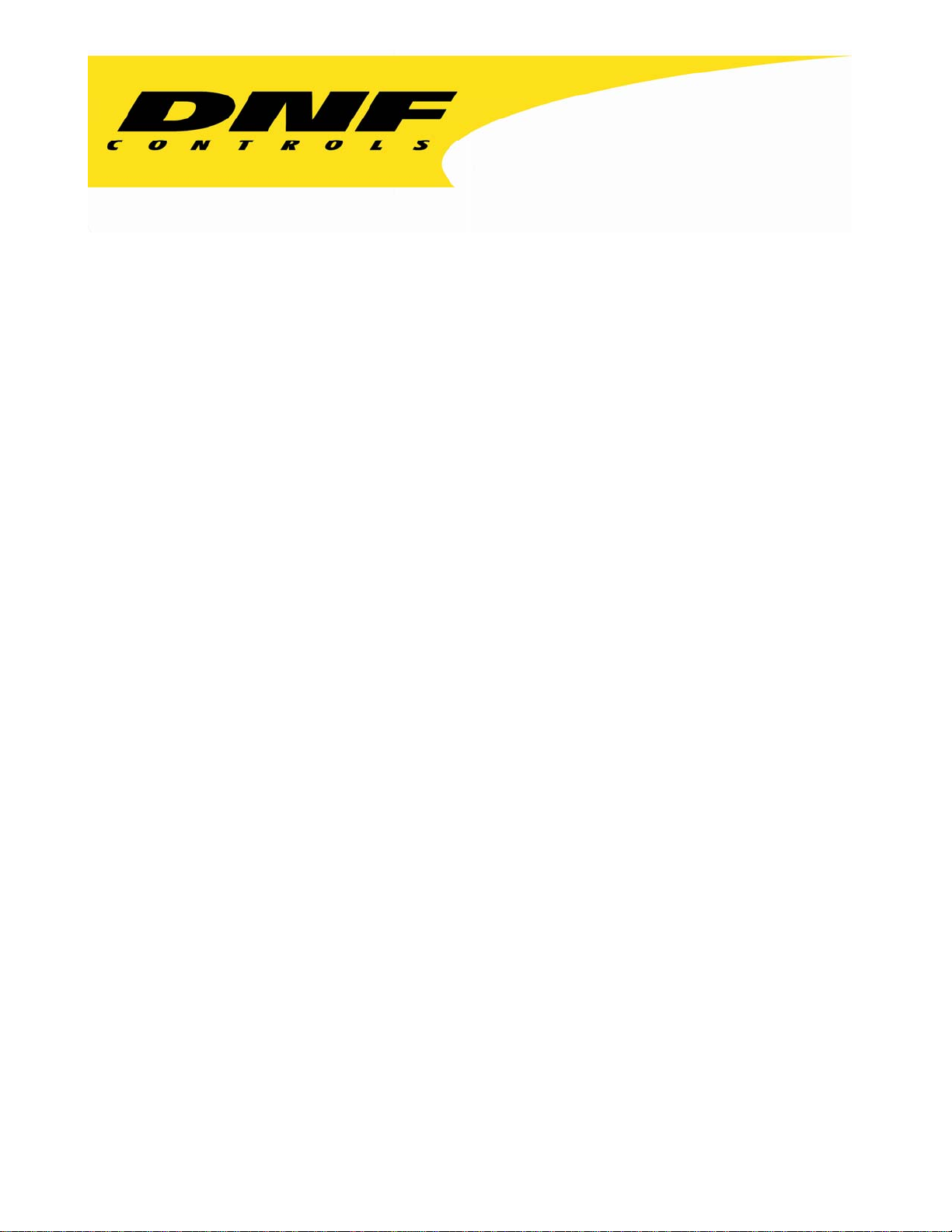
12843 Foothill Blvd. Suite C
Sylmar, California 91342
V: 818.898.3380
F: 818.898.3360
sales@dnfcontrols.com
Model No. 2034CL-MAV-PBIO
(&2034CL-MAV-T-PBIO)
300 CLIP INSTANT ACCESS SYSTEM
with Peripheral Bus Interface Option
Sony DP Protocol
for SONY MAV-555 Video Servers
NOTE: Supports up to 3 Video Server Channels
1
1
2034CL-MAV-PBIO
USER MANUAL
Page 2
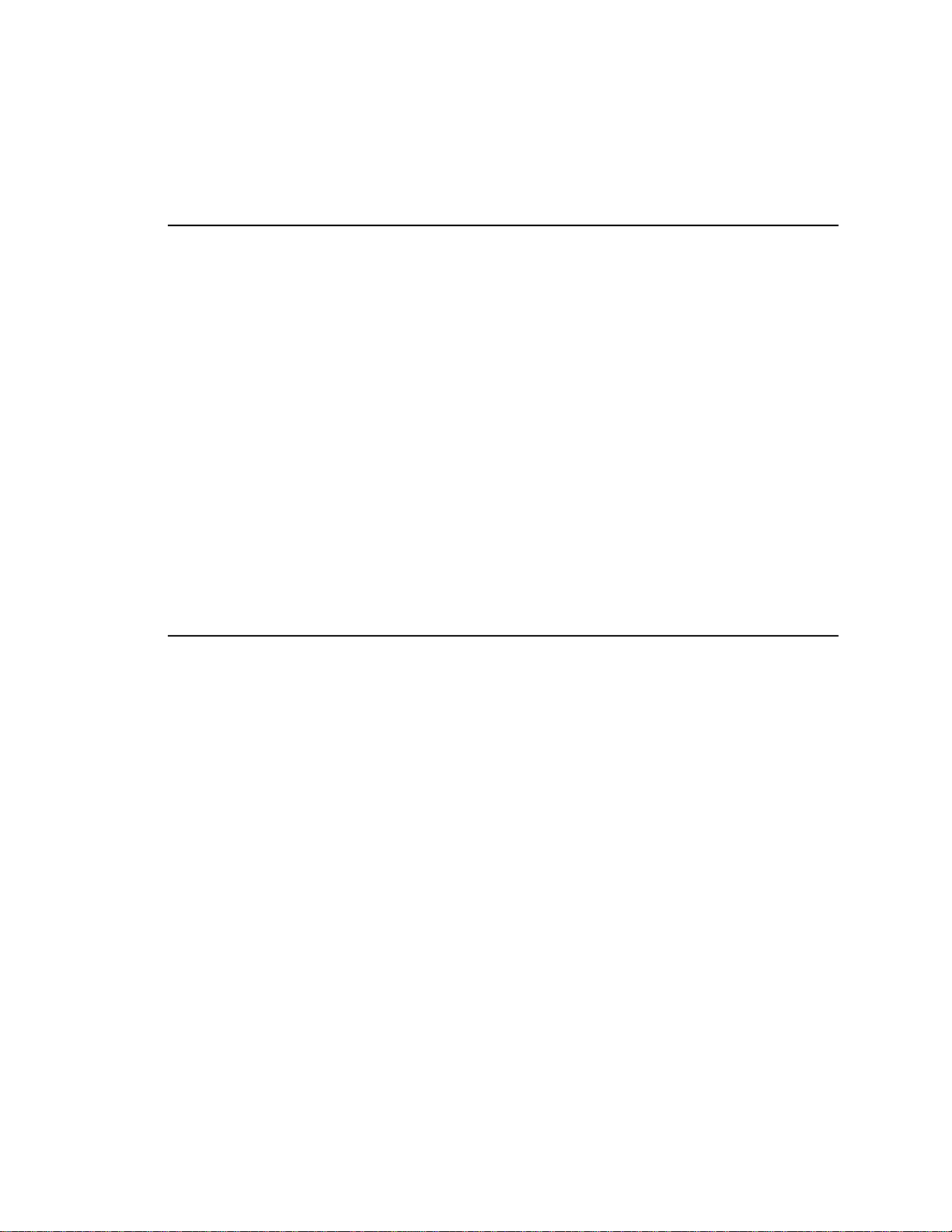
TABLE OF CONTENTS
1. REVISION HISTORY 4
GETTING STARTED . . . 5
SYSTEM DESCRIPTION 5
2.
DEFINITIONS 5
3.
SYSTEM INSTALLATION 6
a. SHOTBOX 6
b. ST300-S/SM, VTR/DDR CONTROLLER 6
c. PRODUCTION SWITCHER 6
4.
VIDEO SERVER SETUP 8
5.
LOAD AND LEARN EXISTING CLIPS 8
6. LEARN 8
a. LEARN ON THE ST300 8
b. LEARN ON THE SHOTBOX 9
7.
C. LEARN ON THE PRODUCTION SWITCHER 9
RECALL 9
a. RECALL on the ST300 9
b. RECALL ON THE SHOTBOX 9
8.
ADVANCED FEATURES . . . 11
C. RECALL ON THE PRODUCTION SWITCHER 9
TRIGGER 10
SET RECORD DURATION 11
9.
10.
CREATE NEW CLIPS 11
11. SETTING
THE IN (OUT) POINT 12
a. MARKING THE IN (OUT) POINT 12
b. VIEW THE IN (OUT) POINT 12
c. CLEARING AN IN (OUT) POINT 12
12. ENTER
13. TRIMMING
14. LOOPING
15. VIEW
16. SHOTBOX
17. SHOTBOX
18. PBIO
19. TRANSFERRING
PREROLL VALUE 12
CLIPS 13
A CLIP 13
CONTENT OF CUE POINTS 13
SHOTKEY MAPPING TO SHOTLIST LOCATIONS 14
CONTROL SWITCHES 14
TO CUE POINT MAPPING 14
CUELIST 15
a. TRANSMIT CUELIST FUNCTION 15
b. RECEIVE CUELIST FUNCTION. 16
2
2
2034CL-MAV-PBIO
Page 3
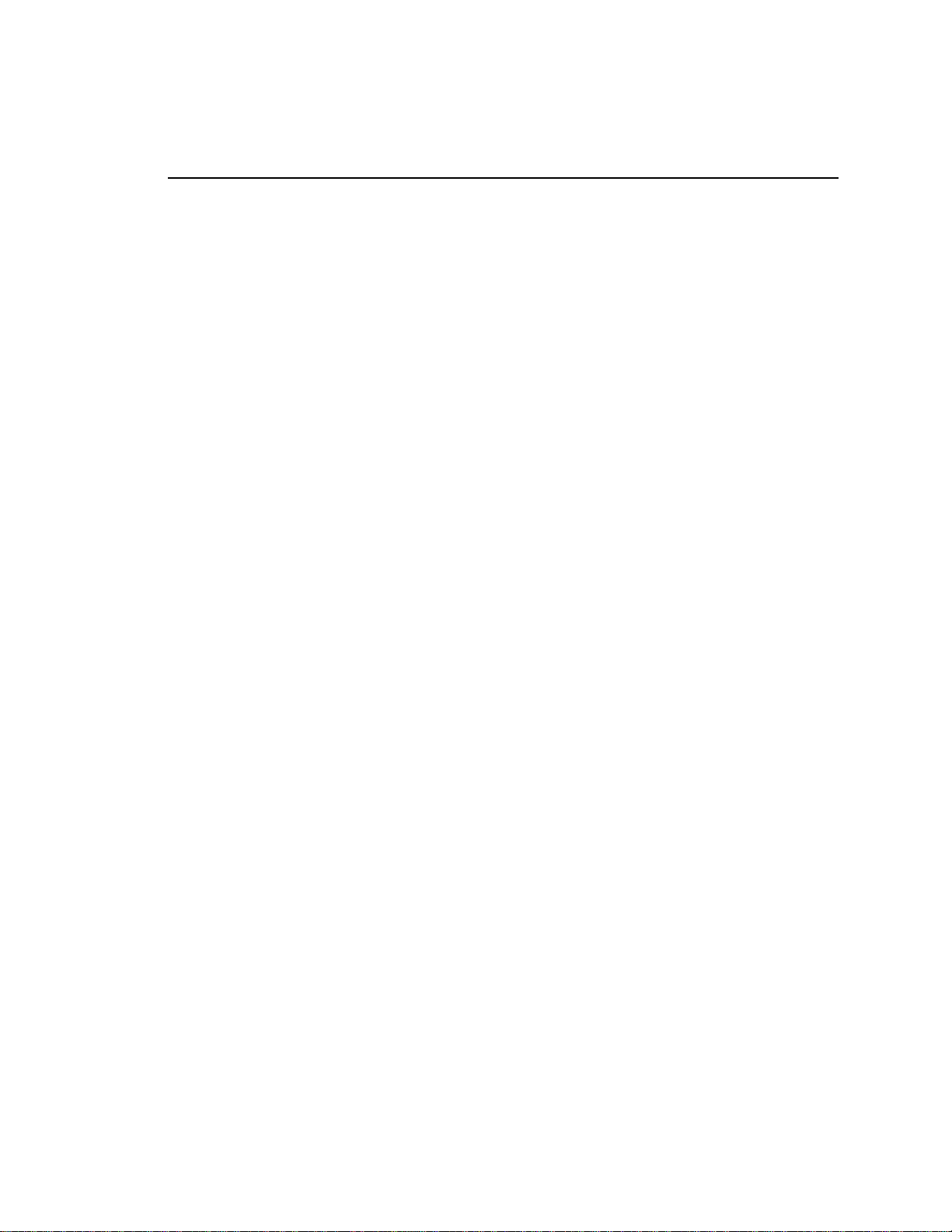
REFERENCE . . . 17
20. SETUP
21. FUNCTION
22. SPECIFICATIONS 20
ST300 20
ST420
TROUBLESHOOTING 22
23.
ST420
24. DNF
MENU 17
TABLE 19
(SHOTBOX) 21
TROUBLESHOOTING 22
CONTROLS LIMITED WARRANTY 23
Manual Version.......................................................2.7 020504
Document No......…..............2034CL-MAV-PBIO User Manual
3
3
2034CL-MAV-PBIO
Page 4
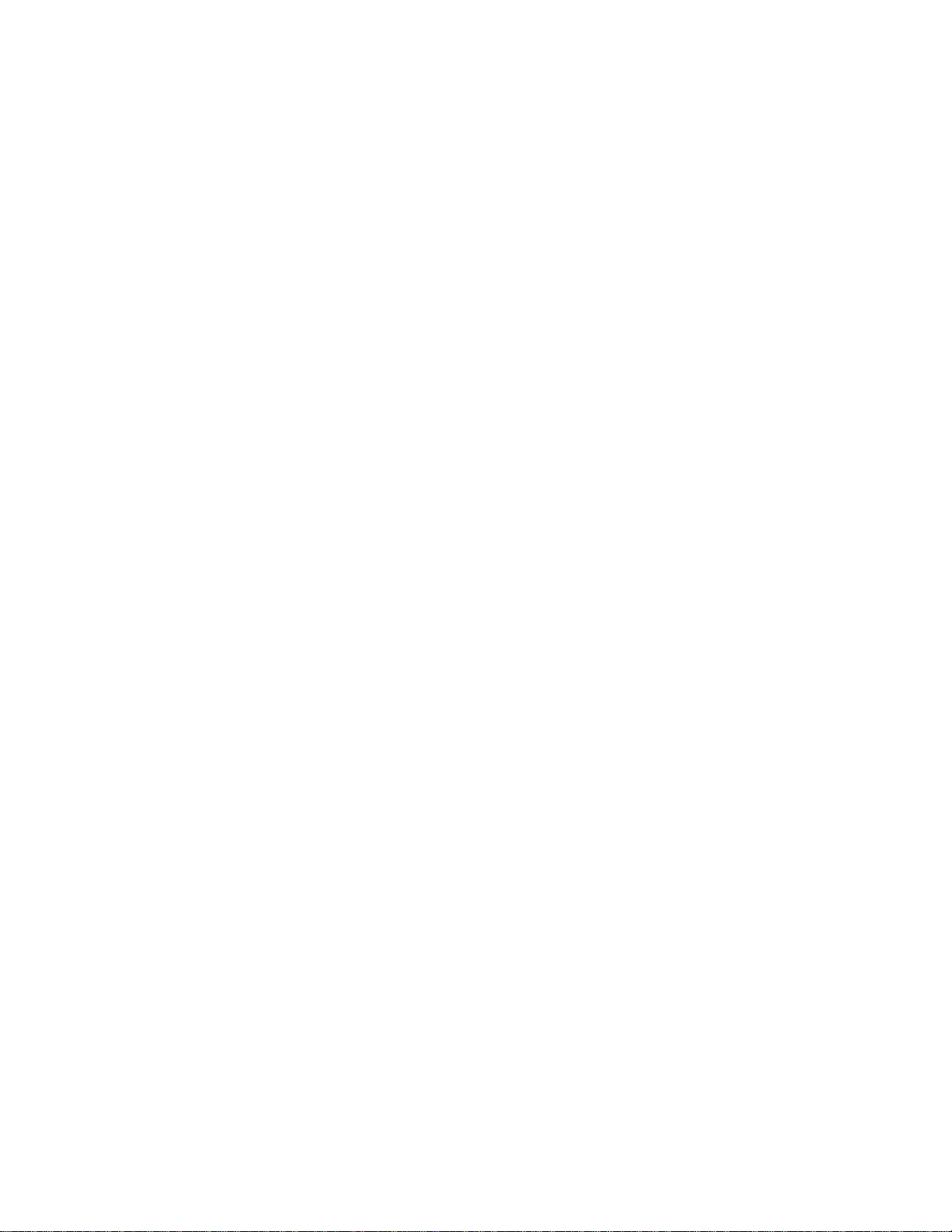
1. REVISION HISTORY
092203 Rev. 2.4 Company header information revised.
110403 Rev. 2.5 Added DNF Controls Limited Warranty.
Updated Receive Cue List & Transmit Cue List Function description.
121003 Rev. 2.6 Reformatted.
Revised TRIMMING CLIPS Section
Added Video Sync, Video Standard, Recall M e nu Opt i o ns.
020504 Rev. 2.7 Added note to cover and System Description: Supports up to 3 Video
Server Channels.
4
4
2034CL-MAV-PBIO
Page 5
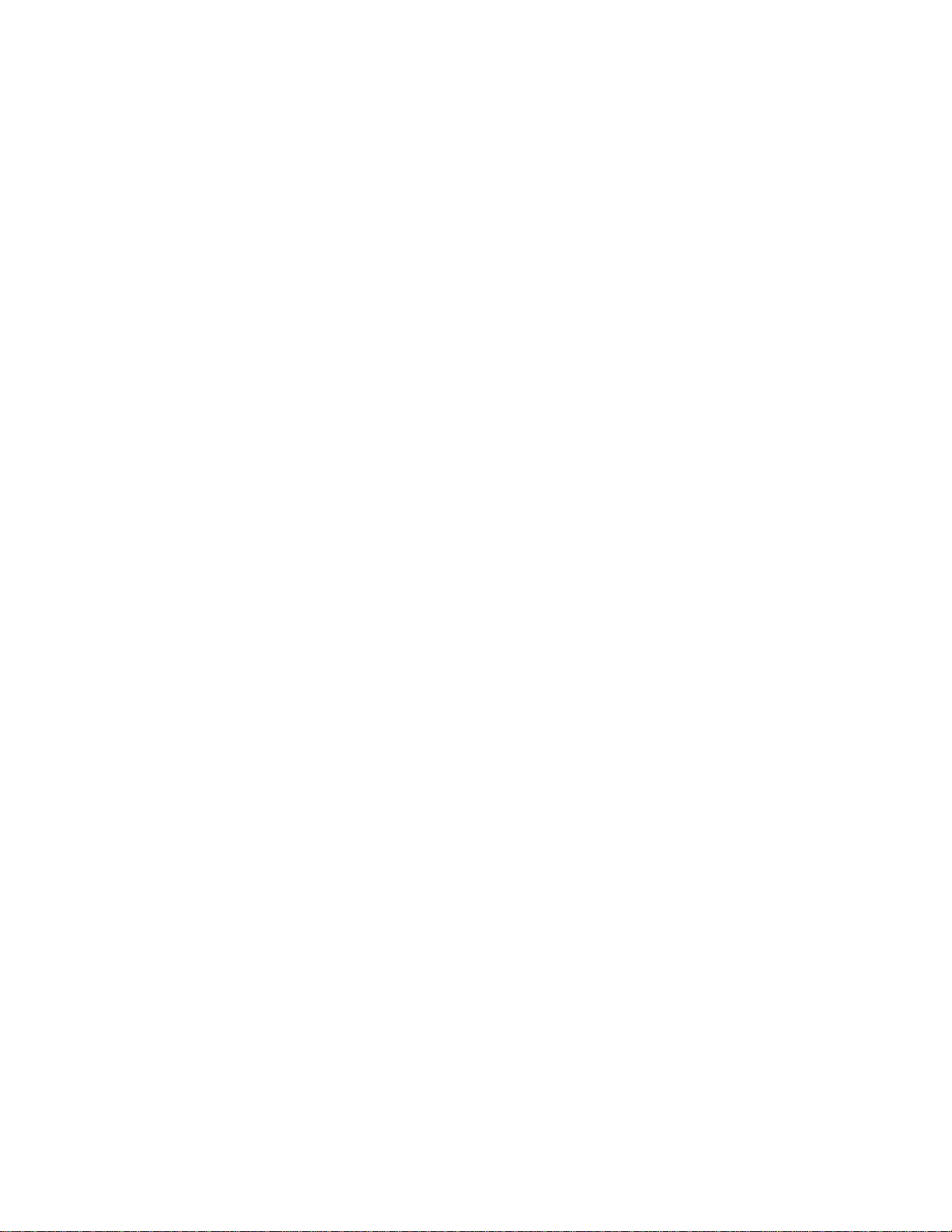
Getting Started . . .
2. SYSTEM DESCRIPTION
The 300 Clip Instant Access System consists of the ST300-SSM VTR Controller and Shotlist
Software. The Video Server must support SONY DP Protocol.
The ST300 controls up to 3 video channels individually or ganged.
SHOTLIST provides instant access to existing video clips stored on SONY-MAV.
The SHOTLIST contains up to 300 CLIP IDs, stored in non-volatile memory in the ST300.
Any clip in the SHOTLIST can be quickly loaded by simply entering the associated 3-digit
number of its location, then pressing [LOAD]. Press [PLAY] to play the clip. Press [RECUE] to
recue to the beginning of the clip or to the “recalled” time if defined.
Upon receipt of the Learn command, the ST300 saves the CLIP IDs of the currently loaded clips,
the current IN time of each clip, the VTRs they are loaded on and the current GANG mode into
the appropriate Cue Point.
When the Recall command is received, the ST300 loads the learned Clips onto the learned VTRs,
cues the Clips to the learned time and restores the learned GANG mode.
DEFINITIONS
Throughout this document, the MAV-555 will be referred to as “Video Server.”
The ST300-S/SM as the ST300.
The ST420 is referred to as the SHOTBOX.
Words surrounded by brackets, for example, [ENTER], are keys on the ST300 or the
SHOTBOX. [XXX] + [XXX] means hold the two keys down simultaneously.
“Softkeys” are the row of keys directly below the display that perform multiple functions in
MENU and other modes.
5
5
2034CL-MAV-PBIO
Page 6
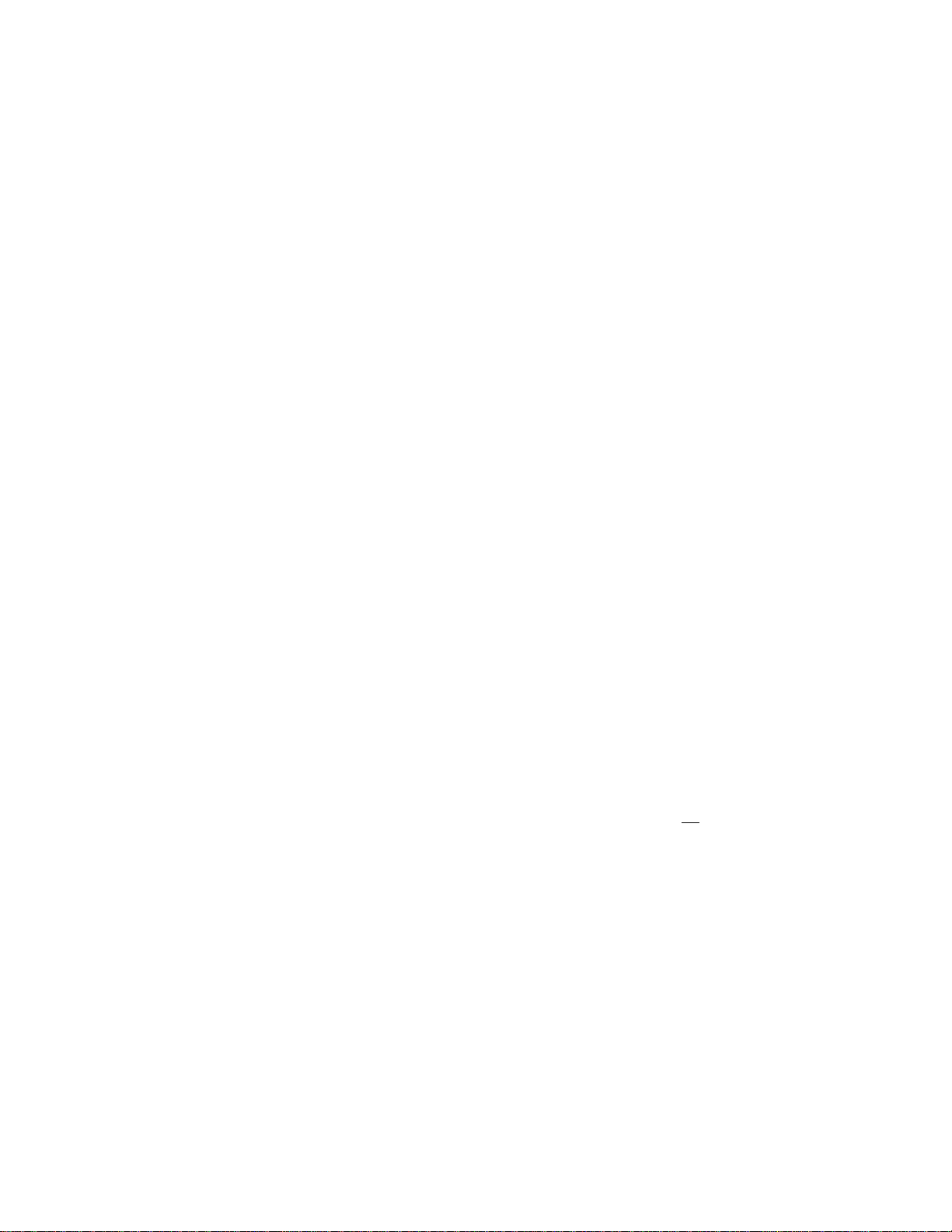
3. SYSTEM INSTALLATION
a. SHOTBOX
1) Plug one end of a standard 9-pin, RS422 serial cable, into the OUTPUT
connector on the rear of the SHOTBOX. Plug the other end of the cable into the
AUX connector on the rear of the ST300.
2) Connect the 5 VDC, 1Amp POWER SUPPLY into the POWER connector on
the rear of the SHOTBOX. Plug the Power Supply into an outlet, 90 VAC – 240
VAC.
b. ST300-S/SM, VTR/DDR CONTROLLER
1) Plug one end of a 9-conductor, RS422 serial cable into the VTR1 (2 or 3)
connector on the rear of the ST300. Plug the other end of the cable into the
REMOTE connector on the Video Server.
2) Connect the +5, +12, -12 VDC POWER SUPPLY into the POWER connector
on the rear of the ST300. Plug the Power Supply into an outlet, 90 VAC – 240
VAC.
3) Check SETUP MENU prior to using the ST300 to confirm proper Record mode
and other User preference modes.
c. PRODUCTION SWITCHER
1) Connect a standard cable (RS422, 9-pin serial cable) to the supplied turnaround
adapter. Plug the turnaround adapter into the “VTR4” connector on the rear of
the ST300. Connect the other end of the cable to the Peripheral Bus Connector
on the production switcher. (Communication Format- 38.4K, N, 8,1)
2) The ST300 has 3 Peripheral Device Addresses, one for each VTR that it
controls. To set the Device Address for each VTR:
Press [MENU] and turn the Wheel until “Peripheral Address” is displayed.
3) Press VTR[1], VTR[2] or VTR[3] to select a VTR.
4) Assign a Peripheral Device Address for that VTR, from 0 to 23, by using the
numeric keypad. Address 24 or greater will turn PBIO off
5) Select the next VTR, and then assign a Peripheral Device Address for it.
6) To select a Production Switcher type (Default = Grass Valley Group).
a) Press [MENU] and turn the Wheel until “SWITCHER’ is displayed.
b) Press the Softkeys to toggle between Sony and Grass Valley.
c) For version 3.0 hardware, you will have the option to set Parity to
match the parity of the production switcher. In hardware versions 2.0
and 2.1 you are not offered this option because the hardware
automatically adjusts for the parity the switcher is set to.
.
6
6
2034CL-MAV-PBIO
Page 7
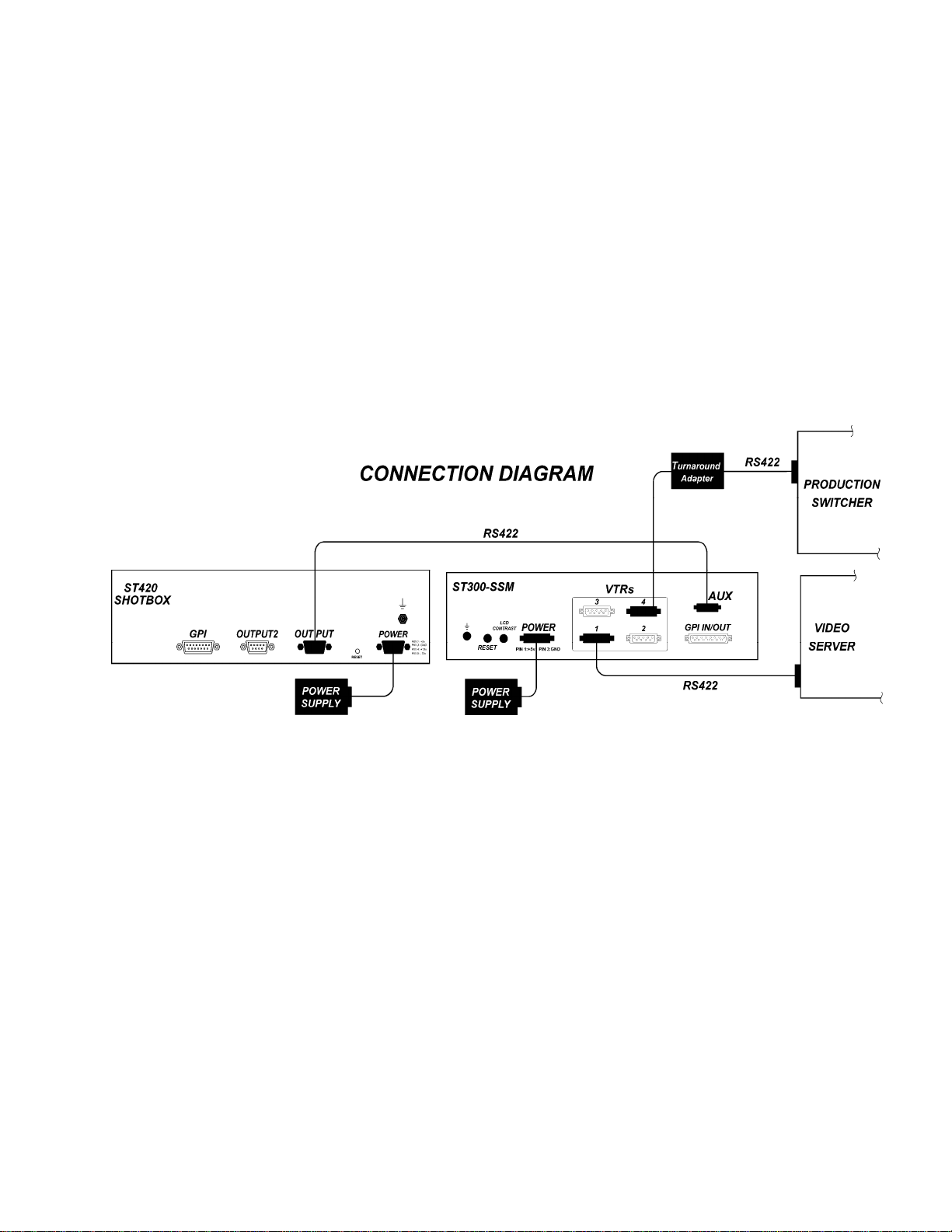
7) When done, press [ESC] to exit the MENU.
8) Configure the production switcher:
Enable the Peripheral Bus.
Enable the Peripheral Device Addresses assigned to the ST300.
Enable the appropriate Learn/Recall levels.
Enable the Timeline or Recall Trigger function.
Installation is complete.
7
7
2034CL-MAV-PBIO
Page 8

4. VIDEO SERVER SETUP
a. The SONY MAV unit must have the following or higher software versions: V1.1
b. Clips loaded from the front panel of the MAV will not be Learned or displayed on the
ST300 or the SHOTBOX.
c. SETUP MENU/RECORD MODE. Crash and Lockout are the only modes supported.
5. LOAD AND LEARN EXISTING CLIPS
a. Select VTR. Connection must be to the Player port to load existing clips.
b. Press [CLIP LIST]. The CLIP LIST indicator will turn on.
The display prompts: “WHEEL-scroll files, ENTER- enter file ID”
c. Turn the Wheel.
The top line of the display will show “CLIP ID.”
The bottom line of the display will show “xxxxxxxxxxxxxxxxxxxx:”.
Where “xxxxxxxxxxxxxxxxxxxx” is the 20 character CLIP ID. (CLIP IDs can contain
up to 24 characters. The ST300 is capable of displaying a maximum of 20 characters. If
a CLIP ID has more than 19 characters, the last character is a “Δ.)
d. Turn the Wheel to scroll through the list of available CLIPs.
OR
Type in an alphabetical ID using the “qwerty” keyboard on the SHOTBOX.
OR
Enter a numeric file ID using the numeric keypad on the ST300.
e. Press [LOAD] to load the desired clip.
f. Locate the clip to the desired IN time.
g. Press [ESC] at anytime to exit CLIP LIST.
6. LEARN
a. LEARN ON THE ST300
1) LOAD a clip on the ST300 as described above.
2) Set IN and OUT points if desired.
3) Select the desired Cue Point by pressing [NEXT CUE], [LAST CUE] or by
manually entering the Cue Point using the numeric keypad.
The selected Cue Point number is shown on the bottom line of the display.
8
8
2034CL-MAV-PBIO
Page 9

4) Press [SHIFT] + [MARK] to initiate the LEARN.
The display will show:
5) Press the VTR key desired: [1],[2],[3].
6) Press [MARK] and the ST300 will: LEARN (save) the VTR Number (1,2,3),
loaded CLIP ID and current IN time to the selected Cue Point.
Press VTR:
MARK-Lrn ESC-Cancel
b. LEARN ON THE SHOTBOX
1) Press [LEARN]. The LEARN indicator will turn on.
2) Select the desired BANK and ShotKey.
3) Press [LEARN] to exit at anytime.
NOTE: The [LEARN] key toggles LEARN mode on/off.
c. LEARN ON THE PRODUCTION SWITCHER
1) Select and enable the Peripheral Device Addresses for the ST300.
2) Do a LEARN to the desired REGISTER.
The ST300 will save the VTR number, loaded CLIP ID and current IN time
into the REGISTER number in the ST300.
7. RECALL
a. RECALL on the ST300
1) Select the desired Cue Point by pressing [NEXT CUE], [LAST CUE], or by
The selected Cue Point number is shown on the botto m line of the display.
2) Press [LOAD] on the ST300.
b. RECALL ON THE SHOTBOX
Select the desired Cue Point by pressing the bank and the switch key.
c. RECALL ON THE PRODUCTION SWITCHER
1) RECALL the desired REGISTER NUMBER.
2) The ST300 will automatically load the Learned clips on the Learned VTRs, cue
manually entering the Cue Point using the numeric keypad.
the clips to the Learned time, then set the Learned GANG mode.
9
9
2034CL-MAV-PBIO
Page 10

8. TRIGGER
The operator fires a trigger using the Timeline or Run function on the production switcher. The
ST300 puts the Video Server into the following modes based on the trigger value:
GRASS VALLEY GROUP
Trigger Value Mode
0 Play
1 Recue to beginning of clip
2 Slo-mo using ST300 Preset Speed
3 Reverse Play
4 Still Frame
5 None
6 or greater Play
SONY
Trigger Value Mode
0 Recue to beginning of clip Play
1 Play
2 Slo-mo using ST300 Preset Speed
3 Reverse Play
4 Still Frame
5 None
6 or greater Play
To control more than one VTR, enable the Peripheral Device Address for the required VTRs. The
Trigger will be sent to the enabled devices.
OR
GANG the required VTRs on the ST300. See the Menu Table for GANG instructions. Enable the
Peripheral Device Address for one of the GANGed VTRs. The Trigger will be sent to the enabled
VTR. The other VTRs in the GANG will perform the same action.
0
110
2034CL-MAV-PBIO
Page 11

Advanced Features . . .
9. SET RECORD DURATION
NOTE: Set Record duration BEFORE creating a new clip, not before going into record.
1. Press [SHIFT] + [RECORD]. The first line of the display shows current record
duration. The second line of the display prompts “Enter record length.”
2. Enter the desir e d reco rd len gth using numeric keypad.
3. Press [ENTER] to save the entered time and exit.
OR
Press [ESC] to exit without saving.
Default record duration is 30 minutes.
10. CREATE NEW CLIPS
a. Select VTR. Connection must be to the Recorder port on the MAV-555.
b. Press [CLIP LIST]. The CLIP LIST indicator will turn on.
The display will show “Enter new file name.”
c. Enter a CLIP ID (up to 8 characters) using the numeric keypad OR the SHOTBOX
“qwerty” keyboard:
d. Press [LOAD] to create the selected CLIP ID.
OR
Press [ESC] to exit at anytime.
NOTE: The only functions available for new clips are RECORD and STOP. In order to playback
a newly recorded clip, it must be reloaded on a Player port.
1
111
2034CL-MAV-PBIO
Page 12

11. SETTING THE IN (OUT) POINT
a. MARKING THE IN (OUT) POINT
1) Locate the clip to the desired IN (OUT) time.
2) Press [IN] ([OUT]).
The IN (OUT) indicator turns on.
OR
Press [SHIFT] + [IN] ([OUT]) to manually enter a new IN (OUT) time.
3) Press [ENTER] to save the entered time or press [ESC] to exit without saving.
NOTE: When manually entering IN and OUT points, they are always marked based on
tape time, not LTC, no matter what time mode is selected.
b. VIEW THE IN (OUT) POINT
1) When the IN (OUT) indicator is on,
Press [IN] ([OUT]) to view the existing IN (OUT) Point.
2) While viewing the IN (OUT) Point:
Press [MARK] to overwrite the saved time with the current time.
Press [RECUE] to search to the IN (OUT) point.
c. CLEARING AN IN (OUT) POINT
Press and hold [DEL] then press and release [IN] ([OUT]).
The IN (OUT) indicator turns off.
12. ENTER PREROLL VALUE
a. Press [MENU] and turn the Wheel to “Enter PREROLL:”.
b. Enter the desir e d preroll value using the ST300’s numeric keypad.
c. Press [ENTER] to save the entered valu e.
OR
Press [ESC] to exit without saving.
2
112
2034CL-MAV-PBIO
Page 13

13. TRIMMING CLIPS
a. LOAD a clip that you want to trim.
b. Mark IN and OUT Points as described above.
c. Press [SHIFT] + [CLIP LIST]. The display prompts “Enter new file name.”
d. Enter ne w fi l e name (up to 8 characters) using the numeric keypad.
e. Press [ENTER] or [LOAD] to save the new CLIP ID.
OR
Press [ESC] to exit without saving.
If the saving is successful, the new clip is created. The beginning of the clip is the marked IN
point, the end of the clip is the OUT point. You can load the new clip using the CLIP LIST
function. Upon saving the new clip, marked IN and OUT points are cleared.
NOTE: Do not create trimmed clips with a duration of less than 18 frames.
14. LOOPING A CLIP
a. Press [LOOP ENABLE]. The indicator turns on.
b. The clip is now in the loop mode. Pressing [PLAY], [SLOMO], [FFWD], etc., will
cause the clip to play to the end and wrap around to the beginning.
c. To return to normal mode, press [LOOP ENABLE]. The indicator will turn off.
15. VIEW CONTENT OF CUE POINTS
a. Press [VIEW]. The VIEW indicator turns on.
b. Press the switch for which you would like to see the content.
c. The switch turns RED and the content (CLIP ID) of the corresponding Cue Point is
displayed on a virtual display.
For Example:
Note: All the remaining switches are not illuminated.
d. Release the keys to return to normal operation.
VTR 1
Clip 23
VTR 2
Clip 13
VTR 3
Clip 77
VTR 4
No
Assignment
3
113
2034CL-MAV-PBIO
Page 14

16. SHOTBOX SHOTKEY MAPPING TO SHOTLIST
LOCATIONS
The SWITCHES on the SHOTBOX access the SHOTLIST locations as follows:
BANK 0, SWITCHES 1 Î 30 access SHOTLIST locations 001 Î 030.
BANK 1, SWITCHES 1 Î 30 access SHOTLIST locations 101 Î 130.
BANK 2, SWITCHES 1 Î 30 access SHOTLIST locations 201 Î 230.
BANK 3, SWITCHES 1 Î 30 access SHOTLIST locations 301 Î 330.
BANK 4, SWITCHES 1 Î 50 access SHOTLIST locations 401 Î 430.
BANK 5, SWITCHES 1 Î 30 access SHOTLIST locations 501 Î 530.
BANK 6, SWITCHES 1 Î 30 access SHOTLIST locations 601 Î 630.
BANK 7, SWITCHES 1 Î 30 access SHOTLIST locations 701 Î 730.
17. SHOTBOX CONTROL SWITCHES
a. [PLAY]: Plays out the selected clip.
b. [RECUE]: Returns to the beginning of the clip.
c. [STOP]: Stops playout of the clip.
18. PBIO TO CUE POINT MAPPING
Register 0-30 Î Cue Point 0-30
Register 31-60 Î Cue Point 101-130
Register 61-90 Î Cue Point 201-230
Register 91-99 Î Cue Point 301-309
4
114
2034CL-MAV-PBIO
Page 15

19. TRANSFERRING CUELIST
a. TRANSMIT CUELIST FUNCTION
The TRANSMIT CUELIST function allows you to transmit your list of Cue Points to a
PC, using the provided utility software on the PC, or to another ST300. Transfer to a PC
requires OpSuite 3.0 software, which runs on a Windows-based computer. Contact DNF
Controls for more information.
1) To Transmit Cue Points to the ST300
a) Connect the VTR 4 connector on the rear of the ST300 to the VTR4
connector of the receiving ST300 using an RS422 9-pin cable with TX
and RX lines crossed.
(A “turnaround” cable)
b) Press [MENU].
c) Scroll the Wheel until “Transmit CUE List? YES=Enter, Exit=ESC” is
displayed.
d) Press [ENTER] to start transmitting.
The Display shows “Waiting to transmit” on the first line.
e) When the Receiver is ready, transfer starts automatically.
The Display now shows “Transmitting cuelist.”
f) After the transfer is over the display shows “Transfer is over” for one
second, then shows “Waiting to transmit” again.
g) Connect another ST300 to transmit the list again.
OR
Press [ESC] twice to exit the MENU mode.
2) To Transmit Cue Points to the PC
a) Connect the VTR4 connector on the back of the ST300 to one of the
COM ports on the PC using a RS422 to RS232 adapter.
b) Repeat steps b-g of the TRANSMIT CUE POINTS to the ST300
section.
5
115
2034CL-MAV-PBIO
Page 16

b. RECEIVE CUELIST FUNCTION.
The RECEIVE CUELIST function allows you to receive your list of Cue Points from a
PC or from another ST300. Transfer to a PC requires OpSuite 3.0 software, which runs
on a Windows-based computer. Contact DNF Controls for more information.
1) To Receive Cue Points from the ST300
a) Connect the VTR4 connector on the back of the ST300 from the VTR4
connector of the transmitting ST300 using RS422 9-pin cable with TX
and RX lines crossed.
A “Turnaround” Cable)
b) Press [MENU].
c) Scroll the Wheel until “Receive CUE List? YES=Enter, Exit=ESC” is
displayed.
d) Press [ENTER] to start receiving.
The Display shows “Waiting to receive” on the first line.
e) When the Transmitter is ready, transfer starts automatically.
The Display now shows “Receiving cuelist.”
f) After the transfer is over the display shows “Done-Success! Press any
key…”
g) Press any key. The display shows “Receive cuelist?” message.
h) Press [ESC] to exit the MENU mode.
2) To Receive Cue Points from the PC
a) Connect the VTR4 conn ector on the back of the ST300 to one of the
COM ports on the PC using RS422 to RS232 adapter.
b) Repeat steps b-h of the RECEIVE CUE POINTS from the ST300
section.
6
116
2034CL-MAV-PBIO
Page 17

Reference . . .
20. SETUP MENU
Press [MENU]. The MENU indicator will turn on.
Turn the Wheel to select item to change.
Press [MENU] OR use the Softkeys to change the desired mode for that option.
Turn the Wheel at anytime to select another item.
Press [ESC] at anytime to exit SETUP MENU. The MENU indicator will turn off.
MENU MODES
RECORD
WIND MODE
SLOMO
(Turning Wheel Clockwise)
Press [MENU] to select the desired record mode: Crash (Full) or Lockout.
Press Softkey to select:
HOLD (Fast wind is maintained only while key is depressed.)
OR
LATCH (Fast wind is initiated and maintained with momentary key press.)
Select fast wind speed (3.9 to 23.7) by pressing Softkey below SPD.
ST300 display shows
(Non T-Bar version):
ST300 display shows
(T-Bar version):
Press Softkey [TBAR] (or [WHEEL]) to toggle between them.
NOTE: The T-BAR has a fixed speed range of 0 Æ +200 with a detent at +100%
play speed.
For Wheel only:
Press Softkey [SPDRANGE] to select SLOMO speed ranges:
Press Softkey to select: 0 Æ +200 OR -100 Æ +200.
Press Softkey [BACK] to return to SLOMO MENU.
Press [ESC] to exit OR turn the Wheel to select another item.
For Wheel only:
Press Softkey [PRSET] to select the SLOMO Preset Speed Mode.
Press Softkey [UPDATE] when exiting SLOMO mode, the last used speed is saved
in the Preset Speed register.
Press Softkey [STATIC].
The Preset Speed register is NOT updated when exiting SLOMO mode.
It is only changed by [SHIFT] + [SLOMO] (PRESET SLOMO).
SLOMO with: WHEEL
SpdRange Preset
SLOMO with: TBAR
Wheel Speed Preset
7
117
2034CL-MAV-PBIO
Page 18

ST300 SETUP
ST300 SETUP
Clear Cues SetDefault
Press Softkey beneath ClearCues to clear all Cue Points to 00:00:00:00.
Press Softkey [YES] when asked “Are You Sure?”
Press Softkey beneath SetDefault to set ST300 to default settings.
Press Softkey [YES] when asked “Are You Sure?”
DISPLAY
SOFTWARE
The version number for the currently installed software is displayed.
VERSION
SYNC
Set to ON if black burst is supplied to the Ref Video connector on the rear panel.
Set to OFF if no black burst is supplied.
VIDEO
STANDARD
Sets Video Standard option to NTSC when [NTSC] is pressed.
OR
Sets Video Standard option to PAL when [PAL] is pressed.
RECALL MODE
Press [NORMAL] or [REDIR] (redirect).
NORMAL –
The cue point will load on the learned VTR.
REDIR –
When one and only one clip is learned into a Cue Point, the Clip will be
REDIRECTED to load on the currently selected VTR.
PARITY
Select ODD, EVEN or NONE. This is the parity sent via the Peripheral Bus to the
ST300.
RECORD
Press Softkey to select single-button or 2-button rec or d.
RECORD = [REC] Only OR [REC] + [PLAY].
PBIO ADDRESS
Select to match the switcher output. (ALL hardware versions)
SWITCHER
TYPE
TRANSMIT
CUELIST
Select to match the switcher type. (ALL Hardware versions).
Transmit cuelist to another ST300 or to a PC.
RECEIVE
CUELIST
Receive cuelist from another ST300 or PC.
8
118
2034CL-MAV-PBIO
Page 19

21. FUNCTION TABLE
Function
Key Press Description
GOTO ENTERED
TIME
FFWD
JOG [JOG] Select JOG mode and enable Wheel.
LAST CUE [LAST CUE] Step to the previous Cue Point Location.
NEXT CUE [NEXT CUE] Step to the next Cue Point Location.
RECORD [REC] Places VTR into the Record mode selected by RECORD
REWIND
SHUTTLE [SHUTTLE] Select SHUTTLE mode and enable Wheel.
SLOMO
[SHIFT] + [RECUE] Search the VTR to the manually entered time.
Use the ST300 numeric keypad. Press [ENTER] or
RECUE].
[FFWD] Press and HOLD to shuttle. Release key to stop. Set WIND
Speed in MENU.
MODE in the SETUP MENU. Press [RECORD] OR
[RECORD] + [PLAY].
[RWD] Press and HOLD to shuttle. Release key to stop. Set WIND
Speed in MENU.
[SLOMO] Press [SLOMO] to slo-mo the VTR. Turn the Wheel (or
move the T-Bar, if available) to change the play speed. Press
[SLOMO] to STILL frame
OR press any transport key to exit SLOMO.
SLO-MO SPEED
PRESET
STOP [STOP] Press once to STILL frame VTR.
GANG VTRs
TIME MODE
SELECT
LOOP CLIP [LOOP ENABLE] Press to loop a clip.
[SHIFT] + [SLOMO] For WHEEL ONLY: Press [SHIFT] + [SLOMO] to preset
the slo-mo speed. Turn the Wheel to select desired speed.
Press [ESC] or any transport key to exit.
Press again to put VTR into STOP mode.
[SHIFT] + [VTR#1]
OR
[SHIFT] + [VTR#2]
OR
[SHIFT] + [VTR#3]
[TIME MODE] Press to toggle between Timecode (TC), VITC (VT) or Tape
Press VTR keys to include in the gang. Press [ESC] to
escape gang setup mode.
Flashing LED indicates VTR being monitored fo r status.
Timer (TM) display modes.
9
119
2034CL-MAV-PBIO
Page 20

22. SPECIFICATIONS
ST300
Power: 90 VAC to 265 VAC adapter supplied with IEC connector
Size: (approx.) (L” x W” x H”) 12” x 6” x 1.5” (front) 3.0” (rear)
Weight: 4 lbs.
Rear Panel Connectors: VTR1, VTR2, VTR3, VTR4.............All DB9F
GPI.....................................................DBF15F
Power.................................................DB9M
Aux ....................................................DB9F
Display: Easy to read 2-line, back-lit LCD display
(User adjustable contrast)
Jog/Shuttle Wheel: With mechanical detents.
Optional “T”-bar: Slo-mo 0-200% of Play Speed
RS422 SERIAL CONNECTOR
9-Pin D-Type, Female
Pin # 1 Frame Ground 6 Receive Common
2 Receive A Í 7 Receive B Í
3 Transmit B Î 8 Transmit A Î
4 Transmit Common 9 Frame Ground
5 Spare
POWER CONNECTOR
9-Pin D-Type, Male
Pin # 1 +5v DC 6 +5 VDC
2 +5v DC 7 Ground
3 Ground 8 Ground
4 +12 VDC 9 Ground
5 –12 VDC
AUX PORT RS422 SERIAL CONNECTOR
9-Pin D-Type, Female
Pin # 1 Frame Ground 6 Transmit Common
2 Receive AÍ 7 Receive B Í
3 Transmit B Î 8 Transmit A Î
4 Receive Common 9 Frame Ground
5 Spare
0
220
2034CL-MAV-PBIO
Page 21

GPI IN/OUT CONNECTOR
15-Pin D-Type, Female (DB15F)
Pin # Description Function Pin # Description Function
1 GPI 1 Out 9 GPI 1 In Play
2 GPI 2 Out 10 GPI 2 In Stop
3 GPI 3 Out 11 GPI 3 In Recue
4 GPI 4 Out 12 GPI 4 In Next Cue
5 GPI 5 Out 13 GPI 5 In Last Cue
6 GPI 6 Out 14 GPI 6 In Recall
7 GPI 7 Out 15 GPI 7 In
8 Ground
ST420 (SHOTBOX)
Power: 90 VAC to 265 VAC adapter supplied with IEC connector
Size (approx.): (L” x W” x H”) 12” x 7 1/4” x 1 1/2” (front) 3 5/8” (rear)
Weight : 5.5 lbs.
Rear Panel Connectors: Power..........................DB9M
OUTPUT ....................DB9F
Aux.......…...................DB9F
Display: LCD on each key
POWER CONNECTOR
9-Pin D-Type, Male
Pin # 1 +5v DC 6 No Connection
2 +5v DC 7 Ground
3 Ground 8 Ground
4 No Connection 9 Ground
5 No Connection
AUX PORT RS422 SERIAL CONNECTOR
9-Pin D-Type, Female
Pin # 1 Frame Ground 6 Transmit Common
2 Receive A Í 7 Receive B Í
3 Transmit B Î 8 Transmit A Î
4 Receive Common 9 Frame Ground
5 Spare
1
221
2034CL-MAV-PBIO
Page 22

23. TROUBLESHOOTING
ST420 TROUBLESHOOTING
a. All keys are RED - No communication with ST300.
b. All keys are dark - No communication between the ST300 and the Video Server.
c. The version of the ST420 must comply in the software version with the ST300 it is
connected to.
To determine the software version of the ST420 do the following:
1) Press [SHIFT] + [STOP] + [PLAY].
The key that displays the current version is RED.
2) The ST420 displays:
“SELECT ST300 V2.1 or V2.0 or V3.0.”
Press the key for the software version of ST300 you are using. Please refer to the ST300 to
determine the Version if needed.
2
222
2034CL-MAV-PBIO
Page 23

24. DNF CONTROLS LIMITED WARRANTY
DNF Controls warrants its product to be free from defects in material and workmanship for a period of one
(1) year from the date of sale to the original purchaser from DNF Controls.
In order to enforce the rights under this warranty, the customer must first contact DNF’s Customer Support
Department to afford the opportunity of identifying and fixing the problem without sending the unit in for
repair. If DNF’s Customer Support Department cannot fix the problem, the customer will be issued a
Returned Merchandise Authorization number (RMA). The customer will then ship the defective product
prepaid to DNF Controls with the RMA number clearly indicated on the customer’s shipping document.
The merchandise is to be shipped to:
DNF Controls
12843 Foothill Blvd., Suite C
Sylmar, CA 91342
USA
Failure to obtain a proper RMA number prior to returning the product may result in the return not being
accepted, or in a charge for the required repair.
DNF Controls, at its option, will repair or replace the defective unit. DNF Controls will return the unit
prepaid to the customer. The method of shipment is at the discretion of DNF Controls, principally UPS
Ground for shipments within the United States of America. Shipments to international customers will be
sent via air. Should a customer require the product to be returned in a more expeditious manner, the return
shipment will be billed to their freight account.
This warranty will be considered null and void if accident, misuse, abuse, improper line voltage, fire, water,
lightning or other acts of God damaged the product. All repair parts are to be supplied by DNF Controls,
either directly or through its authorized dealer network. Similarly, any repair work not performed by either
DNF Controls or its authorized dealer may void the warranty.
After the warranty period has expired, DN F C ont r ol s offers repair services at prices listed in the DNF
Controls Price List. DNF Controls reserves the right to refuse repair of any unit outside the warranty
period that is deemed non-repairable.
DNF Controls shall not be liable for direct, indirect, incidental, consequential or other types of damage
resulting from the use of the product.
# # #
3
223
2034CL-MAV-PBIO
