Page 1
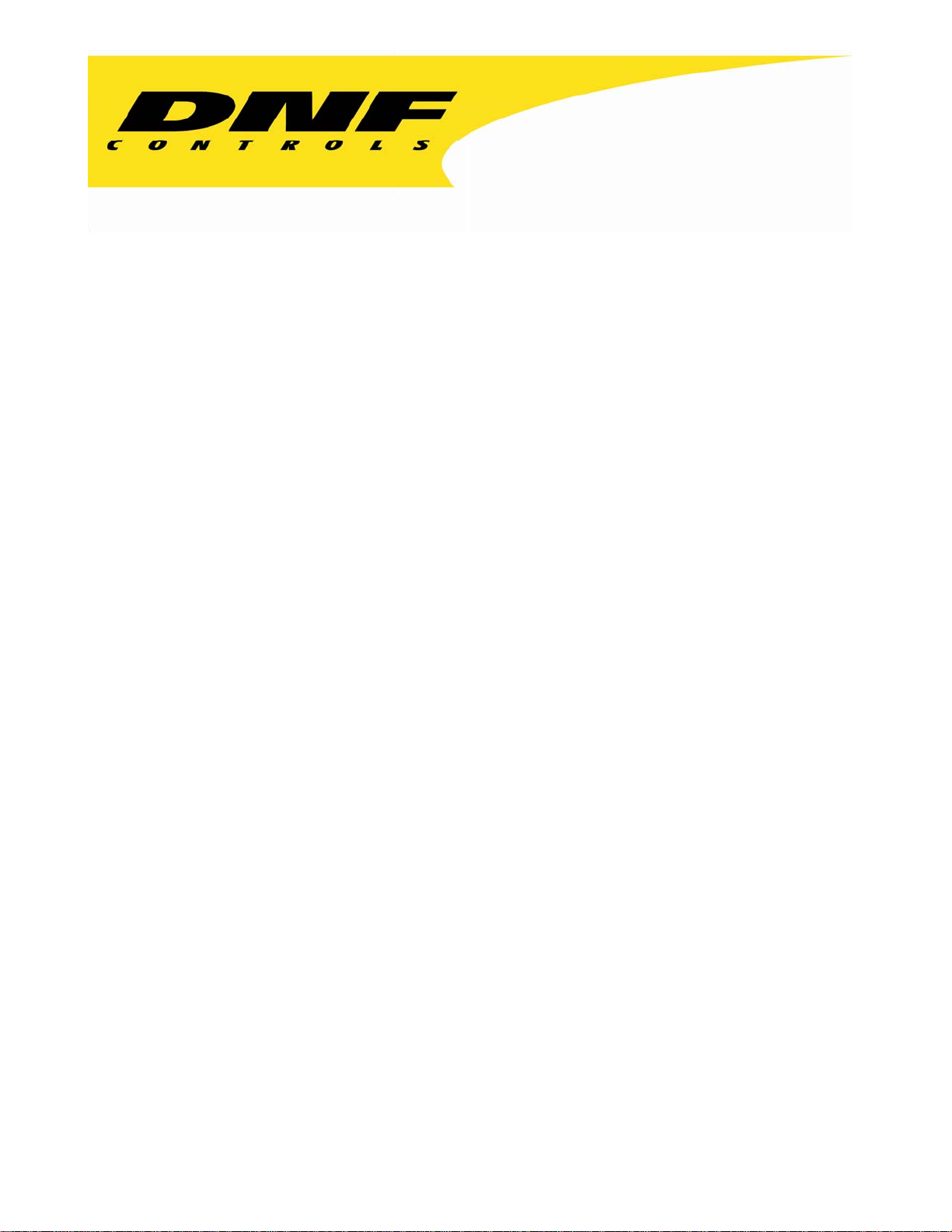
12843 Foothill Blvd. Suite C
Sylmar, California 91342
V: 818.898.3380
F: 818.898.3360
sales@dnfcontrols.com
Model No. 2034CL-L-PBIO
(&2034CL-L-T)
300 CLIP INSTANT ACCESS SYSTEM
Louth Protocol
VERSION 3.0 SOFTWARE
Note: Supports up to 3 Video Server Channels
User Manual
1 2034CL-L, Vs.3.0, 300 Clip Instant Access System, Louth Protocol, PBIO Option
Page 2
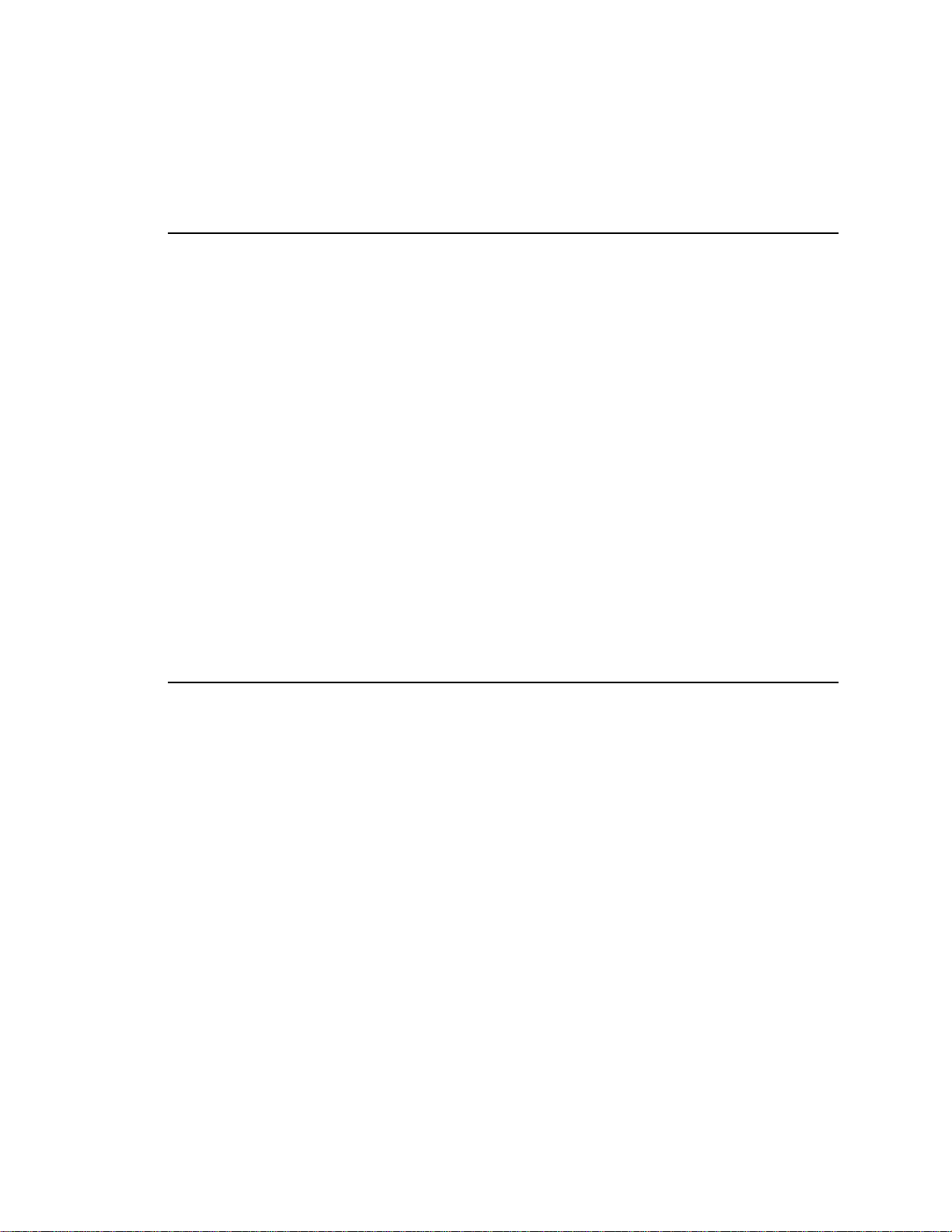
Table of Contents
1. REVISION HISTORY 4
GETTING STARTED . . . 5
2. SYSTEM
DESCRIPTION 5
DEFINITIONS 5
3. SYSTEM
A. SHOTBOX 6
B. ST300 CONTROLLER 6
C. PRODUCTION SWITCHER 7
4. VIDEO
5. LOAD
6. LEARN
A. LEARN ON THE SHOTBOX 10
B. LEARN ON THE PRODUCTION SWITCHER 10
C. LEARN ON THE ST300 10
INSTALLATION 6
SERVER SETUP 9
A CLIP 9
A CLIP OR CLIP COMBINATION 10
7. RECALL 11
8. SHOTBOX
9. PBIO
A. RECALL ON THE SHOTBOX 11
B. RECALL ON THE PRODUCTION SWITCHER 11
C. RECALL ON THE ST300 11
SHOTKEY MAPPING TO SHOTLIST LOCATIONS 11
REGISTER MAPPING TO SHOTLIST LOCATION 12
10. TRIGGER 12
ADVANCED . . . 13
11. CREATE
A. SET THE RECORD DURATION 13
B. CREATE A NEW NAME 13
C. RECORD A CLIP 14
12. CREATING
A. MARK IN (OUT) POINT 15
B. DELETE IN (OUT) POINT 15
C. MANUALLY ENTER IN (OUT) POINT 15
D. CREATE SUBCLIP 15
13. RECUE
14. VIEW
15. VIEW
16. SHOTBOX
17. CLEAR
18. TRANSFERRING
A. TO TRANSMIT CUE POINTS TO THE ST300 18
B. TO TRANSMIT CUE POINTS TO THE PC 18
19. RECEIVE
A. TO RECEIVE CUE POINTS FROM THE ST300 19
B. TO RECEIVE CUE POINTS FROM THE PC 19
A CLIP 13
SUBCLIPS 15
THE CURRENTLY LOADED CLIP 16
THE CLIP ID OF THE CURRENTLY LOADED CLIP 16
CONTENT OF CUE POINTS ON THE SHOTBOX 17
CONTROL SWITCHES 17
SINGLE CUEPOINT 17
CUELISTS 18
CUELIST FUNCTION. 19
2 2034CL-L, Vs.3.0, 300 Clip Instant Access System, Louth Protocol, PBIO Option
Page 3
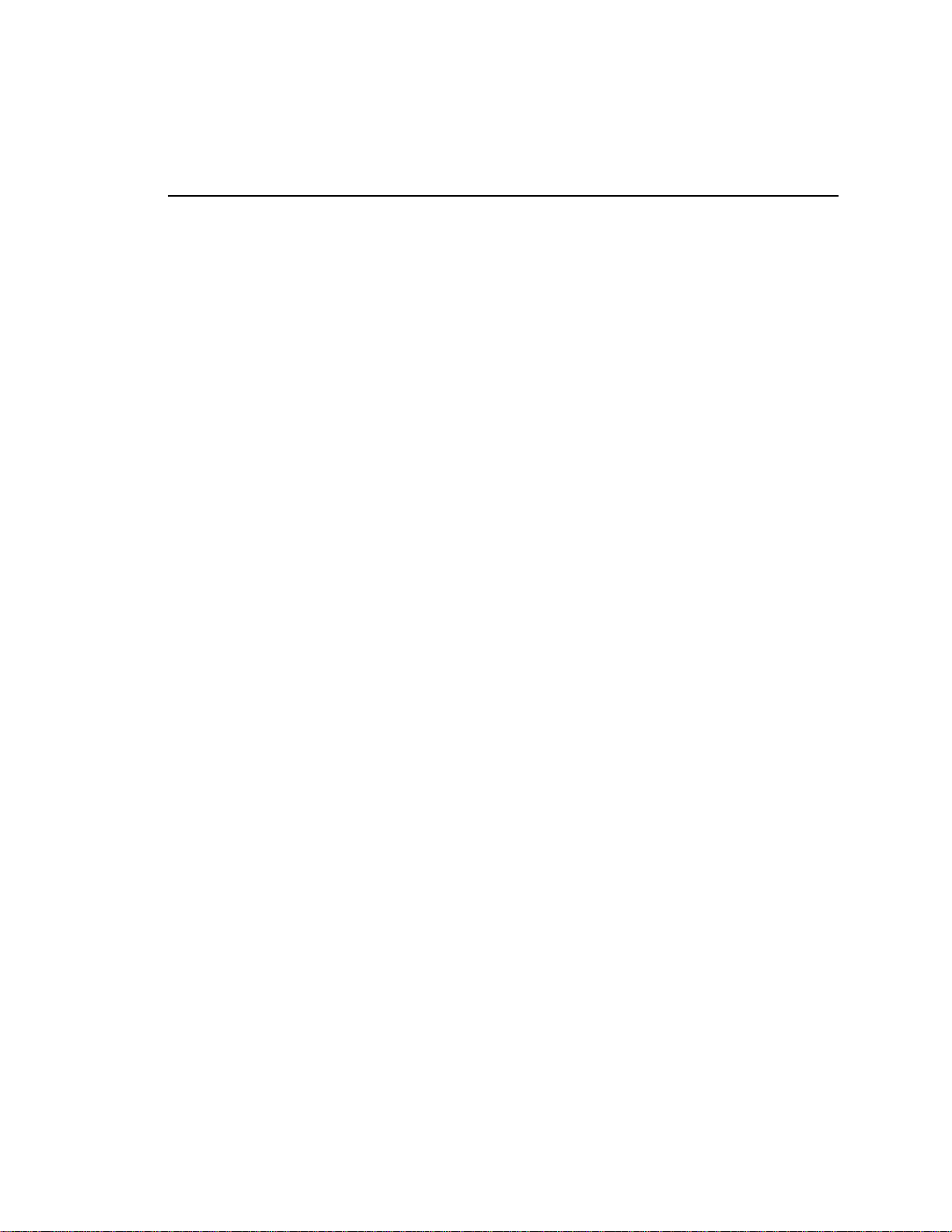
REFERENCE . . . 20
20. SETUP
21. FUNCTION
22. SPECIFICATIONS 24
ST300 24
RS422
AUX
GPI
ST420
RS422
POWER
23. TROUBLESHOOTING 26
24. KEY
25. DNF
A. ST420 TROUBLESHOOTING 26
B. VERSION 3.0 HARDWARE OF ST300 ONLY 26
MENU 20
TABLE 23
SERIAL CONNECTOR 24
PORT RS422 SERIAL CONNECTOR 24
IN/OUT CONNECTOR 25
(SHOTBOX) 25
SERIAL CONNECTOR 25
CONNECTOR 25
LAYOUT 27
CONTROLS LIMITED WARRANTY 28
Manual Version.....................…............................... 1.5 020504
Document ID............................... 2034CL-L-PBIO User Manual
3 2034CL-L, Vs.3.0, 300 Clip Instant Access System, Louth Protocol, PBIO Option
Page 4
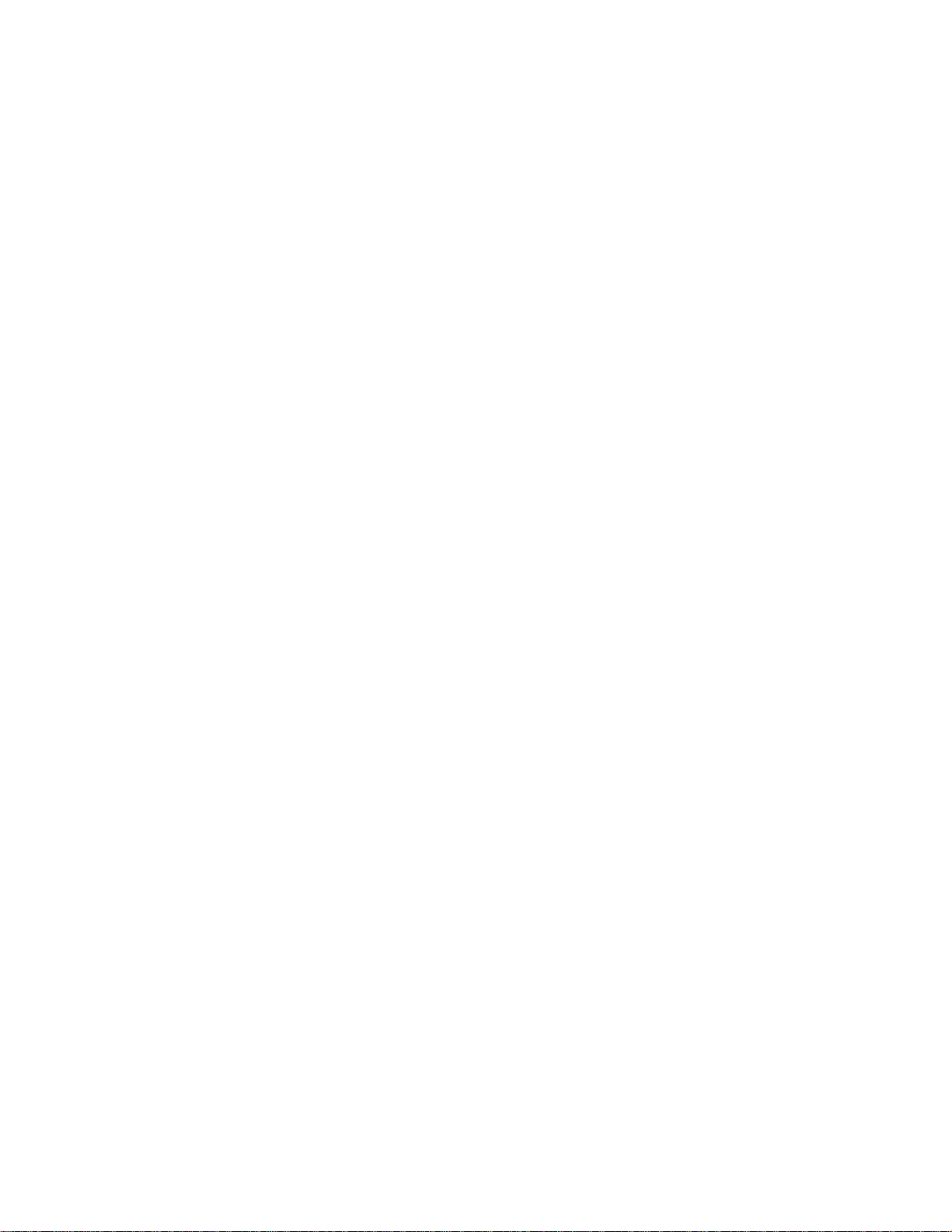
1. REVISION HISTORY
070103 Rev. 1.1 Added Section CLEAR SINGLE CUEPOINT, and Key Layout.
Added the following to SETUP MENU.
CLIP SOM
RECALL MODE
VIDEO STANDARD
110303 Rev. 1.2 Added DNF C ontrols Limited Warranty.
Updated Receive Cue List & Transmit Cue List Function description.
120903 Rev. 1.3 Added CREATING SUBCLIPS section.
012204 Rev. 1.4 Changed Key Layout.
020504 Rev. 1.5 Added note to cover and System Description: Supports up to 3 Video
Server Channels.
4 2034CL-L, Vs.3.0, 300 Clip Instant Access System, Louth Protocol, PBIO Option
Page 5
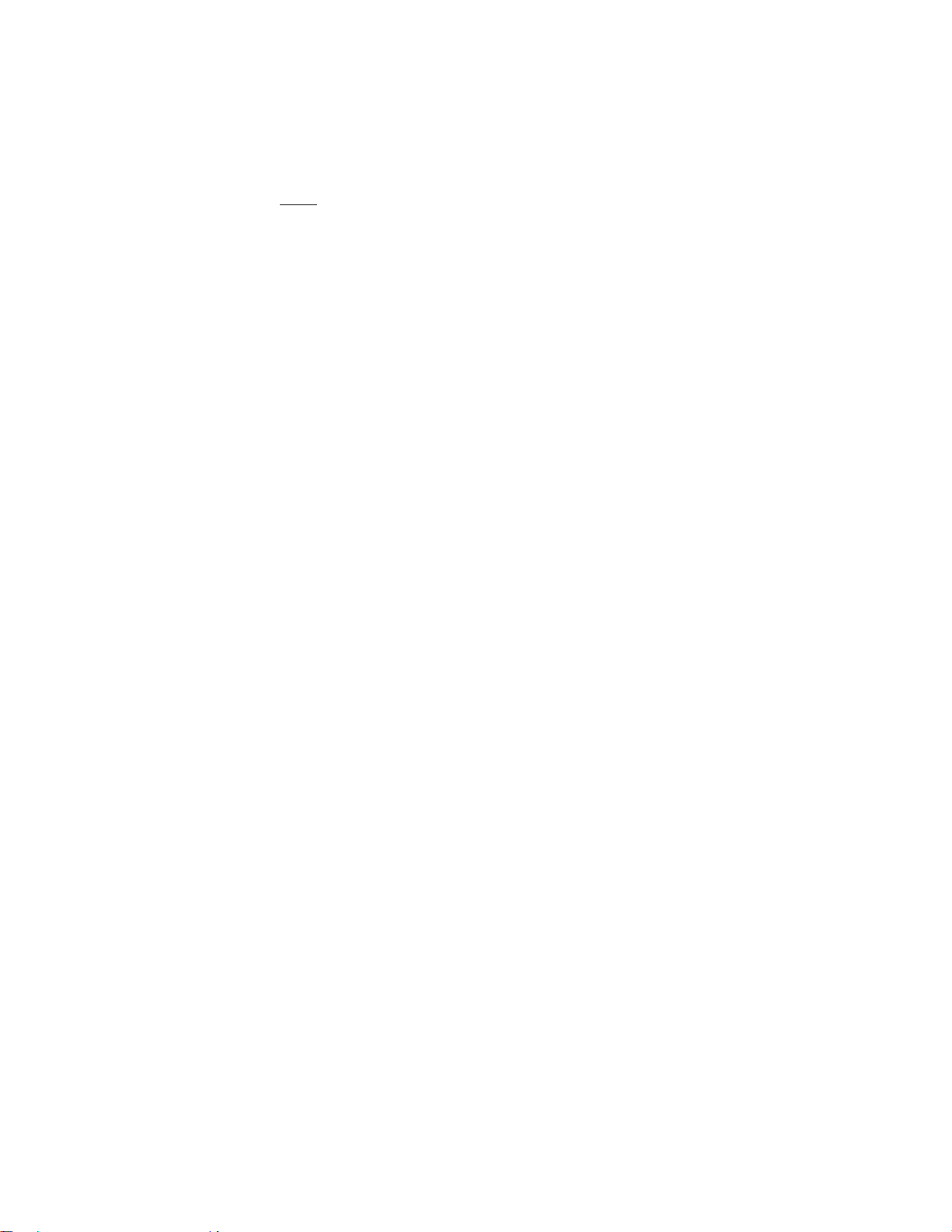
Getting Started . . .
2. SYSTEM DESCRIPTION
NOW
Use the EMEM or SNAPSHOT Learn & Recall functions of the production switcher to
Use the Run and Trigger functions of the production switcher to Play, Stop or Recue the
Instantly load a FILL clip & KEY clip at the press of ONE button, then play out both
The 300 Clip Instant Access System consists of the ST300-SSM VTR Controller, STS420
Shotbox and Shotlist Software.
The ST300 controls up to 3 video channels individually or ganged.
SHOTLIST provides fast access to existing video clips stored on Grass Valley Group’s PROFILE,
other DDR, VDR or Video Server supporting Louth Protocol.
The SHOTLIST contains up to 300 CLIP IDs, stored in non-volatile memory in the ST300.
Any clip in the SHOTLIST can be quickly loaded by simply entering the associated 3-digit
number of its location, then pressing [LOAD]. Press [PLAY] to play the clip.
Press [RECUE] to recue to the beginning of the clip or to the “recalled” time if defined.
Upon receipt of the Learn command, the ST300 saves the CLIP IDs of the currently loaded clips,
the current time of each clip, the VTRs they are loaded on and the current GANG mode into the
appropriate Cue Point.
When the RECALL command is received, the ST300 loads the learned Clips onto the learned
VTRs, cues the Clips to the learned time and restores the learned GANG mode.
Learn & Recall may also be done directly from the ST300.
DEFINITIONS
Throughout this manual, VTR, DDR, VDR & Video Server will be referred to collectively as
“Video Server.”
The ST300-S/SM is referred to as the ST300.
The ST420 SHOTBOX is referred to as “SHOTBOX.”
SHOTKEY refers to the 1-30 switches on the SHOTBOX.
Words surrounded by brackets, for example, [ENTER], are keys on the ST300 or the SHOTBOX.
[XXX] + [XXX] means hold the two keys down simultaneously.
, production switchers can load & play video clips on Grass Valley Group
PROFILE and other video servers.
load and play a video clip from a Recall or timeline.
video clip. Instantly load a video clip at the press of a button.
channels in sync.
5 2034CL-L, Vs.3.0, 300 Clip Instant Access System, Louth Protocol, PBIO Option
Page 6
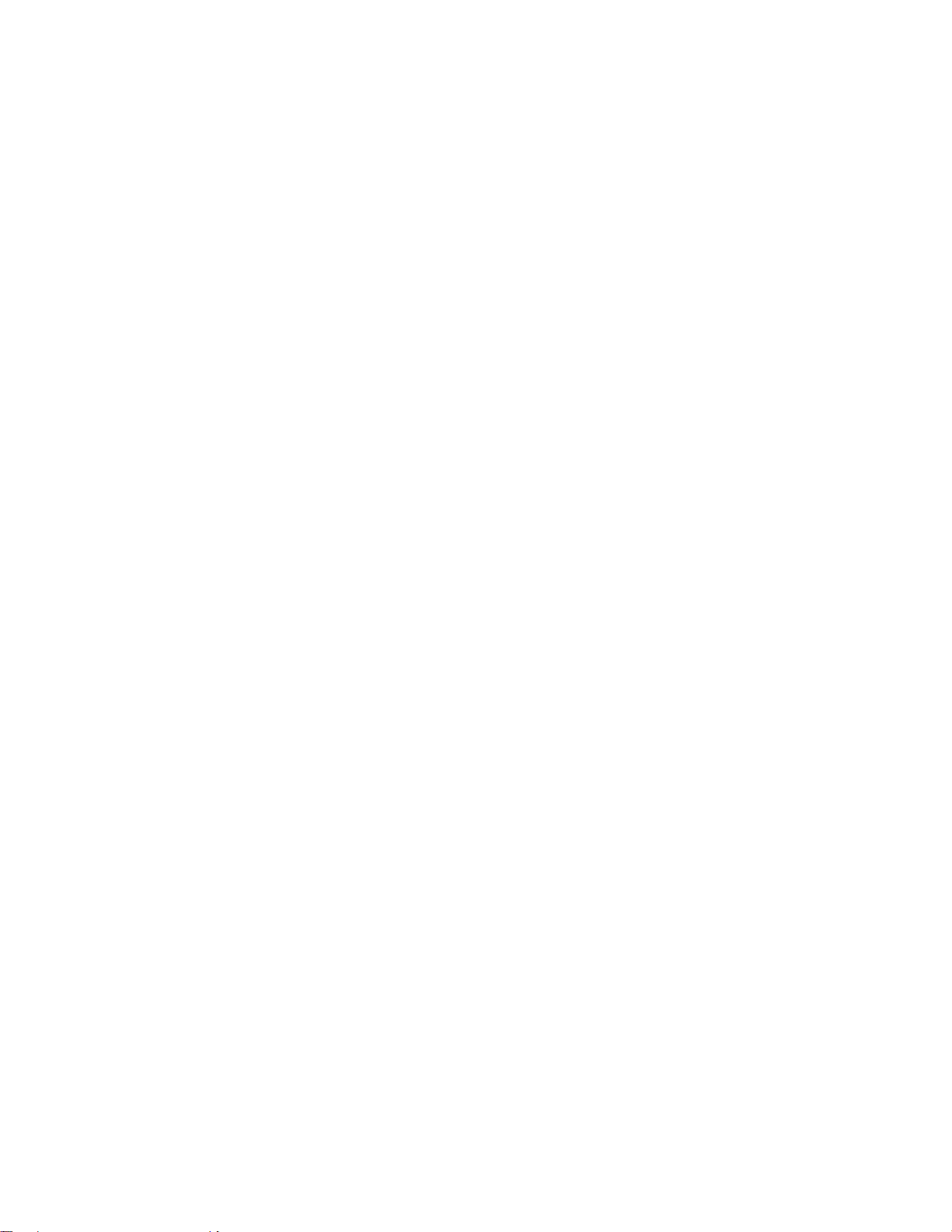
3. SYSTEM INSTALLATION
a. SHOTBOX
1) Plug one end of a standard 9-pin, RS422 serial cable into the OUTPUT
connector on the rear of the SHOTBOX. Plug the other end of the
cable into the AUX connector on the rear of the ST300.
2) Connect the 5 VDC, 1Amp POWER SUPPLY into the POWER connector on
the rear of the SHOTBOX. Plug the POWER SUPPLY into an outlet, 90 VAC
to 240 VAC.
b. ST300 CONTROLLER
1) Plug one end of a 9-conductor, RS422 serial cable into the VTR 1 (2, 3 or 4)
connector on the rear of the ST300. Plug the other end of the cable into the
9-pin REMOTE connector on the Video Server.
2) Connect the +5, +12, -12 VDC POWER SUPPLY into the POWER connector
on the rear of the ST300. Plug the Power Supply into an outlet, 90 VAC to 240
VAC.
3) Assign logical Louth ports to ST300’s VTR connectors.
a) Press [MENU].
b) Tu rn the Wheel until VTR Louth Address is displayed.
c) Press VTR[1], VTR[2], or VTR[3] to select VTR.
d) Assign a Louth Port address for that VTR 0-9. (0 turns that channel
OFF.)
e) The second line of the display will show “Input=Enter, Out=ESC”
f) Press [ENTER] to select an Input Port.
(A “-“ will appear in front of the selected number.)
OR
[ESC] to select an Out Port.
g) Repeat steps c-f to assign a Louth Address to ALL VTRs you want to
use.
h) Press [ESC] to leave the MENU mode.
4) Check the other options in the SETUP MENU prior to using the ST300 to
confirm proper Record mode and other User settable modes.
6 2034CL-L, Vs.3.0, 300 Clip Instant Access System, Louth Protocol, PBIO Option
Page 7
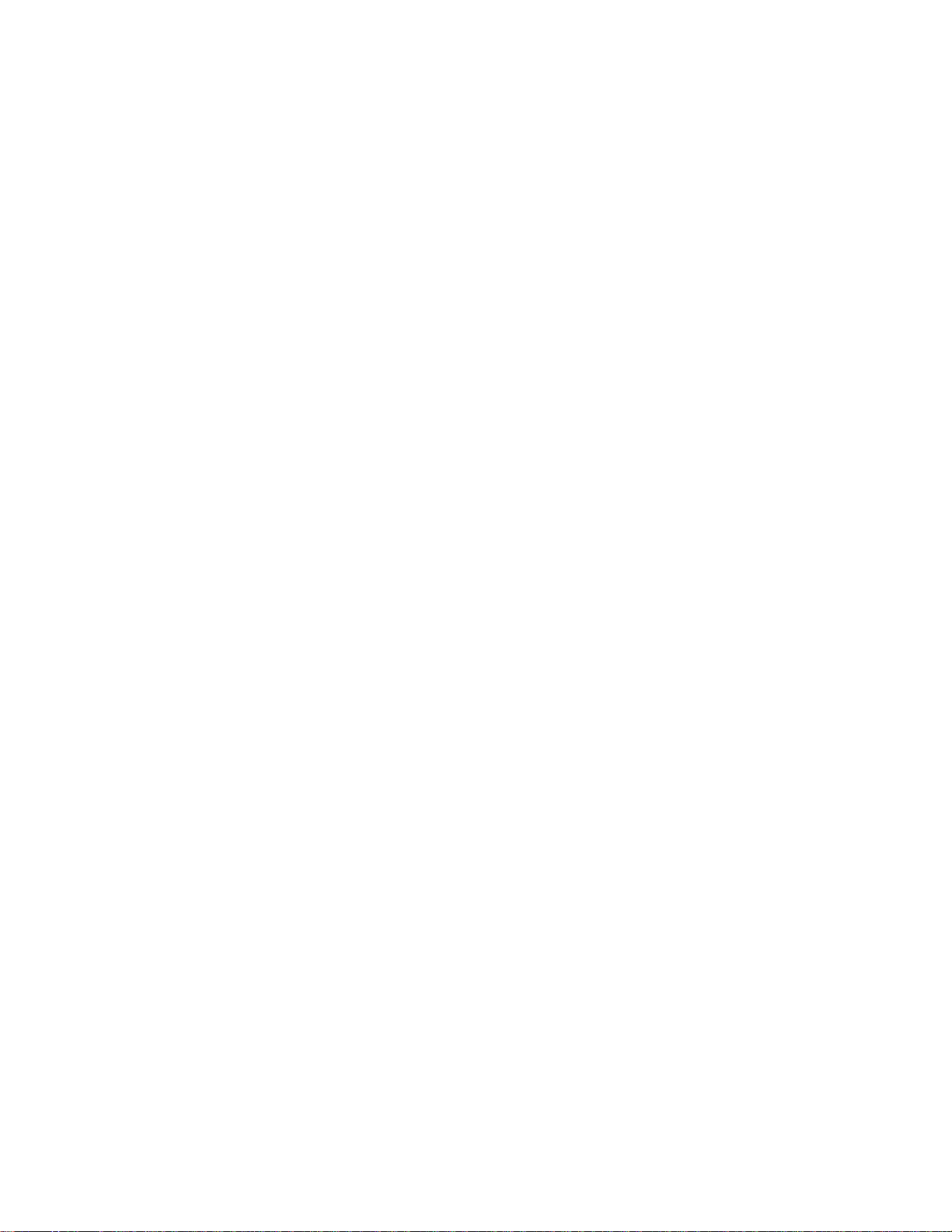
c. PRODUCTION SWITCHER
1) Connect a standard cable (RS422, 9-pin serial cable) to the supplied turnaround
adapter. Plug the turnaround adapter into the “VTR4” connector on the rear of
the ST300. Connect the other end of the cable to the Peripheral Bus Connector
on the production switcher. (Communication Format- 38.4K, 8,1)
2) To select a Production Switcher type (Default = Grass Valley Group).
a) Press [MENU] and turn the Wheel until “SWITCHER” is displayed.
b) Press Softkeys to toggle between Sony and Grass Valley.
c) Press [ESC] at anytime to exit MENU mode.
3) The ST300 has 4 Peripheral Device Addresses, one for each VTR that it
controls.
To set the Device Address for each VTR:
a) Press [MENU] and turn the wheel until “Peripheral Address” is
displayed.
b) Press VTR[1], VTR[2], VTR[3] or VTR[4] to select a VTR.
c) Assign a Peripheral Device Address for that VTR, from 0 to 23, by
entering the desired address using the numeric keypad.
OR
Press [DEL] to turn off the device.
d) Select the next VTR and assign a Peripheral Device Address for it.
e) When done, press [ESC] to exit MENU mode.
4) Select Parity:
a) Press [MENU] and turn the Wheel until “Parity” is displayed.
b) Press Softkey to select ODD, EVEN or NONE parity to match the
settings on the Production Switcher.
c) Press [ESC] to exit menu mode.
5) Configure the production switcher:
On the production switcher –
Enable the Peripheral Bus.
Enable the Peripheral Device Addresses assigned to the ST300.
Enable the appropriate Learn/Recall levels.
Enable the Timeline or Recall Trigger function.
7 2034CL-L, Vs.3.0, 300 Clip Instant Access System, Louth Protocol, PBIO Option
Page 8
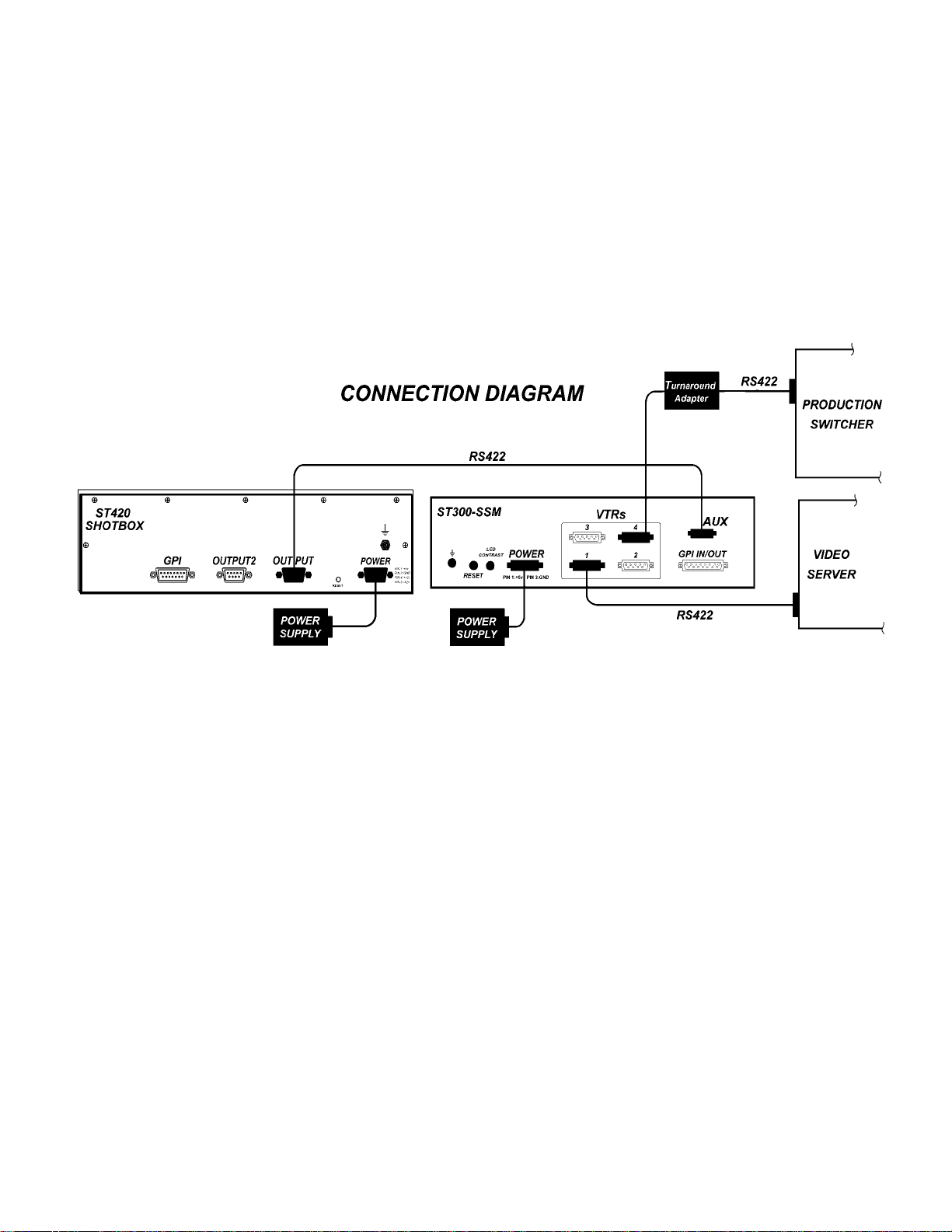
Installation is complete.
8 2034CL-L, Vs.3.0, 300 Clip Instant Access System, Louth Protocol, PBIO Option
Page 9
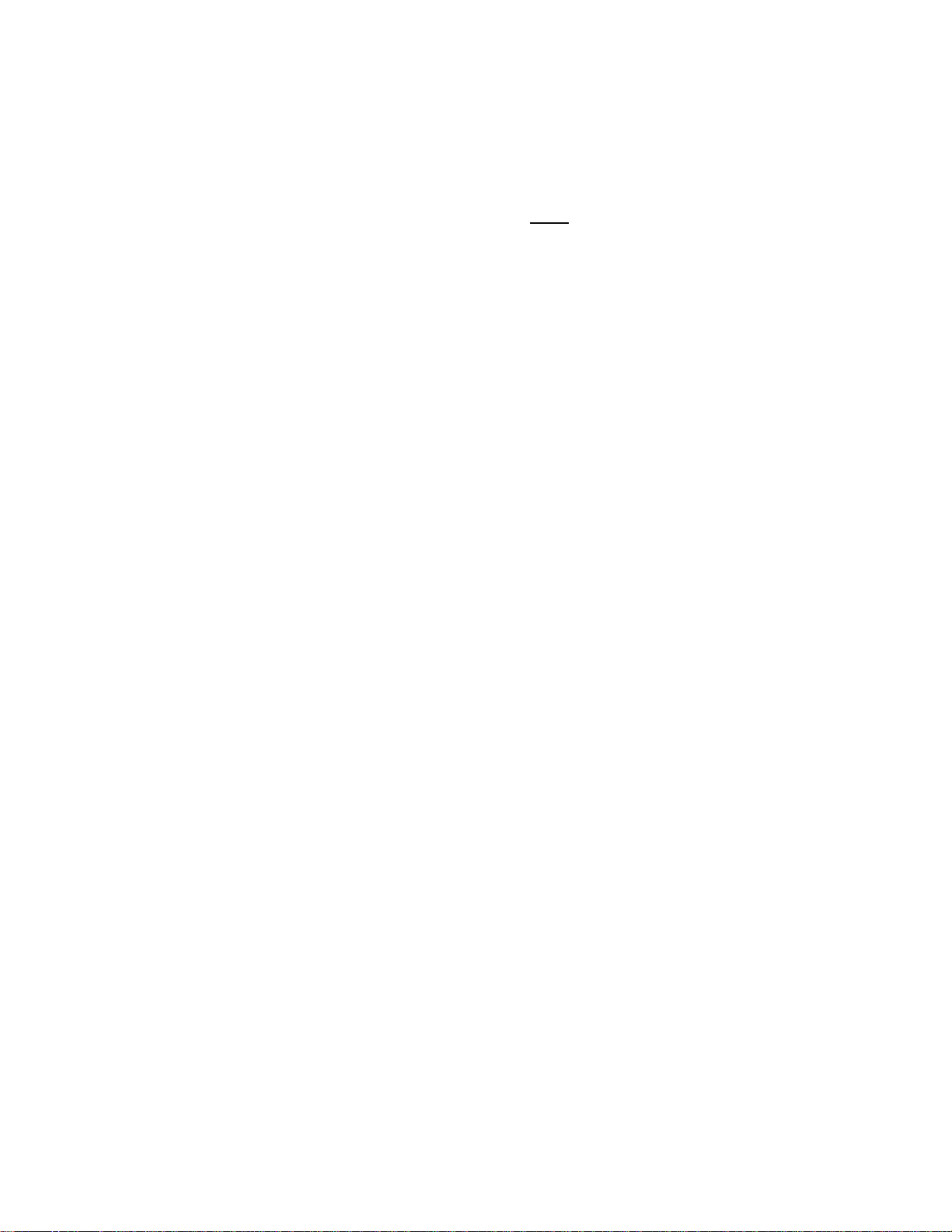
4. VIDEO SERVER SETUP
Select LOUTH Broadcast communications protocol on the VIDEO SERVER to be controlled.
If required, assign a serial port on the VIDEO SERVER through which the ST300 will control it.
NOTE: In LOUTH mode, the VIDEO SERVER O
(INSERT and ASSEMBLE record modes are disabled.)
Setup is complete.
NLY allows Full Record.
5. LOAD A CLIP
a. Select a VTR by pressing VTR[1], VTR[2], or VTR[3].
b. Press [CLIP LIST] to view the list of CLIP IDs that are resident on the Video Server.
The CLIP LIST indicator will turn on.
c. Press [LOAD] to create and load a new clip.
(Creating a clip is described in “CREATE A CLIP,” Section 11.)
OR
Turn the Wheel to view the existing CLIP IDs on the video server.
Turn the Wheel clockwise to scroll forward, or counter-clockwise to scroll backward,
through the list of available CLIPs. Backward scrolling is limited to the last 10 CLIP IDs
viewed.
OR
Manually enter a clip ID using the ST300 numeric keypad, or Shotbox Qwerty keyboard.
d. Press [LOAD] to load the selected CLIP ID for playout.
e. Locate the clip to the desired IN time.
f. Repeat steps a-e until clips are loaded into the desired VTRs.
g. Set the GANG mode, if required.
9 2034CL-L, Vs.3.0, 300 Clip Instant Access System, Louth Protocol, PBIO Option
Page 10

6. LEARN A CLIP OR CLIP COMBINATION
a. LEARN ON THE SHOTBOX
1) Press [LEARN] on the ST420. The LEARN indicator will turn on.
2) Select the desired BANK and ShotKey.
3) The Learned CLIP ID will be displayed on the pressed key.
NOTE: This will overwrite what you have assigned to the key previously.
4) The ST300 will remember the loaded clip(s), current time and gang
configuration of the active VTR(s).
5) Press [LEARN] to exit at any time.
NOTE: The [LEARN] key toggles LEARN mode on/off.
b. LEARN ON THE PRODUCTION SWITCHER
1) On the ST300 , load a clip(s) on the desired VTR(s). (See “LOAD A CLIP,”
Section 5.)
2) Select and enable the Peripheral Device Addresses for the ST300.
3) Do a LEARN to the desired REGISTER.
The ST300 will save the VTR #, loaded CLIP ID and current IN time into the
REGISTER number in the ST300.
c. LEARN ON THE ST300
1) Select the desired Cue Point by pressing [NEXT CUE], [LAST CUE] or by
manually entering the Cue Point using the numeric keypad.
The selected Cue Point number is shown on the bottom line of the display.
3) Press [SHIFT] + [MARK] to initiate the LEARN.
The display will show:
4) Press the VTR key desired, [1], [2], [3].
5) Press [MARK] and the ST300 will:
LEARN (save) the VTR Number (1,2,3), loaded CLIP ID and current IN time to
the selected Cue Point.
Select VTR:
LEARN-Lrn ESC-Cancel
10 2034CL-L, Vs.3.0, 300 Clip Instant Access System, Louth Protocol, PBIO
Option
Page 11

7. RECALL
a. RECALL ON THE SHOTBOX
Select the desired Cue Point by pressing the BANK and ShotKey.
The ST300 will automatically load the Learned clips on the Learned VTRS, cue the clips
to the Learned time, then set the Learned GANG mode.
b. RECALL ON THE PRODUCTION SWITCHER
Recall the desired REGISTER NUMBER.
The ST300 will automatically load the Learned clips on the Learned VTRs, cue the clips
to the Learned time, then set the Learned GANG mode.
c. RECALL ON THE ST300
1) Select the desired Cue Point by pressing [NEXT CUE], [LAST CUE] or by
manually entering the Cue Point using the numeric keypad.
The selected Cue Point number is shown on the bottom line of the display.
2) Press [LOAD] on the ST300.
The ST300 will automatically load the Learned clips on the Learned VTRs, cue
the clips to the Learned time, then set the Learned GANG mode.
8. SHOTBOX SHOTKEY MAPPING TO SHOTLIST
LOCATIONS
The SWITCHES on the SHOTBOX access the SHOTLIST locations as follows:
BANK 0, SWITCHES 1 Æ 30 access SHOTLIST locations 001 to 030.
BANK 1, SWITCHES 1 Æ 30 access SHOTLIST locations 101 to 130.
BANK 2, SWITCHES 1 Æ 30 access SHOTLIST locations 201 to 230.
BANK 3, SWITCHES 1 Æ 30 access SHOTLIST locations 301 to 330.
BANK 4, SWITCHES 1 Æ 50 access SHOTLIST locations 401 to 430.
BANK 5, SWITCHES 1 Æ 30 access SHOTLIST locations 501 to 530.
BANK 6, SWITCHES 1 Æ 30 access SHOTLIST locations 601 to 630.
BANK 7, SWITCHES 1 Æ 30 access SHOTLIST locations 701 to 730.
BANK 8, SWITCHES 1 Æ 30 access SHOTLIST locations 801 to 830.
BANK 9, SWITCHES 1 Æ 30 access SHOTLIST locations 901 to 930.
11 2034CL-L, Vs.3.0, 300 Clip Instant Access System, Louth Protocol, PBIO
Option
Page 12

9. PBIO REGISTER MAPPING TO SHOTLIST
LOCATION
Register 0-30 Î Cue Point 0-30
Register 31-60 Î Cue Point 101-130
Register 61-90 Î Cue Point 201-230
Register 91-99 Î Cue Point 301-309
10. TRIGGER
The operator fires a trigger using the Timeline or Run function on the production switcher. The
ST300 puts the Video Server into the following modes based on the trigger value:
GRASS VALLEY GROUP
Trigger Value
SONY
Trigger Value
To control more than one VTR, enable the Peripheral Device Address for the required VTRs. The
Trigger will be sent to the enabled devices.
OR
GANG the required VTRs on the ST300. See the Menu Table for GANG instructions. Enable the
Peripheral Device Address for one of the GANGed VTRs. The Trigger will be sent to the enabled
VTR. The other VTRs in the GANG will perform the same action.
Mode
0 Play
1 Recue to beginning of clip
2 Slo-mo using ST300 Preset Speed
3 Reverse Play
4 Still Frame
5 Play
6 Record
7 or greater Play
Mode
0 Recue to beginning of clipPlay
1 Play
2 Slo-mo using ST300 Preset Speed
3 Reverse Play
4 Still Frame
5 Play
6 Record
7 or greater Play
12 2034CL-L, Vs.3.0, 300 Clip Instant Access System, Louth Protocol, PBIO
Option
Page 13

Advanced . . .
11. CREATE A CLIP
NOTE: New clips can be created ONLY
a. SET THE RECORD DURATION
1) Press [SHIFT] + [REC].
2) Th e display shows current record duration. The second line of the display
shows “Enter Record Length” prompt.
3) Enter the desired record duration using the ST300’s numeric keypad.
4) Press [ENTER] to save the new record duration and exit.
OR
Press [ESC] to exit without saving.
NOTE: Set Factory Defaults (in the SETUP MENU) sets the record duration to
1 hour.
b. CREATE A NEW NAME
1) Press [CLIP LIST]. The CLIP LIST indicator turns on. Th e display will show
“CREATE NEW CLIP.”
2) Press [LOAD]. The display will show the default CLIP ID.
3) Press [LOAD] to accept the default CLIP ID.
OR
Use [NEXT CUE], [LAST CUE] and Wheel to create a CLIP ID. Use the
[NEXT CUE] and [LAST CUE] keys to position the cursor. Turn the Wheel to
select the desired letter.
OR
Create an ID using the numeric keypad, with a maximum of eight characters if
extended IDs are OFF, and maximum of 20 characters if extended IDs are ON.
Press [ENTER].
4) Press [LOAD] to create the selected CLIP ID. If the selected CLIP ID already
exists, a warning message will be displayed. To load the existing clip, press
[ENTER]. Press [ESC] to exit without loading the existing clip.
if the INPUT Port is selected.
13 2034CL-L, Vs.3.0, 300 Clip Instant Access System, Louth Protocol, PBIO
Option
Page 14

c. RECORD A CLIP
NOTE: To record a clip, the video server must have enough memory to record the entire
clip. Video input must be connected to the Record Channel.
The ST300 Port selected for recording must be an Input Port [a ”-“ (minus) number].
1) Set the desired record duration as described in Section 11.a., “SET THE
RECORD DURATION.”
2) Create a new name as described above in Section 11.b., “CREATE A NEW
NAME.”
3) Press [RECORD] to start recording.
4) Press [STOP] to stop recording.
14 2034CL-L, Vs.3.0, 300 Clip Instant Access System, Louth Protocol, PBIO
Option
Page 15

12. CREATING SUBCLIPS
a. MARK IN (OUT) POINT
1) Press [IN] ([OUT]) key.
2) The current Timecode is saved as [IN] ([OUT]) point. IN ([OUT]) indicator
turns on.
b. DELETE IN (OUT) POINT
1) Press [DEL] key and [IN] ([OUT]) key
2) The [IN] ([OUT]) point is cleared. The [IN] ([OUT]) indicator is turned off.
c. MANUALLY ENTER IN (OUT) POINT
1) Press [SHIFT] and [IN] ([OUT]) key.
2) The display prompts to enter new [IN] ([OUT]) point
3) Type in the new timecode using numeric keypad.
4) Press [ENTER] to save the new [IN] ([OUT]) point.
OR
Press [ESC] to leave without saving
OR
Press [RECUE] to save the new [IN] ([OUT]) point and recue to it.
d. CREATE SUBCLIP
1) Mark or Enter IN and OUT points as described above
2) Press [SHIFT] + [CLIP LIST] keys.
3) The display prompts to enter a subclip name.
4) Enter the name using the Shotbox keyboard or the numeric keypad
5) Press [ENTER].
6) The subclip with the specified name and the IN and OUT points is created.
15 2034CL-L, Vs.3.0, 300 Clip Instant Access System, Louth Protocol, PBIO
Option
Page 16

13. RECUE THE CURRENTLY LOADED CLIP
a. Press [RECUE] to reload the currently loaded clip to the IN point.
b. Press [SHIFT] + [RECUE].
The display will show: “xx:xx:xx:xx”
(Where xx:xx:xx:xx = Last entered RECUE time.)
“Enter RECUE time”
Enter the time using the ST300’s numeric keypad.
Press [ENTER] to reload the currently loaded clip at the entered time.
OR
Press [ESC] to exit without searching.
14. VIEW THE CLIP ID OF THE CURRENTLY LOADED
CLIP
a. Press and hold [SHIFT], then press and release [LOAD].
b. The bottom line will show: “Loaded Clip: xxxxxxxx”
where xxxxxxxx is the CLIP ID.
16 2034CL-L, Vs.3.0, 300 Clip Instant Access System, Louth Protocol, PBIO
Option
Page 17

15. VIEW CONTENT OF CUE POINTS ON THE
SHOTBOX
a. Press [VIEW]. The VIEW indicator comes on.
b. Press the switch for which you would like to see the content.
c. The switch turns RED and the content (CLIP ID) of the corresponding Cue Point is
displayed on a virtual display.
For Example:
Note: All the remaining switches are not illuminated.
d. Release the keys to return to normal operation.
VTR 1
Clip 23
VTR 2
Clip 13
VTR 3
Clip 77
VTR 4
No Assignment
16. SHOTBOX CONTROL SWITCHES
a. [PLAY]: Plays out the selected clip.
b. [RECUE]: Returns to the beginning of the clip.
c. [STOP]: Stops playout of the clip.
17. CLEAR SINGLE CUEPOINT
On the Shotbox, press [SHIFT] + the Shotkey, the content of which you wish to clear.
The Shotkey becomes blank, the corresponding cuepoint is cleared.
17 2034CL-L, Vs.3.0, 300 Clip Instant Access System, Louth Protocol, PBIO
Option
Page 18

18. TRANSFERRING CUELISTS
The TRANSMIT CUELIST function allows you to transmit your list of Cue Points to a PC, using
the provided utility software on the PC, or to another ST300. Transfer to a PC requires OpSuite
3.0 software, which runs on a Windows- ba s ed computer. Contact DNF Controls for more
information.
a. TO TRANSMIT CUE POINTS TO THE ST300
1) Connect the VTR4 connector on the rear of the ST300 to the VTR4 co nnector of
the receiving ST300 using an RS422 9-pin cable with TX and RX lines crossed.
(A “turnaround” cable)
2) Press [MENU].
3) Scroll the Wheel until “Transmit CUE List? YES=Enter, Exit=ESC” is
displayed.
4) Press [ENTER] to start transmitting.
The Display shows “Waiting to transmit” on the first line.
5) When the Receiver is ready, transfer starts automatically.
The Display now shows “Transmitting cuelist.”
6) After the transfer is ov er, the display shows “Transfer is over” for one second
and then shows “Waiting to transmit” again.
7) Co nnect another ST300 to transmit the list again.
OR
Press [ESC] twice to exit the MENU mode.
b. TO TRANSMIT CUE POINTS TO THE PC
1) Connect the VTR4 connector on the back of the ST300 to one of the COM ports
on the PC using a RS422 to RS232 adapter.
2) Repeat steps 2-7 of the TO TRANSMIT CUE POINTS TO THE ST300
section.
18 2034CL-L, Vs.3.0, 300 Clip Instant Access System, Louth Protocol, PBIO
Option
Page 19

19. RECEIVE CUELIST FUNCTION.
The RECEIVE CUELIST function allows you to receive your list of Cue Points from a PC or
from another ST300. Transfer to a PC requires OpSuite 3.0 software, which runs on a Windowsbased computer. Contact DNF Controls for more information.
a. TO RECEIVE CUE POINTS FROM THE ST300
1) Connect the VTR4 connector on the back of the ST300 from the VTR4
connector of the transmitting ST300 using RS422 9-pin cable with TX and RX
lines crossed.
(A “Turnaround” Cable)
2) Press [MENU].
3) Scroll the Wheel until “Receive CUE List? YES=Enter, Exit=ESC” is displayed.
4) Press [ENTER] to start receiving .
The Display shows “Waiting to receive” on the first line.
5) When the Transmitter is ready, transfer starts automatically.
The Display now shows “Receiving cuelist.”
6) After the transfer is over the display shows “Done-Success! Press any key…”
7) Press any key. The display shows “Receive cuelist?” message.
8) Press [ESC] to exit the MENU mode.
b. TO RECEIVE CUE POINTS FROM THE PC
1) Connect the VTR4 connector on the back of the ST300 to one of the COM ports
on the PC using RS422 to RS232 adapter.
2) Repeat steps 2-8 of the TO RECEIVE CUE POINTS FROM THE ST300
section.
19 2034CL-L, Vs.3.0, 300 Clip Instant Access System, Louth Protocol, PBIO
Option
Page 20

Reference . . .
20. SETUP MENU
Press [MENU]. The MENU indicator will turn on.
Turn the Wheel to select item to change.
Press [MENU] OR use the Softkeys to change the desired mode for that option.
Turn the Wheel at anytime to select another item.
Press [ESC] at anytime to exit. The MENU indicator will turn off.
MENU MODES
SET LOUTH
PORT
RECORD
EXTENDED IDs
(V3.0 Only)
CLIP SOM
RECALL MODE
VIDEO STANDARD
WIND MODE
(Turning Wheel clockwise)
Allows user to select Louth Port for each VTR.
Press [MENU] to select the desired record mode: Lockout or Crash (Full).
Toggle Extended IDs ON/OFF.
Extended IDs ON allows access up to 32 characters, OFF – up to 8 characters.
Press displayed softkey to toggle between “ZERO” and “NOT ZERO.”
Select ZERO if the clips that you are using start with 00:00:00:00.
Select NOT ZERO if the clips that you are using do not start with 00:00:00:00.
Press Normal or Redirect (Redir).
When one and only one clip is learned into a Cue Point, the Clip will be
REDIRECTED to load on the currently selected VTR if REDIR is on.
If REDIR is off, the Clip will be loaded on the VTR it is LEARNED into.
Press displayed softkey to select PAL, NTSC (not drop frame), or DF (drop
frame).
Press Softkey to select:
HOLD
(Fast wind is maintained only while key is depressed.)
OR
LATCH
(Fast wind is initiated and maintained with momentary key press.)
Select fast wind speed (3.9 to 23.7) by pressing Softkey below SPD.
20 2034CL-L, Vs.3.0, 300 Clip Instant Access System, Louth Protocol, PBIO
Option
Page 21

SLOMO
ST300 SETUP
DISPLAY
SOFTWARE
VERSION
ST300 display shows
(Non T-Bar Version):
Press Softkey [SPEED] to select SLOMO speed ranges:
Press Softkey to select: 0 Æ +200% OR -100 Æ +200%.
NOTE: 100% is normal speed.
Press Softkey [BACK] to return to SLOMO MENU.
Press [ESC] to exit SETUP MENU and save changes.
OR
Turn the Wheel to select another item.
ST300 display shows
(T-Bar Version):
Press Softkey [TBAR] (or [WHEEL]) to toggle between them.
The T-BAR has a speed range of 0 Æ +200 with a detent at +100% play speed
OR a range of 0 Æ +100% (detent at +100% Play speed).
NOTE: 100% is normal speed.
For Wheel only:
Press Softkey [PRSET] to select the SLOMO Preset Speed Mode.
Press Softkey [UPDATE].
When exiting SLOMO mode, the last used speed is saved in the Preset Speed
register.
Press Softkey [STATIC].
The Preset Speed register is NOT updated when exiting SLOMO mode.
It is only changed by [SHIFT] + [SLOMO] (PRESET SLOMO).
ST300 SETUP
Clear Cues SetDefault
Press Softkey beneath ClearCues to clear all Cue Points to 00:00:00:00.
Press Softkey [YES] when asked “Are You Sure?”
Press Softkey beneath SetDefault to set ST300 to default settings.
Press Softkey [YES] when asked “Are You Sure?”
The version number for the currently installed software is displayed.
SLOMO with: WHEEL
SpdRange Preset
SLOMO with: TBAR
WHEEL
21 2034CL-L, Vs.3.0, 300 Clip Instant Access System, Louth Protocol, PBIO
Option
Page 22

SYNC ON/OFF
RECORD
PBIO ADDRESS
SWITCHER
TYPE
PARITY
PREROLL
TRANSMIT
CUELIST
RECEIVE
CUELIST
For V3.0 only. Set video sync to ON/OFF.
Press Softkey to select single button or 2-button recor d.
RECORD = [REC] Only OR [REC] + [PLAY].
Press VTR key to assign PBIO address.
Display shows:
Enter address number desired on numeric keypad. Repeat for all VTRs assigned.
Select your switcher type: GVG = Grass Valley Group (default) or Sony.
For Phillips DD35 with PBus, use GVG.
Select ODD, EVEN or NONE. This is the parity sent via the Peripheral Bus
(PBIO) to the ST300.
Enter Preroll value.
Transmits Cuelist to another ST300 or to a PC.
Receives Cuelist from another ST300 or a PC.
PBIO Address = 00
Enter 00-23
22 2034CL-L, Vs.3.0, 300 Clip Instant Access System, Louth Protocol, PBIO
Option
Page 23

21. FUNCTION TABLE
Function
GOTO
ENTERED TIME
Key Press Description
[SHIFT] + [RECUE] Search the VTR to the manually entered time.
Use the ST300 numeric keypad. Press [ENTER] or [RECUE].
NOTE: Use 00:00:00:00 to recue a clip to ET=0 if start time is
not ET=0
GANG [SHIFT] + [VTR #1]
OR
[SHIFT] + [VTR #2]
OR
[SHIFT] + [VTR #3]
FFWD
JOG [JOG] Select JOG mode and enable Wheel.
LAST CUE [LAST CUE] Step to the previous Cue Point Location.
NEXT CUE [NEXT CUE] Step to the next Cue Point Location.
RECORD [REC] Places VTR into the Record mode selected by RECORD MODE
REWIND
SHUTTLE [SHUTTLE] Select SHUTTLE mode and enable Wheel.
SLOMO
[FFWD] Press and HOLD to shuttle. Release key to stop. Set WIND
[RWD] Press and HOLD to shuttle. Release key to stop. Set WIND
[SLOMO] Press [SLOMO] to slo-mo the VTR. Turn the Wheel (or move
Individually press the VTR keys to be included in the gang. The
LED above the key will turn on. Press the VTR key again to
remove from gang, the LED above the key will turn off. Press
[ESC] to exit.
The VTR LEDs that are on show the gang.
The flashing LED shows which VTR is currently selected.
Speed in MENU.
in the SETUP MENU. Press [RECORD] OR [RECORD] +
[PLAY].
Speed in MENU.
the T-Bar, if available) to change the play speed.
Press [SLOMO] to STILL frame.
OR Press any transport key to exit SLOMO.
SLO-MO SPEED
PRESET
STOP [STOP] Press once to STILL frame VTR.
TIME MODE
SELECT
[SHIFT] + [SLOMO] For WHEEL ONLY: Press [SHIFT] + [SLOMO] to preset the
slo-mo speed. Turn the Wheel to select desired speed.
Press [ESC] or any transport key to exit.
Press again to put VTR into STOP mode.
[TIME MODE] Press to toggle between ET (Elapsed Time) and
RT (Running Time) display modes.
23 2034CL-L, Vs.3.0, 300 Clip Instant Access System, Louth Protocol, PBIO
Option
Page 24

22. SPECIFICATIONS
ST300
Power: 90 VAC to 265 VAC adapter supplied with IEC connector
Size: (L” x W” x H”) 10 1/2” x 6” x 1 1/2” (front) 3.0” (rear)
(-T Bar Version) (L” x W” x H”) 12 5/8” x 6” x 1 1/2” (front) 3.0”
(rear)
Weight: 4 lbs.
Rear Panel Connectors: VTR1, VTR2, VTR3, VTR4 ..…. All DB9F
GPI.......................................…..... DBF15F
Power ...................................…..... DB9M
Aux .................... ...................…... DB9F
Display: Easy to read 2-line, back-lit LCD display
(User adjustable contrast)
Jog/Shuttle Wheel: With mechanical detents.
Optional “T”-bar: Slo-mo 0-200% of Play Speed (2X Normal Speed)
RS422 SERIAL CONNECTOR
9-Pin D-Type, Female (VTR1-VTR4)
Pin # 1 Frame Ground 6 Receive Common
2 Receive A Í 7 Receive B Í
3 Transmit B Î 8 Transmit A Î
4 Transmit Common 9 Frame Ground
5 Spare
POWER CONNECTOR
9-Pin D-Type, Male
Pin # 1 +5v DC 6 +5 VDC
2 +5v DC 7 Ground
3 Ground 8 Ground
4 +12 VDC 9 Ground
5 –12 VDC
AUX PORT RS422 SERIAL CONNECTOR
9-Pin D-Type, Female
Pin # 1 Frame Ground 6 Transmit Common
2 Receive A Í 7 Receive B Í
3 Transmit B Î 8 Transmit A Î
4 Receive Common 9 Frame Ground
5 Spare
24 2034CL-L, Vs.3.0, 300 Clip Instant Access System, Louth Protocol, PBIO
Option
Page 25

GPI IN/OUT CONNECTOR
15-Pin D-Type, Female (DB15F)
Pin # 1 GPI OUT 1 9 PLAY
2 GPI OUT 2 10 STOP
3 GPI OUT 3 11 RECUE
4 GPI OUT 4 12 NEXT CUE
5 GPI OUT 5 13 LAST CUE
6 GPI OUT 6 14 RECALL
7 GPI OUT 7 15 GPI 7 IN (disabled)
8 Ground
ST420 (SHOTBOX)
Power: 90 VAC to 265 VAC adapter supplied with IEC connector
Size: [L” x W” x H”] 12” x 7.25” x 1.5” (front) 3.5” (rear)
Weight: 5.5 lbs.
Rear Panel Connectors: Power .....…........ DB9M
OUTPUT ........... DB9F
Aux ...............….. DB9F
Display: Six characters on each of three lines on each Shotkey.
Liquid Crystal Display
RS422 SERIAL CONNECTOR
9-Pin D-Type, Female (“OUTPUT”)
Pin # 1 Frame Ground 6 Transmit Common
2 Transmit A Î 7 Transmit B Î
3 Receive B Í 8 Receive A Í
4 Receive Common 9 Frame Ground
5 Spare
POWER CONNECTOR
9-Pin D-Type, Male
Pin # 1 +5v DC 6 No Connection
2 +5v DC 7 Ground
3 Ground 8 Ground
4 No Connection 9 Ground
5 No Connection
NOTE: The GPI connector and OUTPUT 2 are not used with this System.
25 2034CL-L, Vs.3.0, 300 Clip Instant Access System, Louth Protocol, PBIO
Option
Page 26

23. TROUBLESHOOTING
a. ST420 TROUBLESHOOTING
1) All keys are RED - no communication with ST300.
2) All keys are dark - no communication between the ST300 and the Video Server.
3) The version of the ST420 must comply in the software version with the ST300 it
is connected to.
To determine the software version of the ST420 do the following:
a) Press [SHIFT] + [STOP] + [PLAY].
The key that displays the current version is RED.
b) The ST420 displays:
“SELECT ST300 V2.1 or V2.0 or V3.0.”
Press the key for the software version of the ST300 you are using.
Please refer to the ST300 to determine the version if needed.
b. VERSION 3.0 HARDWARE OF ST300 ONLY
VIDEO REFERENCE SETUP
Plug the video reference BNC cable into the BNC connector on the back of the ST300.
Plug the same video reference into the SYNC IN connector on the rear of the Video
Server.
Press [MENU].
1) Tu rn the Wheel until the display says “SYNC.”
2) Press the Softkeys to toggle between SYNC ON and OFF. (Default = ON)
Installing sync into the ST300 and the Video Server, and selecting Sync ON will
help assure that several channels in the gang will roll in sync.
(For example, Fill and Key.)
26 2034CL-L, Vs.3.0, 300 Clip Instant Access System, Louth Protocol, PBIO
Option
Page 27

24. KEY LAYOUT
27 2034CL-L, Vs.3.0, 300 Clip Instant Access System, Louth Protocol, PBIO
Option
Page 28

25. DNF CONTROLS LIMITED WARRANTY
DNF Controls warrants its product to be free from defects in material and workmanship for a period of one
(1) year from the date of sale to the original purchaser from DNF Controls.
In order to enforce the rights under this warranty, the customer must first contact DNF’s Customer Support
Department to afford the opportunity of identifying and fixing the pr oblem without sending the unit in for
repair. If DNF’s Customer Support Department cannot fix the problem, the customer will be issued a
Returned Merchandise Authorization number (RMA). The customer will then ship the defective product
prepaid to DNF Controls with the RMA number clearly indicated on the customer’s shipping document.
The merchandise is to be shipped to:
DNF Controls
12843 Foothill Blvd., Suite C
Sylmar, CA 91342
USA
Failure to obtain a proper RMA number prior to returning the product may result in the return not being
accepted, or in a charge for the required repair.
DNF Controls, at its option, will repair or replace the defective unit. DNF Controls will return the unit
prepaid to the customer. The method of shipment is at the discretion of DNF Controls, principally UPS
Ground for shipments within the United States of America. Shipments to international customers will be
sent via air. Should a customer require the product to be returned in a more expeditious manner, the return
shipment will be billed to their freight account.
This warranty will be considered null and void if accident, misuse, abuse, improper line voltage, fire, water,
lightning or other acts of God damaged the product. All repair parts are to be supplied by DNF Controls,
either directly or through its authorized dealer network. Similarly, any repair work not performed by either
DNF Controls or its authorized dealer may void the warranty.
After the warranty period has expired, DNF Controls offers repair services at prices listed in the DNF
Controls Price List. DNF Controls reserves the right to refuse repair of any unit outside the warranty
period that is deemed non-repairable.
DNF Controls shall not be liable for direct, indirect, incidental, consequential or other types of damage
resulting from the use of the product.
# # #
28 2034CL-L, Vs.3.0, 300 Clip Instant Access System, Louth Protocol, PBIO
Option
