Page 1
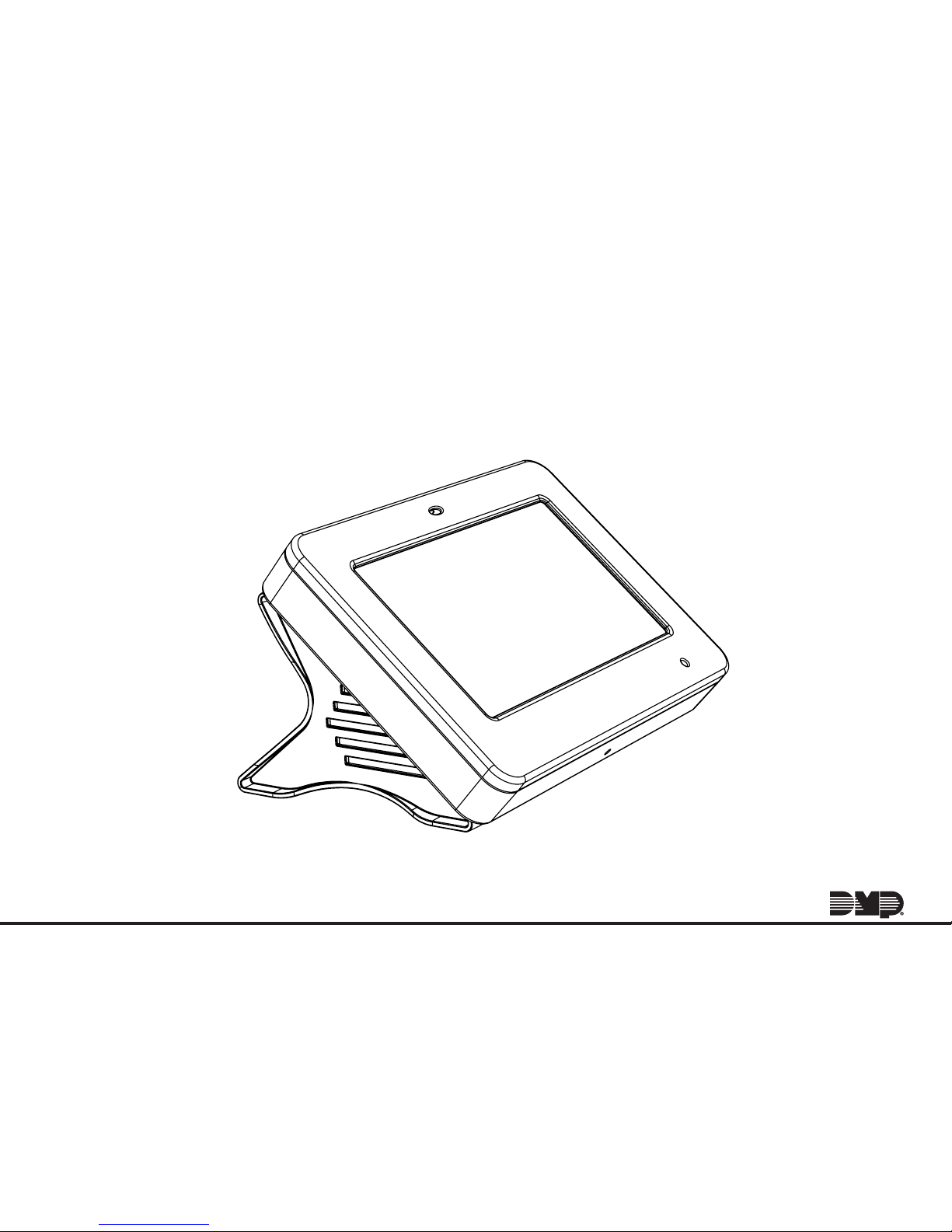
INSTALLATION GUIDE
XTLtouch
TM
Page 2
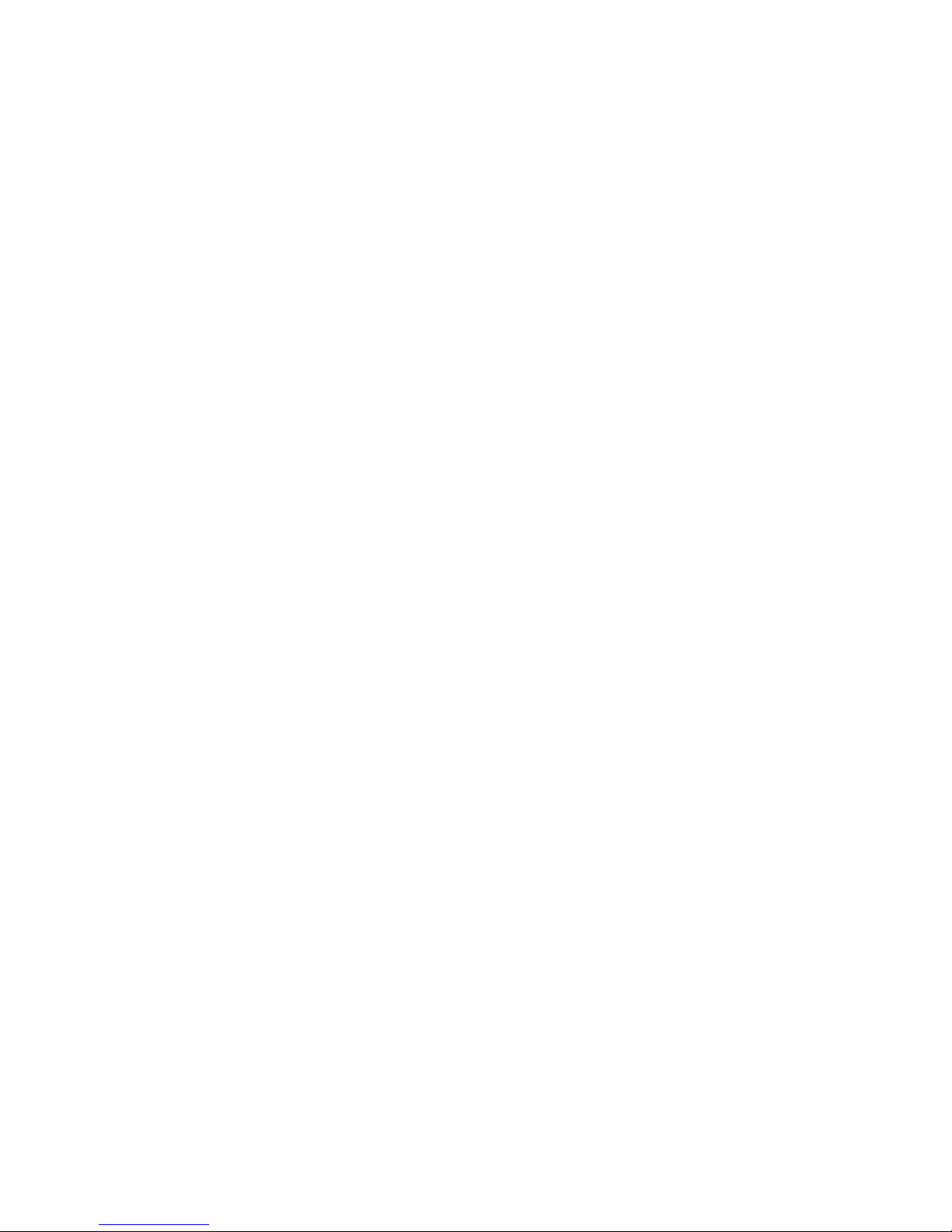
Page 3
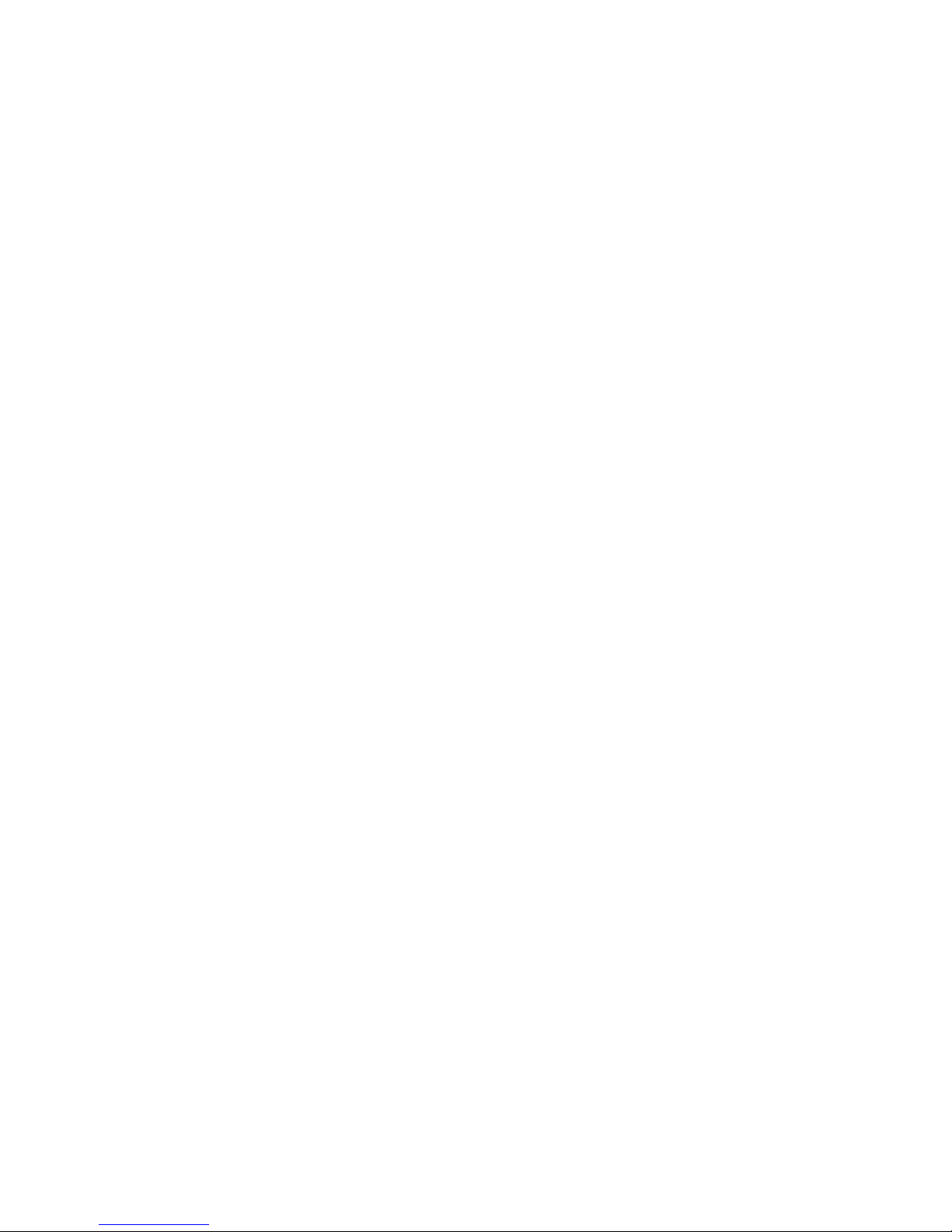
TABLE OF CONTENTS
About the XTLtouch .............. 1
Install the XTLtouch ..............2
Wall Mount (XTLtouch) .........................2
Desk Stand (XTLtouchUSB) ................2
In-Wall........................................................... 2
Wall Mount Installation ......... 3
Mount the Backplate ..............................3
Install the 265LTE-V-GW .......................5
Wire for Power .......................................... 7
Desk Stand Installation .........9
Install the Desk Stand Legs ..................9
Power the XTLtouch .............................. 10
In Wall Installation ............... 11
Prepare for Backbox Installation........11
Install the Backbox ................................. 12
Install the XTLtouch in the Backbox 14
Additional Information ........15
Secondary Power Supply...................... 15
Replace the Battery .............................. 15
Accessories ............................17
Keypad Cover ........................................... 17
Transformer .............................................. 17
Cellular Communicator ........................ 17
Certifications .........................18
FCC Information ...................19
Industry Canada....................21
Page 4
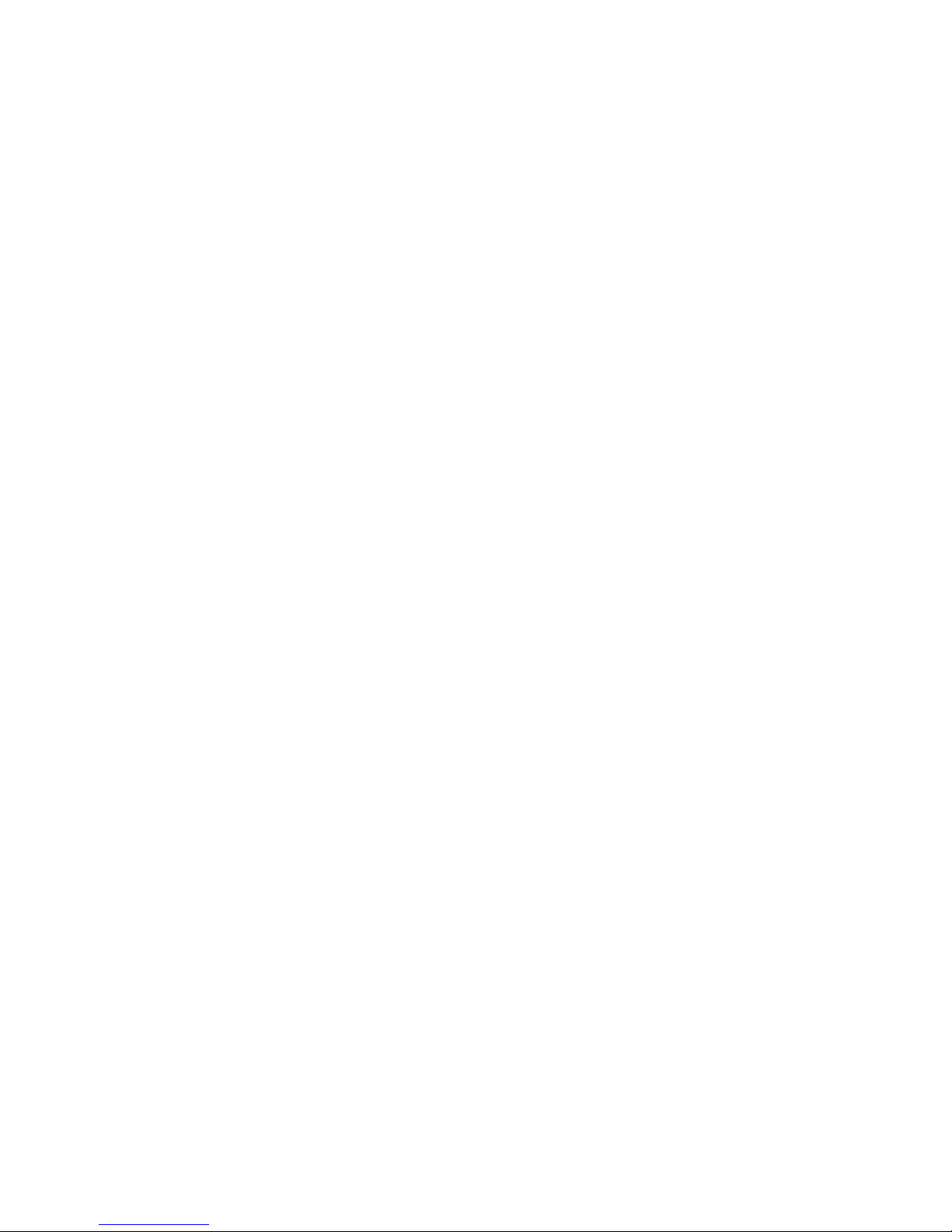
Information furnished is believed to be accurate and reliable.
This information is subject to change without notice.
Page 5
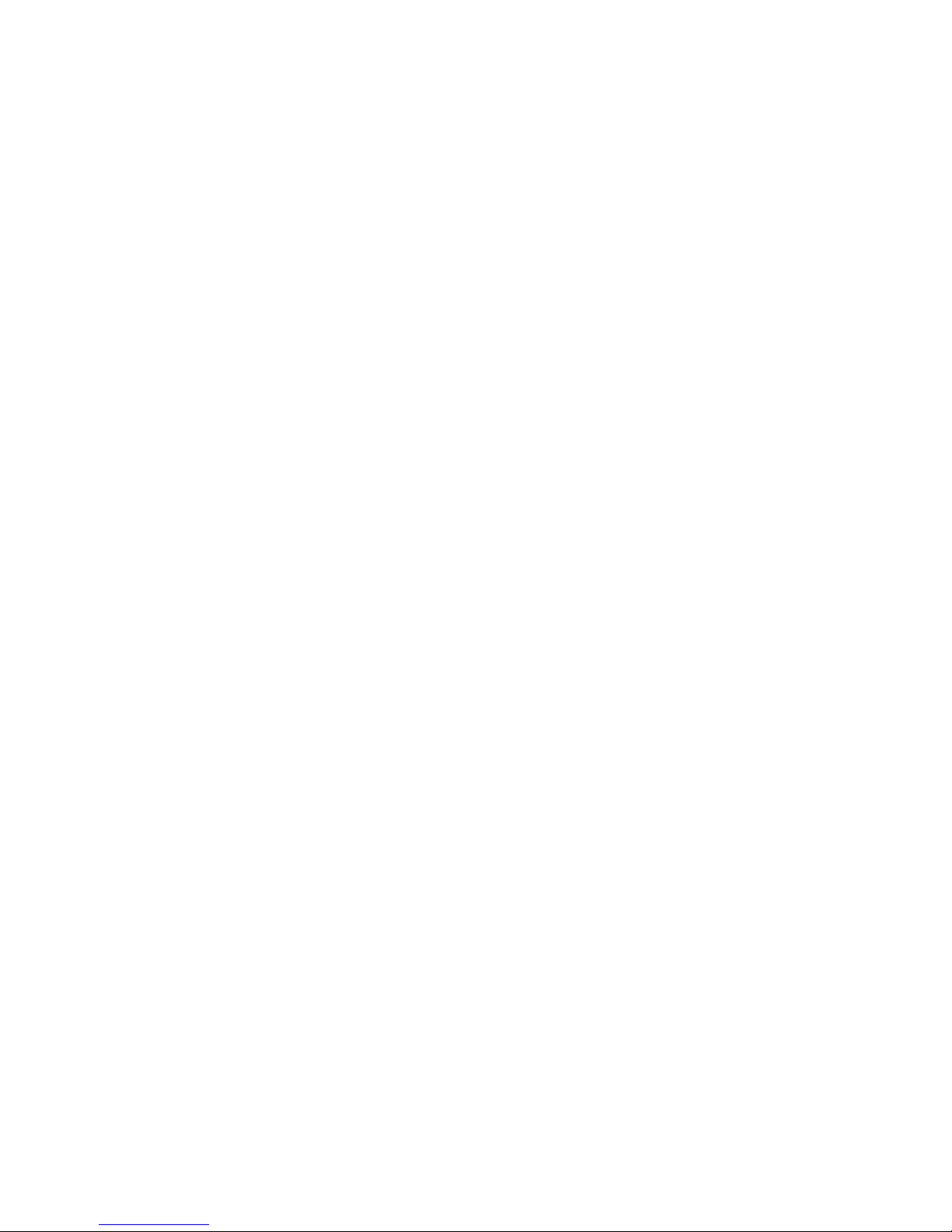
Digital Monitoring Products | XTLtouch Installation Guide 1
ABOUT THE XTLtouch
The XTLtouch oers flexible features and functionality. It’s composed of an
XTLplus panel with an integrated 7872 Graphic Touchscreen Keypad, providing
a simple device to control and operate a system. The XTLtouch can be wallmounted, in wall mounted, or it can provide a simple deskstand option for
tabletop use.
The XTLtouch provides the following features and functionality:
• 5” graphic touchscreen keypad screen
• Three-part housing (cover, base, wall)
• On-board proximity reader designed to read DMP/HID credentials
• On-board Wi-Fi
• Z-Wave Plus support
• 2400mAh battery back-up
• 900MHz Wireless
Page 6
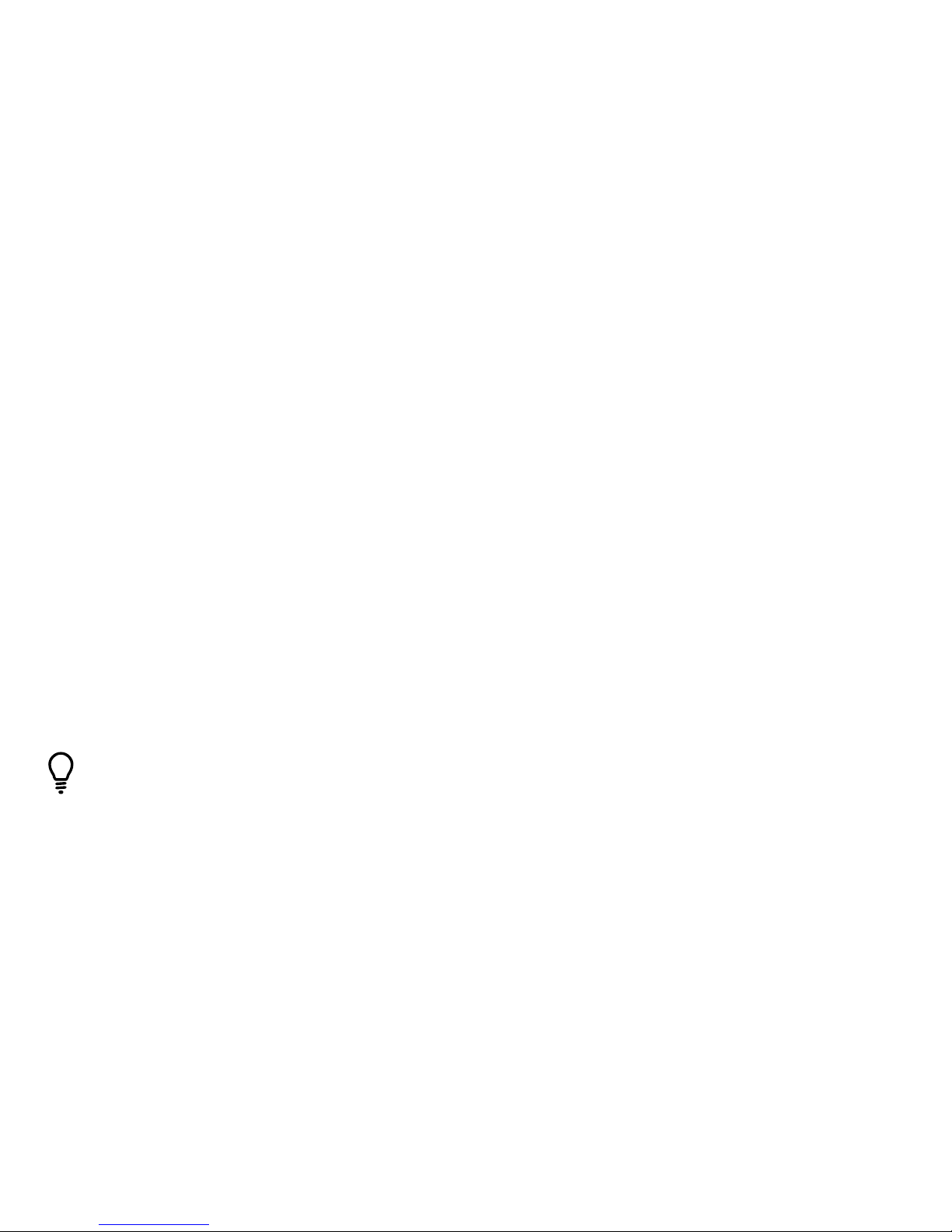
XTLtouch Installation Guide | Digital Monitoring Products 2
INSTALL THE XTLtouch
Wall Mount (XTLtouch)
For wall mount installations, you will use the included backplate to mount the
XTLtouch to a wall.
Desk Stand (XTLtouchUSB)
For desk stand installations, you will use the included legs for tabletop use.
In-Wall
For in-wall installations, you will use an in wall backbox to mount the XTLtouch
into the wall, creating a flush wall mount look.
Pro Tip: Mount the XTLtouch near a wall outlet for the plug-in power supply.
The power supply should be located within 100 feet of the XTLtouch using
22 AWG wire.
Page 7
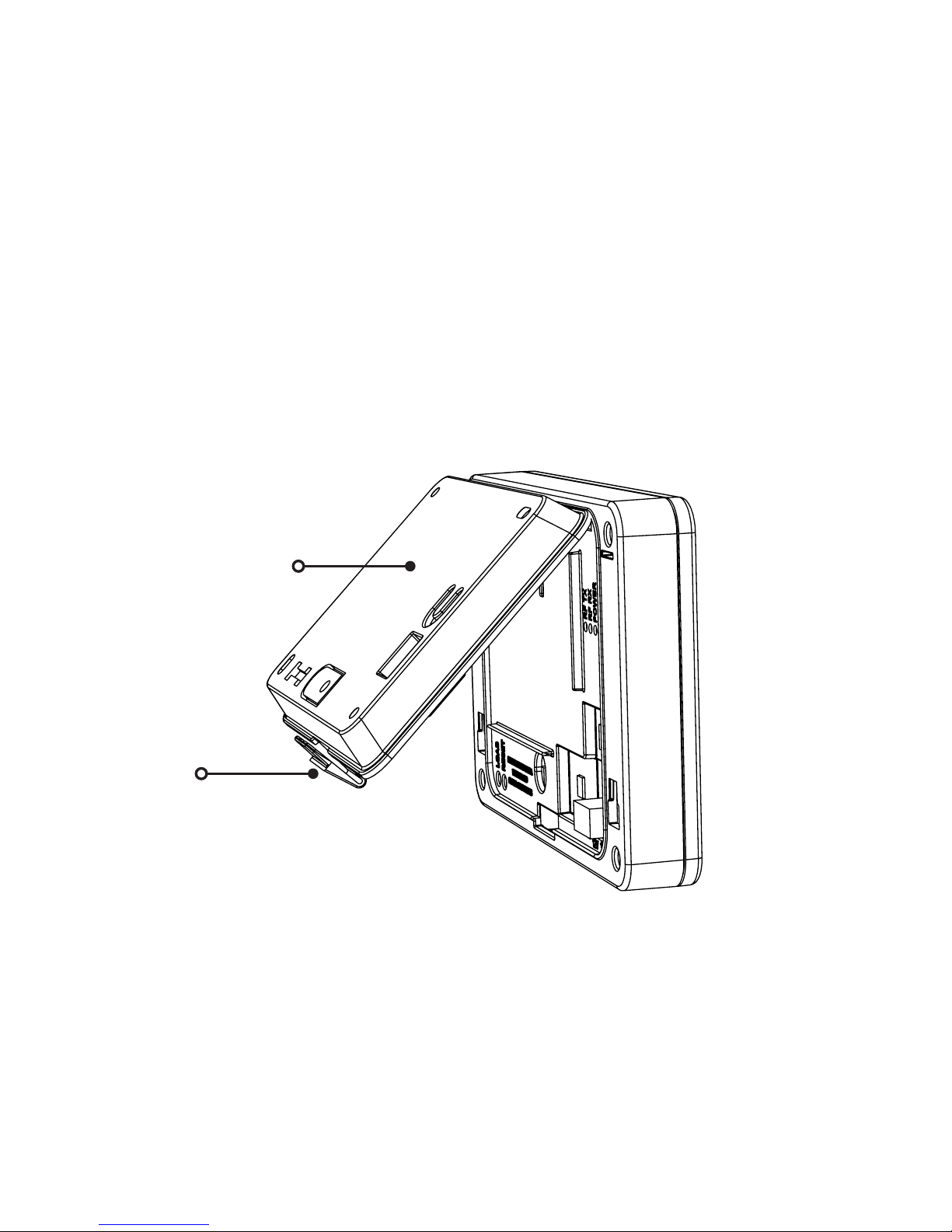
Digital Monitoring Products | XTLtouch Installation Guide 3
WALL MOUNT INSTALLATION
Mount the Backplate
1. Press the tab and remove the backplate from the XTLtouch.
See Figure 1.
1
Figure 1: Removing the Backplate
Backplate
Tab
Page 8
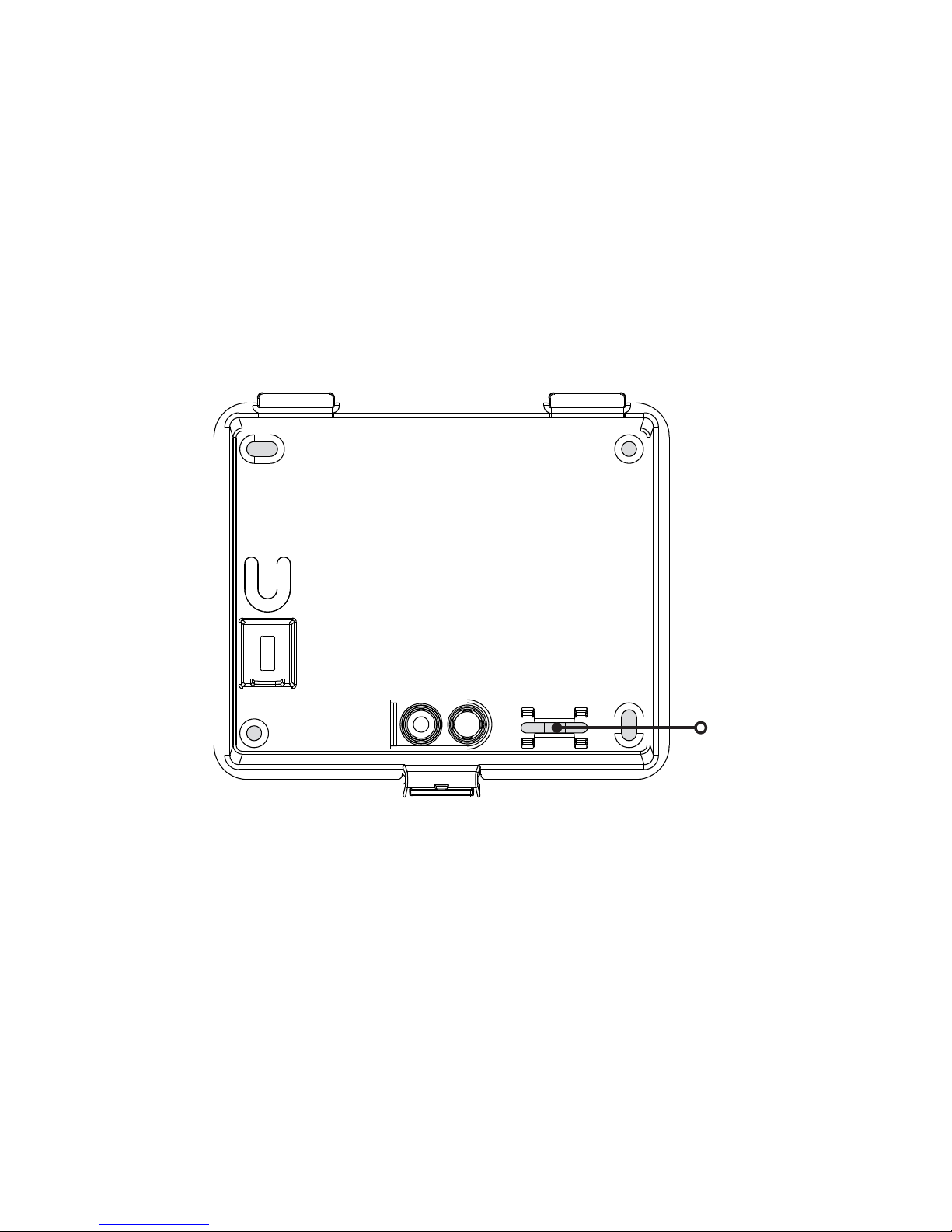
XTLtouch Installation Guide | Digital Monitoring Products 4
2. Use the include mounting template, level, and #6 screws to mount the
backplate to the wall. See Figure 2 for mounting hole locations.
Figure 2: Mounting Hole Locations
Level
Page 9
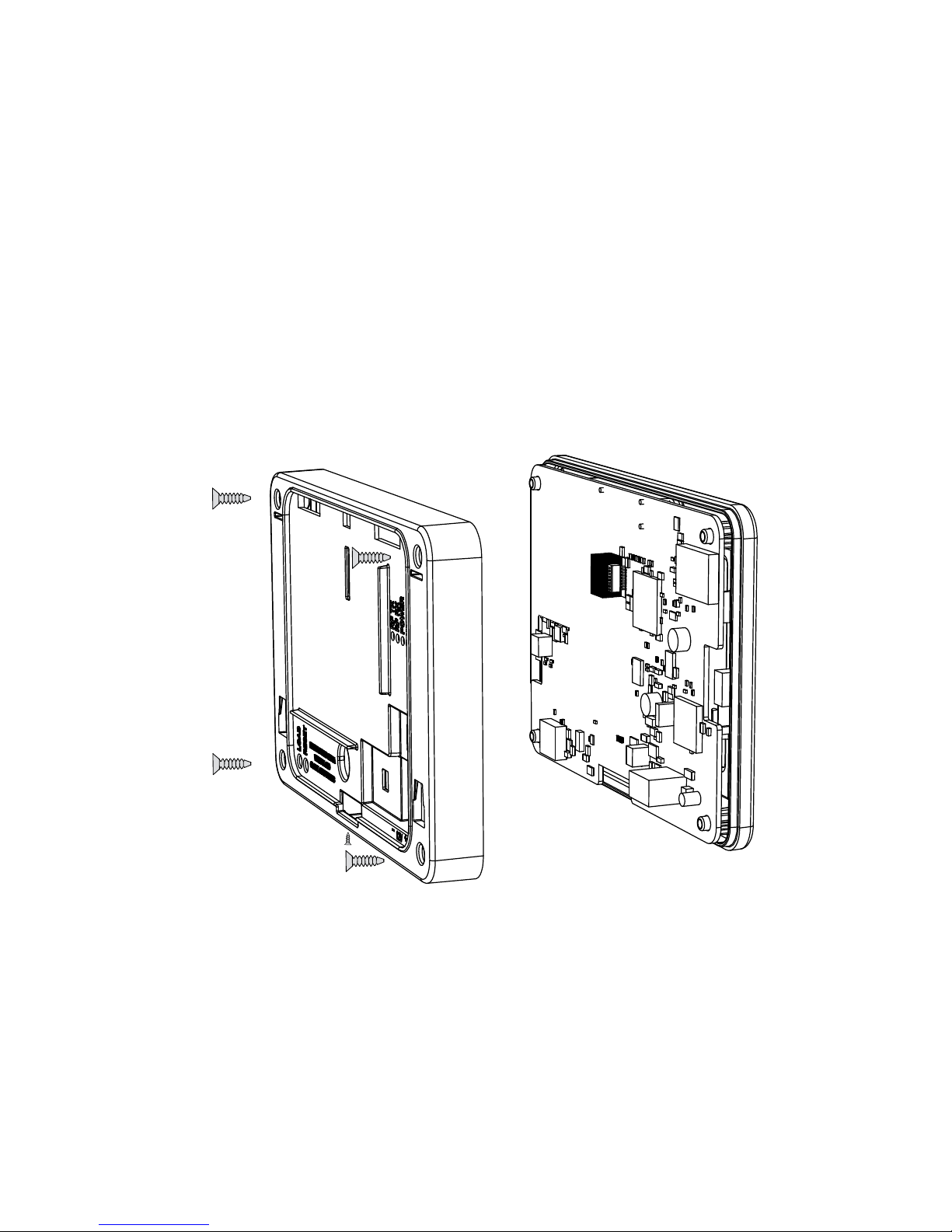
Digital Monitoring Products | XTLtouch Installation Guide 5
Install the 265LTE-V-GW Cellular Communicator (Optional)
1. Remove the set screw from the bottom of the XTLtouch.
2. Remove the four screws from the back of the XTLtouch.
3. Separate the base from the panel and keypad. See Figure 3.
2
Figure 3: Installing the 265LTE-V-GW
Page 10

XTLtouch Installation Guide | Digital Monitoring Products 6
4. Remove the backing from the flexible
antenna and place it inside the housing.
5. Snap the end of the antenna on to the
265LTE-V-GW antenna patch.
6. Insert the 265LTE-V-GW into the eightpin CELL MODULE header, keeping it
parallel to the XTLtouch.
7. Snap the 265LTE-V-GW on to the
stando and secure it in place.
8. Replace the base and secure it with the
four screws and the one set screw.
See Figure 4.
Figure 4: Connecting the Antenna
Page 11

Digital Monitoring Products | XTLtouch Installation Guide 7
Wire for Power
See Figure 5 for wire routing instructions before wiring the XTLtouch for
power.
1. Connect the XTLtouch +DC terminal to the positive terminal on the
power supply.
2. Connect the XTLtouch -DC terminal to the negative terminal on the
power supply.
3. Plug the power supply into a 120 V AC 60Hz dedicated outlet that’s
not controlled by a switch.
4. Place the XTLtouch back on to the mounted backplate.
3
Page 12

XTLtouch Installation Guide | Digital Monitoring Products 8
Figure 5: Routing Wires
Page 13

Digital Monitoring Products | XTLtouch Installation Guide 9
DESK STAND INSTALLATION
See Steps 1 and 2 in Wall Mount installation to install the optional
265LTE-V-GW.
Install the Desk Stand Legs
1. Insert one leg into the holes in the back of the XTLtouch.
2. Slide the leg upwards until the leg firmly snaps into place. Repeat
steps 1 and 2 to install the other leg. See Figure 6.
1
Figure 6: Connecting the Desk stand Legs
Page 14

XTLtouch Installation Guide | Digital Monitoring Products 10
Power the XTLtouch
1. Plug the micro USB end of the cable into the back of the keypad.
2. If desired, insert the cable into the strain relief to secure the XTLtouch
from being unattached from its power source.
3. Plug the power supply into an outlet. See Figure 7.
2
Figure 7: Strain Relief Option
Strain Relief
Page 15

Digital Monitoring Products | XTLtouch Installation Guide 11
IN WALL INSTALLATION
Prepare for Backbox Installation
1. Place the included backbox
template on the wall in the desired
location.
2. Cut along the inside of the
template border line, ensuring to
not square the corners.
3. Place the two included #6 screws
approximately 1/4” into the two
locking tab holes on the rear wall
of the backbox.
1
Figure 8: Screw Locations
Page 16

XTLtouch Installation Guide | Digital Monitoring Products 12
2
Install the Backbox
1. Route the 22 AWG wires through the bottom slot in the backbox.
2. Place the backbox in the wall space you created with the locking tabs
in a vertical position. See Figure 9.
Vertical Locking
Tab
Figure 9: Placing the Backbox in the Wall
Page 17

Digital Monitoring Products | XTLtouch Installation Guide 13
3. Once in place, use a Number 2 Phillips screwdriver to tighten the #6
screws that are already in place. This allows the locking tabs to swing into
a horizontal position on both sides of the backbox.
Pro Tip: In some installations, it may be necessary to secure the
backbox to a wall stud. To do this, place the backbox in the wall
space you created and secure it to the wall stud by using the side
mounting holes. See Figure 10.
Figure 10: Securing the Backbox
Page 18

XTLtouch Installation Guide | Digital Monitoring Products 14
3
Install the XTLtouch in the Backbox
1. See Wall Mount Installation to wire
the XTLtouch.
2. Insert the top of the XTLtouch into
the backbox at a slight angle until
the XTLtouch slots connect to the
backbox tabs.
3. Push the bottom of the keypad into
the backbox until the lower slots
snap in to place. See Figure 11.
See LT-1321 for additional backbox
mounting instructions.
Figure 11: Placing the XTLtouch
Page 19

Digital Monitoring Products | XTLtouch Installation Guide 15
ADDITIONAL INFORMATION
SECONDARY POWER SUPPLY
The XTLtouch’s 2400mAh rechargeable standby battery is used to provide four
hours of battery power when DC power is not available. The battery is intended
for back power only and should not operate the panel on a daily basis.
If the battery is low or not plugged in to the battery connector, a low battery
condition is indicated by the panel. If a 24 hour standby battery is needed,
connect a 4800mAh battery.
Replace the Battery
1. Remove the backplate from the XTLtouch.
2. Unplug the battery from the BAT connector and remove it from the PCB.
3. Place the new battery in the same location and secure it with the included
adhesive.
4. Re-plug the BAT connector.
5. Replace the backplate. See Figure 12.
Page 20

XTLtouch Installation Guide | Digital Monitoring Products 16
3.8V 4800mAh Rechargeable Battery
(required for 24 hour standby)
3.8V 2400mAh
Rechargeable
Battery
Figure 12: Replacing the Battery
Page 21

Digital Monitoring Products | XTLtouch Installation Guide 17
ACCESSORIES
Keypad Cover
777 Protective Keypad Cover
Transformer
372-500-W 12 VDC Nominal Power Supply (STC-12500W)
371-500U-W Replacment Transformer, Cable, and Strap
Cellular Communicator
265LTE-V-GW Cellular Communicator (Compatible with XTLplus Series panels
with Version 171 or higher)
Page 22

XTLtouch Installation Guide | Digital Monitoring Products 18
FCC Wireless Receiver and Z-Wave Approvals
FCC ID: CCKPC0199
IC: 5251A-PC0199
FCC Wi-Fi Network Approvals
FCC ID: VW4-ATWINC1500
IC: 20266-WINC1500PB
Intertek (ETL) Listed
ANSI/UL 985 Household Fire
ANSI/UL 1023 Household Burglar
ANSI/UL 1610 Central Station Burglar
ANSI/UL 1635 Digital Burglar
CERTIFICATIONS
Page 23

Digital Monitoring Products | XTLtouch Installation Guide 19
This device complies with Part 15 of the FCC Rules. Operation is subject to the
following two conditions:
1. This device may not cause harmful interference, and
2. This device must accept any interference received, including interference
that may cause undesired operation.
Changes or modifications made by the user and not expressly approved by the
party responsible for compliance could void the user’s authority to operate the
equipment.
Note: This equipment has been tested and found to comply with the limits
for a Class B digital device, pursuant to part 15 of the FCC Rules. These limits
are designed to provide reasonable protection against harmful interference
in a residential installation. This equipment generates, uses and can radiate
radio frequency energy and, if not installed and used in accordance with the
instructions, may cause harmful interference to radio communications. However,
there is no guarantee that interference will not occur in a particular installation. If
this equipment does cause harmful interference to radio or television reception,
which can be determined by turning the equipment o and on, the user is
encouraged to try to correct the interference by one or more of the following
measures:
FCC INFORMATION
Page 24

XTLtouch Installation Guide | Digital Monitoring Products 20
• Reorient or relocate the receiving antenna.
• Increase the separation between the equipment and receiver.
• Connect the equipment into an outlet on a circuit dierent from that to
which the receiver is connected.
• Consult the dealer or an experienced radio/TV technician for help.
Page 25

Digital Monitoring Products | XTLtouch Installation Guide 21
This device complies with Industry Canada Licence-exempt RSS standard(s).
Operation is subject to the following two conditions:
1. This device may not cause interference, and
2. This device must accept any interference, including interference that may
cause undesired operation of the device.
Le présent appareil est conforme aux CNR d’Industrie Canada applicables
aux appareils radio exempts de licence. L’exploitation est autorisée aux deux
conditions suivantes:
1. l’appareil ne doit pas produire de brouillage, et
2. l’utilisateur de l’appareil doit accepter tout brouillage radioélectrique
subi, même si le brouillage est susceptible d’en compromettre le
fonctionnement.
INDUSTRY CANADA INFORMATION
Page 26

Page 27

Page 28

LT-1788 1.01 18203 © 2018 Digital Monitoring Products, Inc.
