Page 1
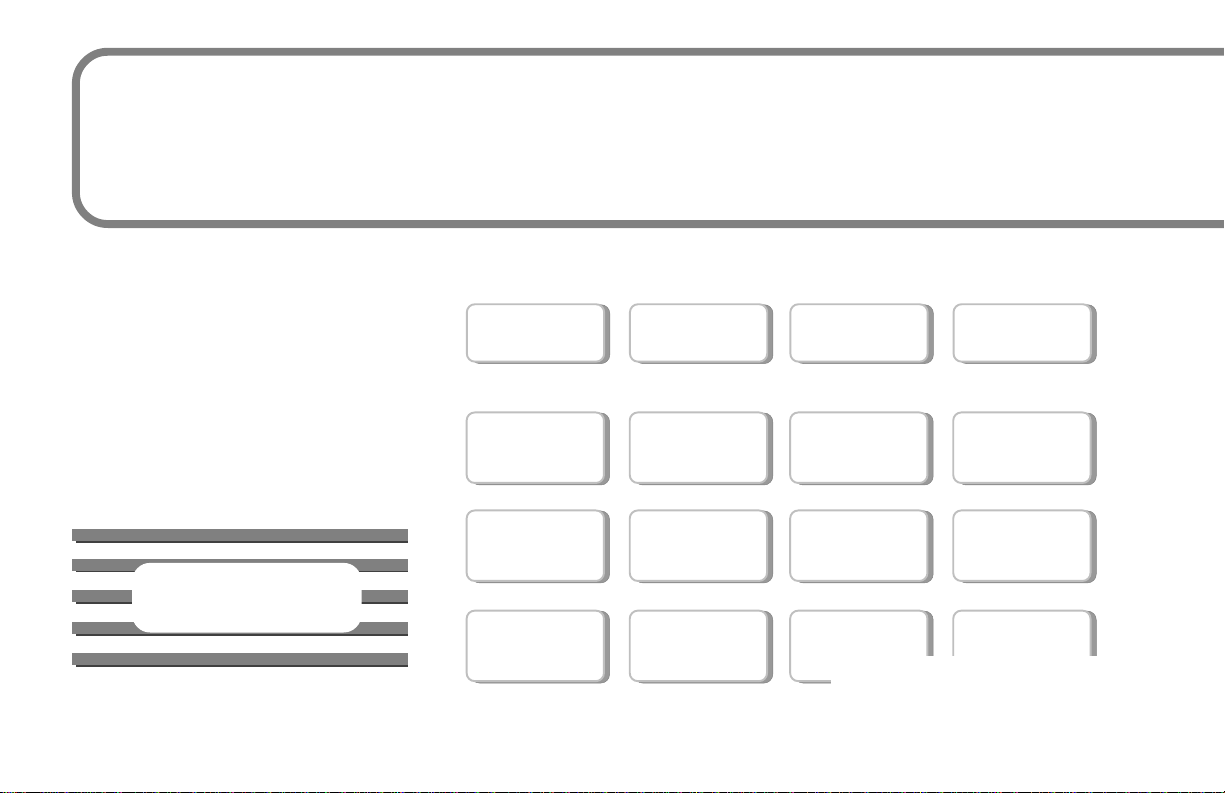
XR2400F
Fire Command Center
Users Guide
Downloaded from: http://www.guardianalarms.net
Page 2
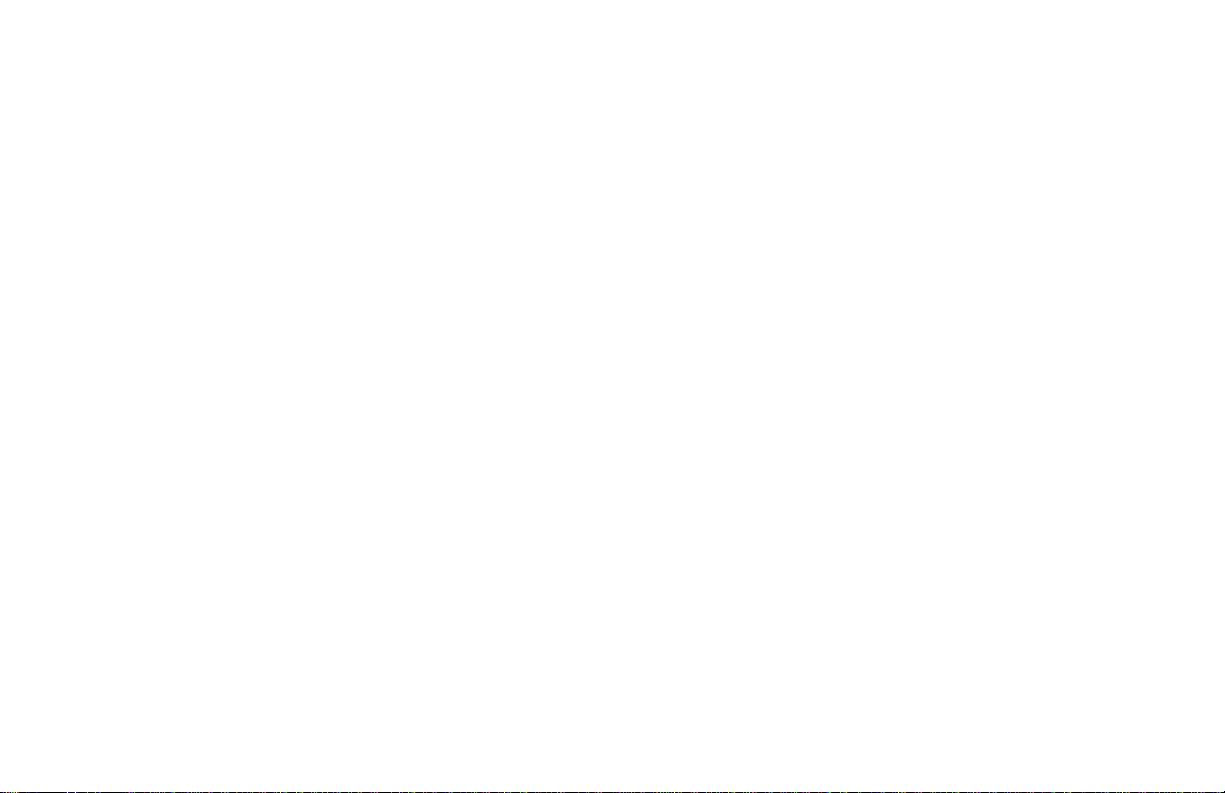
Silencing an Alarm
While the fire alarm horns, strobes, or sirens are sounding use one of the following methods to silence the alarm.
1. Turn the keyswitch to enable the four function keys. Then press the SILENCE key.
2. Enter your user code. Then press COMMAND.
Note: You may silence an alarm using both of the above methods on the Remote Fire Command Center as well.
Copyright© 2000 Digital Monitoring Products, Inc.
Information furnished by DMP is believed to be accurate and reliable.
This information is subject to change without notice.
Page 3
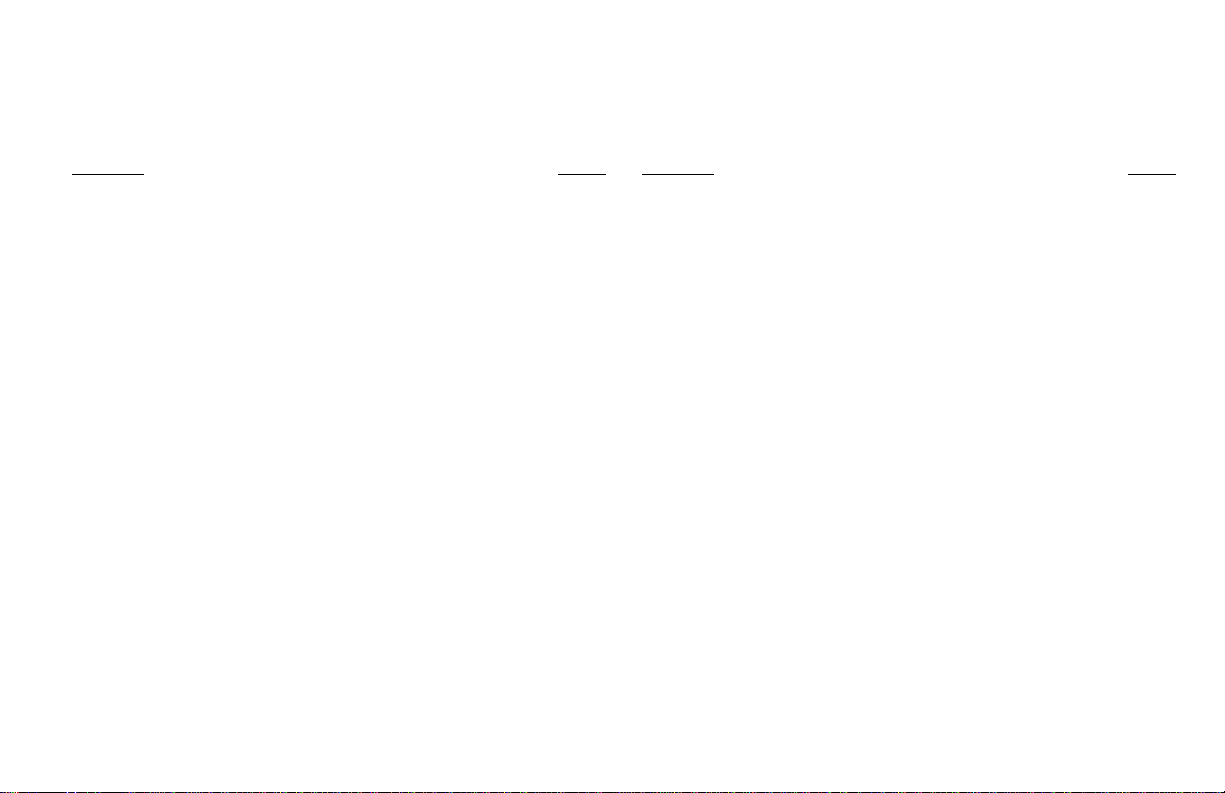
User's Guide
for XR2400F Addressable Fire Alarm Control Panels
Table of Contents
Section Page Section Page
Emergency Evacuation Plans............................................iv
About Your Addressable Fire Alarm Control Panel ............. 1
Fire Command Center .............................................. 1
User Menu ................................................................ 1
The Select keys ........................................................ 2
The Fire Command Center ................................................ 2
Data Entry keys ........................................................ 2
The Arrow key........................................................... 2
The Command key.................................................... 2
Status LEDs.............................................................. 2
Po wer LED............................................................ 2
T roub le LED .......................................................... 2
Alarm LED ............................................................ 2
User Options Menu ................................................... 3
Four Function K e ys ................................................... 3
SILENCE Ke y ....................................................... 3
RESET Ke y........................................................... 3
TEST Ke y ............................................................. 3
DRILL Ke y ............................................................ 3
Remote Fire Command Center.......................................... 3
Special Fire Command Center Displays ............................ 4
Special Fire Command Center Tones ................................ 4
Fire Command Center User Menu..................................... 5
Alarm Silence .................................................................... 6
Sensor Reset..................................................................... 6
Outputs On Off .................................................................. 7
Zone Status ....................................................................... 7
System Status ................................................................... 8
System T est ....................................................................... 8
User Codes ....................................................................... 9
User Code Authority Lev els....................................... 9
Programming Custom User Codes ..........................10
Ambush Codes ........................................................11
Deleting User Codes................................................11
Changing User COdes.............................................11
Setting the Date and Time ................................................12
Display Events..................................................................13
About the Display Events Seciton.....................................14
Zone Event Displays ................................................14
User Code Change Event Displays..........................14
Supervisory Event Displays .....................................14
System Monitor Event Displays................................14
Service Request ...............................................................15
Fire Drill ............................................................................15
895 V oice Module .............................................................16
iii
Page 4

Emergency Evacuation Plans
The National Fire Protection Association recommends that you
establish an emergency evacuation plan to safeguard lives in the
event of a fire or other emergency. Use the following steps as a guide.
Draw a floorplan of your home or business
On a clean sheet of paper, draw the walls, windows, doors, and stairs.
Also draw any obstacles that a person may encounter while exiting
the building such as large furniture or appliances.
Develop escape routes
Determine at least two routes the occupants in each room can take
to safely escape. One route can be the most obvious such as the
door. Another can be through a window that can be easily opened. If
the window is high off the ground, an escape ladder should be
provided.
Draw arrows on the floorplan to show escape routes from each room.
Decide where to meet
Prearrange a meeting place outside and away from where emergency
personnel are likely to be working. A neighbor's house or across the
street in the front of the house are good locations. Always perform a
head count to make sure all occupants safely exited. NEVER ENTER
A BURNING BUILDING. If the head count shows one or more
persons missing, give this information immediately to the authorities.
Never enter a building to look for someone.
Practice your escape plans
Devising an escape plan is only the beginning, before the plan can be
effective everyone should practice the escape routes from each room.
First Floor Second Floor
Fire Escape
Window Ladder
Building Front Building Back
Early detection
The best way to survive a fire or other emergency is to get out early.
The installation of a fire alarm system, with smoke and carbon
monoxide detectors in each room, can greatly decrease your risk of
loss or injury.
iv
Page 5
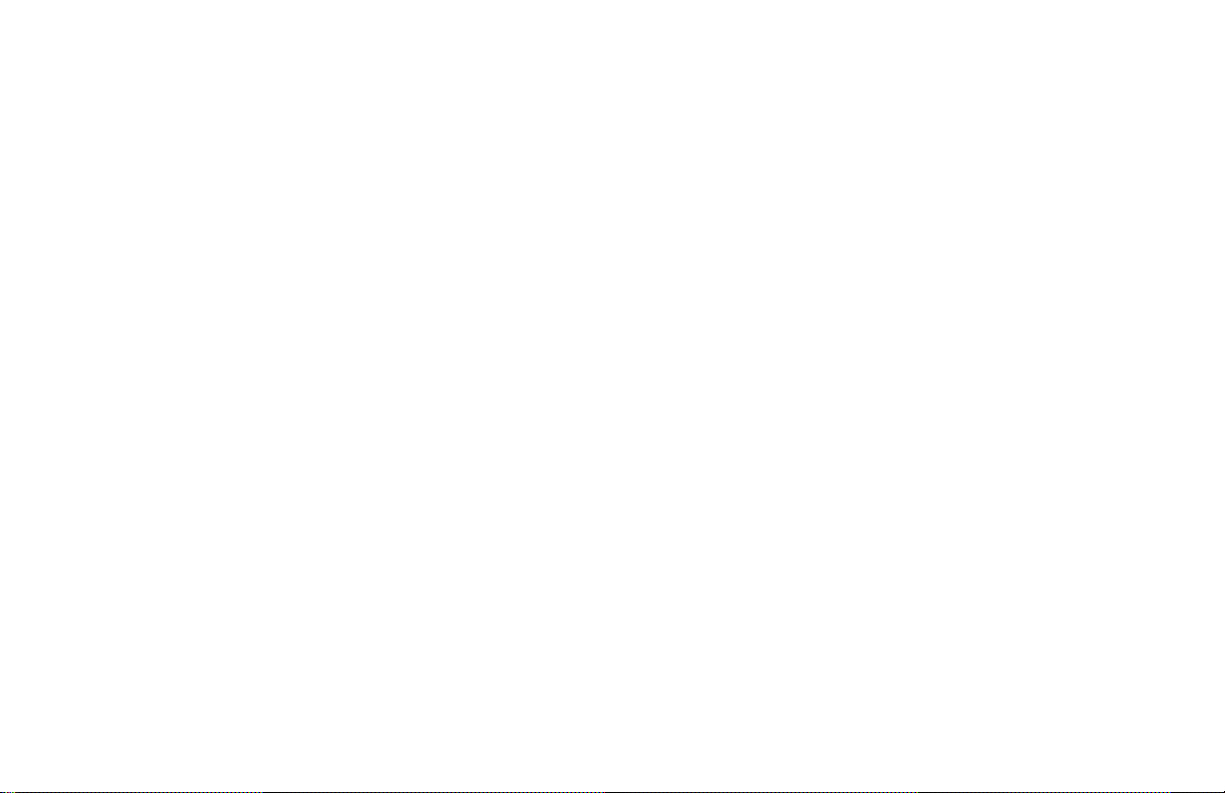
Introduction
About Your Addressable Fire Alarm
Control Panel
The Addressable Fire Alarm Control Panel has been designed with
your safety and comfort in mind. It uses the latest in computer based
technology to create the most advanced and user-friendly fire,
security, and access control system available.
The Addressable Fire Alarm Control Panel combines ease of use with
a simple to understand Fire Command Center display to offer the full
range of features requested by today’s fire system owners.
You can turn portions of your protection on or off at any time by
pressing a few keys. You can add, delete, and change personal user
codes at any time or check the status of protection devices in the
system. An added feature of the Addressable Fire Alarm Control
Panel is the membrane keyboard that has four additional function
keys you may use to easily perform a variety of functions.
For more information about these prompts, please refer to LT-0185,
XR200/XR2400F Programming Guide.
Fire Command Center
The XR2400F comes with a built-in LCD display with a 20 key
membrane keyboard called the Fire Command Center. The keyboard
is mounted behind an opening in the door of the red enclosure. The
keyboard can be used to perform a variety of functions as listed in this
User’s Guide.
A Remote Fire Command Center is also available to use with the
XR2400F Addressable Fire Alarm Control Panel. The remote keyboard
can be placed anywhere throughout the premises.
Both keyboards have four additional function keys, which can be
used for silencing the alarms, resetting the smoke detectors, testing
the system, and performing fire drills. Both keyboards require the
user to turn a keyswitch to enable the four function keys.
User Menu
The keyboards also give you access to the User Menu, which
contains all of the functions necessary to fully operate your system.
Note:
Because the XR2400F is based upon the XR200 Command
Processor, some prompts provided on the User Menu are not
necessary for XR2400F operation. If the User Menu provides you
with an option not discussed in this User Guide, please disregard it
and move on to the next prompt by pressing the COMMAND key.
The following menu items are not used with the XR2400F:
• Door Access
• Armed Areas
• Bypass Zones
• Zone Monitor
• Schedules
Introduction
1
Page 6
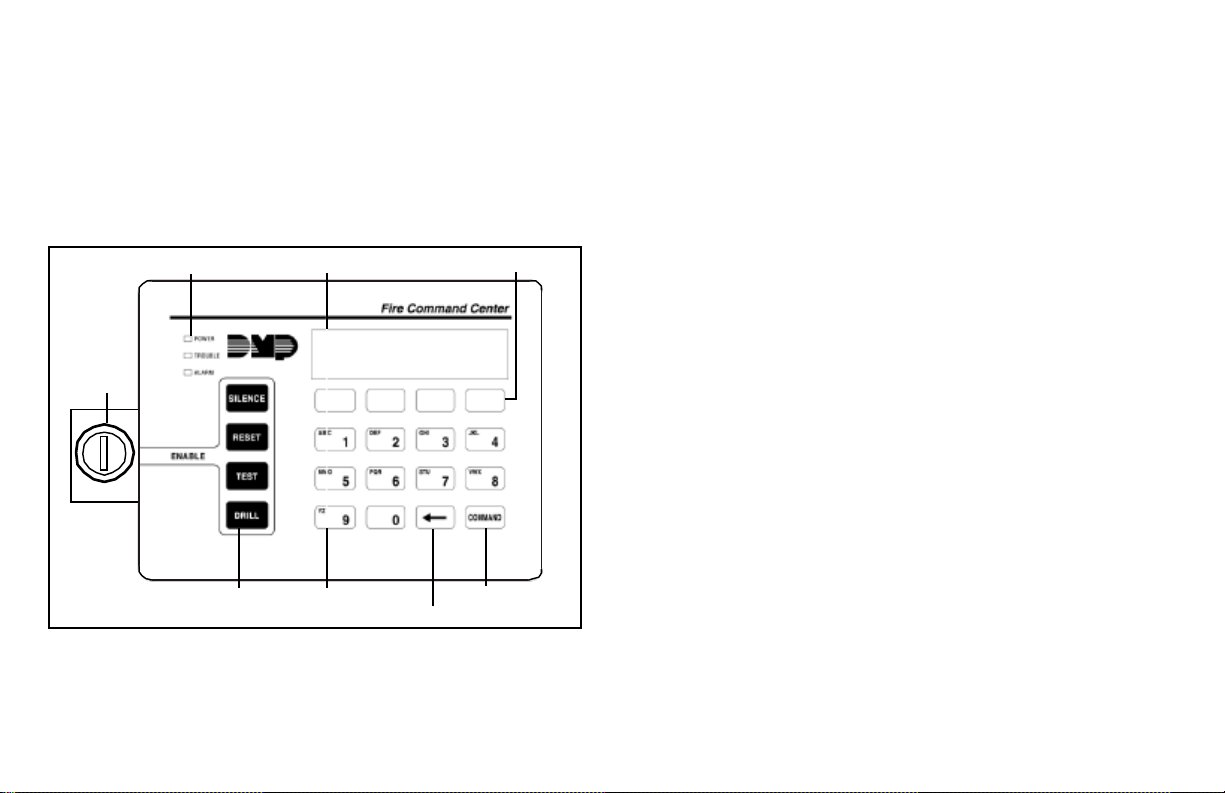
The Fire Command Center
Your system comes equipped with a built-in, easy to use Fire
Command Center that allows you to properly operate the system. The
keyswitch to the left of the keyboard must be turned to the “enable”
position before you can use the four functions keys. It is not
necessary to use the keyswitch when using a user code to perform
operations. The illustration and descriptions below highlight some
features of the Fire Command Center:
Data Entry keys
These keys allow you to enter your user code and other information
into the system.
The ARROW key
The ARROW key is used to go back through the displays while
operating your system. You can press the ARROW key to back up
through the list of functions in the User Menu or to make a correction
by erasing the last character you entered.
Keyswitch
Status LEDs
Function
Keys
LCD Display
Data Entry Keys
ARROW Key
SELECT keys
COMMAND Key
The SELECT keys
There are four keys under the display called the SELECT keys. They
allow you to choose what to do by pressing the SELECT key under
choices being shown in the display.
2
The COMMAND key
The COMMAND key allows you to advance through the displays or
User Menu or complete a data entry function.
Status LEDs
The Fire Command Center incorporates three LEDs to indicate the
status of the system. The three indicator lights are described below.
POWER LED
This LED remains ON steady when both AC and battery input are
good. The LED turns OFF when AC input is low. The LED flashes
for 1/2 second intervals when battery input is low.
TROUBLE LED
This LED turns ON when any trouble is displayed in the status list,
such as AC, battery, phone line, transmit, ground fault, NAC, or any
zone trouble. This light is OFF when no trouble is displayed in the
status list.
ALARM LED
The ALARM LED is ON when any alarm is currently displayed in the
status list. This LED is OFF when no alarm is currently displayed in
the status list.
Introduction
Page 7
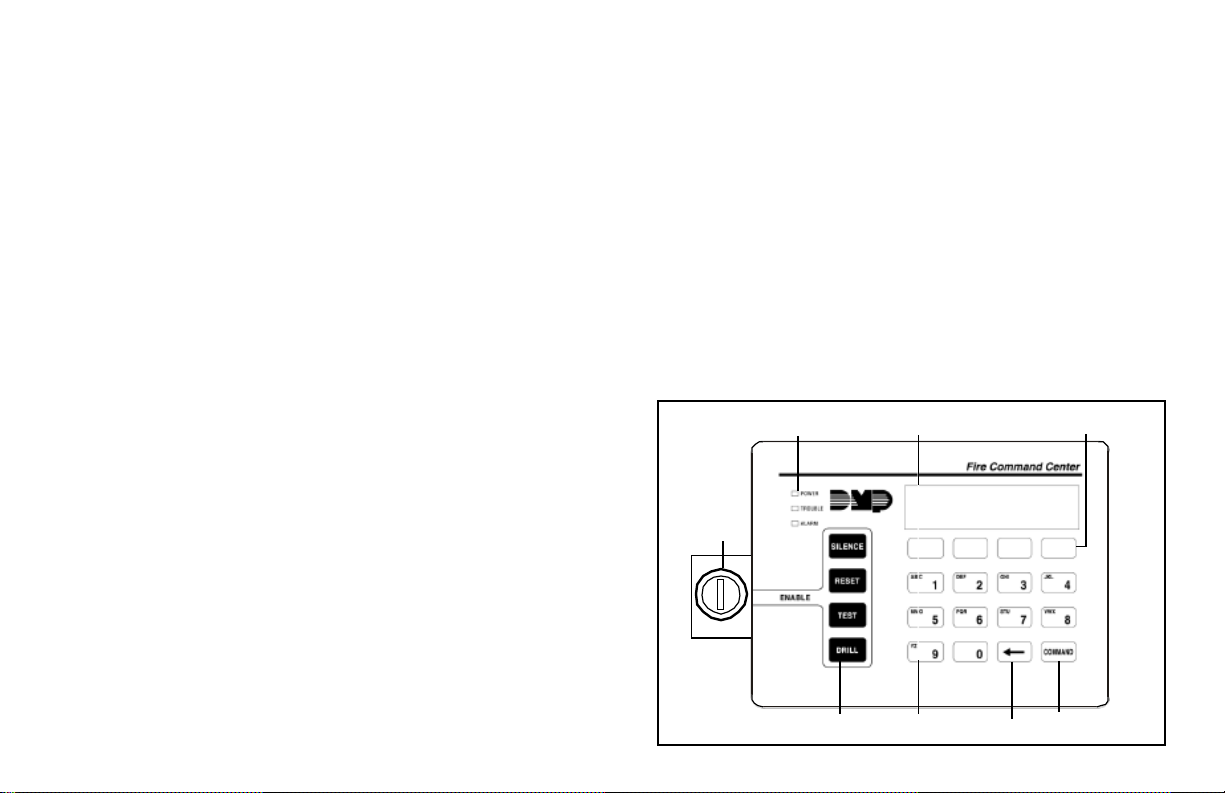
User Options Menu
Press and hold the ARROW and COMMAND keys for about two
seconds. The display shows SET BRIGHTNESS. Use the left SELECT
key to lower the display brightness. Use the right SELECT key to
increase the display brightness. Press COMMAND.
At SET TONE, use the left SELECT key to lower the keyboard tone.
Use the right SELECT key to raise the tone. Press COMMAND.
At SET VOLUME LEVEL, use the left SELECT key to lower the
keyboard volume. Use the right SELECT key to raise the volume.
Press COMMAND.
At MODEL NUMBER, the model number of the keyboard is displayed.
Press the ARROW key to exit out of the User Options menu.
Remote Fire Command Center
The XR2400F Addressable Fire Alarm Control Panel can be expanded
by adding a Remote Fire Command Center. With the Remote Fire
Command Center, user’s can access the User Menu and perform the
same functions as the Fire Command Center in the panel. All of the
keys, except the four function keys, can be used at any time without
turning the keyswitch.
The four function keys can only be used when the keyswitch has been
turned to the enable position. These keys are the same as those on
the Fire Command Center in the panel. Both keyboards also have the
same displays and prompts. Follow the same instructions for using
both keyboards.
Four Function Keys
The Fire Command Center has been designed with four additional
keys on the left side of the keypad. After turning the keyswitch, you
can quickly perform vital functions using these four keys.
SILENCE Key
Pressing the SILENCE key will silence the alarm bells.
RESET Key
Pressing the RESET key will perform a sensor reset and silence the
alarm bells.
TEST Key
Pressing the TEST key will perform a system test.
DRILL Key
Pressing the DRILL key will display a prompt “SURE? YES NO”.
Press YES to begin the fire drill. Press NO to return to the status list.
Introduction
Below is an illustration of the Remote Fire Command Center showing
the keyswitch lock that enables the four function keys.
Keyswitch
Status LEDs
Function
Keys
LCD Display
Data Entry Keys
ARROW Key
SELECT keys
COMMAND Key
3
Page 8

Special Fire Command Center Displays
As you use your system, you will occasionally see a display that asks
you to enter a code or that describes a condition on the system. Below
are some examples of the displays you will see:
ALARM
A 24 hour zone, such as a fire zone, has been tripped. Your system
may sound bells and/or sirens.
TROUBLE
There is a problem with a protection device or system component.
This display is accompanied by a description of the problem.
ENTER CODE
The system requires you to enter your user code. User codes can be
required for turning your system on, turning your system off, and
many other functions.
As you enter your user code, the display shows an asterisk (*) in place
of each digit pressed. This keeps others from seeing your user code
on the display as it’s entered.
TRY AGAIN or INVALID CODE
The user code you have entered is not recognized by the system.
Check the user code and try again.
INVALID LEVEL
All user codes have authority levels that allow the user to only access
certain functions. When a user attempts a function outside their
authority, the INVALID LEVEL message displays.
SYSTEM TROUBLE or SERVICE REQUIRED
There is a problem with one or more of the components in your
system. Contact our service department as soon as possible.
SYSTEM BUSY
The Addressable Fire Alarm Control Panel is performing another task
of a higher priority. This usually only takes a few moments.
Special Fire Command Center Tones
Your keyboard also contains a small speaker that allows it to alert you
to events as they occur on your system. Below are brief descriptions
of the different tones you'll hear from the keyboard:
Fire Alarm tone: An intermittent sweeping siren that sounds until the
fire alarm is silenced.
Key press tone: A short beep each time you press a key and it’s
acknowledged by the system.
Trouble tone: A steady tone indicating a trouble condition on your
system. Press any key except TEST or DRILL to silence. This only
silences the keypad and does not correct the condition that originally
caused the trouble.
4 Introduction
Page 9

Fire Command Center User Menu
Many of the features of your system have been put into a User Menu
that you can access from the Fire Command Center or the Remote
Fire Command Center. The menu requires you to enter your user
code and then only shows those functions to which you have access.
Some features displayed on the User Menu are not necessary for the
XR2400F Addressable Fire Alarm Control Panel . Please disregard
these prompts and displays. You may skip any displays and prompts
not discussed in this User Guide by pressing the COMMAND key.
To access the User Menu:
1. Press the COMMAND key until MENU? NO YES displays.
2. Select YES. The display shows ENTER CODE: –. Enter your
user code and press COMMAND. You can now scroll down
through the list of system features available to your authority
level.
User Menu Options
The list below shows the User Menu options in the order they will
appear in the display. A description of the options follows in this
guide.
Menu Option Description
ALARM SILENCE Silences an alarm bell or siren.
SENSOR RESET Resets smoke detectors that have
latched due to an alarm condition.
OUTPUTS ON/OFF Allows you to turn on or off any of the
outputs.
ZONE STATUS Allows you to enter a zone number and
see if that zone is either armed,
bypassed, in alarm, open, or shorted.
SYSTEM STATUS Displays the current condition of the
system's AC power, backup battery, and
panel tamper (optional).
SYSTEM TEST Tests the system's siren, communication
to the central station, and backup battery.
USER CODES Allows you to add, delete, or change
user codes and authority levels.
TIME Allows you to change the Day, Date, or
Time that is currently in the system.
DISPLAY EVENTS Allows you to view or print the last 200
events that occurred on your system.
SERVICE REQUEST Allows you to send a message to the
central station requesting service on the
alarm system.
FIRE DRILL Allows you to test the system’s
notification appliances, such as fire bells.
The following pages detail each user menu item and provide
instructions on when and how to use them properly.
Introduction
5
Page 10

User Menu
Alarm Silence
User Code Level: 2 and above.
Function: Silences the alarm bell or siren during an alarm.
Alarm Silence allows you to turn off the alarm bell or siren connected
to your system during an alarm. Using Alarm Silence does NOT stop
an alarm report from being sent to the central station and does not
reset any alarmed devices. Use the Sensor Reset function to reset
devices such as smoke detectors that have latched in alarm.
Note: You can also silence an alarm by entering your user code and
pressing COMMAND while the bell or siren is still sounding.
Silencing the Alarms
1. Access the User Menu.
2. ALARM SILENCE? displays.
3. Press any SELECT key. The system silences the bell or siren
and exits the User Menu.
Using the SILENCE function key
The SILENCE function key can only be used after the keyswitch has
been turned to the “Enable” position.
The SILENCE key silences the alarms: The SILENCE key does NOT
stop the alarm report from being sent to the central station.
Sensor Reset
User Code Level: All users.
Function: Resets smoke or other latching detectors. Also clears Fire/
Supervisory alarm and trouble displays.
Sensor Reset is used to reset smoke and other latching detectors
after they have been tripped. Once these detectors have tripped, they
must be reset before they can detect any additional alarm conditions.
When Sensor Reset is selected, power to the detectors is temporarily
removed by the system allowing them to reset.
Make sure all smoke is cleared from around the area of the smoke
detectors before performing a Sensor Reset to prevent the alarm
from occurring again.
Resetting the Sensors
1. Access the User Menu.
2. Press COMMAND until SENSOR RESET displays.
3. The display shows SENSORS OFF for five seconds followed by
SENSORS ON.
4. The display automatically exits the User Menu.
Using the RESET function key
The RESET function key can be used after the keyswitch has been
turned to the “Enable” position. The RESET key performs a sensor
reset and silences the alarm bells.
6
User Menu
Page 11

Outputs On Off
User Code Level: 5 and above.
Function: Allows you to turn the system relay outputs on and off.
This function is used to individually turn your system’s relay outputs
on and off. Your system may use these outputs to control such
devices as smoke detectors, heat detectors, and other notification
appliances.
Turning the Outputs On and Off
1. Access the User Menu.
2. Press COMMAND until OUTPUTS ON/OFF? displays.
3. Press any SELECT key to display OUTPUT: - ON OFF.
4. Enter the output number you want to turn on or off. The output
number will appear in the display.
5. With the output number displayed, press the SELECT key under
ON or OFF. The output is then turned on or off, depending on
your selection, and remains in that state until you change it.
Under certain conditions, some outputs cannot be turned on. If you
select a restricted output, the display shows CANNOT TURN ON.
6. The system automatically removes the output number and a new
output number can be entered. Refer back to step 4.
Press the ARROW key to exit the User Menu.
Zone Status
User Code Level: All users.
Function: Displays a list of bypassed or alarmed zones. Also allows
you to check the status of individual zones.
Zone Status can be used to give you a list of zones by category or
display the current status of an individual zone number. The three
categories that apply to the XR2400F are Alarmed, Bypassed, and
Number.
Checking the Zone Status
1. Access the User Menu.
2. Press COMMAND until ZONE STATUS? is displayed.
3. Press any SELECT key to display ARM BYPS ALR NBR.
4. Select BYPS for a list of zones that are currently bypassed.
4. Select ALR for a list of zones that have gone into alarm during
the current or previous armed period.
5. Press NBR and ZONE NO: - will be displayed.
6. At the ZONE NO: - prompt, enter the zone number you want to
check and press COMMAND. The zone number and name is
displayed followed by its status. For example, a zone status for
zone one (1) might be OFFICE SMOKE - OKAY. The displays
are
-OKAY = the zone is in a normal condition
-BYPAS = the zone is bypassed
-BAD = the zone is in a bad condition
7. After displaying the zone status, ZONE: - returns for you to enter
another zone number.
User Menu
7
Page 12

System Status
User Code Level: All users.
Function: Displays the current condition of internal system hardware.
System Status displays the condition of the panel's AC power, battery
power, and optional panel tamper. When System Status is selected,
each monitor is displayed followed by OKAY or TRBL (Trouble) to
indicate the current condition.
Checking the System Status
1. Access the User Menu.
2. Press COMMAND until SYSTEM STATUS? displays.
3. Press any SELECT key. The display starts listing each system
monitor and status.
For example: AC POWER - OKAY
Below are the System Monitor displays:
Display What it monitors
AC POWER = AC power
BATTERY = Battery power
TAMPER = Panel enclosure tamper
These are followed by either OKAY or TRBL (trouble).
If TRBL is displayed, call the service department for assistance.
4. The system then displays its firmware version (for example,
VER_105_7/24/00), the panel model (MODEL XR2400F), then
exits the User Menu.
System T est
User Code Level: 4 and above.
Function: System Test is used to test the battery, alarm bell or siren,
and communication to the central station. The System Test function
begins automatically as soon as you select it.
Using the System Test Function
1. Access the User Menu.
2. Press COMMAND until SYSTEM TEST? displays.
3. Press any SELECT key. The system test begins automatically
and the display shows:
1) BELL SOUNDING during a two second bell test, then:
2) BATTERY - OKAY or BATTERY - TRBL to indicate the
condition of the battery, then:
* 3) TRANSMIT TEST and ATTEMPT NO : 1 during the
transmit test, then:
4) TRANSMIT OKAY or TRANSMIT FAILED to show the
results of the transmit test, then:
5) TEST END to indicate the System Test is complete.
6) You can end the transmit test by pressing the ARROW key.
* The transmit test does not operate on local systems.
Using the TEST function key
The TEST function key can only be used after the keyswitch has been
turned to the “Enable” position.
8
User Menu
Page 13

User Codes
User Code Level: 9 only
Function: Allows you to add, delete, and change a user's (person
operating the system) user code or authority level.
There are three characteristics associated with each user code that
define its capabilities within the system.
125 34812 7
User Number User Code User Level
User Number - Every user is numbered. This number identifies them
to the system and can be transmitted to the central station
User Code - Each user also has a 3 to 5 digit number they enter into
the keyboard. NOTE: A User Code cannot begin or end with zero, or
be in the range of 980 to 989, or be in the range of 1 to 299.
User Names - Each code may also be programmed with the user’s
name. Up to 16 characters may be entered.
User Level - The user is also assigned a level of authority (1 to 9) or
customized authority by the person administrating the system that
determines the functions the user can access.
The following table lists system functions users are allowed to access
based on the authority level assigned to their codes.
User Code Authority Levels
Menu Options 123456 789
Sensor Reset
Zone Status
System Status
Display Events
Alarm Silence
System Test
Zo n e Mo nitor
Outputs On/Off
Service Request
Fire Drill
Set Time
User Codes
Note: Service Request is not displayed if it has not been enabled on
your system.
✔
✔✔✔✔✔✔✔
✔✔
✔✔
✔✔✔✔✔✔✔
✔✔✔✔✔✔✔
✔
✔✔✔✔✔✔✔
✔✔
✔✔✔✔✔✔✔
✔
✔✔✔✔✔✔
✔✔✔✔✔✔
✔✔✔✔✔
✔
✔
✔
✔
✔✔
✔
9User Menu
Page 14

Programming Custom User Codes
In addition to the preset authority levels, you can also create custom
authority levels by selecting the CUSTOM option at the time the user
is being added to the system. This option allows you to assign specific
User Menu access to individual users.
Adding User Codes
1. Access the User Menu.
2. Press COMMAND until USER CODES? displays. (NOTE: You
must have a level 9 authority. If you enter the User Menu with a
lower authority, the keyboard will not display USER CODES?.)
3. Press any SELECT key. ADD DEL CHG displays.
4. Press the SELECT key under ADD to add a new user code.
5. At the USER NUMBER:- prompt, enter a user number and press
COMMAND. The display changes to CODE NO:- .
6. Enter a user code of 3 to 5 digits and press COMMAND. The user
enters this number each time they make changes. If using
access cards, present the card instead of entering a code. The
code is displayed for four seconds. After the code is entered, the
display changes to USER NUMBER ###.
7. A 16 character name may be entered to identify the user. Press
any top row key to clear the current name. You may then enter
the new name. After the name is entered, press COMMAND.
8. The display changes to LEVEL CUSTOM. Select LEVEL to
assign a standard set of authorized functions as outlined in the
User Code Authority Levels table on the previous page.
9. At the LEVEL: - display, enter an authority level from 1 to 9.
Press COMMAND. The displays shows USER # ADDED.
10.Select CUSTOM to customize the functions you want the user to
access. This allows users to have certain capabilities outside of
a standard authority level. The following chart shows the custom
menu with default selections.
ALM SLNC
SNSR RST
OUTPUTS
ZN STATS
SYS STAT
SYS TEST
(alarm silence)
(sensor reset)
(outputs on/off)
(zone status)
(system status)
(system test)
NO
NO
NO
NO
NO
NO
USR CODE
TIME
DIS EVNT
TEMP CODE
SERV REQ
FIRE DRIL
(user code)
(day, date, and time)
(display events)
(service request)
(fire drill)
(temporary code)
NO
NO
NO
NO
*
NO
NO
* YES allows you to then enter the number of days (1 to 250) that
a temporary user code can operate. Default is 7 days. Temp
users are deleted from the system at 12:00 AM on the last day.
11.Press the ARROW key to exit the User Menu.
Note: It is recommended that user codes be enabled for only the
function shown above. Other burglary functions are available to add
to a user code, but are not relevant and, therefore, are not
recommended.
10
User Menu
Page 15

Ambush Codes
Your system may be programmed to allow user number one (1) to be
an Ambush code. This Ambush code functions identically to a
standard code with the exception that it sends a silent alarm to the
central station. This silent alarm alerts the operator to a duress
situation at the premises and prompts the immediate notification of
authorities.
Deleting User Codes
1. Access the User Menu.
2. Press COMMAND until USER CODES? displays.
3. Press any SELECT key. ADD DEL CHG is displayed.
4. Press the SELECT key under DEL to delete a user code from the
system. You must have a user code level of 9 or have a custom
user code with that authority to be able to delete a user code.
5. At the USER NUMBER: - prompt, enter the user number you
want to delete and press COMMAND. The displays changes to
USER # DELETED.
6. The display then changes back to USER NUMBER: - allowing
you to delete another user. Press the ARROW key twice to exit
the User Menu.
Changing User Codes
1. Access the User Menu.
2. Press the COMMAND key until USER CODES? displays.
3. Press any SELECT key. ADD DEL CHG is displayed.
4. Press the SELECT key under CHG to change a user code.
5. At the USER NUMBER: - prompt, enter the user number to
change and press COMMAND.
6. The display changes to CODE NO: * * * * *. Press a SELECT key
and enter the new user code. Press COMMAND.
Note: Changing a user code does not change the user number.
7. The display then shows the current user name. Press any top
row key to clear. To enter a Custom Name, press the number key
above the letter that you wish to enter. Each number key
displays three letters. Press the top row select key under the
letter you wish to enter. Repeat until entire name is entered.
8. The display changes to LEVEL CUSTOM. Refer to Adding User
Codes on the previous page for a description of this prompt.
9. After entering the authority level, the displays shows USER #
CHANGED for five seconds followed by USER NUMBER: -.
This display allows you to enter another user number to change.
Press the ARROW key twice to exit the User Menu.
User Menu
11
Page 16

Setting the Date and Time
User Code Level: 8 and above.
Function: Allows you to change the current date and time displayed
on the Addressable Fire Alarm Control Panel and used by the system
to log events in its Event Memory program.
Setting the System’s Date and Time
1. Access the User Menu.
2. Press COMMAND until TIME? displays. Press any SELECT
key.
3. The display shows the current day and time. Press the COMMAND
key. The current date is displayed. Press the COMMAND key to
make any changes.
4. TIME DAY DATE is displayed.
5. Press the SELECT key under TIME to change the time. The
displays shows – : AM PM. Enter the current time and select
AM or PM.
The display changes back to TIME DAY DATE.
6. Press the SELECT key under DAY to change the day of week.
SUN MON TUE WED is displayed. If the current day of the week
is not displayed, press the COMMAND key.
7. THU FRI SAT is displayed. Press the SELECT key under the
correct day. You can use the ARROW key to toggle between the
two day of the week displays.
8. Press the SELECT key under DATE to change the date. The
displays shows
MONTH:- Enter one or two digits for the month.
Press COMMAND.
DAY:- Enter up to two digits for the day.
Press COMMAND.
YEAR:- Enter up to two digits for the year.
Press COMMAND.
The display returns to the TIME DAY DATE display. Press the
ARROW key to exit the User Menu.
12
User Menu
Page 17

Display Events
User Code Level: All Users.
Function: Allows you to review up to 200 past system events.
There are three applicable event types:
Zone Activity - Zone alarms, troubles, and restorals.
User Code Changes - Adding, deleting, and changing user codes.
Supervisory - Problems with the system’s hardware components.
The system’s memory can hold a maximum of 200 events for 45 days.
Any event older than 45 days is cleared automatically by the system.
Also, once the full 200 events are stored, any new event causes the
oldest event to be cleared.
Using the Display Events
1. Access the User Menu.
2. Press the COMMAND key until DISPLAY EVENTS? displays.
Press any SELECT key.
3. The display shows FRST LST PRT SRT. Select FRST (first)
to view the oldest to newest events. Select LST (last) to view the
newest to oldest events. If you select FIRST, use the COMMAND
key to scroll up through the events. If you select LAST, use the
ARROW key to scroll down through the events.
Select SRT (sort) to sort through the Display Events log and
collect information specific to a user or system event.
Select PRT (print) to print the complete Display Events log.
4. To use the Sort feature, press the SELECT key under SRT.
FRST DATE: 8/21 is displayed. Press any SELECT key and
enter a 4-digit beginning date for the sort. Press COMMAND.
5. LAST DATE: 10/17 is displayed. Press any SELECT key and
enter a 4-digit ending date for the sort. Press COMMAND.
6. USER NUMBER: - is displayed. To sort events for a particular
user, enter the user number or press COMMAND to sort for all
users. To search for a user, press any SELECT key then use the
COMMAND and ARROW keys to browse through the user
names in the system. When the user you want is displayed,
press any SELECT key then press COMMAND.
7. Next, the display shows five event types that you can include in
the sort. Press the
type name is displayed. Press COMMAND.
The following are the five sort event types:
ACCESSES = door accesses granted (Not Applicable).
DOOR NUMBER = leave blank for all doors (Not Applicable).
ZONE EVENTS = zone alarms, troubles, and restorals.
USER EVENTS = adding, deleting, and changing user codes.
SUPERVISORY = system hardware problems.
8. After the last event type is displayed, again the display shows
FRST LST PRT SRT. At this point, you can view or print the
new sorted Display Events or press SRT for a new sort.
right
SELECT key to display YES as the event
User Menu
13
Page 18

About the Display Events Section
This section of the user’s guide shows the User's Guide Display
Events items for the Fire Command Center and Remote Fire Command
Center displays. While in the Display Events function, use the
COMMAND and ARROW keys to go forward or backward through the
list of events.
Zone Event Displays
This section displays alarms, troubles, and other events that could
occur on your protection zones. Some of the Zone and Event types
listed here are not applicable to the XR2400F. Please disregard any
displays that are not discussed in this User’s Guide.
Display Description
User Code Change Event Displays
This displays any addition, deletion, or change to a user code.
Display Description
ADD 11: 41A 10 / 17 User 19 added by user 12 at 11:41
US:19 BY US:12 Press the Select key under either user
(US:) number for the user name.
User Code Event Types - There are 3 event types you may see here:
ADD - User added DEL - User deleted
CHG - User code or authority level has been changed.
AM.
Supervisory Event Displays
This displays the date and time of an automatic test report.
ALR 10: 23P 10/ 17 An alarm occurred at 10:23
OFFICE SMOKE Press any SELECT key to see the zone
number and zone type.
Zone Type - There are 7 possible zone types you may see here.
FIRE - Fire PANC - Panic BURG - Burglary
EMRG - Emergency SUPV - Supervisory
AUX1 - Auxiliary 1 AUX2 - Auxiliary 2
Event Types - There are 7 event types you may see here:
ALR - Alarm TBL - Trouble RST - Restore
LOW - Low battery MIS - Missing wireless transmitter
FLT - Zone Fault SVC - Service smoke detector
PM on Oct. 17.
Display Description
MSG 11: 58P 10 / 17 The test report was sent to the central
AUTO RECALL station at the date and time shown.
System Monitor Event Displays
This displays any problems with the system's AC power, battery, or
phone line(s) or any opening of a tampered panel box.
Display Description
TBL 11:41A 10/17 An AC failure occurred on Oct. 17. Press
POWER the SELECT key under 10/17 for the time
the failure occurred.
14 User Menu
Page 19

System Monitor Event Types - There are 2 event types:
TBL - Trouble RST - Restore
System Monitor Event Names - There are 5 system monitors:
POWER - AC power to panel BATTERY - On panel
LINE 1 - Phone line number 1
LINE 2 - Phone line number 2 TAMPER - On panel box
Service Request
User Code Level: 8 and above.
Function: Allows you to send a Request for Service message to the
central station when there is a problem on your system.
After the Display Events function and if this feature is programmed for
your user code, you will see SERVICE REQUEST? displayed in the
User Menu. If you would like to send a Request for Service report to
the central station, press any top row SELECT key while SERVICE
REQUEST? is displayed. After the Request for Service report is sent,
REQUEST MADE is displayed for four seconds. Note: This function
is only displayed if it is enabled on your system and the user code has
authority.
Fire Drill
User Code Level: 8 and above.
Your system may be programmed to allow a Fire Drill. The Fire Drill
is used to test the fire bells, horns, and other notification appliances
in your system. The Fire Drill turns on your system bell circuit, but
does not send a message to the central station.
Starting a Fire Drill
1. Access the User Menu.
2. Press COMMAND until the FIRE DRILL? displays. Press any
SELECT key.
3. SURE? YES NO is displayed.
4. Press the SELECT key under YES to start the Fire Drill test.
Ending a Fire Drill
1. Enter your code and press COMMAND to end the Fire Drill.
2. The Fire Drill test will automatically end with an ALARM SILENCE
or the programmed Bell Cutoff time.
Using the DRILL function key
The DRILL function key can be used after the keyswitch has been
turned to the “Enable” position.
Press the DRILL function key. The display will show SURE? YES
NO. Press YES to begin the fire drill.
User Menu
The fire drill will automatically end after the programmed Bell Cutoff
time.
15
Page 20

895 V oice Module
You can also use the 895 Voice Module with the XR2400F Fire Alarm
Control Panel. The 895 allows you to call your system using a touchtone telephone, and perform a variety of functions, ranging from
arming and disarming to turning outputs on and off. The 895 operates
much like a voice mail system, providing you with easy to follow
English language prompts.
The 895 Voice Module will provide you with easy-to-understand
prompts that lead you through the steps to control your system. Using
your present User Code and User Code Level, you will have access
to the same options of your system using the telephone as you would
when using a keypad to control your security system.
For more information about the 895 Voice Module, refer to LT-0421,
the 895 Voice Module User's Guide. You can also contact your
security system salesperson for further information.
16
Page 21

LT-0560 (12/00)
