Page 1

PROGRAMMING GUIDE
XR6 COMMAND PROCESSOR™ PANEL and
XR10 COMMAND PROCESSOR™ PANEL
Page 2
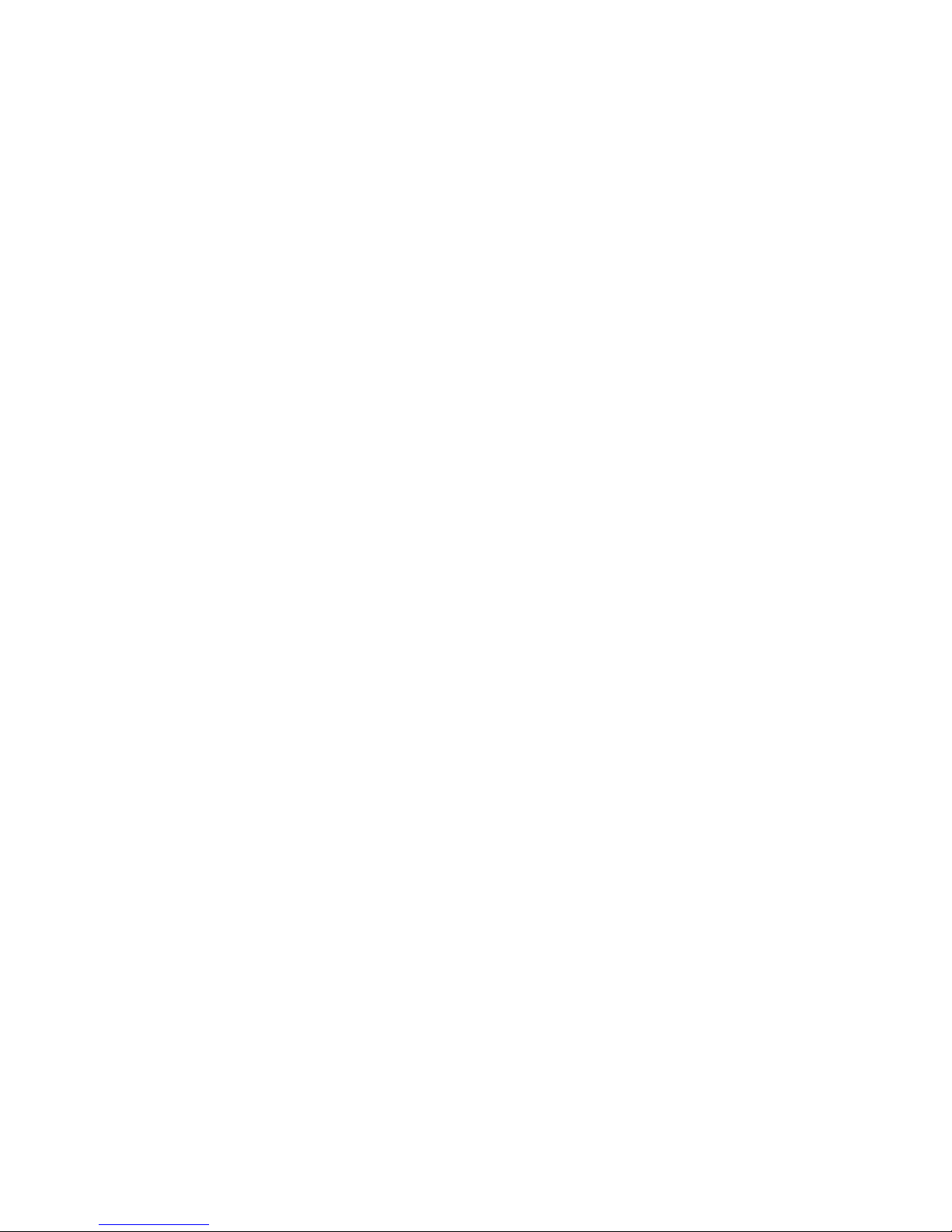
MODEL XR6/XR10
COMMAND PROCESSOR
PROGRAMMING GUIDE
FCC NOTICE
This equipment generates and uses radio frequency energy and, if not installed and used
properly in strict accordance with the manufacturer's instructions, may cause interference
with radio and television reception. It has been type tested and found to comply with the limits
for a Class B computing device in accordance with the specification in Subpart J of Part 15
of FCC Rules, which are designed to provide reasonable protection against such interference
in a residential installation. If this equipment does cause interference to radio or television
reception, which can be determined by turning the equipment off and on, the installer is
encouraged to try to correct the interference by one or more of the following measures:
Reorient the receiving antenna
Relocate the computer with respect to the receiver
Move the computer away from the receiver
Plug the computer into a different outlet so that computer and receiver are on
different branch circuits
If necessary, the installer should consult the dealer or an experienced radio/television
technician for additional suggestions. The installer may find the following booklet, prepared
by the Federal Communications Commission, helpful:
"How to identify and Resolve Radio-TV Interference Problems."
This booklet is available from the U.S. Government Printing Office, Washington D.C.
Copyright © 1995 - 2002 Digital Monitoring Products, Inc.
Information furnished by DMP is believed to be accurate and reliable.
This information is subject to change without notice.
20402
Stock No. 004-000-00345-4
Page 3
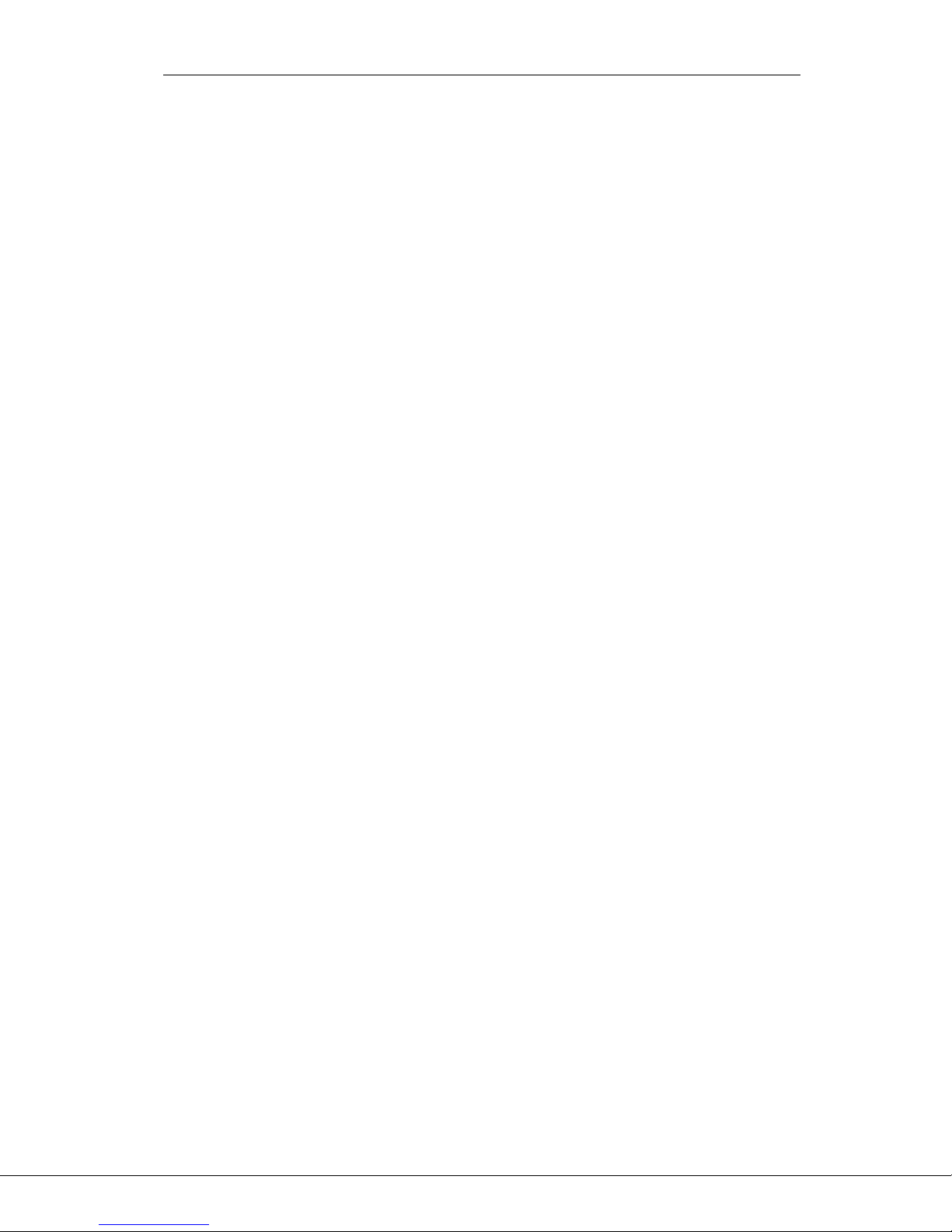
TABLE OF CONTENTS
Introduction
1.1 Before You Begin............................................................. 1
1.2 Getting Started .............................................................. 1
1.3 Programming Menu .......................................................... 2
1.4 Programmer Lockout Codes............................................... 2
1.5 Reset Timeout ................................................................ 2
1.6 Special Keys................................................................... 2
1.7 Entering Alpha Characters ................................................ 3
1.8 Entering Non-Alpha Characters .......................................... 3
1.9 Keypad Prompts Display Current Programming...................... 3
Initialization
2.1 INITIALIZATION ............................................................... 4
2.2 CLEAR ALL CODES ............................................................ 4
2.3 SET TO FACTORY D EFAULTS ................................................ 4
2.4 HOURS TILL TEST............................................................. 4
Communication
3.1 COMMUNICATION ............................................................. 5
3.2 COMMUNICATION TYPE ..................................................... 5
3.3 ACCOUNT NUMBER ........................................................... 5
3.4 TRANSMIT DELAY ............................................................. 5
3.5 DTMF ............................................................................ 5
3.6 DEFER RECALL TEST ......................................................... 5
3.7 TEST FREQUENCY ............................................................ 5
3.8 RECEIVER 1 PROGRAMMING................................................ 5
3.9 ALARM REPORTS .............................................................. 5
3.10 SUPERVISORY/TROUBLE REPORTS ....................................... 5
3.11 OPENING/CLOSING AND USER REPORTS ................................ 6
3.12 TEST REPORT .................................................................. 6
3.13 BACKUP REPORTING ......................................................... 6
3.14 FIRST TELEPHONE NUMBER ................................................ 6
3.15 SECOND TELEPHONE NUMBER ............................................. 6
3.16 RECEIVER 2 PROGRAMMING................................................ 6
3.17 PAGER REPORTING ........................................................... 6
3.17A ALARM REPORTS .............................................................. 6
3.17B TROUBLE REPORTS........................................................... 6
3.17C OPENING/CLOSING REPORTS.............................................. 6
3.18 TEST REPORT .................................................................. 6
3.19 BACKUP REPORTING ......................................................... 7
3.20 FIRST TELEPHONE NUMBER ................................................ 7
3.21 SECOND TELEPHONE NUMBER ............................................. 7
3.22 PAGER IDENTIFICATION NUMBER ......................................... 7
Remote Options
4.1 REMOTE OPTIONS ............................................................ 8
4.2 REMOTE KEY................................................................... 8
4.3 MANUFACTURER AUTHORIZATION ........................................ 8
4.4 ARMED RINGS ................................................................. 8
4.5 DISARMED RINGS ............................................................. 8
4.6 ALARM RECEIVER AUTHORIZATION....................................... 8
4.7 SERVICE RECEIVER AUTHORIZATION ..................................... 8
4.8 REMOTE DISARM .............................................................. 8
PageSection
Digital Monitoring Products XR6/XR10 Programming Guide
iii
Page 4

TABLE OF CONTENTS
System Reports
5.1 SYSTEM REPORTS............................................................. 9
5.2 OPENING/CLOSING REPORTS.............................................. 9
5.3 ABORT REPORT ............................................................... 9
5.4 ZONE RESTORAL REPORTS ................................................. 9
5.5 BYPASS REPORTS ............................................................. 9
5.6 CODE CHANGE REPORTS.................................................... 9
5.7 AMBUSH ........................................................................ 9
System Options
6.1 SYSTEM OPTIONS ............................................................10
6.2 ALL/PERIMETER ............................................................. 10
6.3 CLOSING CODE ............................................................... 10
6.4 ENTRY DELAY 1 .............................................................. 1 0
6.5 EXIT DELAY ................................................................... 10
6.6 CROSS ZONE TIME...........................................................10
6.7 POWER FAIL DELAY.......................................................... 10
6.8 RESET SWINGER BYPASS ...................................................1 0
Output Options
7.1 OUTPUT OPTIONS ...........................................................11
7.2 BELL CUTOFF TIME..........................................................11
7.3 AUTOMATIC BELL TEST..................................................... 11
7.4 BELL ACTION .................................................................11
7.4A FIRE ZONES ................................................................... 11
7.4B BURGLARY ZONES ...........................................................11
7.4C SUPERVISORY ZONES ....................................................... 11
7.4D PANIC ZONES .................................................................11
7.4E EMERGENCY ZONES .........................................................11
7.4F AUXILIARY 1 ZONES .........................................................11
7.4G AUXILIARY 2 ZONES .........................................................11
7.5 OUTPUT ACTION.............................................................12
7.5A CUTOFF OUTPUTS........................................................... 12
7.5B OUTPUT CUTOFF TIME .....................................................12
7.5C COMMUNICATION FAILURE OUTPUT .................................... 12
7.5D FIRE ALARM OUTPUT .......................................................12
7.5E FIRE TROUBLE OUTPUT .................................................... 12
7.5F AMBUSH OUTPUT............................................................12
7.5G ENTRY OUTPUT ..............................................................12
7.5H EXIT OUTPUT ................................................................. 12
7.5I READY OUTPUT ..............................................................12
7.5J ARMED OUTPUT..............................................................12
7.5K BURGLARY OUTPUT.........................................................12
7.5L GROUND START OUTPUT .................................................. 12
PageSection
XR6/XR10 Programming Guide Digital Monitoring Products
iv
Page 5
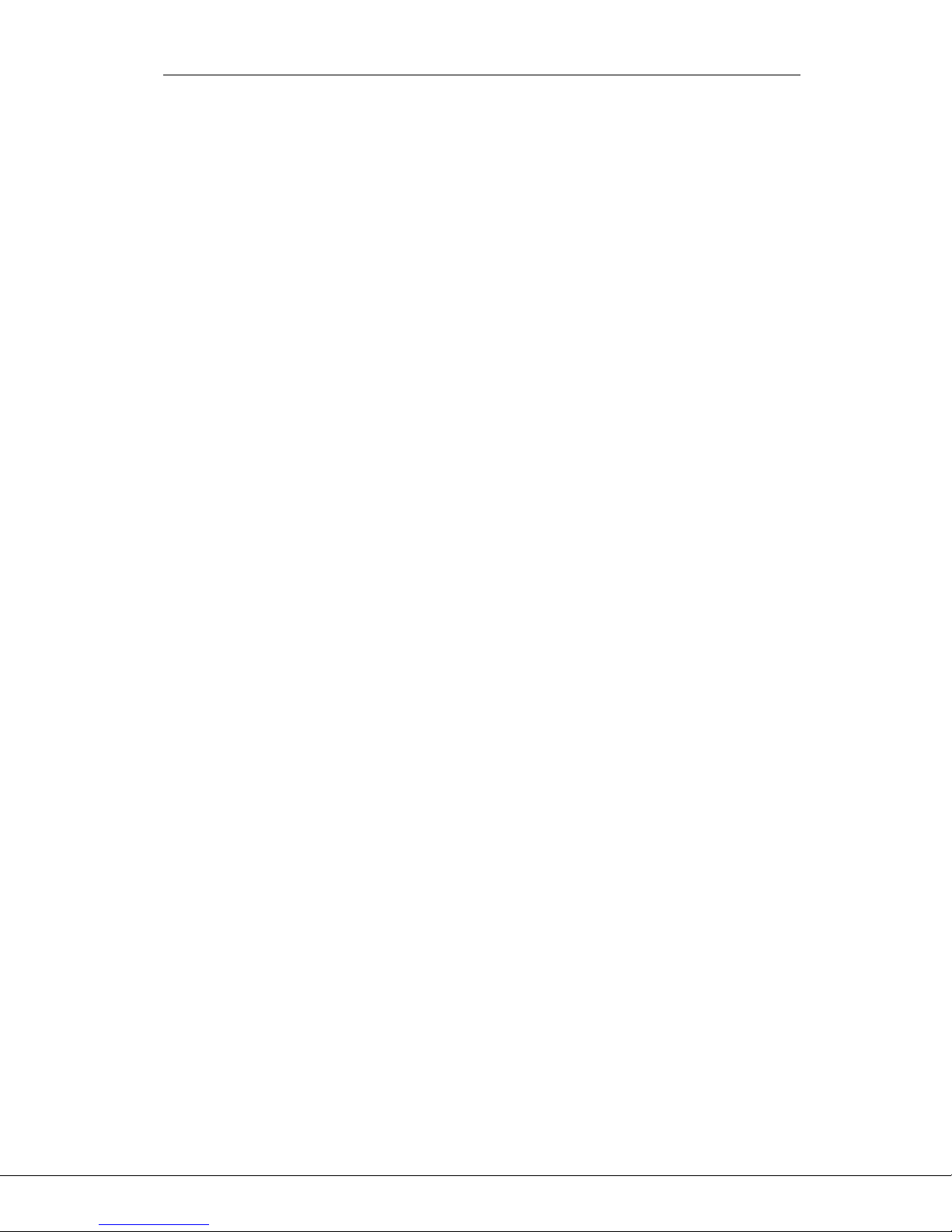
TABLE OF CONTENTS
Zone Information
8.1 ZONE INFORMATION ........................................................ 13
8.2 ZONE NUMBER ............................................................... 13
8.3 ZONE NAME ................................................................... 1 3
8.4 ZONE TYPE.................................................................... 13
8.5 AREA NAME ...................................................................13
8.6 ARM AREAS.................................................................... 14
8.7 NEXT ZONE ................................................................... 1 4
8.8 ALARM ACTION ............................................................... 14
8.9 DISARMED OPEN .............................................................14
8.9A MESSAGE TO TRANSMIT .................................................... 15
8.9B OUTPUT NUMBER ........................................................... 15
8.9C OUTPUT ACTION -...........................................................15
8.10 SWINGER BYPASS ............................................................15
8.11 ENTRY DELAY ................................................................. 16
8.12 CROSS ZONE .................................................................. 16
8.13 PRIORITY ......................................................................16
8.14 ZONE NUMBER ............................................................... 16
Stop
9.1 STOP ............................................................................ 17
Set Lockout Code
10.1 SET LOCKOUT CODE ........................................................ 17
Appendix
11.1 Status List ....................................................................18
11.2 False Alarm Reduction Features ........................................18
11.3 4-2 and CID reporting operation .......................................18
11.4 Zone Type Specifications ................................................. 19
11.5 Zone Type Descriptions ................................................... 20
11.6 Manual telephone line seizure .......................................... 20
11.7 Default panel programming ............................................. 2 1
11.8 4-2 Communication Reports .............................................22
11.9 How to Read this Table ...................................................22
11.10 4-2 Examples ................................................................ 23
11.11 4-2 Communication Format Configuration .......................... 23
11.12 Numeric Pager Message Formats ....................................... 23
PageSection
Digital Monitoring Products XR6/XR10 Programming Guide
v
Page 6
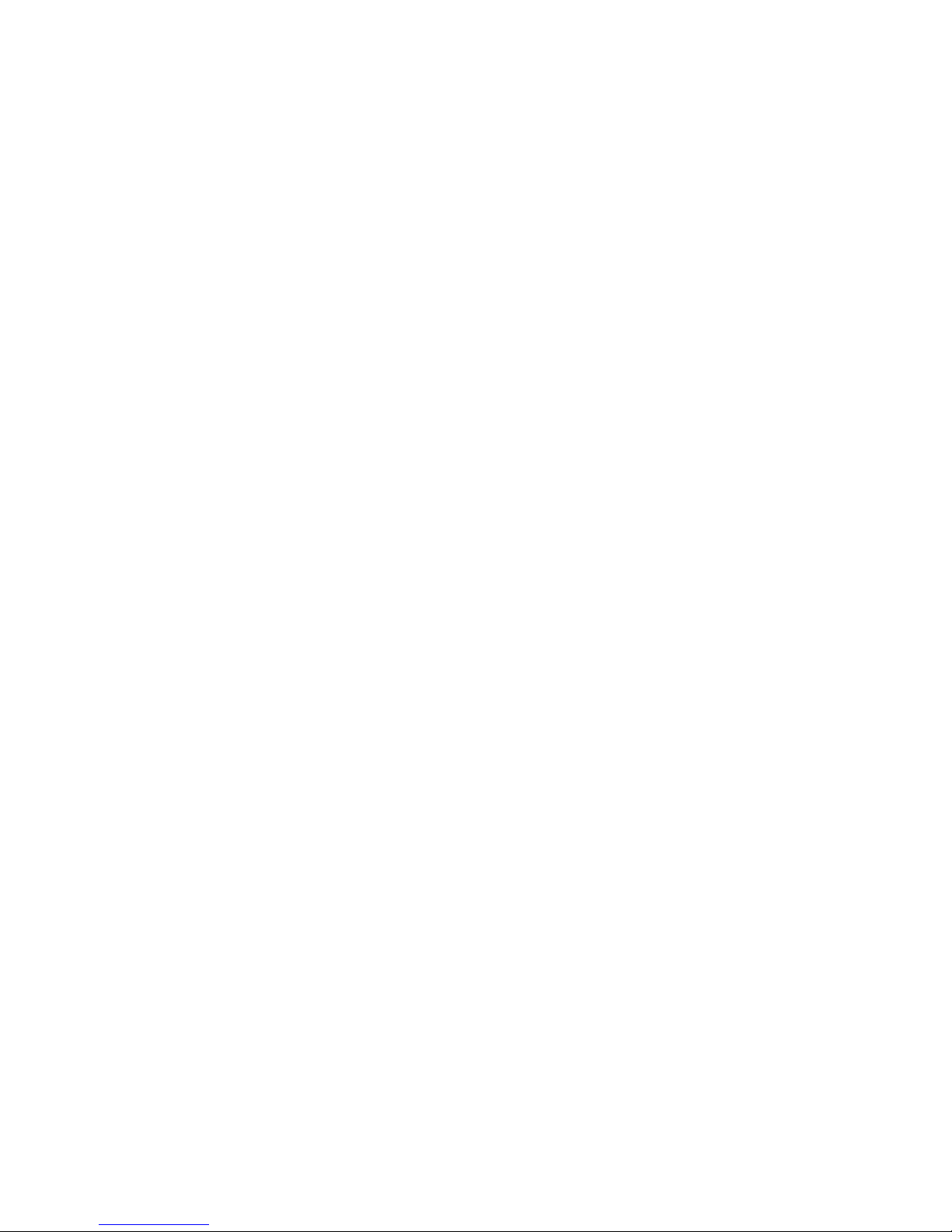
This page left intentionally blank.
Page 7
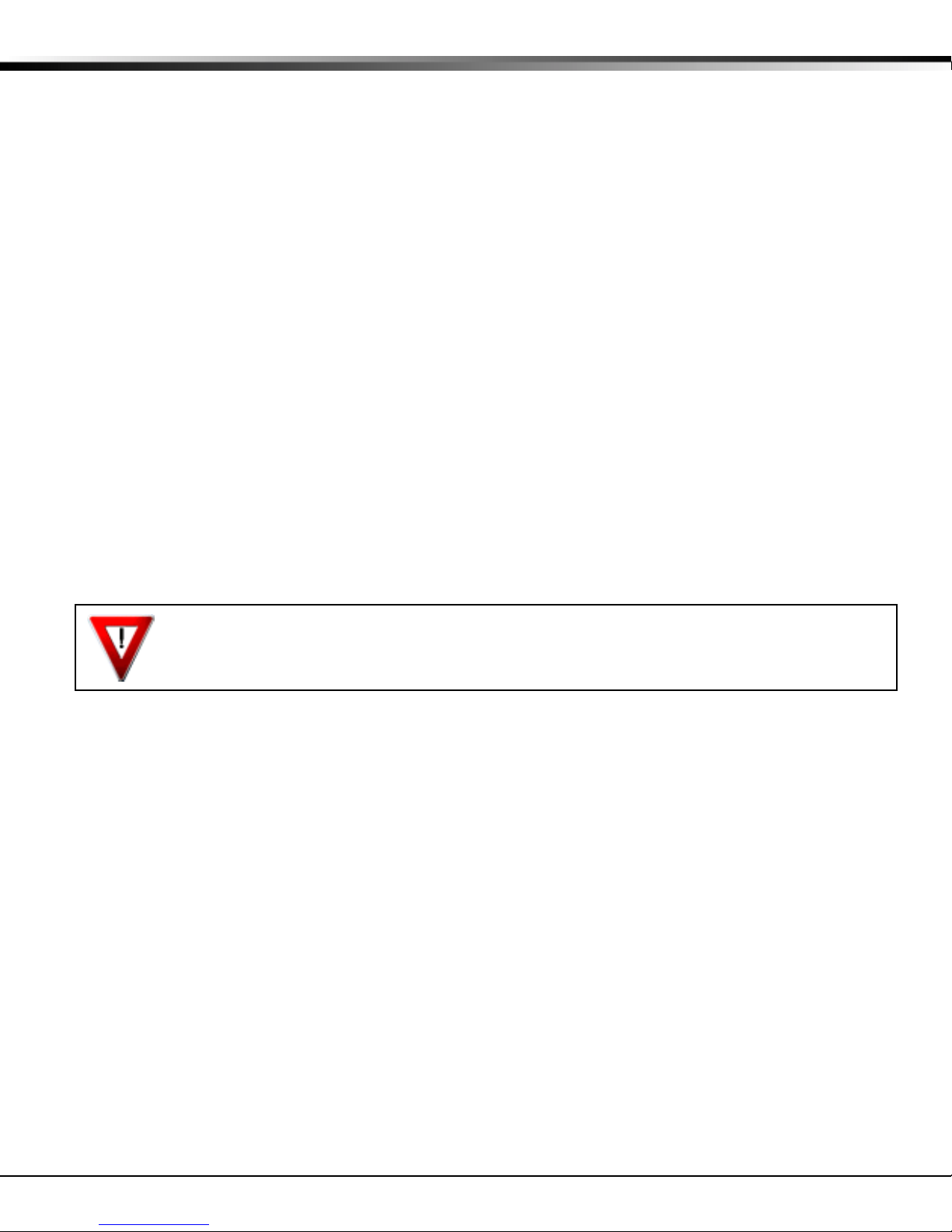
1 - INTRODUCTION
1.1 Before You Begin
About this Guide
This guide provides programming information for the DMP XR6/XR10 Command Processor Panel. After this
Introduction, the remaining sections describe the functions of each programming menu item along with their
available options. Before starting to program, we recommend you read through the contents of this guide. The
information contained here allows you to quickly learn the programming options and operational capabilities of the
XR6/XR10 panel.
In addition to this guide, you should also read and be familiar with the following XR6/XR10 documents:
• XR6/XR10
• XR6/XR10 Programming Sheet (LT-0212)
• XR6/XR10/XR20/XR40 Installation Guide (LT-0229)
Internal Programmer
The panel contains all of its programming information in an on-board processor and does not require an external
programmer. You can perform all programming tasks through a keypad connected to the system.
Programming Information Sheets
Included with each panel is a Programming Information Sheet. This lists the various keypad prompts and available
options for programming the panel. Before starting to program, we recommend you completely fill out the sheet
with the programming options you intend to enter into the panel.
Having a completed programming sheet available while entering data helps prevent errors and can shorten the time
you spend programming. A completed programming sheet also provides you with an accurate record of the panel's
program you can keep on file for future system service or expansion. The remainder of this Introduction tells you
how to start and end a programming session.
User's Guide (LT-0226)
1.2 Getting Started
Ground Yourself Before Handling the Panel! Touch any grounded metal, such as the enclosure, before
touching the panel to discharge static.
Remove All Power From the Panel! Remove all AC and Battery power from the panel before installing
or connecting any modules, cards, or wires to the panel.
Before you begin programming, make sure the panel is properly grounded and AC and battery power is applied to the
appropriate panel terminals. All wiring connections and grounding instructions are detailed in the
XR6/XR10/XR20/XR40 Installation Guide (LT-0229).
Initializing the Panel
When programming a panel for the first time, or rewriting the entire program of an existing panel, use the
Initialization function described in section 2. Initializing clears the panel's memory of any old or incorrect data.
Accessing the Programmer
To access the programmer function of the XR6/XR10:
1. Place a slotted screwdriver across the two J16 reset jumpers for two seconds.
2. Remove the screwdriver.
3. Enter the code 6653 (PROG) into the keypad.
4. Enter your Access Code (if prompted to do so).
5. The keypad displays: PROGRAMMER.
You are now ready to start programming the panel. Pressing the COMMAND key scrolls you through the programming
menu items listed in section 1.3.
XR6/XR10 Programming Guide Digital Monitoring Products
1
Page 8
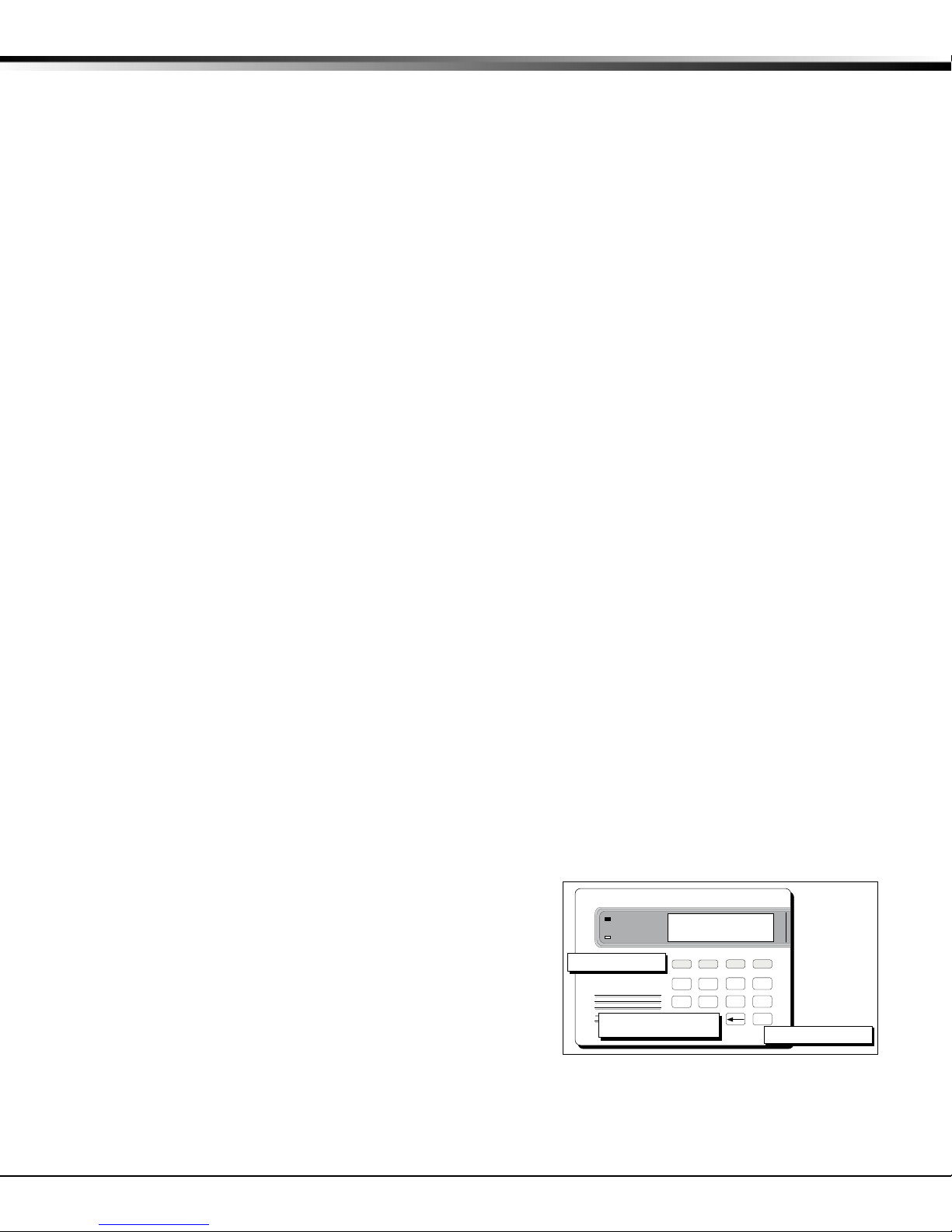
1 - INTRODUCTION
1.3 Programming Menu
To select a section for programming, press any top row Select key when the name of that section is displayed on the
keypad. The detailed instructions for each programming step are found in the following sections. There are 9
programming menu items to choose from:
Menu Item Section Menu Item Section
Initialization 2 Output Options 7
Communication 3 Zone Information 8
Remote Options 4 Stop 9
System Reports 5 Set Lockout Code 10
System Options 6
1.4 Programmer Lockout Codes
Although the XR6/XR10 panel allows you to enter the built-in Programmer without a lockout code, we recommend
you install one to restrict programming access to only those persons your company authorizes. You can do this by
using the SET LOCKOUT CODE feature at the end of the Programmer menu.
Installing a lockout code
1. After entering the Programmer menu, the keypad displays PROGRAMMER. Press the COMMAND key to
advance through the programming sections until SET LOCKOUT CODE displays (after STOP).
2. Press any top row Select key. At the ENTER CODE: - display, enter a 1 to 5-digit programmer lockout
code. Press COMMAND.
3. The displays shows ENTER AGAIN. Enter the same lockout code again and press COMMAND. The display
shows CODE CHANGED. The new code number must now be entered before the Programmer menu can
be accessed.
Write the lockout code number down and keep it in a secure place with access limited to authorized persons.
Lost Lockout Code requires factory reset: If you lose or forget the lockout code, the panel must be sent back to
the factory to be reset. There is no field option for gaining access to the panel without a valid lockout code.
1.5 Reset Timeout
The XR6/XR10 has a feature that requires you to enter the Programmer within 30 minutes of resetting the panel.
After 30 minutes, if you attempt to program by entering the 6653 (PROG) code, the keypad displays: RESET PANEL.
You must reset the panel and enter the program code within 30 minutes.
If you are already in the Programmer and do not press any keys on the programming keypad for 30 minutes, the
panel terminates programming. All data entered up to that point is saved in the panel's memory.
Using the STOP function disarms all areas: To exit the panel's Programmer you must use the Stop function. The
STOP function is the second to the last option in programming. The Stop function disarms all areas and clears the
panel's Status List.
The programming session is then terminated and the keypads return to the Status List.
1.6 Special Keys
Pressing the COMMAND key allows you to go forward through the
programming menu and through each step of a programming section.
The COMMAND key is also used to enter information into the panel's
memory such as phone numbers or zone names. Press the COMMAND
key after you have entered the information.
Back Arrow Key
Use the Back Arrow key to back up one step while in the
programming menu or within a programming section. The Back Arrow
key also allows you to correct an error by erasing the last character
entered.
POWER
ARMED
JONES RESIDENCE
FRI 2:51 AM
Select Keys
1234
AB C D E F G H I JKL
5678
MN O
P Q R
90
Back Arrow Key
YZ
ST U
Figure 1: Keypad Function keys
VWX
COMMAND
COMMAND Key
Digital Monitoring Products XR6/XR10 Programming Guide
2
Page 9
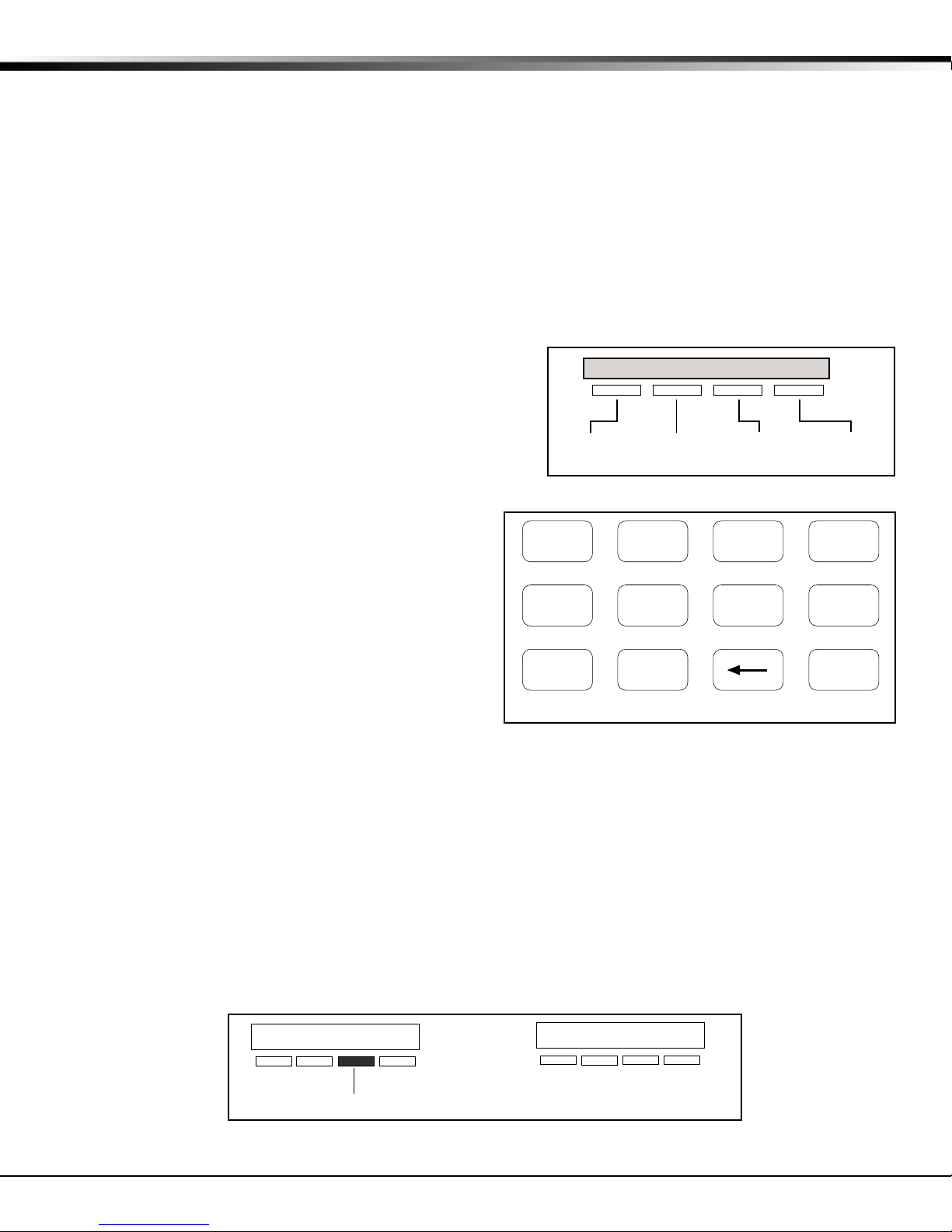
1 - INTRODUCTION
90
1234
5678
COMMAND
ABC ( DEF ) GHI ! JKL ?
MNO / PQR & STU $ VWX ,
YZ
(space)
'
- . * #
Select Keys
The top row of keys are called the Select keys. When the Programmer displays an option for you to select, such as
YES or NO, you press the Select key under the option you want to enable.
The Select keys also allow you to change programming information currently in the panel's memory. As you step
through each program option, the keypad displays the current information. To change this information, press the
appropriate key under the display then enter the new information through the keypad.
If you are changing a phone number or account number, press the Select key followed by the appropriate digit keys.
If entering a communication type or choosing a programming option, the keypad displays the available response
options above the Select keys. When there are more than four response options available, the keypad displays the
first four. Pressing the COMMAND key brings up the next set of options on the display. Pressing the Back Arrow key
allows you to review the previous four choices.
The Select keys are also used for selecting a section from the programming menu. This is done by pressing any one of
the Select keys when the name of the programming section you want is displayed.
1.7 Entering Alpha Characters
Some options during programming require you to enter alpha
characters. To enter an alpha character, press the key that has
that letter written below it. The keypad displays the number
digit of the key. Next, press the Select key that corresponds to
the location of the letter under the key. Pressing a different
Select key changes the letter. When another digit key is pressed,
the last letter is retained and the process begins again.
CBA
Left
Character
Figure 2: Keypad Display and Select keys
Center
Character
Right
Character
(
Special
Character
1.8 Entering Non-Alpha Characters
To enter a space in an alpha entry, press the 9 digit key
followed by the third Select key. You can also enter the
following characters: – (dash), . (period), * (asterisk), and
# (pound sign) using the zero key and the four Select keys
from left to right. For example, to enter a – (dash), press
the zero key and then the left Select key. A dash now
appears in the keypad display.
Refer to the diagram to the right for a complete layout of
the digit keys, and the letters and characters each digit
key contains.
Figure 3: Special Characters
1.9 Keypad Displays Current Programming
Each programming prompt displayed at the keypad shows the currently selected option in the panel's memory. These
options are either shown as a number, a blank, or a NO or YES. To change a number or blank to a new number, press
any top row Select key. The current option is replaced with a dash. Press the number(s) on the keypad you want to
enter as the new number for that prompt.
It is not necessary to enter numbers with leading zeros. The XR6/XR10 automatically justifies the number when you
press the COMMAND key.
To change a programming prompt that requires a NO or YES response, press the top row Select key under the
response not selected.
For example, if the current prompt is YES and you want to change it to NO, press the third top row Select key from
the left. The display changes to NO. Press the COMMAND key to go to the next prompt. See Figure 4.
BELL TST YES
XR6/XR10 Programming Guide Digital Monitoring Products
Press the top row Select key.
Figure 4: Changing the current option selected.
NEXT
The keypad display changes to the newly
selected option. Press COMMAND.
BELL TST NO
3
Page 10

2 - INITIALIZATION
2.1 INITIALIZATION
INITIALIZATION
This function allows you to set the panel's user codes and Programmer selections
back to factory defaults before programming the panel for the first time or a new
installation.
After you select YES to clear a section of memory, the panel asks if you are sure
you want to clear the memory. This is a safeguard against accidently erasing the
programming. No memory is cleared from the programming until you answer yes to
the SURE? YES NO prompt.
A description of each initialization options follows below:
2.2 CLEAR ALL CODES
2.3 SET TO FACTORY DEFAULTS
CODES? NO YES
SURE? YES NO
DEFAULTS? NO YES
YES clears the panel's user code memory and assigns the Master user code 99 to
user number 12.
YES sets the panel's Programmer selections back to factory defaults and clears any
SURE? YES NO
2.4 HOURS TILL TEST
HRS TILL TEST 12
information stored in Display Events memory.
Enter the number of hours from 0 to 23 the panel waits to send the Recall Test to
the receiver. Entering Zero (0) sends the first recall test report when the
programmer is exited.
Once you have finished programming the panel, reset the panel by shorting the J16
reset jumpers for two seconds. The Recall Test timer now begins and runs the
number of hours programmed in Hours Till Test. After the programmed hours have
elapsed, the Recall Test is sent to the receiver. Whatever time of day this happens
to be is the time that the Recall Test will always be sent according to the number
of days you selected in Test Frequency.
Digital Monitoring Products XR6/XR10 Programming Guide
4
Page 11

3 - COMMUNICATION
3.1 COMMUNICATION
COMMUNICATION
This section allows you to configure the communication settings for the panel.
After choosing the Communication type, continue through the remaining options.
3.2 COMMUNICATION TYPE
COMM TYPE: NONE
Specifies the communication method the panel uses to contact the receiver. Press
any Select key to display the following communication options:
NONE DD 4-2 CID
NONE - For local systems. Selecting this ends Communication programming.
DD - Digital Dialer communication to DMP SCS-1 or SCS-105 Receivers.
4-2 - 4-2 communication to non-DMP receivers.
CID - Contact ID communication to non-DMP receivers. This format sends the
report codes of the Ademco® Contact ID communication format.
3.3 ACCOUNT NUMBER
ACCOUNT NO:12345
Enter the account number sent to the receiver.
DD - The range of account numbers for Digital Dialer is 1 to 65,535. For account
numbers of four digits or less, you do not have to enter leading zeros. The panel
automatically right justifies the account number.
4-2 - The range of account numbers using 4-2 communication is 1 to 9999.
CID - The range of account numbers using Contact ID communication is 1 to 9999.
3.4 TRANSMIT DELAY
XMIT DELAY: 0
Enter the length of time the panel waits before sending burglary alarm reports to
the receiver. The available range is 10 to 60 seconds in 10-second increments.
Alarm bells and relay outputs are not delayed during this period. Burglary Type
output must be programmed for Steady output.
If the area where the alarm occurred is disarmed during the Transmit Delay, only
an Abort Report is sent. Abort Reports must be set to YES.
Enter zero to disable Transmit Delay.
3.5 DTMF
DTMF NO YES
YES enables tone dialing. NO enables rotary dialing.
3.6 DEFER RECALL TEST
DFR TEST NO YES
Select YES to allow the programmed test report to be deferred if the panel
communicates with a receiver within the time set in Test Frequency. Select NO to
send the test report as programmed in Test Frequency, regardless of previous
panel communication.
3.7 TEST FREQUENCY
TEST FREQ: 0
Allows you to set how often the panel's test report is sent to the receiver. Enter
from 1 to 60 days. Enter zero to disable the test report.
3.8 RECEIVER 1 PROGRAMMING
RECEIVER 1 PROG
Allows you to set the reporting options for the first receiver the panel attempts to
contact when sending reports. The XR6/XR10 supports communication to two
receivers.
3.9 ALARM REPORTS
ALARM NO YES
Select YES to enable Abort, Alarm, Alarm Restoral, Alarm Bell Silenced, Ambush,
Exit Error, and System Recently Armed reports to be sent to this receiver.
3.10 SUPERVISORY/TROUBLE REPORTS
SPV/TRBL NO YES
Select YES to enable supervisory, trouble, trouble restoral, force armed, and zone
fault reports to be sent to this receiver.
XR6/XR10 Programming Guide Digital Monitoring Products
5
Page 12

3 - COMMUNICATION
3.11 OPENING/CLOSING AND USER REPORTS
O/C USER NO YES
Select YES to enable opening/closing, door access, schedule and code changes,
bypass, and zone reset reports by user to be sent to this receiver.
3.12 TEST REPORT
TEST RPT NO YES
Select YES to enable the Recall Test report to be sent to this receiver. Reports are
sent according to the programming in section 3.7 Test Frequency.
3.13 BACKUP REPORTING
BACKUP NO YES
YES enables this receiver to be a backup to the other receiver in the event the
other receiver cannot be contacted.
3.14 FIRST TELEPHONE NUMBER
FIRST PHONE NO.
This is the first number the panel dials when sending reports to this receiver. A
–
phone number can consist of 15 characters in length. You can program a threesecond pause in the dialing sequence by entering the letter P. You can program a
dial tone detect by entering the letter D. These characters are counted as part of
the 15 allowable characters.
3.15 SECOND TELEPHONE NUMBER
SECOND PHONE NO.
The panel dials the second number when two successive tries using the first
–
number have failed. If the panel cannot reach the receiver after two attempts
using the second number, it returns to the first number and makes two additional
attempts. A total of ten dialing attempts are made using the first and second
phone numbers. If a second phone number is not entered, the first phone number
is used for all dialing attempts.
Each number can be up to 15 characters in length including any P or D characters
entered for pause and dial tone detect.
3.16 RECEIVER 2 PROGRAMMING
RECEIVER 2 PROG
Repeat steps 3.9 through 3.15 when communicating to a second receiver. Receiver
2 defaults are set to NO.
If you select YES for any of the Receiver 2 options, you must have at least one
phone number programmed in Receiver 2 programming.
3.17 PAGER REPORTING
PAGER? NO YES
YES allows the panel to send Alarm, Trouble, Opening, and Closing reports to a
numeric pager. The panel uses DTMF tones to generate the account and report
information sent over the pager terminal equipment.
Selecting NO allows you to use the Receiver 2 Programming to send panel reports
to a second central station receiver.
3.17A ALARM REPORTS
ALARM NO YES
Select YES to enable Abort, Alarm, Alarm Restoral, Ambush, Exit Error, and System
Recently Armed reports to be sent to this receiver or pager.
3.17B TROUBLE REPORTS
SPV TRBL NO YES
Select YES to enable supervisory, trouble, trouble restoral, force armed, and zone
fault reports to be sent to this receiver or pager.
3.17C OPENING/CLOSING REPORTS
O/C USER NO YES
Select YES to enable opening/closing, door access, schedule and code changes,
bypass, and zone reset reports by user to be sent to this receiver or pager.
3.18 TEST REPORT
TEST RPT NO YES
Select YES to enable the Recall Test report to be sent to this receiver or pager.
Reports are sent according to the programming in section 3.7 Test Frequency.
Digital Monitoring Products XR6/XR10 Programming Guide
6
Page 13

3 - COMMUNICATION
3.19 BACKUP REPORTING
BACKUP NO YES
YES enables this receiver to be a backup to the other receiver in the event the
other receiver cannot be reached.
3.20 FIRST TELEPHONE NUMBER
FIRST PHONE NO.
This is the first number the panel dials when sending reports to this receiver. A
–
phone number can consist of 15 characters in length. You can program a 3-second
pause in the dialing sequence by entering the letter P. You can program a dial tone
detect by entering the letter D. These characters are counted as part of the 15
allowable characters.
3.21 SECOND TELEPHONE NUMBER
SECOND PHONE NO.
The panel dials the second number when two successive tries using the first
–
number have failed. If the panel cannot reach the receiver after two attempts
using the second number, it returns to the first number and makes two additional
attempts. A total of ten dialing attempts are made using the first and second
phone numbers. If a second phone number is not entered, the first phone number
is used for all dialing attempts.
Each number can be up to 15 characters in length including any P or D characters
entered for pause and dial tone detect.
3.22 PAGER IDENTIFICATION NUMBER
PAGER I D NUMBER
Enter a pager identification number if your pager uses one. If it does, the panel
waits for nine seconds after having dialed the First Phone Number before sending
the Pager ID. After the Page ID has been sent, the panel waits another three
seconds before sending the actual pager message containing the panel reports.
XR6/XR10 Programming Guide Digital Monitoring Products
7
Page 14

4 - REMOTE OPTIONS
4.1 REMOTE OPTIONS
REMOTE OPTIONS
This section allows you to enter the information needed for Remote Command/
Remote Programming operation.
4.2 REMOTE KEY
RMT KEY:
Enter a code of up to 8 digits for use in verifying the authority of an alarm or
service receiver to perform a remote command/programming session. The
receiver must give the correct key to the panel before allowing access. All panels
are shipped from the factory with the Remote Key blank.
To enter a new Remote Key, press a top row Select key and enter any combination
of up to eight digits. Press COMMAND.
4.3 MANUFACTURER AUTHORIZATION
MFG AUTH NO YES
YES allows DMP support technicians to call the panel when required during
troubleshooting. This authorization automatically expires within one hour. DMP
remote service is read only: DMP technicians can view the system programming
and make suggestions only.
4.4 ARMED RINGS
ARMED RINGS: 0
Enter the number of rings (1 to 15) the panel counts within a two-minute period
before answering the phone line when all areas of the system are armed. If zero is
entered, the panel does not answer the phone when all areas of the system are
armed.
Answering machine bypass procedure: Entering a number greater than zero into either Armed Rings or Disarmed
Rings allows a central station operator to connect remotely with the panel. How it works: The operator calls the
panel, rings the phone once, then hangs up. The panel stores this attempt to communicate. The operator then calls
back within 30 seconds causing the panel to seize the phone line and allow remote programming. This feature does
not interfere with the normal operation of the Armed Rings/Disarmed Rings function.
4.5 DISARMED RINGS
DISARM RINGS: 0
Enter the number of rings, from 1 to 15, the panel counts before answering the
phone line while any areas of the system are disarmed. If zero is entered, the
panel does not answer the phone when any area of the system is disarmed.
4.6 ALARM RECEIVER AUTHORIZATION
ALR RCVR NO YES
Enter YES to enable remote commands and programming to be accepted from the
alarm SCS-1 Receiver. The Remote Key option can also be required. When YES is
selected, the panel requests the alarm receiver key during its first alarm
communication with the SCS-1 Receiver. The panel retains this alarm receiver key
in memory and allows remote commands to be accepted from the alarm SCS-1
Receiver. If an alarm occurs during a remote connect, the alarm report is
immediately sent to this receiver only.
NO prevents remote commands and programming from the alarm SCS-1 Receiver.
4.7 SERVICE RECEIVER AUTHORIZATION
SVC RCVR NO YES
YES enables remote commands and programming to be accepted from a service
receiver other than the alarm SCS-1 Receiver. The Remote Key option can also be
required.
When YES, the panel requests the service receiver key the first time it is
contacted by the service receiver. The panel retains this key in memory.
If an alarm occurs during a remote connect, the panel disconnects from the
service receiver and sends the report to the alarm SCS-1 Receiver. It is important
that the alarm receiver key and the service receiver key programmed at the
central station are NOT the same.
NO prevents remote commands and programming from a service receiver.
4.8 REMOTE DISARM
DISARM NO YES
Enter YES to enable the panel to be disarmed remotely. Selecting NO disables
remote disarming.
Digital Monitoring Products XR6/XR10 Programming Guide
8
Page 15

5 - SYSTEM REPORTS
5.1 SYSTEM REPORTS
SYSTEM REPORTS
This section of the Programmer allows you to select the reports the panel sends to
the receiver.
5.2 OPENING/CLOSING REPORTS
OPN/CLOS NO YES
YES allows the panel to send opening/closing reports by user to the receiver.
5.3 ABORT REPORT
ABORT NO YES
YES allows the panel to send an alarm abort report to the receiver any time an
alarm report has also been sent and the Bell Cutoff time has not expired. See Bell
Cutoff section 7.2. The area must be disarmed and no alarmed zones can still be
armed. A Bell Silenced Report is also sent if the alarm bell is silenced with a valid
user code juring an alarm. When the system is disarming during an alarm, only
Abort and Opening Reports are sent.
5.4 ZONE RESTORAL REPORTS
RESTORAL: YES
This option allows you to specify whether the panel sends zone restoral reports
and also when they will be sent.
NO - Restoral reports are not sent by the panel.
NO YES DISARM
YES - The panel always sends zone restoral reports at the time the zone restores
from an alarm or trouble condition.
DISARM - The panel sends zone restoral reports when a zone that has restored
from an alarm or trouble is disarmed. 24-hour zones send restorals immediately.
5.5 BYPASS REPORTS
BYPASS NO YES
YES allows the panel to send all zone bypass, reset, and force arm reports to the
receiver. The bypass report includes the zone number, zone name, and the user
number of the individual bypassing the zone.
5.6 CODE CHANGE REPORTS
CODE CHG NO YES
YES allows the panel to send all code additions, changes, and deletions to the
receiver. The code change report includes the user number added or deleted and
the user number of the individual making the change.
5.7 AMBUSH
AMBUSH NO YES
YES allows an ambush report to be sent anytime user code number one is entered
at a keypad. Selecting NO disables the ambush report and allows user code
number one to operate the same as all other codes.
XR6/XR10 Programming Guide Digital Monitoring Products
9
Page 16

6 - SYSTEM OPTIONS
6.1 SYSTEM OPTIONS
SYSTEM OPTIONS
This section allows you to select system-wide functions of the XR6/XR10 system.
6.2 ALL/PERIMETER
ALL/PRM NO YES
YES configures the panel as a Perimeter (Area 1) and Interior (Area 2) system.
NO configures the panel for Home/Sleep/Away operation. In addition to the
Perimeter (Area 1) and Interior (Area 2) a third area, Bedrooms (Area 3) is
created. Zones must be assigned to Bedrooms for the area to be active.
6.3 CLOSING CODE
CLS CODE NO YES
When YES is selected, a code number is required for system arming. If NO is
selected, a code number is not required for system arming.
6.4 ENTRY DELAY 1
ENTRY DLY 1: 30
Enter the Entry Delay time for all Exit type zones programmed to use Entry Delay
ENTRY DLY 2: 60
1. When an armed Exit type zone is faulted, the keypad prewarn tone begins
sounding and ENTER CODE: - displays on all keypads. If you are using Entry delay
2, enter the desired time.
The area must be disarmed before the Entry Delay time expires or an alarm will
occur on the entry zone. All Burglary type zones in all areas are delayed along
with the Exit zone during the Entry Delay. Entry delay times can be from 1 to 250
seconds in one second increments.
6.5 EXIT DELAY
EXIT DELAY: 45
Enter the Exit Delay time for all Exit type zones. When the system is armed, this
Exit Delay time starts and all activity on Exit and Burglary zones is ignored until
the Exit Delay expires. This delay countdown is displayed on the keypad for the
user.
If an Exit type zone is in a bad condition at the end of the Exit Delay:
• the alarm bell sounds for two seconds
• an Exit Error report is sent to the alarm receiver
• the bad Exit type zone is force armed
If any other zone is in a bad condition at the end of the Exit Delay, an alarm on
that zone is indicated. The Exit Delay time can be from 1 to 250 seconds in one
second increments.
Enter zero to disable the Exit Delay feature.
6.6 CROSS ZONE TIME
CRS ZONE TM: 0
Enter the time allowed between zone faults. When a zone programmed for cross
zoning faults, the panel begins counting down the Cross Zone Time you enter here.
If the same zone or another zone faults within this time, an alarm report is sent to
the receiver.
If the Cross Zone Time expires without the second zone fault, only a zone fault
report from the first zone is sent to the receiver. The Cross Zone Time can be from
4 to 250 seconds in one-second increments.
Enter zero to disable the Cross Zone Time feature.
6.7 POWER FAIL DELAY
PWR FAIL HRS: 1
This option allows you to delay the reporting of an AC power failure. When the AC
power is off for the length of the programmed delay time, an AC power failure
report is sent to the receiver. The delay time can be from 1 to 9 hours. Entering a
zero sends the AC power failure report within 15 seconds.
6.8 RESET SWINGER BYPASS
RST SBYP NO YES
When YES is selected, a swinger bypassed zone is reset if it remains in a normal
condition for one hour after being bypassed. A report of the automatic reset is
sent to the receiver if Bypass Reports has been selected as YES. See section 5.5.
Digital Monitoring Products XR6/XR10 Programming Guide
10
Page 17

7 - OUTPUT OPTIONS
7.1 OUTPUT OPTIONS
OUTPUT OPTIONS
This function allows you to program the panel's Bell Output functions and certain
Output options. Switched Ground (open collector) outputs are available from the
XR6/XR10 when using a 4-wire output harness (Model 300 Harness). Refer to the
XR6/XR10/XR20/XR40 Installation Guide (LT-0229) for complete information.
A description of each output option follows:
7.2 BELL CUTOFF TIME
BELL CUTOFF: 15
Enter the maximum time the Bell Output remains on. If the Bell Output is
manually silenced or the system is disarmed, the cutoff time is reset. The Bell
Cutoff Time can be from 1 to 15 minutes in one minute increments.
Enter zero to provide a continuous bell output.
7.3 AUTOMATIC BELL TEST
BELL TEST NO YES
When YES is selected, the Bell Output is turned on for two seconds when all areas
in the system are armed. In addition, the Closing Wait feature is activated if
Opening/Closing Reports is YES. See section 5.2 Opening/Closing Reports. The
Bell Test only occurs when the areas are armed from a keypad. Arming performed
from an arming zone or remotely from Remote Link™ or Remote AccessTM does not
activate the Bell Test.
Closing Wait operation
Closing Wait provides a delay time before a monitored system arms until the panel receives an acknowledgment of
the closing report from the central station receiver. During the delay, the keypad displays DIALING . . .. Once the
closing is acknowledged, the keypad buzzer and the Bell Output sound for two seconds and the keypad displays the
system armed message.
If the closing report is not acknowledged, the keypad buzzer sounds and Bell Output does NOT sound, the keypad
displays LOCAL ALARM ONLY, and the system arms locally.
7.4 BELL ACTION
BELL ACTION . . . . .
This option defines the type of Bell Output for zone alarms. (Trouble conditions do
not activate the Bell Output.) There are seven zone types you can program for Bell
Output.
For a steady Bell Output, enter S. For a pulsed output, enter P. For a Temporal
Code 3 output enter T. For no Bell Output, enter N. Program the bell action for
each zone type below:
7.4A FIRE ZONES
FIRE TYPE: P
Defines Bell Action for Fire Type Zones.
7.4B BURGLARY ZONES
BURGLARY TYPE: S
Defines Bell Action for Burglary Type zones. If you select N, Exit Error alarms are
not indicated locally but Exit Error reports are still sent to the receiver. See
Appendix section 11.2 False Alarm Reduction Features.
7.4C SUPERVISORY ZONES
SUPRVSRY TYPE: N
Defines Bell Action for Supervisory Type Zones
7.4D PANIC ZONES
PANIC TYPE: N
Defines Bell Action for Panic Type Zones
7.4E EMERGENCY ZONES
EMERGNCY TYPE: N
Defines Bell Action for Emergency Type Zones
7.4F AUXILIARY 1 ZONES
AUXLRY I TYPE: N
Defines Bell Action for Auxiliary 1 Type Zones
7.4G AUXILIARY 2 ZONES
AUXLRY 2 TYPE: N
Defines Bell Action for Auxiliary 2 Type Zones
XR6/XR10 Programming Guide Digital Monitoring Products
11
Page 18

7 - OUTPUT OPTIONS
7.5 OUTPUT ACTION
OUTPUT ACTION . . .
This option allows you to define the operation of the panel's four annunciator
outputs.
7.5A CUTOFF OUTPUTS
CO OUTS: - - - -
Any or all of the available outputs can be programmed here to turn off after the
time specified in OUTPUT CUTOFF TIME. See section 7.5B. To disable this option,
press any Select key to clear the display of output numbers and then press
COMMAND.
7.5B OUTPUT CUTOFF TIME
CUTOFF TIME: 0
If a Cutoff Output is assigned in section 7.5A, you can enter a Cutoff Time of up
to 15 minutes for the output to remain on. If the output is turned off manually,
the cutoff time is reset. The Cutoff Time can be from 1 to 15 minutes. Enter zero
to provide continuous output.
The Cutoff Timer is shared by all outputs. If a second output trips, the timer is not
reset. Both outputs turn off when the original time expires.
7.5C COMMUNICATION FAILURE OUTPUT
COM FAIL OUT: 0
This output is turned on when a DD, 4-2, or CID system fails to communicate with
the receiver after three successive dial attempts. Enter zero to disable.
7.5D FIRE ALARM OUTPUT
FIRE ALR OUT: 0
This output is turned on any time a fire type zone is placed in alarm. The output is
turned off using the Sensor Reset option while no additional fire type zones are in
alarm. Enter zero to disable this output.
7.5E FIRE TROUBLE OUTPUT
FIRE TRB OUT: 0
This output is turned on any time a fire type zone is placed in trouble or when a
supervisory type zone is placed in alarm or trouble. The output is turned off when
all fire and supervisory troubles are restored to normal. The output is turned off
when a Sensor Reset is performed after a supervisory alarm. Enter zero to disable
this output.
7.5F AMBUSH OUTPUT
AMBUSH OUT: 0
This output is turned on any time an Ambush code is entered at a keypad. The
output is turned off using the Sensor Reset option. Enter zero to disable.
7.5G ENTRY OUTPUT
ENTRY OUT: 0
This output is turned on at the start of the entry delay time. The output is turned
off when the area is disarmed or the entry delay time expires. Enter zero to
disable this output.
7.5H EXIT OUTPUT
EXIT OUT: 0
This output is turned on any time an exit delay time starts and is turned off when
the system arms or when the arming has been stopped. Enter zero to disable.
7.5I READY OUTPUT
READY OUT: 0
This output is turned on whenever all disarmed zones are in a normal state. The
output is turned off when any disarmed zone is in a bad state. Enter zero to
disable this output.
7.5J ARMED OUTPUT
ARMED OUT: 0
This output is turned on any time an area of the system is armed. The output is
turned off when the system is completely disarmed.
7.5K BURGLARY OUTPUT
BURGLARY OUT: 0
This output turns on any time a burglary zone is in alarm. The output is turned off
when the area in which the alarm occurred is disarmed and no other burglary
zones are in alarm.
7.5L GROUND START OUTPUT
GROUND START: 0
This output turns on for 750ms any time the panel seizes the telephone line. Enter
zero to disable this output.
Digital Monitoring Products XR6/XR10 Programming Guide
12
Page 19

8 - ZONE INFORMATION
8.1 ZONE INFORMATION
ZONE INFORMATION
This allows you to define the operation of each protection zone used in the
system.
A description of each programming option follows.
8.2 ZONE NUMBER
ZONE NO: –
Enter the number of the zone you intend to program. Press COMMAND to enter a
zone name. For instructions on entering alphanumeric characters, see section 1.7.
8.3 ZONE NAME
NAME: * UNUSED *
Press the Select key and enter up to 10 characters for the zone name. A name must
be given to each zone in the system. This name can be displayed at the keypads
when the zone is bad or viewed in Display Events. The zone name is also sent to
the receiver as part of a zone event report.
A zone that is not part of the system must be marked *UNUSED*. To mark a zone
unused, delete the old name by pressing a top row Select key, then press the
COMMAND key. The programmer automatically programs the name as * UNUSED *.
If you selected DEFAULTS? NO YES to clear the panel's memory during
Initialization, the zones will already be marked * UNUSED *. See section 2.3 Set to
Factory Defaults.
8.4 ZONE TYPE
ZONE TYPE: BLANK
The Zone Type defines the panel's response to the zone being opened or shorted.
See the chart in section 11.4 Zone Type Specifications.
When you assign a Zone Type to a zone, responses are made automatically for the
zone. There are 11 Zone Types to choose from including Blank. The functional
details of each response are described in section 11.4 Zone Type Specifications.
To enter a new Zone Type, press a top row Select key. The display lists the four
Zone Types shown below.
– – NT DY EX
F I PN EM SV
A1 A2 FV AR
Blank, Night, Day, or Exit. Press COMMAND to display additional zone types.
Fire, Panic, Emergency, or Supervisory. Press COMMAND to display additional zone
types.
Auxiliary 1, Auxiliary 2, Fire Verify, or Arming. Press the Back Arrow key to display
the previous zone types.
When the Zone Type you want to select is displayed, press the Select key beneath
its name. The chart in section 11.4 Zone Type Specifications gives an outline of
the Alarm Action for each Zone Type.
If you select Blank, Night, Day, Exit, Auxiliary 1, or Auxiliary 2 as the Zone Type,
the zone must be assigned to an area.
If you select Fire, Panic, Emergency, or Supervisory as the Zone Type, these are 24hour zones that are always armed and no area assignment is needed.
Press COMMAND to continue.
Refer to the Appendix section in this guide for zone type descriptions.
8.5 AREA NAME
AREA : PERIMETER
Press a Select key to assign this zone to one of the following areas: INTERIOR,
BEDROOMS, or PERIMETER.
INT BDRM PERIM
INT (Interior) - Assigns the zone to area 2, Interior.
BDRM (Bedroom)- Assigns the zone to area 3, Bedrooms. This option is only
displayed in Home/Away systems.
PERIM (Perimeter) - Assigns the zone to area 1, Perimeter.
XR6/XR10 Programming Guide Digital Monitoring Products
13
Page 20

8 - ZONE INFORMATION
8.6 ARM AREAS
ARM AREAS:
This option specifies the areas to be armed by the Arming Type Zone. When
disarmed, all areas in the system are disarmed.
PERIM ALL
HOME SLEEP AWAY
PERIMETER/ALL - Specify whether the arming zone arms just the Perimeter
(PERIM) or the Perimeter and Interior areas (ALL) for All/Perimeter systems.
HOME/SLEEP/AWAY - Specify whether the arming zone arms the Perimeter
(HOME), the Perimeter and Interior (SLEEP), or all three areas (AWAY).
Arming zone operation
If a bad (faulted) Priority zone is in the area being armed by an Arming zone, the arming is stopped. If there are no
Priority zones, or they are all in a normal condition, the following applies:
If a non-Priority zone is in a bad condition when an area is armed with a keyswitch on an Arming zone, the arming is
delayed for five seconds. If, during the five-second delay, the keyswitch is turned to disarm, the arming is stopped. If
the keyswitch is held in the arming position for the full five seconds, the bad zone is force armed and the area
armed.
Momentary keyswitch operation
When the Arming zone changes from normal to short, any armed areas are disarmed. If all areas are disarmed when
the Arming zone is shorted, the panel arms all areas. When the Arming zone changes from normal to open while any
areas are armed, an alarm is indicated and the areas must be disarmed from a keypad. If all areas are disarmed, only
a trouble is indicated.
8.7 NEXT ZONE
NEXT ZN? NO YES
When YES is selected, the programming for the zone terminates and the display
returns to ZONE NO: - allowing you to enter a new zone number. To make changes
to the Alarm Action for a zone, answer the NEXT ZONE? prompt with NO. The
Alarm Action is then defined in sections 8.8 through 8.13.
8.8 ALARM ACTION
ALARM ACTION . . . .
The Alarm Action section allows you to change or confirm the default alarm
characteristics of a zone type that was selected in section 8.4 Zone Type.
If you selected the non-24-hour zone type—Blank, Night, Day, Exit, Auxiliary 1, or
Auxiliary 2— the Alarm Action programing begins with Disarmed Open.
If you selected the 24-hour zone type—Fire, Panic, Emergency, or Supervisory—the
Alarm Action programming begins with Armed Open.
The Fire Verify zone type functions the same as Fire Type, with the following
exceptions: When a Fire Verify zone is placed into shorted condition, the panel
performs a Sensor Reset and does not send a report. If any Fire Verify or Fire zone
initiates an alarm within 120 seconds after the reset, an alarm is indicated. If an
alarm is initiated after 120 seconds, the cycle is repeated. If no other Fire Verify
or Fire zone is alarmed within 120 seconds, a zone fault report is sent to the
receiver.
8.9 DISARMED OPEN
DISARMED OPEN
Defines the action taken by the panel when the zone is opened while the area is
disarmed. There are three actions to define:
Message to Transmit Output Number Output Action
See sections 8.9A to 8.9C. You must also make these selections for the Disarmed
Short, Armed Open, and Armed Short zone conditions.
Press the COMMAND key to continue.
Digital Monitoring Products XR6/XR10 Programming Guide
14
Page 21

8 - ZONE INFORMATION
8.9A MESSAGE TO TRANSMIT
MSG: TROUBLE
You can send two report types to the receiver: Alarm and Trouble. These are
represented by the characters A and T. Press any top row Select key to display the
A T L -
zone's report options.
ALARM - Selecting A, allows an alarm report to be sent to the receiver and the
bell output to activate according to zone type. See section 7.4 Bell Action. The
zone name appears in the panel's alarmed zones status lists.
TROUBLE - Selecting T allows a trouble report to be sent to the receiver and the
zone name to appear in the panel's alarmed zones status lists.
LOCAL - When you select L, an alarm report is NOT sent to the receiver. The bell
output still activates according to zone type and the zone name appears in the
panel's alarmed zones status lists. NOTE: If Pager is YES in Communication, the
alarm report is also sent to the designated pager.
– (dash) - When you select a dash, reports are NOT sent to the receiver. The bell
output does not activate and there is no display in the panel's alarmed zones
status list. Only the Output Number selected in section 8.9B activates.
8.9B OUTPUT NUMBER
OUTPUT NO: 0
You can specify any of the outputs on the panel to be activated by a zone
condition. The output can be activated regardless of the report to transmit or
whether or not the zone is programmed as local. An output activated by a non-24hour armed zone is turned off when the zone's area is disarmed by a user.
To enter an Output Number, press a top row Select key followed by the output
number 1 to 4. Press the COMMAND key.
8.9C OUTPUT ACTION -
ACTION:
Entering an Output Number in section 8.9B displays this prompt that allows you to
assign an output action to the relay.
A description of the available output actions is given below:
STD PLS MOM FOLW
STEADY - The output is turned on and remains on until the area is disarmed, an
output cutoff time expires, or the output is reset from the keypad User Menu.
PULSE - The output alternates one second on and one second off until the area is
disarmed, an output cutoff time expires, or the output is reset from the keypad
User Menu.
MOMENTARY - The output is turned on only once for one second.
FOLLOW - The output is turned on and remains on while the zone is in an off
normal, or bad condition. When the zone restores, the output is turned off.
After you have made the three selections in sections 8.9A through 8.9C, the
display prompts you for the same three selections for Disarmed Short, Armed
Open, and Armed Short conditions. If the zone is a 24-hour type, only the Armed
Open and Armed Short conditions are displayed. When you have programmed all of
the zone conditions, the Swinger Bypass selection is then displayed.
8.10 SWINGER BYPASS
SWGR BYP NO YES
YES allows the zone to be bypassed by the panel after three alarm, trouble, or
local trips within one hour. Selecting NO disables swinger bypassing for this zone.
After the first trip, if the zone does not trip 2 more times before the remaining
time expires, the bypass trip counter returns to zero and the zone must trip a full
3 times within the next hour to be automatically bypassed.
A swinger bypass is sent to the receiver if Bypass Reports is YES. See section 5.5.
Bypassed zones are automatically reset when the area they are assigned to is
disarmed. All 24-hour zones are reset when the system is disarmed.
XR6/XR10 Programming Guide Digital Monitoring Products
15
Page 22

8 - ZONE INFORMATION
8.11 ENTRY DELAY
ENTRY DELAY: 1
Select the entry delay timer for this zone. Entry delay timers 1 and 2 are
programmed in section 6.4 Entry Delay 1.
8.12 CROSS ZONE
CRS ZONE NO YES
Select YES to enable cross zoning for this zone. Cross zoning requires this zone to
trip twice, or this zone and another cross zoned zone to trip, within a
programmed time before an alarm report is sent to the receiver.
When a cross zoned zone trips, the bell and Output action assigned to the zone
activates. See section 7.4 Bell Action. The cross zone time specified in System
Options begins to count down. See section 6.6 Cross Zone Time. If another cross
zoned zone in the system faults, or if the first zone restores and faults again
before the cross zone time expires, the panel sends an alarm report.
If no other cross zoned zone in the system trips before the cross zone time
expires, the panel sends only a fault report from the first zone to the receiver.
Cross zoning is not compatible with Fire Verify zone types: You cannot enable cross zoning for Fire Verify zones.
8.13 PRIORITY
PRIORITY NO YES
Selecting YES allows you to provide additional protection for a zone by requiring it
to be in a normal condition before its assigned area can be armed. A priority zone
cannot be bypassed.
A Priority zone must be in a normal condition before it can be armed. If a user
attempts to arm the area, the keypad displays the bad zone name followed by
PRIORITY ZONE and the arming is stopped.
8.14 ZONE NUMBER
ZONE NO: –
Enter the zone number you want to program next. Return to section 8.1 and
follow the descriptions of each programming prompt. If all zones are programmed,
press the Back Arrow key at the ZONE NO: – display to continue.
Digital Monitoring Products XR6/XR10 Programming Guide
16
Page 23

9 - STOP
9.1 STOP
STOP
At the STOP prompt, pressing any Select key allows you to exit the Programmer.
When selected, the panel performs an internal reset and exits the programmer.
The Stop function causes the following to occur:
• The system is DISARMED
• The panel's Status List is CLEARED
During the Stop function, all keypad displays are momentarily blank for two
seconds. Once the programming function is terminated, the keypads return to the
Status List display.
10 - SET LOCKOUT CODE
10.1 SET LOCKOUT CODE
SET LOCKOUT CODE
Pressing COMMAND at the Stop prompt displays SET LOCKOUT CODE. This feature
allows you to program a special code that will then be required to gain access to
the panel's internal Programmer through the keypad.
Changing the Lockout Code
You can change this code at any time to any combination of numbers from 1 to 5
digits long (1 to 65535). Leading zeros must not be used for the lockout code.
1. Press a Select key. The display changes to ENTER CODE: -.
2. Enter a 1 to 5 digit code (do not enter a number higher than 65535). Press
COMMAND.
3. Enter the new Lockout Code again. Press COMMAND. The keypad display
changes to CODE CHANGED.
Once you have changed the code, it is important that you write it down
somewhere and store it in a safe place. Lost lockout codes require the panel to be
sent back into DMP for repair. You may cancel a Lockout Code by entering 00000
at the Set Lockout Code command.
Lockout Code restriction
Do not set a Lockout Code higher than 65535.
XR6/XR10 Programming Guide Digital Monitoring Products
17
Page 24

11 - APPENDIX
11.1 Status List
The Status List is the current status of the system or records of recent system events that are displayed on the
alphanumeric keypads. For example, in Home/Away systems, you might see the display SYSTEM READY. This would
be the current status of the system.
If an event were to occur on the system, such as an AC failure, the keypad would also display the AC POWER -TRBL
message. This is a system event that is placed into the Status List to alert the user to a problem with the system.
Some Status List items remain in the display until manually cleared and some are cleared automatically when the
condition returns to normal. Below is a list of status and event displays the keypad can show in the Status List:
Description Must be manually cleared?
Fire and Supervisory zone alarms Yes - by Sensor Reset
Fire and Supervisory zone troubles No - clears when zone restores
Burglary zone alarms No - clears after 8 minutes or at disarming.
All other zone alarms No - clears when zone restores
Zone monitor displays No - clears after 8 minutes
Day zone alerts No - clears after 8 minutes
System monitor troubles No - clears when condition restores
(AC and battery trouble)
Armed status display No
(System On)
Disarmed status displays No
(System Ready, System Not Ready)
Remote keypad messages No
(Sent to the keypad by your office or central station)
Each item in the list is displayed for four seconds. When there are multiple items in the list, you can use the
COMMAND or Back Arrow keys to scroll forward or back through the items.
11.2 False Alarm Reduction Features
System Recently Armed report
The System Recently Armed report (S78) is sent when a burglary zone is placed into alarm within five minutes of the
system being armed.
Exit Error report
The Exit Error report is sent when an Exit zone is in a bad condition at the end of the Exit Delay time.
11.3 4-2 and CID reporting operation
When using the 4-2 or CID reporting format, the panel follows this sequence to report to the receiver.
1. The panel dials the receiver phone number and waits for a response.
2. If the panel detects it is communicating with a 4-2 or CID compatible receiver, all reports except those
that can only be sent in SDLC are sent to the receiver.
3. If the panel detects it is communicating with a DMP SCS-1 Receiver, all 4-2 and CID reports are then
sent in SDLC format.
4. When the panel is programmed for the 4-2 or the CID format, SDLC only MESSAGES will not initiate
communication to the central station.
Digital Monitoring Products XR6/XR10 Programming Guide
18
Page 25

11 - APPENDIX
11.4 Zone Type Specifications
This section describes applications for the default zone types in Zone Information programming.
The XR6/XR10 panel contains 11 default zone types for use in configuring the system. These zone types provide the
most commonly selected functions for their applications. All zone types except the Arming zone type can be
customized by changing the variable options listed below.
ZONE INFORMATION Type Area Disarmed Disarmed Armed Armed
- - NT
Assign Area & Disarmed condition
for NT, DY, EX, A1, A2, AR only DY EX
INT
Assign Prewarn and Entry Delay FI PN
for EX only BDRM
EM SV A 1 S A 1 S A 1 S A 1 S N 1 N N
PERIM
A1 A2 T to P T to P T to P T to P or or or or
FV AR L 4 M L 4 M L 4 M L 4 M Y 2 Y Y
Zone Type Defaults Abbr. - F - F - F - F
NIGHT NT PERIM - 0 - - 0 - A 0 - A 0 - Y N N
DAY DY PERIM T 0 - T 0 - A 0 - A 0 - Y N N
EXIT EX PERIM - 0 - - 0 - A 0 - A 0 - Y 1 N N
FIRE FI T 0 - A 0 - N N N
PANIC PN T 0 - A 0 - N N N
EMERGENCY EM T 0 - A 0 - N N N
SUPERVISORY SV T 0 - A 0 - N N N
AUXILIARY 1 A1 PERIM T 0 - A 0 - T 0 - A 0 - N N N
AUXILIARY 2 A2 PERIM T 0 - A 0 - T 0 - A 0 - N N N
FIRE VERIFY FV T 0 - A 0 - N N
ARMING AR ALL
Open Short Open Short
Message
Output
Action
Message
Output
Action
Message
Output
Action
Message
Output
Action
Swinger Bypass
Entry Delay
– = This function is not enabled for this zone type.
Cross Zone
Priority
= These zone functions are not available for this zone type.
Description of the programmable zone options
Below is a description of the various zone options shown on the table above. For additional information, read
through the Zone Information section of this manual.
Zone Type Defaults - These are complete spellings of the abbreviations used for the zone types.
Type - These are the abbreviations you will see on the keypad for the zone types.
Area - This is either Interior, Bedroom, or Perimeter.
Message - A = alarm report, T = trouble report, L = local with no report, - (dash) = no report.
Output - This refers to the four XR6/XR10 relay outputs only.
Action - This selects the type of relay output: S = steady, P = pulse, M = momentary, and F = follow
Swinger Bypass - Allows the zone to be automatically shunted after three trips.
Entry Delay - Selects the entry delay timer used for this zone.
Cross Zone - Provides cross zoning for this zone.
Priority - Requires this zone to be in a normal condition before the area can be armed.
XR6/XR10 Programming Guide Digital Monitoring Products
19
Page 26

11 - APPENDIX
11.5 Zone Type Descriptions
NT (Night Zone) - Controlled instant zone used for perimeter doors and windows and interior devices such as PIRs and
Glassbreak detectors.
DY (Day zone) - Used for emergency doors or fire doors to sound the keypad buzzer and display the zone name when
the zone is faulted. Day zones also will send alarm reports to the receiver during the system's armed periods.
EX (Exit zone) - Initiates the entry delay timer when its assigned area is fully armed. Also, can initiate an exit delay
timer to allow a user to exit an area after the arming process has started.
PN (Panic zone) - Used for connecting to mechanical devices that allow a user to signal an emergency alarm. Panic
zones can provide either a silent or audible alarm with or without reporting to a central station receiver.
EM (Emergency zone) - These are used for reporting medical or other non-panic emergencies to the central station
receiver.
SV (Supervisory zone) - Used to provide 24-hour zone supervision to devices associated with fire systems. Typical
applications are high water, and low and high temperature gauges.
FI (Fire zone) - Used for any type of powered or mechanical fire detection device. Typical applications are for smoke
detectors, sprinkler flowswitches, manual pull stations, and beam detectors. Cross zoning is compatible with the Fire
zone type.
FV (Fire Verify zone) - Used primarily for smoke detector circuits to verify the existence of an actual fire condition.
When a Fire Verify zone initiates an alarm, the panel performs a Fire Reset. If any Fire zone initiates an alarm within
120 seconds after the reset, an alarm is indicated. If an alarm is initiated after 120 seconds, the cycle is repeated.
A1 and A2 (Auxiliary 1 and Auxiliary 2) - These zones are similar to a Night zone and are typically used to protect
restricted areas within a protected premises.
AR (Arming zone) - This zone allows you to connect a keyswitch to a zone and use it to arm and disarm the system.
11.6 Manual telephone line seizure
This feature allows you to connect with a remote receiver either by having the panel pick up the phone line while
the receiver is ringing the line or by entering a phone number for the panel to dial. This feature is primarily used
when bringing a new account on-line as it allows your office or the central station to connect to the panel and
upload a custom program.
How it works
While the panel is in the Status List, press the numbers 984 and then the COMMAND key. The keypad display changes
to NBR PICKUP.
NBR
Press the Select key under NBR to enter a phone number for the panel to dial. Press each number key slowly and
deliberately. The panel dials each number as it is pressed. If you make an mistake, press the Back Arrow key. The
panel will stop dialing and return to the NBR PICKUP display.
You can enter up to 15 characters for the phone number. To enter a # (pound sign) or * (asterisk) press the 0 (zero)
key and third Select key (pound) or the fourth Select key (asterisk).
The panel makes ten attempts to reach the receiver. If while attempting to contact the receiver, the panel needs to
send an alarm report, the dialing attempts are stopped and the panel can use the phone line to send its report.
PICKUP
The panel immediately seizes the phone line and sends a carrier tone to the receiver.
Digital Monitoring Products XR6/XR10 Programming Guide
20
Page 27

11.7 Default panel programming
This program sheets shows the XR6/XR10 panel's default program settings.
11 - APPENDIX
For XR6/XR10 COMMAND PROCESSORTM Panels
PROGRAMMING INFORMATION
Name Account Number Phone Date
Address City State Zip
COMMUNICATION
Communication Type NONE DD 4 - 2 CID
Account Number _ _ _ _ _ (1 to 65,535)
Transmission Delay
DTMF NO YES
Defer Recall Test NO YES
Test Frequency: _ _ (1 to 60 days)
Receiver 1
Alarm NO YES
Supv/Trouble NO YES
O/C & User NO YES
Test Report NO YES
Backup NO YES
First Phone Number _ _ _ _ _ _ _ _ _ _ _ _ _ _ _
Second Phone Number _ _ _ _ _ _ _ _ _ _ _ _ _ _ _
Receiver 2
Pager NO YES
Alarm NO YES
Supv/Trouble NO YES
O/C & User NO YES
Test Report NO YES
Backup NO YES
First Phone Number _ _ _ _ _ _ _ _ _ _ _ _ _ _ _
Second Phone Number _ _ _ _ _ _ _ _ _ _ _ _ _ _ _
Pager ID Number _ _ _ _ _ _ _ _ _ _ _ _ _ _ _
REMOTE OPTIONS
Remote Key _ _ _ _ _ _ _ _
Manufacturer Authorization NO YES
Armed Rings _ _ (0 to 15)
Disarmed Rings _ _ (0 to 15)
Alarm Receiver NO YES
Service Receiver NO YES
Disarm NO YES
_ _ (0 to 60 in 10 sec. increments)
SYSTEM REPORTS
Opening/Closing Reports NO YES
Abort Reports NO YES
Zone Restoral Reports NO YES DISARM
Bypass Reports NO YES
Code Change Reports NO YES
Ambush NO YES
SYSTEM OPTIONS
All/Perimeter NO YES
Closing Code NO YES
Entry Delay 1 _ _ _ (0 to 250 secs.)
Entry Delay 2 _ _ _ (0 to 250 secs.)
Exit Delay _ _ _ (0 to 250 secs.)
Cross Zone Time _ _ _ (0 to 250 secs.)
Power Fail Delay _ (0 to 9 hrs.)
Reset Swinger Bypass NO YES
OUTPUT OPTIONS
Bell Cutoff Time _ _ (0 to 15 mins.)
Automatic Bell Test NO YES
Bell Action . . . . .
Fire Zones Steady Pulse Temp None
Burglary Zones Steady Pulse Temp None
Supervisory Zones Steady Pulse Temp None
Panic Zones Steady Pulse Temp None
Emergency Zones Steady Pulse Temp None
Auxiliary 1 Zones Steady Pulse Temp None
Auxiliary 2 Zones Steady Pulse Temp None
Output Action . . .
Cutoff Outputs 1234
Cutoff Time _ _ (0 to 15 mins.)
Communication Fail Output _ (0 to 4)
Fire Alarm Output _ (0 to 4)
Fire Trouble Output _ (0 to 4)
Ambush Output _ (0 to 4)
Entry Output _ (0 to 4)
Exit Output _ (0 to 4)
Ready Output _ (0 to 4)
Armed Output _ (0 to 4)
Burglary Output _ (0 to 4)
Ground Start Output _ (0 to 4)
XR6/XR10 Programming Guide Digital Monitoring Products
Note: Factory default settings are shown in bold type.
LT-0212 (6/01)
Figure A1: XR6/XR10 Factory Default Program
21
Page 28

11 - APPENDIX
11.8 4-2 Communication Reports
The table below contains a complete list of hexadecimal characters sent using the DMP 4-2 communication format.
ts1
tigiD
1
2
3
4
5
mralAeriF
mralAcinaP
mralAyralgruB
mralAycnegremE
mralAyrosivrepuS
6
7
7
7
7
7
7
7
7
7
tropeRmetsyS
tropeRmetsyS
tropeRmetsyS
tropeRmetsyS
tropeRmetsyS
tropeRmetsyS
tropeRmetsyS
tropeRmetsyS
tropeRmetsyS
noitpircseDtigiDts1 tigiDdn2 noitpircseDtigiDdn2
B,Aot1
B,Aot1
B,Aot1
B,Aot1
Aot1
smralAepyTknalBro,2xuA,1xuA
Aot1
1
2
3
4
tseTmetsyS
5
6
7
rorrEtixE
8
9
snottuBeriFA-076dna01ot1senoZ
hsubmAdna01ot1senoZ
snottuBeciloPA-076dna01ot1senoZ
snottuBycnegremEA-076dna01ot1senoZ
01ot1senoZ
01ot1senoZ
llaceRcitamotuA
wolfrevOmralA-noN
wolfrevOmralAenoZ
tcennoCetomeRlufsseccusnU
demrAyltneceRmetsyS
etelpmoCgnimmargorPetomeR
gnimmargorPlacoL
7
8
9
A
B
C
gnimrA
D
E
F
tropeRmetsyS
A
detnemelpmiton
detnemelpmiton
mrAecroFrossapyBenoZ
gnimrasiD
Aot1
F,Cot1
F,Cot1
devieceRtrobA
larotseRmetsySroteseR/larotseRenoZynA
elbuorTmetsySro,tluaF,elbuorTenoZ
1
C,B,Aot1
C,B,Aot1
enoN
liaFtimsnarT
01ot1senoZ
0dna21ot1sresU
0dna21ot1sresU
CAdna,yrettaB,01ot1senoZ
CAdna,yrettaB,01ot1senoZ
11.9 How to Read this Table
The first column on the left is the first digit of the 2-digit event code sent to the receiver. The second column is what
that character represents.
The third column from the left is the second digit of the 2-digit event code sent to the receiver. The fourth column
(on the right) is what that character represents. See below:
ts1
tigiD
1
2
3
mralAeriF
mralAcinaP
mralAyralgruB
noitpircseDtigiDts1 tigiDdn2 noitpircseDtigiDdn2
B,Aot1
B,Aot1
B,Aot1
snottuBeriFA-076dna01ot1senoZ
hsubmAdna01ot1senoZ
snottuBeciloPA-076dna01ot1senoZ
1st digit of event
code sent to
receiver
Digital Monitoring Products XR6/XR10 Programming Guide
22
Describes the event
2nd digit of event
code sent to
receiver
Defines the user number,
zone number, or other
information about the event.
Page 29

11 - APPENDIX
11.10 4-2 Examples
The following examples are the actual event codes a central station would receive. The full report would also
include the account number and checksum.
When the central station receives this event code It means
1A A Fire alarm is being reported on zone 10
2B An Ambush alarm is being reported
FB A battery trouble is being reported
F9 A Trouble is being reported on zone nine
11.11 4-2 Communication Format Configuration
The DMP 4-2 format communicates to the central station as 4-2 with a checksum at 40 pulses per second (pps). The
XR10 panel using 4-2 communication will accept either a 1400Hz or 2300Hz acknowledgment tone (handshake) from
the receiver.
A report format sent to the receiver is defined as follows:
1234 56 7
aaaa f s c
a = account number
f = first digit
s = second digit
c = checksum
11.12 Numeric Pager Message Formats
The following example shows individual page display components:
Pager Display - 00128–20010
00128 = account number
2 = Message ID
0 = Always zero
010 = Zone or area number
Message ID Descriptions
1 = Zone Alarm
2 = Zone Trouble
3 = Areas Arming
4 = Areas Disarming
6 = User Checkin
The examples below show a typical display for each of the pager report options:
Zone Alarm Zone Trouble Areas Arming Areas Disarming User Checkin
00128–10003 00128–20010 00128–30123 00128–40123 00128–60008
Communication Attempts
Only one pager signal is sent to the pager terminal equipment at a time. For each pager message to be sent, the
panel dials the first phone number and follows the steps detailed in the sections 3.20 First Telephone Number and
3.22 Pager Identification Number.
XR6/XR10 Programming Guide Digital Monitoring Products
23
Page 30

800-641-4282
INTRUSION • FIRE • ACCESS • NETWORKS
www.dmp.com
Made in the USA
2500 North Partnership Boulevard
Springfield, Missouri 65803-8877
LT-0230 (8/02) © 2002 Digital Monitoring Products, Inc.
