Page 1
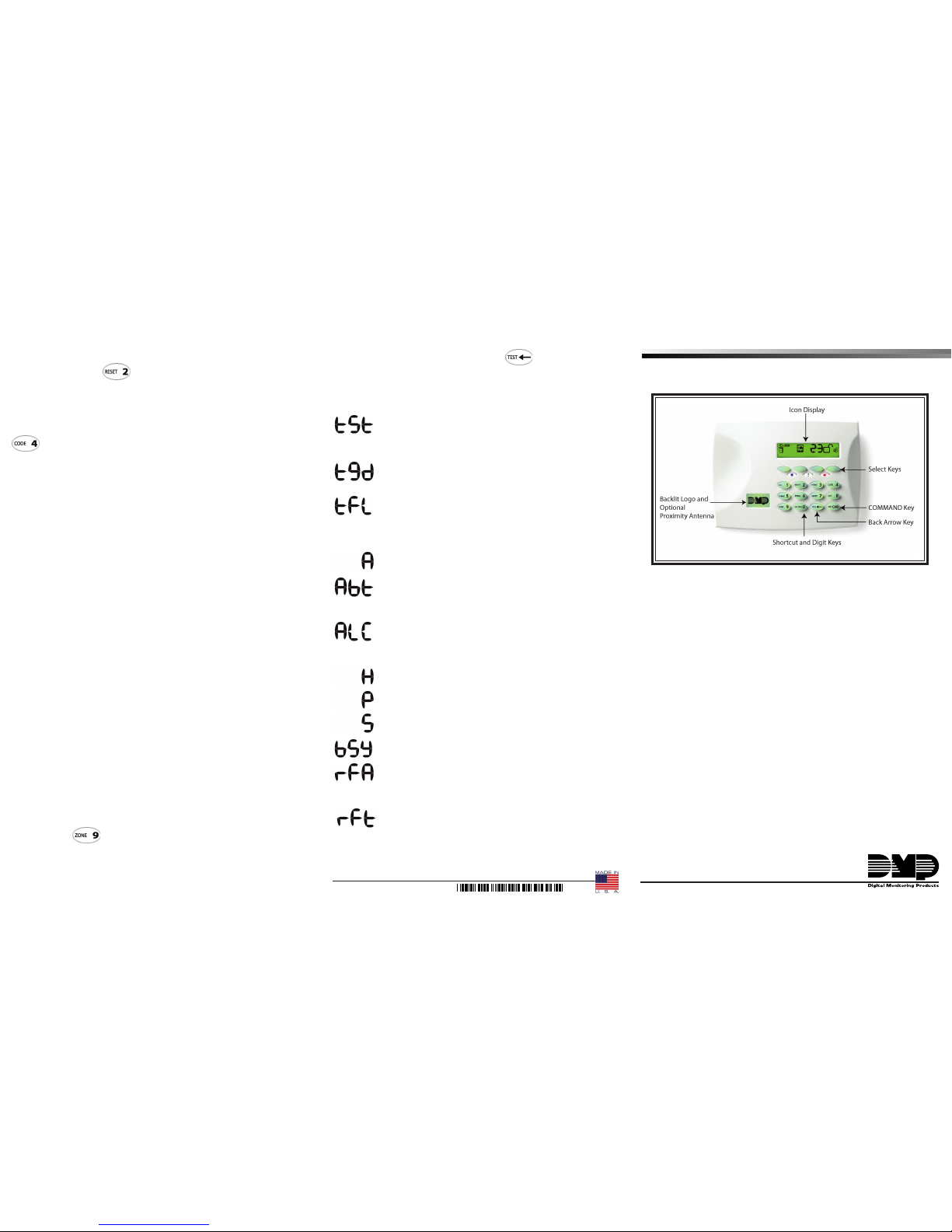
7354
LT-0956 1.01 © 2007 Digital Monitoring Products, Inc.
USERS GUIDE
SI MP LE T O US E
The easy-to-understand icons, combined with a three-character display,
provides visual feedback enabling simple arming, disarming, and a
variety of other functions.
CO DE LE SS A RM IN G AN D DI SA RM IN G
The innovative 7363 Thinline Icon keypad contains a built-in DMP
proximity reader that allows you to simply present a proximity
credential to the keypad to arm or disarm the system without the need
to remember a user code.
US ER -F RI EN DL Y SH OR TC UT K EY S
Twelve one-button shortcut keys simplify operation providing access
to a variety of functions. For example, pressing the HOME key for two
seconds arms your system when you're at home for the evening. The
keys enable users to quickly arm, monitor zones, easy exit, test or reset
the system and a variety of other functions.
PL EA SE T AK E A MO ME NT
To learn the range of features of your system, please read through this
user’s guide thoroughly. All icons and keypad operation are completely
described.
System Functions continued
Re se tt in g Se ns or s
Use this function to reset the smoke detectors after an alarm has
occurred. Press and hold the RESET (2) key for two seconds. The Flame
icon will clear from the display when the Sensor Reset operation is
complete and the smoke detectors are reset.
Us er C od es
+[ yo ur c od e] +[ us er n um be r] +[ us er c od e] +[ le ve l]
This function allows you to Add or Delete user codes. Each user is
assigned 3 settings:
The User Number is how the system identies a user.
The User Code is the four digit number a user enters into the keypad to
arm, disarm or to perform other system operations.
The User Level - the user is also assigned a level of authority (Master,
Standard, Limited, or Scheduled) to determine the functions the user
can access. See below for User Code authority levels.
• Press and hold the CODE key (4) until the keypad beeps once and
enter your user code.
• Enter the user number to add or delete.
XRSuper6 = 01 - 16
XR20 = 01 - 32
XR40 = 01 - 64
• Enter the four-digit user code to assign to the user number or 0000 to
delete an existing user.
• Enter the authority level (1-4)
Level 1 = Scheduled User (XR40 only)
The Scheduled authority level performs all the system function
of the Limited level during a valid schedule with the exception of
turning Outputs on or off and System Test. Disarming is allowed
outside of a schedule, but an Unauthorized Entry message is sent
to your monitoring station.
Level 2 = Limited User (XR40 only)
The Limited authority level can perform all the system functions
of the Standard level with the exception of Bypassing zones and
Extending schedules.
Level 3 = Standard User (XRS6/XR20/XR40)
The Standard authority level can perform all system functions
except adding or deleting user codes.
Level 4 = Master User in (XRS6/XR20/XR40)
The Master authority level can perform all system functions.
Zo ne S ta tu s
Use this function to display burglary protection zones that are faulted
while the system is disarmed. Any faulted burglary zones are shown
in the 3-character display allowing you to correct the problem before
arming.
System Test
System Test is used to test the battery, alarm bell or siren, and
monitoring station communication. Press and hold the TEST () key
for two seconds. The System Test function begins automatically as
soon as you select it.
Test in Progress (tSt)
The system is currently being tested by an installation or
service technician. The bell sounds for two seconds and
then the communication test begins.
Transmit Good (tgd)
The communication portion of the system test was
successful.
Transmit Failed (tFL)
The communication portion of the system test failed to
communicate to the Central Station.
System Displays (3-Character)
Armed (A)
The system is armed ALL or AWAY.
Alarm not Sent (Abt)
The alarm signal was aborted and not sent to the central
station because a user code was entered to disarm the
system or CANCEL was selected.
Alarm Cancelled (ALC)
An alarm signal just sent to the central station was
cancelled because a user code was entered after the
alarm was sent or CANCEL was selected.
Home (H)
The system is armed HOME.
Perimeter (P)
The system is armed Perimeter. (PERIM)
Sleep (S)
The system is armed SLEEP.
System Busy (bSY)
The system is performing other functions at this time.
Wireless Jammed Alarm (rFA)/Trouble (rFJ)
Your system may be programmed for wireless interference
detection and, if displayed, your wireless receiver has
detected an interfering signal.
Wireless Trouble (rFt)
Your wireless receiver is unplugged or not operating
properly.
Thinline™ Series Icon Keypads
Page 2
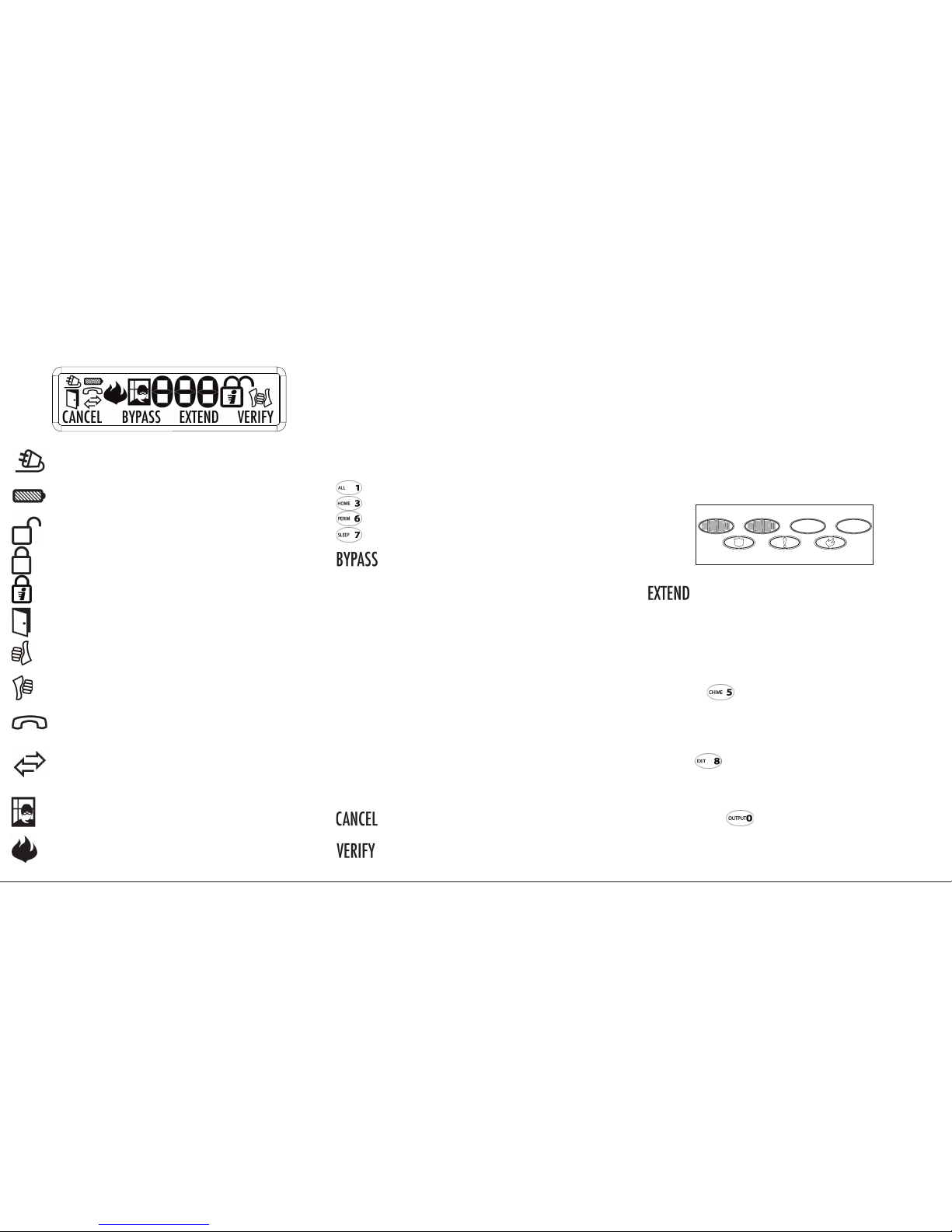
Thinline Icon Series User’s Guide
Alert Operation
Steady Tone A trouble condition on the system. A zone
number may be displayed. Pressing any key
silences the steady alert tone.
1 One-Second Beep Indicates the successful completion of a function.
4 Short Beeps When an incorrect key or function is entered.
1 Short Beep Each time a key is pressed.
Panic Key Operation
Your keypad may be programmed to send a Panic, Emergency, or Fire
report to your monitoring station. If this option is programmed for your
keypad, icons appear below the top row Select keys. Press and hold the
two Select keys adjacent to the desired icon for 2 seconds and a beep
from the keypad is heard. The report is sent to your monitoring station.
Top Row Select Keys
Police Emergency
Fire
Extending the Schedule
Your system may be programmed with a schedule to
identify authorized disarmed periods. This option displays
and a steady tone sounds when the authorized disarmed
period is about to expire. Press the Select key under
EXTEND and enter your user code to extend the schedule
for an additional hour. If more than one hour is needed,
after entering a user code, press the number of hours
between one (1) and the maximum nine (9).
System Functions
Do or C hi me
You can enable monitor for all Perimeter zones in the system to sound a
doorbell chime at the keypad anytime a zone is opened. Press and hold
the CHIME (5) key for two seconds. The Door icon will display and the
doorbell chime sounds. Pressing the CHIME key again for two seconds
turns off this function.
Ea sy E xi t
This function allows you to exit your home while the system is armed.
Press and hold the EXIT (8) key until the exit countdown begins to
display and then exit. The system automatically arms again after the
countdown completes.
Ou tp ut s On /O ff +[ yo ur c od e] +[ ou tp ut n um be r]
Your system may have lights or other devices connected to outputs that
you can turn on or off using the keypad. Press and hold the OUTPUT
(0) key until the keypad beeps. Enter your user code and then the twodigit number of the output including any leading zero such as 01. This
changes the output from off to on or vise versa.
Arming the System
Ar mi ng w it h a Co de o r Pr ox im it y Cr ed en ti al
While the Thumbs Up icon is displaying, enter your user code or
present a proximity credential to begin the exit countdown. Arming is
delayed until the end of the countdown. Pressing the INST key during
the exit countdown immediately arms the system and removes all
entry/exit delays. An alarm would immediately occur should an exit
door be opened.
Ar mi ng w it h Sh or tc ut K ey s
While the Thumbs Up icon is displaying, press and hold the ALL, HOME,
PERIM or SLEEP key for two seconds to arm your system.
ALL arms the entire system.
HOME or PERIM arms the Perimeter zones leaving the
Interior disarmed.
SLEEP arms the Perimeter and Interior zones leaving the
sleeping area disarmed. (optional)
A rm in g wi th F au lt ed Z on es ( Th um bs D ow n)
Thumbs down displays and the keypad sounds four short
beeps when a burglary zone is faulted while arming the
system. The zone number is shown in the 3-character
display. If the problem is simply an open door or window,
press the Back Arrow key, correct the problem, and
try arming again. If the problem cannot be corrected,
press the Select Key under BYPASS to go ahead and arm
the system. A zone remains bypassed until the system
is disarmed. If no selection is made, the system will
automatically force arm any faulted burglary zones without
bypassing.
Disarming the System
Di sa rm in g wi th a C od e or P ro xi mi ty C re de nt ia l
When the Armed (Lock) icon is displaying, enter your user code or
present a proximity credential to disarm the entire system.
Di sa rm in g Du ri ng a n Al ar m
Enter your user code or present a proximity credential to silence the
siren leaving the system armed.
After a user code is entered to silence the siren, CANCEL/VERIFY
displays allowing you time to investigate a burglary alarm prior to
disarming the system.
If a valid alarm has not occurred, choosing CANCEL
disarms the system and sends a Cancel or Abort message
to the Central Station.
If the alarm is valid, choosing VERIFY sends a Verify
message to the Central Station. The system remains
armed to provide continued intrusion detection.
The Icons
AC P ow er
On Steady - AC power is good.
Pulsing - AC power is off.
B at te ry
On Steady - Battery power is good.
Pulsing - Battery power is low.
A rm ed S ta tu s
Open Lock - The system is completely disarmed.
Closed Lock - Some or all areas are armed. See System
Displays A, H, P or S.
Closed Lock/Instant - Some or all areas armed Instant. See
Arming the System.
Do or C hi me
Door or window perimeter zone(s) are selected for monitor.
See Door Chime.
T humb s U p
All burglary protection zones are normal and system is
ready to arm.
T humb s D ow n
System is not ready to arm due to a burglary zone in a
faulted state such as an open door. See Zone Status.
T el ep ho ne H an ds et
Pulsing - A system message being sent to your monitoring
station failed to transmit over the telephone line.
N etw or k Co nn ec ti on
On Steady - Your system is programmed for Network
(Internet) communication and is functioning properly.
Pulsing - Network (Internet) communication is interrupted.
B ur gl ar
A burglary alarm has occurred. The zone number is shown in
the 3-character display.
Fl am e
A re alarm has occurred. The zone number is shown in
the 3-character display.
