Page 1
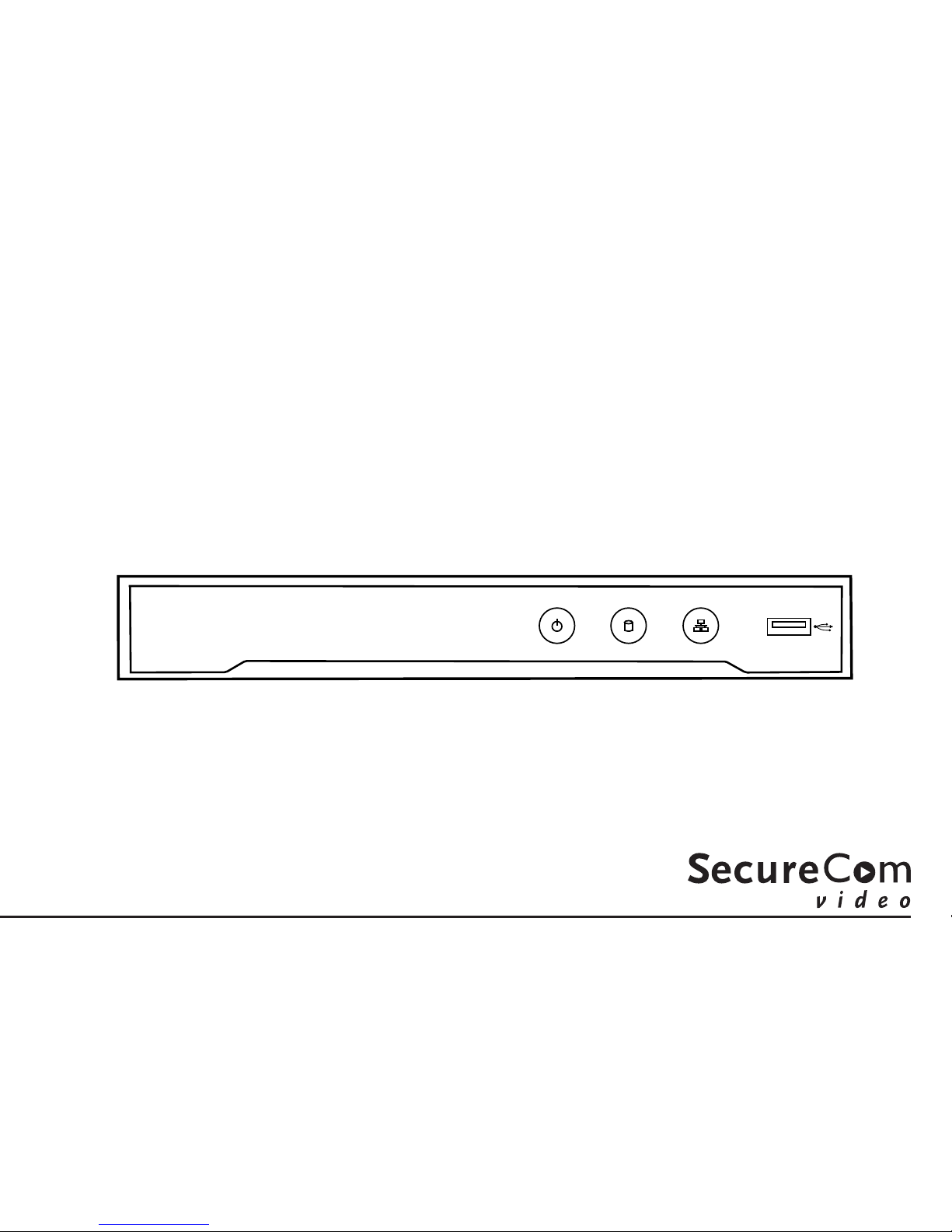
V-4408D EIGHT-CHANNEL NETWORK
VIDEO RECORDER (NVR) SYSTEM
USER GUIDE
Page 2
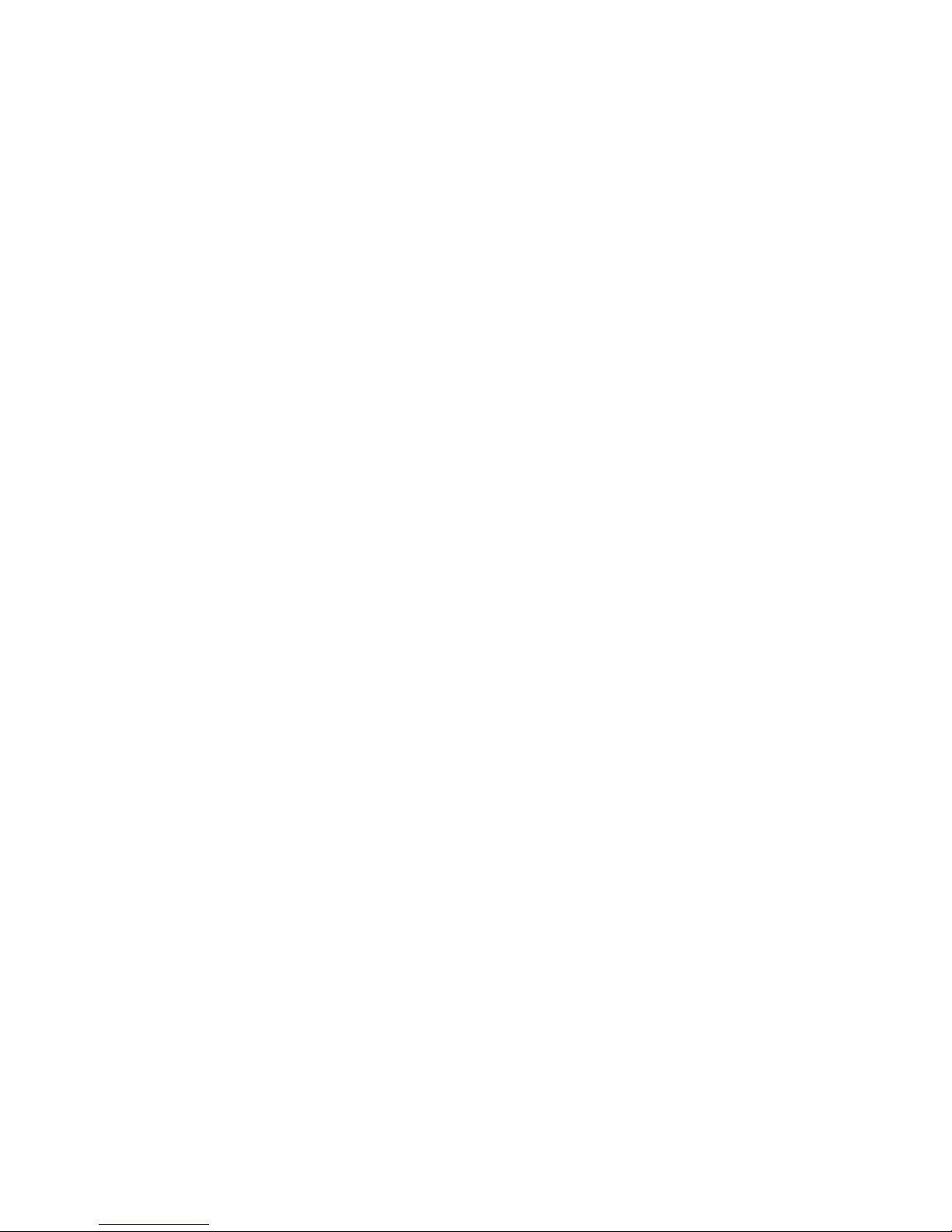
Playing Back Record Files ........... 1
Instant Playback ....................................1
Instant Playback By Channel ............1
Playing Back By Normal Search. 2
Playback By Channel ...........................2
Playback By Time .................................2
Playback Interface ................................ 2
Backing Up Record Files ............. 3
Quick Export ...........................................3
Backing Up By Normal Video/Picture
Search........................................................3
BackUP Using USB Flash Drives and
HDD’s.........................................................3
Backing Up By Event Search........... 3
Backing Up Video Clips or
Pictures.....................................................4
TABLE OF CONTENTS
Digital Monitoring Products, Inc. | V-4408D NVR User Guide A
Page 3
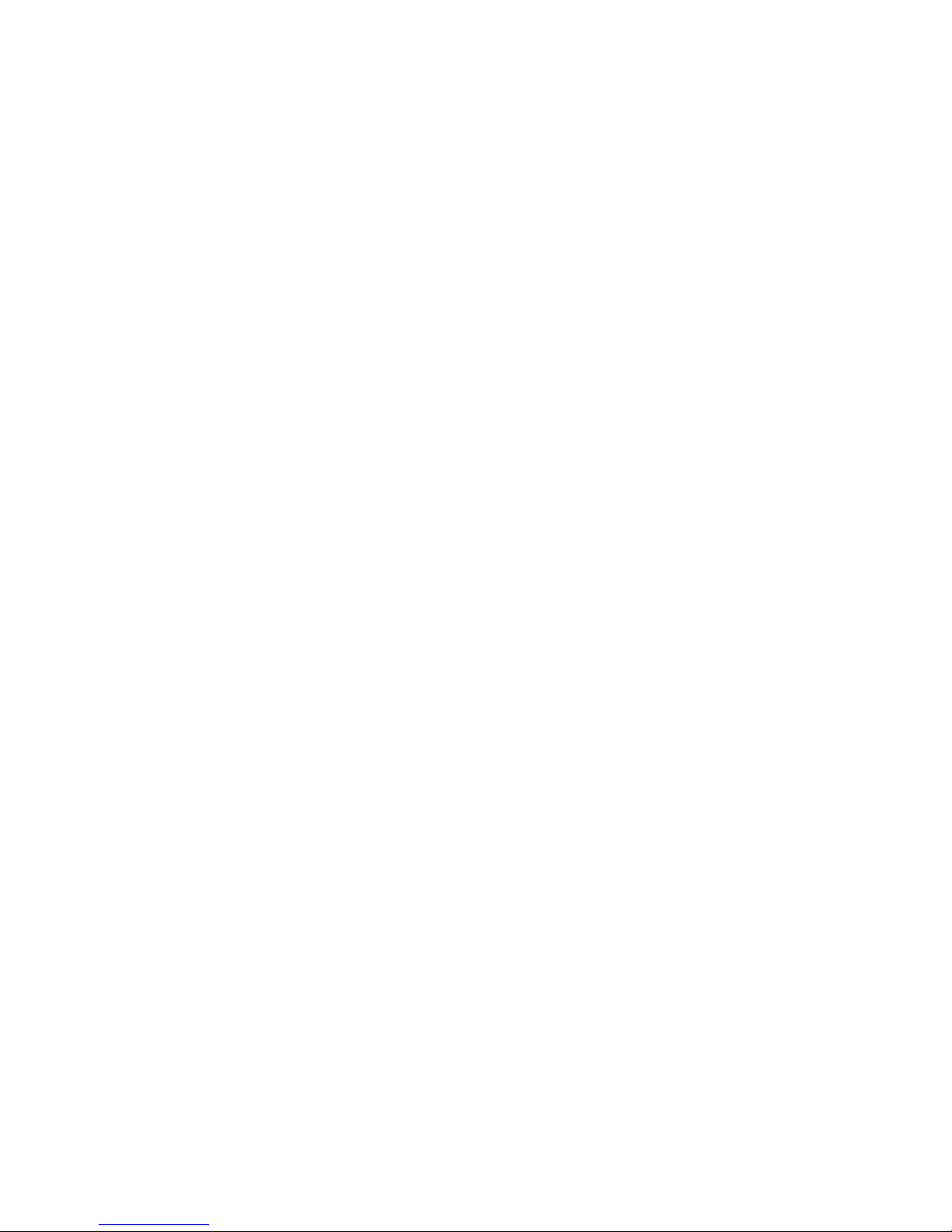
PLAYING BACK RECORD FILES
INSTANT PLAYBACK
Play back the recorded video files of a specific
channel in the live view mode. Channel switch is
supported.
INSTANT PLAYBACK BY
CHANNEL
Choose a channel in live view mode and click the
play button in the quick setting toolbar. In instant
playback mode, only files recorded during the
last five minutes will be played back.
Digital Monitoring Products, Inc. | V-4408D NVR User Guide 1
Page 4

PLAYING BACK BY NORMAL SEARCH
PLAYBACK BY CHANNEL
Enter the Playback Interface.
Right-click a channel in live view mode and
select Playback from the menu.
Note Pressing numerical buttons will
switch playback to the cooresponding
channels during the playback process
PLAYBACK BY TIME
Play back video files recorded in specified time
duration. Multi-channel simultaneous playback
and channel switch are supported.
1. Enter Playback Interface.
2. Select Normal/Smart in the drop-down list.
3. Select the stream to Main Stream or Sub
Stream.
4. Select a camera in the Camera List.
5. Select a date in the calendar and click the
play button on the left toolbar to play the
video.
6. Click the Normal radio button to start playing the continuous recorded files.
If there are recorded files for a camera on on a
specific day, the icon for that day is displayed
in dierent colors for dierent recording types,
Blue represents Continuous Recording, and Red
represents Event Recording.
PLAYBACK INTERFACE
You can use the toolbar at the bottom of the
Playback Interface screen to control playing
progress.
Note: Use the mouse to click any point of
the progress bar or drag the progress bar
to locate specific frames.
2 V-4408D NVR User Guide | Digital Monitoring Products, Inc.
Page 5

QUICK EXPORT
1. Enter the Video Export inferface. Choose
the channel or channels you want to back
up and click the Quick Export button.
2. Select the format of the recorded files to be
exported. Up to 15 formats are selectable.
3. Click Export. Stay in the exporting interface
until all files are exported. Export Finished
will appear on the screen when all files have
been exported.
BACKING UP BY NORMAL
VIDEO/PICTURE SEARCH
Files can be backed up to various USB devices
like flash drives, HDD’s, USB writers, SATA (Serial
Advanced Technology Attachment) writers, and
e-SATA (External Serial Advanced Technology
Attachment) HDD’s.
BACKING UP RECORD FILES
BACKUP USING USB FLASH
DRIVES AND HDD’S
1. Enter Export Interface.
2. Select the cameras to search.
3. Set search conditions and click the Search
button to enter the Search Result interface.
The matched video files or pictures are
displayed in a chart or list.
4. Select video files or pictures to export.
5. Export the selected video files or pictures.
Click Export All to export all selected
videos or pictures at the same time.
If the USB device is not recognized, click the
Refresh button and reconnect the device.
BACKING UP BY EVENT SEARCH
1. Enter Export Interface.
2. Select the cameras to search.
3. Select Alarm Input, Motion, VCA, or POS.
4. Click the Search button. The video files are
displayed in a chart or a list.
5. Select the video files you need and click
Export.
Digital Monitoring Products, Inc. | V-4408D NVR User Guide 3
Page 6

BACKING UP VIDEO CLIPS OR
PICTURES
1. Enter Playback interface.
2. During playback, use the scissor buttons
in the playback toolbar to start or stop
clipping recorded files, or use the camera
button to capture pictures.
3. Click the Gear button to enter the File
Management interface.
4. Export the video clips or captured pictures.
4 V-4408D NVR User Guide | Digital Monitoring Products, Inc.
Page 7

Page 8

LT-1877 18513 © 2018 Digital Monitoring Products, Inc.
