Page 1

InstallatIon GuIde
sCs-1R
seCuRIty ContRol ReCeIveR
DMP Receiver Help Line
Technical Service
1-888-436-7832
International
1-417-831-9362
After hours receiver emergencies
1-417-831-2866
Page 2
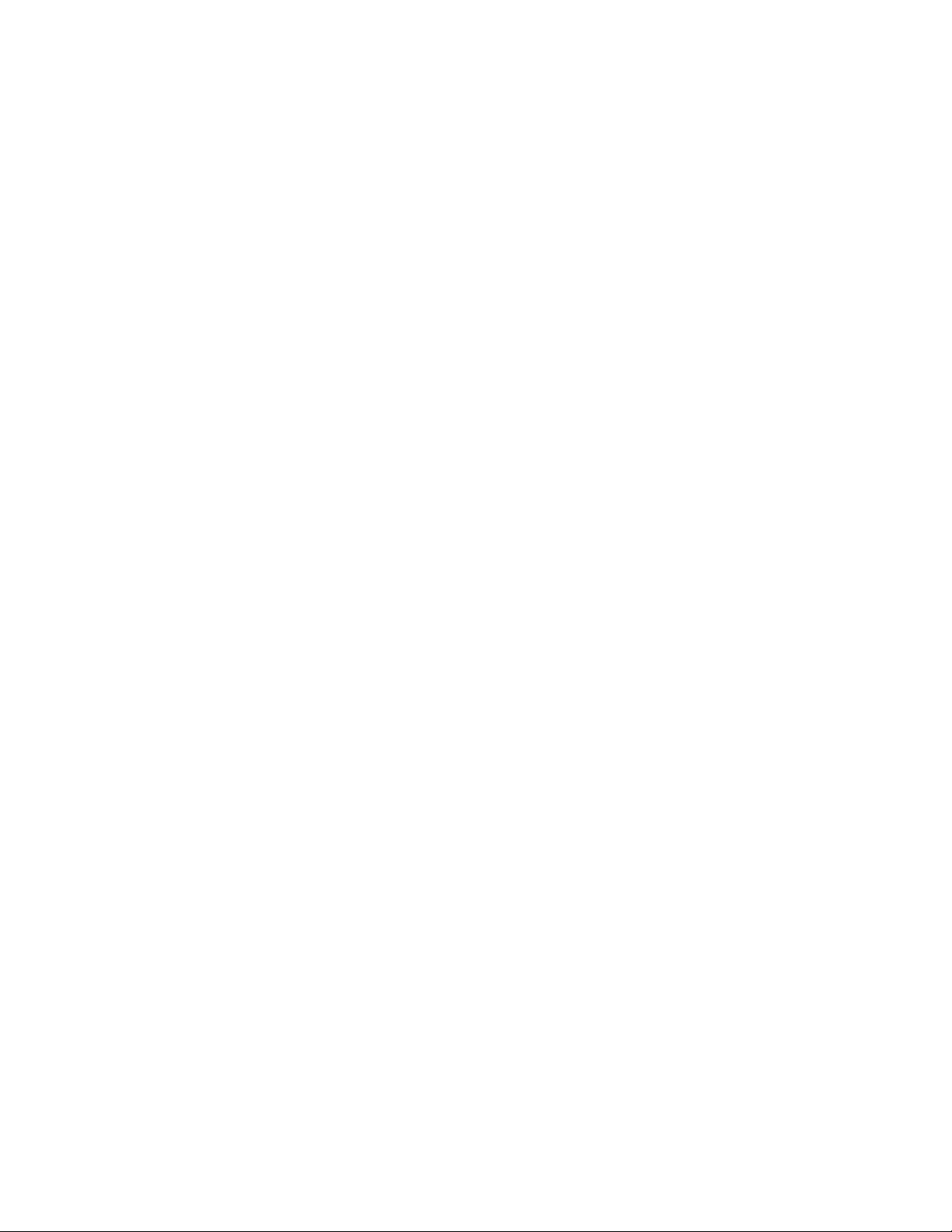
Security Control Receiver
Model SCS-1R
Installation Guide
INDUSTRY CANADA NOTICE
This Class A digital apparatus complies with Canadian ICES-003.
© 2009 Digital Monitoring Products, Inc.
Information furnished by DMP is believed to be accurate and reliable.
This information is subject to change without notice.
Page 3
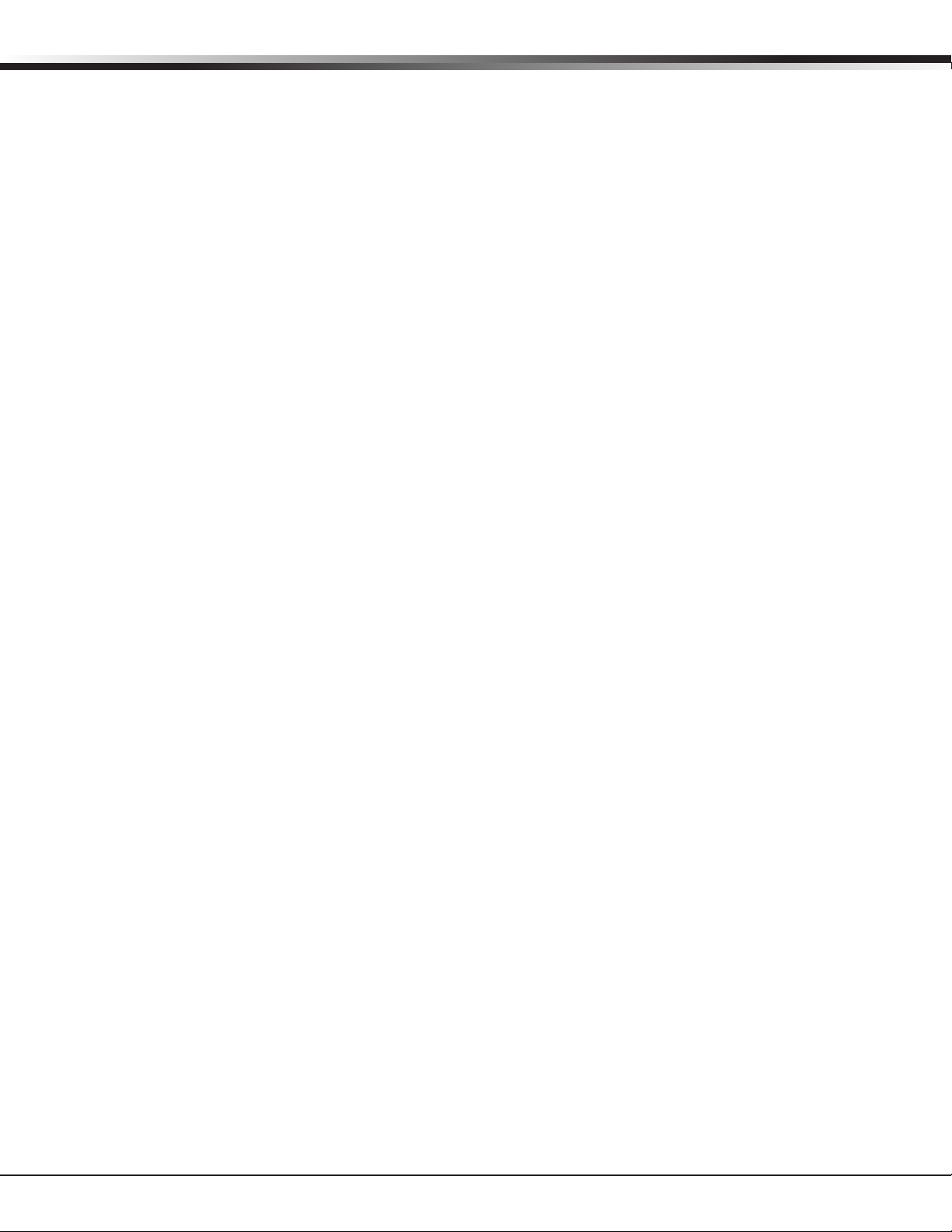
table of Contents
Operator’s Quick Reference
Acknowledging an Alarm Signal .............................................. 1
LED Indicators ...................................................................... 1
System Overview
Description ........................................................................... 2
Function ............................................................................... 2
32-Character LCD Membrane Keypad ...................................... 2
Printer .................................................................................. 2
Additional Messages .............................................................. 2
24-Hour Recall Tests .............................................................. 2
Line Capacity ........................................................................ 2
Number of Standard/Encrypted Line Security Network Accounts 2
Opening and Closing Signals .................................................. 2
System Block Diagram ........................................................... 3
Installation Checklist
SCS-1R Faceplate .................................................................. 4
Earth Ground ........................................................................ 4
Location of Circuit Boards ...................................................... 4
SCS-208 Power Cord .............................................................. 4
Phone Lines .......................................................................... 4
Network Connection .............................................................. 4
AC Power .............................................................................. 4
Optional Printer ..................................................................... 4
Start up ................................................................................ 4
Conguration ........................................................................ 4
Model SCS-1R Security Control Receiver
Description ........................................................................... 5
SCS-1R Components Included ................................................ 5
Model SCS-RACK System Enclosure
Description ........................................................................... 6
Modem Rack ......................................................................... 6
Multibus Rack........................................................................ 6
32-Character LCD Membrane Keypad ...................................... 6
Installing the SCS-RACK ......................................................... 6
Rack Mounting ...................................................................... 6
Model SCS-150 Receiver Processor Board
Description ........................................................................... 7
Compatibility ......................................................................... 7
Line Card Slots ...................................................................... 7
Communication Output Ports .................................................. 7
SCS-150 LEDs ....................................................................... 7
Reset Button ......................................................................... 7
Installing the SCS-150 ........................................................... 7
Dip Switch Settings (S2) ........................................................ 7
Reset Programming To Factory Defaults .............................. 8
Clearing Receiver Events ................................................... 8
Software Update Using the SD Card ....................................... 8
SCS-1R Installation Guide Digital Monitoring Products
i
Page 4
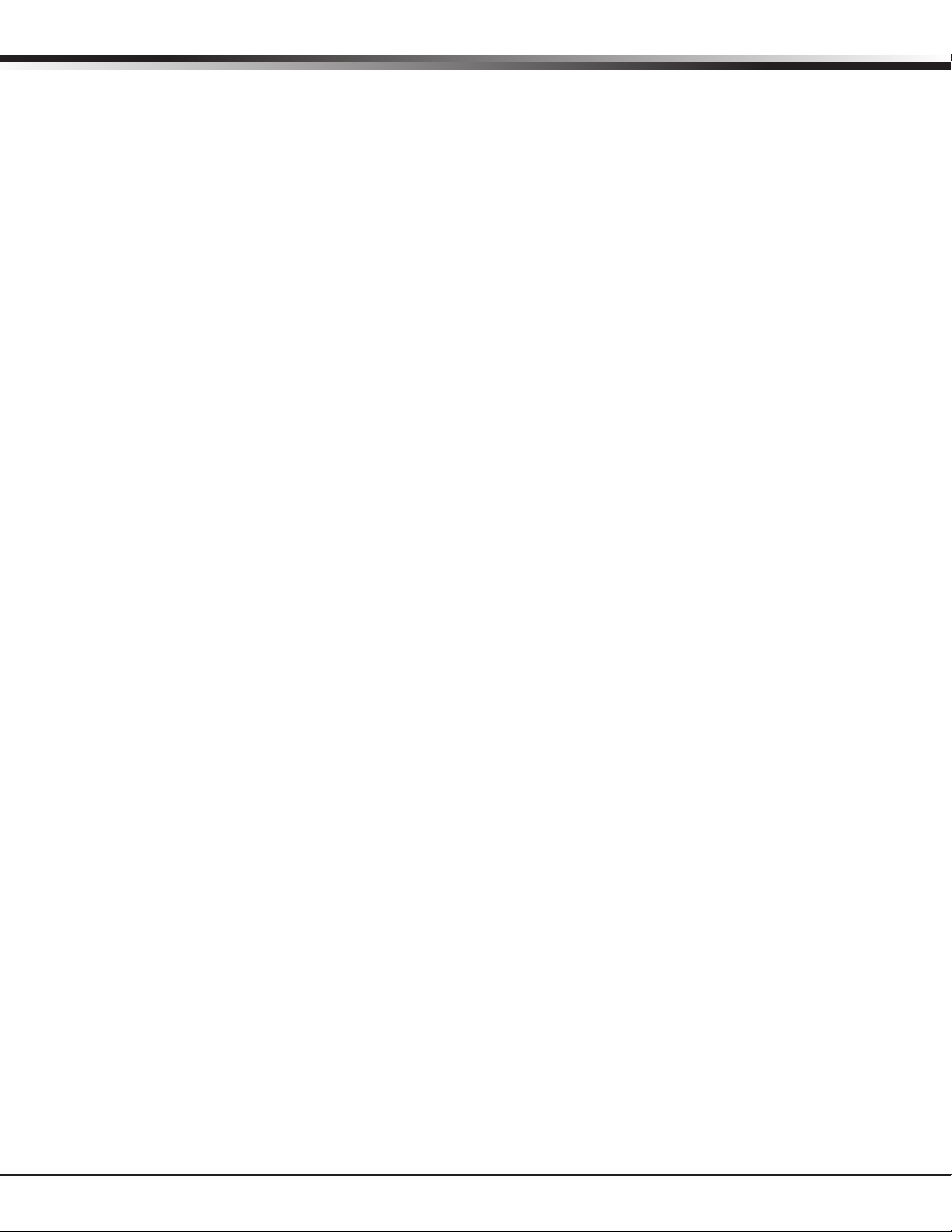
table of Contents
Model SCS-100 Line Card
Model SCS-101 Network Interface Card
Model SCS-110 Modem Power Supply Card
Model SCS-120 Multibus Power Supply Card
Model SCS-130 Transformer Card
Model SCS-208 Power Cable
Model SCS-203 Convenience Panel
Model SCS-204 Host Cable
SCS-1R Printer Cable
Security Control Terms
Using the LCD Membrane Keypad
Description ........................................................................... 9
Transmit Level ....................................................................... 9
Echo Cancel Off .................................................................... 9
Installing the SCS-100 ........................................................... 9
Connecting the Phone Line .................................................... 9
Phone Line Monitor................................................................ 9
Power Monitor LED ................................................................ 9
SCS-100 LEDs ....................................................................... 9
Description ..........................................................................10
Installing the SCS-101 ..........................................................10
Communication ....................................................................10
LED Indicators .....................................................................10
SCS-101 Data Jumper Settings ..............................................10
RXD and TXD ....................................................................10
FORCE CTS .......................................................................10
Description ..........................................................................11
Installing the SCS-110 ..........................................................11
Power Monitor LEDs .............................................................11
LCD Membrane Keypad Trouble LED ......................................11
UPS Trouble LED ..................................................................11
AC Trouble LED ....................................................................11
Description ..........................................................................12
Installing the SCS-120 ..........................................................12
Processor Monitor .................................................................12
Power Monitor LEDs .............................................................12
Description ..........................................................................13
Installation...........................................................................13
AC Power Connection ...........................................................13
Three Amp Fuse ...................................................................13
Description ..........................................................................14
Installation...........................................................................14
Description ..........................................................................14
Installation...........................................................................14
Description ..........................................................................14
Installation...........................................................................14
Host Cable ...........................................................................14
Printer Cable Pinout ..............................................................15
Special Keys .........................................................................16
COMMAND Key .................................................................16
Back Arrow Key .................................................................16
Select Keys .......................................................................16
Keypad Prompts Display Current Programming .......................16
Entering Alpha Characters .....................................................16
Digital Monitoring Products SCS-1R Installation Guide
ii
Page 5
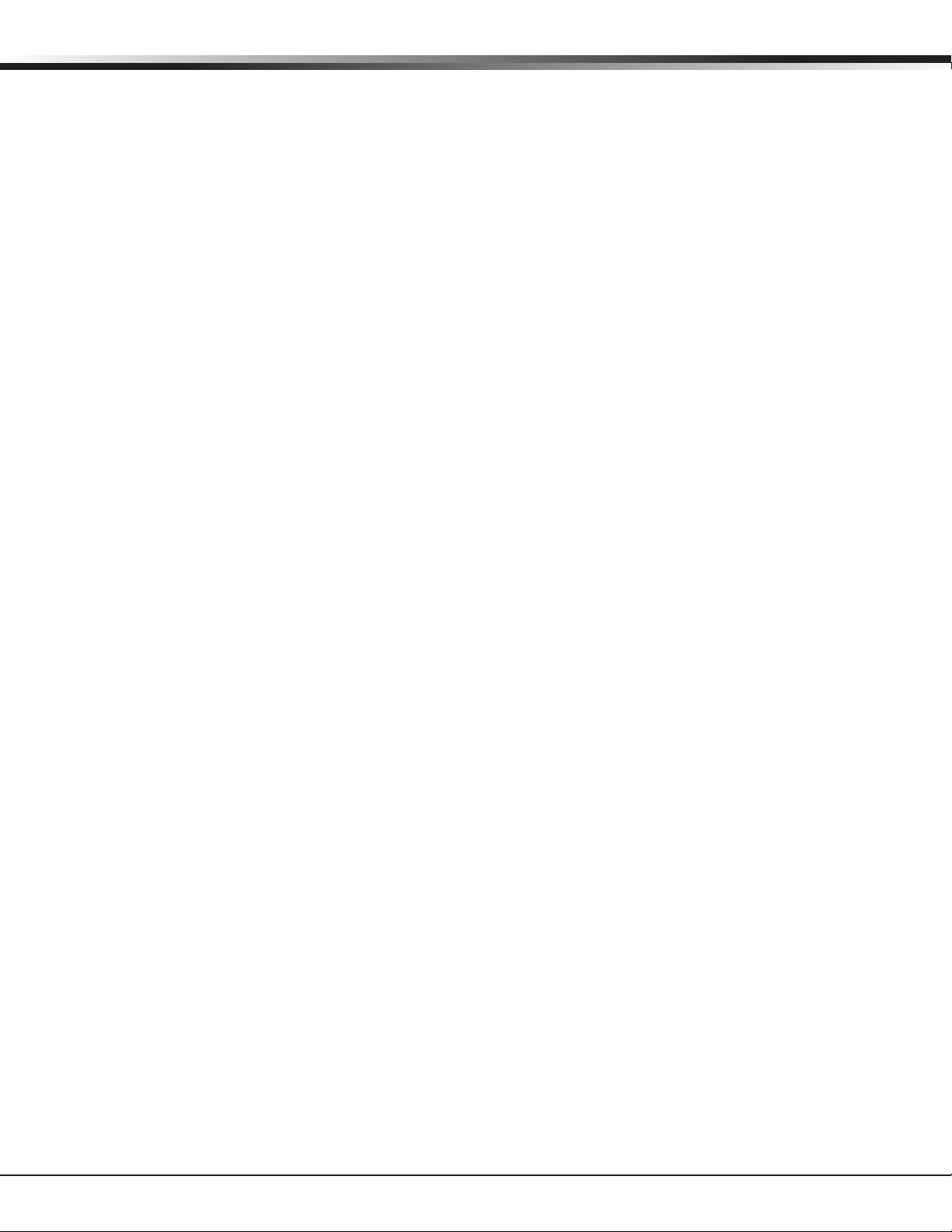
table of Contents
LCD Membrane Keypad Conguration
Internal Speaker Operation ...................................................17
LCD Backlighting ..................................................................17
Display Options ....................................................................17
Keypad Options and Diagnostics ............................................17
Keypad Options .................................................................18
Accessing Keypad Diagnostics ............................................18
Exiting the Installer Options ...............................................18
Status Displays and SCS-1R Programming
Receiver Startup Display .......................................................19
Time Display ........................................................................19
Off-Normal Status .................................................................19
System Status ......................................................................19
Programming Through Remote Link .......................................20
Programming Menu ..............................................................20
Service Code (XR500 Series panels) .......................................20
Receiver Options ..................................................................20
Line Cards ...........................................................................21
Host Automation ..................................................................22
Serial Ports ..........................................................................22
Set System Time/Date ..........................................................23
Exit Programming Menu ........................................................23
Printout Explanations
General Description ..............................................................24
System Messages .................................................................24
Command Processor Messages ..............................................24
Alarm, Trouble, and Restore ..................................................24
Ambush ...............................................................................24
Opening and Closing .............................................................24
Bypass and Reset .................................................................24
Schedule Changes ................................................................24
Door Access .........................................................................25
Acknowledgment of Fire Alarms and Troubles .........................25
Message Destinations ...........................................................25
Printer Troubleshooting
Activity Log ERROR ...........................................................25
Power Light Not Lit............................................................25
SEL Light Not Lit ...............................................................25
PAPER Light Lit .................................................................25
Bad Printer Cable ..............................................................25
Notes: ................................................................................28
Components
Accessory Devices
Listings and Approvals
SCS-1R Installation Guide Digital Monitoring Products
iii
Page 6
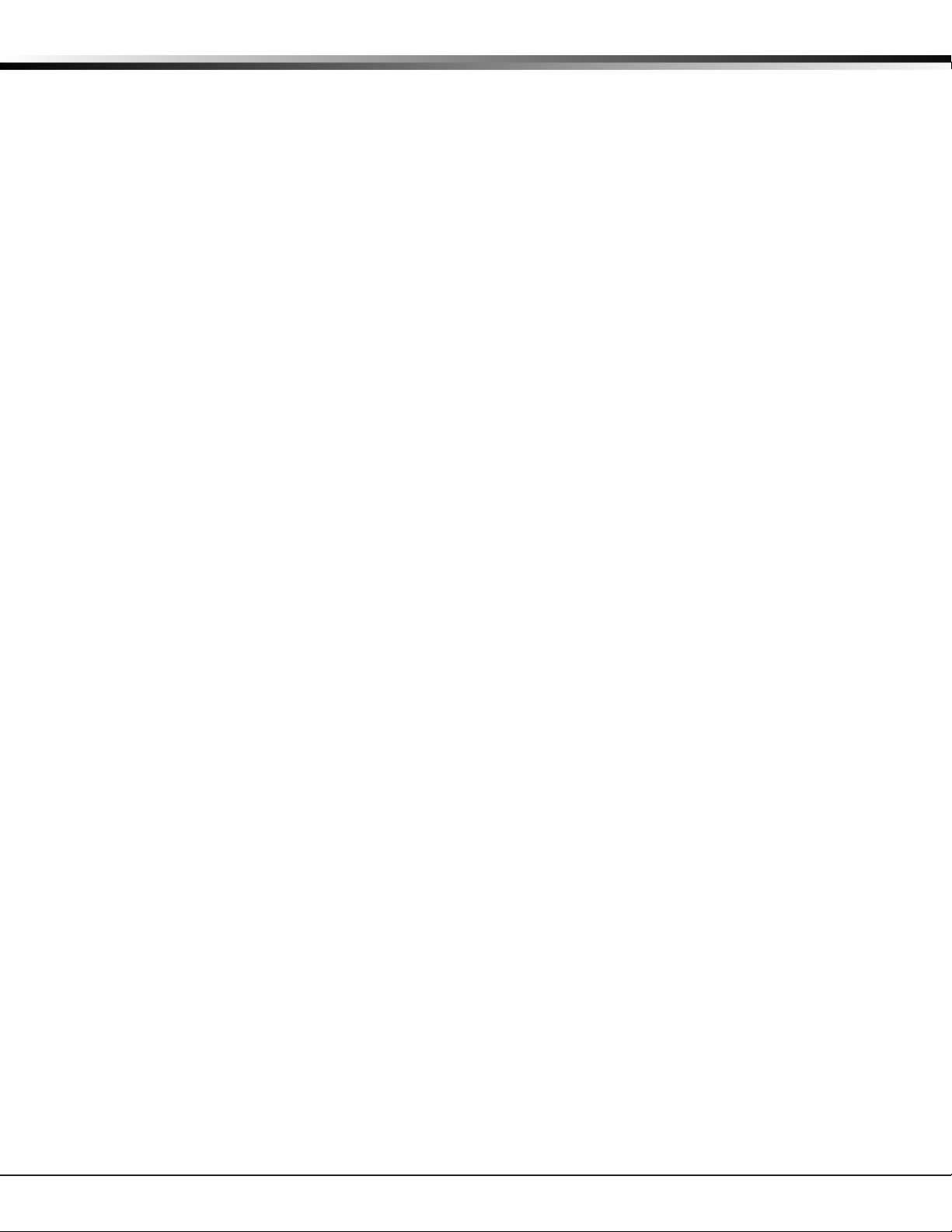
IntRoduCtIon
Operator’s Quick Reference
This section explains basic operation for the operator.
Acknowledging an Alarm Signal
Press the key labeled ACK, or any top row Select key, to acknowledge an alarm.
When the SCS-1R is in normal mode, the alarm message displays in the LCD display.
If you are in programming when an alarm is received and requires acknowledgement, the ACK LED lights and the
keypad begins to beep. If more than one message is received, the Message LED also lights.
You must exit programming before you can acknowledge any alarm signals. All alarms must be acknowledged
before you can enter or return to programming mode.
LED Indicators
The SCS-1R features three LED indicators:
The Green Power LED lights when power is applied to the SCS-1R.
The Red ACK LED lights when an alarm signal is received that must be acknowledged.
The Red Message LED lights when more than one signal has been received that must be acknowledged.
SCS-1R Installation Guide Digital Monitoring Products
1
Page 7
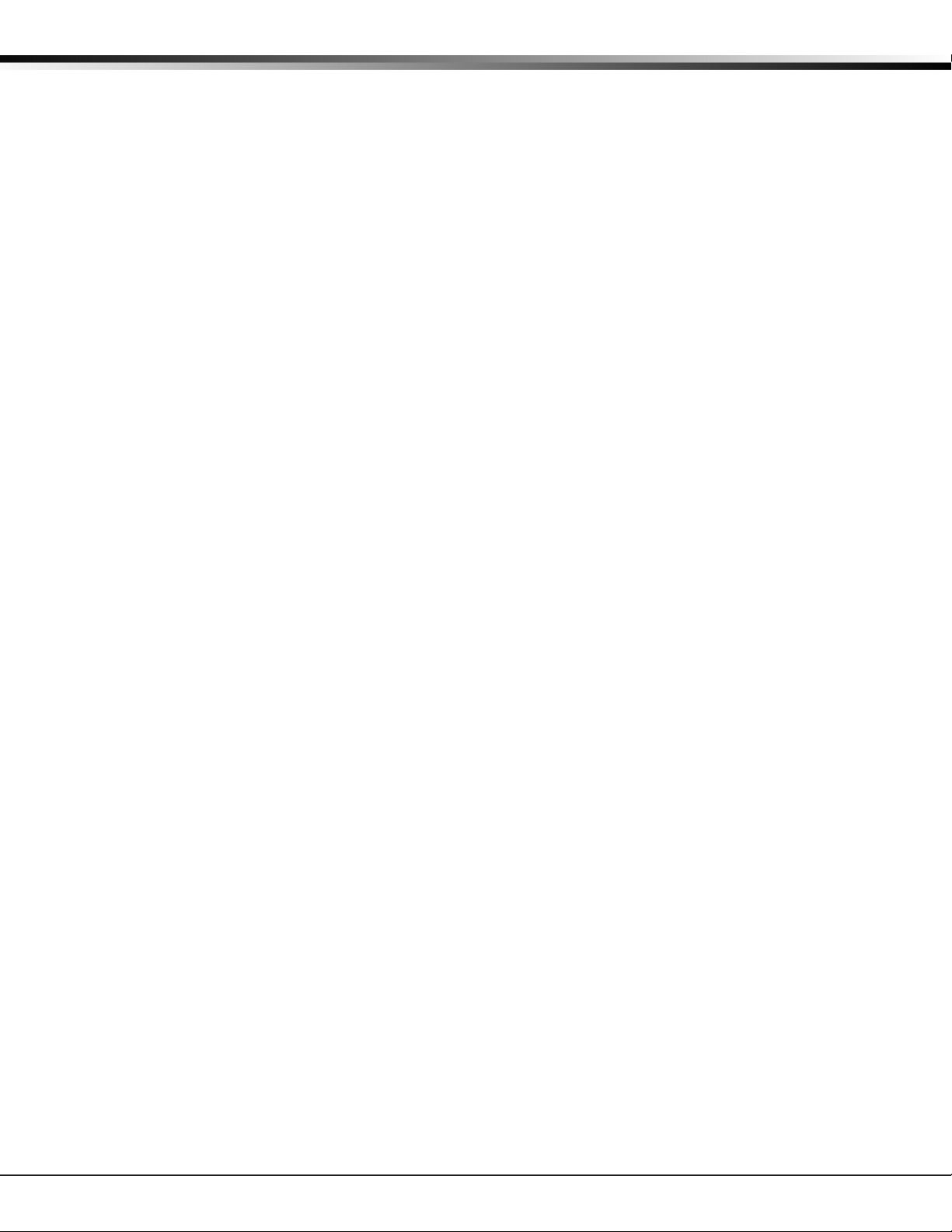
IntRoduCtIon
System Overview
Description
The SCS-1R Security Control Receiver system from DMP is a full featured digital dialer and data network capable
alarm receiver. The receiver provides a 32-character LCD display for viewing incoming messages and a built-in
membrane keypad for acknowledging messages and conguring the SCS-1R system.
Function
The SCS-1R Receiver system provides central stations with computerized monitoring of DMP Command Processor™
panels. Features of the SCS-1R include automatic alarm, trouble, and supervisory account message logging on a
local printer including the date and time of their occurrence. The SCS-1R also provides an output to most security
automation software packages.
32-Character LCD Membrane Keypad
The built-in LCD display and Membrane Keypad add exibility to the SCS-1R system by allowing the operator to
view alarm messages before acknowledging them from the built-in Membrane Keypad. A typical alarm message
includes the account number, zone name, and alarm type with the time and date of the occurrence. Alarm
messages display on the LCD and print to the local printer.
Printer
Routine messages print without the need of operator response while non-routine messages print and display on
the LCD for operator acknowledgment.
Note: UL central station applications must use a serial printer that is listed for Fire Protective Signaling Systems.
Additional Messages
Other messages transmitted to the SCS-1R by DMP Command Processor panels include:
• Zone bypasses and resets by name and number including the name of the person making the change
• Schedule changes including the name of the person making the change
• Trouble and Restoral message by zone name and number
• Door access reports including the user name and the number of the door being accessed
The Printout Explanation section of this guide provides a description of the SCS-1R alarm and activity messages
that print and display.
24-Hour Recall Tests
The automatic recall test from a digital dialer account must be tracked manually or with a listed automation
system. The SCS-1R Receiver does not automatically indicate a delinquent recall test. Failure to receive a signal
from a Digital Alarm Communicator Panel (DACT) over a 24-hour period is handled by the automation system.
Line Capacity
The SCS-1R Receiver accommodates up to ve incoming phone lines. The account range for Digital Dialer panels
is 1 to 65,535.
To select the communication type used on each incoming line, refer to Line Card Programming section of this
guide.
Number of Standard or Encrypted Line Security Network Accounts
The maximum number of accounts with standard or encrypted line security and substitution using 6 minute
checkin that can be received by a single SCS-101 Line Card is 3200.
Opening and Closing Signals
The total capacity of opening or closing signals per SCS-1R Receiver, limited by automation system using 19200
baud and acknowledgement speed of 100 milliseconds, is 300 per minute.
Digital Monitoring Products SCS-1R Installation Guide
2
Page 8
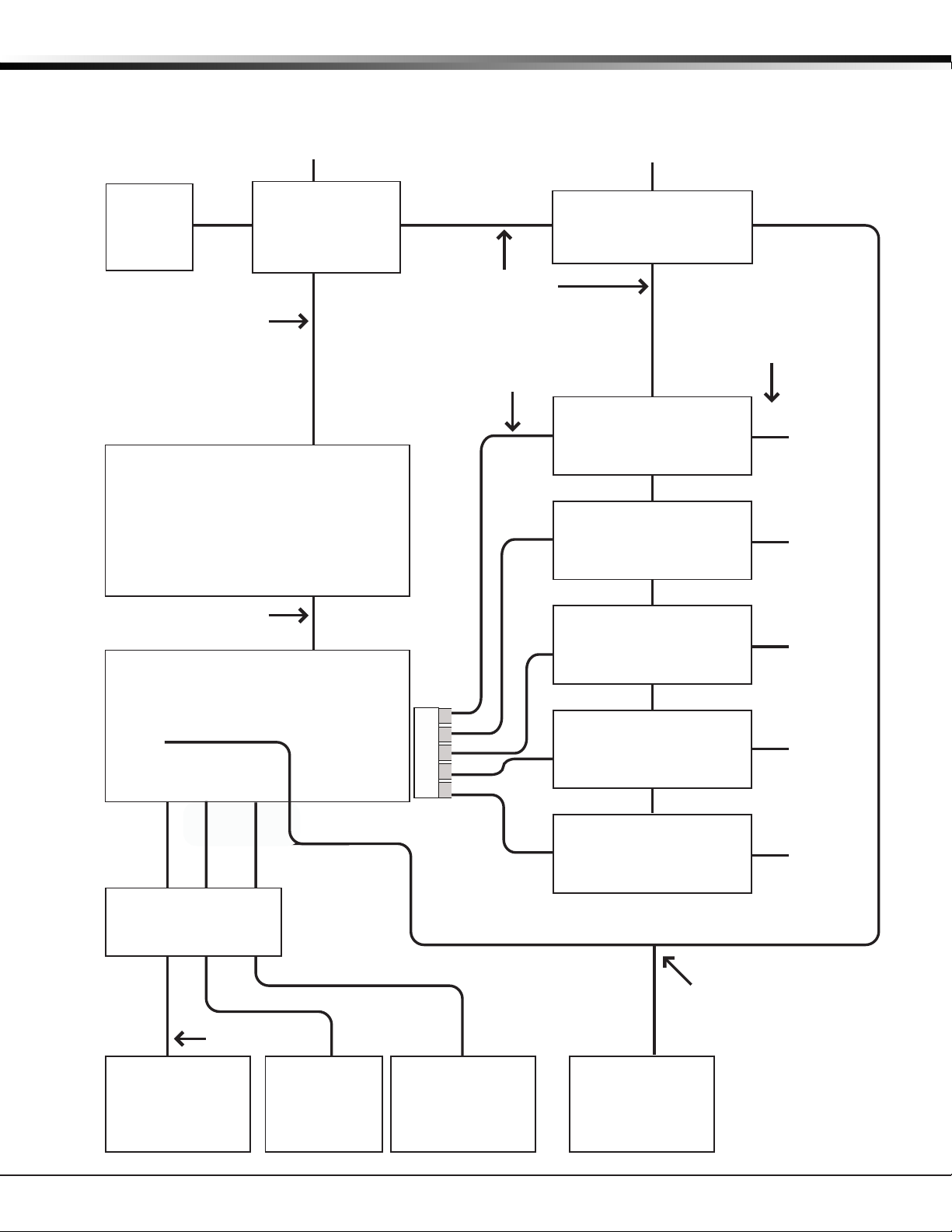
System Block Diagram
Line 1
Line 2
Line 3
Line 4
Line 5
Cooling
Fan
Model SCS-130
Transformer Card
120 VAC Input
Modem Rack
Backplane
Model SCS-208
Power Cable
Model SCS-120
Multibus Power
Supply Card
Multibus Backplane
Model SCS-204
Host Cable
J1
J2
J3
Listed Printer or
Listed Capture
Software
Line 1
Line 2
Line 3
Line 4
Line 5
Model SCS-110
Modem Rack
Supply Card
UPS Brownout Input
Model SCS-100 Line Card
or
Model SCS-101 Network
Interface Card
Model SCS-100 Line Card
or
Model SCS-101 Network
Interface Card
Model SCS-100 Line Card
or
Model SCS-101 Network
Interface Card
Model SCS-100 Line Card
or
Model SCS-101 Network
Interface Card
Model SCS-100 Line Card
or
Model SCS-101 Network
Interface Card
Automation
Computer
10-Conductor
Flat Cable
Model SCS-150
Receiver Processor
Board
RJ11X Cable or
Ethernet Cable
Membrane
Keypad and
32-Character LCD
3-connector
Ribbon Cable
J15
Keypad
Cable A3
Cable A1
Port
A3
Port
A1
J6 Port
Line Card
Connector
1
2
3
4
5
Port
A2
Remote Link
for
Programming
Cable A2
Model SCS-203
Convenience Panel
IntRoduCtIon
SCS-1R Installation Guide Digital Monitoring Products
3
Page 9
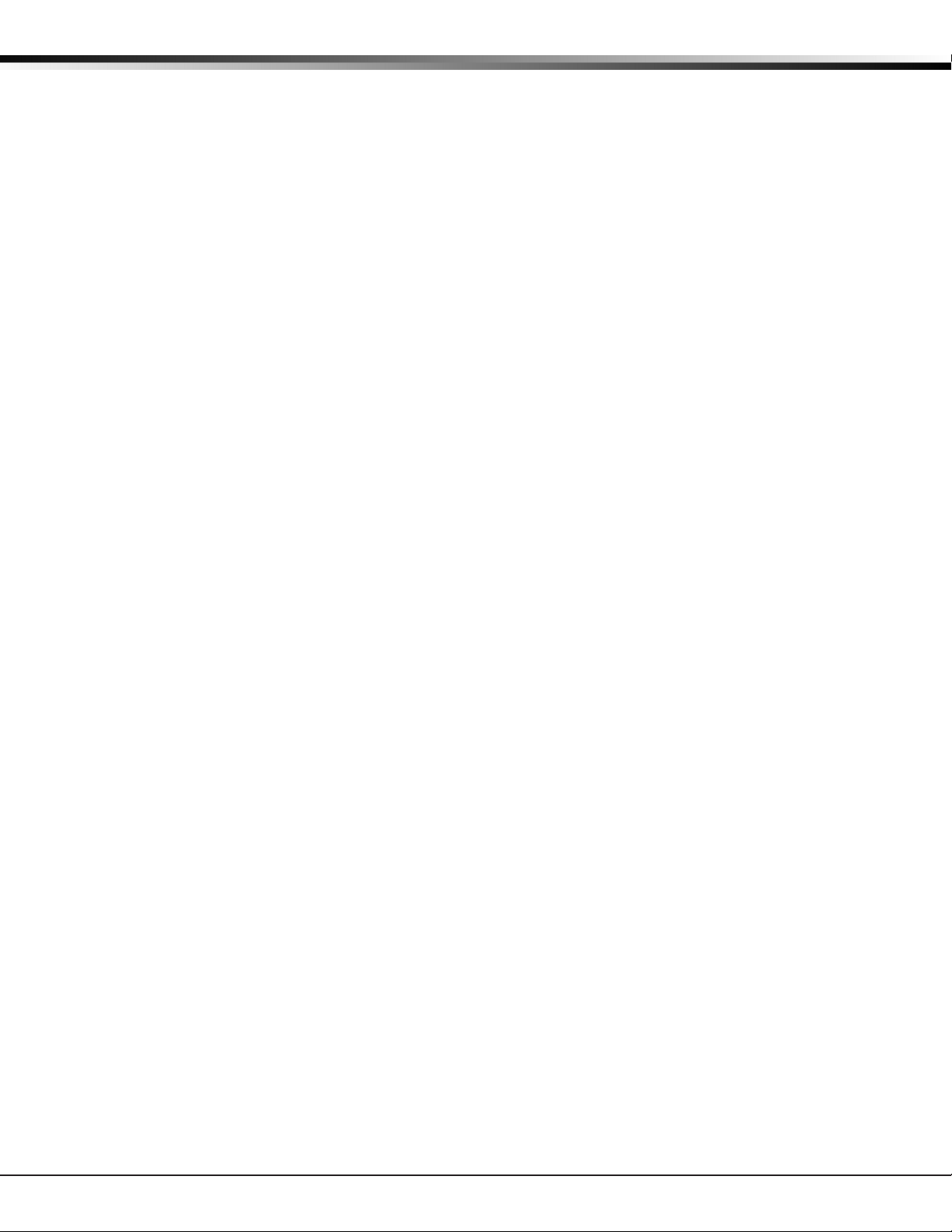
IntRoduCtIon
Installation Checklist
Refer to the Hardware Description section of this guide for installation, setup, and operating information.
SCS-1R Faceplate
To lower the SCS-1R faceplate, turn the two screws located in the top corners of the SCS-1R. The front of the
SCS-1R opens on a hinge to allow access to the inside of the SCS-1R. Close the SCS-1R system by raising the front
of the SCS-1R and securing the two screws in the top corners.
Earth Ground
Connect the ground lug on the modem rack rear side to earth ground. Using a minimum of 14 gauge wire, ground
to a cold water pipe, building ground, or a ground rod. Do not ground to electrical conduit or telephone company
ground.
Location of Circuit Boards
Conrm the circuit boards in the modem rack and in the multibus rack are installed properly and are in their
proper locations. The circuit boards are properly installed when completely seated into the connector on the
rack backplane.
SCS-208 Power Cord
Connect the SCS-208 Power Cord from the SCS-120 Multibus Power Supply card to the SCS-130 Transformer Card.
Phone Lines
Connect the RJ11X cables provided with each line card to the phone lines used for receiving alarms.
Network Connection
When using a network interface card, connect the SCS-101 network cable to the data network. Refer to the
Hardware Description and Appendix for SCS-101 network installation instructions.
AC Power
AC power input of the receiver is 120 VAC, 60Hz and at least 3.5 Amps outlet not controlled by a switch . Do
not apply AC power yet. For listed operation, use a listed uninterrupted power supply (UPS). The UPS system
must have a secondary power source (batteries) and provide alarm contacts to indicate when the UPS switches
from primary power to secondary power. The SCS-1R Receiver requires a UPS that delivers at least 400 VA power
operating at 60Hz.
Optional Printer
Connect the RS-232 printer cable. Install paper, connect the printer to AC power, and turn on the printer power
switch.
Note: UL central station applications must use a serial printer that is listed for Fire Protective Signaling
Systems.
Start up
Apply 120 VAC to the AC power cord. The 120 volts supplied to the SCS-1R Receiver and the printer must be from
the same UPS circuit.
Conguration
After powering up the system, set the correct time, congure the phone lines and network communications.
Note: Be sure that the Membrane Keypad is set to Address 01 (one). Refer to LCD Membrane Keypad Conguration
for complete information.
Digital Monitoring Products SCS-1R Installation Guide
4
Page 10

InstallatIon
Model SCS-1R Security Control Receiver
Description
The DMP SCS-1R Receiver ships from the factory with all of the necessary system components to provide two
Digital Dialer lines and one line of Data Network receiving capability. This package can be expanded to include a
maximum of ve incoming communication lines. The SCS-101 Network Line Card allows you to connect a digital
data network to the SCS-1R Receiver.
SCS-1R Components Included
The SCS-1R includes the following:
• SCS-RACK with Modem and Multibus Racks, fan, and 32-Character LCD with Membrane Keypad
• SCS-150 Receiver Processor Board
• SCS-100 Digital Dialer Line Card (Two included)
• SCS-101 Network Line Card
• SCS-110 Modem Supply Card
• SCS-120 Multibus Power Supply Card
• SCS-130 Transformer Card
• SCS-203 Convenience Panel
• SCS-208 Power Cord
SCS-1R Installation Guide Digital Monitoring Products
5
Page 11
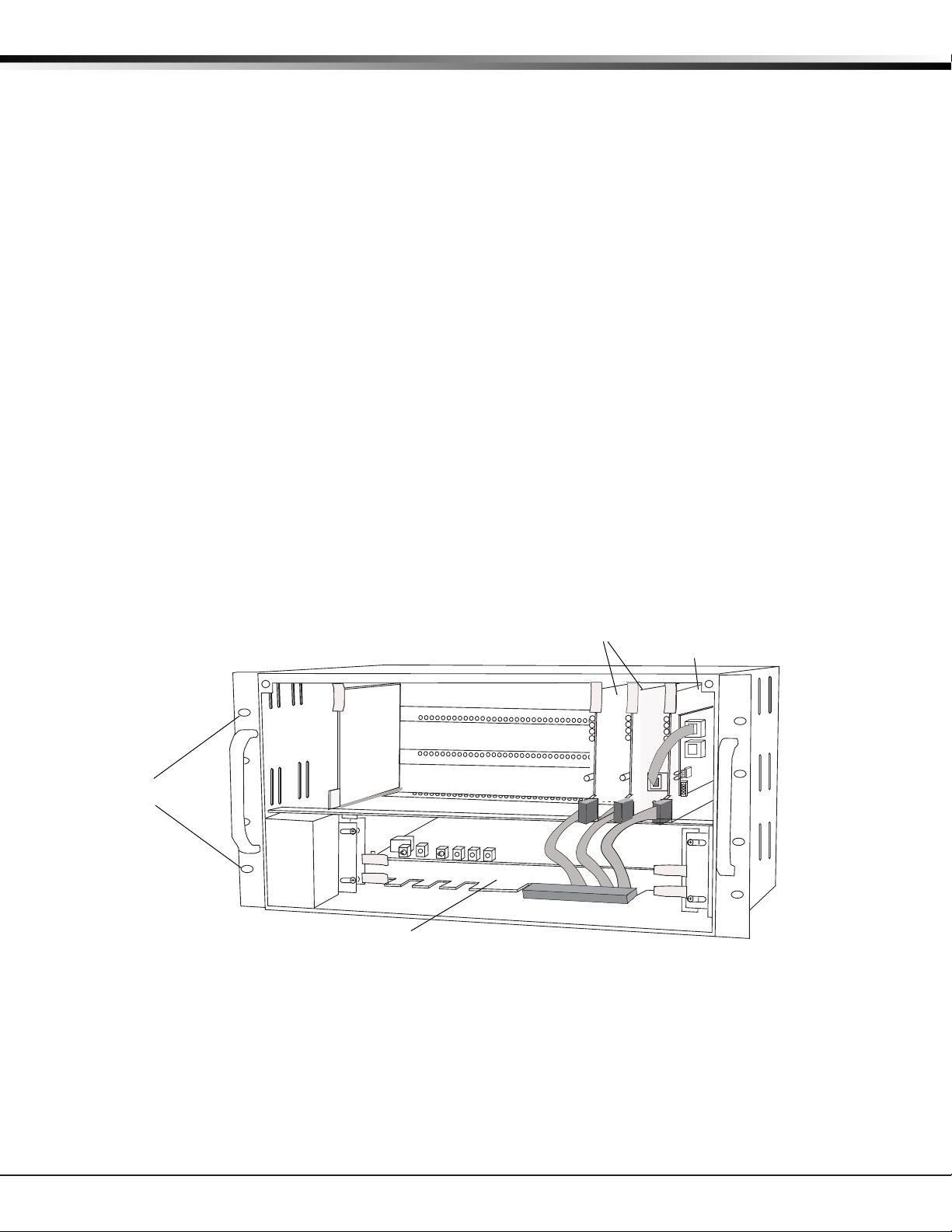
InstallatIon
SCS-100 Digital Dialer
Line Cards
Line Card Connector
SCS-150 Receiver
Processor Card
Rack-Mounting
holes
SCS-101 Network
Line Card
Model SCS-RACK System Enclosure
Description
The SCS-RACK houses the receiver processor, power supply, line cards, and associated cables. The enclosure
measures 8.75” high, 19” wide, and 12” deep.
Modem Rack
The SCS-RACK top portion holds the modem rack, which connects the SCS-110 Modem Power Supply Card and up
to ve line cards. The SCS-130 Transformer Card for connecting the 120 VAC mounts on the rear of the modem
rack.
Multibus Rack
The bottom portion of the SCS-RACK holds the Multibus Rack, which holds the SCS-150 Receiver Processor Board
and the SCS-120 Multibus Power Supply Card.
32-Character LCD Membrane Keypad
Mounted on the front faceplate of the SCS-RACK is a 32-character LCD Membrane Keypad. The LCD and keypad
come pre-mounted and pre-wired with the power cable and ribbon cable.
Installing the SCS-RACK
Connect the SCS-RACK to earth ground before making any module connections. Use a minimum 14 gauge wire
for grounding. A crimp type spade connector is provided for connecting the ground wire to the ground lug on the
modem rack.
Rack Mounting
The SCS-1R must be mounted in a standard 19” rack for listed Fire Signaling applications. Simply slide the entire
unit into the 19” rack and secure with screws. Refer to the drawing below for rack-mounting hole locations.
Digital Monitoring Products SCS-1R Installation Guide
6
Page 12

Description
Keypad
J15
A3 A2
A1
12
3
4
5Not Used
SCS-150
Line Card
Connector
J6
1
23
4
5
Model SCS-203
Convenience
Panel
A3
A2 A1
Dip Switches
1 234
ON
S2
LEDs
1 234
S1
Reset
Connect to Keypad PCB
with light brown
stripes to the right
Connect to
SCS-110 with
light brown stripe
to the top
Connect
to the SCS-150
J15 header
Light Brown
Stripe
(Pin 1)
Black
Stripe
LCD Cable Detail
The SCS-150 is the main system processor for the SCS-1R Security Control Receiver and controls the line cards, the
LCD display, the printer (if used), and data output to a host automation system. The SCS-150 contains the software
for system operation, the line conguration, and all time keeping functions. Programming can be done from the
front panel of the SCS-1R Receiver or via Remote Link version 1.47 or higher.
Compatibility
The SCS-150 is compatible with the SCS-100 Dialer Line Cards and the SCS-101 Network Line Card using Level E
hardware with Version 200 or higher software
Line Card Slots
The SCS-150 Receiver Processor Board has a port (J6) for a line card connector
and has ve cables to support single dialer or ethernet cards. Slide the Line Card
Cable Connector onto the J6 port on the SCS-150. Connect the line card cables to
the existing line cards.
Communication Output Ports
The SCS-150 receiver has three ports to use for peripheral communication. The A1
port is used for printing to the Activity Log, the A2 port is for programming using
Remote Link, and the A3 port is used as a host automation output port.
SCS-150 LEDs
1) Far Left LED: Flashes constantly. This is the heartbeat LED.
2) Center Left LED: On when the SCS-1R is saving data, such as programming
3) Not used.
4) Far Right LED: On if memory resources are ever too low, such as thousands of
Reset Button
The reset button resets the SCS-150 receiver but does
not clear the stored events.
Installing the SCS-150
2) Slide the center connector of the new keypad
3)
4)
5)
6) Once all connections are completed, power up the SCS-1R.
Dip Switch Settings (S2)
Dip switches 1-4, designated as S2 on the SCS-150 board, have the following settings and usage:
InstallatIon
Model SCS-150 Receiver Processor Board
.
changes.
messages pending at the LCD display or the printer.
Always remove power to the SCS-1R Receiver
when installing or removing any components.
1)
Check that the S2 dip switch settings on the
SCS-150 are set to OFF for Normal Operation.
cable onto the keypad PCB. Connect the end
labeled “J15” to the SCS-150 Keypad J15 header.
Connect the other end to the SCS-110 Modem
Power Supply card with Brown stripe to the top.
Slide the SCS-150 into the SCS-RACK lowest position,
component side up. Press into place.
Install the SCS-203 cables labeled “A1” to port A1, “A2” to port A2, and “A3” to port A3 (Brown stripe to the right).
Slide the Line Card Cable Connector onto the J6 port on the SCS-150 (Brown stripe to the right).
line card cables to the existing line cards making sure that the brown wire always faces up and the cable labled
1 is to the right.
Settings: 0 is OFF, 1 is ON
1 2 3 4 Function Description
0 0 0 0 Normal Operation Used during normal receiver operation
1 0 1 0 Default Programming Set the receiver programming stored in EEPROM to factory defaults
1 1 0 1 Update Software Used for software updates with the SD card
1 1 1 1 Clear Events Clear all pending LCD display, printer, and host output events
Connect the
SCS-1R Installation Guide Digital Monitoring Products
7
Page 13

InstallatIon
Before changing the the dip switch settings on the SCS-150 board, rst power down the SCS-1R receiver and
remove the processor board. After setting the dip switches, plug the SCS-150 board back into the receiver
and power up.
Reset Progr a m m ing To Fa c t o ry Defaul t s
Return the receiver programming in EEPROM to factory defaults using the procedure below.
Power down the SCS-1R and remove the SCS-150 board.•
Set the dip switches to 1010. •
Replace the SCS-150 board and power up. •
Wait until after the VERSION/DATE/CODE screen is displayed. •
Reset the dip switches to 0000 and replace the SCS-150 board. •
Clearing Re c e i ver Event s
The SCS-150 stores up to 5000 events in battery-backed RAM.
Clear the receiver events stored in RAM using the procedure below.
Set the dip switches to 1111. •
Replace the SCS-150 board and power up. •
Wait until after the VERSION/DATE/CODE screen is displayed. •
Reset the dip switches to 0000 and replace the SCS-150 board.•
Software Update Using the SD Card
The SD (Secure Digital) card slot may be used for software updates.
Before updating, make sure the SD Card is formatted for FAT32.
Insert the SD Card into the card reader attached to the computer.•
Go to My Computer and right-click on the drive that has the card reader attached.•
Select Properties to display the Removable Disk Properties.•
If the File System displays FAT32, then you are ready to load the software onto the SD Card.•
If the File System does not show FAT32 as the File System, the SD Card needs to be formatted.•
To format the SD card:
Go to My Computer and right-click on the drive that has the card reader attached.•
Select Format to open up the Format Removable Disk window.•
Select FAT32 in the File system drop-down menu and select • Start.
To format the disk, click • OK on the pop-up Warning box.
To load the software onto the SD Card:
Locate the software download on the Dealer Direct website. Click on title to download.•
Select Save in the popup window. Save the zip le to your computer.•
Extract the zip le onto the SD Card. There should be two les extracted on the SD card: SCS150a.bin and •
SCS150b.bin. Note: These two les need to be placed on the root directory of the SD card, not inside a folder.
To update the SCS-150:
Set the S2 dip switches on the SCS-150 to 1101 (ON ON OFF ON). •
Insert a FAT32 formatted SD card with the new software into the SD card slot on the SCS-150 processor board.•
Reconnect the keypad to the J15 header.•
Insert the SCS-150 processor board into the SCS-1R and power up. Observe the display for programming status.•
When nished with the update the SCS-1R display instructs you to remove the SD Card.•
Remove the SD card from the SCS-150 and remove the SCS-150 board.•
Reset the dip switches to 0000 (OFF OFF OFF OFF) and replace the SCS-150 board and cables. •
Digital Monitoring Products SCS-1R Installation Guide
8
Page 14
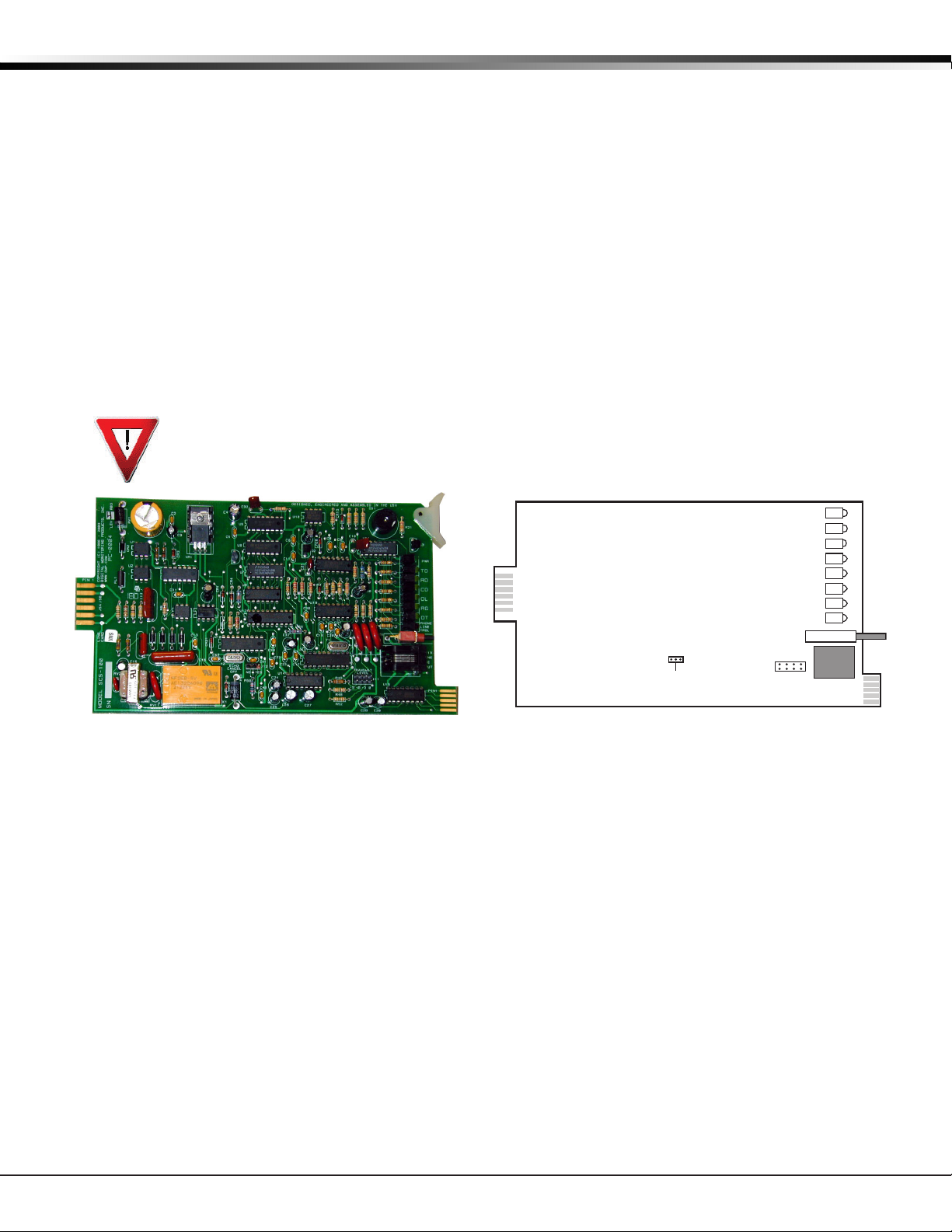
InstallatIon
-9 -6 -3 0
NO YES
Echo Cancel Off
J12
SCS-100
PWR
TD
RD
CD
OL
RG
DT
Phone Line Fail
Silence
RJ11X Phone
Line Input
Transmit Level
J11
Model SCS-100 Line Card
Description
The SCS-100 provides for one incoming line of digital dialer (DD) communication to DMP Command Processor™
panels. Each line card includes one RJ11X cable for phone line connection from a customer supplied RJ11X
connection block.
Transmit Level
The Transmit Level is the level of signal strength at which the SCS-100 transmits through the phone line. To
adjust the transmit level, place the 2-pin jumper on the desired level on the J11 Transmit Level header.
The Transmit Level comes from the factory set to -9 dB. -9 dB is the quietest, 0 dB is the loudest.
Echo Cancel Off
Echo Cancellation is technology used by telephone companies to stop echo from interfering with digital telephone
transmissions. In some cases this technology can interfere with alarm signals. If you have problems with Echo
Cancellation interfering with your signals, place the 2-pin jumper on the J12 Echo Cancel Off header to the
YES position to turn off the echo cancellers. If you are not having problems with the telephone company echo
cancellation, leave the jumper on the default setting of NO to leave the echo cancelers on.
Installing the SCS-100
Install the SCS-100 in any one of the SCS-RACK ve right hand positions with the card puller in the
up position. Connect the 10-position at cable from the SCS-150 processor card. The line card line
number is determined by the processor card cable it is connected to.
THE LIGHT BROWN (PIN 1) WIRE OF THE FLAT CABLE CONNECTOR MUST FACE UP ON THE LINE CARD.
Connecting the Phone Line
Install the RJ11X cable provided with the line card between the RJ11X connector on the line card front to a
customer supplied RJ jack. Use a standard 103J voice grade (analog) line. A slot is provided in the receiver back
plate for the RJ11X cable to pass through. Maximum line impedance is 100 Ohms.
The SCS-100 is registered with the FCC, registration number CCK8GW-16197-AL-N; Ringer Equivalence 1.2.
Phone Line Monitor
The SCS-100 monitors the incoming phone line voltage. During a loss of phone line voltage, the red Phone Line
Fail LED lights and the alert sounds. The alert can be silenced by pressing the silence switch on the SCS-100. The
LED remains lit until the phone line is restored.
Power Monitor LED
The green LED labeled PWR lights when the power supply on the line card is working properly.
SCS-100 LEDs
The six yellow LEDs indicate the line card condition during the various stages of communication. A description of
each LED is listed below:
TD Transmit Data On when the line card is transmitting to a panel.
RD Receive Data On when the line card is receiving data from a panel.
CD Carrier Detect On when the carrier tone from the panel is detected on the phone line.
OL On Line On when a digital dialer line card has answered the phone line.
RG Ring Detect On when ringing voltage is detected on phone line.
DT Data Terminal Ready On when the line card is ready for operation.
SCS-1R Installation Guide Digital Monitoring Products
9
Page 15

InstallatIon
SCS-101
Network Interface Card
TXD
RXD
RTS
CTS
DTR
TXC
RXC
Serial Input
Red Black
J8
TXD RXD
2
3
3
2
J3 J4J2
CLK
DCO
J5
FORCE
CTS
8-Pin Modular
Plug
Model SCS-101 Network Interface Card
Description
The SCS-101 Network Interface Card provides for a connection from a digital data network to a port on the SCS-1R
Receiver. Each card includes one eight-pin modular connector for digital data network connection. This allows
the SCS-1R Receiver to accept alarm and system messages over a network from DMP Command Processor panels.
Refer to the SCS-101 Installation Guide (LT-0320).
Installing the SCS-101
Slide the SCS-101 into the desired modem rack line card slot with the card puller in the up position, as shown in
the gure above. Connect the 10-position at cable from the SCS-150. The light brown (pin 1) wire of the at
cable connector must face up on the line card. Connect the IP network cable. Maximum line impedance is 100
Ohms.
For ULC Medium to Very High Risk Commercial Burglar Applications
The SCS-101 Network Line Card installed in the SCS-1R Receiver must have the ACK Substitution Message
programmed as NO.
Communication
The SCS-101 automatically communicates UDP or TCP with DMP panels, iCOM-E™ Encrypted Network Alarm
Routers, iCOM™ Network Alarm Routers, and iCOMSL Network Alarm Communicators.
LED Indicators
The seven bi-color LEDs indicate the network interface card condition during various stages of communication. A
description of each LED is listed below:
TXD Transmit Data RXD Receive Data
RTS Ready To Send CTS Clear To Send
DTR Data Terminal Ready TXC *Transmit Clock
RXC *Receive Clock
* If the clock signal is present, both red and green segments of the LEDs light.
SCS-101 Data Jumper Settings
The SCS-101 data jumpers are pre-congured for NET at the factory.
RXD and TXD
The factory setting is Transmit Data (TXD) on pin #2 and Receive Data (RXD) on pin #3.
FORCE CTS
The jumpers are set vertically as the factory default. This allows the SCS-101 to tie the CTS and RTS data lines
together.
Digital Monitoring Products SCS-1R Installation Guide
10
Page 16

InstallatIon
Model SCS-110 Modem Power Supply Card
Description
The SCS-110 provides power to a maximum of ve line cards. Power is supplied through the modem rack
backplane connectors without additional cabling. The SCS-110 also provides LCD and keypad connection, UPS
system status, and the 120 VAC input monitoring information to the SCS-1R Receiver.
Installing the SCS-110
Always remove power to the SCS-1R Receiver when installing or removing the SCS-110.
Slide the SCS-110 into the modem rack far left hand position, with the card puller up as shown below.
Plug the at cable from the membrane keypad PCB onto the card edge connector at the bottom of the
SCS-110. The light brown (pin 1) wire of the at cable connector must face up on the power supply
card.
Power Monitor LEDs
The green LED labeled PWR lights when the power supply to the SCS-110 is working properly. The red LED labeled
PWR TRBL is controlled by the SCS-120 Multibus Power Supply Card and lights when there is a power problem on
the SCS-110. The red LED remains lit until the power problem is corrected. The alert tone on the SCS-110 Modem
Power Supply Card sounds during a power problem and is silenced by pressing the silence switch on the SCS-110.
LCD Membrane Keypad Trouble LED
The LCD Membrane Keypad trouble LED lights and the alert tone sounds when the LCD Membrane Keypad fails to
operate or the cable is unplugged. The alert tone is silenced by pressing the silence button on the SCS-110.
UPS Trouble LED
The UPS (Uninterrupted Power Supply) trouble LED lights and the alert tone sounds when the UPS Brownout Input
is opened. Connect this circuit to the brownout contacts on your UPS system (Refer to SCS-130 information). No
End-of-Line resistor is needed. Silence the alert tone by pressing the silence button on the SCS-110.
AC Trouble LED
The AC trouble LED lights and the alert tone sounds when AC power to the SCS-130 Transformer Card fails. Silence
the alert tone by pressing the silence button on the SCS-110.
SCS-1R Installation Guide Digital Monitoring Products
11
Page 17

InstallatIon
Model SCS-120 Multibus Power Supply Card
Description
The SCS-120 provides power to the SCS-150 through the multibus backplane. The SCS-120 also monitors the
SCS-150 condition, the SCS-110 Modem Power Supply Card voltage output, and its own internal voltages.
Installing the SCS-120
Always disconnect power to the SCS-1R Receiver when installing or removing the SCS-120. Slide the
SCS-120 Multibus Power Supply Card, the component side up, into the multibus rack upper position,
which is the lower rack in the SCS-RACK.
Connect the SCS-208 Power Cable to J3 on the card front right side. Connect the other end of the
power cable to the SCS-130 Transformer Card on the back of the modem rack. The power cable can be
used in either direction.
Processor Monitor
The SCS-120 monitors the Model SCS-150 processor through the multibus backplane. The green OK LED lights
when the processor operates. If the processor stops operating, the red FAIL LED lights and the SCS-120 failure
buzzer sounds.
Press the processor restart button to restart the system, silence the buzzer, and turn off the red LED. The restart
button restarts the system.
Power Monitor LEDs
The SCS-120 monitors three different system voltages, +5, +12, -12 and the modem power supply. Four LEDs
located to the right of the power alert silence switch display any voltage failures. A green OK LED lights when the
voltages are working properly. The green PWR LED for the modem power supply is located on the SCS-110 Modem
Power Supply Card. The red TRBL LED lights and the trouble alert tone on the SCS-120 sounds when there is a
problem with a voltage level.
Press the SCS-120 power alert silence switch to silence the alert tone. The red TRBL LED remains lit until the
power problem is corrected. The modem power LED, the SCS-120 trouble alert tone, and the SCS-110 Modem
Power Supply Card power alert LED all operate together.
Digital Monitoring Products SCS-1R Installation Guide
12
Page 18

InstallatIon
3 Amp 250V
To fan
COM
J3
J2
HOT
AC Power Cord
Model SCS-130 Transformer Card
Description
The SCS-130 provides power to the SCS-110 Modem Power Supply Card and the SCS-120 Multibus Power Supply
Card. Two terminals are provided for connecting 120 VAC to the system. A power cord is provided for connecting
the multibus rack cooling fan.
Installation
Always remove power to the SCS-1R Receiver when installing or removing the SCS-130.
1. Install the SCS-130 with J2 on the right side on the rear of the modem rack and J3 on the bottom
as shown above. Four 6-32 screws with lock washers are provided.
2. Connect the SCS-208 Power Cable to J3 on the bottom left of the SCS-130 Transformer Card.
Connect the other end of the power cable to the SCS-120 Multibus Power Supply. The power cable
can be used in either direction.
3. Connect the cable from the right end of the modem rack labeled J2 to J2 on the right side of the
SCS-130 Transformer Card.
4. Connect the 2-conductor cables labeled TO FAN to the multibus cooling fan on the lower right side
of multibus rack.
AC Power Connection
Connect 120 VAC to the SCS-1R Receiver through the SCS-130 Transformer Card. The SCS-1R Receiver backplate
provides a 7/8” conduit knockout.
1. Install the supplied strain relief onto the AC power cord approximately 12 inches from the AC wires.
2. Feed the end of the AC power cord through the backplate knockout until the strain relief snaps into place.
3. Connect the White AC power cord wire to the COM terminal on the bottom of the SCS-130.
4. Connect the Black AC power cord wire to the HOT terminal on the bottom of the SCS-130.
5. Connect the Green AC power cord ground wire to the grounding lug located on the right side of the
enclosure.
The AC power must be provided by a listed UPS. A signal shall be provided at the operators console when the UPS
power source switches from primary power to secondary power.
DO NOT APPLY POWER TO THE RECEIVER UNTIL THE REAR COVER IS REPLACED ON THE RECEIVER CABINET.
Three Amp Fuse
The 120 VAC connection to the SCS-1R Receiver is current limited with a DMP Model 319, 3 Amp 250 volt fuse. The
3 Amp fuse is a Type AGC 1/4” x 1 1/4” fast blow.
SCS-1R Installation Guide Digital Monitoring Products
13
Page 19

InstallatIon
To Okidata
Printer
PIN
SHIELD
1
2 RXD
3 TXD
4
5
7
8
SIGNAL GROUND
MALE
DB-25
DB-25
(DB-9)
2 (3)
3 (2)
7 (5)
Connect to
HOST
COMPUTE
R
(DTE)
Model SCS-208 Power Cable
Description
The SCS-208 is a 2-foot cable that connects the different system voltages between the SCS-130 Transformer Card
J3 and SCS-120 Multibus Power Supply Card J3.
Installation
The SCS-208 cable can be used in either direction, but is polarized on each end for proper installation to the J3
connectors.
Model SCS-203 Convenience Panel
Description
The SCS-203 provides cabling for three RS-232 ports for the host output, auxiliary port (used for Remote Link
programming), and an activity log printer.
Installation
1) Install the metal plate with the three 25-pin RS-232 connectors on the SCS-1R Receiver backplate using the two
6-32 x 1/4” screws provided.
2) Install the three 10-pin at cable connectors to the SCS-150 Receiver ports A1, A2, and A3.
a) Connect the ribbon cable marked A1(Activity Log) to port A1.
b) Connect the ribbon cable marked A2(Aux) to port A2.
c) Connect the ribbon cable marked A3 (Host Output) to port A3.
3) Connect the printer using a DMP Model 389 Printer Cable and host computer using a DMP model SCS-204 Host
Cable (see below) to the appropriate RS-232 connectors.
Model SCS-204 Host Cable
Description
The SCS-204 is a 10-foot RS-232 cable that connects a host
computer to the SCS-1R Receiver.
Installation
Connect the SCS-204 cable from a host computer to the SCS-203
Convenience Panel center connector marked “HOST OUTPUT”.
THE END OF THE CABLE MARKED “HOST” MUST BE INSTALLED ONTO
THE HOST COMPUTER.
Host Cable
If you are using a cable different from the SCS-204, be sure the
cable pin out matches the drawing below.
SCS-1R Printer Cable
Printer Cable Pinout
Note: UL central station applications must use a serial printer that is listed for Fire Protective Signaling Systems.
Digital Monitoring Products SCS-1R Installation Guide
14
Page 20

InstallatIon
ULC Installation Recommendations
1. In order to give the digital alarm communicator transmitter the ability to disconnect an incoming call to the
protected premises, telephone service should be of the type that provides for timed release disconnect.
2. Network access and domain access policies shall be set to restrict unauthorized network access and “spoong”
or “denial of service” attacks.
3. Select Internet Service Providers that have redundant servers/systems, Back-up power, Routers with Firewall
enabled and Methods to identify and protect against “Denial of Service” attacks (i.e. via “spoong”).
4. Power for network equipment as hubs, switches, routers, servers, modems, etc., shall be backed up or
powered by an un-interruptable power supply (UPS), stand-by battery or the control unit, capable of facilitating
24 hour standby, compliant with Clauses 16.1.2 and 16.4.1 of CAN/ULC-S304-06.
5. Where such cannot be facilitated, the control unit shall support back-up communications for a secondary
communications path, subject to the following:
Low Risk and Medium Risk shall use a dialer as a minimum;
High Risk shall use cellular control channel or long range radio as a minimum; and
Very High Risk shall be equipped with 24 Ah standby power. Note: Refer to Table 11 of CAN/ULC-S304-06 for the
risk levels.
6. If the lines (numbers) are in a single hunt group (See denition in CAN/ULC-S304-06), they shall be individually
accessible; otherwise, separate hunt groups shall be required. These lines shall be used for no other purpose than
receiving signals from a digital alarm communicator transmitter. These lines (numbers) shall be unlisted.
7. Installation guidelines for communication channel security shall be provided with the control and/or
communicator module to instruct on compliance to Subsection 15.2 of CAN/ULC-S304-06, Active Communication
Channel Security.
8. Products or components of products used in communication channels, which perform communications
functions only, shall comply with the requirements applicable to communications equipment as specied in
CAN/CSA-C22.2 No. 60950-1, Information Technology Equipment-Safety - Part 1: General Requirements. Such
products or components include, but are not limited to: Hubs, Routers, Network interface devices, Third party
communications service providers, Digital subscriber line (DSL) modems, and Cable modems.
9. Communication devices powered by 24 hr UPS.
10. If the lines (numbers) are in a single hunt group (See denition in CAN/ULC-S304-06), they shall be individually
accessible; otherwise, separate hunt groups shall be required. These lines shall be used for no other purpose than
receiving signals from a digital alarm communicator transmitter. These lines (numbers) shall be unlisted.
11. A timed release disconnect requirement applies to the telephone lines (numbers) connected to the digital
alarm communicator receiver. The numbers assigned to the digital alarm communicator receiver shall be
individually accessible, even where they are connected in rotary (hunt group).
12.
Receiver shall be connected to the signal receiving centre emergency electrical power supply per CAN/ULC-S301.
Security Control Terms
This is an alphabetical list of terms used in the SCS-1R Receiver system operating instructions. Refer to these
explanations for additional information.
ACK - Acknowledge an alarm signal by pressing any top row Select key on the Membrane Keypad.
Alphanumeric - A set of characters consisting of either the letters A through Z, the digits 0 through 9, special
symbols, or a combination of all of these. For example, the set of characters “AB76#2,” is alphanumeric.
Character - One of a set of symbols that can be arranged in groups to express information. This includes the
digits 0 through 9, the letters A through Z, punctuation marks, and other special symbols.
Command Processor Programs - The data programmed into a DMP Command Processor™ panel at the time of
installation. A typical program includes: communication information, system options, area information,
Programs zone information, and the number and type of Security Command® keypads in the system. This
should not be confused with System Programs that are software routines used by the SCS-1R to execute
functions described in the Operations Manual.
COMMAND LCD Membrane Keypad - A 32-character Liquid Character Display that displays information and provides a
Membrane Keypad that allows you to enter information.
Default Value - A value assigned to a prompt by the SCS-1R. The SCS-1R Receiver assigns the value to that prompt
allowing the operator to accept its entry and respond to the next prompt.
Entry - Information typed into the SCS-1R through the LCD Membrane Keypad mounted in the front of the
SCS-1R. This information is entered into the system when the COMMAND key is pressed.
Prompt- A single item of information on the LCD. For example, a prompt within the System Conguration program
would be the company name.
Menu - An LCD display that lists the program selections available to the operator.
Numeric - Description of numerical information. For example, the set of characters 1 2 3 4 5 is numeric.
User Number - The sequential number assigned to each user code number by the panel during its programming.
This is the number transmitted to the SCS-1R Receiver. The actual code number is never transmitted.
SCS-1R Installation Guide Digital Monitoring Products
The key on the Membrane Keypad used to scroll through programming and enter programming information.
15
Page 21

opeRatoR’s GuIde
First Letter Second LetterThird Letter Special Character
(CBA
Using the LCD Membrane Keypad
Special Keys
COMMAND Key
The COMMAND key allows you to go forward through the conguration menu and each conguration step (or
prompt). As you go through programming, the keypad display shows any current programming already stored in
the panel memory. If the information does not need to be changed, press the COMMAND key to advance to the
next step. After changing programming, press the COMMAND key to advance to the next option.
Back Arrow Key
Use the Back Arrow key to back up one step during programming. The Back Arrow key is also used when an error
is made while entering in formation. Press the Back Arrow key once to erase the last character entered.
Select Keys
The top row of keys are called the Select keys. Each time a top row Select key is to be used, the keypad displays
the function or options above the key. Displaying choices above the individual top row Select keys allows them to
be used for many different applications. For example, you can enter AM or PM when programming time or answer
YES or NO for a NET Option.
During programming, the top row Select keys also allow you to change infor mation currently in the panel memory.
Press the appropriate Select key under the display then enter the new information through the keypad.
The Select keys are also used for choosing a pro gramming menu. Press any one of the top row Select keys when
the name of the programming section you want displays.
When the SCS-1R system is in normal mode, the Select keys are used to acknowledge alarm messages. Press the
Select key labeled ACK, or any top row Select key, to acknowledge the alarm message.
Keypad Prompts Display Current Programming
Each prompt displayed at the keypad shows the currently selected option in the panel memory. These options are
either shown as a number, a blank, or NO or YES. To change a number or blank to a new number, press any top
row Select key. An underscore replaces the current option. Press the number(s) on the keypad you want to enter
as the new number for that prompt.
It is not necessary to enter numbers with leading zeros. The SCS-1R automatically right justies the number when
you press the COMMAND key.
To change a programming prompt that requires a NO or YES response, press the top row Select key under the
response not selected.
For example, if the current prompt is selected as YES and you want to change it to NO, press the third top row
Select key. The display changes to NO. Press the COMMAND key display the next prompt.
Entering Alpha Characters
You can use the keypad to enter alpha characters. To enter an alpha character, press the key that has the desired
letter written below it. The keypad display shows the number on that key. To change the number to a letter,
press the top row Select key that corresponds to the location of the letter under the key. For example, if you
press key number 1, the letters for that key are A, B, and C. Press the rst top row Select key for A, the second
for B, and the third for C. See the gure below.
Entering Alphanumeric Characters
Digital Monitoring Products SCS-1R Installation Guide
16
Page 22

opeRatoR’s GuIde
LCD Membrane Keypad Conguration
Internal Speaker Operation
The LCD Membrane Keypad speaker emits standard tones for key presses and alerts.
LCD Backlighting
The LCD backlighting turns on every time a key is pressed or the speaker sounds. The backlighting dims to
medium brightness whenever the speaker is on.
Display Options
The LCD Membrane Keypad provides three keypad adjustments you can make to suit your environment.
To access the Display Options portion of the keypad, press and hold the Back Arrow and COMMAND keys for two
seconds. The keypad display changes to SET BRIGHTNESS. Use the COMMAND key to display the next Option or
press the Back Arrow key to exit the Display Options function.
SET BRIGHTNESS
< >
SET TONE
< >
SET VOLUME LEVEL
< >
MODEL NUMBER
V200 071603
KEYPAD ADDRESS
01
Brightness
Speaker Tone
Volume Level
Model Number
Keypad Address
Set the keypad LCD Display brightness level and the AC Power LED. Use the left Select
key to lower the keypad brightness and the right Select key to raise the brightness.
Note: If the brightness level is lowered, it reverts to maximum intensity whenever a
key is pressed. If no keys are pressed, and the speaker has not sounded for 30 seconds,
the user-selected brightness level restores.
Set the keypad internal speaker tone. At the SET TONE display, use the left Select key
to lower the tone and the right Select key to raise the tone.
Set the keypad internal speaker volume level for key presses and entry delay tone
conditions. During alarm and trouble conditions, the volume is always at maximum
level. Use the left Select key to decrease the keypad volume and the right Select key
to increase the volume. Press the COMMAND key to display the Model Number.
The LCD displays the keypad rmware version and date. The user cannot change this
information in User Options.
The LCD displays the current keypad address. While in User Options, the user cannot
change the keypad address. Press the Back Arrow key to exit the User Options
function.
Keypad Options and Diagnostics
The SCS-LCD also contains Options and Diagnostic programs that allow you to congure and test keypad
operation.
You can only access Keypad Options and Diagnostics through the Display Options. After holding down the Back
Arrow and COMMAND keys for two seconds to display SET BRIGHTNESS, enter the code 3577 (INST) and press the
COMMAND key. The display changes to KPD OPT (keypad options) KPD DIAG (keypad diagnostics) and STOP.
SCS-1R Installation Guide Digital Monitoring Products
17
Page 23

opeRatoR’s GuIde
Keypad Options
KPD KPD
OPT DIAG STOP
Keypad Options (KPD OPT)
To program keypad options, press the left Select key under KPD OPT. The display
changes to CURRENT KEYPAD ADDRESS: # #.
CURRENT KEYPAD
ADDRESS: 01
KEYPAD MODE:
*SUP UNSUP
DEFAULT KEYPAD MSG:
ARM PANIC KEYS:
PN EM F1
ACTIVATE ZONE 2
SHUNT: NO YES
ACTIVATE ZONE 3
EXIT: NO YES
4 DIGIT ENTRY
CARDS: NO YES
Current Keypad Address
The Membrane Keypad must be set to keypad address 01. This is the default setting
and should not be changed.
Keypad Mode
The Membrane Keypad can be set for either Supervised or Unsupervised operation. It is
recommended the setting be left at the default Supervised setting.
Default Keypad Message
Press COMMAND to scroll past this option. The SCS-1R LCD Membrane Keypad does not
provide a programmable Keypad Message.
Arm Panic Keys
The Panic Keys should be disabled. They cannot be used on the SCS-1R LCD Membrane
Keypad. If an asterisk appears next to one of the options, for example *PN, press the
Select key under the option with the asterisk to remove the asterisk and disable the
panic key.
Zone 2 Shunt
Leave this option set to NO.
Zone 3 Exit
Leave this option set to NO.
Entry Cards
Leave this option set to NO.
ALL?: NO YES
DELAY: 2
All?
Leave this option set to NO.
Accessing Keypad Diagnostics
KPD KPD
OPT DIAG STOP
Keypad Diagnostics (KPD DIAG)
The Keypad Diagnostic option allows you to check the display segments, check the
keyboard backlighting, and test individual keys.
Press the Select key under KPD DIAG. The keypad lights all display segments and
illuminates the keyboard in green. A few seconds later the keypad turns the display off
and illuminates the keyboard in red. The keypad then alternates between these two
states for approximately two minutes. Press COMMAND at any time to continue.
PRESS KEY TO
TEST
Test Individual Keys
The display changes to PRESS KEY TO TEST. This option allows you to test each key on
the keyboard to ensure it is operating properly. Press and hold each key for about two
seconds. The key number being held appears in the display. Verify the correct number
displays before testing the next key.
Exiting the Installer Options
When done, press the COMMAND key once to return to the Installer Options screen. Press the Select key under
STOP to exit the Installer Options function.
Digital Monitoring Products SCS-1R Installation Guide
18
Page 24

opeRatoR’s GuIde
Status Displays and SCS-1R Programming
Receiver Startup Display
When the SCS-1R powers up, the display shows the software version and date of version release.
Time Display
During normal operation the display shows the current time. Press the Command button to enter the OFF-NORMAL
menu.
Off-Normal Status
Displays previous Fire, Fire Verify, Burglary, and Supervisory zones that have not restored. In addition, supervised
network (NET or CELL) accounts that are not communicating properly display here.
Off-Normal
OFF-NORMAL?
Press any top row Select key to view Off-Normal conditions. Press the COMMAND key
to advance to the System Status menu. Press the Back Arrow key to return to normal
standby mode.
OFF-NORMAL
ACCTS ZONES
112345 ZONE 123
FIRE ALARM
112345 ZONE 123
When an off-normal zone displays, pressing any top row Select key can delete the zone
DELETE? NO YES
112345 NET ACCT
NOT RESPONDING
112345 NET ACCT
When an off-normal account message displays, pressing any top row Select key can
DELETE? NO YES
OFF-NORMAL
END OF LIST
Off-Normal Accounts and Zones
Press the far left Select key to view supervised accounts. Press the far right Select key
to view non-restored zones.
Off-Normal Zone Display Example
After pressing the top row Select key under ZONES, all non-restored zone messages
display similar to the one shown on the left. The line number is listed rst: line 1 in
the example. The account number follows the line number: 12345. The zone number
then displays: ZONE 123. The second line displays the zone type, Fire, Burglary, or
Supervisory, followed by the event type, Alarm or Trouble: FIRE ALARM is the message
in the example.
Delete Off-Normal Zone Instance
off normal status from the SCS-1R. Press the top row Select key under YES to delete,
or NO to save the message and return to the previous display. Default is NO.
Off-Normal Account Display Example
After pressing the Select key under ACCTS, all off normal supervised accounts display
a message similar to the one shown on the left. The line number is listed rst: line 1
in the example. The account number follows the line number: 12345. The example
message then displays: Network Account not Responding.
Delete Off-Normal Account Instance
delete this display from the SCS-1R. Press the top row Select key under YES to delete,
or NO to save the message and return to the last display. Default is NO.
End of List
This displays when the end of the Off-Normal list has been reached.
System Status
The System Status section displays the number of calls since 12:00 AM for each line card programmed for Digital
Dialer (DD) communication.
SCS-1R MENU
SYSTEM STATUS?
LINE X
NO OF CALLS: XXXX
NO DD LINES
SCS-1R Installation Guide Digital Monitoring Products
System Status
Press any top row Select key to view System Status. Press the COMMAND key to
advance to the next programming section. Press the Back Arrow key to return to the
Off-Normal programming section.
Number of Calls
This displays the number of calls the line has received since midnight. Lines 1 through
5 display if they are DD lines. XXXX in the second line of the display represents the
number of calls. Press the COMMAND key to advance to the next DD line card. If no
more DD line cards display, the display advances to the programming menu.
No DD Lines
Displays for four seconds if no DD lines are programmed.
19
Page 25

opeRatoR’s GuIde
Programming Through Remote Link
Programming of the SCS-150 can be performed using Remote Link version 1.47 or higher. Connect the computer with
Remote Link installed to the 25-pin connector Auxiliary Port on the back of the SCS-1R Receiver using an SCS-204 cable.
Note: Each SCS-150 programming section in Remote Link is independent and changes should be sent to the
receiver after programming is completed for each window.
Programming Menu
Allows entry to the programming menu for the SCS-1R using the keypad display.
Menu?
MENU? NO YES
Select YES to enter the programming code. Select NO to return to the Time Display.
Programming Code
Enter PROG (6653) to enter the Programming Menu.
ENTER CODE: 6653
Service Code (XR500 Series panels)
This option allows the entry of a 5-digit service authorization code used to authenticate service personnel before
allowing access to panel programming or performing any user operations.
Service Code (XR500 Series panels)
SCS-1R MENU
SERVICE CODE
SERVICE CODE
00000
Press any top row Select key to enter the Service Code. Press the COMMAND key to
advance to the next section of programming.
Range for the 5-digit code is 00000-65535. When this feature is enabled on an XR500
Series panel a service person is required to enter a valid service user code for system
programming access. Once the code is authenticated with the receiver, access to panel
programming is granted. If the code is not authenticated, access is denied.
The receiver cannot authenticate service personnel until a number is entered at this
option. Entering 00000 at the receiver disables this operation and panel access is
always granted.
Note: This panel operation is available to purchase for XR500 Series panels with version
108 or higher software. Refer to the Feature Upgrade section in the XR500 Series
Programming Guide (LT-0679) for additional information.
Receiver Options
This section assigns the company name and system number as well as the communication type for each SCS-1R
Receiver incoming line.
SCS-1R MENU
RECEIVER OPTIONS
COMPANY NAME
-
COMPANY NAME 2
-
RECEIVER SYSTEM
NUMBER: 1
RECEIVER KEY
KEY:********
Receiver Options
Press any top row Select key to display the company name and congure the system.
Press the COMMAND key to advance to the next section of programming.
Company Name
Enter your company name using two lines, each line can have up to 16 characters.
Enter the rst 16 characters and press the COMMAND key to accept.
Enter the second 16 characters and press the COMMAND key to accept.
Receiver System Number
The LCD displays the current receiver system number. Press any top row Select key,
then enter the system number, 0 through 9. The default System Number is 1. Press the
COMMAND key when nished.
Note: This identier is used by the automation computer to distinguish between
multiple SCS-1R systems.
Receiver Key
The current Receiver Key displays. Press the COMMAND key to leave the Receiver key
the same and move to the next programming option. Press any top row Select key to
change the Receiver Key.
Note: This is an eight-character alphanumeric entry. This key is requested by
Command Processor™ panels in the eld when using remote programming from this
receiver. Once entered this key does not display and should never be changed. Record
this number in the Important information Sheet at the end of this document and store
in a secure place.
Enter the new Receiver Key up to eight characters long. Press the COMMAND key to
display the next prompt.
Digital Monitoring Products SCS-1R Installation Guide
20
Page 26
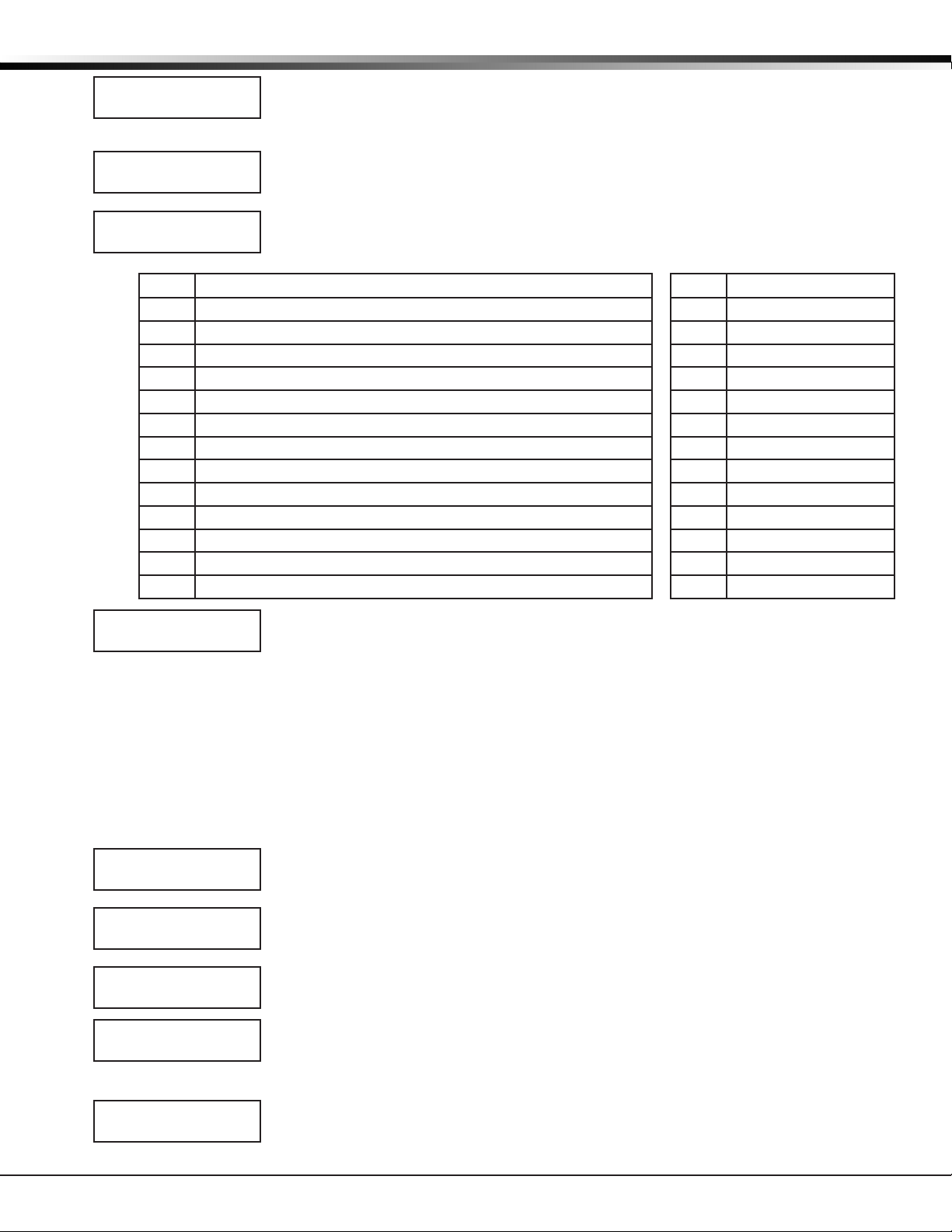
opeRatoR’s GuIde
CHANGE REC KEY
SURE? YES NO
Change Receiver Key
After entering the desired Receiver Key and pressing COMMAND, the SURE? YES NO
prompt displays. Press the Select key under YES to keep the new key, or under NO to
use the previously stored key.
RECEIVER KEY
CHANGED
Receiver Key Changed
After pressing the Select key under YES, the display indicates that the receiver key has
been successfully changed.
RECEIVER HOURS
FROM GMT: 6
Receiver Hours From GMT
Number of hours (0 to 23), from the Greenwich Time zone (GMT), where the receiver is
located. Refer to the table below for various cities and GMT settings. Default is 6.
GMT City/Time Zone GMT City/Time Zone
0 London, Monrovia, Lisbon, Dublin, Casablanca, Edinburgh 13 New Cadelonia
1 Cape Verde Island, Azores 14 Guam, Sydney
2 Mid-Atlantic, Fernando de Noronha 15 Tokyo, Seoul
3 Buenos Aires, Georgetown, Brasilia, Rio de Janeiro 16 Hong Kong, Singapore
4 Atlantic Time (Canada), Caracas, La Paz, Santiago 17 Bangkok, Hanoi
5 Eastern Time (US, Canada) Bogota, Lima, Arequipa 18 Dhaka, Almaty
6 Central Time (US, Canada), Mexico City, Saskatchewan 19 Islamabad, Karachi
7 Mountain Time (US, Canada), Edmonton 20 Abu Dhabi, Kazan
8 Pacic Time (US, Canada), Tijuana 21 Moscow, Bagdad
9 Alaska 22 Eastern Europe
10 Hawaii 23 Rome, Paris, Berlin
11 Midway Island, Samoa
12 Fiji, Marshall Island, Wellington, Auckland, Kwajalein, Kamchatka
DIALER LINE CARD
MONITOR? NO YES
Dialer Line Card Monitor
Press the far right Select key for YES to enable monitoring of all SCS-100 digital dialer
line cards for any failed communication attempts. A failed communication attempt
occurs when the line card goes off hook but does not successfully communicate with
a panel. Press the middle right Select key for NO, to disable the line card monitoring
operation. Default is NO.
When enabled, and a line card communication fails, a message, S61 through S65 (Line
1-5 respectively), is sent to the host automation computer, SCS-1R printer and LCD
display. Manual acknowledgement is required when the SCS-1R is not successfully
communicating with the host automation computer.
Line Cards
This section assigns the line number and line type for all line cards connected to the SCS-150.
SCS-1R MENU
LINE CARDS
LINE NUMBER: X
LINE NUMBER: X
TYPE: XXXX
LINE TYPE
NONE DD NET
SEND TIME CHANGE
TO PNLS? NO YES
SCS-1R Installation Guide Digital Monitoring Products
Line Cards
Press any top row Select key to assign the line number and line type for each line card
connected to the SCS-150.
Line Number
Press any top row Select key to clear the display and enter a new line number. Enter
the line number, 1 through 5, for which the communication method is to be specied.
Line Type
The display shows the current setting for the line type. Press any top row Select key to
change the Line Type. Press the Select key under the communication method for this
line. NET for Data Network communication for use with data networks. DD for DMP
Digital Dialer. NONE to clear all information for the line. Line 1 defaults to NET and
lines 2 through 5 default to DD. After you select the line type, the display returns to
LINE NUMBER: to program the other lines.
Send Time Change
Press the top row Select key under YES to allow the SCS-1R to send time changes to
panels that communicate to the receiver on this line card. Select NO to prevent the
SCS-1R Receiver from sending time changes.
21
Page 27

opeRatoR’s GuIde
Host Automation
The SCS-1R Host Automation programming section allows adjustments to optimize the SCS-1R performance with
the host automation computer. The display shows the current setting for each prompt. Press any top row Select
key to clear the display and enter the new information.
SCS-1R MENU
HOST AUTOMATION
HOST NAME
START CHARACTER :
NONE
CRC ERROR CHECK?
NO YES
SEQUENCE NUMBER?
NO YES
TEST INTERVAL:
MINUTES: 1
ACKNOWLEDGE
TIMEOUT: 03
LINE NUMBER
LENGTH: 0
RETRIES TO
FAILURE: 5
Host Automation
Press any top row Select key to program Host Automation settings. Press the COMMAND
key to advance to the next programming section. Press the Back Arrow key to return to
the previous section.
Host Name
Enter a Host Name up to 16 characters. When done, press Command to accept name
and continue to START CHARACTER.
Start Character
Enter the character to be used at the start of a host message. Enter None or 01-31.
Default is NONE.
CRC Error Check
Press the far right Select key for YES, which allows each message sent to the host to be
prexed with an SIA CIS CRC-16. The format is 4 hexadecimal characters. Default is NO.
Sequence Number
Press the far right Select key for YES, which sends each message sent to the host with a
sequence number ranging from 1 to 99. Default is NO.
Test Interval
Press any top row Select key to clear the display and enter the new Test Interval. Enter
the number of minutes, 1 through 60, between communication test messages (S99) of
the SCS-1R Receiver and host computer. Default is 1 (one).
Acknowledge Timeout
Press any top row Select key to clear the display and enter the new Acknowledge
Timeout. This is the time in seconds, 1 through 15, the SCS-1R waits for a host
acknowledgment of a message before transmitting it again. Default is 3 (three).
Line Number Length
Press any top row Select key to clear the display and enter the new Line Number
Length. Enter the number of decimal ASCII characters, 0 (zero) through 2, used to
report the SCS-1R Receiver signal line number. Default is 0 (zero).
Retries to Failure
Press any top row Select key to clear the display. Enter the number of attempts,
between 1 and 15, the SCS-1R makes to transmit a message to the host computer.
When this number is reached, the SCS-1R begins manual acknowledgement operation.
Default is 5 (ve).
Serial Ports
The SCS-1R Serial Ports section allows you to make adjustments to the Host Output, Activity Log, and Print
Operation Serial Port.
SCS-1R MENU
SERIAL PORTS
HOST OUTPUT BAUD
RATE: 9600
ACTIVITY LOG BAUD
RATE: 1200
PRINT OPERATION:
ALWAYS
PRINT OPERATION
ALWYS NEVER FAIL
Serial Ports
Press any top row Select key to program the Serial Port settings. Press the COMMAND
key to advance to the next programming section. Press the Back Arrow key to return to
the previous section.
Host Output Baud Rate
Press any top row Select key to change the Host Output Baud Rate. Enter 300, 600,
1200, 2400, 4800, 9600, or 19200. Press the Command button to accept. Default is 9600.
Activity Log Baud Rate
Press any top row Select key to change the Activity Log Baud Rate. Enter 300, 600, 1200,
2400, 4800, 9600, or 19200. Press the Command button to accept. Default is 1200.
Print Operation
Press any top row Select key to change the Print Operation. Select ALWAYS to enable
the Activity Log output for all system events. Select NEVER to disable the Activity Log.
Select FAIL to enable only when Host Automation has failed and is not acknowledging
messages from the receiver.
Digital Monitoring Products SCS-1R Installation Guide
22
Page 28

opeRatoR’s GuIde
Set System Time/Date
This selection allows you to set the correct time and date on the SCS-1R. All changes made in this selection print
to the Activity Log printer. The time entered here is sent to panels if the Time Change programming option is set
to YES.
SCS-1R MENU
TIME/DATE
TUE 12:05 PM
04/07/09
SET TIME/DATE
TIME DATE
ENTER TIME:
- : AM PM
ENTER DATE:
- / /
TIME CHANGED
Time/Date
Press any top row Select key to display the time and date. Press the COMMAND key to
advance to the next section of programming.
Current Time/Day/Date
Press the COMMAND key to program the time and/or date. Press the Back Arrow key to
return to the previous display.
Set Time/Date
Press the top row Select key under the item you would like to change. For example,
press the far left Select key to change the SCS-1R time.
Time
Press any top row Select key to enter the new time. Using the Digit keys on the
keypad, enter the current time and then press Select key under AM or PM. TIME
CHANGED displays after the time has been changed.
Date
Press any top row Select key to enter the date. Enter the month, date, and year in the
following format: MM/DD/YY, with leading zeroes. Press COMMAND to accept the date
and display the following prompt.
Time/Date Changed
If the Time or Date has been changed successfully, the display will show TIME/DATE
CHANGED.
Exit Programming Menu
Exit Menu allows you to properly end programming and exit the menu.
SCS-1R MENU
STOP
Exit Menu
Press any top row Select key to exit the SCS-1R menu.
SCS-1R Installation Guide Digital Monitoring Products
23
Page 29

pRIntout explanatIons
Printout Explanations
General Description
Note: UL central station applications must use a serial printer listed for Fire Protective Signaling Systems.
The SCS-1R prints out two general types of messages: changes in the system information and messages received
from DMP Command Processor panels. The message line for system changes is bracketed by double asterisks
with the time of occurrence printed at the far right. Messages from panels always list the account number rst
followed by the message and the time of occurrence. The printout below is a typical page from an Activity Log.
ATLAS SECURITY SERVICE, INCORPORATED
Wednesday 5/1/03 * * ACTIVITY LOG * * Page number: 2
* * SECURITY CONTROL SYSTEM NUMBER CHANGED TO: 1. * * 8:01 a.m.
* * LINE: 3 CONFIGURED AS: DD PHONE NUMBER: (214) 555-1212 * * 8:02 a.m.
* * DIALER PANEL NUMBER: 108 ADDED TO LINE: 1 * * 8:04 a.m.
1- 1 Zone: 8 FRONT DOOR - BURG ALARM 8:18 a.m.
1- 1 Zone: 2 BACK DOOR - BURG TROUBLE 8:23 a.m.
1- 1 Zone: 2 BACK DOOR - BURG RESTORE 8:24 a.m.
1- 1 * * AMBUSH * * 8:27 a.m.
1- 1 Area: 1 OFFICE - DISARMED Usr: 007 8:31 a.m.
2 PLANT
3 SHIPPING
1- 1 Zone: 010 FRONT DOOR - BYP Usr: 015 8:33 a.m.
1- 1 Usr: 009 added to panel Usr: 002 8:33 a.m.
1- 1 Permanent schedule for Tuesday Area: 1 8:35 a.m.
Open: 8:00 a.m. Close: 5:30 p.m. Usr: 005
1- 1 Door access Dr: 001 Usr: 021 8:36 a.m.
1- 1 WARNING: Low standby battery 8:38 a.m.
1- 1 Zone: 37 SMOKE DET. - FIRE ALARM 8:40 a.m.
System Messages
System messages are provided on the Activity Log printer to provide a permanent record of changes made to the
system information. The operator making the change is determined by referring to the last sign on.
Command Processor Messages
Messages from Command Processor panels are sent to the SCS-1R advising of various changes in the panel status.
The messages print and/or display on the LCD.
Alarm, Trouble, and Restore
These messages are all formatted the same. Alarm and Trouble messages print to the Activity Log and display on
the LCD for acknowledgment.
Fire and Supervisory restorals display on the LCD for acknowledgment and printed to the Activity Log while other
restore messages print to the Activity Log only.
Ambush
The Ambush message prints and displays on the LCD for acknowledgment.
Opening and Closing
Openings and Closings reports list the areas that are armed or disarmed and the user name making the change.
These messages can be from 1 to 8 consecutive lines and print to the Activity Log only.
Bypass and Reset
This message prints in a one line format listing the zone number, zone name, and user name making the change.
The message prints on the Activity Log only.
Schedule Changes
This prints in a 2-line format listing the type of schedule, day of the week, opening and closing time, and the user
name making the change. This message prints on the Activity Log only.
Digital Monitoring Products SCS-1R Installation Guide
24
Page 30

pRIntout explanatIons
Door Access
This message lists the user name accessing the door strike relay and the door number that is being accessed. The
door number matches the keypad address operated by the user. This message prints on the Activity Log only.
Acknowledgment of Fire Alarms and Troubles
This message is listed each time the operator acknowledges a re type zone alarm or trouble message. The
message includes the account number, zone number, and the acknowledged condition.
Message Destinations
Message Activity Log LCD
Time/Date X
System Number X
Telephone Line Conguration X
Zone Alarm X X
Zone Trouble X X
Zone Restore X *
Ambush X X
Opening and Closing X
Bypass and Reset X
Add and Delete Codes X
Schedule Changes X
System Messages X X
Door Access X
* Fire and supervisory type zones restorals are the only
restorals that display on the LCD for acknowledgement.
Printer Troubleshooting
Activity Log ERROR
When the SCS-1R cannot complete printing a message to the Activity Log printer, this alarm message displays on
the LCD for acknowledgment. Possible causes of failure are:
Power Light Not Lit
Check AC outlet. If the outlet is good, check the internal circuit breaker and fuse located on the left rear
corner of the printer.
SEL Light Not Lit
Press the SEL switch to light the SEL light. If the light does not come on, turn the unit off for ve seconds and try
again.
PAPER Light Lit
In this case the SEL light cannot be lit and paper must be added.
Bad Printer Cable
If the printer can complete a test printing and installing a dummy plug at the rear of the SCS-1R can silence an
alarm, the printer cable has been damaged.
If none of the above are the cause for the activity log error, contact DMP Technical Support at:
1-888-4DMPTEC (1-888-436-7832)
If calling internationally, dial 1-417-831-9362
Note: Installation of a dummy plug, which shorts pins 4 and 5, causes all messages waiting to be printed and all
messages received while it is installed will not be printed.
SCS-1R Installation Guide Digital Monitoring Products
25
Page 31

Important Information
Use the table below to record the reciever key for your SCS-1R Receiver. Keep this sheet and the rest of the
manual in a safe location for future reference.
Receiver Key __ __ __ __ __ __ __ __
Notes:
Components
SCS-RACK System Enclosure
SCS1R-Spares Spare Board kit
SCS-100 Line Card
SCS-101 Network Line Card
SCS-110 Modem Power Card
SCS-120 Multibus Power Card
SCS-130 Transformer Card
SCS-203 Convenience Panel
SCS-204 Host Cable
SCS-208 Power Cord
SCS-150 Receiver Processor Board
Accessory Devices
SG-DPU-414 Printer with Power Supply
and Cable
SCS-186T Printer with Cable (Non-UL)
800-641-4282
www.dmp.com
Listings and Approvals
FCC Part 15
FCC Part 68 Registration ID CCK8GW-16197-AL-N
California State Fire Marshal (CSFM)
New York City (FDNY COA #6055)
Underwriters Laboratories (UL) Listed
ANSI/UL 864 Fire-protective Signaling
ANSI/UL 1635 Digital Alarm Communicator
ANSI/UL 1610 Central-station Burglar
ANSI/UL 365 Police Station Connected Burglar
ANSI/UL 1076 Proprietary Burglar
Underwriters Laboratories Canada (ULC) Listed
ULC-S545 Standard for Residential Fire Warning
System Control Units
ULC-S304-06 Standard for Central and Monitoring
Station Burglar Alarm Units
ULC-C1023 Household Burglar Alarm System Units
ULC/ORD-C1076 Standard for Proprietary Burglar Alarm
Units and Systems
For additional information, access www.dmp.com and
select Compliance.
INTRUSION • FIRE • ACCESS • NETWORKS
2500 North Partnership Boulevard
9456
LT-1037 1.03 © 2009 Digital Monitoring Products, Inc.
Made in the USA
Springfield, Missouri 65803-8877
