Page 1

DM&P Group
NCBox-189 User’s Manual
Page 2
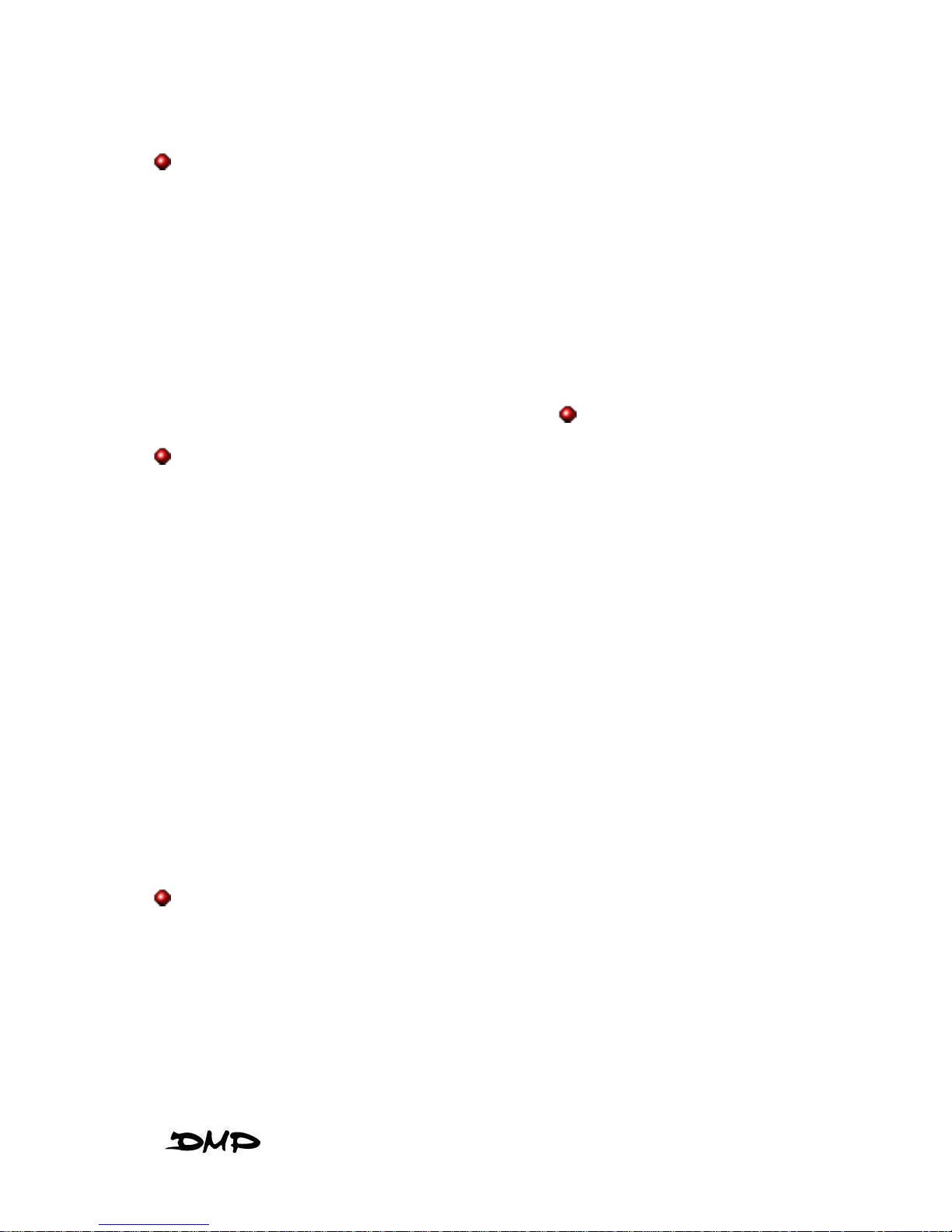
NCBox-189 i
COPYRIGHT
The information in this manual is subject to change without notice for continuous
improvement in the product. All rights are reserved. The manufacturer assumes no
responsibility for any inaccuracies that may contain in this document, and makes no
commitment to update or to keep current information contain in this manual.
No part of this manual may be reproduced, copied, translated or transmitted, in whole or
in part, in any form or by any means without the prior written permission of the DMP
Electronics Inc.
Copyright 2012 DMP Electronics Inc.
Manual No.: NCBox-189-01 Ver.1.0A
1st Issued Date: Aug.19, 2012
SPECIAL NOTICE TO USERS
DMP Electronics Inc. provides no warranty with regard to this manual, the software, or
other information contained herein and hereby expressly disclaims any implied
warranties of merchantability or fitness for any particular purpose with regard to this
manual, the software, or such other information. In no event shall DMP Electronics be
liable for any incidental, consequential, or special damages, whether based on tort,
contract, or otherwise, arising out of or in connection with this manual, the software, or
other information contained herein or the use thereof.
DMP Electronics reserves the right to make any modification to this manual or the
information contained herein at any time without notice. The software described herein
is governed by the terms of a separated user license agreement or label sticker.
This product contains software owned by DMP and licensed by third parties. Use of
such software is subject to the terms and conditions of license agreements enclosed
with this product. Software specifications are subject to change without notice and may
not necessarily be identical to current retail versions.
Updates and additions to software may require an additional charge. Subscription to
online service providers may require a fee and credit card information. Financial
services may require prior arrangements with participating financial institution.
TRADEMARKS ACKNOWLEDGMENT
The NCBox-189 is the registered trademarks of DMP Electronics Inc.
Other brand names, product names or trade names appearing in this document are the
properties and registered trademarks of their respective owners. All names mentioned
herewith are served for identification purpose only.
Page 3
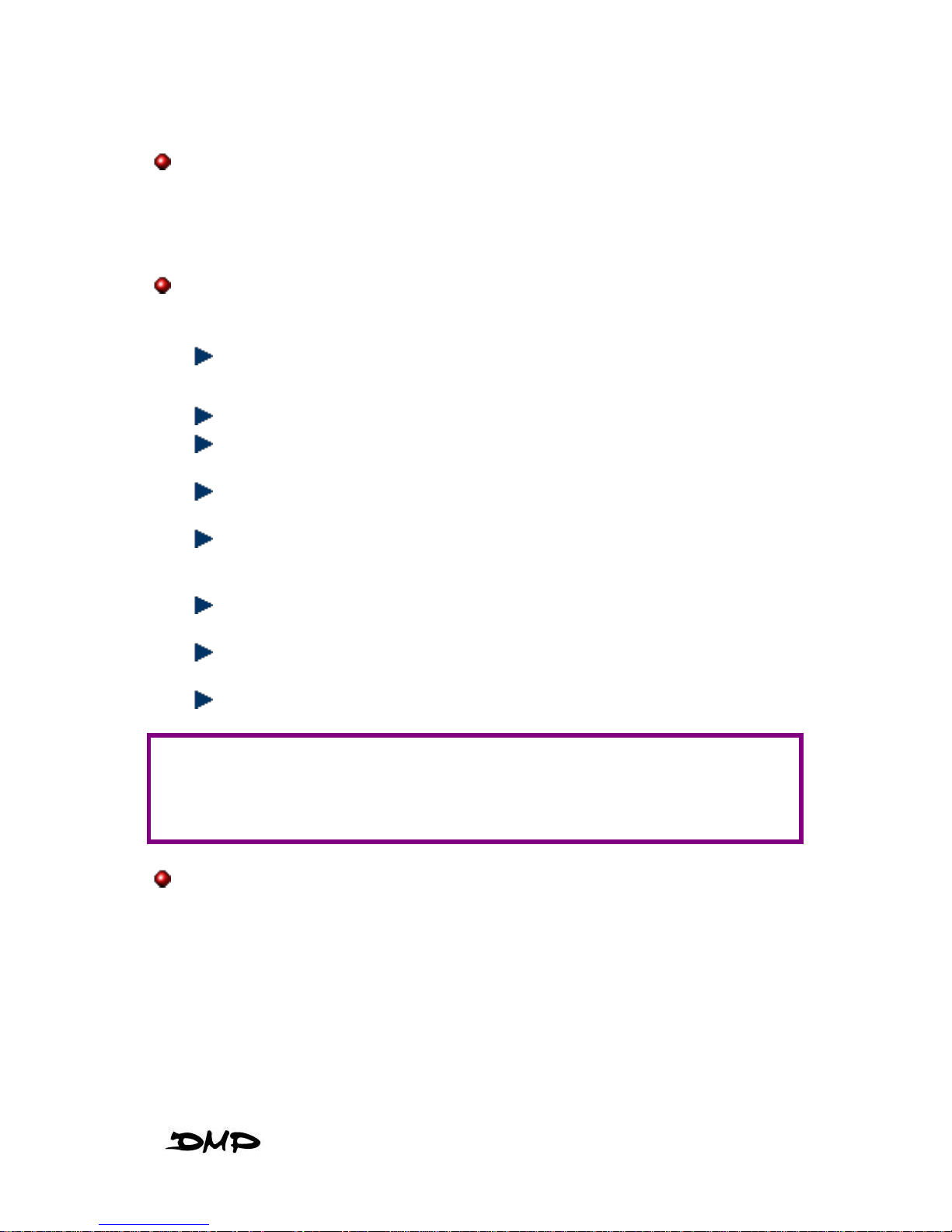
NCBox-189 ii
OWNER’S RECORD
The serial number of this product is located at the rear panel of your NCBox series.
Refer to the model and serial number when you contact your nearest dealer or DMP
offices for services.
SAFETY INFORMATION
WARNING
Do not expose NCBOX-189 to rain or moisture, in order to prevent shock
and fire hazard.
Never install NCBox-189 in wet locations.
Do not open the cabinet to avoid electrical shock. Refer to your nearest
dealer for qualified personnel servicing.
Never touch un-insulated terminals or wire unless your power adaptor and
display monitor are disconnected.
Locate NCBox-189 as close as possible to the socket outline for easy
access and to avoid force caused by entangling of your arms with
surrounding cables from the NCBox-189.
When using NCBox-189, avoid using or installing the modem to the serial
port during a storm or a lightning.
Do not use the modem or a telephone to report a gas leak in the vicinity of
the leak.
USB connectors are not supplied with Limited Power Sources.
DO NOT ATTEMPT TO OPEN OR TO DISASSEMBLE THE CHASSIS (ENCASING) OF
THIS PRODUCT. PLEASE CONTACT YOUR NEAREST DEALER FOR SERVICING FROM
QUALIFIED TECHNICIAN.
REGULATORY
ATTENTION
This product has been designed and certified to comply with certain regulatory
requirements pertaining to Information Technology Equipment. This product has not
been designed for use as a medical device. Without limitation of the foregoing, this
product is not intended and has not been certified for use in a hospital or clinical
environment to diagnose, treat, or monitor patients under medical supervision, and is
not intended and has not been certified to make physical or electrical contact with
patients, nor to transfer energy to or from patients and/or to detect such energy transfer
to or from patients.
Page 4
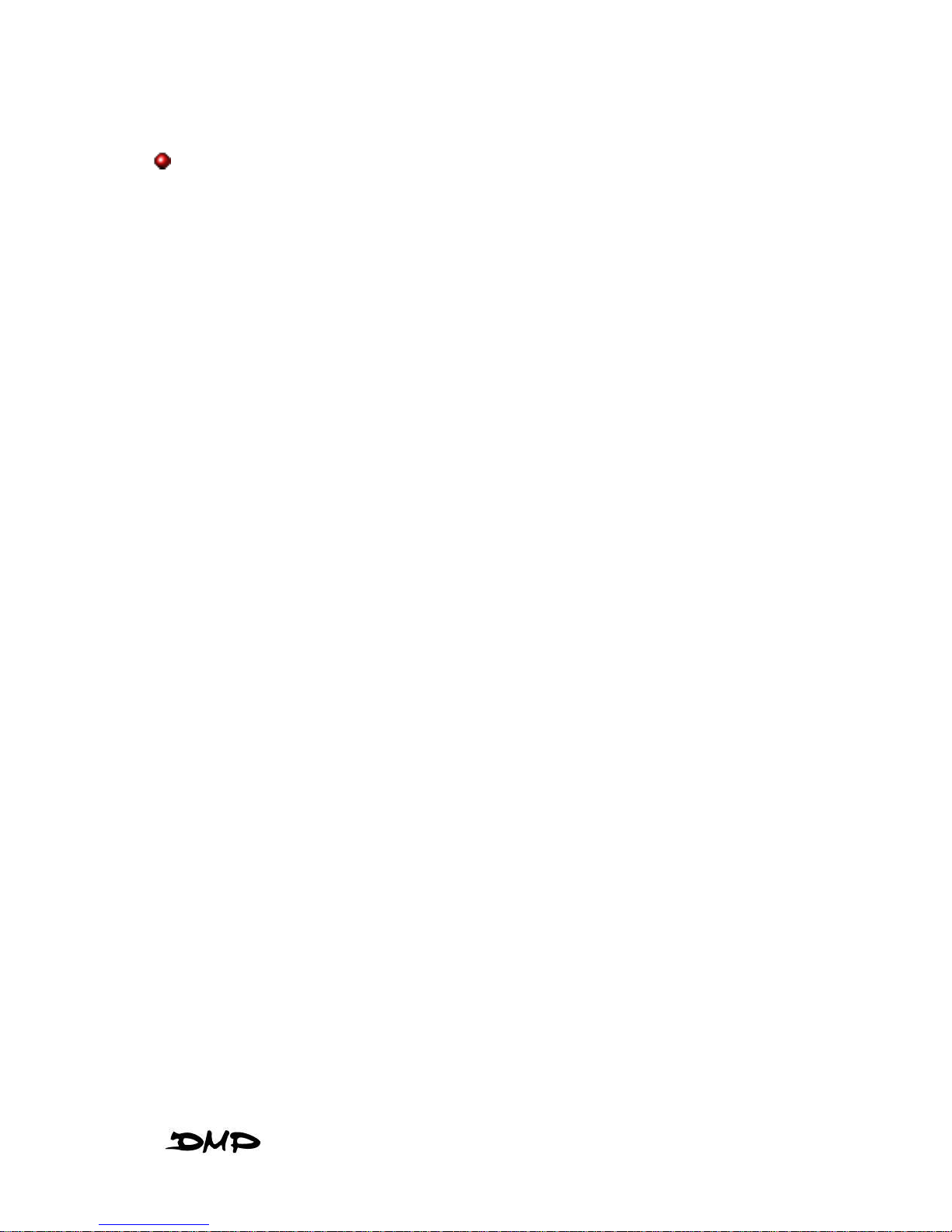
NCBox-189 iii
PURCHASE AGREEMENT
PURPOSE:
In accordance to the general commercial conduct of Trust and Fair Trade, herewith
below is the agreement for the protection for both parties, DMP and Users in pursuant of
trading.
PRODUCT DESCRIPTION:
With this product, herewith also known as NCBox-189, which is a simplified & an
economical design of an embedded NCBox-189 for CNC machine. The basic
specification of this product comprises of the x86 technology design, and with VGA
display, USB, PS/2 Keyboard, Mouse, LAN, and Audio Interfaces.
DISTRIBUTION CONVENTION:
1. This Product includes a packing box, an inner case, a PC. Upon receiving this
product, kindly please refer to the User’ Manual to check for the contents and
appearance of this product; contact immediately your nearest dealer or DMP
office for any defective or missing parts. The supplier will not be responsible for
any reported discrepancy thereafter the expiration period of 3-days from the date
of purchase.
2. In consideration of transportation and the cost of storage, the supplier provides to
the distributors a warranty of 12-months. This warranty covers the failure caused
by hardware breakdown (excluding hard drives), but does not cover the act of
misuse and mishandling.
3. The supplier will not accept unknown post, therefore if you wish to repair or to
return your goods – kindly please contact your nearest dealer to make your
declaration, and at the same time, apply for a RMA number (RMA stands for
Return Merchandise Authorization – please see the RMA form and fill-up for
authorization).
4. The freight for return goods for repair will follow the International customary
practice and convention: Both parties is to pay for freight of one shipment each.
The shipper is required to prepay the freight from the place of origin (This means
that the returnee (user) covers the freight for return goods, while the Supplier
covers the freight for goods after the repair).
5. Obsolete warranty is referred to as: (1) Expiration of warranty or (2) Damage due
to misuse within warranty. The Supplier will be taken into consideration of the
circumstances, to provide repair service with charges expense for obsolete
warranty. This expense includes the cost of material and the cost of labor.
NOTE:
If there is other particular issue not listed in the above conditions, both parties agreed to
follow the General Law of Commerce with fair and reasonable discussion in handling
and resolving the argument.
Page 5
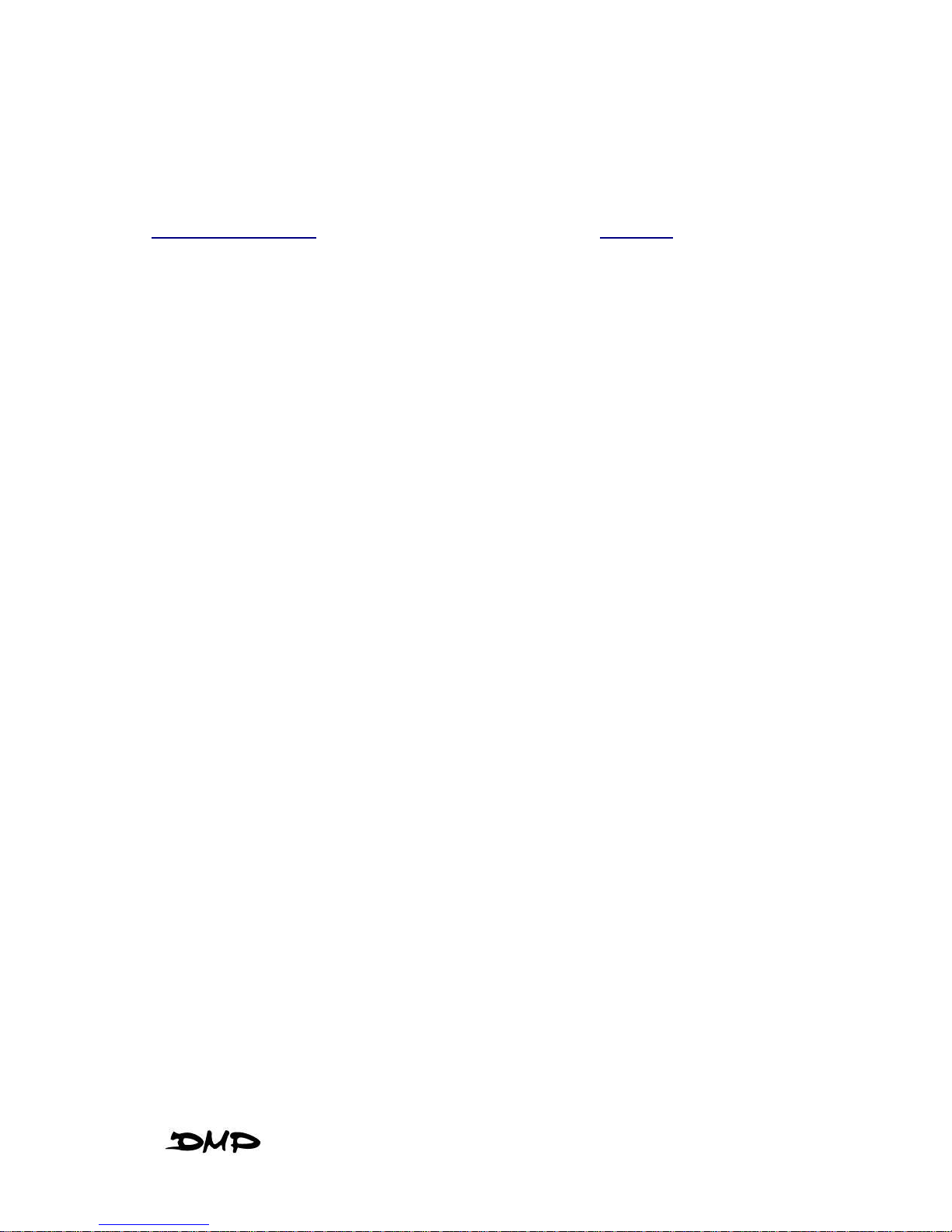
NCBox-189 iv
Table of Contents
CHAPTERS – HEADING PAGE NO.
0 – UNPACKING YOUR NCBOX ........................................................................................ 1
PACKING LIST ........................................................................................................ 1
CHECK BEFORE USE .............................................................................................. 1
1 – PREFACE ................................................................................................................. 2
2 – NCBox-189 OVERVIEW ................................................................ ........................... 3
3 –SYSTEM SPECIFICATION ............................................................................................. 4
4 – BIOS ........................................................................................................................ 5
RECONFIGURING NCBox-189 ............................................................................... 5
5 – TECHNICAL SPECIFICATION ....................................................................................... 6
6 – TAKING CARE YOUR NCBOX ..................................................................................... 7
STORING ............................................................................................................... 7
USING CABLES FOR CONNECTION .......................................................................... 8
CLEANING YOUR NCBOX ....................................................................................... 8
7 – TROUBLESHOOTING ................................................................................................... 9
TROUBLESHOOTING YOUR NCBOX .......................................................................... 9
NCBOX DOES NOT START ....................................................................................... 9
BIOS ERROR MESSAGE ....................................................................................... 10
“OPERATING SYSTEM NOT FOUND” ...................................................................... 11
WARRANTY : TERMS AND CONDITION ............................................................................ 11
1 WARRANTY ......................................................................................................... 11
2 SERVICE AND SUPPORT ....................................................................................... 11
3 RETURN MERCHANDISE AUTHORIZATION (RMA) POLICY ....................................... 12
4 SHIPPING POLICY ................................................................................................. 12
Page 6

NCBox-189 1
UNPACKING YOUR NCBOX
Congratulation! You have just acquired NCBox-189, please check the following
items:
PACKING LIST FOR NCBox-189 SERIES
Item
Description
Q’ty
NCBox-189
1
* Note: The accessories are subject to change without immediate notice.
CHECK BEFORE USE
NCBox-189
0
Figure 1
Page 7

NCBox-189 2
PREFACE
NCBox-189:
The NCBox-189 is a complete computer, which is especially designed for CNC machine
controller come with 2 parallel ports easy connect to your stepper driver, NCBox-189
support Microsoft Windows with the Mach3 CNC software and Linux with the LinuxCNC
software, makes your CNC machine easiest install and control.
1
Page 8

NCBox-189 3
NCBOX-189 OVERVIEW
Front Panel
Power LED
The power LED lights up when system is
turn on.
CF LED
The CF LED flashes when the system is
working. Never turn off the power when
CF LED is still flashing.
CF Slot
The system is bootable from Compact
Flash Card.
2nd Parallel Port
2nd Parallel Port (Port 378)
USB port
For connection to devices with USB
interface (HDD, CD/DVD-ROM, Memory
Stick, etc.)
Back Panel
Power switch
DC Power In (8V-24V)
PS/2 Keyboard or Mouse (6-pin)
VGA
1st Parallel port (Port 278)
LAN
USB [ort
2
Page 9

NCBox-189 4
SYSTEM SPECIFICATION
CPU
Vortex86MX+
Main Memory
1GB DDR2
BIOS
AMI BIOS
VGA
D-Sub 15Pin
Integrated Graphics Chip
Powere Input
DC 8V-24V
Keyboard and Mouse
PS/2 Keyboard and Mouse
Peripheral
1. USB V2.0 x 3
2. Type I/II CF Slot
3. Parallel port x 2
4. RJ-45 LAN
Dimension & Weight
115 x 115 x 35 mm / 505g
Operating System
Suitable for:
Windows XP
Windows Embedded Standard
Windows Embedded Compact
Linux
3
Page 10

NCBox-189 5
BIOS
RECONFIGURING NCBox-189
1. Take note that AMI BIOS is used in the NCBox-189. To reconfigure the NCBox189, depress or hit the <Del> key to enter your BIOS setup main menu.
2. Select from the menu, the desired setup for change.
3. Press <Esc> to go back to main menu.
4. Move “Exit” TAB and select “Save Settings and Exit”, press “Y” to save the changes
that you just made. NCBox-189 will restart accordingly to your new setup.
(AMI BIOS Setup menu)
4
Page 11

NCBox-189 6
ECHNICAL SPECIFICATION
Model
NCBox-189
Processor
Vortex86MX+
Memory
Onboard 1GB DDR2
VGA
Integrated Graphics Chip / D-Sub15-pin
Ethernet
10/100 Mbps LAN (RJ-45 connector)
Built-in PXE diskless boot function
MIO
CF Slot
USB
3 ports (2 in the front)
PS/2
1 port (for KB/Mice)
Parallel
2 Ports, 1 in rear (Port 278), 1 in front (Port 378)
Power
DC 8V ~ 24V
Dimensions
115x115x55 mm
Weight
500g
Operation Temp.
5 – 50 Deg. C
Page 12

NCBox-189 7
TAKING CARE NCBOX-189
This section gives you guidelines on using NCBox-189 – Safe using, Storing and
Handling.
STORING
Do not place NCBox-189 in a location that is subject to:
Heating sources, such as stove, oven, heater, radiator or air duct
Direct contact from sunlight
Rain or moisture area
Excessive dust accumulation area
High humidity place
Constant or occasional mechanical movement, vibration or shock
Strong magnets or magnetic fields or magnetically unshielded speakers
Ambient temperature of more than 95oF (35oC) or less than 32oF (0oC)
Do not place other electronic device or electrical equipment near NCBox-189. The
electromagnetic field of the NCBox-189 may cause interference subjecting to
malfunction.
Provide adequate air ventilation (circulation) to prevent internal buildup of heat. Do
not place NCBox-189 near the wall, behind the curtains or draperies, in between two
books that block its ventilation slots. Leave a space of at least 8 inches (20cm)
behind the sides and back panel of the NCBox-189.
Change of environmental temperature: Problems may occur when there is a sudden
change of environmental temperature, or if the NCBox-189 is brought directly from a
cold location to a warm one, moisture may condense inside NCBox-189. Turn off
NCBox-189, and contact your nearest dealer.
Do not drop the NCBox-189 from the working table nor place heavy objects on top
of the NCBox-189.
5
Page 13

NCBox-189 8
USING CABLES FOR CONNECTION
To avoid problem, use only the specified interface cables in your accessory bag.
The supplier will not be responsible for the connection arising from the other
unspecified peripheral equipment.
Do not use cut or damaged cables for connection.
CLEANING YOUR NCBOX
Clean the NCBox-189 with a soft, dry cloth or a soft cloth lightly moistened with a
mild detergent solution.
Do not use any type of abrasive pad, scouring powder, or solvent such as alcohol or
benzene, as these may damage the finish of NCBox-189.
When a solid object falls or a liquid spills onto the NCBox-189, turn off the NCBox-
189 immediately and unplug the LAN and power cables. Contact a qualified person
or your dealer to check the NCBox-189 before you use it again.
Always disconnect the power cord from the power source before cleaning the
NCBox-189.
Page 14

NCBox-189 9
TROUBLESHOOTING
This section describes the techniques of resolving some basic problems that you
encounter when using NCBox-189. For more troubleshooting guidelines, please contact
your nearest dealer for technical support.
TROUBLESHOOTING YOUR NCBOX
A. NCBox does not start
Make sure the NCBox-189 is properly secured and plugged into a power source
before it is turned on. Make sure the power indicator shows the power is on. See
section 2 for more information about “NCBox-189 Overview”.
When the NCBox-189 is plugged into a power strip or the UPS (Uninterruptible
Power Supply), make sure the power strip or UPS is turned on and working
normally.
Check if your VGA or LCD monitor is properly plugged into a power source and
turned on. Make sure the brightness and contrast controls are adjusted correctly.
See the manual that came with your display (monitor) for details.
Check if your power control button does not function, by removing the AC adaptor.
Wait for one minute, and then reattach all power connection before pressing the
power button.
Condensation may cause the NCBox-189 to malfunction for a while. If this
happens, do not use the NCBox-189 for at least one hour.
When you have checked all the above guidelines and the NCBox-189 does not
work. Remove the power adaptor from the NCBox-189, unplug the power cord,
and plug it in again. Then turn on the power.
6
Page 15

NCBox-189 10
B. BIOS Error Message –
BIOS error message appear when my NCBox starts
If the BIOS error message appears, press any key to resume or, hit <DEL> to enter
BIOS setup main menu, follow these steps:
1. Press <DEL>, and the BIOS Setup main menu appears, check if CF Card is
detected at “Pri Master”. If it is not detected, use Direction keys <↑↓> to choose
“AUTO” and then go back to the main menu by pressing <ESC>. Move your
cursor down with Direction keys <↓>, and choose “Save Settings and Exit”, a
message dialog appears as seen below, hit <Enter>.
“Save current settings and exit (Y/N)? Y”
2. Go to “Exit” menu using the Direction keys <↑↓> and choose the option “Load
Optimal Defaults”, then press <Enter>. A message dialog appears as seen
below, hit “Y” key and press <Enter> to save and recover to the factory setting.
“Load Optimal Defaults (Y/N)? Y”
(BIOS Setup menu “Exit”)
Page 16

NCBox-189 11
C. “Operating System Not Found” –
A message indicating that “Operating system not found” appear when my NCBox
starts
Enter your BIOS setup main menu by pressing <DEL> key, be sure that the C: drive
is enable.
If OS still does not start, follow these steps to initialize the BIOS:
1. Turn off the NCBox-189.
2. Remove any peripheral devices connected to the NCBox-189.
3. Restart the NCBox-189..
4. Press <DEL> to enter BIOS Setup main menu window.
5. Follow the steps as written in item B. BIOS error message.
WARRANTY : TERMS AND CONDITIONS
1. Warranty
The warranty terms for NCBox-189 are twelve (12) months from the beginning on the
date of invoice. During the warranty period, DMP Electronics Will repair replace the
product covered under this limited warranty.
2. Service and Support
DMP Electronics Inc. provides the technical support for hardware problems with your
system throughout the warranty period. The technical support service is limited to
configuration and operation of NCBox-189 sold by DMP Electronics Inc. The technical
support service does not offer software tutoring or training.
3. Return Merchandise Authorization(RMA)policy
If the DMP staff or dealer determines that a part is defective. Purchaser must call our
technical support service to obtain an RMA number before attempting to return any part.
Please refer to your nearest dealer for
Page 17

NCBox-189 12
To obtain an RMA number, Purchaser must follow procedures as below:
A. Complete the DMP Electronics Inc. standard RMA Form and fax back to the RMA
Department.
B. The RMA Number must be used within 7 DAYS
C. The RMA Number must be shown clearly on your shipping label.
D. DMP Electronics Inc. must receive all Returns before a replacement will be sent.
E. The repair cost is depends on the parts, the damage reasons, and whether under
warranty period…etc. The Seller will charge the Purchaser in a reasonable price.
F. A copy of the invoice for the RMA product(s) will also be shipped to Purchaser.
G. The freight of return to DMP Electronics Inc. is charges to Purchaser account and
accompanied by an RMA number. Any Returns with freight collect will be refused
and returned to you. After Repairing, the cost of freight will be paid by Seller.
H. DMP Electronics Inc. must receive all returned goods within the warranty period.
4. Shipping Policy
The Purchaser must pre-pay shipping for any defective system or parts returned under
the warranty. DMP Electronics Inc. shall not be liable for risk of loss or damage during
shipment of your returned system or parts if you fail to insure the shipment.
All products must be shipped back to DMP Electronics Inc. in original or equivalent
packaging. DMP Electronics Inc. will ship the repaired or replacement product(s) to
Purchaser by freight prepaid. Purchaser assumes the risk of loss. DMP Electronics Inc.
shall not be responsible for failure of the delivery service to make on-time delivery.
Page 18

NCBox-189 13
MEMO
