Page 1
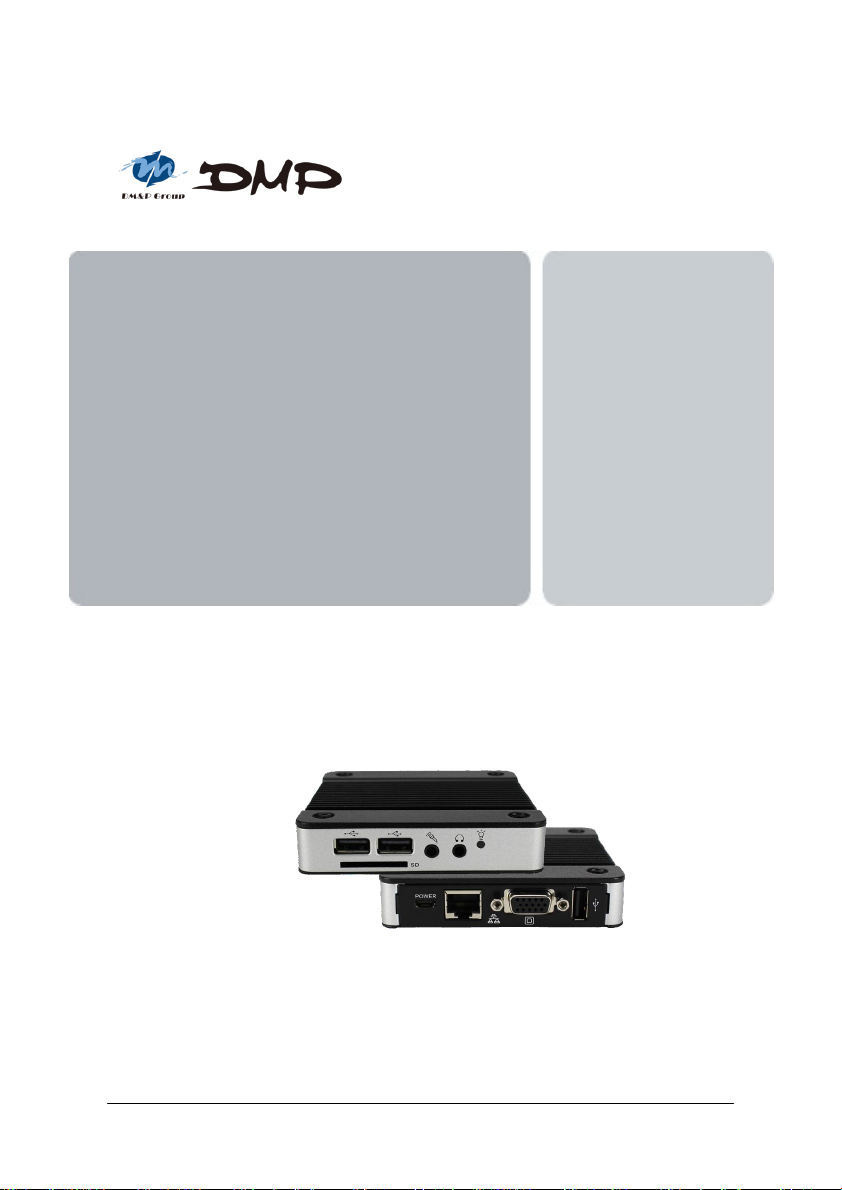
EBOX-3350DX2-AP
User’s Guide
DMP Electronics Inc.
Page 2
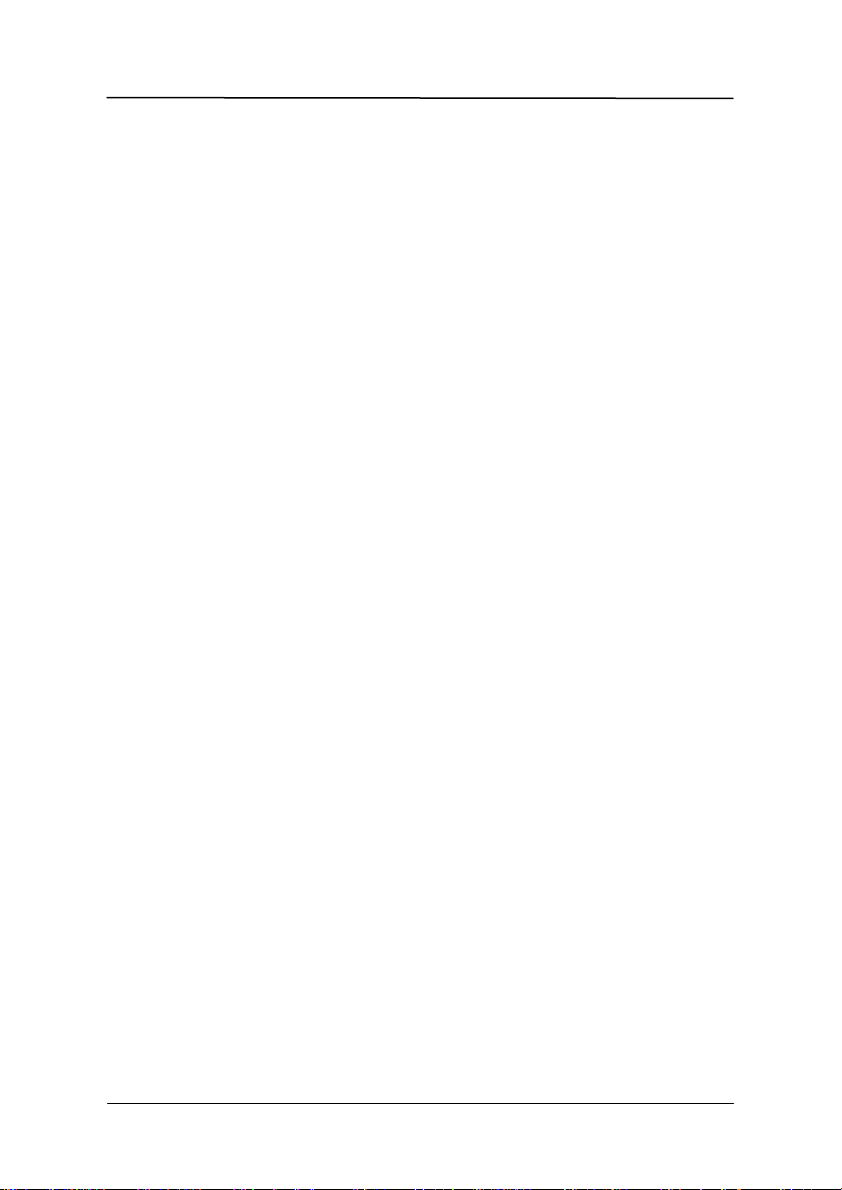
EBOX-3350DX2-AP User Manual
Copyright
The information in this manual is subject to change without notice for continuous improvement
in the product. All rights are reserved. The manufacturer assumes no responsibility for any
inaccuracies that may contain in this document, and makes no commitment to update or to
keep current information contain in this manual.
No part of this manual may be reproduced, copied, translated or transmitted, in whole or in part,
in any form or by any means without the prior written permission of the DMP Electronics Inc.
Copyright 2018 DMP Electronics Inc.
Special Notice to Users
DMP Electronics Inc. provides no warranty with regard to this manual, the software, or other
information contained herein and hereby expressly disclaims any implied warranties of
merchantability or fitness for any particular purpose with regard to this manual, the software,
or such other information. In no event shall DMP Electronics be liable for any incidental,
consequential, or special damages, whether based on tort, contract, or otherwise, arising
out of or in connection with this manual, the software, or other information contained herein
or the use thereof.
DMP Electronics reserves the right to make any modification to this manual or the
information contained herein at any time without notice. The software described herein
is governed by the terms of a separated user license agreement or label sticker.
This product contains software owned by DM&P and licensed by third parties. Use of such
software is subject to the terms and conditions of license agreements enclosed with this
product. Software specifications are subject to change without notice and may not
necessarily be identical to current retail versions.
Updates and additions to software may require an additional charge. Subscription to
online service providers may require a fee and credit card information. Financial
services may require prior arrangements with participating financial institution.
DMP Electronics Inc.
Page 3
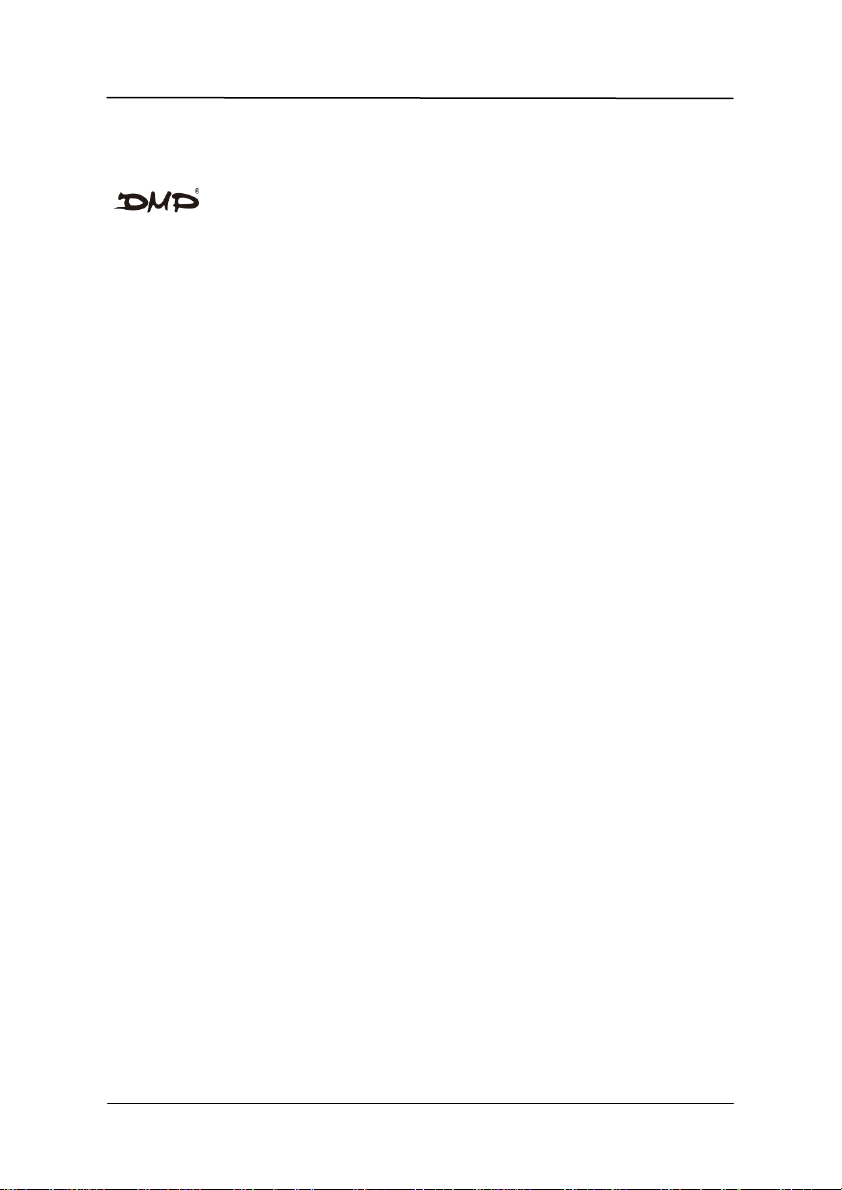
EBOX-3350DX2-AP User Manual
Trademarks Acknowledgment
is the registered trademarks of DMP Electronics Inc.
Other brand names, product names or trade names appearing in this document are the
properties and registered trademarks of their respective owners. All names mentioned
herewith are served for identification purpose only.
DMP Electronics Inc.
Page 4
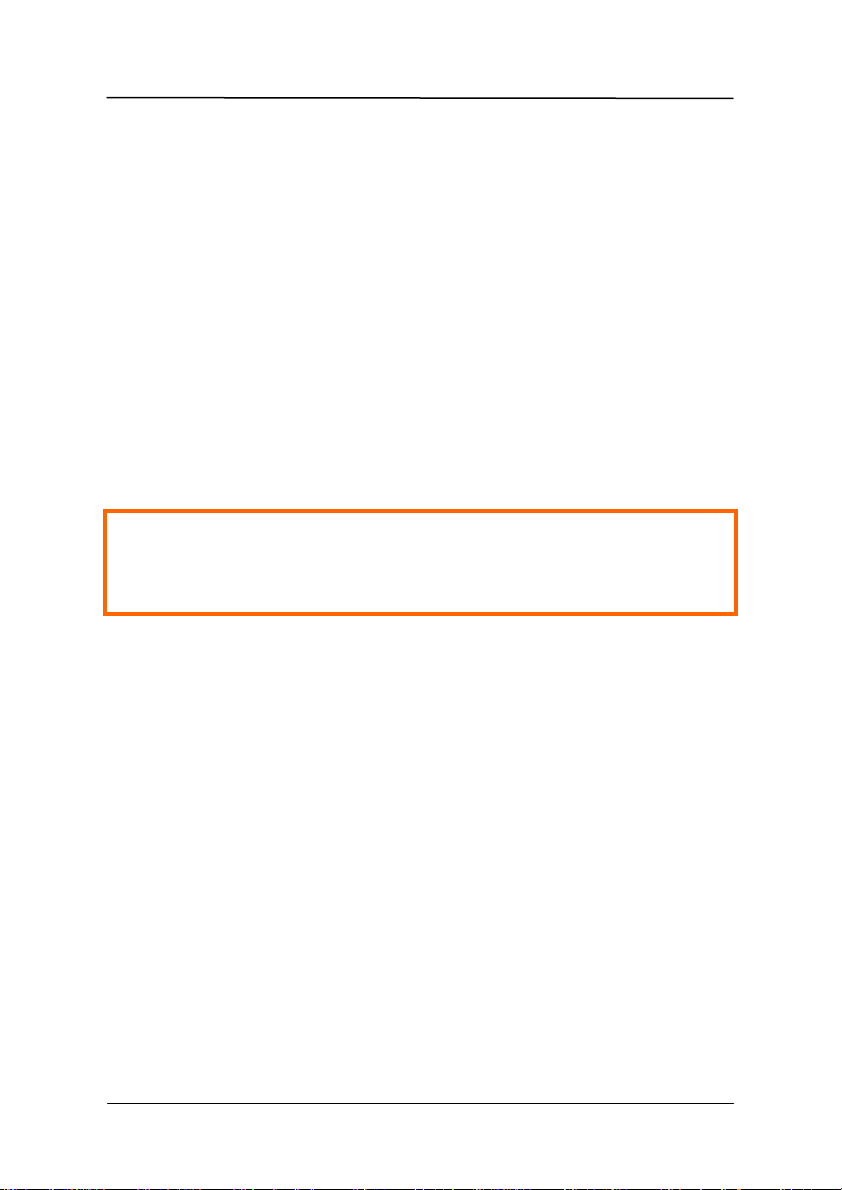
EBOX-3350DX2-AP User Manual
DO NOT ATTEMPT TO OPEN OR TO DISASSEMBLE THE CHASSIS
(ENCASING) OF THIS PRODUCT. PLEASE CONTACT YOUR
NEAREST DEALER FOR SERVICING FROM QUALIFIED TECHNICIAN.
Safety Information
WARNING
Do not expose EBOX-3350DX2-AP to rain or moisture, in order to prevent shock and fire
hazard.
Never install EBOX-3350DX2-AP in wet locations.
Do not open the cabinet to avoid electrical shock. Refer to your nearest dealer for qualified
personnel servicing.
Never touch un-insulated terminals or wire unless your power adaptor and display monitor are
disconnected.
Locate EBOX-3350DX2-AP as close as possible to the socket outline for easy access and to
avoid force caused by entangling of your arms with surrounding cables from the EBOX3350DX2-AP.
When using EBOX-3350DX2-AP, avoid using or installing the modem to the serial port during
a storm or a lightning.
Do not use the modem or a telephone to report a gas leak in the vicinity of the leak.
USB connectors are supplied with Limited Power Sources.
DMP Electronics Inc.
Page 5
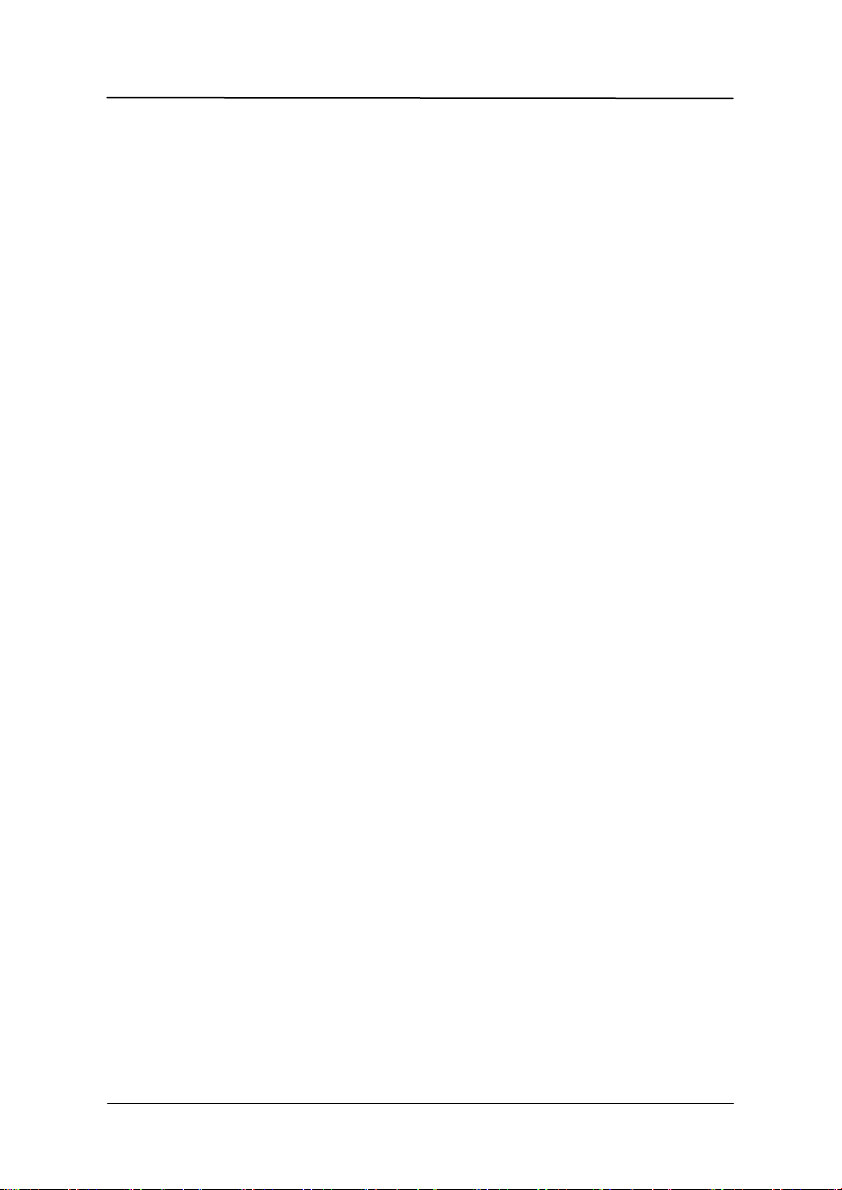
EBOX-3350DX2-AP User Manual
Regulatory
FCC Class A Note
This equipment has been tested and found to comply with the limits for a Class A digital device,
pursuant to Part 15 of the FCC Rules. These limits are designed to provide reasonable protection
against harmful interference when the equipment is operated in a commercial environment. This
equipment generates, uses and can radiate radio frequency energy and, if not installed and used in
accordance with the instruction manual, may cause harmful interference in which case the user will be
required to correct the interference at his own expense. Testing was done with shielded cables.
Therefore, in order to comply with the FCC regulations, users must use shielded cables with
installation.
WARNING
This product complies with EN55022 class A. In a domestic environment this product may cause radio
interference in which case the user may be required to take adequate measures.
Changes or modifications to this unit not expressly approved by the party responsible for compliance
could void the user’s authority to operate the equipment.
This device complies with Part 15 of the FCC rules. Operation is subject to the following two conditions:
(1) this device may not cause harmful interference, and (2) this device must accept any interference
received, including interference that may cause undesired operation.
This digital apparatus does not exceed the Class A limits for radio noise emissions from digital
apparatus as set out in the interference - causing equipment standard entitled “Digital Apparatus”,
ICES-003 of the Department of Communications.
Manufacturer’s Declaration of Conformity
This equipment has been tested and found to comply with the requirements of European Community
Council Directives 89/336/EEC and 73/23/EEC relating to electromagnetic compatibility and product
safety respectively.
Attention
This product has been designed and certified to comply with certain regulatory requirements pertaining
to Information Technology Equipment. This product has not been designed for use as a medical device.
Without limitation of the foregoing, this product is not intended and has not been certified for use in a
hospital or clinical environment to diagnose, treat, or monitor patients under medical supervision, and is
not intended and has not been certified to make physical or electrical contact with patients, nor to transfer
energy to or from patients and/or to detect such energy transfer to or from patients.
DMP Electronics Inc.
Page 6
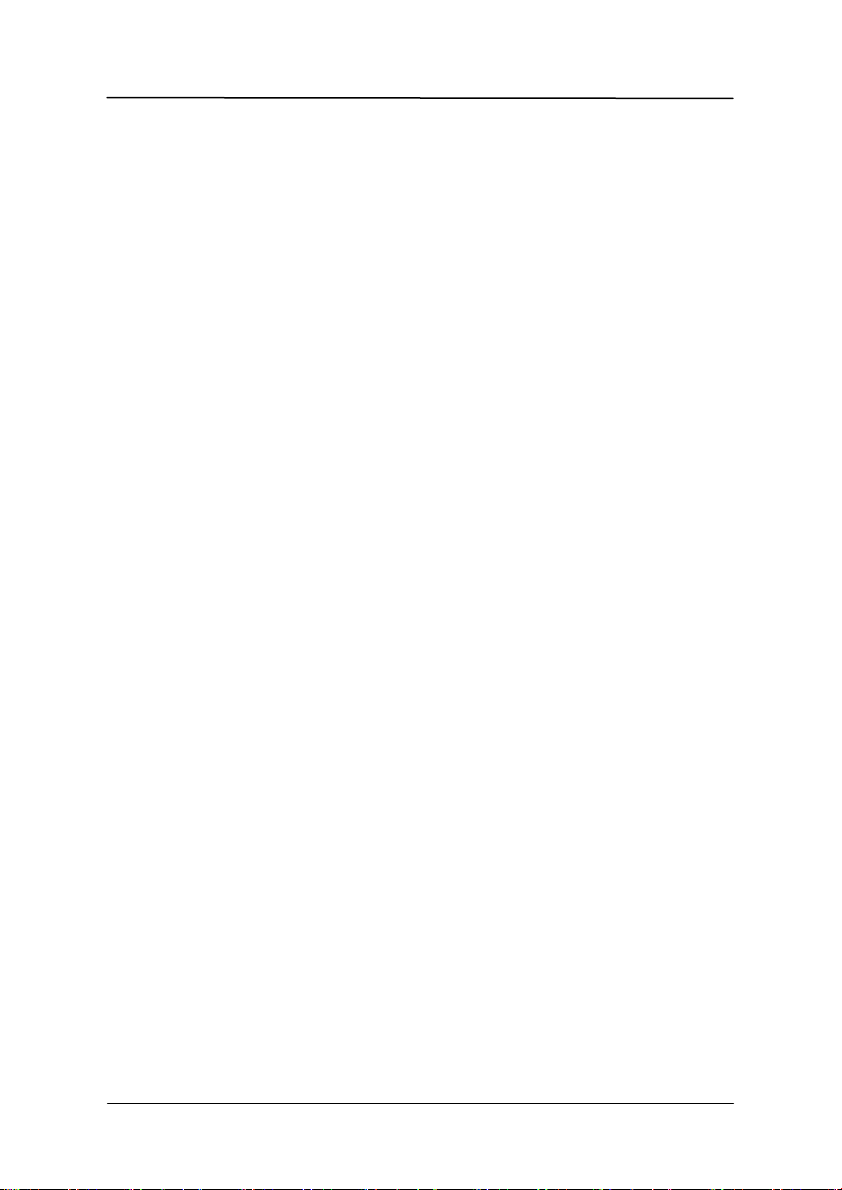
EBOX-3350DX2-AP User Manual
Purchase Agreement
Purpose:
In accordance to the general commercial conduct of Trust and Fair Trade, herewith below is the
agreement for the protection for both parties, DMP and Users in pursuant of trading.
Product Description:
With this product, herewith also known as EBOX-3350DX2-AP, which is a simplified & an economical
design of an embedded device for Special Purpose Personal Computing. The basic specification of
this product is comprised of the x86 technology, design, and with onboard 512 MB DDR2 System
memory, VGA display, USB ports and LAN Interfaces.
Distribution Convention:
1. This Product includes a gift box, an inner case and a PC. Upon receiving this product, kindly
please refer to the User’ Manual to check for the contents and appearance of this product;
contact immediately your nearest dealer or DMP office for any defective or missing parts. The
supplier will not be responsible for any reported discrepancy there after the expiration period of
3-days from the received date.
2. In consideration of transportation and the cost of storage, the supplier provides to the
distributors a warranty of 12 months. This warranty covers the failure caused by hardware
breakdown (excluding hard drives), but does not cover the act of misuse and mishandling.
3. The supplier will not accept unknown post, therefore if you wish to repair or to return your
goods – kindly please contact your nearest dealer to make your declaration, and at the same
time, apply for an RMA number (RMA stands for Return Merchandise Authorization – please
ask for RMA form and fill-up for authorization).
4. The freight for return goods for repair will follow the International customary practice and
convention: Both parties is to pay for freight of one shipment each. The shipper is required to
prepay the freight from the place of origin (This means that the returnee (user) covers the
freight for return goods, while the Supplier covers the freight for goods after the repair).
5. Obsolete warranty is referred to as: (1) Expiration of warranty or (2) Damage due to misuse
within warranty. The Supplier will be taken into consideration of the circumstances, to provide
repair service with charges expense for obsolete warranty. This expense includes the cost of
material and the cost of labor.
Note: If there is other particular issue, not listed in the above conditions, both parties agreed to follow
the General Law of Commerce with fair and reasonable discussion in handling and resolving the
argument.
DMP Electronics Inc.
Page 7
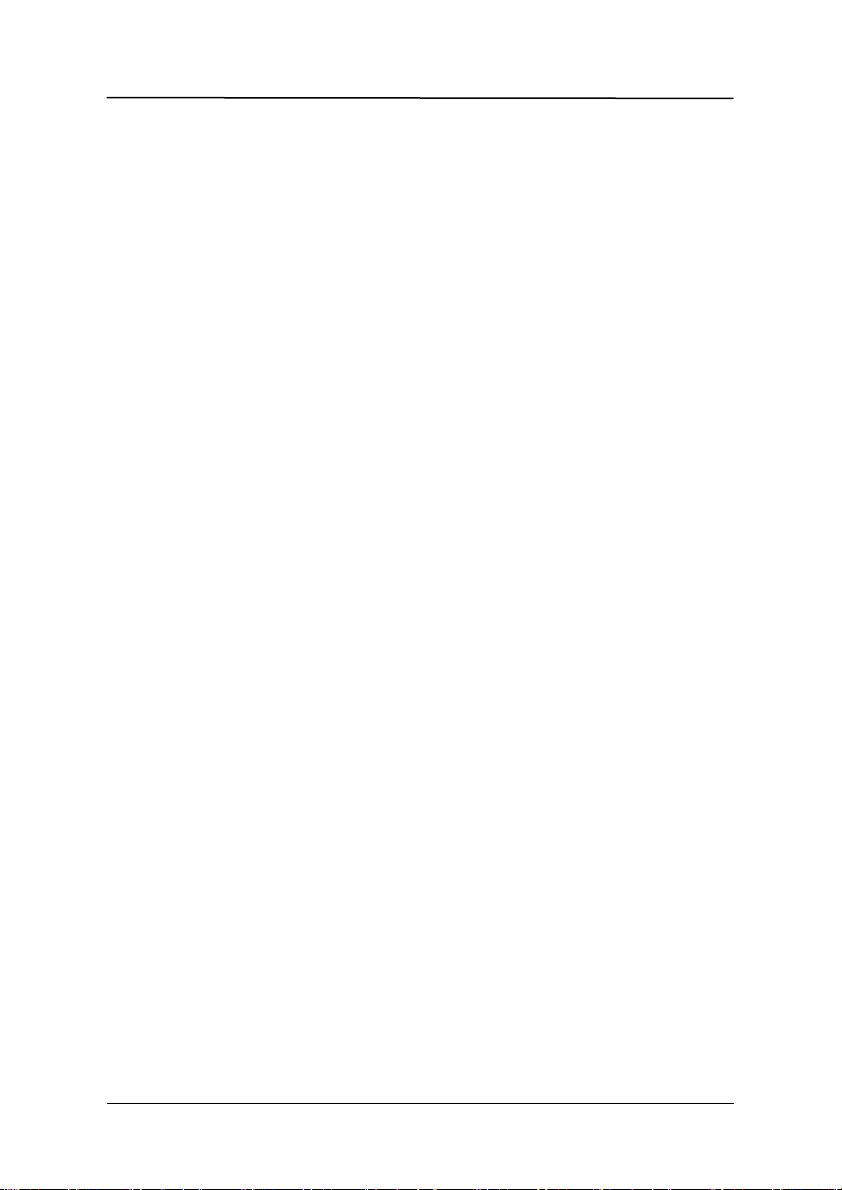
EBOX-3350DX2-AP User Manual
Contents
Chapter 1
02 Unpacking your EBOX-3350DX2-AP Mini PC
Chapter 2
05 EBOX-3350DX2-AP Overview
06 System Specifications
07 Peripherals Connecting
Chapter 3
10 BIOS Reconfiguring
11 Linux Installation Guide
Chapter 4
20 Technical Specifications
Chapter 5
22 Onboard Connectors Summary
23 Pin Assignments
Chapter 6
25 Taking Care of your EBOX-3350DX2-AP
27 Troubleshooting
Chapter 7
30 Terms and Condition
30 Warranty
30 Service and Support
30 Return Merchandise Authorization (RMA) Policy
30 Shipping Policy
DMP Electronics Inc.
Page 8
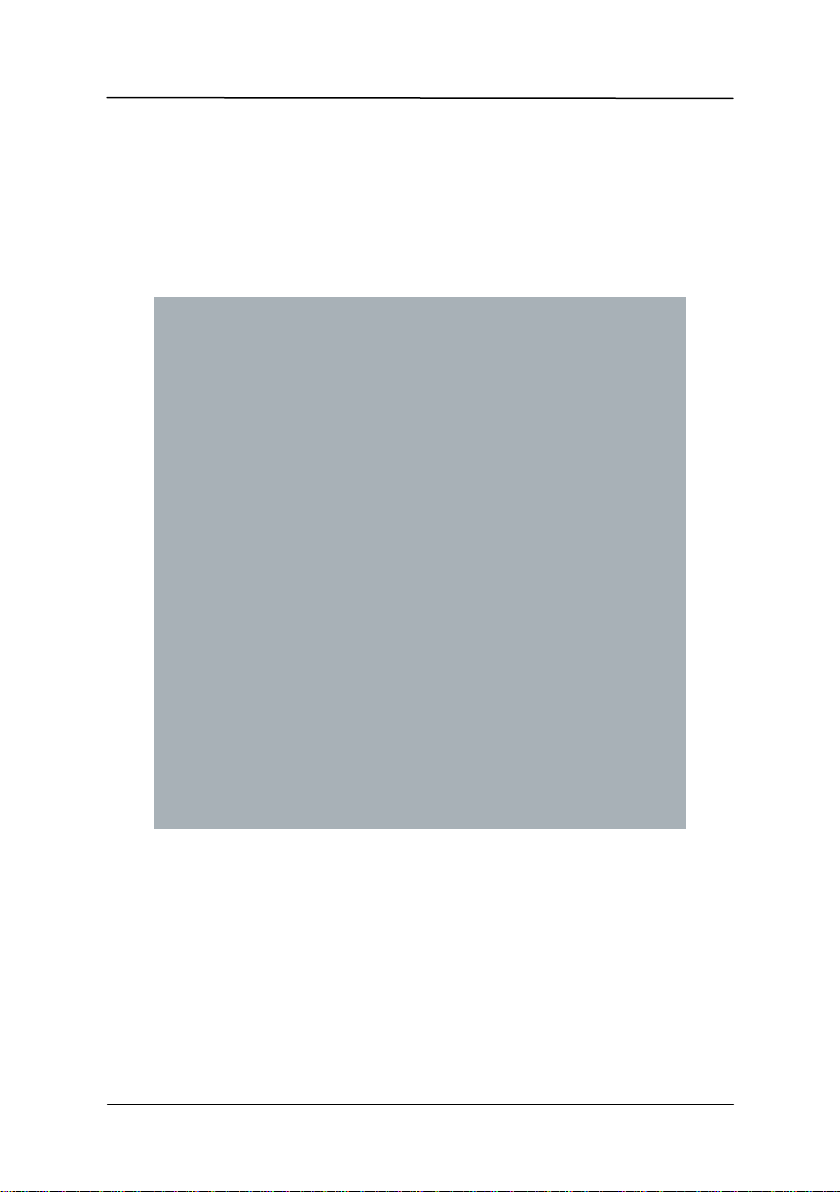
EBOX-3350DX2-AP User Manual
Chapter1
DMP Electronics Inc. 1
Page 9
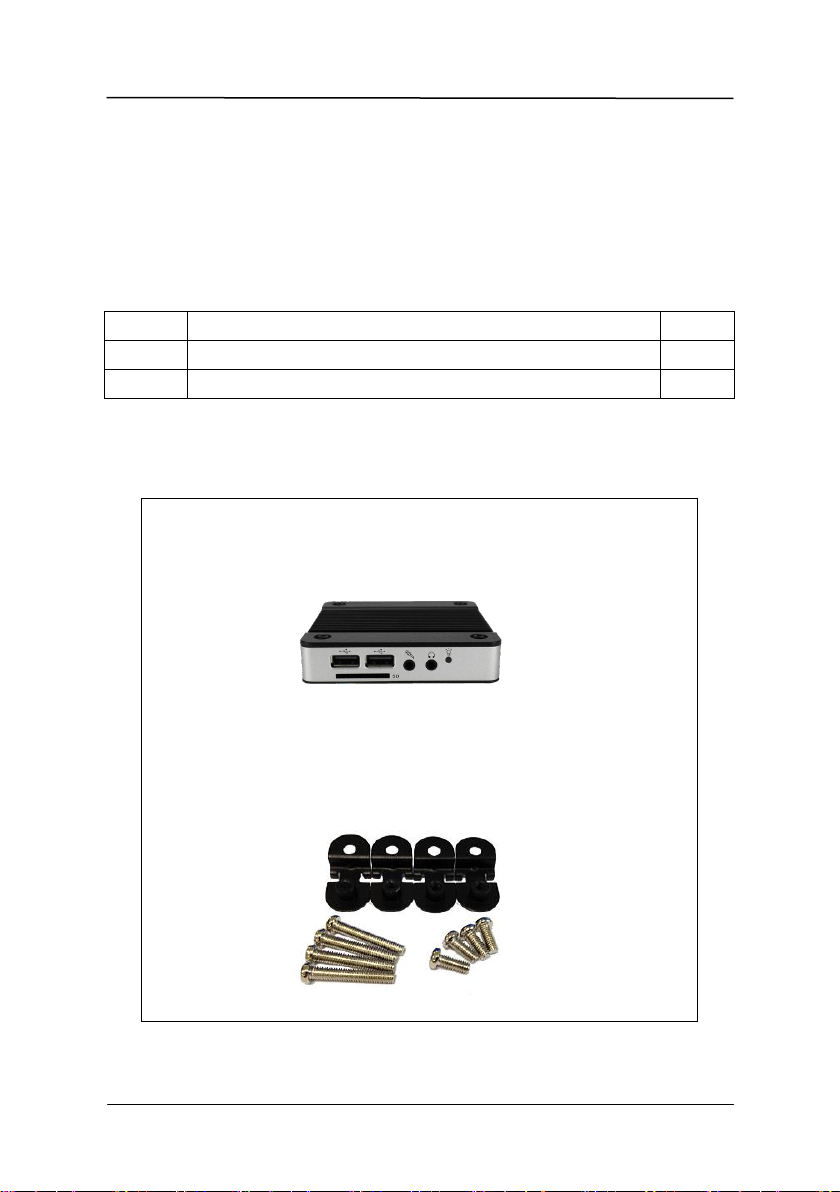
EBOX-3350DX2-AP User Manual
Item No.
Description
Q’ty
1
EBOX-3350DX2-AP Mini PC
x1
2
75 x 75mm to 100 x 100mm VESA mounting rack (Optional)
x1
1. EBOX-3350DX2-AP Unit
2. VESA rack (Optional)
Unpacking Your EBOX-3350DX2-AP Mini PC
Congratulation! You have just acquired EBOX-3350DX2-AP, please check the
following items:
Packing List:
Note: The accessories are subject to change without immediate notice.
Check Before Use
DMP Electronics Inc. 2
Page 10

EBOX-3350DX2-AP User Manual
Preface
EBOX-3350DX2-AP Mini PC
The EBOX-3350DX2-AP is a revolutionary device which is especially designed for limited physical
space and temperature concerns. No matter you are in a jammed office, a crowded place, or public
transportation, it can be easily integrated with a VESA LCD to bring you EBOX-3350DX2-AP access
at any time.
It can be attached to any VESA mounting fixture; allowing it to be securely mounted onto desks, walls,
or buildings, and thereby optimizes your work area. It can also attach directly to any size LCD for a
mobile system for the use at trade shows, presentations, promotions, etc. Unlike traditional portable
laptop design, the EBOX-3350DX2-AP can be used with a large size LCD. Furthermore, with
FANLESS design, EBOX-3350DX2-AP is ideal to be used in the environment where temperature
demand is critical.
If you are looking for a device that is able to provide with more mobility & space, and at the same time
uses less power consumption, EBOX-3350DX2-AP will be surely meet your need.
The VESA® FDMI™ Standard defines mounting interfaces, hole patterns and associated cable/
power supply locations for LCD monitors, plasma displays and other flat panel devices. EBOX3350DX2-AP is designed to fit this standard to make monitor attachment quickly and easily.
DMP Electronics Inc. 3
Page 11
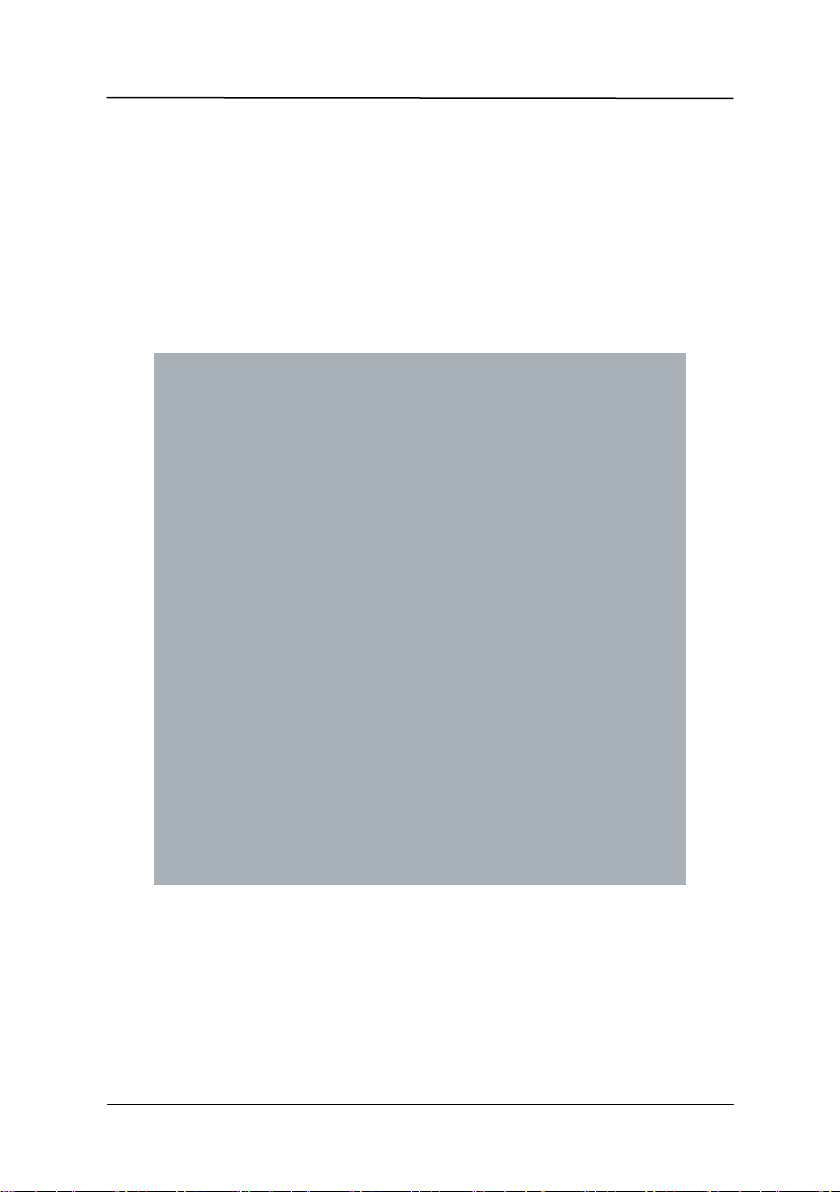
EBOX-3350DX2-AP User Manual
Chapter2
DMP Electronics Inc. 4
Page 12

EBOX-3350DX2-AP User Manual
Front Panel
A: Power LED
The power LED lights up when
the system is turned on.
B: Audio Line Out
Audio output to speaker.
C: Audio Mic In
For Microphone input.
D: USB 2.0 port
Connection for external USB devices.
E: SD Card Slot
For the storage SD Card, the system
is bootable from SD Card.
Back Panel
F: USB 2.0 port
G: VGA port D-Sub 15-pin
H: RJ-45 LAN Jack
I: Micro 5pin USB Power Jack
A
B
C
D E F
G
H
I
EBOX-3350DX2-AP Overview
DMP Electronics Inc. 5
Page 13

EBOX-3350DX2-AP User Manual
System Specification
CPU
Vortex86DX2 (933MHz)
Main Memory
512MB DDR2 (32-bit DRAM bus)
BIOS
AMI BIOS
VGA
Resolution up to 1920 x 1440 pixels
Peripheral
1. USB 2.0 x 3 (2 at front, 1 at rear)
2. SD Card slot x 1
3. Audio (Mic In, Line Out)
Dimension & Weight
EBOX-3350DX2-AP
95 x 95 x 20mm/ 277g
Power consumption
DC +5V@1.1A
Supported Operating System
Operating System
Windows XP Embedded
Windows Embedded CE
Linux OS
(click Linux Support List for details)
DMP Electronics Inc. 6
Page 14

EBOX-3350DX2-AP User Manual
A: Micro 5pin USB DC Power Jack
To use EBOX-3350DX2-AP please attach the
USB cable or spec in +5V@2A AC adapter
for the power source.
Note: Unit with Auto Power On support
function, it will turned on automatically after
power adaptor plug on.
B: VGA Connection
Connect your LCD display Monitor with VGA
cable (Not included in EBOX console bundles) to
the 15-pin D-Sub VGA port.
A
B
Peripherals
Connecting the Power Adaptor
Connecting the Monitor
DMP Electronics Inc. 7
Page 15

EBOX-3350DX2-AP User Manual
Connecting the USB
EBOX-3350DX2-AP provides 3 external USB ports (2 at front, 1 at rear).
C: SD Card Slot
For booting device by SD Card.
D: Microphone/ Earphone
The EBOX-3350DX2-AP supports
Microphone Input and Speaker Output
E: USB 2.0 port
Connection for external USB devices.
F: RJ-45 LAN
RJ-45 LAN jack for Ethernet connection.
C
D
E F E
Peripherals
Connecting the LAN
DMP Electronics Inc. 8
Page 16

EBOX-3350DX2-AP User Manual
Chapter3
DMP Electronics Inc. 9
Page 17

EBOX-3350DX2-AP User Manual
BIOS Reconfiguring
1. AMI BIOS is used in the EBOX-3350DX2-AP. To reconfigure the EBOX-3350DX2-AP, press
the <Del> key after power turn on to enter the BIOS setup main menu.
2. Select from the menu, the desired setup to change.
3. Press <Esc> to go back to main menu.
4. Press <F9> to load factory default setting.
5. Move to “Exit” TAB and select “Save Settings and Exit”, press “Y” to save the changes that you
just made. EBOX-3350DX2-AP will restart accordingly to your new setup.
DMP Electronics Inc. 10
(AMI BIOS Setup menu)
Page 18

EBOX-3350DX2-AP User Manual
Linux installation For Debian7.0/ Ubuntu10.04
Regarding the system installation of Debian7.0/ Ubuntu10.04, please follow the steps
and suggestions to complete the system installation on the EBOX-3350DX2-AP
platform. There we provided is a brief instruction to assist clients, and user can
configure it by themselve according to their needs.
1. Configuration of BIOS
The first step is to ensure BIOS has correctly configured that necessary function
was enabled for IDE device. (for Debian7.0 especially)
Keep pressing the key <Del> can assist entering BIOS when the power turned on.
The BIOS functions you need to check locate Advanced \ IDE Configuration \
Standard IDE Compatible. Set as Enabled.
DMP Electronics Inc. 11
Page 19

EBOX-3350DX2-AP User Manual
2. Basic system installation
For Debian7.0, after booting from the installation CD, moving straight to install
system would get a text only system, please choose Graphic Install if GUI is
necessary for your application.
The system would start to ask questions for basic configuration. Such as the
language, keyboard map and time zone, etc.
Then the system information appears for something about the detecting of
network hardware, system requires users to load the firmware files for network
device rtl8168, just answer no for this inquiry and move forward.
Then the system would inform you that multiple network interfaces were detected
on the EBOX-3350DX2-AP, and the user to choose the one as primary network
interface, both of them all could be chosen. And the Ethernet cable must be
plugged in this period.
DMP Electronics Inc. 12
Page 20

EBOX-3350DX2-AP User Manual
As installation processing, the system would need you to make decisions about
how the partitions your disk for the system? Following default option is using
entire disk for the beginner. Choose “all files in one partition”. Other allocation is
also available, depends on customers’ needs.
In the final, remember to write the change to disk.
Then the system would keep asking you few questions for configuration,
suggestions were attached as follow.
When system asking you to choose the software to install for system, you can
remark both the Debian desktop environment and standard system utilities, then
to continue following procedure. It would start the package installation, around
hundred packages would be installed, please be patient until system informed
you for the next step.
DMP Electronics Inc. 13
Page 21

EBOX-3350DX2-AP User Manual
The next question is about the agreement of the installation of the GRUB boot
loader to the MBR area? Answer YES and wait system to complete the
installation as last procedure.
When it's completed, the disc tray will eject and inform you, then press continue
to restart and be ready to enjoy the new system!
The Debian7.0
The Ubuntu10.04
DMP Electronics Inc. 14
Page 22

EBOX-3350DX2-AP User Manual
# dpkg -i linux-image-2.6.32-21-vortex86_2.6.32-21.32_i386.deb
3. Kernel and graphic driver installation
Install the Kernel Package (Console mode)
For Debian7.0, you can skip this procedure for kernel installation; Because
system could work with default kernel version (3.2.0).
Clicking the icon of the terminal from the application. And download the kernel
2.6.32-21 from below link then to store the kernel package.
Follow the instructions to complete the kernel installation, get into the folder that
kernel file stored, and switching as the root before command executed.
Kernel Package (click 2.6.32-21-Vortex86)
When download completed, restart the system and to choose the kernel
2.6.34.10 to boot when GRUB boot loader was loaded. You can keep pressing
the key “Shift” when the system from booting, then the boot loader would show
the option of kernel for you. Then find the “Ubuntu, With Linux 2.6.32-21-
vortex86” to execute.
DMP Electronics Inc. 15
Page 23

EBOX-3350DX2-AP User Manual
# apt-get remove linux-image-2.6.32-??-generic
# grep –w linux-image-2.6.32 /var/log/dpkg.log
Or you can remove the default kernel 2.6.32-??-generic that be arranged as a
higher priority than the kernel we installed for the EBOX-3350DX2-AP platform,
with the instruction below through the terminal.
First, check what version be installed as default in the system:
To find the last two numbers as location of question marks that the system shows
on screen “linux-image-2.6.32-??
Then execute it with the correct numbers that you found in previous, and to
replace the question mark with correct version numbers shown below.
Then you would see only one kernel on the GRUB list.
DMP Electronics Inc. 16
Page 24

EBOX-3350DX2-AP User Manual
#/etc/init.d/gdm stop
#X –configure
#cp /root/xorg.conf.new /etc/X11/xorg.conf
#/etc/init.d/gdm restart
Install the VGA driver (Console mode)
Switch to console mode by pressing key <Ctrl> + <Alt> + <F1>, then copy the
VGA driver rdc_drv.so to the driver folder /usr/lib/xor/modules/drivers/, before
that, you can download the driver from links below for Debian7 and Ubuntu10.04
individually.
The Ubuntu10.04 Xorg Version is 1.7.6
The Debian 7.0 Xorg Version is 1.12.4
VGA Driver (click M2012_R0.04 to download) for Ubuntu 10.04
VGA Driver (click M2012_T0.0.9.1 to download) for Debian 7.0
Follow instruction below to execute.
※Please click xorg.conf to download for your system, if the display is out of range.
Reboot and make sure all the display is normal then set the resolution as
requested.
The supported resolutions:
1920x1200 (16:10)
1920x1080 (16:9)
1600x1200 (4:3)
1680x1050 (16:10)
1400x1050 (4:3)
1440x960 (3:2)
1400x960
1280x1024 (5:4)
1440x900 (16:10)
1280x960 (4:3)
1366x768 (16:9)
1360x768 (16:9)
1280x768 (16:10)
1280x720 (16:9)
1024x768 (4:3)
800x600 (4:3)
640x480 (4:3)
DMP Electronics Inc. 17
Page 25

EBOX-3350DX2-AP User Manual
4. The system configuration
Enable the Auto login System / Administration / Login Screen
1. Execute the utility “Login Screen” and enter the password to process it.
2. Set the Log in as “user account” automatically.
Disable the power saving mode when system idle,
System / Preference / Screensaver
Unmarked the option “Active the screensaver when computer is idle”.
Now, it is a workable Linux system for your EBOX-3350DX2-AP.
DMP Electronics Inc. 18
Page 26

EBOX-3350DX2-AP User Manual
Chapter4
DMP Electronics Inc. 19
Page 27

EBOX-3350DX2-AP User Manual
Model Type
EBOX-3350DX2-AP
Processor
Vortex86DX2 (933MHz)
BIOS
AMI BIOS
Memory
Onboard 512MB DDR2
VGA
Integrated Graphics Chip/ D-Sub 15-pin
Maximum Resolution
1920 x 1440 pixels
Ethernet
10/100 Mbps LAN x 1 (RJ-45 connector, Built-in PXE diskless boot)
USB 2.0
External: 3 ports (Front x 2, Rear x 1)
Audio
Mic in and Line out
SD slot
1x
Auto Power On
Yes
Power
DC +5V@2A
Dimensions
95 x 95 x 20mm
Unit Net Weight
277g
Operation Temp.
5 ~ 50℃
Certifications
CE, FCC, VCCI
Optional
Internal SD Card slot
Technical Specification
Remark:
1. SD Card slot x 1 (Bootable but hot-swappable not support).
2. “AP” indicated Auto Power On supported feature, system will turned on automatically
after power adapter is plug on.
DMP Electronics Inc. 20
Page 28

EBOX-3350DX2-AP User Manual
Chapter5
DMP Electronics Inc. 21
Page 29

EBOX-3350DX2-AP User Manual
Summary Table for CPU Board
Nbr
Description
Type of Connections
Pin nbrs.
J3
VGA
D-Sub connector
15-pin
J4
DC +5V Input
Micro USB B Type
5-pin
J5
Line out
Audio Jack
2-pin
J6
Mic in
Audio Jack
2-pin
J7
USB (Front)
USB connector
8-pin
J8
USB (Front)
USB connector
8-pin
J10
USB (Back)
USB connector
8-pin
J12
Ethernet LAN
RJ-45
8-pin
A B C
D
E
A: Power LED
B: Line out
C: Mic in
D: USB 2.0
E: SD Card Slot
F: USB 2.0
G: VGA
H: RJ-45 LAN
I: Micro 5pin USB DC
Power Jack
F
G
H
I
Onboard Connectors Summary
Front Connectors Outline
Rear Connectors Outline
DMP Electronics Inc. 22
Page 30

EBOX-3350DX2-AP User Manual
Pin Assignments
J3: VGA – 15-pin D-Sub connector
Pin #
Signal Name
Pin #
Signal Name
Pin #
Signal Name
1
MR 6 GND
11
NC 2 MG
7
GND
12
VCC
3
MB
8
GND
13
HYSYNC
4
NC
9
NC
14
VSYNC
5
GND
10
GND
15
VCC
J4: Micro-B USB DC Power Input
J7, J8: USB 2.0 (180o) – 4-pin USB Type 1 connector (H)
Pin #
Signal Name
1
VCC
2
Data --
3
Data +
4
GND
J10: USB 2.0 (90o) – 4-pin USB Type 1 connector (V)
Pin #
Signal Name
1
VCC
2
Data --
3
Data +
4
GND
J12: LAN: RJ-45 connector
Pin #
Signal Name
Pin #
Signal Name
1
FTXD+
2
FTXD-
3
FRXIN+ 4 NC 5 NC 6 FRXIN- 7 NC 8 NC
LEDS: POWER ON/ OFF
LED Color
State
Green
Power On
Pin #
Signal Name
1
VCC
2
Data --
3
Data + 4 ID
5
GND
DMP Electronics Inc. 23
Page 31

EBOX-3350DX2-AP User Manual
Chapter6
DMP Electronics Inc. 24
Page 32

EBOX-3350DX2-AP User Manual
Taking Care of your EBOX-3350DX2-AP
This section gives you some guidelines on using EBOX-3350DX2-AP – Safe using, Storing and
Handling.
Storing
Do not place EBOX-3350DX2-AP in a location that is subject to:
Heating sources, such as stove, oven, heater, radiator or air duct.
Direct contact from sunlight.
Rain or moisture area.
Excessive dust accumulation area.
High humidity place.
Constant or occasional mechanical movement, vibration or shock.
Strong magnets or magnetic fields or magnetically unshielded speakers.
Out of the operating temperature range from 5oC to 50oC
Do not place other electronic device or electrical equipment near EBOX-3350DX2-AP. The
electromagnetic field of the EBOX-3350DX2-AP may cause interference subjecting to
malfunction.
Provide adequate air ventilation (circulation) to prevent internal buildup of heat. Do not place
EBOX-3350DX2-AP near the wall, behind the curtains or draperies, in between two books that
block its ventilation slots. Leave a space of at least 8 inches (20cm) behind the sides and back
panel of the EBOX-3350DX2-AP.
Change of environmental temperature: Problems may occur when there is a sudden change of
environmental temperature, or if the EBOX-3350DX2-AP is brought directly from a cold location
to a warm one, moisture may condense inside EBOX-3350DX2-AP. Turn off the device, and
contact your nearest dealer.
Check the surrounding appliance(s) before using EBOX-3350DX2-AP. Since the EBOX-
3350DX2-AP uses high-frequency radio signal and may interface with radio or TV reception
causing interference or poor signal display. When this happens, relocate the EBOX-3350DX2-AP
by a suitable distance away from it.
Do not drop the EBOX-3350DX2-AP from working table nor place heavy objects on top of it.
DMP Electronics Inc. 25
Page 33

EBOX-3350DX2-AP User Manual
Cleaning Your EBOX-3350DX2-AP
Clean EBOX-3350DX2-AP with a soft, dry cloth or a soft cloth lightly moistened with a mild
detergent solution.
Do not use any type of abrasive pad, scouring powder, or solvent such as alcohol or benzene, as
these may damage the finish of EBOX-3350DX2-AP.
When a solid object falls or a liquid spills onto EBOX-3350DX2-AP, turn off the unit immediately
and unplug the LAN and power cables. Contact a qualified person or your dealer to check EBOX3350DX2-AP before you use it again.
Always disconnect the power cord from the power source before cleaning EBOX-3350DX2-AP.
DMP Electronics Inc. 26
Page 34

EBOX-3350DX2-AP User Manual
Troubleshooting
This section describes the techniques of resolving some basic problems that you encounter when
using EBOX-3350DX2-AP. For more troubleshooting guidelines, please contact your nearest dealer
for technical support.
Troubleshooting Your EBOX-3350DX2-AP
A. EBOX-3350DX2-AP does not start –
Make sure the EBOX-3350DX2-AP is properly secured and plugged into a power source before
it is turned on. Make sure the power indicator shows the power is on. See section 2 for more
information about “EBOX-3350DX2-AP Overview”.
When the EBOX-3350DX2-AP is plugged into a power strip or the UPS (Uninterruptible Power
Supply), make sure the power strip or UPS is turned on and working normally.
Check if your VGA or LCD monitor is properly plugged into a power source and turned on. Make
sure the brightness and contrast controls are adjusted correctly. See the manual that came with
your display (monitor) for details.
Check if your power control button does not function, by removing the AC adaptor. Wait for one
minute, and then reattach all power connection before pressing the power button.
Condensation may cause the EBOX-3350DX2-AP to malfunction for a while. If this happens, do
not use the EBOX-3350DX2-AP for at least one hour.
When you have checked all the above guidelines and the EBOX-3350DX2-AP does not work.
Remove the power from the EBOX-3350DX2-AP, unplug the power cable, and plug it in again.
B. BIOS Error Message –
BIOS error message appears when EBOX-3350DX2-AP starts
If the BIOS error message appears, press any key to resume or, hit <DEL> to enter BIOS setup main
menu, follow these steps:
1. Press <DEL>, and the BIOS Setup main menu appears, check if HDD is detected. If it is not
detected, use Direction keys <↑↓> to choose “AUTO” and then go back to the main menu by
pressing <ESC>. Move your cursor down with Direction keys <↓>, and choose “Save
Settings and Exit”, a message dialog appears as seen below, hit <Enter>.
“Save current settings and exit (Y/N)? Y”
DMP Electronics Inc. 27
Page 35

EBOX-3350DX2-AP User Manual
2. Go to “Exit” menu using the Direction keys <↑↓> and choose the option “Load Optimal
Defaults”, then press <Enter>. A message dialog appears as seen below, hit “Y” key and
presses <Enter> to save and recover to the factory setting.
“Load Optimal Defaults (Y/N)? Y”
(BIOS Setup menu “Exit”)
C. “Operating System Not Found” –
A message indicating that “Operating system not found” appear when
EBOX-3350DX2-AP starts (Windows won’t start)
Enter your BIOS setup main menu by pressing <DEL> key, be sure that the C: drive is enable.
If Windows still does not start, follow these steps to initialize the BIOS:
1. Turn off the EBOX-3350DX2-AP.
2. Remove any peripheral devices connected to the EBOX-3350DX2-AP.
3. Restart the EBOX-3350DX2-AP.
4. Press <DEL> to enter BIOS Setup main menu window.
5. Follow the steps as written in item B. BIOS error message.
If you have just connected EBOX-3350DX2-AP to a CD/ DVD or USB Drivers, remove these
peripherals. And restart to confirm that the Windows operating system starts properly. If EBOX3350DX2-AP continues to display the message ”Operating system not found,” and Windows
does not start, please contact your nearest dealer for servicing.
DMP Electronics Inc. 28
Page 36

EBOX-3350DX2-AP User Manual
Chapter7
DMP Electronics Inc. 29
Page 37

EBOX-3350DX2-AP User Manual
Terms and Conditions
Warranty
The warranty terms for EBOX-3350DX2-AP are twelve (12) months from the shipped month. During
warranty period, DMP Electronics Will repair replace the product covered under this limited warranty.
Service and Support
DMP Electronics Inc. provides the technical support for hardware problems with your system
throughout the warranty period. The technical support service is limited to configuration and operation
of EBOX-3350DX2-AP sold by DMP Electronics Inc. The technical support service does not offer
software tutoring or training.
Return Merchandise Authorization(RMA)policy
If the DMP staff or dealer determines that a part is defective. Purchaser must call our technical support
service to obtain an RMA number before attempting to return any part. Please refer to your nearest
dealer for :
To obtain an RMA number, Purchaser must follow procedures as below:
1. Complete the DMP Electronics Inc. standard RMA Form and fax back to the RMA Department.
2. The RMA Number must be used within 7 DAYS.
3. The RMA Number must be shown clearly on your shipping label.
4. DMP Electronics Inc. must receive all Returns before a replacement will be sent.
5. The repair cost depends on the parts, the damage reasons, and whether under warranty
period…etc. The Seller will charge the Purchaser in a reasonable price.
6. A copy of the invoice for the RMA product(s) will also be shipped to Purchaser.
7. The freight of return to DMP Electronics Inc. is charged to the Purchaser's account and
accompanied by an RMA number. Any Returns with freight collect will be refused and returned to
you. After Repairing, the cost of freight will be paid by Seller.
8. DMP Electronics Inc. must receive all returned goods within the warranty period.
Shipping Policy
The Purchaser must pre-pay shipping for any defective system or parts returned under the warranty.
DMP Electronics Inc. shall not be liable for risk of loss or damage during shipment of your returned
system or parts if you fail to insure the shipment.
All products must be shipped back to DMP Electronics Inc. in original or equivalent packaging. DMP
Electronics Inc. will ship the repaired or replacement product(s) to the Purchaser by freight prepaid.
Purchaser assumes the risk of loss. DMP Electronics Inc. shall not be responsible for failure of the
delivery service to make on-time delivery.
DMP Electronics Inc. 30
