Page 1

EBOX-333x Series User Manual
EBOX-333x Series
User’s Guide
DMP Electronics Inc.
Page 2
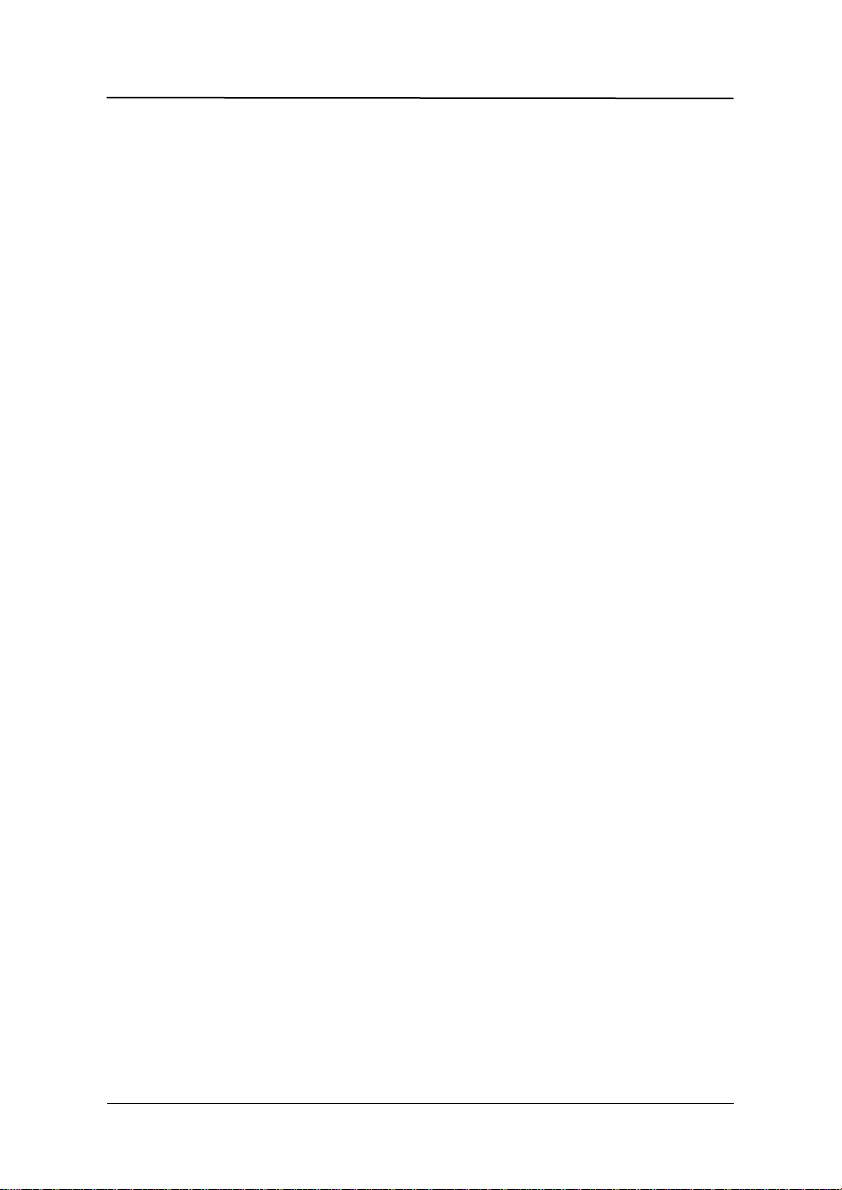
EBOX-333x Series User Manual
Copyright
The information in this manual is subject to change without notice for continuous
improvement in the product. All rights are reserved. The manufacturer assumes no
responsibility for any inaccuracies that may contain in this document, and makes no
commitment to update or to keep current information contain in this manual.
No part of this manual may be reproduced, copied, translated or transmitted, in whole
or in part, in any form or by any means without the prior written permission of the DMP
Electronics Inc.
Copyright 2018 DMP Electronics Inc.
Special Notice to Users
DMP Electronics Inc. provides no warranty with regard to this manual, the software,
or other information contained herein and hereby expressly disclaims any implied
warranties of merchantability or fitness for any particular purpose with regard to this
manual, the software, or such other information. In no event shall DMP Electronics
be liable for any incidental, consequential, or special damages, whether based on tort,
contract, or otherwise, arising out of or in connection with this manual, the software,
or other information contained herein or the use thereof.
DMP Electronics reserves the right to make any modification to this manual or the
information contained herein at any time without notice. The software described herein
is governed by the terms of a separated user license agreement or label sticker.
This product contains software owned by DM&P and licensed by third parties. Use of
such software is subject to the terms and conditions of license agreements enclosed
with this product. Software specifications are subject to change without notice and may
not necessarily be identical to current retail versions.
Updates and additions to software may require an additional charge. Subscription
to online service providers may require a fee and credit card information. Financial
services may require prior arrangements with participating financial institution.
DMP Electronics Inc.
Page 3
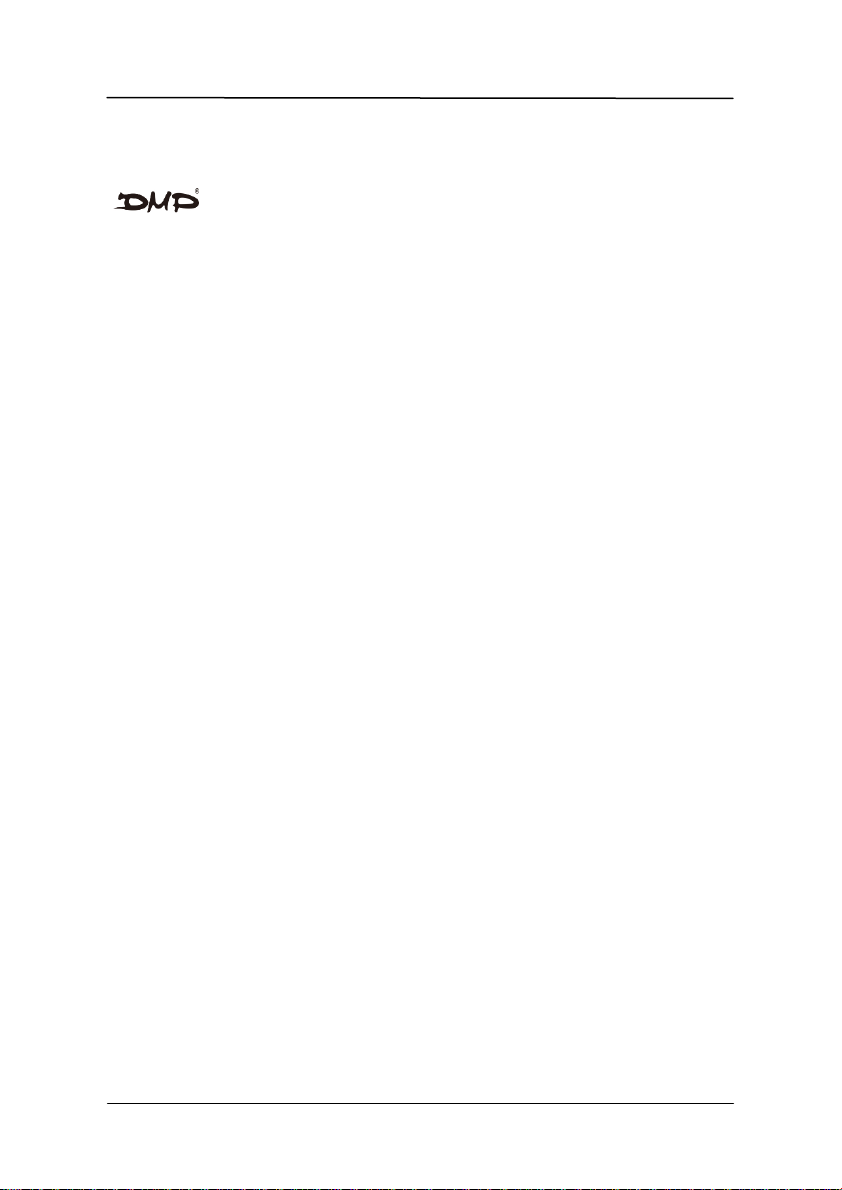
EBOX-333x Series User Manual
Trademarks Acknowledgment
is the registered trademarks of DMP Electronics Inc.
Other brand names, product names or trade names appearing in this document are the
properties and registered trademarks of their respective owners. All names mentioned
herewith are served for identification purpose only.
DMP Electronics Inc.
Page 4
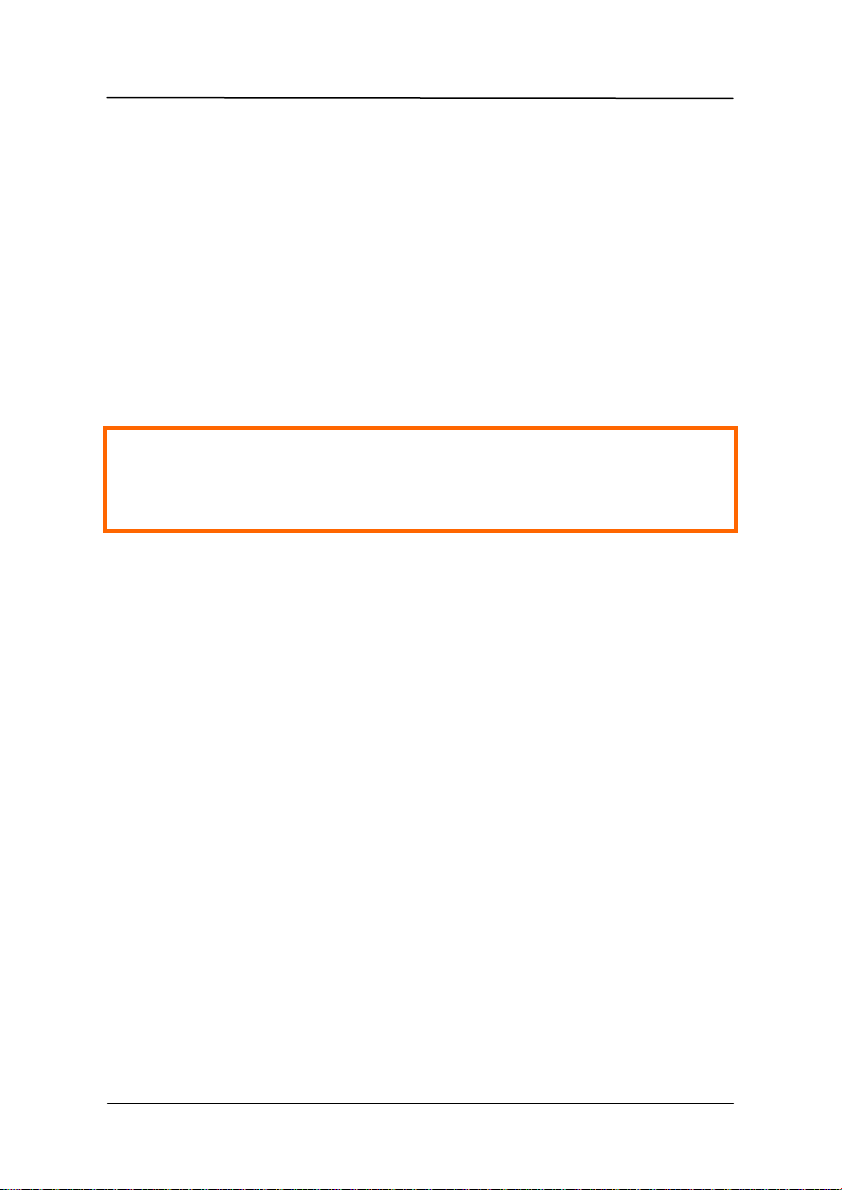
EBOX-333x Series User Manual
DO NOT ATTEMPT TO OPEN OR TO DISASSEMBLE THE CHASSIS
(ENCASING) OF THIS PRODUCT. PLEASE CONTACT YOUR
NEAREST DEALER FOR SERVICING FROM QUALIFIED TECHNICIAN.
Safety Information
WARNING
Do not expose EBOX to rain or moisture, in order to prevent shock and fire hazard.
Never install EBOX in wet locations.
Do not open the cabinet to avoid electrical shock. Refer to your nearest dealer for qualified
personnel servicing.
Never touch un-insulated terminals or wire unless your power adapter and display monitor are
disconnected.
Locate EBOX as close as possible to the socket outline for easy access and to avoid force
caused by entangling of your arms with surrounding cables from the EBOX.
Avoid using or installing the modem to the serial port during a storm or a lightning.
Do not use the modem or a telephone to report a gas leak in the vicinity of the leak.
USB connectors are supplied with Limited Power Sources.
DMP Electronics Inc.
Page 5
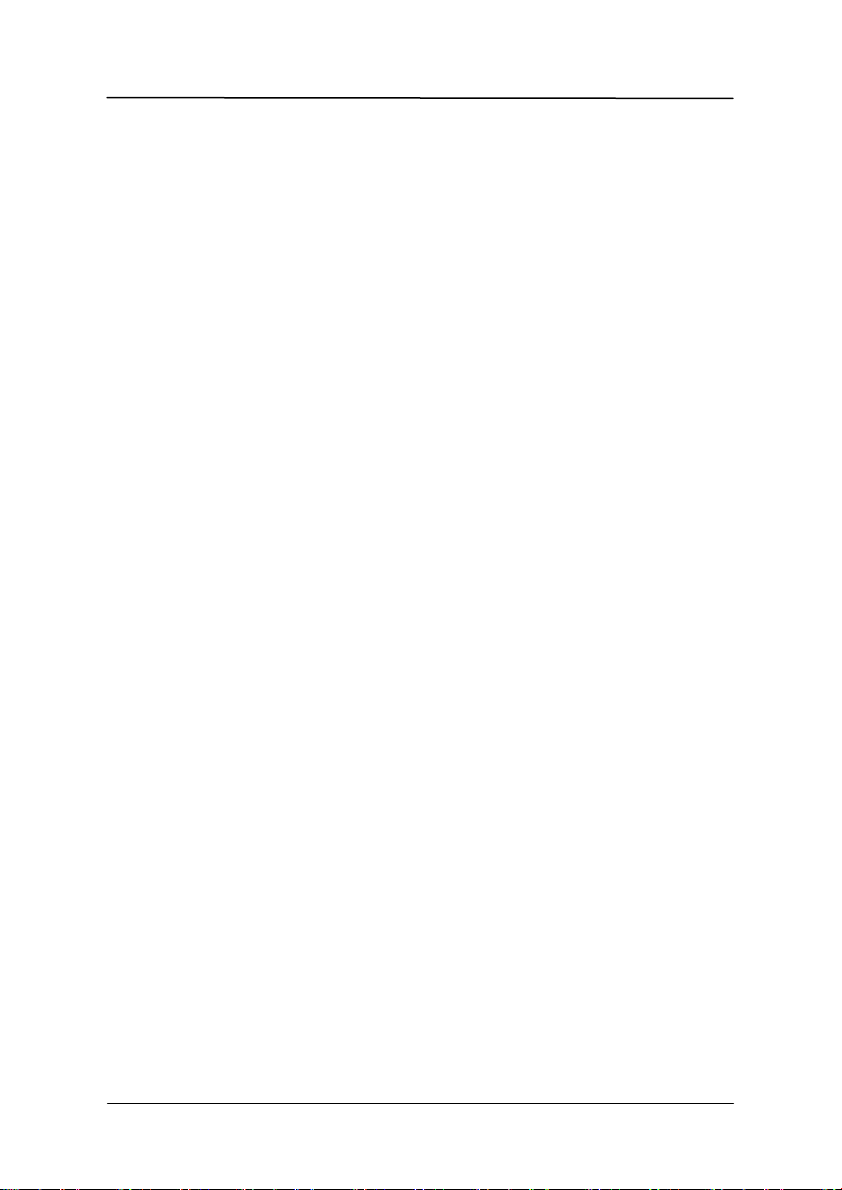
EBOX-333x Series User Manual
Regulatory
FCC Class A Note
This equipment has been tested and found to comply with the limits for a Class A digital device, pursuant
to Part 15 of the FCC Rules. These limits are designed to provide reasonable protection against harmful
interference when the equipment is operated in a commercial environment. This equipment generates,
uses and can radiate radio frequency energy and, if not installed and used in accordance with the
instruction manual, may cause harmful interference in which case the user will be required to correct the
interference at his own expense. Testing was done with shielded cables. Therefore, in order to comply
with the FCC regulations, you must use shielded cables with your installation.
WARNING
This product complies with EN55022 class A. In a domestic environment this product may cause radio
interference in which case the user may be required to take adequate measures.
Changes or modifications to this unit not expressly approved by the party responsible for compliance
could void the user’s authority to operate the equipment.
This device complies with Part 15 of the FCC rules. Operation is subject to the following two conditions:
(1) this device may not cause harmful interference, and (2) this device must accept any interference
received, including interference that may cause undesired operation.
This digital apparatus does not exceed the Class A limits for radio noise emissions from digital
apparatus as set out in the interference - causing equipment standard entitled “Digital Apparatus”,
ICES-003 of the Department of Communications.
Manufacturer’s Declaration of Conformity
This equipment has been tested and found to comply with the requirements of European Community
Council Directives 89/336/EEC and 73/23/EEC relating to electromagnetic compatibility and product
safety respectively.
Attention
This product has been designed and certified to comply with certain regulatory requirements pertaining
to Information Technology Equipment. This product has not been designed for use as a medical
device. Without limitation of the foregoing, this product is not intended and has not been certified for
use in a hospital or clinical environment to diagnose, treat, or monitor patients under medical
supervision, and is not intended and has not been certified to make physical or electrical contact with
patients, nor to transfer energy to or from patients and/or to detect such energy transfer to or from
patients.
DMP Electronics Inc.
Page 6

EBOX-333x Series User Manual
Purchase Agreement
Purpose:
In accordance to the general commercial conduct of Trust and Fair Trade, herewith below is the
agreement for the protection for both parties, DMP and Users in pursuant of trading.
Product Description:
With this product, herewith also known as EBOX-333x Series, which is a simplified and economical
design of an embedded device for Special Purpose Personal Computing. The basic specification
of this product is comprised of the x86 technology design, and with onboard 1GB/ 2GB DDR2 System
memory, VGA display, USB, COM ports, and LAN Interfaces.
Distribution Convention:
1. This Product includes a gift box, an inner case, a PC, a Power adaptor, and SATA cable.
Upon receiving this product, kindly please refer to the User’ Manual to check for the contents
and appearance of this product; contact immediately your nearest dealer or DMP office for any
defective or missing parts. The supplier will not be responsible for any reported discrepancy
there after the expiration period of 3-days from the received date.
2. In consideration of transportation and the cost of storage, the supplier provides to the
distributors a warranty of 12-months. This warranty covers the failure caused by hardware
breakdown (excluding hard drives), but does not cover the act of misuse and mishandling.
3. The supplier will not accept unknown post, therefore if you wish to repair or to return your
goods – kindly please contact your nearest dealer to make your declaration, and at the same
time, apply for an RMA number (RMA stands for Return Merchandise Authorization – please
ask for RMA form and fill-up for authorization).
4. The freight for return goods for repair will follow the International customary practice and
convention: Both parties is to pay for freight of one shipment each. The shipper is required
to prepay the freight from the place of origin (This means that the returnee (user) covers the
freight for return goods, while the Supplier covers the freight for goods after the repair).
5. Obsolete warranty is referred to as: (1) Expiration of warranty or (2) Damage due to misuse
within warranty. The Supplier will be taken into consideration of the circumstances, to provide
repair service with charges expense for obsolete warranty. This expense includes the cost of
material and the cost of labor.
Note: If there is other particular issue not listed in the above conditions, both parties agreed to follow
the General Law of Commerce with fair and reasonable discussion in handling and resolving the
argument.
DMP Electronics Inc.
Page 7
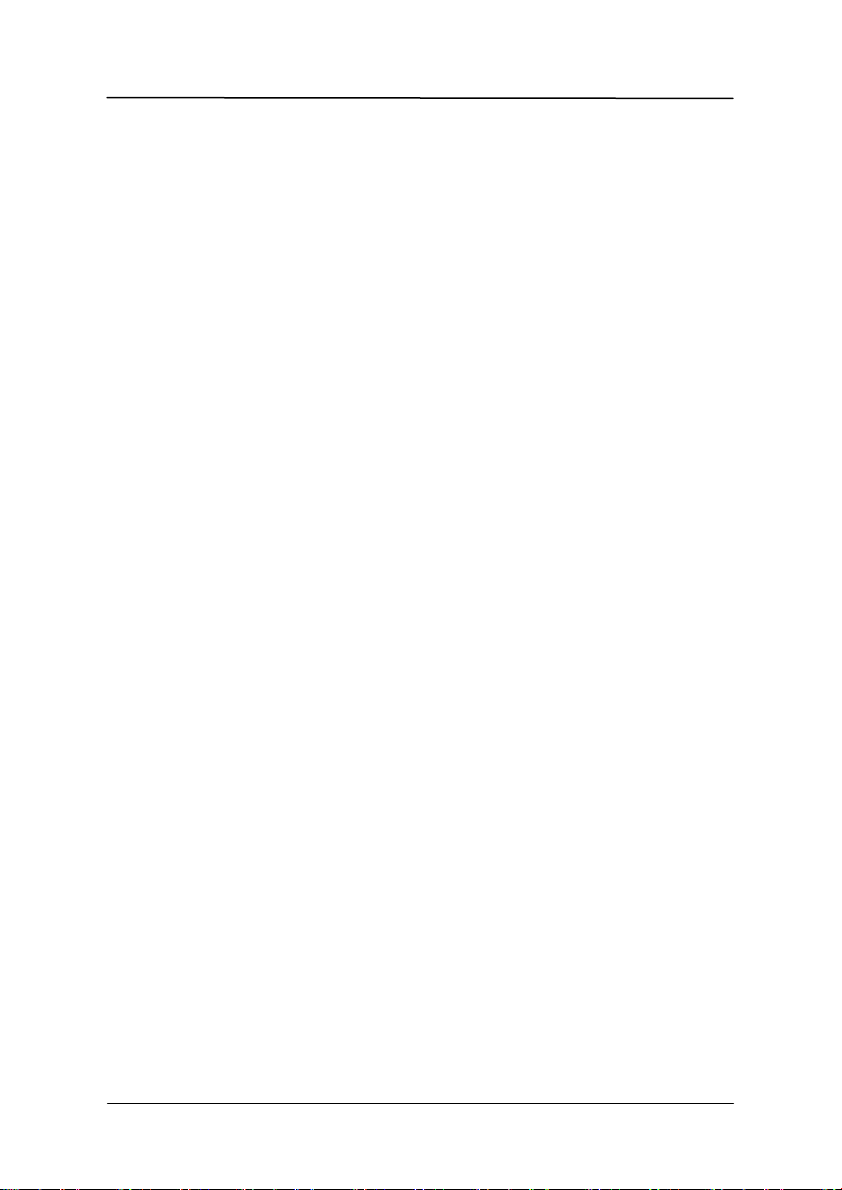
EBOX-333x Series User Manual
Contents
Chapter 1
02 Unpacking your EBOX Mini PC
Chapter 2
05 EBOX-333x Series Overview
07 System Specifications
08 Peripherals Connecting
Chapter 3
10 BIOS Reconfiguring
11 mPCIe signal setting
12 Boot Setting
13 ACPI setting
14 PXE Diskless boot setting
15 Drivers Installation guide
18 Additional information
18 Disable TRIM function
19 Screen rotation
20 Turn off the display function setting
21 CANbus information
22 Linux installation guide
Chapter 4
30 Onboard Connectors Summary
33 Pin Assignments
Chapter 5
38 Taking Care of your EBOX
39 Cleaning Your VESA PC
40 Troubleshooting
Chapter 6
43 Terms and Condition
43 Warranty
43 Service and Support
43 Return Merchandise Authorization (RMA) Policy
43 Shipping Policy
DMP Electronics Inc.
Page 8
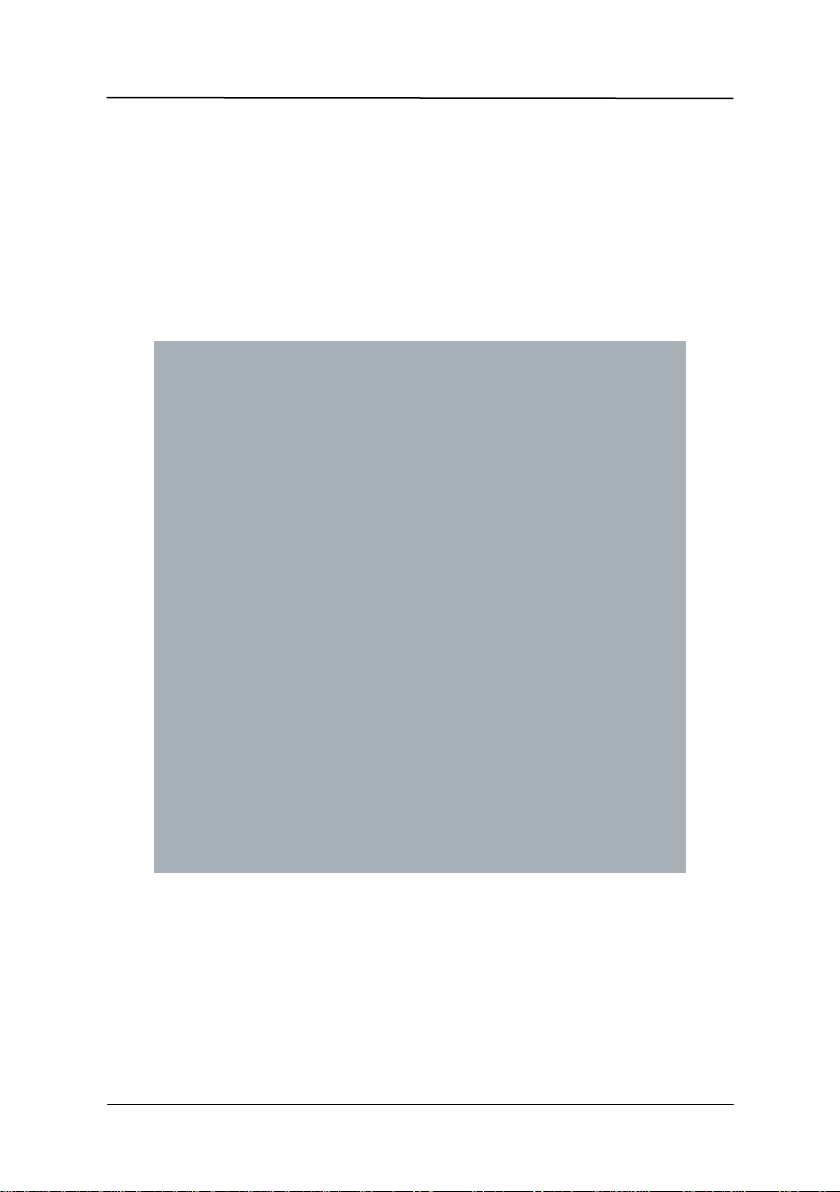
EBOX-333x Series User Manual
Chapter1
DMP Electronics Inc. 1
Page 9
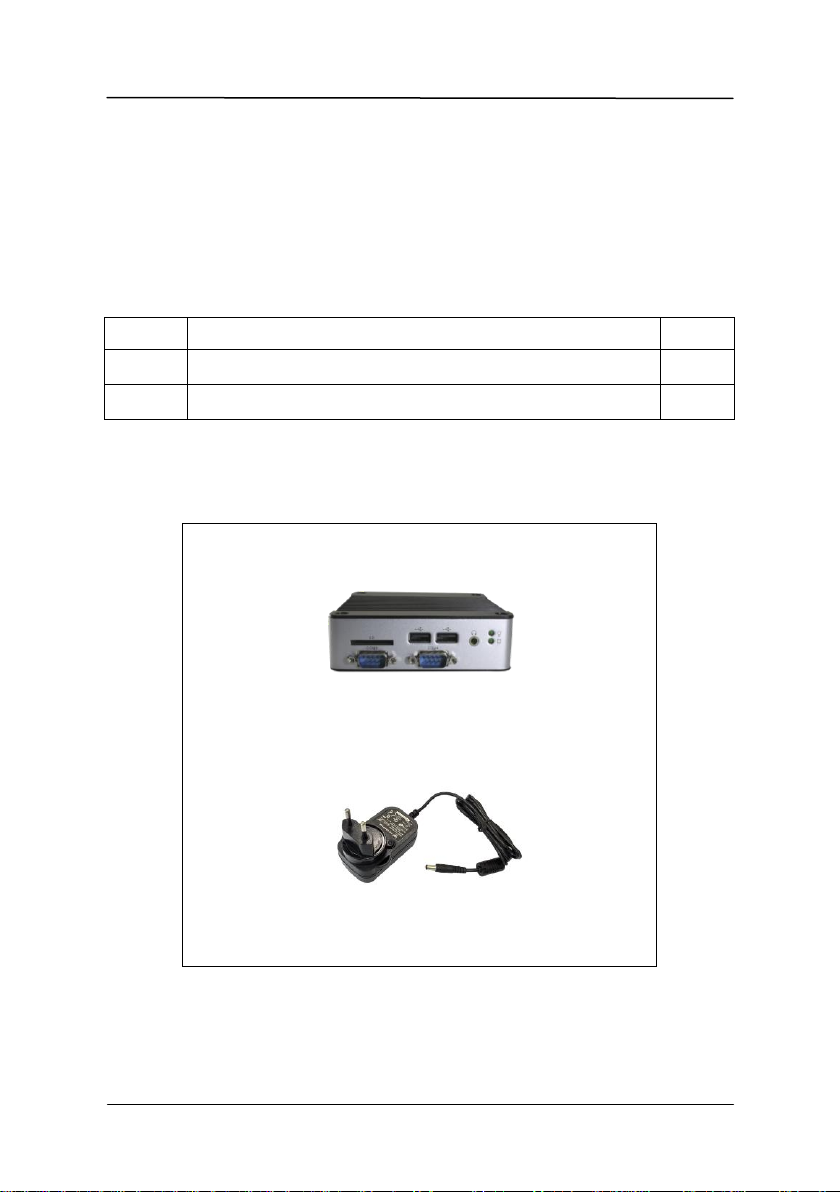
EBOX-333x Series User Manual
Item No.
Description
Q’ty
1
EBOX-333x Series VESA PC
x 1
2
Max. 22.5 watts External Power Adaptor, Vin: 100~240VAC 50/ 60Hz.
x 1
1. EBOX-333x Series Unit
2. AC Power Adaptor
Total 4 types: US, UK, EU and AU power plug to choose before purchase,
buyers can choose one of it.
Unpacking Your EBOX Mini PC
Congratulation! You have just acquired EBOX-333x Series, please check the
following items:
Packing List:
Note: The accessories are subject to change without immediate notice.
Check Before Use
DMP Electronics Inc. 2
Page 10
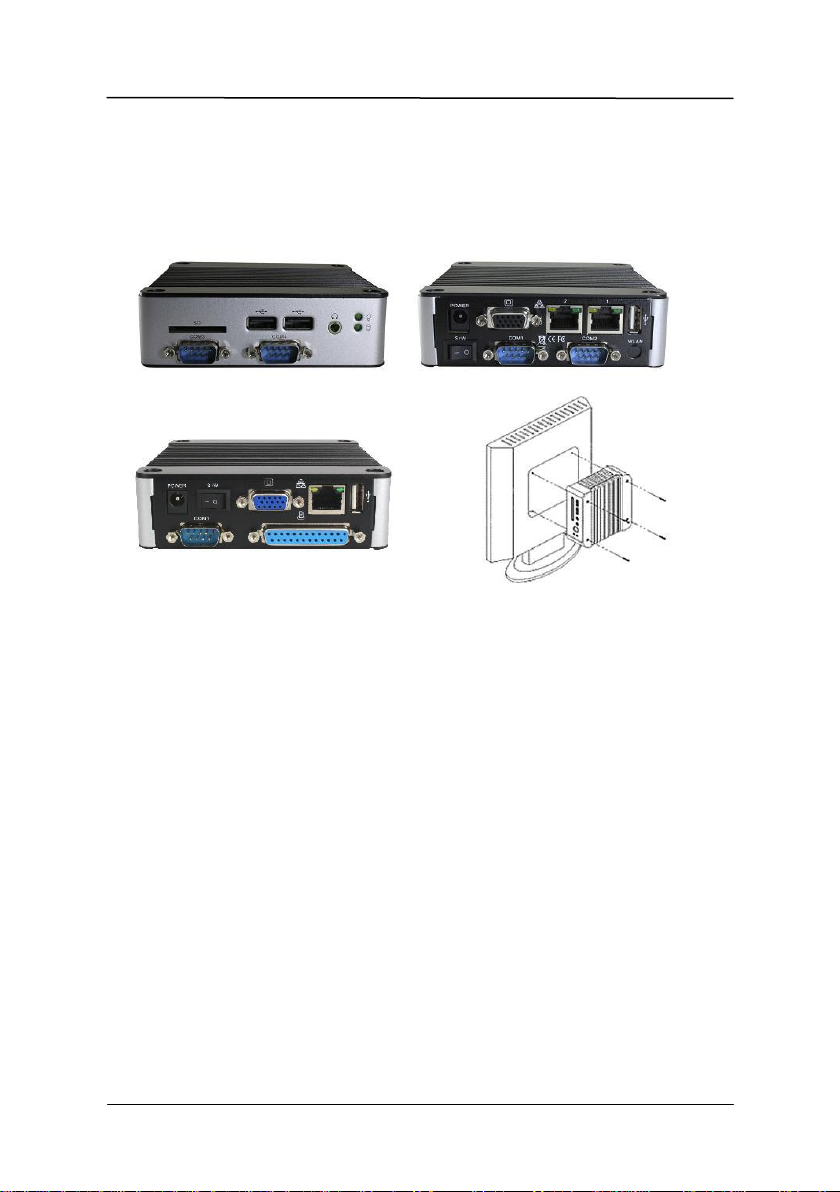
EBOX-333x Series User Manual
Preface
EBOX-333x Series VESA PC
EBOX-333x Series is a revolutionary device which is especially designed for limited physical space and
temperature concerns. No matter you are in a jammed office, a crowded place, or public transportation,
EBOX-333x can be easily integrated with a VESA LCD to bring it to access at any time.
It can be attached to any VESA mounting fixture; allowing it to be securely mounted onto desks,
walls, or buildings, and thereby optimizes your work area. It can also be attached directly to any size
LCD for a mobile system for the use at trade shows, presentations, promotions, etc. Unlike traditional
portable laptop design, the EBOX-333x Series can be used with a large size LCD. Furthermore, with
FANLESS design, the EBOX-333x Series is ideal to be used in the environment where temperature
demand is critical.
So, if you are looking for a device that is able to provide you with more mobility, space, less power
consumption, then the EBOX-333x Series will be surely meet your need.
The VESA® FDMI™ Standard defines mounting interfaces, hole patterns and associated
cable/power supply locations for LCD monitors, plasma displays and other flat panel devices.
The EBOX-333x Series is designed to fit this standard to make monitor attachment quickly and easily.
DMP Electronics Inc. 3
Page 11
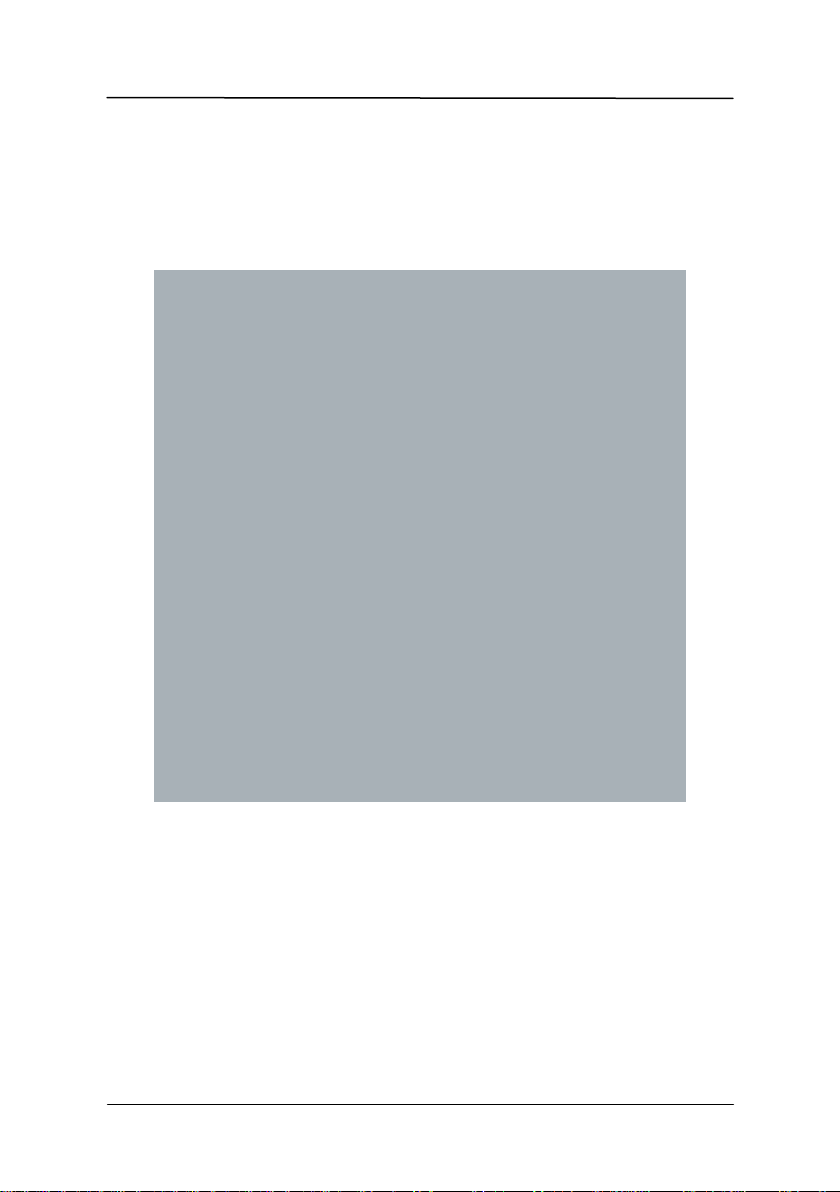
EBOX-333x Series User Manual
Chapter2
DMP Electronics Inc. 4
Page 12

EBOX-333x Series User Manual
Front Panel
A: Power LED
The power LED lights up when the system is
turned on.
B: SD Card LED
Green flashing LED indicates SD card activity.
C: Line Out
EBOX-333x Series default audio in Line out.
Note: Mic in instead Line out can be optional.
D: USB 2.0 port
Connection for external USB devices.
E: SD Card Slot
For the storage SD Card, the system is
bootable from SD Card.
F: COM port
COM3 is optional for RS-232 or GPIO port.
G: COM port
COM4 is optional for RS-232, GPIO or CANbus
port.
H: CF Card Slot
The system is bootable from CF Card.
I: Mic in
For Microphone Input.
J: COM port
COM3 is optional for RS-232, RS-485 or GPIO
port. (on EB-336x RS485 x3, x4 Series only)
K: COM port
COM4 is optional for RS-232, RS-485 or GPIO
port. (on EB-336x RS485 x3, x4 Series only)
A B C D E F H
G
I
J
K
EBOX-333x Series Overview
DMP Electronics Inc. 5
Page 13
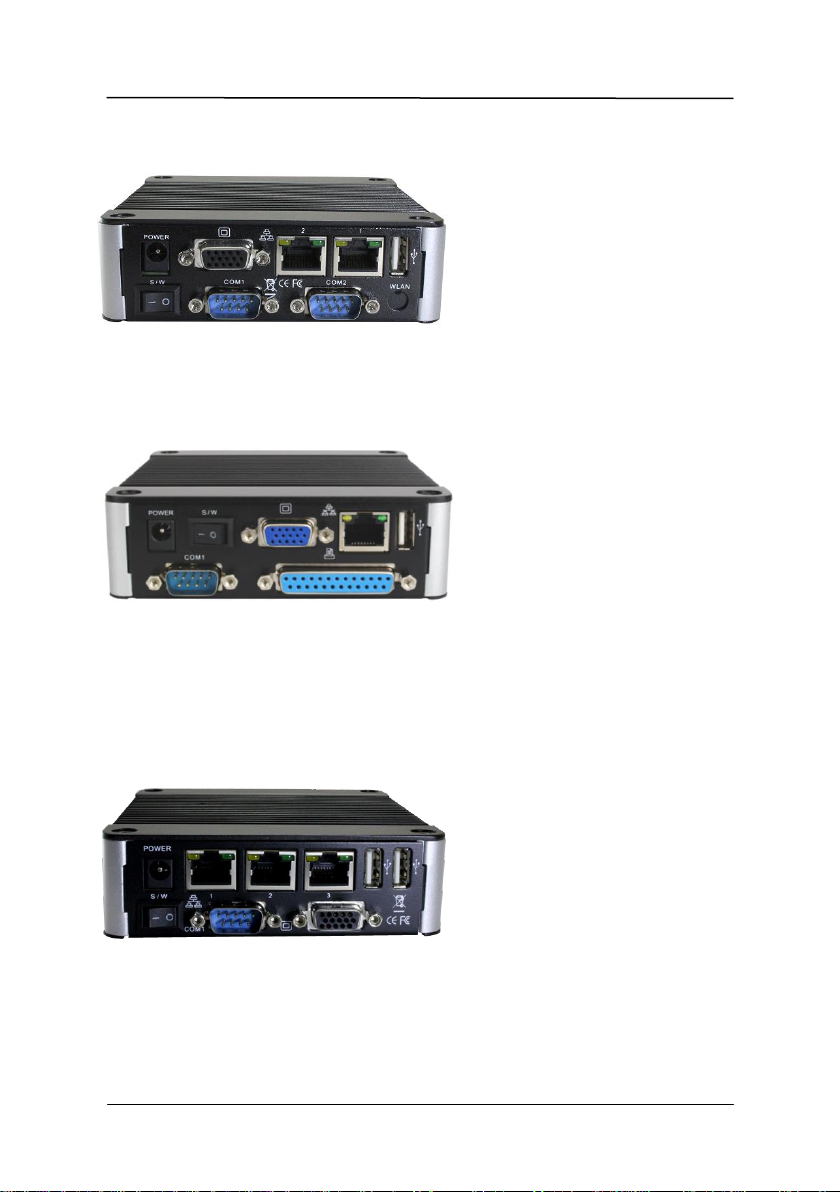
EBOX-333x Series User Manual
Back Panel
A: Power Jack
Volt: DC +8V~+24V.
B: VGA port
C: Power switch
D: USB 2.0 port
E: RJ-45 LAN Jack
LAN 1 is 10/100 Mbps.
F: RJ-45 LAN Jack
LAN 2 is 1Gbps. (Optional)
G: Wireless Antenna connector (Optional)
H: COM port
COM1 & COM2 are optional for RS-232,
RS-485, RS-422 or GPIO ports.
I: Printer port
Parallel port for connecting peripheral.
J: RJ-45 LAN Jack
LAN 1 and LAN 3 are 1Gbps.
K: RJ-45 LAN Jack
LAN 2 is 10/100 Mbps.
A
B C D F G
H
I
J K J
E
H
DMP Electronics Inc. 6
Page 14
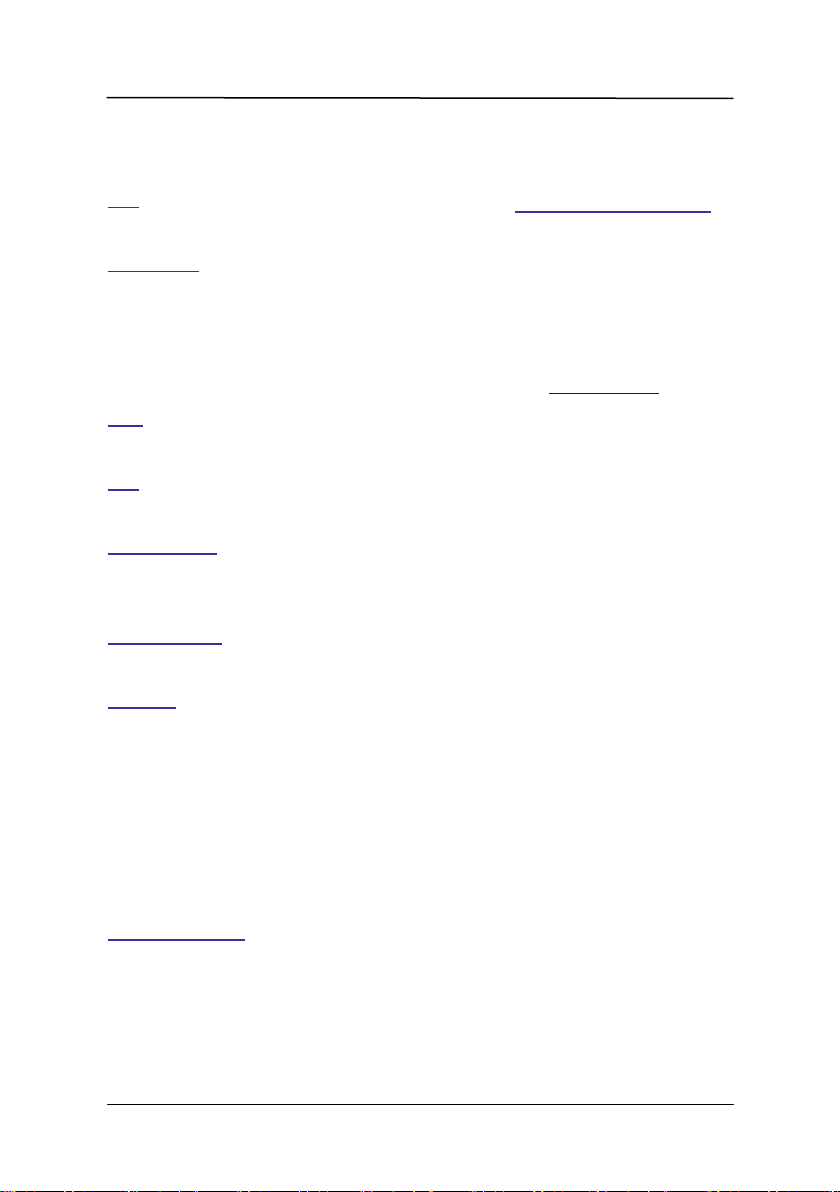
EBOX-333x Series User Manual
System Specifications
CPU
Vortex86DX2 (933MHz)
Main Memory
1GB DDR2 (32-bit DRAM bus, EBOX-3330 Series)
2GB DDR2 (32-bit DRAM bus, EBOX-3332 Series)
※ For Windows 7 users, EBOX-333x Series support
32-bit version only, 64-bit version does not support.
BIOS
AMI BIOS
VGA
Resolution up to 1920 x 1440 pixels
On-Board SATA
SATA 2.0 connector x1
※ mSATA support (mSATA to SATA adapter required)
On-Board mPCIe
mPCIe port x 1 (available for mPCle version)
Peripheral
1. USB 2.0 x 4 (External: 3 ports; Internal: 1 port)
2. SD Card slot x 1
3. CF Card slot x 1 (available for CF Card version)
4. Serial port x 4 (available for some listed models)
5. GPIO port x 2 (available for GPIO version)
6. Printer port x 1 (available for printer port version)
7. Audio (Line out as standard)
8. Mic in x 1 (available for LAN x 3 version)
Dimension & Weight
115 x 115 x 35mm / 510g ~ 540g
Supported Operating System
Windows 7 Home/ Pro.
Windows 7 Embedded
Windows XP Home/ Pro.
Windows XP Embedded
Windows Embedded CE
Linux OS:
(click Linux Support List for details)
DMP Electronics Inc. 7
Page 15
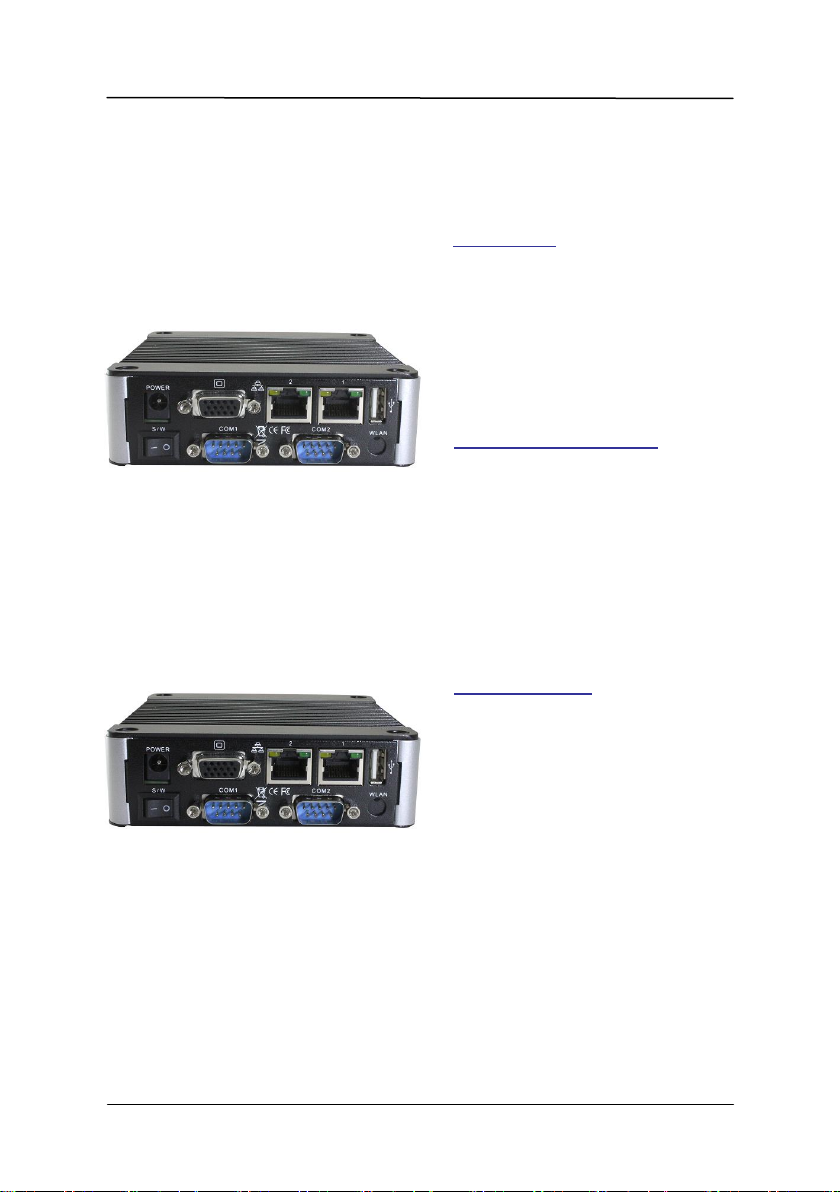
EBOX-333x Series User Manual
A: DC Power Jack
To use EBOX-333x Series immediately, please attach
the supplied adapter for the power source. See the left
diagram for visual connection.
Connect the DC power jack of the power adaptor to
the DC Input of EBOX-333x Series.
B: Turning ON EBOX-333x Series
Switch on power as indicated on your
left-side figure, the system will start.
Note: Unit with Auto Power On support function, it will
turn on automatically after power adaptor plug on.
C: VGA out Connection
Connect your LCD display Monitor with VGA cable
(Not included in EBOX console bundles) to the 15-pin
D-Sub VGA port.
A
B
C
Connecting the Power Adaptor
Connecting the Monitor
Peripherals
DMP Electronics Inc. 8
Page 16

EBOX-333x Series User Manual
Chapter3
DMP Electronics Inc. 9
Page 17

EBOX-333x Series User Manual
BIOS Reconfiguring
AMI BIOS is used in the EBOX-333x Series. To reconfigure the BIOS, press <Del> key repeatedly to enter
BIOS setup main menu as below:
Use and keys to select screen; and keys to scroll the selected item. Press <ESC> return to
previous screen and press <F9> if you want to load factory default setting. Following guide concentrated
only those settings that may need to change.
Primary IDE Pin Select setting:
1. Boot up EBOX unit and press <Del> to get into BIOS menu.
2. Move to Advanced “Primary IDE Pin Select”:
Parallel IDE = use 2.5” SATA HDD, SATA DOM or CF card as main storage.
SD Card = use SD card as main storage.
3. Press <F10> to save the setting and exit.
DMP Electronics Inc. 10
Page 18

EBOX-333x Series User Manual
mPCIe signal setting:
EBOX-333x with mPCIe socket support both USB and COM port signals. And EBOX-333x mPCIe Series
COM port signal support function defaulted as disabled, user can use mPCIe via USB signal without setting.
For user want to use mPCIe via COM port signal, set BIOS SB Serial Port9 enabled as below:
Move to Chipset SB Serial Port9 and set BIOS COM9 Port Interface as 228 to enable. Press <F10>
to save the setting and exit.
DMP Electronics Inc. 11
Page 19

EBOX-333x Series User Manual
Boot setting:
1. Boot up EBOX unit and press <Del> to get into BIOS menu.
2. Move to Boot “Boot Settings Configuration” and press Enter
3. Set your main storage as 1st boot..
4. Press <F10> to save the setting and exit.
DMP Electronics Inc. 12
Page 20

EBOX-333x Series User Manual
ACPI setting:
For Windows XP or XPe OS users, please set ACPI Aware O/S to [No], steps as below:
1. Boot up EBOX unit and press <Del> to get into BIOS menu.
2. Move to Advanced and select “ACPI Configuration” then press ENTER.
3. Press ENTER.on “ACPI Aware O/S” and choose [No] in the pop out options, then press “F10” to save
the setting and exit.
DMP Electronics Inc. 13
Page 21

EBOX-333x Series User Manual
PXE Diskless boot setting:
1. Boot up EBOX unit and press <Del> to get into BIOS menu.
2. Move to Chipset then select “SouthBridge Configuration” and press ENTER.
3. Move to “LAN Configuration” and enter “SB LAN Boot” to choose “Used INT 19h”.
4. Press “F10” to save the setting and exit.
DMP Electronics Inc. 14
Page 22

EBOX-333x Series User Manual
Drivers Installation guide
Under the Windows series OS, the following drivers need to be installed manually.
1. VGA driver
2. Ethernet driver
3. Wireless LAN Dongle driver (Optional)
4. Audio driver (for windows XP only)
Note:
1. Please find the mating drivers from EBOX support page .
2. For Windows 7 or WES7 OS, install the XMPlay for audio player download here.
VGA driver:
Unzip the downloaded file and double click the setting .exe file then “Next”as below to install:
After VGA driver installation completed, you will have to restart the computer. Then you will be able to select
the resolution up to 1920 x 1440 pixels.
DMP Electronics Inc. 15
Page 23

EBOX-333x Series User Manual
Ethernet driver:
1. Download corresponding Ethernet drivers from EBOX-333x Series driver page and unzip.
2. Find the yellow question mark of Ethernet in the Device Manager under the control panel/ system.
3. Select “Update Driver Software” and choose the right path, then click “ Install this driver software
anyway ” when Windows Security popped out.
4. After installation completed, the Device Manager will update and show the correct device.
Note:
1. For dual LAN version, the 1st question mark need to be installed 1G LAN driver.
2. For EBOX-333x-L3U4C1, the 1st and 2nd question marks need to be installed 1G LAN driver.
DMP Electronics Inc. 16
Page 24

EBOX-333x Series User Manual
Audio driver:
Unzip the downloaded file and double click the setting .exe file, then “Next” as below to install. After the
installation completed, the Device Manager will update and show the correct device.
DMP Electronics Inc. 17
Page 25

EBOX-333x Series User Manual
Additional information
Disable TRIM function:
TRIM function sets enable as default in Windows 7 and WES7 OS. EBOX-333x Series does not support
storages with TRIM function (SSD/ Disk on Module). User has to disable TRIM function manually by
following steps:
1. Open command prompt as Administrator.
2. Excute fsutil behavior query disabledeletenotify to check TRIM status.
Results explained below:
DisableDelecteNotify = 1 (Windows TRIM commands are disabled)
DisableDelecteNotify = 0 (Windows TRIM commands are enabled)
3. To disable the TRIM function by excuting fsutil behavior set disabledeletenotify 1
4. Excute fsutil behavior query disabledeletenotify again and make sure the TRIM
Commands are disabled. ie: DisableDelecteNotify = 1.
5.
DMP Electronics Inc. 18
Page 26

EBOX-333x Series User Manual
Screen rotation:
1. After VGA driver installation completed, type “Customize icons” in search bar.
2. Adjust Utility Application to “Show icon and notifications”.
3. A blue icon = Graphic Utility appears on screen, double click it.
4. In Graphic Utility, go to Rotation section. Select the direction of rotation then press
Apply to test and OK to save the changes.
DMP Electronics Inc. 19
Page 27

EBOX-333x Series User Manual
Turn off the display function setting:
For Windows 7 or WES7 OS users, click Start Menu > Control Panel > Power Options, or simply
search for "Power Options" (without quotes). You will see a list of different power plans.
The plan currently in use has a blue dot in front of it. Click "Change Plan Settings" next to the power
plan currently in use. Click on the drop-down menu list, that is exactly next to "Turn off the display".
From the options, you can set the amount of idle time.
EBOX-333x Series does not support sleep function, it cannot wake up after sleep.
To avoid the unwakeable sleep, please disable function by setting “Put the computer to sleep” to “Never”.
DMP Electronics Inc. 20
Page 28

EBOX-333x Series User Manual
Pin #
Signal Name
Pin #
Signal Name
1
- - 2 CANL
3
CAN_GND
4
- - 5 - - 6 - - 7 CANH 8 - - 9 - -
- -
- -
CANbus information:
In EBOX-333x CANbus Series, the serial port (COM4) has been adapted for CANbus use.
And the CANbus is onboard, it doesn't need extra external power.
PIN assignmnet:
J14: COM - 9-pin D-Sub connector (CANbus)
EBOX-333x CANbus Series provide a UART (serial) interface with HOST to communicate, support
CANbus 2.0A and CANbus 2.0B, to work as a UART to CANbus bridge.
The CANbus only requires a minimum of three pins, those three pins are assigned to Ground,
CANH: CAN High is an input of a "high" voltage.
CANL: CAN Low is an input of a "low" voltage.
In computing terms, the communication architecture is subdivided into 7 layers. Each layer follows a
different protocol that is standard. Two standards commonly listed are:
Data frame
CAN network can be configured to work with two different frame formats:
a. Base frame format CAN 2.0A with 11 bits identifier.
b. Extended frame format CAN 2.0B with 11-29 bits identifier.
Standards
ISO 11898 specifies physical and datalink layer. Following are two commonly listed CAN physical layer and
standards:
a. ISO 11898-2:
This protocol specifies the high-speed at transmission rates of up to 1 Mbit/s.
Supports a cable length of up to 40 meters
b. ISO 11898-3:
This protocol specifies low-speed at transmission rates above 40 kBit/s up to 125 kBit/s.
Support a much longer cable length, 500 to 1000 meters.
DMP Electronics Inc. 21
Page 29

EBOX-333x Series User Manual
Linux installation guide For Debian7.0/ Ubuntu10.04
Regarding the system installation of Debian7.0/ Ubuntu10.04, please follow the steps and
suggestions to complete the system installation on the EBOX-333x Series platform. The
following is a brief instruction, users may configure it according to their specific needs.
1. Configuration of BIOS
The first step is to ensure BIOS has correctly configured that necessary function was
enabled for IDE device. (for Debian7.0 especially)
Keep pressing the key <Del> can assist entering BIOS when the power turned on.
The BIOS functions you need to check locate Advanced \ IDE Configuration \
Standard IDE Compatible. Set as Enabled.
DMP Electronics Inc. 22
Page 30

EBOX-333x Series User Manual
2. Basic system installation
For Debian7.0, after booting from the installation CD, moving straight to install system
would get a text mode system only, please choose Graphic Install for Graphical User
Interface OS installation.
Set basic configuration such as language, keyboard map and time zone, etc.
steps by steps.
Then the system will detect the network hardware, and requires users to load the
firmware files for network device rtl8168, just answer no for this inquiry and move
forward.
Next the system will detect multiple network interfaces on the EBOX-333x Series, and
users have to decide the primary network interface, both of them could be chosen.
Note: the Ethernet cable must be plugged in during this period.
DMP Electronics Inc. 23
Page 31

EBOX-333x Series User Manual
During the installation process, the system would ask users to create partitions for the
operating system. Following example is using entire disk for the beginner. Choose
“Guided - use entire disk”.
Select “Yes” to create the partition.
Then the system would keep popping out questions for configuration, suggestions as
below:
For Software selection:
Please remark both the Debian desktop environment and standard system utilities,
then click to continue. It would start the package installation, and around hundred
packages would be installed, after installation completed, the next indication message
would pop up.
DMP Electronics Inc. 24
Page 32

EBOX-333x Series User Manual
For Install the GRUB boot loader on a hard disk:
Answer YES to complete the installation as last procedure.
When it's completed, the disc tray will eject with pop-up message, press continue to
restart and be ready to enjoy the new system!
The Debian7.0
The Ubuntu10.04
DMP Electronics Inc. 25
Page 33

EBOX-333x Series User Manual
#/etc/init.d/gdm stop
#X –configure
#cp /root/xorg.conf.new /etc/X11/xorg.conf
#/etc/init.d/gdm restart
3. Install the VGA driver (Console mode)
Switch to console mode by pressing key <Ctrl> + <Alt> + <F1>, then copy the
VGA driver rdc_drv.so to the driver folder /usr/lib/xor/modules/drivers/,
please refer to Linux support page for most updated drivers.
Follow instruction below to execute.
※Please click xorg.conf to download for your system, if the display is out of range.
Reboot and make sure all the display is normal then set the resolution as requested.
The supported resolutions:
1920x1200 (16:10)
1920x1080 (16:9)
1600x1200 (4:3)
1680x1050 (16:10)
1400x1050 (4:3)
1440x960 (3:2)
1400x960
1280x1024 (5:4)
1440x900 (16:10)
1280x960 (4:3)
1366x768 (16:9)
1360x768 (16:9)
1280x768 (16:10)
1280x720 (16:9)
1024x768 (4:3)
800x600 (4:3)
640x480 (4:3)
DMP Electronics Inc. 26
Page 34

EBOX-333x Series User Manual
4. The system configuration:
Enable the Auto login
System / Administration / Login Screen
Execute the utility “Login Screen” and enter the password to process it.
Set the Log in as “user account” automatically.
Disable the power saving mode when system idle,
System / Preference / Screensaver
Unmarked the option “Active the screensaver when computer is idle”.
Click close to complete the system configuration.
DMP Electronics Inc. 27
Page 35

EBOX-333x Series User Manual
5. Setting adjustment for Gigabit LAN device
(RTL-8111/8168 for Debian 7.0 system only).
To add the parameters “pci=nomsi” in the line of Linux of GRUB as below. The
MSI/MSI-X must disabled for application of Gigabit LAN (RTL-8111/8168) on the
EBOX-333x Series, it could be set permanent by edition of file /boot/grub/grub.cfg.
DMP Electronics Inc. 28
Page 36

EBOX-333x Series User Manual
Chapter4
DMP Electronics Inc. 29
Page 37

EBOX-333x Series User Manual
Summary Table for EBOX PCB Board
Nbr
Description
Type of Connections
Pin nbrs.
J1
SODIMM-SOC-200P-1.8V
SODIMM socket 200 Pin
200-pin
J3
SATA
SATA socket
7-pin
J5
USB1 (Front)
USB connector
4-pin
J6
USB2 (Front)
USB connector
4-pin
J7
USB3 (Back)
USB connector
4-pin
J8
USB4 (Inside or Back)
USB connector
4-pin
J9
Ethernet LAN
RJ-45
8-pin
J10/ J11
Ethernet LAN
G-LAN, RJ-45
8-pin
J11/ J12
COM1 port (Back)
Box Header 5 x 2 2.0mm
9-pin
J12
COM2 port (Back)
Box Header 5 x 2 2.0mm
9-pin
J13
COM3 port (Front)
Box Header 5 x 2 2.0mm
9-pin
J14
COM4 port (Front)
Box Header 5 x 2 2.0mm
9-pin
J14
Line out
Audio jack
2-pin
J15
DC +8V~+24V Input
DC JACK
1-pin
J15
Mic in
Audio jack
2-pin
J16
Power switch
Power switch
4-pin
J17
DC +8~+24V Input
DC JACK
1-pin
J18
VGA
D-Sub connector
15-pin
J20
Line out
Audio jack
2-pin
J26
mPCIe
mPCIe slot
52-pin
CF1
(CF Card Series)
CF Card
CF Card slot
50-pin
J20
(Printer port Series)
Printer port
Parallel port
25-pin
Onboard Connectors Summary
Note:
J11, J12, J14, J15, J17 and Back is specific for EB-333x-L3U4C1 unit only.
DMP Electronics Inc. 30
Page 38

EBOX-333x Series User Manual
A B C F D G E
A: SD Card Slot B: USB 2.0 C: Line out
D: COM or GPIO port
E: COM, GPIO or CANbus port
H
Front Connectors Outline
F: CF Card Slot G: Power & HDD LED
H: Mic in
*EBOX-333x Models all with Auto Power On feature, do NOT have front Reset Button
DMP Electronics Inc. 31
Page 39

EBOX-333x Series User Manual
H: 10/100 Mbps LAN I: USB 2.0
A: DC Power Jack
A
B C D
E
I G H
F
F: Printer port G: Power Switch
D: 10/100 Mbps LAN
E: GPIO or COM ports
B: VGA C: 1 Gbps LAN
J K J
J: 1 Gbps LAN K: 10/100 Mbps LAN
Rear Connectors Outline
DMP Electronics Inc. 32
Page 40

EBOX-333x Series User Manual
Pin Assignments
For standard version :
J16: Power SW - Push Button Switch
J15: DC-IN (+8V~+24V) - 2-pin Jack
o
) J7: USB 2.0 (90o)
Horizontal Type
Pin #
Signal Name
Vertical Type
Pin #
Signal Name
1
VCC
1
VCC
2
Data --
2
Data --
3
Data +
3
Data +
4
GND 4 GND
LEDS: POWER ON/ OFF & SD Card R/W
LED Color
State
Green
Power On
Green
SD Card On
Green Flashes
SD Card R/W
J9, J10: LAN RJ-45 connector
Pin #
Signal Name
Pin #
Signal Name
1
FTXD+
2
FTXD-
3
FRXIN+
4
NC 5 NC 6 FRXIN- 7 NC 8 NC
Pin #
Signal Name
Pin #
Signal Name
Pin #
Signal Name
1
MR 6 GND
11
NC
2
MG 7 GND
12
VCC 3 MB 8 GND
13
HYSYNC
4
NC 9 NC
14
VSYNC
5
GND
10
GND
15
VCC
Pin #
Status | ON O OFF
Pin #
Signal Name
1
+8~+24V Input
2
GND
DMP Electronics Inc. 33
Page 41

EBOX-333x Series User Manual
J11 (COM1), J12 (COM2): RS-232/ RS-485/ RS-422, 9-pin D-Sub connector
Pin #
Signal Name
Pin #
Signal Name
1
DCD/ RS-485- / 422TX-
2
RXD/ RS-485+ / 422TX+
3
TXD/ 422RX+
4
DTR1/ 422RX-
5
GND 6 DSR 7 RTS 8 CTS
9
RI
- -
- -
J13 (COM3), J14 (COM4): RS-232, 9-pin D-Sub connector
Pin #
Signal Name
Pin #
Signal Name
1
DCD 2 RXD
3
TXD 4 DTR
5
GND 6 DSR
7
RTS 8 CTS 9 RI
- -
- -
For CANbus version :
J11 (COM1), J12 (COM2): RS-232/ RS-485/ RS-422, 9-pin D-Sub connector
Pin #
Signal Name
Pin #
Signal Name
1
DCD/ RS-485- / 422TX-
2
RXD/ RS-485+ / 422TX+
3
TXD/ 422RX+
4
DTR1/ 422RX-
5
GND 6 DSR
7
RTS 8 CTS
9
RI
- -
- -
J11 (COM1), J12 (COM2): GPIO P4 and P5, 9-pin D-Sub connector
Pin #
Signal Name
Pin #
Signal Name
1
PORT 40/ PORT 50
2
PORT 44/ PORT 54
3
PORT 41/ PORT 51
4
PORT 45/ PORT 55
5
GND
6
PORT 46/ PORT 56
7
PORT 42/ PORT 52
8
PORT 47/ PORT 57
9
PORT 43/ PORT 53
- -
- -
J13 (COM3): RS-232, 9pin D-Sub connector
Pin #
Signal Name
Pin #
Signal Name
1
DCD 2 RXD
3
TXD 4 DTR
5
GND 6 DSR
7
RTS 8 CTS
9
RI
- -
- -
J14 (COM4): CANbus, 9pin D-sub connector
Pin #
Signal Name
Pin #
Signal Name
1
- - 2 CANL
3
CAN_GND
4
- -
5
- - 6 - -
7
CANH 8 - - 9 - -
- -
- -
DMP Electronics Inc. 34
Page 42

EBOX-333x Series User Manual
For 8-bit GPIO version with RS-232 port :
J11 (COM1): GPIO P4, 9-pin D-sub connector
Pin #
Signal Name
Pin #
Signal Name
1
PORT 40
2
PORT 44
3
PORT 41
4
PORT 45
5
GND
6
PORT 46
7
PORT 42
8
PORT 47
9
PORT 43
- -
- -
J12 (COM2): GPIO P5, 9-pin D-Sub connector
Pin #
Signal Name
Pin #
Signal Name
1
PORT 50
2
PORT 54
3
PORT 51
4
PORT 55
5
GND
6
PORT 56
7
PORT 52
8
PORT 57
9
PORT 53
- -
- -
J13 (COM3), J14 (COM4): RS-232, 9-pin D-Sub connector
Pin #
Signal Name
Pin #
Signal Name
1
DCD 2 RXD
3
TXD 4 DTR
5
GND 6 DSR
7
RTS 8 CTS
9
RI
- -
- -
For 8-bit GPIO version with RS-485 port :
J11 (COM1), J12 (COM2): RS-485, 9-pin D-Sub connector
Pin #
Signal Name
Pin #
Signal Name
1
RS-485-
2
RS-485+
3
TXD 4 DTR1
5
GND 6 DSR
7
RTS 8 CTS
9
RI
- -
- -
J13 (COM3): GPIO P0, 9-pin D-Sub connector
Pin #
Signal Name
Pin #
Signal Name
1
PORT 00
2
PORT 04
3
PORT 01
4
PORT 05
5
GND
6
PORT 06
7
PORT 02
8
PORT 07
9
PORT 03
- -
- -
J14 (COM4): GPIO P1, 9-pin D-Sub connector
Pin #
Signal Name
Pin #
Signal Name
1
PORT 10
2
PORT 14
3
PORT 11
4
PORT 15
5
GND
6
PORT 16
7
PORT 12
8
PORT 17
9
PORT 13
- -
- -
DMP Electronics Inc. 35
Page 43

EBOX-333x Series User Manual
For RS-485 x3, x4 version :
J11 (COM1): RS-232, GPIO P4, 9-pin D-sub connector
Pin #
Signal Name
Pin #
Signal Name
1
DCD/ PORT 40
2
RXD/ PORT 44
3
TXD/ PORT 41
4
DTR/ PORT 45
5
GND
6
DSR/ PORT 46
7
RTS/ PORT 42
8
CTS/ PORT 47
9
RI/ PORT 43
- -
- -
J12 (COM2): RS-232, GPIO P5, 9-pin D-Sub connector
Pin #
Signal Name
Pin #
Signal Name
1
DCD/ PORT 50
2
RXD/ PORT 54
3
TXD/ PORT 51
4
DTR/ PORT 55
5
GND
6
DSR/ PORT 56
7
RTS/ PORT 52
8
CTS/ PORT 57
9
RI/ PORT 53
- -
- -
J13 (COM3): RS-232, RS-485, GPIO P0, 9-pin D-Sub connector
Pin #
Signal Name
Pin #
Signal Name
1
DCD/ RS-485-/ PORT 00
2
RXD/ RS-485+/ PORT 04
3
TXD/ PORT 01
4
DTR/ PORT 05
5
GND
6
DSR/ PORT 06
7
RTS/ PORT 02
8
CTS/ PORT 07
9
RI/ PORT 03
- -
- -
J14 (COM4): RS-232, RS-485, GPIO P1, 9-pin D-Sub connector
Pin #
Signal Name
Pin #
Signal Name
1
DCD/ RS-485-/ PORT 10
2
RXD/ RS-485+/ PORT 14
3
TXD/ PORT 11
4
DTR/ PORT 15
5
GND
6
DSR/ PORT 16
7
RTS/ PORT 12
8
CTS/ PORT 17
9
RI/ PORT 13
- -
- -
DMP Electronics Inc. 36
Page 44

EBOX-333x Series User Manual
Chapter5
DMP Electronics Inc. 37
Page 45

EBOX-333x Series User Manual
Taking Care of your EBOX
This section gives you some guidelines on using EBOX-333x Series – Safe using, Storing and Handling.
Storing
Do not place EBOX-333x Series in a location that is subject to:
Heating sources, such as stove, oven, heater, radiator or air duct
Direct contact from sunlight
Rain or moisture area
Excessive dust accumulation area
High humidity place
Constant or occasional mechanical movement, vibration or shock
Strong magnets or magnetic fields or magnetically unshielded speakers
Out of the operating temperature range from 5oC to 50oC
Do not place other electronic device or electrical equipment near EBOX-333x Series. The
electromagnetic field of the EBOX-333x Series may cause interference subjecting to malfunction.
Provide adequate air ventilation (circulation) to prevent internal buildup of heat. Do not place EBOX-
333x Series near the wall, behind the curtains or draperies, in between two books that block its
ventilation slots. Leave a space of at least 8 inches (20cm) behind the sides and back panel of the
EBOX-333x Series.
Change of environmental temperature: Problems may occur when there is a sudden change of
environmental temperature, or if the EBOX-333x Series is brought directly from a cold location to a
warm one, moisture may condense inside EBOX-333x Series. Turn off the device, and contact your
nearest dealer.
Check the surrounding appliance(s) before using EBOX-333x Series. Since the EBOX-333x Series
uses high-frequency radio signal and may interface with radio or TV reception causing interference
or poor signal display. When this happens, relocate the EBOX-333x Series by a suitable distance
away from the set.
Do not drop the EBOX-333x Series from the working table nor place heavy objects on top of it.
DMP Electronics Inc. 38
Page 46

EBOX-333x Series User Manual
Cleaning Your VESA PC
Clean the VESA PC with a soft dry cloth to lightly moistened with a mild detergent solution.
Do not use any type of abrasive pad, scouring powder, or solvent such as alcohol or benzene, as
these may damage the finish of EBOX.
When a solid object falls or a liquid spills onto the EBOX, turn off the EBOX immediately and unplug
the LAN and power cables. Contact a qualified person or your dealer to check the EBOX before you
use it again.
Always disconnect the power cord from the power source before cleaning the EBOX.
DMP Electronics Inc. 39
Page 47

EBOX-333x Series User Manual
Troubleshooting
This section describes the techniques of resolving some basic problems that you encounter when using
EBOX-333x Series. For more troubleshooting guidelines, please contact your nearest dealer for technical
support.
Troubleshooting Your VESA PC
A. VESA PC does not start –
Make sure the EBOX-333x Series is properly secured and plugged into a power source before it is
turned on. Make sure the power indicator shows the power is on. See section 2 for more information
about “EBOX-333x Series Overview”.
When the EBOX-333x Series is plugged into a power strip or the UPS (Uninterruptible Power Supply),
make sure the power strip or UPS is turned on and working normally.
Check if your VGA or LCD monitor is properly plugged into a power source and turned on. Make sure
the brightness and contrast controls are adjusted correctly. See the manual that came with your
display (monitor) for details.
Check if your power control button does not function, by removing the AC adaptor. Wait for one
minute, and then reattach all power connection before pressing the power button.
Condensation may cause the EBOX-333x Series to malfunction for a while. If this happens, do not
use the EBOX-333x Series for at least one hour.
When you have checked all the above guidelines and the EBOX-333x Series does not work.
Remove the power adaptor from the EBOX-333x Series, unplug the power cord, and plug it in again.
Then turn on the power.
B. BIOS Error Message –
BIOS error message appears when my VESA PC starts
If the BIOS error message appears, press any key to resume or, hit <DEL> to enter the BIOS setup main
menu, follow these steps:
1. Press <DEL>, and the BIOS Setup main menu appears, check if HDD is detected. If it is not
detected, use Direction keys <↑↓> to choose “AUTO” and then go back to the main menu by
pressing <ESC>. Move your cursor down with Direction keys <↓>, and choose “Save Settings
and Exit”, a message dialog appears as seen below, hit <Enter>.
“Save current settings and exit (Y/N)? Y”
DMP Electronics Inc. 40
Page 48

EBOX-333x Series User Manual
2. Go to “Exit” menu using the Direction keys <↑↓> and choose the option “Load Optimal Defaults”,
then press <Enter>. A message dialog appears as seen below, hit “Y” key and presses <Enter>
to save and recover to the factory setting.
“Load Optimal Defaults (Y/N)? Y”
(BIOS Setup menu “Exit”)
C. “Operating System Not Found” –
A message indicating that “Operating system not found” appear when the
VESA PC starts (Windows won’t start)
Enter the BIOS setup main menu by pressing <DEL> key, make sure that the correct boot drive is
enabled.
If Windows still does not start, follow these steps to initialize the BIOS:
1. Turn off the EBOX-333x unit.
2. Remove any peripheral devices connected to the EBOX-333x unit.
3. Restart the EBOX-333x unit.
4. Press <DEL> to enter BIOS Setup main menu window.
5. Follow the steps as written in item B. BIOS error message.
If you have just connected EBOX-333x Series to a CD/DVD or USB Drivers, remove these
peripherals. And restart to confirm that the Windows operating system starts properly. If EBOX-333x
unit continues to display the message ”Operating system not found,” and Windows does not start,
please contact your nearest dealer for servicing.
DMP Electronics Inc. 41
Page 49

EBOX-333x Series User Manual
Chapter6
DMP Electronics Inc. 42
Page 50

EBOX-333x Series User Manual
Terms and Conditions
Warranty
The warranty terms for EBOX-333x Series are twelve (12) months from the shipped month.
During the warranty period, DMP Electronics Will repair replace the product covered under this limited
warranty.
Service and Support
DMP Electronics Inc. provides the technical support for hardware problems with your system
throughout the warranty period. The technical support service is limited to configuration and operation
of EBOX-333x Series sold by DMP Electronics Inc. The technical support service does not offer
software tutoring or training.
Return Merchandise Authorization(RMA)policy
If the DMP staff or dealer determines that a part is defective. Purchaser must call our technical support
service to obtain an RMA number before attempting to return any part. Please refer to your nearest
dealer for
To obtain an RMA number, Purchaser must follow procedures as below:
1. Complete the DMP Electronics Inc. standard RMA Form and fax back to the RMA Department.
2. The RMA Number must be used within 7 DAYS
3. The RMA Number must be shown clearly on your shipping label.
4. DMP Electronics Inc. must receive all Returns before a replacement will be sent.
5. The repair cost depends on the parts, damage reasons, and whether under warranty period
… etc. The Seller will charge the Purchaser in a reasonable price.
6. A copy of the invoice for the RMA product(s) will also be shipped to Purchaser.
7. The freight of return to DMP Electronics Inc. is charged to the Purchaser's account and
accompanied by an RMA number. Any Returns with freight collect will be refused and returned to
you. After Repairing, the cost of freight will be paid by Seller.
8. DMP Electronics Inc. must receive all returned goods within the warranty period.
Shipping Policy
The Purchaser must pre-pay shipping for any defective system or parts returned under the warranty.
DMP Electronics Inc. shall not be liable for risk of loss or damage during shipment of your returned
system or parts if you fail to insure the shipment.
All products must be shipped back to DMP Electronics Inc. in original or equivalent packaging. DMP
Electronics Inc. will ship the repaired or replacement product(s) to the Purchaser by freight prepaid.
Purchaser assumes the risk of loss. DMP Electronics Inc. shall not be responsible for failure of the
delivery service to make on-time delivery.
DMP Electronics Inc. 43
