Page 1

InstallatIon GuIde
9800 Series
Wireless Graphic Touchscreen Keypads
TO DAY
WEDNESDAY
82
98 77
HI LO
CURRENT
98 77
HI LO
Page 2
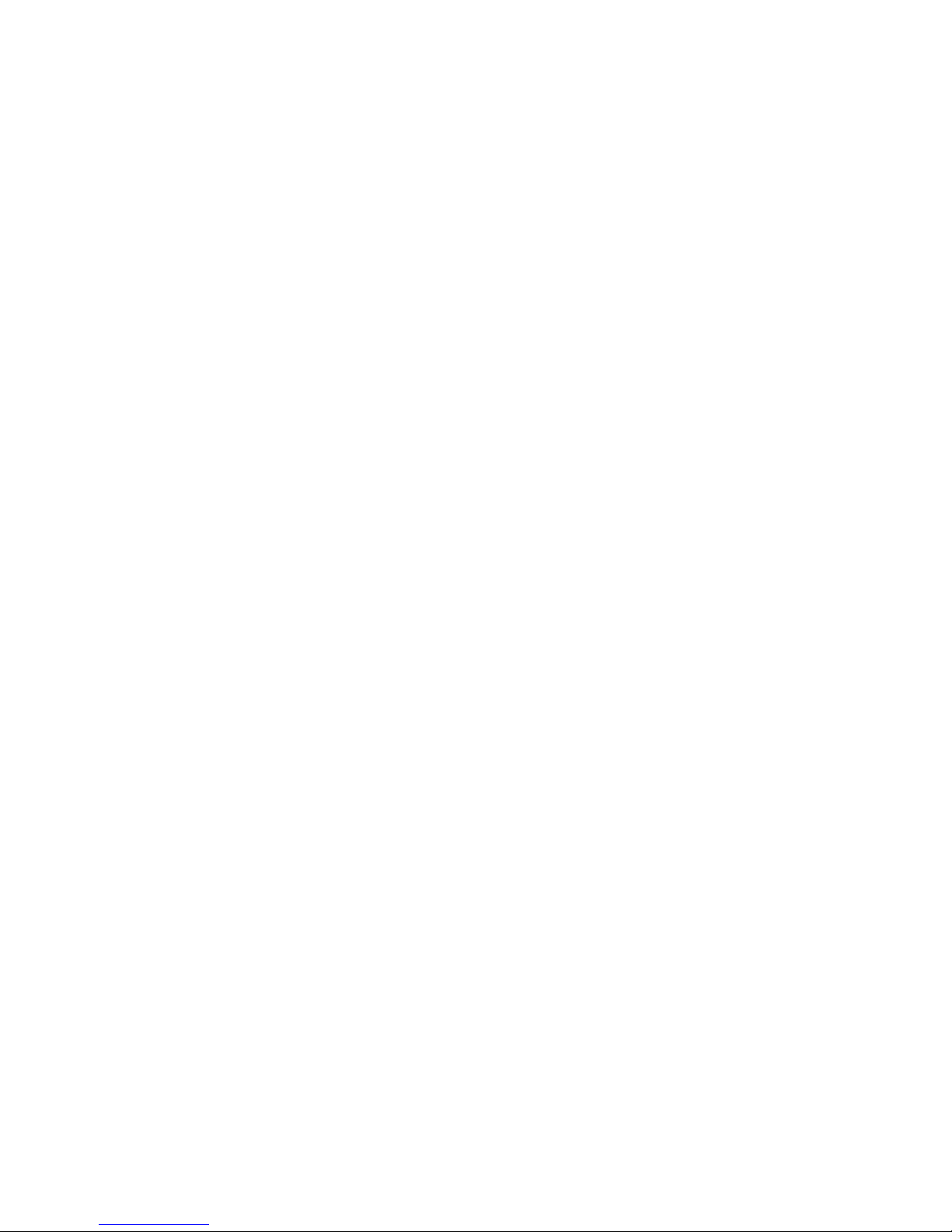
© 2014 Digital Monitoring Products, Inc.
Information furnished by DMP is believed to be accurate and reliable.
This information is subject to change without notice.
Page 3

9800 Series Keypad Installation Guide 1
DMP Keypad Features
DMP Wireless Graphic Touchscreen Keypads offer exible features and functionality in
a stylish design.
Each keypad provides:
• AC Power/Armed LED
• Full color touchscreen display
• Internal speaker
• Wireless communication
• 12 Vdc plug-in power supply
• Internal rechargeable 3.7V lithium battery
• Micro SD for customized logo
• Icon-driven operation
• Wall tamper protection
• Optional backboxes for conduit or wall-mount applications
The Model 9862 keypad a built-in proximity card reader designed to read DMP/HID
proximity credentials.
The Model 9863 keypad provides a built-in proximity card reader designed to read
DMP/HID proximity credentials. The Model 9863 keypad also provides a door strike
relay and allows Wiegand input from external card readers.
Touchscreen Display
The 9800 Series Wireless Graphic Touchscreen Keypads have an integrated LCD
touchscreen user interface. The display can be set up to display a custom logo image
on the main screen. See the Custom Dealer Logo section. The display can also be
programmed to turn off (blank screen) during periods when the keypad is not in use.
See Backlighting Brightness under End-User Options.
Warning: DO NOT use any sharp objects to operate the touchscreen such as a pen
or pencil.
Figure 1: Keypad Main Screen
ARMED
TO DAY
WEDNESDAY
Panic
Chime
Check-in
Reset
MON 5:35 AM
82
CURRENT
HI LO
98 77
HI LO
98 77
Page 4
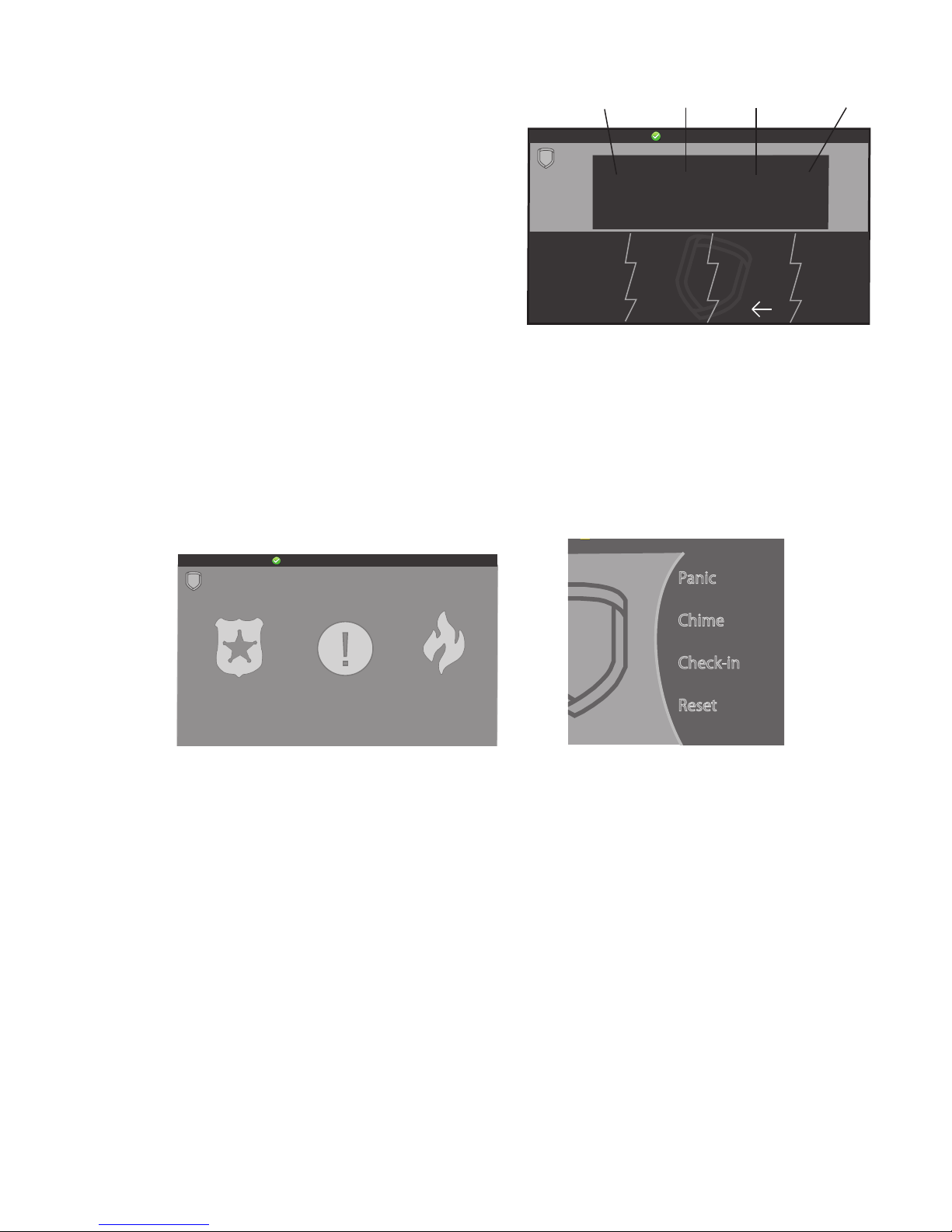
2 9800 Series Keypad Installation Guide
Select Areas
There are four Select Areas in the display as
seen in Figure 2. These Select Areas are one of
the features that make the system so easy to
operate. They allow you to make selections by
pressing the area over each key, icon, or other
selection to operate the keypad.
Warning: DO NOT use any sharp objects
to operate the touchscreen such as a pen
or pencil.
Panic Icons
Optional Panic functions allow users to send
Police, Emergency, or Fire reports to the central station as seen in Figure 3. You must
enable the Panic function in Installer Options in order to use the Panic Icons. See
Programming Keypad Options later in this document.
Press the panic icon in the carousel menu to bring up the Panic Options menu. This
icon can be seen in Figure 4. Press the panic menu icon for 2 seconds until a beep
is heard. At the beep, the panel sends the following zone alarm reports to the
central station:
Panic - Zone 19 + Device Address
Emergency - non-medical - Zone 29 + Device Address
Fire - Zone 39 + Device Address
Keypad Backlighting
The touchscreen illuminates at the maximum brightness any time the display is
pressed. During an alarm condition, the touchscreen turns Red. When all alarm
conditions are cleared from the display, the keyboard, logo, and the user-selected
brightness is restored.
Cleaning the Touchscreen Display
To minimize unintended key presses, select the keypad option from the main carousel
menu and clean the touchscreen using a water dampened soft, lint-free cloth. Apply
the water onto the cloth, do NOT apply directly onto the touchscreen. After cleaning,
wipe the touchscreen dry with a soft, lint-free cloth. Touch the blue mini shield that
displays in the upper left corner to return to the Main Screen.
Figure 2: Touchscreen Select Areas
1ABC
5MNO
9YZ
2DEF
6PQR
0
3GHI
7
STU
4JKL
8VWX
CMD
Select Area 1 Select Area 2 Select Area 3 Select Area 4
Figure 3 and Figure 4: Graphic Keypad Panic Icons
Panic
Chime
Check-in
Reset
MONITOR ON
PANIC OPTIONS
PRESS AND HOLD BUTTON TO SEND
FIRE
POLICE
EMERGENCY
Page 5
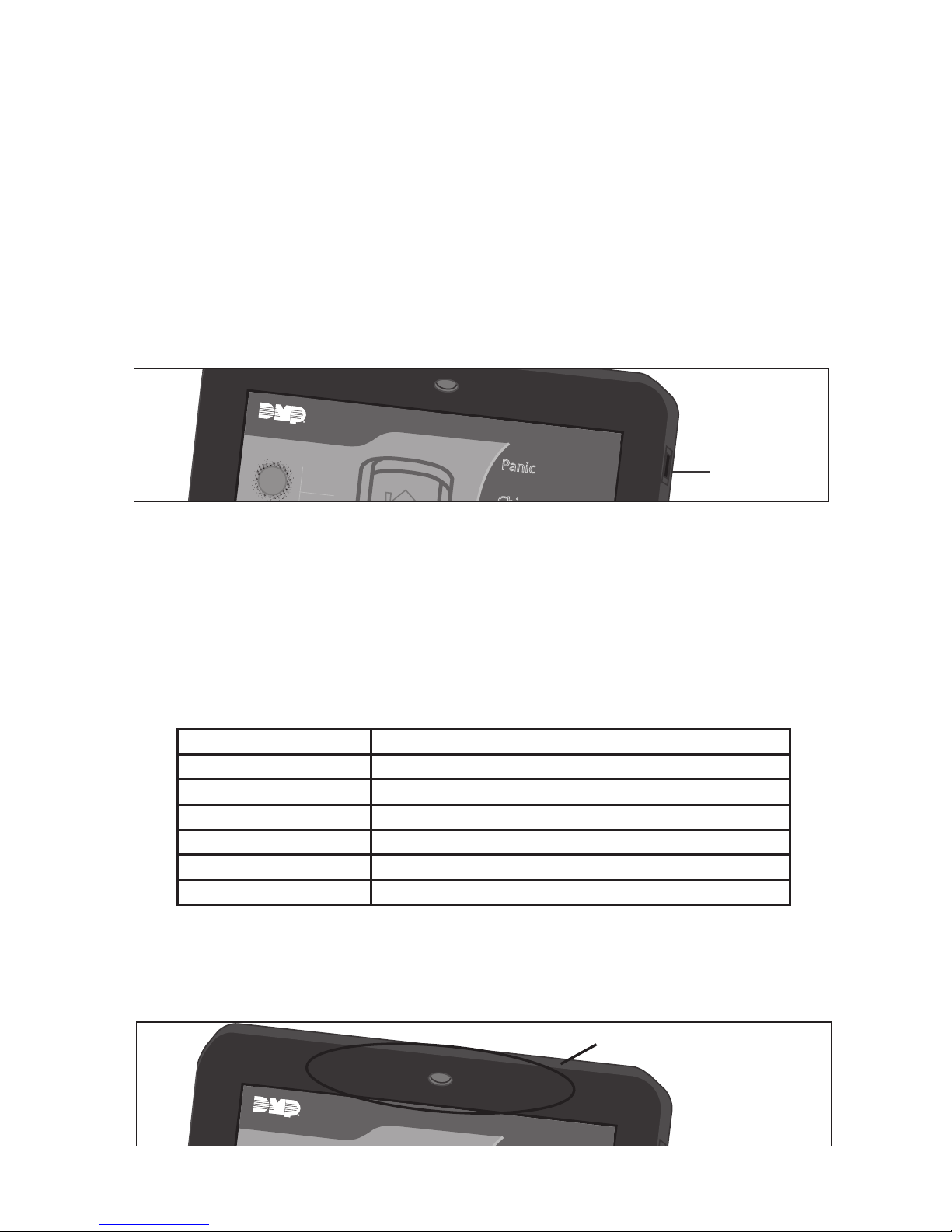
9800 Series Keypad Installation Guide 3
Internal Speaker Operation
All keypads emit standard tones for screen presses, entry delay, and system alerts.
The speaker also provides distinct burglary, re, zone monitor, and prewarn cadences.
The keypads provide an alternate prewarn with alarm cadence that occurs when the
status list displays a zone alarm.
Micro SD Card
The 9800 Series Wireless Graphic Touchscreen Keypads provide a spring-loaded Micro
SD card slot on the right edge of the keypad housing. This is used to load a custom
logo onto the main screen. Insert the Micro SD card straight in, with the contacts
facing the wall, pressing in until a click occurs from the spring mechanism. To remove
the Micro SD card, gently press in to allow the spring to eject the card. Grasp the
edges of the card with two ngers and remove. See Figure 5.
Custom Dealer Logo
To display a custom dealer logo on the main screen, contact DMP Marketing at
1-800-641-4282 or privatelabel@dmp.com for information. To add a custom dealer
logo, see the Dealer Logo option under Installer Options menu.
AC Power/Armed LED Operation
The LED indicates the Power and Armed status of the panel. Depending on the
operation, the LED displays in Red or Blue as listed in the table.
Internal Card Reader
When a proximity credential is presented to an internal or external reader, a beep
tone is heard and the Power/Armed LED blinks. This provides both an audible and
visual acknowledgement of the credential read. See Figure 6.
Figure 5: Micro SD Card Slot
Micro SD
Card Slot
Panic
MON 5:35 AM
82
CURRENT
Color and Activity Operation
Blue Steady Panel Disarmed, AC Power OK, Battery OK
Blue Blinking Panel Disarmed, AC Power OK, Battery Fault
No Light Panel Disarmed, AC Power Fault, Battery OK
Red Steady Panel Armed, AC Power OK, Battery OK
Red/Blue Alternate Panel Armed, AC Power OK, Battery Fault
Red Blinking Panel Armed, AC Power Fault, Battery OK
Figure 6: Internal Card Reader Area
Internal Card Reader Area
MON 5:35 AM
Page 6

4 9800 Series Keypad Installation Guide
End-User Options
All keypads provide three keypad adjustments the end-user can make through a User
Options Menu. The user can also view the keypad model number and address.
Scroll through the carousel menu and press the Options icon until it glows. The screen
displays the available options shown below. See Figure 7 for example.
Backlighting Brightness
Set the backlight illumination and AC Power/Armed LED brightness level. In the
touchscreen display below SET BRIGHTNESS, press the left < to lower and the right
> to raise the backlight brightness. If the brightness level is lowered, it reverts to
maximum intensity whenever the screen is pressed during normal operation. If the
screen is not pressed, and the speaker has not sounded for 30 seconds, the user-
selected standby brightness level restores.
Internal Speaker Tone
Set the keypad speaker tone for screen presses. At the SET TONE display, use the left
< to lower the tone and the right > to raise the tone.
Internal Volume Level
Set the keypad speaker volume level for screen presses, entry delay, and zone
monitor conditions. During alarm, entry delay, and trouble tone conditions, the
volume is always at maximum level. Use the left < to decrease the keypad volume
and the right > to increase the volume.
Model Number
The LCD displays the keypad model number and rmware version and date in the top
right corner of the screen. The user cannot change this information.
Figure 7: Options Screen
BRIGHTNESS
TONE
VOLUME
MODEL NUMBER 9800 V105 111912
INSTALLER
OPTIONS
Page 7
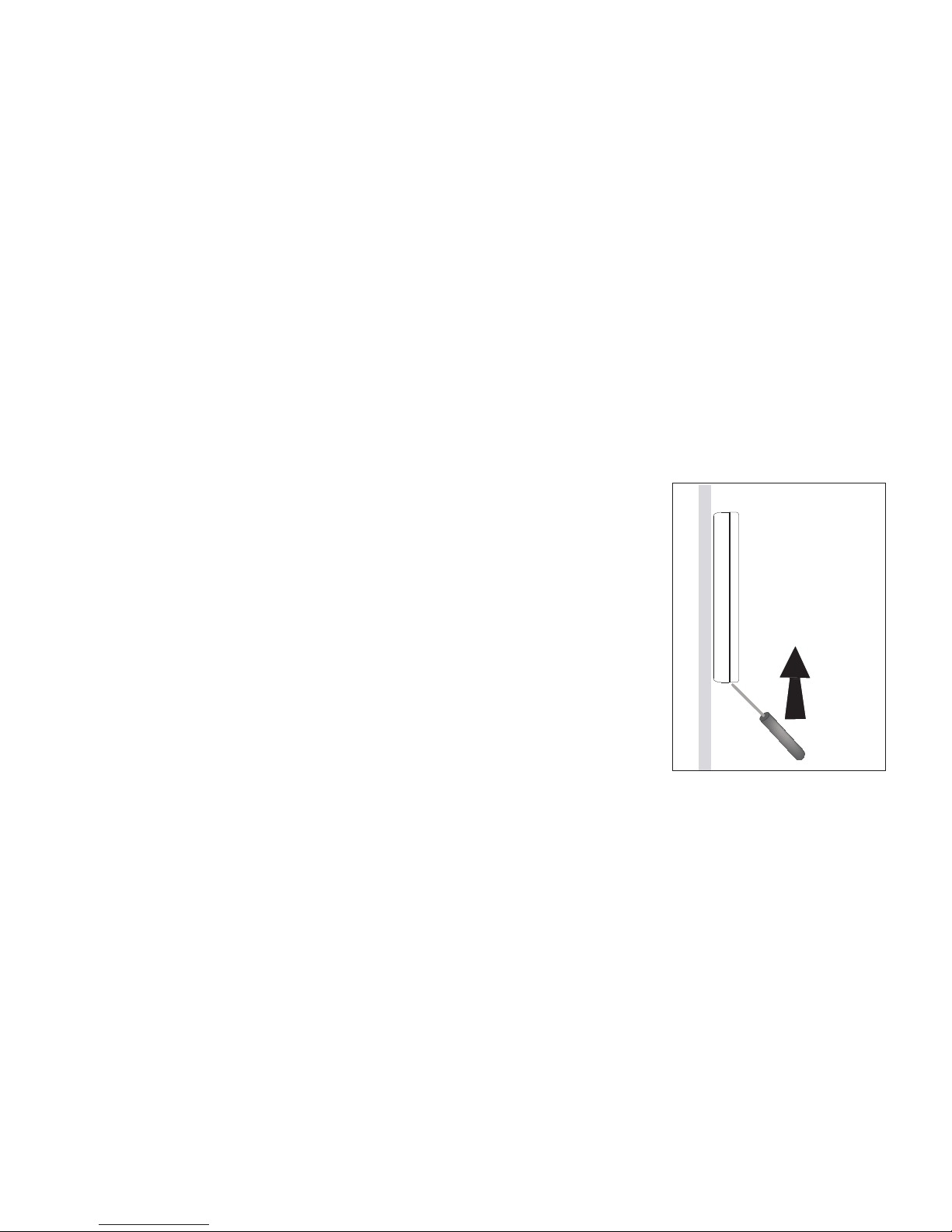
9800 Series Keypad Installation Guide 5
Keypad Serial Number
For your convenience, an additional pre-printed serial number label is included. Prior to
installing the device, record the serial number or place the pre-printed serial number
label on the panel programming sheet. This number is required during programming.
The keypads can be programmed into the control panel by entering the serial number
in Device Setup panel programming, or alternatively using the wireless keypad
association operation. A maximum of 4 keypads may be used with the panel.
Installing the Keypad
All DMP keypad housings are designed to easily install on any single-gang switch box
or at surface. Figure 9 shows the keypad housing base mounting hole locations.
Selecting the Proper Location
The 9800 Series Wireless Graphic Touchscreen Keypads provide a built-in survey
capability in the Installer Options menu to allow one person to conrm keypad
communication with the panel. See Accessing Keypad Wireless Survey later in this
document.
Remove the Cover
The keypad housing is made up of two parts: the cover,
which contains the circuit board and components, and the
base. Use the following steps to separate the keypad cover
and base:
1. Insert a at screwdriver into one of the slots on the
bottom of the keypad and gently lift the screwdriver
handle toward you while pulling the halves apart.
Repeat with the other slot. See Figure 8.
2. Using your hands, gently separate the front from the
base and set the cover and components aside.
9800
Series
Graphic
Keypad
Building Wall
Insert small
screwdriver and
lift to remove
cover.
Do not twist.
Figure 8: Removing the
Keypad Cover
Page 8

6 9800 Series Keypad Installation Guide
Mounting the Keypad
Secure the keypad base to the wall ensuring that the wall tamper switch makes
proper contact with the wall. Use the supplied screws in the mounting hole locations
as shown in Figure 9.
Primary DC Power Supply
Figure 10 shows the Model 373-500 plug-in DC power supply connector. The plug-in
power supply provides a six foot cord. The cord may be lengthened, but should be
located within 100 feet of the keypad using 22 AWG wire. For ease of connection,
locate the keypad near a wall outlet.
In addition to powering the keypad, the power supply also charges the internal back-
up battery. OBSERVE POLARITY WHEN EXTENDING THE POWER SUPPLY CORD.
Firmly grasp the wires near the base of the connector and
hold the outside edges of the keypad housing. Connect the
power supply to the J5 header on the 9800 Series Wireless
Graphic Touchscreen Keypads.
Note: Do not remove the PCB from the keypad housing to
install the power supply connector.
When the power supply connector is plugged into the keypad,
the internal battery is automatically connected. The keypad
can operate from battery only as long as the power supply
connector is plugged into the keypad.
Figure 9: 12 Vdc Wiring
White – Connect Reader Data 1
Orange – Door Strike Normally Open
Gray – Door Strike Common
Violet – Door Strike Normally Closed
Black – Ground
Red – Keypad Power
External Card
Reader
Green/White – Connect Reader Data 0
Black/White
Black
Surface and Backbox
Mounting Holes
Keypad Back
To A/C
Power
Supply
Tamper
Keypad Back
J5
Black/White
Stripe (+)
Black (-)
Figure 10: Installing
the Wiring Harness
Page 9

9800 Series Keypad Installation Guide 7
Standby Battery
The keypad rechargeable battery provides 24 hours of backup battery power when
primary DC power is not available. It is shipped already installed inside the keypad.
The battery is intended for backup power only and not to operate the keypad on
a daily basis. If the battery is low, or not plugged into the internal J3 battery
connector, a low battery condition is indicated by the panel when the battery falls
below 3.62 volts. To restore the keypad from a low battery state, the voltage must
be above 3.62.
Use the following steps to replace the battery. DMP recommends replacing the
battery every 3 years under normal use.
Note: If removing the keypad from service, disconnect the power supply connector
from the back of the keypad to avoid discharging the battery.
Battery Replacement
1. Disconnect the battery lead connector from the keypad J3 battery header.
2. Squeeze the battery straps to remove the standby battery.
3. Observe polarity and connect the battery lead connector to the keypad J3
battery header. See Figure 11.
4. Place the new battery (DMP Model 9800BAT) on the keypad PCB and replace
the battery straps.
5. Properly dispose of the used battery.
Caution: Risk of re, explosion, and burns. Do not disassemble, heat above
212°F (100°C), or incinerate.
Figure 11: Battery Connection
Battery Strap
Battery
J3 Battery
Connection
Page 10

8 9800 Series Keypad Installation Guide
Programming the Keypad in the Panel
The keypads can be programmed into the control panel by entering the serial number
in Device Setup panel programming, or alternatively using the wireless keypad
association operation. A maximum of 4 keypads may be used with the panel.
Device Setup Programming
Program the keypad as a device in Device Setup during panel programming. At the
serial number prompt, enter the eight-digit serial number. Continue to program the
device as directed in the panel programming guide.
Note: If the keypad serial number is entered manually, the Wireless Keypad
Association operation is not required.
Wireless Keypad Association
To enable association operation in the XTL Series panel, press the XTL Series RESET
button 3 times within 12 seconds allowing 3 seconds between each press of the reset
button. When in keypad association, the XTL Series Red and Green logo LEDs turn on
steady.
To enable association operation in the XR100/XR500, XR150/XR350/XR550 or XT30/
XT50 panel, reset the panel 3 times within 12 seconds. Allow the keypad bus
Transmit/Receive LEDs to turn back on between each reset.
To enable association operation in the keypad use the Keypad Wireless Survey
feature.
For 60 seconds the panel listens for wireless keypads that are in the Installer Options
Menu (3577 CMD) and have not been programmed, or associated into another panel.
Those keypads are assigned to the rst open device position automatically based upon
the order in which they are detected.
Accessing Keypad Wireless Survey
Access the Options menu through the carousel menu. While in the Option display,
press the Installer Options icon and enter the code 3577 (INST) at the keypad and
press CMD.
KPD KPD KPD
OPT DIAG RF STOP
Keypad Wireless Survey (KPD RF)
Press KPD RF to start the RF communication survey test.
The keypad Power/Armed LED turns Red, indicating
communication has not been established with the panel
receiver. When successful communication has been
established, the keypad Power/Armed LED turns Blue.
RF SuRvey
Page 11

9800 Series Keypad Installation Guide 9
Installer Options Menu
Keypad Options and Keypad Diagnostic menus allow installing and service technicians
to congure and test keypad operation.
Access the Installer Options Menu
Access the Options menu through the carousel menu. While in the Option display,
press the Installer Options icon and enter the code 3577 (INST) at the keypad and
press CMD.
The Options menu allows you to set the keypad address, select Supervised or
Unsupervised mode, selectively enable the Panic keys, Bypass, Request-to-Exit, and
set entry card options.
Note: All programming options display on all keypad models, however, actual
operation for some programming options is restricted to the appropriate model.
Programming Keypad Options
KPD KPD KPD
OPT DIAG RF STOP
Keypad Options (KPD OPT)
To program keypad options, press KPD OPT.
Default Keypad Message
Enter a custom message of up to 16 characters to appear
on the keypad display top line whenever that line is not
used for any other purpose. Press any Select area to clear
the current message and enter a new custom display.
ARm PAnIc KeyS:
*Pn *em *FI
Arm Panic Keys
Use this option to congure the Panic Icons. To enable
or disable a Panic Icon, press the icon name: PN (Panic),
EM (Emergency), and FI (Fire). Once the panic icon is
enabled, an asterisk displays next to the description and
the respective Panic icons display for the user. Refer to
the Panic Icon Options section in this document.
nO OF uSeR cODe
DIGITS: 5
Number of User Code Digits
The keypad recognizes user codes from 4 to 10 digits
in length. Press the display to enter the user code digit
length being used by the panel. Default is 5.
When searching the bit string for the user code, the digits
are identied and read from left to right.
All?: nO yeS
DelAy: 2
Arming/Disarming Wait Time
Select the number of seconds (1-9) the keypad should
wait when an area system displays ALL? NO YES during
arming/disarming or a HOME/SLEEP/AWAY system waits
during arming only. If NO or YES, or HOME, SLEEP, or
AWAY is not manually selected before the delay expires,
the keypad automatically selects the YES or the AWAY
key. Enter zero (0) to disable this feature. The delay also
occurs when any credential is presented for arming the
HOME/SLEEP/AWAY system.
DeFAulT KPD mSG:
Page 12

10 9800 Series Keypad Installation Guide
enAble TAmPeR?
nO yeS
Enable Tamper?
Select YES to enable wall tamper protection.
Default is NO.
cARD OPTIOnS
DmP cuSTOm
Card Options
Select DMP to indicate the reader sends a 26-bit DMP data
string. To save the DMP option, press DMP and then press
CMD. Select CUSTOM if using a non-DMP credential.
To select CUSTOM press the right side of the display. When
CUSTOM displays, press CMD.
Default is DMP.
Custom Card Denitions
Card Options
Wiegand Code Length
When using a custom credential, enter the total number
of bits to be received in Wiegand code including parity
bits. Press the display to enter a number between 0-255
to equal the number of bits. Default is 26 bits. Typically,
an access card contains data bits for a site code, a user
code, and start/stop/parity bits. The starting position
location and code length must be determined and
programmed into the keypad.
Site Code Position
Enter the site code start position in the data string. Press
any select area to enter a number between 0-255. Press
CMD to save the entry. Default is 1.
Site Code Length
Enter the number of characters the site code contains.
Press any select area to enter a number between 1-16.
Press CMD to save the entry. Default is 8.
User Code Position
Dene the User Code start bit position. Press any select
area to enter a number between 0-255. Press CMD to save
the entry. Default is 9.
User Code Length
Dene the number of User Code bits. Press any select
area to enter a custom number. Custom numbers can only
be a number between 16-32. Press CMD to save the entry.
The default is the DMP value of 16.
WIeGAnD cODe
lenGTH 26
Figure 12: HID 26-Bit Wiegand Data Stream Bit Location Example
01110101101101010001100111
First Bit
Received
Position = 0
Site Code
Position = 1
Length = 8
User Code
Position = 9
Length = 16
Last Bit
Received
Position = 25
In this example the Wiegand Code Length = 26 bits.
SITe cODe:
POSITIOn 1
SITe cODe:
lenGTH 8
uSeR cODe:
POSITIOn 9
uSeR cODe:
lenGTH 16
Page 13

9800 Series Keypad Installation Guide 11
RequIRe SITe
cODe: nO yeS
Require Site Code
Press YES to use a site code, for non-DMP cards, and press
CMD to view the site code entry display. Default is NO.
In addition to User Code verication, door access is only
granted when any one site code programmed at the SITE
CODES entry option matches the site code received in the
Wiegand string. You can program up to eight three-digit
site codes.
Note: A card with a site code greater than three
digits cannot be used. Use only cards with three-digit
site codes.
SITe cODeS 1-4
> > > >
Site Codes 1-4
Enter site codes 1-4 (left to right separated by > sign).
Press the > sign to add, delete, or change the site code.
Press CMD to save the entry. Site code range is 0-999.
SITe cODeS 5-8
> > > >
Site Codes 5-8
Enter site codes 5-8 (left to right separated by > sign).
Press the > sign to add, delete, or change the site code.
Press CMD to save the entry. Site code range is 0-999.
No Communication With Panel
This option denes the relay action when communication
with the panel has not occurred for ve seconds. Press
any select area to display CHOOSE ACTION.
The default is Relay Always Off.
Choose the No Communication with Panel action that
is required.
Press OFF to choose [Default] (Relay Always Off) — The
relay does not turn on when any Wiegand string is
received. Off does not affect any REX operation.
Press SITE to choose (Accept Site Code) — Door access
is granted when the Wiegand site code string received
matches any site code programmed at SITE CODE
ENTRY. For details refer back to the REQUIRE SITE CODE
option.
Press ANY to choose (Any Wiegand Read) — Door access
is granted when any Wiegand string is received.
Press ON to choose (Relay Always On) — The relay is
always on.
Press the CMD key to display the next action.
Press LAST to choose (Keep Last State) — The relay
remains in the same state and does not change when
communication is lost.
After choosing the action, the NO COMM WITH PNL
option and the newly dened action display. Press CMD
to save the entry. Press the Back Arrow to return to
REQUIRE SITE CODE:.
nO cOmm WITH Pnl
OFF
cHOOSe AcTIOn
OFF SITe Any On
cHOOSe AcTIOn
lAST
Page 14

12 9800 Series Keypad Installation Guide
SySTem
AReA A/P H/A HSA
System
Congure the keypad as the same system type selected
in System Options panel programming. Select HSA when
zones are assigned to Bedrooms for the Sleep area to
be active.
DeAleR lOGO
ADD DeleTe
Dealer Logo
Use this option to add a custom dealer logo to the Main
Screen of the keypad. Prior to selecting ADD, insert a
micro SD card into the slot on the right side of the keypad
with the logo le. Select ADD to upload the le.
The keypad will display ADDING LOGO SURE? Select
YES to proceed. While the logo is being uploaded, the
keypad displays ADDING LOGO. ADDING LOGO COMPLETED
displays to conrm a successful upload.
Select ADD at the DEALER INFO prompt to include
information about the dealer when the logo is pressed on
the Main Screen. The keypad displays ADDING INFO SURE?
to conrm your selection. Press YES to proceed. While the
info is being uploaded, the keypad displays ADDING INFO.
ADDING INFO COMPLETED displays to conrm a successful
upload. Once dealer logo and information have been
successfully uploaded press in and release micro SD card
to eject.
Contact DMP Marketing at 1-800-641-4282 or
privatelabel@dmp.com for information about acquiring
a logo.
Note: For instructions on loading a Custom Dealer Logo to
the Main Screen of the keypad prior to being connected
to the panel, see Additional Programming; Preloading
Custom Dealer Logo and Information.
ADDInG lOGO
SuRe? nO yeS
DeAleR InFO
ADD DeleTe
ADDInG InFO
SuRe? nO yeS
Page 15

9800 Series Keypad Installation Guide 13
Carousel Z-Wave Items
The Z-Wave Carousel Items screen allows you to select
the Z-Wave options to be displayed in the Carousel
menu on the main screen. Press the item to select and
a check-mark displays. Press again to de-select. Items
for the Carousel include Lights, Locks, Thermostats
and Favorites. Pressing CMD at the bottom of the
screen advances to the next screen and the Back Arrow
returns you to the previous option. Default is no
items selected.
Shortcut Items
The Shortcut Items screen allows you to select
additional menu items to be displayed in the Carousel
menu on the main screen. Press the item to select and
a check-mark displays. Press again to de-select. Items
for the Carousel include User Codes, Schedules, and
Events. Default is no items selected.
Select Z-Wave Edit to display the Z-Wave Edit icon on
the Lights, Locks and Thermostats screens. Select Edit
Favorites to display the Z-Wave Edit icon on the Favorites
screen. If NO is selected, the Z-Wave Edit icon will not be
displayed. For more information, see Z-Wave Edit Icon.
Z-Wave Edit Icon
The Z-Wave Edit icon is a small, pencil shaped, shortcut that may
be enabled and displayed in the lower left corner of the Z-Wave
Lights, Locks, Thermostats, and Favorites screens accessed from
the Carousel menu. This shortcuts allows the user to add, edit or
remove Z-Wave devices and Favorites. When the icon is pressed
on the Lights, Locks, or Thermostats screens, the keypad prompts
for a User Code. Enter a valid user code and Z-WAVE SETUP? ADD
LIST REMOVE displays. When the icon is pressed on the Favorites
screen, the keypad prompts for a User Code. Enter a valid user
code and FAVORITE NUMBER: - displays. For more information on
Z-Wave devices and Favorites please see the panel user guide.
Select Language
The Select Language screen allows you to select the
language for text on the Home Screen and Carousel
Menu Screens. Press the item to select and a check mark
displays. Only one language may be selected.
Default is English.
Note: The keypad does not translate information from
the panel that is displayed in the Keypad screen such as
the Status list.
SHORTCUT ITEMS
MON 5:35 PM
User Codes Events
Schedules
CMD
Edit Z-Wave
Edit Favorites
Figure 14: Shortcut Items
Screen
CAROUSEL Z-WAVE ITEMS
MON 5:35 PM
Lights Thermostats
Locks Favorites
CMD
Figure 13: Carousel Z-Wave
Items Screen
SELECT LANGUAGE
MON 5:35 PM
English Spanish
CMD
Figure 16: Select Language
Screen
FAVORITES
Lock All Bedroom
Morning Movie
Figure 15: Z-Wave
Edit Icon
Page 16

14 9800 Series Keypad Installation Guide
Accessing Keypad Diagnostics
If necessary, refer to Access the Options Menu earlier in this document.
KPD KPD KPD
OPT DIAG RF STOP
Keypad Diagnostics (KPD DIAG)
This option displays Zone Test.
Z1 OPen Z2 OPen
Z3 OPen Z4 OPen
Zone Test
This option allows the keypads to display the current
electrical status of the four protection zones. The status is
shown as OPEN, SHRT, or OKAY.
Note: The Zone Test displays on other keypads without
built-in zones, but is not operational.
InPuT WIeGAnD
Input Wiegand
This option tests the internal and external reader input
from proximity credentials. The display shows OKAY each
time a good proximity read is received.
Exiting the Installer Options
Press the CMD key until the display returns to the Installer Options screen. Select
STOP to exit the Installer Options function.
Page 17

9800 Series Keypad Installation Guide 15
Appendix
Preloading Custom Dealer Logo Information
A custom dealer logo and dealer information may be added to the Main Screen of the
keypad prior to being connected to the panel. Use the following steps:
1. Connect the 12 Volt DC power supply to the keypad.
2. Power up the keypad and the keypad screen displays SYSTEM BUSY.
3. Press CMD to display ENTER CODE:.
4. Enter 3577 and press CMD to access the Installer Menu.
5. Press KPD OPT to access keypad options menu.
6. Press CMD until DEALER LOGO ADD DELETE displays.
7. Insert Micro SD card with dealer logo into the slot on the right side of the keypad.
8. Press ADD. Keypad displays ADDING LOGO SURE? YES NO.
9. Press YES to load dealer logo. Keypad displays ADDING LOGO.
10. When the dealer logo is successfully loaded the keypad displays
ADDING LOGO COMPLETE.
11. Press CMD to exit Dealer Logo menu.
12. Keypad displays DEALER INFO ADD DELETE.
13. Press ADD. Keypad displays ADDING INFO SURE? YES NO
14. Press YES to load dealer information. Keypad displays ADDING INFO.
15. When the dealer information is successfully loaded the keypad displays
ADDING INFO COMPLETE.
16. Press CMD to exit to Dealer Info menu.
17. Press Stop to exit Installer Menu.
18. Press in and release to eject the micro SD card
Note: If for any reason the logo or information fails to load the keypad displays
BAD FORMAT. Contact DMP Marketing at 1-800-641-4282 or privatelabel@dmp.com for
information about acquiring a logo.
Proximity Credentials
The keypads allow users to present a proximity credential to the built-in proximity
reader. Users can also manually enter their user code into the keypad. The keypad
veries the user code and its authority with the panel. Additionally, the 9863 keypad
activates the on-board Form C relay releasing a door strike or magnetic lock. To
provide added exibility, the 9863 Keypads allow connection of an external Wiegand
output compatible reader.
Internal Access Control Reader
The 9862 and 9863 keypads provide a built-in proximity card reader designed to read
DMP/HID 1300 Series proximity credentials.
External Access Control Reader
To accept Wiegand data input from other external card readers, connect a
12 VDC external reader to the 9863 keypad. Connect the Red and Black power wires
from the reader to the Black/White and Black power wires from the keypad. Connect
the Reader (Data 1) wire to the White wire on the 5-wire keypad harness. Connect
the Reader (Data 0) wire to the Green/White wire on the 5-wire keypad harness.
See Figure 9.
Page 18

16 9800 Series Keypad Installation Guide
Programming Cards into the System
Access the User Menu by pressing the Keypad icon in the carousel menu on the main
screen, then press CMD until MENU? NO YES displays.
From the User Menu, select USER CODES. Choose ADD. At the ENTER CODE: - display,
present the credential to the reader. The keypad works by reading the 4 to 10-digit
user code from the data sent by the access control reader. For more information,
refer to Entry Cards in the programming section of this document and the panel
User’s Guide section on adding, deleting, and changing user codes.
Proximity Credentials Compatibility
DMP Keypads with internal proximity readers are compatible with most standard
125Khz Prox credentials available from HID and all DMP proximity credentials. DMP
Keypads are not compatible with iClass.
There are custom and non-standard credentials from HID that are not compatible
with DMP proximity keypads. If you are using HID cards that have not been purchased
directly from DMP, it is recommended to thoroughly test the application fully before
installation. DMP does not guarantee compatibility with credentials not purchased
from DMP.
Door Strike Relay Specications
The 9863 keypad provides one internal programmable Form C single pole, double
throw (SPDT) relay for controlling door strikes or magnetic locks. Three wires on the
5-wire harness, Violet (N/C), Gray (Com), and Orange (N/O), allow you to connect
devices to the relay. The Form C relay draws up to 15mA of current and the contacts
are rated for 1 Amp at 30 VDC maximum, resistive. See Figure 9.
Page 19

9800 Series Keypad Installation Guide 17
Keypad Arming and Disarming
Area system Arming and Disarming
Press the lock icon and select the arming/disarming option. The keypad displays
ENTER CODE: -. Present your card to the reader. Once validated by the system, all
areas assigned to your code arm or disarm automatically and the 9863 keypad Door
Strike relay activates.
RESET
1ABC
5MNO
9YZ
2DEF
6
PQR
0
3GHI
7
STU
4JKL
8VWX
CMD
ALL
CHIME PERIM
HOME
SLEEP
USER MENU
ENTER CODE: -
Exit delay starts.
The System activates the Door Strike Relay and arms the area.
RESET
1ABC
5MNO
9YZ
2DEF
6
PQR
0
3GHI
7
STU
4JKL
8VWX
CMD
ALL
CHIME PERIM
HOME
SLEEP
ARM DISARM
Figure 17: Area Arming and Disarming
All/Perimeter System Arming and Disarming
Present your card to the reader, the keypad displays PERIM ALL when arming. Select
the desired option. Once validated by the system, the selected areas arm or disarm
automatically. On 9863 keypads, the Door Strike relay then activates.
Home/Away System Arming and Disarming
Present your card to the reader. If the system is armed, once the card is validated, all
areas are disarmed and the keypad displays ALL SYSTEM OFF. If the system is disarmed
when you present your card, once the card is validated, HOME SLEEP AWAY displays.
Manually select HOME, SLEEP, AWAY or after a short time-out, all areas automatically
arm in the AWAY mode.
Keypad Door Strike
Area and All/Perimeter Door Strike
From the Status List, present your card to the reader. Once the system validates the
card, the Door Strike relay activates. Home/Away systems only activate the 9863
Door Strike relay when arming and disarming.
Figure 18: Present Access Card
ARMED
Panic
Chime
Check-in
Fire Reset
MON 5:35 AM
Present your access card. Typically, the relay activates for 5 seconds during which
time you can open the door.
ARMED
Panic
Chime
Check-in
Fire Reset
MON 5:35 AM
TODAY
WEDNESDAY
82
CURRENT
HI LO
98 77
TODAY
WEDNESDAY
82
CURRENT
HI LO
98 77
HI LO
80 74
HI LO
80 74
Page 20

18 9800 Series Keypad Installation Guide
Keypad Entry Delay
All Systems
Once the entry delay starts, the keypad sounds an entry tone and displays
ENTER CODE: - . Present your card to the reader. Once validated, the system disarms
all areas accessible by you and activates the 9863 Door Strike relay. Area systems
provide a delay to allow selected areas only to be disarmed.
RESET
1ABC
5MNO
9YZ
2DEF
6PQR
0
3GHI
7STU
4JKL
8VWX
CMD
ALL
CHIME PERIM
HOME
SLEEP
USER MENU
ENTER CODE: -
Entry delay starts.
The System disarms the area and activates the Door Strike Relay.
RESET
1ABC
5MNO
9YZ
2DEF
6PQR
0
3GHI
7STU
4JKL
8VWX
CMD
ALL
CHIME PERIM
HOME
SLEEP
ENTER CODE: -
Figure 19: Entry Delay
Compliance Specications
The keypad LED brightness setting must be set above the minimum setting.
Degraded Mode must be set to Relay Always Off.
Do not mount keypad on metal surfaces or metallic electrical boxes.
Keypad Specications
MODEL NORMAL/
STANDBY
CURRENT
ALARM
CURRENT
INTERNAL
PROX
READER
WIEGAND
INPUT
INTERNAL
DOOR
STRIKE
RELAY
9862
TBD TBD
X
9863
TBD TBD
X X X
Page 21

9800 Series Keypad Installation Guide 19
FCC Information
This device complies with Part 15 of the FCC Rules. Operation is subject to the
following two conditions:
(1) This device may not cause harmful interference, and
(2) This device must accept any interference received, including interference that
may cause undesired operation.
Changes or modications made by the user and not expressly approved by the party
responsible for compliance could void the user’s authority to operate the equipment.
Note: This equipment has been tested and found to comply with the limits for a
Class B digital device, pursuant to part 15 of the FCC Rules. These limits are designed
to provide reasonable protection against harmful interference in a residential
installation. This equipment generates, uses and can radiate radio frequency energy
and, if not installed and used in accordance with the instructions, may cause
harmful interference to radio communications. However, there is no guarantee that
interference will not occur in a particular installation. If this equipment does cause
harmful interference to radio or television reception, which can be determined
by turning the equipment off and on, the user is encouraged to try to correct the
interference by one or more of the following measures:
- Reorient or relocate the receiving antenna.
- Increase the separation between the equipment and receiver.
- Connect the equipment into an outlet on a circuit different from that to which
the receiver is connected.
- Consult the dealer or an experienced radio/TV technician for help.
Industry Canada Information
This device complies with Industry Canada Licence-exempt RSS standard(s). Operation
is subject to the following two conditions: (1) this device may not cause interference,
and (2) this device must accept any interference, including interference that may
cause undesired operation of the device.
Le présent appareil est conforme aux CNR d’Industrie Canada applicables aux
appareils radio exempts de licence. L’exploitation est autorisée aux deux conditions
suivantes : (1) l’appareil ne doit pas produire de brouillage, et (2) l’utilisateur de
l’appareil doit accepter tout brouillage radioélectrique subi, même si le brouillage
est susceptible d’en compromettre le fonctionnement.
Page 22

20 9800 Series Keypad Installation Guide
Specications
Operating Voltage 12 Vdc
Dimensions 5.8” W x 4.135” H x 0.6” D
Compatibility
All keypads are compatible with all XR100/XR500 Series, XR150/XR350/XR550
Series, XT30/XT50 Series, and XTL Series panels.
Listings and Approvals
FCC Part 15: CCKPC0132
Industry Canada: 5251A-PC0132
ETL
ANSI/UL 1023 Household Burglar
ANSI/UL 1076 Proprietary Burglar
ANSI/UL 1610 Central Station Burglar
Accessories
Proximity Credentials
1306P Prox Patch™
1306PW Prox Patch™ 26-Bit
1326 HID ProxCard II® Card
1386 HID ISOProx II® Card
1346 HID ProxKey II® Access Device
Proximity Readers for 9800 keypads
PP-6005B ProxPoint® Plus 30mA Standby 75mA Peak
MP-5365 MiniProx™ 20mA Standby 110mA Peak
PR-5455 ProxPro II® 25mA Standby 125mA Peak
TL-5395 Thinline™ II® 20mA Standby 115mA Peak
Keypad Mounting
694-7800 Keypad Backplate
695-7800 In Wall Backbox
698-7800 Plastic Keypad Wall Cover
699-7800 Keypad Deskstand with Cord
