Page 1

INSTALLATION GUIDE
7800 Series
Graphic Touchscreen Keypad
TO DAY
WEDNESDAY
82
98 77
HI LO
CURRENT
98 77
HI LO
Page 2
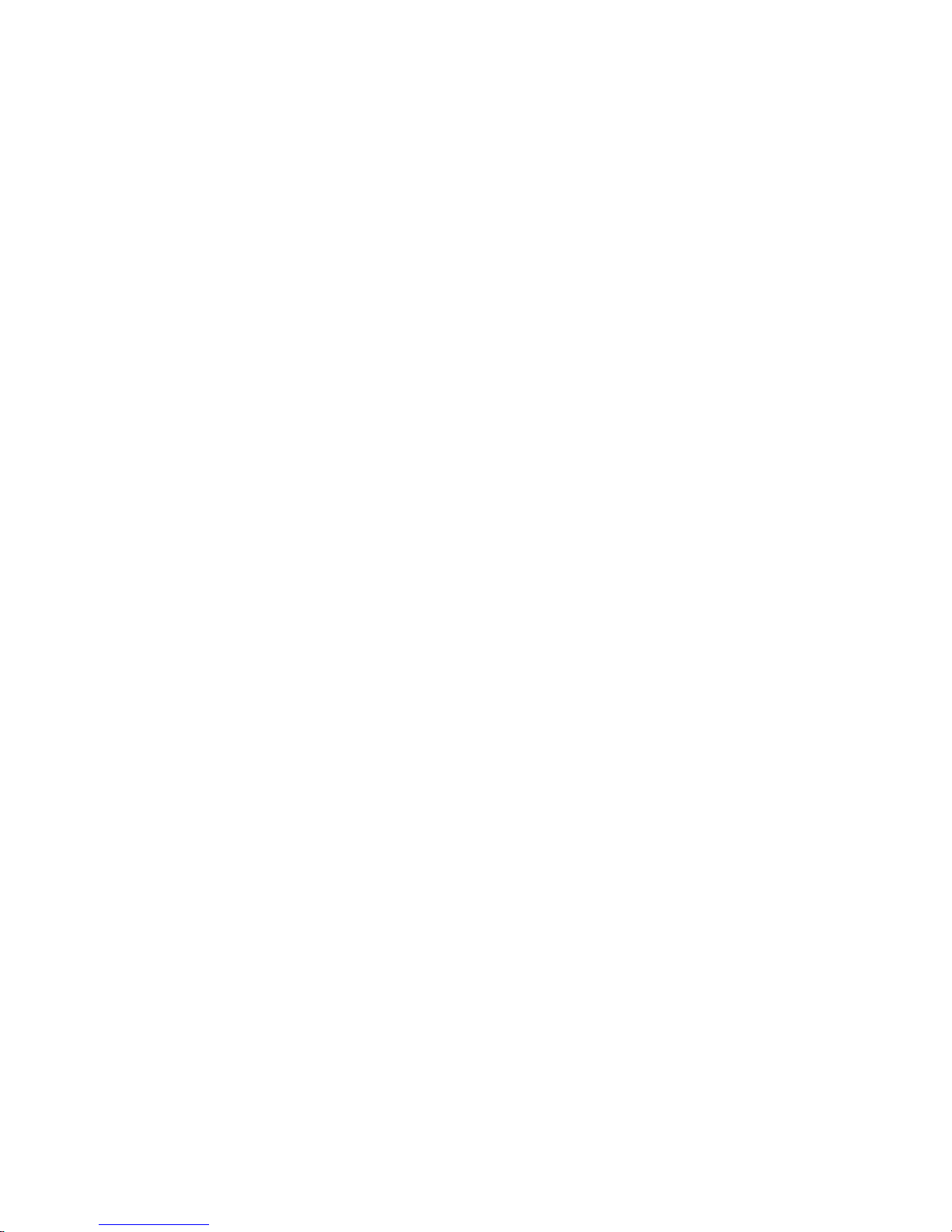
© 2017 Digital Monitoring Products, Inc.
Information furnished by DMP is believed to be accurate and reliable.
This information is subject to change without notice.
Page 3
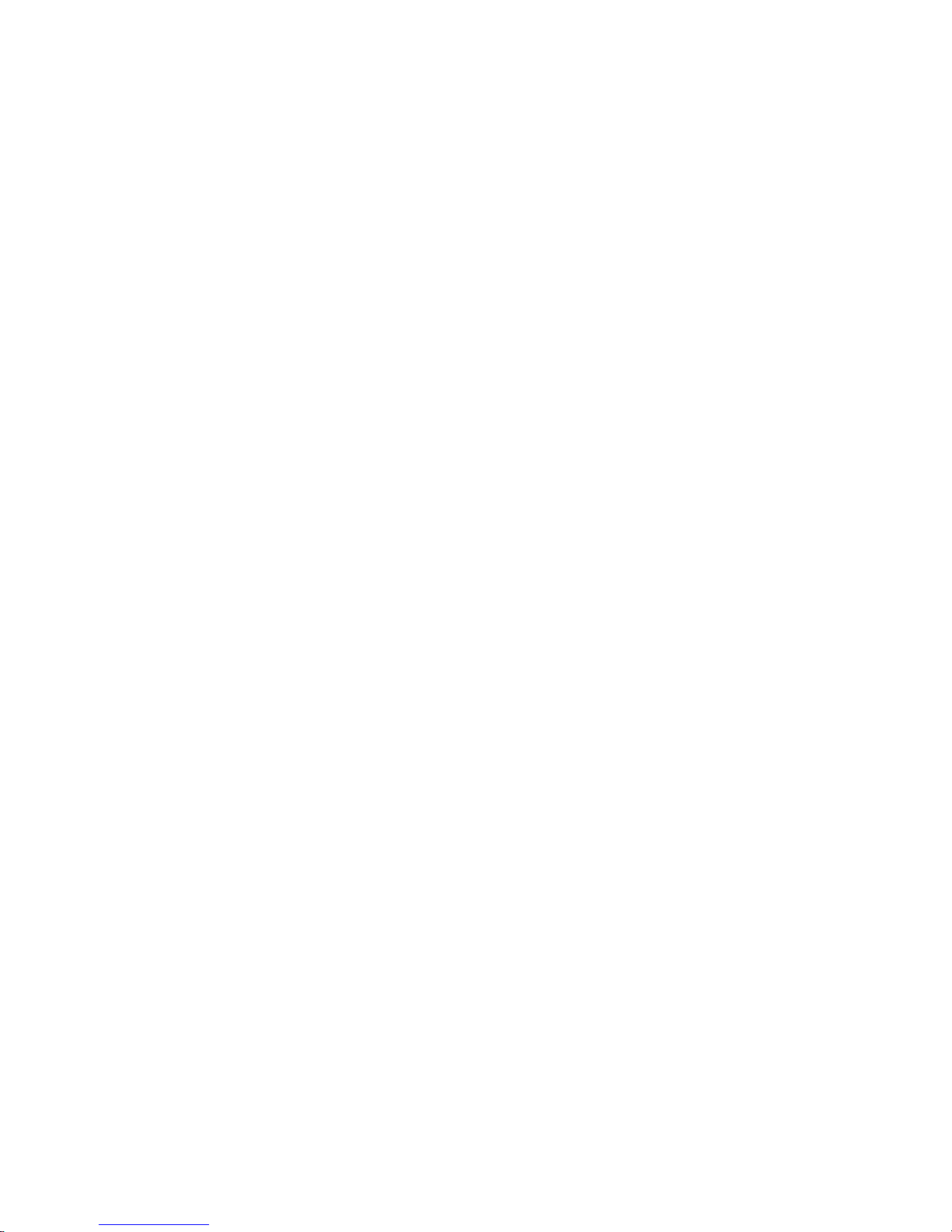
1
Description
DMP Graphic Keypads oer flexible features and functionality in a stylish design. Each
keypad provides:
• AC Power/Armed LED
• Simple harness connection to 4–wire keypad bus
• Full color touchscreen display
• Micro SD card slot for customized logo
• Internal speaker
• Icon-driven operation
Model 7872
The Model 7872 keypad provides four fully programmable Class B, Style A, supervised,
power limited protection zones and a built–in proximity card reader designed to read
DMP/HID proximity credentials.
Model 7873
The Model 7873 keypad provides four fully programmable Class B, Style A, supervised,
power limited protection zones and a built–in proximity card reader designed to read
DMP/HID proximity credentials. The Model 7873 keypad also provides a door strike relay
and allows Wiegand input from external card readers.
7800 Series Graphic Touchscreen Keypad Installation Guide
Page 4
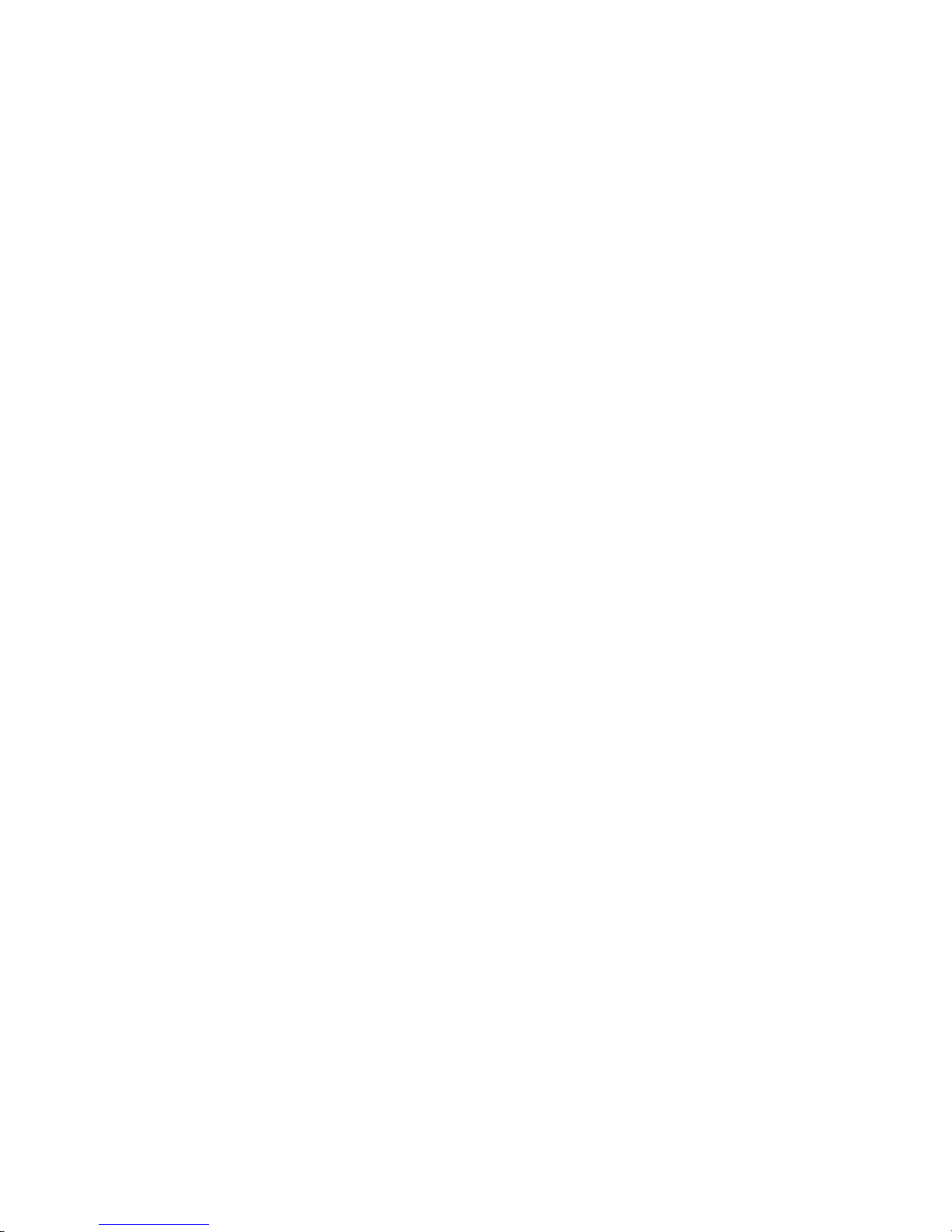
2
Installing the Keypad
All DMP keypad housings are designed to easily install on any single–gang switch box or flat
surface. Figure 3 shows the keypad housing base mounting hole locations.
Wiring Specifications for Keypad Bus
When planning a keypad bus installation, keep in mind the following specifications:
1. DMP recommends using 18 or 22–gauge, unshielded wire for all keypad and
LX–Bus circuits. Do not use twisted pair or shielded wire for LX–Bus and keypad
bus data circuits. To maintain auxiliary power integrity when using 22–gauge wire
with a Model 7872 or 7873, do not exceed 225 feet. When using 18–gauge wire, do
not exceed 500 feet. Install an additional power supply to increase the wire length
or add devices.
2. Maximum distance for any one circuit (length of wire) is 2,500 feet regardless of
the wire gauge. This distance can be in the form of one long wire run or multiple
branches with all wiring totaling no more than 2,500 feet. As wire distance from
the panel increases, DC voltage on the wire decreases.
3. Maximum number of devices per 2,500 feet circuit is 40.
Note: Each panel allows a specific number of supervised keypads. Add additional
keypads in the unsupervised mode. Refer to the panel Installation Guide for the
specific number of supervised keypads allowed.
Installing the Keypad
Page 5
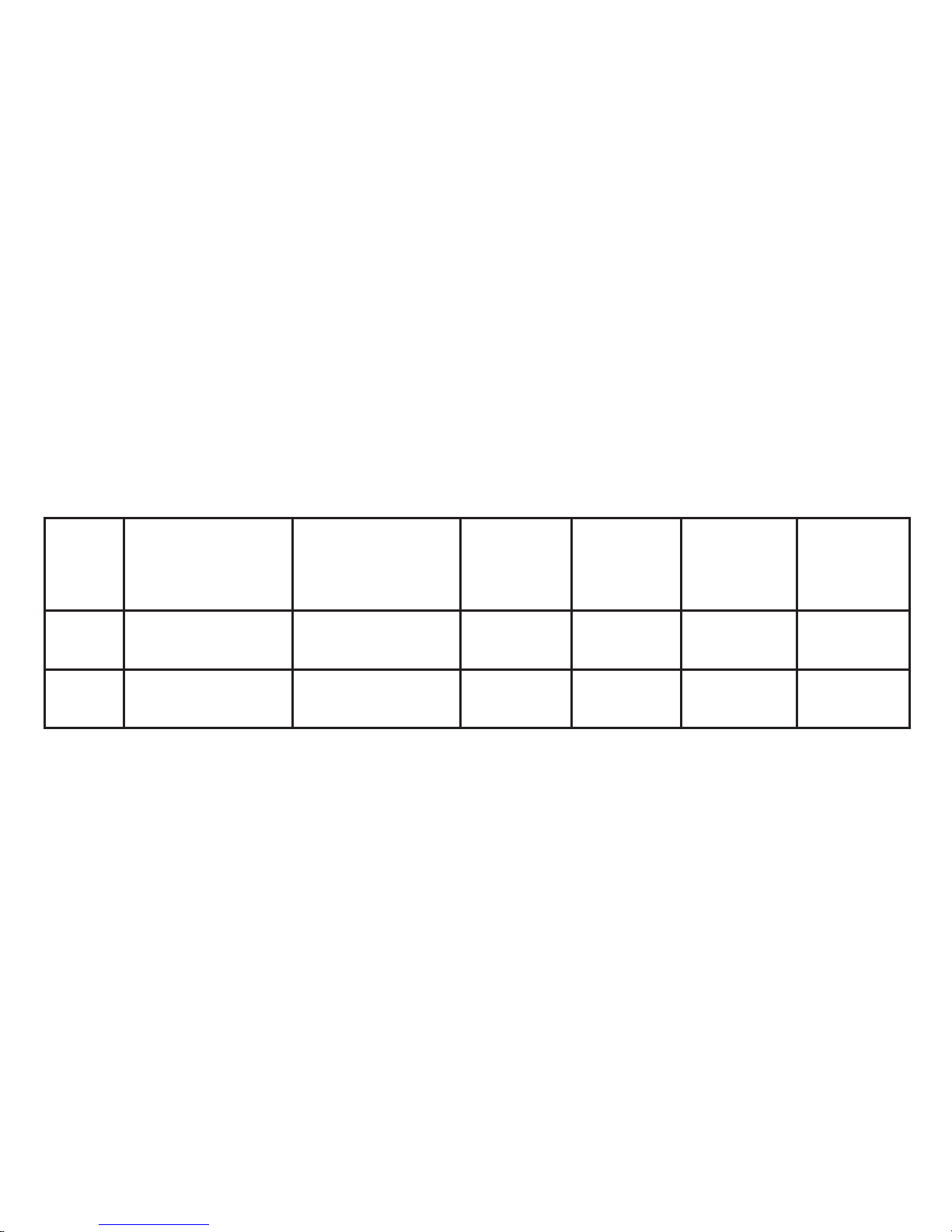
3
4. Maximum voltage drop between the panel (or auxiliary power supply) and any
device is 2.0VDC. If the voltage at any device is less than the required level, add
an auxiliary power supply at the end of the circuit. When voltage is too low,
the devices cannot operate properly. Refer to the LX–Bus/Keypad Bus Wiring
Application Note (LT-2031) for more information. Also see the 710 Module
Installation Sheet (LT-0310).
Keypad Specifications
Model
Normal/
Standby
Current
Alarm Current
Four
Zones
Internal
Prox
Reader
Wiegand
Input
Internal
Door
Strike
Relay
7872
130mA + 1.6mA
per active zone
165mA + 2mA
per active zone
X X
7873
130mA + 1.6mA
per active zone
165mA + 2mA
per active zone
X X X X
Specifications
Operating Voltage 12VDC
Dimensions 5.8” W x 4.135” H x 0.6” D
Compatibility
All keypads are compatible with XR150/XR550 Series and XT30/XT50 Series panels.
Installing the Keypad
Page 6
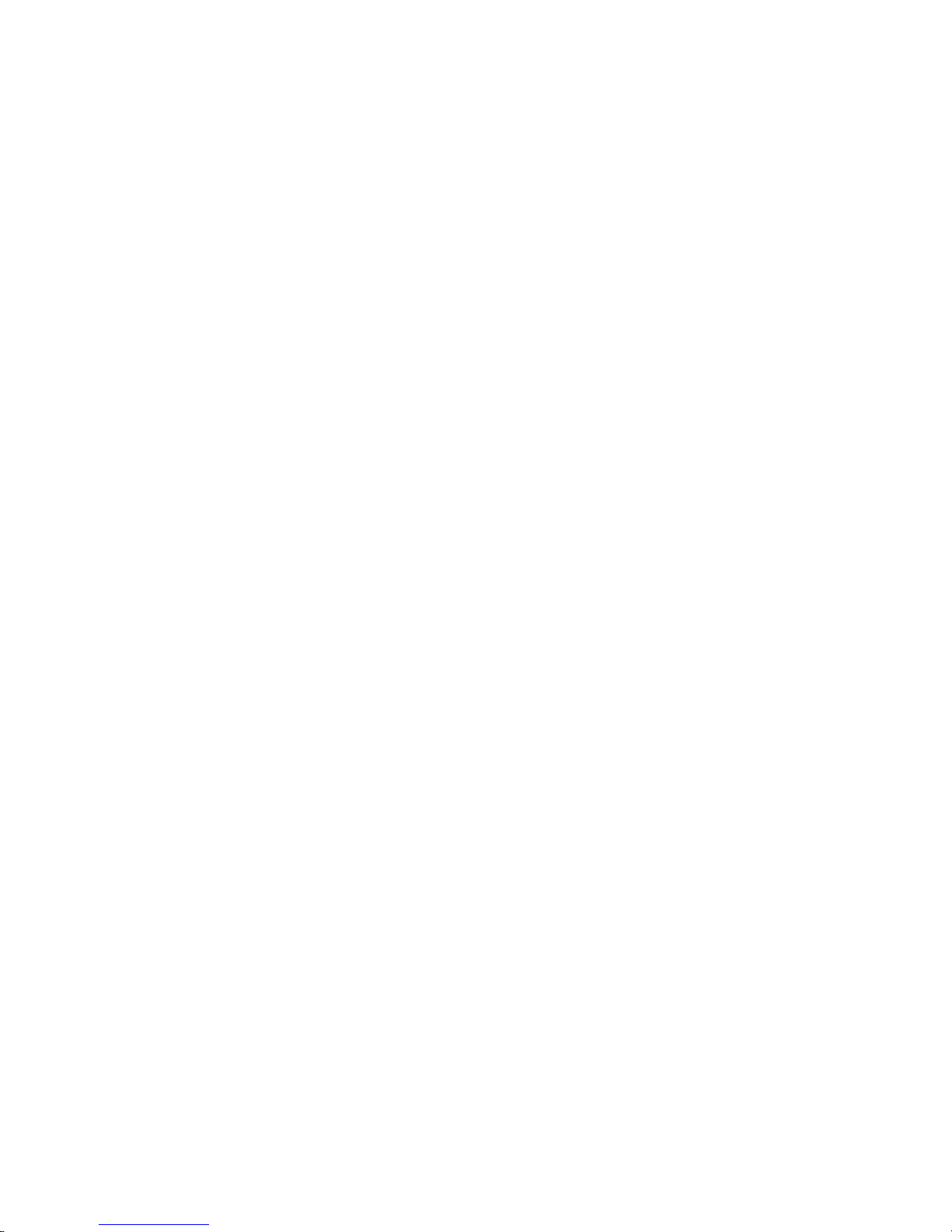
4
Accessories
Keypad Wiring Harness
300-7800-12ADPT 12-Wire Harness adapter
300-7800-5 5-Wire Harness
300-7800-12 12-Wire Harness
Proximity Credentials
1306P Prox Patch™
1306PW Prox Patch™ 26-Bit
1326 HID ProxCard II® Card
1386 HID ISOProx II® Card
1346 HID ProxKey II® Access Device
Proximity Readers for 7873 keypads
PP-6005B ProxPoint® Plus 30mA Standby 75mA Peak
MP-5365 MiniProx™ 20mA Standby 110mA Peak
PR-5455 ProxPro II® 25mA Standby 125mA Peak
TL-5395 Thinline™ II® 20mA Standby 115mA Peak
Keypad Mounting
695-7800 In Wall Mount Backbox
698-7800 Plastic Keypad Wall Cover
699-7800 Keypad Deskstand with Cord
Installing the Keypad
Page 7
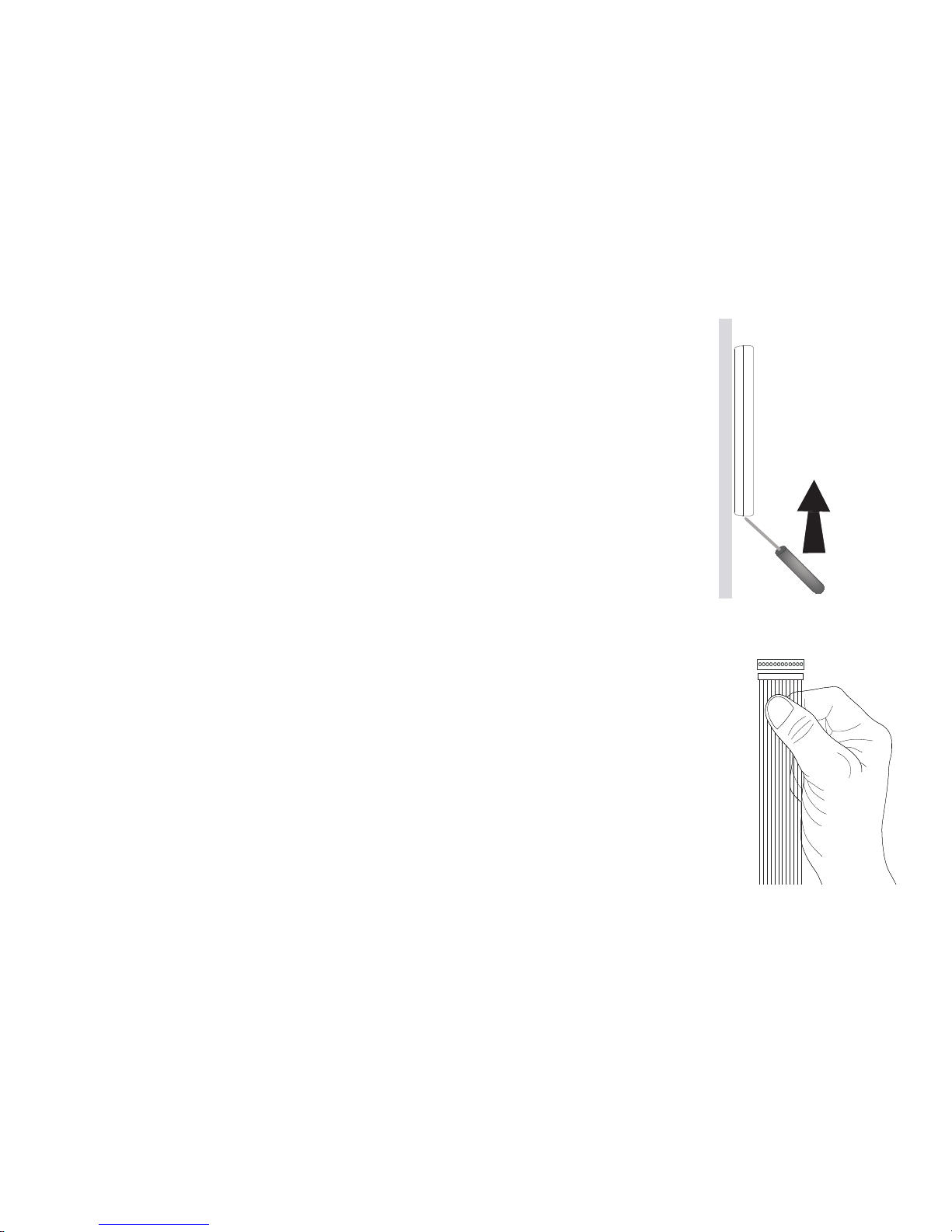
5
Remove the Cover
The keypad housing is made up of two parts: the cover, which
contains the circuit board and components, and the base. Use the
following steps and Figure 1 to separate the keypad cover and base:
1. Insert a flat screwdriver into one of the slots on the bottom of
the keypad and gently lift the screwdriver handle toward you
while pulling the halves apart. Repeat with the other slot.
2. Using your hands, gently separate the front from the base and
set the cover and components aside.
Harness Wiring
1. Firmly grasp the wires near the base and hold the outside
edges of the keypad housing. Line up the red and yellow
wires with the guides on the board to inset the connector
into the J5 keypad terminal. See Figure 2.
Note: Do not remove the keypad housing to install the wiring
harness.
2. Observe wire colors when connecting the red, yellow, green,
and black wires to the keypad bus:
• Connect red wire to Panel Terminal 7
• Connect yellow wire to Panel Terminal 8
• Connect green wire to Panel Terminal 9
• Connect black wire to Panel Terminal 10
Figure 2: Keypad Back Showing
Wiring Harness Assignments
Graphic
Keypad
Building Wall
Insert small
screwdriver and
lift to remove
cover.
Do not twist.
Figure 1:
Removing the Keypad Cover
J5
Y/W
R
Installing the Keypad
Page 8
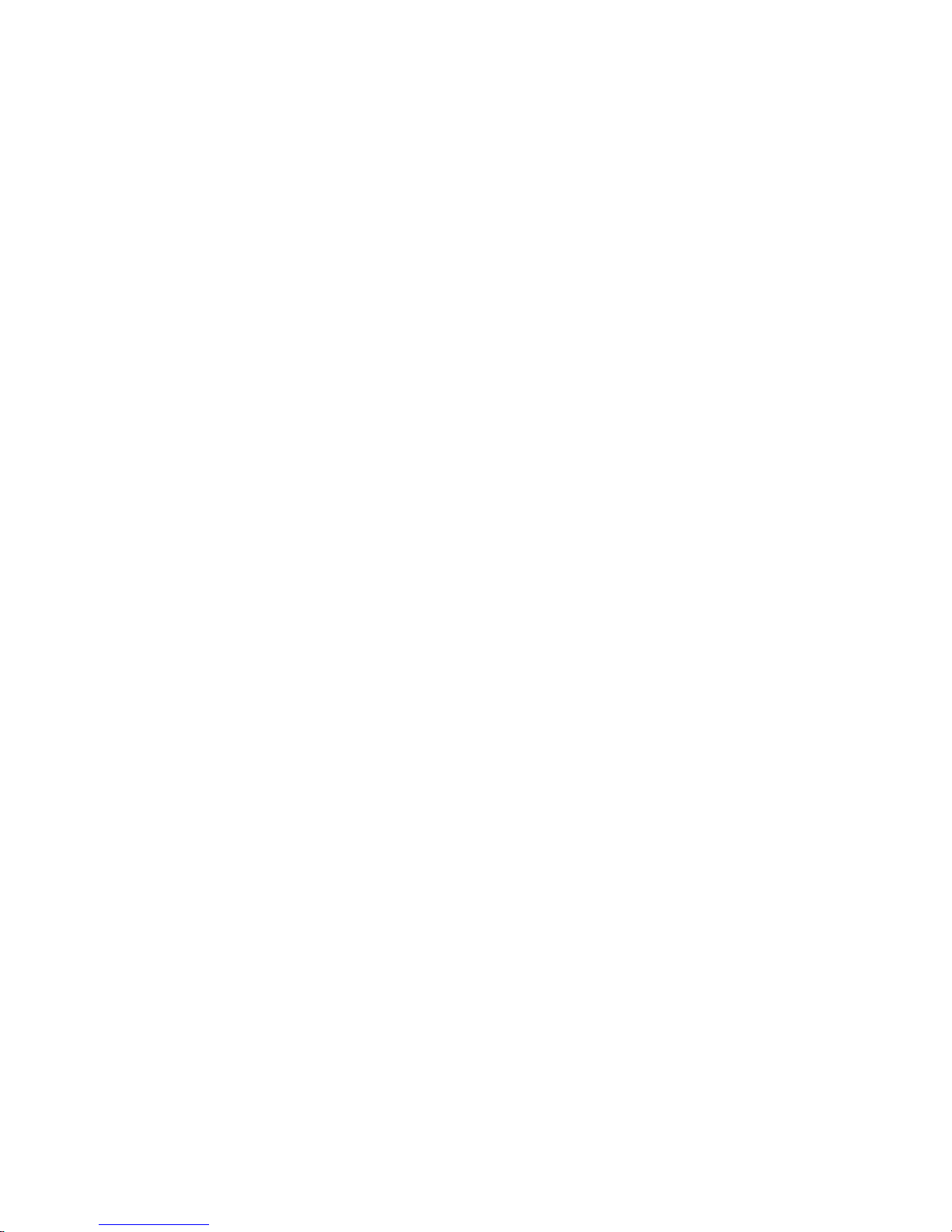
6
Zone Inputs (Standard)
1. Zone 1 – Brown White/White Brown
2. Zone 2 – Red White/White Red
3. Zone 3 – Orange White/White Orange
4. Zone 4 – Yellow White/White Yellow
Zone Inputs (Access Control – 7873)
1. Zone 1 – Brown White/White Brown
2. Zone 2 – Red White/White Red (Zone 2 Bypass)
3. Zone 3 – Orange White/White Orange (REX)
4. Zone 4 – Yellow White/White Yellow
Using the 7800 Keypad for Access Control (7873)
Card Readers
When a proximity credential is presented to an internal or external reader, a beep tone
is heard and the Power/Armed LED blinks. This provides both an audible and visual
acknowledgment of the credential read.
Internal Access Control Reader
The 7873 and 7872 keypads provide a built-in proximity card reader designed to read
DMP/HID 1300 Series proximity credentials.
Using the 7800 Keypad for Access Control
Page 9
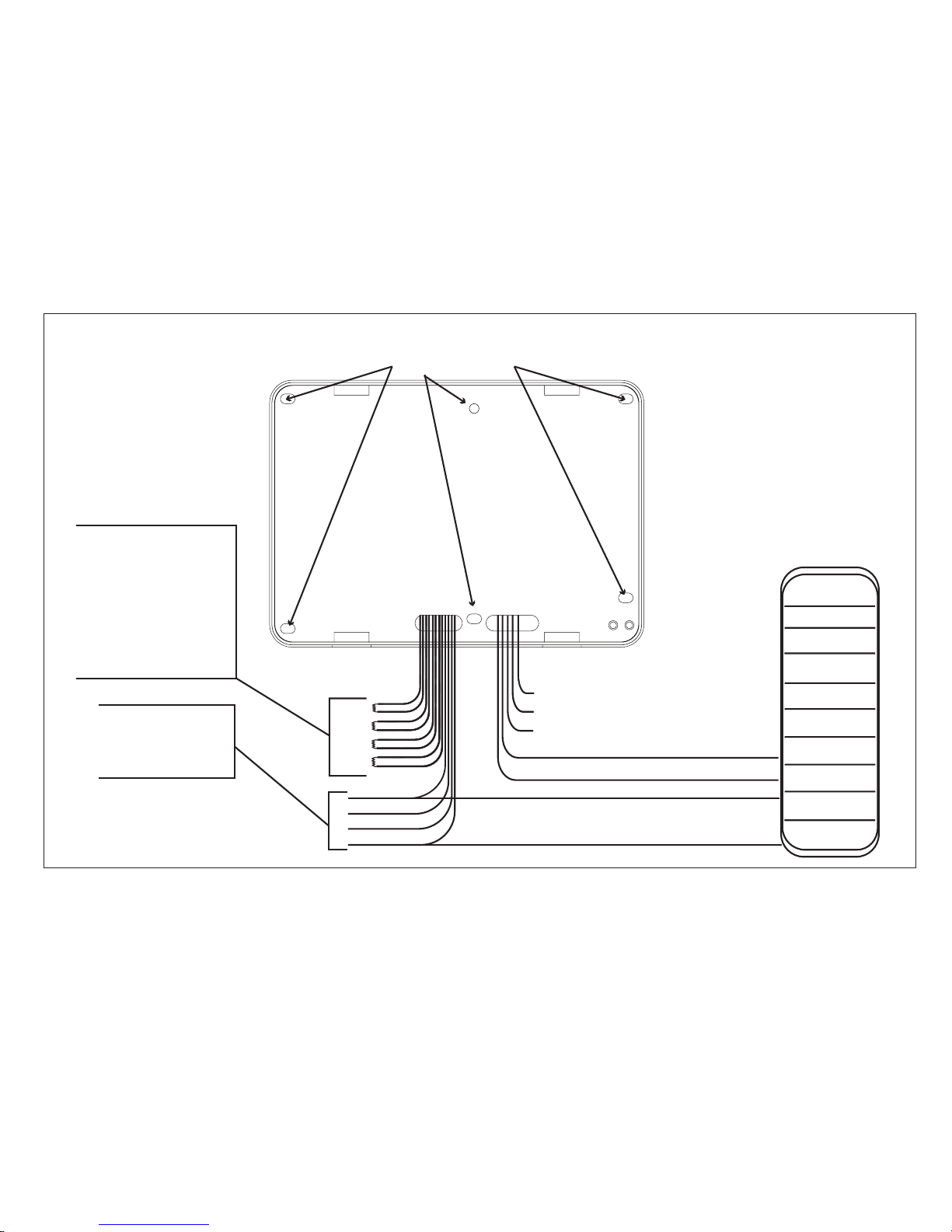
7
1K EOL
1K EOL
1K EOL
1K EOL
White – Connect Reader Data 1
Orange – Door Strike Normally Open
Gray – Door Strike Common
Violet – Door Strike Normally Closed
Yellow/White
White/Yellow
Orange White
White/Orange
Red/White
White/Red
Brown/White
White/Brown
Black – Ground
Red – Keypad Power
– Zone 1
– Zone 2
– Zone 3
– Zone 4
Zones 1 to 4
7872 / 7873 Keypads
External Card
Reader
Green/White – Connect Reader Data 0
Black – Ground
Green – Receive Data
Yellow – Send Data
Red – Keypad Power
All Keypads
Red
Black
Green
Yellow
Surface and Backbox
Mounting Holes
Keypad Back
Figure 3: 12 VDC Reader Wiring
Using the 7800 Keypad for Access Control
Page 10
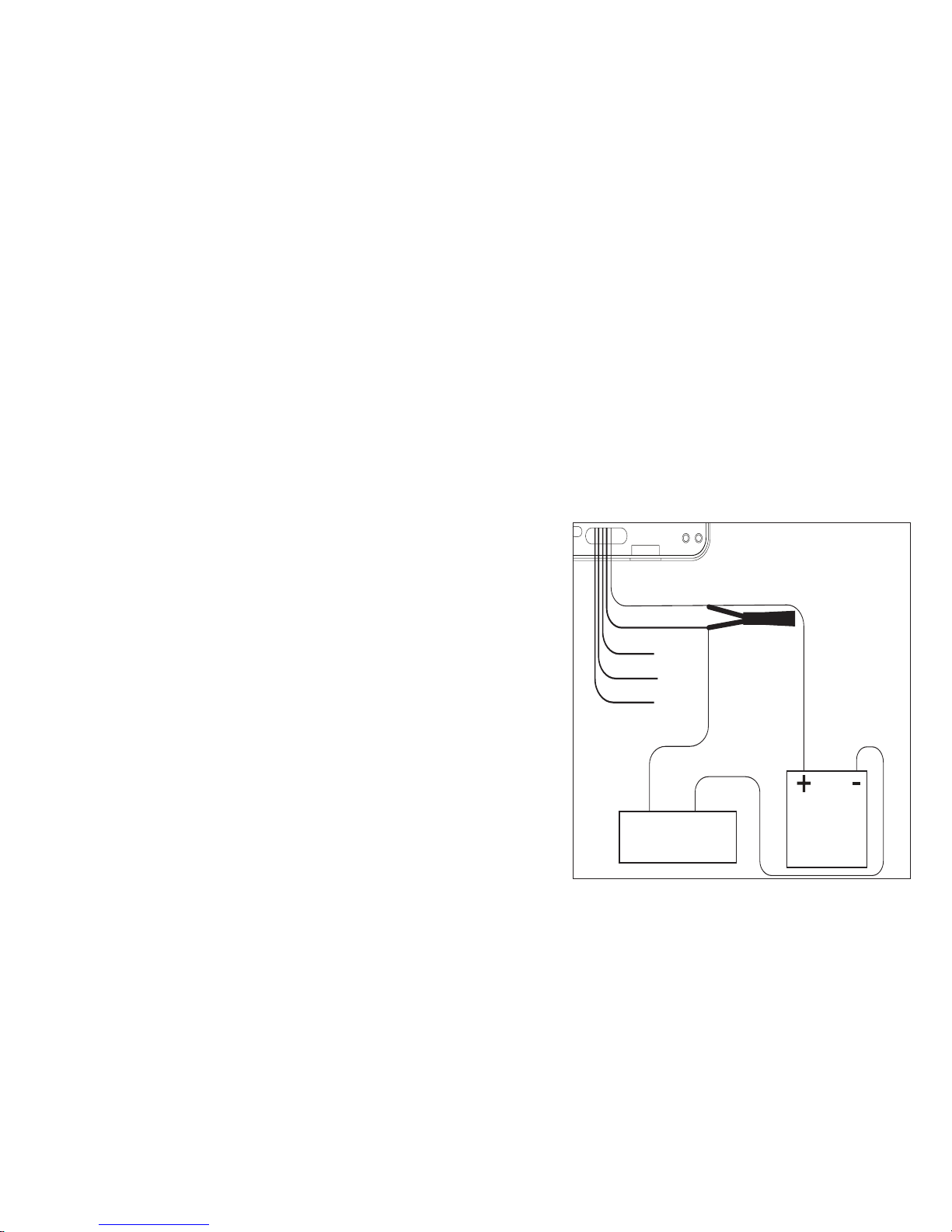
8
External Access Control Reader
To accept Wiegand data input from other external card readers, connect a 12VDC external
reader to the 7873 keypad. Connect the red and black power wires from the reader to
the power wires from the panel. These connect in parallel with the keypad power wires.
Connect the Reader (Data 1) wire to the white wire on the 5–wire keypad harness. Connect
the Reader (Data 0) wire to the green/white wire on the 5–wire keypad harness. See
Figure 3.
Magnetic Lock and Door Strike Wiring
The 7873 keypad provides one internal programmable
Form C single pole, double throw (SPDT) relay for
controlling door strikes or magnetic locks. Three wires
on the 5-wire harness, violet normally closed (N/C),
gray common (COM), and orange normally open
(N/O), allow you to connect devices to the relay. The
Form C relay draws up to 15mA of current and the
contacts are rated for 1 Amp at 30VDC maximum,
resistive.
Wiring the 333 Suppressor
One Model 333 Suppressor is included with
the 7873 keypad. If the device being controlled
by the relay is connected to the N/O and C
wires, install the suppressor on the N/O and
C wires. If the device is connected to the N/C
and C wires, install the 333 on N/C and C
wires. Refer to Figure 4a and 4b.
Using the 7800 Keypad for Access Control
Green/White –
Connect Reader
Data 0
White – Connect
Reader Data 1
Orange – N/O
Gray – Common
Violet – N/C
Model 333 Supressor
Common
–+
Magnetic Door Lock
DMP 505-12
Power Supply
Normally
Open
Normally
Closed
Figure 4a: Magnetic Lock Wiring
Page 11
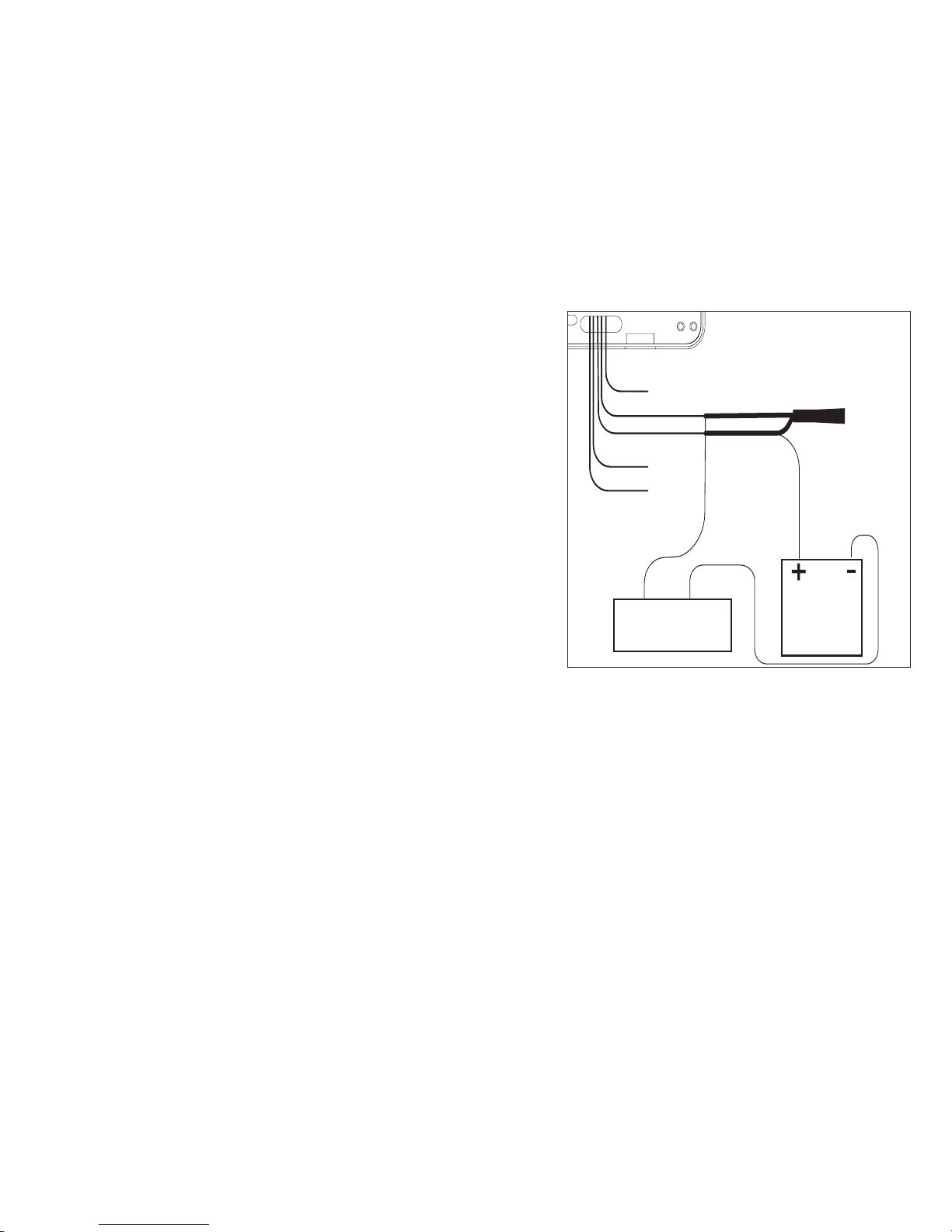
9
Door Strike Relay Operation
As soon as the user code sent from the reader
is verified by the panel, the keypad door strike
relay activates for five seconds. During this
time, the access door connected to Zone 2
must be opened to start the programmed
entry/exit timer and zone Bypass (SoftShunt™) if programmed and used.
Note: The five–second door strike is panel
programmable when the keypad is used on an
XR150/XR550 Series panel. Refer to the panel
Programming Guide (LT-1232) as needed.
Zone 2 Door Contact with Bypass (Soft-Shunt)
If the door being released by the 7873 keypad is protected, you can provide a
programmed bypass time by connecting its contact to Zone 2 (white/red pair) on
the keypad and enabling the Bypass feature. See Zone 2 Bypass on page 19 for more
information. Door contacts may be N/C or N/O.
Green/White –
Connect Reader
Data 0
White – Connect
Reader Data 1
Orange – N/O
Gray – Common
Violet – N/C
Model 333 Supressor
Common
–+
DC Door Strike
DMP 505-12
Power Supply
Normally
Open
Normally
Closed
Figure 4b: Door Strike Wiring
Using the 7800 Keypad for Access Control
Page 12
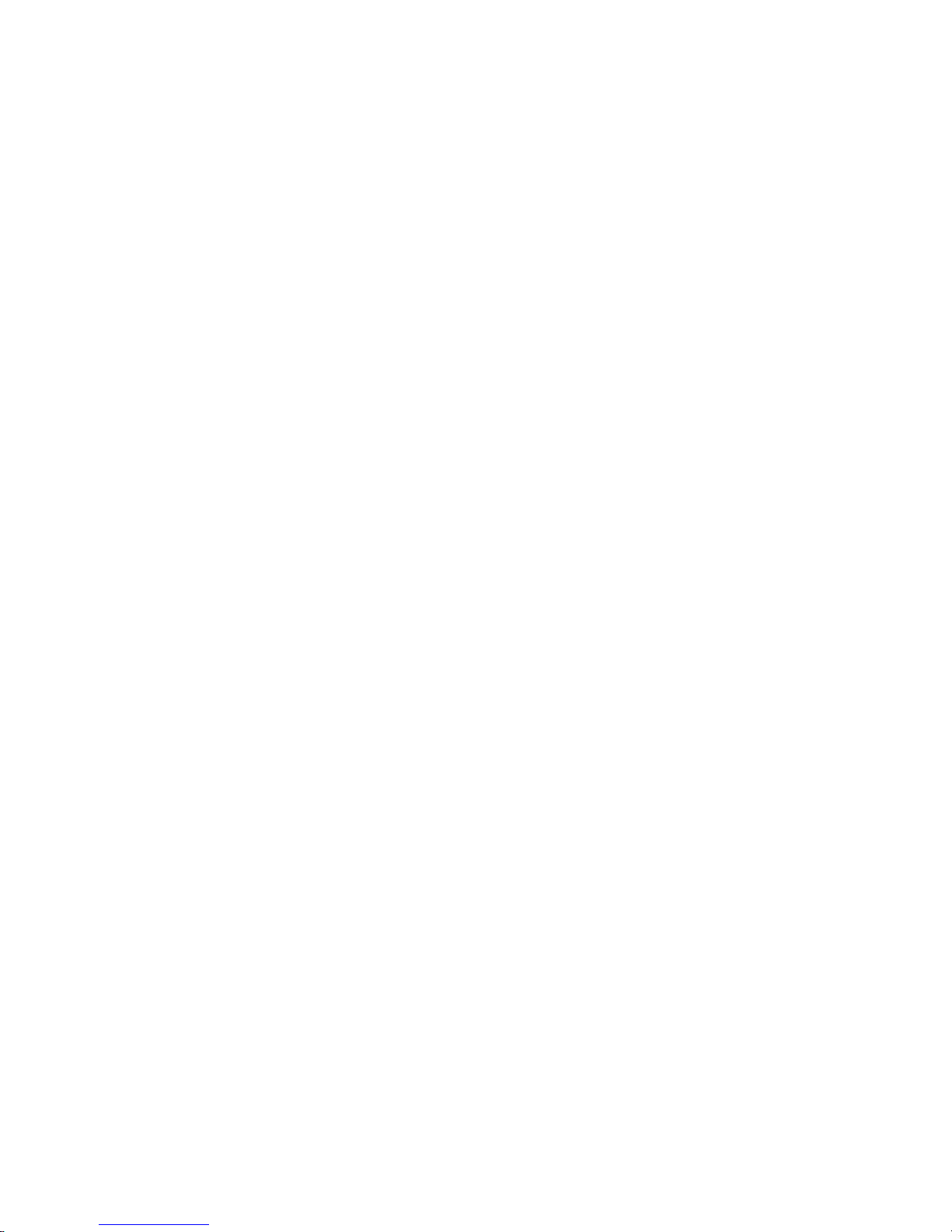
10
Zone 3 Request to Exit
You can also connect a N/O PIR (or other motion sensing device) or a mechanical switch
to Zone 3 (white/orange pair) on the 7873 keypad to provide Request to Exit capability.
See Activate Zone 3 REX on page 20. When Zone 3 shorts, the keypad relay activates
for between five and 250 seconds. This REX time is programmable with a default of five
seconds. See Zone 3 Rex Strike Time on page 20. During this time, the user can open the
protected door to start the programmed Bypass entry/exit timer. If the door is not opened
within five seconds, the relay restores to its locked state.
Note: A Zone 3 Request to Exit (REX) is inhibited for three seconds after the keypad reads
a card and a door strike occurs. This is to allow area entry and pass under a REX PIR.
Additional Power Supply
The maximum voltage drop between the panel and any device is 2.0VDC. If the voltage at
any device is less than the required level, add an auxiliary power supply at the end of the
circuit. When the voltage is too low, the devices cannot operate properly.
Keypad
Keypad Interface
7800 Series keypads have an integrated LCD touchscreen user interface. The display can
be set up to display a custom logo image on the main screen. See the Custom Dealer Logo
Section on page 26. The display can also be programmed to turn o (blank screen) during
periods when the keypad is not in use. See Backlighting Brightness on page 16.
Warning: Do not use any sharp objects to operate the touchscreen such as a pen or pencil.
Keypad Interface
Page 13

11
Proximity Credentials Compatibility
The keypads allow users to present a proximity credential to the built-in proximity reader.
Users can also manually enter their user code into the keypad. The keypad verifies the
user code and its authority with the panel. Additionally, the 7873 keypad activates the onboard Form C relay releasing a door strike or magnetic lock. To provide added flexibility,
7873 keypads allow connection of an external Wiegand output compatible reader.
AC Power/Armed LED Operation
The LED indicates the power and armed status of the panel. Depending on the operation,
the LED displays in red or blue as listed in the table below.
Color and Activity Operation
Blue Steady Panel Disarmed, AC Power OK, Battery OK
Blue Blinking Panel Disarmed, AC Power OK, Battery Fault
No Light Panel Disarmed, AC Power Fault, Battery OK
Red Steady Panel Armed, AC Power OK, Battery OK
Red/Blue Alternate Panel Armed, AC Power OK Battery Fault
Red Blinking Panel Armed, AC Power Fault, Battery OK
Internal Speaker Operation
All keypads emit standard tones for screen presses, entry delay, and system alerts. The
speaker also provides distinct burglary, fire, zone monitor, and prewarn cadences. The
keypads provide an alternate prewarn with alarm cadence that occurs when the status list
displays a zone alarm.
Keypad Interface
Page 14

12
System Status List
Weather
Carousel Menu
Interactive Shield and System
Arming Status
Keypad Interface
TO D AY
WEDNESDAY
82
98 77
HI LO
CURRENT
98 77
HI LO
Interactive Dealer Logo
Page 15

13
Keypad Display Features
The keypad’s home screen features several interactive and informational areas. Below is a
brief description of each area.
Interactive Dealer Logo
Touch the custom interactive logo in the top left corner to access the dealer’s contact
information.
Interactive Shield and System Arming Status
Touching the interactive shield allows the system to be quickly armed and disarmed. It also
displays the system’s current arming status.
System Status List
This portion of the keypad displays the current system status list, which allows the end–
user to scroll though information such as date and time, weather, armed or ready status,
and other system–generated messages.
Weather
The weather area displays the current weather conditions based o of the panel’s weather
zip code (if programmed).
Carousel Menu
The carousel menu is a scrolling list of all available keypad options.
Keypad Interface
Page 16

14
Select Areas
There are four select areas on the keypad display as seen
in Figure 5. These select areas are one of the features that
make the system so easy to operate. They allow you to make
selections by pressing the area over each key, icon, or other
selection to operate the keypad.
Warning: Do not use any sharp objects to operate the
touchscreen such as a pen or pencil.
Micro SD Card
7800 Series keypads provide a spring–loaded Micro SD card slot on the right edge of the
keypad housing. This is used to load a custom logo onto the main screen. Insert the Micro
SD card straight in, with the contacts facing the wall, pressing in until a click occurs from the
spring mechanism. To remove the Micro SD card, gently press in to allow the spring to eject
the card. Grasp the edges of the card with two fingers and remove. See Figure 6.
1
ABC
5
MNO
9
YZ
2
DEF
6
PQR
0
3
GHI
7
STU
4
JKL
8
VWX
CMD
Select Area 1 Select Area 2 Select Area 3 Select Area 4
Figure 5: Select Menu
Micro SD
Card Slot
TODAY
Panic
Chime
MON 5:35 AM
82
CURRENT
HI LO
98 77
Figure 6: Micro SD Card Slot
Keypad Interface
Page 17

15
Panic Icons
Optional panic functions allow users to send Police, Emergency, or Fire reports to the
central station. You must enable the panic function in Installer Options in order to use
the panic icons. Press the panic icon in the carousel menu to bring up the Panic Options
menu. This icon can be seen in Figure 7. Press the panic menu icon for 2 seconds until a
beep is heard. At the beep, the panel sends the following zone alarm reports to the central
station:
Panic - Zone 19 + Device Address
Emergency - non-medical - Zone 29 + Device Address
Fire - Zone 39 + Device Address
DISARMED
Panic
Chime
Check-in
Reset
MONITOR ON
PANIC OPTIONS
PRESS AND HOLD BUTTON TO SEND
FIRE
POLICE
EMERGENCY
Figure 7 and Figure 8: Graphic Keypad Panic Icons
Keypad Interface
Page 18

16
Options (In the Carousel Menu)
Backlighting Brightness
Set the backlight illumination and AC Power/Armed LED brightness level. In the
touchscreen display below SET BRIGHTNESS, press the left < to lower and the right > to
raise the backlight brightness. If the brightness level is lowered, it reverts to maximum
intensity whenever the screen is pressed during normal operation. If the screen is not
pressed, and the speaker has not sounded for thirty seconds, the user–selected standby
brightness level restores.
Internal Speaker Tone
Set the keypad speaker tone for screen presses. At the SET TONE display, use the left < to
lower the tone and the right > to raise the tone.
Internal Volume Level
Set the keypad speaker volume level for screen presses, entry delay, and zone monitor
conditions. During alarm, entry delay, and trouble tone conditions, the volume is always at
maximum level. Use the left < to decrease the keypad volume and the right > to increase
the volume.
Model Number
The LCD displays the keypad model number, firmware
version, and date in the top right corner of the screen. The
user cannot change this information.
Figure 9: Options Screen
BRIGHTNESS
TONE
VOLUME
MODEL NUMBER 7800 V100 111912
INSTALLER
OPTIONS
Carousel Menu Options
Page 19

17
Installer Options (In the Options Menu)
Keypad Options and Keypad Diagnostic menus allow installing and service technicians to
configure and test keypad operation.
Access the Installer Options Menu
Access the Options menu through the carousel menu. While in the Option display, press
the Installer Options icon and enter the code 3577 (INST) at the keypad and press CMD.
The Options menu allows you to set the keypad address, select Supervised or
Unsupervised mode, selectively enable the Panic keys, Bypass, Request-to-Exit, and set
entry card options.
Note: All programming options display on all keypad models. However, actual operation
for some programming options is restricted to the appropriate model.
Keypad Options (KPD OPT)
To program keypad options, press KPD OPT.
Keypad Address
Set the keypad address from 01 to 08 for XT30/XT50 or 01
to 16 for XR150/XR550 Series panels. The default address is
set at 01. To change the current address, press the address
display and enter the new address. It is not necessary to
enter a leading zero for addresses 01 to 09.
KPD KPD
OPT DIAG STOP
CURRENT KEYPAD
ADDRESS: 01
Installer Options
Page 20

18
Keypad Mode
Configure the keypad for either supervised or unsupervised
operation. Keypads with zones connected to them must be
supervised and cannot share an address with other keypads.
Unsupervised keypads can operate together sharing the
same address. Zones cannot be used on unsupervised
keypads. To change the current setting, press the SUP or
UNSUP. An asterisk appears next to the selected option.
Note: Unsupervised addresses cannot be used when Device
Fail Output has a programmed value other than zero.
Default Keypad Message
Enter a custom message of up to sixteen characters to
appear on the keypad display top line whenever that line
is not used for any other purpose. Press any select area to
clear the current message and enter a new custom display.
Arm Panic Keys
Use this option to configure the panic icons. To enable
or disable a panic icon, press the icon name: PN (Panic),
EM (Emergency), and FI (Fire). Once the panic icon is
enabled, an asterisk displays next to the description and
the respective panic icons display for the user. Refer to the
Panic Options section on page 15.
KEYPAD MODE:
SUP * UNSUP
DEFAULT KPD MSG:
ARM PANIC KEYS:
*PN *EM *FI
Installer Options
Page 21

19
Zone 2 Bypass (Soft-Shunt)
Select YES to enable the bypass option on Zone 2. This
zone provides the bypass for door contacts. This zone must
be programmed into the panel.
Zone 2 Bypass (Soft-Shunt) Time
Enter the number of bypass seconds to elapse before the
bypass timer expires. Range is from twenty to 250 seconds.
Press the display to enter the number of seconds. Once
the door strike relay is activated, the user has five seconds
to open the door connected to Zone 2. The zone is then
bypassed for the programmed time or until the contact
restores to normal. Ten seconds before the bypass entry/
exit time expires, the keypad beeps once every second. If
the door remains open when the timer expires a zone open/
short is sent to the panel for Zone 2. The default is forty
seconds. Figure 10 shows how the bypass works using the
default forty–second timer.
ACTIVATE ZONE 2
BYPASS: NO YES
ZONE 2 BYPASS
TIME: 40
5 Second
Strike
40-Second Bypass
and entry/exit timer.
At 30 seconds,
the keypad beeps
if door is still open.
End of
timer.
40
Seconds
A zone fault is indicated
if door is still open.
DISARMED
Panic
Chime
Check-in
Fire Reset
MON 5:35 AM
Dealer Logo
TODAY
WEDNESDAY
82
CURRENT
HI LO
98 77
HI80LO
74
Figure 10: Door Strike Relay Operation Time Line
Installer Options
Page 22

20
Re-lock on Zone 2 Fault (7873 only)
Select NO to leave the relay on when Zone 2 faults to
an open or short condition during bypass. Select YES to
turn the relay o when Zone 2 faults open or short during
bypass. The default is NO.
Activate Zone 3 REX (7873 only)
Select YES to enable the Request–to–Exit feature on Zone
3. When Zone 3 shorts, the keypad relay activates. During
this time, the user can open the protected door to start
the programmed bypass entry/exit timer. If the door is not
opened within the time programmed in the Zone 3 REX
Strike Time, the relay restores the door to its locked state.
No panel programming is required.
Zone 3 REX Strike Time (7873 only)
Enter the number of REX seconds to elapse. Range is from 5
to 250 seconds. Press the display to enter the number. The
default is 5 seconds.
Number of User Code Digits
The keypad recognizes user codes from 4 to 10 digits in
length. Press the display to enter the user code digit length
being used by the panel. Default is 5. When searching the
bit string for the user code, the digits are identified and read
from left to right.
RELOCK ZONE 2
FAULT: NO YES
ACTIVATE ZONE 3
EXIT? NO YES
ZN 3 REX STRIKE
TIME: 5
NO OF USER CODE
DIGITS: 5
Installer Options
Page 23

21
Arming/Disarming Wait Time
Select the number of seconds (1-9) the keypad should wait
when an area system displays ALL? NO YES during arming/
disarming or a HOME/SLEEP/AWAY system waits during
arming only. If NO or YES, or HOME, SLEEP, or AWAY is
not manually selected before the delay expires, the keypad
automatically selects the YES or the AWAY key. Enter zero
(0) to disable this feature. The delay also occurs when any
credential is presented for arming the HOME/SLEEP/AWAY
system.
DMP Card Option
Select DMP to indicate the reader sends a twenty-six
bit DMP data string. To save the DMP option, press DMP
and then press CMD. Select CUSTOM if using a non–DMP
credential. To select CUSTOM press the right side of the
display. When CUSTOM displays, press CMD. Default is DMP.
Wiegand Code Length
When using a custom credential, enter the total number of
bits to be received in Wiegand code including parity bits.
Press the display to enter a number between 0-255 to equal
the number of bits. Default is 26 bits. Typically, an access
card contains data bits for a site code, a user code, and
start/stop/parity bits. The starting position location and
code length must be determined and programmed into the
keypad. Refer to Figure 11 on the next page.
CARD OPTIONS
DMP CUSTOM
WIEGAND CODE
LENGTH 26
ALL?: NO YES
DELAY: 2
Installer Options
Page 24

22
Site Code Position
Enter the site code start position in the data string. Press
any select area to enter a number between 0-255. Press
CMD to save the entry. Default is 1.
Site Code Length
Enter the number of characters the site code contains. Press
any select area to enter a number between 1-16. Press CMD
to save the entry. Default is 8.
User Code Position
Define the User Code start bit position. Press any select
area to enter a number between 0-255. Press CMD to save
the entry. Default is 9.
Figure 11: HID 26-Bit Wiegand Data Stream Bit Location
Example
01110101101101010001100111
First Bit
Received
Position = 0
Site Code
Position = 1
Length = 8
User Code
Position = 9
Length = 16
Last Bit
Received
Position = 25
In this example the Wiegand Code Length = 26 bits.
SITE CODE:
POSITION 1
SITE CODE:
LENGTH 8
USER CODE:
POSITION 9
Installer Options
Page 25

23
User Code Length
Define the number of User Code bits. Press any select area
to enter a custom number. Custom numbers can only be a
number between 16-32. Press CMD to save the entry. The
default is the DMP value of 16.
Require Site Code
Press YES to use a site code, for non–DMP cards, and press
CMD to view the site code entry display. Default is NO.
In addition to User Code verification, door access is only
granted when any one site code programmed at the SITE
CODES entry option matches the site code received in the
Wiegand string. You can program up to 8 three-digit site
codes.
Note: A card with a site code greater than three digits
cannot be used. Use only cards with three-digit site codes.
Site Codes 1-4
Enter site codes 1-4 (left to right separated by > sign). Press
the > sign to add, delete, or change the site code. Press
CMD to save the entry. Site code range is 0-999.
Site Codes 5-8
Enter site codes 5-8 (left to right separated by > sign). Press
the > sign to add, delete, or change the site code. Press
CMD to save the entry. Site code range is 0-999.
SITE CODES 1-4
> > > >
SITE CODES 5-8
> > > >
USER CODE:
LENGTH 16
REQUIRE SITE
CODE: NO YES
Installer Options
Page 26

24
No Communication With Panel
This option defines the relay action when communication with the panel has not occurred
for five seconds. Press any select area to display CHOOSE ACTION. The default is Relay
Always O.
1. Choose the No Communication with Panel action that is
required.
2. Press OFF to choose the default of Relay Always O.
The relay does not turn on when any Wiegand string is
received and does not aect any REX operation.
3. Press SITE to choose (Accept Site Code) — Door access
is granted when the Wiegand site code string received
matches any site code programmed at SITE CODE
ENTRY. For details refer back to the REQUIRE SITE CODE
option.
4. Press ANY to choose (Any Wiegand Read) — Door
access is granted when any Wiegand string is received.
5. Press ON to choose (Relay Always On) — The relay is
always on.
6. Press the CMD key to display the next action.
7. Press LAST to choose (Keep Last State) — The relay
remains in the same state and does not change when
communication is lost.
8. After choosing the action, the NO COMM WITH PNL
option and the newly defined action display. Press CMD
to save the entry. Press the back arrow to return to
REQUIRE SITE CODE:.
CHOOSE ACTION
LAST
CHOOSE ACTION
OFF SITE ANY ON
Installer Options
Page 27

25
System Options
Configure the keypad as the same system type selected
in System Options panel programming. Select HSA when
zones are assigned to bedrooms for the sleep area to be
active.
Dealer Logo
Use this option to add a custom dealer logo to the Main
Screen of the keypad. Prior to selecting ADD, insert a Micro
SD card with the logo file into the slot on the right side of
the keypad. Select ADD to upload the file.
The keypad will display ADDING LOGO SURE? Select YES
to proceed. While the logo is being uploaded, the keypad
displays ADDING LOGO. ADDING LOGO COMPLETED
displays to confirm a successful upload.
Select ADD at the DEALER INFO prompt to include
information about the dealer when the logo is pressed on
the main screen. The keypad displays ADDING INFO SURE?
to confirm your selection. Press YES to proceed.
DEALER LOGO
ADD DELETE
SYSTEM
AREA A/P H/A HSA
ADDING LOGO
SURE? NO YES
DEALER INFO
ADD DELETE
Installer Options
Page 28

26
While the info is being uploaded, the keypad displays
ADDING INFO. ADDING INFO COMPLETED displays
to confirm a successful upload. Once dealer logo and
information have been successfully uploaded, press in and
release Micro SD card to eject.
Note: For instructions on loading a custom dealer logo to the main screen of the keypad
prior to being connected to the panel, see Additional Programming, Preloading Custom
Dealer Logo.
Contact DMP Marketing at 1-800-641-4282 or privatelabel@dmp.com for information
about acquiring a logo.
Carousel Z-Wave Items
The Carousel Z-Wave Items screen allows you to
select the Z-Wave options to be displayed in the
Carousel menu on the main screen. Press the item to
select and a check–mark displays. Press again to de–
select. Items for the carousel include Lights, Doors,
Thermostats, and Favorites. Pressing CMD at the
bottom of the screen advances to the next screen
and the back arrow returns you to the previous
option. Default is no items selected. See Figure 12.
ADDING INFO
SURE? NO YES
Installer Options
CAROUSEL Z-WAVE ITEMS
MON 5:35 PM
Lights
Doors
Favorites
CMD
Thermostats
Figure 12: Carousel Z-Wave Items Screen
Page 29

27
Shortcut Items
The Shortcut Items screen allows you to select
additional menu items to be displayed in the carousel
menu on the main screen. Press the item to select and
a check–mark displays. Press again to de–select. Items
for the carousel include User Codes, Schedules, and
Events. Default is no items selected.
Select Edit Z-Wave to display the Edit Z-Wave icon
on the Lights, Doors and Thermostats screens. Select
Edit Favorites to display the Edit Z-Wave icon on the
Favorites screen. If NO is selected, the Edit Z-Wave
icon will not be displayed. See Figure 13.
Select Language
The Select Language screen allows you to select the
language for text on the home screen and carousel
menu screens. Press the item to select and a check–
mark displays. Only one language may be selected.
Default is English. See Figure 14.
Note: The keypad does not translate information from
the panel that is displayed in the Keypad screen such
as the Status list.
Installer Options
SHORTCUT ITEMS
MON 5:35 PM
User Codes Events
Schedules
CMD
Edit Z-Wave
Edit Favorites
Figure 13: Shortcut Items Screen
SELECT LANGUAGE
MON 5:35 PM
English Spanish
CMD
Figure 14: Select Language Screen
Page 30

28
Restart Keypad
The Restart Keypad screen allows the installer to restart the keypad to initiate a firmware
update from a Micro SD card. See Figure 15.
Updating Firmware using Restart
1. Insert a Micro SD card into the Micro SD card
slot of a computer.
2. Locate and download the firmware update RU
file from dmp.com/dealer_direct and save it to
the root directory of the Micro SD card.
3. Insert the Micro SD card into the Micro SD card
slot on the right side of the 7800 Series keypad.
4. Enter the Installer Menu (3577), choose KPD
OPT and press CMD to the new Restart Keypad
screen just after Select Language.
5. Press RESTART. The keypad will load the new
firmware from the Micro SD card and then the
keypad automatically restarts.
Caution: Do not remove the Micro SD card or disrupt power during this process.
6. When the keypad restart is complete, remove the Micro SD card from the keypad.
CMD
RESTART
Press the button to restart the keypad.
To load new rmware from an SD card, insert the card and
press RESTART. The keypad will restart, install, and restart
again. Do not remove the SD card or disrupt power during
this process.
RESTART KEYPAD
2GB
MICRO
SD
MON 5:35 PM
Figure 15: Restart Keypad Screen
Installer Options
Page 31

29
Keypad Diagnostics
Keypad Diagnostics (KPD DIAG)
This option displays Zone Test.
Access the Installer Options Menu
Access the Options menu through the carousel menu. While
in the Option display, press the Installer Options icon and
enter the code 3577 (INST) at the keypad and press CMD.
Zone Test
This option allows the keypads to display the current
electrical status of the four protection zones. The status is
shown as OPEN, SHRT, or OKAY.
Note: The Zone Test displays on other keypads without
built-in zones, but is not operational.
Input Wiegand
This option tests the internal and external reader input from
proximity credentials. The display shows OKAY each time a
good proximity read is received.
Exiting the Installer Options (STOP)
Press the CMD key until the display returns to the Installer Options screen. Select STOP to
exit the Installer Options function.
Installer Options
KPD KPD
OPT DIAG STOP
Z1 OPEN Z2 OPEN
Z3 OPEN Z4 OPEN
INPUT WIEGAND
Page 32

30
Proximity Credentials Compatibility
DMP Keypads with internal proximity readers are compatible with most standard 125Khz
Prox credentials available from HID and all DMP proximity credentials. DMP keypads are
not compatible with iClass.
There are custom and non–standard credentials from HID that are not compatible with
DMP proximity keypads. If you are using HID cards that have not been purchased directly
from DMP, it is recommended to thoroughly test the application fully before installation.
DMP does not guarantee compatibility with credentials not purchased from DMP.
Proximity Credentials Compatibility
Page 33

31
End User Training
This section covers 7872 and 7873 keypads and contains three dierent sections:
• Keypad Arming and Disarming
• Keypad Access Control
• Keypad Entry Delay
All of the examples displayed assume that CLOSING CODE is YES in panel programming.
Note: Figures 16 through 18 show the user presenting a card to the keypad. When an
external reader is connected to a 7873 keypad, the user presents a card to the reader
rather than to the keypad.
Keypad Arming and Disarming
Area System Arming and Disarming
Press the lock icon and select the arming/disarming option. The keypad displays ENTER
CODE: -. Present a card to the reader. Once validated by the system, all areas assigned to
your code arm or disarm automatically and the 7873 keypad door strike relay activates.
See Figure 16.
End User Training
RESET
1
ABC
5
MNO
9
YZ
2
DEF
6
PQR
0
3
GHI
7
STU
4
JKL
8
VWX
CMD
ALL
CHIME PERIM
HOME
SLEEP
USER MENU
ENTER CODE: -
Exit delay starts.
The System activates the Door Strike Relay and arms the area.
RESET
1
ABC
5
MNO
9
YZ
2
DEF
6
PQR
0
3
GHI
7
STU
4
JKL
8
VWX
CMD
ALL
CHIME PERIM
HOME
SLEEP
ARM DISARM
Figure 16: Area Arming and Disarming
Page 34

32
All/Perimeter System Arming and Disarming
Present a card to the reader, the keypad displays PERIM ALL when arming. Select
the desired option. Once validated by the system, the selected areas arm or disarm
automatically. On 7873 keypads, the door strike relay then activates.
Home/Away System Arming and Disarming
Present a card to the reader. If the system is armed, once the card is validated, all areas
are disarmed and the keypad displays ALL SYSTEM OFF. If the system is disarmed when
a card is presented, once the card is validated, HOME SLEEP AWAY displays. Manually
select HOME, SLEEP, AWAY or after a short time-out, all areas automatically arm in the
AWAY mode.
Keypad Access Control
Area and All/Perimeter Door Strike
From the Status List, present a card to the reader. Once the system validates the card, the
Door Strike relay activates. Home/Away systems only activate the 7873 Door Strike relay
when arming and disarming. See Figure 17.
ARMED
Panic
Chime
Check-in
Fire Reset
MON 5:35 AM
While the keypad displays the
Status List, present your access card.
Typically, the relay activates for 5 seconds during which
time you can open the door. Once you open the door,
you have 40 seconds to exit and close the door before
the Zone 2 Soft-Shunt expires.
ARMED
Panic
Chime
Check-in
Fire Reset
MON 5:35 AM
TODAY
WEDNESDAY
82
CURRENT
HI LO
98 77
HI80LO
74
TODAY
WEDNESDAY
82
CURRENT
HI LO
98 77
HI80LO
74
Figure 17: Present Access Card
End User Training
Page 35

33
Keypad Entry Delay
All Systems
Once the entry delay starts, the keypad sounds an entry tone and displays ENTER CODE:
- . Present a card to the reader. Once validated, the system disarms all areas accessible
by you and activates the 7873 door strike relay. Area systems provide a delay to allow
selected areas only to be disarmed. See Figure 18.
End User Training
RESET
1
ABC
5
MNO
9
YZ
2
DEF
6
PQR
0
3
GHI
7
STU
4
JKL
8
VWX
CMD
ALL
CHIME PERIM
HOME
SLEEP
USER MENU
ENTER CODE: -
Entry delay starts.
The System disarms the area and activates the Door Strike Relay.
RESET
1
ABC
5
MNO
9
YZ
2
DEF
6
PQR
0
3
GHI
7
STU
4
JKL
8
VWX
CMD
ALL
CHIME PERIM
HOME
SLEEP
ENTER CODE: -
Figure 18: Entry Delay
Page 36

34
FCC Information
This device complies with Part 15 of the FCC Rules. Operation is subject to the following
two conditions:
1. This device may not cause harmful interference, and
2. This device must accept any interference received, including interference that may
cause undesired operation.
Changes or modifications made by the user and not expressly approved by the party
responsible for compliance could void the user’s authority to operate the equipment.
Note: This equipment has been tested and found to comply with the limits for a Class B
digital device, pursuant to part 15 of the FCC Rules. These limits are designed to provide
reasonable protection against harmful interference in a residential installation. This
equipment generates, uses and can radiate radio frequency energy and, if not installed
and used in accordance with the instructions, may cause harmful interference to radio
communications. However, there is no guarantee that interference will not occur in a
particular installation. If this equipment does cause harmful interference to radio or
television reception, which can be determined by turning the equipment o and on, the
user is encouraged to try to correct the interference by one or more of the following
measures:
• Reorient or relocate the receiving antenna.
• Increase the separation between the equipment and receiver.
• Connect the equipment into an outlet on a circuit dierent from that to which the
receiver is connected.
• Consult the dealer or an experienced radio/TV technician for help.
FCC Information
Page 37

35
Industry Canada Information
This device complies with Industry Canada Licence-exempt RSS standard(s). Operation is
subject to the following two conditions:
1. This device may not cause interference, and
2. This device must accept any interference, including interference that may cause
undesired operation of the device.
Le présent appareil est conforme aux CNR d’Industrie Canada applicables aux appareils
radio exempts de licence. L’exploitation est autorisée aux deux conditions suivantes:
1. l’appareil ne doit pas produire de brouillage, et
2. l’utilisateur de l’appareil doit accepter tout brouillage radioélectrique subi, même si
le brouillage est susceptible d’en compromettre le fonctionnement.
FCC Information
Page 38

36
Compliance Specifications
• The keypad LED brightness setting must be set above the minimum setting.
• Degraded Mode must be set to Relay Always O.
• Do not mount keypad on metal surfaces or metallic electrical boxes.
• For listed access control applications, the keypad must be installed within the
protected area and all REX devices must be Listed to UL 294.
Certifications
California State Fire Marshall (CSFM)
FCC Part 15 RFID Reader FCC ID: CCKPC0131
Industry Canada ID: 5251A-PC0131
ANSI/UL 294 Access Control System Units
ANSI/UL 365 Police Connected Burglar
ANSI/UL 609 Local Burglar
ANSI/UL 1023 Household Burglar
ANSI/UL 1076 Proprietary Burglar
ANSI/UL 1610 Central Station Burglar
ANSI/UL 985 Household Fire Warning
Compliance Specifications
Page 39

Page 40

LT-1162 1.03
17274
