DMC SCALA RIDER SMARTPACK, SCALA RIDER G9x SMARTPACK User Manual

User Guide
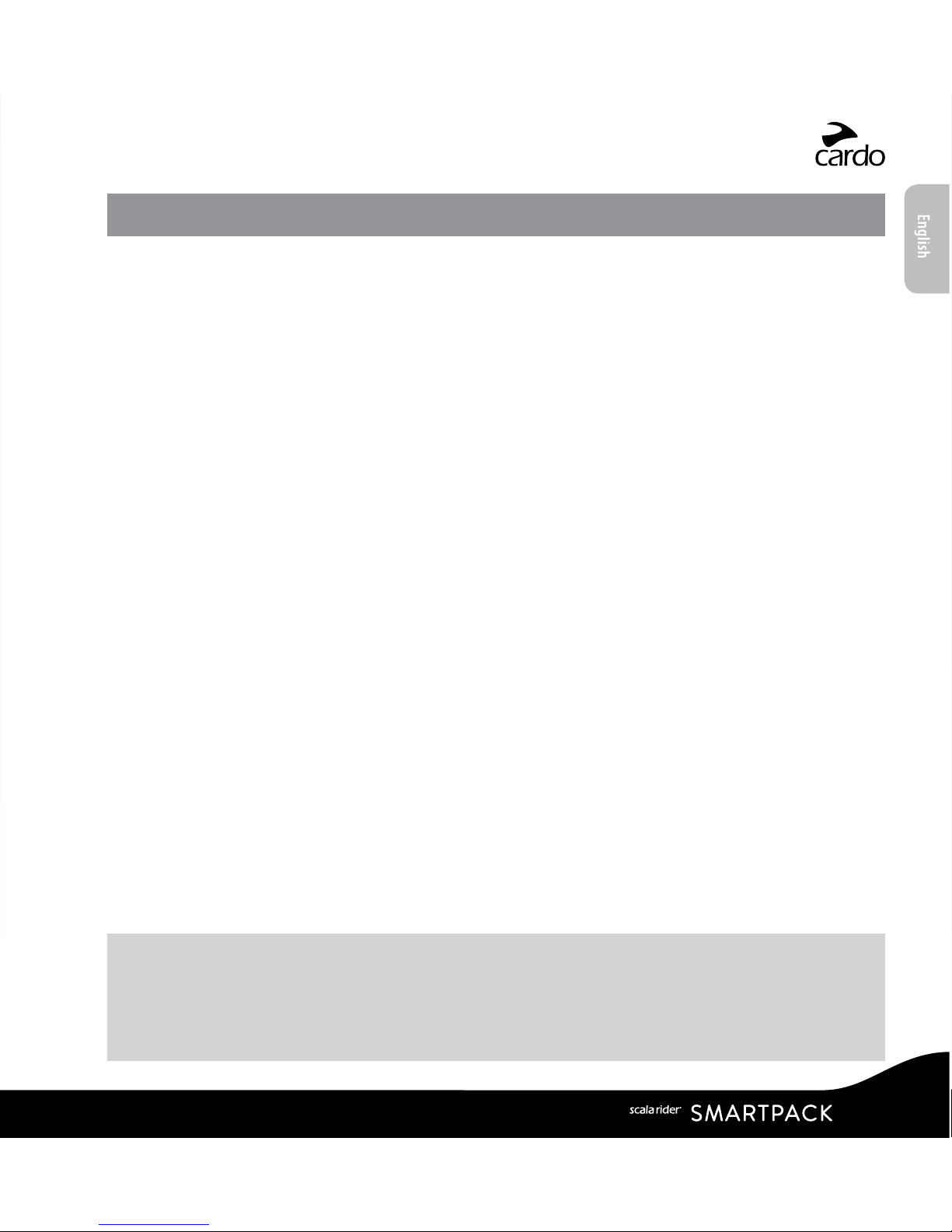
CONTENTS
1. INTRODUCTION. . . . . . . . . . . . . . . . . . . . . . . . . . . . . . . . . . . . . . . . . . . . . . . . . . . . . . . . . . . . . . . . . . . .3
2. CHARGING THE BATTERY ..........................................................5
3. CUSTOMIZATION AND SETTINGS .................................................6
3.1 CARDO COMMUNITY WEB PLATFORM .................................................. 7
3.2 CARDO SMARTSET APP* .................................................................7
3.3 MENU NAVIGATION ...................................................................... 7
4. GETTING STARTED ................................................................9
4.1 GENERAL FUNCTIONS ...................................................................9
4.2 STATUS LIGHTS. . . . . . . . . . . . . . . . . . . . . . . . . . . . . . . . . . . . . . . . . . . . . . . . . . . . . . . . . . . . . . . . . . . . . . . . . . . 9
4.3 PARALLEL AUDIO STREAMING AND AUDIO SOURCE PRIORITIES .....................10
4.4 VOICE COMMANDS .....................................................................10
4.5 VOICE CONNECT VOX .................................................................12
5. INTERCOM ...................................................................... 13
5.1 DMC INTERCOM MODE .................................................................14
5.2 BLUETOOTH INTERCOM MODE ........................................................17
5.3 BUSY SIGNAL ...........................................................................24
5.4 RECEIVING INTERCOM CALLS ..........................................................24
6. USING A MOBILE PHONE, GPS OR MP3 PLAYER ................................. 25
6.1 PAIRING BLUETOOTH CHANNELS 1 AND 2 .............................................25
6.2 MAKING AND RECEIVING PHONE CALLS ..............................................26
6.3 LISTENING TO MUSIC VIA A2DP ........................................................27
6.4 MUSIC SHARING ........................................................................27
7. FM RADIO ........................................................................ 28
7.1 RADIO TUNING ..........................................................................28
7.2 AUTOMATIC RADIO TUNING ............................................................29
8. TROUBLESHOOTING ............................................................ 29
9. SUPPORT . . . . . . . . . . . . . . . . . . . . . . . . . . . . . . . . . . . . . . . . . . . . . . . . . . . . . . . . . . . . . . . . . . . . . . . . 29
IMPORTANT:
This is version 1.0 of the User Manual. Please note, that the manual is periodically updated on the Cardo
website to include the very latest features and functions.
Please visit cardosystems.com/product-manuals to check if the manual you are holding is the most
updated version and to download the manual in your preferred language.
|
3
English

Roller-Wheel
Z
Flip-up Antenna
USB
Intercom
Mobile
Audio
scala rider SMARTPACK button layout
4
|
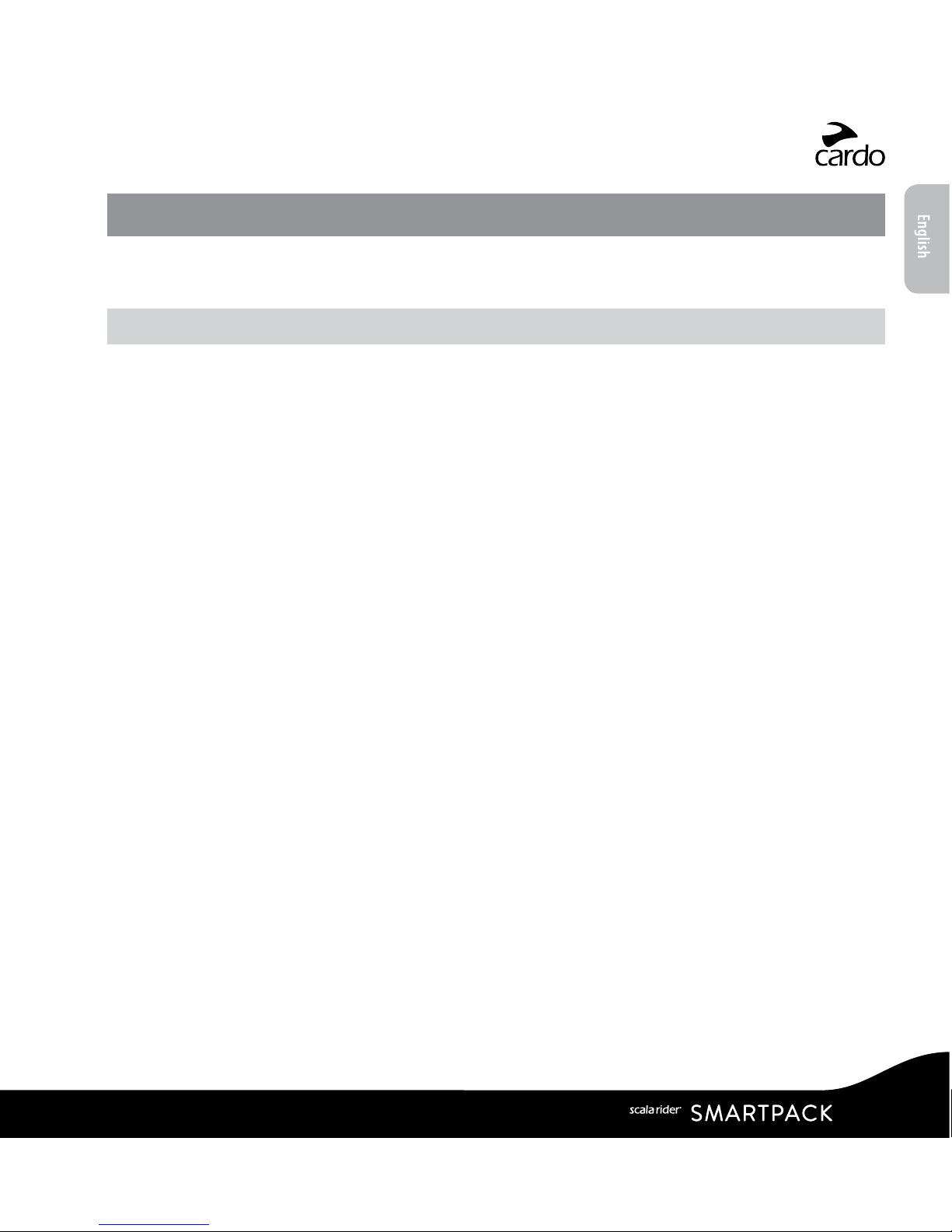
1. INTRODUCTION
Thank you for choosing the scala rider SMARTPACK™ communication and
entertainment system for motorcycle helmets.
If you have purchased the SMARTPACK DUO, your retail box contains two factory-paired units.
The scala rider SMARTPACK oers the following key features:
INTERCOM OPTIONS
Dual DMC™ (Dynamic Meshwork Communication) and Bluetooth® intercom technologies
on board - with a range of up to 1 mile / 1.6 km* bike-to-bike in full duplex.
DMC Intercom Mode:
• For groups of up to 4 riders over a dynamic auto-adaptive mesh
• Seamless group communication - each rider connects independently
• Up to 3 miles / 5 km extended intercom range with 4 riders in DMC mode
Blueto oth Intercom Mode:
•“1+8” Toggling with 8 additional buddies
• Conference - Between 2, 3 or 4 riders using Channels “A” and “B”
• Click-to-Link®: For spontaneous connection with other CTL-enabled riders nearby
MULTIPLE DEVICE CONNECTIVITY
Dual headset prole to connect 2 devices simultaneously for use with:
• Mobile phones (require Bluetooth connection)
• GPS navigation systems (require Bluetooth connection)
• MP3 players (wireless via A2DP / AVRCP)
ENTERTAINMENT OPTIONS
• Audio streaming via devices supporting Bluetooth Stereo A2DP and AVRCP proles
• Music Sharing: Rider and Passenger can enjoy the same stereo music (via A2DP)
• Built-in FM Radio with 6 station presets and automatic tuning
|
5
English
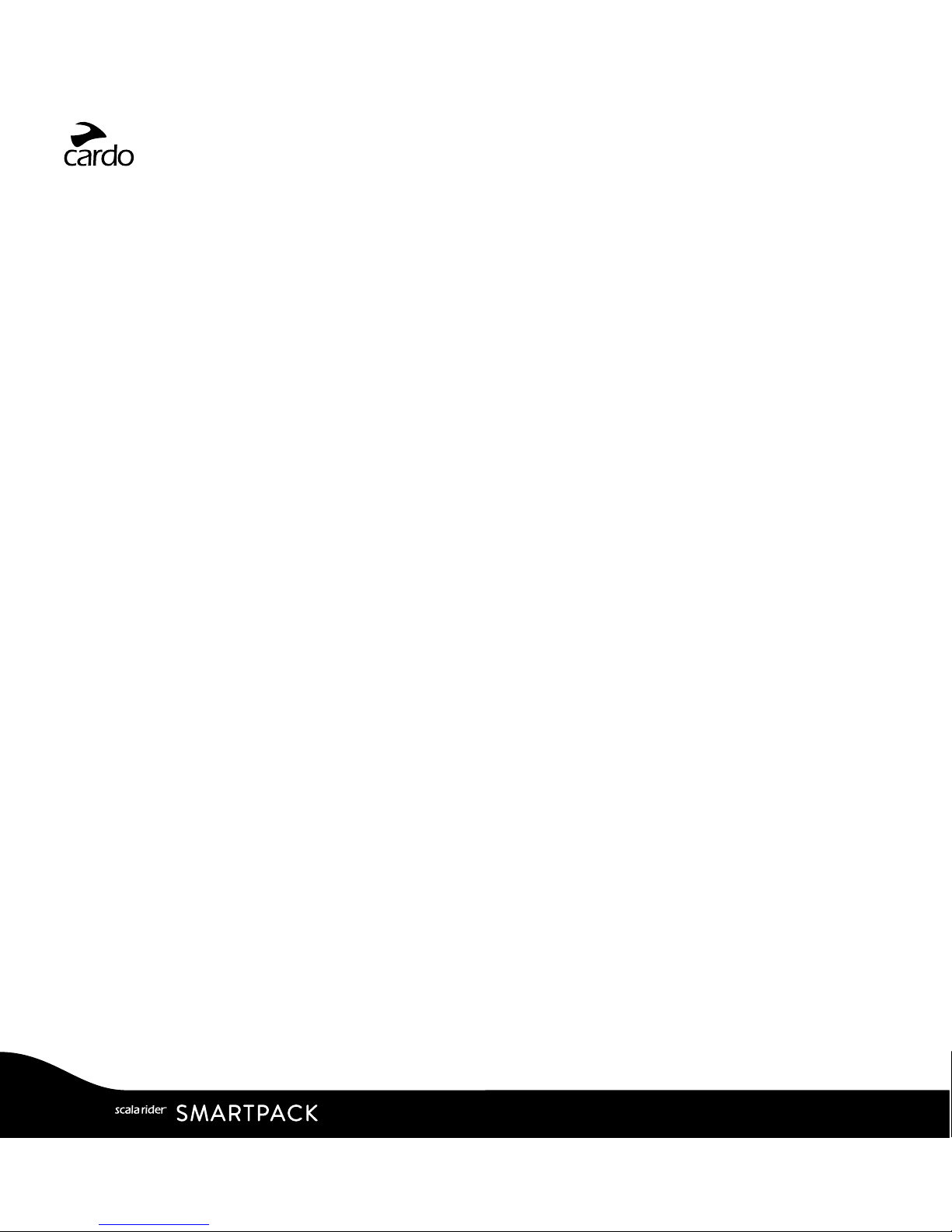
CARDO COMMUNITY®and CARDO SMARTSET APP
• Download the latest software upgrades and get new features
• Use your smartphone as a Remote Control on the handlebar
• Easily add and remove paired devices
• Customize your settings
ADVANCED TECHNOLOGY
➤ Voice Commands for safe and hands-free operation of key functions
➤ AGC and VOX technologies to automatically adjust speaker volume and microphone
sensitivity according to ambient noise and riding speed (Customizable and Pat.
Pending)
➤ Spoken status announcements (multi-lingual)
➤ Volume Per Mode: Volume is set and saved at dierent levels for each audio source
We wish you a great experience with your scala rider SMARTPACK and encourage
you to write us at support@cardosystems.com with any questions, suggestions or
comments you may have.
* Under tough environmental conditions (dense forest, narrow buildings, heavy trac), intercom range
will be reduced. Once conditions improve, the range will increase again.
6
|

2. CHARGING THE BATTERY
Make sure that the battery is fully charged for at least 4 hours before initial use.
Charging with the wall charger is faster than via a computer USB port.
• RED LED ON – Charging
• RED LED OFF – Charging complete.
Android App users can nd a battery indicator in the bottom right-hand corner of the App.
iOS App users can nd a Bluetooth headset battery indicator icon next to the battery icon
on their Apple device.
w
The scala rider SMARTPACK is waterproof and dustproof. However, when in use,
the USB silicone cover should be kept tightly closed to prevent moisture from
entering the unit.
|
7
English

3. CUSTOMIZATION AND SETTINGS
Get the most out of your scala rider by changing the settings and customizing your
unit according to your own personal preferences.
There are three ways to change the settings: via the Cardo Community on a PC / Mac*,
the Cardo SmartSet App or from the Menus on your device.
Cardo
Community
SmartSet
App
Menu
Create, join or leave a pack of riders
Set your Buddy name for 1+8 Intercom
Add friends to your Buddy list
Download the latest rmware upgrade
Set the 6 FM radio presets
Hot-Dial number
Intercom-to-Phone (Enable/Disable)
RDS (Enable/Disable)
Audio priority (A2DP/Intercom)
Parallel Audio Streaming settings (Enable/Disable)
Intercom Mode (DMC/Bluetooth)
Voice Recognition language
Spoken Status Announcements (Enable/Disable)
AGC sensitivity for the speakers (O/Low/Medium/High)
VOX Operation Mode (Voice Command/Call Intercom)
VOX sensitivity for the microphone (O/Low/Medium/High)
Click-to-Link settings (Enable/Disable)
8
|
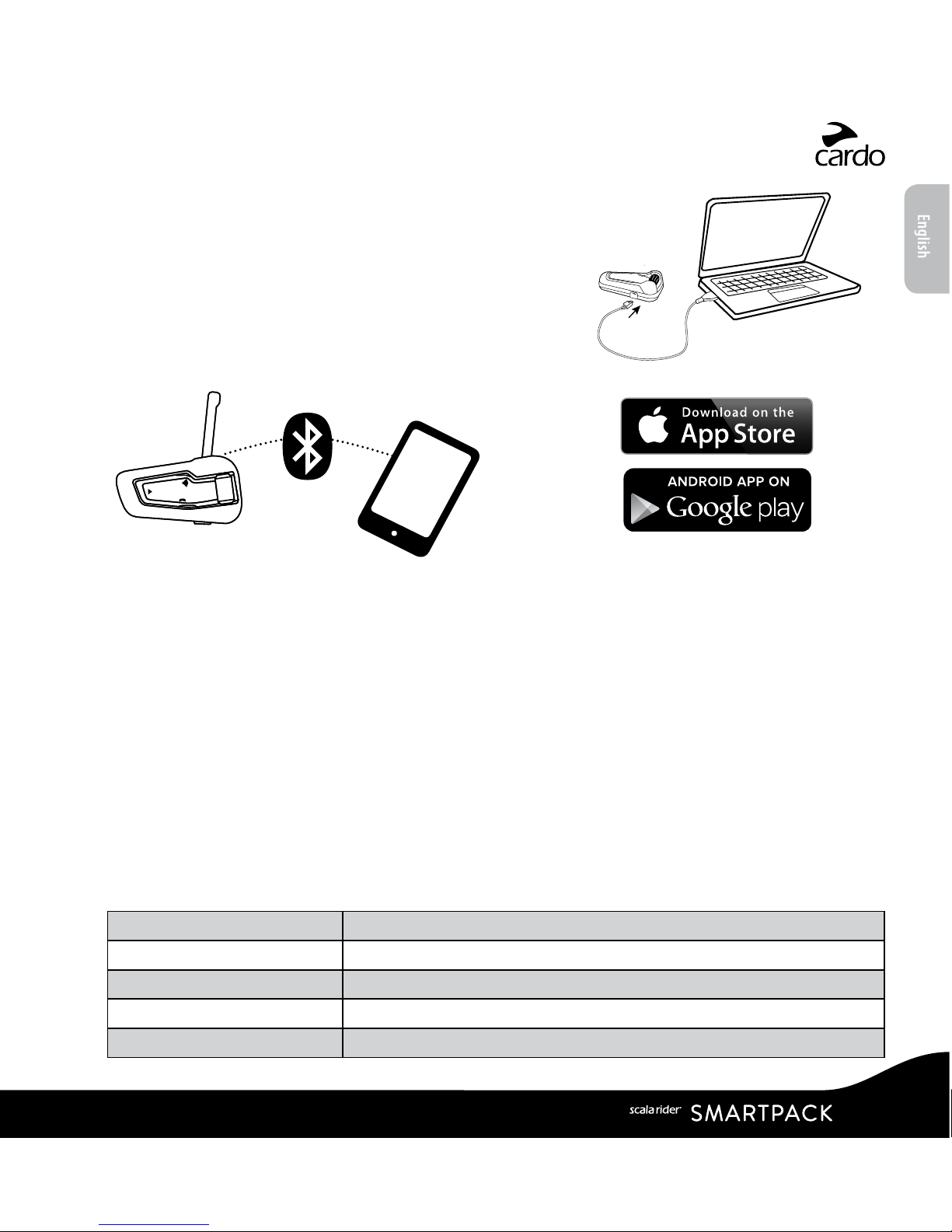
3.1 CARDO COMMUNITY WEB PLATFORM
Visit http://community.cardosystems.com
Minimum Requirements: Windows® XP™ / Mac OS X 10.7
3.2 CARDO SMARTSET APP*
In the App, you can also:
• Add / Remove Intercom pairings
• Make Phone / Intercom calls
• Control your music
• Find / Change radio stations
• Set volume levels for each audio source
Minimum Requirements:
Android: 3.0, iOS: 8.0
* App available only on iOS and Android
devices
3.3 MENU NAVIGATION
Â
Use the roller-wheel (
Z
) to access and navigate the built-in menus to easily
operate and customize your scala rider SMARTPACK.
The menu will vary according to which mode you are in (Standby/A2DP Music/FM).
The Settings menu and Advanced Settings menu can be accessed only in Standby Mode.
Menus are available in several languages.
Enter Menu
Double-tap
Z
Enter Settings Menu
In Standby, tap Z three times
Select
Tap Z or
v
Back / Up
Tap
p
(only in Settings menu)
Exit Menu
Press
p
for 2 seconds
Cardo
SmartSet
App
|
9
English

Settings
menu
(3 taps on Z )
Standby mode menu
A2DP / Intercom audio priority Mute / Unmute the Pack (only in DMC mode)
VOX Operation Mode Play Music
Spoken Status Announcements Play Radio
Click-to-Link Start Intercom (only in Bluetooth mode)
AGC Voice Dial
RDS Redial
VOX Hotdial
Parallel Audio Streaming Switch Intercom mode (DMC/Bluetooth)
Language Advanced Features Menu
Advanced Features
menu
in DMC mode
Advanced Features menu in Bluetooth mode
Create a Pack Pair Intercom Channel A
Join a Pack Pair Intercom Channel B
Leave the Pack Pair Mobile Phone to Channel 1
Pair Mobile Phone to Channel 1 Pair Mobile Phone to Channel 2
Pair Mobile Phone to Channel 2 Pair GPS to Channel 1
Pair GPS to Channel 1 Pair GPS to Channel 2
Pair GPS to Channel 2 Cardo Gateway on Intercom Channel B
Reset Mobiles and GPS pairing Reset Mobiles and GPS pairing
Reset to Factory settings Reset Channel A & B pairing
Reset 1+8 Buddy pairings
Reset to Factory settings
A2DP mode menu FM Radio mode menu
Scan tracks up Auto Scan 6 stations
Scan tracks down Seek stations up
Start / Stop Music Sharing
(only in BT Intercom mode)
Scan stations up
Scan stations down
10
|
