Page 1

DLoG MTC 6
Manual
1.00
Page 2
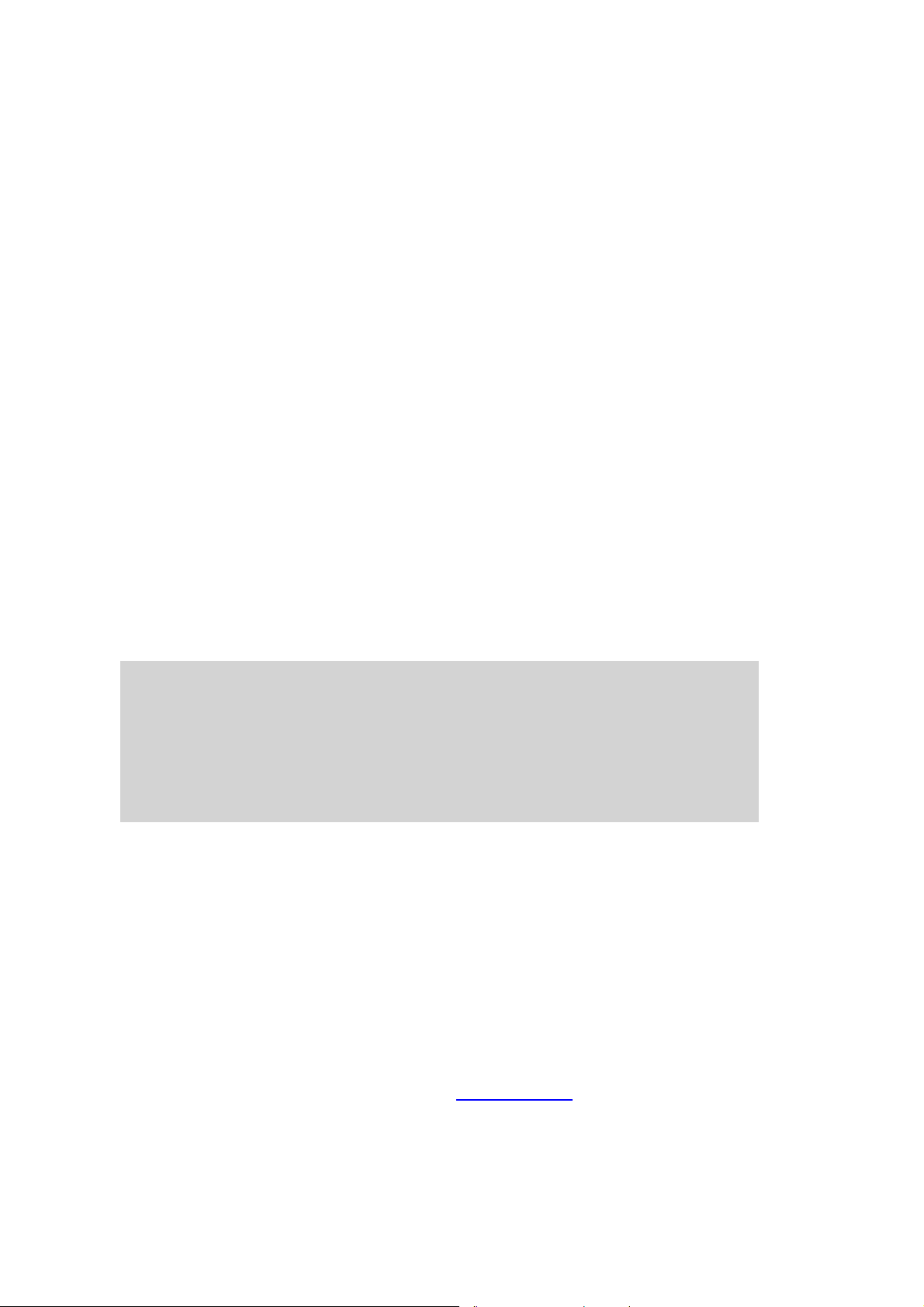
This manual contains a detailed description of the product and we have made every
effort to make it as accurate as possible. However, this is not a guarantee of the features
or the functionality of the product.
We reserve the right to modify the contents of this document at any time and without
prior notice.
Because we at DLoG are constantly striving to improve this product, we cannot
guarantee that previous or subsequent releases of the product will correspond in every
respect with the product description given in this manual.
DLoG GmbH assumes no liability for technical inaccuracies, typographic errors or faults
in this documentation. DLoG GmbH also assumes no liability for damages caused
directly or indirectly by the delivery, performance or usage of this material.
The software and hardware designations used in this documentation are in most cases
also registered trademarks and are thus subject to law.
Windows® is a registered trademark of Microsoft Corporation in the United States (US)
and other countries.
This documentation is protected by copyright. Duplication, in whole or in part, is not
permitted without prior written approval of DLoG GmbH!
Title of documentation: User’s Manual DLoG MTC 6
Documentation completed on: 27th of April 2010
Version: V1.00
Product number 885253
© Copyright 2010
DLoG GmbH
Industriestraße 15
D-82110 Germering
Germany
Technical customer support
If you experience technical difficulties,
please consult your distributor or contact
the technical services department at
DLoG’s headquarters:
All rights reserved
(+49) 89 / 41 11 91 0
www.dlog.com
Page 3

Page 4
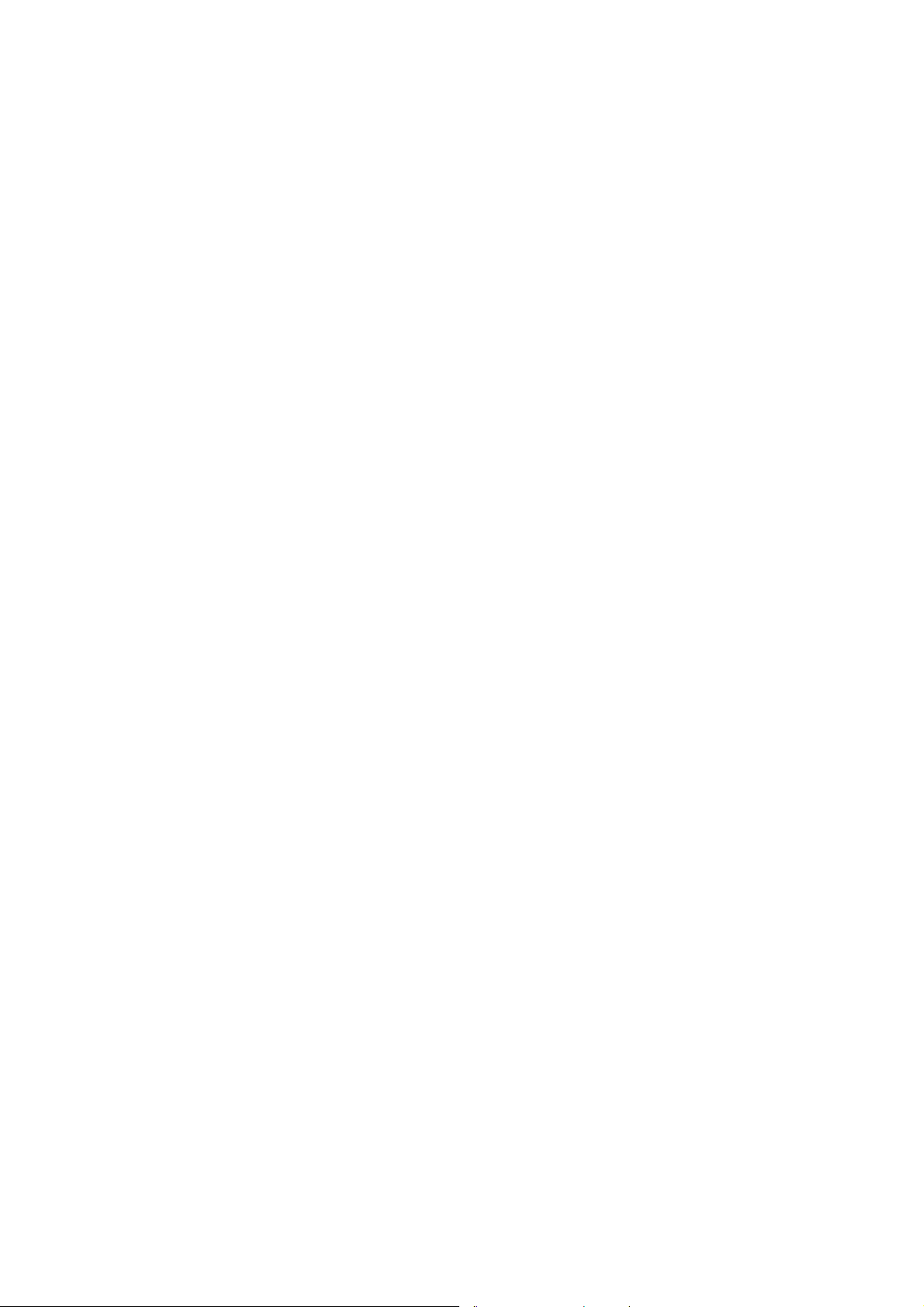
Page 5
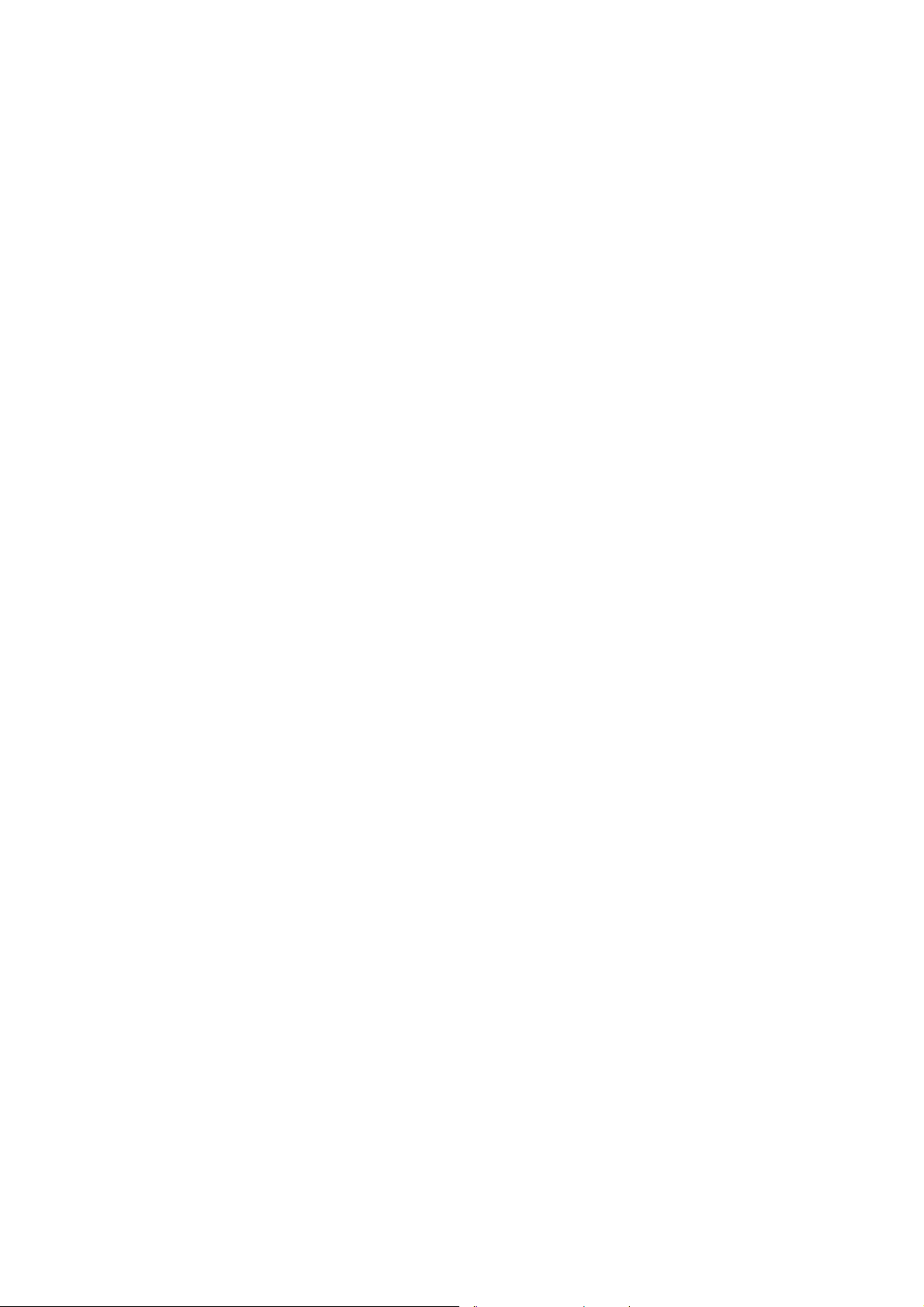
Table of contents
1. About this manual..................................................................................1
1.1. For qualified personnel ..............................................................................................2
1.2. Keep this manual .......................................................................................................2
1.3. Design method...........................................................................................................2
1.3.1. Risk of injury or death........................................................................................2
1.3.2. Property damage ...............................................................................................3
1.3.3. Hints...................................................................................................................3
1.3.4. Additional design elements................................................................................3
2. Basic safety guidelines..........................................................................5
2.1. Always install, operate, and maintain the unit properly .............................................5
2.2. Safety.........................................................................................................................5
2.3. Intended usage ..........................................................................................................5
2.4. Initial operation of the device.....................................................................................6
2.5. Power supply .............................................................................................................7
2.6. External devices.........................................................................................................8
2.7. Repairs only through DLoG .......................................................................................8
2.8. CE Marking ................................................................................................................9
2.9. RTTE Directive 1999/5/EC ......................................................................................10
2.9.1. Special rule/restriction .....................................................................................11
2.10. FCC user information...........................................................................................12
2.10.1. Declaration of the Federal Communications Commission ..........................12
2.10.2. Transmission of radio frequencies ..............................................................13
3. Device description and Technical specifications..............................14
3.1. General ....................................................................................................................14
3.2. Device models .........................................................................................................15
3.3. Abbreviations used for devices and accessories.....................................................15
3.4. Device/type identification.........................................................................................15
3.4.1. Device type plate .............................................................................................15
Page 6
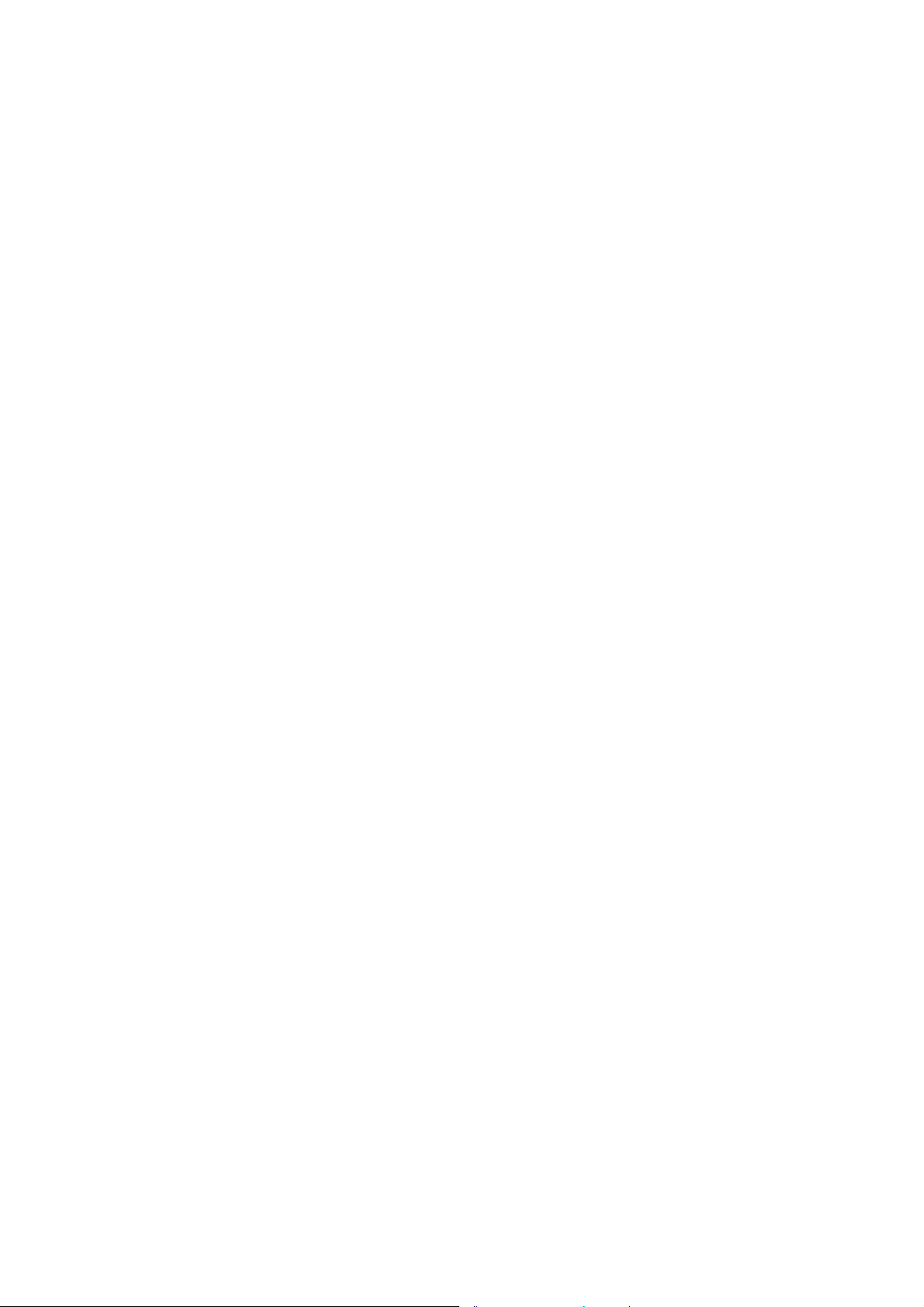
3.5. Technical specifications...........................................................................................17
3.5.1. Mechanical ......................................................................................................17
3.5.2. Motherboard....................................................................................................18
3.5.3. Operating system software..............................................................................19
3.5.4. Serial port........................................................................................................19
3.5.5. USB-connection, Service USB........................................................................ 19
3.5.6. LCD interface ..................................................................................................20
3.5.7. Touch screen interface....................................................................................20
3.5.8. Network interface ............................................................................................20
3.5.9. Power supply................................................................................................... 21
3.5.10. Power supply fuses.....................................................................................22
3.5.11. Test marks................................................................................................... 22
3.5.12. Ambient conditions...................................................................................... 23
3.6. Dimensions DLoG MTC 6/10 ..................................................................................24
3.6.1. VESA drill holes............................................................................................... 27
4. Unpacking the device ..........................................................................28
4.1. Scope of delivery.....................................................................................................28
4.2. Packaging................................................................................................................ 28
4.3. Returning your device..............................................................................................28
5. Initial operation.....................................................................................29
5.1. DLoG Config: Front keys, automatic switch-off … ..................................................30
5.2. WLAN settings......................................................................................................... 31
5.2.1. Radio performance..........................................................................................31
5.2.2. DLoG antenna solutions for use in Germany.................................................. 32
5.2.3. Summit Client Utility for WLAN configuration..................................................33
5.3. Protecting the TFT display from the memory effect ................................................ 35
5.4. Removing the protective film from the display .......................................................35
5.5. Connectors .............................................................................................................. 36
5.5.1. Overview of external connectors..................................................................... 36
5.5.2. Service USB interface .....................................................................................37
5.5.3. DC voltage supply connector ..........................................................................38
5.5.4. DLoG MTC 6 supply cable..............................................................................39
5.6. Connecting external devices ................................................................................... 40
Page 7
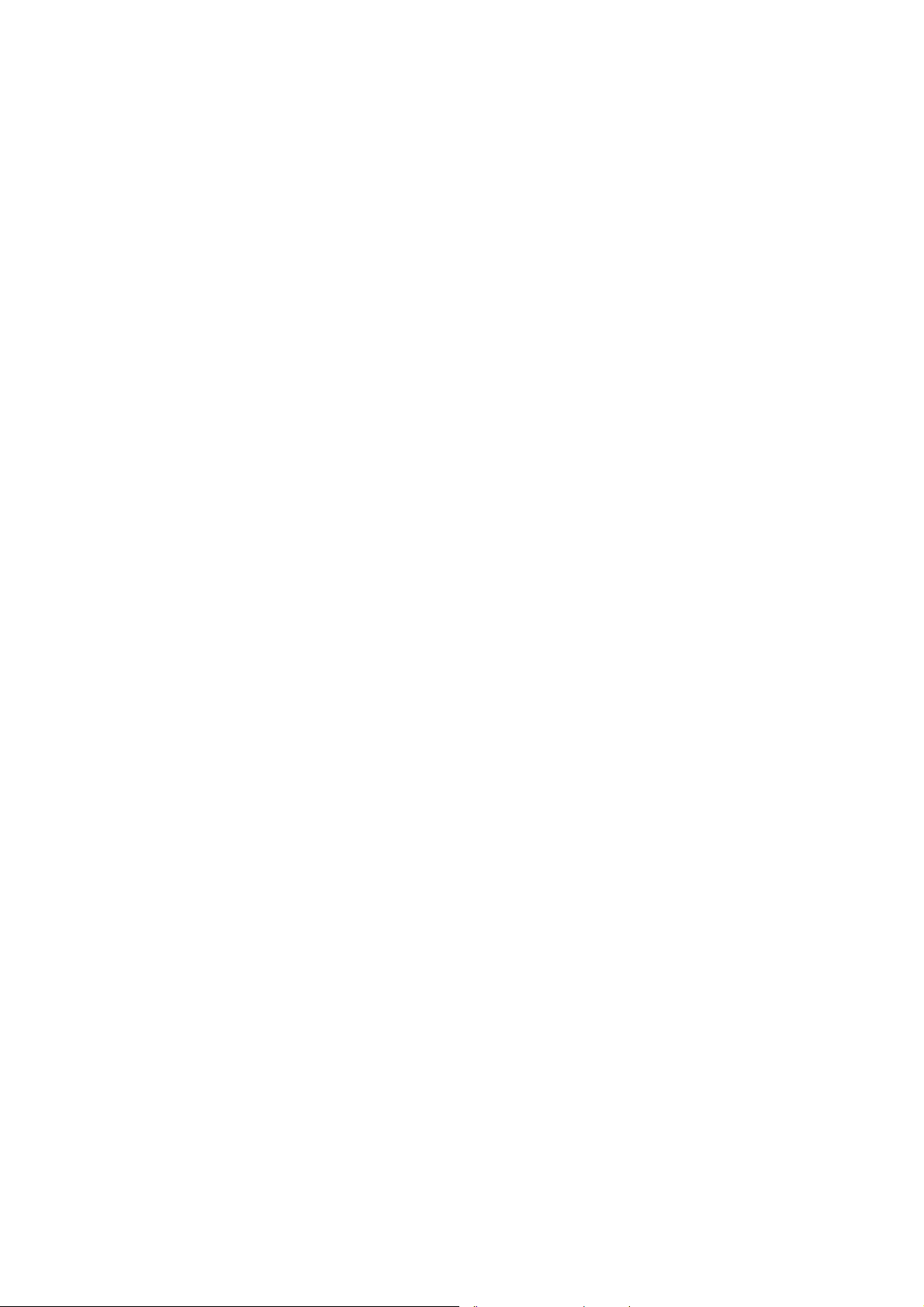
5.6.1. Powering down the DLoG MTC 6....................................................................40
5.7. Powering up the DLoG MTC 6.................................................................................41
6. Accessories ..........................................................................................42
6.1. Keyboard..................................................................................................................42
6.1.1. SMALL keyboard .............................................................................................42
6.1.2. 24-key keypad .................................................................................................42
6.2. Scanner bracket.......................................................................................................43
6.3. Mouse ......................................................................................................................43
6.4. External CD/DVD-ROM drive ..................................................................................43
6.5. USB stick .................................................................................................................44
6.6. USB recovery stick...................................................................................................44
6.7. Scanners..................................................................................................................44
6.8. WLAN card (PCIe MiniCard)....................................................................................44
7. Mounting...............................................................................................45
7.1. Follow and retain the mounting instructions ............................................................45
7.2. Mechanical dynamic loading....................................................................................45
7.3. Cooling through the supply of fresh air....................................................................46
7.4. Power supply ...........................................................................................................47
7.5. Vehicle applications (such as forklifts).....................................................................48
7.5.1. Electrical installation ........................................................................................48
7.5.2. Position of the DLoG MTC 6 in the vehicle .....................................................50
7.5.3. Overview of the assembly steps......................................................................50
7.6. Cable cover (splash guard)......................................................................................51
7.7. Strain relief...............................................................................................................51
7.8. Minimum distance to WLAN antenna ......................................................................52
7.9. Antenna cap and Service USB interface .................................................................52
8. Operation...............................................................................................55
8.1. Touch Screen...........................................................................................................55
8.2. Front keys and LEDs ...............................................................................................56
Page 8
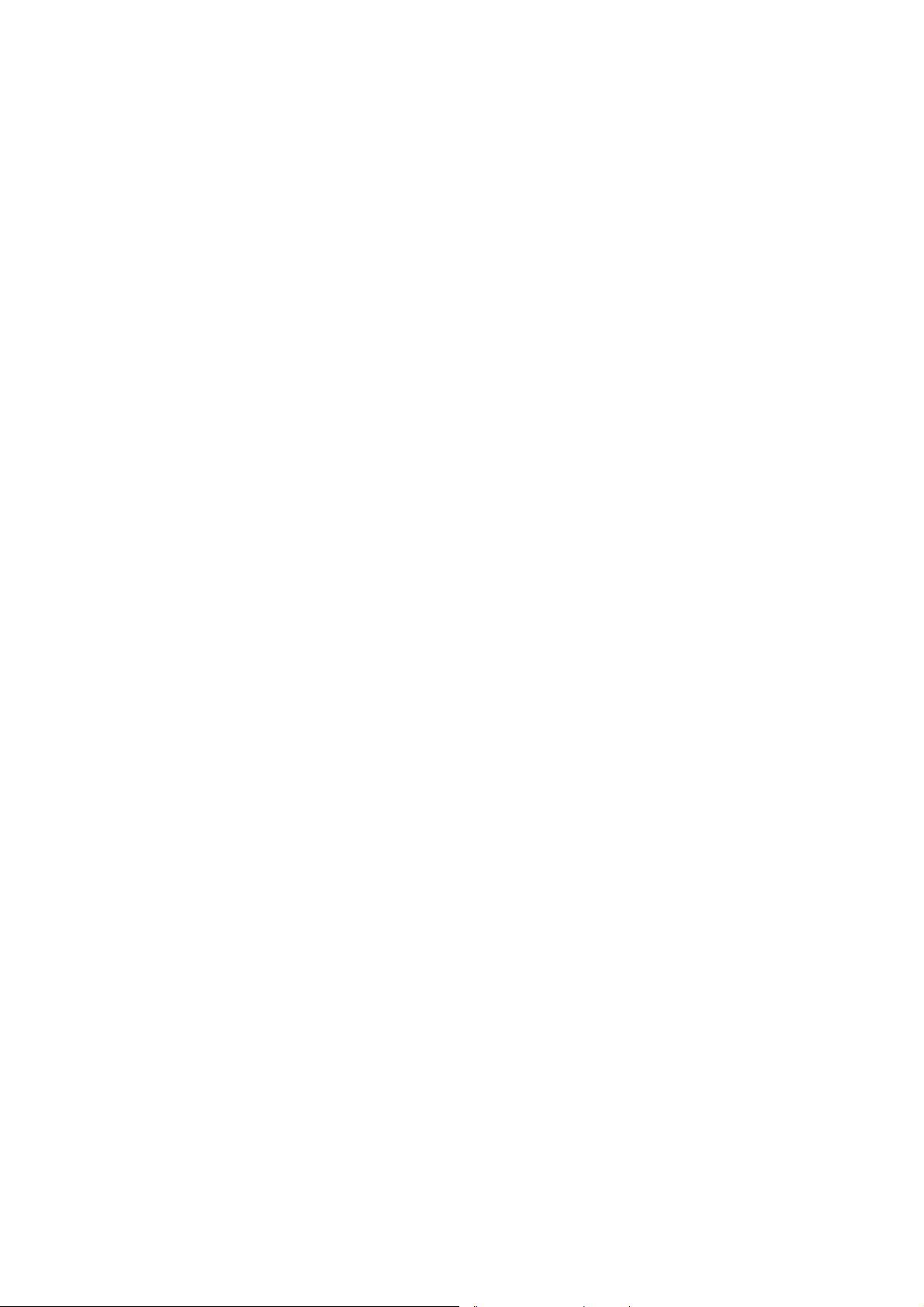
8.2.1. <Power> key ...................................................................................................56
8.2.2. Manual brightness control ...............................................................................56
8.2.3. LEDs................................................................................................................57
8.2.4. Special keys ....................................................................................................57
8.2.5. <Shift>-key ......................................................................................................57
8.3. Operating states ......................................................................................................58
9. Operating system.................................................................................59
9.1. Pre-installed on Flash..............................................................................................59
9.2. Installing on Flash....................................................................................................59
9.3. Special features of the operating systems ..............................................................59
9.3.1. MS® Windows® XP Embedded....................................................................... 59
10. Touch screen....................................................................................60
10.1. Construction type and resistance........................................................................ 60
10.2. Operation............................................................................................................. 60
10.3. Cleaning ..............................................................................................................60
10.4. Touch for MS® Windows® XP Embedded...........................................................61
10.4.1. Installation ................................................................................................... 61
10.4.2. Calibration ................................................................................................... 62
11. Serial port..........................................................................................63
11.1. COM1 as a power supply....................................................................................63
11.2. Serial port printers ...............................................................................................63
11.3. Serial port barcode scanners ..............................................................................63
11.3.1. Tips & tricks.................................................................................................64
12. Internal devices................................................................................65
12.1. Chipset ................................................................................................................65
12.2. VGA adapter........................................................................................................65
12.3. Onboard sound controller.................................................................................... 65
12.4. Network adapter (10/100/1000)...........................................................................66
12.4.1. Problems with data transmission via LAN/Ethernet....................................66
12.5. Automatic switch-off ............................................................................................67
Page 9
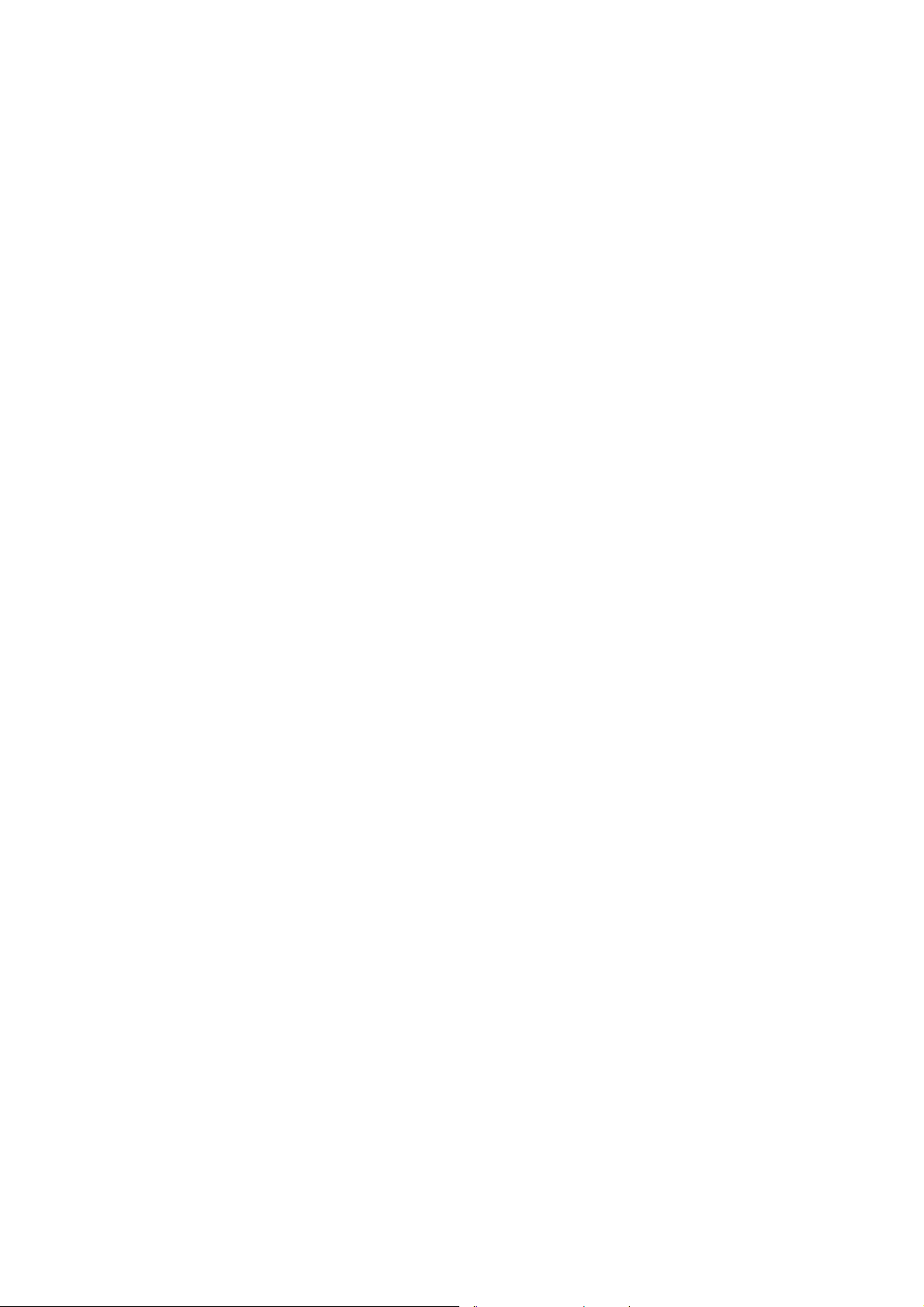
12.5.1. Automatic switch-off process.......................................................................68
12.5.2. Configuration with DLoG Config program ...................................................69
13. Troubleshooting...............................................................................70
13.1. Data transmission via LAN/Ethernet....................................................................70
14. Maintenance......................................................................................71
14.1. Cleaning the housing...........................................................................................71
14.2. Touch screen cleaning.........................................................................................71
15. Common mistakes in usage............................................................72
15.1. Power supply .......................................................................................................72
15.2. Powering up/down ...............................................................................................72
15.3. Cable cover..........................................................................................................72
15.4. Mounting/Installation............................................................................................73
15.5. Mobile application on vehicles.............................................................................73
15.6. Using the touch screen........................................................................................74
15.7. Cleaning the touch screen...................................................................................74
16. Disposal.............................................................................................74
17. Return packing slip..........................................................................75
Index..............................................................................................................76
Page 10
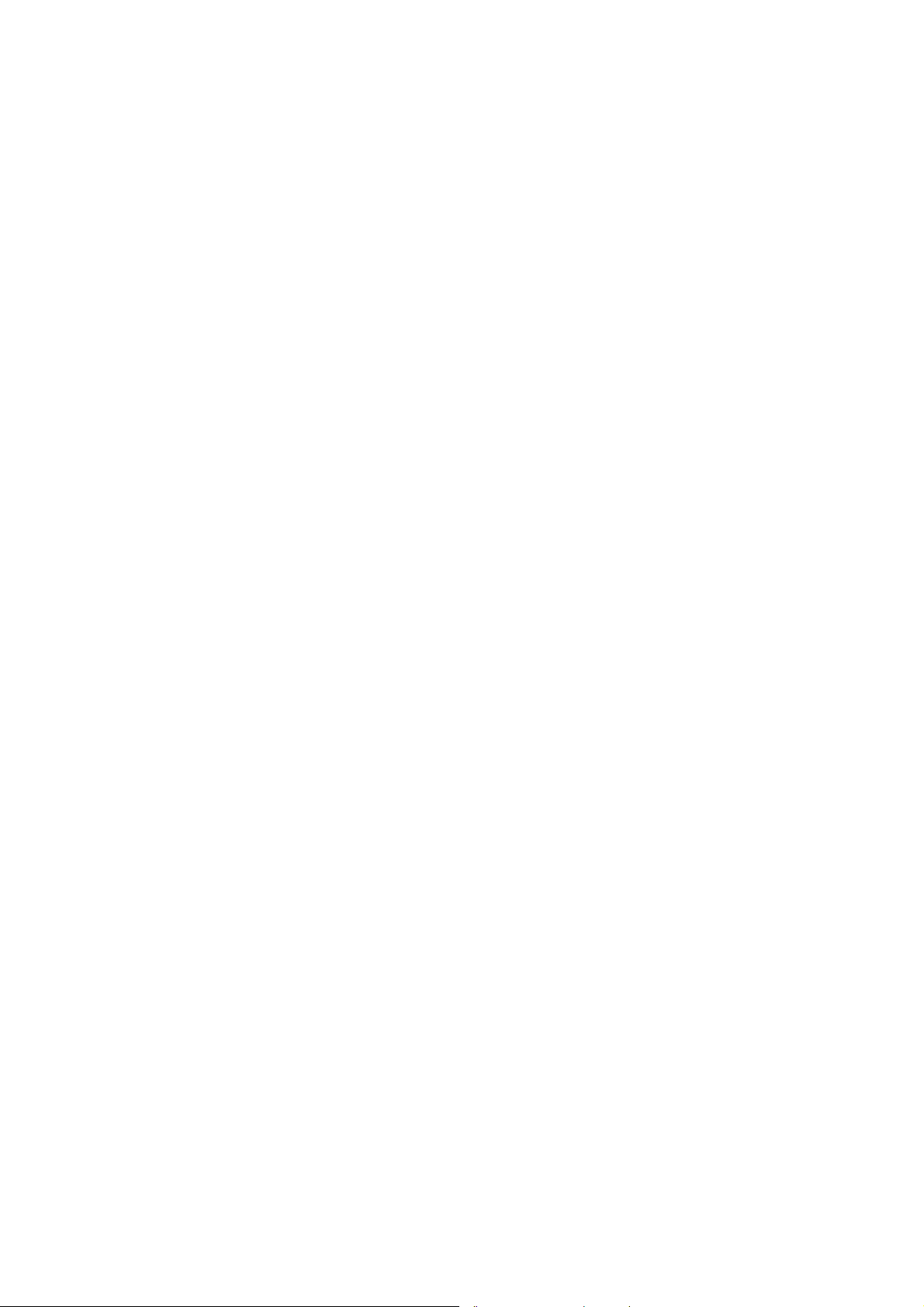
List of figures
Figure 3.1: DLoG MTC 6 device.......................................................................................14
Figure 3.2: Example of a device type plate ......................................................................16
Figure 3.3: Dimensions DLoG MTC 6/10 front view.........................................................24
Figure 3.4: Dimensions DLoG MTC 6/10 side view .........................................................25
Figure 3.5: Dimensions DLoG MTC 6/10 top view...........................................................26
Figure 3.6: Position of the VESA drill holes......................................................................27
Figure 5.1: DLoG Config Program Menu..........................................................................30
Figure 5.2: Configuring the antenna transmitting power with SCU (example) .................32
Figure 5.3: Summit Client Utility Icon ...............................................................................33
Figure 5.4: Wi-Fi Icon in Control Panel ............................................................................33
Figure 5.5: Summit Client Utility menu.............................................................................34
Figure 5.6: Summit Client Utility password input..............................................................34
Figure 5.7: Connectors overview......................................................................................36
Figure 5.8: External connectors detail view (example 24/48 VDC)..................................36
Figure 5.9: Service USB under the antenna cap..............................................................37
Figure 5.10: Exterior view of the DC power supply connector .........................................38
Figure 5.11: DC supply cable ...........................................................................................39
Figure 5.12: DLoG MTC 6 <Power>-key..........................................................................41
Figure 6.1: SMALL keyboard............................................................................................42
Figure 6.2: 24-key keypad................................................................................................42
Figure 7.1: DLoG MTC 6 forklift application .....................................................................48
Figure 7.2: Position of the ground bolt .............................................................................49
Figure 7.3: Position of the DLoG MTC 6 on a forklift........................................................50
Figure 7.4: Antenna cap DLoG MTC 6.............................................................................52
Figure 7.5: Opened antenna cap......................................................................................53
Figure 8.1: DLoG MTC 6 front keys and LEDs.................................................................56
Figure 10.1: “Files Needed” touch installation dialog .......................................................62
Figure 12.1: RJ45 network port ........................................................................................66
Page 11
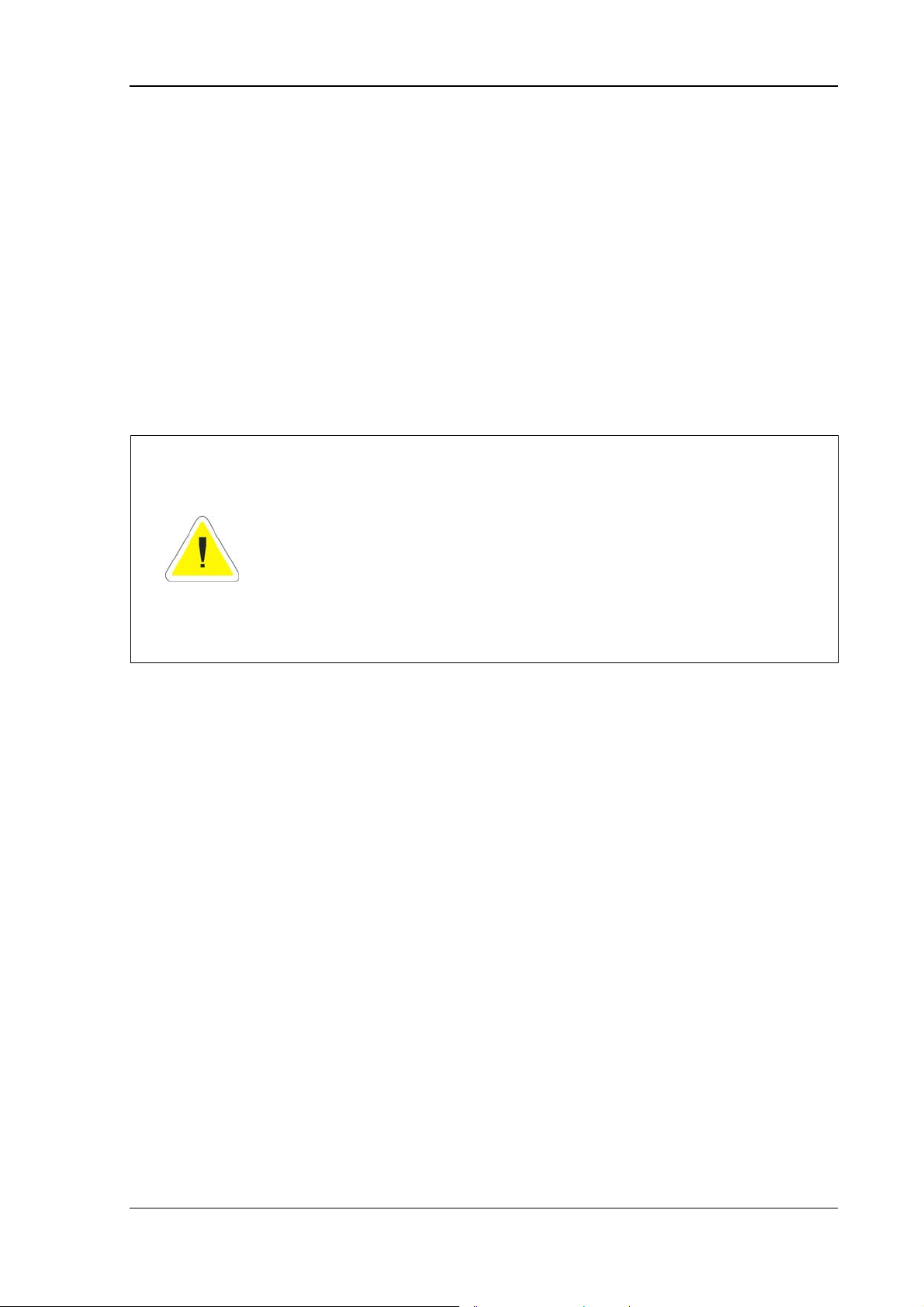
About this manual
1. About this manual
This manual has been designed to make using the DLoG MTC 6 as simple as possible
and provide expert assistance if problems should occur. It contains important information
on using the device safely, properly and efficiently.
Adhering to the manual helps by avoiding dangers, reducing repair costs and breakdown
times and increasing the reliability and lifespan of the DLoG MTC 6.
DLoG GmbH will not assume responsibility for any damage caused by the improper use
of the DLoG MTC 6 and/or in disregard of the instructions in this manual.
WARNING
Before transporting, assembling, and starting the DLoG MTC 6,
please read this manual carefully and follow all the safety guidelines
listed.
Follow all Basic safety guidelines and the safety guidelines in the
individual chapters.
Within this manual, DLoG GmbH strives to provide all the information required for using
your DLoG MTC 6. However, because this is a versatile product that can be used in
many different scenarios, we cannot guarantee that the information contained in this
manual will cover every single aspect.
Should you require further information or if you have questions or issues needing
clarification, please contact your nearest DLoG agent or representative.
DLoG MTC 6 User’s Manual V1.00 1
Page 12
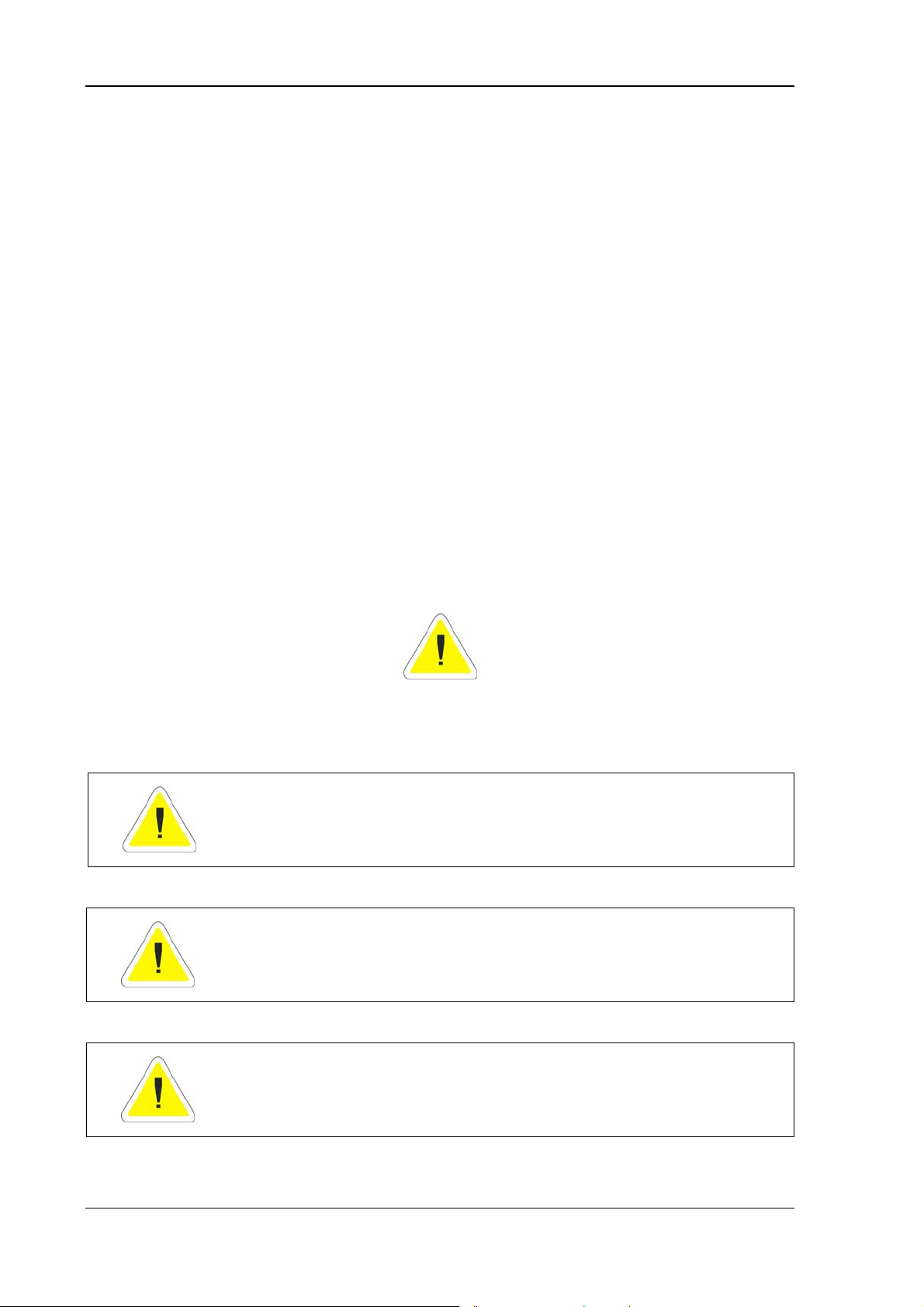
About this manual
1.1. For qualified personnel
This manual was written for qualified personnel. The information is intended exclusively
to complement the expertise of qualified personnel , not to replace it.
1.2. Keep this manual
Please keep this manual in a safe place. It should always be at hand near the described
device.
1.3. Design method
1.3.1. Risk of injury or death
This symbol indicates hazards that pose a risk to life and limb (such as contacting the
power supply):
The following levels apply, denoted by the keywords DANGER, WARNING, and
CAUTION:
DANGER
There is an immediate risk of death / serious injury.
WARNING
There is a possible risk of death / serious injury.
CAUTION
Mild injury is possible.
2 User’s Manual V1.00 DLoG MTC 6
Page 13
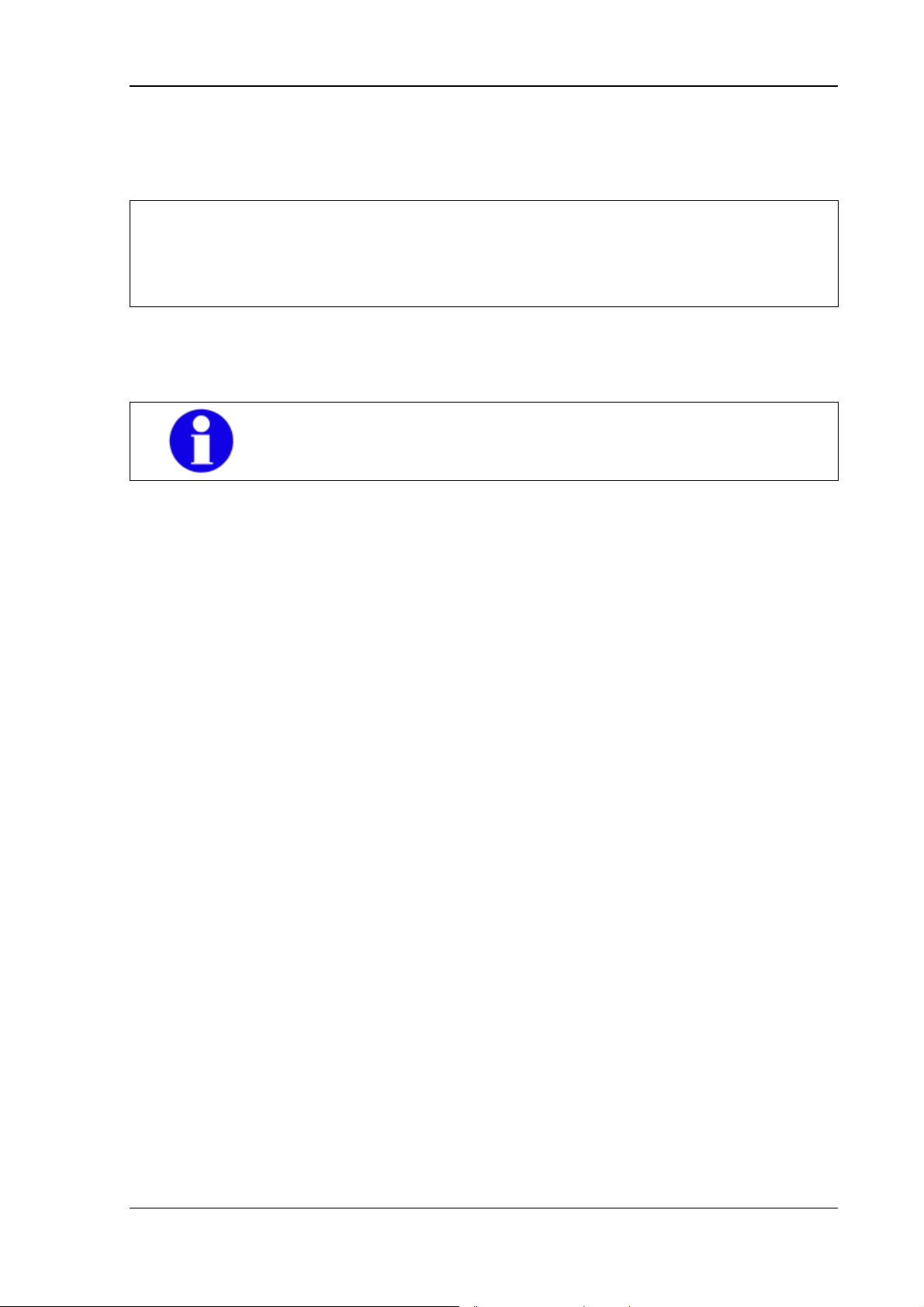
About this manual
1.3.2. Property damage
These tips warn you of possible property damage:
Caution:
Property
damage
1.3.3. Hints
1.3.4. Additional design elements Lists are indicated with bullet points, for example:
• Power pack
This symbol warns you of any dangers or hazards that could
potentially cause damage to the terminal or system (such as
malfunctions, data loss, equipment damage, etc.).
This symbol indicates hints that help you to understand how to use
the product or the manual.
• Cable
Instructions are numbered, for example:
1. Activate the DLoG Config icon.
2. Press <A>.
Parameter descriptions (e.g., of a dialog)
Ignition off This parameter is used to set,…
Delay time This indicates the delay time.
Switch-off time The switch-off time should be at least…
DLoG MTC 6 User’s Manual V1.00 3
Page 14
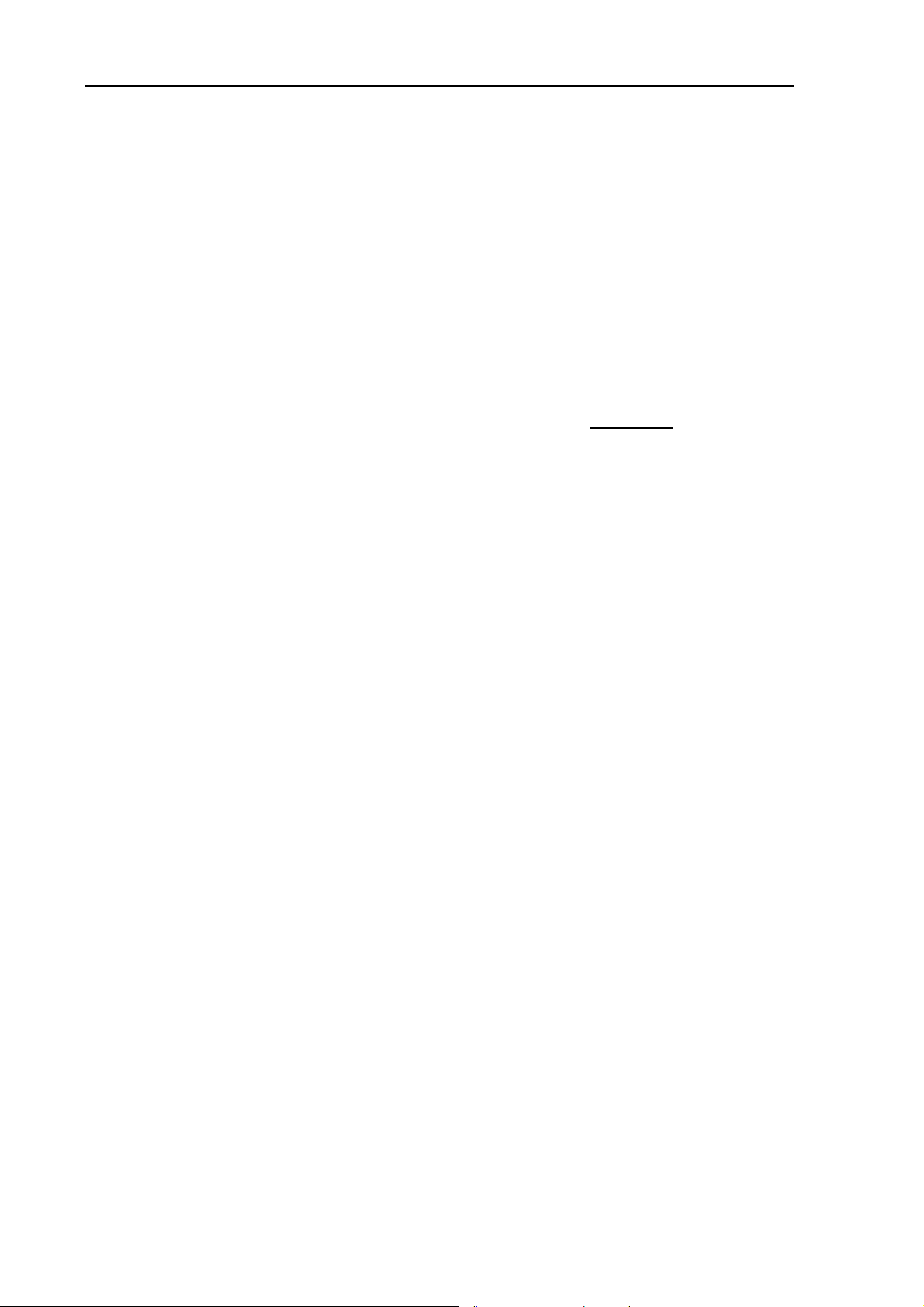
About this manual
Key display
Key names are shown in angle brackets: <F1>, <Ctrl>, <Insert>, <Home>, etc.
Menu options, commands, dialog fields
Examples: In the Edit menu you will find the command Paste | Values.
Other methods for emphasis
Any other emphasized text elements are highlighted in bold or underlined
References to other chapters in the manual are printed in italics.
.
4 User’s Manual V1.00 DLoG MTC 6
Page 15
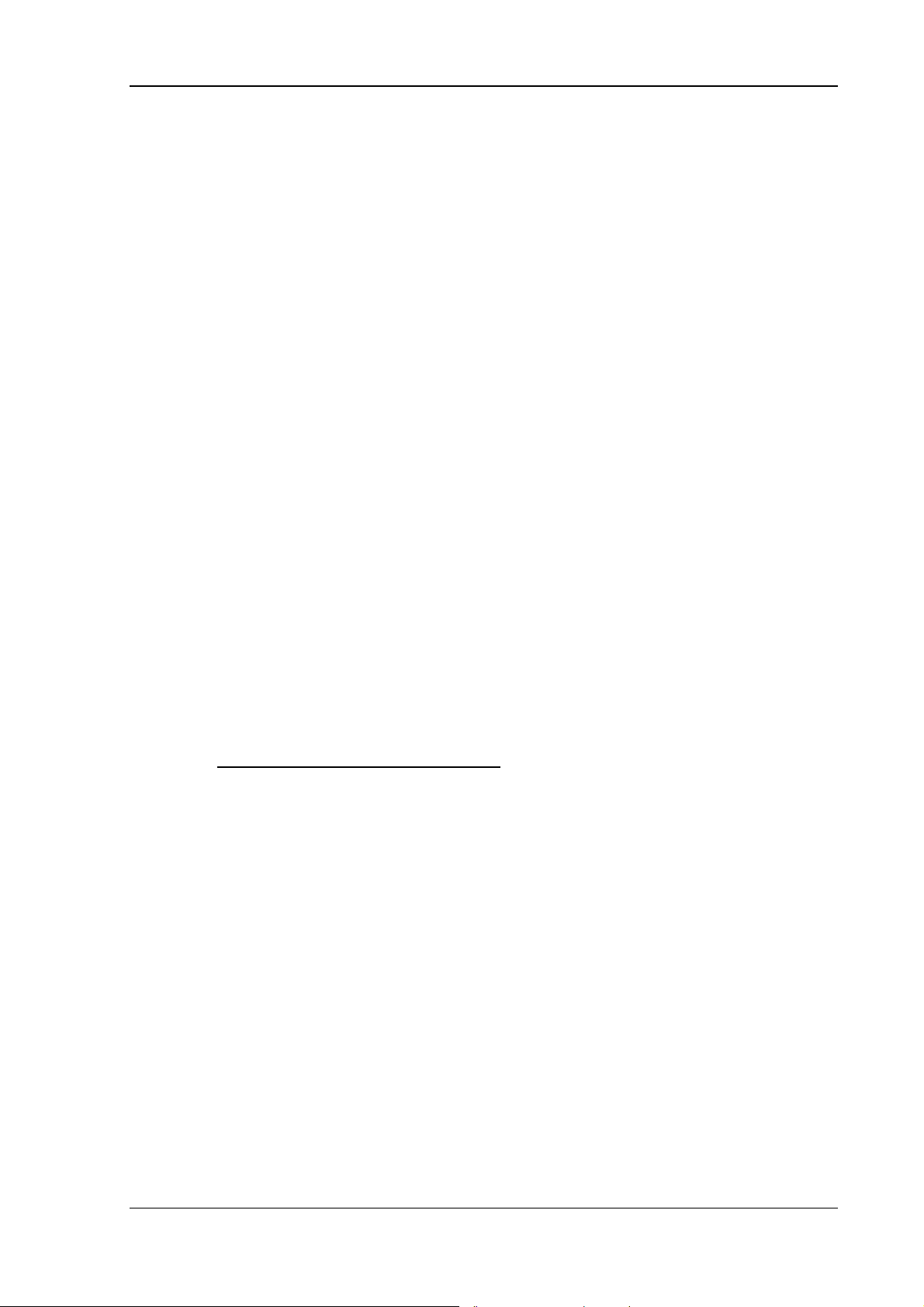
Basic safety guidelines
2. Basic safety guidelines
2.1. Always install, operate, and maintain the unit properly
The DLoG MTC 6 was designed and built according to modern technology and accepted
safety regulations. However, the operation of the DLoG MTC 6 can endanger personnel
or third parties and cause damage to the device and other material assets when for
example the device is
• installed incorrectly or improperly.
• operated by untrained or uninstructed personnel.
• improperly operated and maintained.
• not used as intended.
The operator commitments in regards to safety (accident prevention regulations, work
protection) are to be followed.
2.2. Safety
In order to prevent injury and damage, please read and observe the following safety
guidelines prior to assembly and commissionin
for any and all damages that can be attributed to non-compliance with these guidelines.
g. The manufacturer assumes no liability
2.3. Intended usage
The DLoG MTC 6 is a multifunction terminal for stationary and mobile use in commercial
applications (for example logistics, storage, manufacturing). A different or extraordinary
usage is not permitted.
For resulting damage the user/operator of the DLoG MTC 6 is solely responsible.
This also applies to any changes you make to the device.
Compliance with the contents of the safety guidelines is particularly important for the
proper use of this device.
DLoG MTC 6 User’s Manual V1.00 5
Page 16
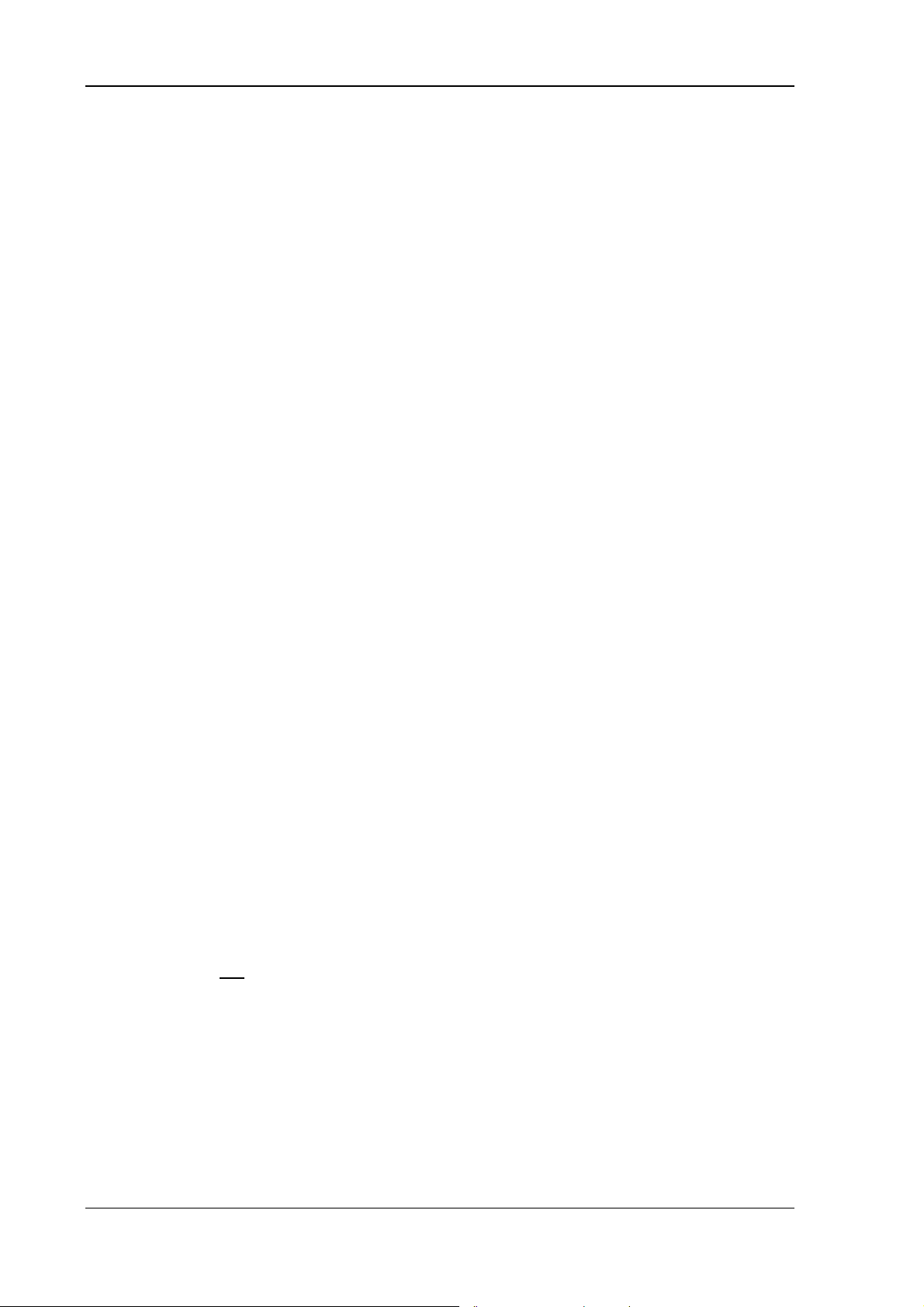
Basic safety guidelines
2.4. Initial operation of the device
Area of application: not for use in life-support systems or critical safety systems
The device is not designed for use in life-support systems or critical safety systems
where system malfunction can lead to the direct or indirect endangerment of human
life. The operator shall take full responsibility for using the device in these situations.
The device cannot be used in combination with safety functions for machines and
equipment which have to conform to the requirements of EN 954-1.
Risk of injury during transit or installation
The unit could fall during transit or installation and cause injury. Always ensure that
there are two persons available when installing or removing the device.
Choice of location – observe the protection class
The ambient conditions at the point of installation must comply with the device’s
protection class.
Supply of fresh air – avoid overheating the unit
The DLoG MTC 6 is based on a passive cooling concept. As a result, the waste heat
which is produced inside the device is emitted over the surface of the housing. For this
system to function properly, sufficient fresh air circulation is required. Never install the
system in a closed environment where the cooling air is unable to dissipate
accumulated heat to the outside.
If the DLoG MTC 6 is not able to draw in fresh cooling air, this may cause overheating
and severe damage to the unit.
The maximum allowed ambient temperature for the system needs to be taken into
account for the concrete application area.
Install an easily accessible disconnecting device
The device is not
supplied with a disconnector (switch) that can be accessed
externally. The power supply connector is therefore used as a disconnector. Therefore
it needs to be easily accessible.
If it is necessary to establish a fixed connection, an easily accessible disconnecting
device (e.g. a switch such as a circuit breaker) should be installed close to the device.
Ensure that the power cable is laid so that it is mechanically protected.
6 User’s Manual V1.00 DLoG MTC 6
Page 17
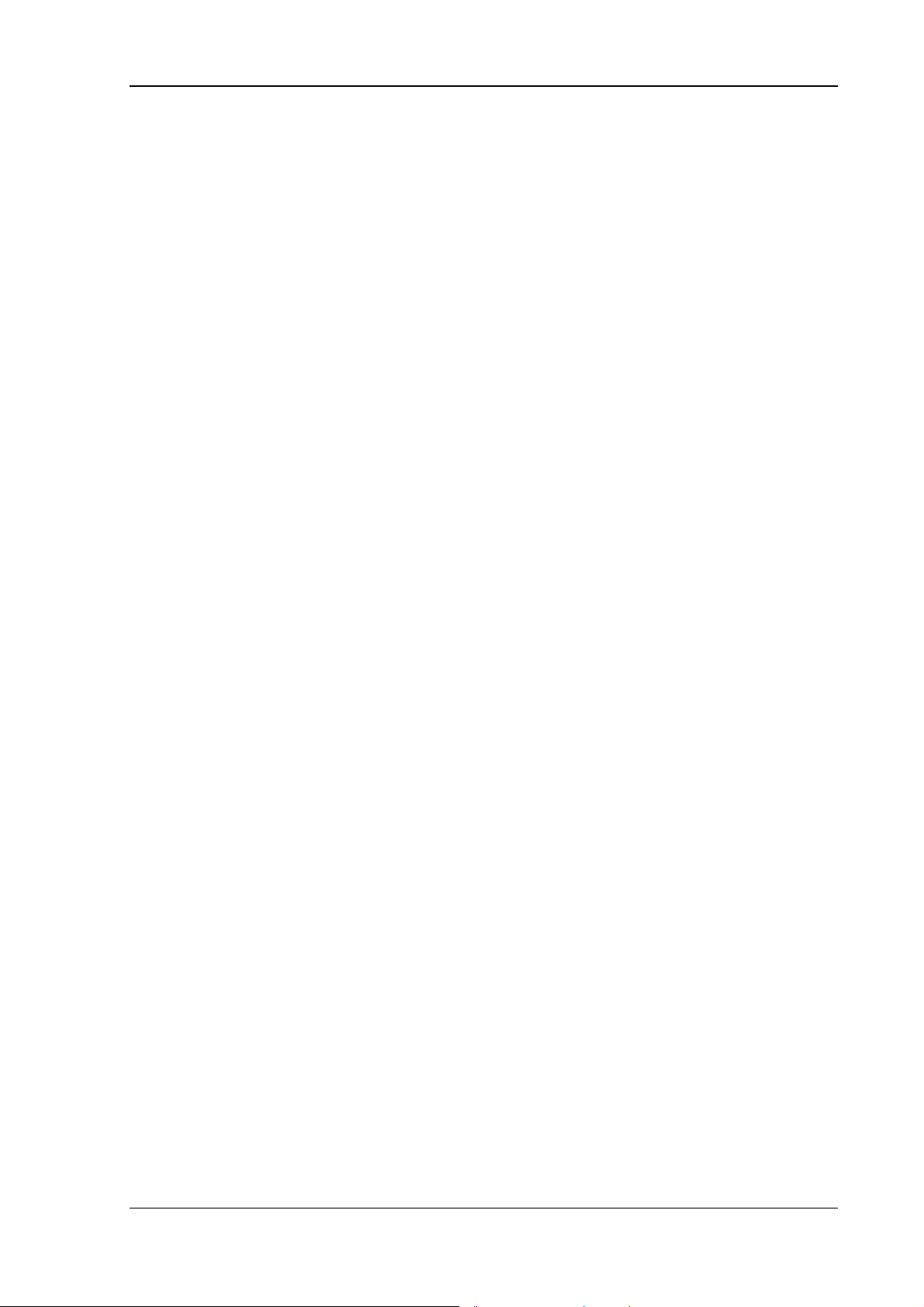
Basic safety guidelines
Laying power supply cables – observe the local installation regulations
The power supply cables must be laid in accordance with the applicable local
installation regulations.
Ensure that no persons are injured in case the mounting bracket breaks
The DLoG MTC 6/10 may in no case be installed in such a way that persons can be
injured during a breaking of the mounting bracket (e.g. fatigue break).
If the device is mounted in a place where people can be injured if the bracket should
break, appropriate safety measures must be put in place (e.g. install a security cable
in addition to the device bracket).
Radio performance: Do not exceed the maximum permissible transmitting power
Do not exceed the maximum permissible transmitting power which is specified by
each separate country. DLoG MTC 6 users must verify this themselves.
2.5. Power supply
Operation in an emergency: immediately disconnected the device from the power
supply
In case of emergency (such as damage to the power cable , or housing, or ingress of
liquid or other foreign bodies), the device must be disconnected immediately from the
power supply. Contact technical support staff at once.
Protection of the power supplies
If, after replacement, the fuse fed by the internal power supply blows again, the device
must be sent in for servicing immediately.
Danger of electrocution when cleaning/servicing the device
In order to avoid electrocution always disconnect the DLoG MTC 6 from the power
supply before cleaning or servicing the device.
When charging the vehicle battery please note
While charging the vehicle battery the DLoG MTC 6 has to be either disconnected
from the battery or it has to be determined that the maximum allowed input voltage of
the DLoG MTC 6 is not exceeded.
DLoG MTC 6 User’s Manual V1.00 7
Page 18
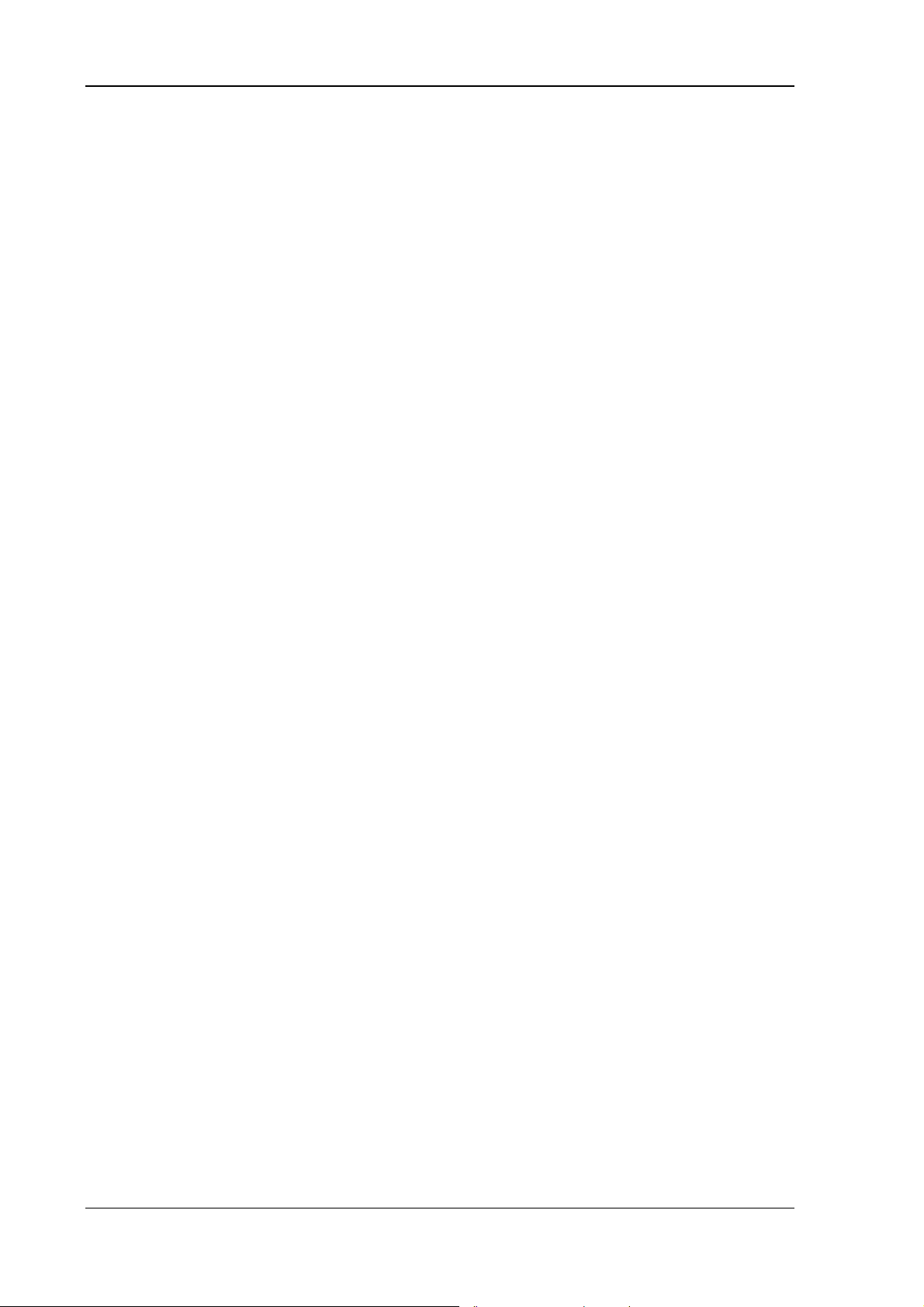
Basic safety guidelines
Do not switch on devices with damaged cables or plugs
Do not use the DLoG MTC 6 when a cable or plug is damaged. Have the damaged
parts replaced immediately!
Do not connect or disconnect any cables during storms
Data cables must never be connected or disconnected during an electrical storm.
2.6. External devices
The use of additional wiring and other peripheral devices, which are not recommended or
sold by the manufacturer can result in fire, electrocution or personal injury.
If a power supply is used, only use the power supply recommended by the manufacturer.
Before connecting or disconnecting peripheral devices (exception: USB devices), the
DLoG MTC 6 must be disconnected from the power supply! Otherwise, this could
seriously damage both the DLoG MTC 6 and the connected devices!
Make sure that external peripheral devices with their own power supply are switched on
at the same time or after you start the DLoG MTC 6.
If this is not possible, please ensure that the DLoG MTC 6 is adequately protected from
power leakage caused by an external device.
2.7. Repairs only through DLoG
As a rule, never carry out repairs on the device yourself.
Always contact DLoG’s technical support and send in your unit for repair if necessary.
On the back of the DLoG MTC 6 you will find the device’s type plate which has important
information about the device which you must quote for technical service. It provides
important information about the configuration and manufacture of the device in
abbreviated form.
Always provide technicians with the full model name and serial number.
8 User’s Manual V1.00 DLoG MTC 6
Page 19
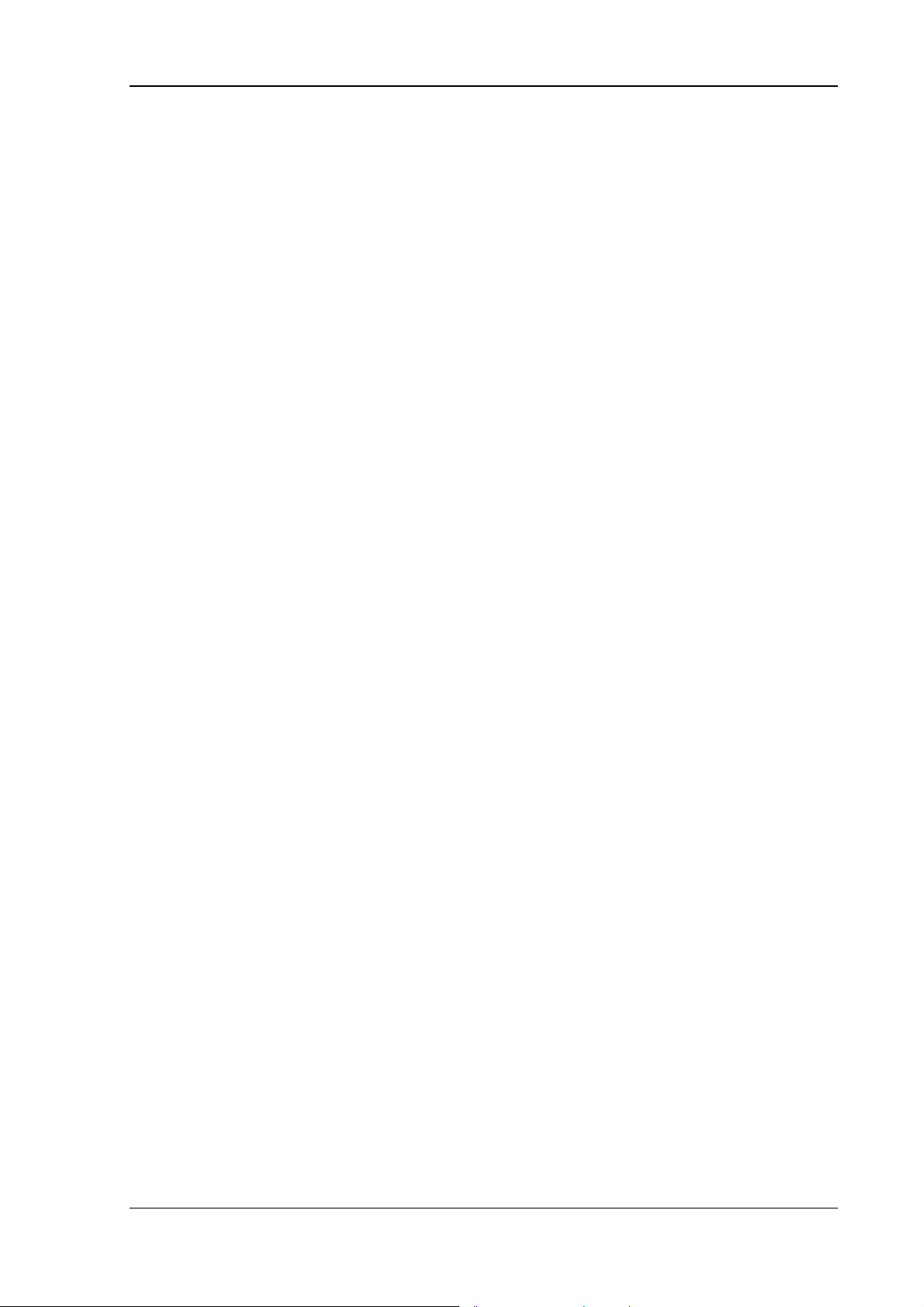
Basic safety guidelines
2.8. CE Marking
Remark for CE class A products: Class A products may be used in residential
environment but with the condition that the end user is informed about the possible
consequence with a warning information in the user manual:
Warning! This is a class A device. This equipment may cause interference in a residential
installation. In this case the user is encouraged to perform appropriate measures to
correct the interference.
DLoG MTC 6 User’s Manual V1.00 9
Page 20
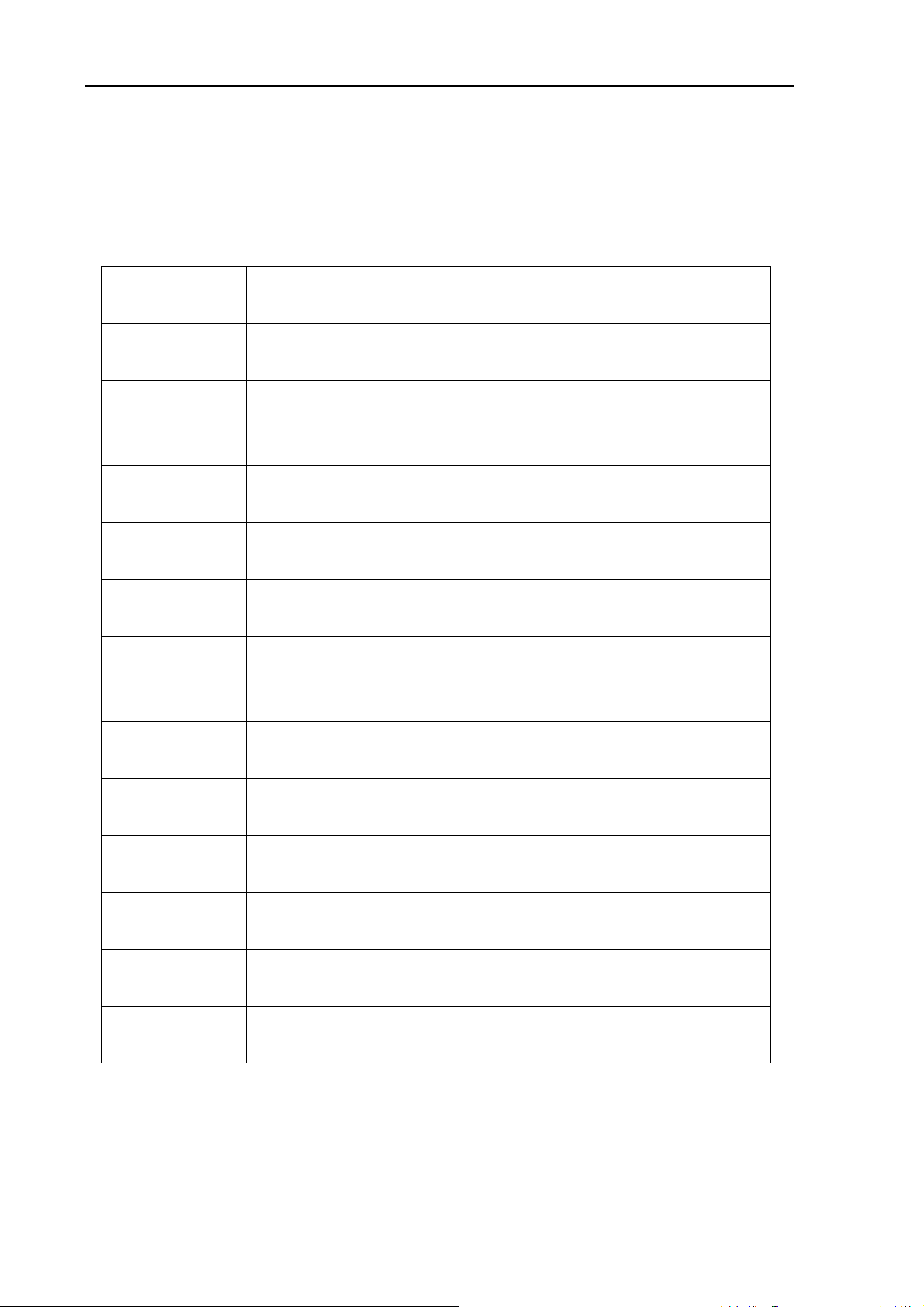
Basic safety guidelines
2.9. RTTE Directive 1999/5/EC
With regard to the RTTE Directive 1999/5/EC the statements in the declaration of
conformity for the DLoG MTC 6 (see page 2 of this handbook) apply.
Česky
[Czech]:
Dansk
[Danish]:
Deutsch
[German]:
Eesti
[Estonian]:
English:
Español
[Spanish]:
Ελληνική
[Greek]:
Toto zařízení je v souladu se základními požadavky a ostatními
odpovídajícími ustanoveními Směrnice 1999/5/EC.
Dette udstyr er i overensstemmelse med de væsentlige krav og
andre relevante bestemmelser i Direktiv 1999/5/EF.
Dieses Gerät entspricht den grundlegenden Anforderungen und
den weiteren entsprechenden Vorgaben der Richtlinie
1999/5/EU.
See seade vastab direktiivi 1999/5/EÜ olulistele nõuetele ja
teistele asjakohastele sätetele.
This equipment is in compliance with the essential requirements
and other relevant provisions of Directive 1999/5/EC.
Este equipo cumple con los requisitos esenciales asi como con
otras disposiciones de la Directiva 1999/5/CE.
Αυτός ο εξοπλισµός είναι σε συµµόρφωση µε τις ουσιώδεις
απαιτήσεις και άλλες σχετικές διατάξεις της Οδηγίας
1999/5/EC.
Français
[French]:
Íslenska
[Icelandic]:
Italiano
[Italian]:
Latviski
[Latvian]:
Lietuvių
[Lithuanian]:
Nederlands
[Dutch]:
Cet appareil est conforme aux exigences essentielles et aux
autres dispositions pertinentes de la Directive 1999/5/EC.
Þetta tæki er samkvæmt grunnkröfum og öðrum viðeigandi
ákvæðum Tilskipunar 1999/5/EC.
Questo apparato é conforme ai requisiti essenziali ed agli altri
principi sanciti dalla Direttiva 1999/5/CE.
Šī iekārta atbilst Direktīvas 1999/5/EK būtiskajām prasībām un
citiem ar to saistītajiem noteikumiem.
Šis įrenginys tenkina 1999/5/EB Direktyvos esminius
reikalavimus ir kitas šios direktyvos nuostatas.
Dit apparaat voldoet aan de essentiele eisen en andere van
toepassing zijnde bepalingen van de Richtlijn 1999/5/EC.
10 User’s Manual V1.00 DLoG MTC 6
Page 21
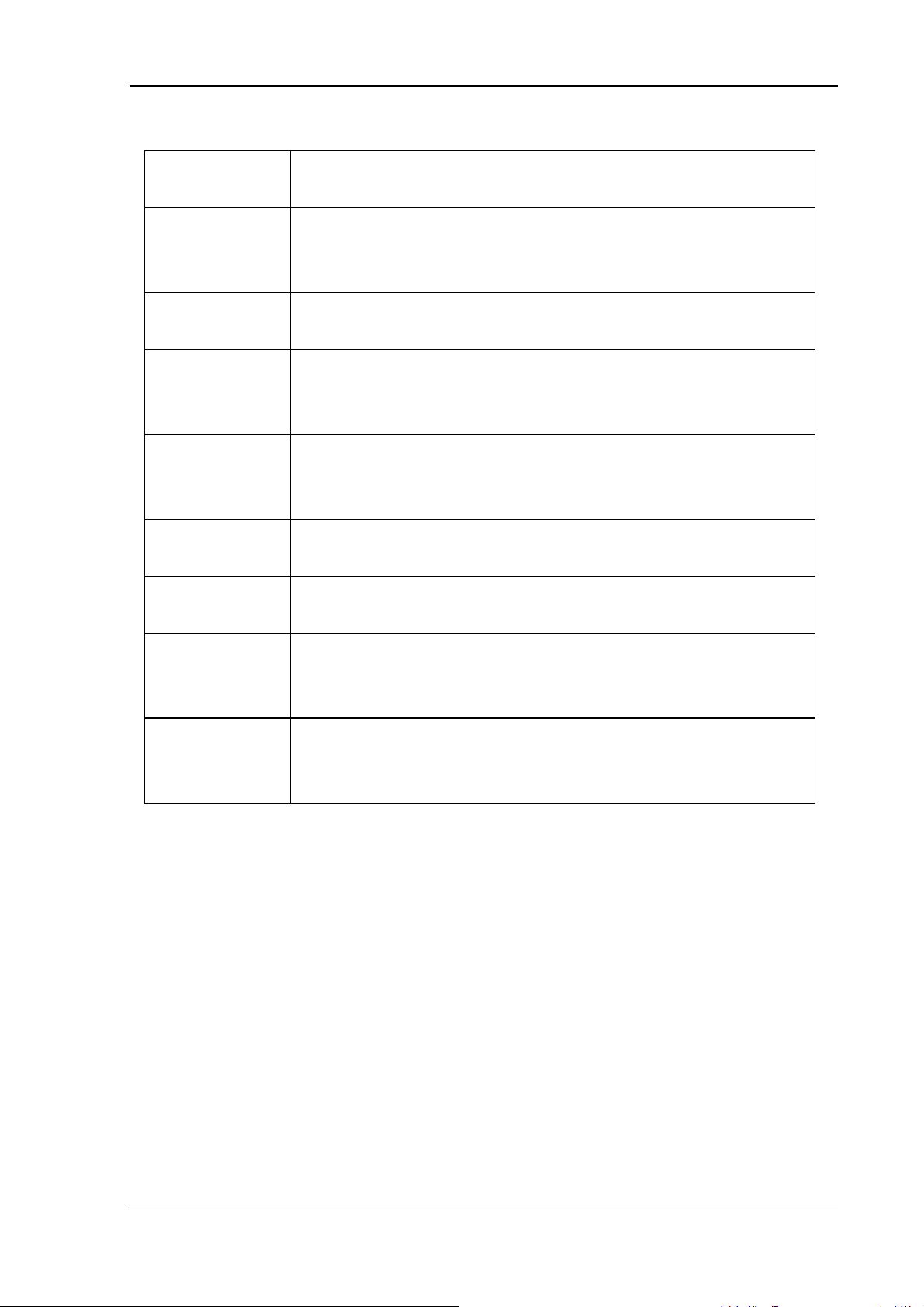
Basic safety guidelines
Malti
[Maltese]:
Magyar
[Hungarian]:
Norsk
Norwegian]:
Polski
[Polish]:
Português
[Portuguese]:
Slovensko
[Slovenian]:
Slovensky
Dan l-apparat huwa konformi mal-ħtiġiet essenzjali u lprovedimenti l-oħra rilevanti tad-Direttiva 1999/5/EC.
Ez a készülék teljesíti az alapvető követelményeket és más
1999/5/EK irányelvben meghatározott vonatkozó
rendelkezéseket.
Dette utstyret er i samsvar med de grunnleggende krav og
andre relevante bestemmelser i EU-direktiv 1999/5/EF.
Urządzenie jest zgodne z ogólnymi wymaganiami oraz
szczególnymi warunkami określonymi Dyrektywą UE:
1999/5/EC.
Este equipamento está em conformidade com os requisitos
essenciais e outras provisões relevantes da Directiva
1999/5/EC.
Ta naprava je skladna z bistvenimi zahtevami in ostalimi
relevantnimi pogoji Direktive 1999/5/EC.
Toto zariadenie je v zhode so základnými požiadavkami a inými
[Slovak]:
Suomi
[Finnish]:
Svenska
[Swedish]:
2.9.1. Special rule/restriction
For the DLoG MTC 6 with WLAN 802.11a/b/g/n, the following restrictions apply:
• WLAN 5 GHz band: 5.15 GHz – 5.35 GHz may only be used indoors.
• WLAN operation outdoors in France is only permitted in the 2454 – 2483.5 MHz
range at max. 10 mW EIRP.
príslušnými nariadeniami direktív: 1999/5/EC.
Tämä laite täyttää direktiivin 1999/5/EY olennaiset vaatimukset
ja on siinä asetettujen muiden laitetta koskevien määräysten
mukainen.
Denna utrustning är i överensstämmelse med de väsentliga
kraven och andra relevanta bestämmelser i Direktiv
1999/5/EC.
DLoG MTC 6 User’s Manual V1.00 11
Page 22
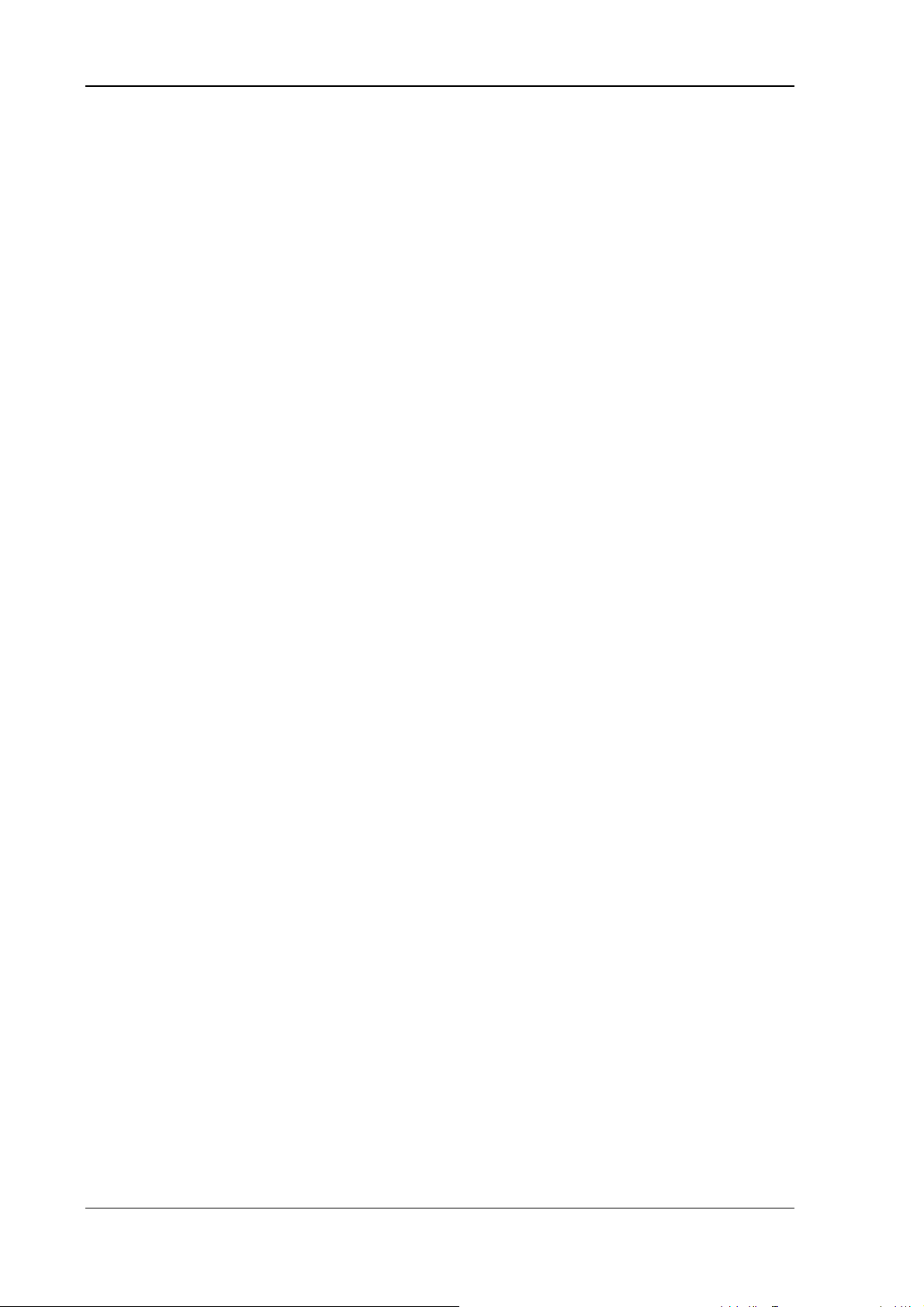
Basic safety guidelines
2.10. FCC user information
2.10.1. Declaration of the Federal Communications Commission
This equipment has been tested and found to comply with the limits for a Class A digital
device, pursuant to Part 15 of the FCC Rules and meets all requirements of the
Canadian Interference-Causing Equipment Standard ICES-003 for digital apparatus.
These limits are designed to provide reasonable protection against harmful interference
in a residential installation. This equipment generates, uses, and can radiate radio
frequency energy and, if not installed and used in accordance with the instructions, may
cause harmful interference to radio communications. However, there is no guarantee that
interference will not occur in a particular installation. If this equipment does cause
harmful interference to radio or television reception, which can be determined by turning
the equipment off and on, the user is encouraged to try to correct the interference by one
or more of the following measures:
− Reorient or relocate the receiving antenna.
− Increase the separation between the equipment and receiver.
− Connect the equipment into an outlet on a circuit different from that to which the
receiver is connected.
− Consult the dealer or an experienced radio/T.V. technician for help.
DLoG GmbH is not responsible for any radio television interference caused by
unauthorized modifications of this equipment or the substitution or attachment of
connecting cables and equipment other than those specified by DLoG GmbH. The
correction of interference caused by such unauthorized modification, substitution or
attachment will be the responsibility of the user. The use of shielded I/O cables is
required when connecting this equipment to any and all optional peripheral or host
devices. Failure to do so may violate FCC and ICES rules.
12 User’s Manual V1.00 DLoG MTC 6
Page 23
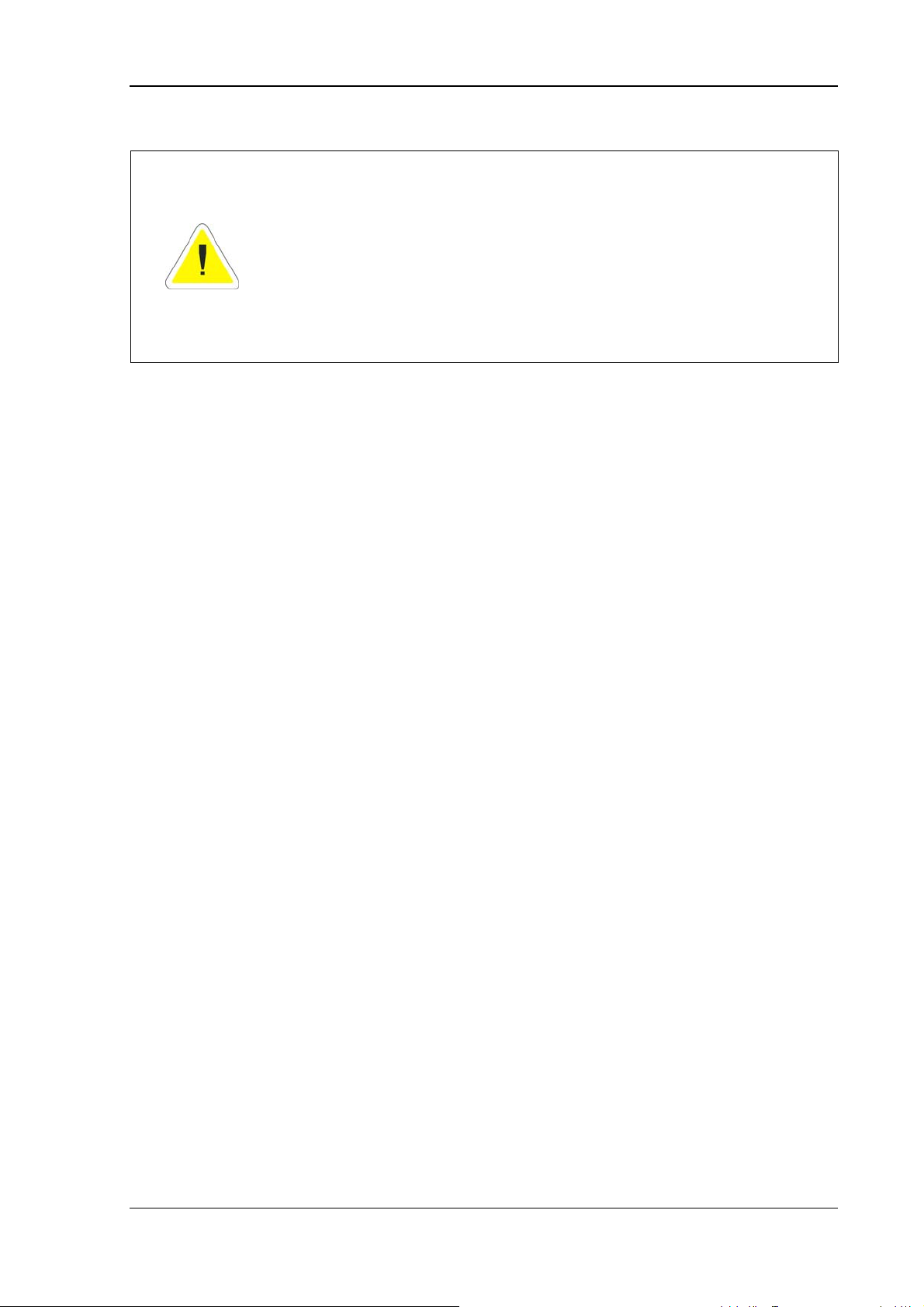
Basic safety guidelines
FCC warning: Any change or modification which is not expressly
approved in the corresponding pages can lead to the withdrawal of
the operating license for this device.
In order to comply with the FCC requirements regarding radio
frequency exposure from vehicle-mounted transmission devices the
antenna has to be kept at least 20 cm away from people.
2.10.2. Transmission of radio frequencies
Use care in airplanes or in clinical/medical areas
Some devices in hospitals and airplanes are not protected from radio frequency
energy. Consequently, do not use the DLoG MTC 6 in airplanes or hospitals without
prior authorization. Here use of the DLoG MTC 6 is only permitted if authorization is
obtained.
Caution with pacemakers
Do not use the DLoG MTC 6 near pacemakers.
The DLoG MTC 6 can affect the function of medically implanted devices such as
pacemakers and create interference. Do not place the DLoG MTC 6 near such
devices.
Keep a minimum distance of 20 cm between such a device and the DLoG MTC 6 in
order to reduce the risk of interference.
If you have reason to assume that interference has occurred, then turn the
DLoG MTC 6 off and consult a heart expert.
DLoG MTC 6 User’s Manual V1.00 13
Page 24

Device description and Technical specifications
3. Device description and Technical specifications
3.1. General
Thank you for choosing the DLoG MTC 6.
The DLoG MTC 6 is a multi-function industry computer designed for stationary and
mobile use.
Thanks to its rugged design (aluminum housing) the device provides effective protection
against mechanical, electrical and chemical influences and extreme ambient
temperatures.
Figure 3.1: DLoG MTC 6 device
14 User’s Manual V1.00 DLoG MTC 6
Page 25
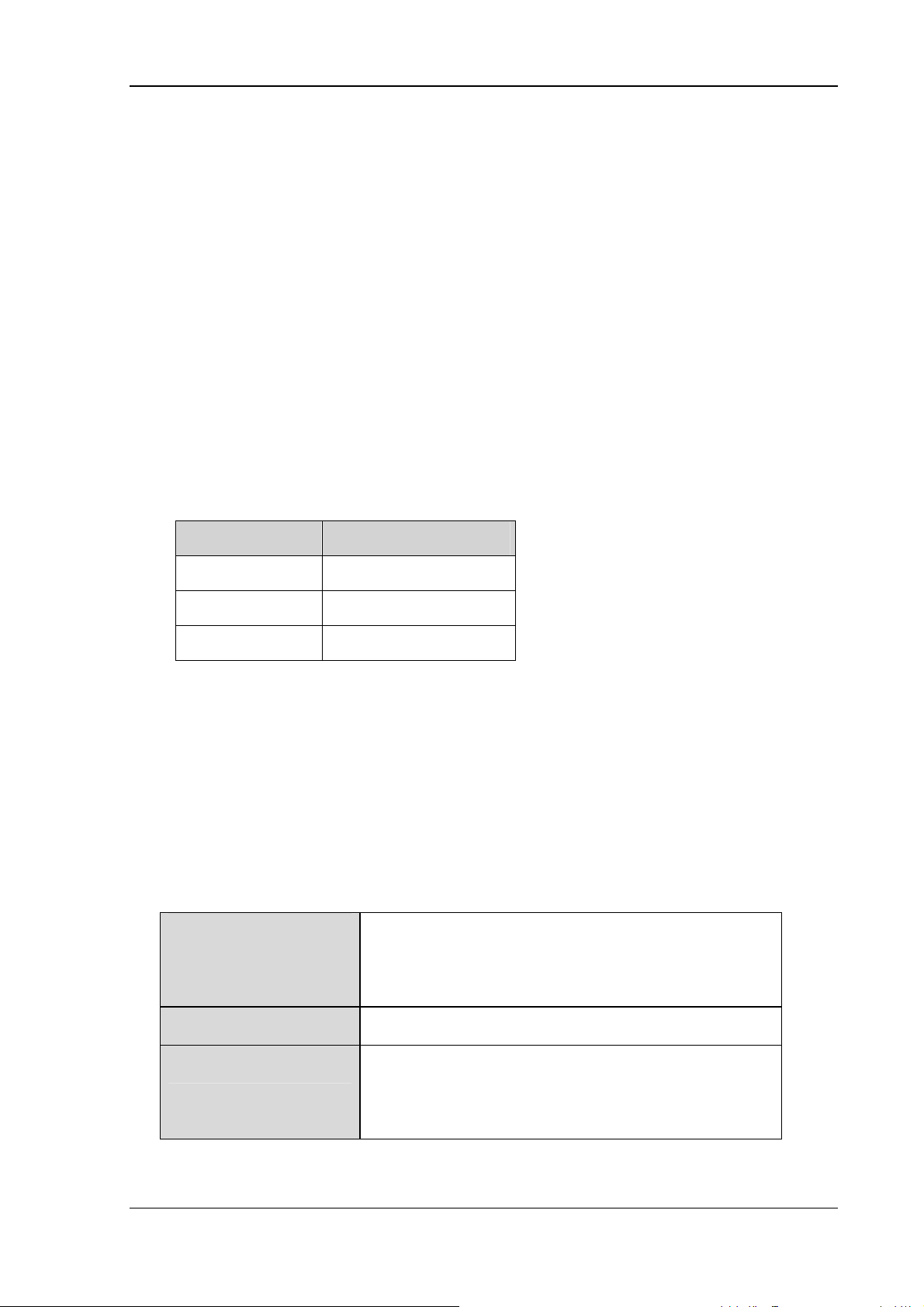
Device description and Technical specifications
3.2. Device models
This manual applies to the following models of the DLoG MTC 6:
• for the DLoG MTC 6/10 with 10.4“ display
• and for the DLoG MTC 6/12 with 12.1“ display
Any differences between the devices will be clearly noted in this manual.
3.3. Abbreviations used for devices and accessories
Please note that to save space on the DLoG MTC 6 and supplied accessories, the
following abbreviations have been used:
Abbreviation Explanation
+ DC+
- DCIgn Ignition
3.4. Device/type identification
3.4.1. Device type plate
The device type plate on the DLoG MTC 6 contains the following information:
DLoG MTC 6/10
or
Describes the device DLoG MTC 6
with a 10” or 12” display
DLoG MTC 6/12
SVGA or XGA Display resolution
DC Type of power supply, the following number
indicate the exact type of power supply with input
voltage
DLoG MTC 6 User’s Manual V1.00 15
Page 26
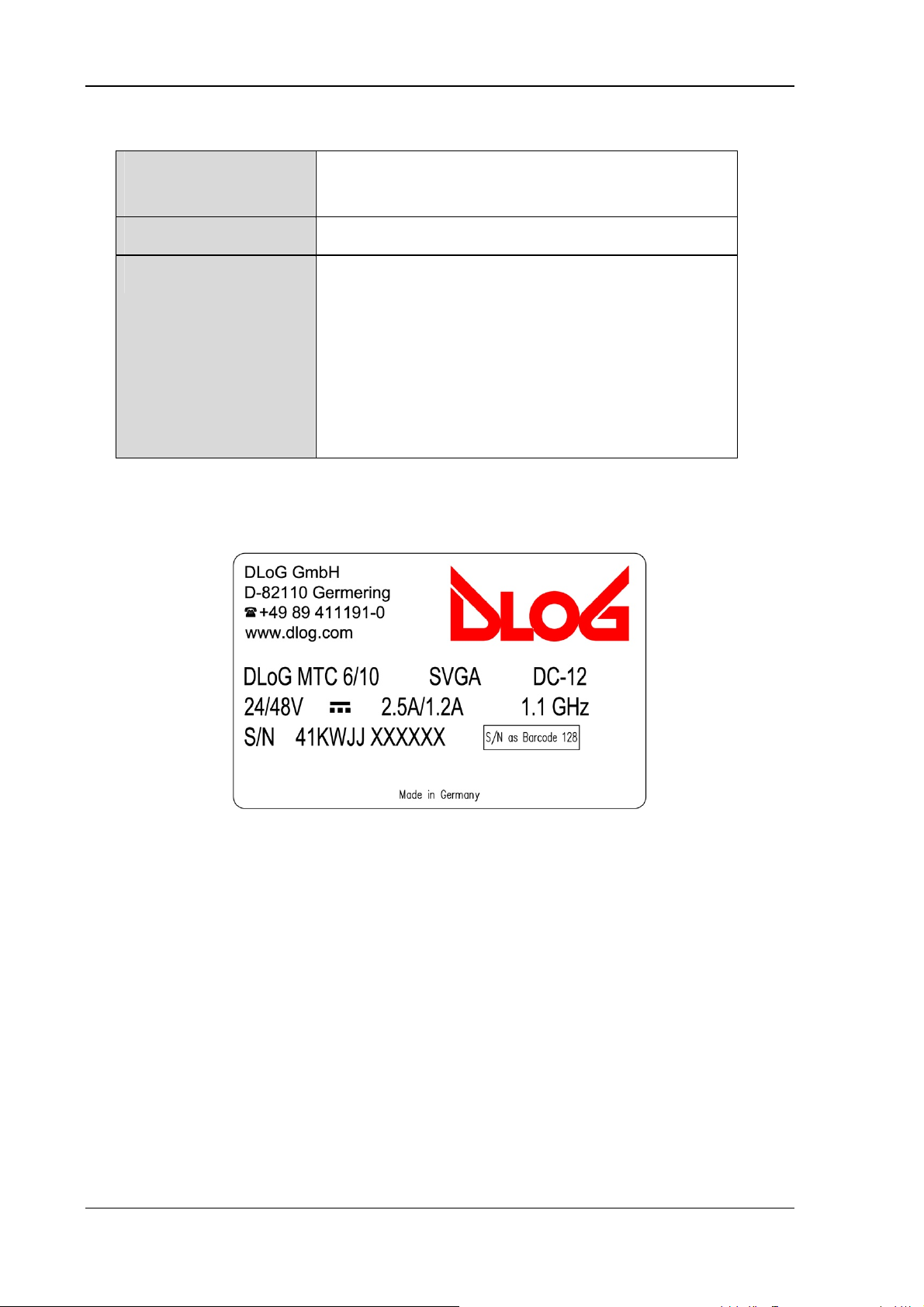
Device description and Technical specifications
e.g. 24/48V
with 2.5 A / 1.2 A
Input voltage of the DC power supply
with nominal current
1.1 GHz Clock rate of the CPU
S/N .... 12 digit serial number composed of:
• DLoG specific device code (41 stands for the
DLoG MTC 6 model range)
• Week of manufacture
• Year of manufacture
• Six digits for internal DLoG identification
Example of a device type plate:
Figure 3.2: Example of a device type plate
16 User’s Manual V1.00 DLoG MTC 6
Page 27
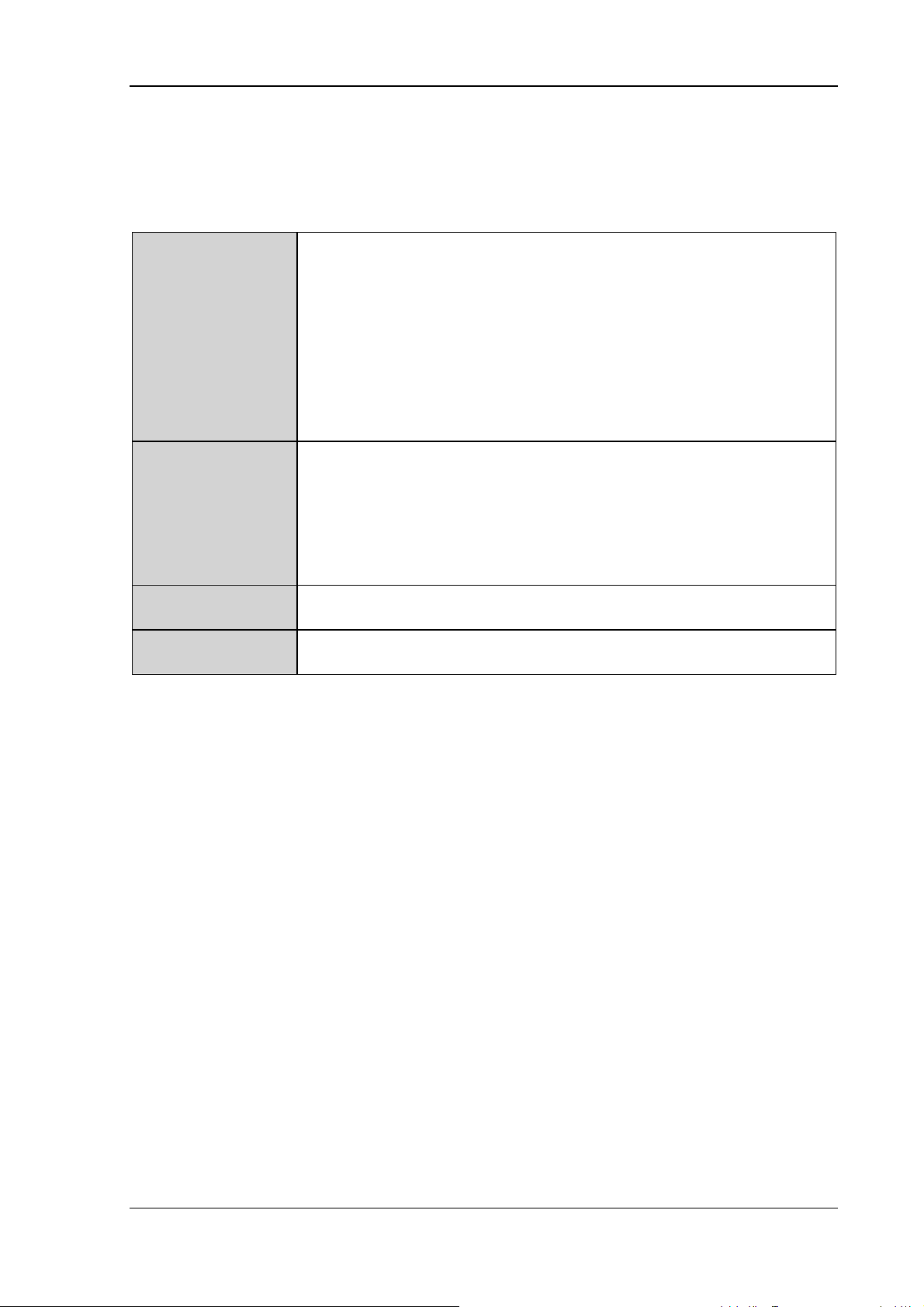
Device description and Technical specifications
3.5. Technical specifications
3.5.1. Mechanical
Housing
Rugged aluminum-cast housing with integrated heat sink
Protection class IP 65, IP 66 und IP 67
ESD safe
Dimensions/Weight:
10.4“ : 285 x 230 x 79.5 mm, approx. 2.8 kg
12.1“ : 325 x 258.5 x 79.5 mm, approx. 3.5 kg
Display 10.4“ SVGA, 400 cd/m2, resistive 5-wire touch screen,
with brightness adjustment
2
12.1” XGA , 500 cd/m
, resistive 5-wire touch screen,
with brightness adjustment
Bottom
Top
Cable cover (splash guard)
Antenna for WLAN
DLoG MTC 6 User’s Manual V1.00 17
Page 28

Device description and Technical specifications
3.5.2. Motherboard
CPU
Chipset
Cache
RAM
BIOS
Real-time clock
Mass storage 2 GB Flash media, based on SLC technology (single level cell).
CPU and Chipset combinations:
Intel® Atom™ processor Z510 1.1 GHz, 400 MHz FSB and
400 MHz memory bus speed, 512 k L2 cache, 45 nm
Chipset Intel® SCH US15W
1 GB RAM
DDR2-Technology
AMIBIOS8® - Flash BIOS with ACPI, PnP
Programmable in the system
BIOS POST self test
Real-time clock with a power reserve of up to 5 years
Advantages: Longer retention time for the data, longer lifetime
Audio
DLoG Voice Kit
(push to talk)
(by a factor of 1) and a broader temperature range in comparison
with MLC technology (multi-level cell).
1 combined speaker output and microphone input
Microphone/speaker over handset, optional
18 User’s Manual V1.00 DLoG MTC 6
Page 29

Device description and Technical specifications
3.5.3. Operating system software
®
MS
Software
Windows® XP Embedded
compatibility
®
Windows® XP Professional
MS
3.5.4. Serial port
Serial port
COM1
Max. 115.200 Baud (16550A compatible, 16 byte FIFO),
supports RS-232 on an external 9pin D-Sub connection
ESD level 4 protected (acc. to EN 61000-4-2)
COM1 optionally 5 V
3.5.5. USB-connection, Service USB
USB-connection
1 USB 2.0 service (protected under antenna cap)
2 x USB 2.0 host
Properties:
USB 2.0 HiSpeed
Fused at 0.5 A per channel
Fused for ESD level 4 (compliant with EN 61000-4-2)
For example for mouse, keyboard, USB stick
DLoG MTC 6 User’s Manual V1.00 19
Page 30

Device description and Technical specifications
3.5.6. LCD interface
VGA controller Intel® Graphics Media Accelerator 500 (Intel® GMA 500),
up to 256 MByte frame buffer supporting Direct X 9.0E
and Open GL 2.0
Shared Memory architecture
Resolution up to 1366 x 768 pixels
Up to 24 bit color depth, depending on which LCD is used
Multiple LCDs are supported
Drivers available for:
®
Windows® XP Professional, MS® Windows® XP Embedded
MS
3.5.7. Touch screen interface
Analog touch
controller
12bit touch controller for 4/5/8-wire resistive touch screens with
RS232 interface.
Drivers available for: MS
MS
3.5.8. Network interface
Network controller
Ethernet Realtek RTL8111
10/100/1000 MB/s
Drivers available for:
MS-DOS 6.2x, MS
XP Embedded and Linux
Network connection
RJ45 plug-in connector
Integrated transmitter
Two integrated status LEDs
®
Windows® XP Professional,
®
Windows® XP Embedded
®
Windows® XP Professional, MS® Windows
®
20 User’s Manual V1.00 DLoG MTC 6
Page 31

Device description and Technical specifications
3.5.9. Power supply
The device model is displayed on the device type plate!
DC power pack
12/24 VDC
30 W internal
Type DC-11
DC power pack
24/48 VDC
30 W internal
Type DC-12
12/24 VDC nominal
Voltage range: 9 to 36 VDC
Voltage drops of up to 5 V and up to 20 seconds can be bridged
Bridging of power failures of 5 ms at 12 VDC
Start voltage at least 9 VDC
Galvanically isolated
Maximum output: 30 W
Withstands bursts up to 2 kV
Nominal current of 4.2 / 1.0 A
*)
Connection to SELV circuit
only
24/48 VDC nominal
Voltage range: 18 to 60 VDC
Voltage drops of up to 5 V and up to 20 seconds can be bridged
Bridging of power failures of 5 ms
Galvanically isolated
Maximum output: 30 W
Withstands bursts up to 2 kV
Nominal current of 2.5 A / 1.2 A
*)
only
Power
consumption
Connection to SELV circuit
DLoG MTC 6/10: typically 20 W
Standby typically 1 W
(DLoG MTC 6/10 with DC power pack in standby mode)
*)
The SELV circuit is a secondary circuit that is designed and protected so that its
voltages will not exceed a safe value both when operating correctly or if a single error
occurs.
DLoG MTC 6 User’s Manual V1.00 21
Page 32
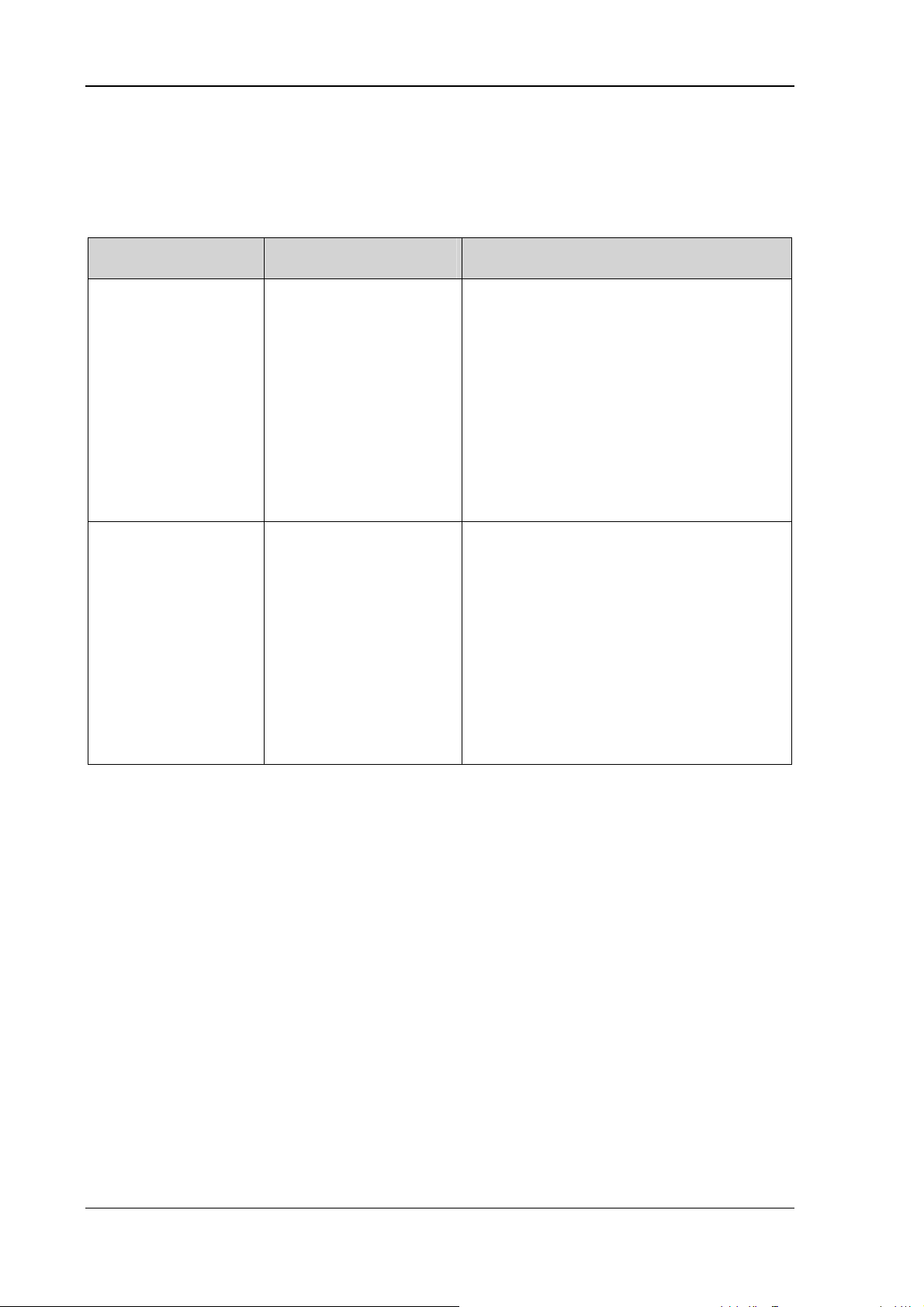
Device description and Technical specifications
3.5.10. Power supply fuses
The symbol for the fuse is FA. You will find the exact position on the sticker located on
the connection plate.
Power supply Fuse type Examples
DC-11
DC-12
5 x 20 mm T 10 A
H / 250 V
5 x 20 mm T 4 A
H / 250 V
Bussman S505-10A
Wickmann 181-10A
Littelfuse 215 10
Siba 70 007 65 10A
Elu 179200 10A
or similar devices produced by other
manufacturers
Bussman S505-4A
Wickmann 181-4A
Littelfuse 215 04
Siba 70 007 65 4A
Elu 179200 4A
or similar devices produced by other
manufacturers
3.5.11. Test marks
See page 2 of this manual: Declaration of Confirmity DLoG MTC 6.
22 User’s Manual V1.00 DLoG MTC 6
Page 33
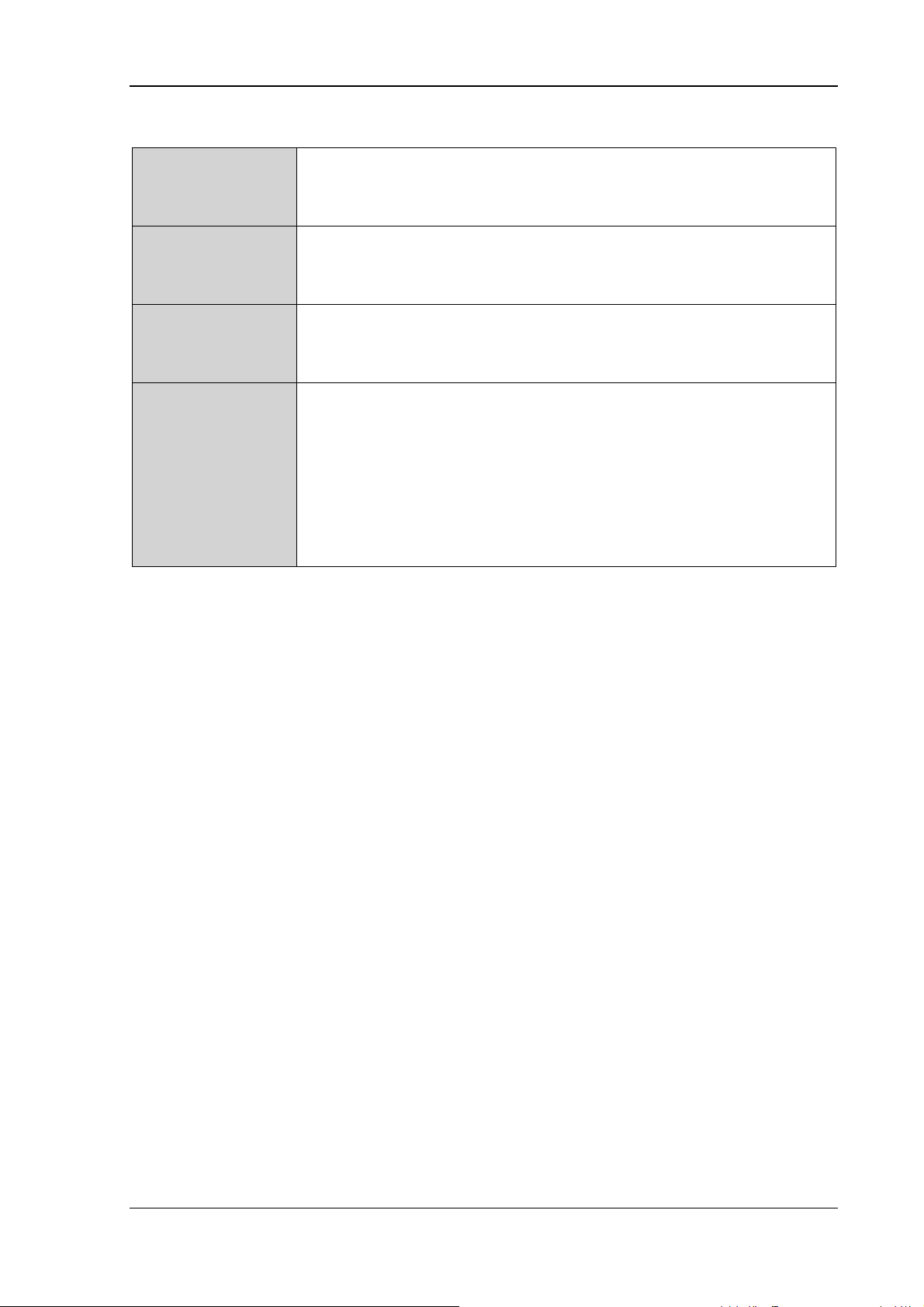
Device description and Technical specifications
3.5.12. Ambient conditions
Operating
temperature
Storage
temperature
Relative humidity
Mechanical
vibration
and shockresistance
-30° to +50° C
In accordance with EN 60068-2-1/2
-30° to +65 °C
In accordance with EN 60068-2-1/2
10% to 90% @ 40°C non-condensating
In accordance with EN 60068-2-3
Class 5M3 according to EN 60721-3-5: 1998 (Land vehicles),
5 hrs. noise 3.6 g effektive and 36 vibrations with 30 g peaks
Or:
US Highway Truck according to
MIL-STD 810 G: 2000 (Department of Defense), 3 hrs. noise 1 g
effektive and 600 vibrations 20 g peaks in operation
DLoG MTC 6 User’s Manual V1.00 23
Page 34
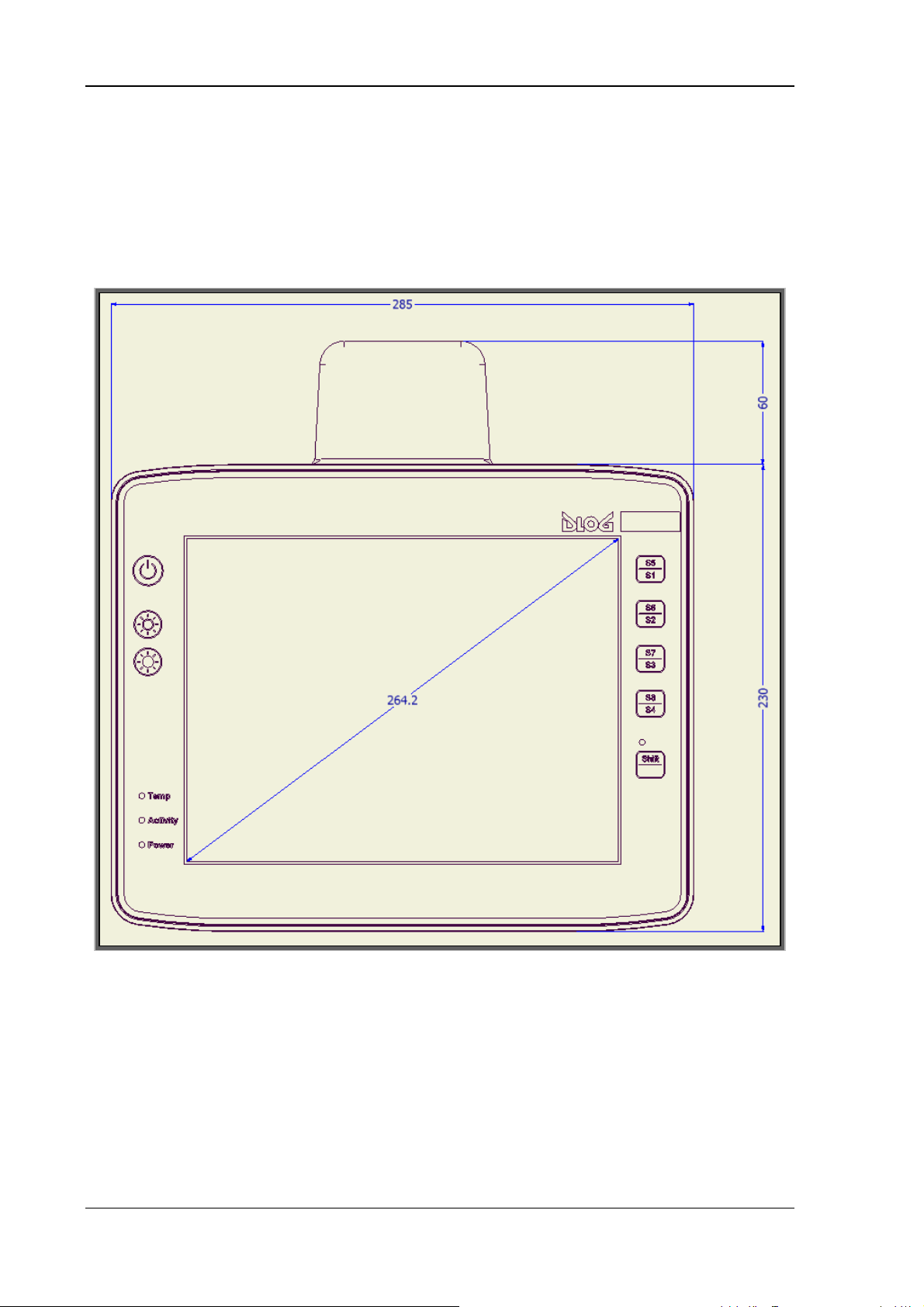
Device description and Technical specifications
3.6. Dimensions DLoG MTC 6/10
Front view
Dimensions without add-ons (in mm):
Figure 3.3: Dimensions DLoG MTC 6/10 front view
24 User’s Manual V1.00 DLoG MTC 6
Page 35
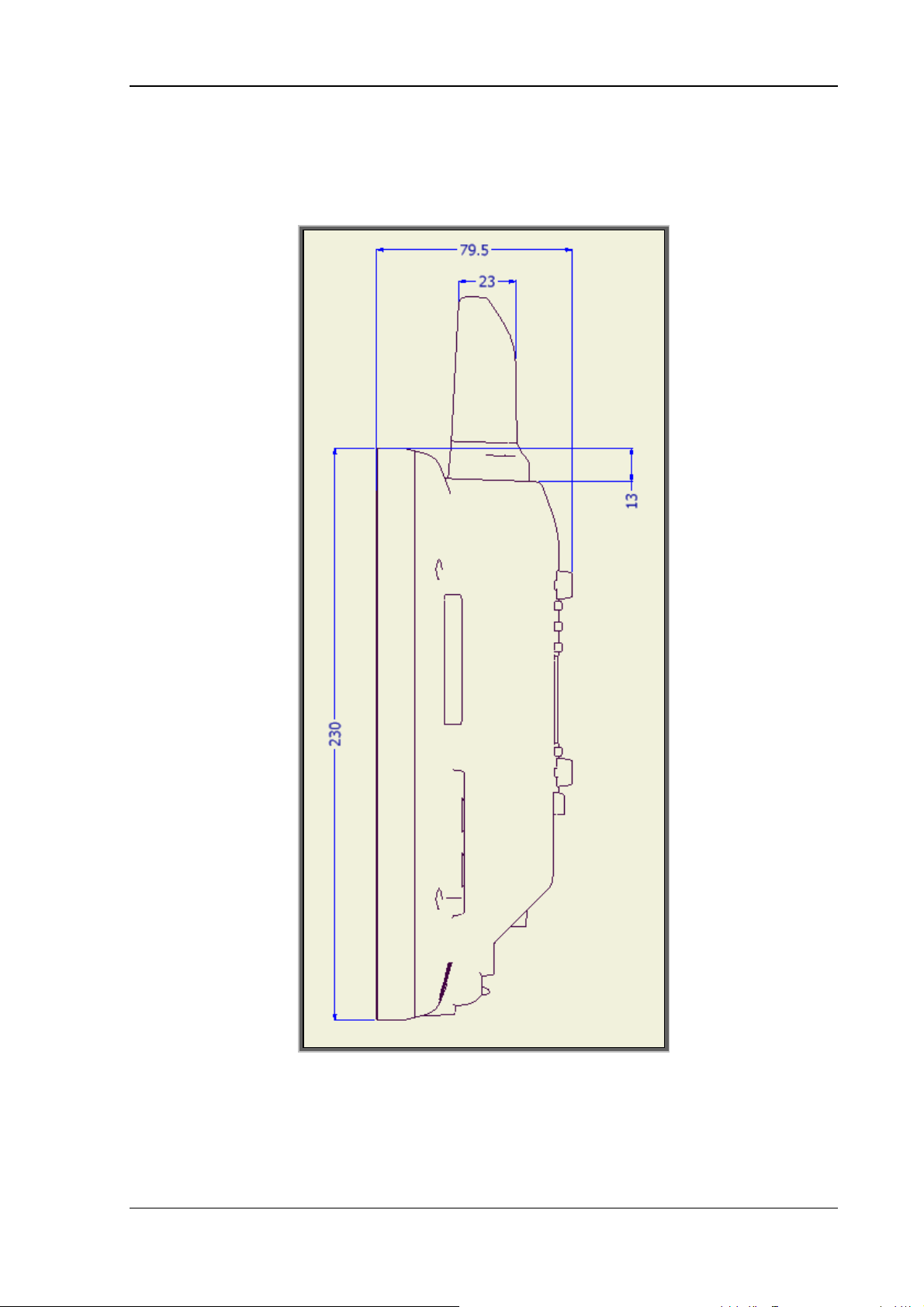
Device description and Technical specifications
Side view
Dimensions without add-ons (in mm):
Figure 3.4: Dimensions DLoG MTC 6/10 side view
DLoG MTC 6 User’s Manual V1.00 25
Page 36
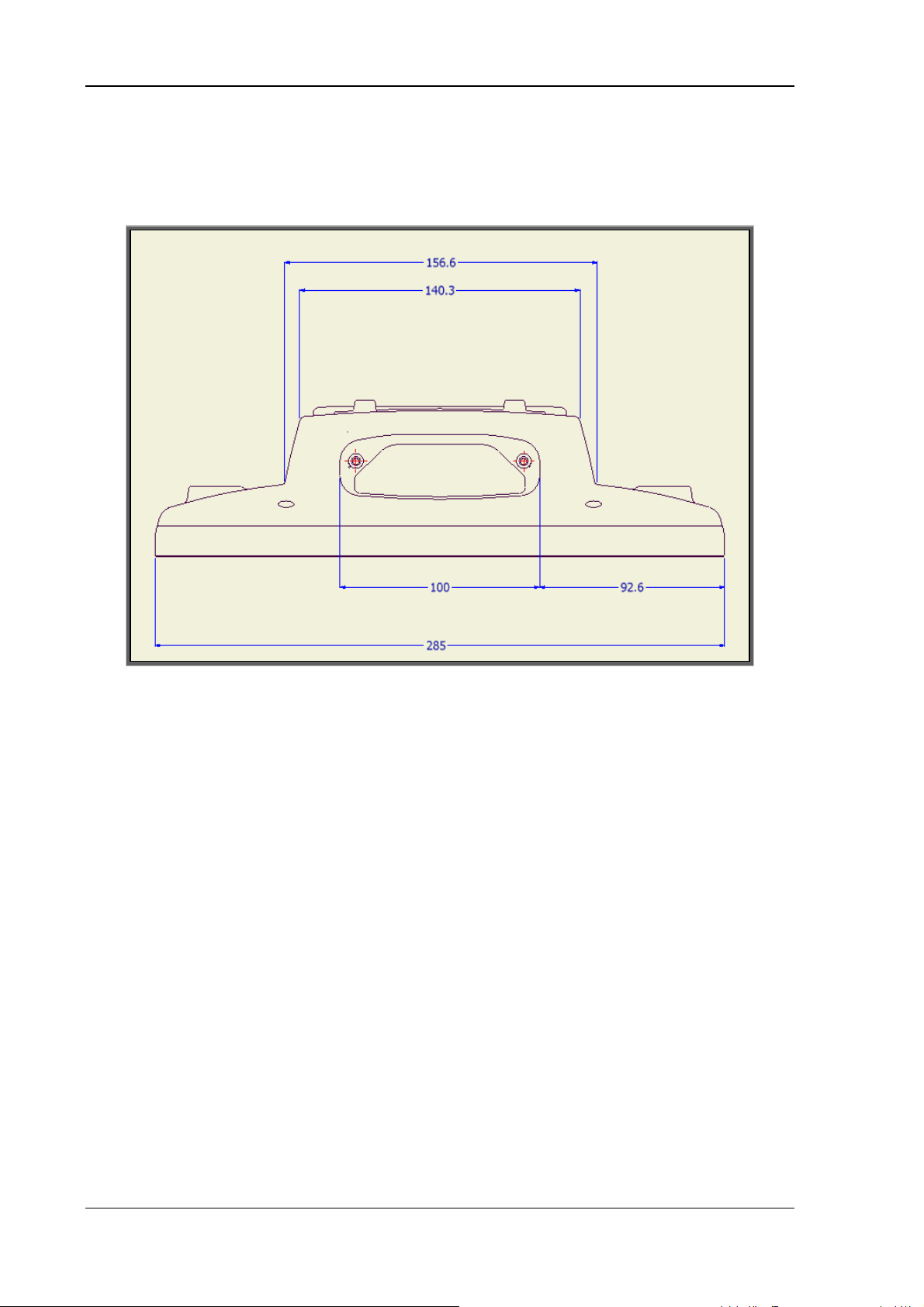
Device description and Technical specifications
Top view
Dimensions without add-ons (in mm):
Figure 3.5: Dimensions DLoG MTC 6/10 top view
26 User’s Manual V1.00 DLoG MTC 6
Page 37
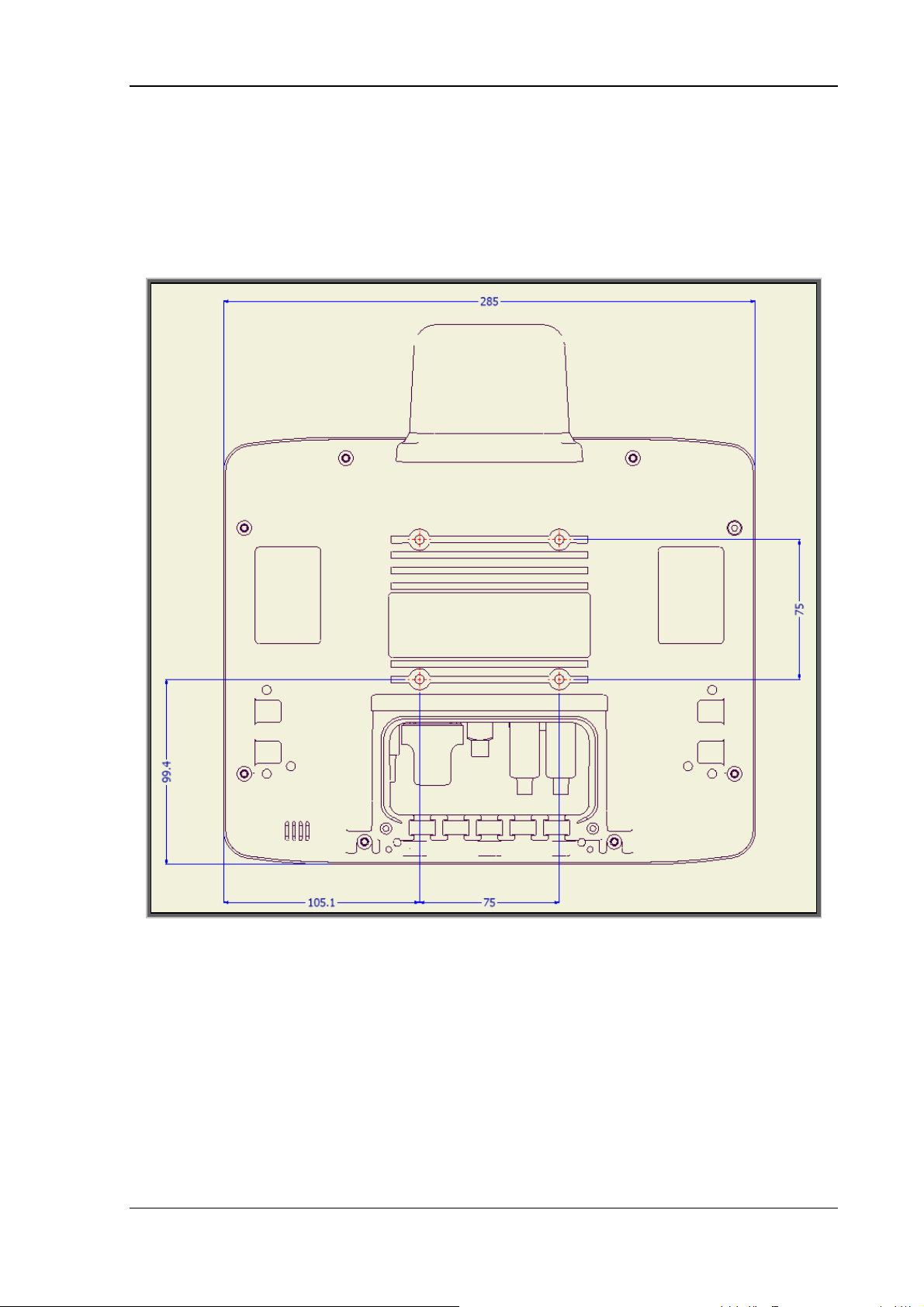
Device description and Technical specifications
3.6.1. VESA drill holes
The VESA drill holes on the DLoG MTC 6/10 are visible on this diagram.
Dimensions without add-ons (in mm):
Figure 3.6: Position of the VESA drill holes
DLoG MTC 6 User’s Manual V1.00 27
Page 38
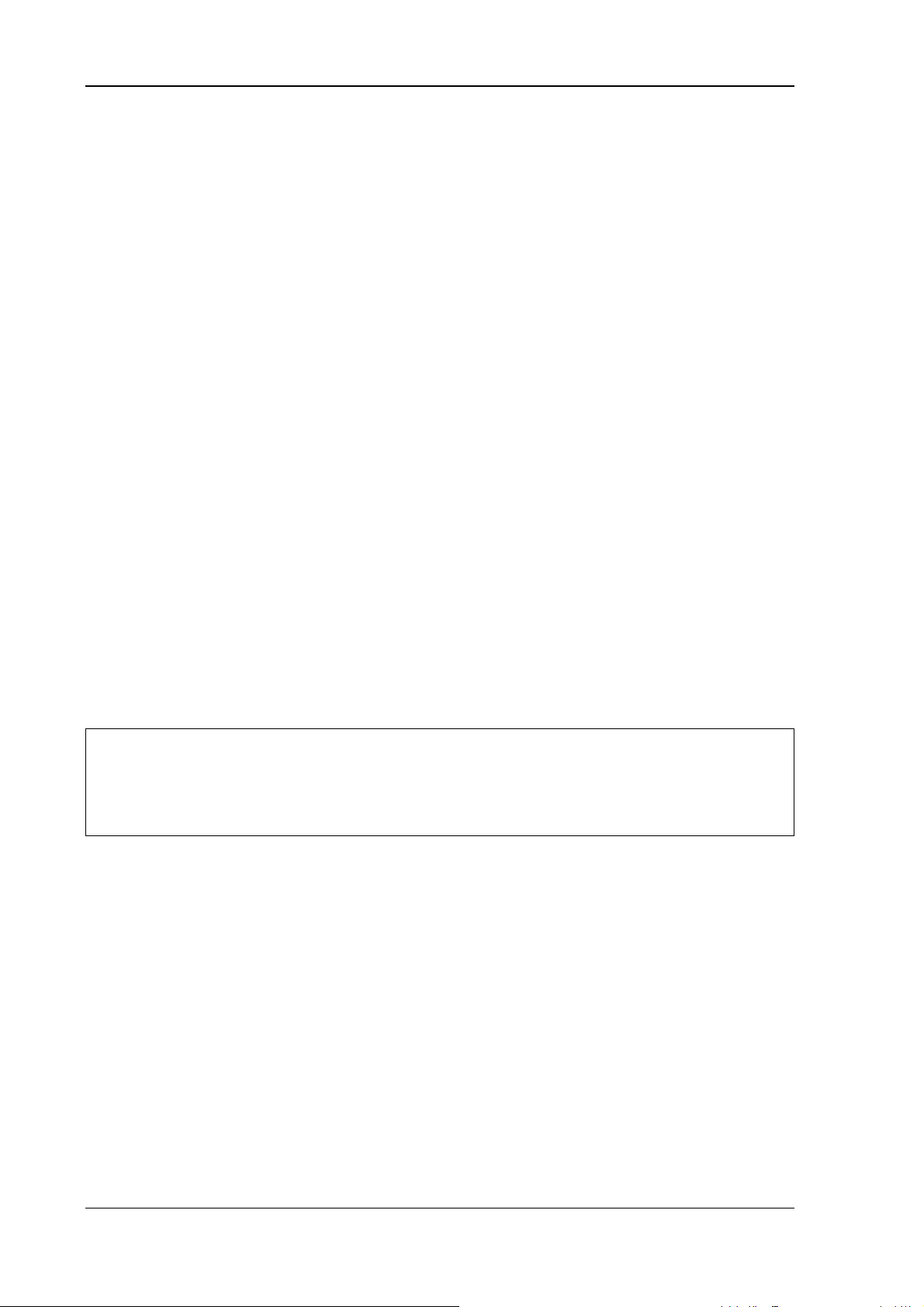
Unpacking the device
4. Unpacking the device
4.1. Scope of delivery
The delivery includes at least the following:
• DLoG MTC 6
• Cable cover
• Optionally ordered assembly set
• Optionally ordered accessories
Please verify the delivery contents immediately on receipt!
4.2. Packaging
The packaging material has been selected to optimally protect your device while
simultaneously offering the best possible ecological compatibility. We therefore kindly
request that you store the original packaging material or ensure it is used for another
suitable purpose such as transporting the unit or returning shipment.
Caution:
Property
damage
If you repack the device, please ensure that the cling wrap in the
cardboard frame is positioned towards the front of the device so that
it can provide the proper protection.
4.3. Returning your device
Due care was exercised when putting together the contents of your delivery and
dispatching your device. Nevertheless, if you still have cause for complaint, please
complete the form included in the appendix.
Should you need to return the device, please use the original packaging.
28 User’s Manual V1.00 DLoG MTC 6
Page 39
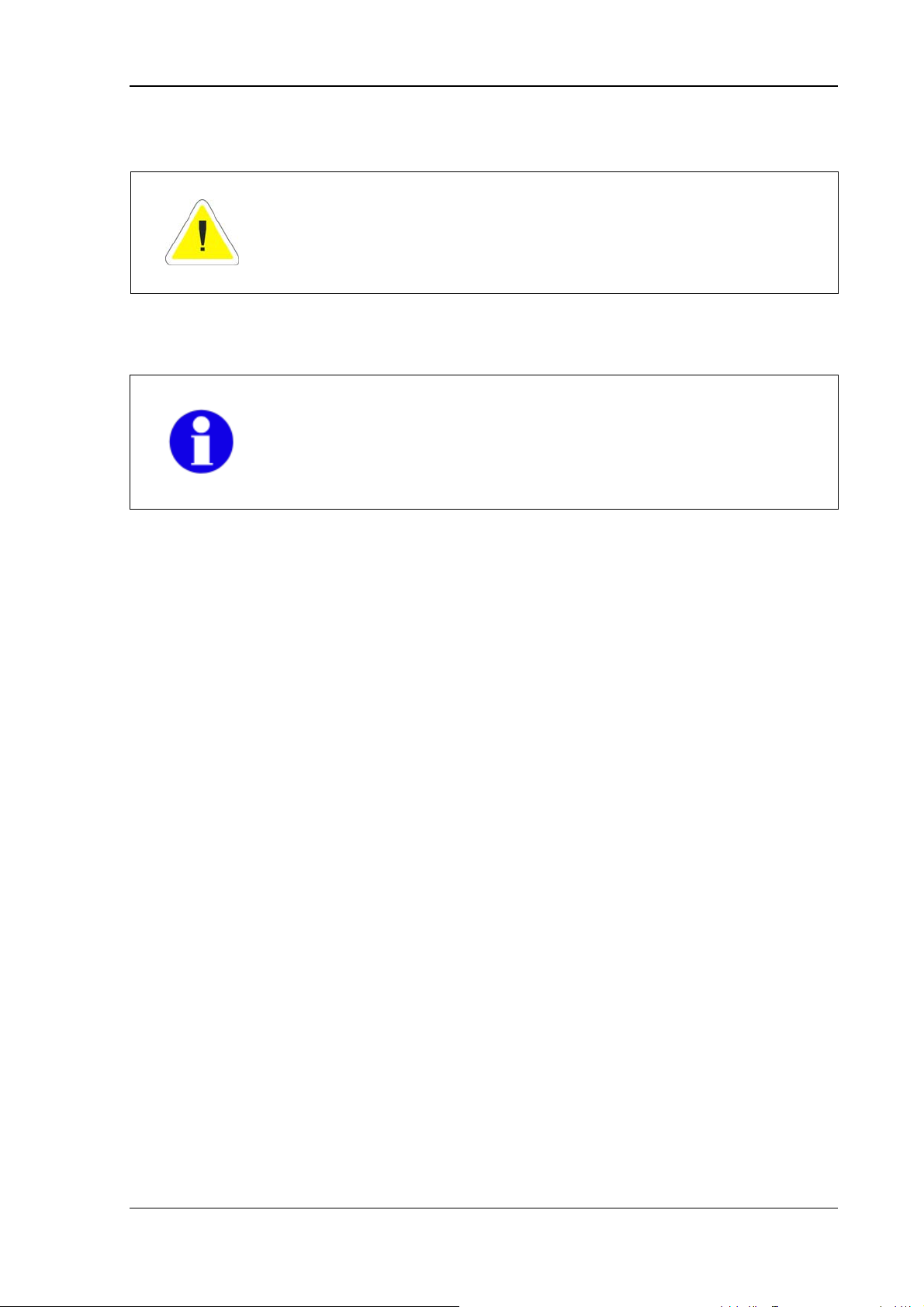
Initial operation
5. Initial operation
WARNING
Before operating the unit for the first time, carefully read the Basic
safety guidelines at the start of this manual.
Configure the DLoG MTC 6 before fastening it to machines or
vehicles. Software configuration for the WLAN, shutdown
automation, etc. is significantly simpler and more convenient on the
desktop.
DLoG MTC 6 User’s Manual V1.00 29
Page 40
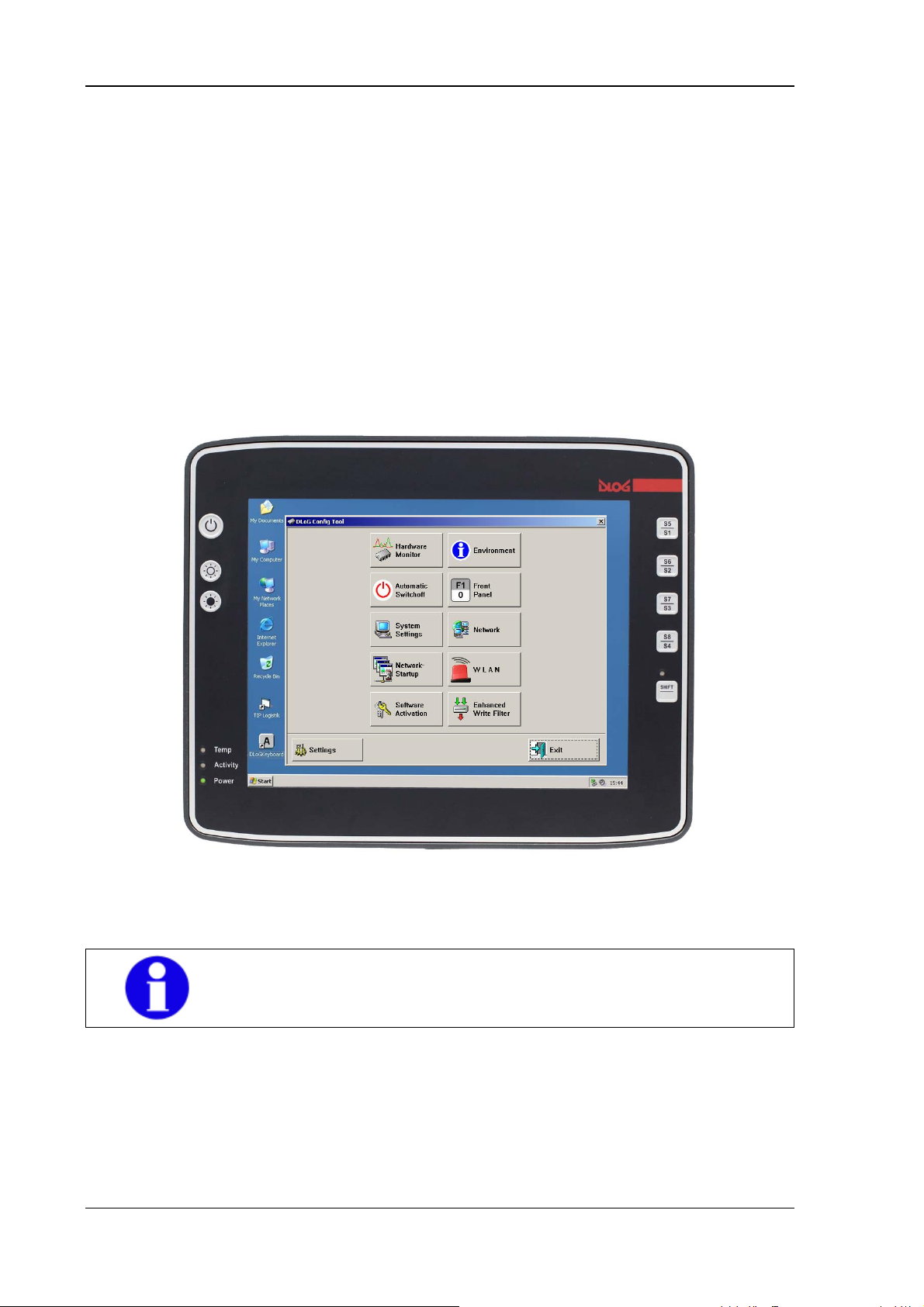
Initial operation
5.1. DLoG Config: Front keys, automatic switch-off …
The program DLoG Config can be found on your DLoG MTC 6. Use it for settings like
the following:
• Configuring the front keys of the DLoG MTC 6
• Setting up the WLAN status display
• Turning the DLoG MTC 6 on and off together with the vehicle ignition
(automatic switch-off)
Figure 5.1: DLoG Config Program Menu
You can find detailed information in the user manual for the DLoG
Config program.
30 User’s Manual V1.00 DLoG MTC 6
Page 41
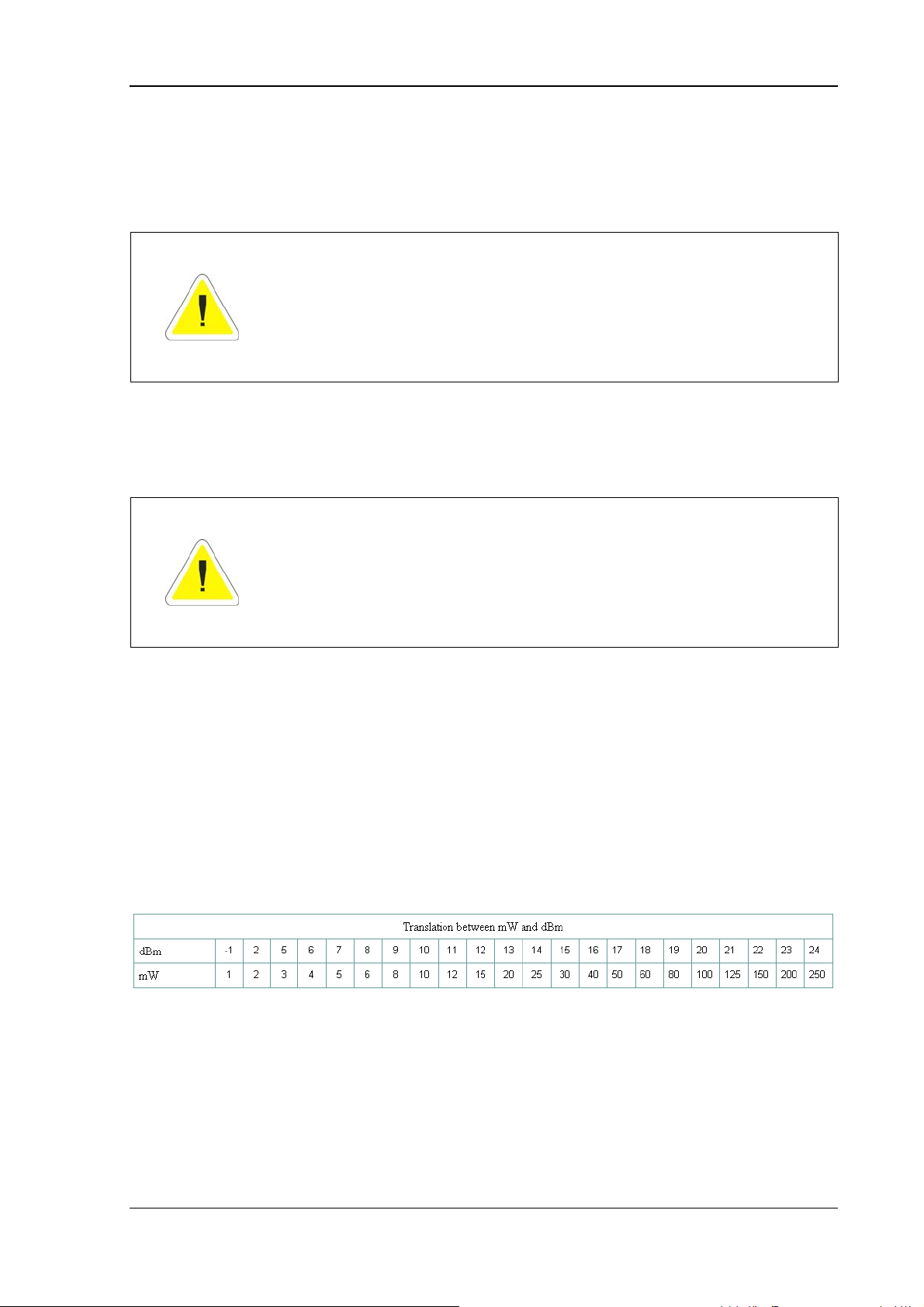
Initial operation
5.2. WLAN settings
The settings and access data form must be defined for radio networks like WLAN
depending on the optional equipment and intended use of the DLoG MTC 6.
WARNING
Please pay attention to all Basic safety guidelines, for WLAN
especially chapters
user information.
5.2.1. Radio performance
WARNING
Do not exceed the maximum permissible transmitting power which
is specified by each separate country. DLoG MTC 6 users must
verify this themselves.
Please keep in mind the configuration for the transmitting power:
• Wireless card (programmed driver capacity)
2.9 RTTE Directive 1999/5/EC and 2.10 FCC
• Connecting cables
• Antenna gain
Help table for the correct setting:
DLoG MTC 6 User’s Manual V1.00 31
Page 42

Initial operation
5.2.2. DLoG antenna solutions for use in Germany
The integrated DLoG antenna solutions are based on the prevailing IEEE 802.11
standard. This standard allows wireless data transfer at rates from 1 Mbps to 54 Mbps
using the 2.4 GHz and 5 GHz frequency band (300 Mbps if using IEEE 802.11n).
WARNING
In Germany according to regulations published in the gazette
89/2003 of the RegTP (regulating body for telecommunications and
mail), now: “Bundesnetzagentur” - Federal network agency for
electricity, gas, telecommunications, post and railway - the
maximum permissible transmitting power, EIRP (equivalent
isotropically radiated power), in the 2.4 GHz frequency band is set
at 20 dBm.
The transmitting power of the integrated DLoG antenna
(DLoG 3 dBi) must be set to 50 mW (17 dBm) so that the EIRP limit
value is adhered to when using the antenna.
Example configuration of the transmission power using the Summit Client Utility program
(you can find more information about this program on the following pages):
Figure 5.2: Configuring the antenna transmitting power with SCU (example)
32 User’s Manual V1.00 DLoG MTC 6
Page 43

Initial operation
5.2.3. Summit Client Utility for WLAN configuration
The Summit Client Utility (called "SCU" below) is used to set up the WLAN configuration
for the DLoG MTC 6.
WARNING
WLAN configurations may only be modified by qualified
IT technical staff.
Start the SCU with a double press on the SCU icon on the desktop:
Figure 5.3: Summit Client Utility Icon
Alternatively, you can also start the SCU with one of the following procedures:
• From the Start menu: Start | Programs | Summit | Summit Client Utility.
• Or from the Wi-Fi icon on the Control Panel, which you can reach from Start |
Settings | Control Panel:
Figure 5.4: Wi-Fi Icon in Control Panel
DLoG MTC 6 User’s Manual V1.00 33
Page 44

Initial operation
5.2.3.1. Password SCU
Depending on the configuration, it may be necessary to enter a password.
Figure 5.5: Summit Client Utility menu
1. To do so, click the Admin Login button. An input field appears for the password.
Figure 5.6: Summit Client Utility password input
The standard password is: SUMMIT (must be entered in capital letters!) You can find
details about the configuration parameters in the SCU online help.
34 User’s Manual V1.00 DLoG MTC 6
Page 45

Initial operation
5.3. Protecting the TFT display from the memory effect
The TFT display of the DLoG MTC 6 has to be protected from the burning in of a
motionless image. An image that has remained motionless for too long can cause
irreversible damage to the display. With TFT displays there no cathode rays burning in
an afterimage as in old TV sets or monitors, but TFT displays still have a “memory
effect”. This is because with a still image the liquid crystal molecules align themselves in
a certain way and become inert if they are not moved. Like burning in the effect is
irreversible, but can be avoided by regularly turning off the display or by using a
screensaver with changing content.
Define in the power management center of the utilized operating system that the
displays of the DLoG MTC 6 should be turned off when no user input occurs.
A motionless image can stay on the display for a maximum of 12 hours. After more than
12 hours there is the risk of the memory effect.
5.4. Removing the protective film from the display
The front display of the DLoG MTC 6 is protected during transport by a transparent film.
This film should remain on the front display during assembly to avoid damage to the front
display surface.
Only remove the film once all of the assembly work has been completed.
DLoG MTC 6 User’s Manual V1.00 35
Page 46

Initial operation
5.5. Connectors
5.5.1. Overview of external connectors
Figure 5.7: Connectors overview
Detail view (24/48 VDC example):
Figure 5.8: External connectors detail view (example 24/48 VDC)
36 User’s Manual V1.00 DLoG MTC 6
Page 47

Initial operation
5.5.2. Service USB interface
A service USB interface is arranged under the antenna cap of the DLoG MTC 6.
The service USB interface may only be used for maintenance
purposes, e.g. to load software updates.
The antenna cap/service USB interface may only remain open for
the duration of the service work. It may only be opened and
closed by qualified technical personnel.
No objects or fluids may be introduced into the DLoG MTC 6 while
Caution:
the antenna cap and the USB interface are open.
Property
damage
Only when the antenna cap/service USB interface is properly
closed again may operation be resumed; protection class is then
ensured again.
If the DLoG MTC 6 is operated with the antenna cap/service USB
interface open for a longer period of time than required for service
tasks, any warranty claim against DLoG GmbH for the unit will be
void.
Figure 5.9: Service USB under the antenna cap
DLoG MTC 6 User’s Manual V1.00 37
Page 48
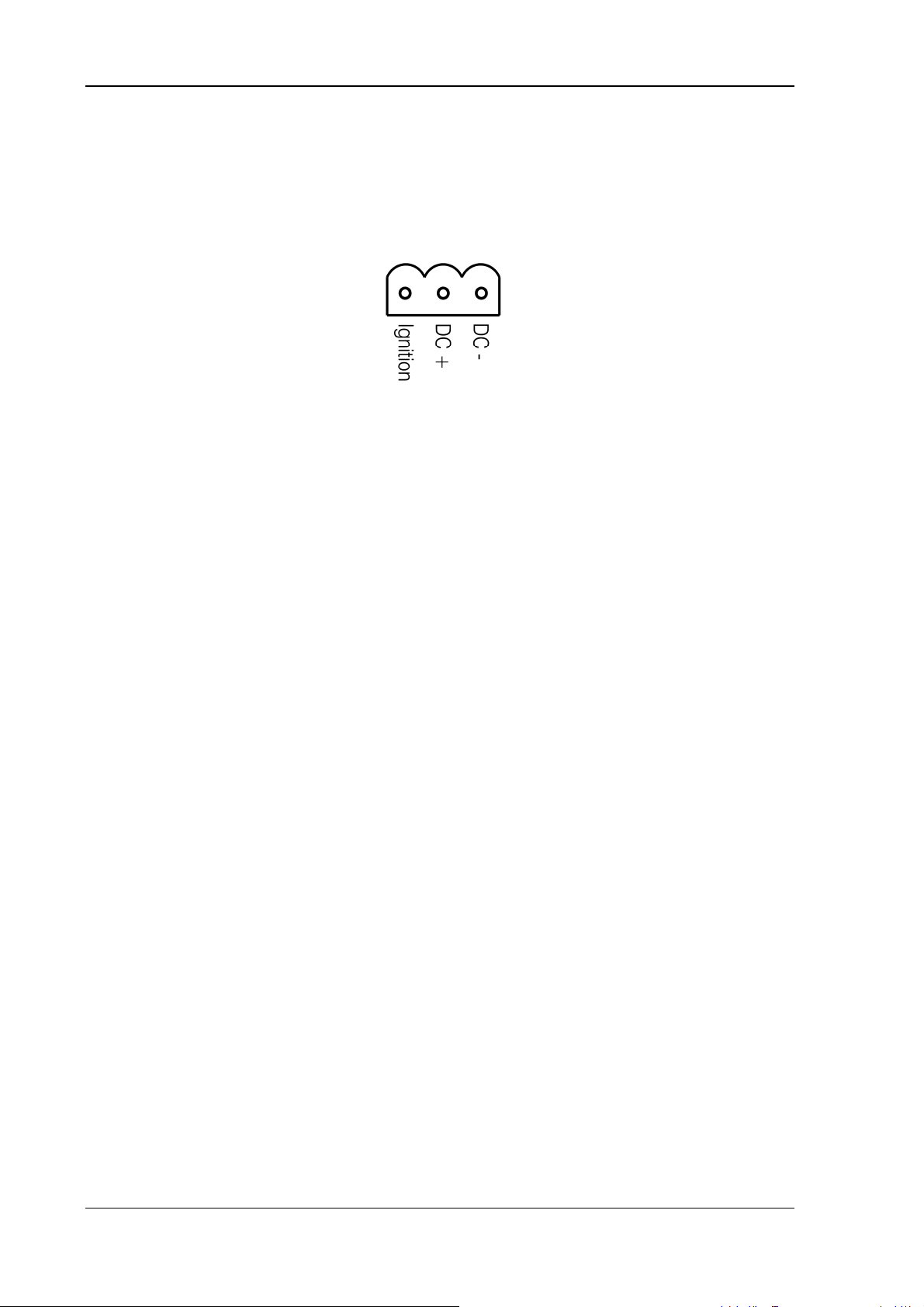
Initial operation
5.5.3. DC voltage supply connector
Version: Phoenix Combicon, 3-pin.
External view:
Figure 5.10: Exterior view of the DC power supply connector
Explanation:
Ignition on means that a control signal has to be routed to this connection (e.g., ignition
of a vehicle), that matches the supply voltage level and is able to supply at least 1 W to
the DLoG MTC 6.
The signal reference is DC-.
38 User’s Manual V1.00 DLoG MTC 6
Page 49
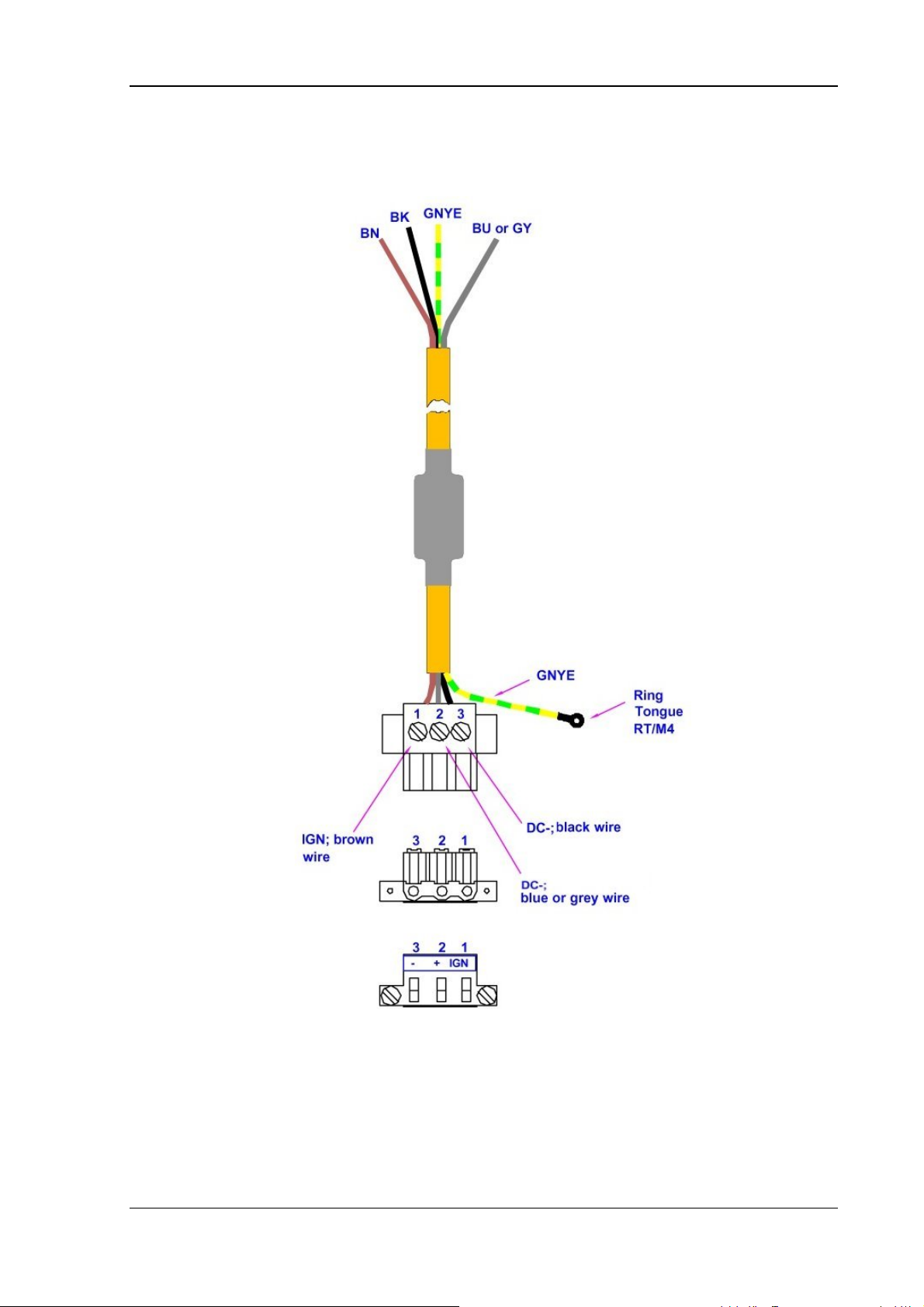
Initial operation
5.5.4. DLoG MTC 6 supply cable
Figure 5.11: DC supply cable
DLoG MTC 6 User’s Manual V1.00 39
Page 50
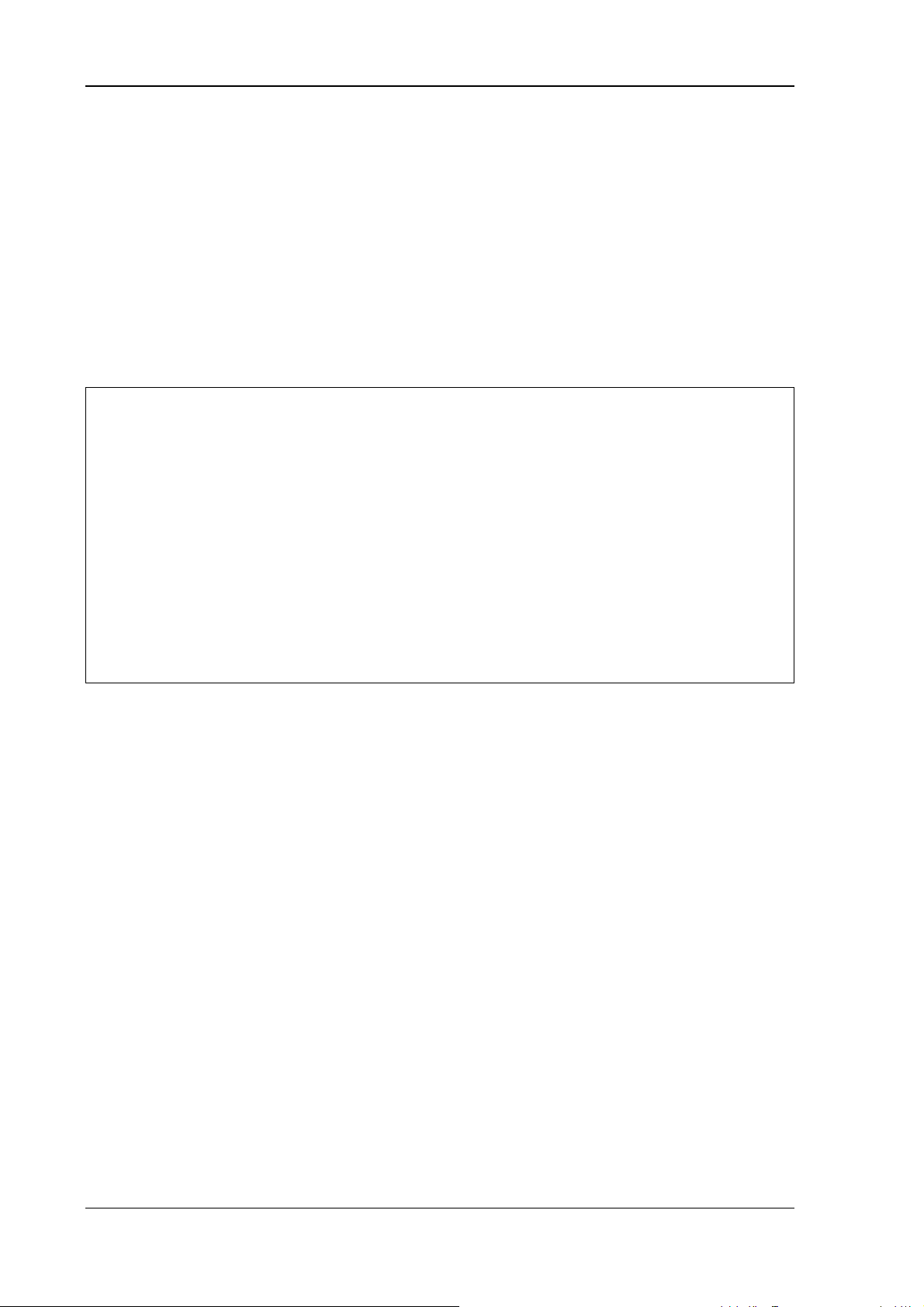
Initial operation
5.6. Connecting external devices
The DLoG MTC 6 must be disconnected from the power supply:
• before external devices (e.g., scanner, keyboard) are connected or disconnected
• and before the DLoG MTC 6 can be connected to a network.
All connections and interfaces on the DLoG MTC 6 are located on the underside of the
unit.
Make sure that external peripheral devices with their own power
supply are switched on at the same time as the DLoG MTC 6 or
after you start the DLoG MTC 6. If this is not possible, please
Caution:
Property
damage
5.6.1. Powering down the DLoG MTC 6
Always shut down the DLoG MTC 6 as follows:
1. Power down the device using the ignition input or the <Power>-key.
2. Remove the cable cover.
3. Disconnect the device from the DC supply voltage (pull the plug).
ensure that the DLoG MTC 6 is adequately protected from power
leakage caused by an external device.
Only power up the DLoG MTC 6 when all devices have been
connected and the DLoG MTC 6 has been closed correctly
(remember the cable cover!). Otherwise, you may damage the
DLoG MTC 6.
40 User’s Manual V1.00 DLoG MTC 6
Page 51

Initial operation
5.7. Powering up the DLoG MTC 6
Only power up the DLoG MTC 6 after connecting all of the devices.
The DLoG MTC 6 is powered up by connecting it to an appropriate power supply and
then, depending on the version of the device, either using the <Power>-key or the
ignition signal.
You have to hold the <Power>-key down for a short time
Caution:
Property
damage
<Power>-key
Make sure there is a suitable disconnecting device such as a power
switch or circuit breaker in the power supply circuit.
.
Figure 5.12: DLoG MTC 6 <Power>-key
DLoG MTC 6 User’s Manual V1.00 41
Page 52

Accessories
6. Accessories
6.1. Keyboard
On the DLoG MTC 6 any USB keyboard can be connected.
6.1.1. SMALL keyboard
A mountable SMALL keyboard with protection class IP 65(German/English) is available
for the DLoG MTC 6.
Figure 6.1: SMALL keyboard
6.1.2. 24-key keypad
A 24-key keypad which can be mounted onto the device, with a protection class IP 65 is
available for the DLoG MTC 6.
Figure 6.2: 24-key keypad
42 User’s Manual V1.00 DLoG MTC 6
Page 53

Accessories
6.2. Scanner bracket
Scanner brackets are available for the DLoG MTC 6 for current scanners (optional).
Scanner brackets can be fastened to the left or right of the unit.
6.3. Mouse
Any USB mouse or any mouse with RS-232 port can be connected to the DLoG MTC 6.
6.4. External CD/DVD-ROM drive
An external CD/DVD-ROM drive is available for the DLoG MTC 6. This is connected via
the USB interface.
When connecting an external USB CD/DVD-ROM drive which has
its own external power supply the DLoG MTC 6 must be
disconnected from the power supply. The CD/DVD-ROM must be
powered up simultaneously or after the DLoG MTC 6 as otherwise
Caution:
Property
damage
Operation
The CD/DVD-ROM drive port is provided via USB. The drive, which is supplied in a
separate housing, is connected to one of the sockets on the back of the DLoG MTC 6.
Depending on the model, the external drive is powered either via the DLoG MTC 6
this can cause start-up problems, malfunctions, or even the
destruction of the device.
Please note: Not every device classified as a USB CD/DVD-ROM is
a proper USB CD/DVD-ROM drive. Only use devices approved by
DLoG to ensure the device is fully compatible.
connecting cable or via a separate external power supply.
If USB has been activated in the BIOS, the CD/DVD-ROM drive is automatically
recognized and made available by the BIOS.
DLoG MTC 6 User’s Manual V1.00 43
Page 54
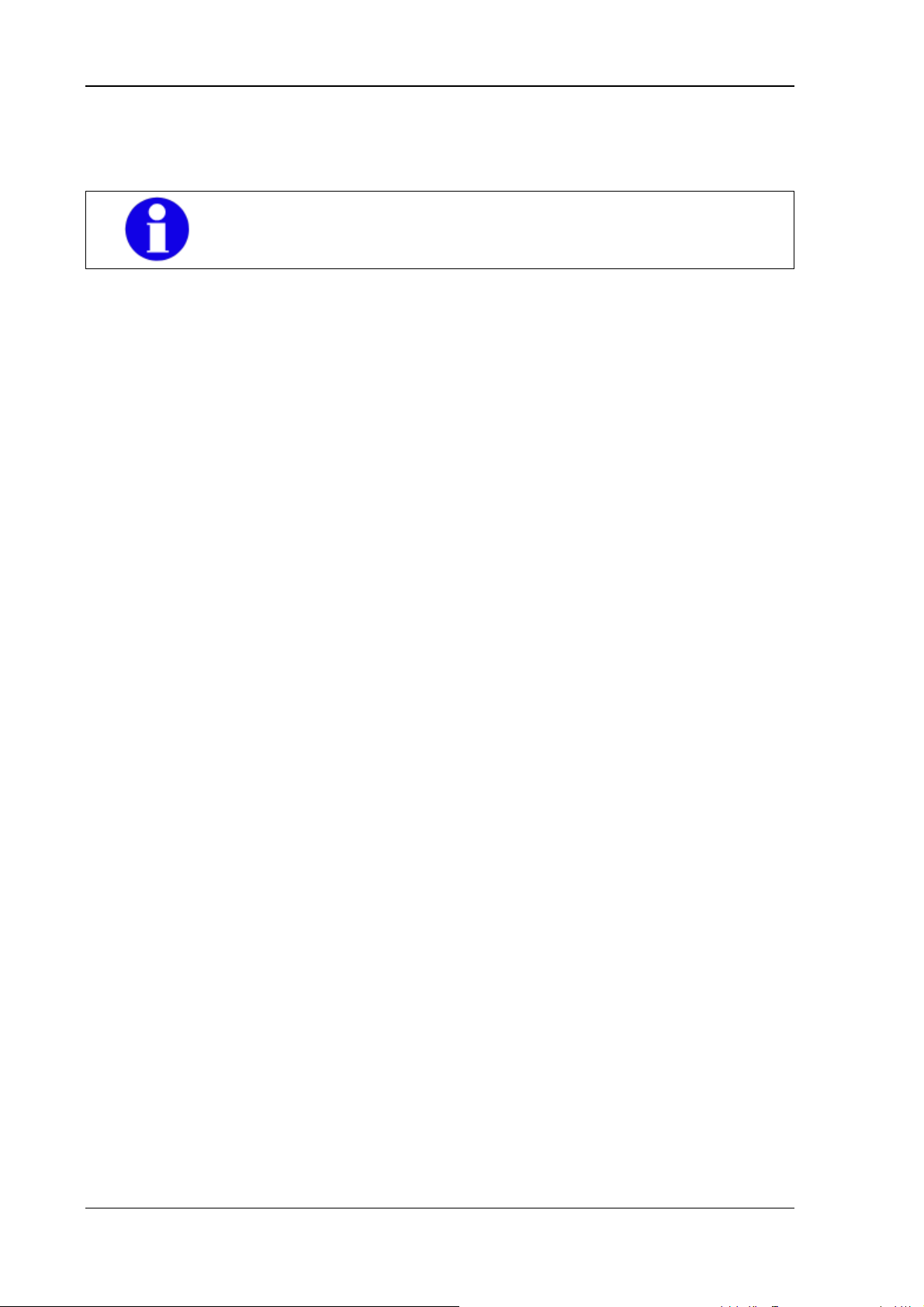
Accessories
The CD/DVD-ROM drive is bootable once it has been properly installed. To boot from a
CD/DVD-ROM, insert a bootable CD/DVD and start the system.
In the BIOS USB CDROM must be entered as a boot device.
6.5. USB stick
You can connect a USB stick to the DLoG MTC 6 with a USB-A connector.
6.6. USB recovery stick
With the optional DLoG recovery stick, images can be backed up and restored on the
DLoG MTC 6 if necessary (backup and recovery). Please consult your DLoG sales
representative if necessary.
6.7. Scanners
You can connect scanners to either the USB port or the serial port. If connected to
COM1, the scanner can be powered through the port (optional, 5 V).
Be sure to only use scanners that have been approved by DLoG.
6.8. WLAN card (PCIe MiniCard)
The WLAN card is integrated into the unit by DLoG at the factory (internal PCIe MiniCard
slot).
In general, only drivers for WLAN cards approved by DLoG can be integrated into
operating system images.
44 User’s Manual V1.00 DLoG MTC 6
Page 55
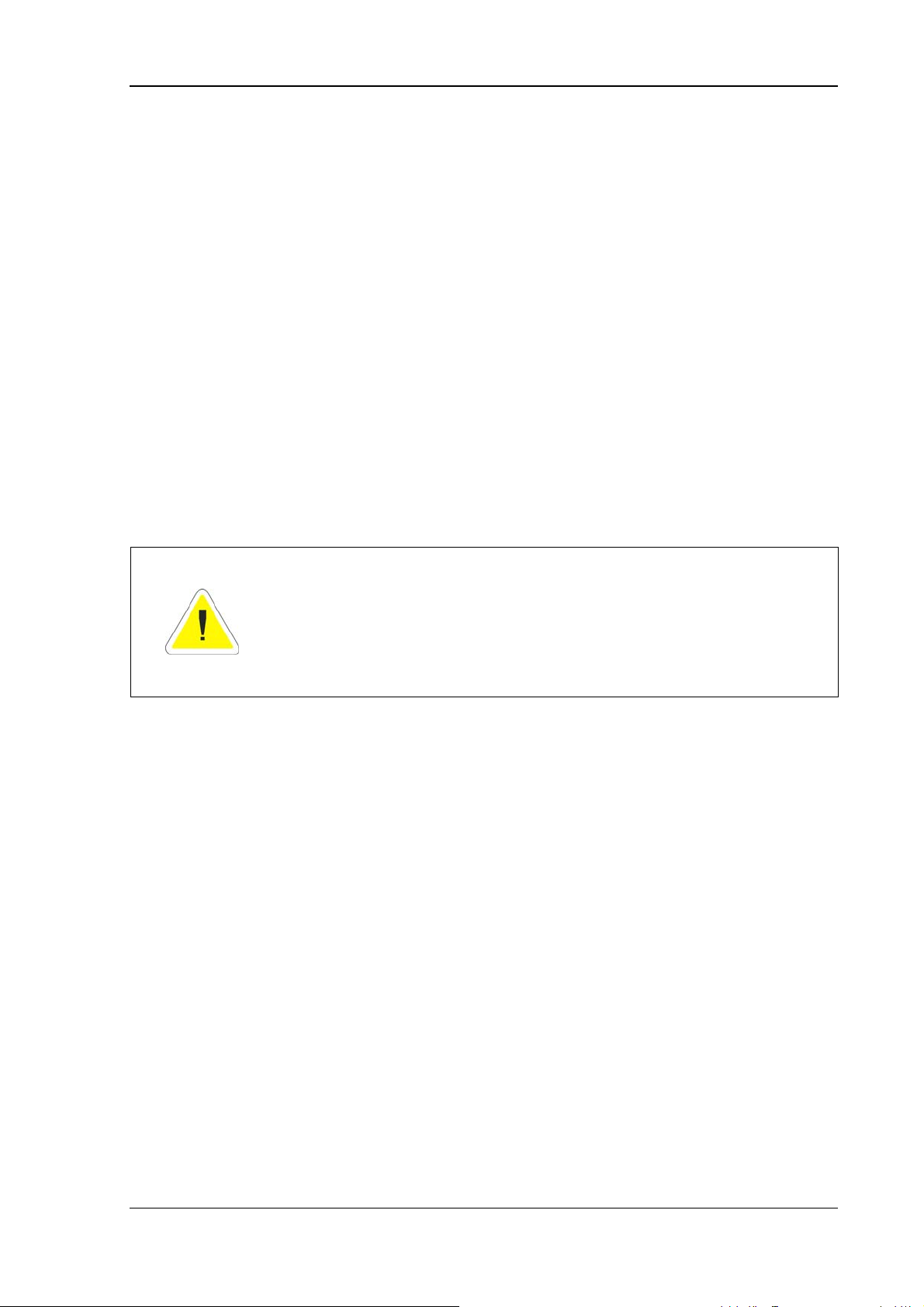
Mounting
7. Mounting
The DLoG MTC 6 can be mounted in a variety of ways:
• It can be positioned horizontally on a desk or mounted on a steering wheel and
vehicle console.
• Wall mounts are also available for mounting the unit on machines and operating
panels.
• Roof mounting is also possible, for example under the vehicle roof.
Depending on the vibration resistance and pivoting demands, mounting brackets, clamp
foots or RAM mount elements can also be used to attach the device. Please contact
your DLoG sales office to find out more about the whole range of installation options on
offer.
WARNING
The unit could fall during transit or installation/mounting and cause
injury. Always ensure that there are two persons available when
installing or removing the device.
7.1. Follow and retain the mounting instructions
Please follow the mounting instructions included with assembly kit when installing your
DLoG MTC 6. Please make sure that you retain the instructions.
Pay careful attention to the Basic safety guidelines included in the beginning of this
manual.
7.2. Mechanical dynamic loading
Since the DLoG MTC 6 is a weighted structure, it is invariable that the unit will be subject
to mechanical dynamic effects. Therefore optimizing the mounting can be necessary.
DLoG MTC 6 User’s Manual V1.00 45
Page 56
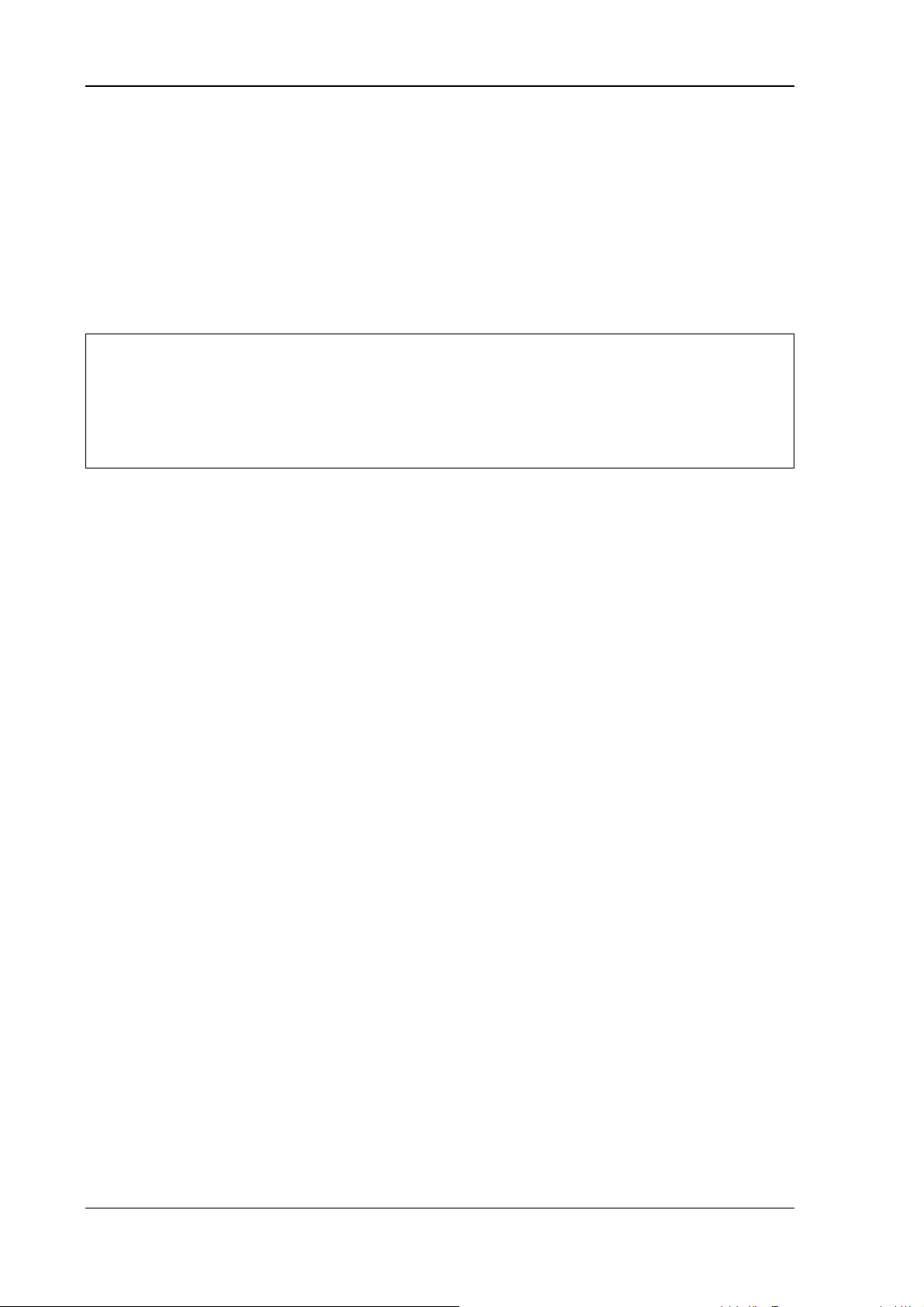
Mounting
7.3. Cooling through the supply of fresh air
The DLoG MTC 6 employs a passive cooling concept whereby the waste heat
generated inside the device is emitted from the surface of the housing. For this system to
function properly, sufficient fresh air circulation is required.
Never install the system in a closed environment where the cooling air is unable to
dissipate accumulated heat to the outside.
If the DLoG MTC 6 does not have access to fresh cooling air, it may
Caution:
Property
damage
result in overheating and severe damage to the unit. The maximum
permissible ambient temperature for the entire system needs to be
taken into account for the concrete application area.
46 User’s Manual V1.00 DLoG MTC 6
Page 57
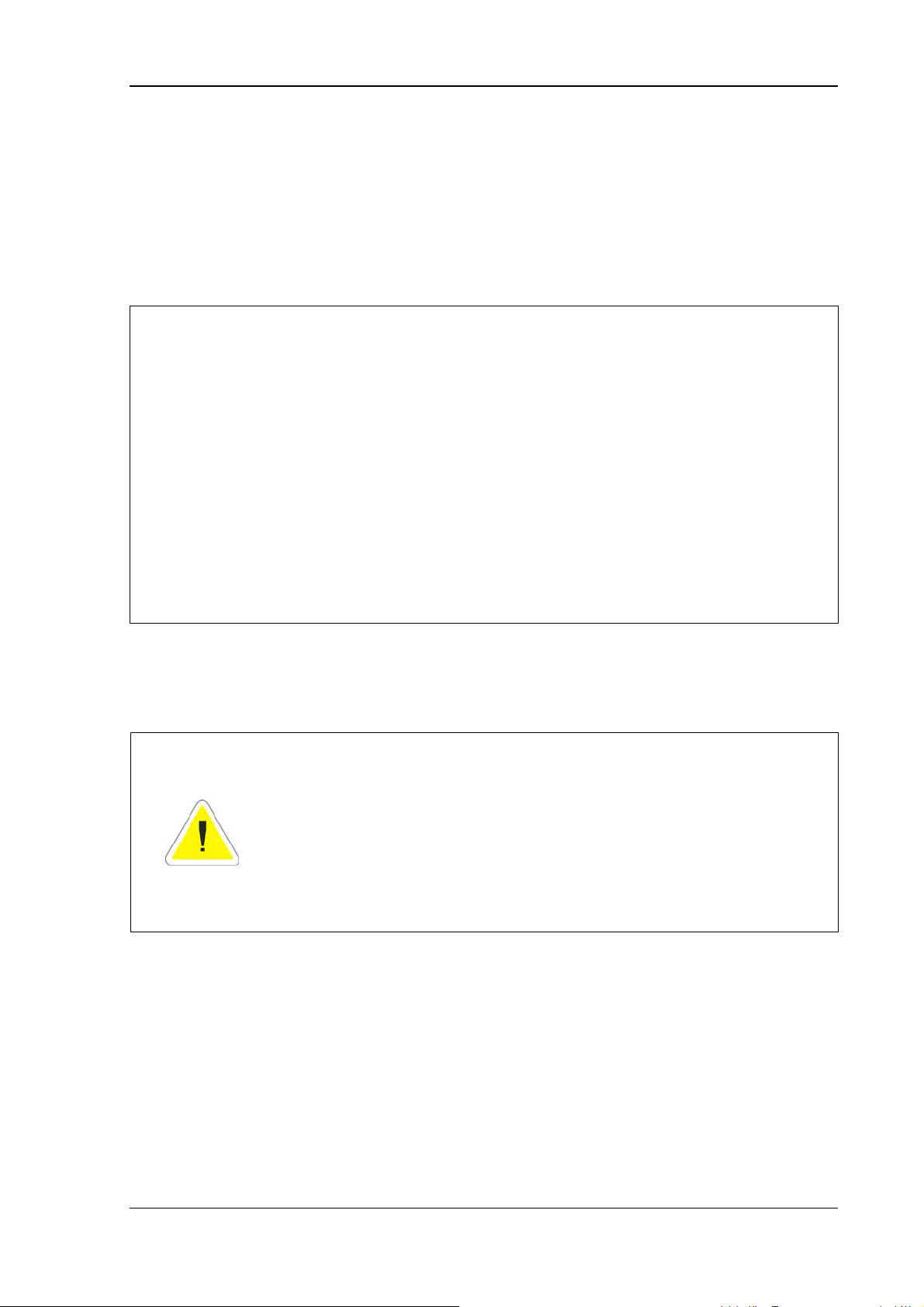
Mounting
7.4. Power supply
The DLoG MTC 6 is equipped with a galvanically separated, integrated DC power
supply.
Power is connected to the underside of the unit using a Phoenix Contact plug. There is
no power switch.
*)
The DLoG MTC 6 must only be connected to a SELV circuit.
Ensure that there is a suitable disconnecting device such as a
power switch or circuit breaker in the power supply circuit. Ensure
Caution:
that the disconnecting device isolates all supply voltage lines.
Property
damage
The DC+ connecting cable must be protected by a fuse
(30 AT max.).
The ignition connecting cable must be protected by a fuse of the
following type: 5x20 mm T 125 mA L / 250 V, for example, a
Wickmann 195-125 mA / 250 V.
*) The SELV circuit is a secondary circuit that is designed and protected so that its voltages will
not exceed a safe value both when operating correctly or if a single error occurs.
WARNING
Use the connecting cables supplied by DLoG to connect the DLoG
MTC 6 to the power supply.
Make sure that the connecting cables are laid without kinks and are
protected.
DLoG MTC 6 User’s Manual V1.00 47
Page 58

Mounting
7.5. Vehicle applications (such as forklifts)
7.5.1. Electrical installation
Pay special attention to the various
electrical potentials when installing the
unit on a vehicle (such as a forklift).
n the DLoG MTC 6, the logic ground and
the shield ground are firmly linked.
The “logic ground” is the earth line (GND)
for all of the internal electrical
components, such as the isplay and the
CPU.
The cable shielding and the housing are
connected to the “shield ground”.
Figure 7.1: DLoG MTC 6 forklift application
Caution:
Property
damage
• Some forklifts have a chassis that is connected to DC+. Therefore, the
DLoG MTC 6 chassis is also connected to DC+. However, if you use peripheral
devices that supply DC– to the DLoG MTC 6 via an interconnector (such as a
DC– serial port), this will cause a short circuit. This will inevitably lead to
Pay attention to the following warnings!
malfunctions or even a total system failure.
• In DC-powered devices, always attach ring tongues on the supply voltage cable to
the ground bolt situated on the connector bay.
48 User’s Manual V1.00 DLoG MTC 6
Page 59
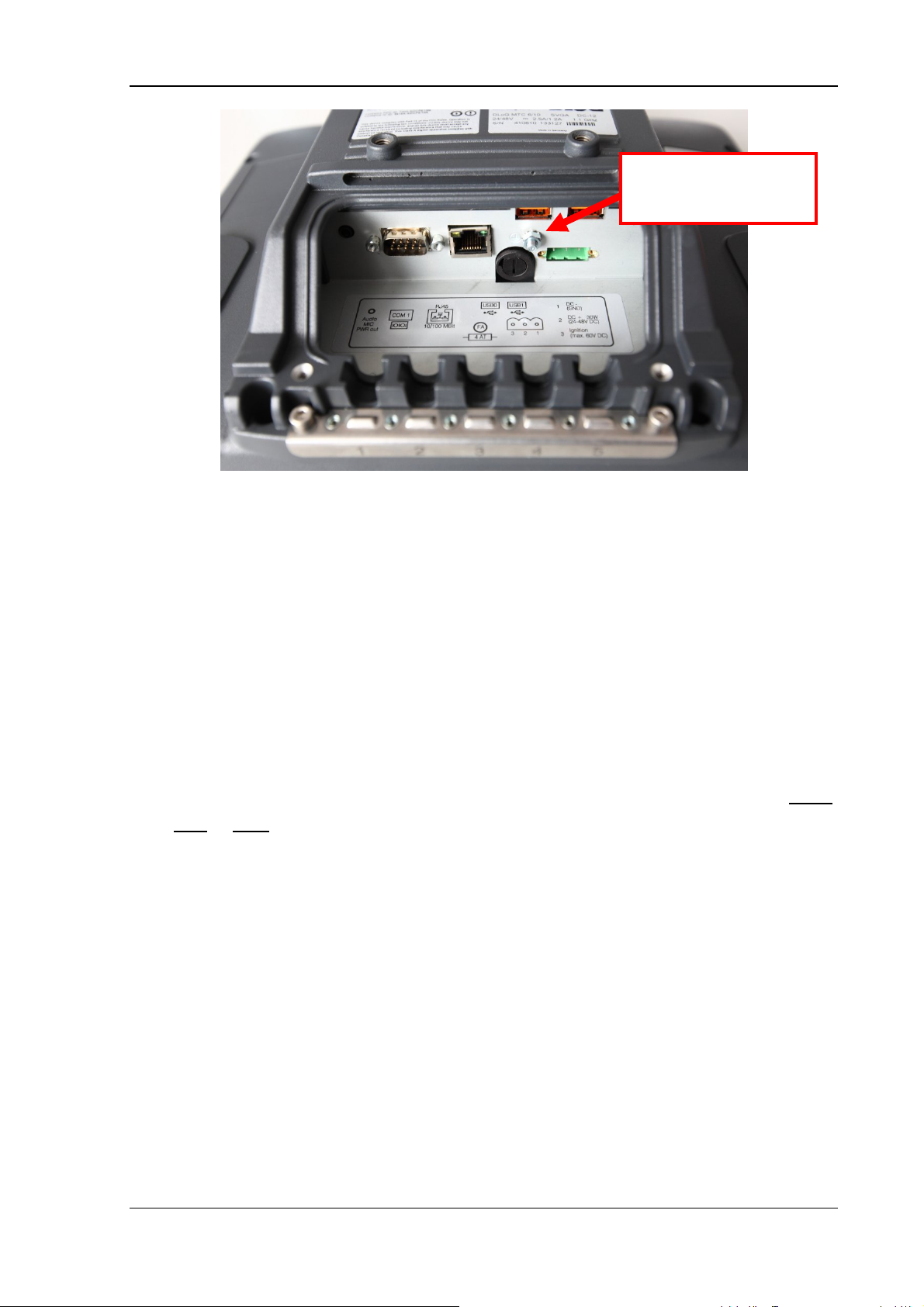
Mounting
Ground bolt
Figure 7.2: Position of the ground bolt
• The other end of the yellow-green supply voltage cable should be connected to the
vehicle’s chassis.
• Make sure that the DLoG MTC 6’s connecting cable is attached as close to the
battery as possible. Connecting the DLoG MTC 6 to large electrical loads, such as
converters for the forklift motor may result in random restarts, malfunctions and/or
irreparable damage to the device.
• If you want to connect devices fed by other power sources to the DLoG MTC 6,
such as printers and so on, be sure to power up the peripheral devices at the same
time or after the DLoG MTC 6. Otherwise, you may encounter start-up problems,
malfunctions or even irreparable damage to the device.
DLoG MTC 6 User’s Manual V1.00 49
Page 60

Mounting
7.5.2. Position of the DLoG MTC 6 in the vehicle
In the vehicle, the driver's field of view must be kept free.
If a keyboard and scanner should be installed on the DLoG MTC 6, please plan sufficient
space.
No part of the DLoG MTC 6 system may project beyond the vehicle.
The DLoG MTC may not
project outside the vehicle!
Figure 7.3: Position of the DLoG MTC 6 on a forklift
7.5.3. Overview of the assembly steps
Before fastening the DLoG MTC 6 to the vehicle:
• the shutdown automation must be configured
• the forklift must be prepared (connection to ignition, correct voltage, etc.)
We recommend the following installation sequence:
• Step 1: Fasten the bracket to the vehicle
• Step 2: Install DLoG MTC 6 to the bracket
50 User’s Manual V1.00 DLoG MTC 6
Page 61

Mounting
7.6. Cable cover (splash guard)
Caution:
Property
damage
Protection class
In order to comply with the certified protection class, please use the optionally available
assembly kit from DLoG.
Please observe the installation instructions included with this assembly kit.
For safety reasons, the supplied cable cover for the external ports
must be installed prior to using the DLoG MTC 6.
7.7. Strain relief
After the DLoG MTC 6 and bracket are fastened:
• Prepare the strain relief.
• Install the cables loosely on the strain relief rail.
• As far as possible, route cables leading to or away from the unit next to one another
without crossing.
Completing:
• Fasten the cables to the strain relief rail.
• Be sure that the cables are fastened precisely at the positions at which the cable
openings in the cable cover are located.
DLoG MTC 6 User’s Manual V1.00 51
Page 62

Mounting
7.8. Minimum distance to WLAN antenna
CAUTION
In order to avoid exceeding the limits determined by the FCC for
exposure to radio waves, you (and other people in your vicinity)
should maintain a minimum distance of 20 cm
integrated into the computer.
Please note this while mounting DLoG industry computers with
WLAN antennas.
from the antenna
7.9. Antenna cap and Service USB interface
Under the antenna cap or protective cap of the DLoG MTC 6 there is a Service USB
interface.
Antenna cap and
Service USB interface
Figure 7.4: Antenna cap DLoG MTC 6
To access this Service USB interface, you need to remove the antenna cap from the unit.
52 User’s Manual V1.00 DLoG MTC 6
Page 63

Mounting
Incorrect or improper removal and fastening of the antenna cap can
Caution:
Property
damage
impair the function of the entire DLoG MTC 6 system and in
particular the WLAN functionality! Incorrect or improper changes
made to the DLoG MTC 6 will invalidate any warranty provided by
DLoG GmbH.
Do not pull the antenna connection cable too
far out of the unit or catch or cut it.
Figure 7.5: Opened antenna cap
DLoG MTC 6 User’s Manual V1.00 53
Page 64
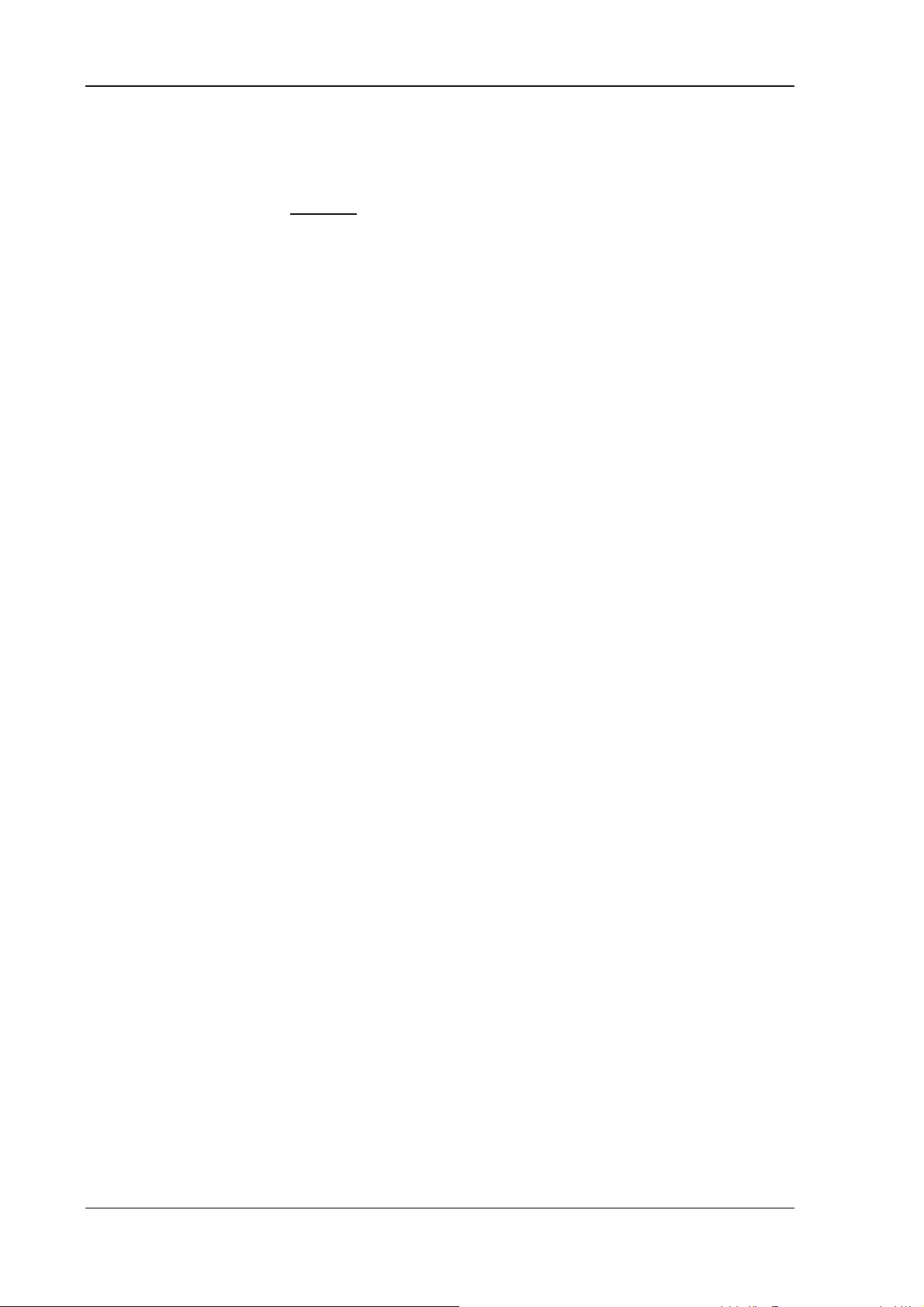
Mounting
Unfasten antenna cap from unit and refasten it:
1. Unscrew the two screws from the antenna cap with an Allen key (size 3 mm).
1. Lift the antenna cap carefully
(max. 2 to 3 cm).
2. Keep hold of the antenna cap, making sure that no pulling tension is exerted on the
antenna connection cables.
3. The Service USB interface is now accessible.
CAUTION: One end of the antenna connection cables is attached to the antenna
cap, the other end to the internal WLAN unit of the DLoG MTC 6. The cables must
not be pulled out of the DLoG MTC 6 too far and become detached from the WLAN
unit! This might damage the WLAN unit or other components of the device.
4. Place the antenna cap back onto the DLoG MTC 6.
5. Take care not to trap the antenna connection cables when doing this.
The antenna cap seal must not be damaged; it must be seated correctly in the
groove.
to avoid pulling on the antenna connection cables
6. Reinsert and tighten the two screws of the antenna cap (1 Nm torque).
54 User’s Manual V1.00 DLoG MTC 6
Page 65

Operation
8. Operation
8.1. Touch Screen
The DLoG MTC 6 is equipped with a resistive touch screen.
Keep the panel surface clean.
Prevent any kind of adhesive applied on the surface.
Avoid high voltage and/or static charge.
Touch screens may not
utensils, tools of any kind (e.g. screwdrivers) or with sharp objects
Caution:
Property
damage
Operation of the resistive touch screen is recommended with:
• clean, dry fingers
(knives, scalpels, etc).
Touch the panel with your finger or stylus only to assure normal
operation. Any sharp edged or hard objects are prohibited.
Operate the panel in a steady environment. Abrupt variation on
temperature and humidity may cause malfunction of the panel.
Avoid applying excessive activation force or sudden impact on the
panel surface.
be operated with ball-point pens or writing
• clean, dry, soft gloves
• suitable touch stylus (plastic or wood, rounded tip)
DLoG MTC 6 User’s Manual V1.00 55
Page 66
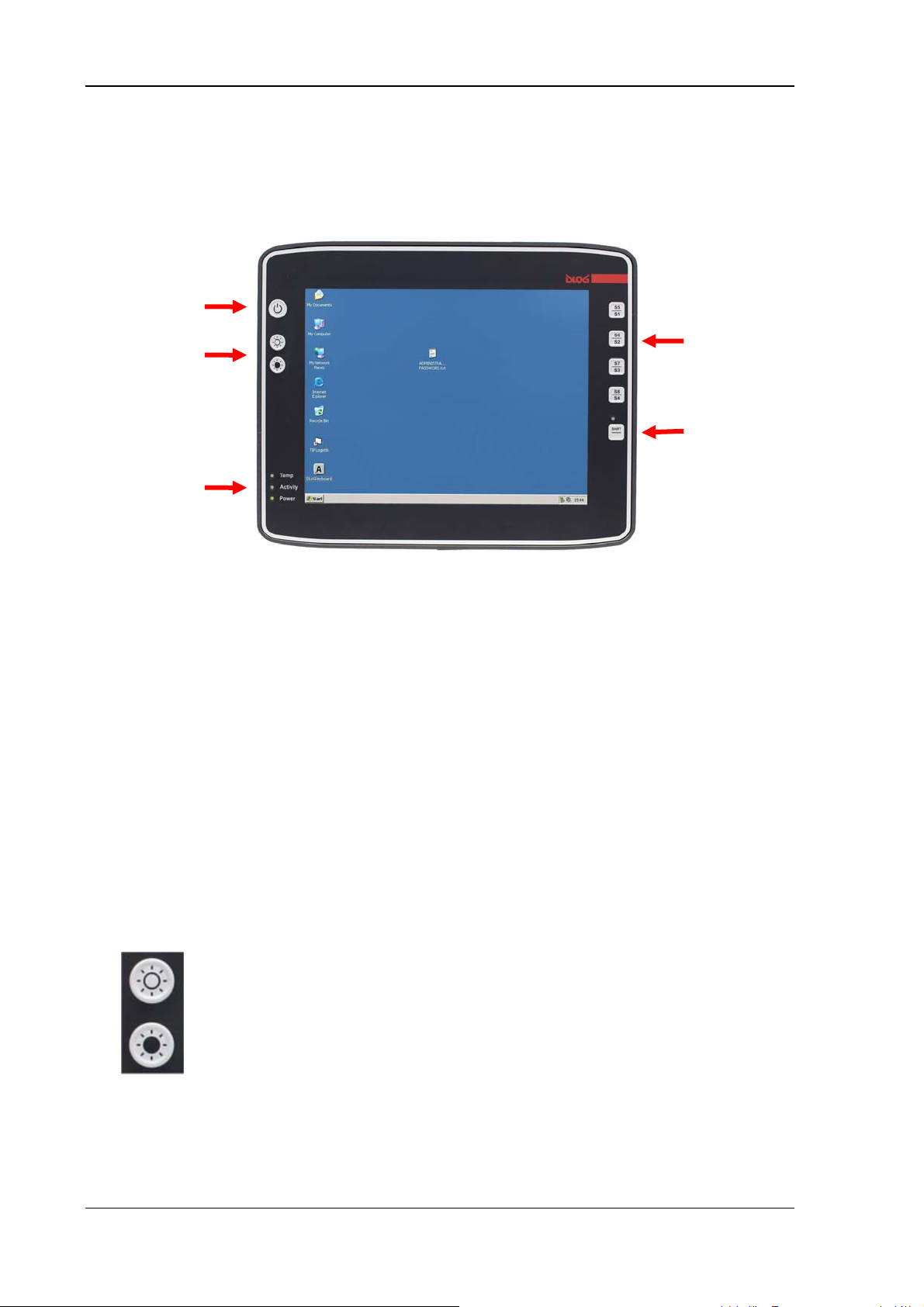
Operation
y
8.2. Front keys and LEDs
The DLoG MTC 6 has the following front keys and LEDs:
<Power> ke
Manual
brightness
control
LEDs
Figure 8.1: DLoG MTC 6 front keys and LEDs
8.2.1. <Power> key
If you want to start the DLoG MTC 6 using the <Power>-key, please:
Special keys
<Shift> key
• You must hold the <Power>-key down for a short time.
8.2.2. Manual brightness control
Manual brightness control: brighter
Manual brightness control: darker
56 User’s Manual V1.00 DLoG MTC 6
Page 67
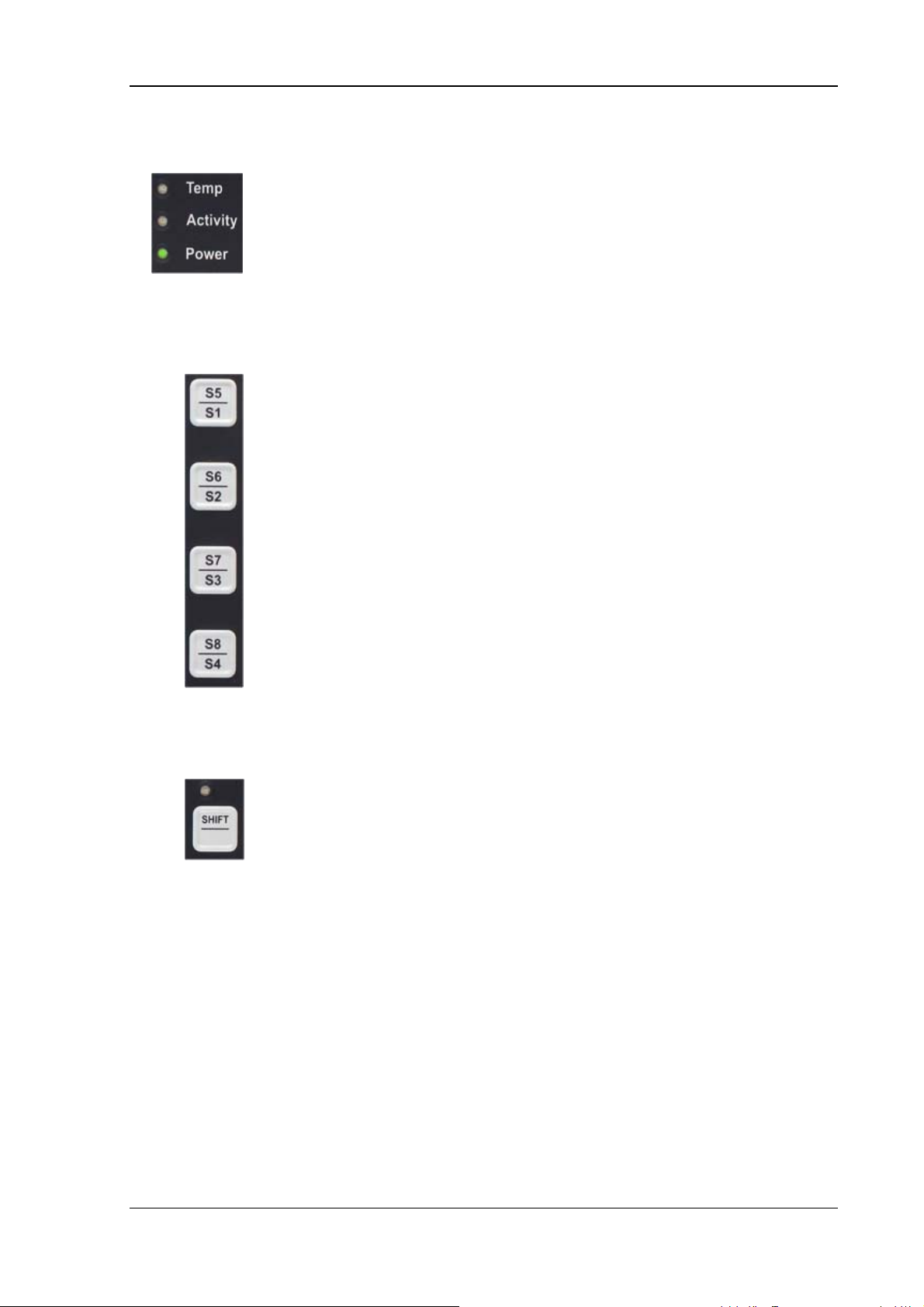
Operation
8.2.3. LEDs
Temp (red) LED indicates an excessively high or low temperature
inside the unit
Activity (green) LED indicates access of the flash drive
Power (green) LED indicates an available internal power supply
8.2.4. Special keys
Special keys <S1> to <S8>
The special keys can be configured with the “DLoG Config
8.2.5. <Shift>-key
program” (select the Front keys menu).
Switch the keys <S1>, <S2>, <S3> and <S4>
to <S5>, <S6>, <S7> and <S8>
The lucent LED indicates an activated <Shift>-key.
DLoG MTC 6 User’s Manual V1.00 57
Page 68
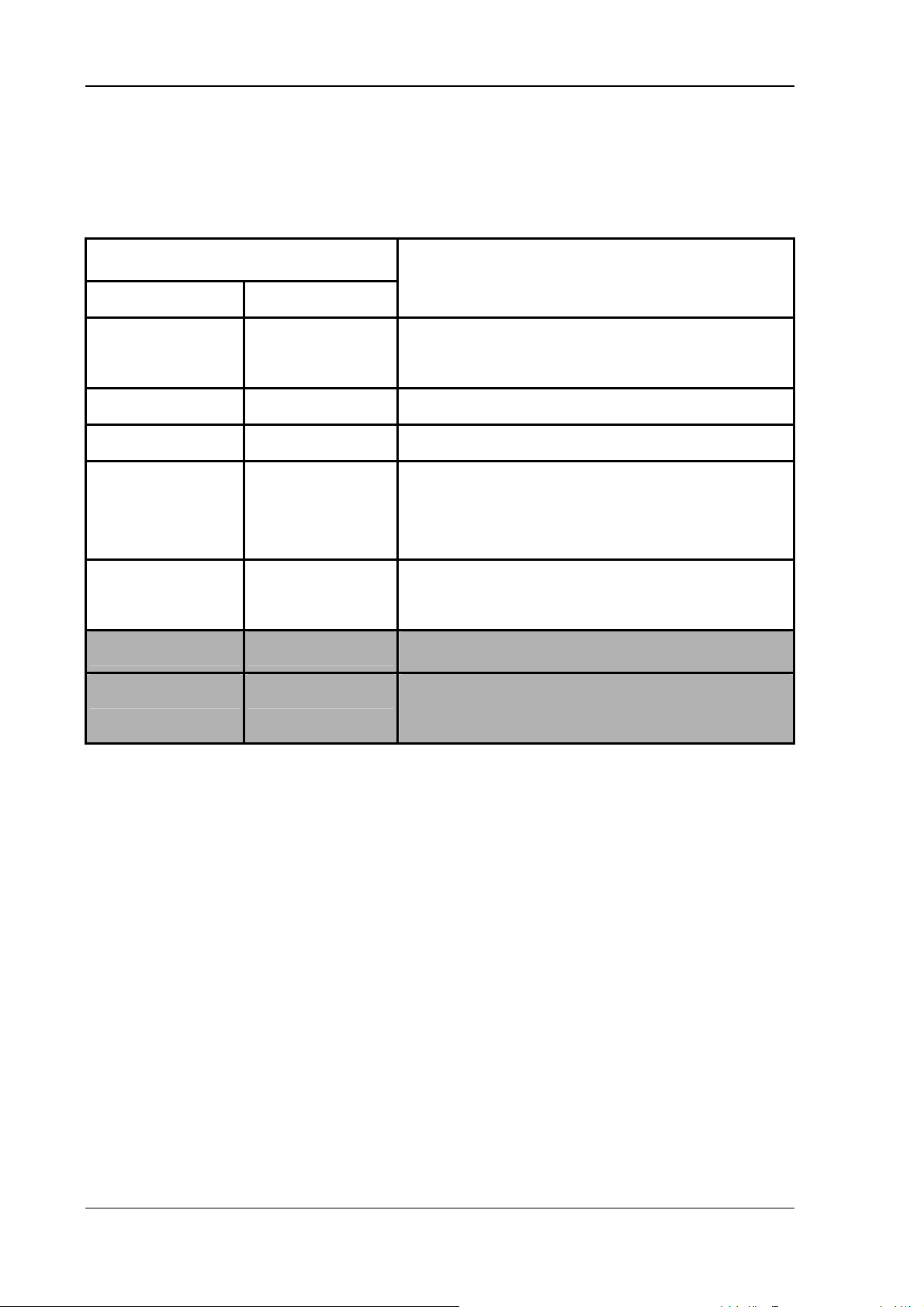
Operation
8.3. Operating states
The following operating states are possible for the DLoG MTC 6:
Status of internal LEDs
Power (green) Temp (red)
OFF OFF
OFF FLASHING Temperature sensor malfunctioning
FLASHING OFF DLoG MTC 6 is in stand by mode (S3).
OFF ON
ON OFF
ON ON
ON FLASHING
DLoG MTC 6 status
Initial state, idle time - waiting for a new ignition
signal after switch-off; no power supply
The computer will not start until the temperature
inside the unit is between -30 °C and +62 °C
again.
Computer is starting up; normal operational
state; shutdown delay time is running
Temp. < -30 °C or Temp. > 70 °C
Temperature sensor malfunctioning;
automatic switch-off software configuration
58 User’s Manual V1.00 DLoG MTC 6
Page 69
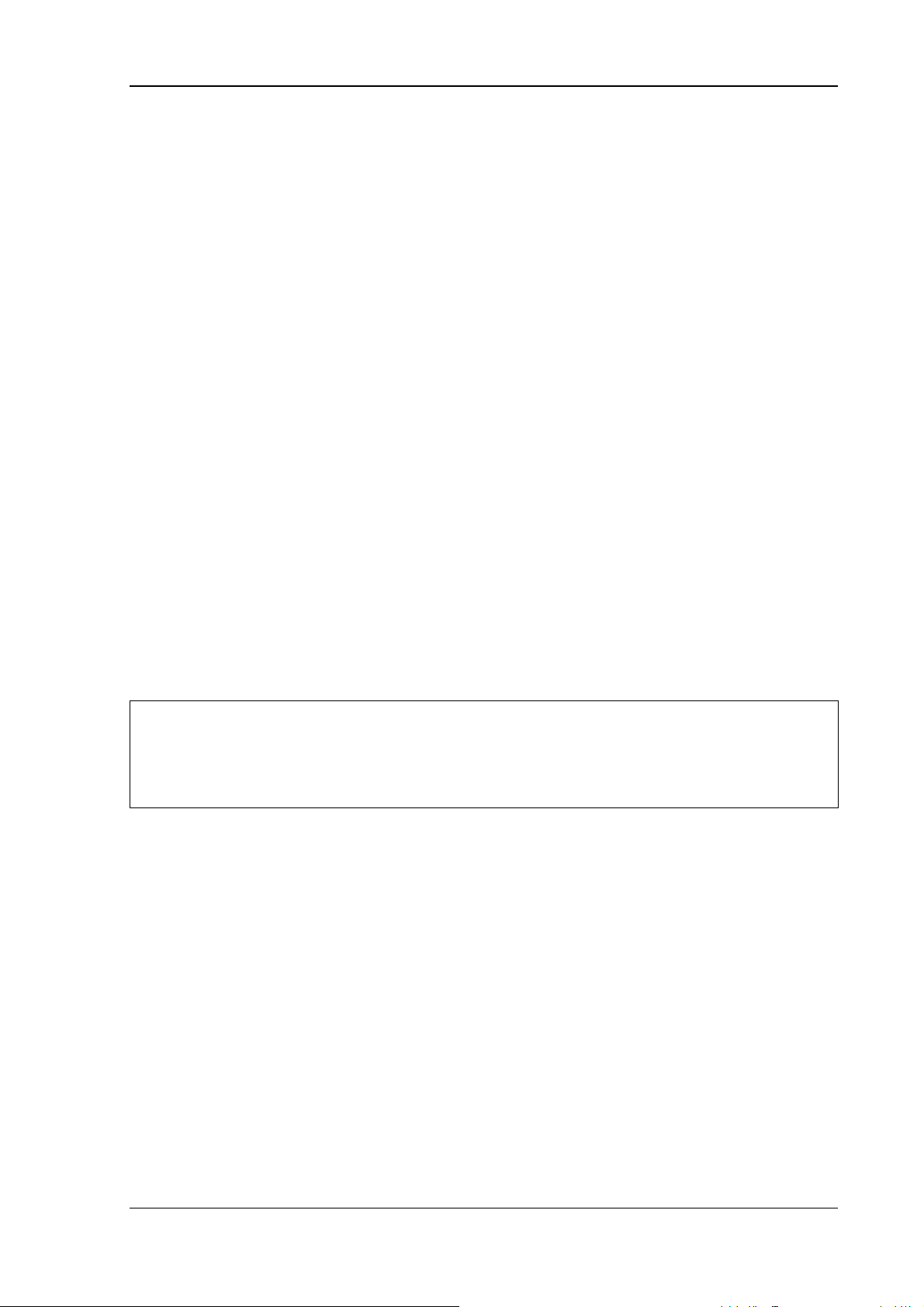
Operating system
9. Operating system
9.1. Pre-installed on Flash
When a DLoG MTC 6 with a pre-installed operating system is started, this operating
system is loaded following the BIOS boot messages.
System-specific device drivers – such as those for graphic, sound, network and touch
screens – are also pre-installed.
In DLoG MTC 6 units with a pre-installed operating system, the system is located on the
C partition.
9.2. Installing on Flash
When a DLoG MTC 6 is started up for the first time without a pre-installed operating
system, the user needs to carry out a number of steps that will vary depending on the
system to be installed. Refer to the relevant operating system manual for specific
instructions.
Caution:
Property
damage
The installation and configuration of the operating system should
only be carried out by professionals familiar with the system
environment.
9.3. Special features of the operating systems
9.3.1. MS® Windows® XP Embedded
®
If the DLoG MTC 6 is running MS
Windows® XP Embedded, not all USB devices will be
supported.
DLoG MTC 6 User’s Manual V1.00 59
Page 70
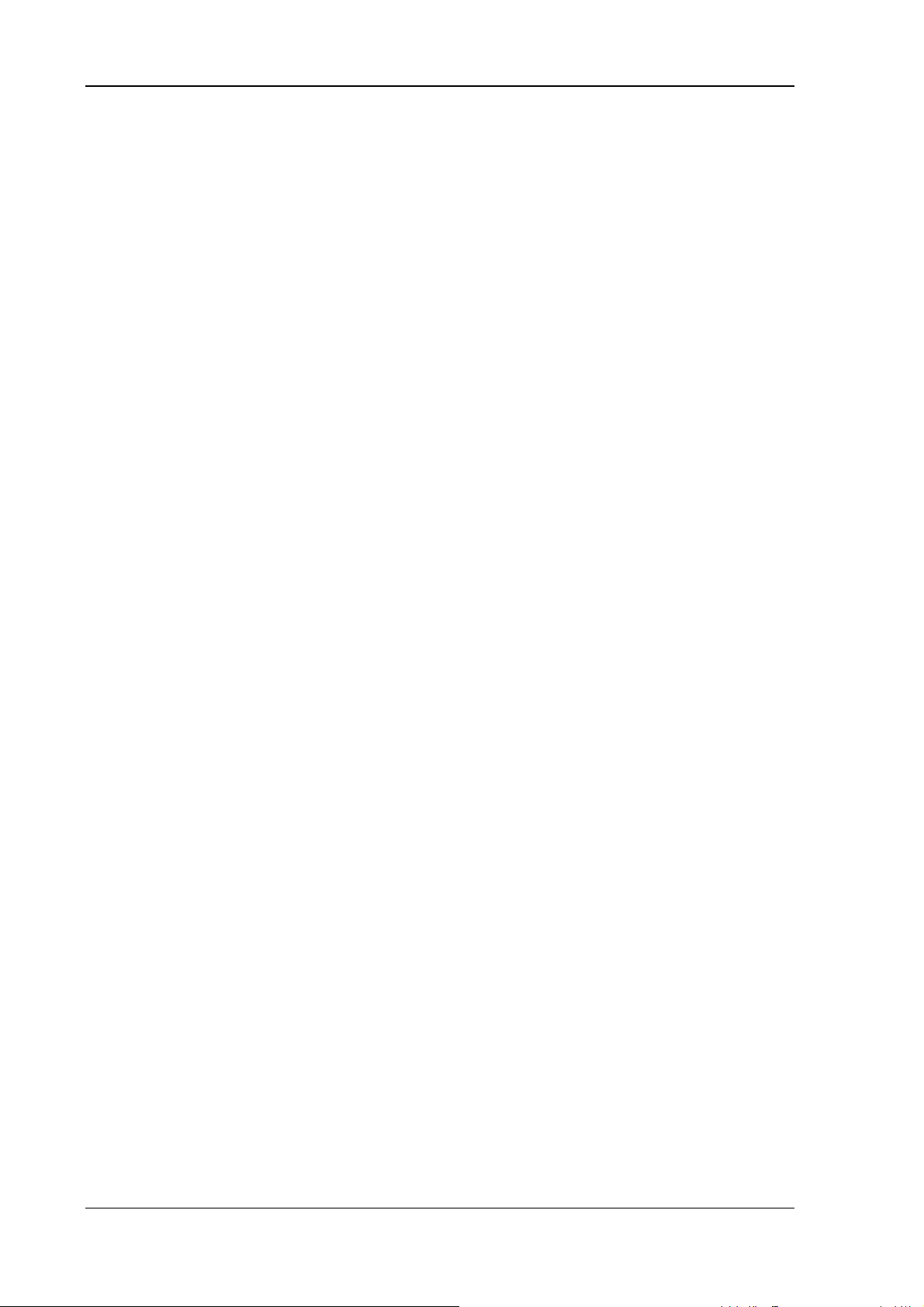
Touch screen
10. Touch screen
10.1. Construction type and resistance
• 5-wire touch sensor using analog-resistive touch technology
• Construction: Film-Glass (FG)
• Hardness of surface: 3H (ASTM D3363)
• Resistance : 35 million actuations
10.2. Operation
The finger or a suitable stylus can be used for operation.
For more details, please see Chapter
8 Operation.
10.3. Cleaning
Use neutral detergent or isopropyl alcohol on a clean soft cloth to clean the panel
surface.
Prevent using any kind of chemical solvent, acidic or alkali solution.
60 User’s Manual V1.00 DLoG MTC 6
Page 71
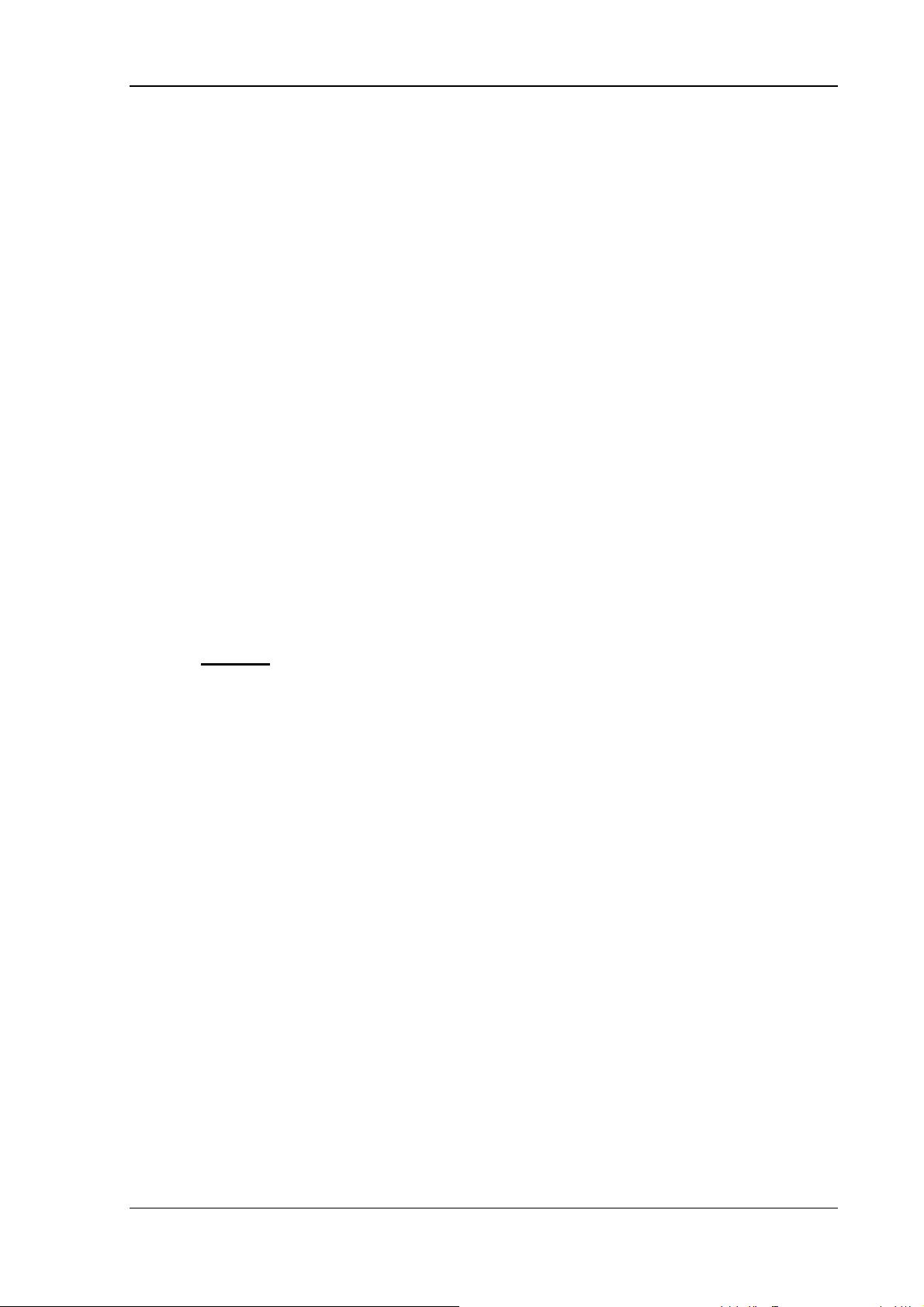
Touch screen
10.4. Touch for MS® Windows® XP Embedded
10.4.1. Installation
The touch drivers to be used can be found on the Flash medium under
Util/atouch/<verNR>.
In addition you will find the DLoG drivers on the Internet under www.dlog.com.
1. Open the corresponding folder and run Setup.exe.
2. On the Welcome dialog click Next.
3. In the Software License Agreement window select I accept all of the terms of
the above License Agreement and then click Next.
4. On the Select Controller dialog choose serial (RS/232) and click Next.
5. On the Serial Configuration dialog choose COM2 and 9600 Baud and click
Next.
6. Deselect
clicking Finish.
7. Two Files Needed windows will appear querying the path to the tsufiltr.sys file.
the option on the Configuration Complete dialog and close by
DLoG MTC 6 User’s Manual V1.00 61
Page 72
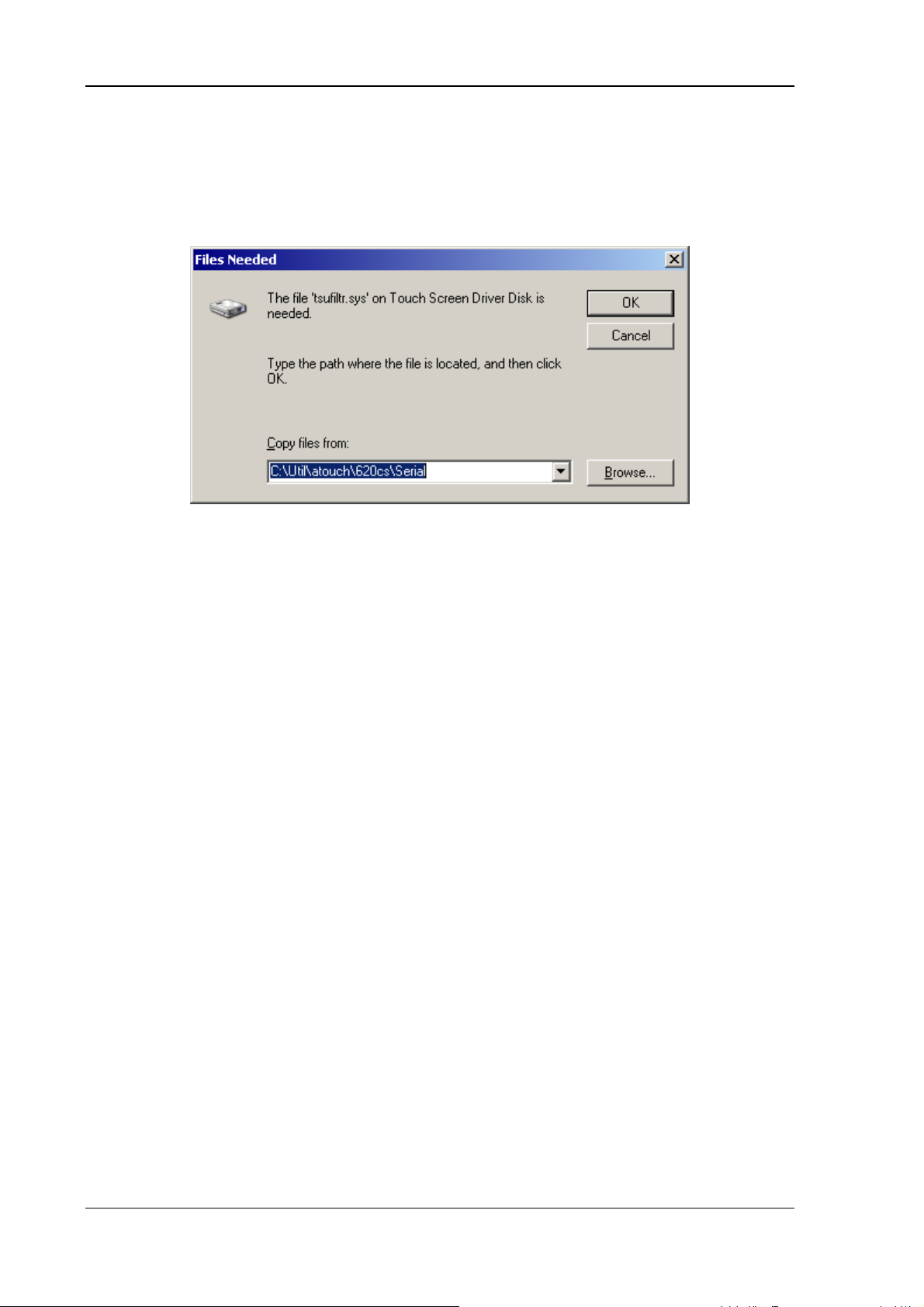
Touch screen
8. Select Browse to navigate to the installation folder indicated above, then
choose the Serial folder and click OK.
Figure 10.1: “Files Needed” touch installation dialog
9. Confirm the final message Setup is now complete by clicking OK.
The computer does not need to be restarted.
10.4.2. Calibration
The touch screen must be calibrated so that it functions correctly.
1. Start the touch configuration tool under Start/Programs/Hampshire TSHARC
Control Panel.
2. Select the Calibration tab and click the Touch field.
3. Once calibration is complete, finish by clicking Accept.
4. Select the Click Settings tab and select Enable right click emulation and enter
the following values:
Right-Click Area + Double-Click Area each to 13;
Right-Click Delay + Double-Click Delay each to the third line.
5. Exit the tool with OK.
62 User’s Manual V1.00 DLoG MTC 6
Page 73
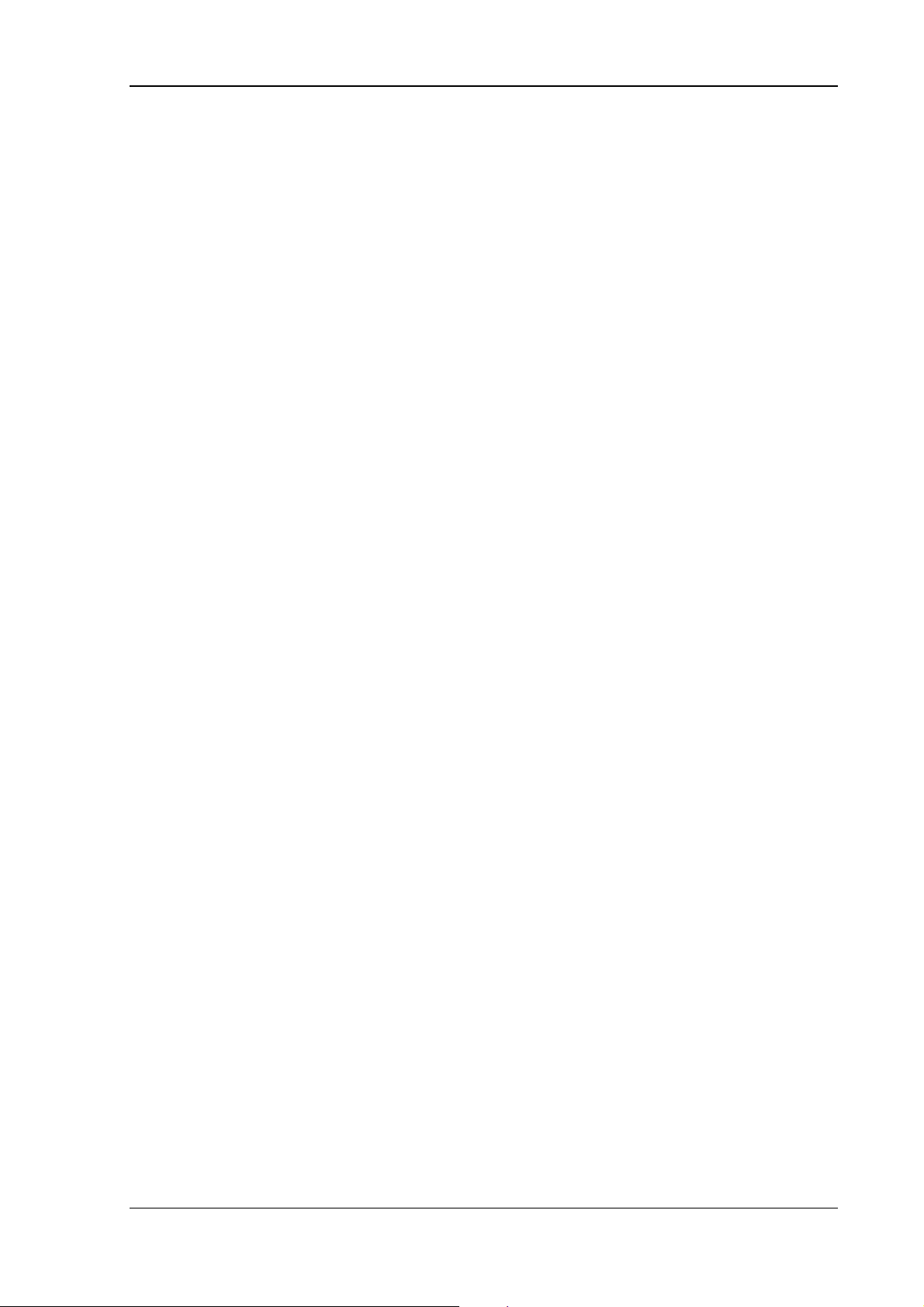
Serial port
11. Serial port
The DLoG MTC 6 is equipped with an externally accessible serial interface COM1.
Resources for the serial port are pre-defined in the system architecture and automatically
managed by the BIOS.
11.1. COM1 as a power supply
The COM1 port can optionally supply externally connected equipment with +5 V of
power.
The voltages are protected by internal fuses which limit the total consumed current to
1.1 A at 5 V.
Depending on the specific system configuration, the maximum current consumption may
be significantly lower.
11.2. Serial port printers
Printers with a serial port can be connected to the DLoG MTC 6.
11.3. Serial port barcode scanners
To activate the integrated scanner software wedge under MS® Windows® XP Embedded:
1. Open the Start menu and navigate to Settings | Control Panel | Accessibility.
2. Select the General tab.
3. Select Support accessibility options.
4. Click Settings.
5. Configure the desired COM1 port and BAUDrate.
DLoG MTC 6 User’s Manual V1.00 63
Page 74

Serial port
6. Confirm the change with OK.
7. Click OK again for the changes to take effect.
Please note that you have to configure the scanner correctly to
Caution:
Property
damage
11.3.1. Tips & tricks
RS-232 and the above set BAUDrate following the scanner
manufacturer’s guidelines. Otherwise the software wedge will not
function properly.
Note that according to the EIA-232-E specification, the maximum cable length is 15 m at
19,200 bps.
By using a correctly terminated twisted-pair cable, however, up to 1,200 m at 100 kbps
can be achieved according to the EIA-422-A specification. With a data rate of 1 Mbps
and a high-quality cable, it is possible to reach cable lengths of up to approximately 400
m.
Malfunctions in the RS-232 connections are frequently caused by ground loops. If both
end devices establish a ground connection via RS-232 but do not share the same ground
potential in their power supply circuits, then compensation currents may result. This is
particularly noticeable with long cables.
These compensation currents, which are also present at the ground point of the RS-232
connection, may significantly degrade signal quality and effectively stop the data flow. In
challenging environments, electrically-isolated connections (via external converters) or
differential systems (RS-422/485 port) are strongly recommended.
64 User’s Manual V1.00 DLoG MTC 6
Page 75

Internal devices
12. Internal devices
12.1. Chipset
The DLoG MTC 6 computer is equipped with a chipset which controls the communication
between all function modules.
The chipset converts the signals it receives from the CPU into memory access, flash
access and other similar actions. Likewise, it transmits requests from peripheral devices
to the CPU. Input devices such as the mouse or keyboard also communicate with the
system via this chipset.
12.2. VGA adapter
The DLoG MTC 6 is equipped with a VGA-compatible adapter. This adapter controls the
integrated display.
12.3. Onboard sound controller
The DLoG MTC 6 is equipped with an onboard sound controller.
This control the audio output via the internal speaker, or the speech input and output if
the DLoG Voice Kit (optional) is connected.
DLoG MTC 6 User’s Manual V1.00 65
Page 76

Internal devices
12.4. Network adapter (10/100/1000)
The DLoG MTC 6 is equipped with a 10/100 Mbit network adapter. This adapter features
an RJ45 port.
The network controller undertakes the entire task of connecting the hardware to the
network.
The RJ45 connection port features two integrated status LEDs. They display the
following messages:
Left LED (green)
LED off: not connected LED off: no activity
LED on: connected LED flashes: activity
RJ45 network port
Figure 12.1: RJ45 network port
12.4.1. Problems with data transmission via LAN/Ethernet
If problems occur during data transmission over LAN/Ethernet (e.g. data is lost or not
detected), the cause of these problems may be a cable which is too long.
Right LED (orange):
Depending on the cable layout and interference from the environment, it may be
impossible to use the cable length of 100 m given in the specification (IEEE 802.3
standard).
The solution here is the use of a shorter cable.
66 User’s Manual V1.00 DLoG MTC 6
Page 77

Internal devices
12.5. Automatic switch-off
The DLoG MTC 6 is equipped with an automatic switch-off module.
Modes of operation
If wired up accordingly, the DLoG MTC 6 conveniently switches off together with the
vehicle’s ignition.
As disconnecting the power supply during operation can lead to data loss, the operating
system needs to be shut down normally using the appropriate hardware and software
installed on the system when the ignition is switched off.
The DLoG MTC 6 is connected to the vehicle with three supply cables. DC+ und DC- are
directly connected to the power supply of the vehicle, the connection is of course run
through fuses.
Therefore make sure that the cables are connected directly to the battery and not to highinterference supply lines (for example, motor supply) or to supply lines already used by
other consumers.
The supply voltage connected is then linked to the DLoG MTC 6’s ignition input via a
switch, for example, the key switch of the ignition (also with a fuse).
DLoG MTC 6 User’s Manual V1.00 67
Page 78

Internal devices
12.5.1. Automatic switch-off process
When the ignition is switched on, the DLoG MTC 6 is supplied with power and begins
checking its internal temperature and automatic switch-off function.
Once the ambient conditions have been verified as acceptable, the DLoG MTC 6 starts
the operating system just like normal.
During the first three minutes of the start-up phase, none of the ambient conditions, such
as the internal temperature or the Ignition input status, are checked. This allows the
operating system and the operating software for the automatic switch-off module to fully
load without interruption.
Following this three-minute period, the internal temperature of the unit and the status of
the Ignition input are checked continuously.
If the inner temperature of the DLoG MTC 6 reaches a critical range, the operating
system is shut down normally and the computer remains switched off until the
temperature is back in the permitted range.
If the Ignition input is switched to earth potential or a potential-free source during normal
operation, the unit switches to shutdown delay time.
In this state, the device continues to operate normally until the delay time (for example,
15 minutes) has elapsed.
• If the ignition is triggered again during this time, the DLoG MTC 6 resumes normal
operation.
• If, however, the delay time elapses, the operating system is shut down normally by
the DLoG operating software and the unit is automatically switched off (for example,
after three minutes, or after a signal from the operating software).
68 User’s Manual V1.00 DLoG MTC 6
Page 79

Internal devices
12.5.2. Configuration with DLoG Config program
The DLoG Config program must be installed for the automatic switch-off module to
function correctly.
If the DLoG Config has not been started, the DLoG MTC 6 will carry out a hard
shutdown once the delay time and shutdown time set by the hardware
(e.g. via
MPCCOM.EXE) has elapsed. In this case, the operating system is not shut down
normally before the power is switched off. The current application is unable to save its
data, and the file system becomes increasingly unstable and inconsistent.
If the DLoG Config has been started, the program can recognize when the operating
system needs to be shut down. Firstly, the Windows message
“WM_QUERYENDSESSION” is sent to all running applications to inform them of the
impending shutdown.
Now every application has to respond within the time that is set in the registry (see the
DLoG Config manual). If a response is not sent in the specified time, the application is
forced to quit.
If there are any open programs with unsaved changes, it may not be possible to
automatically quit them (for example, an unsaved document in WORDPAD.EXE, a
program supplied with Windows). In this case WORDPAD.EXE responds to the Windows
message “WM_QUERYENDSESSION” with a user query to confirm if the current file is
to be saved. Applications that can be quit with the key combination <ALT> and <F4>
(that is, without a final user query) generally send the required response to the
“WM_QUERYENDSESSION” message and are not shutdown “hard”.
To ensure that vital data is always saved correctly, applications need to be able to
properly respond to the “WM_QUERYENDSESSION” message, that is, without user
queries and within the set time period.
Further information to the DLoG Config program can be found in the corresponding
manual.
DLoG MTC 6 User’s Manual V1.00 69
Page 80
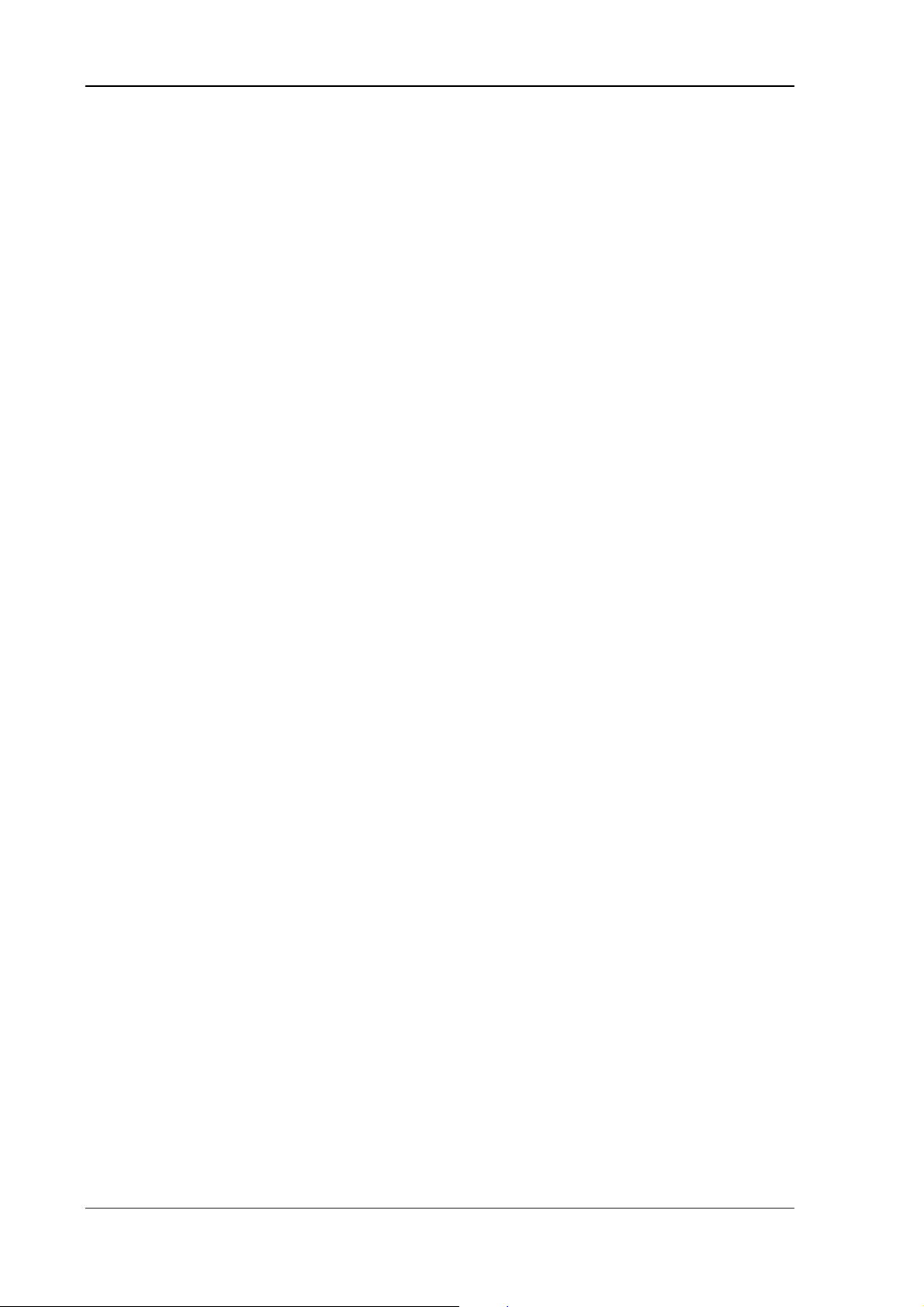
Troubleshooting
13. Troubleshooting
13.1. Data transmission via LAN/Ethernet
If problems occur during data transmission over LAN/Ethernet (e.g. data is lost or not
detected), the cause of these problems may be a cable which is too long.
Depending on the cable layout and interference from the environment, it may be
impossible to use the cable length of 100 m given in the specification (IEEE 802.3
standard).
The solution here is the use of a shorter cable.
70 User’s Manual V1.00 DLoG MTC 6
Page 81
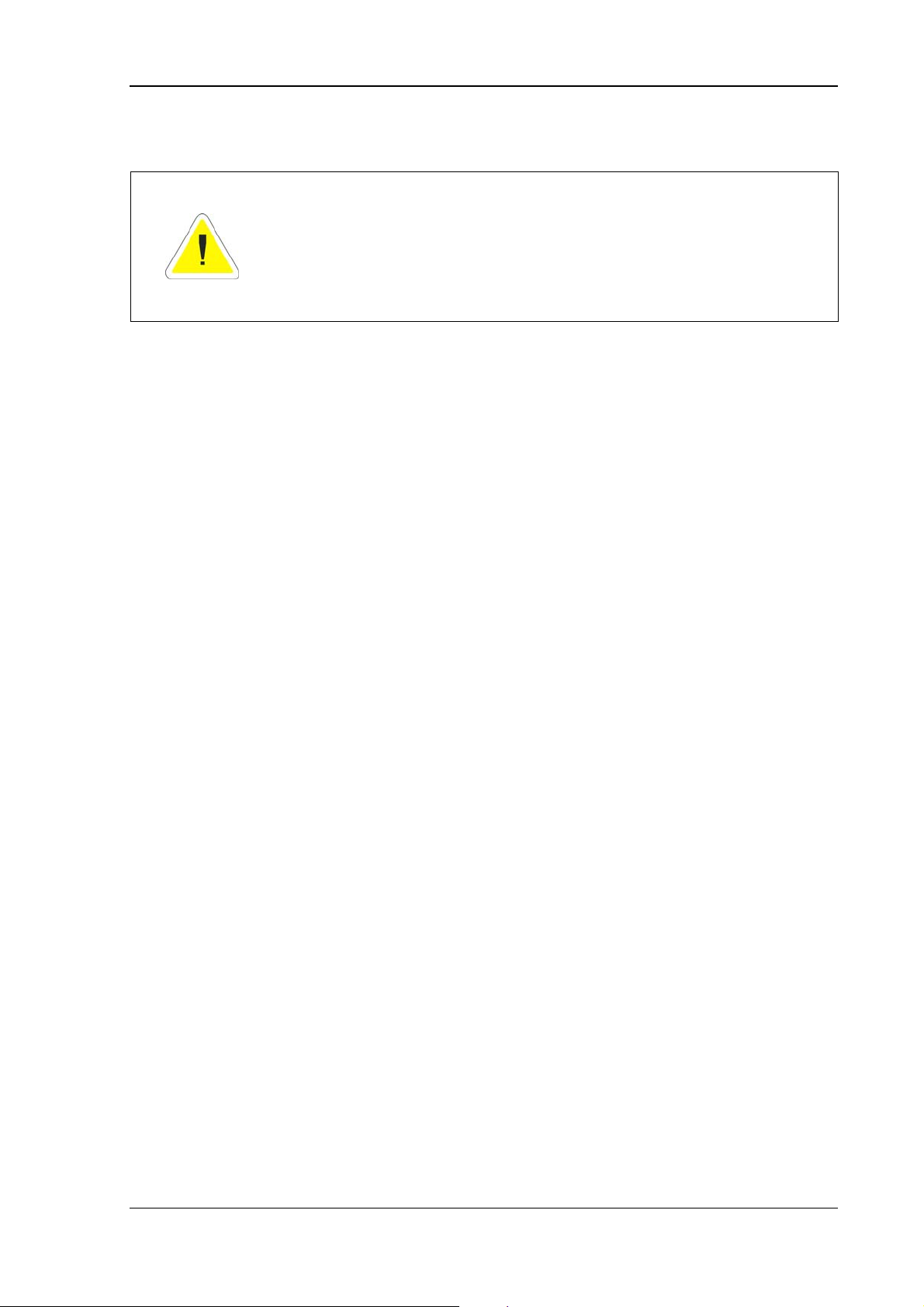
Maintenance
14. Maintenance
WARNING: Danger due to electric shock when cleaning and
maintaining the device.
To avoid electric shock, turn the DLoG MTC 6 off and disconnect it
from the power supply before cleaning or maintaining it.
14.1. Cleaning the housing
The housing of the DLoG MTC 6 is best cleaned with a damp cloth.
Do not use compressed air, a high-pressure cleaner or vacuum cleaner, as this can
damage the surface.
Using a high-pressure cleaner poses the additional risk of water entering the device and
damaging the electronics or display.
14.2. Touch screen cleaning
Use neutral detergent or isopropyl alcohol on a clean soft cloth to clean the panel
surface.
Prevent using any kind of chemical solvent, acidic or alkali solution.
DLoG MTC 6 User’s Manual V1.00 71
Page 82
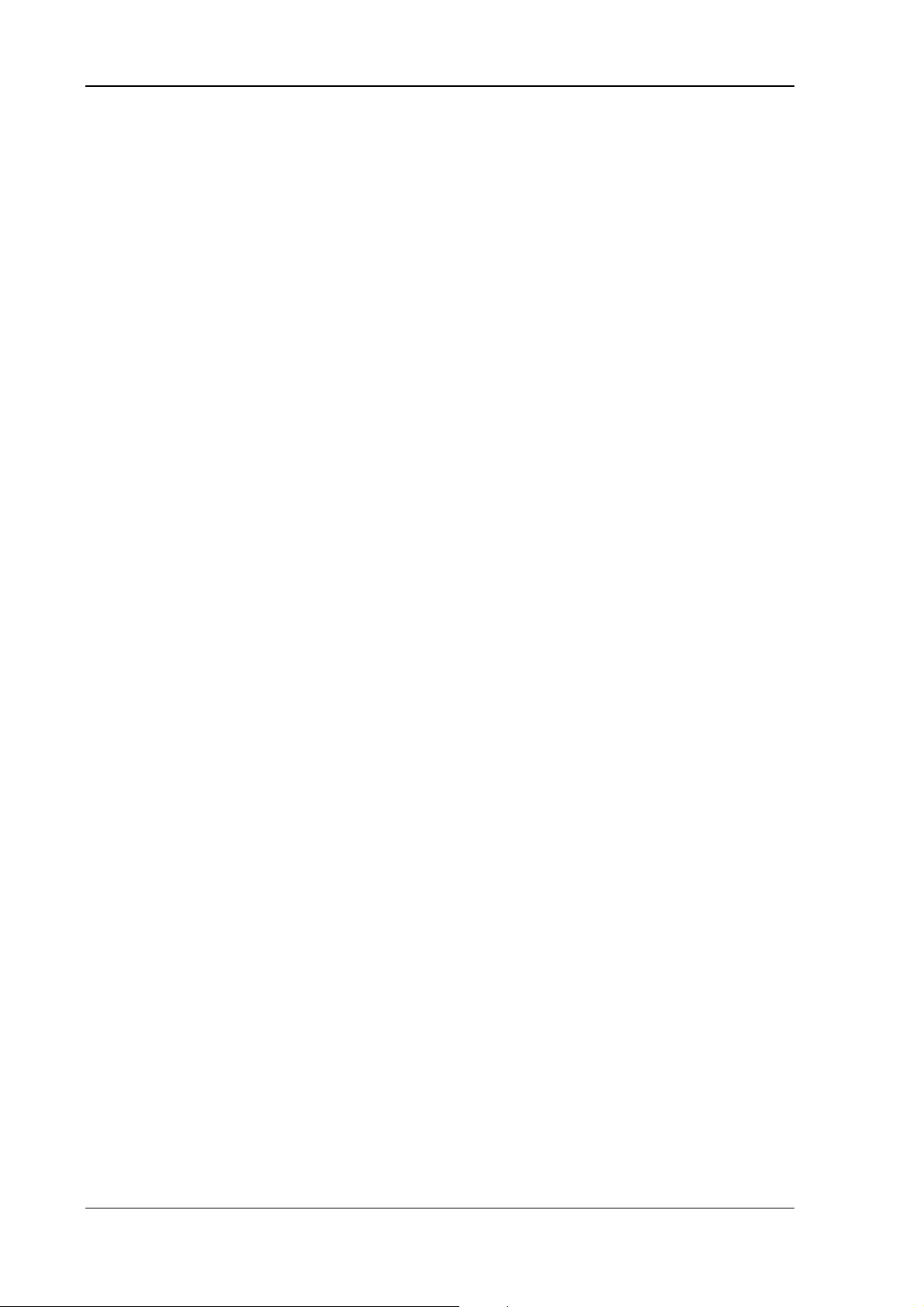
Common mistakes in usage
15. Common mistakes in usage
15.1. Power supply
• Do not connect DLoG MTC 6 devices to an AC power supply.
• Observe correct voltage ranges.
15.2. Powering up/down
• Please note that the function of the DLoG MTC 6’s <Power>-key varies depending
on how the device is configured.
• Only disconnect the computer from the power supply after the computer has been
properly shut down and switched off. Otherwise file errors may occur on the
storage device (in operating systems that have no activated write protection filter).
15.3. Cable cover
• The supplied cable cover for the external ports must be installed prior to using the
DLoG MTC 6.
• In order to comply with protection class, please use the optionally available
assembly kit from DLoG.
72 User’s Manual V1.00 DLoG MTC 6
Page 83
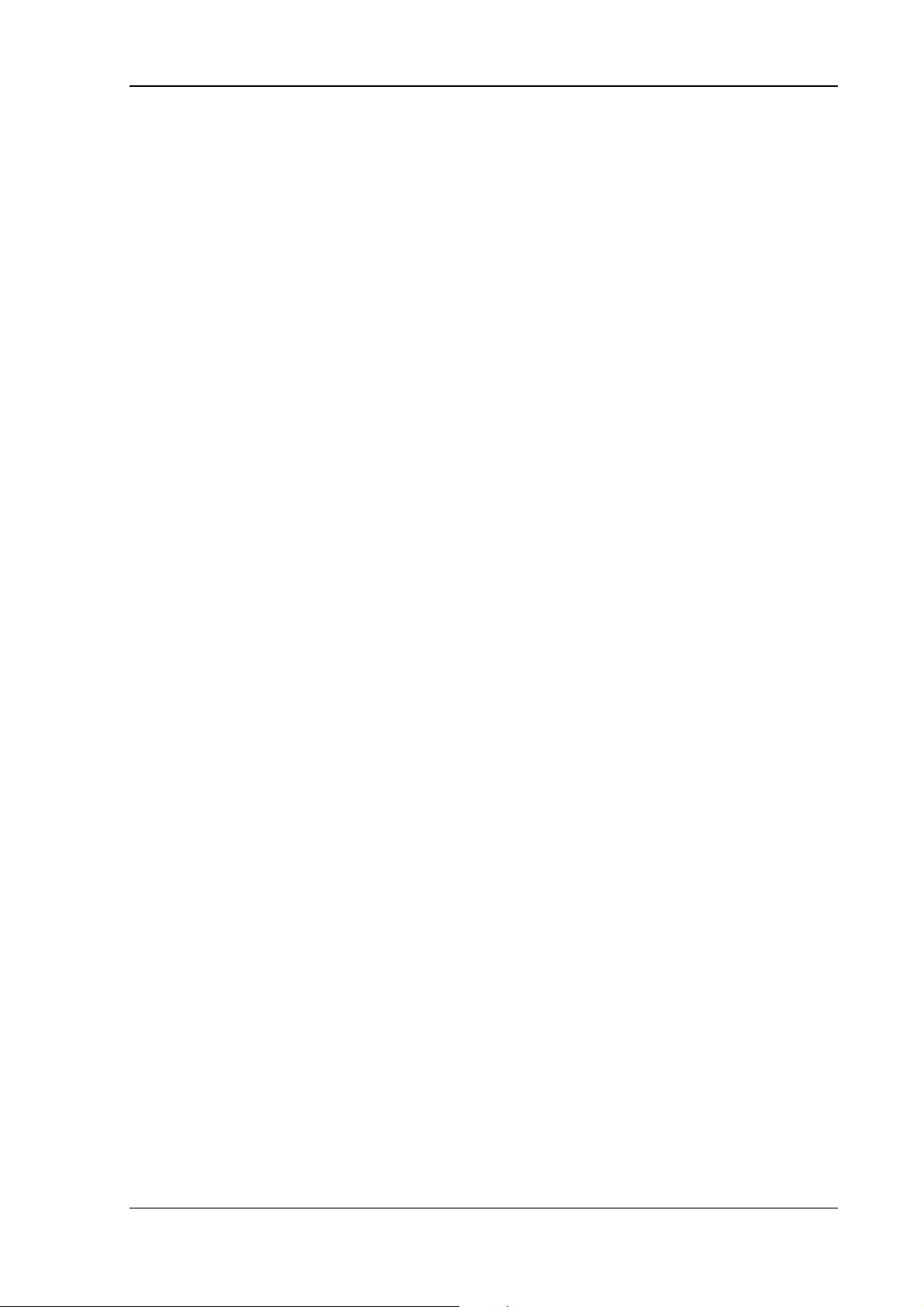
Common mistakes in usage
15.4. Mounting/Installation
• Only use suitable mounting brackets and screws permitted by DLoG.
• Ensure that ball-and-socket bases and fastening arms are securely attached.
• Follow the instructions carefully when attaching all outgoing cables to the strain
relief rail.
• The WLAN antenna should not be used as a handle when turning the terminal.
• All fastening brackets and mounting parts supplied by DLoG are only intended for
use in the mounting of terminals and peripheral devices and may not be used for
other purposes.
• When mounting peripheral devices, follow the manufacturer’s instructions. This is
particularly important when welding or drilling supporting parts.
• To avoid any accidents, make sure your field of vision is not restricted in any way
when mounting peripheral devices. Observe all accident prevention regulations.
15.5. Mobile application on vehicles
• Observe correct voltage ranges.
• Ensure that supply lines are fused correctly.
• Lay the supply cable so that it will not get crushed or frayed.
• Read the labeling on the cable and connect the supply cable with the correct
polarity.
• Cut the supply cable as short as possible. This avoids tangled cables and improves
the quality of the power supply.
• Observe the vehicle manufacturer’s instructions for connecting additional loads, for
instance, in conjunction with an emergency shut-off switch.
• Be sure that the connection of the line is as directly as possible to the battery and
not to power supply lines with a great deal of interference (e.g. the engine power
supply) or otherwise affected by consumers.
• Connect the supply cable to a suitable place. Ensure that the connecting cable has
an adequate cross section and ampacity at the connection point.
DLoG MTC 6 User’s Manual V1.00 73
Page 84
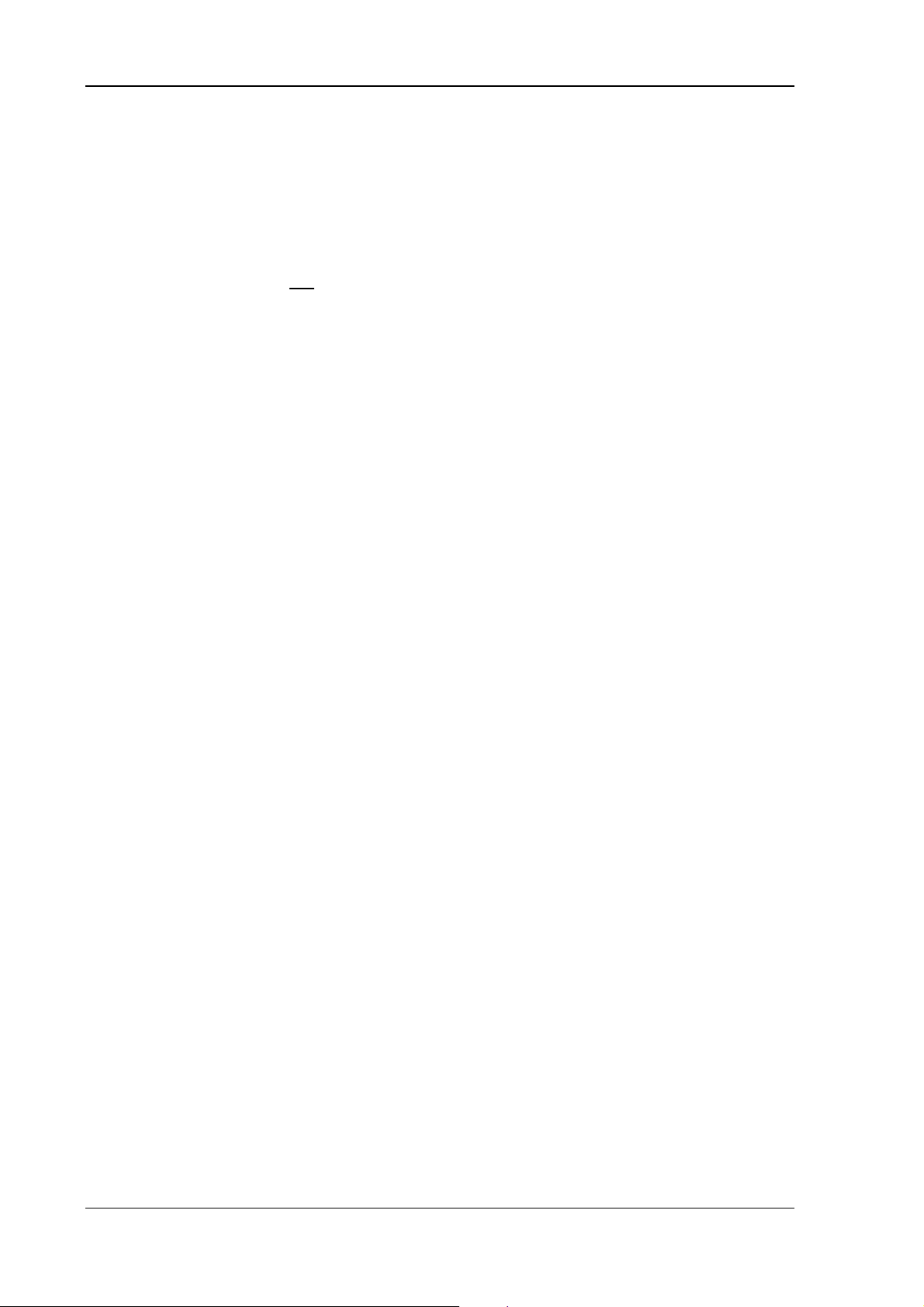
Disposal
15.6. Using the touch screen
• Keep the panel surface clean.
• Prevent any kind of adhesive applied on the surface.
• Avoid high voltage and/or static charge.
• Touch screens may not
any kind (e.g. screwdrivers) or with sharp objects (knives, scalpels, etc).
• Touch the panel with your finger or stylus only to assure normal operation. Any
sharp edged or hard objects are prohibited.
• Operate the panel in a steady environment. Abrupt variation on temperature and
humidity may cause malfunction of the panel.
• Avoid applying excessive activation force or sudden impact on the panel surface.
be operated with ball-point pens or writing utensils, tools of
15.7. Cleaning the touch screen
• Use neutral detergent or isopropyl alcohol on a clean soft cloth to clean the panel
surface.
• Prevent using any kind of chemical solvent, acidic or alkali solution.
16. Disposal
The DLoG GmbH general terms and conditions set out the obligations for disposal in
accordance with official electronics regulations.
74 User’s Manual V1.00 DLoG MTC 6
Page 85
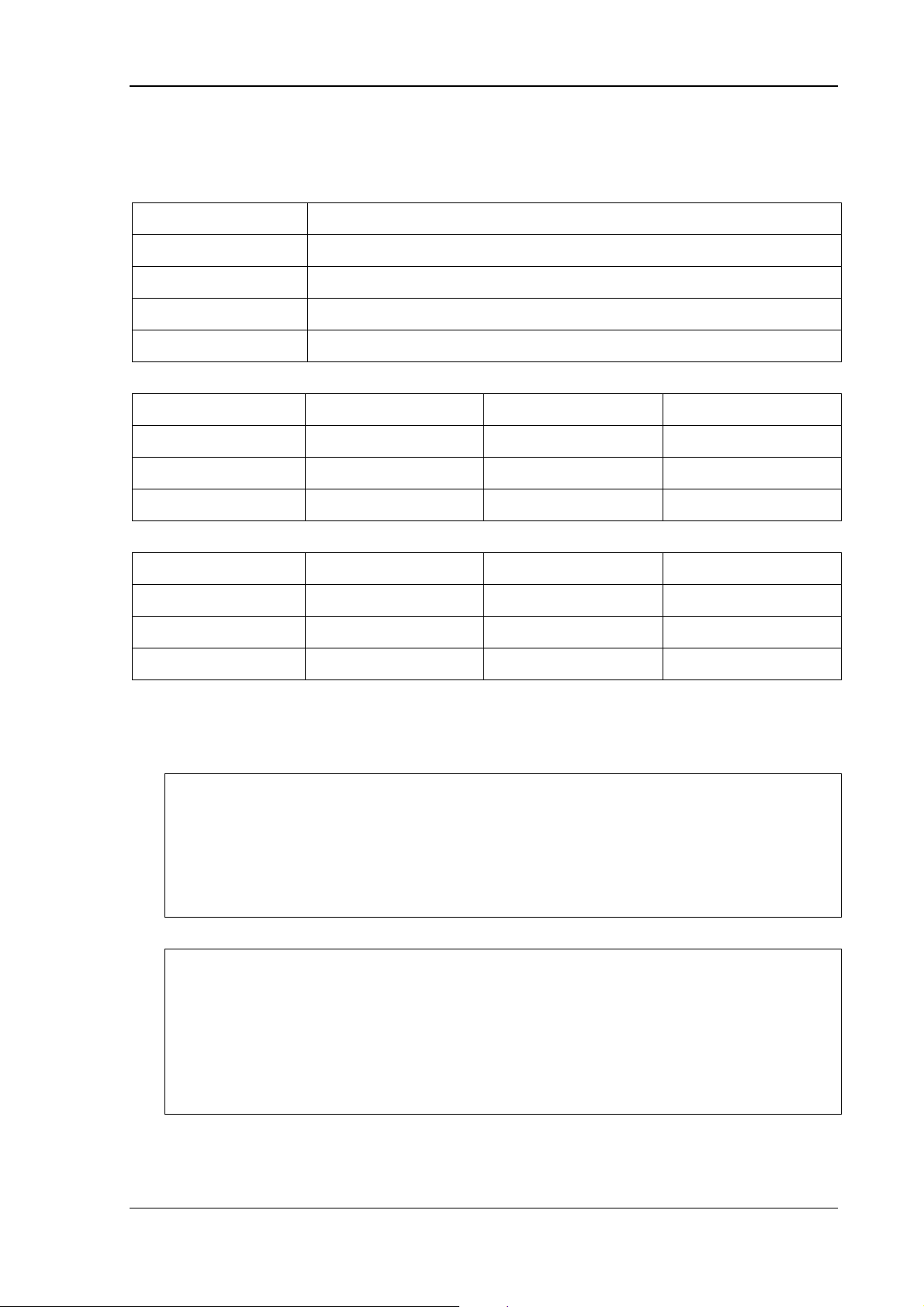
Return packing slip
17. Return packing slip
Return packing slip (please fill in once per return shipment):
Company
Street
Zip code, town
Contact
Phone number
Type(s) of unit(s) returned:
Serial number(s) of the unit(s) returned:
[ ] The units have not been returned, as they are currently being used. However, the following parts are missing:
[ ] Unit was already damaged on delivery (please enclose a copy of the delivery note)
[ ] Delivery was incomplete
Missing parts:
[ ] The following error occurs when operating the unit:
[ ] Separate error report is enclosed
DLoG MTC 6 User’s Manual V1.00 75
Page 86
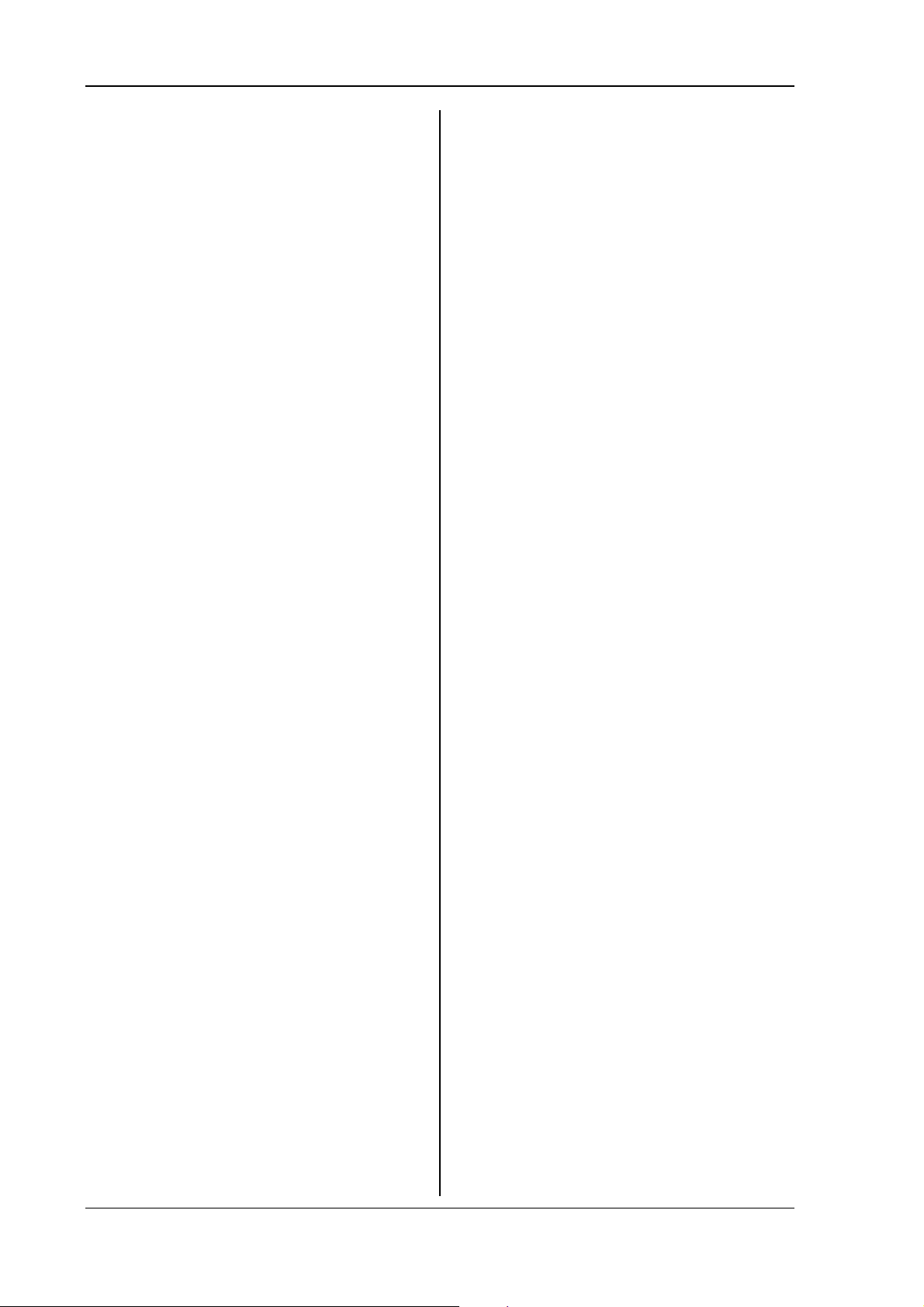
Index
Cables ...........................................................................80
Calibration .....................................................................69
Index
<Power>-key .................................................................63
<Shift>-key ....................................................................64
12/24 VDC nominal .......................................................26
16550A compatible........................................................24
1999/5/EF......................................................................14
24/48 VDC nominal .......................................................26
24-key keypad ...............................................................49
30 AT fuse .....................................................................54
3H (ASTM D3363).........................................................67
Abbreviations.................................................................19
Accessories ...................................................................49
Accident prevention regulations ......................................6
Activity LED ...................................................................64
Additional loads .............................................................80
Afterimage .....................................................................42
Airplanes........................................................................17
Aluminum-cast housing .................................................22
Ambient conditions ..................................................29, 75
AMIBIOS8® - Flash BIOS .............................................23
Ampacity........................................................................80
Analog touch controller..................................................25
Antenna cap ......................................................24, 44, 59
Antenna connection cable .............................................61
Antenna for WLAN.........................................................22
Antenna minimum distance from people .......................59
Antenna solutions.......................................................... 38
Area of application.......................................................6, 7
Assembly steps .............................................................57
Audio .............................................................................23
Audio output ..................................................................72
Automatic switch-off ..........................................57, 74, 75
Automatic switch-off configuration.................................36
Automatic switch-off software........................................65
Ball-point pens.........................................................62, 81
Barcode scanners..........................................................70
Basic safety guidelines....................................................6
Battery .....................................................................56, 80
Baud ..............................................................................24
BIOS........................................................................23, 70
BIOS POST self test......................................................23
Breaking of the mounting bracket....................................9
Bridging of power failure................................................26
Brighter..........................................................................63
Brightness adjustment...................................................22
Brightness control..........................................................63
Bundesnetzagentur .......................................................38
Burning in a motionless image ......................................42
Bussman........................................................................28
C partition ......................................................................66
Cable .............................................................................77
Cable cover .................................................22, 47, 58, 79
Cable labeling................................................................80
Cable length ..................................................................77
Cable openings..............................................................58
Car battery..................................................................... 10
Cathode rays................................................................. 42
CAUTION ........................................................................2
CD/DVD-ROM drive ......................................................50
CE Marking.................................................................... 13
Changing the device........................................................ 6
Charging the vehicle battery.......................................... 10
Chassis.......................................................................... 55
Chipset ....................................................................23, 72
Choice of location............................................................ 7
Circuit breaker..................................................... 8, 48, 54
Clamp foots ...................................................................52
Class 5M3 .....................................................................29
Class A digital device ....................................................16
Class A products ...........................................................13
Cleaning the housing..................................................... 78
Cleaning the touch screen....................................... 67, 81
Cleaning/maintaining the device ...................................78
Cleaning/servicing the device.......................................... 9
Color depth.................................................................... 25
COM1...................................................................... 24, 70
COM1 as a power supply.............................................. 70
Common mistakes in usage.......................................... 79
Compensation currents .................................................71
Compressed air............................................................. 78
Config program........................................................ 36, 76
Configure the DLoG MTC 6........................................... 35
Configuring the front keys of the DLoG MTC 6 .............36
Connecting cables...................................................54, 56
Connecting/disconnecting external devices ..................47
Connector bay............................................................... 55
Converters..................................................................... 56
Cooling air .................................................................7, 53
Cooling concept......................................................... 7, 53
CPU...............................................................................23
Damaged parts.............................................................. 11
Damaged power cable ....................................................9
DANGER......................................................................... 2
Darker............................................................................ 63
Data cables ...................................................................11
Data transfer rates......................................................... 38
Data transmission via LAN / Ethernet ...........................77
DC power pack.............................................................. 26
DC Supply cable............................................................ 46
DC voltage supply connector ........................................45
DC+ - connecting cable................................................. 54
DDR2-Technology......................................................... 23
Death............................................................................... 2
Delay time ...............................................................65, 76
Delivery .........................................................................34
Design elements.............................................................. 4
Design method ................................................................2
Device description......................................................... 18
Device model................................................................. 26
Device type plate..................................................... 11, 19
Dimensions.................................................................... 30
Disconnecting device ................................................7, 48
Display........................................................................... 42
Disposal......................................................................... 81
76 User’s Manual V1.00 DLoG MTC 6
Page 87
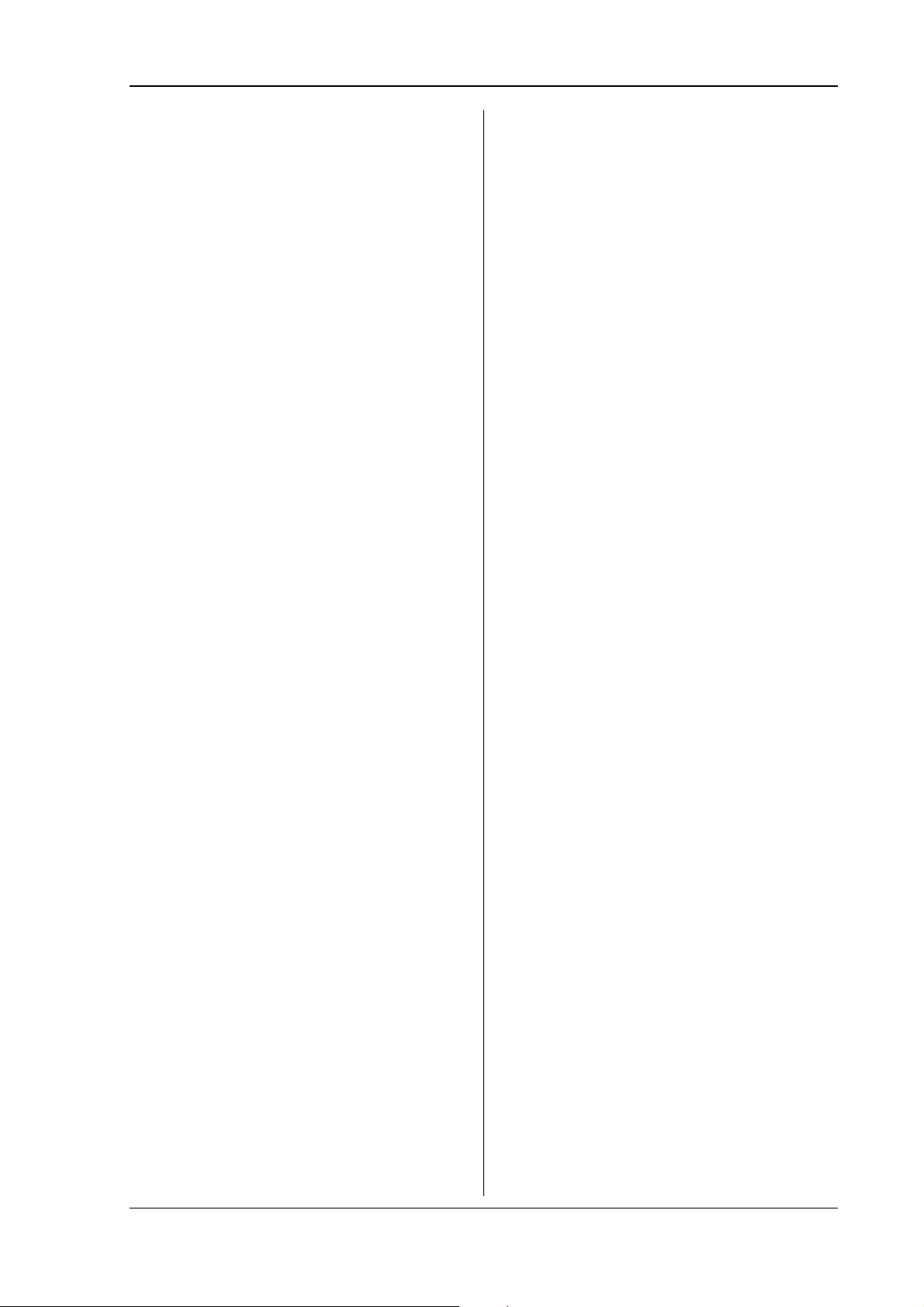
Index
DLoG Config program............................................. 36, 76
DLoG Voice Kit.............................................................. 23
EIRP.............................................................................. 38
Electric shock................................................................ 78
Electrical installation...................................................... 55
Electrocution ............................................................. 9, 11
Elu................................................................................. 28
Emergency operation...................................................... 9
Emergency shut-off switch............................................ 80
EN 954-1......................................................................... 7
ESD safe....................................................................... 22
Excess temperature in the unit...................................... 64
External connectors - Overview ....................................43
External peripheral devices........................................... 11
Fatigue break .................................................................. 9
FCC requirements......................................................... 17
FCC user information.................................................... 16
Federal Communications Commission ......................... 16
File errors...................................................................... 79
Flash and operating system.......................................... 66
Forklift applications ....................................................... 55
Forklift chassis .............................................................. 55
Forklift motors ............................................................... 56
Forklifts.......................................................................... 55
Frequency band ............................................................ 38
Fresh air.......................................................................... 7
Fresh air circulation....................................................... 53
Front key configuration.................................................. 36
Front keys ............................................................... 63, 64
Fuse .................................................................... 9, 28, 54
Galvanically isolated ..................................................... 26
Gloves........................................................................... 62
Ground bolts.................................................................. 55
Ground loops................................................................. 71
Ground potential............................................................ 71
Handset......................................................................... 23
Heat............................................................................... 53
High-pressure cleaner................................................... 78
Hospitals ....................................................................... 17
Humidity ........................................................................ 29
IEEE 802.11 standard................................................... 38
IEEE 802.3 Standard .................................................... 77
Ignition............................................................... 45, 74, 75
Ignition connecting cable............................................... 54
Ignition input.................................................................. 74
Ignition signal ..........................................................48, 65
Inferior temperature in the device ................................. 64
Initial operation.............................................................. 35
Initial operation of the device .......................................... 7
Injury ........................................................................... 2, 7
Intended usage ............................................................... 6
Interconnector ............................................................... 55
Internal devices............................................................. 72
Internal speaker ............................................................ 72
Internal temperature...................................................... 75
IP 65.............................................................................. 22
IP 66.............................................................................. 22
IP 67.............................................................................. 22
IT technical staff............................................................ 40
Keep this manual ............................................................ 2
Key switch of the ignition............................................... 74
Keyboard..................................................................47, 49
Keywords .........................................................................2
LAN/Ethernet .................................................................77
Land vehicles.................................................................29
Large electrical loads.....................................................56
LCD interface.................................................................25
LEDs ........................................................................63, 64
Life-support systems........................................................7
Limit values for exposure to radio waves.......................59
Liquid crystal molecules.................................................42
Littelfuse.........................................................................28
Location ...........................................................................7
Logic ground ..................................................................55
Maintenance ..................................................................78
Manual brightness control..............................................63
Mass storage .................................................................23
Mechanical.....................................................................22
Mechanical dynamic loading..........................................52
Mechanical vibration and shock-resistance ..................29
Memory effect ................................................................42
Methods for emphasis......................................................5
Microphone input ...........................................................23
MIL-STD.........................................................................29
Minimum distance from antennas..................................59
Mobile application on vehicles .......................................80
Model range...................................................................21
Models ...........................................................................19
Motherboard...................................................................23
Mounting ........................................................................52
Mounting bracket .......................................................9, 52
Mouse ............................................................................50
MPCCOM.......................................................................76
MS® Windows® XP Embedded ....................................66
MS® Windows® XP Embedded ....................................24
MS® Windows® XP Professional..................................24
Multiple power sources ..................................................56
Network adapter.............................................................73
Network connection .................................................25, 47
Network controller..........................................................25
Network interface...........................................................25
Noise..............................................................................29
Nominal current..............................................................26
Onboard sound controller ..............................................72
Operating resistive touch screens............................62, 81
Operating states.............................................................65
Operating system...........................................................66
Operating system software ............................................24
Operating temperature...................................................29
Operating the touch screen......................................62, 67
Operation .......................................................................62
Overheating ...............................................................7, 53
Pacemakers...................................................................17
Packaging ......................................................................34
Password SCU...............................................................41
PCIe MiniCard slot.........................................................51
Peripheral devices ...................................................11, 56
Phoenix Combicon, 3-pin...............................................45
Phoenix Contact plug.....................................................54
Power consumption .......................................................26
Power key ......................................................................48
Power LED.....................................................................64
DLoG MTC 6 User’s Manual V1.00 77
Page 88
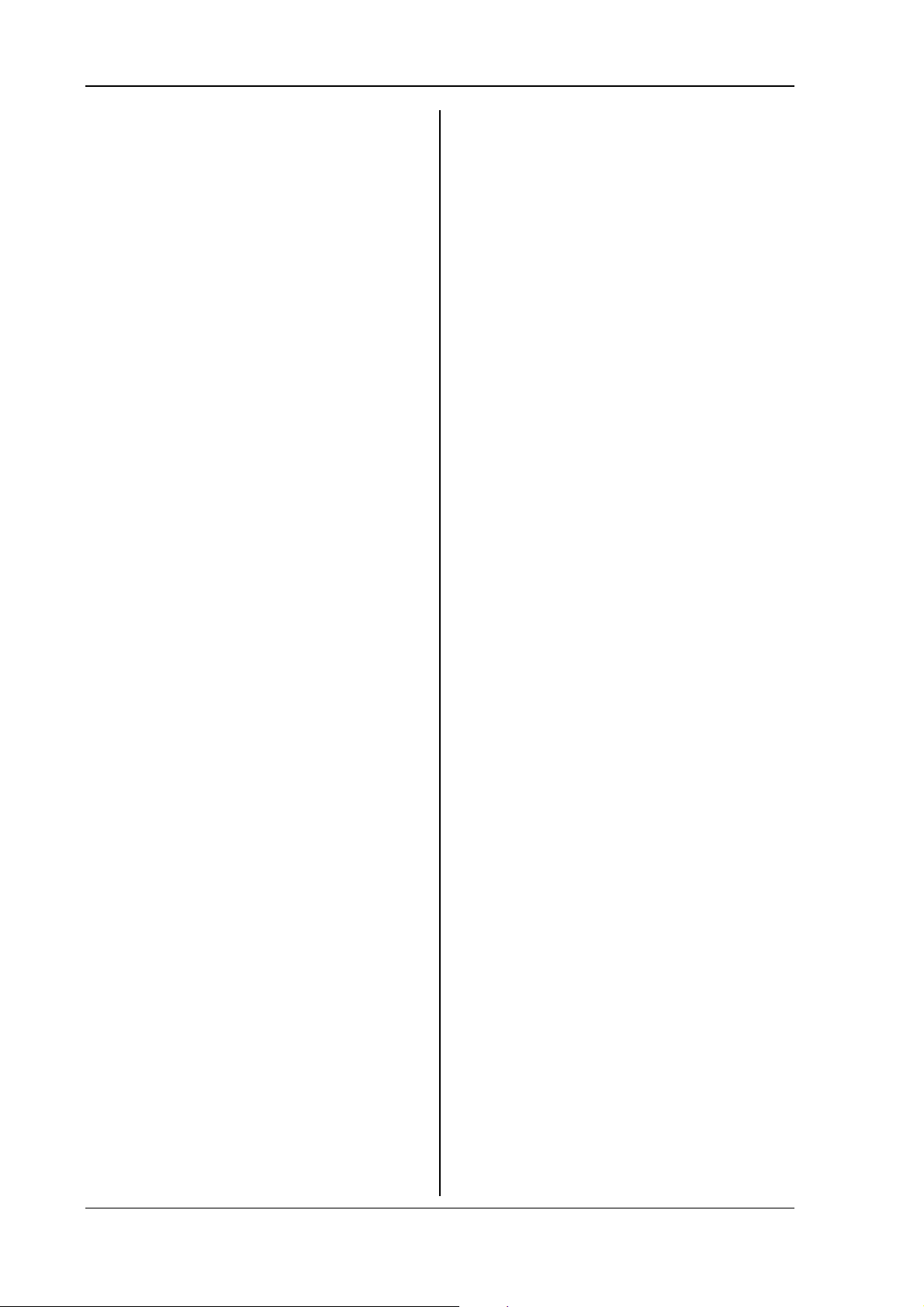
Index
Power supply...........................................9, 11, 26, 54, 79
Power supply cables........................................................9
Power supply connector ..................................................7
Power supply fuses .......................................................28
Powering down..............................................................79
Powering up...................................................................48
Powering up/down.........................................................79
Printers ....................................................................56, 70
Property damage.............................................................4
Protection class ...............................................................7
Protective cap................................................................59
Protective film................................................................ 42
Qualified personnel..........................................................2
Radio frequencies..........................................................17
Radio frequency energy ................................................17
Radio frequency exposure.............................................17
Radio networks..............................................................37
Radio performance....................................................9, 37
RAM...............................................................................23
RAM mount elements....................................................52
Real-time clock.............................................................. 23
Recovery stick ...............................................................51
References ......................................................................5
RegTP ...........................................................................38
Relative humidity ...........................................................29
Repairs only through DLoG...........................................11
Resistance.....................................................................67
Resolution......................................................................25
Resources for the serial port .........................................70
Return packing slip........................................................ 82
Returning your device....................................................34
Ring tongues .................................................................55
Risk of injury.................................................................... 7
RJ45 plug-in connector..................................................25
RJ45 port.......................................................................73
Roof mounting ...............................................................52
RS-232 ..........................................................................24
RTTE Directive 1999/5/EC ............................................14
Safety ..............................................................................6
Safety guidelines .............................................................6
Safety notices.................................................................. 6
Scanner .............................................................47, 51, 71
Scanner bracket ............................................................50
Scope of delivery...........................................................34
SCU...............................................................................40
SELV circuit............................................................. 26, 54
Serial number ................................................................21
Serial port ................................................................24, 70
Serial port printers .........................................................70
Serial ports, tips & tricks................................................71
Service USB ..................................................................24
Service USB interface .............................................44, 59
Sharp objects...........................................................62, 81
Shield ground ................................................................55
Shock and vibration.......................................................29
Shutdown automation....................................................57
Siba ...............................................................................28
SMALL keyboard...........................................................49
Soft key configuration.................................................... 36
Software ........................................................................24
Software configuration...................................................35
Software Wedge............................................................ 71
Speaker output.............................................................. 23
Speaker, internal ...........................................................72
Special keys ..................................................................64
Speech input and output ...............................................72
Splash guard .................................................................22
Standby .........................................................................26
Start voltage ..................................................................26
Start-up problems.................................................... 50, 56
Steering wheels.............................................................52
Storage temperature .....................................................29
Strain relief ....................................................................58
Strain relief rail ........................................................58, 80
Summit Client Utility: ...............................................38, 40
Supply cable............................................................ 46, 80
Supply voltage cable .....................................................55
Switch..............................................................................8
Technical specifications ................................................22
Temp LED .....................................................................64
Temperature sensor...................................................... 65
Test marks..................................................................... 28
TFT display.................................................................... 42
Touch controller............................................................. 25
Touch screen........................................................... 22, 67
Touch screen cleaning ..................................................78
Touch screen interface..................................................25
Touch screen operation................................................. 62
Touch stylus ..................................................................62
Transmitting power....................................................9, 37
Troubleshooting............................................................. 77
Turning off the display................................................... 42
Twisted-pair cable .........................................................71
Type identification .........................................................19
Type plate................................................................ 11, 19
US Highway Truck......................................................... 29
USB 2.0......................................................................... 24
USB connection............................................................. 24
USB devices.................................................................. 11
USB interface ..........................................................44, 50
USB mouse ...................................................................50
USB recovery stick........................................................ 51
USB stick....................................................................... 51
USB-CD-ROM............................................................... 50
Vacuum cleaner ............................................................78
Vehicle........................................................................... 57
Vehicle applications....................................................... 55
Vehicle chassis.............................................................. 56
Vehicle ignition ..............................................................36
VGA adapter.................................................................. 72
VGA controller............................................................... 25
Vibration and shock....................................................... 29
Voice Kit. .......................................................................72
Voltage drop down ........................................................26
Voltage range................................................................ 26
Wall mounts................................................................... 52
WARNING....................................................................... 2
Waste heat ................................................................7, 53
Weight ...........................................................................22
Wickmann...................................................................... 28
Windows® XP Embedded............................................. 24
Windows® XP Professional........................................... 24
78 User’s Manual V1.00 DLoG MTC 6
Page 89
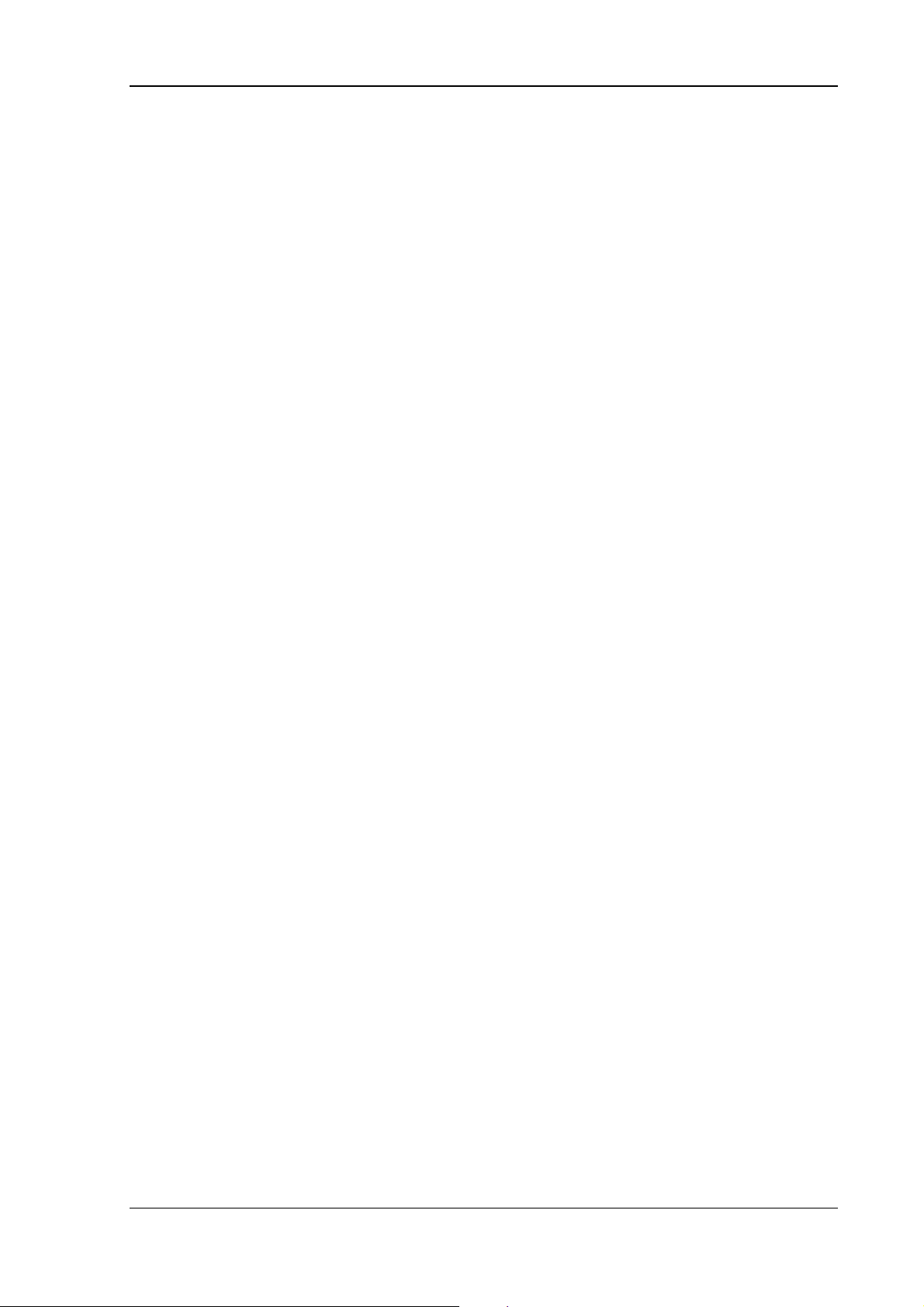
Index
Wiring............................................................................ 11
WLAN............................................................................ 37
WLAN 802.11................................................................ 15
WLAN antenna minimum distance from people............ 59
WLAN cards.................................................................. 51
WLAN configuration ......................................................40
WLAN settings .............................................................. 37
WLAN status display..................................................... 36
WM_QUERYENDSESSION ......................................... 76
WORDPAD.EXE ........................................................... 76
Writing utensils........................................................ 62, 81
XP Embedded............................................................... 24
XP Professional............................................................. 24
DLoG MTC 6 User’s Manual V1.00 79
