Page 1
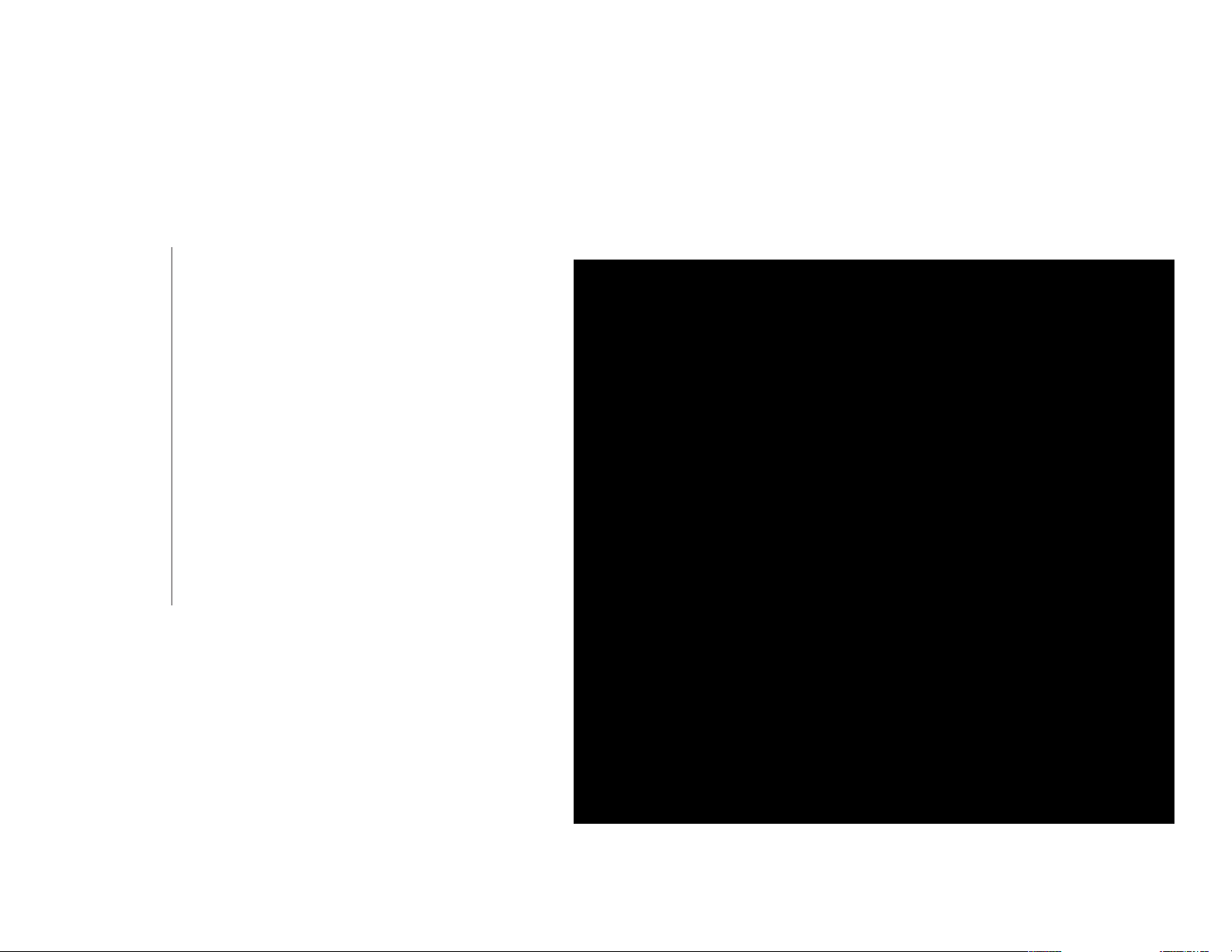
Section 3 - Conguration
Captive Portal
Authentication Settings - Ticket
The Captive Portal is a built-in web authentication server. When a station connects to an AP, the web brower will be redirected to a web authentication
page. In this windows, user can view and congure the Captive Portal settings. Click the Add button to add a new entry. Click the Delete or Delete
All button to remove a specic entry or all the entries congured.
Encryption
Type:
Ticket Quantity:
Duration:
Last Active Day:
User Limit:
Select the captive portal encr yption type
here. Options to choose from are Ticket, User/
Password, Remote Radius, LDAP and POP3. In
this section we’ll discuss the Ticket option.
Enter the number of ticket that will be used here.
Enter the duration value, in hours, for this ticket.
Select the last active date for this ticket here. Year,
Month and Day selections can be made.
Enter the maximum amount of users that can
use this ticket at the same time.
51D-Link DAP-2360 User Manual
Page 2
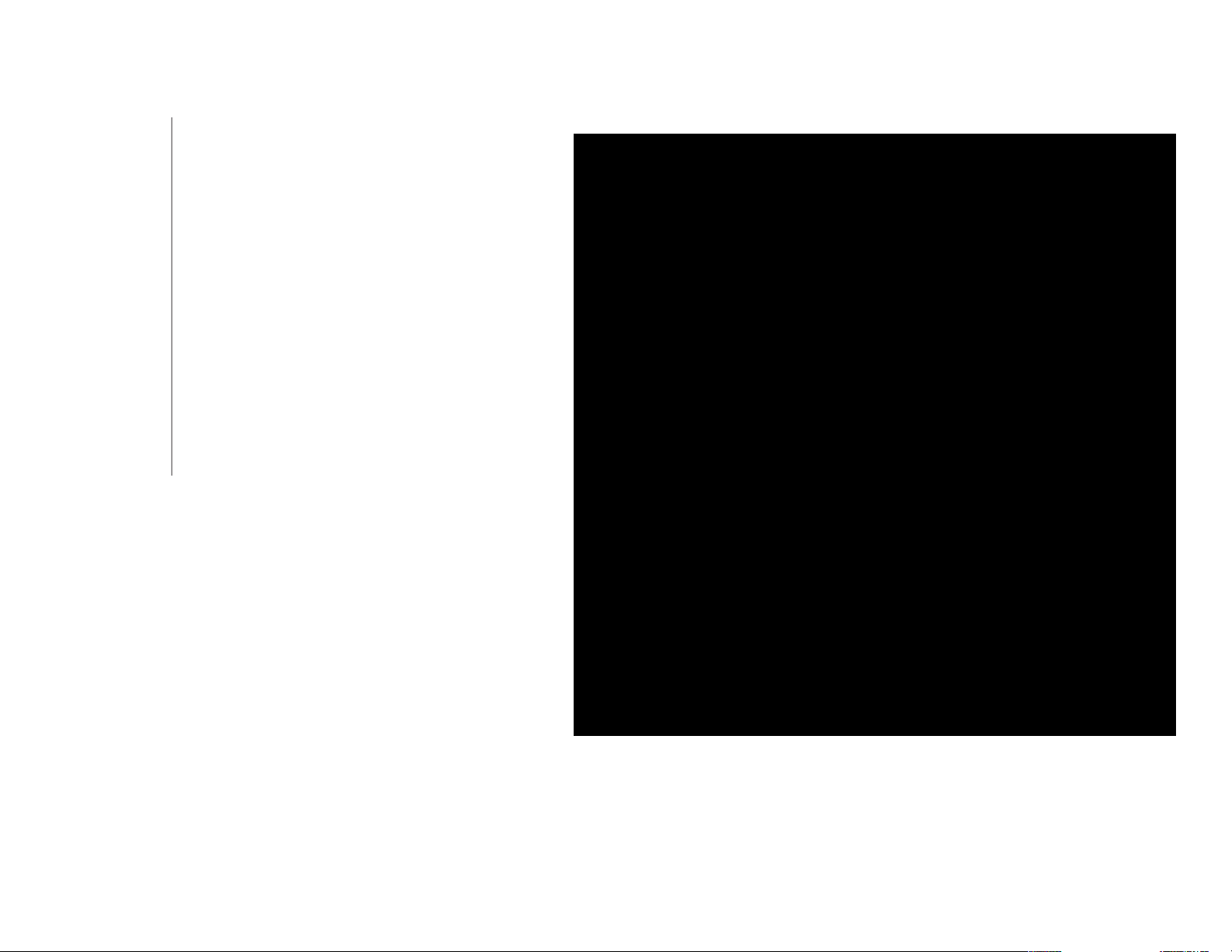
Section 3 - Conguration
Authentication Settings - User/Password
Encryption
Type:
Restricted
Subnets:
Username:
Password:
Group:
Select the captive portal encryption type here.
Options to choose from are Ticket, User/Password,
Remote Radius, LDAP and POP3. In this section
we’ll discuss the User/Password option.
Enter the restricted subnets here. Access to these
subnets will denied to guest accounts. Up to four
restricted subnet entries can be dened.
Enter the username for the new account here.
Enter the password for the new account here.
Select the group for the new account here. Options
to choose from are Manager and Guest. Guest
accounts will have limited access.
52D-Link DAP-2360 User Manual
Page 3
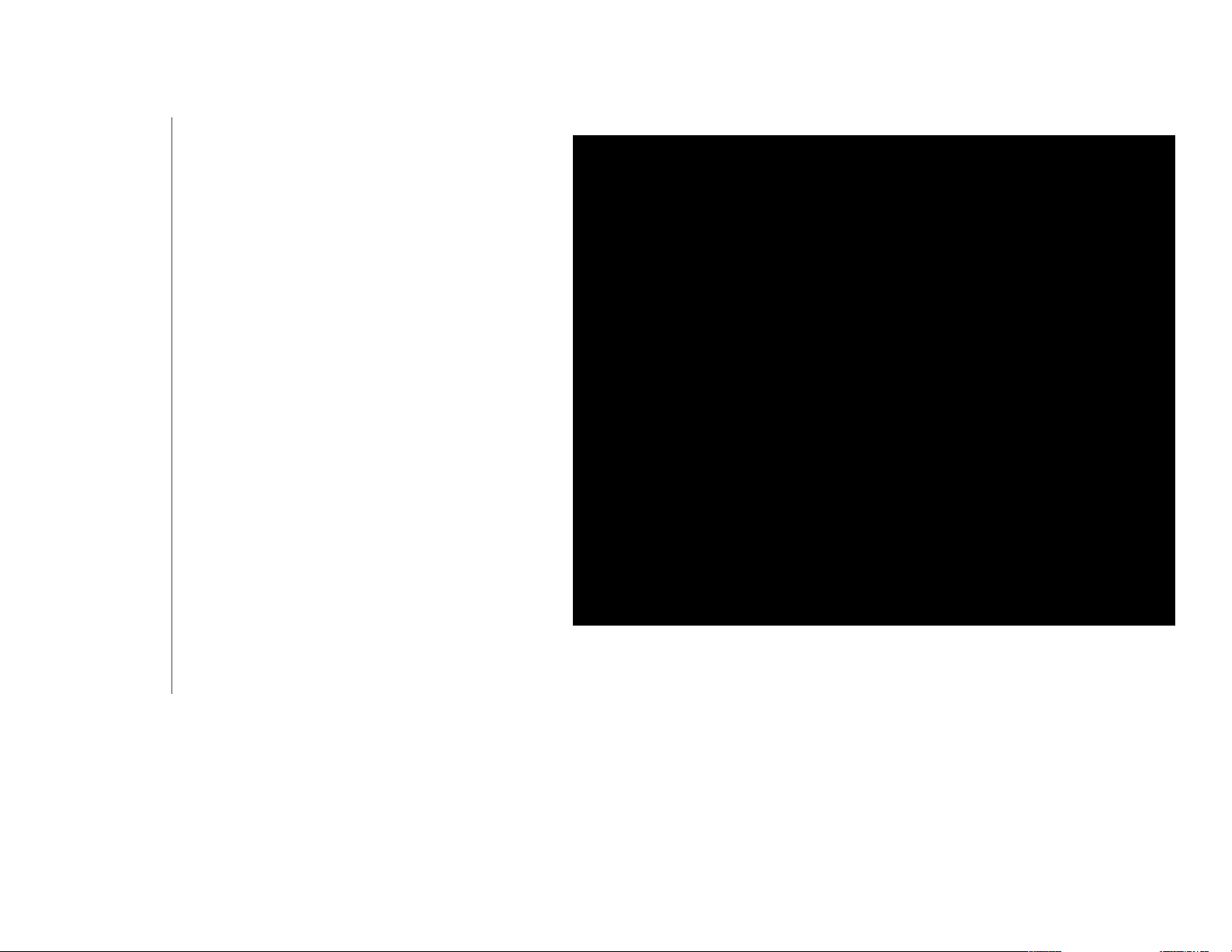
Section 3 - Conguration
Authentication Settings - Remote RADIUS
Encryption
Type:
Remote Radius
Type:
Radius Server:
Radius Port:
Radius Secret:
Accounting
Mode:
Accounting
Server:
Accounting
Port:
Select the captive portal encryption type here.
Options to choose from are Ticket, User/Password,
Remote Radius, LDAP and POP3. In this section
we’ll discuss the Remote Radius option.
Select the remote RADIUS server type here.
Currently, only SPAP will be used.
Enter the RADIUS server’s IP address here.
Enter the RADIUS server’s port number here.
Enter the RADIUS server’s shared secret here.
Select to Enable or Disable the accounting mode
here.
Enter the accounting server’s IP address here.
Enter the accounting server’s port number here.
Accounting
Secret:
Enter the accounting server’s shared serect here.
53D-Link DAP-2360 User Manual
Page 4
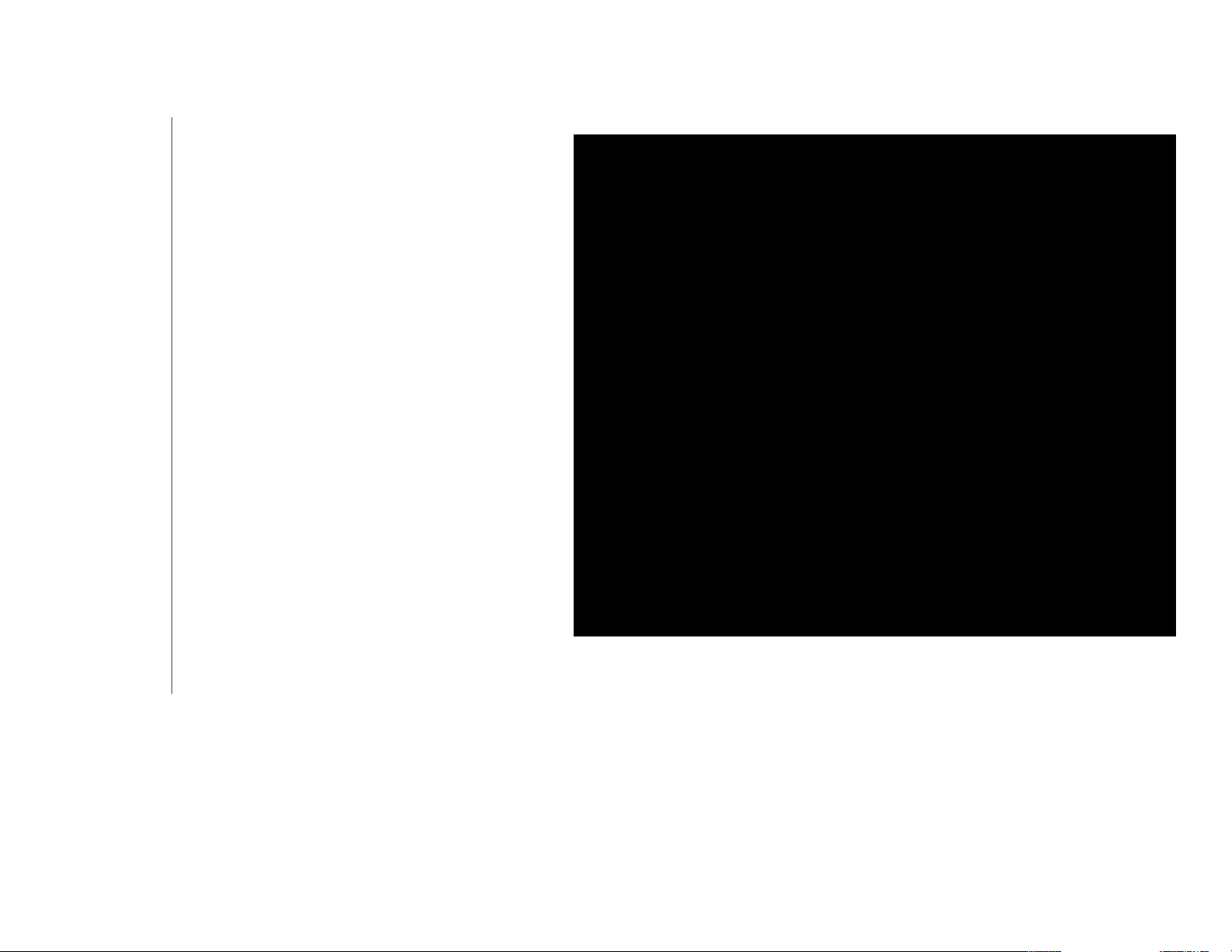
Section 3 - Conguration
Authentication Settings - LDAP
Encryption
Type:
Server:
Port:
Authenticate
Mode:
Username:
Password:
Base DN:
Account
Attribute:
Select the captive portal encryption type here.
Options to choose from are Ticket, User/Password,
Remote Radius, LDAP and POP3. In this section
we’ll discuss the LDAP option.
Enter the LDAP server’s IP address or domain name
here.
Enter the LDAP server’s port number here.
Select the authentication mode here. Options to
choose from are Simple and TLS.
Enter the LDAP server account’s username here.
Enter the LDAP server account’s password here.
Enter the administrator’s domain name here.
Enter the LDAP account attribute string here. This
string will be used to search for clients.
Identity:
Enter the identity’s full path string here. Alternatively,
select the Auto Copy checkbox to automatically
add the generic full path of the web page in the
identity eld.
54D-Link DAP-2360 User Manual
Page 5
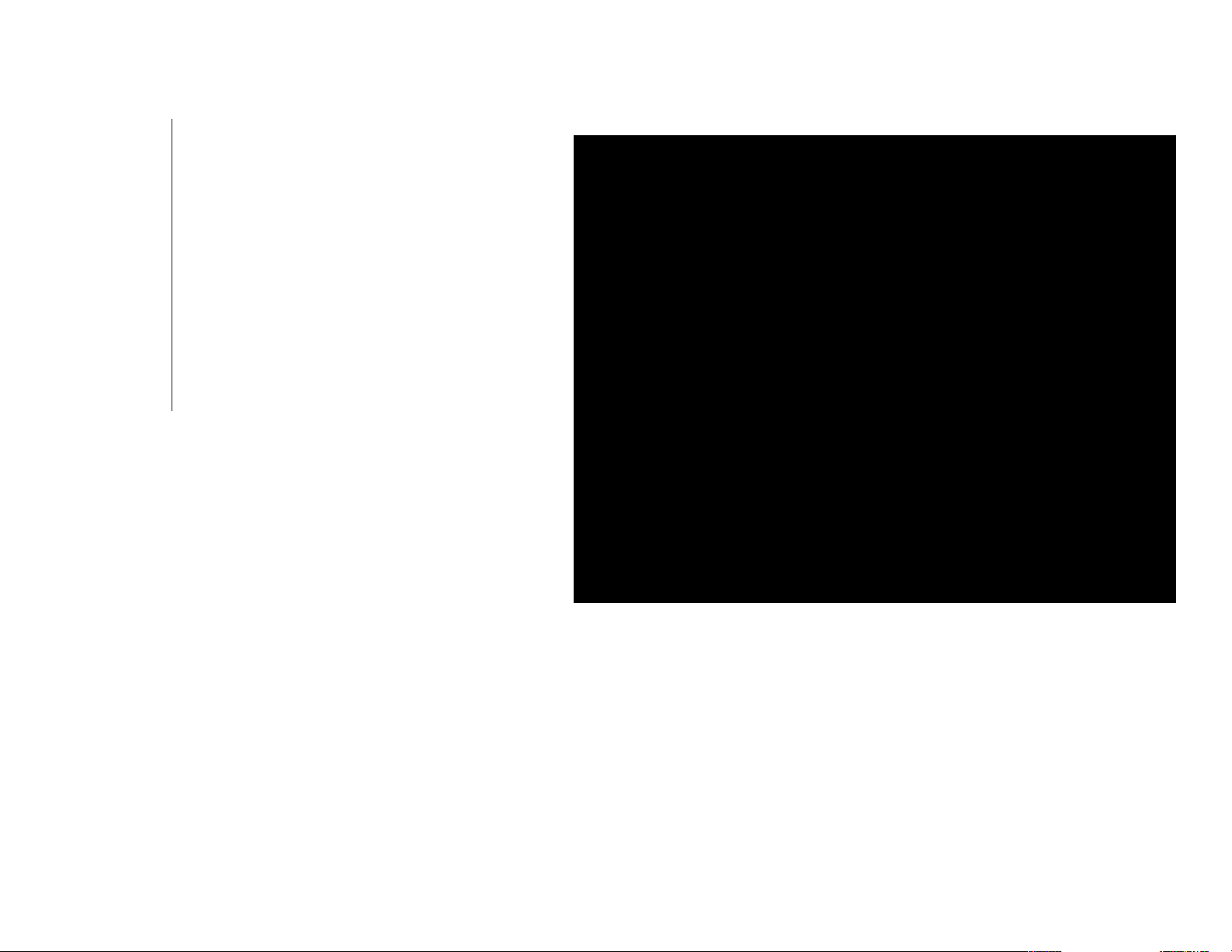
Section 3 - Conguration
Authentication Settings - POP3
Encryption
Type:
Server:
Port:
Connection
Type:
Select the captive portal encryption type here.
Options to choose from are Ticket, User/Password,
Remote Radius, LDAP and POP3. In this section
we’ll discuss the Ticket option.
Enter the POP3 server’s IP address or domain name
here.
Enter the POP server’s port number here.
Select the connection type here. Options to choose
from are None and SSL/TLS.
55D-Link DAP-2360 User Manual
Page 6
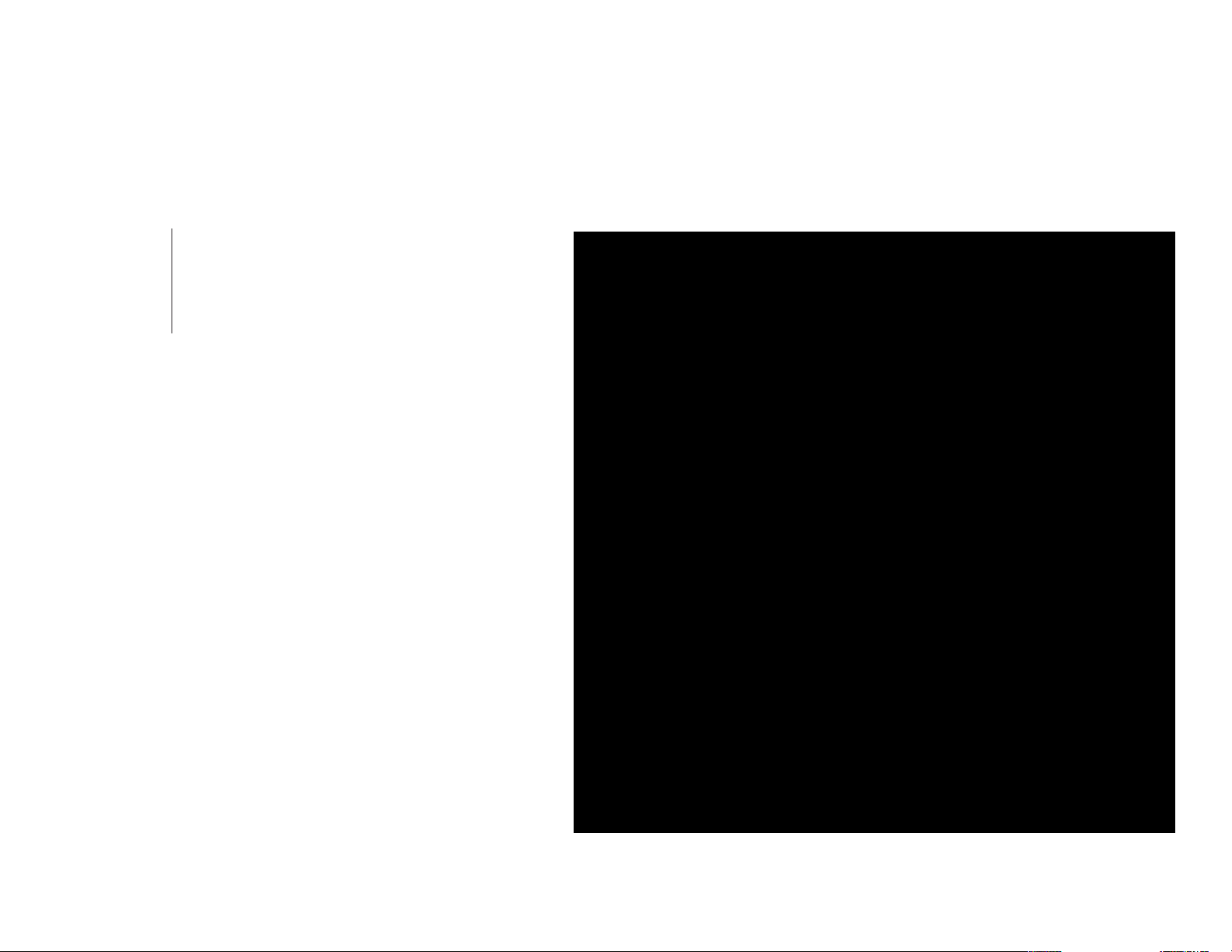
Section 3 - Conguration
Login Page Upload
In this window, users can upload a custom login page picture that will be used by the captive portal feature. Click the Browse
button to navigate to the image le, located on the managing computer and then click the Upload button to initiate the upload.
Upload picture
from le:
In this eld the path to the image le, that will be
uploaded, will be displayed. Alternatively, the path
can be manually entered here.
56D-Link DAP-2360 User Manual
Page 7
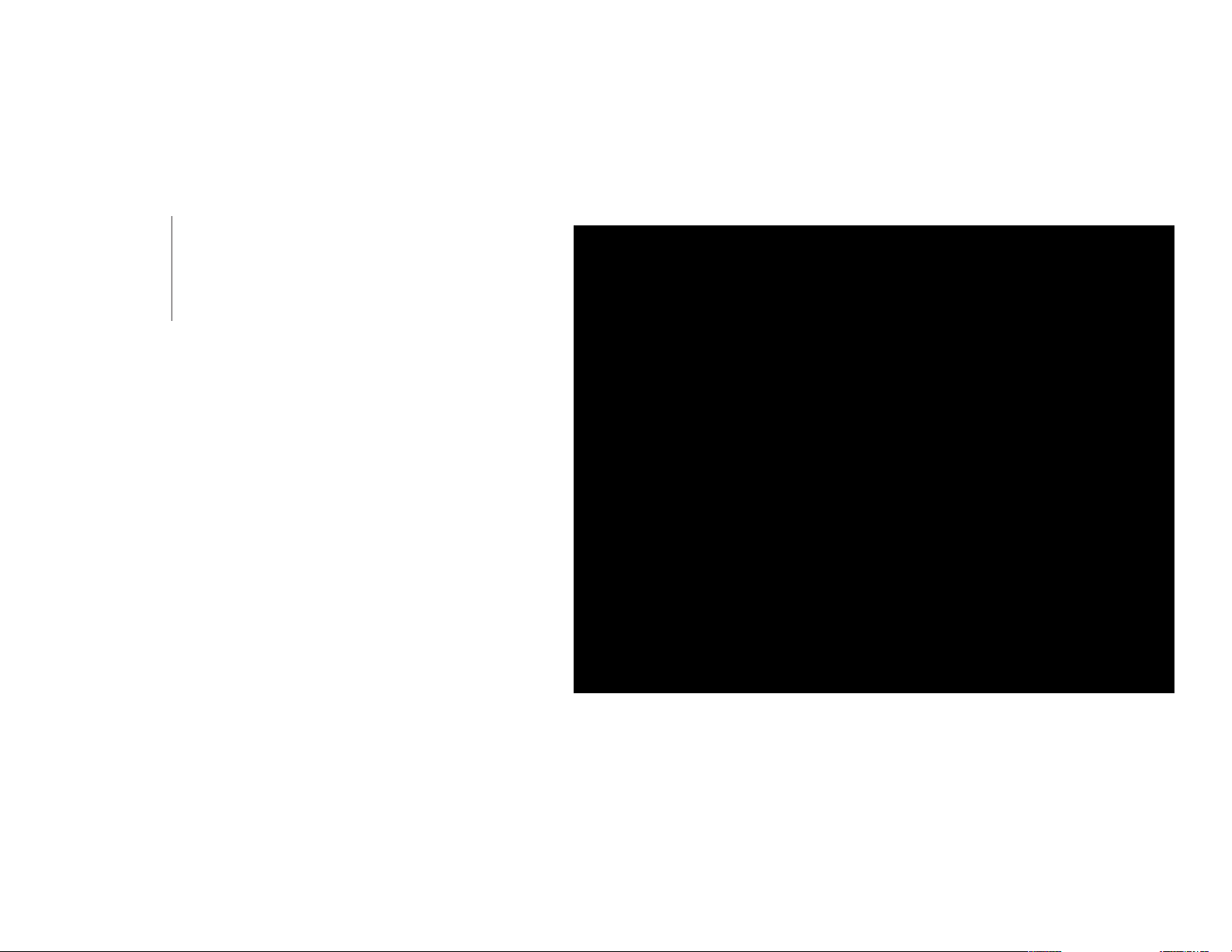
Section 3 - Conguration
Web Redirection
In this windows, users can view and congure the Web redirection settings for the captive portal hosted by this access point.
Wireless clients will be redirected to this web site prior and after authentication. Click the Save button to accept the changes
made.
Web
Redirection:
Web Site:
Select this checkbox to enable the Web redirection
feature.
Enter the destination web site’s address here.
57D-Link DAP-2360 User Manual
Page 8
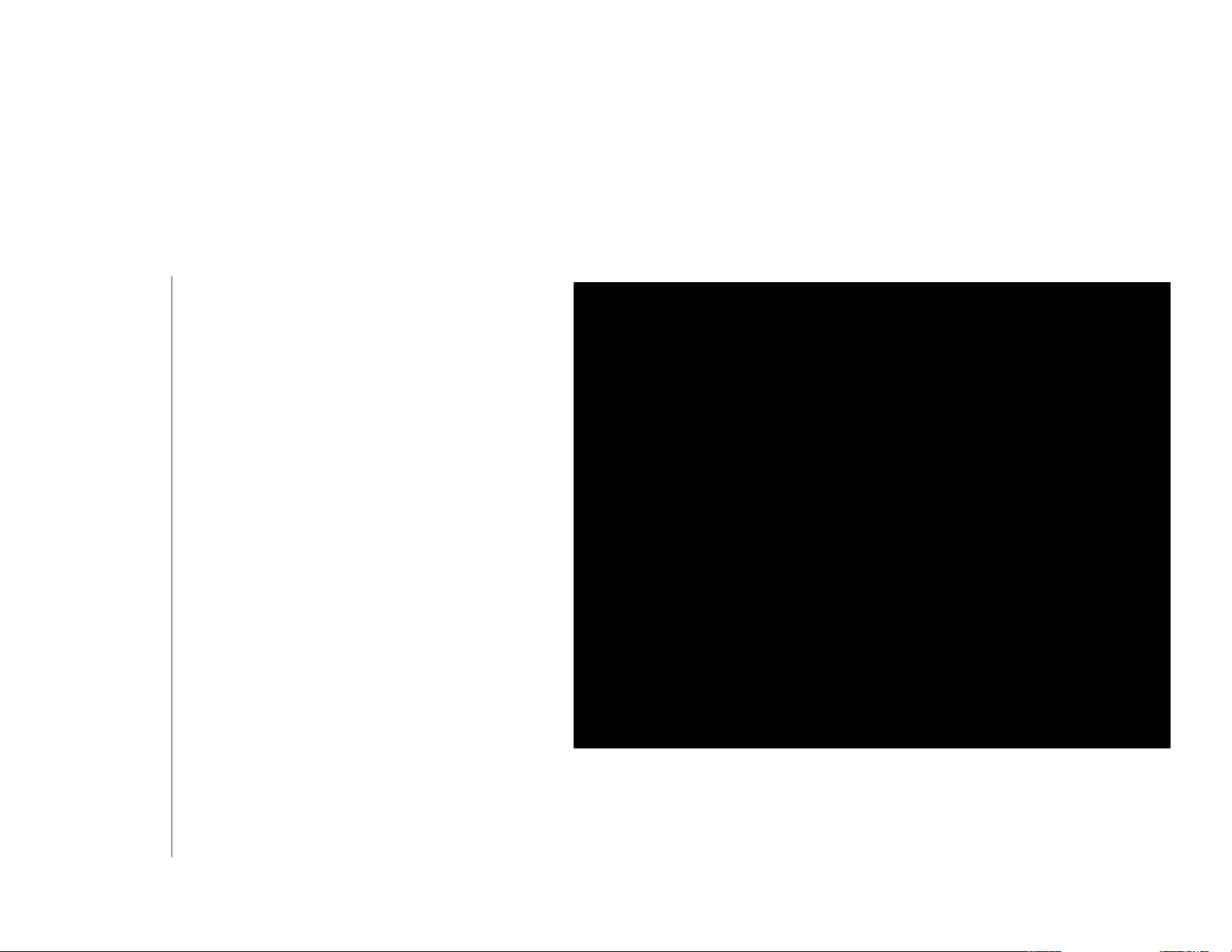
Section 3 - Conguration
DHCP Server
Dynamic Pool Settings
The DHCP address pool denes the range of the IP address that can be assigned to stations in the network. A Dynamic Pool
allows wireless stations to receive an available IP with lease time control. If needed or required in the network, the DAP-2360
is capable of acting as a DHCP server.
Function En-
able/Disable:
IP Assigned
From:
The Range of
Pool (1-254):
Subnet Mask:
Gateway:
WINS:
Dynamic Host Conguration Protocol (DHCP)
assigns dynamic IP addresses to devices on
the network. This protocol simplies network
management and allows new wireless devices
to receive IP addresses automatically without
the need to manually assign new IP addresses.
Select Enable to allow the DAP-2360 to function
as a DHCP server.
Input the rst IP address available for assignment
on your network.
Enter the number of IP addresses available for
assignment. IP addresses are increments of the IP
address specied in the “IP Assigned From” eld.
All devices in the network must have the same
subnet mask to communicate. Enter the submask
for the network here.
Enter the IP address of the gateway on the
network.
Specify the Windows Internet Naming Service (WINS) server address for the wireless network. WINS is a system that determines
the IP address of a network computer that has a dynamically assigned IP address.
58D-Link DAP-2360 User Manual
Page 9
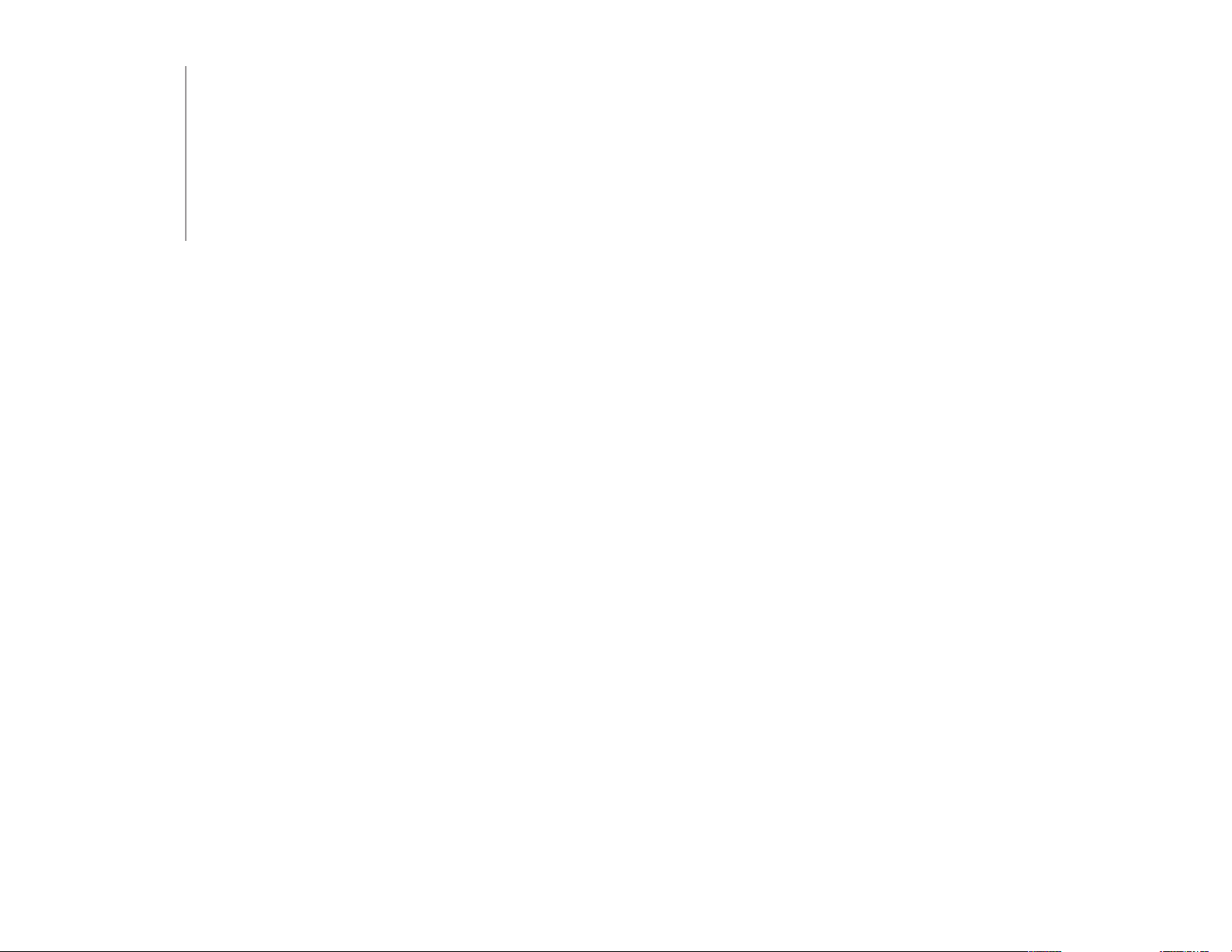
Section 3 - Conguration
DNS:
Domain Name:
Lease Time
(60-31536000
sec):
Enter the IP address of the Domain Name System (DNS) server. The DNS server translates domain names such as www.dlink.
com into IP addresses.
Enter the domain name of the network, if applicable. (An example of a domain name is: www.dlink.com.)
The lease time is the period of time before the DHCP server will assign new IP addresses.
59D-Link DAP-2360 User Manual
Page 10
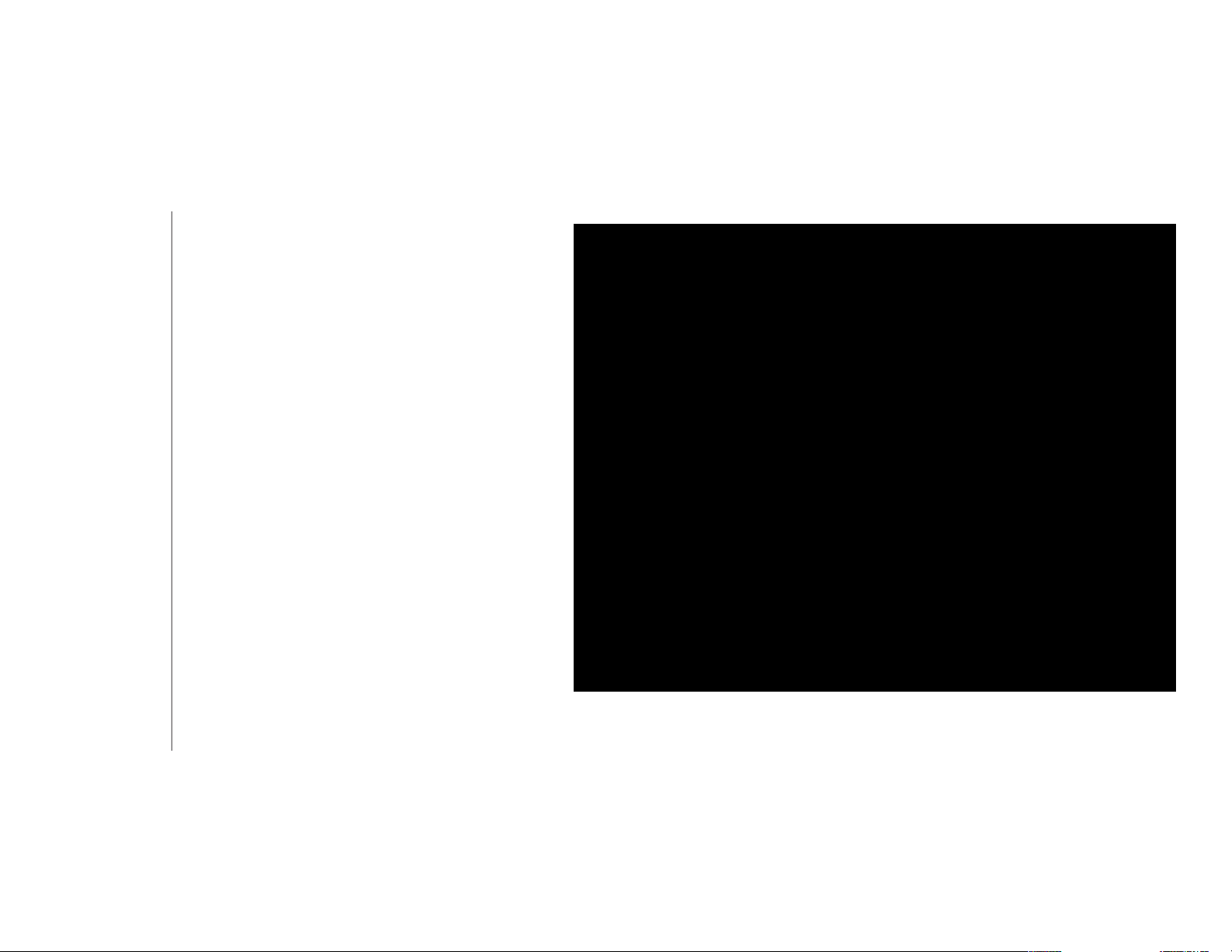
Section 3 - Conguration
Static Pool Setting
The DHCP address pool denes the range of IP addresses that can be assigned to stations on the network. A static pool allows
specic wireless stations to receive a xed IP without time control.
Function En-
able/Disable:
Assigned IP:
Assigned MAC
Address:
Dynamic Host Conguration Protocol (DHCP)
assigns IP addresses to wireless devices on
the network. This protocol simplies network
management and allows new wireless devices
to receive IP addresses automatically without
the need to manually assign IP addresses. Select
Enable to allow the DAP-2360 to function as a
DHCP server.
Use the Static Pool Settings to assign the same
IP address to a device every time you start up.
The IP addresses assigned in the Static Pool list
must NOT be in the same IP range as the Dynamic
Pool. After you have assigned a static IP address
to a device via its MAC address, click Save; the
device will appear in the Assigned Static Pool at
the bottom of the screen. You can edit or delete
the device in this list.
Enter the MAC address of the device requesting
association here.
Subnet Mask:
Dene the submask of the IP address specied in the “IP Assigned From” eld.
60D-Link DAP-2360 User Manual
Page 11
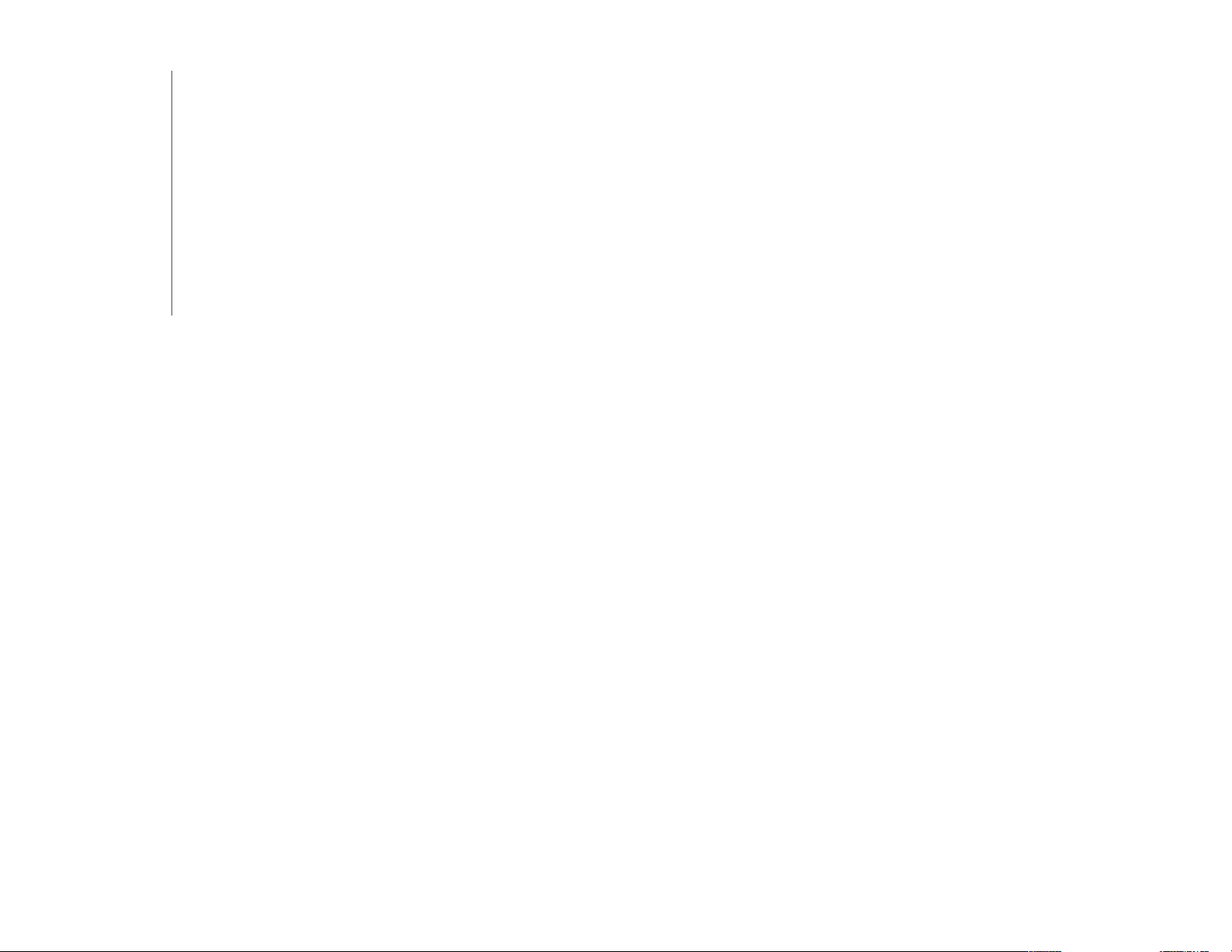
Section 3 - Conguration
Gateway:
WINS:
DNS:
Domain Name:
Specify the Gateway address for the wireless network.
Specify the Windows Internet Naming Service (WINS) server address for the wireless network. WINS is a system that determines
the IP address of a network computer with a dynamically assigned IP address, if applicable.
Enter the Domain Name System (DNS) server address for the wireless network. The DNS server translates domain names such as
www.dlink.com into IP addresses.
Specify the domain name for the network.
61D-Link DAP-2360 User Manual
Page 12
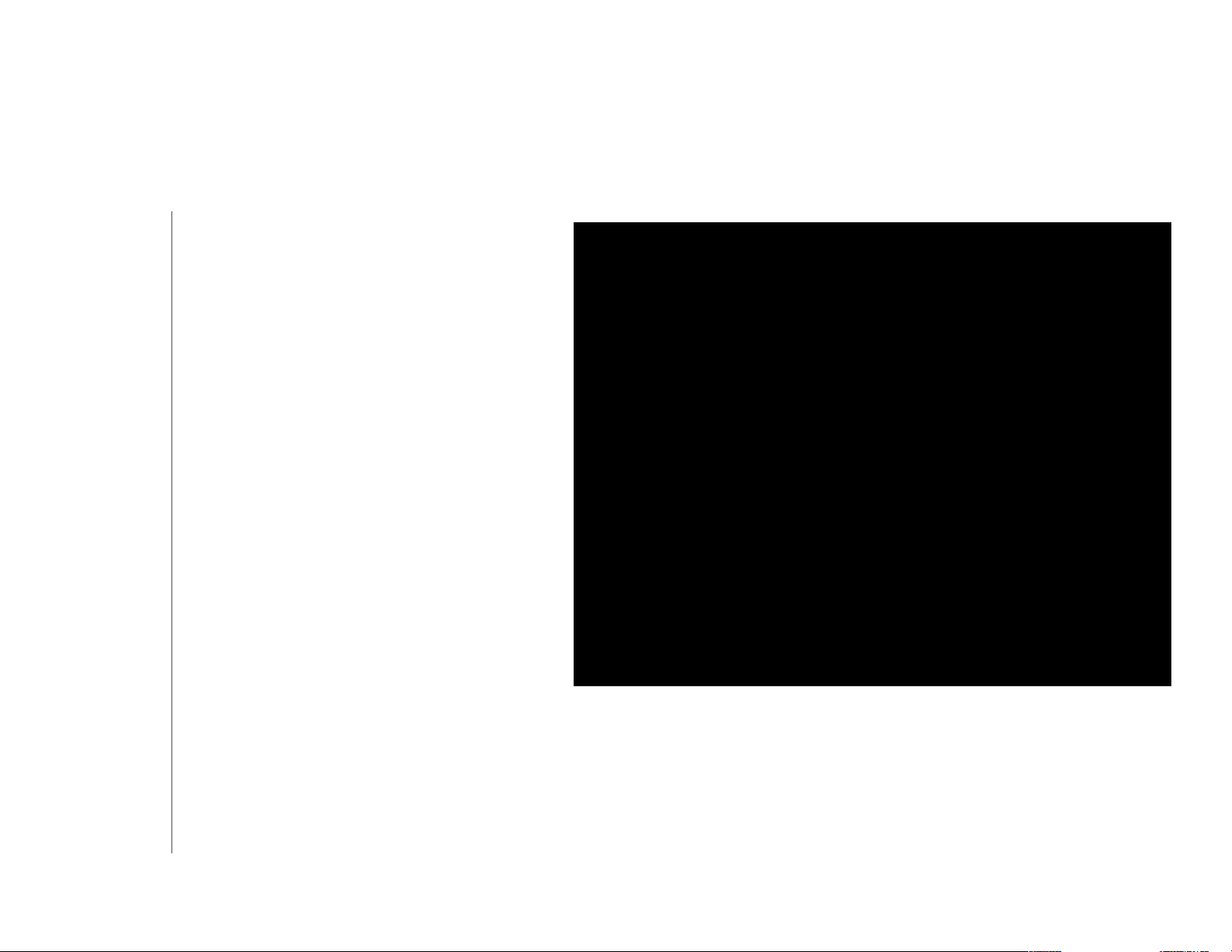
Section 3 - Conguration
Current IP Mapping List
This window displays information about the current assigned DHCP dynamic and static IP address pools. This information is
available when you enable DHCP server on the AP and assign dynamic and static IP address pools.
Current DHCP
Dynamic
Prole:
Host Name:
Binding MAC
Address:
Assigned IP
Address:
Lease Time:
Current DHCP
Static Pools:
These are IP address pools the DHCP server has
assigned using the dynamic pool setting.
The host name of a device on the network that is
assigned an IP address from the DHCP dynamic
pool.
The MAC address of a device on the network that
is assigned an IP address from the DHCP dynamic
pool.
The current corresponding DHCP-assigned IP
address of the device.
The length of time that the dynamic IP address
will be valid.
These are the IP address pools of the DHCP server
assigned through the static pool settings.
Host Name:
Binding MAC
Address:
Assigned IP
Address:
The host name of a device on the network that is
assigned an IP address from the DHCP dynamic pool.
The MAC address of a device on the network that is within the DHCP static IP address pool.
The current corresponding DHCP-assigned static IP address of the device.
62D-Link DAP-2360 User Manual
Page 13
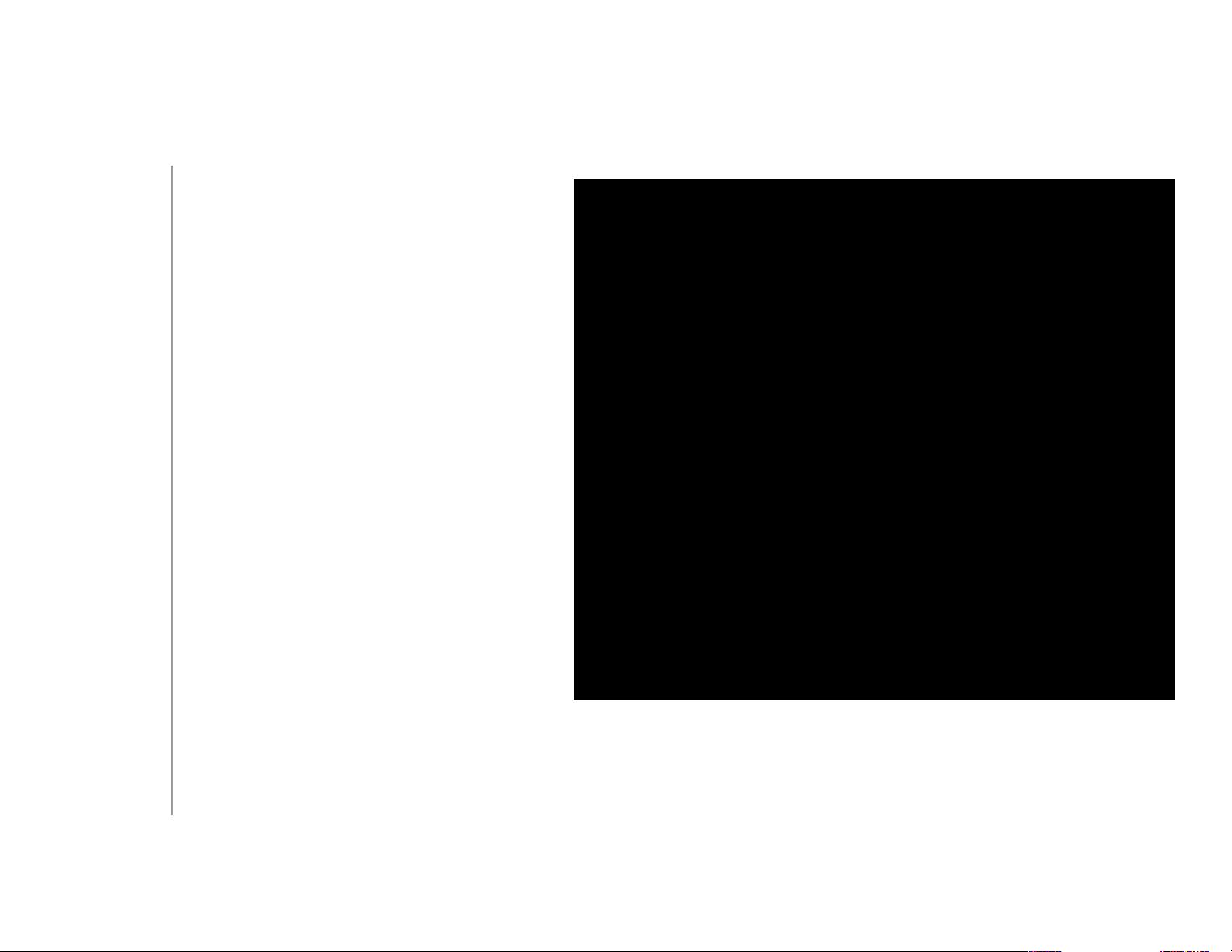
Section 3 - Conguration
Filters
Wireless MAC ACL
Wireless Band:
Access Control
List:
MAC Address:
MAC Address
List:
Upload ACL File:
Displays the current wireless band rate.
Select Disable to disable the lters function.
Select Accept to accept only those devices with
MAC addresses in the Access Control List. All
other devices not on the list will be rejected.
Select Reject to reject the devices with MAC
addresses on the Access Control List. All other
devices not on the list will be accepted.
Enter each MAC address that you wish to include
in your lter list, and click Add.
When you enter a MAC address, it appears in this
list. Highlight a MAC address and click Delete to
remove it from this list.
You may create an ACL list and upload it to the
access point instead of manually entering the
information. Once created, click the Browse
button and locate your le. Select it and then
click Upload.
Download ACL
File:
Click Download to export the ACL to a le on
your computer.
63D-Link DAP-2360 User Manual
Page 14
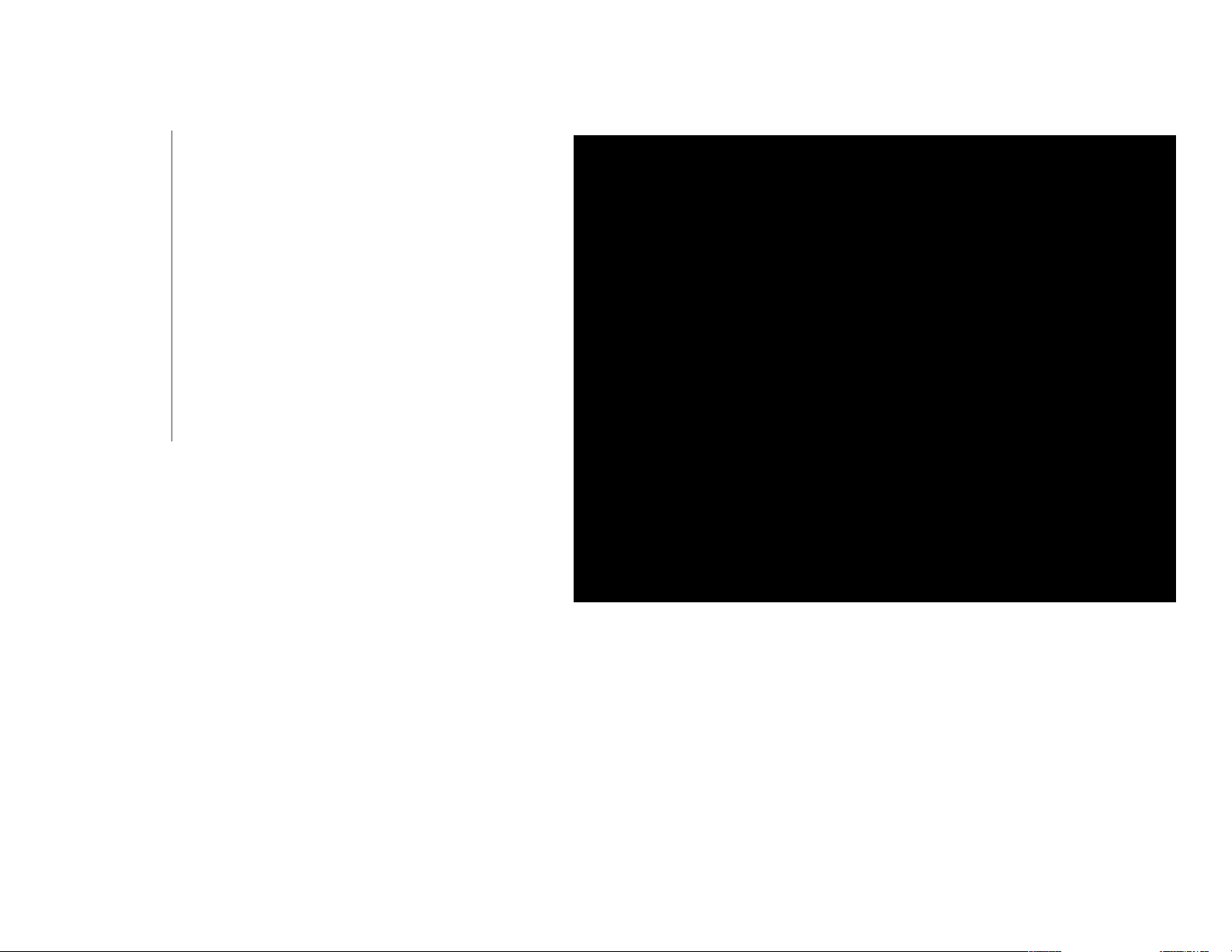
Section 3 - Conguration
WLAN Partition
Wireless Band:
Link Integrity:
Ethernet to
WLAN Access:
Internal Station
Connection:
Displays the current wireless band rate.
Select Enable or Disable.
The default is Enable. When disabled, all data
from the Ethernet to associated wireless devices
will be blocked. Wireless devices can still send
data to the Ethernet.
The default value is Enable, which allows stations
to inter-communicate by connecting to a target
AP. When disabled, wireless stations cannot
exchange data through the AP.
64D-Link DAP-2360 User Manual
Page 15
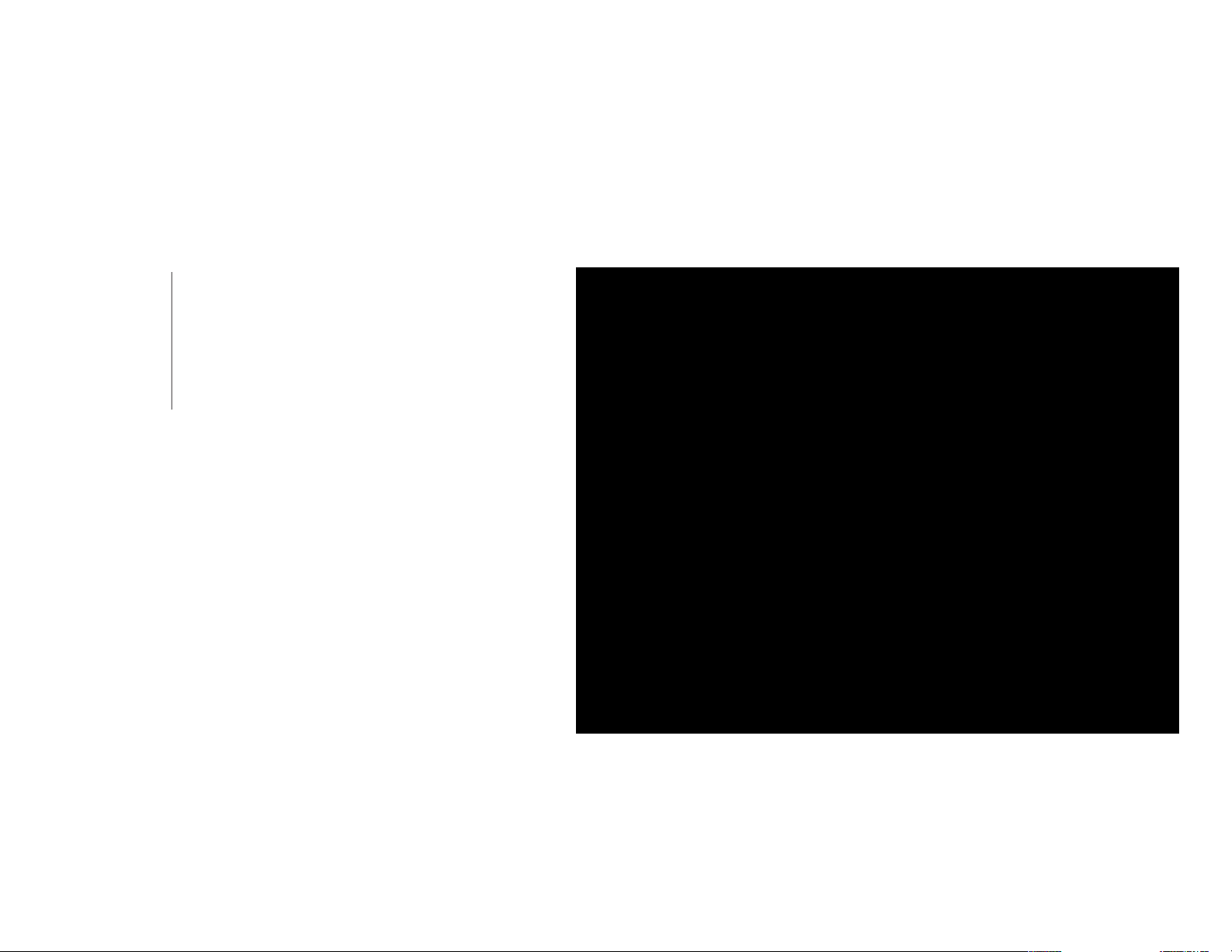
Section 3 - Conguration
Trac Control
Uplink/Downlink Settings
The uplink/downlink setting allows users to customize the downlink and uplink interfaces including specifying downlink/uplink
bandwidth rates in Mbits per second. These values are also used in the QoS and Trac Manager windows. Once the desired
uplink and downlink settings are nished, click the Save button to let your changes take eect.
Downlink
Bandwidth:
Uplink
Bandwidth:
The downlink bandwidth in Mbits per second.
Uplink Bandwidth: The uplink bandwidth in
Mbits per second.
65D-Link DAP-2360 User Manual
Page 16

Section 3 - Conguration
QoS
Quality of Service (QoS) enhances the experience of using a network by prioritizing the trac of dierent applications. A QoS
Rule identies a specic message ow and assigns a priority to that ow. For most applications, the priority classiers ensure
the right priorities and specic QoS Rules are not required. QoS supports overlaps between rules. If more than one rule matches
a specic message ow, the rule with the highest priority will be used.
QoS (Quality of
Service):
HTTP:
Automatic:
Enable this option if you want to allow QoS to
prioritize your trac Priority Classiers.
Allows the access point to recognize HTTP
transfers for many common audio and video
streams and prioritize them above other trac.
Such streams are frequently used by digital media
players.
When enabled, this option causes the access
point to automatically attempt to prioritize trac
streams that it does not otherwise recognize,
based on the behavior that the streams exhibit.
This acts to de-prioritize streams that exhibit bulk
transfer characteristics, such as le transfers, while
leaving interactive trac, such as gaming or VoIP,
running at a normal priority.
66D-Link DAP-2360 User Manual
Page 17

Section 3 - Conguration
Trac Manager
The trac manager feature allows users to create trac management rules that specify how to deal with listed client trac
and specify downlink/ uplink speed for new trac manager rules. Click the Save button to let your changes take eect.
Trac
Manager:
Unlisted Client
Trac:
Downlink
Bandwidth:
Uplink
Bandwidth:
Use the drop-down menu to Enable the trac
manager feature.
Select Deny or Forward to determine how to
deal with unlisted client trac.
The downlink bandwidth in Mbits per second.
This value is entered in the Uplink/Downlink
Setting window.
Uplink Bandwidth:The uplink bandwidth in
Mbits per second. This value is entered in the
Uplink/Downlink Setting window.
67D-Link DAP-2360 User Manual
Page 18

Section 3 - Conguration
Status
Device Information
Device
Information:
This read-only window displays the conguration
settings of the DAP-2360, including the firmware
version and the device's MAC address.
68D-Link DAP-2360 User Manual
Page 19

Section 3 - Conguration
Client Information
Client Information:
This window displays the wireless client
information for clients currently connected
to the DAP-2360.
The following information is available for each client
communicating with the DAP-2360.
SSID:
MAC:
Band:
Authentication:
Signal:
Displays the SSID of the client.
Displays the MAC address of the client.
Displays the wireless band that the client is
connected to.
Displays the type of authentication being
used.
Displays the client's signal strength.
Power Saving
Mode:
Disp lays the status of the power saving
feature.
69D-Link DAP-2360 User Manual
Page 20

Section 3 - Conguration
WDS Information
WDS
Information:
T h i s w in do w d i sp l a y s t he Wi re le ss
Distribution System information for clients
currently connected to the DAP-2360.
The following information is available for each client
communicating with the DAP-2360.
Name:
MAC:
Authentication:
Signal:
Status:
Displays the SSID of the client.
Displays the MAC address of the client.
Displays the type of authentication being
used.
Displays the client's signal strength.
Displays the status of the power saving
feature.
70D-Link DAP-2360 User Manual
Page 21

Section 3 - Conguration
Channel Analyze
Wireless Band :
Detect :
AP List :
Select 2.4GHz in default.
Click the Detect button to scan.
This will list the transmitting channels and
quality.
71D-Link DAP-2360 User Manual
Page 22

Section 3 - Conguration
WDS Information
Wireless Band:
Detect:
AP List:
Select 2.4GHz in default.
Click the Detect button to scan.
This will list the transmitting channels and
quality.
72D-Link DAP-2360 User Manual
Page 23

Section 3 - Conguration
Stats
Ethernet
Ethernet Trac
Statistics:
This page displays transmitted and received
count statistics for packets and bytes.
73D-Link DAP-2360 User Manual
Page 24

Section 3 - Conguration
WLAN Trac
WLAN Trac
Statistics:
This page displays wireless network statistics
for data throughput, transmitted and received
frames, and frame errors.
74D-Link DAP-2360 User Manual
Page 25

Section 3 - Conguration
Log
View Log
View Log:
The AP’s embedded memory displays system
and network messages including a time stamp
and message type. The log information includes
but is not limited to the following items: cold
start AP, upgrading rmware, client associate
and disassociate with AP, and web login. The
web page holds up to 500 logs.
75D-Link DAP-2360 User Manual
Page 26

Section 3 - Conguration
Log Settings
Log Server/IP
Address:
Log Type:
Email Notication:
Outgoing Mail
Server (SMTP):
Authentication:
SSL / TLS:
From Email
Address:
To Email Address:
Enter the IP address of the server you would
like to send the DAP-2360 log to.
Check the box for the type of activity you want
to log. There are three types: System Activity,
Wireless Activity, and Notice.
Check to enable Email notication.
Select the SMTP server from the drop-down
menu.
Check to enable authentication.
Check to enable SSL/TLS authentication.
Enter the “From” email address.
Enter the destination email address.
Email Server
Address:
SMTP Port:
Username:
Password:
Conrm Password:
Schedule:
Enter the Email Server Address.
Enter the SMTP port.
Enter your email username.
Enter your email password.
Enter your email password again.
Select when to send the log to your email (in
hours). You will receive an email when the log
is full too.
76D-Link DAP-2360 User Manual
Page 27

Section 3 - Conguration
Maintenance
Administration Settings
Check one or more of the five main categories to display the various hidden administrator parameters and settings
displayed on the next ve pages.
77D-Link DAP-2360 User Manual
Page 28

Section 3 - Conguration
Limit Administrator
Each of the ve main categories display various hidden administrator parameters and settings.
Limit
Administrator
VLAN ID:
Limit
Administrator IP:
IP Range:
Check the box provided and the enter the
specic VLAN ID that the administrator will be
allowed to log in from.
Check to enable the Limit Administrator IP
address.
Enter the IP address range that the administrator
will be allowed to log in from and then click the
Add button.
78D-Link DAP-2360 User Manual
Page 29

Section 3 - Conguration
System Name Settings
Each of the ve main categories display various hidden administrator parameters and settings.
System Name:
Location:
The name of the device. The default name is
D-Link DAP-2360.
The physical location of the device, e.g. 72nd
Floor, D-Link HQ.
79D-Link DAP-2360 User Manual
Page 30

Section 3 - Conguration
Login Settings
Each of the ve main categories display various hidden administrator parameters and settings.
Login Name:
Old Password:
New Password:
Conrm
Password:
Enter a user name. The default is admin.
When changing your password, enter the old
password here.
When changing your password, enter the new
password here. The password is case-sensitive.
“A” is a dierent character than “a.” The length
should be between 0 and 12 characters.
Enter the new password a second time for
conrmation purposes.
80D-Link DAP-2360 User Manual
Page 31

Section 3 - Conguration
Console Settings
Each of the ve main categories display various hidden administrator parameters and settings.
Status:
Console
Protocol:
Timeout:
Status is enabled by default. Uncheck the box to
disable the console.
Select the type of protocol you would like to use,
Telnet or SSH.
Set to 1 Min, 3 Mins, 5 Mins, 10 Mins, 15 Mins
or Never.
81D-Link DAP-2360 User Manual
Page 32

Section 3 - Conguration
SNMP Settings
Each of the ve main categories display various hidden administrator parameters and settings.
Status:
Public Community String:
Private Community String:
Trap Status:
Trap Server IP:
Check the box to enable the SNMP
functions. This option is disabled by
default.
Enter the public SNMP community
string.
Enter the private SNMP community
string.
Check the box to enable Trap Status.
Enter the Trap Server IP address.
82D-Link DAP-2360 User Manual
Page 33

Section 3 - Conguration
Central WiFiManager Settings
The Central WiFiManager section is used to create a set of APs on the Internet to be organized into a single group in order to
increase ease of management. Central WiFiManager and AP Array are mutually exclusive functions.
Enable Central
WiFiManager:
Selec t to enable or disable the Central
WiFiManager.
83D-Link DAP-2360 User Manual
Page 34

Section 3 - Conguration
Firmware and SSL Certication Upload
This page allows the user to perform a rmware upgrade. A Firmware upgrade is a function that upgrade the running software
used by the access point. This is a useful feature that prevents future bugs and allows for new features to be added to this
product. Please go to your local D-Link website to see if there is a newer version rmware available.
Upload
Firmware From
Local Hard Drive:
Language Pack
Upgrade:
Upload SSL
Certication
From Local Hard
Drive:
The current firmware version is displayed
above the le location eld. After downloading
the most recent version of firmware for the
DAP-2360 from http://support.dlink.com to your
local computer, use the Browse button to locate
the rmware le on your computer. Click Upload
to update the rmware version. Please don’t turn
the power o while upgrading.
You may load a language pack to display the
utility in another language. Click Browse to
locate the language pack file on your local
computer. After selecting and opening the
file, click Upload to upload the file to the
DAP-2360.
Click Browse to locate the SSL Certication le on
your local computer. After selecting and opening
the le, click Upload to upload the le to the
DAP-2360.
84D-Link DAP-2360 User Manual
Page 35

Section 3 - Conguration
Conguration File Upload
Upload File:
Download
Conguration
File:
Click the Browse button to locate a previously
saved conguration le on your local computer.
After selecting the le, click Upload to apply the
conguration settings to the DAP-2360.
Cli ck Do wnlo ad to sa ve th e cu rr en t
DAP-2360 conguration to your local computer.
Note that if you save one conguration with the
administrator’s password now, after resetting
your DAP-2360, and then updating to this saved
conguration le, the password will be gone.
85D-Link DAP-2360 User Manual
Page 36

Section 3 - Conguration
Time and Date
Current Time:
Enable NTP
Server:
NTP Server:
Time Zone:
Enable Daylight
Saving:
Daylight Saving
Dates:
Set the Date
and Time
Manually:
Displays the current time and date settings.
Check to enable the AP to get system time from
an NTP server.
Enter the NTP server URL or IP address.
Use the drop-down menu to select your correct
Time Zone.
Check the box to Enable Daylight Saving Time.
Use the drop-down menu to select the correct
Daylight Saving oset.
You can either manually set the time for your AP
here, or you can click the Copy Your Computer’s
Time Settings button to copy the time from
the computer you are using (Make sure that the
computer’s time is set correctly).
86D-Link DAP-2360 User Manual
Page 37

Section 3 - Conguration
System
System Settings
Restart the Device:
Restore to Factory
Default Settings:
Click Restart to restart the DAP-2360.
Click Restore to restore the DAP-2360 back
to factory default settings.
87D-Link DAP-2360 User Manual
Page 38

Section 3 - Conguration
Help
Help:
Scroll down the Help page for topics and
explanations.
88D-Link DAP-2360 User Manual
Page 39

Section 6 - Troubleshooting
Troubleshooting
This chapter provides solutions to problems that can occur during the installation and operation of the DAP-2360. Read the
following descriptions if you are having problems. (The examples below are illustrated in Windows® XP. If you have a dierent
operating system, the screenshots on your computer will look similar to the following examples.)
1. Why can’t I access the web-based conguration utility?
When entering the IP address of the D-Link access point (192.168.0.50 for example), you are not connecting to a website on
the Internet nor do you have to be connected to the Internet. The device has the utility built-in to a ROM chip in the device
itself. Your computer must be on the same IP subnet to connect to the web-based utility.
• Make sure you have an updated Java-enabled web browser. We recommend the following:
®
- Microsoft Internet Explorer
- Mozilla Firefox 3.0 and higher
- Google
™
Chrome 2.0 and higher
- Apple Safari 3.0 and higher
6.0 and higher
• Verify physical connectivity by checking for solid link lights on the device. If you do not get a solid link light, try using a dierent
cable or connect to a dierent port on the device if possible. If the computer is turned o, the link light may not be on.
• Disable any internet security software running on the computer. Software rewalls such as Zone Alarm, Black Ice, Sygate,
Norton Personal Firewall, and Windows
®
XP rewall may block access to the conguration pages. Check the help les included
with your rewall software for more information on disabling or conguring it.
89D-Link DAP-2360 User Manual
Page 40

Section 6 - Troubleshooting
• Congure your Internet settings:
• Go to Start > Settings > Control Panel. Double-click the Internet Options Icon. From the Security tab, click the
button to restore the settings to their defaults.
• Click the Connection tab and set the dial-up option to Never Dial a Connection. Click the LAN Settings button.
Make sure nothing is checked. Click OK.
• Go to the Advanced tab and click the button to restore these settings to their defaults. Click OK three times.
• Close your web browser (if open) and open it.
• Access the web management. Open your web browser and enter the IP address of your D-Link access point in the address
bar. This should open the login page for your the web management.
• If you still cannot access the conguration, unplug the power to the access point for 10 seconds and plug back in. Wait about
30 seconds and try accessing the conguration. If you have multiple computers, try connecting using a dierent computer.
2. What can I do if I forgot my password?
If you forgot your password, you must reset your access point. Unfortunately, this process will change all your settings back
to the factory defaults.
To reset the access point, locate the reset button (hole) on the rear panel of the unit. With the access point powered on, use a
paperclip to hold the button down for 10 seconds. Release the button and the access point will go through its reboot process.
Wait about 30 seconds to access the access point. The default IP address is 192.168.0.50. When logging in, the username is
admin and leave the password box empty.
90D-Link DAP-2360 User Manual
Page 41

Appendix B - Networking Basics
Networking Basics
Check your IP address
After you install your network adapter, by default, the TCP/IP settings should be set to obtain an IP address from a DHCP server
(i.e. wireless router) automatically. To verify your IP address, please follow the steps below.
Click on Start > Run. In the run box type cmd and click OK.
At the prompt, type ipcong and press Enter.
This will display the IP address, subnet mask, and the
default gateway of your adapter.
If the address is 0.0.0.0, check your adapter installation,
security settings, and the settings on your router.
Some rewall software programs may block a DHCP
request on newly installed adapters.
If you are connecting to a wireless network at a
hotspot (e.g. hotel, coffee shop, airport), please
contact an employee or administrator to verify their
wireless network settings.
91D-Link DAP-2360 User Manual
Page 42

Appendix B - Networking Basics
Statically Assign an IP address
If you are not using a DHCP capable gateway/router, or you need to assign a static IP address, please follow the steps below:
Step 1
Windows
Windows
Windows Vista
connections
Step 2
Right-click on the Local Area Connection which represents your network adapter and select Properties.
Step 3
Highlight Internet Protocol (TCP/IP) and click Properties.
®
2000: Click on Start > Settings > Control Panel > Network Connections
®
XP: Click on Start > Control Panel > Network Connections
®
: Click on Start > Control Panel > Network and Internet > Network and Sharing Center > Manage network
Step 4
Click Use the following IP address and enter an IP address that is on the same subnet as your network or the LAN IP address
on your router.
Example: If the router’s LAN IP address is 192.168.0.1, make your IP address 192.168.0.X where X is a number between 2
and 99. Make sure that the number you choose is not in use on the network. Set Default Gateway the same as the LAN IP
address of your router (192.168.0.1).
Set Primary DNS the same as the LAN IP address of your router (192.168.0.1). The Secondary DNS is not needed or you may
92D-Link DAP-2360 User Manual
Page 43

Appendix B - Networking Basics
enter a DNS server from your ISP.
Step 5
Click OK twice to save your settings.
93D-Link DAP-2360 User Manual
Page 44

Appendix C - Technical Specications
Technical Specications
Standards
• IEEE 802.11b
• IEEE 802.11g
• IEEE 802.11n
• IEEE 802.3
• IEEE 802.3u
• IEEE 802.3ab
• IEEE 802.3af
Network Management
• Web Browser interface
HTTP
Secure HTTP (HTTPS)
• Central WiFiManager
• SNMP Support
Private MIB
• Command Line Interface
Telnet
Secure SSH Telnet
Data Rates*
For 802.11b:
• 11, 5.5, 2, and 1 Mbps
For 802.11g:
• 54, 48, 36, 24, 18, 12, 9, and 6 Mbps
For 802.11n:
HT20/HT40
• 144.4/300, 130/270, 117/243, 104/216, 78/162, 66/135, 58.5/121.5, 52/108,
39/81, 26/54, 19.5/40.5, 12/27, and 6.5/13.5 Mbps
Security
• WPA™ Personal/Enterprise
• WPA2™ Personal/Enterprise
• 802.1x
• WEP™ 64-/128-bit
• SSID Broadcast Disable
• MAC Address Access Control
Wireless Frequency Range
• 2.4 to 2.4835 GHz**
Operating Voltage
• 48V DC +/- 10% for PoE or 12V/1A
Radio and Modulation Type
For 802.11g/n:
BPSK, QPSK, 16QAM, and 64QAM with OFDM
For 802.11b:
DQPSK, DBPSK, DSSS, and CCK
Operating Frequency**
For 802.11b/g:
2.4 ~ 2.4835 GHz
For 802.11n:
2.4 GHz Band: 2.4 ~ 2.4835 GHz
Dipole Antenna
• 5dBi Gain @2.4 GHz
Transmit Output Power
• 26dBm @ 2.4GHz
Max Power Consumption
• Max. 8W with 12V/DC
• Max. 9W with PoE
* Maximum wireless signal rate derived from IEEE Standard 802.11g and 802.11n specications. Actual data throughput will vary. Network conditions and environmental factors,
including volume of network trac, building materials and construction, and network overhead, lower actual data throughput rate. Environmental factors will adversely aect
wireless signal range.
94D-Link DAP-2360 User Manual
Page 45

Appendix C - Technical Specications
LEDs
• Power
• LAN
• 2.4 GHz
Temperature
• Operating: 0˚C to 40˚C
• Storing: -20˚C to 65˚C
Humidity
• Operating: 10%~90% (non-condensing)
• Storing: 5%~95% (non-condensing)
Certications
• FCC Class B
• IC
• UL
®
• WiFi
Dimensions
• L = 188 mm
• W = 166 mm
• H = 37 mm
**Please note that operating frequency ranges vary depending on the regulations of individual countries and jurisdictions.
95D-Link DAP-2360 User Manual
Page 46

FCC Statement:
Federal Communication Commission Interference Statement
This equipment has been tested and found to comply with the limits for a Class B digital device, pursuant to Part 15 of the FCC Rules. These limits
are designed to provide reasonable protection against harmful interference in a residential installation. This equipment generates, uses and can
radiate radio frequency energy and, if not installed and used in accordance with the instructions, may cause harmful interference to radio
communications. However, there is no guarantee that interference will not occur in a particular installation. If this equipment does cause harmful
interference to radio or television reception, which can be determined by turning the equipment off and on, the user is encouraged to try to correct the
interference by one of the following measures:
● Reorient or relocate the receiving antenna.
● Increase the separation between the equipment and receiver.
● Connect the equipment into an outlet on a circuit different from that to which the receiver is connected.
● Consult the dealer or an experienced radio/TV technician for help.
FCC Caution: Any changes or modifications not expressly approved by the party
responsible for compliance could void the user’s authority to operate this equipment.
This device complies with Part 15 of the FCC Rules. Operation is subject to the following two conditions: (1) This device may not cause harmful
interference, and (2) this device must accept any interference received, including interference that may cause undesired operation.
For product available in the USA/Canada market, only channel 1~11 can be operated. Selection of other channels is not possible.
This device and it's antennas(s) must not be co-located or operating in conjunction with any other antenna or transmitter except in accordance with
FCC multi-transmitter product procedures.
IMPORTANT NOTE:
FCC Radiation Exposure Statement:
This equipment complies with FCC radiation exposure limits set forth for an uncontrolled environment. This equipment should be installed and
operated with minimum distance 20cm between the radiator & your body.
Page 47

IC Statement:
This device complies with Industry Canada licence-exempt RSS standard(s). Operation is subject to the following two conditions: (1)
this device may not cause interference, and (2) this device must accept any interference, including interference that may cause
undesired operation of the device.
Le présent appareil est conforme aux CNR d'Industrie Canada applicables aux appareils radio exempts de licence. L'exploitation est
autorisée aux deux conditions suivantes : (1) l'appareil ne doit pas produire de brouillage, et (2) l'utilisateur de l'appareil doit accepter
tout brouillage radioélectrique subi, même si le brouillage est susceptible d'en compromettre le fonctionnement.
The device meets the exemption from the routine evaluation limits in section 2.5 of RSS 102 and compliance with RSS-102 RF
exposure, users can obtain Canadian information on RF exposure and compliance.
Le dispositif rencontre l'exemption des limites courantes d'évaluation dans la section 2.5 de RSS 102 et la conformité à l'exposition
de RSS-102 rf, utilisateurs peut obtenir l'information canadienne sur l'exposition et la conformité de rf.
This transmitter must not be co-located or operating in conjunction with any other antenna or transmitter. This equipment should be
installed and operated with a minimum distance of 20 centimeters between the radiator and your body.
Cet émetteur ne doit pas être Co-placé ou ne fonctionnant en même temps qu'aucune autre antenne ou émetteur. Cet équipement
devrait être installé et actionné avec une distance minimum de 20 centimètres entre le radiateur et votre corps.
Page 48

This radio transmitter (WSS007) has been approved by Industry Canada to operate with the
antennatypeslistedbelowwiththemaximumpermissiblegainandrequiredantennaimpedance
for each antenna type indicated. Antenna types not included in this list, having a gain greater
thanthemaximumgainindicatedforthattype,ar
Leprésentémetteur radio(WSS007)aétéapprouvépar IndustrieCanadapourfonctionneravec
les types d'antenneénumérés ci‐dessous et ayant un gain admissible maximal et
l'impédancerequise pour chaque type d'antenne. Les types d'antenne non inclusdanscetteliste,
oudontlegain estsupérieurau gainmaximalindiqué,son
del'émetteur.
estrictlyprohibitedforusewiththisdevice.
tstrictementinterditspourl'exploitation
Page 49

NCC 警語
以下警語適用台灣地區
本產品符合低功率電波輻射性電機管理辦法:
第十二條
經形式認證合格之低功率射頻電機,非經許可,公司、商號或使用者均不得擅自變更頻率、加大功率或變更原設計之特性及功能。
第十四條
低功率射頻電機之使用不得影響飛航安全及干擾合法通信;經發現有干擾現象時,應立即停用,並改善至無干擾時方的繼續使用。
前項合法通信,指依電信規定作業之無線電信。低功率射頻電機須忍受合法通信或工業、科學及醫療用電波輻射性電機設備之干擾。
電磁波曝露量 MPE 標準值 1mW/cm2,送測產品實測值為: 0.6011 mW/cm2
