Page 1
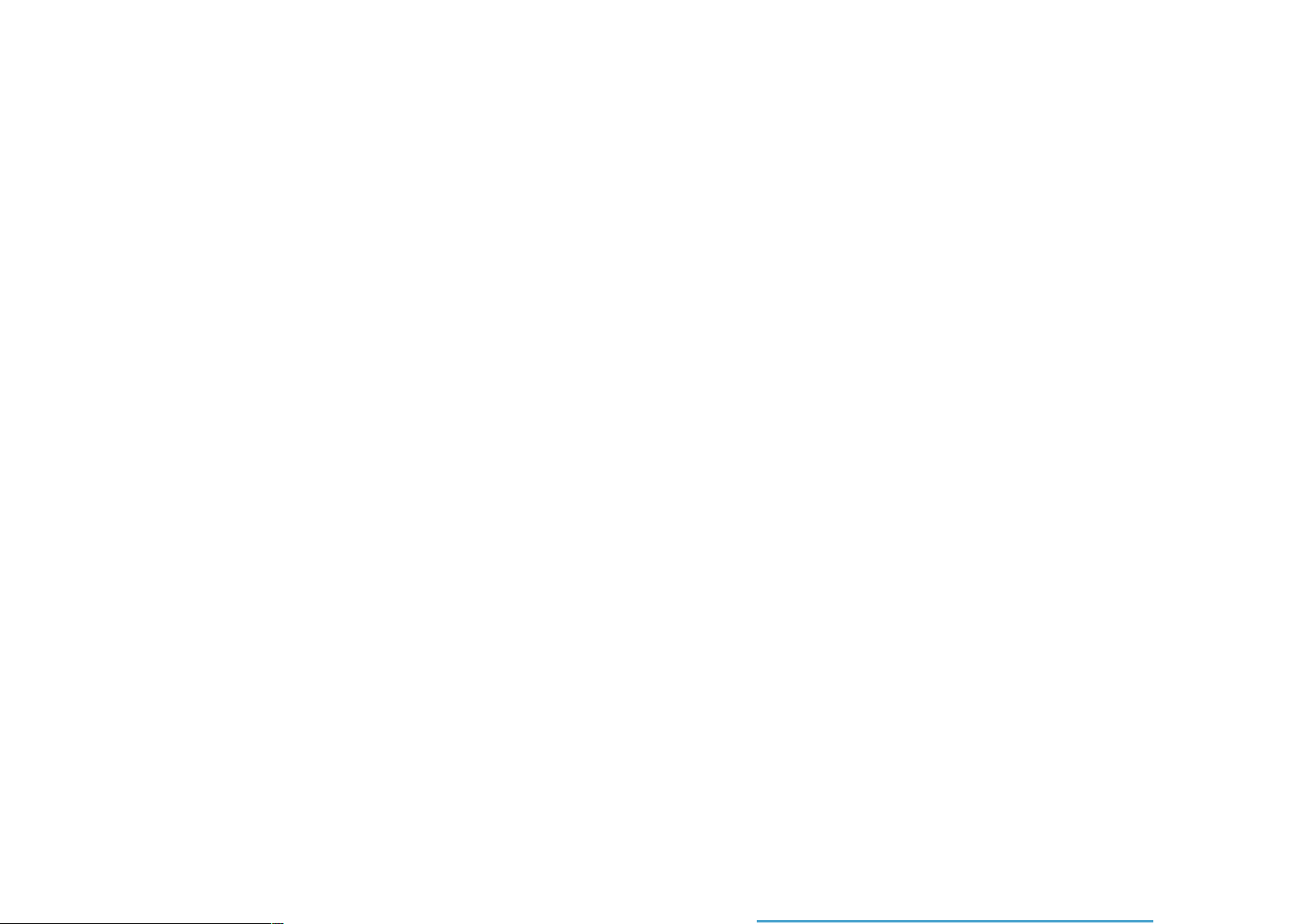
Wireless N300
Single Band Gigabit PoE Access
User
Manual
Point
Page 2

T
able
of Contents
2
D-Link
DAP-
2330
User M
anual
Table
Product Overview......................................................................4
Introduction
Features............................................................................................
Package Contents
S
ystem Requir
Hardware Overview
LEDs ...................................................................................................
Connections
Basic Installa
Hardware Setup
Method
Method 2 Method
Web User Interface .................................................................
Wireless
Access Point
WDS
WDS Mode
Wireless
Wireless Security .................................................................19
Wired Equiv
Wi-Fi Protected Access (WPA / WPA2)
802.1x A
LAN
...................................................................................
.........................................................................
ements .................................................................
..................................................................7
...................................................................................
tion
........................................................................8
............................................................................
1 -
PoE
with
PoE Switch
PoE
without
3 -
No PoE
..........................................................................................12
Mode .............................................................12
with
AP
Mode ............................................................14
............................................................................16
Client
..........................................................................................23
Mode .........................................................18
alent
uthentica
PoE Switch
..............................................................10
Privacy (WEP)
tion
.................................................22
.....................................
or Router................9
..............................19
....................20
of
4
5
6
6
7
7
8
8
11
C
ontents
IPv6
..........................................................................................24
Advanced Settings .....................................................................25
Performance
Wireless Resource Control
M
ulti-SSID
VLAN
I
S
Internal
ARP
Bandwidth Optimization
AP Array
Captive Portal
........................................................................................32
VLAN
Port List
Add/Edit
PVID Settings ..................................................................35
ntrusion
chedule ................................................................................37
Spoofing Prevention
AP Array Scan .................................................................42
C
onfiguration S
Auto
Load Balance
Authentication Settings
Authentication Settings
Authentication Settings
Authentication Settings
Authentication Settings
.........................................................................26
.......................................................28
..............................................................................30
List ..........................................................................32
.............................................................................33
VLAN ...............................................................34
.................................................................................36
RADIUS Server .....................................................38
................................................39
.................................................40
..................................................................................42
ettings
-RF
.............................................................................47
..................................................................48
.......................................................................49
................................................43
- Passc
-
- Remote RADIUS
- LDAP
-
ode .......................49
User
Name/Password50
...............................52
POP3
...............................53
..........51
Page 3
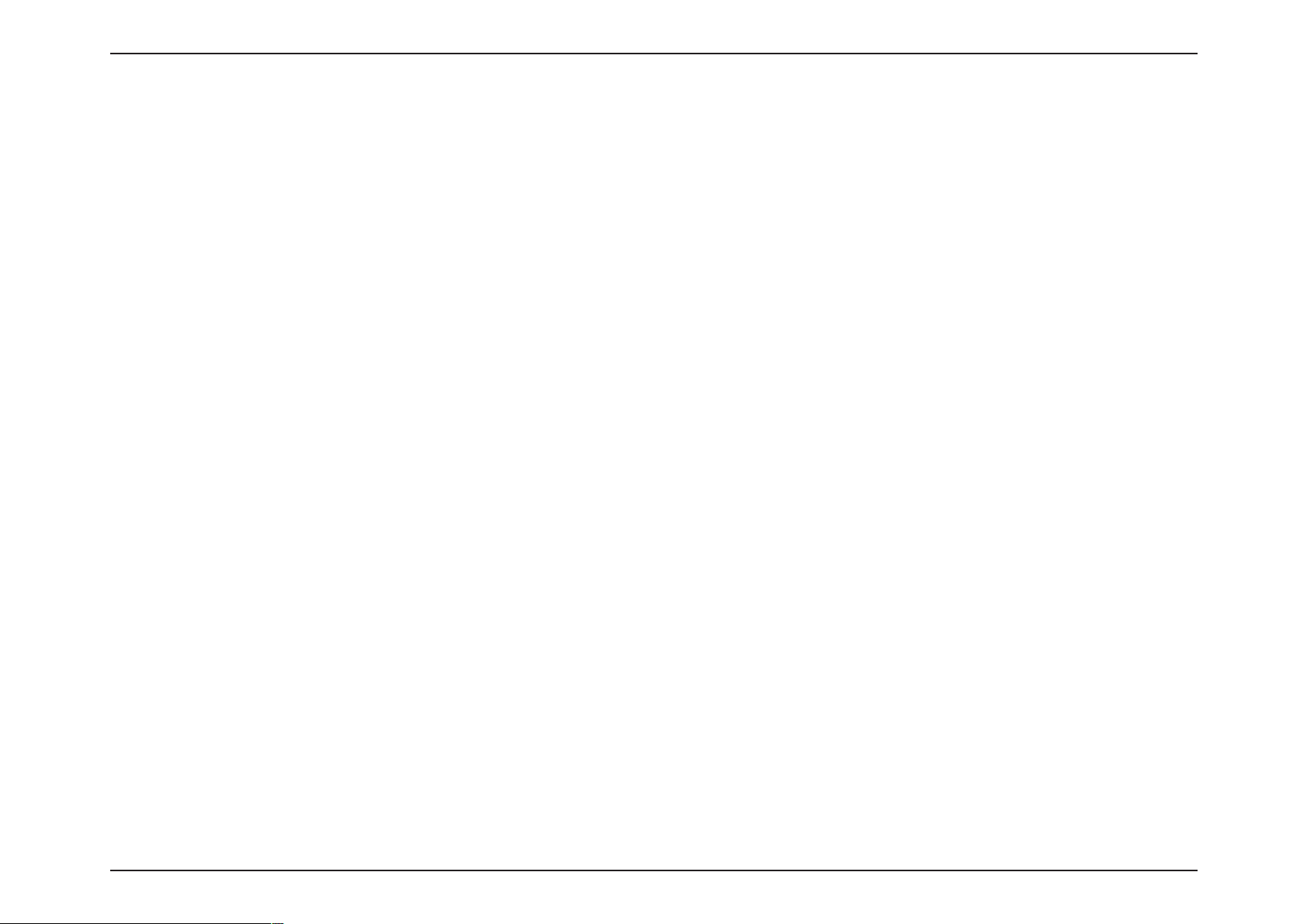
T
able
of Contents
3
D-Link
DAP-
2330
User M
anual
Login Page
Upload .......................................................54
Console Settings .................................................................75
Web Redirection
............................................................55
DHCP Server .........................................................................56
Dynamic Pool Settings
................................................56
Static Pool Setting ........................................................57
C
urrent IP
F
ilt
ers .......................................................................................59
Wireless MAC ACL
WLAN Par
Traffic Control
Mapping
List
..............................................58
.........................................................59
tition ..............................................................60
...............................................................................61
Uplink/Downlink Setting .................................................61
QoS...........................................................................................62
Traffic Manager
....................................................................63
Status ..............................................................................................64
Device Information
Client Informa
WDS
Information
Channel Analyze
Stats P
age ......................................................................................69
E
thernet Traffic Sta
WLAN Traffic Sta
............................................................65
tion ..............................................................66
Page
.....................................................67
.................................................................68
tistics
tistics
..................................................69
.......................................................70
Log ...................................................................................................71
View Log
Log Settings
M
aintenance Sec
A
dministration
Limit
S
ystem
.................................................................................71
..........................................................................72
tion ................................................................73
.............................................................................74
A
dministrator
............................................................74
Name Settings ......................................................75
SNMP Settings .....................................................................76
A
dministration
Central WiFiManager Settings
Firmware and
C
onfiguration File
.............................................................................77
........................................77
SSL
Upload
................................................78
Upload ...............................................79
Time and Date Settings ....................................................80
C
onfiguration and System.......................................................81
S
ystem Settings
...........................................................................82
Help .................................................................................................83
Knowledge
Wireless
Wireless Installation Considerations
Troubleshooting
Technical Specifications
Ant
enna Patt
Contac
W
arranty
Base .....................................................................
Basics .............................................................................84
....................................85
.....................................................................
Why can’t I
utility?
What can
How
to
How
to
access
the
web-based
configuration
.....................................................................................86
I do if I forgot my
check your IP
addr
statically assign an
password?
.......................86
ess? ......................................87
IP
addr
ess?
.......................88
........................................................
ern .....................................................................
ting Technical
Support..............................................
...................................................................................
Registration .............................................................................
84
86
89
90
91
92
98
Login Settings ......................................................................75
Page 4
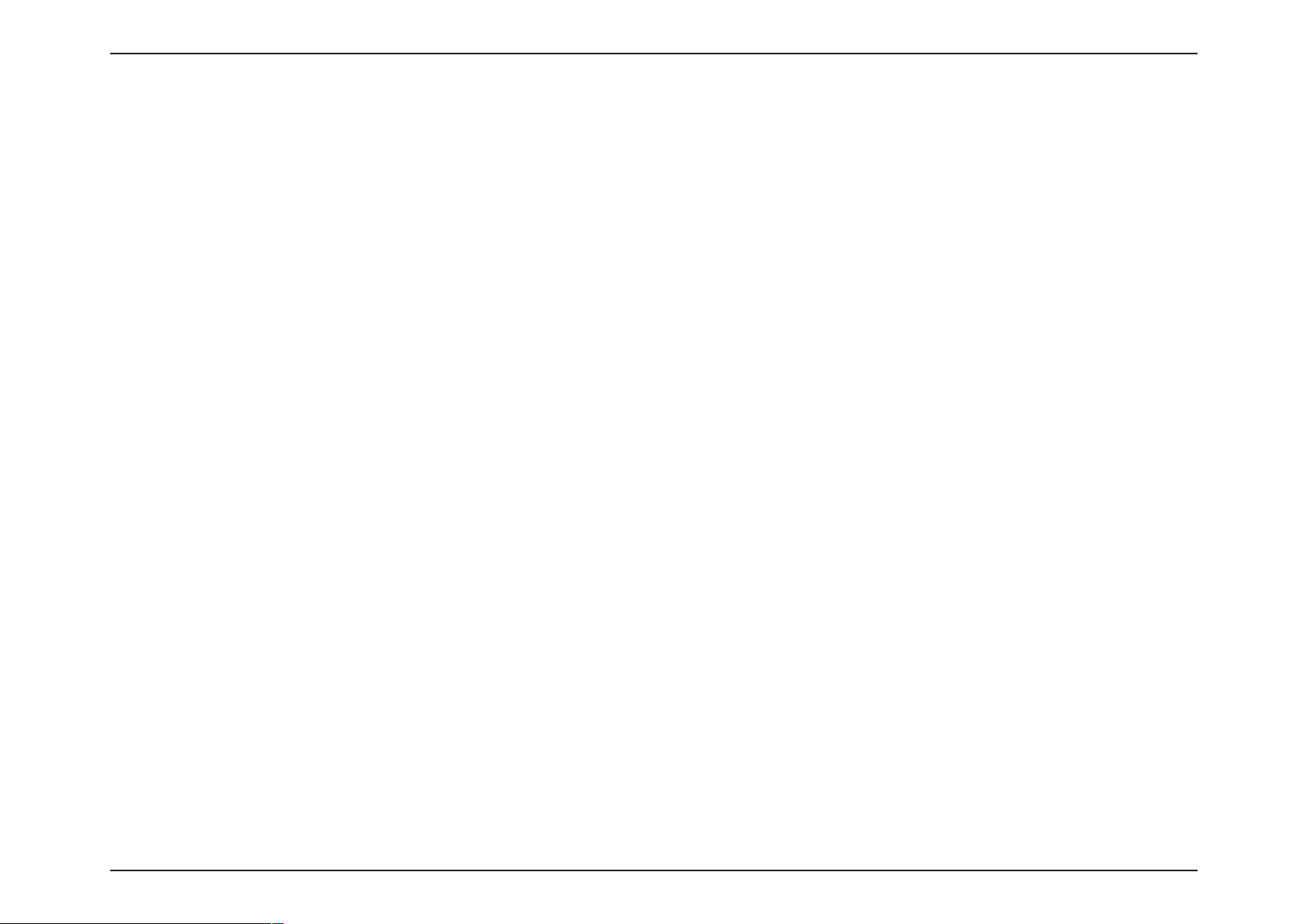
4
D-Link
DAP-
2330
User M
anual
Sec
tion 1 - Product Overview
Product
Intr
D-Link, an
its new DAP-2330, designed specifically for environments with high
school campuses
Versatile
The DAP-2330 Access Point
advanced installa
areas
with
Enhanced Performance
The DAP-2330 delivers reliable wireless performance
Multimedia™ (WMM) Quality
S
ecurity
To
help maintain a secure wir
versions of WPA
LAN
*
Maximum wireless signal rate derived
building mat
industry
Access
pioneer in
to
provide secure and manageable dual band wireless network options
wir
Point
allows
tions,
this new high-speed Access P
where
its integrated
power outlets are
Gigabit (10/100/1000Mbps) Ethernet
not readily available. In
of Service fea
eless network, the DAP-2330
and WPA2 (802.11i)
segmentation, Disable
erials and construction, and network overhead,
SSID Broadcast, Rogue AP
from
IEEE Standard
eless networking,
network
administrat
tures, makes
with
support for RADIUS server back
802.11g and 802.11n specifica
lower actual data
introduces a
ors
oint
has integrated 802.3af Power over E
solution for businesses seeking
to deploy a highly
addition to bridging
port.
with
maximum wireless signal rates
it
an ideal access
provides the latest in wir
Detection, and Wireless Broadcast Scheduling are also
throughput rate.
tions.
Over
oduc
traffic
point for
end. To
Actual data
Environmental conditions
tion
areas such as
manageable
802.11b/g/n
eless security t
fur
throughput will vary. Network conditions and environmental
vie
audio,
ther
protect
will
adversely
w
to
deploy
air
ports, c
for
offee
network administrat
and
thernet (P
wir
eless networks, the DAP-2330
of up to
video,
and voice applica
echnolog
your
affect wireless signal
next
generation 802.11n LANs.
shops,
extremely
shopping centers,
robust dual band
oE) support, allo
300Mbps.
ies by
wir
eless network, MAC Address Filtering, Wireless
This,
suppor
included.
range.
D-Link
sporting v
enues, and
ors.
wireless
network. F
wing installation of this device
can
br
idge
to
wired networks
coupled with support for Wi-Fi
tions.
ting both P
factors, including
ersonal and
volume
of
network traffic
Enterprise
unveils
or
in
,
Page 5
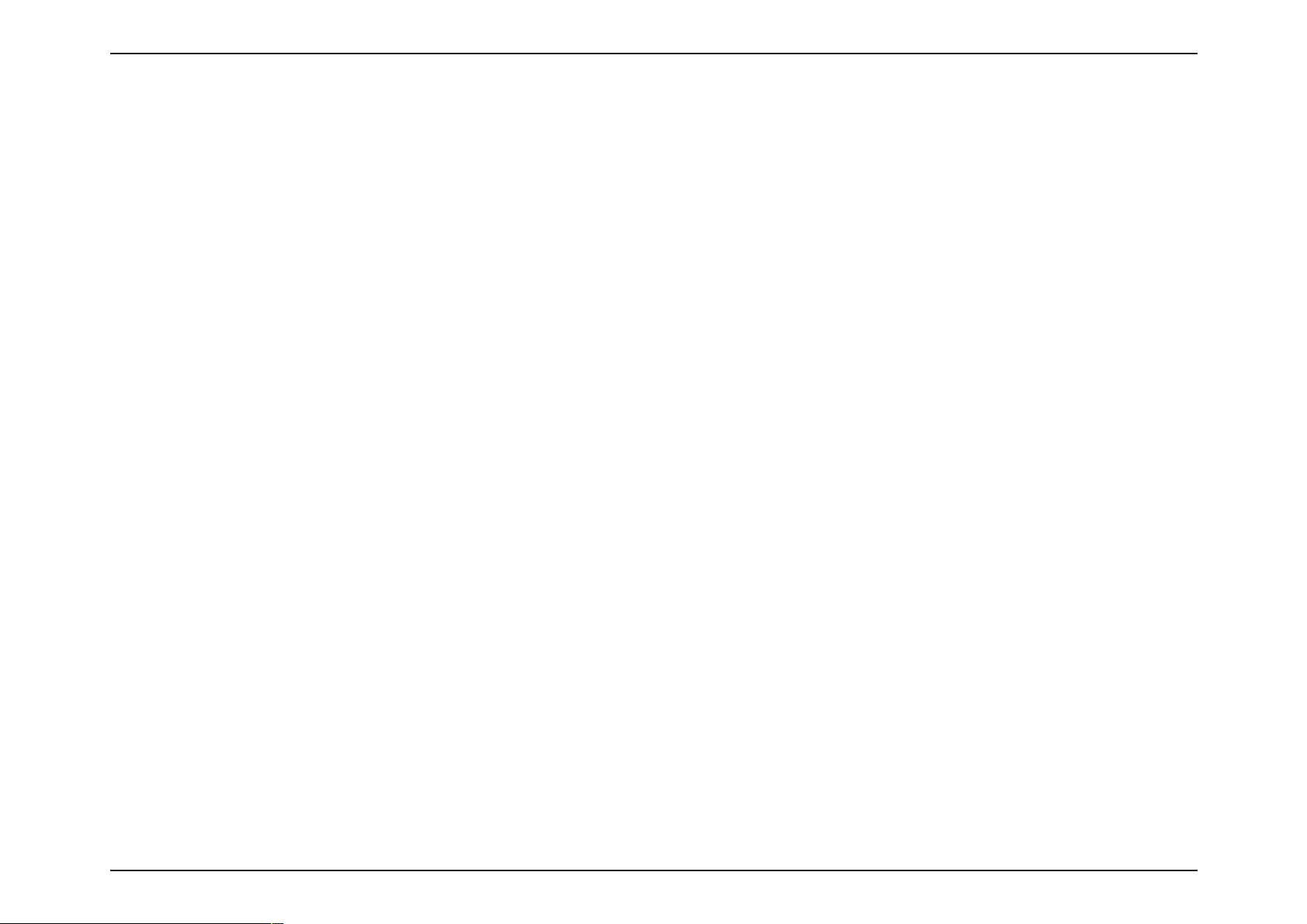
5
D-Link
DAP-
2330
User M
anual
Sec
tion 1 - Product Overview
y
Provide Ethernet
to
Wireless LAN
equipment
Compatible
y
Compatible
y
y
Compatible
Operation
y
y
Supports
Supports enhanced security –
y
y
A
llows
Web-based configuration and
y
y
Supports 802.3af PoE
Supports
y
y
Supports one Gigabit Ethernet
y
AP
Mode,
Supports
y
y
Support
Support Central
y
y
Support
*
Maximum wireless signal rate derived
building mat
with
IEEE
with
IEEE
with
IEEE
at
2.4~2.5GHz frequency band
IEEE
802.11b/g/n wireless data encryption
auto fallback data rate
802.3az
WDS
Mode,
SNMP
v1,v2,v3
Trap server (SNMP v1,
WiFiManager
AP Array and AP Array Setup Tool
erials and construction, and network overhead,
802.11b
bridge fully
high rate standard
IEEE
802.3/u compatible
to
802.11g higher speed standard
802.11n higher speed standard
to
meet worldwide
WPA-PSK
and WPA2-PSK, RADIUS
for reliability, optimized
management
port
WDS
with
AP,
and Wireless
Client Mode
v2c)
from
IEEE Standard
802.11g,
and 802.11n specifica
lower actual data
F
ea
tur
es
on the Ethernet side and
provide wireless 11Mbps data
to
provide wireless 54Mbps data
to
provide wireless 300Mbps data
regulations
with
64/128-bit
WEP
for security
client, and Cipher
throughput
throughput rate.
and transmission
tions.
Actual data
Environmental conditions
throughput will vary. Network conditions and environmental
rate*
rate*
rate*
negotiation
range
will
adversely
affect wireless signal
fully
interoperable
range.
with
IEEE
802.11b/g/n
factors, including
volume
compliant
of
network traffic
,
Page 6
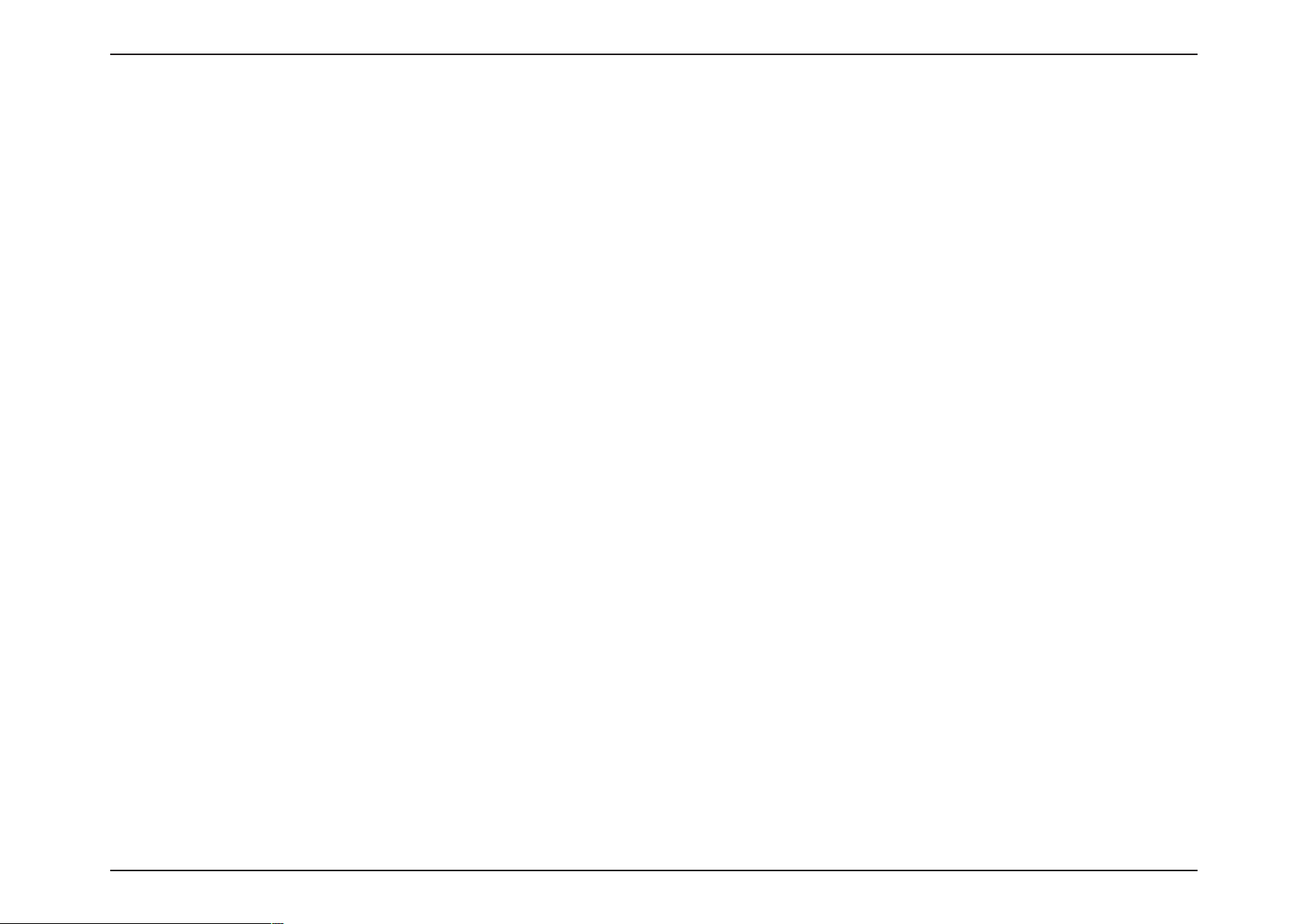
6
D-Link
DAP-
2330
User M
anual
Sec
tion 1 - Product Overview
• DAP-2330 Access Point
• Power
•
Mounting Plate and
• Ethernet C
• CD
• Quick Installation
Adapter
able
(with
software and user
Note:
Using a power supply
y
Computers
y
Internet
with Windows®, M
Explorer Version 11.0, Chrome 33, Safari 7,
Hardware
Guide
with a
manual)
different voltage r
acintosh®,
Package Conten
ating than the one included
System R
or
Linux-based operating systems
or
Firefox 28 and above (for web-based
equir
with
the DAP-2330
ts
will
ements
with
an installed Ethernet
cause damage and void the w
Adapter
configuration)
arr
anty
for this product.
Page 7

7
D-Link
DAP-
2330
User M
anual
Sec
tion 1 - Product Overview
o
ond
Hardware
Overview
LEDs
C
onnec
tions
4
2
3
1
I
ndicates
the
access
olid R
Green
ed
Green
malfunc
This LED
I
ndicates
operly
pr
This
transmission.
tioned
will blink during
that the
.
light will blink
S
Blinking Red
S
olid
Blinking
1
Pow
er/S
tatus
point has
.
DAP-2330 is
green
boot
during data
-up
.
working
2
3
4
Power Rec
LAN (PoE) Por
Reset
ept
Button
or C
onnect the
C
onnect to
t
an Ethernet cable
Press and
the
to reboot the
supplied power adapter.
a Power over Ethernet (PoE)
.
hold for five
factory
default
settings.
access point.
seconds
Press and
switch
to
reset
hold for one sec
the
or
router
access
point
via
t
Page 8
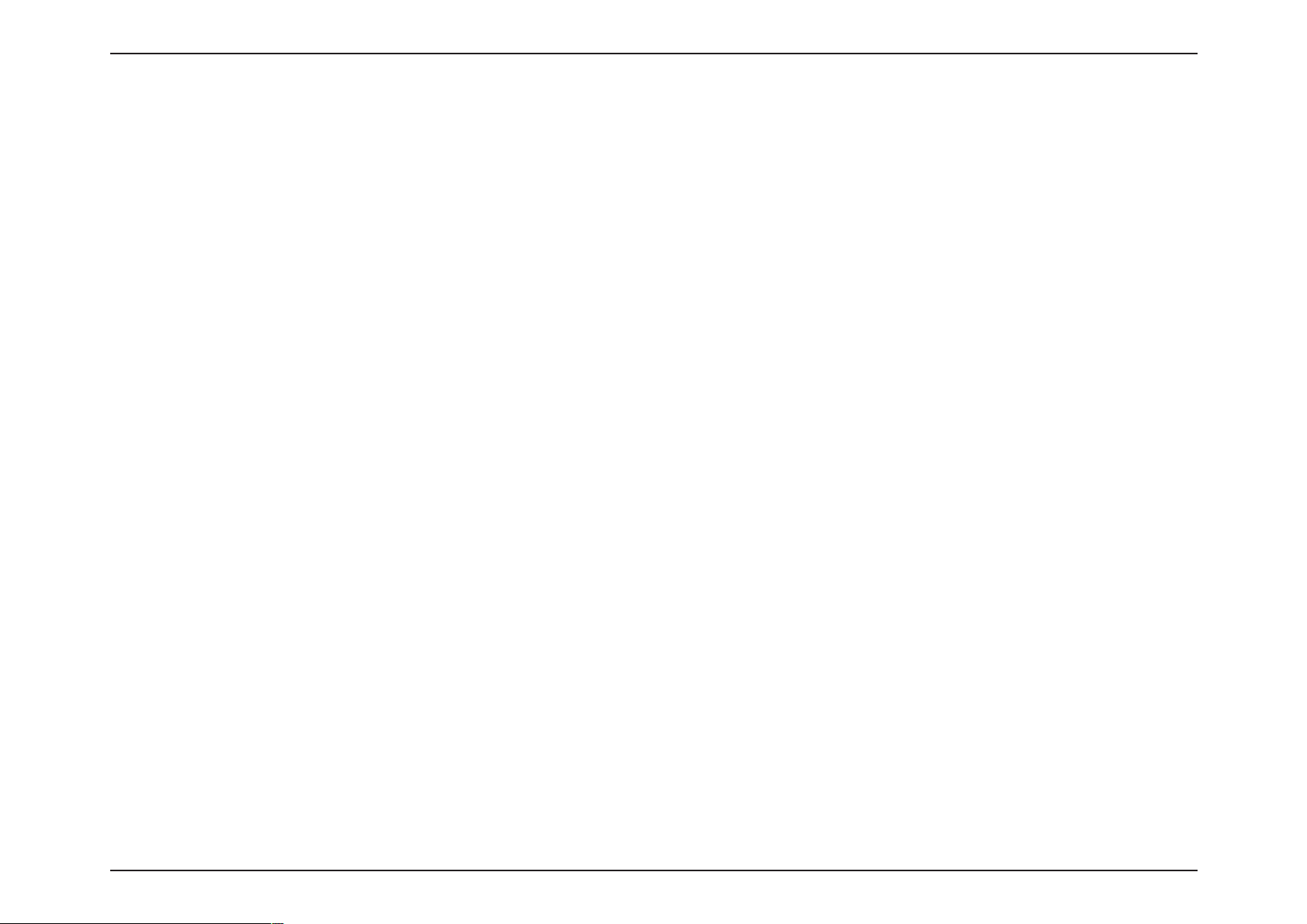
8
D-Link
DAP-
2330
User M
anual
Sec
tion 2 - I
nstall
a
tion
To power the
Method 1 - Use
Method 2 - Use
Method 3 - Use
access point, you can use one
if
you have a PoE
if
you
if
you
do not
do not
have a PoE
have a PoE
Method 1 - PoE with PoE Switch
1. Connect
one end
of
your Ethernet cable
2. Connect
the other end
into
one
of
the
switch or r
switch or router and
switch or router and have a power
port
on a PoE
Basic Installa
Hardware Setup
following 3 methods:
outer.
to
the LAN (PoE)
switch.
PoE Switch or Router
do not
port
DAP-2330
have a power
on the access point.
tion
outlet
outlet
near the location
near the location
of
the access point.
of
the access point.
Page 9
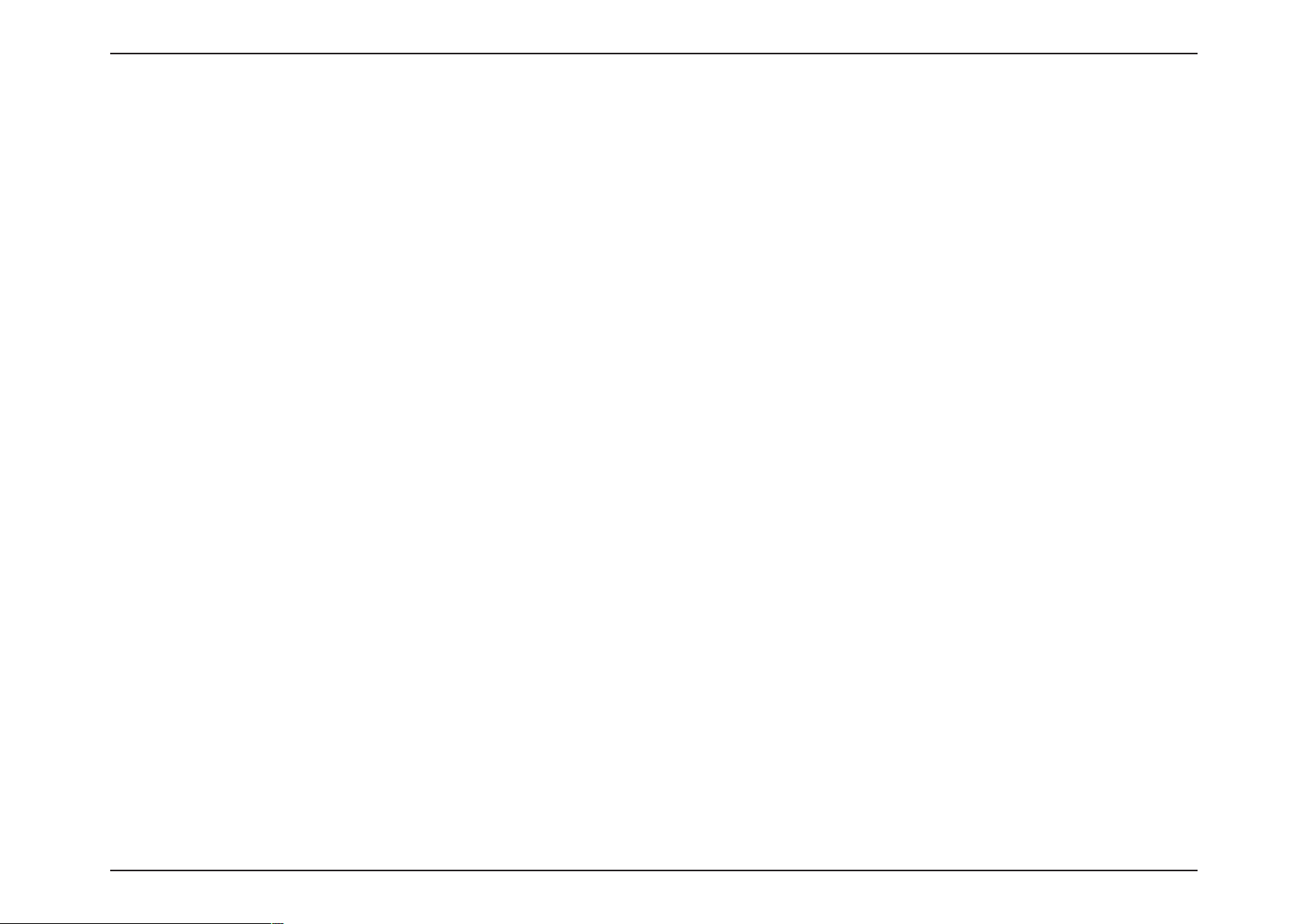
9
D-Link
DAP-
2330
User M
anual
Sec
tion 2 - I
nstall
a
tion
Method
1. Connect
2. Connect
3. Use
the supplied power adapter. C
4. Connect
2 -
PoE
without
one end
one end
of
an Ethernet cable
of
an Ethernet cable
the power cable
PoE Switch or
into
into
onnect
to
the power adapter and then connect
Router
the
Data In
the
P+Data Out
the power adapter
Power A
port
PoE Base
dapter
on the PoE base
port
on the PoE base
to
the
Power In
the other end
Unit
PC
unit
and the other end
unit
and the other end
receptor on the
into
a power
DAP-2330
S
witch or Router
PoE
outlet
into
one
into
adapter.
.
port
on your switch, router, or computer.
the LAN (PoE)
port
on the Access Point.
Page 10
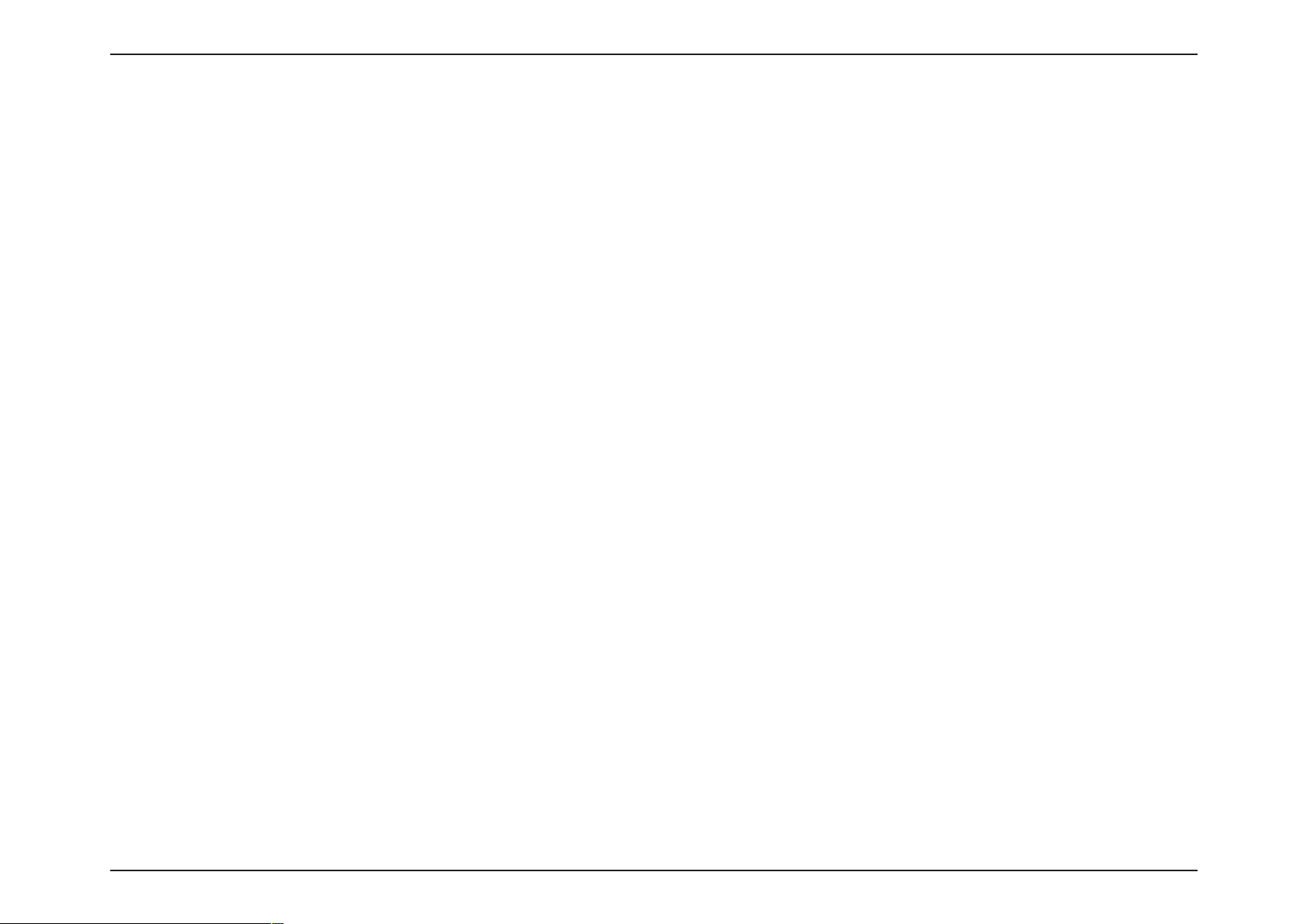
10
D-Link
DAP-
2330
User M
anual
Sec
tion 2 - I
nstall
a
tion
Method
1. Connect
2. Use
the supplied power adapter. C
3. Connect
3 -
No
PoE
one end
of
your Ethernet cable
the power cable
into
the LAN (PoE)
onnect
to
the power adapter and then connect
the power adapter
port
and then connect
to
the Power receptor on the
the other end
DAP-2330
PC
the other end
into
a power
Power A
dapter
S
witch or Router
to
a switch, router, or computer.
Access Point.
outlet.
Page 11

11
D-Link
DAP-
2330
User M
anual
Sec
tion 3 - C
onfigu
ration
The supports an elaborate web
in the left
menu
of the web
GUI which contains section called Basic Settings,
user int
erface
Web User Int
where
the
user can configure and
er
fac
monitor the
Advanced Settings and Sta
e
device. Most
of the
tus.
configurable settings are
located
Page 12
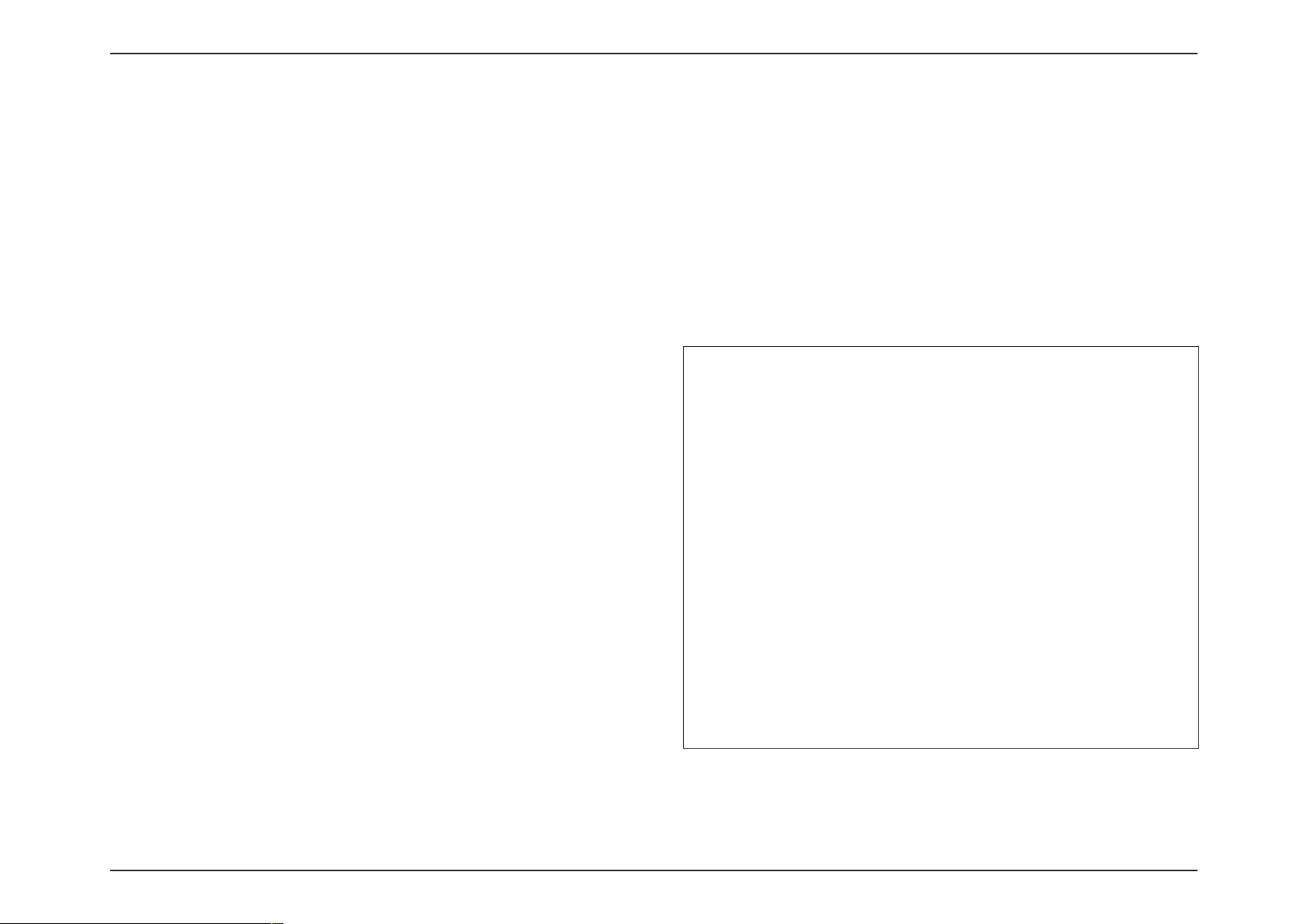
12
D-Link
DAP-
2330
User M
anual
Sec
tion 3 - C
onfigu
ration
On
the
wireless settings page,
modes:
Access Point WDS
with
AP - Used
WDS - Used
Wireless Client -
Wireless Band:
Network
Name
SSID Visibility:
Auto
Channel Selec
Used
to
connect
Used when
Mode:
(SSID):
you can setup
to create a wireless
to
connect
multiple
S
S
S
for
The
can
wireless
multiple
wireless
the
access
elect
2.4GHz
elect
Access
ervice Set Iden
a specific wireless local area
SSID’s factory
be
easily changed
network or to
network. The SSID can be
is case
-sensitive.
the
basic wireless
LAN
wireless networks
networks
point
needs
in
default.
Point
from the drop-down
tifier (SSID) is
default setting is dlink. The SSID
to connect to an existing
establish
up to
S
elect
net
S
work,
elect
Enable
Disable
to
thus mak
to
broadcast
ing
it
visible to
hide the SSID
This feature
tion:
the channel that provides the best
perfor
mance. The channel selection process
occurs
select a
select a channel from the drop-down
when
when the
enabled automatically
AP
is booting up.
channel, set this option to
Wireless
configuration
while still functioning
to act as a wireless
Access Point
menu
the name
the
designated
network (WLAN).
a new
32 charact
wir
ers
eless
and
SSID across
all network
users
from the network.
selects
wir
eless
To
manually
Disable
menu.
for the
as a wireless access point
network adapter
Mode
.
the
.
only
and
access point. The user can choose
for
an Ethernet enabled
device
from 4 different wireless
Page 13
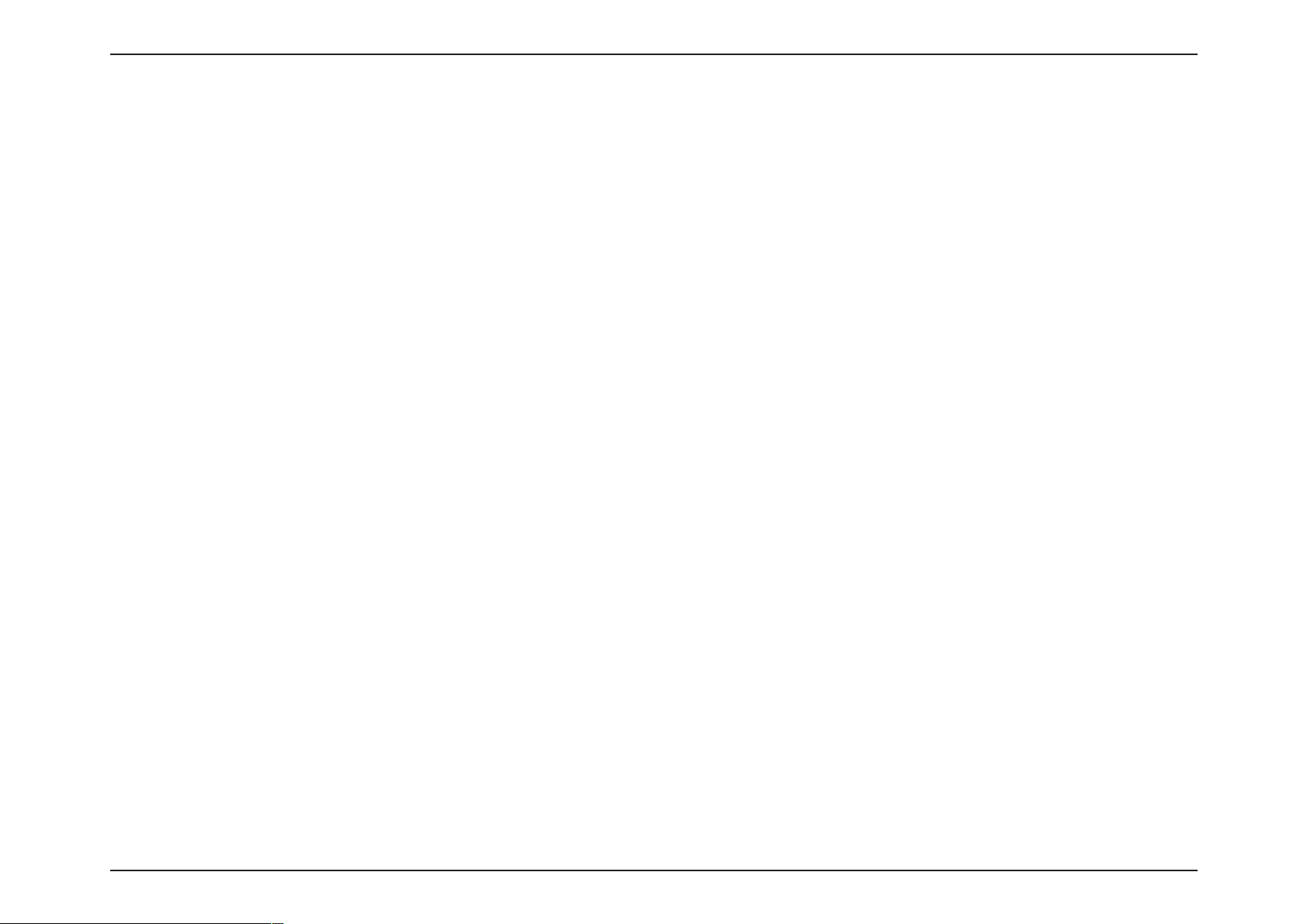
13
D-Link
DAP-
2330
User M
anual
Sec
tion 3 - C
onfigu
ration
C
hannel:
To change the
the desired
selection.
Note: The wireless
channel,
adapt
first
ers
toggle
will
aut
the Auto
Channel Selec
omatically scan
tion setting
and match
to Disable,
the wireless
settings.
and then use
the drop-down menu
to make
Channel W
idth:
select the
clients. Auto 20/40 MHz allows you
channel
width
you
would
to connect to both
like
to
operate
in. Select
20 MHz
if
you are
not
802.11n and 802.11b/g wireless devices on your
using any 802.11n
network.
wireless
A
llows
you
to
tion:
Disable or
Use
Captive Pr
ofile:
A
uthen
tica
select
a Captive Portal profile
the drop-down menu
• Select
• Select
• Select
• Select
• Select
Open System
Shared Key
enabled,
this
option
WPA-Personal to secure y
WPA-Enterprise
802.1X
if
your network is
to
choose
to
to limit
is
not av
Open System,
communicate the
communication
ailable.
to
secure your network
for
Primary
SSID.
Shared Key, WPA-P
key across
our network
to only
using a password and dynamic key changes. No RADIUS server is required.
the network (WEP).
those devices
with
the inclusion
using port-based Network
ersonal,
WPA-Enterprise,
that
share
of
a RADIUS
Access Control.
the
same WEP
server.
or
802.1x.
settings. If
multi-SSID
is
Page 14
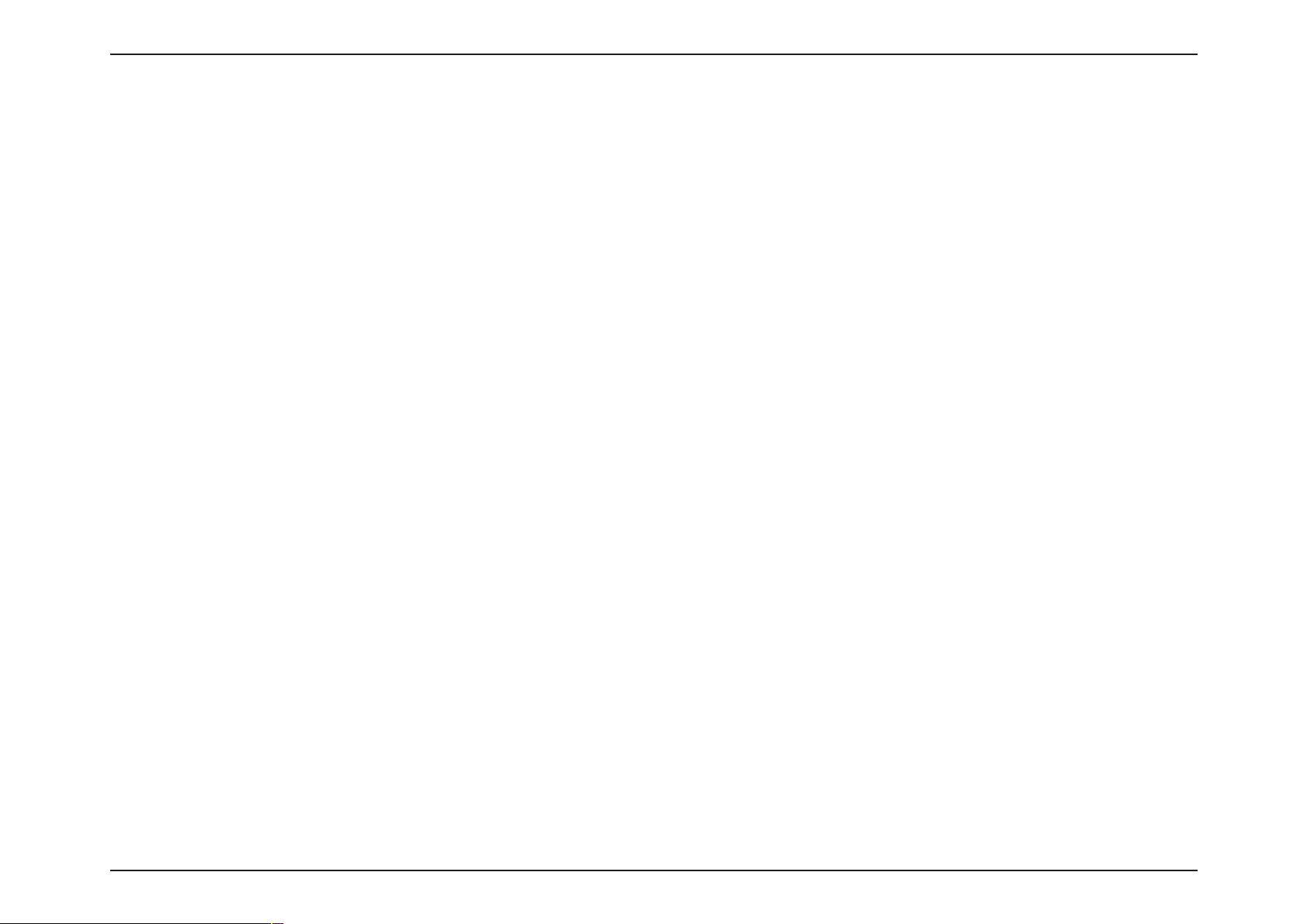
14
D-Link
DAP-
2330
User M
anual
Sec
tion 3 - C
onfigu
ration
Wireless
Band:
S
elect
2.4GHz
in
default
.
WDS
with
AP
Mode
Mode:
with AP
mode is selected from
the
drop-down
WDS
menu.
S
Network
Name
(SSID):
ervice Set Iden
specific wireless local area
for a
The SSID’s
SSID Visibility:
Auto
Channel Selec
can
be
easily changed
wireless
network.
network or to
Enable
feature broadcasts
thus making
or
Enabling this feature automatically
tion:
the
channel
perfor
mance. T
with
AP
mode.
occurs when the AP is
tifier (SSID) is
the name
designated
network (WLAN).
factory default setting
is dlink.
The
to connect to an existing
establish
a new
wir
Disable SSID visibility. Enabling
the
SSID across
it
visible
to
all network
that will provide the best
his feature is not
the
network,
users.
wir
supported in
The channel selection process
booting up.
SSID
eless
this
selec
eless
WDS
only
ts
C
hannel:
devices
channel.To change the channel,
menu to
wir
eless adapt
on the network must
make
the
desired selection. (Note: The
ers will aut
oma
tically scan and
share
use the
the same
drop-down
match
All
the wireless settings.)
A
llows
you
to
Channel W
idth:
like to
operate
any 802.11n wir
you to
connect
wireless devices on your
select the
in. S
eless clients. Auto 20/40 MHz
to both
channel
width
you would
elect 20 MHz if you are not
802.11n
network.
and 802.11b/g
using
allows
Page 15
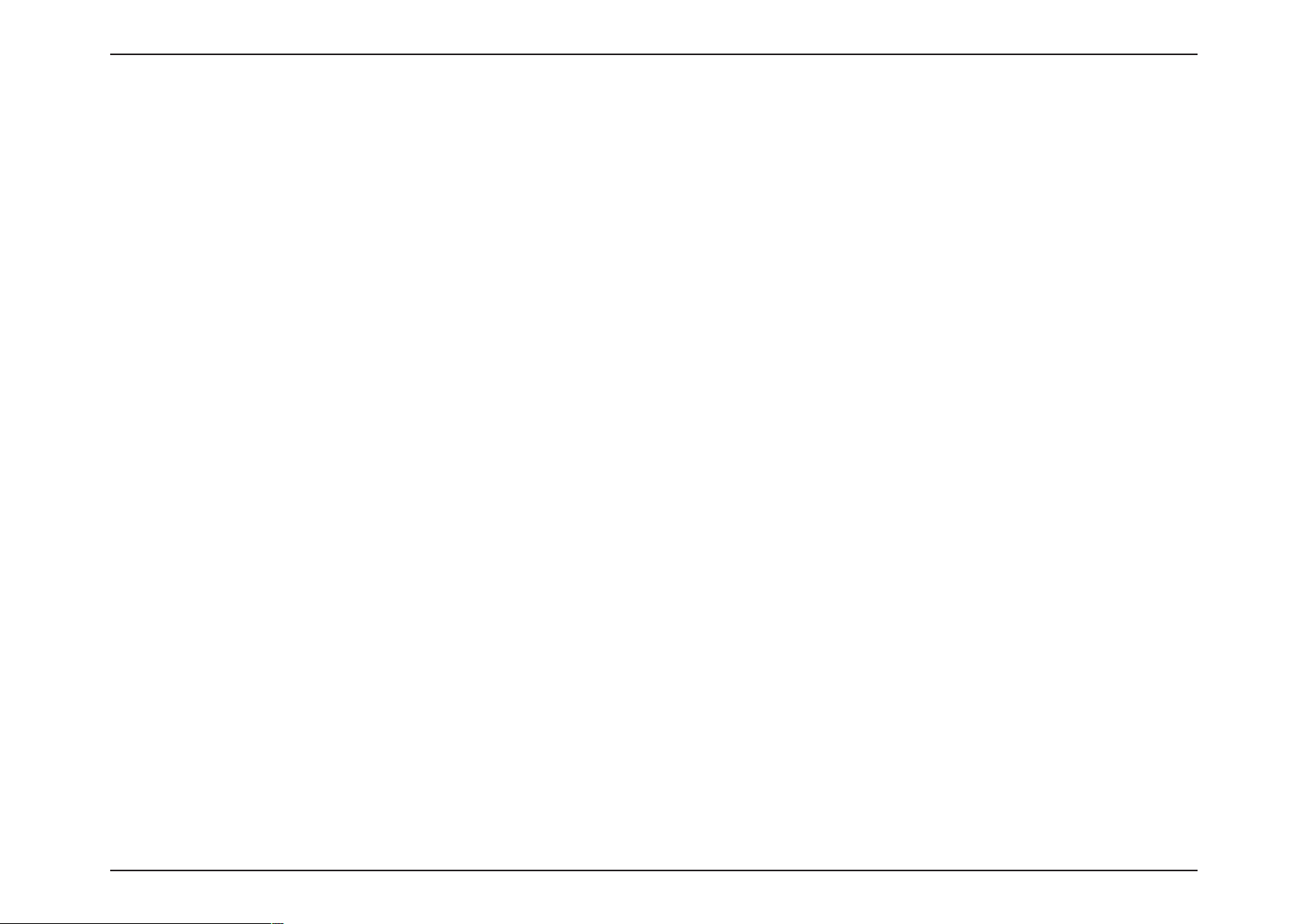
15
D-Link
DAP-
2330
User M
anual
Sec
tion 3 - C
onfigu
ration
R
emote
Captive Pr
AP MAC Addr
ofile:
Disable or
ess:
Enter the MAC addresses
select
a Captive Portal pr
of
the APs
ofile.
on your network
that will
serve as
bridges
to
wirelessly connect multiple
networks.
Site Survey:
A
uthen
tica
tion:
Click on the
c
onnect with.
Scan
Use
the drop-down menu
• Select
• Select
this
• Select
Open System to
Shared
option
WPA-Personal
button to
Key
to limit
is
not av
search
to
for
available wireless
choose
Open System,
communicate the
communication
networks, then click on the available network
Shared Key
key across the
to
only those devices that
, or
network.
WPA-P
ersonal.
share the same WEP settings. If multi-SSID is enabled
ailable.
to
secure your network using a password and dynamic key
changes.
that
you want to
No RADIUS server is
required.
,
Page 16
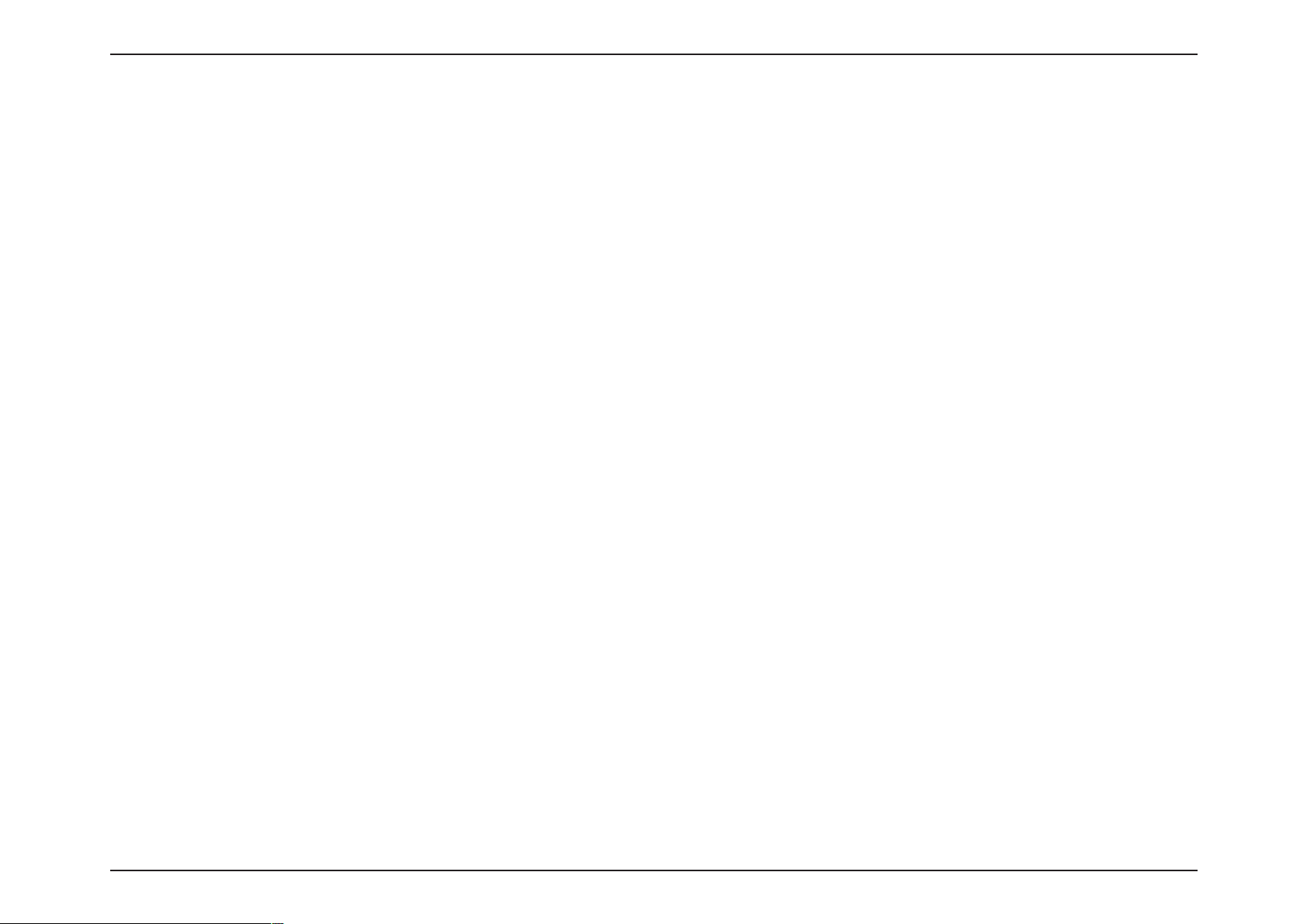
16
D-Link
DAP-
2330
User M
anual
Sec
tion 3 - C
onfigu
ration
Auto
Wireless
Network
SSID Visibility:
Channel Selec
Channel W
Name
C
Band:
Mode:
(SSID):
tion:
hannel:
idth:
S
elect
WDS is
2.4GHz
in
default
.
selected from the drop-down menu.
WDS
S
ervice Set Identifier
for a
specific wir
SSID’s
factory default setting
be easily changed to connect to an e
network or
to
establish a new wireless
(SSID) is
eless local area
the name
designated
network (WLAN).The
is
dlink.
The SSID
xisting
network.
can
wireless
Enable
feature br
making
or
Disable SSID visibility. Enabling
oadcasts the SSID acr
it
visible
to
all network
oss the network,
users.
this
thus
Enabling this feature automatically
the
channel
perfor
mance. This feature is
that will provide the best wireless
not
supported in WDS
mode.
selec
All
devices
on the network must
share
the same
channel.To change the channel, use the drop-down
menu
to
make the desired
selection.
Use
the drop-down menu to
Auto 20/40 MH
z.
choose
20
MHz
Mode
ts
or
R
emote
Captive Pr
AP MAC Addr
ofile:
ess:
Disable
Enter the MAC addr
that will
multiple
in
default.
serve as
networks.
esses
of
the APs on your
bridges to
wirelessly
network
connect
Page 17
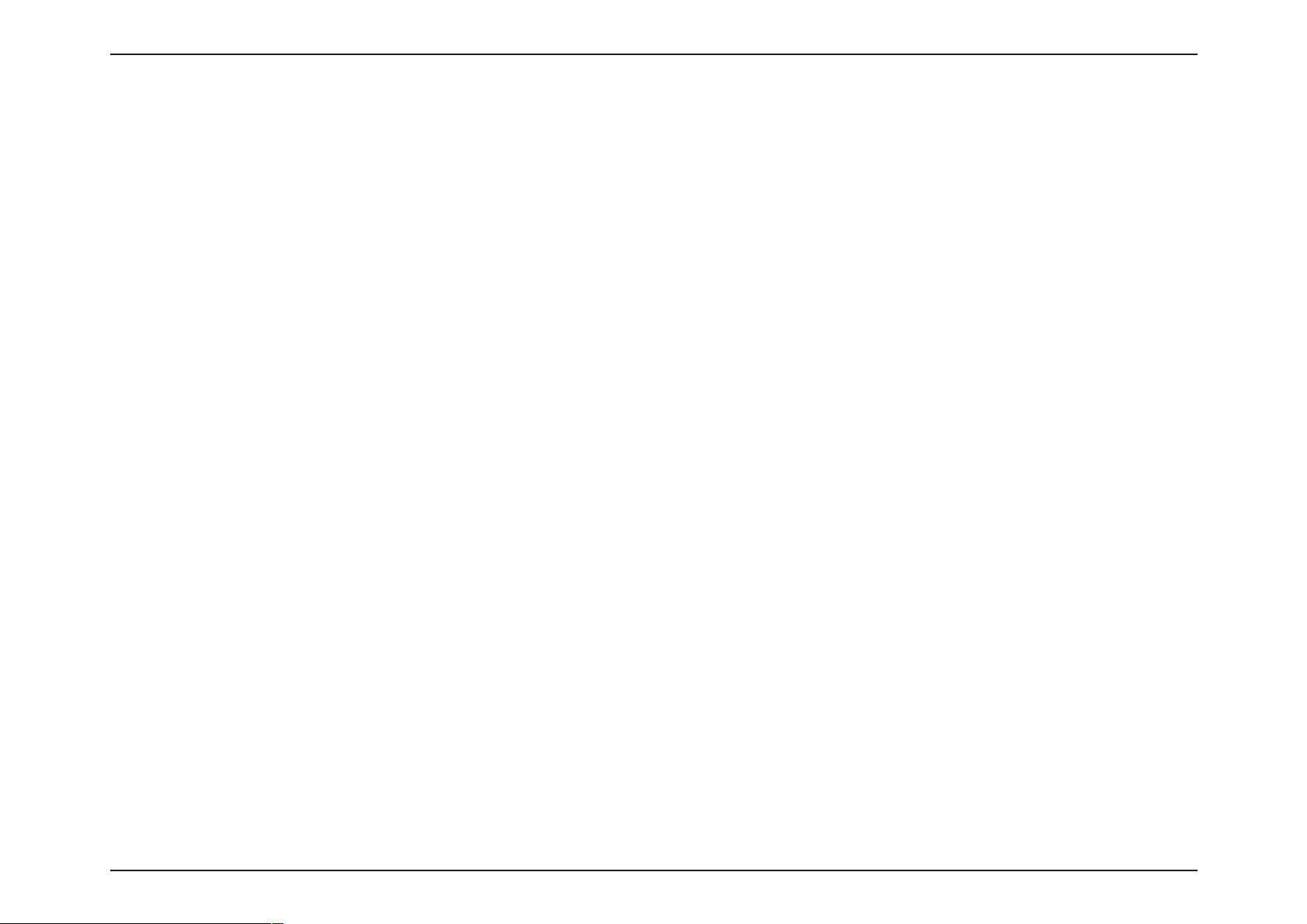
17
D-Link
DAP-
2330
User M
anual
Sec
tion 3 - C
onfigu
ration
Site Survey:
Click
on the
want to
Scan
connect
button to
with.
search
for
available wireless
networks,
then
click
on the
available network
that you
A
uthen
tica
tion:
Use
the drop-down
• S
elect
Open System to
• S
elect
Shared Key
• S
elect
WPA-Personal
required.
menu
to limit
to
to
choose
communicate
communication
Open System,
the
key across
to only
Shared Key, or
the
network.
those devices
WPA-P
that
share
ersonal.
the
same WEP
secure your network using a password and dynamic key changes.
settings.
No RADIUS server
is
Page 18
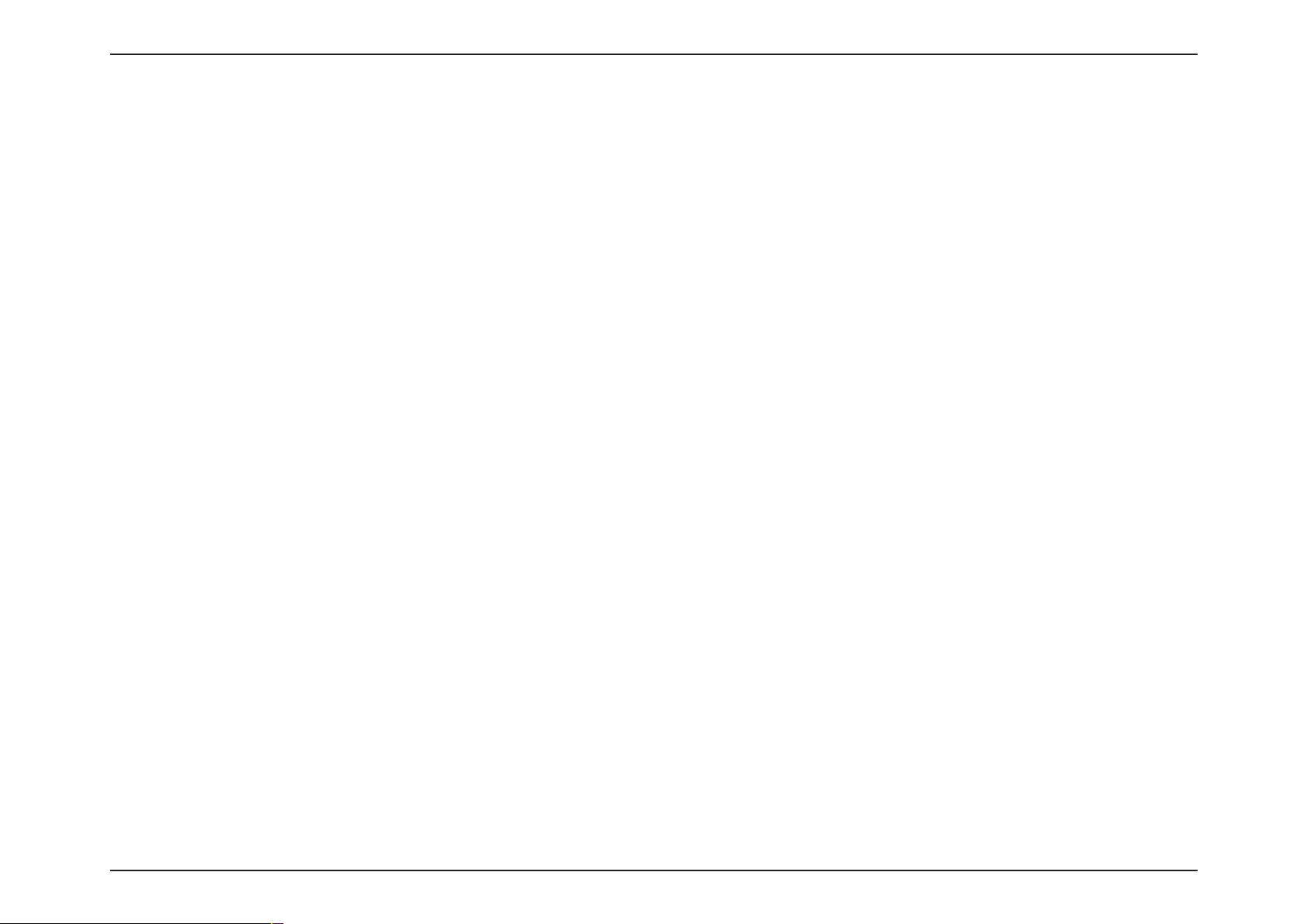
18
D-Link
DAP-
2330
User M
anual
Sec
tion 3 - C
onfigu
ration
Network
Auto
Wireless
Mode:
Name
(SSID):
SSID Visibility:
Channel Selec
C
hannel:
Channel W
Site Survey:
Captive Pr
A
uthen
tica
Band:
tion:
idth:
ofile:
tion:
S
elect
2.4GHz
Wireless Client is
in
default
selected from
.
the
drop-down
S
ervice
for a
SSID’s
be easily changed
network.
This
Enabling this feature
that will
feature is
Set
Identifier
specific wir
factory
default setting is dlink.
(SSID) is
eless local area
to connect to an
option
is
unavailable in
aut
oma
provide the best wireless
not
supported in
the
network (WLAN). T
Wireless
tically selects
Wireless
The
channel used will be displayed,
AP
that the
Wireless
DAP-2330 is c
Client
mode.
onnected
Use
the
drop-down
menu
to
choose 20 MHz or Auto
20/40 MHz.
Click
on the
wir
eless networks, then click on the available
you want
that
Scan
button to
to connect with.
search
Disable
in
default.
Will be explained
in
the next topic.
Wireless Client Mode
menu.
name
designated
he
The SSID
existing
Client
the
perfor
mance. T
Client
mode.
and matches
to when
for available
can
wireless
mode
channel
his
the
set to
network
.
Page 19
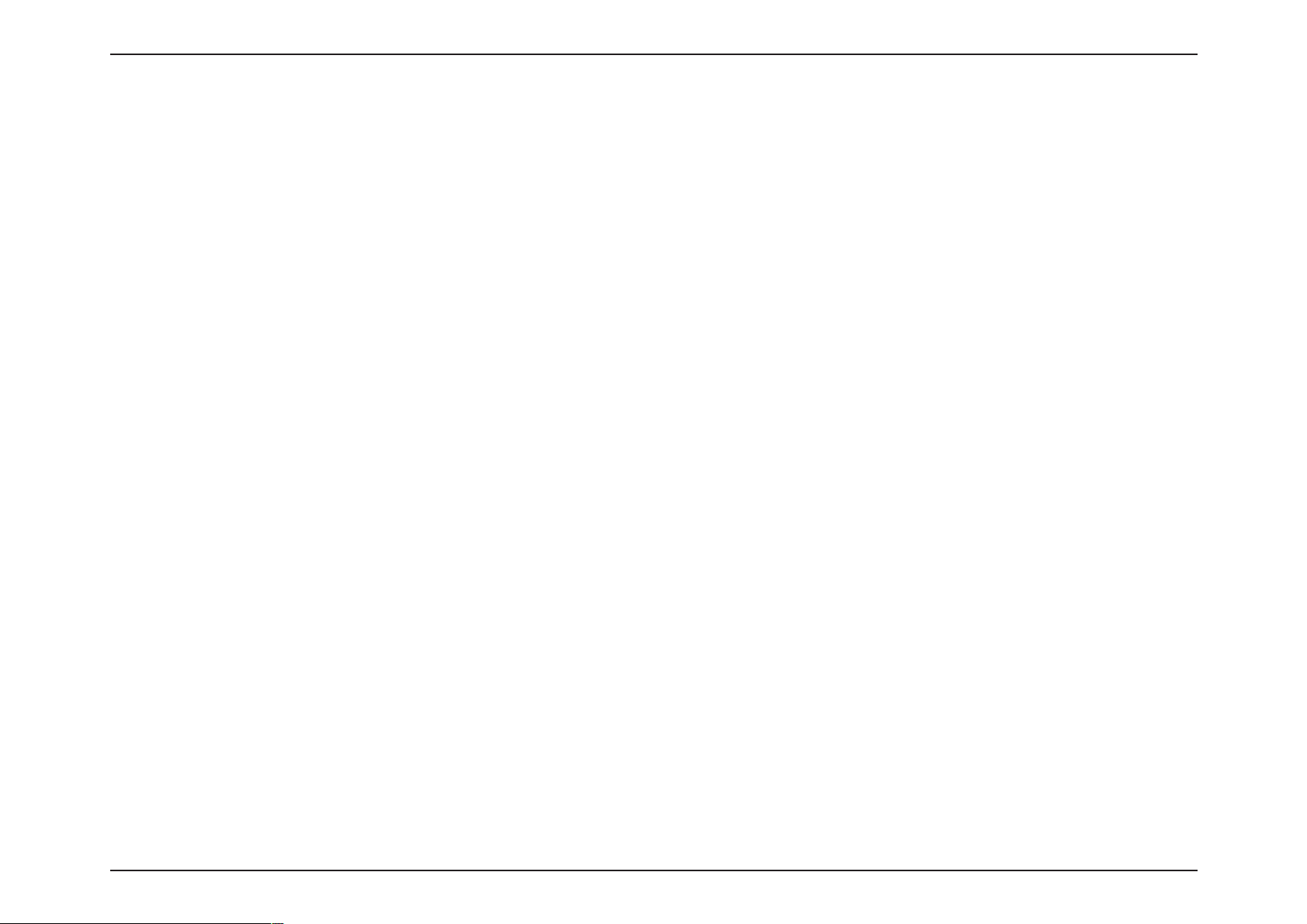
19
D-Link
DAP-
2330
User M
anual
Sec
tion 3 - C
onfigu
ration
Wireless
any
There are mainly
security method dev
standard wireless networks have
WEP
security
one
to connect to it. T
provides
two
is a key concern
oday,
two
forms
eloped. It is a
variations called Open Sy
O
pen Sy
message back
the
stem will send a r
to
wireless
client.
the wir
equest to
eless client. If
S
hared Key will
to
the client. The
denial packet back
send a r
client will
to
the wireless
Encr
Key Type*:
equest
then again send a c
yption:
Wireless Securit
for
any wireless network
wireless
of
wireless encryption and they are called Wired Equiv
security
low
level encryption
finally r
each a
has advanced
point
stem and S
to
the acc
the acc
ess
point
the key does
ess
point
and if the key used matches the one c
not match
and if the key used matches the one c
onfirmation
client.
Use
the
radio
button to
encryption.
S
elect
HEX
or
ASCII.
installed.
to a
but
better
where
the security is
Wired Equiv
hared Key.
the one c
of
the same key back
disable
Unlike any
level where it is
than now
encr
strong enough
alent
onfigured on
or enable
y
other
networking method
virtually impenetr
alent
Privacy (WEP)
yption. WPA is the new
to give users the peace of mind
Privacy (WEP)
onfigured on
the acc
to
the access
ess
onfigured on
able.
point, the acc
point
where
wireless networks
will
broadcast it’s presence
and Wi-Fi Protected Access (WPA). WEP was
est encryption
standard
and
with
the advanced WPA2
when installing wireless
the acc
the acc
ess
point, the acc
ess
point will
ess
point, the acc
the access
deny
ess
point will
ess
point
will return a succ
the connection r
point will
send a
either return a
for
the first
networks.
ess
equest
from
challenge
successful or a
Key
**Hexadecimal
*ASCII (American Standard
numbers ranging
(HEX)
from 0-127.
digits
Key
Index
consist
Code
for
Size:
S
elect
64 Bits
(1-4):
S
elect the
1st
key.
Key:
of the
Information Interchange) is a code
Input up to four
one
of
these keys
menu.
numbers 0-9 and
the
letters A-F.
or
128
Bits.
through the 4th
keys
for
encryption. You
in the
that
Key Index
represents English letters
key
to be the active
will select
drop-down
using
Page 20
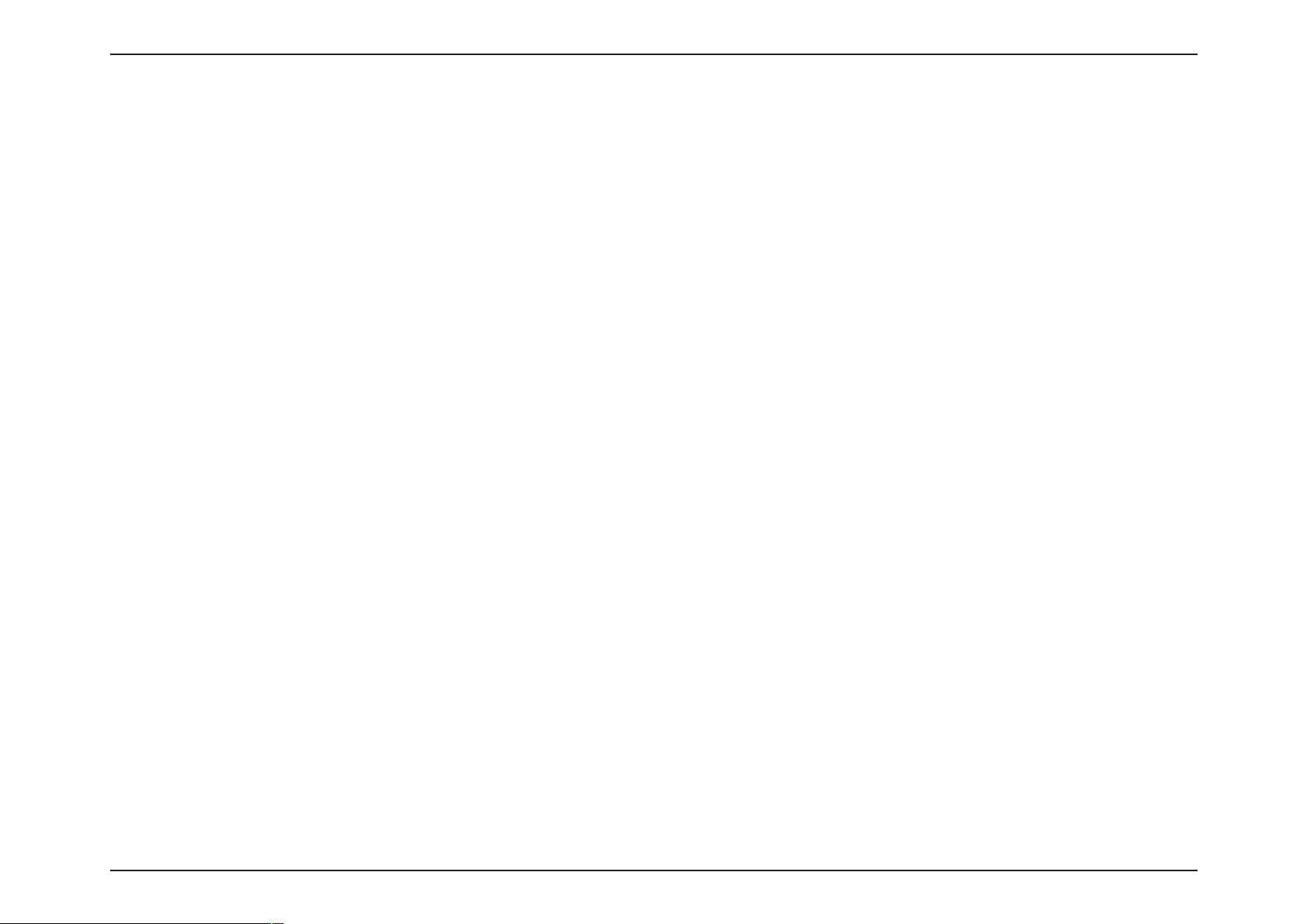
20
D-Link
DAP-
2330
User M
anual
Sec
tion 3 - C
onfigu
ration
WPA was created
by
standard. There are also
WPA-EAP requires
WPA-Personal does
the
not
Comparing
than
WEP. WPA-EAP is
WPA-PSK
WPA2 is an upgrade
(PSK) and WP
Group Key
A2-Enterprise (EAP)
WPA
Mode:
Cipher Type:
Update:
Pass Phrase:
the Wi-Fi Alliance
two
variations
user
to
install a Radius Server
require
with
the
of
WPA. WPA 2
When WPA-Personal is selected
the
WPA-EAP, WPA-PSK is seen as a
highest level
you must
menu:
AUTO (WPA
WPA and WPA2 use
WPA2) allows you
to
address
found in
user
to
install a Radius Server
of
wireless security a user can use
yet
again solves some possible security
which is
also select
the
same as
a WPA
or
WPA2), WPA2 Only,
different
to
use
W
hen you
AES, or
selectWPA-Personal, you must also select AUTO,
TKIP
from the
pull down
S
elect
the interval dur
The default value
ing which the gr
of
1800 is rec
W
hen you
in
the corresponding field.
select WPA-P
Wi-Fi Protected Access (WPA / WP
the
limitations and
WPA called WPA-Personal
on the
network
weaker authentication
found with WP
for
Authentication type
mode from the drop-down
algorithms.
both
WPA
and WPA2.
menu.
oup
ommended.
ersonal,
please enter a Pass Phrase
weaknesses
(PSK) and WPA-Enterprise (EAP).
for authentication.
on the
network.
for
wireless today.
issues
A.
or
WPA Only
AUTO (WPA
or
key will be valid
but
,
.
.
found in
comparing
found in
A2)
WEP. This
protocol
WPA-PSK
WPA. W PA2 has
is mainly based
to
WEP, WPA-PSK is
two
variations called WP
on the 802.11i
far more
A2-P
secure
ersonal
Page 21
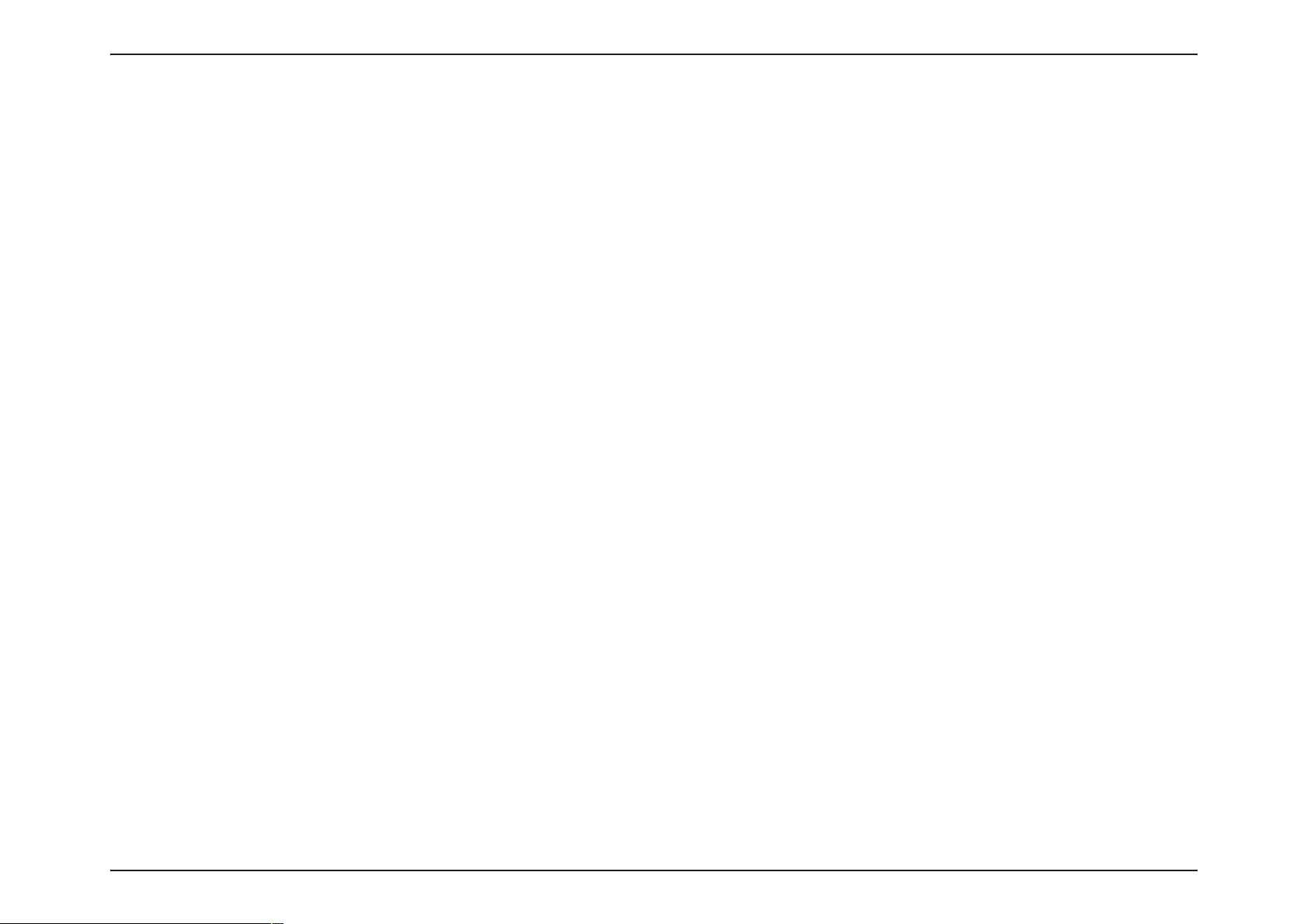
21
D-Link
DAP-
2330
User M
anual
Sec
tion 3 - C
onfigu
ration
Group Key
Network
WPA
Mode:
Cipher
Type:
Update Interv
Access Protection:
RADIUS Server:
When WPA-Enterprise is selected,
select
AUTO (WPA
WPA
(WPA
WPA2.
a WPA
mode from the drop-down menu:
or
and
WPA2 use
or
WPA2) allows
WPA2), WPA2
different
you to
you must
Only, or
WPA
algorithms. AUT
use
both
When WPA-Enterprise is selected,
select
Auto,
a cipher
AES, or
type from the drop-down menu:
TKIP.
you must
S
elect the interval during which the group key
al:
will be
a
valid.
1800 is
lower interval
the
recommended value as
may reduce da ta trans fer rates.
Enable
Protection.
Enter
or disable Microsoft Network Acc
the
IP address
of the
RADIUS
server
Only
WPA
.
also
O
and
also
ess
.
RADIUS Por
RADIUS Secr
Account Server:
cc
ount Por
A
Account Secr
t:
et:
t:
et:
Enter
Enter
Enter
Enter
Enter
the
RADIUS port.
the
RADIUS
the
IP address
the
Account port
the
Account
secret.
of the
secret
Account Server
Page 22
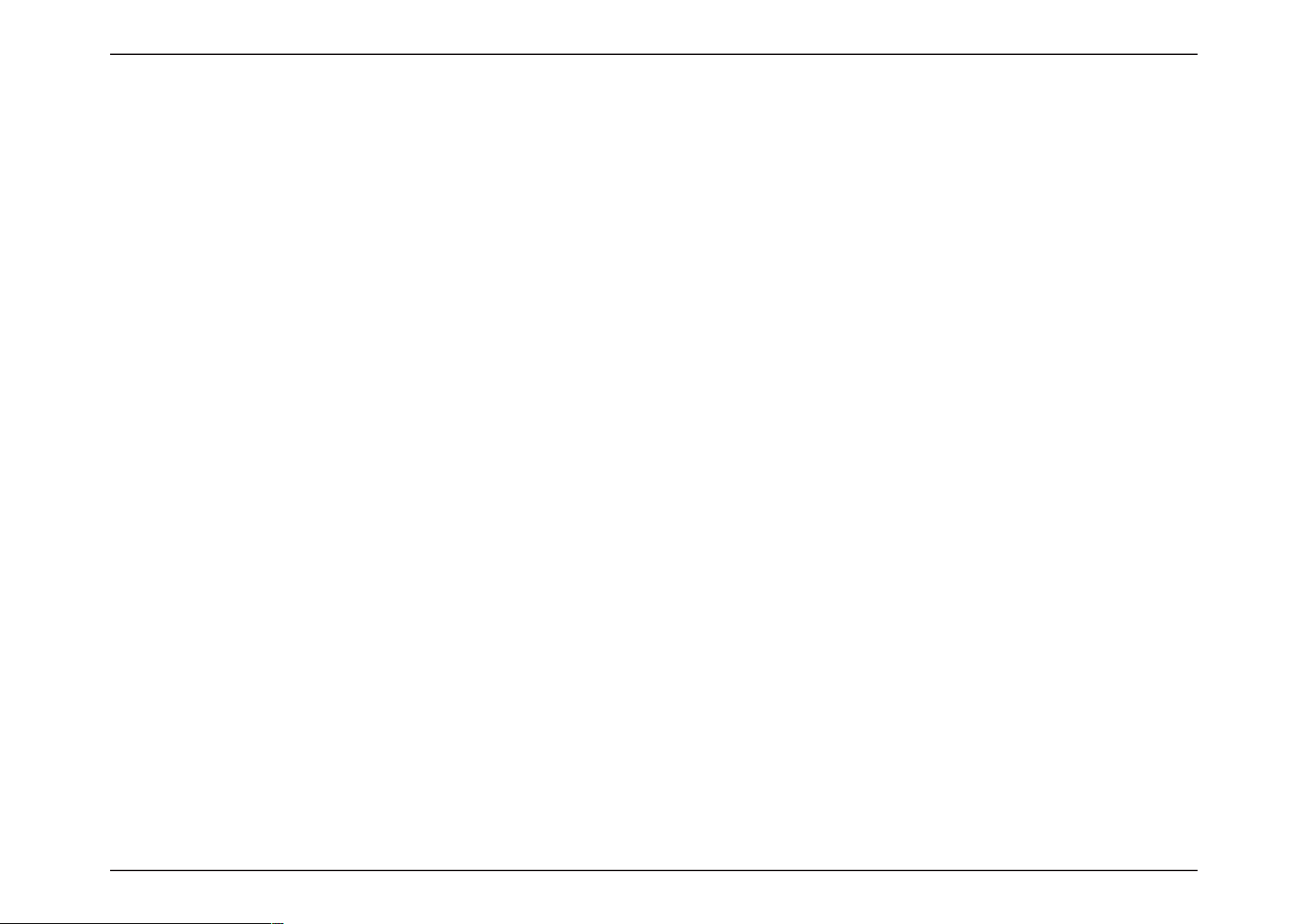
22
D-Link
DAP-
2330
User M
anual
Sec
tion 3 - C
onfigu
ration
Key
Update Interval :
RADIUS Server
Mode
S
elect
the interval dur
(300
is the
reduce data transfer rates.
recommended value).
ing which the gr
S
elect Ext
:
ernal or Internal
RADIUS
802.1x A
oup
A lower interval may
server
uthen
key will be
valid
tica
tion
RADIUS Server:
RADIUS Port :
RADIUS Secr
Enter the IP address
Enter the RADIUS port.
et:
Enter the RADIUS
of
the RADIUS
secret.
server
.
Account Server:
Enter the IP address
of
the Account Server
A
cc
ount Por
t:
Enter the Account port
Account Secr
et:
Enter the Account
secret
Page 23
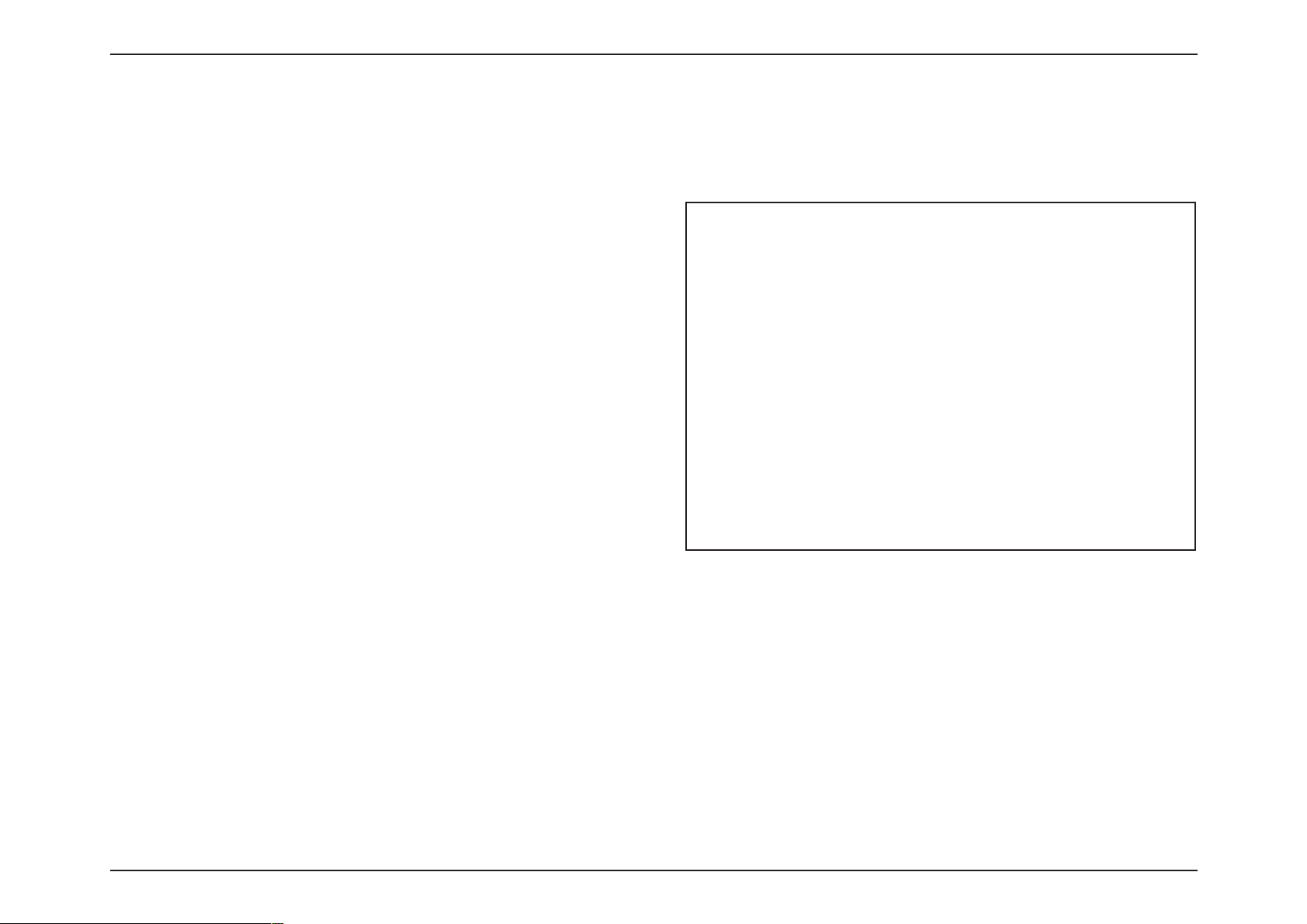
23
D-Link
DAP-
2330
User M
anual
Sec
tion 3 - C
onfigu
ration
LAN is
short
for
Local Area
These settings may
network and cannot
Get IP Fr
om:
IP Addr
Subnet M
Default Gateway:
ess:
ask
DNS:
Network. This is considered
be
referred
be
seen
Static IP (Manual) is chosen
you do not have a
wish
to
D
ynamic IP (DHCP) is selected,
to
as
on the Inter
assign a
sta
private
settings.
net.
DHCP server in y
tic IP address
be grayed out. Please allow
client
to
be functional once this selection
here. Choose this
about 2 minutes for the DHCP
your internal network. These are
You may change
our network, or if
to
the DAP-2330.
the other
The
default
IP address
network.
IP address
that is within the
is
192.168.0.50. Assign
IP address range
Enter
the
:
subnet mask. All devices
share the same subnet
mask.
in the
Enter
the
network.
IP address
of the
gateway/router
Enter a DNS server IP address. This is usually
address
of
your gatewa
y/router.
option
When
fields here
is
made.
a static
of your
network
in your
the
local IP
L
AN
the
LAN IP address
if
you
will
must
the
if
IP
settings
needed.
of the
LAN int
erface for the DAP-2330.
The LAN IP address is
private
to
your
internal
Page 24
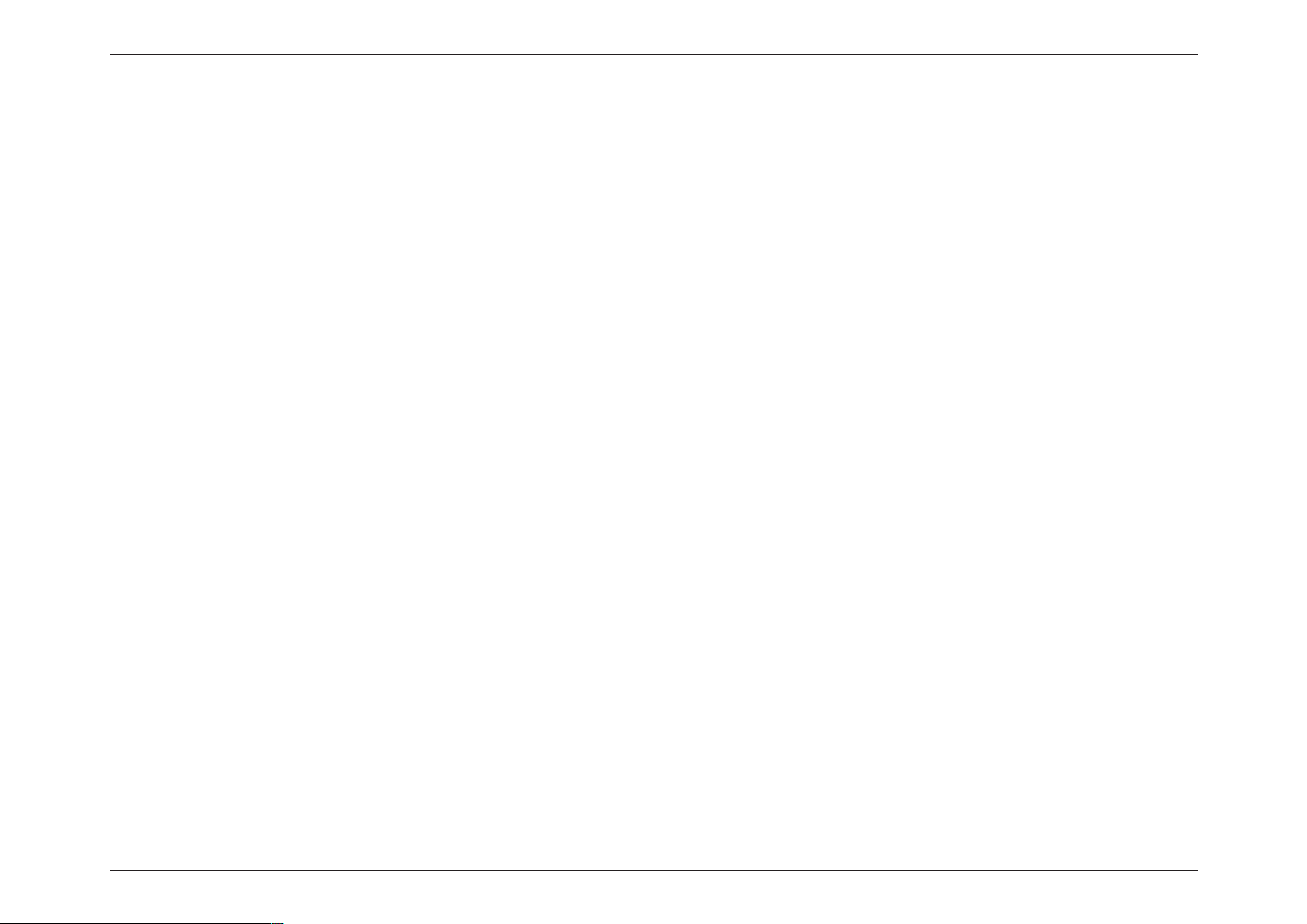
24
D-Link
DAP-
2330
User M
anual
Sec
tion 3 - C
onfigu
ration
Default
Enable IPv6:
Get IP Fr
IP Addr
P
om:
ess:
r
efix:
Gateway:
Check
to
enable the IPv6
Auto is chos en
DAP-2330
or use Sta
W
hen Auto is selected,
can get
tic
to
here. Choose
IPv6 address
set IPv6 address
the other fields here
out.
Enter the LAN IPv6 address used
Enter
the
LAN
Enter the LAN default gateway
subnet prefix length
this option the
automatically
manually.
will be
here.
value used here.
IPv6 address used
IP
v6
grayed
here.
Page 25
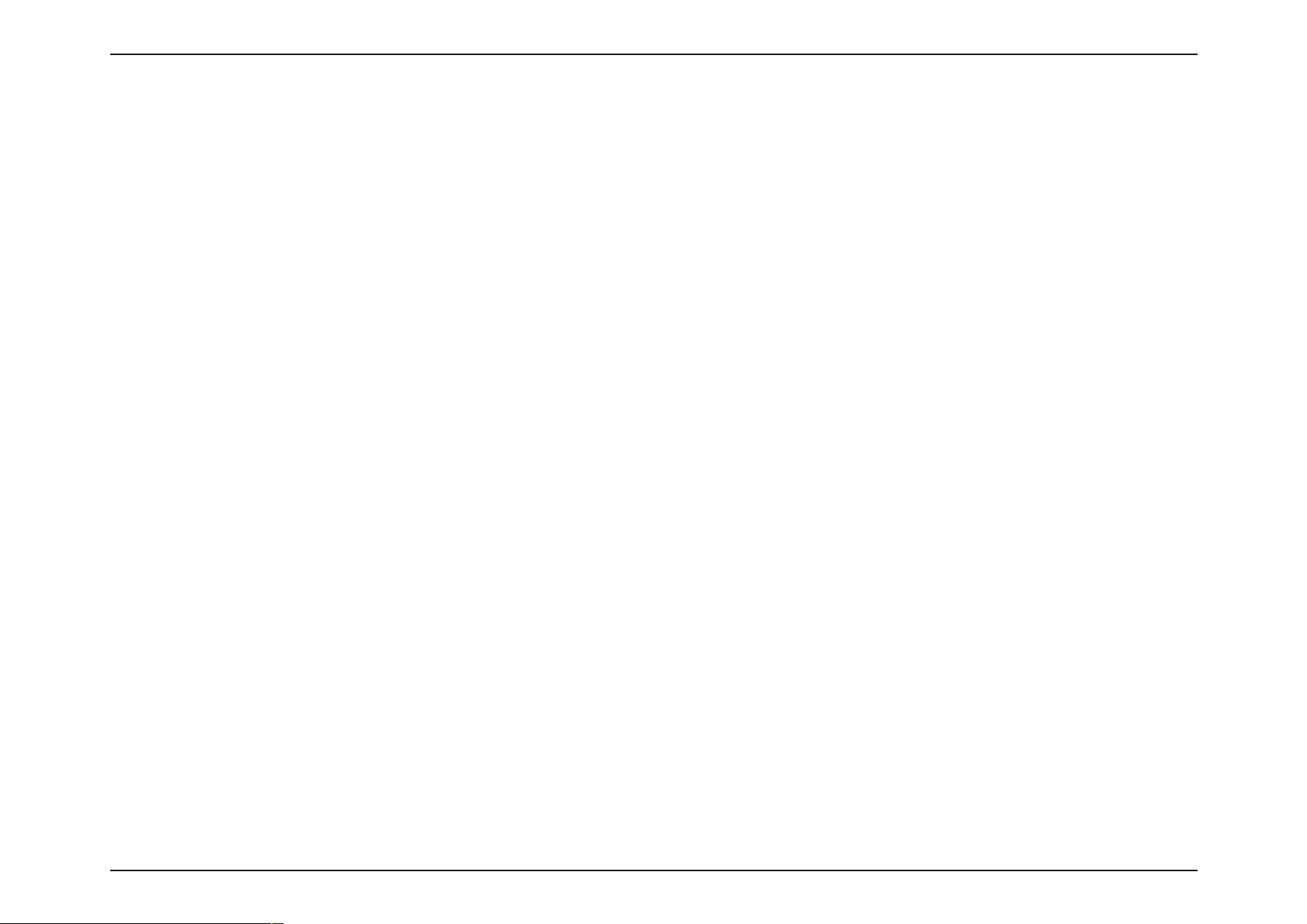
25
D-Link
DAP-
2330
User M
anual
Sec
tion 3 - C
onfigu
ration
Advanced Settings
In
the Advanced Settings Section the user can configure advanced settings concerning Perfor
Array, Web Redirection, DHCP Server, F
ilt
ers and S
cheduling. The f
ollo
wing pages will e
mance, Multiple
xplain settings f
SSID,
VLAN, Security,
ound in the Advanced S
Quality of
ettings sec
Service,
tion in more
AP
detail.
Page 26
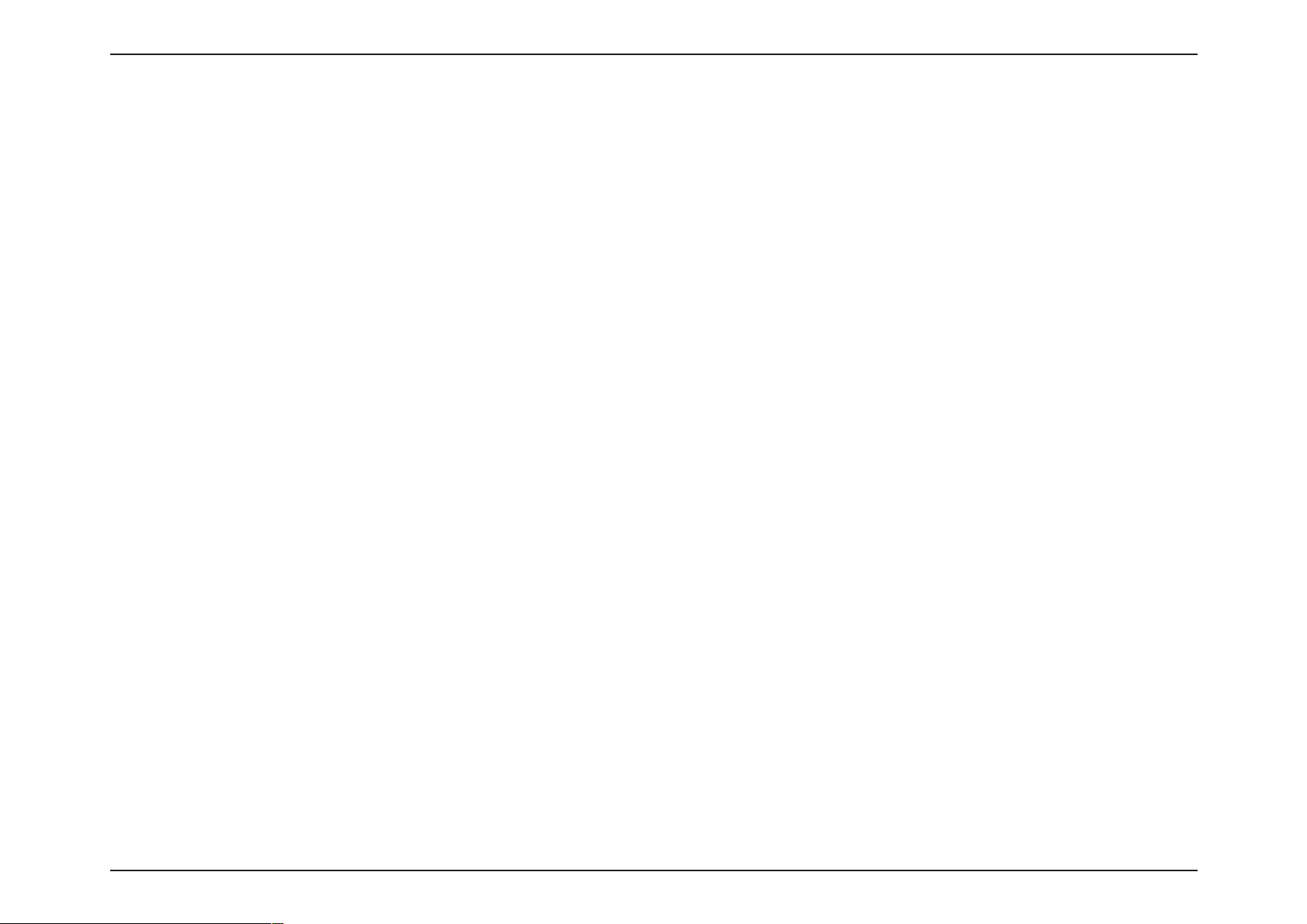
26
D-Link
DAP-
2330
User M
anual
Sec
tion 3 - C
onfigu
ration
On
Beacon
the
Performance Settings page
Wireless Band:
Wireless:
Wireless
Mode:
S
Use
The
Mixed
802.11n Only in the 2.4 GHz band Please note that
compatibility
of
I
LAN. The AP will
Data Rate*:
rate of
AP
and 802.11b mode (for
to
Beacons
wireless
is rec
the power of
Interval
DTM
(25-500):
Interval
(1-15):
wireless
S
clients
the
users can
elect
2.4Ghz
in
default.
the drop-down menu
different combination
802.11n, 802.11g and 802.11b,
is enabled
802.11n wireless performance
ndicate
the
base transfer rate
adjust the base tr
the c
onnected device. If
will
step
down the rate.
configure more advanced settings concerning
to turn
of
clients
the wireless function On or Off
that
Mixed
for
legacy (802.11g/b)
is expected.
of
wireless adapters
ansfer rate
there are obstacles or interference,
This
option
2.4 GHz).
is enabled
The choices available are Best
54), 54, 48, 36, 24, 18, 12, 9, 6, 11, 5.5, 2 or 1
are
packets sent by an
network. Specify a value
access
in
milliseconds.
ommended. Setting a higher beacon
wireless
client connect to
elect
a Delivery Traffic Indication
of
the next
clients,
an access
window for
while setting a lower one
point
Message setting between 1 and 15. 1 is
listening
to
Perf
ormance
can
be supported
include
802.11g and 802.11b
when
backwards
clients,
degradation
on the wireless
depending on the
in
for
2.4 GHz.
point to
Mixed
802.11g
synchronize
The default
interval
can help
can
faster.
broadcast and multicast
and
base
the
(Up
(100)
to sav
help a
the
.
a
e
the
messages.
wireless signal and
default setting.
DTIM is a
hosting
countdown
.
informing
Page 27
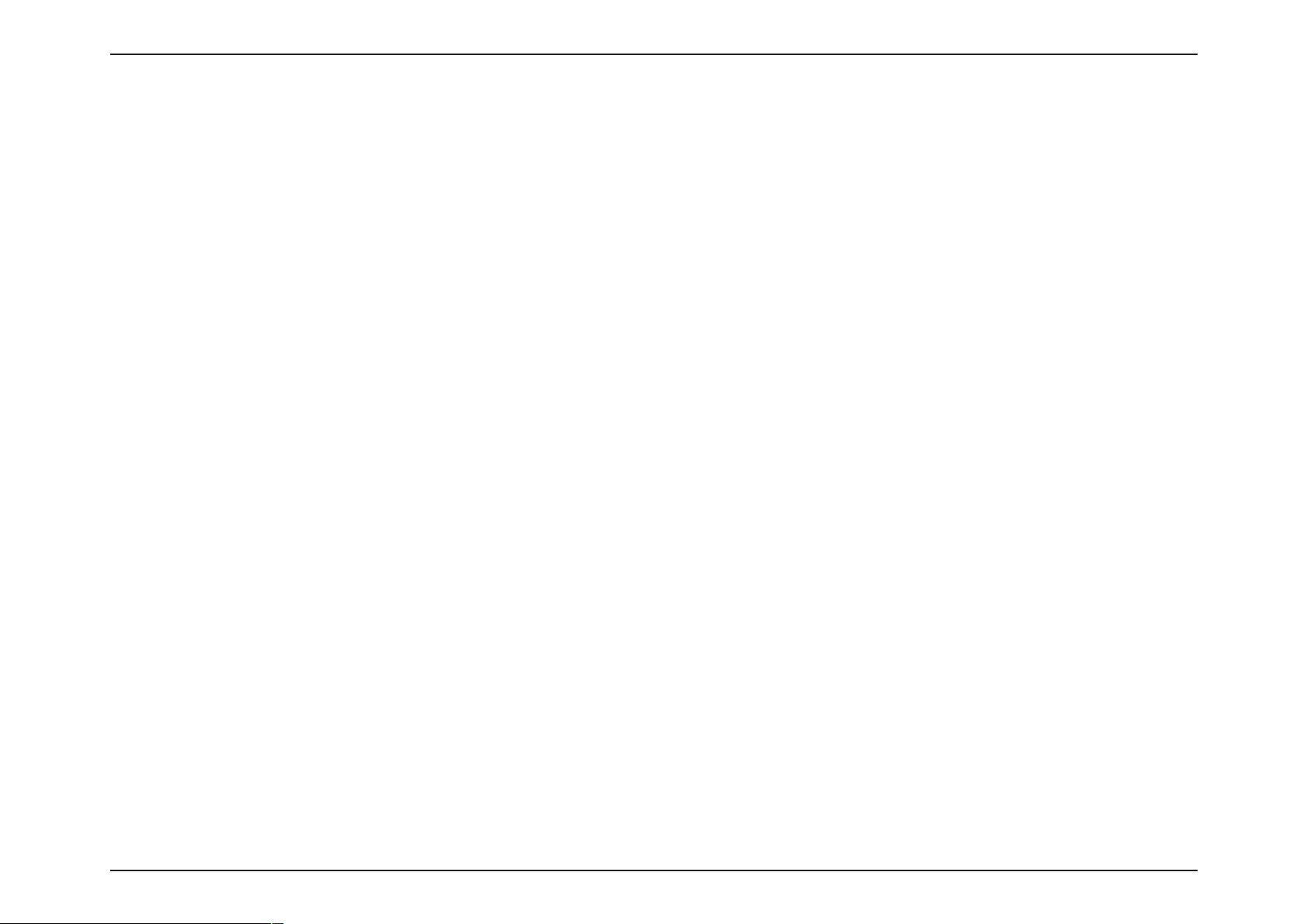
27
D-Link
DAP-
2330
User M
anual
Sec
tion 3 - C
onfigu
ration
Transmit Pow
WMM (Wi-Fi
Multimedia):
Ack Time Out
(2.4 GHZ,
IGMP
Multicast
HT20/40 Coexistence :
B
er:
64~200):
S
hort
GI:
Snooping:
andwidth
Control
T
his setting
wireless area coverage between
of
intended
det
for
half
ermines the
of
the area, then select
power level
of
the wir
two
access points where interf
50% as
eless tr
the option.
ansmission. T
WMM stands for Wi-Fi
a Wi-Fi
network.
Multimedia. Enabling this feature
will
To effectively optimize
microseconds
in
the 2.4 GHz
throughput
in
the field provided.
over
long
distance links
S
elect
the error rate in
Enable
or
Disable.
some installations due
Enabling a
short guard interval
to
increased sensitivity
can increase
S
elect
Enable or Disable. Inter
r
out
ers and an IGMP host (wireless STA). When IGMP
based on IGMP messages passing
net Gr
oup Management Protoc
through
the AP.
snooping is
Adjust the multicast packet data rate here. The multicast rate is
with
AP
:
mode,
including M
ulti-SSIDs
Enable this
and there is
to 20MHz
option to
another wir
reduce interf
eless network’s channel over-lapping and causing interference, the Access P
erence from
other wireless networks
ransmitting
erence
Use
the drop-down menu
improve the user experience
enter
a value
throughput. How
to
radio-frequency installa
ol
allows the AP to recognize
enabled,
supported
in
power can be adjusted to eliminate
is a major concern. For example, if
for
Acknowledgement
the AP
in
your area. If the channel
AP
will
mode,
wireless coverage
to
select
100%, 50%, 25%, or
for
audio and video applications
Time
Out
between 64
ever,
be aware
tions.
IGMP quer
forward multicast packets
and
WDS
that it
ies and reports
width
is
operating at
oint
will aut
oma
can also
overlapping
12.5%.
to 200
increase
sent between
to an
IGMP
40MHz
tically
change
is
over
host
Page 28

28
D-Link
DAP-
2330
User M
anual
Sec
tion 3 - C
onfigu
ration
The Wireless Resource Control
connection
C
onnec
in
your environment.
Wireless
tion Limit:
band:
S
elect
S
elect
balancing
User
Limit:
11n Pr
eferr
ber
is entered
allows
and
enabled and when
v
alue, or the
the
2330
Set
access (zero
specified wireless
Use
ed:
ferred function. The wireless clients
protocol will
device.
Network Utiliza
tion:
Set
with the
60%, 40%, 20%,
work congestion
Aging
out:
Use
Rate.
window
is used
2.4GHz
Enable
in
default.
or Disable.
. This determines whether
of
users accessing this
in the
the
the client
user
User
to
share
using
the
network
percentage
will not
the
maximum
that
allow clients
amount of
to
64 users)
band.
the drop-down
have higher
the
maximum
AP
if the utilization
utilization of
or
0%.
to
the drop-down
Wireless Resource Control
to
configure
This is an
device. The exact
Limit field
the
wireless network
multiple
number
utilization of
has been
to
to the
The default setting is
menu
to
priority to
exceeds
When this network
dissipate.
menu
to
the
wireless connection settings so
option for load
to limit the num-
number
below. This
feature
traffic
APs.
If
this
function is
of
users exceeds
this AP
exceeds
specified, the DAP-
associate
users
device using
with the AP.
that
are
allowed
the
20.
Enable
the
11n Pre-
with 802.11n
connect
this access
the
to the
point for
value
the
utilization
select the
criteria
of
that the
this
ser
vice. The DAP-2330
user specifies. Select a utilization
threshold is reached, the
disconnecting
the
wireless
device can
will not
allow any new clients
percentage between 100%,
device
clients. Available options
detect
will
pause one
the better wireless
to associate
80%,
minute to
are
RSSI
allow
and
Data
net-
Page 29
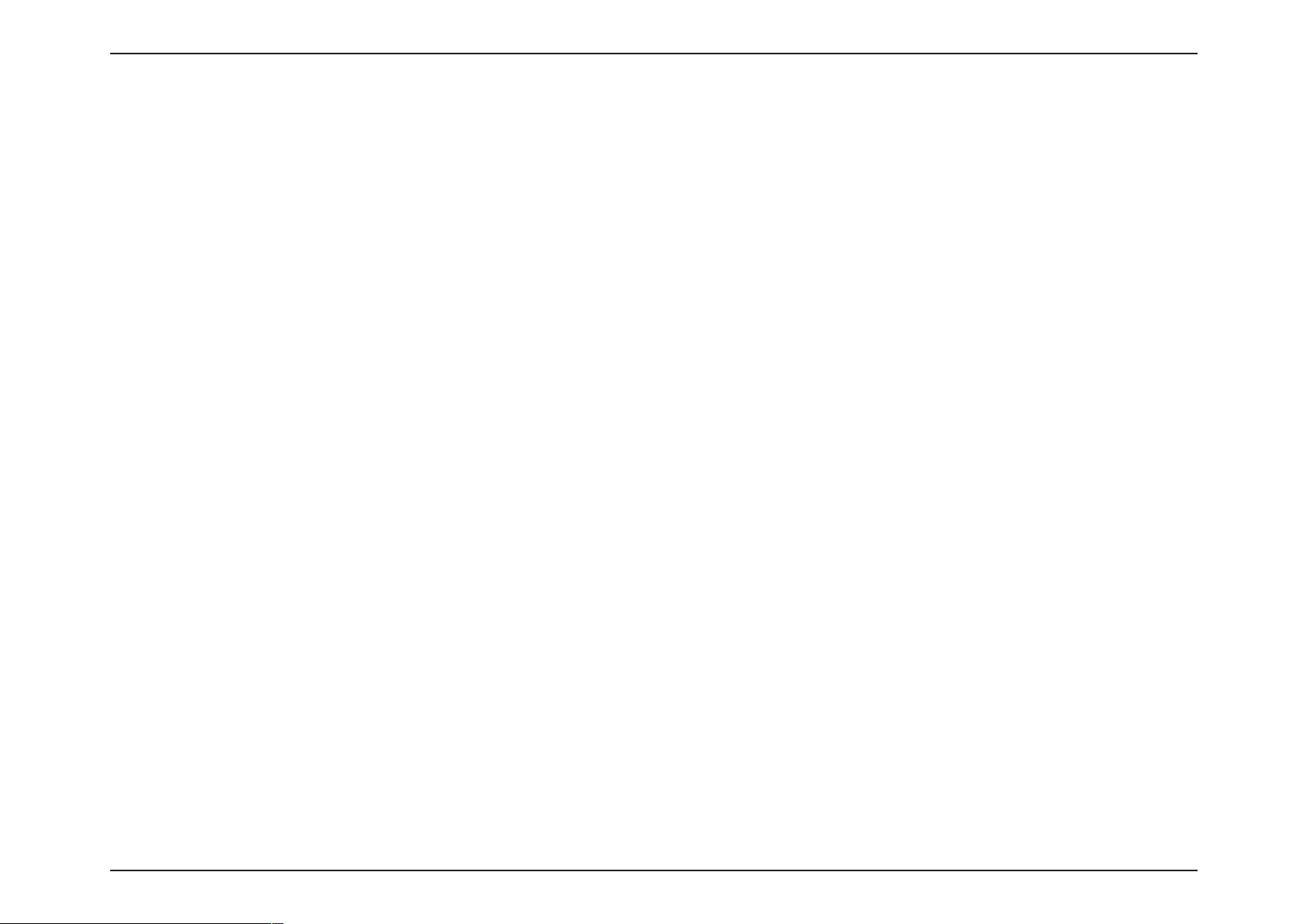
29
D-Link
DAP-
2330
User M
anual
Sec
tion 3 - C
onfigu
ration
RSSI Threshold:
Data
Rate Thr
ACL
RSSI Threshold:
eshold:
ACL RSSI:
When
RSSI
clients is lower
When
rate of
Data Rate
wireless clients is lower
Use
the drop-down
wireless clients
Set
the
ACL RSSI Thr
is
selected
than the
with the
in the
is
selected
menu
eshold.
Aging
specified
in the
than the
to
Enable
RSSI
lower
out drop-down
percen
Aging
tage, the
out drop-down
specified
the
function. When enabled, the
than the
specified threshold
menu,
select the
device disconnects
menu,
number, the
select the
device disconnects
below.
percentage
the
wireless
of
threshold
device denies
RSSI
here. When
clients.
the
of
data rate here. When
wireless
the
clients.
connection request
the
RSSI
of wireless
the data
from the
Page 30
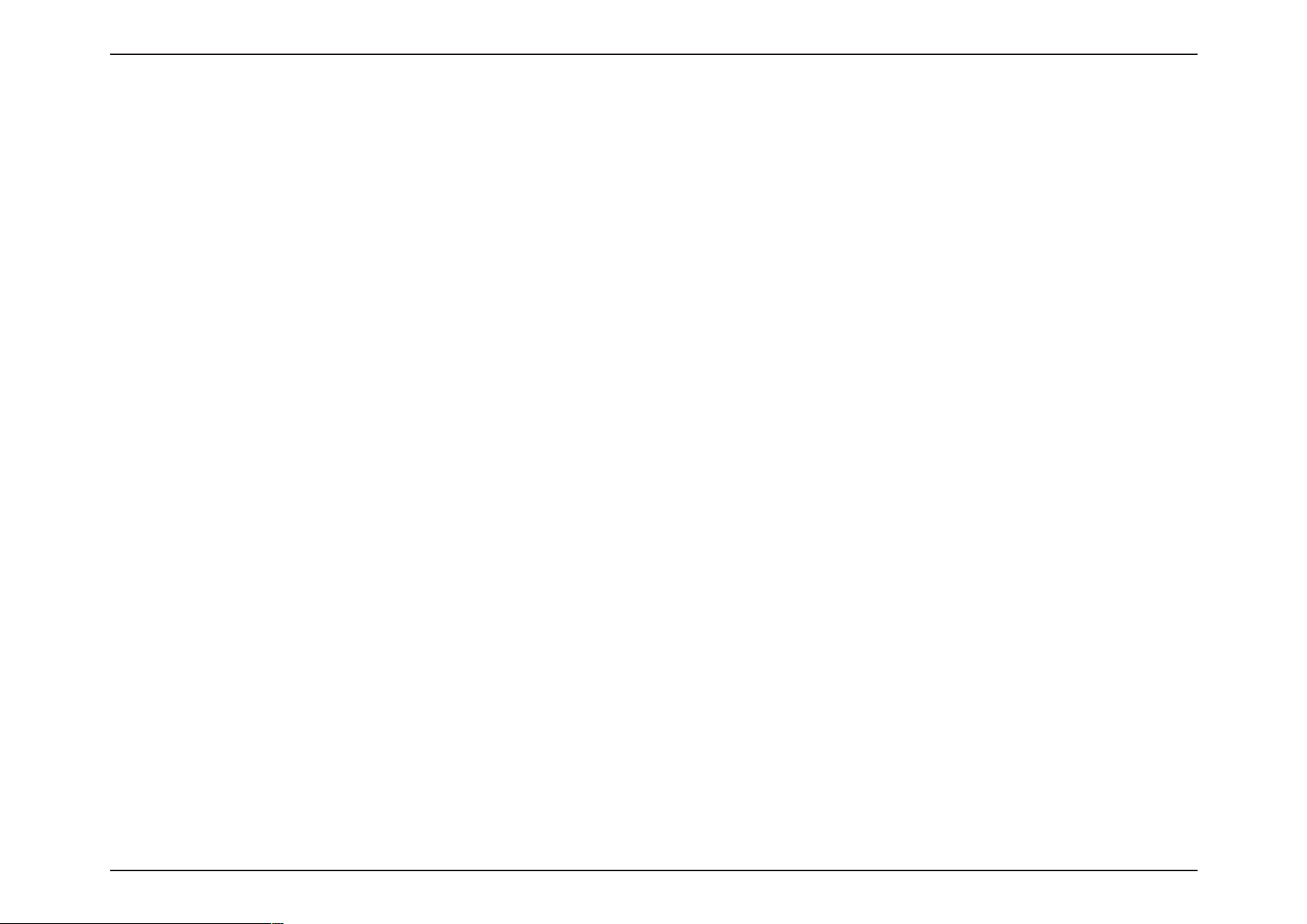
30
D-Link
DAP-
2330
User M
anual
Sec
tion 3 - C
onfigu
ration
The device supports
default setting is dlink.
Enable Multi-SSID:
B
and:
I
ndex:
SSID:
SSID Visibility:
S
ecurity:
P
riority:
WMM (Wi-Fi
Multimedia):
Captive Pr
ofile:
up to four multiple Service
The SSID can
Check
S
You can
elect
to
enable
2.4GHz
select up to
SSID, you have a
be
easily changed
support
in
default.
for multiple
three multi-SSIDs.
total of
four
S
ervice
Set
Identifier
(SSID) is
specific wireless local area
factory default setting is
changed
establish a new wireless
to connect to
an existing wireless network or to
network.
Enable
broadcasts
visible
or
Disable SSID visibility. Enabling
the
SSID across
to
all network
users.
The Multi-SSID security
Personal, or WPA-Enterprise.
the
Open System
a detailed
please
WPA
description
go to
-Enterprise parameters please go
parameters please
of the
page 24. For
S
elect
the
priority
level
of
WMM stands
will improve the
applications over a
for
Wi-Fi Multimedia. Enabling
user experience
Wi-Fi
network.
Enable ordisable
captiveportpr
Multi-SSID
Set
Iden
tifiers.
to
SSIDs
multi-SSIDs.
the
name designated
network
dlink.
(WLAN). The
The SSID can
the
network,
can be Open System, WPA-
For a
detailed description
go to
WPA-Personal
a detailed
to
the SSID
selected.
for audio and video
ofilefor
user
You can set
connect
to
an existing wireless network
.
With the Primary
for a
SSID’s
be easily
this feature
thus
making
page 23. For
parameters
description
page
of the
25.
this feature
authentication.
it
of
the
Primary
SSID
in the
Basic > Wireless section. The
or to
establish a new wireless
SSID’s
factory
network.
Page 31

31
D-Link
DAP-
2330
User M
anual
Sec
tion 3 - C
onfigu
ration
Group Key
Encr
yption:
Key Type:
Key
Size:
Key
Index
(1-4):
Key:
WPA
Mode:
Cipher Type:
Update Interv
When
you
(1~4), Key,
S
elect
HEX or ASCII.
S
elect
64-bit or 128-bit.
S
elect
from the 1st
Inp ut u p to
W
hen you
(WPA or WP
WPA
and WPA2.
S
elect Auto, AES, or
S
elect
al:
the interval
select
Open System,
and Confirm
Keys must also be configured.
toggle
between Enable and Disable. If
to 4th
key
to
be set as
four keys
select
for
encr
yption. You
either WPA-Personal or WPA
A2), WPA2 Only, or WPA
the active key.
will
-Enterprise, you must also choose a WPA mode from
Only. WPA
select
one
of
these keys
and WPA2 use diff
In addition, you must configure Cipher Type, and Group Key
TKIP
from the drop-down menu.
during
which the
group
key
will
be
valid.
The default value
Enable is selected, the
in
the Key
erent
algorithms. AUTO (WPA or WPA2) allows you to
Index drop-down
Update Interval.
of
1800 seconds is rec
Key Type, Key Size, Key
menu.
the
drop-down
ommended
menu:
.
Index
AUTO
use both
Pass Phrase:
C
onfirm Pass Phrase:
When you
When you
select
WPA-Personal, please
select
WPA-Personal, please re
enter
a Pass
-enter the
Phrase
Pass
Phrase ent
in
the corresponding field.
ered
in
the previous
item in
the corresponding field.
RADIUS
Serv
When you
er:
RADIUS Secret.
RADIUS Por
RADIUS Secr
Enter the RADIUS port.
t:
Enter the RADIUS
et:
select WPA-Enterprise,
secret.
enter the
IP
address
of
the RADIUS server.
In addition, you must configure
RADIUS Port and
Page 32

32
D-Link
DAP-
2330
User M
anual
Sec
tion 3 - C
onfigu
ration
The DAP-2330 supports
can
be
assigned
with
a PVID. The VLAN List
to
VLAN Sta
VLANs as
VLAN
Mode:
VLANs. VLANs can
they
tab
displays
tus:
Use
the radio
go
to
the
an
item
on the VLAN List
The
current
be created
are physical ports.
the
current
button to t
Add/E
dit VLAN tab
VLAN mode is
VLANs.
oggle to
tab.
displayed.
VL
AN
VLAN
with
a Name and VID.
Any packet which enters
Enable. Next,
to
add or
modify
List
Mgmt
the
(TCP stack), LAN, Primar
DAP-2330
without
a VLAN
y/M
ultiple SSID, and WDS
tag will
have a VLAN
connection
tag inserted
Page 33

33
D-Link
DAP-
2330
User M
anual
Sec
tion 3 - C
onfigu
ration
The Port
List
tab
displays
the
current ports.
DHCP server you are using must also
described
in the
IEEE
802.1Q
standard.
VLAN Sta
Port Name:
Un
tus:
Tag
VID:
tag VID:
P
VID:
Use
the
radio
button to toggle to
VLAN tab
The name
to
add or modify an
of
the
The Tagged VID is displayed
The Untagged VID is displayed
The Port
VLAN
Identifier
support
port
is displayed
If
you
want to
VLANs. As a
item
in
in
this
in
this
is displayed
configure
prerequisite step,
Enable. Next,
go to the Add/Edit
on the VLAN List
this
column.
column.
column.
in
this
column.
Port List
the
guest and internal networks
tab
.
configure a
port on the
on
a Virtual LAN (VLAN),
switch
for
handling
the
switch
and
VLAN tagged packets as
Page 34

34
D-Link
DAP-
2330
User M
anual
Sec
tion 3 - C
onfigu
ration
The Add/Edit VLAN
effect.
tab
is used
VLAN Sta
tus:
VLAN ID:
VLAN Name:
to
configure
Use
the
Provide a number between 1 and
for the
VLANs. Once you have made
radio
button to toggle to
Internal
VLAN.
Enter the VLAN
to
add
or
modify.
Add/Edit VLAN
the
desired changes,
Enable.
4094
click
the
Save
button to let
your changes
take
Page 35

35
D-Link
DAP-
2330
User M
anual
Sec
tion 3 - C
onfigu
ration
The PVID Setting
Click
the
Save
PVID
Auto
tab
is used
button to let
VLAN Sta
Assign Sta
tus:
tus:
to
enable/disable
your changes take
Use
the
radio
Enable and Disable.
Use
the
radio
assign status
to
PVID Settings
the Port
effect.
button to toggle between
button to toggle
Enable.
VLAN
Identifier
PVID
auto
Auto
Assign Sta
tus as
well
as
to
configure various types
of
PVID
settings
.
Page 36

36
D-Link
DAP-
2330
User M
anual
Sec
tion 3 - C
onfigu
ration
The
Wireless Intrusion Protec
take
effect.
Wireless Band:
AP
List:
Detect:
tion
window
S
elect
The choices include All, V
ogue,
R
is used
2.4GHz
and New.
to
in
default.
Click this
net
button to initiate
work.
I
ntrusion
set APs as All, Valid,
alid,
Neighbor
a scan
of the
Neighborhood, Rogue,
,
and New.
Click
the
Save
button to let
your
changes
Page 37

37
D-Link
DAP-
2330
User M
anual
Sec
tion 3 - C
onfigu
ration
The Wireless Schedule S
effect.
Wireless Schedule:
Name:
I
nde
x:
SSID:
Da
y(s):
Da
All
S
y(s):
tart Time:
End T
ime:
ettings
Use
scheduling fea
window
the drop-down menu to
ture.
is used
Enter a name
pr
ovided.
Use
the drop-down menu
T
his r
eadcreate a
(Basic Settings > Wireless).
for the
only field indicates the current
new
SSID, go to
new scheduling rule
Toggle the radio
Day(s).
specific days
If the
button
second
you want the rule
Check
a
day.
this box to
have
Enter the beg
clock.
inning
hour and minute, using a
Enter
the ending hour and
clock.
S
chedule
to
add and
to
select
the Wireless Settings
between All Week and Selec
option
your
is selected, check
to
settings
minute,
modify
enable
be effective
the
device’
in the field
the desired
SSID in use. To
windo
on.
apply 24 hours
24-hour
using a 24-hour
scheduling rules
SSID
w
the
s
on the
.
t
device. Click
the
Save
button to let
your changes
take
Page 38

38
D-Link
DAP-
2330
User M
anual
Sec
tion 3 - C
onfigu
ration
The DAP-2330 features a
effect. The newly
Click
the
icon
User
-created
in the
Name:
P
assword:
delete column
Status:
RADIUS Acc
ount List:
built-in
acc
Enter
internal
RADIUS
ount will
to
a name to authenticate
RADIUS
Enter a password
internal
should be
RADIUS server. The
8~64.
Toggle
Disable.
the drop-down menu between Enable
Displays the list
Internal
server.
appear in this RADIUS
remove
server.
to
of
users.
Once
you
the
RADIUS
authenticate
length of
acc
user access
user access
RADIUS Server
have finished adding
Account
ount. We suggest you
your
List. The radio buttons allow the user
to the
to the
password
and
a RADIUS
limit the
acc
ount, click
number
the
to
of
accounts
Save
button to let
enable or disable the RADIUS
below 30.
your changes
acc
take
ount.
Page 39

39
D-Link
DAP-
2330
User M
anual
Sec
tion 3 - C
onfigu
ration
The ARP
ARP
G
Spoofing Prevention feature allows users
Spoofing Prevention:
This check
box
spoofing prevention
Gateway
ateway MAC A
IP Addr
ddr
ess:
Enter a gateway
Enter a gateway
ess:
allows
function.
IP
addr
MAC
ARP
to
add IP/MAC address
you to
ess
addr
ess.
Spoofing Prevention
enable
.
the arp
mapping to
prevent arp spoofing attack
.
Page 40

40
D-Link
DAP-
2330
User M
anual
Sec
tion 3 - C
onfigu
ration
The
Bandwidth Optimiza
When
button.
the
Bandwidth Optimization ruile
Click
the
Save
Enable Bandwidth
O
ptimization:
Downlink Bandwidth:
Uplink Bandwidth:
A
llocate average BW
for
each sta
A
llocate
A
maximum BW
each sta
for
llocate different BW
for b/g/n
A
llocate specific BW
sta
for
Rule
tion
button to let
tion:
tion:
tions:
SSID:
Type:
Bandwidth Optimiza
window
Usethe
Optimization
Enter
Mbits per
Enter the
per
sec
AP
will distribute
client.
Specify
c
onnected client. Reserve certain
future clients.
The weight of 11b/g/n
20%/80%. AP
for 11b/g/n
All clients share the
Use
the drop-down menu to select the type
that
is applied
A
llocate average BW for each sta
maximum
different BW for 11 b/g/n sta
specific BW for
allows the user
is
finished,
your changes take
drop-downmenuto
to
manage
click
effect.
Enable
the
Add
theBandwidth
function.
the downlink bandwidth of the
sec
ond.
uplink bandwidth of
the device in Mbits
ond.
average
bandwidth for each
the maximum bandwidth for each
bandwidth for
client are 10%/20%/70% ;
will
distribute different
clients.
bandwidth
total bandwidth.
to the
rule.
Available options
tion, Allocate
BW
for each
sta
tion, Allocate
tions,
and A
SSID.
the
bandwidth of
button.
device in
are:
lloct
e
the device and arrange
To discard
tion
the
the
bandwidth for various
Add Bandwidth Optimization
Rule
settings,
wir
eless clients.
click
the Clear
Page 41

41
D-Link
DAP-
2330
User M
anual
Sec
tion 3 - C
onfigu
ration
B
and:
Use
the drop-down menu
to toggle
the wireless band between
2.4GHz.
SSID Inde
x:
Use
the drop-down menu
to
select
the SSID
for
the specified wireless
band.
Downlink
Speed:
Enter the
limitation of
the downloading
speed
in
either Kbits/sec or Mbits/sec
for
the rule
.
Uplink
Speed:
Enter the
limitation of
the uploading speed
in
either Kbits/sec or Mbits/sec
for
the rule.
Page 42

42
D-Link
DAP-
2330
User M
anual
Sec
tion 3 - C
onfigu
ration
The AP Array
Click
the
Save
Enable AP Array:
AP Array
AP Array Password:
Scan AP Array
C
onnec
AP Array
C
urrent Members:
window
is used
button to let
Name:
List:
tion Status:
List:
AP Array Scan
to create
your changes take
S
elect the
function. The three modes
M
aster, Backup Master,
same array
c
onfiguration will sync the M
AP and the Back
a Backup Master AP
up to
32 APs on a
check
will
box to
use
up Master AP
local network
effect.
the
Central WiFiManager and AP Array are
enable
that
and Sl
the
are available
ave.
APs
same configuration. The
aster AP to the Slave
when a Slave AP
join
the AP array.
AP
Enter an AP array name
for
the
group
here.
Enter
an
This password
in
the gr
oup.
AP array password
must be the
for the group
same
on all the APs
Click
this button to initiate a
available
APs
currently on the network.
scan
of all the
Display the AP
array connection
sta
tus.
This table displays
the following
IP,
MAC, Master, Backup Master, Slave,
the current
p
arameters: Array Name, Mast
AP array status
and T
T
his table displays all the current array members
The DAP-2330 AP array feature supports
eight
AP array
members.
AP Array
to
be organized
array
are
in the
and
here.
for
er
otal.
.
up to
into a single group
mutually
in
order
exclusive
to
increase ease
functions.
of
management.
Page 43

43
D-Link
DAP-
2330
User M
anual
Sec
tion 3 - C
onfigu
ration
In the
required selection
AP array
Enable AP Arra
C
onfiguration:
Wireless
Wireless
Multiple
Advanced Func
Advanced
SSID & VLAN:
A
dministration
configuration settings windows,
in
this
window
y
S
feature here.
and click
elect to Enable or D
the
S
Basic
S
ettings:
elect this option to
settings
that
the APs
Select this option to specify the advanced wireless
S
ettings:
settings
that
the APs
S
elect this option to
and VLAN settings
inherit.
that the
S
elect
this
tions:
settings
option to
that
the APs
S
elect this option to
S
ettings:
settings
that
the APs
C
onfiguration S
users can specify which settings all
Save
button to
isable the AP array configure
specify
in
the
in
the
specify
specify
in
the
specify
in
the
the
group will
group will
the multiple
APs
the other advanced
group will
the administrative
group will
accept
basic
wir
eless
inherit.
inherit.
SSIDs
in the group
inherit.
inherit.
the
will
ettings
changes made.
the
APs
in the group will inherit from the
master AP. Make
the
Page 44

44
D-Link
DAP-
2330
User M
anual
Sec
tion 3 - C
onfigu
ration
Network
Name
(SSID
):
S
elect
this
option to
use the same
Wireless Basic Settings
SSID
.
Auto
SSID Visibility:
Channel Selec
Channel W
S
ecurity:
Captive Pr
Wireless:
Wireless
Mode:
Data
Beacon Interv
tion:
idth:
ofile:
B
and:
Rat
S
elect
this
option to
S
elect
this
option to
S
elect
this
option to use the same channel
S
elect
this
option to
S
elect
this
option to
S
elect
this
option to
Select this option to
settings.
S
elect
this
option to use the same wir
S
elect
this
e:
al:
S
elect
option to
this option to
enable
use auto channel
SSID visibility.
selection.
width.
use the same wireless security.
use the same captive profile
use the same wireless
band
Wireless Advanced Settings
use
the
same wirele
eless mode
use the same data rate
use the same beacon interval.
ss
.
.
settings.
.
DTIM I
nterval:
Transmit Pow
WMM (Wi-Fi
er:
S
elect
S
elect
option to
this
option to
this
option to
use the same DTIM interval.
use the same transmit power
use the same WMM settings.
.
S
elect
this
Multimedia):
Ack Time Out:
Wireless A
CL:
S
S
elect
elect
this
option to
this
option to
use the same ACK
timeout value
use the same wireless ACL
.
settings.
Page 45

45
D-Link
DAP-
2330
User M
anual
Sec
tion 3 - C
onfigu
ration
S
hort
GI:
S
elect
this
option to
use the same
short
GI
settings
. S
elect
Link Integ
C
onnec
IGMP
tion Limit:
Snooping::
rity:
this
this
S
elect
option to
option to
this
option to
use the same link
integrity
use the same connection
use the same IGMP
settings
. S
limit value.
snooping
elect
settings
.
Multiple
SSID
SSID:
V
isibility:
S
ecurity:
S
S
S
elect
this
elect
this
elect
this option to
option to
option to
use the same multi-SSIDs
use the same SSID
use the same wir
visible.
eless
SSID & VLAN
.
security
settings.
WMM:
Captive Pr
VL
S
chedule S
ettings:
ofile:
AN:
S
elect
this
option to
S
elect
this
option to
S
elect
this
option to
S
elect this option to
settings.
use the same WMM settings.
use the same captive profile
use the same VLAN
settings.
Advanced Func
use
the
same
schedule
settings
tions
.
QoS Settings:
S
elect this option to
S
ervice
settings.
use
the
same
Quality of
Time
Log Settings:
and Date Settings:
S
elect
S
elect
settings.
this
option to
this
option to
use the same
use the same
log
time
settings
and
date
.
Page 46

46
D-Link
DAP-
2330
User M
anual
Sec
tion 3 - C
onfigu
ration
ARP
Spoofing
Preven
tion:
S
elect
this
option to
use the same ARP
spoofing prevention
settings
.
B
andwidth
O
ptimization:
S
elect
this
option to
use the same
bandwidth
optimization
settings
.
Captive Portal:
Auto RF:
Load Balance:
DHCP Server S
System Name Settings:
SNMP Settings:
Login Settings:
Console Settings:
Limit Administrat
ettings:
or:
S
S
S
S
S
S
S
S
S
elect
elect
elect
elect
elect
elect
elect
elect
elect
this
option to
this
option to
this
option to
this
option to
use the same captive portal
use the same auto-RF
use the same load balancing
use the same DHCP server
Administration Settings
this
option to
this
option to use the same SNMP settings
this
option to
this
option to
this
option to
use the same system
use the same
login
use the same console
use the same
limit
settings.
settings.
settings
settings.
name
.
.
settings
.
settings.
administrator
.
settings
.
Ping Control S
etting:
S
elect
this
option to
use the same
ping
control
settings.
Page 47

47
D-Link
DAP-
2330
User M
anual
Sec
tion 3 - C
onfigu
ration
In
this
windows,
v
alues.
Click
the
Enable: Auto
Initiate Auto-RF:
Auto-Initiate:
Auto-Initiate Period:
RSSI Threshold:
RF R
eport Fr
Auto
-RF
users can view and configure the automatic radio frequency settings as well as
Save
button to
-RF:
S
elect to
here.
accept
Enable
the
changes made.
or
Disable
the
auto-RF
feature
Click the Auto-RF O
auto-RF
optimization fea
ptimize button to initiate the
ture.
Select the
feature here.
Enable
or
Disable
the auto-initiate
After
enabling the auto-initiate option, the
initiate period
value can
be
entered
auto-
here. T
his
value must be between 1 and 24 hours.
S
elect
the
listed
10% from
RSSI thr
in the drop-down menu in
10%
eshold v
to
100%.
alue here. T
increments
his v
alue
is
of
equency:
Enter the
RF
report
frequency value here.
configure the the auto-initiate period
and
threshold
Page 48

48
D-Link
DAP-
2330
User M
anual
Sec
tion 3 - C
onfigu
ration
In this window, users can
Enable Load Balanc
Active
Threshold:
view and configure
S
e:
elect to
Enable
feature here.
the
or
Disable
AP array’s
Enter the active threshold value here.
Load Balance
load balancing
the load balance
settings.
Click
the
Save
button to
accept
the
changes made
.
Page 49

49
D-Link
DAP-
2330
User M
anual
Sec
tion 3 - C
onfigu
ration
The Ca
page.
All
button to
ptive Portal is a
In this windows,
remove a specific entry
Encryption
Passcode Q
Last
uan
Dura
Active Day:
User
Captive Por
Authentication Settings
built-in web authentication server. When a station
user can view and configure
or
all
Type:
S
elect the
Options to
Name/Password, Remote RADIUS, LDAP
POP3.
option.
captive
choose
In this section we’ll discuss
Enter
the
tity:
here.
number
tion:
Enter the duration value, in
P
assc
ode.
S
elect the
Y
ear,
last active
Month
and
Limit:
Enter the maximum amount of
this Passcode
at the
the
portal encryption type
of
Day
the
Captive Portal settings.
entries configured.
from are
Passcode
date
selections can be made.
same time.
Passcode, User
the Passcode
that will be used
hours, for this
for
this Passcode
users that
can
connects
here.
and
here.
use
tal
- Passc
to an AP, the web brower
Click
the
ode
Add
button to
will be redirected to a web authentication
add a new entry.
Click
the
Delete
or Delete
Page 50

50
D-Link
DAP-
2330
User M
anual
Sec
tion 3 - C
onfigu
ration
Encryption Type:
R
estricted Subnets:
S
elect the
captive
Options to
Name/Password, Remote RADIUS, LDAP
POP3. In this sec
Password
option.
Enter the r
subnets
estricted subnet entries can be
r
estricted subnets here. Access
will
Authentication Settings
portal encryption type
choose
denied
from are
Passcode, User
tion we’ll discuss the U
to
guest acc
ounts. Up
defined.
ser
Name/
to these
to four
here.
and
-
User
Name/Password
Username:
P
assword:
Enter the username
Enter the password
for
the new
for
the new
acc
acc
ount
ount
here.
here.
Group:
elect the group for the new account
S
Options to
Guest accounts
choose from are M
will
have
limited
anager and G
acc
ess.
here.
uest
.
Page 51

51
D-Link
DAP-
2330
User M
anual
Sec
tion 3 - C
onfigu
ration
Encryption Type:
R
emote
RADIUS Type:
Authentication Settings
S
elect the
Options to
captive
choose
portal encryption type
from are
Passcode, User
Name/Password, Remote RADIUS, LDAP
POP3. In this
RADIUS
section
option.
we’ll
discuss
the Remote
S
elect the remote
C
urrently,
only
RADIUS server
SPAP
will
type
be used.
here.
and
here.
- Remote RADIUS
RADIUS Server:
RADIUS Por
RADIUS Secr
Accounting
Accounting Server:
Accounting Por
Accounting Secr
et:
Mode:
et:
Enter the RADIUS server’s IP address
t:
the RADIUS server’s
port
number
RADIUS server’s shared secret
Enable or D
here.
isable the acc
oun
Enter the accounting
Enter the accounting
t:
Enter the accounting
server’s IP address
server’s
server’s shared serect
here.
here. Enter the
here. S
ting
port
elect to
mode
number
Enter
here.
here.
here.
Page 52

52
D-Link
DAP-
2330
User M
anual
Sec
tion 3 - C
onfigu
ration
Authenticate
Encryption Type:
Serv
er:
Port:
Mode:
Username:
P
assword:
Base
DN:
S
elect the
Options to
P
assword,
captive
portal encryption type
choose from are Passode, U
Remote R
ADIUS,
this section we’ll discuss the
Enter
the
LDAP server’s IP address
name here.
Enter the LDAP server’s
S
elect
choose from are
Enter the LDAP server
Enter the LDAP server
Enter the administrator’s
the authentication mode
Simple
acc
acc
Authentication Settings
here.
ser
Name/
LDAP a
LDAP
port
number
and
TLS.
ount’s
ount’s
domain name here.
nd
POP3. In
option.
or domain
here.
here. Options to
username here.
password here.
- LDAP
Account Attribut
Enter the LDAP
e:
string
will
acc
be used
ount attr
to
search
ibute
for
str
ing here. T
clients.
his
tity:
Enter the
Iden
Alterna
oma
aut
page
in
iden
tity
’s
full path string
tiv
ely,
select the
Auto Copy
checkbox to
tically add the generic full path of
the
identity
field.
the
here.
web
Page 53

53
D-Link
DAP-
2330
User M
anual
Sec
tion 3 - C
onfigu
ration
Encryption Type:
Authentication Settings
S
elect the
Options to
Password, Remote RADIUS, LDAP
In
this section we
captive
portal encryption type
choose from are Passode, U
’ll discuss
the Passcode
here.
ser
Name/
and POP3
option.
- POP3
.
Serv
er:
name here.
POP3 server’s IP address
or domain
Enter
the
Port:
C
onnec
tion T
ype:
Enter the POP server’s
S
elect the connection type
choose from are
None
port
and
number
here.
SSL/TLS.
here.
Options to
Page 54

54
D-Link
DAP-
2330
User M
anual
Sec
tion 3 - C
onfigu
ration
In this window, users can upload a custom
to the
image
file,
located
Upload picture from
file:
on the
managing computer and
In
this field the path to
uploaded,
will be displayed. Alt
can be manually entered here.
login
page picture
the image
Login
that will be
then
click
file, that will be
erna
tiv
ely,
the
Page
the
Upload
path
Upload
used
by the
captive
button to initiate the
portal fea
upload.
ture. Click
the
Browse
button to navigate
Page 55

55
D-Link
DAP-
2330
User M
anual
Sec
tion 3 - C
onfigu
ration
In this windows,
be
redirected
Web Redirection:
users can
to
this
Web
Site:
view and configure the Web redirection settings
web
site
prior
S
elect
this checkbox to
feature.
and after authentication.
enable theWeb
Click
redirection
Enter the destination web
site’s address
Web Redirection
for the
the
Save
button to
here.
captive
accept
portal
the
hosted
by
this access point. Wireless clients
changes made.
will
Page 56

56
D-Link
DAP-
2330
User M
anual
Sec
tion 3 - C
onfigu
ration
The DHCP address
stations
to
receive an available IP
pool
server.
Function Enable/Disable:
IP Assigned Fr
The Range
of
Pool (1-254):
Subnet M
G
ateway:
Domain
Name:
defines
om:
ask:
WINS:
DNS:
the
range
with
Dynamic
dynamic IP addr
simplifies
devices
need
to
of the
lease
time control. If
Host Configuration Protocol
esses to
network
to
receive IP addresses
manually assign new
allow the DAP-2330
Input the first
network.
IP address available
Enter
the
IP addr
number
esses are
incr
“IP Assigned From”
All devices
here.
in
the network must have
Enter
the
IP address
Specify
determines
the W
indows Internet Naming Service
the
IP address
Enter
the
IP address
www.dlink.com
Enter
the
domain name
Dynamic Pool Settings
IP address
devices on
management
to
function
of
IP addresses available
ements
field.
of the gateway on the
of the
into
IP
addr
of the
that
needed
and
automatically
IP addresses. Select
as a DHCP
of
the IP addr
of
a network computer
Domain Name System
esses.
network,
DHCP Server
can
be
assigned
or
required
(DHCP)
the network.This
allows
server.
for
assig
nment on your
for
ess specified in
the same subnet mask
network.
if
applicable.
assigns
protocol
new wireless
without the
Enable to
assig
nment.
(WINS) server address
that
(DNS)
to
stations
in the
the
has a dynamically assigned
(An example
in the
network,
network. A Dynamic Pool allows
the
DAP-2330 is capable
to communicate. Enter
for the
server.
The DNS server translates
of
a domain name
the subnet mask for the
wireless
IP
wireless
of
acting as a
DHCP
network
network. WINS is a system
addr
ess.
domain
is:
www.dlink.com.)
names such as
tha
t
Lease Time:
The lease
time
is
the
period
of time
before
the
DHCP server
will
assign new IP
addr
esses.
Page 57

57
D-Link
DAP-
2330
User M
anual
Sec
tion 3 - C
onfigu
ration
The DHCP address
stations
to
receive a fixed IP
pool
Function Enable/Disable:
Assigned IP:
Assigned MAC A
ddr
Subnet M
G
ateway:
WINS:
DNS:
defines
the
range
of
without time control.
Dynamic
Host Configuration Protocol
assigns IP addresses
the
network. This
management
receive IP addresses automatically without
to
the
need
Enable
DHCP
to allow the
server.
and
to
manually assign
Use
the Static P
address
to
ool Settings
a device every
IP addresses assigned
NOT
be in the
P
ool.
After you
to
a device via
device
will
same IP
have assigned a static IP
its
appear
the bottom of the
the device
in
this list.
Enter
the
ess:
association here.
MAC address
D
ask
efine the subnet mask of the IP address specified
:
in
the “IP Assigned From”
Specify the Gateway
Specify
determines the
the
Windows
IP address
Enter the DNS server address
Static Pool Setting
IP addresses
to
protocol
allows
DAP-2330
in the Sta
range
MAC address, click Apply; the
in the
screen. You can
of the
field.
address
Internet
that
can
be
assigned
(DHCP)
wireless devices
simplifies
new
wireless
on
network
devices
IP addresses. Selec
to function
to
assign
time
you
start up. The
tic Pool list
as
the Dynamic
Assigned Sta
the same
as
must
addr
tic Pool
IP
ess
at
edit or delete
device
for
Naming Service
requesting
the wireless
network.
(WINS) server address
of a network computer
for
your wireless
network.
a
to
stations
t
with a dynamically assigned
on the
for the
network. A static
wireless
network. WINS
IP address,
pool
allows specific
if
applicable.
is a
wireless
system
tha
t
Domain
Name:
Specify the domain name
for
the network.
Page 58

58
D-Link
DAP-
2330
User M
anual
Sec
tion 3 - C
onfigu
ration
This
window
enable DHCP server
C
urrent DHCP Dynamic
Binding
Assigned IP A
C
urrent DHCP Sta
Binding
Assigned IP A
Binding
displays
MAC A
Lease Time:
MAC A
MAC A
Assigned IP A
information about the
on the
Profile:
AP and assign dynamic and static
T
hese are IP
assigned using the dynamic
ddr
ess:
The MAC address
is assigned an IP address
that
dynamic pool.
The
ddr
ess:
current corresponding
address
of
The length of time
will
be
valid.
ools:
These are
server assig
tic P
ddr
The MAC address
ess:
that
is
within
The
ddr
ess:
current
static IP address
ddr
The MAC address
ess:
is assigned an IP address
that
dynamic pool.
The
ddr
ess:
current
static IP address
C
urrent IP
current
addr
ess pools the DHCP server
the
device.
the
IP address
ned thr
the DHCP static IP address pool.
corresponding
of
corresponding
of
assigned DHCP
pool
of
a device
that
the dynamic IP addr
ough the sta
of
a device
the
device.
of
a device
the
device.
on the network
from the
DHCP-assigned IP
pools of the
tic
on the network
DHCP
on the network
from the
DHCP
IP address
setting.
pool
settings.
-assig
-assig
Mapping
dynamic and static
pools.
has
DHCP
ess
DHCP
ned
DHCP
ned
List
IP address
pools.
This
information
is available when
you
Page 59

59
D-Link
DAP-
2330
User M
anual
Sec
tion 3 - C
onfigu
ration
This page allows
Wireless
Access Control
MAC A
MAC Address
C
urrent C
Informa
Band:
List:
ddr
ess:
List:
lient
tion:
the
user
to
configure
Displays
S
elect
the current
Disable
S
elect Accept to
addr
esses in the Access Contr
on the list
not
Select
addr
not
Reject
esses on the Access Contr
on the list
Enter each MAC address
your
filter
list,
W
hen you enter a MAC
Highlight a MAC
from this list.
it
This table displays
c
onnected sta
Wireless MAC ACL settings
wireless band rate.
to
disable the filters
acc
ept
only those devices with MA
will
be rejected.
to reject the
will
be
acc
epted.
that
and cli ck A
pply.
addr
ess, it
function.
ol
List. All other
devices
ol
List. All ot
you wish
appears in this list
address and click Delete
information about all
tions.
F
ilt
ers
Wireless MAC ACL
for
access control
C
devices
with MA
her devic
to
include
to remove
the current
C
es
in
.
.
Page 60

60
D-Link
DAP-
2330
User M
anual
Sec
tion 3 - C
onfigu
ration
This page allows
E
thernet WLAN Access:
Internal Sta
Wireless
Link
tion C
the
user
Band:
Integrity:
onnec
tion:
to
configure
Displays
a WLAN Par
the current
tition.
wireless
Select
connection
disconnected,
the wireless seg
be
Enable
or Disable. If the Ethernet
between the
enabling
ment
disassociated from
associated
the AP.
The
from
will be
data to
default is
the E
blocked.
the E
Enable.
thernet to
Wireless devices can
thernet.
When disabled, all data
associated wir
The
default v
intercommunicate by connecting
to
AP. When
e
xchange data on
mode,
with
any station on your network.
alue is Enable,
disabled,
wireless stations
the same M
wireless stations cannot exchange
band.
LAN
and the
this
feature
with
which allows
ulti-SSID. In
WLAN Par
AP
is
will cause
the AP to
eless
devices
still send
stations
to a target
cannot
Guest
data
tition
Page 61

61
D-Link
DAP-
2330
User M
anual
Sec
tion 3 - C
onfigu
ration
The
uplink/downlink
in
Mbits per
finished,
Downlink Bandwidth:
sec
click
the
Uplink Bandwidth:
setting allows users
ond.
These values are also used
Save
button to let
The
downlink bandwidth in
Uplink
Mbits per
Bandwidth: The
Uplink/Downlink Setting
to
customize
in the
your changes take
uplink bandwidth in
sec
ond.
Traffic Control
the downlink
QoS and Traffic Manager windows.
effect.
Mbits per
sec
and
ond.
uplink int
erfaces including
Once
the
specifying
desired
downlink/uplink bandwidth rates
uplink
and
downlink
settings
are
Page 62

62
D-Link
DAP-
2330
User M
anual
Sec
tion 3 - C
onfigu
ration
Quality
four priority
of Service
lev
Enable
Downlink Bandwidth:
Uplink Bandwidth:
(QoS) enhances
els.
Once
the
QoS:
QoS
the
experience
desired QoS settings are
Check this box
Use
the drop-down
levels
of pr
you are
finished.
to
iority.
Downlink Bandwidth: The downlink bandwidth
in Mbits per sec
ond. This v
Uplink/Downlink Setting
Uplink
Mbits per
Uplink/Downlink Setting
Bandwidth: The
sec
ond.
of
using a network
finished,
allow QoS
menus
Click
the
alue is entered in
window.
uplink bandwidth
This value
window.
click
to
prioritize traffic
to
select the four
Save
button when
is ent
ered
by prioritizing the
the
Save
the
in
in the
button to let
.
traffic
of different
your changes take
applica
effect.
tions.
The DAP-2330
supports
Page 63

63
D-Link
DAP-
2330
User M
anual
Sec
tion 3 - C
onfigu
ration
The traffic manager feature allows users
downlink/ uplink
Traffic
speed
for
Manager:
new traffic manager rules.
Use
the drop-down menu
manager fea
S
Unlisted
C
lient Traffic:
elect Deny or
deal
with
Downlink Bandwidth:
Uplink Bandwidth:
The
downlink bandwidth in
This value
S
etting
window.
Uplink Bandwidth:The
Mbits per
Uplink/Downlink Setting
Traffic
to create traffic management
Click
the
to
Enable the
ture.
Forward
unlisted client traffic.
is
entered
sec
ond.
to
determine
Mbits per
in the Uplink/Downlink
uplink bandwidth in
This value
is ent
window.
ered
Save
button to let
traffic
how to
sec
ond
in the
Manager
rules
that
specify
.
how to
your changes take
deal
with
effect.
listed
client
traffic and
specify
Page 64

64
D-Link
DAP-
2330
User M
anual
Sec
tion 3 - C
onfigu
ration
In
the Sta
information,
tus Section
WDS
information
the
user can
and
monitor
more. The
Status
and view configuration settings
following
pages
will
explain settings
of the
access point. Here
found in the Sta
the
user can also view statistics
tus section
in
more detail.
about client
Page 65

65
D-Link
DAP-
2330
User M
anual
Sec
tion 3 - C
onfigu
ration
This page displays
memory
utilization.
Device
the
current
Information:
information
This readconfiguration
including the firmware
device’s MAC
like firmware version, Ethernet and wireless par
only window
settings
addr
ess.
Device Informa
displays
of the DAP
version
the
-2330
and the
tion
,
amet
ers,
as
well
as
the information
regarding
CPU
and
Page 66

66
D-Link
DAP-
2330
User M
anual
Sec
tion 3 - C
onfigu
ration
This page displays
network.
C
lient Inf
the
associated clients
orma
tion:
This
information for
to
SSID:
Displays the
window
the
DAP-2330.
SSID, MAC,
displays
clients currently
SSID
of
band,
authentication method,
the
the client.
C
lient Inf
wireless
connected
client
orma
tion
signal strength, and power saving mode
for the DAP-2330
MAC:
B
and:
A
uthen
tica
tion:
RSSI:
Power Sa
ving Mode:
Displays the MAC address
Displays
c
onnected to.
Displays
the
wireless band
the type of authentication being
used.
Displays the
Displays
feature.
the
client’s
status
of the power saving
of
the client.
that the client is
signal
strength.
Page 67

67
D-Link
DAP-
2330
User M
anual
Sec
tion 3 - C
onfigu
ration
This page displays
S
ystem
network.
WDS Inf
A
uthen
the
access points
orma
tion:
Name:
MAC:
tica
tion:
Sig
nal:
Status:
WDS
SSID, MAC,
Thiswindowdisp
S
ystem information for clients currently
c
onnected
to
band,
laystheWirelessDis
the
DAP-2330.
authentication method,
Information Page
tribution
Displays the
Displays the MAC address
Displays
used.
Displays the
Displays
feature.
SSID
of
the client.
the type of authentication being
client’s
the
status
of the power saving
of
signal
the client.
strength.
signal strength, and status
for the
DAP-2330’s Wireless
Distr
ibution
Page 68

68
D-Link
DAP-
2330
User M
anual
Sec
tion 3 - C
onfigu
ration
Channel A
nalyz
e
S
elect
Wireless
Detect:
AP
Band:
List:
Click the Detect
This
qualit
2.4GHz
will list the transmitting
y.
in
default.
button to scan.
channels
and
Page 69

69
D-Link
DAP-
2330
User M
anual
Sec
tion 3 - C
onfigu
ration
Displays
E
wired int
thernet Traffic Sta
erface
tistics: T
network traffic
his page displays transmitted
count
statistics
information.
for
packets and
Stats P
E
thernet Traffic Sta
and
received
bytes.
age
tistics
Page 70

70
D-Link
DAP-
2330
User M
anual
Sec
tion 3 - C
onfigu
ration
Displays
throughput,
WLAN Traffic Sta
transmitted frame,
tistics: This page displays wireless
statistics
transmitted and received frames, and
frame errors.
received frame,
for
data
throughput
WLAN Traffic Sta
and WEP frame error
network
,
information for the
tistics
AP
network.
Page 71

71
D-Link
DAP-
2330
User M
anual
Sec
tion 3 - C
onfigu
ration
The AP’s
firmware, client
embedded memory holds logs here. The
associate and
View
Log:
log information
disassociate
The AP’s
system and network messages
a
time
information
to the following
upgrading
disassociate
web
with
AP, and
embedded memory
stamp and message type.
includes
items:
firmware, client
with
AP, and
page holds
up to
web
but
is
not
cold
associate
web
500 logs.
View Log
includes
login. The
display
including
The
limited
start AP
,
login. The
Lo
web
s
log
and
g
but
is
not limited to the following
page holds
up to
500 logs.
items:
cold
start
AP,
upgrading
Page 72

72
D-Link
DAP-
2330
User M
anual
Sec
tion 3 - C
onfigu
ration
Enter
the log
of log type
Log Server/IP A
E-mail Log Schedule:
server’s IP address
you
want it to log.
ddr
Log Type:
E-mail Notifica
ess:
tion:
to
send
Enter
the
would
the log to that
IP address
like
to
send
server.
of the
the
DAP-2330
server
Check
you
S
Notice.
Support
log
can
Please set
Use
e-mail
the box for the type of activity
want to log.
ystem Ac
tivity, Wireless Ac
There are three
tivity,
Simple Mail Transfer Protoc
schedule and periodical change key. It
not
support
to
the drop-down
log
Gmail SMTP
Gmail SMTP
schedule.
menu
port 465.
port
to
set
Log Settings
Check
25
or
you
log to.
types:
and
ol for
or 587.
the
uncheck System Ac
tivity, Wireless Ac
tivity,
or
Notice
to
specify
what kind
Page 73

73
D-Link
DAP-
2330
User M
anual
Sec
tion 3 - C
onfigu
ration
In
the Sta
information,
tus Section
WDS
information
the
user can
and
monitor
more. The
M
aintenance Sec
and view configuration settings
following
pages
will
explain settings
of the
tion
access point. Here
found in the
maintenance
the
user can also view statistics
section
in
more detail.
about client
Page 74

74
D-Link
DAP-
2330
User M
anual
Sec
tion 3 - C
onfigu
ration
Check one
pages.
Limit
Limit
or
more
of the
Each
of the
Administrator VLAN
Administrator IP:
five main cat
IP Range:
five main cat
egor
ies display various
Check
ID:
specific VLAN ID
the
administrator
from.
Check
IP
addr
Enter
the
administrator
from
and
egor
ies
to
the box
to
ess.
provided and
will be
enable
IP address range
then
the Limit Administrator
will be
click
display
hidden
that the
allowed
allowed
the
Add
A
dministration
Limit Administrator
the
various
the enter
to log
that the
to log
butt
hidden
administrator
in
in
on.
administrator
parameters and settings.
parameters and settings displayed
on the
next
five
Page 75

75
D-Link
DAP-
2330
User M
anual
Sec
tion 3 - C
onfigu
ration
Each
Each
of the
of the
C
five main cat
System Name:
L
oca
five main cat
User
Name:
P
assword:
Old
New Password:
onfirm P
assword:
egor
ies display various
The name
name is D-Link
tion:
The physical location
72nd Floor,
egor
ies display various
Enter a user
When changing your password,
password here.
old
When changing your password,
character
Enter
the
System Name Settings
hidden
of the
device. The
DAP-2330.
D-Link HQ.
administrator
default
of the
device, e.g.
Login Settings
hidden
name.
than “a.”
The
new password a second
administrator
The default is
length
should
enter
enter
parameters and settings
parameters and settings
admin.
the
the
new password here. The password is
be
between 0 and 12 charact
time for
confirmation pur
.
.
case
-sensitive. “A” is a
ers.
poses.
different
Each
of the
five main cat
Console Protocol:
egor
Status:
Time-out:
ies display various
Status is enabled
box to
disable
hidden
by
the console.
S
elect the type of protocol
like
to
Set
use, Telnet
to 1
Min, 3 M
or
ins, 5 Mins,
administrator
default.
Uncheck
you would
SSH.
10 Mins,
Console Settings
parameters and settings
the
15 Mins
or
Never.
.
Page 76

76
D-Link
DAP-
2330
User M
anual
Sec
tion 3 - C
onfigu
ration
Each
of the
five main cat
Public Community S
P
rivate Community S
egor
Status:
tring:
tring:
ies display various
Check
functions.
Enter
Enter
str
the box to
the public
the
private
ing.
This is enabled
hidden
enable
SNMP
SNMP
SNMP Settings
administrator
the SNMP
by
default.
community
community
parameters and settings
str
ing
.
.
Page 77

77
D-Link
DAP-
2330
User M
anual
Sec
tion 3 - C
onfigu
ration
The Central WiFiManager section is used
management. Central WiFiManager and AP Array are
Enable Central
WiFiManager:
S
elect to
WiFiM
anager.
to create a set
enable
or
disable
A
dministration
Central WiFiManager Settings
of
APs
on the
mutually
the Central
exclusive
Internet
functions.
to be
organized
into
a single
group in
order
to
increase ease
of
Page 78

78
D-Link
DAP-
2330
User M
anual
Sec
tion 3 - C
onfigu
ration
This page allows
the
user
to
perform a firmware upgrade.
access point. This is a useful feature
D-Link website
to
see
if
there is a newer version firmware av
Firmware
C
er
tifica
tion
and
SSL
Upload:
Upload
Upload
from
Firmware from
Local Hard
SSL Certifica
Local Hard
Drive:
tion
Drive:
that
prevents
You can upload files
The
current firmware
above
the file
latest firmware is do
“Choose File” button to
the
new
firmware.
click
on
the “
future
to the
location field.
wnloaded,
Once
the file
Open”
and “Upload”
to begin updating the
don’t turn the
After you
certification
have downloaded a SSL
to
“Choose File.” S
click “
Open”
the upg
and “Upload” to complete
r
ade.
power
elect the
off while upg
your local drive, click
Firmware
and
A Firmware upgrade is a
bugs and allows
ailable.
access point.
version is
After
displayed
click
the
on
locate the
is selected
firmware. Please
butt
,
on
rading.
certification
and
SSL
for
new features
Upload
function that
to be
upgrade
added
the running
to
this product. Please
software used
go to
by the
your
local
Page 79

79
D-Link
DAP-
2330
User M
anual
Sec
tion 3 - C
onfigu
ration
This page allows
C
onfiguration File
the
and Download:
Upload Configuration F
Download Configuration
user
to
Upload
ile:
F
ile:
backup and recover
You can upload and
configuration files
Browse
file
“
Open”
configuration.
Click “Download” to
configuration
that if
with the
after resetting your
updating to
the
to the
you have
and “Upload” to
you save
password
saved
in
file to
administrator’s
this saved
will be
local drive and
one configuration
C
onfiguration File
the
current configuration
download
of the
access point.
configuration
click
update
save
the current
your local disk. Note
password now
DAP-2330 and
configuration file
gone.
the
file
then
,
,
of the
Upload
access
point in
case
of a unit
failure.
Page 80

80
D-Link
DAP-
2330
User M
anual
Sec
tion 3 - C
onfigu
ration
Enter
the
NTP server IP,
C
urrent T
Enable NTP Server:
NTP Server:
Time Z
Enable Da
Daylight Sa
Set
the Date
Time Manually:
choose
ime:
one:
ylight
Saving:
ving
Dates:
and
Time
the time zone,
Displays
the current
Check
from an NTP server from the Internet.
to
Enter the NTP server IP
Use
the drop-down menu to
c
orrect Time Zone.
Check
Time.
the box to
Use
the drop-down menu to
c
orrect Daylight Sa
A
user
for the
Computer’s Time Settings
the time from the computer in
sure
can either
AP
that
the c
enable
here,
omput
and enable
time
and
the
AP
to get
addr
enable
ving off
or click the
set.
manually
er’s time is
or
disable
date
system
ess.
Daylight Sa
set the time
button to copy
set
and
select your
select the
Copy Your
use
correctly).
Date S
daylight
settings.
time
ving
(Make
ettings
saving time
.
Page 81

81
D-Link
DAP-
2330
User M
anual
Sec
tion 3 - C
onfigu
ration
These options are
configurations done. System
user
to
safely
the
need
to
consult
the
remaining
log out from the
the
manual.
option to
allows
the
access point’s web
The
choose
user
to restart the
following
C
onfiguration
from in the top
unit,
configuration. Help allows
pages
will
explain settings
menu. Configuration allows
perform a
and Sy
factory
found in the
the
reset or
user
to
stem
clear
read more
configuration and system section
the
user
to
save and ac
the
language pack settings.
about the
given options
tivate or
discard
Logout allows
to
configure
in
more detail.
the
the
without
Page 82

82
D-Link
DAP-
2330
User M
anual
Sec
tion 3 - C
onfigu
ration
On this page
Restore
R
Clear Language Pack:
the
user can restart the
estart the Device:
to Factory Default
S
ettings:
System S
unit,
perform a
Click Restart to restart the DAP-2330.
Click Restore
to
back
to
factory default
Click
to
clear
the
.
running
factory
restore
current
reset
the DAP
settings.
Language
-2330
of the
pack
ettings
access
point or
clear
the
added language pack
.
Page 83

83
D-Link
DAP-
2330
User M
anual
Sec
tion 3 - C
onfigu
ration
The
help
page is useful
Help: Scr
e
xplana
to
view a
oll
down the
brief
tions.
description
Help page
of a function
for
topics
and
Help
available
on the
access
point in
case
the
manual is
not pr
esent.
Page 84

84
D-Link
DAP-
2330
User M
anual
A
ppendix
A - Wireless
Basics
D-Link wireless products are based
business
you
or public
want it. Enjoy
access wireless
the
freedom
that
WLAN use is
Innovative ways
cabling and
of
not only
to
utilize WLAN
other types
increasing
of
fixed infrastructure have proven
Wireless adapter cards used
the
same applications
on laptop
as those used
People use WLAN
• Mobility - productivity
M
anagement
• Low implementation
WLAN’s ease
• Installation and network
installation, especially since
extending
by
Inexpensive
•
money
•
S
calabilit
Infrastructure networks
by providing
technology
increases when people can have access
decisions based
costs - WLANs are easy
of
implementation.
the
network beyond
solution -
y -
Configurations can
wireless network devices are
users
to
for
expansion
with multi-functionality
acc
Knowledge Base
Wireless Basics
on
industry standards
networks. D-Link wireless products provides you
wireless networking can
in both
technology
many
it
can
ommodate hundreds
home and office environments,
are
allowing
and desktop systems
on a wired
different purposes:
on
real-time
WLANs can
- by
eliminate
the
be
easily changed and range
network.
information
operate in
avoiding
the
home
to
or
office.
to
people
support
can significantly improve
set up,
need
manage,
locations where installation
the
complications
to pull
as
competitively priced
configurable
or
thousands
provide high-speed wireless connectivity
bring to you.
but in public
to
work and communicate more efficien
to be
beneficial
the
same protocols
to
data
in
change and relocate.
of
troublesome
cable
through
in four different
from
Peer-to-Peer
of
users,
with
access
areas as well,
to
many
any location
walls and ceilings.
as
depending
users.
as Ethernet adapter cards,
the
of wiring
conventional Ethernet network
modes.
networks, suitable
to the
within the
efficiency
Networks
may
cables,
on the
a WLAN system can
Wireless
number
data you want, whenever and
such as
operating range
of a worker.
that
be
that
is easy
air
tly.
frequently change can
impractical.
technology provides more
for
a small number
of
to
use
within
ports, coffee shops and
Increased
wireless devices
mobility
allowing
of their WLAN.
be
fast and easy
devices. The DAP-2330 sav
of
your home
wherever
univ
and
the absence
wireless users
benefit from
during
versatility
users
to larger
deplo
yed.
,
ersities
to use
es
.
Page 85

85
D-Link
DAP-
2330
User M
anual
A
ppendix
A - Wireless
Basics
The D-Link Access Point lets you
wireless
pass
home
1.
2.
3.
4.
5.
6. If
network. Keep
through,
or
Keep
your adapter’s range
Be aware
45-degree angle appears
that the
Building Materials make a
points, wireless rout
steel,
Keep your
you are using 2.4GHz cordless phones
connection may degrade dramatically
possible.
may
business.
the
number
of the
signal
metal,
walls
product
The base transmits a signal even
in mind, how
limit the range.
The key
direct
will
to
maximizing wireless range is
of
walls and ceilings between
from
3-90 feet (1-30 meters.) Position your devices so
line
between network
to be
travel straight
diff
ers,
and computers so
with
insulation, water
away (at least 3-6 feet
Wireless
access
almost 3 feet (1 meter)
erence. A solid metal
your network using a
ever, that the
Typical ranges vary
through a wall or
(fish tanks), mirrors, file
or
or drop complet
number,
the
devices. A
that the
or
1-2 meters)
X-10 (wireless products such
if the
phone
Installation Considerations
wireless connection
thickness and location
depending on the types
to follow
access
wall that
thick. At
ceiling (instead
door or
signal passes
from
ely.
in not in
these basic
point
and
other
is 1.5 feet
a 2-degree angle
of at
an angle)
aluminum studs may have a
through
cabinets, br
electrical devices
as ceiling fans,
Make sure your 2.4GHz phone base is as far away
use.
network devices
that the
thick
drywall
ick,
from virtually
of walls, ceilings, or other
of materials
guidelines:
number
(.5 meters),
it
looks over 42 feet (14 meters) thick! Position devices
for better reception.
or
open doorways. Mater
and concrete
or
appliances
and
negative effect
lights, and home security
anywhere
background
to
a minimum.
of
walls
at a
will
degrade your wireless signal.
that
generate
or
ceilings is
on the range.
within the operating
objects
ials and objects such as glass
RF
that the
RF
(radio frequency) noise
Each
wall or
minimized.
noise.
systems), your
from
your wireless devices as
wireless signals
ceiling can
Try
to position
range
reduce
acc
wireless
of your
must
in your
so
ess
,
Page 86

86
D-Link
DAP-
2330
User M
anual
Sec
tion 6 - Troubleshooting
This chapter provides solutions
descriptions
screenshots
if
you are having problems.
on
your computer
to
problems
will look
Why can’t
When
be
connect
• Make
• Verify physical connectivity
• Disable any
• C
defaults.
• Access the web
• If you still cannot acc
entering
c
onnected
to the
sure you have an updated
• Internet
different
W
indows® firewall may block acc
or c
onfigur
onfigure
Go
Click the C
Go to
Close your web browser
page for your the web
the configuration. If you have multiple comput
the
IP address
to the Inter
web-based
Explorer
port on
to Start > Settings
the Advanced
the device
internet
ing it.
your Internet
onnec
management. Open y
net.
security software
settings:
tion tab and set the dial-up
management.
ess the c
of the
The device has
utility.
Java-enabled web brow
7.0 or higher,
by
checking
if
possible. If the computer is
ess to
>
Control Panel.
tab and click the
(if open) and open it.
onfiguration,
Troubleshooting
that
can occur
(The examples
similar
D-Link access
Chr
running on the computer. Software
the c
our web
to the following
I
access
point
the utility built-in to
ome,
Firefox, or
for
solid
link
onfiguration pages.
Double-click
option to
button to
unplug
restore these settings
browser and enter the IP addr
the
ers, try c
during the
below
ser. We rec
lights
the
power to
onnec
are
examples.)
the
web-based
(192.168.0.50
Safari 4 or higher
on the
tur
ned off,
Check the help files included
Internet Options
Never Dial a C
the acc
ting using a
illustrated
a ROM chip
ommend the
device.
the link
installation and operation
in Windows® XP.
If
configuration
for
example), you are
in the
following:
If
you
do not get
light
may
not be on.
firewalls such
Icon. From
onnec
tion. Click the LAN S
to their
ess
point for 10 sec
different computer.
defaults.
ess
of your D-Link acc
device
the Security tab,
not
itself.
a solid
as Zone Alarm, Black Ice, Sygate,
with your firewall software for
Click OK three
onds and plug back in. W
of the
you have a
connecting
ettings butt
ess
DAP-2330. Read
different
utility?
to
a website
Your computer must be
link
light,
try
using a
click
the button to
on. M
ake sure
times.
point in
the addr
ait about 30 sec
the follo
operating system,
on the
different
Norton
more
restore
nothing is checked.
ess bar. This should open the
wing
the
Internet
on the
same IP
cable
or connect to a
Personal Firewall, and
informa
tion on
the
settings
onds and try
or
have to
subnet to
disabling
to their
Click OK
acc
.
log
in
essing
If
you
forgot
your
To reset
button down
point. The default
the
access point, locate
for 10
What can
password,
sec
IP address is 192.168.0.50. When
you must reset your access point. Unfortunately,
the
reset
button
onds.
Release the
button
I do if I forgot my
(hole)
and the access
on the
logging
in,
password?
this process
rear panel
point will
the
username is admin and leave
of the
go
through
unit.
With
its reboot process.
will
change all your settings back
the
access
the
password
point
powered on, use a paperclip
Wait about 30 seconds
box empty.
to the
factory
to
access the
defaults.
to hold the
acc
ess
Page 87

87
D-Link
DAP-
2330
User M
anual
Sec
tion 6 - Troubleshooting
After you install your network adapter,
should
router) aut
below.
be
set
to obtain
oma
tically.
an IP address
To verify your IP
Click
on Start >
At th e p r
This
your adapter.
ompt, type ipconfig
will
display
Run. In
the
the run box type
and press Enter.
IP
addr
ess,
subnet
If the
address is 0.0.0.0,
and
the
settings
block a DHCP request
If
you are connecting
their
wireless network settings.
on
check your adapter installation, security settings
your r
outer. S
on
newly installed adapt
to
a wireless network
ome firewall
How
by
default,
from
a DHCP server (i.e.
addr
ess,
cmd and click OK.
mask,
and
at a hotspot
the TCP/IP
please
the
software programs
ers.
to
check
settings
wireless
follow the steps
default gateway of
may
(e.g.
hotel, coffee shop,
your
,
IP
addr
airport), please
ess?
contact an employee
or
administrator
to verify
Page 88

88
D-Link
DAP-
2330
User M
anual
Sec
tion 6 - Troubleshooting
If
you are
assign a static IP
Step
W
indows® 2000: Click
C
onnec
W
indows XP: Click
W
indows Vista®: Click
Network and Sharing Center
1:
not
using a DHCP capable gatewa
addr
ess,
please
on Start > Settings
tions
on Start >
on Start >
>
Step
2:
R
ight-click
adapter and
on the
Local Area Connection which represents your
select Proper
ties.
Step
3:
Highlight
Step
Click Use
same subnet as
Example:
address 192.168.0.X where X is a
that the
Gateway
Set Primary DNS
(192.168.0.1). The Sec
server
Step
Click OK
Internet Protoc
4:
the following
your network
If the rout
number you choose is
the
same as
the
from
your ISP.
5:
twice to
save your
ol
(TCP/IP) and click Proper
IP address
er’s
LAN IP address is 192.168.0.1, make your IP
the
LAN IP address
same as
ondary
settings.
How
y/router,
follow the
Control Panel > Network Connec
Control Panel > Network and Internet
Manage network
and enter an
or the
the
DNS is
LAN IP address
number between 2 and 99. Make
not in
LAN IP address
not
steps
>
Control Panel
use
on the
of
your
needed
to
statically
or
you need to
below:
connections
IP address
network. Set
router (192.168.0.1).
of
or
> Network
tions
ties.
that
on
your r
outer.
Default
your
router
you may enter a DNS
network
is
on the
sure
assign
>
an
IP
address?
Page 89

89
D-Link
DAP-
2330
User M
anual
Appendix
S
tandards
• IEEE
• IEEE
• IEEE
• IEEE
• IEEE
• IEEE
• IEEE
Network
• Web Browser int
• Central
• SNMP
• Command Line Interface (T
S
ecurit
• WPA™ P
• WPA2™ P
• WEP™
Wireless Frequency Range
• 2.4
C - Technical
Specifica
802.11n
802.11g
802.3
802.3u
802.3b
802.3af
802.3x
Managemen
t
erface
WiFiManager
Support (Private MIB)
y
ersonal/Enterprise
ersonal/Enterprise
64-/128-bit
to
2.4835
GHz
(HTTP, Secure
Operating Voltage
• 48V DC
+/-
10%
for
PoE
tions
elnet, Secure
or 12V/1A
Technical
HTTP (HT
SSH T
TPS))
elnet)
Specifications
LEDs
• Pow
Temperature
• Operating: 0˚C
• Storing: -20˚C
Humidit
• Operating: 10%~90%
• Storing: 5%~95%
Certifications
• FCC Class B
• CE
•
UL
• IC
• C-Tick
• CSA
•
Wi-Fi
Dimensions
• L = 170
• W = 170
• H = 28
er/Status
y
to 40˚C
to 65˚C
(non-condensing)
(non-condensing)
mm
mm
mm
Page 90

90
D-Link
DAP-
2330
User M
anual
A
ppendix
D -
Ant
enna
Pattern
W
all
W
all
E-P
lan
e
Ant
Antenna Patterns
Orientation
2.4 GHz Ceiling
Z
Mounted
H-P
Y
enna Patt
lan
e
ern
lane)
P
(E-
F
loor
(H-Plane)
2.4 GHz Wall
Z
Mounted
X
Y
lane)
P
(E-
F
loor
(H-Plane)
X
Page 91

91
D-Link
DAP-
2330
User M
anual
A
ppendix
D -
Ant
enna
Pattern
U.S.
and Canadian customers can
Before
You
answers
you contact technical support, please have
• Model number
• Hardwa re Revision (located
• Serial Number (s/n number
can find
softw
to technical issues.
For customers within
are updates
h
ttp://support.dlink.com
C
on
contact
of the product
on the
located
and
user
the
United States:
Phone
(877) 453-5465
Internet
Supp
Supp
tac
(e.g.
ort:
ort:
ting Technical
D-Link technical support
the following ready:
DAP-2330)
label
on the
on the
documentation on the
device (e.g. rev
label
on the device).
Suppor
through our web
A1))
D-Link
website
For customers within Canada:
t
site
or by
as
well
Phone
(800) 361-5265
Internet
h
ttp://support.dlink
phone
as
frequently
Supp
Supp
.
asked questions
ort:
ort:
.ca
and
Page 92

92
D-Link
DAP-
2330
User M
anual
A
ppendix
E - Warranty
Subject to the terms and conditions set
• Only
• Only
to the
for
or Protectorates, U.S.
person
products purchased and delivered
or entity that
Military Installa
Limited Warranty:
D-Link warrants
and mater
as
otherwise
that the
ials under normal use
stated
hardware
herein.
portion of the
from the
• Hardware (excluding power supplies and fans): One (1)
• Power supplies and fans: One (1)
The customer’s
D-Link’s
purchase
need
reconditioned product
R
and is subject to the
to
upon
shall become
• Spare parts and spare kits: Ninety (90)
option, to
price
not be new or
epaired
or replacement
repair
or
return
sole and
repair
paid. Any repair or replacement will be
have an identical make, model or
same
replace
to
the
D-Link of
the property of
exclusive
or
replace
that
D-Link reasonably determines is
hardware
limitations
defective
the defective
Hardware,
D-Link
the
will be
W
arr
forth
herein, D-Link Systems, Inc.
originally purchased
within the fifty
tions, or
date
of
year
days
remedy and the entire liability of D-Link and its
defective Hardware
warranted
and exclusions. If a material defect is incapable
the
Hardware. All Hardware or
upon replacement or
addresses
D-Link
original retail purchase
part. D-Link may, at its option,
for the
actual price
the product from
with
product
rendered
refund.
described
year
during the Warranty Period
substantially
remainder
paid by the
part thereof
anty
(“D-Link”) provides this Limited Warranty:
states
of the
an APO
by
D-Link
or
below
of the pr
at an
equivalent
of the
original purchaser
that is replaced by
D-Link
United States, the
FPO.
original Warranty Period
or its
(“Hardware”)
oduct,
Authorized D-Link Service Office. The replacement hardware
replace
(or super
of
authorized reseller
District
will
be free
for the
at no
correction,
period set
suppliers
charge
the
defective Hardware
ior) in all material respects
for the
defective Hardware
D-Link, or
of
from mat
forth below (“Warranty
under this Limited Warranty
to the
or if
original owner
or ninety
D-Link determines
for which the purchase price is
or
distr
Columbia,
erial defects
or
(90) days,
ibutor,
will be
and
U.S. P
ossessions
or to
any
part
to
the defective
whichever
that it
refunded
in workmanship
Period”),
refund
thereof
is
except
will be,
the actual
with any
Hardware.
is
longer
not practical
by D-Link
refunded
at
,
,
Page 93

93
D-Link
DAP-
2330
User M
anual
A
ppendix
E - Warranty
Limited Software Warranty:
D-Link warrants
for the
days
Software, as set
(“Software Warranty Period”),
documentation. D-Link
be free
will
of
be, at
physical
functional specifications
otherwise agreed by DLink
of the
license
subject to
that it is not
refunded
by
any Software
that the
software
forth in the
further
D-Link’s
defects.
option, to
The customer’s sole and exclusive remedy and
for the Software
in wr
granted
by
D-Link
the same limitations
practical
D-Link;
for
to
replace
provided
which a refund is given automatically ter
portion of the product
applicable documentation,
provided that the Software
warrants
replace
iting,
the non-conforming Software
the r
for the Software. Replacement Software
and e
xclusions. If a material non-conformance is
the
non-conforming Software, the price paid by the original
that the
non-conforming Software (and all copies
Non-Applicability of
The Limited Warranty provided hereunder
refurbished
the
liquidators
warranty whatsoever inclu
product
expressly disclaim
Warranty:
and any
ding,
product
purchased
their
warranty
without limitation, the Limited Warranty as described herein, notwithstanding anything stated herein to the contrary.
Submitting A Claim:
The customer shall return
product
is
within warranty, the
• The customer
nonconformance
copy
of the
• The
customer must
will attempt to
customer must
Number
the product to the
customer shall submit a claim
must submit with the product
in
sufficient
dated
purchase invoice
obtain a C
assist
the customer
obtain a R
at
https://rma.dlink.com/
eturn Mat
detail to allow
ase ID Number from D-Link Technical Support
(“Software”)
will
from the
is properly
that,
during the Software Warranty Per
(or
or to refund the portion of the
eplacement Software is
provided only
minates.
for
Hardware and Software portions
through the
obligation
original purchase
D-Link
for the
in
product)
resolving any
erial Authorization
(USA only)
or
inventory
pertaining
point
to
as
part of the claim a written description of the
to the product
based
D-Link as
to confirm the
if the product
suspected defects
(“RMA”) number
https://rma.dlink.ca
substantially conform
date
of
original retail purchase
installed
the
entire
on
iod, the
liability of
approved hardware
magnetic media
defective media)
actual purchase price
to
the original lic
will
be warranted
incapable
for the
of
thereof ) is first returned
of
D-Link’s products
clearance
on
outlined
same, along
is
or liquidation
and
in that
its return policy. In case
below:
with proof of
not reg
(Canada
ist
ered.
(USA
1-877-453-5465 or
with
the product. If the product
by
completing
only).
to
D-Link’s
then
current functional
of the Software
and
on
which D-Link delivers
for
operated
a period
as
contemplated
the Software will
D-Link and its suppliers under this Limited
with
software
paid that
ensee,
remainder
correction, or if
licensee
sale
case,
that
is
attributable to the Software.
and is
of the
D-Link determines
for the
to
D-Link.
will not be
or other
sales
the product
the
return policy period has expired and
Hardware
purchase
substantially conforms
subject to
the terms and
original Warranty Period and
in
its sole
non-conforming Software
The license
applied
in which
is being
to
granted
and does
D-Link, the
sold “As-Is” without any
defect or Software
of the product
(such as
Canada 1-800-361-5265),
is considered
the
RMA form. Enter the
defective,
assigned Case
specifications
of ninety (90)
in its
Warranty
to
D-Link’
s
Except as
conditions
is
discretion
will be
respecting
not
cover
any
sellers,
or
the
a
who
the
ID
Page 94

94
D-Link
DAP-
2330
User M
anual
A
ppendix
E - Warranty
• After an RMA
ensure
to
Do
not
and
will not
• The
customer is responsible for
will
either
D-Link Systems, Inc.
to
•
USA residents
are
lost in
carrier
selected by
we will
prepaid
foregoing requir
number is
that it will not
issued,
be damaged
include any manuals
ship back any
be rejected
send
transit
by
D-Link
to
17595 Mt. Herrmann, Fountain Valley, CA 92708. D-Link
to
D-Link.
D-Link. Return shipping charges shall be prepaid by D-Link
ship
the product to you freight collect. Expedited shipping is available
by the
cust
omer.
ements,
D-Link may reject or return
or
pay D-Link’s reasonable handling and
with the
•
Canadian residents
not be held
the
if you
foregoing requir
responsible
customer via Pur
use an address
ements, or that
send
to
for
olator Canada or any common carrier selected by
in
Canada, otherwise
request and provided shipping charges are prepaid by the
What Is
and shipped
package.
the
not
packaged and shipped
c
onforming.
non-
Not Cover
in
strict compliance
The
product
RMA phone
ed:
The Limited Warranty provided herein
P
roducts
lack
has been
Operational adjustments covered
of
God, failures
other
or the
that, in D-Link’s
of
reasonable care, repair or service
alt
ered,
tampered
due to power
than
D-Link;
liquidators
expressly disclaim
judg
ment, have been subjected
with,
surge, and
and Products
that
defaced
in the
the defective
or
accessories
in transit,
product must be packaged
and the RMA
in the
shipping
accessories.
all in-bound shipping charges
or
become
The repaired
for
which an RMA number is
the property of
or
replaced packages
return
shipping charges
is determined
D-Link Networks, Inc.,
any packages
that
are
we will
with the
owner agrees
in
accordance
number:
by
D-Link does
in
any way
or
foregoing requir
to
pay D-Link’s reasonable handling and
with the
1-800-361-5265 Hours
not cover:
to
abuse, accident, altera
that
is
not
removed;
Initial
operating manual
cosmetic damage; Any hardware, software,
have been purchased
their
warranty
obligation
secur
ely in the original or other suitable shipping
number must be prominently marked on the outside
package.
to
D-Link.
any
product that
not
visible
by
D-Link
2525 Meadowvale Boulevard
lost in
transit
D-Link
will
only replace
D-Link. No Cash on D
Products shall
will not
will be
shipped
if
to the
you
upon
is
not
packaged and shipped
from the
for
any
not to be
outside
product that
defective
Mississauga, Ontario, L5N 5S2 C
to
D-Link.
The repaired
the
defective
eliv
ery (“COD”) is allowed. Products
be fully
insured
by the
portion of the product
customer and
be held responsible
customer via
use an address
request and
of the
is
or
package.
not
packaged and shipped
non-conforming.
or
replaced packages
UPS
Ground
in
the United States, otherwise
provided
in
strict compliance
The
product
for
shipping charges
D-Link. Return shipping charges shall be prepaid by
ship
the product to you freight collect. Expedited shipping is available
cust
omer.
ements, or for
foregoing requir
D-Link may reject
ements, or that
of
Operation:
or return any
which an RMA
return
is
determined
Monday-Friday,
product
number is
not
visible
shipping charges
by
D-Link
9:00AM – 9:00PM EST
that
for
not to
contemplated
in
installation, installation
for the pr
from
pertaining
oduct, and normal maintenance;
inventory
clearance
to the pr
tion, modification, tamper
the documentation
and
removal
firmware
or other
or liquidation
oduct.
ing,
negligence, misuse, faulty installation,
for
the product, or
if
of the product for repair, and shipping costs;
Damage
products
sales
that
or other
occurs
or
services
sales
package
of
the
package
sent COD
shipped
any packages
or
any
tha
common
are
with the
owner agrees to
in accordance
anada. D-Link
will be
shipped to
will
D-Link
upon
is
not packaged
from the
any
outside
product that is
be defective
the model or serial
in
shipment, due
provided by anyone
in
which
D-Link, the
.
t
of
or
number
to act
sellers
,
Page 95

95
D-Link
DAP-
2330
User M
anual
A
ppendix
E - Warranty
While necessary
S
ervice Office. Improper
Disclaimer
EXCEPT FOR THE LIMITED WARRANTY
INCLUDING, WITHOUT LIMITATION, ANY WARRANTY OF MERCHANTABILITY,
maintenance or
or
of
Other Warran
repairs on
incorrectly performed maintenance or
ties:
your Product
can be performed by any c
SPECIFIED HEREIN, THE PRODUCT IS PROVIDED “AS-IS”WITHOUT ANY WARRANTY OF ANY KIND WHA
ompany, we rec
repair voids this Limited Warranty.
FITNESS FOR A PARTICULAR PURPOSE AND
ommend
that you use only an Authorized
TSOE
NONINFRINGEMENT.
D-Link
VER
IF ANY
SHALL BE LIMITED TO THE DURATION OF THE APPLICABLE WARRANTY PERIOD
LIMITED WARRANTY PROVIDED HEREIN, THE ENTIRE RISK AS TO THE QUALITY, SELECTION AND PERFORMANCE OF THE PRODUCT IS WITH THE
PURCHASER OF THE PRODUCT.
Limitation
TO THE MAXIMUM
OR
INCIDENTAL OR CONSEQUENTIAL (INCLUDING, BUT NOT LIMITED TO, DAMAGES FOR LOSS OF GOODWILL, LOSS OF REVENUE OR PROFIT,
STOPPAGE, COMPUTER FAILURE OR
IS CONNECTED WITH, LOSS OF INFORMATION OR DATA CONTAINED IN, STORED
FOR WARRANTY
THIS LIMITED WARRANTY, EVEN IF D-LINK HAS BEEN ADVISED OF THE POSSIBILITY OF SUCH DAMAGES. THE SOLE REMEDY FOR A BREACH
THE FOREGOING LIMITED WARRANTY IS REPAIR, REPLACEMENT OR REFUND OF THE DEFECTIVE OR
LIABILITY OF D-LINK UNDER THIS WARRANTY
EXPRESS WRITTEN WARRANTIES AND REMEDIES ARE EXCLUSIVE AND ARE IN LIEU OF ANY OTHER WARRANTIES OR REMEDIES, EXPRESS,
OR STA
IMPLIED WARRANTY CANNOT BE
of
Liability:
EXTENT PERMITTED BY LAW, D-LINK IS NOT LIABLE UNDER ANY CONTRACT, NEGLIGENCE, STRICT
EQUITABLE THEORY FOR ANY LOSS OF USE OF
SERVICE) RESULTING FROM THE USE
TUT
ORY.
DISCLAIMED IN ANY
MALFUNCTION, FAILURE OF OTHER EQUIPMENT OR COMPUTER PROGRAMS TO WHICH D-LINK’S PRODUC
IS
LIMITED TO
TERRIT
THE PRODUCT, INCONVENIENCE OR DAMAGES OF ANY CHARACTER, WHETHER DIRECT, SPECIAL,
OF THE PRODUCT, RELATING TO WARRANTY
THE PURCHASE PRICE OF
ORY WHERE A PRODUCT IS
SET FORTH ABOVE. EXCEPT AS EXPRESSLY COVERED
ON, OR INTEGRATED WITH ANY PRODUCT RETURNED TO
THE PRODUCT COVERED BY THE W
SOLD,
THE DURATION OF SUCH IMPLIED W
LIABILITY OR OTHER LEGAL
SERVICE, OR ARISING OUT OF ANY BREACH
NONCONFORMING PRODUCT. THE
ARR
ANTY. THE FOREGOING
ARR
ANT
UNDER THE
WORK
D-LINK
MAXIMUM
IMPLIED
Governing Law:
This Limited Warranty shall
consequential damages, or limitations on how long an implied
Limited Warranty provides specific legal rights and you may also have
be
governed
by the
laws
of the State
of
California. Some states
warranty
lasts,
other
rights which vary
so the foregoing limitations and
do not allow
from
state
to
exclusion
exclusions
state.
or limitation of incidental or
may not
apply. This
Trademar
D-Link is a registered trademark
respective owners.
ks:
of
D-Link Corporation/D-Link
Systems, Inc.
Other trademarks
or
registered trademarks are
the property of their
Copyright Statement:
No part of this publication or
documentation accompanying
this product
may
be
reproduced
in
any
form or by
any means
or
used
to
make
any
Y
T
OF
OF
Page 96

96
D-Link
DAP-
2330
User M
anual
A
ppendix
E - Warranty
derivative such
as
United States Copyr
Copyr
ight
©2011
translation, transformation, or adaptation
ight Act of
by
D-Link Corporation/D-Link
1976 and any amendments
Systems, Inc. All
without
permission
thereto. Contents are
rights r
eserved.
from
D-Link Corporation/D-Link
subject to
change
without prior notice.
Systems, Inc., as
stipulated by
the
CE Mark
This
adequate measures.
is a
Warning:
Class B pr
oduct.
In a
domestic environment,
this product
may cause
radio interf
Federal Communication Commission Interference Statement
T
his equipment
designed
to
radio frequency energy
However,
t
elevision reception, which can be determined
or
one
there is no
of the following
-
-
-
-
This device complies
in
terf
erence, and (2) this device must accept any interf
FCC Caution:
oper
ate this equipment.
802.11g operation
IMPORTANT NOTE:
FCC Radia
This
equipment
operated
with minimum
has been tested and f
provide reasonable
and, if not
guarantee
measur
R
eor
ient or relocate
Increase
C
onnect the equipment into
Consult
the
the
protection
installed and used in accordance
that interf
es:
the
separation between
dealer
or
with Part 15 of the
Any
changes
or
modifications
of
this
product in the
tion Exposure Statement:
complies
with
FCC
distance 20cm between
ound to
comply
with the limits for a Class B
against harmful interf
erence in a residential inst
with
erence will not
by turning the
receiving
antenna.
the equipment
an
outlet on
occur in a par
equipment
and rec
a circuit
different from that to
an experienced radio/TV technician
FCC Rules.
not
U.S.A. is
radiation exposure
Operation
erence rec
is
subject to the following two
eived, including interf
expressly approved
firmware-limited
limits
the
radiator & your body.
to
set
forth for an uncontrolled environment. This
by the party
channels
digital
the instructions,
ticular installation. If this equipment
off
and on,
eiver.
for
help.
responsible
1 through 11.
erence,
device, p
in which
ursuant to Part 15 of the FCC Rules. These limits
allation.
may
cause harmful interf
the
user is encouraged
which
the
receiver is c
conditions: (1) This device may
erence that
may cause undesired
for
compliance
case
This equip
does cause harmful interf
the
user may
ment g
enerates, uses a
erence to
to try to correct
onnected.
could void the
equipment
be
required
radio c
the interf
not
operation.
user’s
should
be
to take
are
nd
can
radiate
ommunications
erence to radio
erence by
cause
harmful
authority to
installed
and
.
Page 97

97
D-Link
DAP-
2330
User M
anual
A
ppendix
E - Warranty
The availability of
the intended
For
detailed warranty information
This
device and it’s antennas(s) must
multi-transmitter product procedures.
I
ndustry C
This device complies
1) this device may
2) this device must accept
some specific channels and/or operational fr
destina
tion. The
firmware setting is not
applicable
not
to
products purchased outside the United States,
be co
-located
anada Stat
with
not
cause interf
ement
Industry Canada license-exempt
erence and
any interference, including interf
equency bands are country dependent
accessible by the end
or
operating
RSS
standard(s). Operation is subject to
erence that
To reduce
communication.
potential
radio interference to other users,
the antenna t
ype and its gain should be so chosen that
Le pr
ésent
appareil est conforme aux
c
onditions suivantes : (1) l
si le brouillage est susceptible d’en compromettre le fonctionnement.
C
aution:
For
product
Pour les
available
produits disponibles aux Éta
’appar
eil ne
in
the USA/Canada
CNR
doit
pas
mar
ts-Unis
d’Industrie Canada applicables aux appareils radio exempts
produire de br
ket,
only channel 1~11 can be
/ Canada
du
ouillage, et
marché,
seul le canal 1 à
T
his device
transmitter product procedures.
Cet appareil et son ant
IMPORTANT NOTE:
IC R
adia
T
his equipment complies
minimum
and it’s antennas(s) must not be co-located or operating in c
enne (s) ne
doit
pas être co-localisés
ou fonctionnement
tion Exposure Statement:
distance 20cm
with IC radia
between the radiator
tion e
xposure
and your
limits set
body.
forth for an uncontrolled en
Cet
équipement
et utilisé avec un minimum
est c
onf
orme aux limites d’exposition aux ray
de 20 cm de distance entre la source de
onnements IC
user.
in
conjunction
may cause
(2) l
’utilisateur de l
undesired operation of
operated. S
11
onjunc
tion
with
en association avec une autre ant
établies pour un en
rayonnement et v
and are
with
any
please
other ant
contact the corresponding
enna
the
following two conditions:
the
the EIRP is not more
de
’appar
eil
doit
acc
epter tout br
elec
tion
of
other channels is not
peuvent être exploités. S
any other antenna or tr
vironment. T
his equipment
vironnement
otre corps.
firmware
pr
ogrammed at
the factory to
local D-Link
or
transmitter except
in
accordance
device
than required for successful
lic
ence. L’exploitation est autorisée aux
ouillage r
adioélectrique subi,
possible.
élec
tion d’autres canaux n’est pas
ansmitter except in
enne ou transmett
accordance with IC
eur.
should be installed and operated
non contr
ôlé. Cet équipement doit
match
office.
with
FCC
même
possible.
multi-
with
être installé
deux
Page 98

98
D-Link
DAP-
2330
User M
anual
Appendix F - Reg
istration
R
eg
istration
P
roduct
registration is entirely voluntary and failure
to
complete
Version 1.0
May 12,
or return this form will not
2014
diminish your warranty r
ights.
