Page 1
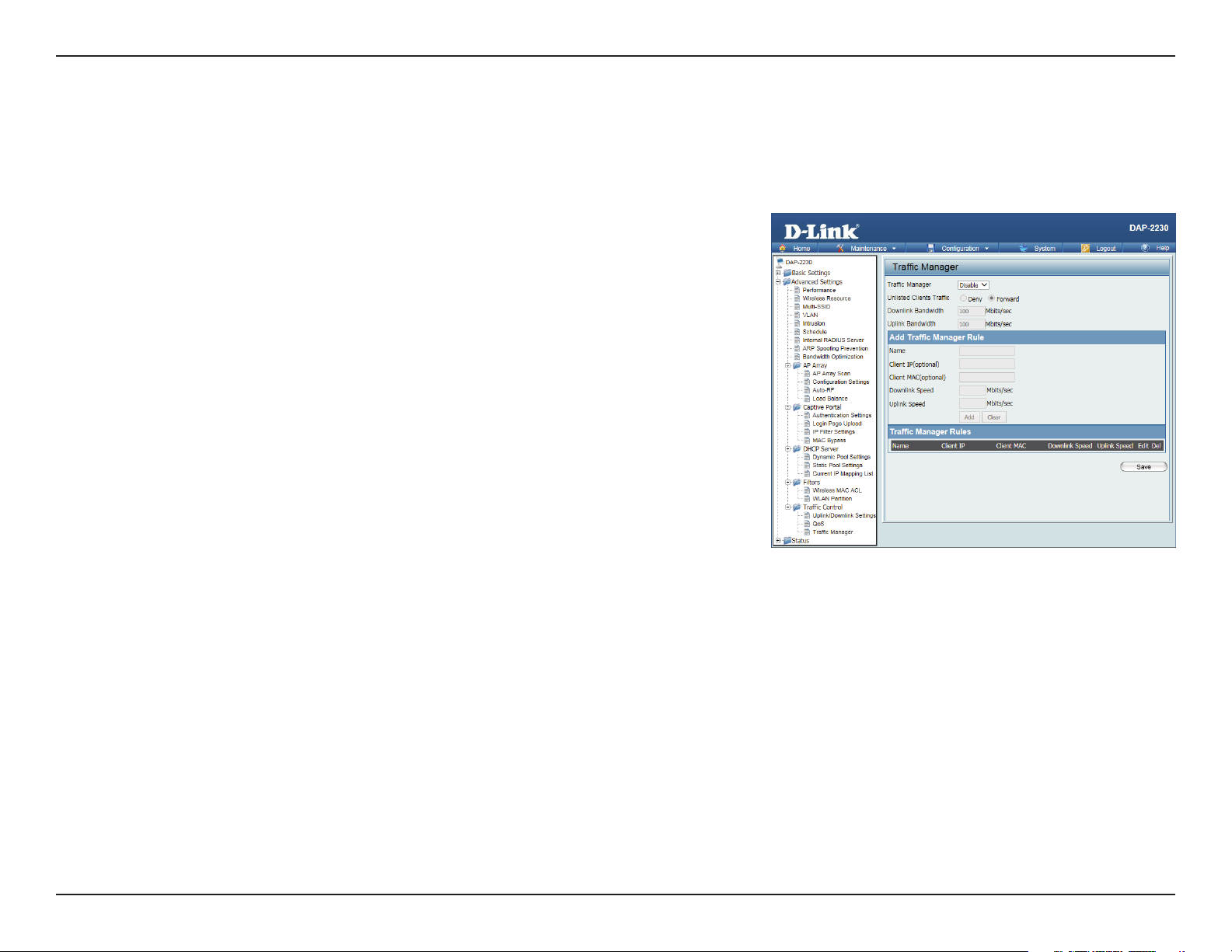
Section 3 - Conguration
Trac Manager
The trac manager feature allows users to create trac management rules that specify how to deal with listed client trac
and specify downlink/uplink speed for new trac manager rules. Click the Save button to let your changes take eect.
Trac
Manager:
Unlisted
Client
Trac:
Downlink
Bandwidth:
Uplink
Bandwidth:
Use the drop-down menu to Enable the trac manager feature.
Select Deny or Forward to determine how to deal with unlisted client trac.
The downlink bandwidth in Mbits per second. This value is entered in the
Uplink/Downlink Setting window.
The uplink bandwidth in Mbits per second. This value is entered in the Uplink/
Downlink Setting window.
66D-Link DAP-2230 User Manual
Page 2
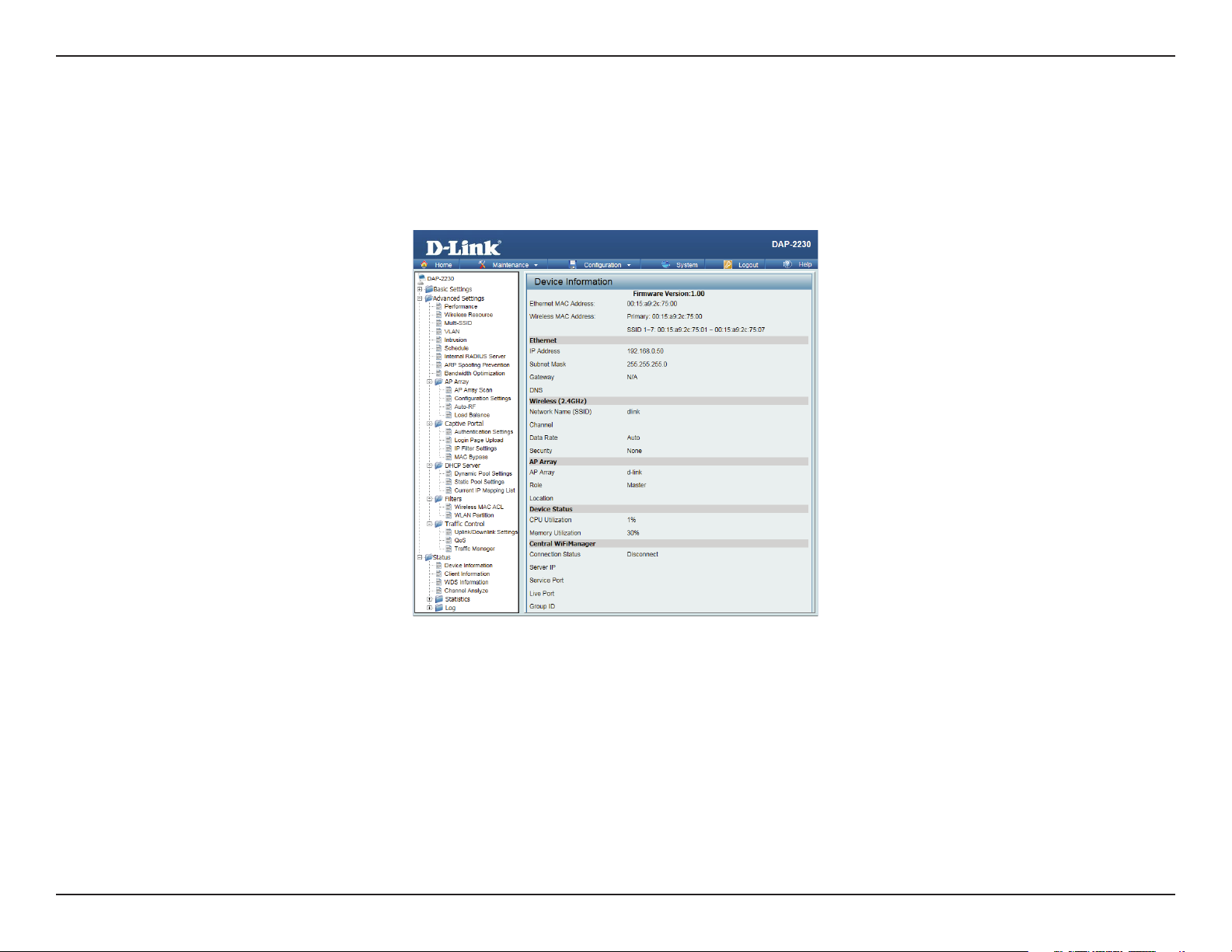
Section 3 - Conguration
Status
Device Information
This read-only window displays the conguration settings of the DAP-2230, including the rmware version and the device's
MAC address.
67D-Link DAP-2230 User Manual
Page 3
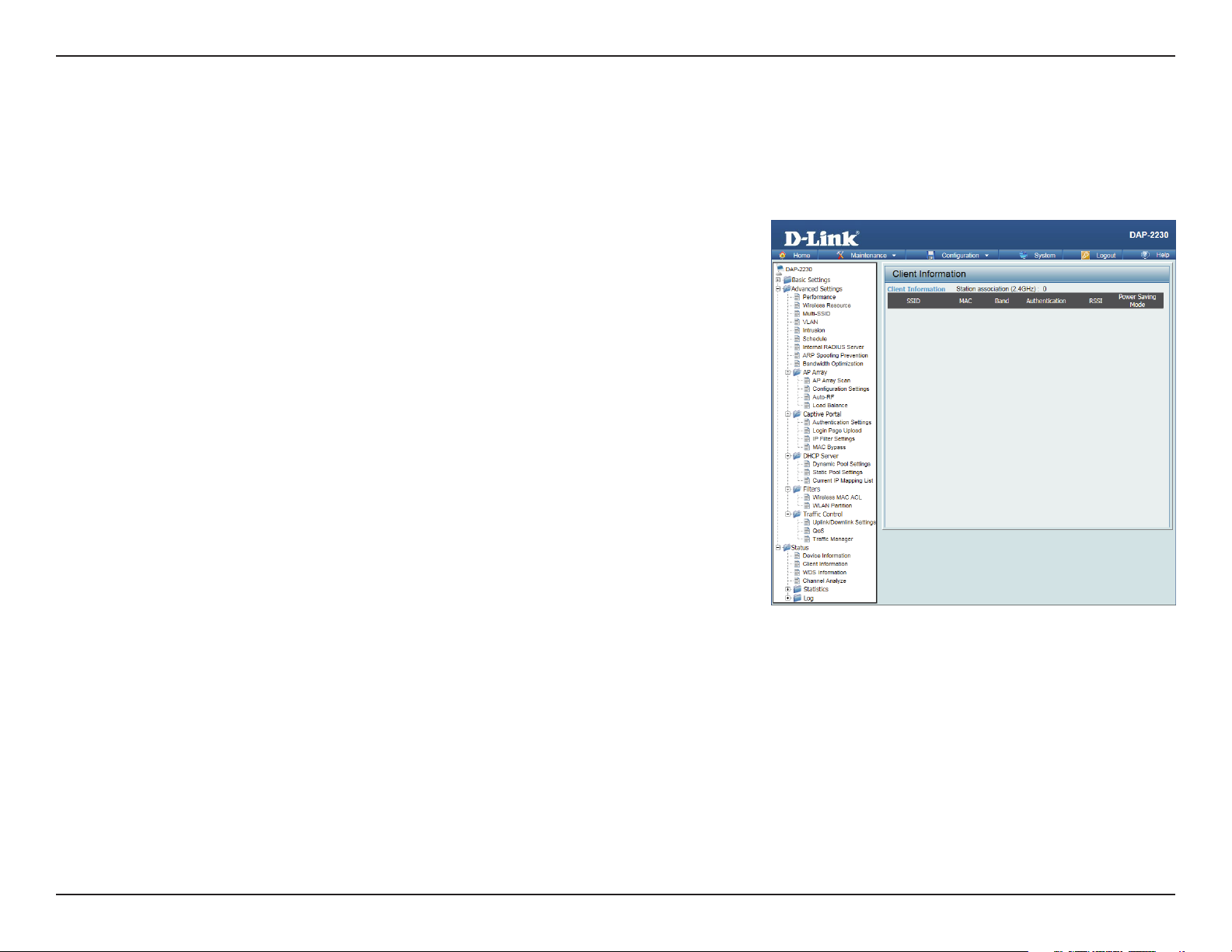
Section 3 - Conguration
Client Information
This window displays the wireless client information for clients currently connected to the DAP-2230. The following
information is available for each client communicating with the DAP-2230.
SSID: Displays the SSID of the client.
MAC: Displays the MAC address of the client.
Band: Displays the wireless band that the client is connected to.
Authentication: Displays the type of authentication being used.
Signal: Displays the client's signal strength.
Power
Saving
Mode:
Displays the status of the power saving feature.
68D-Link DAP-2230 User Manual
Page 4
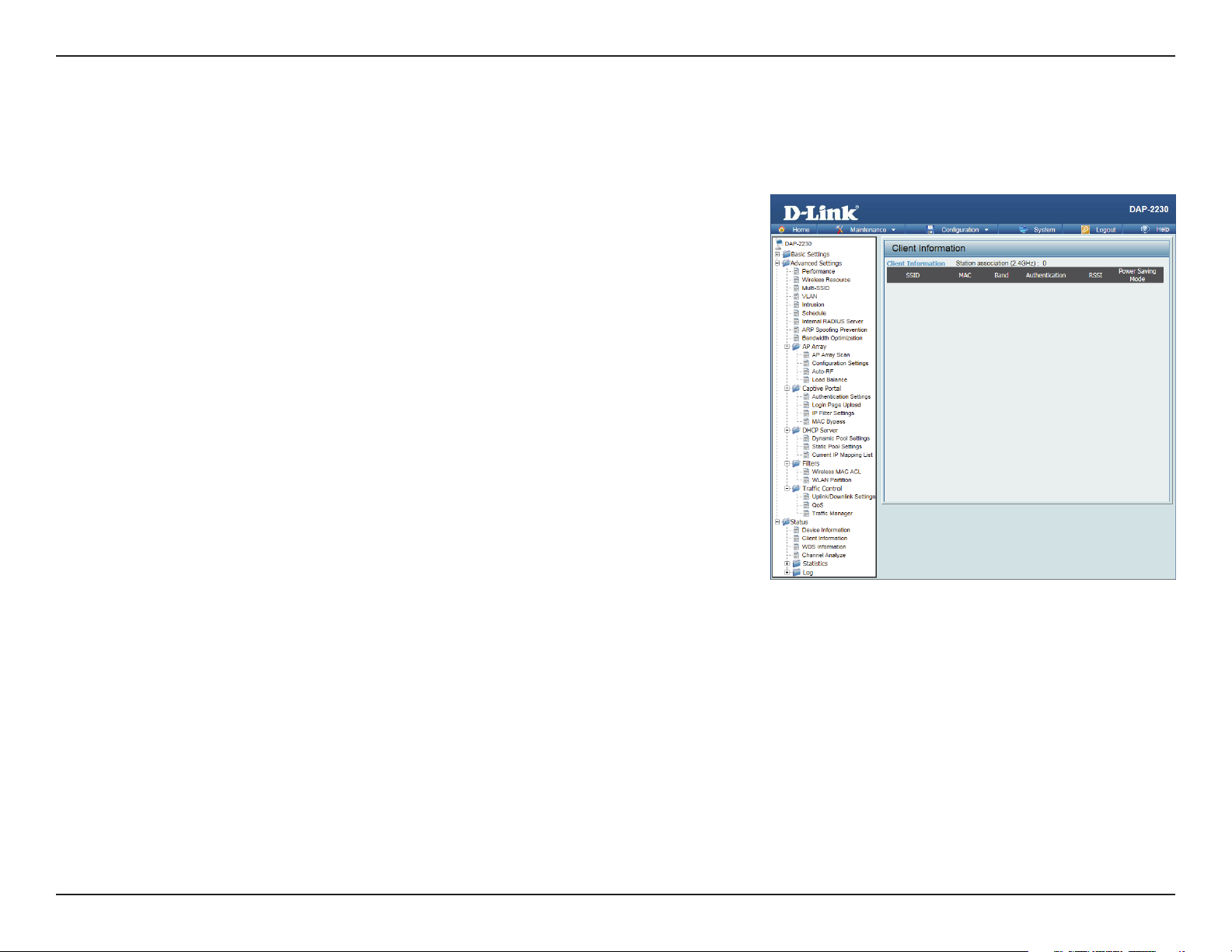
Section 3 - Conguration
WDS Information
This window displays the Wireless Distribution System information for clients currently connected to the DAP-2230.
The following information is available for each client communicating with the DAP-2230.
Name: Displays the SSID of the client.
MAC: Displays the MAC address of the client.
Authentication: Displays the type of authentication being used.
Signal: Displays the client's signal strength.
Status: Displays the status of the power saving feature.
69D-Link DAP-2230 User Manual
Page 5
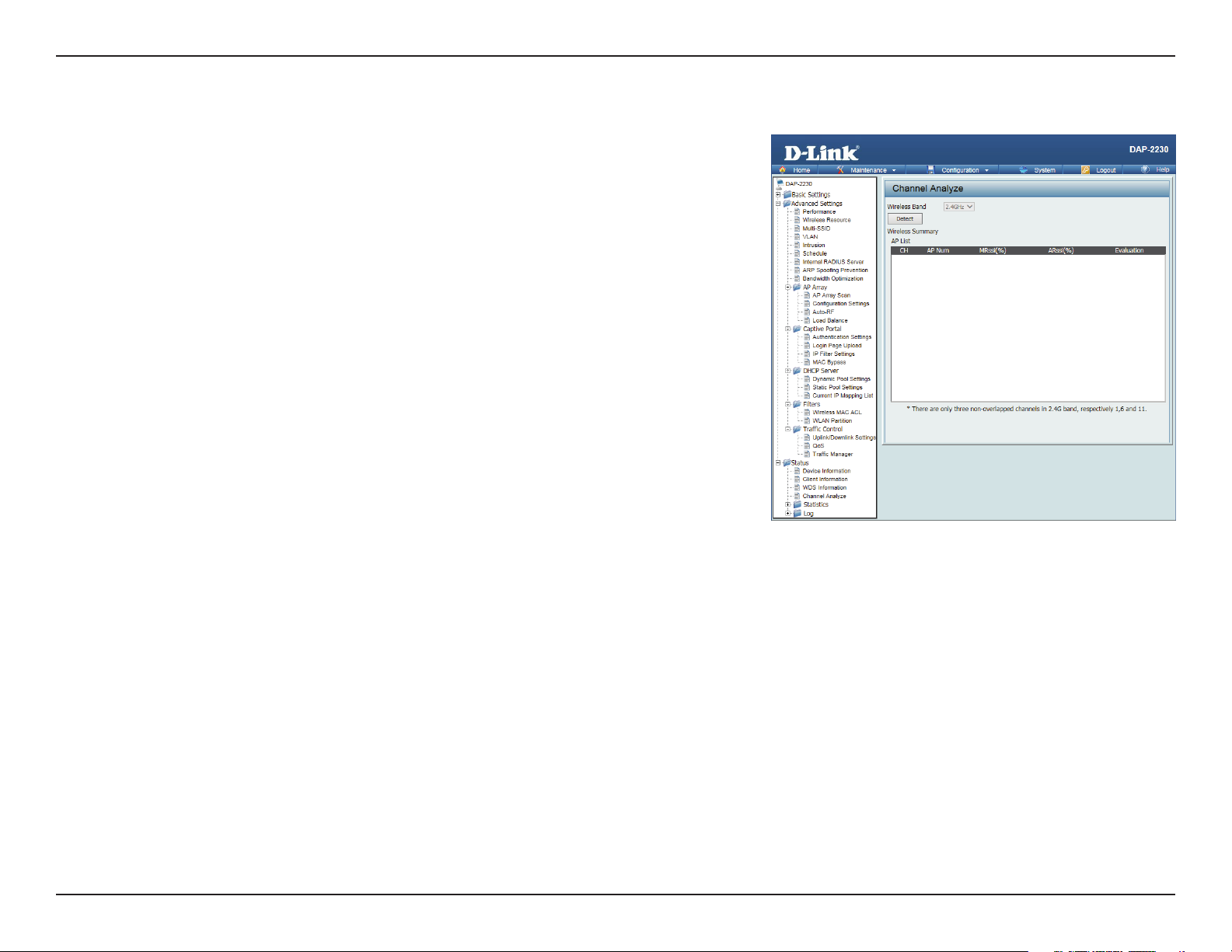
Section 3 - Conguration
Channel Analyze
Wireless
Band:
Detect: Click the Detect button to scan.
AP List: This will list the transmitting channels and quality.
2.4 Ghz
70D-Link DAP-2230 User Manual
Page 6
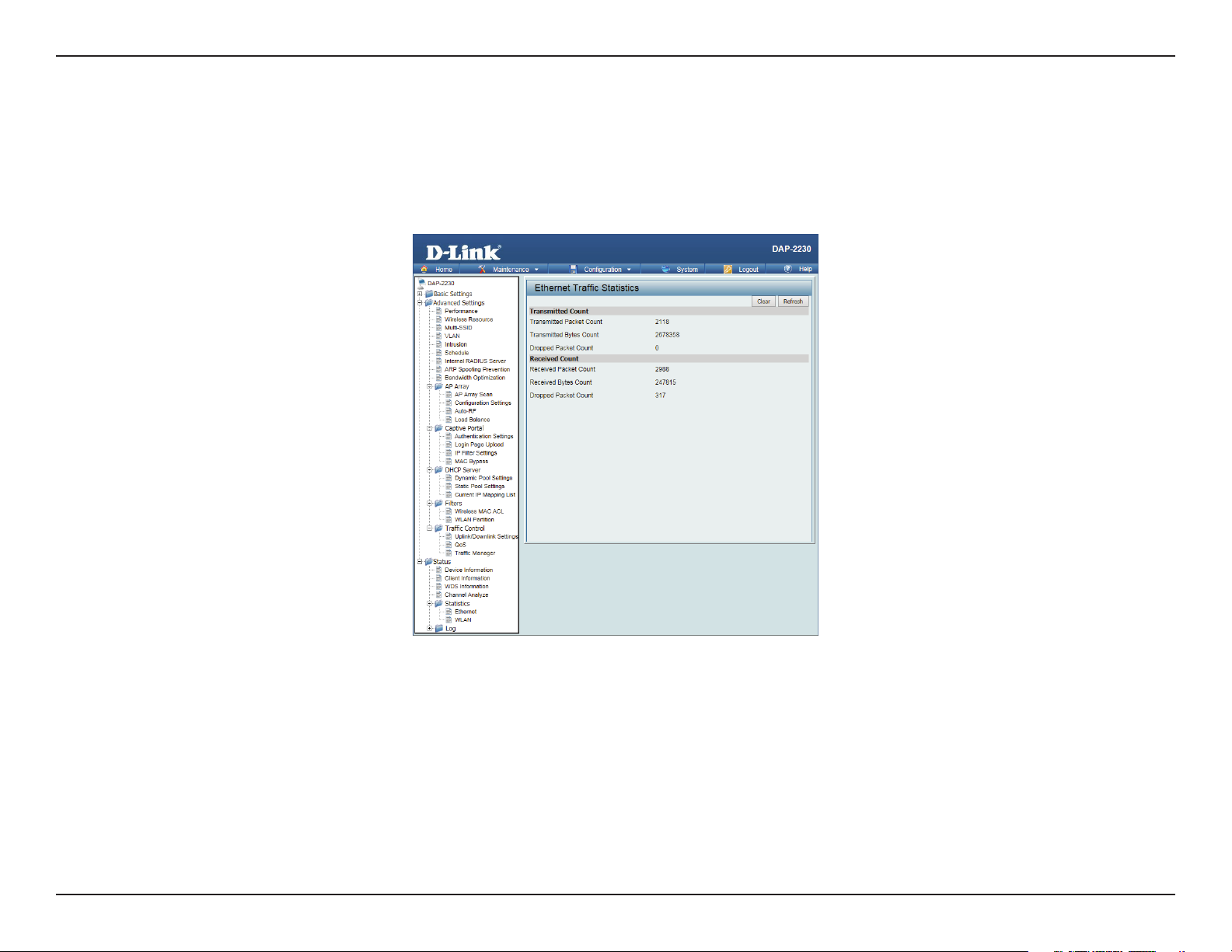
Section 3 - Conguration
Statistics
Ethernet
This page displays transmitted and received count statistics for packets and bytes.
71D-Link DAP-2230 User Manual
Page 7
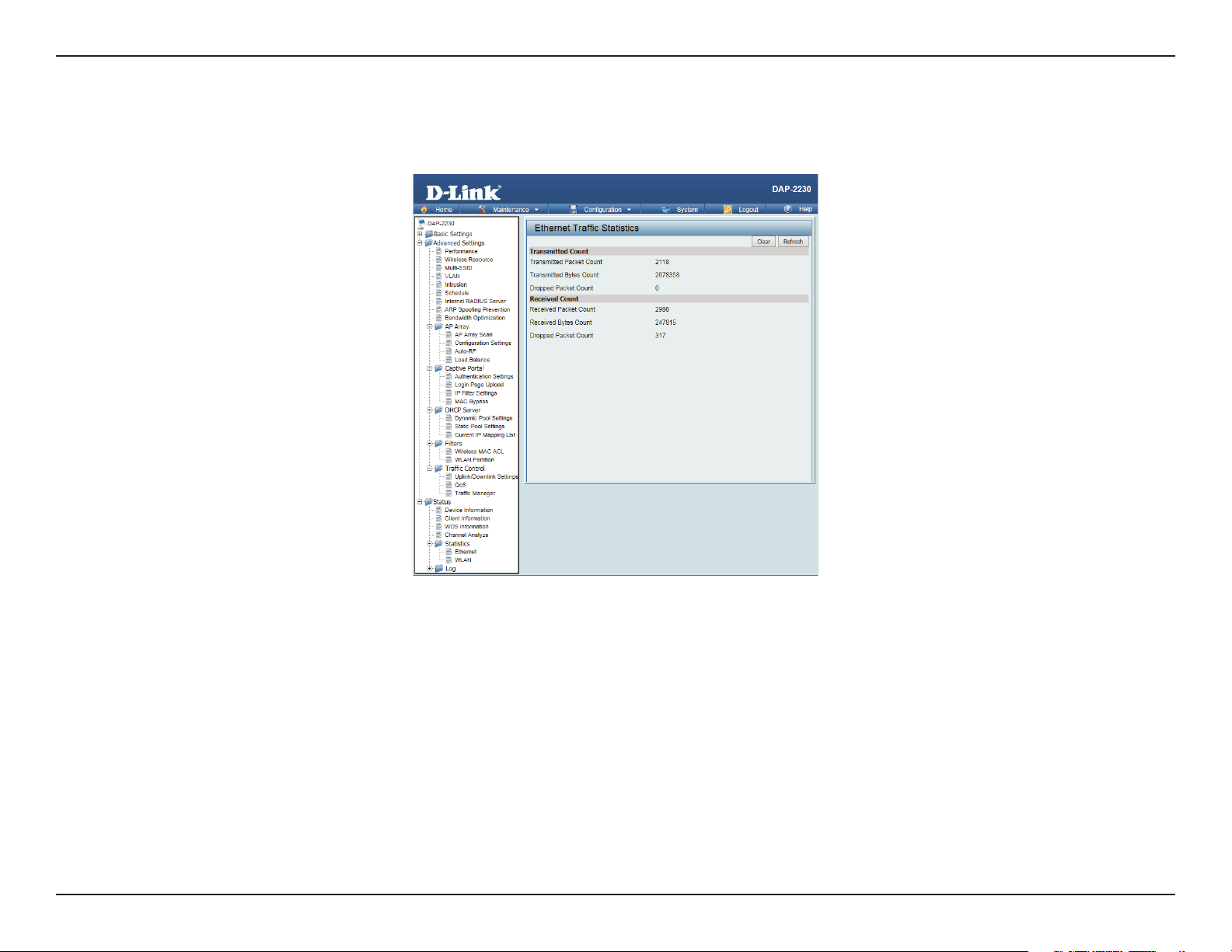
Section 3 - Conguration
WLAN Trac
This page displays wireless network statistics for data throughput, transmitted and received frames, and frame errors.
72D-Link DAP-2230 User Manual
Page 8
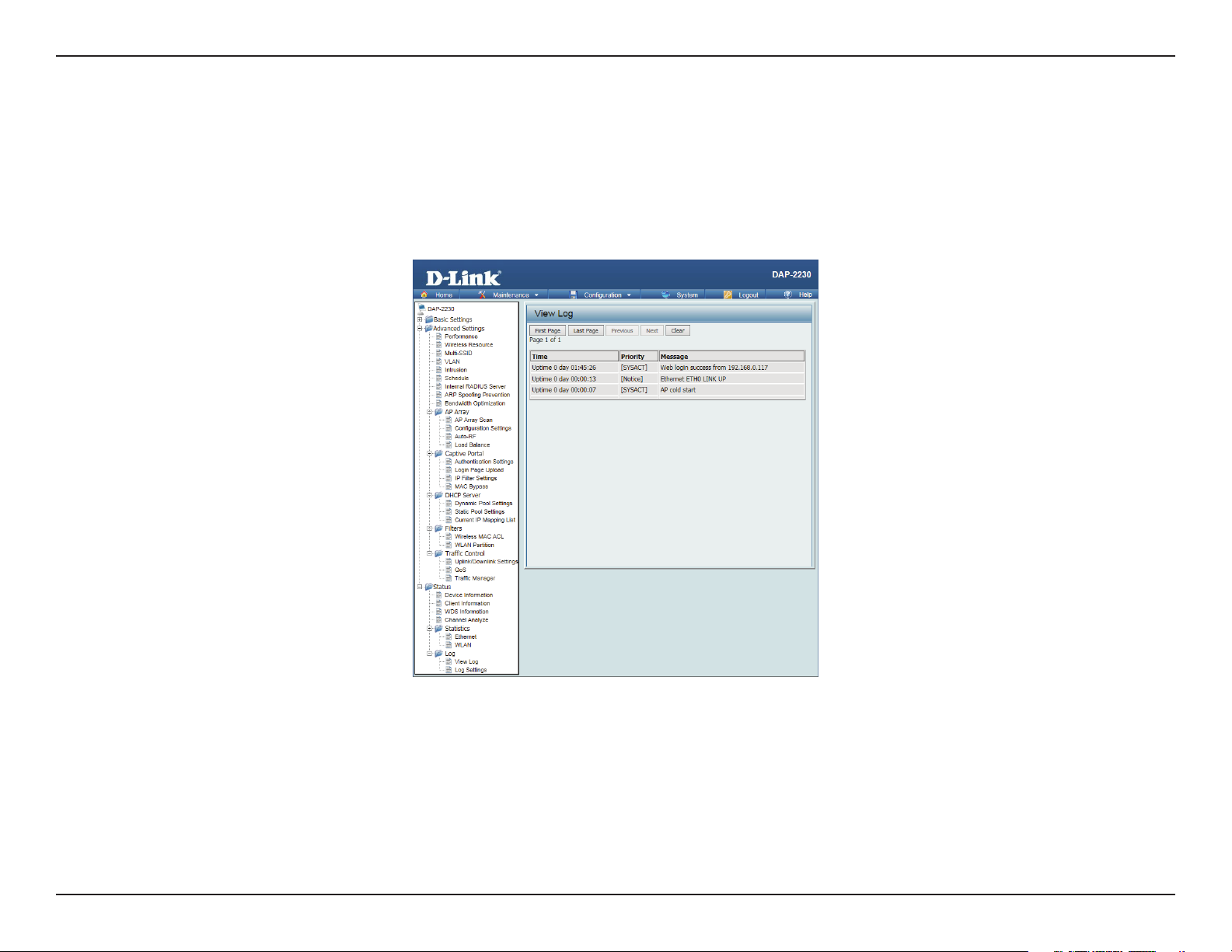
Section 3 - Conguration
Log
View Log
The AP’s embedded memory displays system and network messages including a time stamp and message type. The log
information includes but is not limited to the following items: cold start AP, upgrading rmware, client associate and disassociate
with AP, and web login. The web page holds up to 500 logs.
73D-Link DAP-2230 User Manual
Page 9
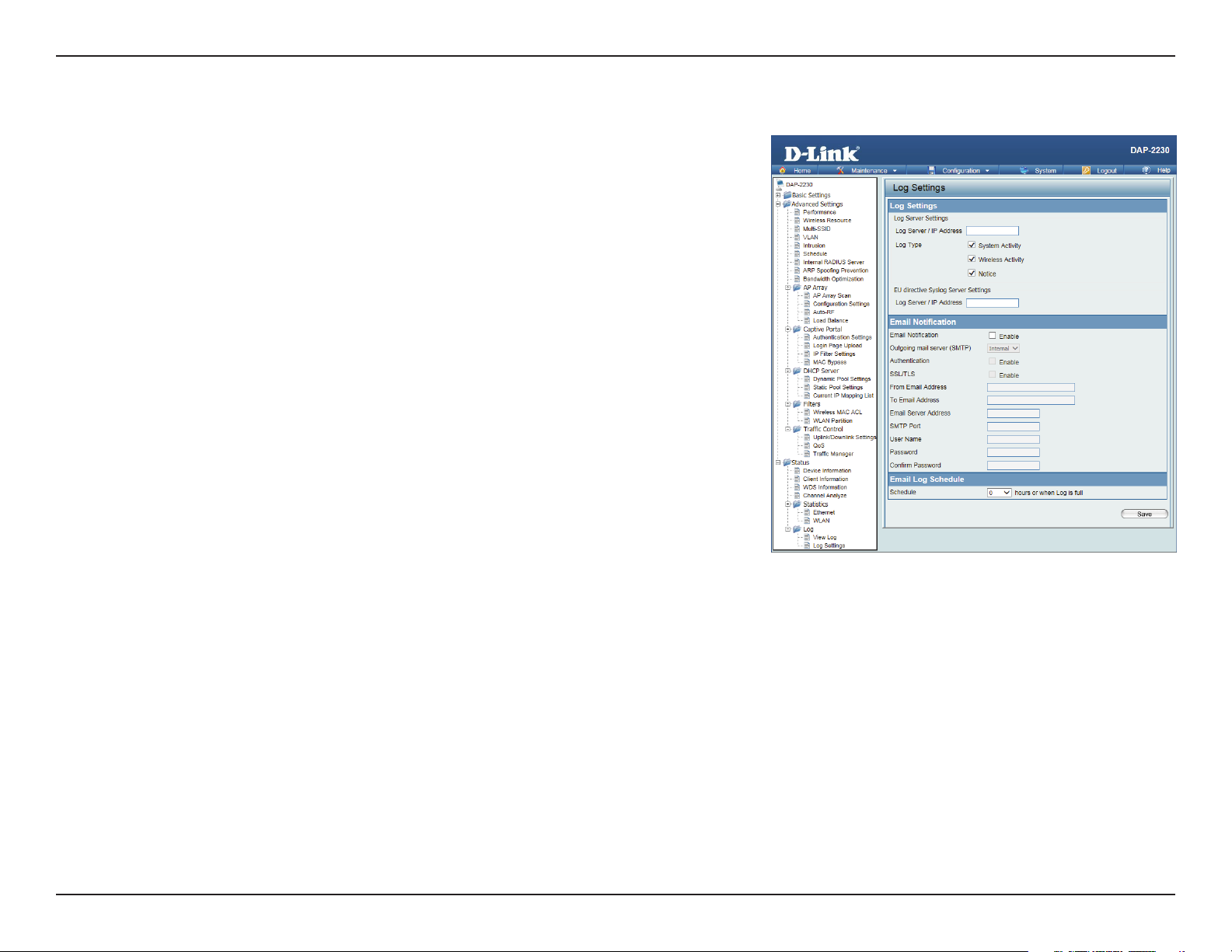
Section 3 - Conguration
Log Settings
Log Server/
IP Address:
Log Type: Check the box for the type of activity you want to log. There are three types:
EU directive
Syslog Server
Settings:
Email
Notication:
Outgoing Mail
Server (SMTP):
Authentication: Check to enable authentication.
SSL / TLS: Check to enable SSL/TLS authentication.
From Email
Address:
Enter the IP address of the server you would like to send the DAP-2230 log to.
System Activity, Wireless Activity, and Notice.
Enter the EU Directive Log Server IP Address.
Check to enable Email notication.
Select the SMTP server from the drop-down menu.
Enter the “From” email address.
To Email Address: Enter the destination email address.
Email Server
Address:
SMTP Port: Enter the SMTP port.
Username: Enter your email username.
Enter the Email Server Address.
74D-Link DAP-2230 User Manual
Page 10
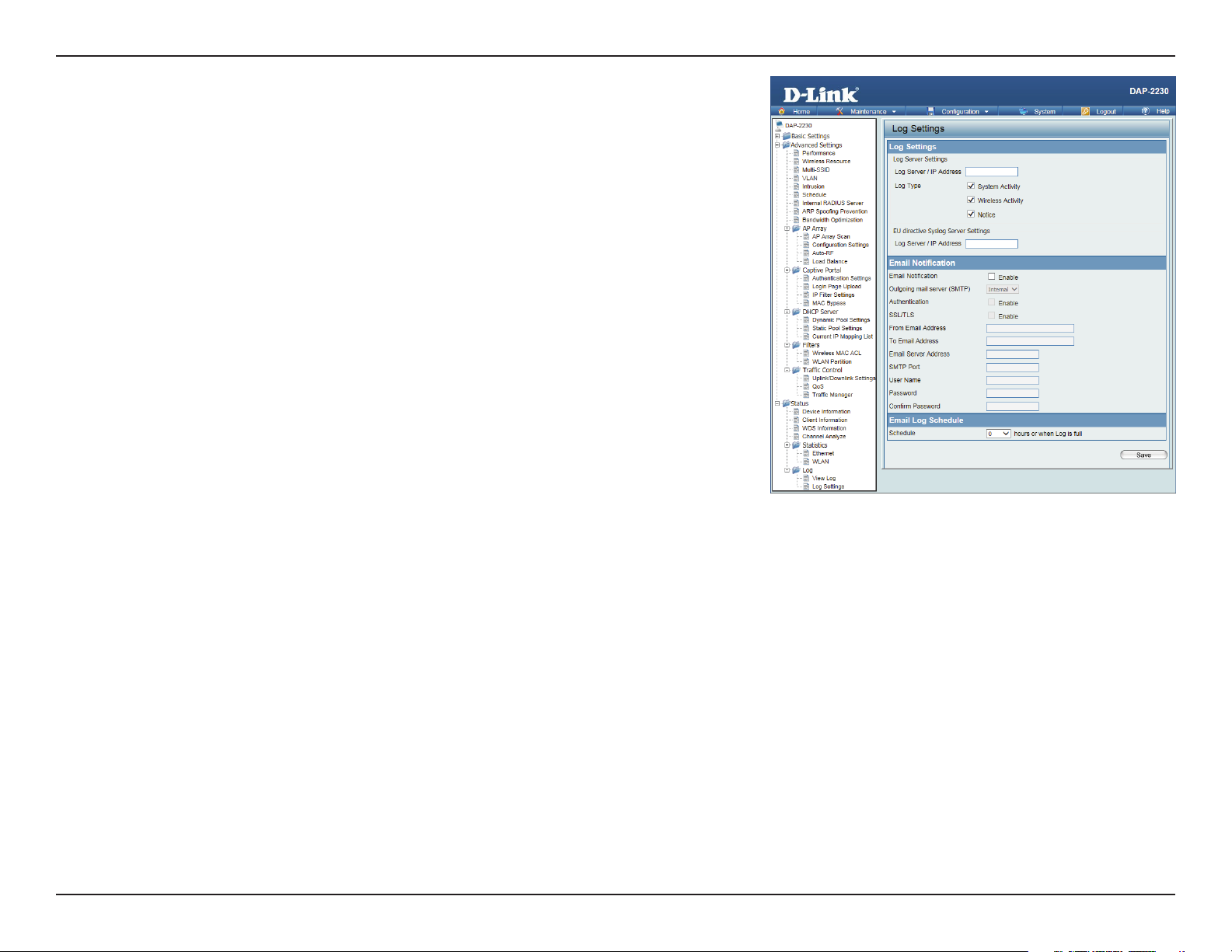
Section 3 - Conguration
Password: Enter your email password.
Conrm
Password:
Schedule: Select when to send the log to your email (in hours). You will receive an email
Enter your email password again.
when the log is full too.
75D-Link DAP-2230 User Manual
Page 11
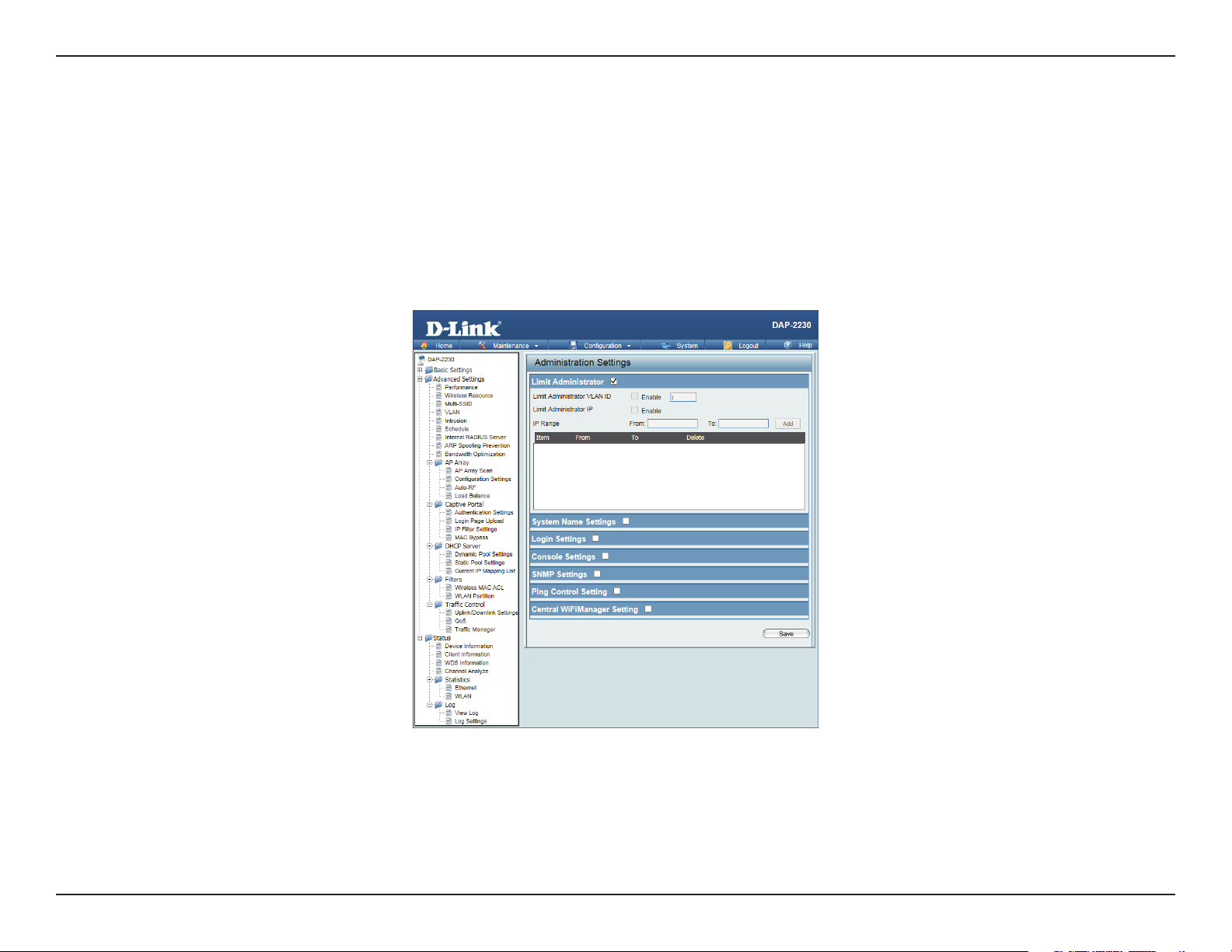
Section 3 - Conguration
Maintenance
Administration Settings
Check one or more of the ve main categories to view the various hidden administrator parameters and settings displayed
on the next ve pages.
76D-Link DAP-2230 User Manual
Page 12
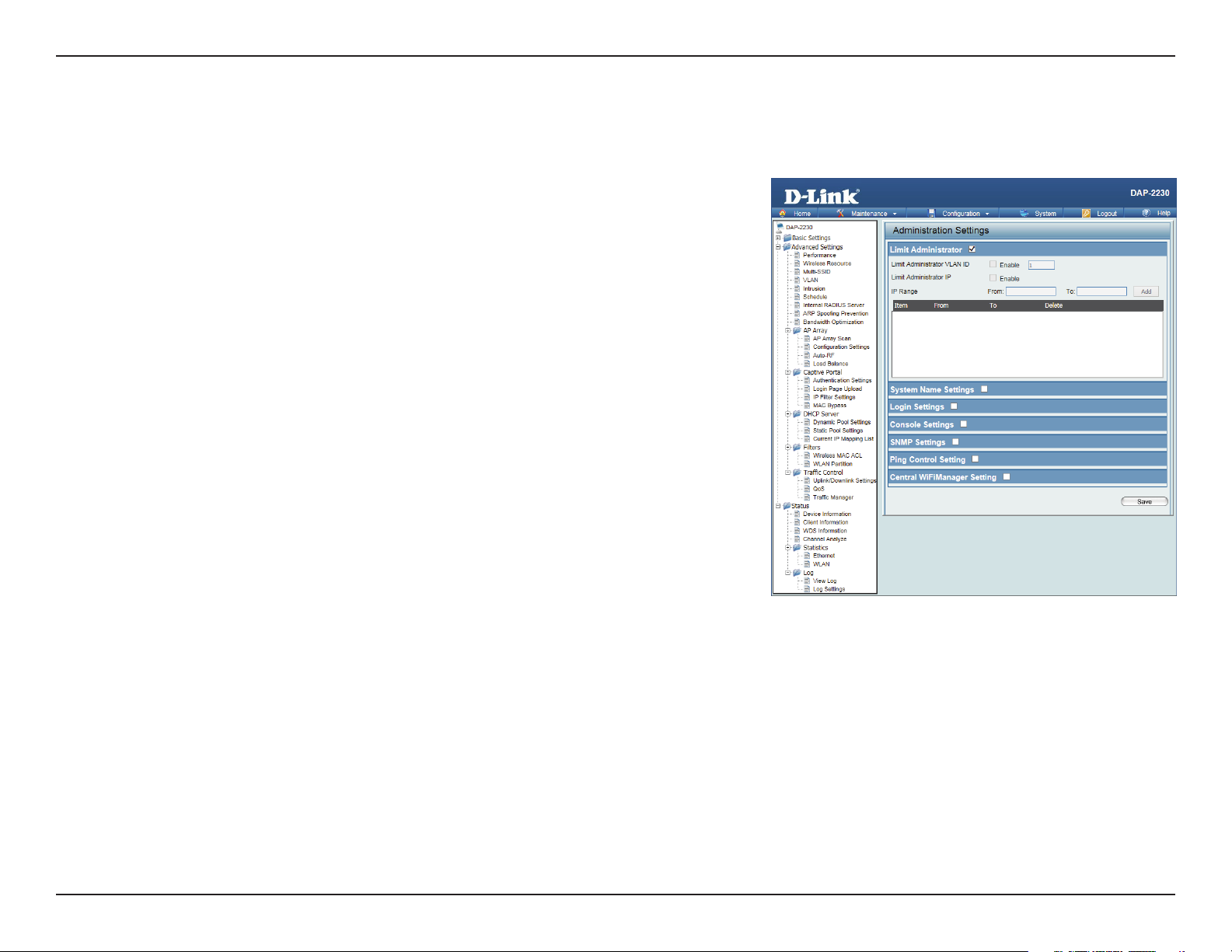
Section 3 - Conguration
Limit Administrator
Each of the ve main categories display various hidden administrator parameters and settings.
Limit
Administrator
VLAN ID:
Limit
Administrator
IP Range: Enter the IP address range that the administrator will be allowed to log in
Check the box provided and the enter the specific VLAN ID that the
administrator will be allowed to log in from.
Check to enable the Limit Administrator IP address.
IP:
from and then click the Add button.
77D-Link DAP-2230 User Manual
Page 13
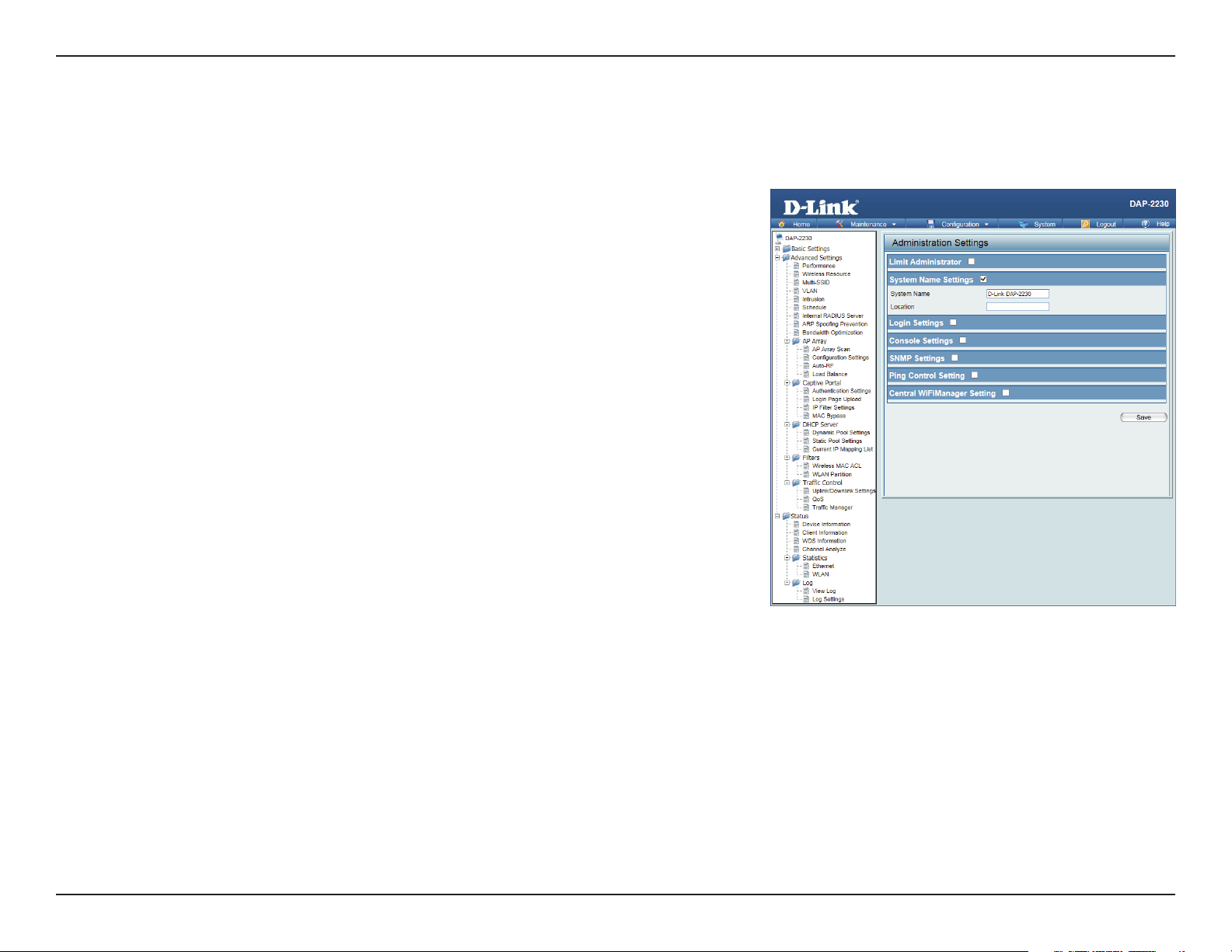
Section 3 - Conguration
System Name Settings
Each of the ve main categories display various hidden administrator parameters and settings.
System
Name:
Location The physical location of the device, e.g. 72nd Floor, D-Link HQ.
The name of the device. The default name is D-Link DAP-2230.
78D-Link DAP-2230 User Manual
Page 14
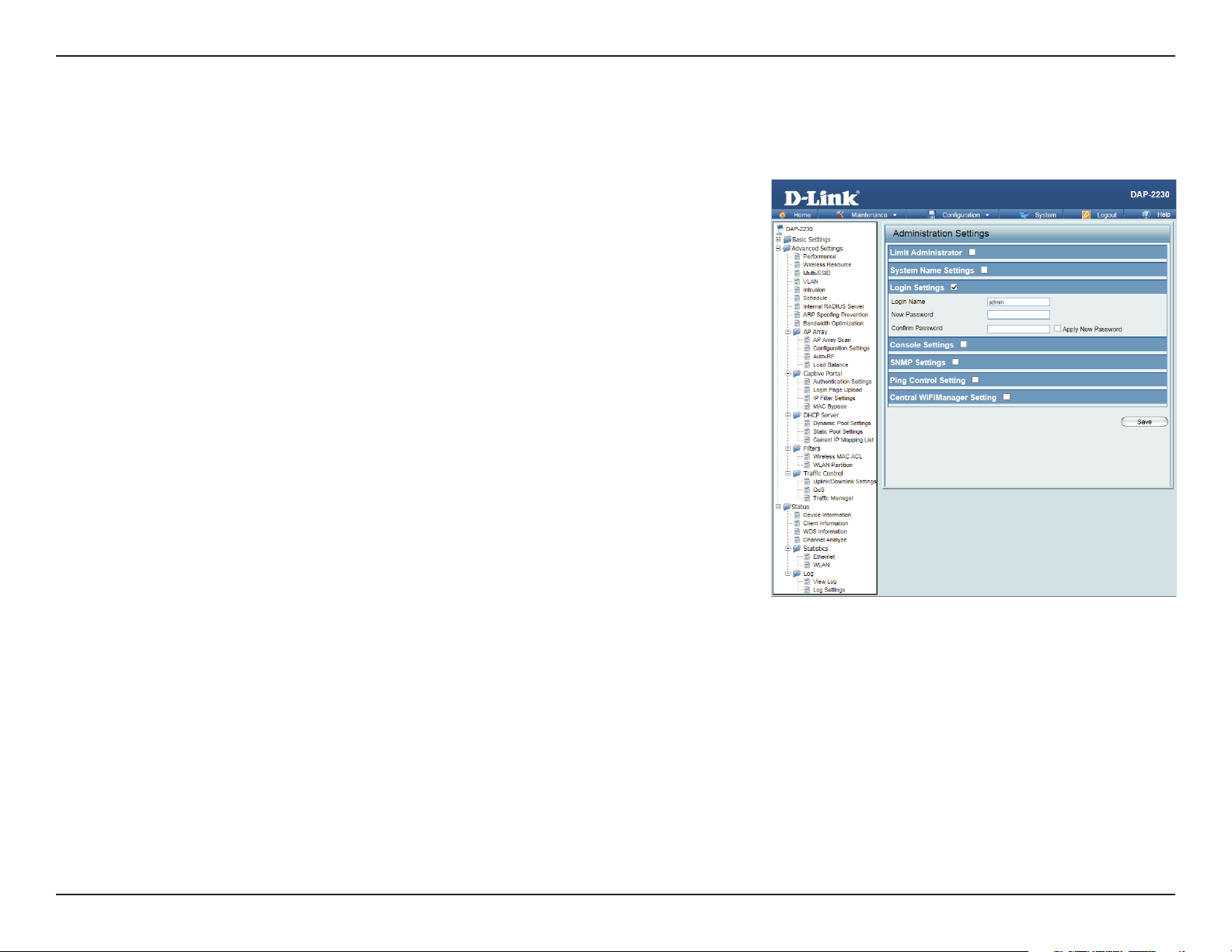
Section 3 - Conguration
Login Settings
Each of the ve main categories display various hidden administrator parameters and settings.
Login
Name:
Old
Password:
New
Password:
Conrm
Password:
Enter a user name. The default is admin.
When changing your password, enter the old password here.
When changing your password, enter the new password here. The password
is case-sensitive. “A” is a dierent character than “a.” The length should be
between 0 and 12 characters.
Enter the new password a second time for conrmation purposes.
79D-Link DAP-2230 User Manual
Page 15
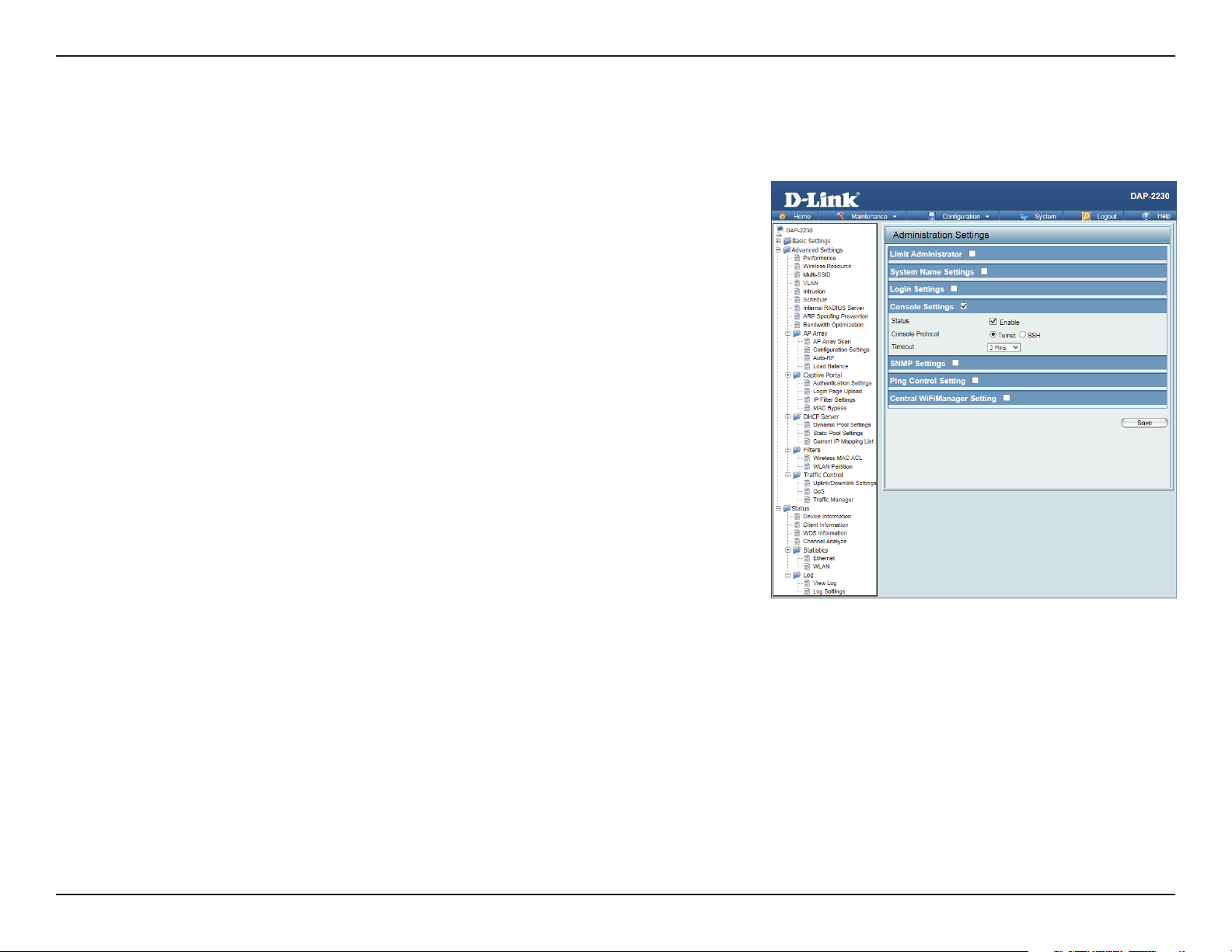
Section 3 - Conguration
Console Settings
Each of the ve main categories display various hidden administrator parameters and settings.
Status: Status is enabled by default. Uncheck the box to disable the console.
Console
Protocol:
Timeout: Set to 1 Min, 3 Mins, 5 Mins, 10 Mins, 15 Mins or Never.
Select the type of protocol you would like to use, Telnet or SSH.
80D-Link DAP-2230 User Manual
Page 16
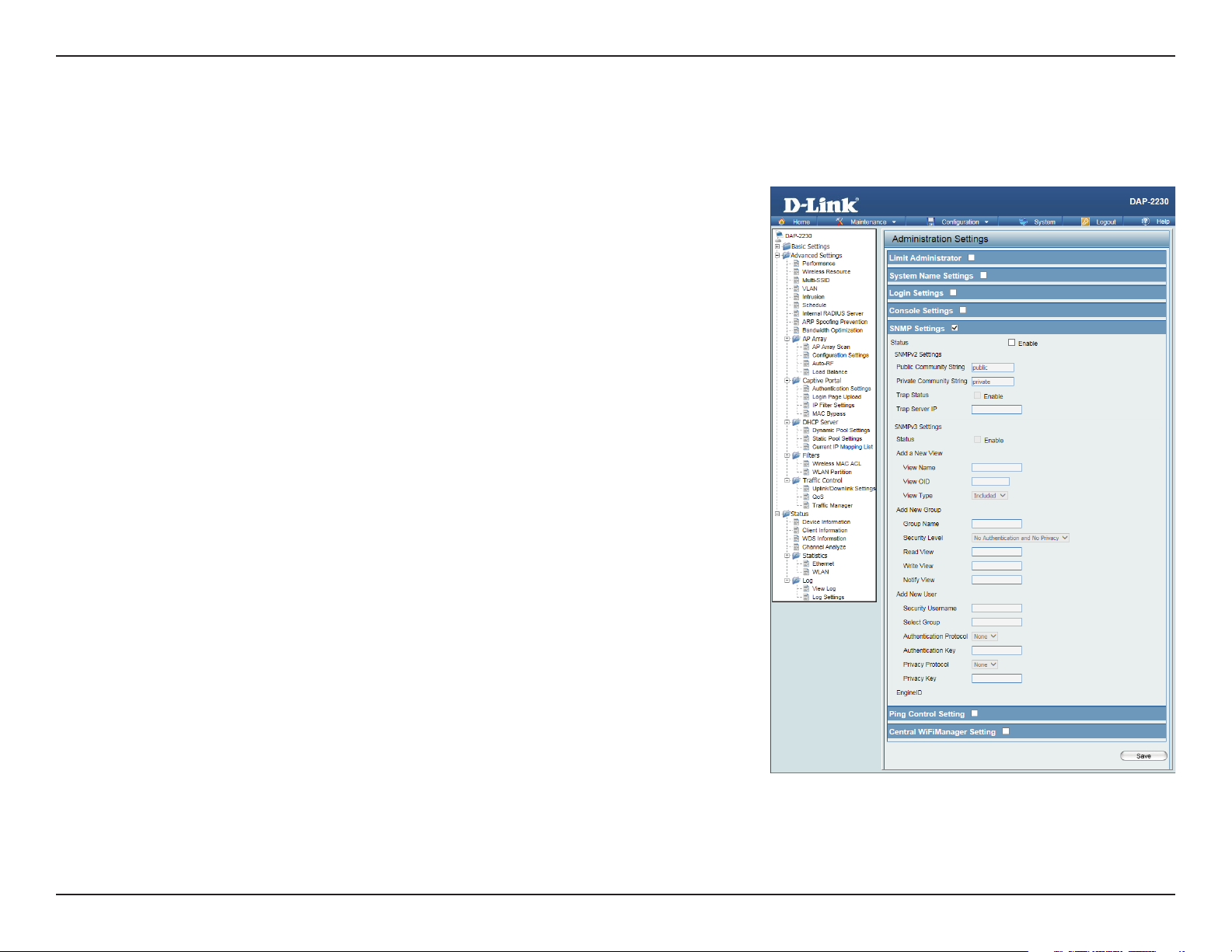
Section 3 - Conguration
SNMP Settings
Each of the ve main categories display various hidden administrator parameters and settings.
Status: Check the box to enable the SNMP functions. This option is disabled by
default.
Public
Community
String:
Private
Community
String:
Trap Status: Check the box to enable Trap Status.
Trap Server IP: Enter the Trap Server IP address.
Enter the public SNMP community string.
Enter the private SNMP community string.
81D-Link DAP-2230 User Manual
Page 17
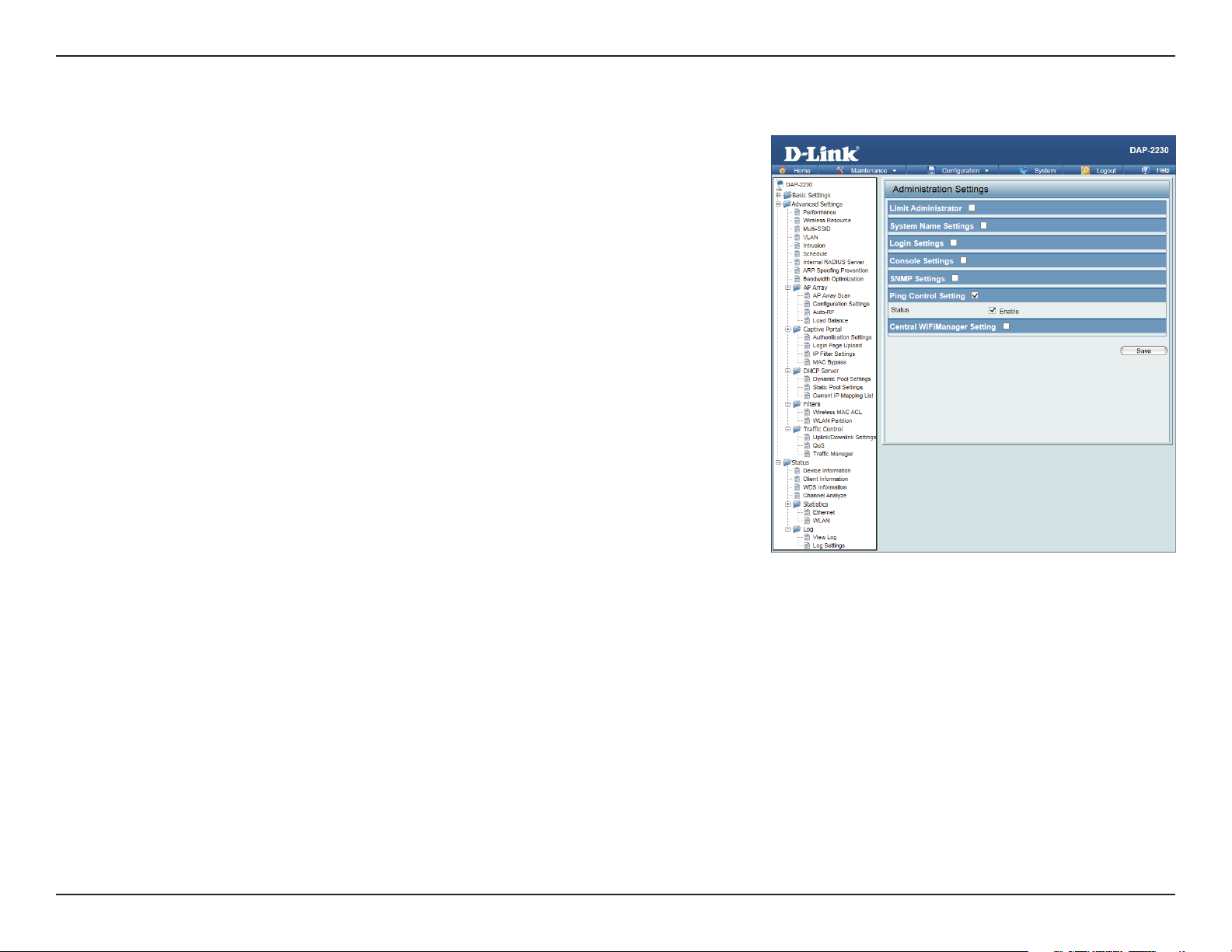
Section 3 - Conguration
Ping Control
Status: Check the box to enable Ping control. Ping works by sending ICMP “echo
request” packets to the target host and listening for ICMP echo response
replies. The default is enabled. If not enabled, the access point will not reply
to pings.
82D-Link DAP-2230 User Manual
Page 18
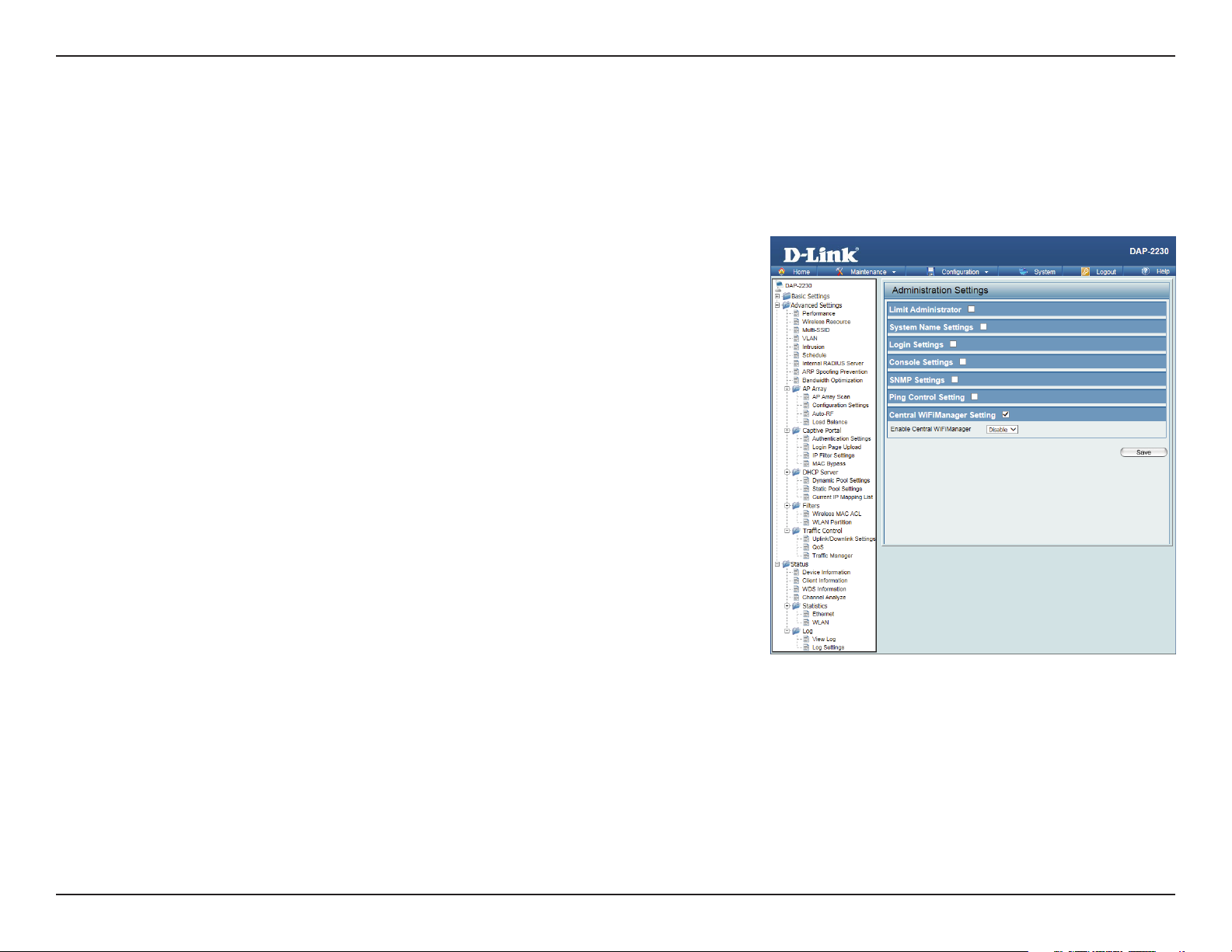
Section 3 - Conguration
Central WiFiManager Settings
The Central WiFiManager section is used to congure and manage a set of APs on the network into a single group in order
to simplify management. Central WiFiManager and AP Array may not be used simultaneously.
Enable Central
WiFiManager:
Select to enable or disable the Central WiFiManager.
83D-Link DAP-2230 User Manual
Page 19
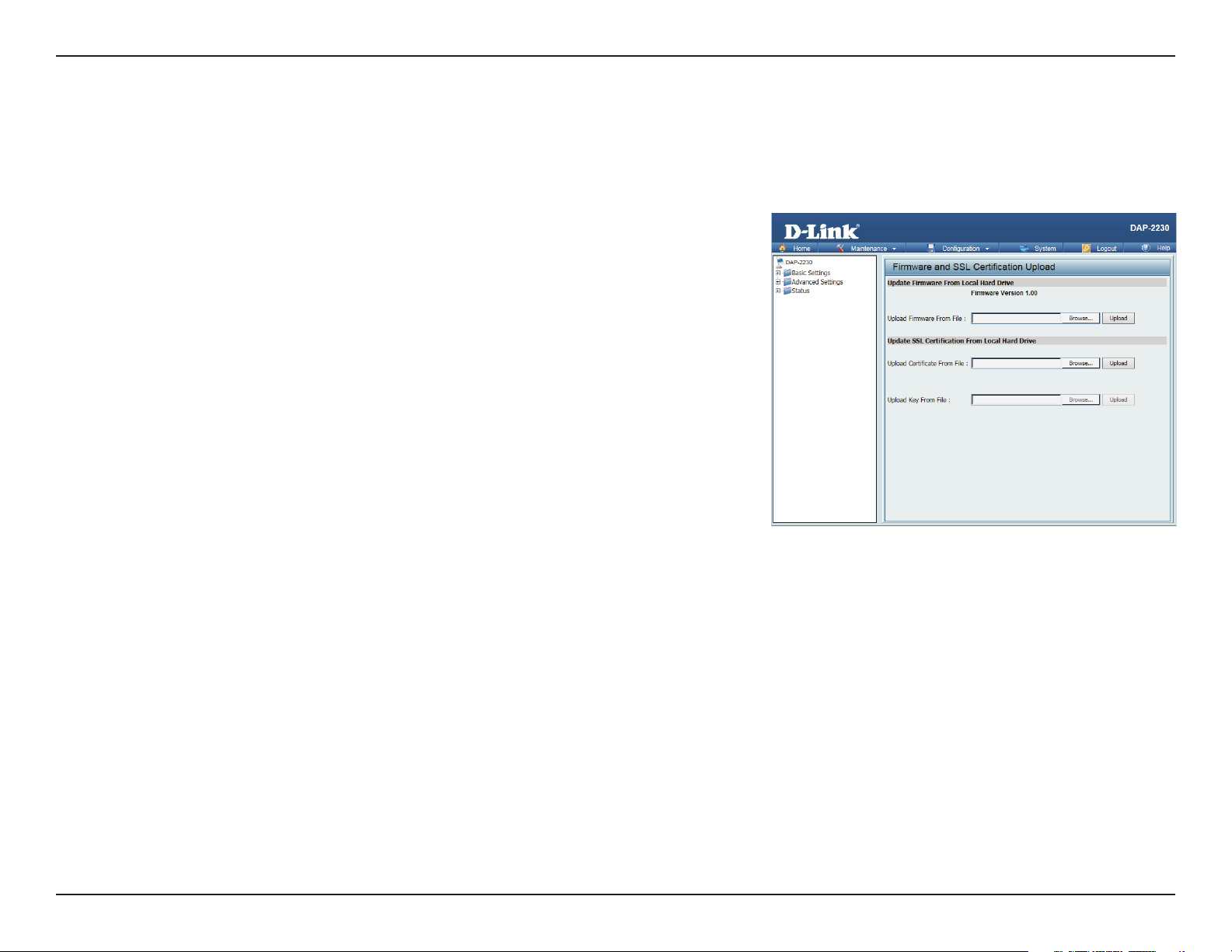
Section 3 - Conguration
Firmware and SSL Certication Upload
This page allows the user to perform a rmware upgrade. Be sure to check the support.dlink.com website periodically for the
latest rmware updates to keep your product up to date with the latest features.
Upload
Firmware
From Local
Hard Drive:
Language
Pack
Upgrade:
Upload SSL
Certication
From Local
Hard Drive:
The current rmware version is displayed above the le location eld.
After downloading the most recent version of the firmware for the
DAP-2230 from http://support.dlink.com to your local computer, use the
Browse button to locate the rmware le on your computer. Click Upload to
update the rmware version. Please don’t turn the power o while upgrading.
You may load a language pack to display the utility in another language.
Click Browse to locate the language pack le on your local computer.
After selecting and opening the le, click Upload to upload the le to the
DAP-2230.
Click Browse to locate the SSL Certication le on your local computer.
After selecting and opening the le, click Upload to upload the le to the
DAP-2230.
84D-Link DAP-2230 User Manual
Page 20
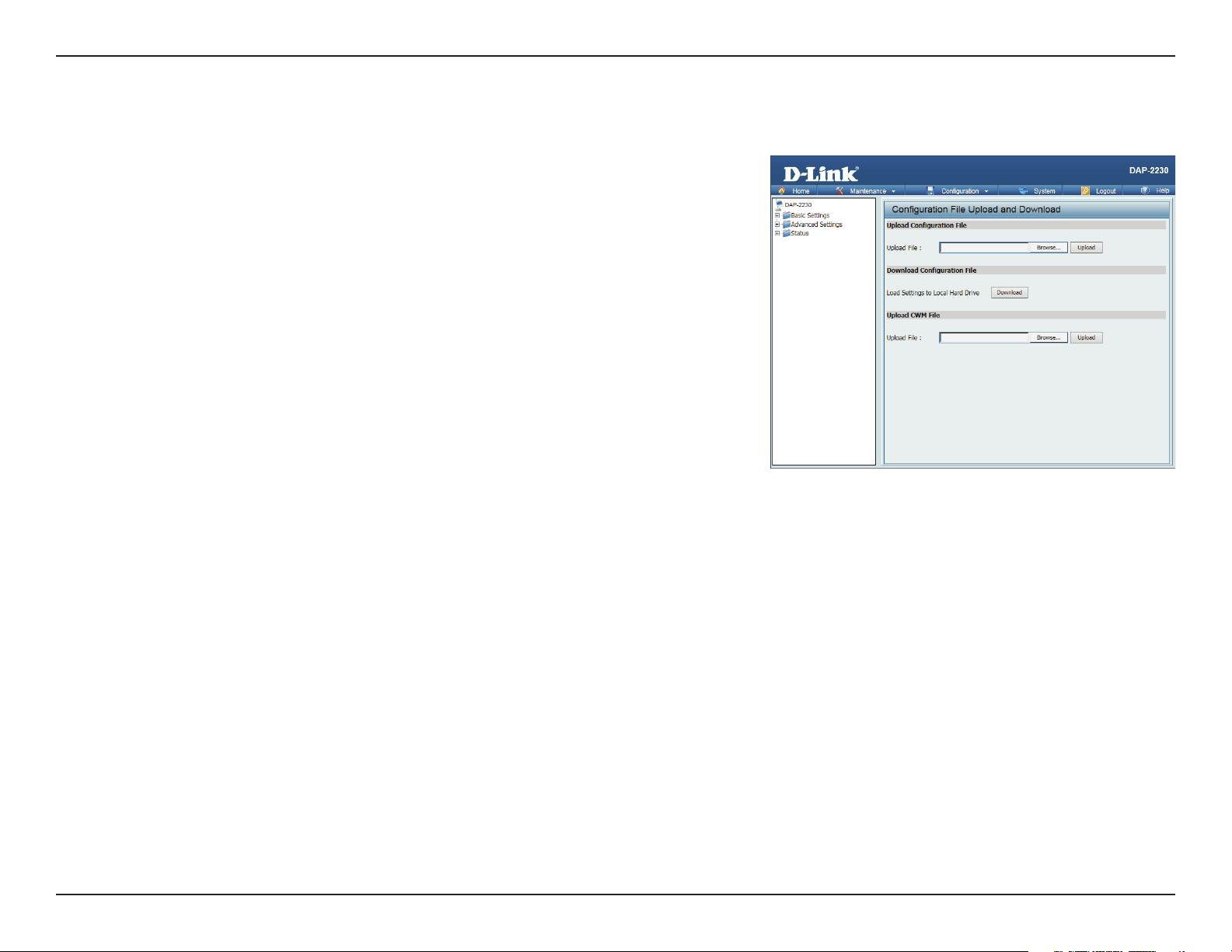
Section 3 - Conguration
Conguration File Upload
Upload File: Click the Browse button to locate a previously saved conguration le
on your local computer. After selecting the le, click Upload to apply the
conguration settings to the DAP-2230.
Download
Conguration
File:
Click Download to save the current DAP-2230 conguration to your local
computer.
85D-Link DAP-2230 User Manual
Page 21
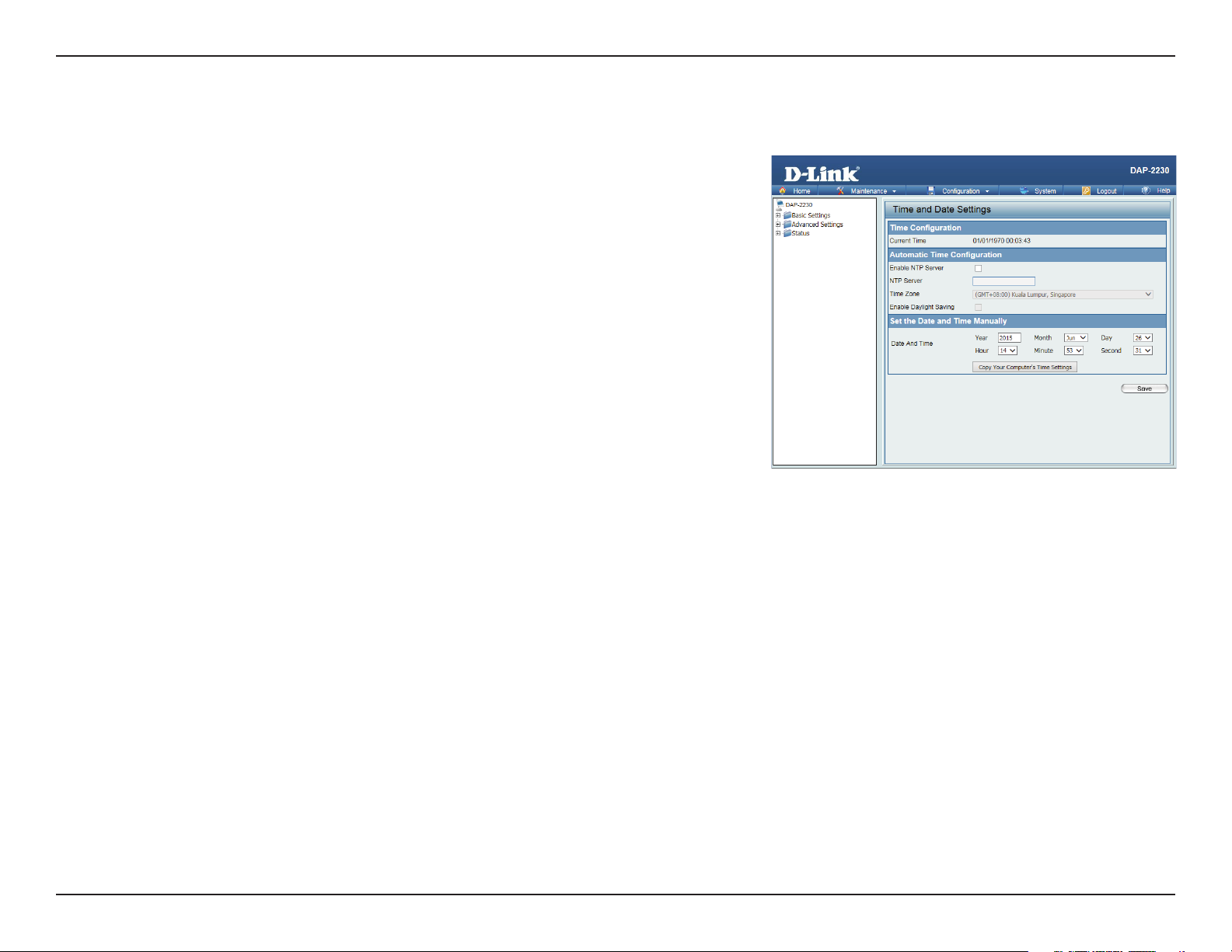
Section 3 - Conguration
Time and Date
Current
Time:
Enable NTP
Server:
NTP Server: Enter the NTP server URL or IP address.
Time Zone: Use the drop-down menu to select your correct Time Zone.
Enable
Daylight
Saving:
Daylight
Saving
Dates:
Set the Date
and Time
Manually:
Displays the current time and date settings.
Check to enable the AP to get system time from an NTP server.
Check the box to Enable Daylight Saving Time.
Use the drop-down menu to select the correct Daylight Saving oset.
You can either manually set the time for your AP here, or you can click the
Copy Your Computer’s Time Settings button to copy the time from the
computer you are using (Make sure that the computer’s time is set correctly).
86D-Link DAP-2230 User Manual
Page 22

Section 3 - Conguration
System
System Settings
Restart the
Device:
Restore
to Factory
Default
Settings:
Click Restart to restart the DAP-2230.
Click Restore to restore the DAP-2230 back to factory default settings.
87D-Link DAP-2230 User Manual
Page 23

Section 3 - Conguration
Help: Scroll down the Help page for topics and explanations.
Help
88D-Link DAP-2230 User Manual
Page 24

Section 2 - InstallationSection 4 - Security
Wireless Security
This section will show you the dierent levels of security you can use to protect your data from intruders. The DAP-2230 oers
the following types of security:
• WEP (Wired Equivalent Privacy)
• WPA-Personal (Wi-Fi Protected Access)
• WPA-Enterprise (Wi-Fi Protected Access)
89D-Link DAP-2230 User Manual
Page 25

Section 2 - InstallationSection 4 - Security
What is WEP?
WEP, or Wired Equivalent Privacy, is a Wi-Fi security protocol that encrypts transmitted data. WEP is an older protocol that is
not believed to be as eective anymore.
WEP uses a passphrase or key to authenticate your wireless connection. For 64-Bit WEP, the key is an alpha-numeric password
that is 10 hex digits or an ASCII password consisting of 5 text characters. The hex digits are either numbers from 0 to 9 or
letters from A to F. For 128-Bit WEP, the key is an alpha-numeric password that is 26 hex digits or an ASCII password with 13
text characters.
90D-Link DAP-2230 User Manual
Page 26

Section 2 - InstallationSection 4 - Security
Congure WEP
It is recommended to enable encryption on your wireless access point before your wireless network adapters. Please establish
wireless connectivity before enabling encryption. Your wireless signal may degrade when enabling encryption due to the
added overhead.
1. Log into the web-based conguration by opening a web browser and entering the IP address of the access point (dlinkap.
local). Click on Setup and then click Wireless Setup on the left side.
2. Next to Security Mode, select WEP.
Note: Choosing WEP means the device will only operate in Legacy wireless mode (802.11B/G) and will not provide 802.11N
performance.
3. Next to WEP Encryption, select 64 Bit(10 hex digits), 64 Bit(5 ASCII characters), 128 Bit(26 hex digits) or 128 Bit(13 ASCII
characters).
4. Next to WEP Key 1, enter a set of digits or letters from A to F, or a string of text.
5. Next to Authentication, select Both or Shared Key.
6. Click Save Settings at the top of the window to save your settings. If you are conguring the access point with a wireless
adapter, you will lose connectivity until you enable WPA-PSK on your adapter and enter the same passphrase as you did on
the access point.
91D-Link DAP-2230 User Manual
Page 27

Section 2 - InstallationSection 4 - Security
What is WPA?
WPA, or Wi-Fi Protected Access, is a Wi-Fi standard that was designed to improve the security features of WEP (Wired Equivalent
Privacy).
The 2 major improvements over WEP:
• Improved data encryption through the Temporal Key Integrity Protocol (TKIP). TKIP scrambles the keys using a
hashing algorithm and, by adding an integrity-checking feature, ensures that the keys haven’t been tampered
with. WPA2 is based on 802.11i and uses Advanced Encryption Standard (AES) instead of TKIP.
• User authentication, which is generally missing in WEP, through the extensible authentication protocol (EAP).
WEP regulates access to a wireless network based on a computer’s hardware-specic MAC address, which is
relatively simple to be snied out and stolen. EAP is built on a more secure public-key encryption system to
ensure that only authorized network users can access the network.
WPA-PSK/WPA2-PSK uses a passphrase or key to authenticate your wireless connection. The key is an alpha-numeric password
between 8 and 63 characters long. The password can include symbols (!?*&_) and spaces. This key must be the exact same key
entered on your wireless bridge or access point.
WPA/WPA2 incorporates user authentication through the Extensible Authentication Protocol (EAP). EAP is built on a more
secure public key encryption system to ensure that only authorized network users can access the network.
92D-Link DAP-2230 User Manual
Page 28

Section 2 - InstallationSection 4 - Security
Congure WPA/WPA2 Personal
It is recommended to enable encryption on your wireless access point before your wireless network adapters. Please establish
wireless connectivity before enabling encryption. Your wireless signal may degrade when enabling encryption due to the
added overhead.
1. Log into the web-based conguration by opening a web browser and entering the IP address of the access point (dlinkap.
local). Click on Setup and then click Wireless Setup on the left side.
2. Next to Security Mode, select WPA-Personal.
3. Next to WPA Mode, select Auto(WPA or WPA2), WPA2 only, or WPA only.
4. Next to Cipher Type, select TKIP, AES, or TKIP and AES.
5. Next to Pre-Shared Key, enter a key. The key is entered as a passphrase in ASCII format at both ends of the wireless connection.
The passphrase must be between 8-63 characters.
6. Click Save Settings at the top of the window to save your settings. If you are conguring the access point with a wireless
adapter, you will lose connectivity until you enable WPA-PSK on your adapter and enter the same passphrase as you did on
the access point.
93D-Link DAP-2230 User Manual
Page 29

Section 2 - InstallationSection 4 - Security
Congure WPA/WPA2 Enterprise
It is recommended to enable encryption on your wireless access point before your wireless network adapters. Please establish
wireless connectivity before enabling encryption. Your wireless signal may degrade when enabling encryption due to the
added overhead.
1. Log into the web-based conguration by opening a web browser and entering the IP address of the access point (dlinkap.
local). Click on Setup and then click Wireless Setup on the left side.
2. Next to Security Mode, select WPA-Enterprise.
3. Next to WPA Mode, select Auto(WPA or WPA2), WPA2 only, or WPA only.
4. Next to Cipher Mode, select TKIP, AES, or Auto.
5. Next to RADIUS Server IP Address, enter the IP Address of your RADIUS server.
6. Next to RADIUS Server Port, enter the port you are using with your RADIUS server. 1812 is the default port.
7. Next to RADIUS Server Shared Secret, enter the security key.
8. Click Advanced to enter settings for a secondary RADIUS Server.
9. Click Save Settings to save your settings.
94D-Link DAP-2230 User Manual
Page 30

Section 5 - Connecting to a Wireless Network
Connect to a Wireless Network
Using Windows® XP
Windows® XP users may use the built-in wireless utility (Zero Conguration Utility). The following instructions are for Service
Pack 2 users. If you are using another company’s utility or Windows® 2000, please refer to the user manual of your wireless
adapter for help with connecting to a wireless network. Most utilities will have a “site survey” option similar to the Windows®
XP utility as seen below.
If you receive the Wireless Networks Detected bubble, click on
the center of the bubble to access the utility.
or
Right-click on the wireless computer icon in your system tray
(lower-right corner next to the time). Select View Available
Wireless Networks.
The utility will display any available wireless networks in your area.
Click on a network (displayed using the SSID) and click the Connect
button.
If you get a good signal, but cannot access the Internet, check you
TCP/IP settings for your wireless adapter. Refer to the Networking
Basics section in this manual for more information.
95D-Link DAP-2230 User Manual
Page 31
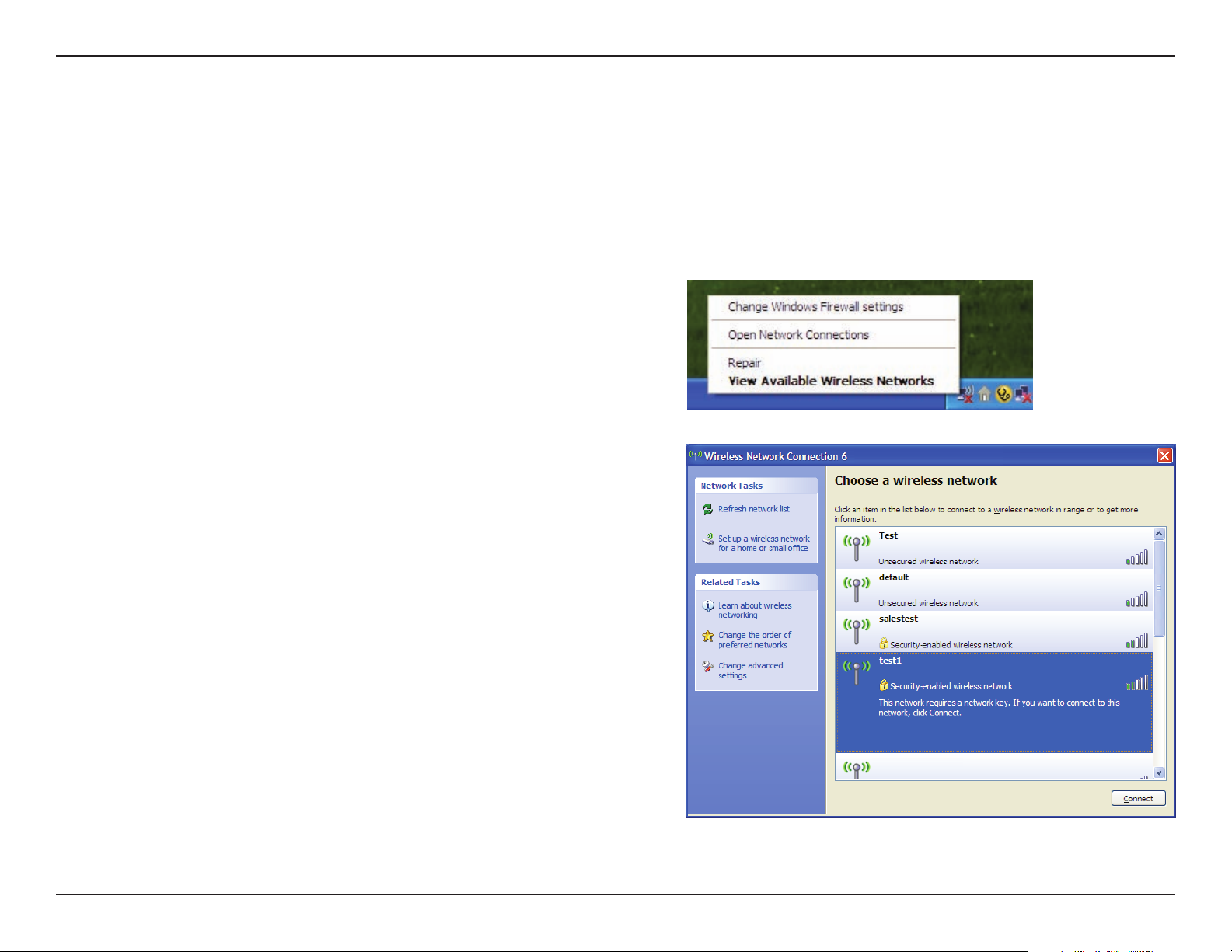
Section 5 - Connecting to a Wireless Network
Congure WPA-PSK
It is recommended to enable WEP on your wireless bridge or access point before conguring your wireless adapter. If you are
joining an existing network, you will need to know the WEP key being used.
1. Open the Windows® XP Wireless Utility by right-clicking
on the wireless computer icon in your system tray
(lower-right corner of screen). Select View Available Wireless
Networks.
2. Highlight the wireless network (SSID) you would like to
connect to and click Connect.
96D-Link DAP-2230 User Manual
Page 32

Section 5 - Connecting to a Wireless Network
3. The Wireless Network Connection box will appear. Enter the WPA-PSK
passphrase and click Connect.
It may take 20-30 seconds to connect to the wireless network. If the
connection fails, please verify that the WPA-PSK settings are correct. The
WPA-PSK passphrase must be exactly the same as on the wireless access
point.
97D-Link DAP-2230 User Manual
Page 33

Section 5 - Connecting to a Wireless Network
Using Windows Vista®
Windows Vista® users may use the convenient, built-in wireless utility. Follow these instructions:
From the Start menu, go to Control Panel, and then click on
Network and Sharing Center.
The utility will display any available wireless networks in your
area. Click on a network (displayed using the SSID) under Select a
network to connect to and then click the Connect button.
98D-Link DAP-2230 User Manual
Page 34

Section 5 - Connecting to a Wireless Network
Click Connect Anyway to continue.
The utility will display the following window to indicate a
connection is being made.
The nal window indicates the establishment of a successful
connection.
The next two pages display the windows used to connect to either
a WEP or a WPA-PSK wireless network.
99D-Link DAP-2230 User Manual
Page 35

Section 5 - Connecting to a Wireless Network
Congure WPA-PSK
It is recommended to enable WEP on your wireless bridge or access point before conguring your wireless adapter. If you are
joining an existing network, you will need to know the WEP key being used.
Click on a network (displayed using the SSID) using WPA-PSK under
Select a network to connect to and then click the Connect button.
Enter the appropriate security key or passphrase in the field
provided and then click the Connect button.
100D-Link DAP-2230 User Manual
Page 36

Section 5 - Connecting to a Wireless Network
Using Windows® 7
It is recommended to enable wireless security (WPA/WPA2) on your wireless router or access point before conguring your
wireless adapter. If you are joining an existing network, you will need to know the security key or passphrase being used.
1. Click on the wireless icon in your system tray (lower-right corner).
Wireless Icon
2. The utility will display any available wireless networks in your area.
101D-Link DAP-2230 User Manual
Page 37

Section 5 - Connecting to a Wireless Network
3. Highlight the wireless network (SSID) you would like to connect to
and click the Connect button.
If you get a good signal but cannot access the Internet, check your
TCP/IP settings for your wireless adapter. Refer to the Networking
Basics section in this manual for more information.
4. The following window appears while your computer tries to
connect to the router.
102D-Link DAP-2230 User Manual
Page 38

Section 5 - Connecting to a Wireless Network
5. Enter the same security key or passphrase that is on your router
and click Connect. You can also connect by pushing the WPS
button on the router.
It may take 20-30 seconds to connect to the wireless network. If the
connection fails, please verify that the security settings are correct.
The key or passphrase must be exactly the same as on the wireless
router.
103D-Link DAP-2230 User Manual
Page 39

Section 6 - Troubleshooting
Troubleshooting
This chapter provides solutions to problems that can occur during the installation and operation of the DAP-2230. Read the
following descriptions if you are having problems. (The examples below are illustrated in Windows® XP. If you have a dierent
operating system, the screenshots on your computer will look similar to the following examples.)
1. Why can’t I access the web-based conguration utility?
When entering the IP address of the D-Link access point (dlinkapwxyz.local for example, with wxyz the last four digits of the
AP’s MAC Address), you are not connecting to a website on the Internet or have to be connected to the Internet. The device
has the utility built-in to the device itself. Your computer must be on the same IP subnet to connect to the web-based utility.
• Make sure you have an updated Java-enabled web browser. We recommend the following:
- Microsoft Internet Explorer® 7 and higher
- Mozilla Firefox 12.0 and higher
- Google™ Chrome 20.0 and higher
- Apple Safari 4 and higher
• Verify physical connectivity by checking for solid link lights on the device. If you do not get a solid link light, try using a dierent
cable or connect to a dierent port on the device if possible. If the computer is turned o, the link light may not be on.
• Disable any Internet security software running on the computer. Software rewalls such as Zone Alarm, Black Ice, Sygate,
Norton Personal Firewall, and Windows
with your rewall software for more information on disabling or conguring it.
®
XP rewall may block access to the conguration pages. Check the help les included
104D-Link DAP-2230 User Manual
Page 40

Section 6 - Troubleshooting
• Congure your Internet settings:
• Go to Start > Settings > Control Panel. Double-click the Internet Options Icon. From the Security tab, click
the button to restore the settings to their defaults.
• Click the Connection tab and set the dial-up option to Never Dial a Connection. Click the LAN Settings button.
Make sure nothing is checked. Click OK.
• Go to the Advanced tab and click the button to restore these settings to their defaults. Click OK three times.
• Close your web browser (if open) and open it.
• Access the web management. Open your web browser and enter the IP address of your D-Link access point in the address
bar. This should open the login page for your the web management.
• If you still cannot access the conguration, unplug the power to the access point for 10 seconds and plug back in. Wait about
30 seconds and try accessing the conguration. If you have multiple computers, try connecting using a dierent computer.
2. What can I do if I forgot my password?
If you forgot your password, you must reset your access point. Unfortunately this process will change all your settings back to
the factory defaults.
To reset the access point, locate the reset button (hole) on the rear panel of the unit. With the access point powered on, use a
paperclip to hold the button down for 10 seconds. Release the button and the access point will go through its reboot process.
Wait about 30 seconds to access the access point. The default IP address is 192.168.0.50. When logging in, the username is
Admin and leave the password box empty.
105D-Link DAP-2230 User Manual
Page 41

Section 6 - Troubleshooting
3. Why can’t I connect to certain sites or send and receive emails when connecting through my access point?
If you are having a problem sending or receiving email, or connecting to secure sites such as eBay, banking sites, and Hotmail,
we suggest lowering the MTU in increments of ten (Ex. 1492, 1482, 1472, etc).
Note: AOL DSL+ users must use MTU of 1400.
To nd the proper MTU Size, you’ll have to do a special ping of the destination you’re trying to go to. A destination could be
another computer, or a URL.
• Click on Start and then click Run.
®
• Windows
95, 98, and Me users type in command (Windows® NT, 2000, and XP users type in cmd) and press Enter
(or click OK).
• Once the window opens, you’ll need to do a special ping. Use the following syntax:
ping [url] [-f] [-l] [MTU value]
Example: ping yahoo.com -f -l 1472
106D-Link DAP-2230 User Manual
Page 42

Section 6 - Troubleshooting
You should start at 1472 and work your way down by 10 each time. Once you get a reply, go up by 2 until you get a fragmented
packet. Take that value and add 28 to the value to account for the various TCP/IP headers. For example, lets say that 1452 was the
proper value, the actual MTU size would be 1480, which is the optimum for the network we’re working with (1452+28=1480).
Once you nd your MTU, you can now congure your access point with the proper MTU size.
To change the MTU rate on your access point follow the steps below:
• Open your browser, enter the IP address of your access point (192.168.0.50) and click OK.
• Enter your username (Admin) and password (blank by default). Click OK to enter the web conguration page
for the device.
• Click on Setup and then click Manual Congure.
• To change the MTU enter the number in the MTU eld and click Save Settings to save your settings.
• Test your email. If changing the MTU does not resolve the problem, continue changing the MTU in increments
of ten.
107D-Link DAP-2230 User Manual
Page 43

Appendix A - Wireless Basics
Wireless Basics
D-Link wireless products are based on industry standards to provide easy-to-use and compatible high-speed wireless
connectivity within your home, business or public access wireless networks. Strictly adhering to the IEEE standard, the D-Link
wireless family of products will allow you to securely access the data you want, when and where you want it. You will be able
to enjoy the freedom that wireless networking delivers.
A wireless local area network (WLAN) is a cellular computer network that transmits and receives data with radio signals instead of
wires. Wireless LANs are used increasingly in both home and oce environments, and public areas such as airports, coee shops
and universities. Innovative ways to utilize WLAN technology are helping people to work and communicate more eciently.
Increased mobility and the absence of cabling and other xed infrastructure have proven to be benecial for many users.
Wireless users can use the same applications they use on a wired network. Wireless adapter cards used on laptop and desktop
systems support the same protocols as Ethernet adapter cards.
Under many circumstances, it may be desirable for mobile network devices to link to a conventional Ethernet LAN in order
to use servers, printers or an Internet connection supplied through the wired LAN. A Wireless Access point is a device used to
provide this link.
108D-Link DAP-2230 User Manual
Page 44

Appendix A - Wireless Basics
What is Wireless?
Wireless or Wi-Fi technology is another way of connecting your computer to the network without using wires. Wi-Fi uses radio
frequency to connect wirelessly, so you have the freedom to connect computers anywhere in your home or oce.
D-Link is the worldwide leader and award winning designer, developer, and manufacturer of networking products. D-Link
delivers the performance you need at a price you can aord. D-Link has all the products you need to build your network.
How does wireless work?
Wireless works similar to how cordless phone work, through radio signals to transmit data from one point A to point B. But
wireless technology has restrictions as to how you can access the network. You must be within the wireless network range area
to be able to connect your computer. There are two dierent types of wireless networks Wireless Local Area Network (WLAN),
and Wireless Personal Area Network (WPAN).
Wireless Local Area Network (WLAN)
In a wireless local area network, a device called an Access Point (AP) connects computers to the network. The access point has
a small antenna attached to it, which allows it to transmit data back and forth over radio signals. With an indoor access point
as seen in the picture, the signal can travel up to 300 feet. With an outdoor access point the signal can reach out up to 30 miles
to serve places like manufacturing plants, industrial locations, college and high school campuses, airports, golf courses, and
many other outdoor venues.
109D-Link DAP-2230 User Manual
Page 45

Appendix A - Wireless Basics
Wireless Personal Area Network (WPAN)
Bluetooth is the industry standard wireless technology used for WPAN. Bluetooth devices in WPAN operate in a range up to
30 feet away.
Compared to WLAN the speed and wireless operation range are both less than WLAN, but in return it doesn’t use nearly as
much power which makes it ideal for personal devices, such as mobile phones, PDAs, headphones, laptops, speakers, and other
devices that operate on batteries.
Who uses wireless?
Wireless technology has become so popular in recent years that almost everyone is using it, whether it’s for home, oce,
business, D-Link has a wireless solution for it.
Home
• Gives everyone at home broadband access
• Surf the web, check email, instant message, etc.
• Gets rid of the cables around the house
• Simple and easy to use
Small Oce and Home Oce
• Stay on top of everything at home as you would at oce
• Remotely access your oce network from home
• Share Internet connection and printer with multiple computers
• No need to dedicate oce space
110D-Link DAP-2230 User Manual
Page 46

Appendix A - Wireless Basics
Where is wireless used?
Wireless technology is expanding everywhere not just at home or oce. People like the freedom of mobility and it’s becoming
so popular that more and more public facilities now provide wireless access to attract people. The wireless connection in public
places is usually called “hotspots”.
Using a D-Link Cardbus Adapter with your laptop, you can access the hotspot to connect to Internet from remote locations
like: Airports, Hotels, Coee Shops, Libraries, Restaurants, and Convention Centers.
Wireless network is easy to setup, but if you’re installing it for the rst time it could be quite a task not knowing where to start.
That’s why we’ve put together a few setup steps and tips to help you through the process of setting up a wireless network.
Tips
Here are a few things to keep in mind, when you install a wireless network.
Centralize your access point or Access Point
Make sure you place the bridge/access point in a centralized location within your network for the best performance. Try to
place the bridge/access point as high as possible in the room, so the signal gets dispersed throughout your home. If you have
a two-story home, you may need a Repeater to boost the signal to extend the range.
Eliminate Interference
Place home appliances such as cordless telephones, microwaves, wireless speakers, and televisions as far away as possible from
the bridge/access point. This would signicantly reduce any interference that the appliances might cause since they operate
on same frequency.
111D-Link DAP-2230 User Manual
Page 47

Appendix A - Wireless Basics
Security
Don’t let your next-door neighbors or intruders connect to your wireless network. Secure your wireless network by turning
on the WPA or WEP security feature on the access point. Refer to product manual for detail information on how to set it up.
There are basically two modes of networking:
• Infrastructure – All wireless clients will connect to an access point or wireless bridge.
• Ad-Hoc – Directly connecting to another computer, for peer-to-peer communication, using wireless network
adapters on each computer, such as two or more wireless network Cardbus adapters.
An Infrastructure network contains an Access Point or wireless bridge. All the wireless devices, or clients, will connect to the
wireless bridge or access point.
An Ad-Hoc network contains only clients, such as laptops with wireless cardbus adapters. All the adapters must be in Ad-Hoc
mode to communicate.
Wireless Modes
112D-Link DAP-2230 User Manual
Page 48

Appendix B - Networking Basics
Networking Basics
Check your IP address
After you install your adapter, by default, the TCP/IP settings should be set to obtain an IP address from a DHCP server (i.e.
wireless router) automatically. To verify your IP address, please follow the steps below.
Click on Start > Run. In the run box type cmd and click OK. (Windows® 7/Vista® users type cmd in the Start Search box.)
At the prompt, type ipcong and press Enter.
This will display the IP address, subnet mask, and the
default gateway of your adapter.
If the address is 0.0.0.0, check your adapter installation,
security settings, and the settings on your router.
Some rewall software programs may block a DHCP
request on newly installed adapters.
113D-Link DAP-2230 User Manual
Page 49

Appendix B - Networking Basics
Statically Assign an IP address
If you are not using a DHCP capable gateway/router, or you need to assign a static IP address, please follow the steps below:
Step 1
Windows
Windows Vista
Windows
Windows
Step 2
Right-click on the Local Area Connection which represents your network adapter and select Properties.
Step 3
Highlight Internet Protocol (TCP/IP) and click Properties.
®
7 - Click on Start > Control Panel > Network and Internet > Network and Sharing Center > Change Adapter
Setting.
®
- Click on Start > Control Panel > Network and Internet > Network and Sharing Center > Manage Network
Connections.
®
XP - Click on Start > Control Panel > Network Connections.
®
2000 - From the desktop, right-click My Network Places > Properties.
Step 4
Click Use the following IP address and enter an IP address that is on the same subnet
as your network or the LAN IP address on your router.
Example: If the router´s LAN IP address is 192.168.0.1, make your IP address 192.168.0.X
where X is a number between 2 and 99. Make sure that the number you choose is not in
use on the network. Set Default Gateway the same as the LAN IP address of your router
(192.168.0.1).
Set Primary DNS the same as the LAN IP address of your router (192.168.0.1). The
Secondary DNS is not needed or you may enter a DNS server from your ISP.
Step 5
Click OK twice to save your settings.
114D-Link DAP-2230 User Manual
Page 50
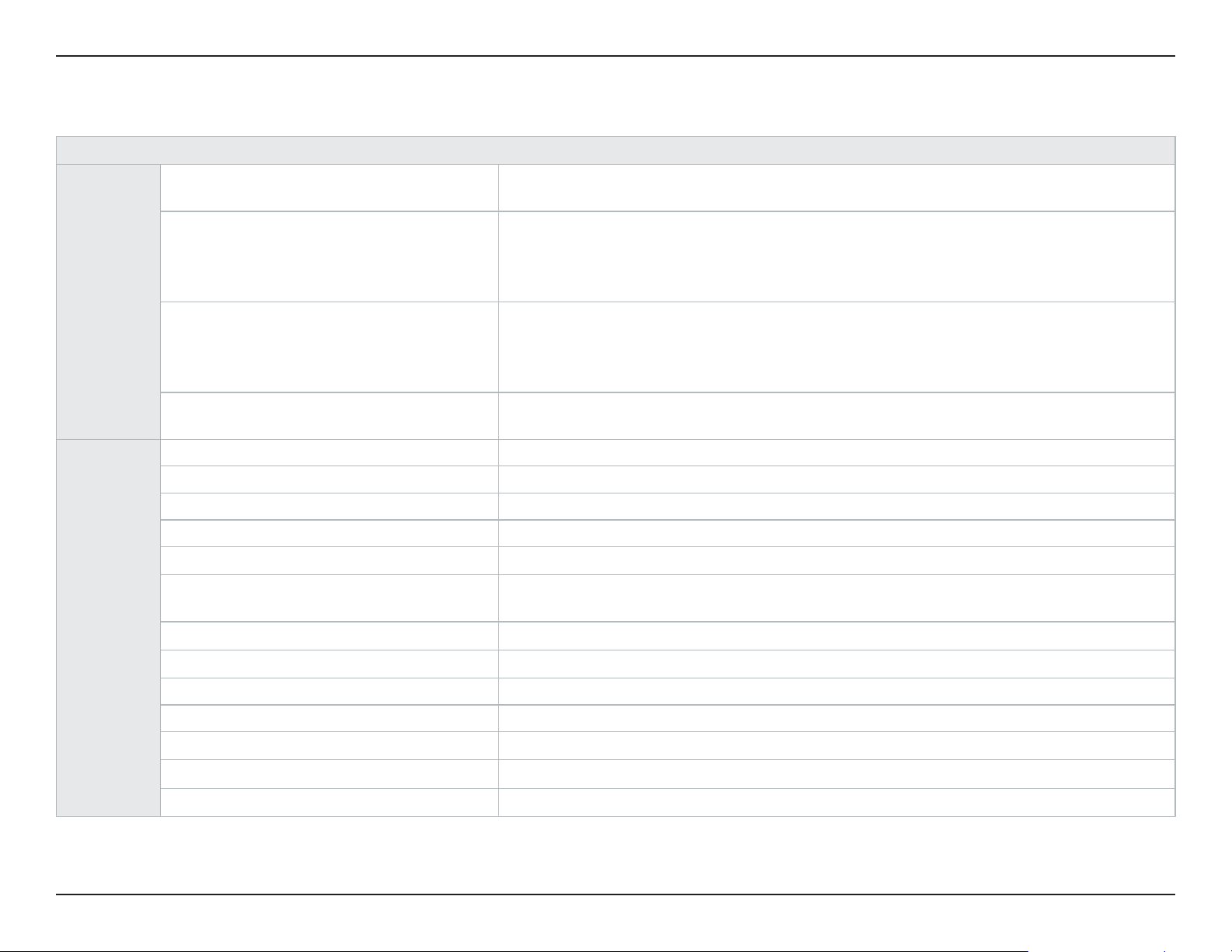
Appendix C - Technical Specications
Technical Specications
DAP-2230
Functionality
Physical
Standards
Network Management
Security
Operational Modes
LEDs Power
Device Interfaces
Antenna
Wireless Frequency
Maximum Transmit Power Ouput
Operating voltage
Maximum Power Consumption 16.8 watts
1
IEEE 802.11n/g/b
IEEE 802.3
Web Browser Interface
HTTP, Secure HTTP (HTTPS)
Telnet, Secure Telnet (SSH)
WPA-Personal & Enterprise
WPA2-Personal & Enterprise
WEP 64/128 bit Encryption
802.1X
Access Point
Wireless Distribution System
802.11b/g/n wireless One 10/100 LAN port (PoE support)
Built-in 3 dBi antenna
2.4 GHz to 2.4835 GHz
29.84dBm (964mW)
48 VDC 0.5A, or 802.3af PoE compliant
12 VDC 1 A auxillary power input
IEEE 802.3u
IEEE 802.3af
SNMP v1, v2c, and v3
Trac Control
D-Link Central WiFiManager
AP Array
SSID Broadcast disable
MAC Address Control
Network Access Protection (NAP)
Internal Radius Server
Wireless Distribution System with AP
Wireless Client
Operating Temperature 0 to 40 °C (32 to 104 °F)
Storage Temperature -20 to 65 °C (-4 to 149 °F)
Operating Humidity 0 to 90% (non-condensing)
Storage Humidity 5 to 95% (non-condensing)
Dimensions (L x W x H) 129 x 129 x 29 mm (5.08 x 5.08 x 1.14 inches)
Weight 101.4 grams (3.56 ounces) 213.6 grams (7.5 ounces) with wall plate
1
Range will vary depending on country’s maximum transmit power output regulation. Maximum wireless signal rate derived from IEEE Standard 802.11g and 802.11n specications.
Actual data throughput will vary. Network conditions and environmental factors, including volume of network trac, building materials and construction, and network overhead,
lower actual data throughput rate. Environmental conditions will adversely aect wireless signal range.
115D-Link DAP-2230 User Manual
Page 51

Appendix C - Technical Specications
Certications
Safety & Emissions
FCC
IC
CE
UL
Wi-Fi Certied
116D-Link DAP-2230 User Manual
Page 52

Appendix D - Antenna Pattern
Antenna Pattern
Orientation H-Plane E-Plane
Ceiling Mounted
Z Y
Wall
(E-Plane)
Floor
(H-Plane)
Wall Mounted
Antenna Pattern
X
Z Y
Wall
(E-Plane)
Floor
(H-Plane)
X
117D-Link DAP-2230 User Manual
Page 53

Appendix E - Regulatory Information
Regulatory Information
Caution: Do not remove the plug and connect it to a power outlet by itself; always attach the plug to the power adapter rst
before connecting it to a power outlet.
Federal Communication Commission Interference Statement:
This equipment has been tested and found to comply with the limits for a Class B digital device, pursuant to Part 15 of the FCC
Rules. These limits are designed to provide reasonable protection against harmful interference in a residential installation. This
equipment generates, uses and can radiate radio frequency energy and, if not installed and used in accordance with the instructions,
may cause harmful interference to radio communications. However, there is no guarantee that interference will not occur in a
particular installation. If this equipment does cause harmful interference to radio or television reception, which can be determined
by turning the equipment o and on, the user is encouraged to try to correct the interference by one of the following measures:
• Reorient or relocate the receiving antenna.
• Increase the separation between the equipment and receiver.
• Connect the equipment into an outlet on a circuit dierent from that to which the receiver is connected.
• Consult the dealer or an experienced radio/TV technician for help.
Non-modications Statement:
Any changes or modications not expressly approved by the party responsible for compliance could void the user’s authority
to operate this equipment.
Caution:
This device complies with Part 15 of the FCC Rules. Operation is subject to the following two conditions: (1) This device may
not cause harmful interference, and (2) this device must accept any interference received, including interference that may
cause undesired operation.
For product available in the USA/Canada market, only channel 1~11 can be operated. Selection of other channels is not possible.
Pour les produits disponibles aux États-Unis / Canada du marché, seul le canal 1 à 11 peuvent être exploités. Sélection d’autres canaux
n’est pas possible.
This device and its antenna(s) must not be co-located or operating in conjunction with any other antenna or transmitter except
in accordance with FCC/IC multi-transmitter product procedures.
Cet appareil et son antenne (s) ne doit pas être co-localisés ou fonctionnement en association avec une autre antenne ou transmetteur.
118D-Link DAP-2230 User Manual
Page 54

Appendix E - Regulatory Information
Note:
The country code selection is for non-US model only and is not available to all US model. Per FCC regulation, all Wi-Fi
product marketed in US must xed to US operation channels only.
IMPORTANT NOTE:
FCC Radiation Exposure Statement:
This equipment complies with FCC radiation exposure limits set forth for an uncontrolled environment. This equipment should
be installed and operated with minimum distance 20 cm between the radiator and your body.
Industry Canada Statement:
This device complies with Industry Canada licence-exempt RSS standard(s). Operation is subject to the following two
conditions:
(1) this device may not cause interference, and
(2) this device must accept any interference, including interference that may cause undesired operation of the device.
Le présent appareil est conforme aux CNR d'Industrie Canada applicables aux appareils radio exempts de licence.
L'exploitation est autorisée aux deux conditions suivantes :
(1) l'appareil ne doit pas produire de brouillage, et
(2) l'utilisateur de l'appareil doit accepter tout brouillage radioélectrique subi, même si le brouillage est susceptible
d'en compromettre le fonctionnement.
Radiation Exposure Statement
This equipment complies with IC radiation exposure limits set forth for an uncontrolled environment. This equipment
should be installed and operated with minimum distance 20 cm between the radiator & your body.
Déclaration d'exposition aux radiations
Cet équipement est conforme aux limites d'exposition aux rayonnements IC établies pour un environnement non contrôlé.
Cet équipement doit être installé et utilisé avec un minimum de 20 cm de distance entre la source de rayonnement et votre
corps.
119D-Link DAP-2230 User Manual
Page 55

Appendix E - Regulatory Information
European Union:
This device complies with the essential requirements of the R&TTE Directive 1999/5/EC. For more information, please refer
to the Declaration of Conformity.
Notice of Wireless Radio LAN Usage in The European Community:
• At the time of writing this addendum, some countries such as Italy, Greece, Portugal and Spain have not allowed operation
of radio devices in the 5 Ghz bands, although operation of 2.4 Ghz radio devices are allowed. Please check with your local
authority to conrm.
• This device is restricted to indoor use when operated in the European Community using channels in the 5.15-5.35 GHz
band to reduce the potential for interference.
• This device is a 2.4 GHz wideband transmission system (transceiver), intended for use in all EU member states and EFTA
countries, except in France where restrictive use applies. This device may not be used for setting up outdoor radio links in
France and in some areas the RF output power may be limited to 10 mW EIR P in the frequency range of 2454 –2483.5 MHz.
For detailed information the end-user should contact the national spectrum authority in France.
This equipment may be operated in AL, AD , BE , BG, DK, DE , FI, FR, GR, GW, IS, IT , HR , LI, LU, MT , MK, MD , MC , NL, NO, AT,
OL, PT, RO, SM, SE, RS, SK, ES, CI, HU, CY
Usage Notes:
• To remain in conformance with European National spectrum usage regulations, frequency and channel limitations will be
applied on the products according to the country where the equipment will be deployed.
• This device is restricted from functioning in Ad-hoc mode while operating in 5 Ghz. Ad-hoc mode is direct peer-to-peer
communication between two client devices without an Access Point.
• Access points will support DFS (Dynamic Frequency Selection) and TPC (Transmit Power Control) functionality as required
when operating in 5 Ghz within the EU.
120D-Link DAP-2230 User Manual
Page 56

Appendix E - Regulatory Information
2.4 GHz Wireless Frequency and Channel Operation in EEC Countries:
Region Frequency Band Max output power (EIRP)
Metropolitan 2400 - 2454 MHz 100 mW
Guadeloupe, Martinique, StPierre et
2454 - 2483.5 MHz 100 mW indoor, 10 mW outdoor
Miquelon, Mayotte
Reunion et Guyane 2400 - 2483.5 MHz 100 mW
Rest of EU community 2420 - 2483.5 MHz 100 mW
R&TTE 1999/5/EC
WLAN 2.4 - 2.4835 GHz
IEEE 802.11b/g/n
Spectrum Regulation MHz, Europa (ETSI) max. EIRP Innenbereich max. EIRP Außenbereich
Europa 2400 - 2483,5 MHz 100 mW 100 mW
2400 - 2454 MHz 100 mW 100 mW
Frankreich
2454 - 2483,5 MHz 100 mW 10 mW
121D-Link DAP-2230 User Manual
Page 57

Appendix E - Regulatory Information
European Community Declaration of Conformity:
Česky [Czech]
Dansk [Danish]
Deutsch [German]
Eesti [Estonian]
English
Español [Spanish]
Ελληνική [Greek]
Français [French]
D-Link tímto prohlašuje, že tento DAP-2230 je ve shodě se základními požadavky a dalšími
příslušnými ustanoveními směrnice 1999/5/ES.
Undertegnede D-Link erklærer herved, at følgende udstyr DAP-2230 overholder de
væsentlige krav og øvrige relevante krav i direktiv 1999/5/EF.
Hiermit erklärt D-Link, dass sich das Gerät DAP-2230 in Übereinstimmung mit den
grundlegenden Anforderungen und den übrigen einschlägigen Bestimmungen der
Richtlinie 1999/5/EG bendet.
Käesolevaga kinnitab D-Link seadme DAP-2230 vastavust direktiivi 1999/5/EÜ põhinõuetele
ja nimetatud direktiivist tulenevatele teistele asjakohastele sätetele.
Hereby, D-Link, declares that this DAP-2230 is in compliance with the essential requirements
and other relevant provisions of Directive 1999/5/EC.
Por medio de la presente D-Link declara que el DAP-2230 cumple con los requisitos esenciales
y cualesquiera otras disposiciones aplicables o exigibles de la Directiva 1999/5/CE.
ΜΕ ΤΗΝ ΠΑΡΟΥΣΑ D-Link ΔΗΛΩΝΕΙ ΟΤΙ DAP-2230 ΣΥΜΜΟΡΦΩΝΕΤΑΙ ΠΡΟΣ ΤΙΣ ΟΥΣΙΩΔΕΙΣ
ΑΠΑΙΤΗΣΕΙΣ ΚΑΙ ΤΙΣ ΛΟΙΠΕΣ ΣΧΕΤΙΚΕΣ ΔΙΑΤΑΞΕΙΣ ΤΗΣ ΟΔΗΓΙΑΣ 1999/5/ΕΚ.
Par la présente D-Link déclare que l'appareil DAP-2230 est conforme aux exigences
essentielles et aux autres dispositions pertinentes de la directive 1999/5/CE.
Italiano [Italian]
Latviski [Latvian]
Lietuvių [Lithuanian]
Nederlands [Dutch]
Con la presente D-Link dichiara che questo DAP-2230 è conforme ai requisiti essenziali ed
alle altre disposizioni pertinenti stabilite dalla direttiva 1999/5/CE.
Ar šo D-Link deklarē, ka DAP-2230 atbilst Direktīvas 1999/5/EK būtiskajām prasībām un
citiem ar to saistītajiem noteikumiem.
Šiuo D-Link deklaruoja, kad šis DAP-2230 atitinka esminius reikalavimus ir kitas 1999/5/EB
Direktyvos nuostatas.
Hierbij verklaart D-Link dat het toestel DAP-2230 in overeenstemming is met de essentiële
eisen en de andere relevante bepalingen van richtlijn 1999/5/EG.
122D-Link DAP-2230 User Manual
Page 58

Appendix E - Regulatory Information
Malti [Maltese]
Hawnhekk, D-Link, jiddikjara li dan DAP-2230 jikkonforma mal-ħtiġijiet essenzjali u ma
provvedimenti oħrajn relevanti li hemm d-Dirrettiva 1999/5/EC.
Alulírott, D-Link nyilatkozom, hogy a DAP-2230 megfelel a vonatkozó alapvetõ
Magyar [Hungarian]
követelményeknek és az 1999/5/EC irányelv egyéb elõírásainak.
Niniejszym D-Link oświadcza, że DAP-2230 jest zgodny z zasadniczymi wymogami oraz
Polski [Polish]
pozostałymi stosownymi postanowieniami Dyrektywy 1999/5/EC.
D-Link declara que este DAP-2230 está conforme com os requisitos essenciais e outras
Português [Portuguese]
disposições da Directiva 1999/5/CE.
D-Link izjavlja, da je ta DAP-2230 v skladu z bistvenimi zahtevami in ostalimi relevantnimi
Slovensko [Slovenian]
določili direktive 1999/5/ES.
D-Link týmto vyhlasuje, že DAP-2230 spĺňa základné požiadavky a všetky príslušné
Slovensky [Slovak]
ustanovenia Smernice 1999/5/ES.
D-Link vakuuttaa täten että DAP-2230 tyyppinen laite on direktiivin 1999/5/EY oleellisten
Suomi [Finnish]
vaatimusten ja sitä koskevien direktiivin muiden ehtojen mukainen.
Warning Statement:
The power outlet should be near the device and easily accessible.
123D-Link DAP-2230 User Manual
Page 59

Appendix E - Regulatory Information
Safety Instructions
Please adhere to the following safety guidelines to help ensure your own personal safety and protect your system from potential
damage. Any acts taken that are inconsistent with ordinary use of the product, including improper testing, etc., and those not
expressly approved by D-Link may result in the loss of product warranty.
Unless expressly approved by an authorized representative of D-Link in writing, you may not and may not permit others to:
• Disassemble or reverse engineer the device or attempt to derive source code (underlying ideas, algorithms, or structure) from
the device or from any other information provided by D-Link, except to the extent that this restriction is expressly prohibited
by local law.
• Modify or alter the device.
• Remove from the device any product identication or other notices, including copyright notices and patent markings, if any.
To reduce the risk of bodily injury, electrical shock, re, and damage to the device and other equipment, observe the following
precautions:
Power Sources
• Observe and follow service markings.
• Do not push any objects into the openings of your device unless consistent with the authorized operation of the device.
Doing so can cause a re or an electrical shock by shorting out interior components.
• The powering of this device must adhere to the power specications indicated for this product.
• Do not overload wall outlets and/or extension cords as this will increase the risk of re or electrical shock.
• Do not rest anything on the power cord or on the device (unless the device is made and expressly approved as suitable for
stacking).
• Position system cables and power cables carefully; route cables so that they cannot be stepped on or tripped over. Be sure
that nothing rests on any cables.
• Operate the device only from the type of external power source indicated on the electrical ratings label.
• To help avoid damaging your device, be sure the voltage selection switch (if provided) on the power supply is set to match
the power available at your location.
• Also be sure that attached devices are electrically rated to operate with the power available in your location.
• Use only approved power cable(s). If you have not been provided a power cable for your device or for any AC -powered option
intended for your device, purchase a power cable that is approved for use in your country and is suitable for use with your
device. The power cable must be rated for the device and for the voltage and current marked on the device's electrical ratings
label. The voltage and current rating of the cable should be greater than the ratings marked on the device.
124D-Link DAP-2230 User Manual
Page 60

Appendix E - Regulatory Information
• To help prevent an electrical shock, plug the device and peripheral power cables into properly grounded electrical outlets.
These cables are equipped with three-prong plugs to help ensure proper grounding. Do not use adapter plugs or remove the
grounding prong from a cable. If you must use an extension cable, use a 3-wire cable with properly grounded plugs.
• Observe extension cable and power strip ratings. Ensure that the total ampere rating of all products plugged into the extension
cable or power strip does not exceed 80 percent of the ampere ratings limit for the extension cable or power strip.
• To help protect your device from sudden, transient increases and decreases in electrical power, use a surge suppressor, line
conditioner, or uninterruptible power supply (UPS).
• Do not modify power cables or plugs. Consult a licensed electrician or your power company for site modications. Always
follow your local/national wiring rules.
• When connecting or disconnecting power to hot-pluggable power supplies, if oered with your device, observe the following
guidelines.
• Install the power supply before connecting the power cable to the power supply.
• Unplug the power cable before removing the power supply.
• If the system has multiple sources of power, disconnect power from the device by unplugging all power cables from the
power supplies.
Servicing/Disassembling
• Do not service any product except as expressly set forth in your system documentation.
• Opening or removing covers that are marked with the triangular symbol with a lightning bolt may expose you to an electrical
shock. Only a trained service technician should service components inside these compartments.
• To reduce the risk of electrical shock, never disassemble this device. None of its internal parts are user-replaceable; therefore,
there is no reason to access the interior.
• Do not spill food or liquids on your system components, and never operate the device in a wet environment. If the device
gets wet, see the appropriate section in your troubleshooting guide or contact your trained service provider.
• Use the device only with approved equipment.
• Move products with care; ensure that all casters and/or stabilizers are rmly connected to the system. Avoid sudden stops
and uneven surfaces.
Environment
• Do not use this device near water (e.g. near a bathtub, sink, laundry tub, sh tank, in a wet basement or near a swimming pool).
• Do not use this device in areas with high humidity.
125D-Link DAP-2230 User Manual
Page 61

Appendix E - Regulatory Information
• This device must not be subjected to water or condensation.
• Keep your device away from radiators and heat sources. Also, do not block cooling vents.
Cleaning
• Always unplug the power before cleaning this device.
• Do not use liquid or aerosol cleaners of any kind. Use only compressed air that is recommended for electronic devices.
• Use a dry cloth for cleaning.
Protecting Against Electrostatic Discharge
Static electricity can harm delicate components inside your system. To prevent static damage, discharge static electricity from
your body before you touch any of the electronic components, such as the microprocessor. You can do so by periodically
touching an unpainted metal surface on the chassis.
You can also take the following steps to help prevent damage from electrostatic discharge (ESD):
1. When unpacking a static-sensitive component from its shipping carton, do not remove the component from the antistatic
packing material until you are ready to install the component in your system. Just before unwrapping the antistatic packaging,
be sure to discharge static electricity from your body.
2. When transporting a sensitive component, rst place it in an antistatic container or packaging.
3. Handle all sensitive components in a static-safe area. If possible, use antistatic oor pads, workbench pads, and an antistatic
grounding strap.
Environmental
This product may contain a battery. Recycle or dispose of batteries in accordance with the battery manufacturer's
instructions and local/national disposal and recycling regulations. For more information, please refer to the warranty guide.
126D-Link DAP-2230 User Manual
Page 62

Appendix E - Regulatory Information
Disposing of and Recycling Your Product
ENGLISH
This symbol on the product or packaging means that according to local laws and regulations this product
should be not be disposed of in the household waste but sent for recycling. Please take it to a collection point
designated by your local authorities once it has reached the end of its life, some will accept products for free.
By recycling the product and its packaging in this manner you help to conserve the environment and protect
human health.
D-Link and the Environment
At D-Link, we understand and are committed to reducing any impact our operations and products may have on the
environment. To minimise this impact D-Link designs and builds its products to be as environmentally friendly as possible,
by using recyclable, low toxic materials in both products and packaging.
D-Link recommends that you always switch o or unplug your D-Link products when they are not in use. By doing so you
will help to save energy and reduce CO2 emissions.
To learn more about our environmentally responsible products and packaging please visit www.dlinkgreen.com
DEUTSCH DE
Dieses Symbol auf dem Produkt oder der Verpackung weist darauf hin, dass dieses Produkt gemäß bestehender
örtlicher Gesetze und Vorschriften nicht über den normalen Hausmüll entsorgt werden sollte, sondern einer
Wiederverwertung zuzuführen ist. Bringen Sie es bitte zu einer von Ihrer Kommunalbehörde entsprechend
amtlich ausgewiesenen Sammelstelle, sobald das Produkt das Ende seiner Nutzungsdauer erreicht hat. Für
die Annahme solcher Produkte erheben einige dieser Stellen keine Gebühren. Durch ein auf diese Weise
durchgeführtes Recycling des Produkts und seiner Verpackung helfen Sie, die Umwelt zu schonen und die
menschliche Gesundheit zu schützen.
D-Link und die Umwelt
D-Link ist sich den möglichen Auswirkungen seiner Geschäftstätigkeiten und seiner Produkte auf die Umwelt bewusst und
fühlt sich verpichtet, diese entsprechend zu mindern. Zu diesem Zweck entwickelt und stellt D-Link seine Produkte mit
dem Ziel größtmöglicher Umweltfreundlichkeit her und verwendet wiederverwertbare, schadstoarme Materialien bei
Produktherstellung und Verpackung.
D-Link empehlt, Ihre Produkte von D-Link, wenn nicht in Gebrauch, immer auszuschalten oder vom Netz zu nehmen. Auf
127D-Link DAP-2230 User Manual
Page 63

Appendix E - Regulatory Information
diese Weise helfen Sie, Energie zu sparen und CO2-Emissionen zu reduzieren.
Wenn Sie mehr über unsere umweltgerechten Produkte und Verpackungen wissen möchten, nden Sie entsprechende
Informationen im Internet unter www.dlinkgreen.com.
FRANÇAIS FR
Ce symbole apposé sur le produit ou son emballage signie que, conformément aux lois et règlementations
locales, ce produit ne doit pas être éliminé avec les déchets domestiques mais recyclé. Veuillez le rapporter à un
point de collecte prévu à cet eet par les autorités locales; certains accepteront vos produits gratuitement. En
recyclant le produit et son emballage de cette manière, vous aidez à préserver l’environnement et à protéger la
santé de l’homme.
D-Link et l’environnement
Chez D-Link, nous sommes conscients de l'impact de nos opérations et produits sur l'environnement et nous engageons
à le réduire. Pour limiter cet impact, D-Link conçoit et fabrique ses produits de manière aussi écologique que possible, en
utilisant des matériaux recyclables et faiblement toxiques, tant dans ses produits que ses emballages.
D-Link recommande de toujours éteindre ou débrancher vos produits D-Link lorsque vous ne les utilisez pas. Vous réaliserez
ainsi des économies d’énergie et réduirez vos émissions de CO2.
Pour en savoir plus sur les produits et emballages respectueux de l’environnement, veuillez consulter le www.dlinkgreen.
com
ESPAÑOL ES
Este símbolo en el producto o el embalaje signica que, de acuerdo con la legislación y la normativa local, este
producto no se debe desechar en la basura doméstica sino que se debe reciclar. Llévelo a un punto de recogida
designado por las autoridades locales una vez que ha llegado al n de su vida útil; algunos de ellos aceptan
recogerlos de forma gratuita. Al reciclar el producto y su embalaje de esta forma, contribuye a preservar el
medio ambiente y a proteger la salud de los seres humanos.
D-Link y el medio ambiente
En D-Link, comprendemos y estamos comprometidos con la reducción del impacto que puedan tener nuestras actividades
y nuestros productos en el medio ambiente. Para reducir este impacto, D-Link diseña y fabrica sus productos para que sean
lo más ecológicos posible, utilizando materiales reciclables y de baja toxicidad tanto en los productos como en el embalaje.
128D-Link DAP-2230 User Manual
Page 64

Appendix E - Regulatory Information
D-Link recomienda apagar o desenchufar los productos D-Link cuando no se estén utilizando. Al hacerlo, contribuirá a
ahorrar energía y a reducir las emisiones de CO2.
Para obtener más información acerca de nuestros productos y embalajes ecológicos, visite el sitio www.dlinkgreen.com
ITALIANO IT
La presenza di questo simbolo sul prodotto o sulla confezione del prodotto indica che, in conformità alle leggi
e alle normative locali, questo prodotto non deve essere smaltito nei riuti domestici, ma avviato al riciclo. Una
volta terminato il ciclo di vita utile, portare il prodotto presso un punto di raccolta indicato dalle autorità locali.
Alcuni questi punti di raccolta accettano gratuitamente i prodotti da riciclare. Scegliendo di riciclare il prodotto
e il relativo imballaggio, si contribuirà a preservare l'ambiente e a salvaguardare la salute umana.
D-Link e l'ambiente
D-Link cerca da sempre di ridurre l'impatto ambientale dei propri stabilimenti e dei propri prodotti. Allo scopo di ridurre
al minimo tale impatto, D-Link progetta e realizza i propri prodotti in modo che rispettino il più possibile l'ambiente,
utilizzando materiali riciclabili a basso tasso di tossicità sia per i prodotti che per gli imballaggi.
D-Link raccomanda di spegnere sempre i prodotti D-Link o di scollegarne la spina quando non vengono utilizzati. In questo
modo si contribuirà a risparmiare energia e a ridurre le emissioni di anidride carbonica.
Per ulteriori informazioni sui prodotti e sugli imballaggi D-Link a ridotto impatto ambientale, visitate il sito all'indirizzo www.
dlinkgreen.com
NEDERLANDS NL
Dit symbool op het product of de verpakking betekent dat dit product volgens de plaatselijke wetgeving niet
mag worden weggegooid met het huishoudelijk afval, maar voor recyclage moeten worden ingeleverd. Zodra
het product het einde van de levensduur heeft bereikt, dient u het naar een inzamelpunt te brengen dat hiertoe
werd aangeduid door uw plaatselijke autoriteiten, sommige autoriteiten accepteren producten zonder dat u
hiervoor dient te betalen.
Door het product en de verpakking op deze manier te recyclen helpt u het milieu en de gezondheid van de
mens te beschermen.
129D-Link DAP-2230 User Manual
Page 65

Appendix E - Regulatory Information
D-Link en het milieu
Bij D-Link spannen we ons in om de impact van onze handelingen en producten op het milieu te beperken. Om deze
impact te beperken, ontwerpt en bouwt D-Link zijn producten zo milieuvriendelijk mogelijk, door het gebruik van
recycleerbare producten met lage toxiciteit in product en verpakking.
D-Link raadt aan om steeds uw D-Link producten uit te schakelen of uit de stekker te halen wanneer u ze niet gebruikt. Door
dit te doen bespaart u energie en beperkt u de CO2-emissies.
Breng een bezoek aan www.dlinkgreen.com voor meer informatie over onze milieuverantwoorde producten en
verpakkingen
POLSKI PL
Ten symbol umieszczony na produkcie lub opakowaniu oznacza, że zgodnie z miejscowym prawem i lokalnymi
przepisami niniejszego produktu nie wolno wyrzucać jak odpady czy śmieci z gospodarstwa domowego, lecz
należy go poddać procesowi recyklingu. Po zakończeniu użytkowania produktu, niektóre odpowiednie do
tego celu podmioty przyjmą takie produkty nieodpłatnie, dlatego prosimy dostarczyć go do punktu zbiórki
wskazanego przez lokalne władze.
Poprzez proces recyklingu i dzięki takiemu postępowaniu z produktem oraz jego opakowaniem, pomogą
Państwo chronić środowisko naturalne i dbać o ludzkie zdrowie.
D-Link i środowisko
W D-Link podchodzimy w sposób świadomy do ochrony otoczenia oraz jesteśmy zaangażowani w zmniejszanie wpływu
naszych działań i produktów na środowisko naturalne. W celu zminimalizowania takiego wpływu rma D-Link konstruuje
i wytwarza swoje produkty w taki sposób, aby były one jak najbardziej przyjazne środowisku, stosując do tych celów
materiały nadające się do powtórnego wykorzystania, charakteryzujące się małą toksycznością zarówno w przypadku
samych produktów jak i opakowań.
Firma D-Link zaleca, aby Państwo zawsze prawidłowo wyłączali z użytku swoje produkty D-Link, gdy nie są one
wykorzystywane. Postępując w ten sposób pozwalają Państwo oszczędzać energię i zmniejszać emisje CO2.
"Aby dowiedzieć się więcej na temat produktów i opakowań mających wpływ na środowisko prosimy zapoznać się ze stroną
Internetową www.dlinkgreen.com."
130D-Link DAP-2230 User Manual
Page 66

Appendix E - Regulatory Information
ČESKY CZ
Tento symbol na výrobku nebo jeho obalu znamená, že podle místně platných předpisů se výrobek nesmí
vyhazovat do komunálního odpadu, ale odeslat k recyklaci. Až výrobek doslouží, odneste jej prosím na sběrné
místo určené místními úřady k tomuto účelu. Některá sběrná místa přijímají výrobky zdarma. Recyklací výrobku
i obalu pomáháte chránit životní prostředí i lidské zdraví.
D-Link a životní prostředí
"Ve společnosti D-Link jsme si vědomi vlivu našich provozů a výrobků na životní prostředí a snažíme se o minimalizaci
těchto vlivů. Proto své výrobky navrhujeme a vyrábíme tak, aby byly co nejekologičtější, a ve výrobcích i obalech používáme
recyklovatelné a nízkotoxické materiály."
"Společnost D-Link doporučuje, abyste své výrobky značky D-Link vypnuli nebo vytáhli ze zásuvky vždy, když je
nepoužíváte. Pomůžete tak šetřit energii a snížit emise CO2."
Více informací o našich ekologických výrobcích a obalech najdete na adrese www.dlinkgreen.com.
MAGYAR HU
Ez a szimbólum a terméken vagy a csomagoláson azt jelenti, hogy a helyi törvényeknek és szabályoknak
megfelelően ez a termék nem semmisíthető meg a háztartási hulladékkal együtt, hanem újrahasznosításra
kell küldeni. Kérjük, hogy a termék élettartamának elteltét követően vigye azt a helyi hatóság által kijelölt
gyűjtőhelyre. A termékek egyes helyeken ingyen elhelyezhetők. A termék és a csomagolás újrahasznosításával
segíti védeni a környezetet és az emberek egészségét.
A D-Link és a környezet
A D-Linknél megértjük és elkötelezettek vagyunk a műveleteink és termékeink környezetre gyakorolt hatásainak
csökkentésére. Az ezen hatás csökkentése érdekében a D-Link a lehető leginkább környezetbarát termékeket tervez és gyárt
azáltal, hogy újrahasznosítható, alacsony károsanyag-tartalmú termékeket gyárt és csomagolásokat alkalmaz.
A D-Link azt javasolja, hogy mindig kapcsolja ki vagy húzza ki a D-Link termékeket a
tápforrásból, ha nem használja azokat. Ezzel segít az energia megtakarításában és a széndioxid kibocsátásának
csökkentésében.
Környezetbarát termékeinkről és csomagolásainkról további információkat a www.dlinkgreen.com weboldalon tudhat meg.
131D-Link DAP-2230 User Manual
Page 67

Appendix E - Regulatory Information
NORSK NO
Dette symbolet på produktet eller forpakningen betyr at dette produktet ifølge lokale lover og forskrifter
ikke skal kastes sammen med husholdningsavfall, men leveres inn til gjenvinning. Vennligst ta det til et
innsamlingssted anvist av lokale myndigheter når det er kommet til slutten av levetiden. Noen steder aksepteres
produkter uten avgift. Ved på denne måten å gjenvinne produktet og forpakningen hjelper du å verne miljøet
og beskytte folks helse.
D-Link og miljøet
Hos D-Link forstår vi oss på og er forpliktet til å minske innvirkningen som vår drift og våre produkter kan ha på miljøet.
For å minimalisere denne innvirkningen designer og lager D-Link produkter som er så miljøvennlig som mulig, ved å bruke
resirkulerbare, lav-toksiske materialer både i produktene og forpakningen.
D-Link anbefaler at du alltid slår av eller frakobler D-Link-produkter når de ikke er i bruk. Ved å gjøre dette hjelper du å spare
energi og å redusere CO2-utslipp.
"For mer informasjon angående våre miljøansvarlige produkter og forpakninger kan du gå til www.dlinkgreen.com"
DANSK DK
Dette symbol på produktet eller emballagen betyder, at dette produkt i henhold til lokale love og regler ikke må
bortskaes som husholdningsaald, mens skal sendes til genbrug. Indlever produktet til et indsamlingssted
som angivet af de lokale myndigheder, når det er nået til slutningen af dets levetid. I nogle tilfælde vil produktet
blive modtaget gratis. Ved at indlevere produktet og dets emballage til genbrug på denne måde bidrager du til
at beskytte miljøet og den menneskelige sundhed.
D-Link og miljøet
Hos D-Link forstår vi og bestræber os på at reducere enhver indvirkning, som vores aktiviteter og produkter kan have på
miljøet. For at minimere denne indvirkning designer og producerer D-Link sine produkter, så de er så miljøvenlige som
muligt, ved at bruge genanvendelige materialer med lavt giftighedsniveau i både produkter og emballage.
D-Link anbefaler, at du altid slukker eller frakobler dine D-Link-produkter, når de ikke er i brug. Ved at gøre det bidrager du
til at spare energi og reducere CO2-udledningerne.
Du kan nde ere oplysninger om vores miljømæssigt ansvarlige produkter og emballage på www.dlinkgreen.com
132D-Link DAP-2230 User Manual
Page 68

Appendix E - Regulatory Information
SUOMI FI
Tämä symboli tuotteen pakkauksessa tarkoittaa, että paikallisten lakien ja säännösten mukaisesti tätä
tuotetta ei pidä hävittää yleisen kotitalousjätteen seassa vaan se tulee toimittaa kierrätettäväksi. Kun tuote
on elinkaarensa päässä, toimita se lähimpään viranomaisten hyväksymään kierrätyspisteeseen. Kierrättämällä
käytetyn tuotteen ja sen pakkauksen autat tukemaan sekä ympäristön että ihmisten terveyttä ja hyvinvointia.
D-Link ja ympäristö
D-Link ymmärtää ympäristönsuojelun tärkeyden ja on sitoutunut vähentämään tuotteistaan ja niiden valmistuksesta
ympäristölle mahdollisesti aiheutuvia haittavaikutuksia. Nämä negatiiviset vaikutukset minimoidakseen D-Link suunnittelee
ja valmistaa tuotteensa mahdollisimman ympäristöystävällisiksi käyttämällä kierrätettäviä, alhaisia pitoisuuksia haitallisia
aineita sisältäviä materiaaleja sekä tuotteissaan että niiden pakkauksissa.
Suosittelemme, että irrotat D-Link-tuotteesi virtalähteestä tai sammutat ne aina, kun ne eivät ole käytössä. Toimimalla näin
autat säästämään energiaa ja vähentämään hiilidioksiidipäästöjä.
"Lue lisää ympäristöystävällisistä D-Link-tuotteista ja pakkauksistamme osoitteesta www.dlinkgreen.com"
SVENSKA SE
Den här symbolen på produkten eller förpackningen betyder att produkten enligt lokala lagar och föreskrifter inte
skall kastas i hushållssoporna utan i stället återvinnas. Ta den vid slutet av dess livslängd till en av din lokala myndighet
utsedd uppsamlingsplats, vissa accepterar produkter utan kostnad. Genom att på detta sätt återvinna
produkten och förpackningen hjälper du till att bevara miljön och skydda människors hälsa.
D-Link och miljön
På D-Link förstår vi och är fast beslutna att minska den påverkan våra verksamheter och
produkter kan ha på miljön. För att minska denna påverkan utformar och bygger D-Link sina produkter för att de ska
vara så miljövänliga som möjligt, genom att använda återvinningsbara material med låg gifthalt i både produkter och
förpackningar.
D-Link rekommenderar att du alltid stänger av eller kopplar ur dina D-Link produkter när du inte använder dem. Genom att
göra detta hjälper du till att spara energi och minska utsläpp av koldioxid.
För mer information om våra miljöansvariga produkter och förpackningar www.dlinkgreen.com
133D-Link DAP-2230 User Manual
Page 69

Appendix E - Regulatory Information
PORTUGUÊS PT
Este símbolo no produto ou embalagem signica que, de acordo com as leis e regulamentações locais,
este produto não deverá ser eliminado juntamente com o lixo doméstico mas enviado para a reciclagem.
Transporte-o para um ponto de recolha designado pelas suas autoridades locais quando este tiver atingido o
m da sua vida útil, alguns destes pontos aceitam produtos gratuitamente. Ao reciclar o produto e respectiva
embalagem desta forma, ajuda a preservar o ambiente e protege a saúde humana.
A D-Link e o ambiente
Na D-Link compreendemos e comprometemo-nos com a redução do impacto que as nossas operações e produtos
possam ter no ambiente. Para minimizar este impacto a D-Link concebe e constrói os seus produtos para que estes sejam
o mais inofensivos para o ambiente possível, utilizando meteriais recicláveis e não tóxicos tanto nos produtos como nas
embalagens.
A D-Link recomenda que desligue os seus produtos D-Link quando estes não se encontrarem em utilização. Com esta acção
ajudará a poupar energia e reduzir as emissões de CO2.
Para saber mais sobre os nossos produtos e embalagens responsáveis a nível ambiental visite www.dlinkgreen.com
134D-Link DAP-2230 User Manual
