Page 1
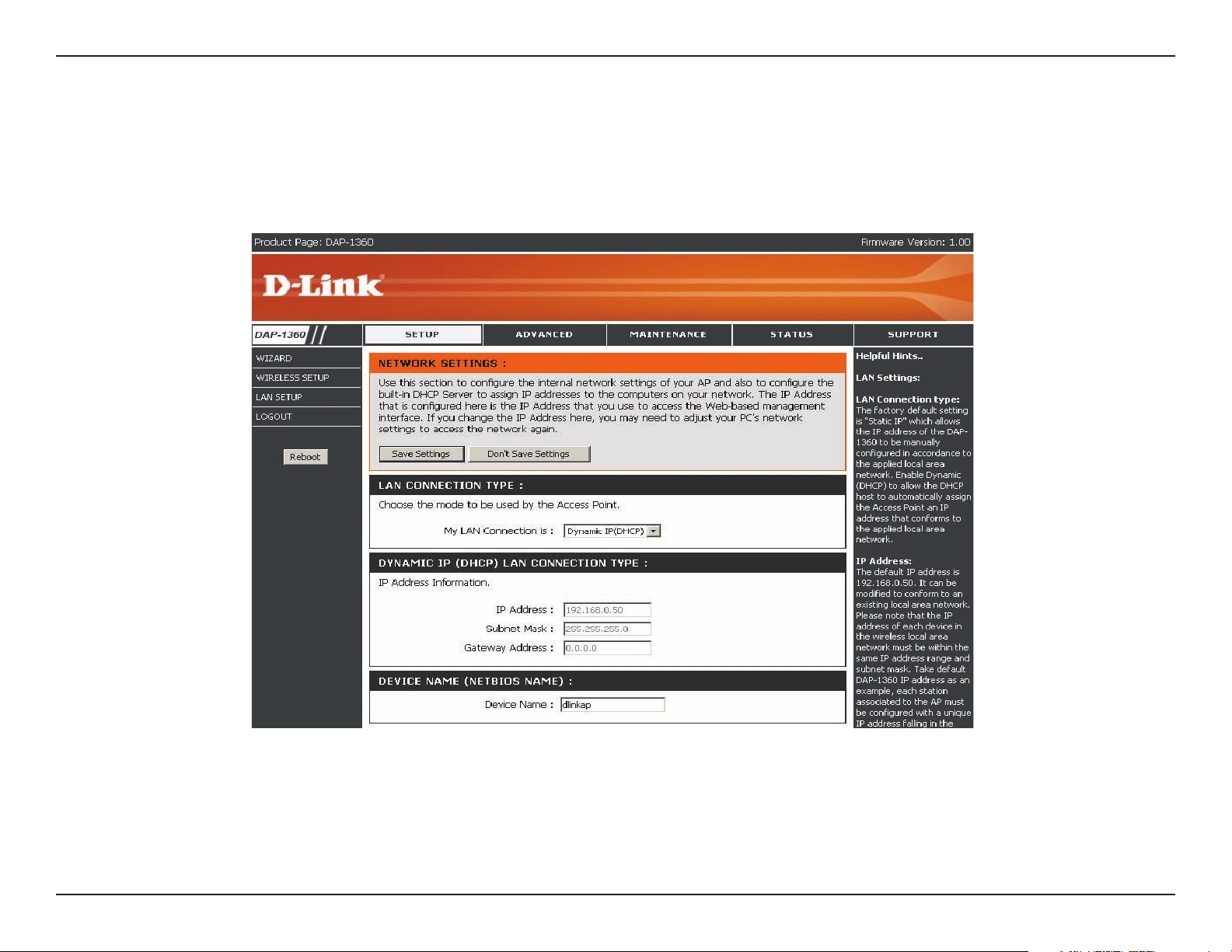
Section 3 - Conguration
LAN Setup
The LAN (Local Area Network) is your private, internal network. This page allows you to congure the IP settings of the
LAN interface for the DAP-1360. The IP address can be changed to your current network IP range. This IP address
cannot be seen from the Internet.
46D-Link DAP-1360 User Manual
Page 2
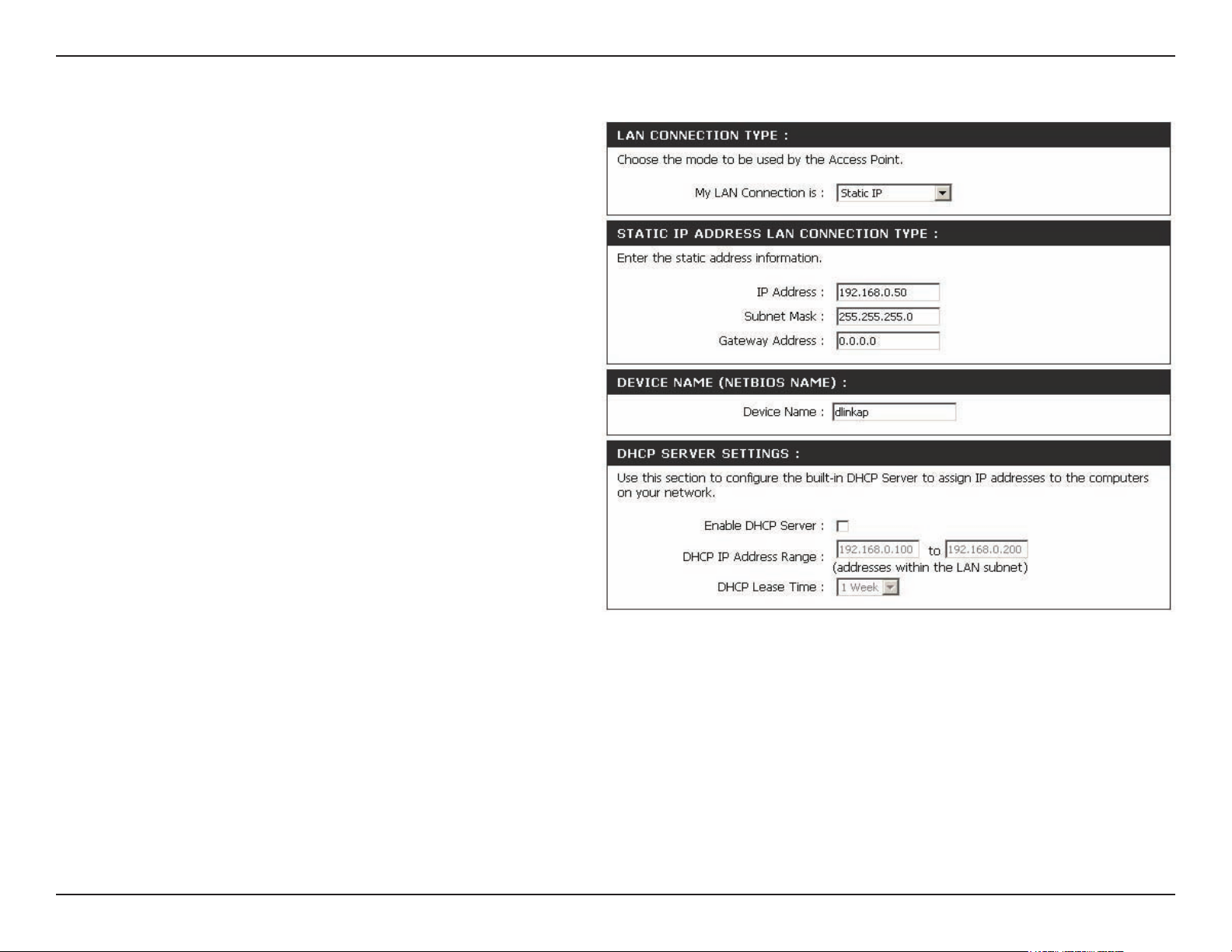
Section 3 - Conguration
LAN Settings
My LAN
Connection is:
Static IP:
Dynamic IP:
IP Address:
Subnet Mask:
Gateway
address:
The DAP-1360 is set to Dynamic IP by default.
The IP address and subnet mask will fallback
to 192.168.0.50 and 255.255.255.0, if don’t
get IP address from DHCP server exceed 30
seconds.
Select this option if you are manually assigning
an IP Address.
Select this option if you would like to have an
IP Address automatically assigned to the DAP-
1360 by a DHCP server in your network.
Enter the IP address of the access point.
Enter the subnet mask of your access point.
Enter the IP Address of the router in your network.
Device
Name(NetBIOS
Name):
Enable DHCP
Server:
DHCP IP
Address Range
Lease Time:
It allows you to congure this device more easily when your network using TCP/IP protocol. You can enter the device
name of the AP into your web browser to access the instead of ip address for conguration.
Select this to enable the DHCP server if static IP address is selected.
Enter the starting and ending IP addresses for the DHCP server’s IP assignment.
Enter the length of time for the IP address lease.
47D-Link DAP-1360 User Manual
Page 3
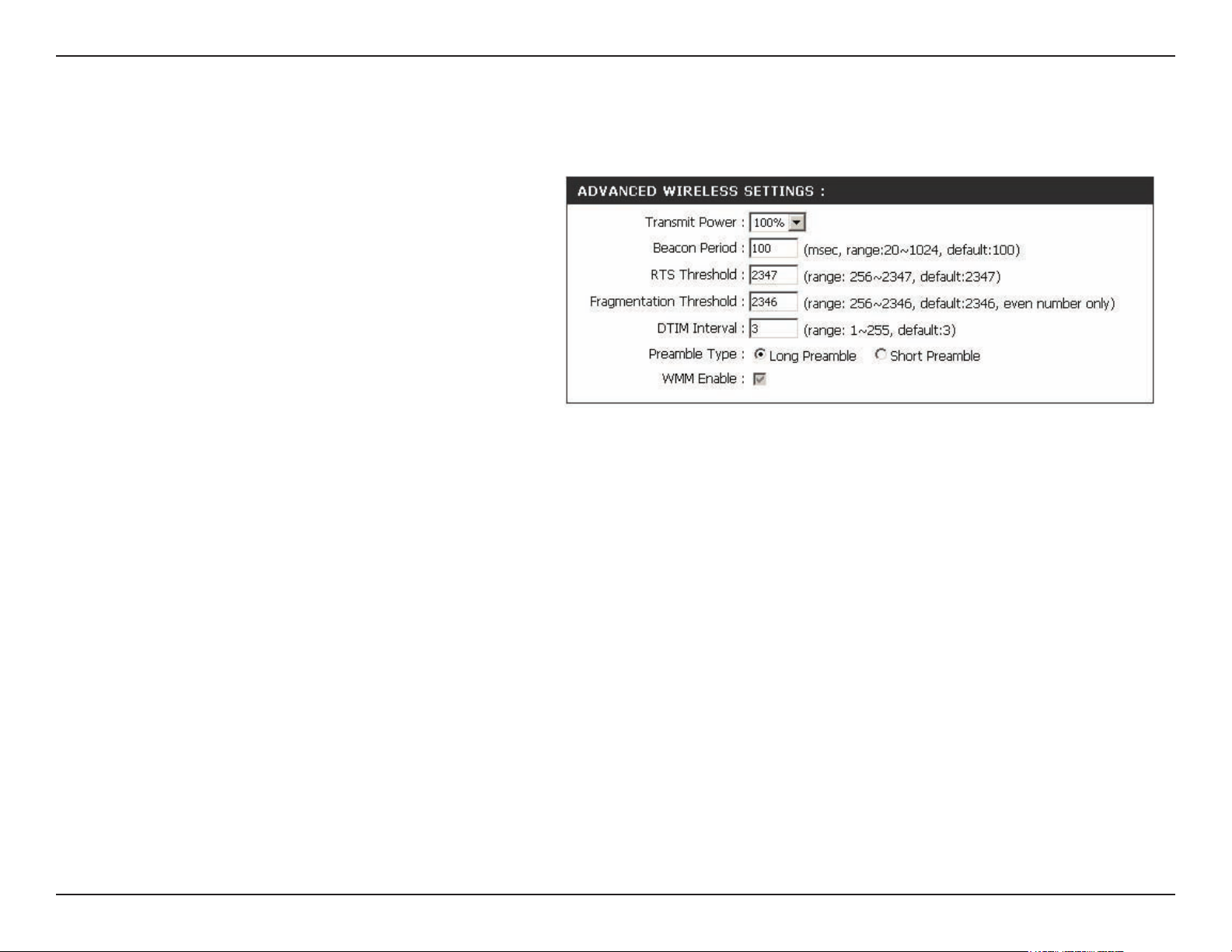
Section 3 - Conguration
Advanced Wireless
TX Rates:
Transmit Power:
Beacon Period:
RTS Threshold:
Fragmentation:
DTIM Interval
(Beacon Rate):
Select the transmission rate for the network.
Choose 100%, 50%(-3dB), 25% (-6dB), or
12.5% (-9dB).
Beacons are packets sent by an access point
to synchronize a wireless network. Specify a
beacon interval value. The default value 100
is recommended.
This value should remain at its default setting
of 2,432. If you encounter inconsistent
data ow, only minor modications to the
value range between 256 and 2,432 are
recommended.
This value should remain at its default setting of 2,346. If you experience a high packet error rate, you may slightly
decrease your fragmentation threshold within the value range of 256 to 2,346. Setting the fragmentation threshold too
low may result in poor performance.
A DTIM (Delivery Trafc Indication Message) is a countdown informing clients of the next window for listening to broadcast
and multicast messages. The default vaule is 3 and the possible range of vaules is between 1 and 255.
Preamble Type:
WMM:
Select Short or Long Preamble. The default setting in Long Preamble. The Preamble denes the length of the CRC block
(Cyclic Redundancy Check is a common technique for detecting data transmission errors) for communication between
the access point and roaming wireless network adapters. Note: High network trafc areas should use the short preamble
type.
WMM (Wi-Fi Multimedia) is only available in Access Point Mode. WMM provides basic QoS (Quality of Service) functions
for wireless networks. WMM prioritizes trafc based on the 4 AC (Access Categories) of voice, video, best effort, and
background. However, WMM does not provide guaranteed throughput.
48D-Link DAP-1360 User Manual
Page 4
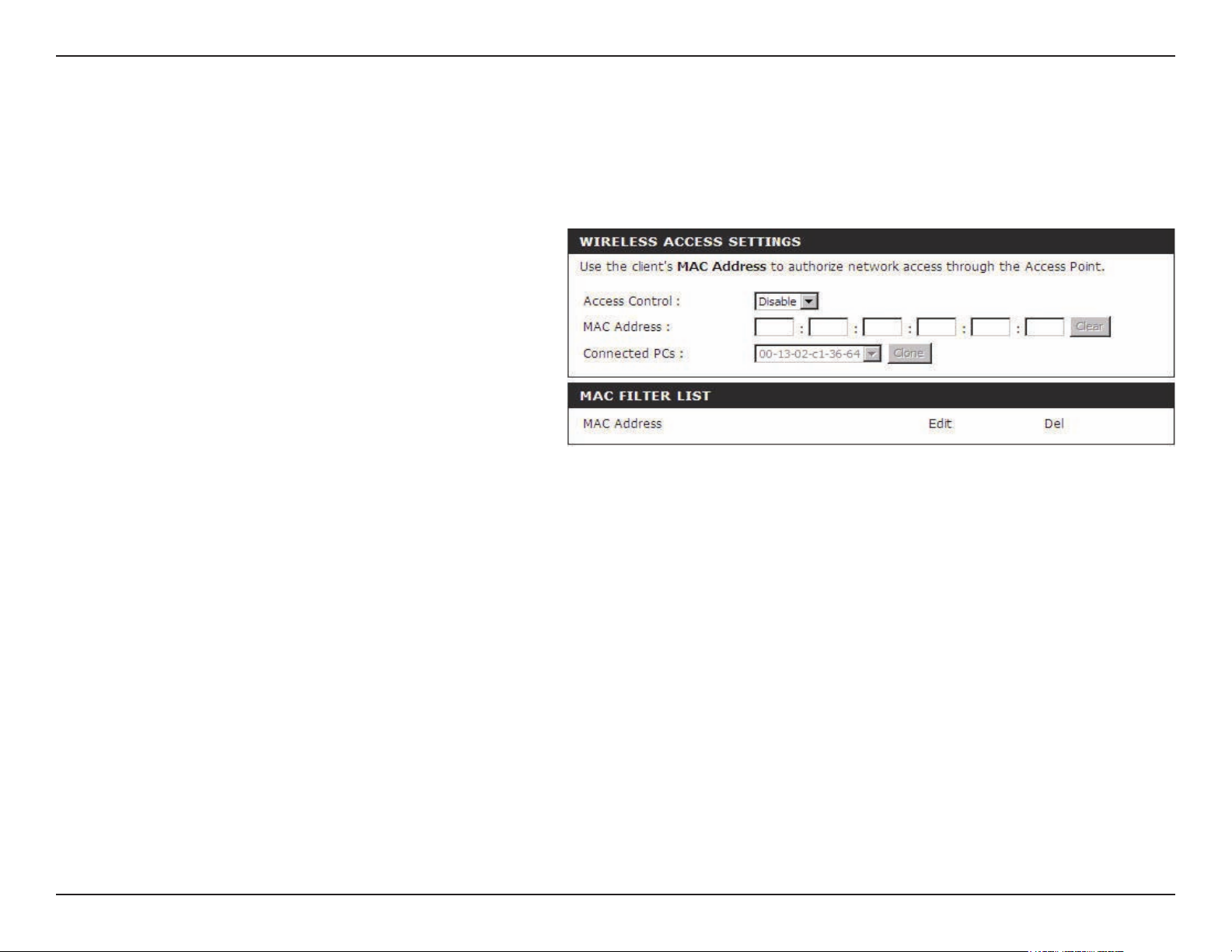
Section 3 - Conguration
Access Control
Use MAC Filters to allow or deny wireless clients, by their MAC addresses, from accessing the DAP-1360. You can manually add a MAC
address or select the MAC address from the list of clients that are currently connected to the AP (Connected PCs). The default setting is
Disable MAC Filters.
Access
Control:
MAC Address:
Connected
PCs:
MAC Filter List:
Access control is set to Disable by default.
Select Reject to deny access to the AP. Select
Accept to allow access to the AP.
Enter the MAC address of the client that you
want to allow or deny access to the AP.
Select the MAC address of a computer from
the drop-down menu and click Clone to ll in
the MAC Address eld with that computer.
This list will display the MAC addresses that
are in the selected lter.
49D-Link DAP-1360 User Manual
Page 5

Section 3 - Conguration
User Limit
The D-Link DAP-1360 can set a limit upon the number of wireless clients. Using user limit, you can prevent scenarios
where the DAP-1360 in your network shows performance degradation because it is handling heavy wireless trafc.
Enable User
Limit:
User Limit (1 - 32):
Click this to enable the User Limit options on
this page.
Type the maximum number of wireless
connections that can be made to the AP.
50D-Link DAP-1360 User Manual
Page 6
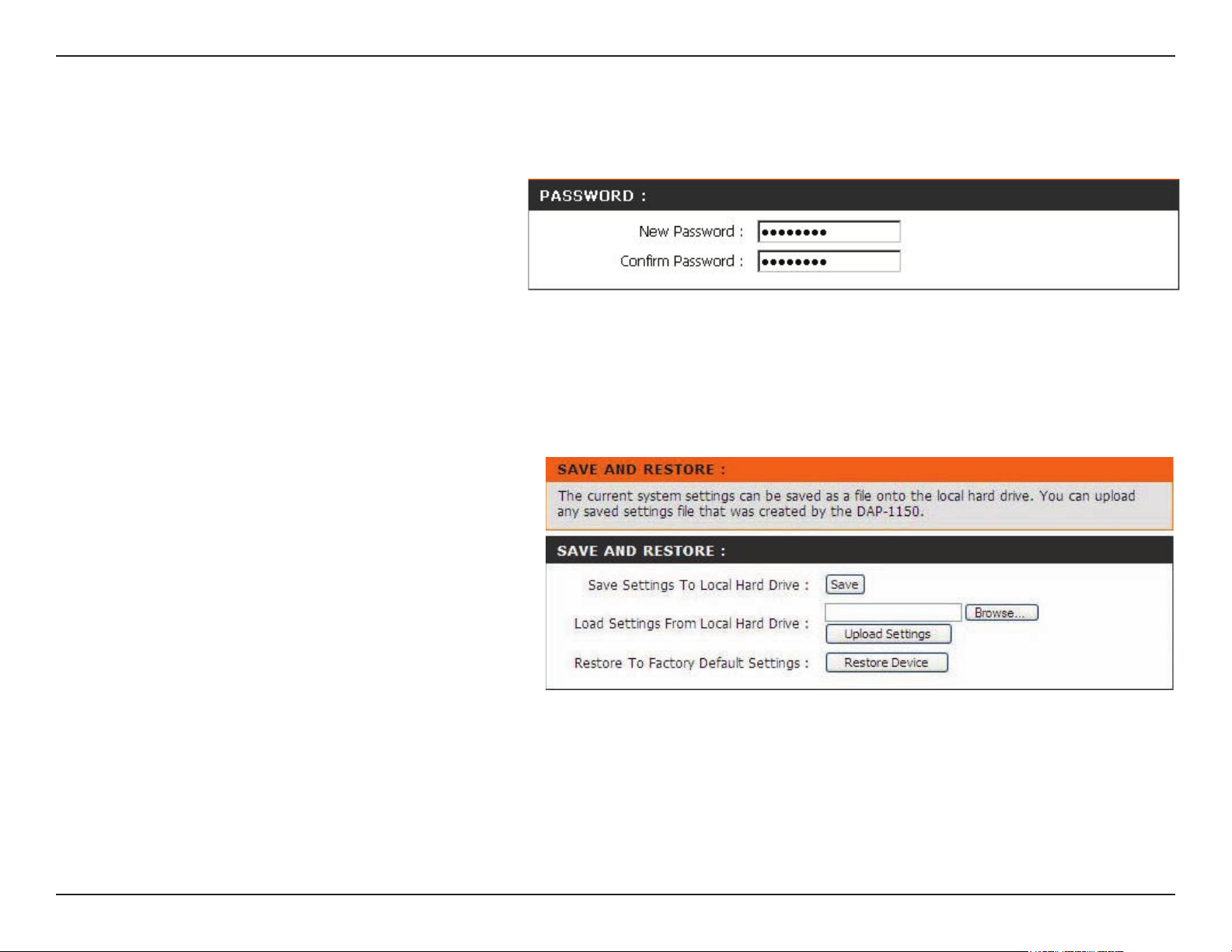
Section 3 - Conguration
Maintenance
Device Administration
New
Password:
Conrm
Password:
Save Settings
To Local Hard
Drive:
Load Settings
From Local Hard
Drive:
Enter a new password.
Re-enter the password to conrm it.
Save and Restore
Click Save to save the current system
settings as a le onto your local hard
drive.
To load a system settings le, click on
Browse to browse the local hard drive
and locate the system settings le to be
used. Click Upload Settings when you
have selected the le to be loaded back
onto the access point.
Restore To
Factory Default
Settings:
You can reset the DAP-1360 back to the
factory default settings by clicking on
Restore Device. Make sure to save the
current system settings before clicking on
Restore Device. You will lose your current
system settings after you click Restore
Device.
51D-Link DAP-1360 User Manual
Page 7
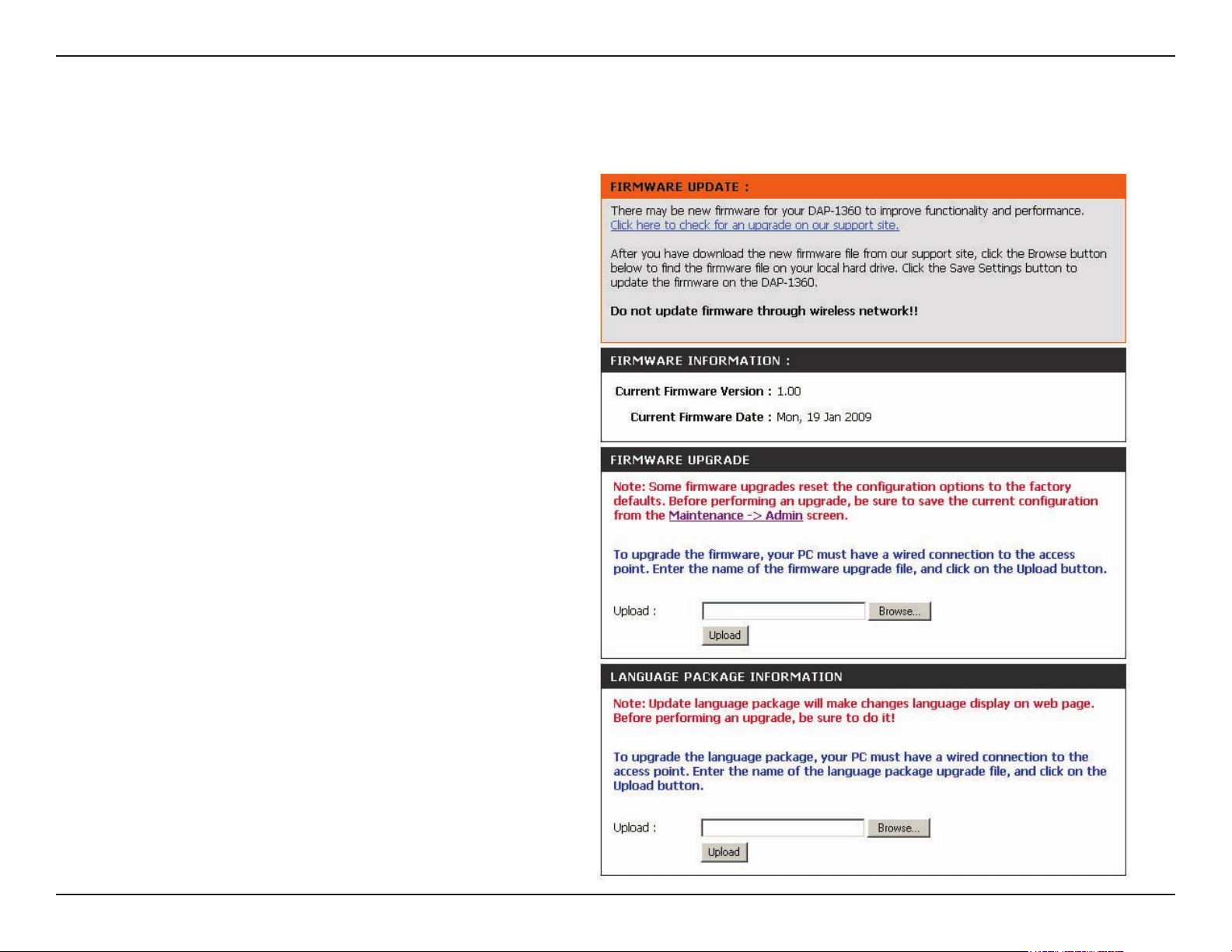
Section 3 - Conguration
Firmware
This feature is used to update the rmware of the DAP-1360. The current rmware version and rmware date are displayed here.
Click here to
check for an
update on our
support site:
Current
Firmware Info:
Language
Package
Information:
Click this link and you will be connected to
D-Link’s support website where you can
download the latest rmware version to
your local hard drive.
To update the rmware, click on Browse
to browse the local hard drive and locate
the updated firmware file. Click the
Upload button after you have selected
the updated rmware le.
To change the web congurator language,
click on Browse to browse locate the
language package upgrade le and click
the Upload button.
52D-Link DAP-1360 User Manual
Page 8
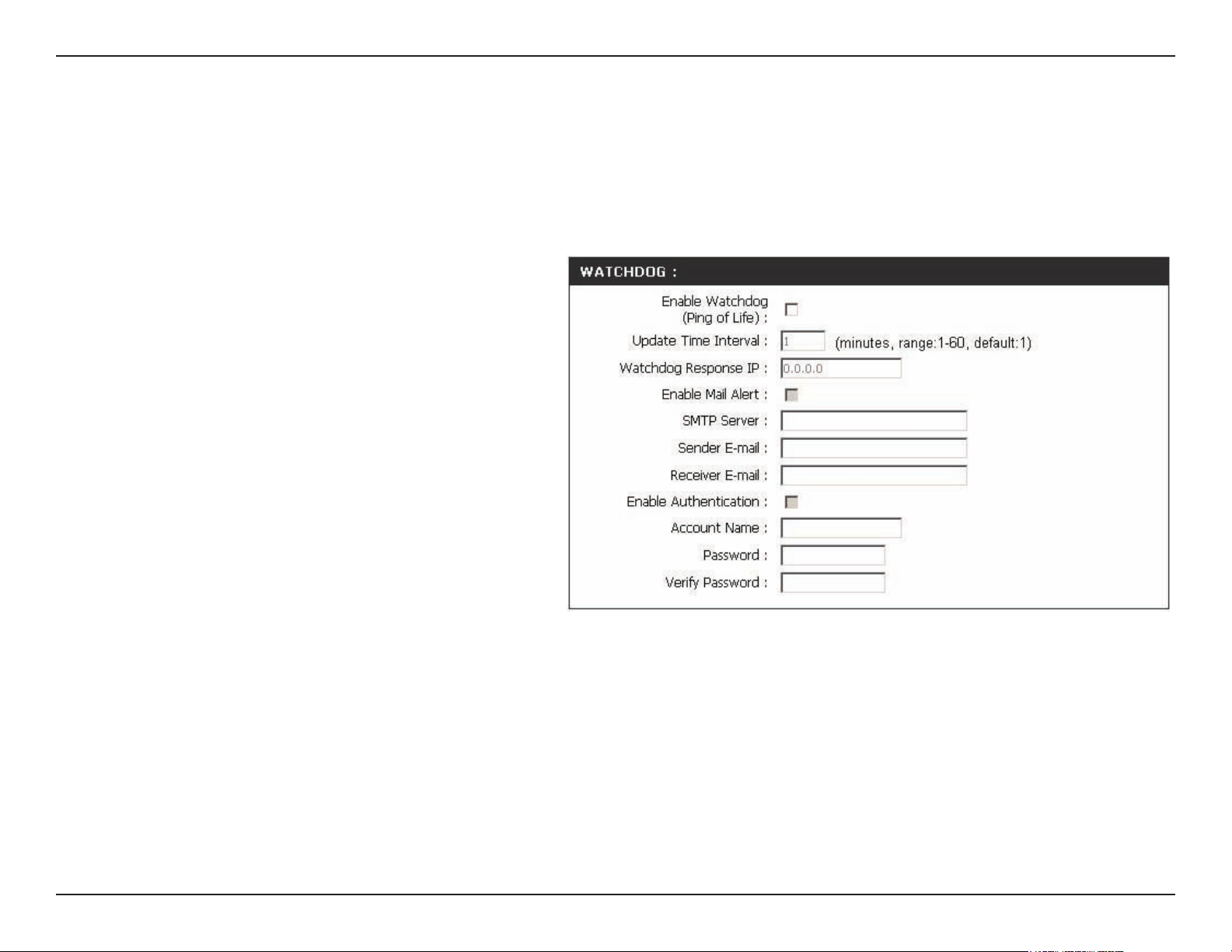
Section 3 - Conguration
Watchdog (Ping of Life)
The Watchdog feature pings a specied IP address. If the IP address stops responding to pings, your AP will be rebooted. You can also
select an option to have the DAP-1360 send an e-mail alert if the specied IP address stops responding to pings.
Enable
Watchdog (Ping
of Life):
Update Time
Interval:
Watchdog
Response IP:
Enable Mail
Alert:
SMTP Server:
Sender E-Mail:
Receiver E-Mail:
Check this box to enable the Watchdog
(Ping of Life) to check some host IP.
Enter the time interval of how often you
would like the Watchdog to ping the
response IP address.
Enter the IP address that the Watchdog
will ping.
Check this box to enable e-mail notication
for the Watchdog.
Enter the SMTP server IP address.
Enter the e-mail address from which the
notication will be sent.
Enter the e-mail address which the
notication will be sent to.
Enable
Authentication:
Account Name:
Password:
Check the box to enable authentication
that is used with the SMTP server.
Enter your account name that is used with
the SMTP server.
Enter your password that is used with
the SMTP server and re-enter it in the
next box.
53D-Link DAP-1360 User Manual
Page 9
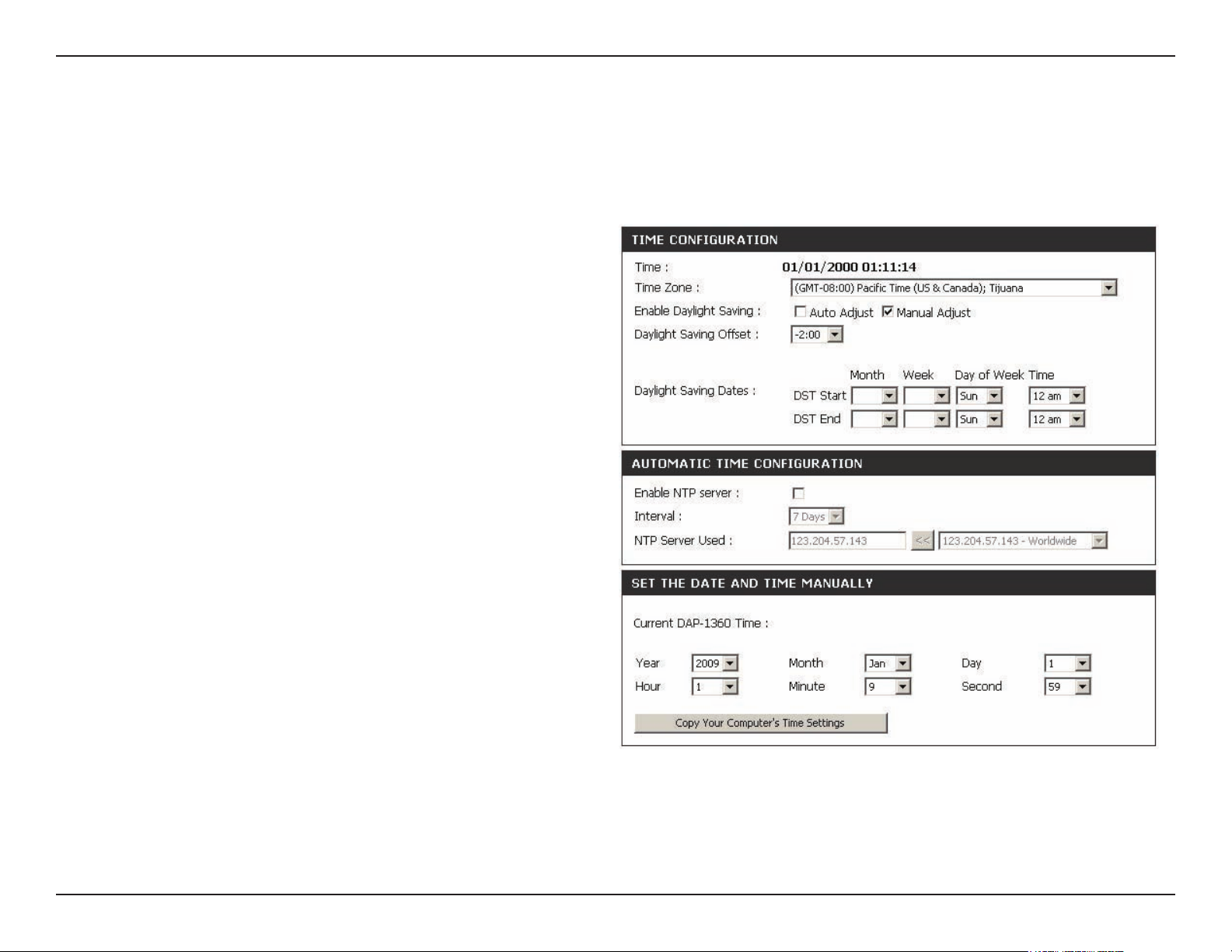
Section 3 - Conguration
Time
The Time Conguration option allows you to congure, update, and maintain the correct time on the internal system
clock. From this section you can set the time zone that you are in and set the Time Server. Daylight Saving can also
be congured to automatically adjust the time when needed.
Time Zone:
Daylight Saving:
Enable NTP Server:
NTP Server Used:
Manual:
Select the Time Zone from the drop-down menu.
To select Daylight Saving time manually, select
enabled or disabled, and enter a start date and an
end date for daylight saving time.
NTP is short for Network Time Protocol. NTP
synchronizes computer clock times in a network
of computers. Check this box to use a NTP server.
This will only connect to a server on the Internet,
not a local server.
Enter the NTP server or select one from the
drop-down menu.
To manually input the time, enter the values in these
elds for the Year, Month, Day, Hour, Minute, and
Second and then click Save Settings. You can also
click Copy Your Computer’s Time Settings.
54D-Link DAP-1360 User Manual
Page 10
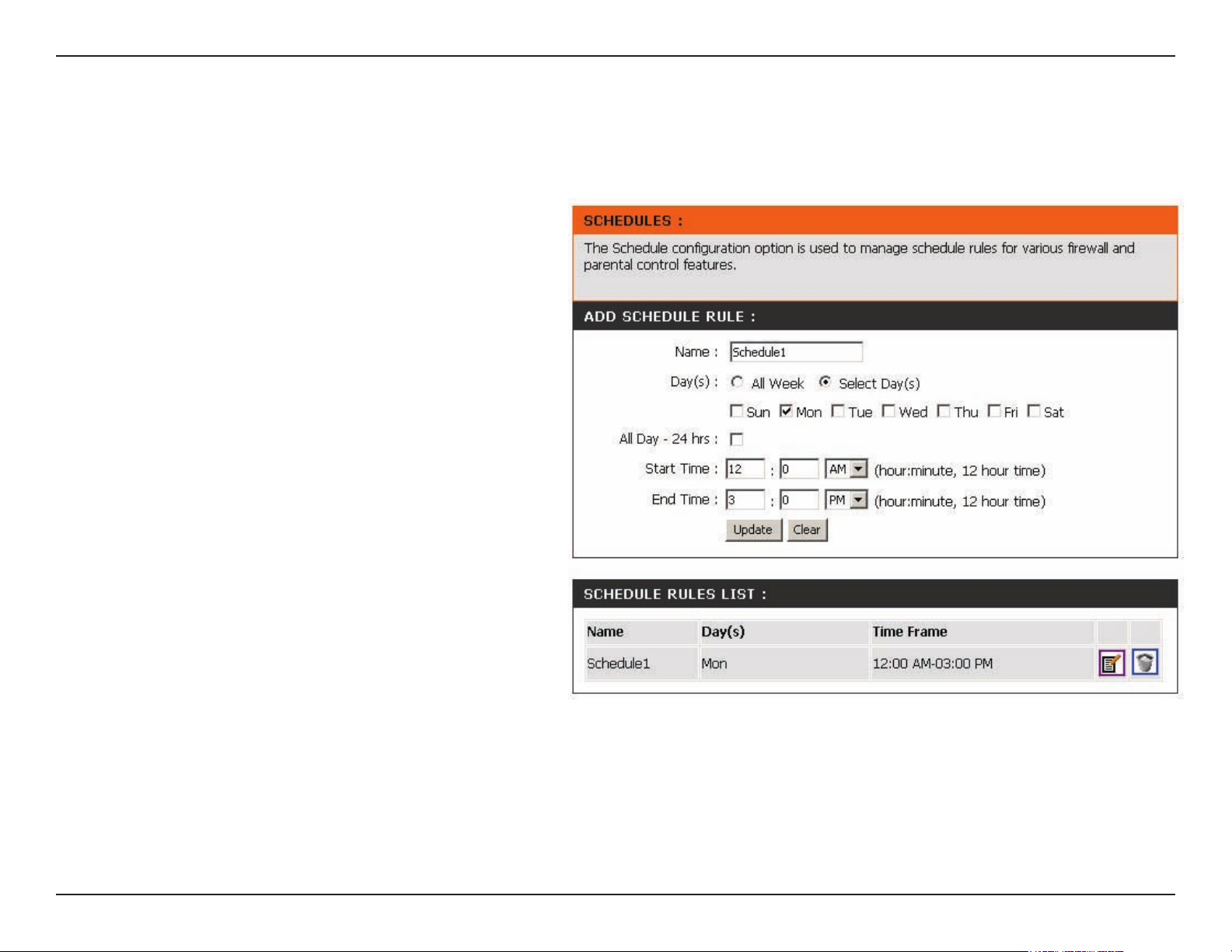
Section 3 - Conguration
Schedules
Schedules can be created for use with enforcing rules. For example, if you want to restrict web access to Mon-Fri from
3pm to 8pm, you could create a schedule selecting Mon, Tue, Wed, Thu, and Fri and enter a Start Time of 3pm and
End Time of 8pm.
Name:
Days:
Time:
Save:
Schedule
Rules List:
Enter a name for your new schedule.
Select a day, a range of days, or All Week to
include every day.
Check All Day - 24hrs or enter a start and end
time for your schedule.
Click Save to save your schedule. You must click
Save Settings at the top for your schedules to
go into effect.
The list of schedules will be listed here. Click the
Edit icon to make changes or click the Delete
icon to remove the schedule.
55D-Link DAP-1360 User Manual
Page 11
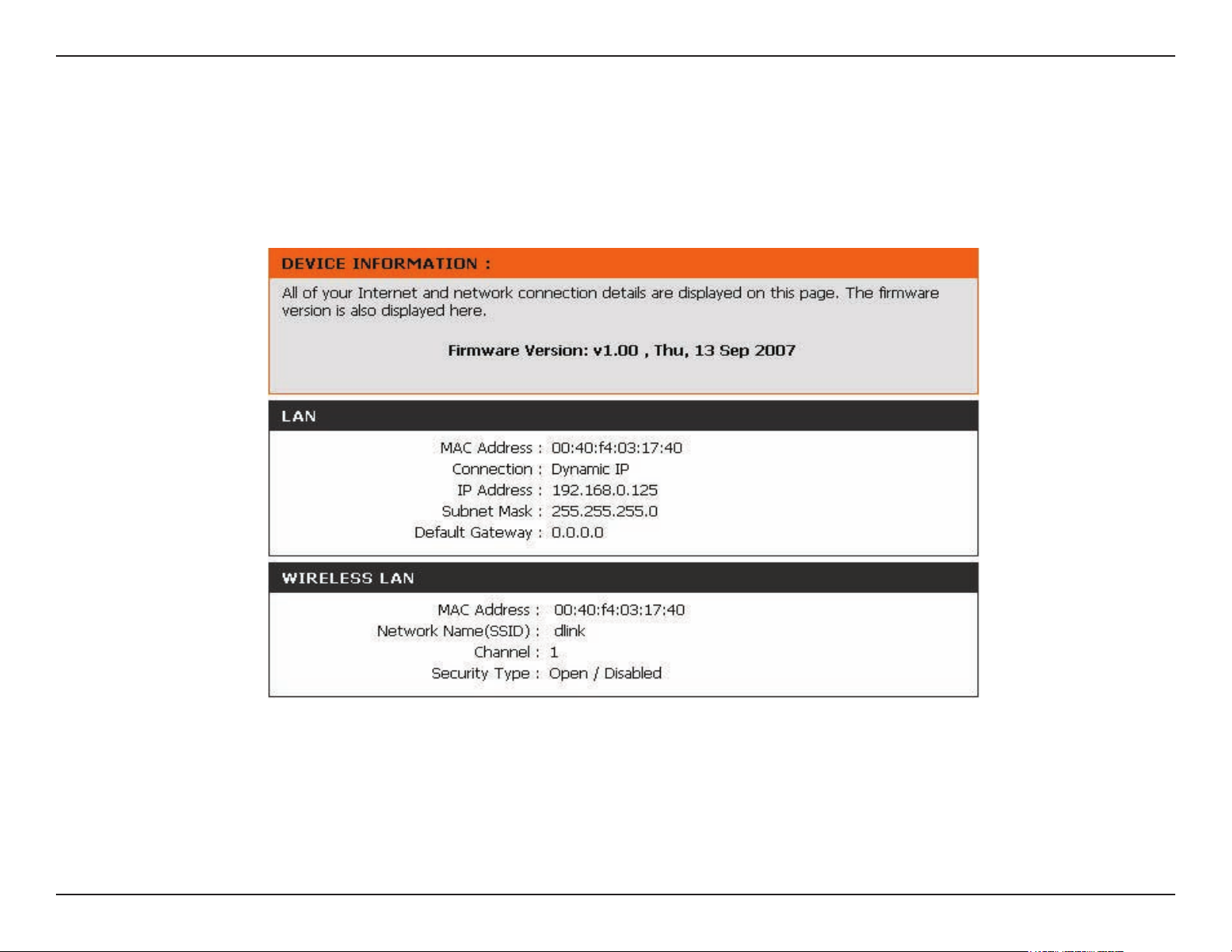
Section 3 - Conguration
Status
Device Info
This screen displays the current rmware version and the current LAN, and Wireless LAN settings on your access
point.
56D-Link DAP-1360 User Manual
Page 12
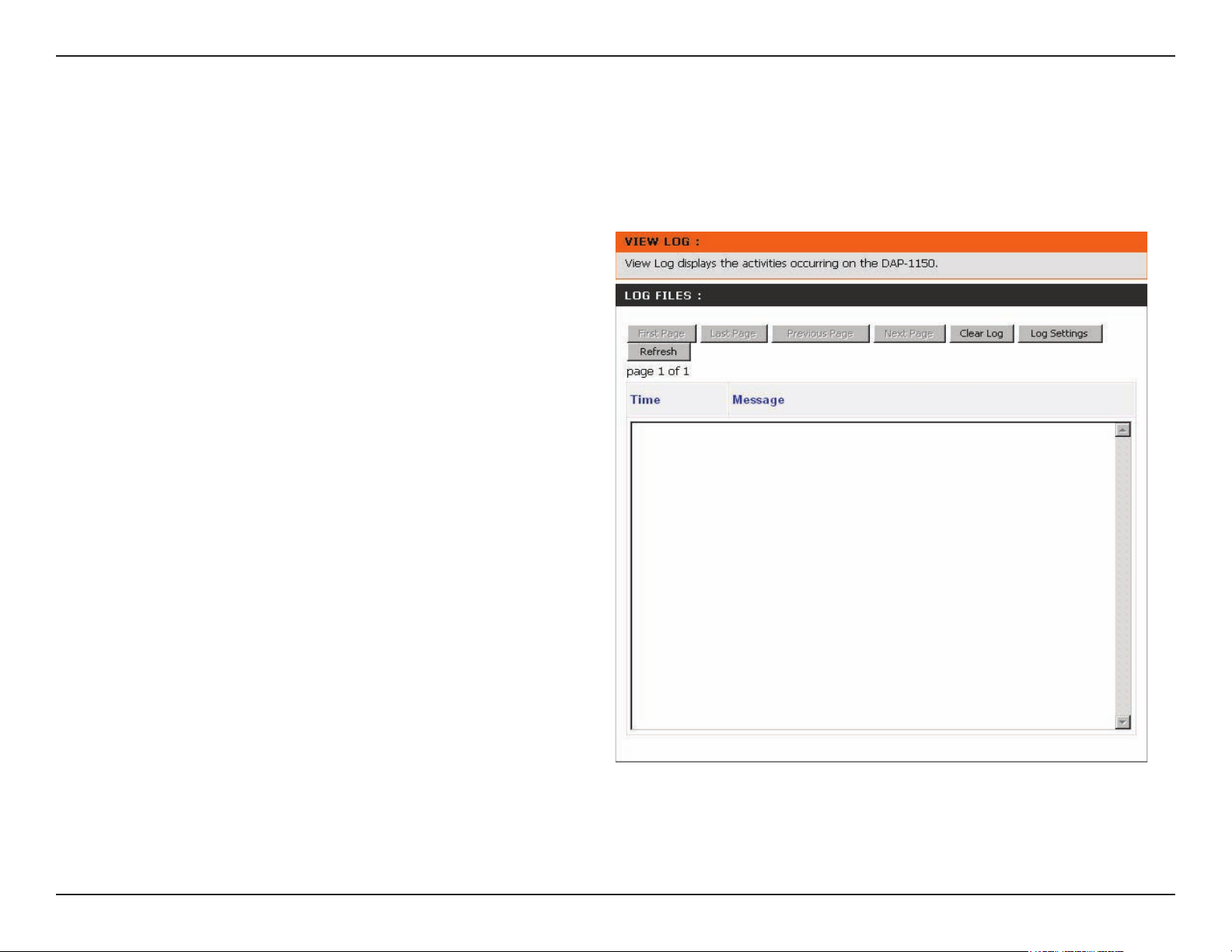
Section 3 - Conguration
Log
The DAP-1360 keeps a running log of events and activities occurring on the AP. If the AP is rebooted, the logs are
automatically cleared. You can save the log les under Log Setting.
First Page:
Last Page:
Previous
Page:
Next Page:
Clear Log:
Log Settings:
Refresh:
This button directs you to the rst page of
the log.
This button directs you to the last page of
the log.
This button directs you to the previous
page of the log.
This button directs you to the next page
of the log.
This button clears all current log content.
This button opens a new menu where you
can congure the log settings.
This button refreshes the log.
57D-Link DAP-1360 User Manual
Page 13
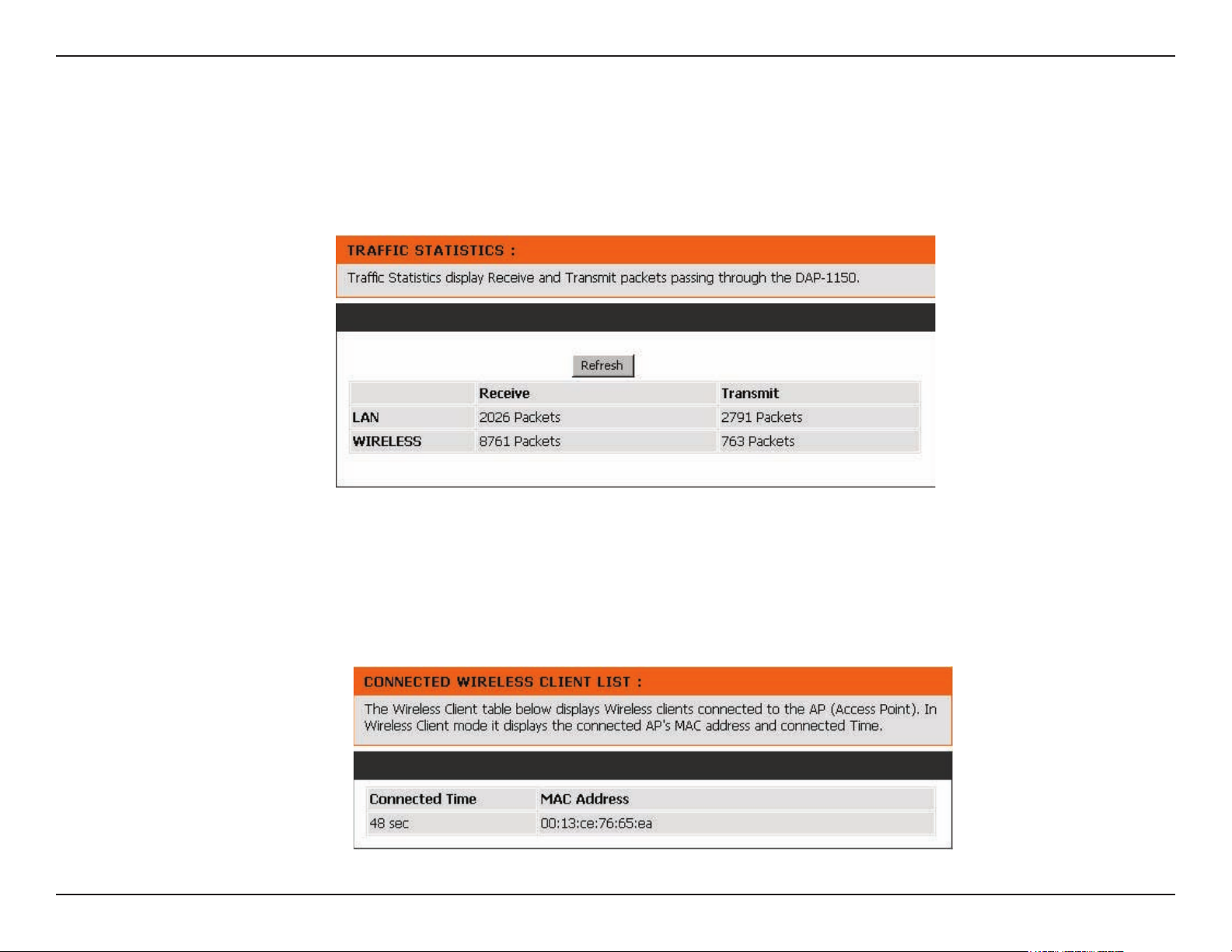
Section 3 - Conguration
Statistics
The DAP-1360 keeps statistics of the trafc that passes through it. You can view the amount of packets that pass
through the LAN and wireless portions of the network. The trafc counter will reset if the access point is rebooted.
Wireless
This list displays the MAC addresses of connected wireless clients and the length of time that they have been
connected.
58D-Link DAP-1360 User Manual
Page 14

Section 3 - Conguration
Help
The Help menu contains an index of links to help topics for each feature of the DAP-1360.
59D-Link DAP-1360 User Manual
Page 15

Section 4 - Security
Wireless Security
This section will show you the different levels of security you can use to protect your data from intruders. The
DAP-1360 offers the following types of security:
• WPA-Personal (Pre-Shared Key) • WPA-Enterprise (Extensible Authentication Protocol)
• WPA2-Personal (Pre-Shared Key 2) • WPA2-Enterprise (Extensible Authentication Protocol 2)
• WPA2-Auto-Personal • WPA2-Auto-Enterprise (Extensible Authentication Protocol 2 Auto)
• WEP (Wired Equivalent Privacy)
What is WEP?
WEP stands for Wired Equivalent Privacy. It is based on the IEEE 802.11 standard and uses the RC4 encryption
algorithm. WEP provides security by encrypting data over your wireless network so that it is protected as it is transmitted
from one wireless device to another.
To gain access to a WEP network, you must know the key. The key is a string of characters that you create. When
using WEP, you must determine the level of encryption. The type of encryption determines the key length. 128-bit
encryption requires a longer key than 64-bit encryption. Keys are dened by entering in a string in HEX (hexadecimal
- using characters 0-9, A-F) or ASCII (American Standard Code for Information Interchange – alphanumeric characters)
format. ASCII format is provided so you can enter a string that is easier to remember. The ASCII string is converted to
HEX for use over the network. Four keys can be dened so that you can change keys easily.
60D-Link DAP-1360 User Manual
Page 16

Section 4 - Security
Configure WEP
It is recommended to enable encryption on your wireless access point before your wireless network adapters. Please
establish wireless connectivity before enabling encryption. Your wireless signal may degrade when enabling encryption
due to the added overhead.
1. Log into the web-based configuration utility by
opening a web browser and entering the device
name of the access point (dlinkap). Click on
Wireless Setup on the left side.
2. Next to Security Mode, select Enable WEP Wireless
Security (Basic).
3. Next to Authentication, select Shared Key or
Open.
4. Next to WEP Encryption, select 64-bit or 128-bit
encryption.
5. Next to Key Type, select either Hex or ASCII.Hex
(recommended) - Letters A-F and numbers 0-9 are
valid. ASCII - All numbers and letters are valid.
6. Next to Key 1, enter a WEP key that you create.
Make sure you enter this key exactly on all your
wireless devices. You may enter up to 4 different
keys.
7. Click Save Settings to save your settings. If you are conguring the access point with a wireless adapter, you will lose
connectivity until you enable WEP on your adapter and enter the same WEP key as you did on the access point.
61D-Link DAP-1360 User Manual
Page 17

Section 4 - Security
What is WPA?
WPA, or Wi-Fi Protected Access, is a Wi-Fi standard that was designed to improve the security features of WEP (Wired
Equivalent Privacy).
There are 2 major improvements over WEP:
• Improved data encryption through the Temporal Key Integrity Protocol (TKIP). TKIP scrambles the keys
using a hashing algorithm and by adding an integrity-checking feature ensures that the keys haven’t
been tampered with.
• User authentication, which is generally missing in WEP, is done through the Extensible Authentication
Protocol (EAP). WEP regulates access to a wireless network based on a computer’s hardware-specic
MAC address, which is relatively simple to be sniffed out and stolen. EAP is built on a more secure publickey encryption system to ensure that only authorized network users can access the network.
WPA-PSK/WPA2-PSK uses a passphrase or key to authenticate your wireless connection. The key is an alpha-numeric
password between 8 and 63 characters long. The password can include symbols (!?*&_) and spaces. This key must
be the exact same key entered on your wireless router or access point.
WPA-EAP/WPA2-EAP incorporates user authentication through the Extensible Authentication Protocol (EAP). EAP
is built on a more secure public key encryption system to ensure that only authorized network users can access the
network.
WPA2-Auto-PSK/WPA2-Auto-EAP accepts wireless clients that use WPA or WPA2. Authentication is sill necessary.
62D-Link DAP-1360 User Manual
Page 18

Section 4 - Security
Configure WPA-PSK, WPA2-PSK, and
WPA2-Auto-PSK (Personal)
It is recommended to enable encryption on your wireless access point before your wireless network adapters. Please
establish wireless connectivity before enabling encryption. Your wireless signal may degrade when enabling encryption
due to the added overhead.
1. Log into the web-based conguration utility
by opening a web browser and entering the
device name of the access point (dlinkap).
Click on Wireless Setup on the left side.
2. Next to Security Mode, select Enable
WPA Wireless Security, Enable
WPA2 Wireless Security, or Enable
WPA2-Auto Wireless Security.
3. Next to Cipher Mode, select TKIP, AES, or
Auto.
4. Next to PSK / EAP, select Personal.
5. Next to Passphrase, enter a key (passphrase). The key is an alpha-numeric password between 8 and 63 characters
long. The password can include symbols (!?*&_) and spaces. Make sure you enter this key exactly the same on all
other wireless clients. Enter the passphrase again next to Conrmed Passphrase.
7. Click Save Settings to save your settings. If you are conguring the access point with a wireless adapter, you will
lose connectivity until you enable WPA-Personal, WPA2-Personal, or WPA2-Auto-Personal on your adapter and
enter the same passphrase as you did on the access point.
63D-Link DAP-1360 User Manual
Page 19

Section 4 - Security
Configure WPA-EAP, WPA2-EAP, and
WPA2-Auto-EAP (Enterprise)
It is recommended to enable encryption on your wireless access point before your wireless network adapters. Please
establish wireless connectivity before enabling encryption. Your wireless signal may degrade when enabling encryption
due to the added overhead.
1. Log into the web-based conguration utility by opening a web browser and entering the device name of the access
point (dlinkap). Click on Wireless Setup on the
left side.
2. Next to Security Mode, select Enable WPA
Wireless Security, Enable
WPA2 Wireless Security, or Enable
WPA2-Auto Wireless Security.
3. Next to Cipher Mode, select
TKIP, AES, or Auto.
4. Next to Personal / Enterprise,
select Enterprise.
5. Next to RADIUS Server enter the IP Address of
your RADIUS server.
6. Next to Port, enter the port you are using with your RADIUS server. 1812 is the default port.
7. Next to Shared Secret, enter the security key.
8. Click Save Settings to save your settings.
64D-Link DAP-1360 User Manual
Page 20

Section 5 - Connecting to a Wireless Network
Connect to a Wireless Network
Using Windows® XP
Windows
The following instructions are for Service Pack 2 users. If you are using another company’s utility or Windows
please refer to the user manual of your wireless adapter for help with connecting to a wireless network. Most utilities
will have a “site survey” option similar to the Windows
If you receive the Wireless Networks Detected bubble, click
on the center of the bubble to access the utility.
or
Right-click on the wireless computer icon in your system tray
(lower-right corner next to the time). Select View Available
Wireless Networks.
®
XP users can use the built-in wireless utility (Zero Conguration Utility) to connect to a wireless network.
®
2000,
®
XP utility as shown below.
The utility will display all available wireless networks in your
area. Click on a network (displayed using the SSID) and click
the Connect button.
If you get a good signal but cannot access the Internet,
check the TCP/IP settings for your wireless adapter. Refer
to the Networking Basics section in this manual for more
information.
65D-Link DAP-1360 User Manual
Page 21

Section 5 - Connecting to a Wireless Network
Configure WEP/WPA-PSK
It is recommended to enable WEP or WPA-PSK on your wireless access point before conguring your wireless adapter.
If you are joining an existing network, you will need to know the WEP or WPA-PSK key being used.
Follow the steps on the previous page to connect to a wireless network
using Windows
the Wireless Network Connection box will appear if the network
requires authentication. Enter the same WEP or WPA-PSK key that
is on your access point and click Connect.
It may take 20-30 seconds to connect to the wireless network. If the
connection fails, please verify that the WEP or WPA-PSK settings are
correct. The WEP or WPA-PSK key must be exactly the same as on
the wireless access point.
®
XP. After you highlight a network and click Connect,
66D-Link DAP-1360 User Manual
Page 22

Section 5 - Connecting to a Wireless Network
Using Windows® Vista (Secured Network)
The following are step-by-step directions to connect to a secured wireless network using Windows
1. Right-click on Network and click on Properties.
2. Click the Manage network connections link in the Network
and Sharing Center window.
®
Vista.
67D-Link DAP-1360 User Manual
Page 23

Section 5 - Connecting to a Wireless Network
3. Right-click the Wireless Network Connection entry and then select
Connect/Disconnect from the drop-down menu.
4. Select a network to connect to in the Select a network to connect
to window and then click the Connect button.
5. The following window displays connection progress.
68D-Link DAP-1360 User Manual
Page 24

Section 5 - Connecting to a Wireless Network
6. Enter the network security key or passphrase for the AP in the textbox
provided in the Type the network security key or passphrase for
[SSID name] window. When you are nished, click the Connect
button.
7. The following Successfully connected to [SSID name] window
is displayed. Choose to save this network and/or start this new
connection automatically. When you are nished, click the Close
button.
69D-Link DAP-1360 User Manual
Page 25

Section 5 - Connecting to a Wireless Network
Using Windows® Vista (Unsecured Network)
The following are step-by-step directions to set up a wireless connection on an unsecured network using Windows
Vista.
1. Right-click on Network and click on Properties.
2. Go to the Network and Sharing Center window and click
the Manage Network Connections link.
®
70D-Link DAP-1360 User Manual
Page 26

Section 5 - Connecting to a Wireless Network
3. Right-click the Wireless Network Connection entry and then select
Connect/Disconnect from the drop-down menu.
4. Select a network to connect to in the Select a network to connect
to window and then click the Connect button.
5. Conrm that you still want to connect on the following Network
Connection Status window by clicking on Connect Anyway.
71D-Link DAP-1360 User Manual
Page 27

Section 5 - Connecting to a Wireless Network
6. The following Connect to a network wizard window displays the
connection progress.
7. The following Successfully connected to [SSID name] window
is displayed. Choose to save this network and/or start this new
connection automatically. When you are nished, click the Close
button.
72D-Link DAP-1360 User Manual
Page 28

Section 6 - Troubleshooting
Troubleshooting
This chapter provides solutions to problems that can occur during the installation and operation of the DAP-1360. Read
the following descriptions if you are having problems. The examples below use Windows® XP. If you have a different
operating system, the troubleshooting steps may be different from the following examples.
1. Why can’t I access the web-based conguration utility?
When entering the IP address of the D-Link access point (for example, dlinkap), you are not connecting to a website
on the Internet or have to be connected to the Internet. The device has the utility built-in to a ROM chip in the device
itself. Your computer must be on the same IP subnet to connect to the web-based utility.
• Make sure you have an updated Java-enabled web browser. We recommend the following:
• Internet Explorer 6.0 or higher
• Firefox 1.5 or higher
• Verify physical connectivity by checking for solid link lights on the device. If you do not get a solid link light, try using
a different cable or connect to a different port on the device if possible. If the computer is turned off, the link light may
not be on.
• Disable any internet security software running on the computer. Software rewalls such as Zone Alarm, Black Ice,
®
Sygate, Norton Personal Firewall, and Windows
help les included with your rewall software for more information on disabling or conguring it.
XP rewall may block access to the conguration pages. Check the
73D-Link DAP-1360 User Manual
Page 29

Section 6 - Troubleshooting
• Congure your Internet settings:
• Go to Start > Settings > Control Panel. Double-click the Internet Options Icon. From the Security tab,
click the button to restore the settings to their defaults.
• Click the Connection tab and set the dial-up option to Never Dial a Connection. Click the LAN Settings
button. Make sure nothing is checked. Click OK.
• Go to the Advanced tab and click the button to restore these settings to their defaults. Click OK three
times.
• Close your web browser (if open) and open it.
• Access the web-based conguration utility. Open your web browser and enter the IP address of your D-Link access
point in the address bar. This should open the login page for your the web-based conguration utility.
• If you still cannot access the web-based conguration utility, unplug the power to the access point for 10 seconds
and plug back in. Wait about 30 seconds and try accessing the web-based conguration utility. If you have multiple
computers, try connecting using a different computer.
2. What can I do if I forgot my password?
If you forgot your password, you must reset your access point. Unfortunately this process will change all your settings
back to the factory defaults.
To reset the access point, locate the reset button (hole) on the rear panel of the unit. With the access point powered
on, use a paperclip to hold the button down for 10 seconds. Release the button and the access point will go through
its reboot process. Wait about 30 seconds to access the access point. The default IP address is dlinkap. When logging
in, the username is admin and leave the password box empty.
74D-Link DAP-1360 User Manual
Page 30

Appendix B - Wireless Basics
Wireless Basics
D-Link wireless products are based on the latest industry standards to provide easy-to-use and compatible high-speed
wireless connectivity within your home, business, or public wireless networks. Strictly adhering to IEEE standards, the
D-Link wireless family of products allows you to securely access the data you want, when and where you want it. You
will be able to enjoy the freedom that wireless networking delivers.
A wireless local area network (WLAN) is a cellular computer network that transmits and receives data with radio signals
instead of wires. Wireless LANs are used increasingly in both home and ofce environments, and public areas such
as airports, coffee shops, and universities. Innovative ways to utilize WLAN technology are helping people to work
and communicate more efciently. Increased mobility and the absence of cabling and other xed infrastructure have
proven to be benecial for many users.
Wireless users can use the same applications they use on a wired network. Wireless adapter cards used on laptop
and desktop systems support the same protocols as Ethernet adapter cards.
Under many circumstances, it may be desirable for mobile network devices to link to a conventional Ethernet LAN in
order to use servers, printers or an Internet connection supplied through the wired LAN. A Wireless Router is a device
used to provide this link.
75D-Link DAP-1360 User Manual
Page 31

Appendix B - Wireless Basics
What is Wireless?
Wireless or Wi-Fi technology is another way of connecting your computer to the network without using wires. Wi-Fi
uses radio waves to connect wirelessly, so you have the freedom to connect computers anywhere in your home or
ofce network.
Why D-Link Wireless?
D-Link is a worldwide leader and an award winning designer, developer, and manufacturer of networking products.
D-Link delivers the performance you need at a price you can afford. D-Link has all the products you need to build your
network.
How does wireless work?
Wireless works similar to how a cordless phone works- using radio signals to transmit data from one point to another.
However, wireless technology has restrictions as to how you can access the network. You must be within the wireless
network range area to be able to connect your computer. There are two different types of wireless networks: a Wireless
Local Area Network (WLAN) and a Wireless Personal Area Network (WPAN).
Wireless Local Area Network (WLAN)
In a WLAN, a device called an Access Point (AP) connects computers to the network. The access point has a small
antenna attached to it, which allows it to transmit data back and forth over radio signals. With an indoor AP, the
signal can travel up to 300 feet. With an outdoor AP the signal can reach out up to 30 miles to serve places like
manufacturing plants, industrial locations, college and high school campuses, airports, golf courses, and many other
outdoor venues.
76D-Link DAP-1360 User Manual
Page 32

Appendix B - Wireless Basics
Wireless Personal Area Network (WPAN)
Bluetooth is the industry standard wireless technology used for WPANs. Bluetooth devices in WPANs operate in a
range up to 30 feet away.
The speed and wireless operation range of a WPAN is less than of a WLAN, but it excels in its efcient consumption
of power. WPANs are ideal for personal devices, such as mobile phones, PDAs, headphones, laptops, speakers, and
other devices that operate on batteries.
Who uses wireless?
Wireless technology has become so popular in recent years that almost everyone is using it, at home and in the
ofce.
Home
• Gives everyone at home broadband access
• Surf the web, check email, get instant messages, etc.
• Gets rid of the cables around the house
• Simple and easy to use
Small Ofce and Home Ofce (SOHO)
• Stay on top of everything at home as you would at the ofce
• Remotely access your ofce network from home
• Share an Internet connection and printer with multiple computers
• No need to dedicate ofce space
77D-Link DAP-1360 User Manual
Page 33

Appendix B - Wireless Basics
Where is wireless used?
Wireless technology is quickly expanding beyond home and ofce use. The freedom of mobility it offers is becoming
so popular that more and more public facilities are now providing wireless access to attract people. Public places that
offer wireless access is usually called a “hotspot”.
Using a D-Link Cardbus Adapter with your laptop, you can access the hotspot to connect to Internet from remote
locations like airports, hotels, coffee shops, libraries, restaurants, and convention centers.
A wireless network is relatively easy to setup, but if you’re installing it for the rst time it could be quite a task not
knowing where to start. That’s why we’ve put together a few setup steps and tips to help you through the process of
setting up a wireless network.
Tips
Here are a few things to keep in mind, when you install a wireless network.
Centralize your Access Point
Make sure you place the router/access point in a central location within your network for the best performance. Try to
place the router/access point as high as possible in the room, so the signal gets dispersed throughout your home. If
you have a two-story home, you may need a repeater to boost the signal and extend the range.
Eliminate Interference
Place home appliances such as cordless telephones, microwaves, and televisions as far away as possible from the
router/access point. This will signicantly reduce any interference that the appliances might cause if operating on the
same frequency.
78D-Link DAP-1360 User Manual
Page 34

Appendix B - Wireless Basics
Security
Don’t let your next-door neighbors or unwanted intruders connect to your wireless network. Secure your wireless
network by turning on the WEP or WPA security feature on the access point. Refer to the section “Wireless Security”
in this manual for detailed information on how to set it up.
Wireless Modes
There are basically two modes of networking:
• Infrastructure – All wireless clients will connect to an access point or wireless router.
• Ad-Hoc – Directly connecting to another computer, for peer-to-peer communication, using wireless
network adapters on each computer.
An Infrastructure network contains an AP or a wireless router. All the wireless devices, or clients, will connect to the
wireless router or the AP.
An Ad-Hoc network contains only clients, such as laptops with wireless cardbus adapters. All the adapters must be in
Ad-Hoc mode to communicate.
79D-Link DAP-1360 User Manual
Page 35

Appendix C - Networking Basics
Networking Basics
Check your IP address
After you install your network adapter, by default, the TCP/IP settings should be set to obtain an IP address from a
DHCP server (i.e. wireless router) automatically. To verify your IP address, please follow the steps below.
Click on Start > Run. In the run box type cmd and click OK.
At the prompt, type ipcong and press Enter.
This will display the IP address, subnet mask, and
the default gateway of your adapter.
If the address is 0.0.0.0, check your adapter
installation, security settings, and the settings
on your router. Some rewall software programs
may block a DHCP request on newly installed
adapters.
If you are connecting to a wireless network at a
hotspot in a hotel, coffee shop, airport, or another public place, please contact an employee or administrator to verify
their wireless network settings.
80D-Link DAP-1360 User Manual
Page 36
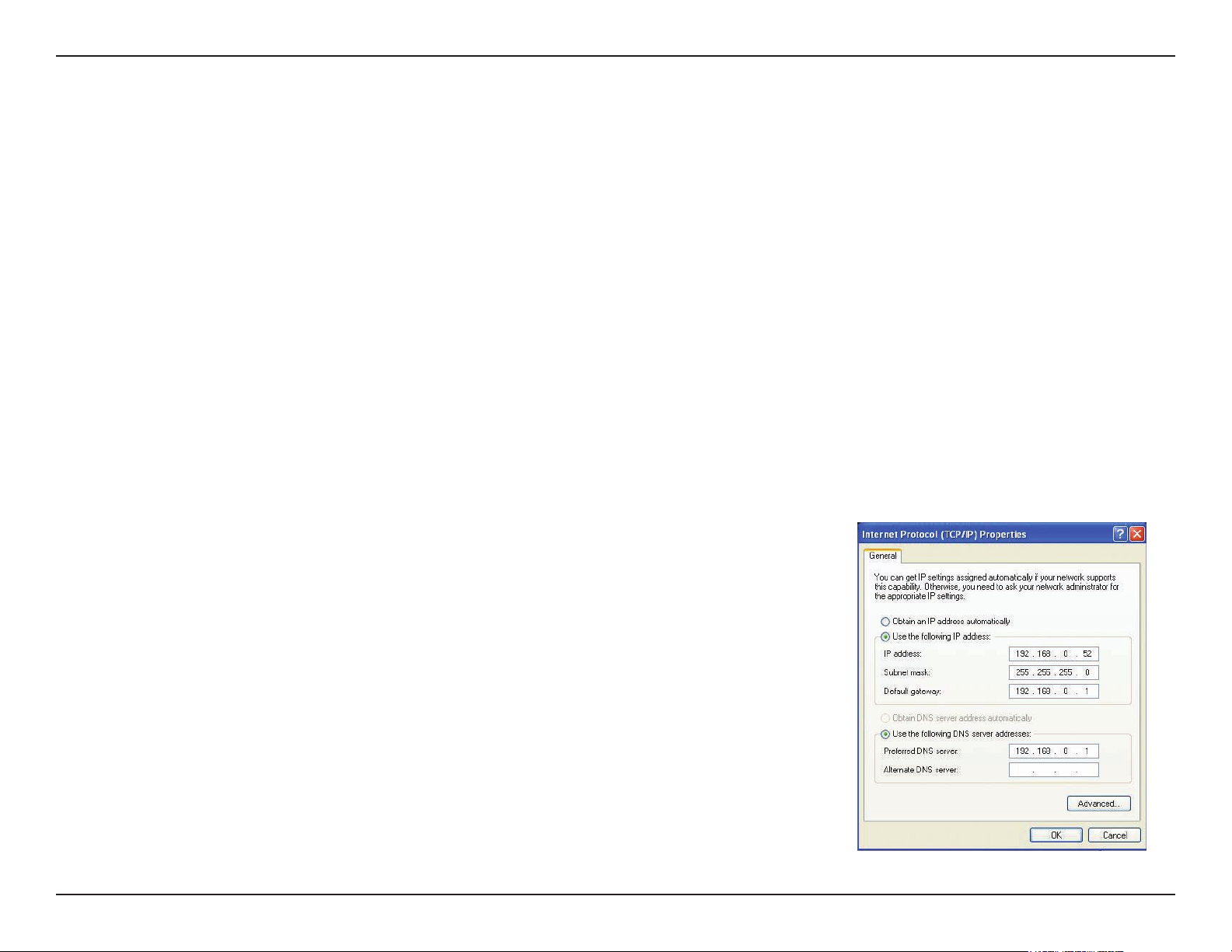
Appendix C - Networking Basics
Statically Assign an IP address
If you are not using a DHCP capable gateway/router, or you need to assign a static IP address, please follow the steps
below:
Step 1
Windows® XP - Click on Start > Control Panel > Network Connections.
Windows® 2000 - From the desktop, right-click My Network Places > Properties.
Step 2
Right-click on the Local Area Connection which represents your network adapter and select Properties.
Step 3
Highlight Internet Protocol (TCP/IP) and click Properties.
Step 4
Click Use the following IP address and enter an IP address that is on the same subnet as your network or the LAN
IP address on your router.
Example: If the router´s LAN IP address is 192.168.0.1, make your IP address
192.168.0.X where X is a number between 2 and 99. Make sure that the number
you choose is not in use on the network. Set Default Gateway the same as the LAN
IP address of your router (192.168.0.1).
Set Primary DNS the same as the LAN IP address of your router (192.168.0.1). The
Secondary DNS is not needed or you may enter a DNS server from your ISP.
Step 5
Click OK twice to save your settings.
81D-Link DAP-1360 User Manual
Page 37

Appendix D - Warranty
FCC statement
Federal Communication Commission Interference Statement
This equipment has been tested and found to comply with the limits for a Class B digital device, pursuant to Part 15 of
the FCC Rules. These limits are designed to provide reasonable protection against harmful interference in a residential
installation. This equipment generates, uses and can radiate radio frequency energy and, if not installed and used
in accordance with the instructions, may cause harmful interference to radio communications. However, there is no
guarantee that interference will not occur in a particular installation. If this equipment does cause harmful interference
to radio or television reception, which can be determined by turning the equipment off and on, the user is encouraged
to try to correct the interference by one of the following measures:
- Reorient or relocate the receiving antenna.
- Increase the separation between the equipment and receiver.
- Connect the equipment into an outlet on a circuit different from that to which the receiver is connected.
- Consult the dealer or an experienced radio/TV technician for help.
FCC Caution: Any changes or modications not expressly approved by the party responsible for compliance could
void the user’s authority to operate this equipment.
This device complies with Part 15 of the FCC Rules. Operation is subject to the following two conditions: (1) This device
may not cause harmful interference, and (2) this device must accept any interference received, including interference
that may cause undesired operation.
IMPORTANT NOTE:
FCC Radiation Exposure Statement:
This equipment complies with FCC radiation exposure limits set forth for an uncontrolled environment. This equipment
should be installed and operated with minimum distance 20cm between the radiator & your body.
This transmitter must not be co-located or operating in conjunction with any other antenna or transmitter.
The availability of some specic channels and/or operational frequency bands are country dependent and are rmware
programmed at the factory to match the intended destination. The rmware setting is not accessible by the end user.
IC statement
82D-Link DAP-1360 User Manual
Page 38

Appendix D - Warranty
Industry Canada statement:
This device complies with RSS-210 of the Industry Canada Rules. Operation is subject to the following two
conditions:
(1) This device may not cause harmful interference, and (2) this device must accept any interference received, including
interference that may cause undesired operation.
IMPORTANT NOTE:
Radiation Exposure Statement:
This equipment complies with IC radiation exposure limits set forth for an uncontrolled environment. This equipment
should be installed and operated with minimum distance 20cm between the radiator & your body.
This device has been designed to operate with an antenna having a maximum gain of 5 dB. Antenna having a higher
gain is strictly prohibited per regulations of Industry Canada. The required antenna impedance is 50 ohms.
CE statement
Europe – EU Declaration of Conformity
This device complies with the essential requirements of the R&TTE Directive 1999/5/EC. The following test methods
have been applied in order to prove presumption of conformity with the essential requirements of the R&TTE Directive
1999/5/EC:
EN60950-1: 2006
Safety of Information Technology Equipment
EN 50385: 2002
Product standard to demonstrate the compliance of radio base stations and xed terminal stations for wireless
telecommunication systems with the basic restrictions or the reference levels related to human exposure to radio
frequency electromagnetic elds (110MHz - 40 GHz) - General public
EN 300 328 V1.7.1 (2006-10)
83D-Link DAP-1360 User Manual
Page 39

Appendix D - Warranty
Electromagnetic compatibility and Radio spectrum Matters (ERM); Wideband transmission systems; Data transmission
equipment operating in the 2,4 GHz ISM band and using wide band modulation techniques; Harmonized EN covering
essential requirements under article 3.2 of the R&TTE Directive
EN 301 489-1 V1.8.1 (2008-04)
Electromagnetic compatibility and Radio Spectrum Matters (ERM); ElectroMagnetic Compatibility (EMC) standard for
radio equipment and services; Part 1: Common technical requirements
EN 301 489-17 V1.3.2 (2008-04)
Electromagnetic compatibility and Radio spectrum Matters (ERM); ElectroMagnetic Compatibility (EMC) standard for
radio equipment and services; Part 17: Specic conditions for 2,4 GHz wideband transmission systems , 5 GHz high
performance RLAN equipment and 5,8GHz Broadband Data Transmitting Systems.
This device is a 2.4 GHz wideband transmission system (transceiver), intended for use in all EU member states and
EFTA countries, except in France and Italy where restrictive use applies.
In Italy the end-user should apply for a license at the national spectrum authorities in order to obtain authorization
to use the device for setting up outdoor radio links and/or for supplying public access to telecommunications and/or
network services.
This device may not be used for setting up outdoor radio links in France and in some areas the RF output power may
be limited to 10 mW EIRP in the frequency range of 2454 – 2483.5 MHz. For detailed information the end-user should
contact the national spectrum authority in France.
84D-Link DAP-1360 User Manual
Page 40

Appendix D - Warranty
Česky [Czech]
Dansk [Danish]
Deutsch
[German]
Eesti [Estonian]
English
Español [Spanish]
Ελληνική [Greek]
Français [French]
Italiano [Italian]
Latviski [Latvian]
Lietuvių
[Lithuanian]
Nederlands
[Dutch]
Malti [Maltese]
Magyar
[Hungarian]
Polski [Polish]
Português
[Portuguese]
Slovensko
[Slovenian]
Slovensky
[Slovak]
Suomi [Finnish]
Svenska
[Swedish]
[Jméno výrobce] tímto prohlašuje, že tento [typ zařízení] je ve shodě se základními požadavky a dalšími příslušnými ustanoveními směrnice 1999/5/ES.
Undertegnede [fabrikantens navn] erklærer herved, at følgende udstyr [udstyrets typebetegnelse] overholder de væsentlige krav og øvrige relevante krav
i direktiv 1999/5/EF.
Hiermit erklärt [Name des Herstellers], dass sich das Gerät [Gerätetyp] in Übereinstimmung mit den grundlegenden Anforderungen und den übrigen
einschlägigen Bestimmungen der Richtlinie 1999/5/EG bendet.
Käesolevaga kinnitab [tootja nimi = name of manufacturer] seadme [seadme tüüp = type of equipment] vastavust direktiivi 1999/5/EÜ põhinõuetele ja
nimetatud direktiivist tulenevatele teistele asjakohastele sätetele.
Hereby, [name of manufacturer], declares that this [type of equipment] is in compliance with the essential requirements and other relevant provisions of
Directive 1999/5/EC.
Por medio de la presente [nombre del fabricante] declara que el [clase de equipo] cumple con los requisitos esenciales y cualesquiera otras
disposiciones aplicables o exigibles de la Directiva 1999/5/CE.
ΜΕ ΤΗΝ ΠΑΡΟΥΣΑ [name of manufacturer] ΔΗΛΩΝΕΙ ΟΤΙ [type of equipment] ΣΥΜΜΟΡΦΩΝΕΤΑΙ ΠΡΟΣ ΤΙΣ ΟΥΣΙΩΔΕΙΣ ΑΠΑΙΤΗΣΕΙΣ ΚΑΙ ΤΙΣ
ΛΟΙΠΕΣ ΣΧΕΤΙΚΕΣ ΔΙΑΤΑΞΕΙΣ ΤΗΣ ΟΔΗΓΙΑΣ 1999/5/ΕΚ.
Par la présente [nom du fabricant] déclare que l'appareil [type d'appareil] est conforme aux exigences essentielles et aux autres dispositions pertinentes
de la directive 1999/5/CE.
Con la presente [nome del costruttore] dichiara che questo [tipo di apparecchio] è conforme ai requisiti essenziali ed alle altre disposizioni pertinenti
stabilite dalla direttiva 1999/5/CE.
Ar šo [name of manufacturer / izgatavotāja nosaukums] deklarē, ka [type of equipment / iekārtas tips] atbilst Direktīvas 1999/5/EK būtiskajām prasībām
un citiem ar to saistītajiem noteikumiem.
Šiuo [manufacturer name] deklaruoja, kad šis [equipment type] atitinka esminius reikalavimus ir kitas 1999/5/EB Direktyvos nuostatas.
Hierbij verklaart [naam van de fabrikant] dat het toestel [type van toestel] in overeenstemming is met de essentiële eisen en de andere relevante
bepalingen van richtlijn 1999/5/EG.
Hawnhekk, [isem tal-manifattur], jiddikjara li dan [il-mudel tal-prodott] jikkonforma mal-ħtiġijiet essenzjali u ma provvedimenti oħrajn relevanti li hemm dDirrettiva 1999/5/EC.
Alulírott, [gyártó neve] nyilatkozom, hogy a [... típus] megfelel a vonatkozó alapvetõ követelményeknek és az 1999/5/EC irányelv egyéb elõírásainak.
Niniejszym [nazwa producenta] oświadcza, że [nazwa wyrobu] jest zgodny z zasadniczymi wymogami oraz pozostałymi stosownymi postanowieniami
Dyrektywy 1999/5/EC.
[Nome do fabricante] declara que este [tipo de equipamento] está conforme com os requisitos essenciais e outras disposições da Directiva 1999/5/CE.
[Ime proizvajalca] izjavlja, da je ta [tip opreme] v skladu z bistvenimi zahtevami in ostalimi relevantnimi določili direktive 1999/5/ES.
[Meno výrobcu] týmto vyhlasuje, že [typ zariadenia] spĺňa základné požiadavky a všetky príslušné ustanovenia Smernice 1999/5/ES.
[Valmistaja = manufacturer] vakuuttaa täten että [type of equipment = laitteen tyyppimerkintä] tyyppinen laite on direktiivin 1999/5/EY oleellisten
vaatimusten ja sitä koskevien direktiivin muiden ehtojen mukainen.
Härmed intygar [företag] att denna [utrustningstyp] står I överensstämmelse med de väsentliga egenskapskrav och övriga relevanta bestämmelser som
framgår av direktiv 1999/5/EG.
85D-Link DAP-1360 User Manual
Page 41

Appendix E - Technical Specifications
Technical Specifications
NETWORK STANDARDS
- 802.11n wireless LAN
- 802.11g wireless LAN
- 802.11b wireless LAN
- 802.3/802.3u 10BASE-T/100BASE-TX Ethernet
- ANSI/IEEE 802.3 NWay auto-negotiation
DEVICE INTERFACES
- 802.11n wireless LAN
- One 10/100BASE-TX Ethernet LAN port
OPERATING FREQUENCY
2.4 to 2.4835 GHz
OPERATING CHANNELS
- FCC: 11
- ETSI: 13
RADIO & MODULATION SCHEMES
DQPSK, DBPSK, CCK, OFDM
ANTENNA
Two 5dBi Gain detachable omni-directional antennas with RP-SMA
connector
SECURITY
- 64/128-bit WEP data encryption
- WPA-PSK, WPA2-PSK
- WPA-EAP, WPA2-EAP
- TKIP, AES
- MAC address filtering
- SSID broadcast disable function
QUALITY OF SERVICE (QoS)
Wi-Fi Multimedia (WMM)
DEVICE MANAGEMENT
- Web-based management through Internet Explorer v.6 or later,
Netscape Navigator v.6 or later or other Java-enabled browser
OPERATION MODES
- Access Point
- Repeater
- Wireless Client
- Bridge
- Bridge with AP
- WISP Client Router
- WISP Repeater
Diagnostic LED
- Power
- WLAN
- LAN
POWER INPUT
5VDC 2.5A
External power adapter
86D-Link DAP-1360 User Manual
Page 42

Appendix E - Technical Specications
DIMENSIONS
144 (W) x 109 (D) x 30 (H) mm (5.67 x 4.29 x 1.18 inches)
WEIGHT
220grams (0.5lb)
OPERATING TEMPERATURE
0 to 55 C (32 to 131 F)
STORAGE TEMPERATURE
-10 to 70 C (14 to 158 F)
OPERATING HUMIDITY
10% to 90% non-condensing
STORAGE HUMIDITY
5% to 95% non-condensing
Maximum wireless signal rate based on IEEE Standard 802.11n specications. Actual data throughput will vary. Network conditions and environmental
factors, including volume of network trafc, building materials and construction, and network overhead lower actual data throughput rate.
87D-Link DAP-1360 User Manual
Page 43

Version 1.00
2009/01/22
