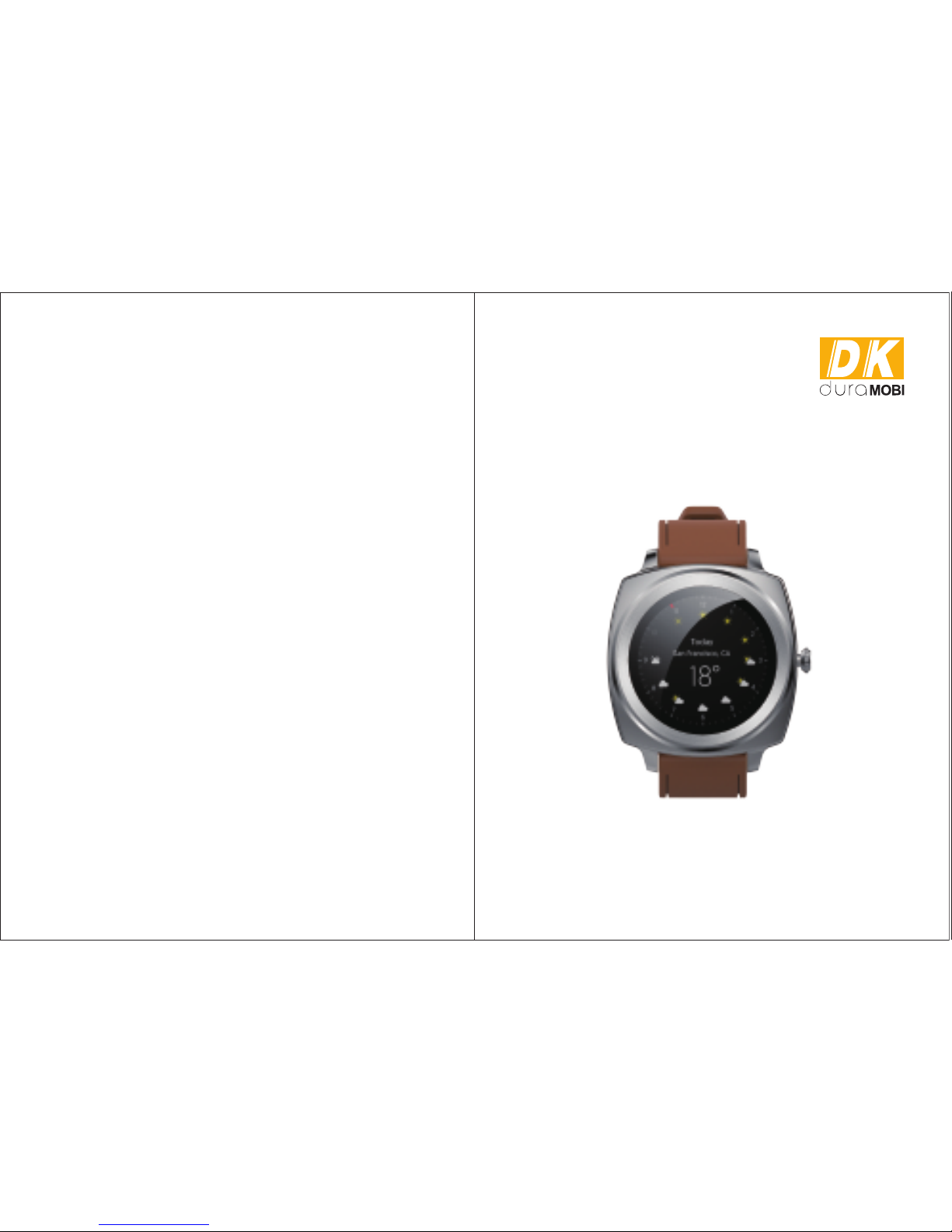
Contact Information
Email: support@duramobi.com
Website: www.duramobi.com
Service Line: +86 755 83304133
T6 Smart Watch User Manual
www.duramobi.com
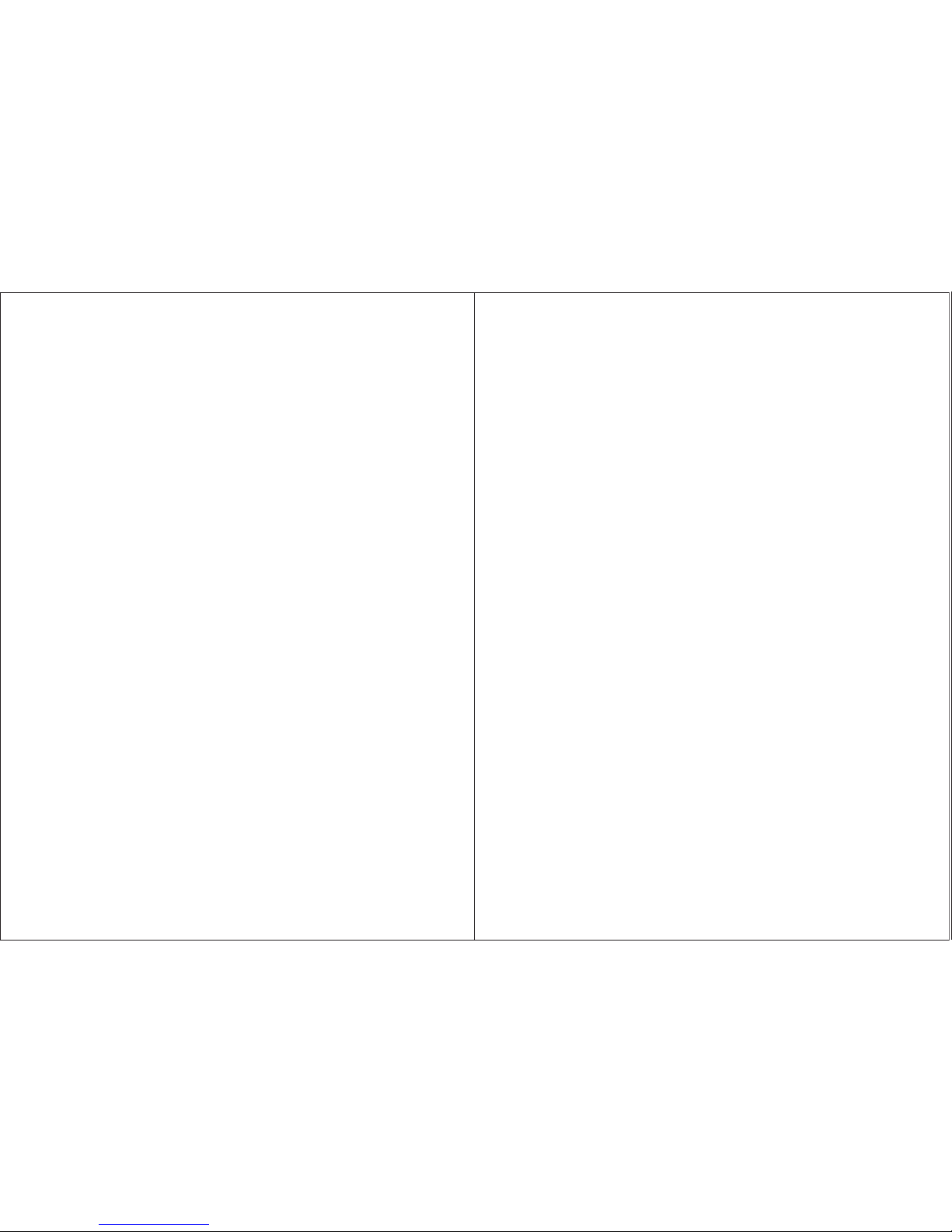
Thank you for choosing our product!
To have a comprehensive understanding and using this device,
to know all the features and simple operation method,
please read this manual first.
Watch And Buttons Overview
To Turn Your Watch On
Application Installation
Bluetooth Connection And Binding
Home Screen And Main Menu
Major Functions
Sleep Monitoring
Heart Rate Monitoring
Alarm Clock
Sync The Data
Incoming Message Alert
Incoming call alert
Dialer
Call Logs/Phonebook
Bluetooth Music
Remote Capture
Remote Notifier
Find device
Mainmenu Style
Notifications
Battery
Product Specification Sheet
Care and Maintenance
Certification
-------------------------------------------- 1
---------------------------------------------------- 2
----------------------------------------------------- 2
------------------------------------ 2
------------------------------------------- 5
-------------------------------------------------------------- 5
------------------------------------------------------------ 6
------------------------------------------------------ 6
------------------------------------------------------------------- 7
---------------------------------------------------------------- 7
--------------------------------------------------- 8
----------------------------------------------------------- 8
--------------------------------------------------------------------------- 8
------------------------------------------------------- 8
------------------------------------------------------------- 8
------------------------------------------------------------- 9
-------------------------------------------------------------- 9
-------------------------------------------------------------------- 9
------------------------------------------------------------- 9
------------------------------------------------------------------ 9
------------------------------------------------------------------------ 10
--------------------------------------------- 11
---------------------------------------------------- 12
------------------------------------------------------------------ 12
Contents
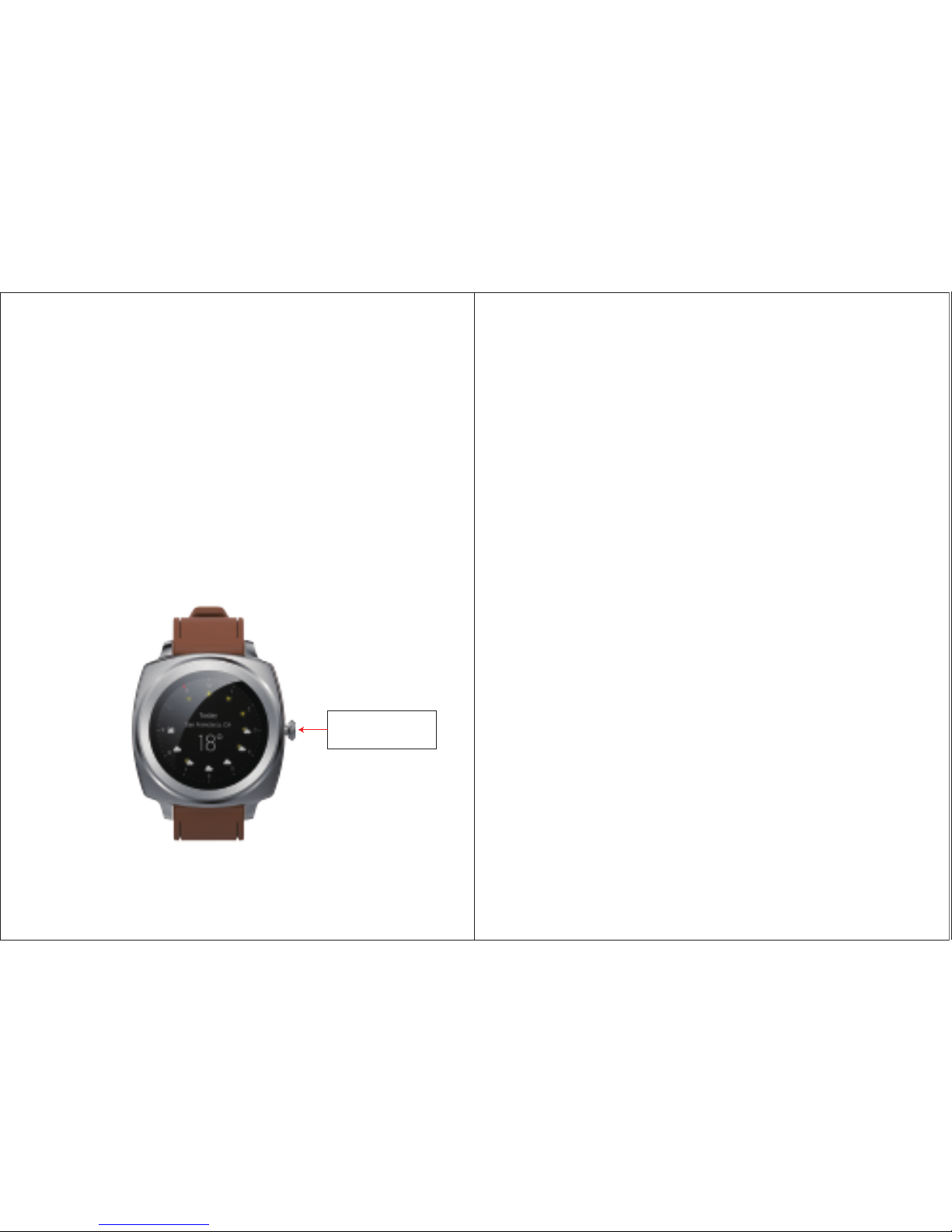
Watch and Buttons Overview
Power on/off
button
1
This equipment is mainly matching with smart phone via bluetooth connection .firstly you need to download the “Gwatch”
APP in your cell phone, and then connect the bluetooth of the
watch and the cell phone .once the connection is successful, you
can sync the date and time in the phone, also you can sync the
data in the watch into the APP in the cell phone. The detail of the
bluetooth connection please refer the below “Bluetooth connection and binding” Our company reserve the right of modify
the content of the manual without prior notice.
To Turn Your Watch On
1. Remove the LCD display sticker on the watch face.
2. Hold the power on/off button for 3 seconds until the screen
turns on.
3. If you can not turn on your smart watch, it might due to the
low battery volume, in this case, please charge your smart
watch and try again.
Application Installation
1. Scan the QR Code in the smart watch to install T6 app onto
your cell phone.
2. Or search the application “Gwatch” in the APP store to down load the app onto your cell phone.
Bluetooth Connection And Binding
1. Turn on the Bluetooth in your smart watch. (Path: Settings - BT
settings-on)
2. Turn on the Bluetooth in your cell phone. Login onto your G
watch app account, click “disconnected” on the top right
corner
2

3 4
The phone will start to search nearby device automatically. Find
the device “T6” and click to start pairing.

Home Screen And Main Menu
The Watch home screen can display current time.
Slide the screen to the right to enter into the main menu.
Slide up/down to switch the menu.
Major Functions
Sedentary Reminder
Find the “sedentary” on the main menu, click to start setting,
select the reminder time(minutes),as shown below:
The watch will remind you to have a rest at the time you set with
ringtone and vibration.
5
Sleep Monitoring
1. Strap the watch snugly around your wrist
2. In “Sleep” mode, click “start”, the smart watch will start to
monitor your sleep quality according to your sleep time and
vibration amplitude, as shown below:
Heart Rate Monitoring
1. Strap the watch snugly around your wrist
2. In “Heart Rate” mode, click start, the smart watch will start to
monitor your heart rate, as shown below:
6

7
Alarm Clock
1. In “Alarm” mode, click "+" to add a new alarm.
2. The smart watch will remind you with ringtone/ vibration as
per setting data.
Sync The Data
Sync the time
Connect the watch and the mobile phone via Bluetooth. Find
“settings” in the watch. Click “clock”- “Time Sync”- “on” in
succession to finish sync.
Incoming Message Alert
Connect the watch and the mobile phone via Bluetooth. When
the mobile phone receives incoming message, the message will
be pushed to the watch with message notification.
Incoming call alert
Connect the watch and the mobile phone via Bluetooth. When
the mobile phone receives incoming call, the call will be pushed
to the watch, with incoming ringtone .
Dialer
Connect the watch and the mobile phone via Bluetooth. You can
make or answer calls through your watch, you can also adjust
speak volume, or set to mute status .
Call Logs/Phonebook
The device will sync the call logs/ phone book automatically once
it was successfully bind with your cell phone.
Bluetooth Music
Connect the watch and the mobile phone via Bluetooth.
In “Bluetooth Music” mode, you can click to play or stop the
music , click “+” or “_” to adjust the volume, and press or
to switch songs.
8

Remote Capture
When your phone is under the unlocked status, click “remote
caputre” in your watch to snap and preview the photo (do not
support ISO system)
Remote Notifier
When the watch and phone has being connected successfully, all
the notification received from the phone will pushed to the
watch side automatically.
Find device
In “Find device” mode, click “start” to start searching device, the
phone which has being connected to the watch will start to
beep.
Mainmenu Style
In “Mainmenu” mode, you can set the menu display style.
Notifications
1. Support devices which with Bluetooth 2.3/4.0;
2. Bluetooth Connection:
A) Please make sure the bluetooth of mobile phone is turned
on.
9 10
B) When searching Bluetooth, please make sure the watch has
not been bind by another account;
C) When searching Bluetooth, please make sure the watch and
mobile phone are nearby.
3. If one watch has been bind with one account, it cannot be
bind with another account unless it is unbind with the current
account.
Battery
Battery replacement will be required from time to time, and
should occur when:
1. The display fades in part or completely
2. The Heart Rate function will not activate
The battery life will vary depending on usage of the light, heart
rate, and pedometer features (which have high power consu mption).
We recommend battery replacement be done by a watch
repair service center to ensure the water seals are not compro mised during the process.

11
Product Specification Sheet
Basic
Information
HW
Configuration
SW
Configuration
Model No.
Watchband Type
Chipset
Main Frequency
Display
Resolution
Memory
Camera
2G Band(MHz)
BT
WIFI
GPS
Battery
OS
Language
Audio Player
Engineering Mode
Camera
Dynamic Heart
Rate Monitoring
ECG Monitoring
Blood Pressure Monitoring
Sedentary Reminder
Sleep Monitoring
GPS/WIFI/LBS precise
location
T6
Leather
MT2502C
260MHZ
1.2"(Round)IPS
240*240
64Mb+64Mb
NO
NO
BT2.3/BLE 4.0
No
No
220mAh Li-polymer
(4.2V)
Nucleus
English
MIDI/MP3
Yes
N/A
Yes
No
No
Yes
Yes
No
Feature
12
Care and Maintenance
To ensure proper function of your watch:
The Watch Buttons are not intended for use in or under water as
this may force water past the seals.
Avoid rough usage or severe impacts to the watch.
Keep the metal plate free from dirt, oils, or other contaminants.
Periodically clean the watch using a soft cloth with mild soap and
water, or similar cleaning solution
Keep the watch out of extreme heat or cold.
Do not expose the watch to intense direct sunlight for long
periods of time.
Do not expose the watch to chemicals such as gasoline, alcohol,
or solvents.
Certification
Smart Watch
Model: T6
FCC ID:2AMKU-T6
This device complies with Part 15 of the FCC Rules. Operation is
subject to the following two conditions: (1) this device may not
cause harmful interference, and (2) this device must accept any
interference received, including interference that may cause
undesired operation.

Note: This equipment has been tested and found to comply
with the limits for a Class B digital device, pursuant to part 15 of
the FCC Rules. These limits are designed to provide reasonable
protection against harmful interference in a residential installation. This equipment generates, uses and can radiate radio
frequency energy and, if not installed and used in accordance
with the instructions, may cause harmful interference to radio
communications. However, there is no guarantee that interference will not occur in a particular installation. If this equipment
does cause harmful interference to radio or television reception,
which can be determined by turning the equipment off and on,
the user is encouraged to try to correct the interference by one
or more of the following measures:
Reorient or relocate the receiving antenna.
Increase the separation between the equipment and receiver.
Connect the equipment into an outlet on a circuit different
from that to which the receiver is connected.
Consult the dealer or an experienced radio/TV technician for
help. Caution: Changes or modifications not expressly approv ed by the party responsible for compliance could void the
user's authority to operate the equipment.
13
