Page 1

D-JIX Media user guide
May 2007
Copyright ©2006-2007 DigDash SAS 1
Page 2
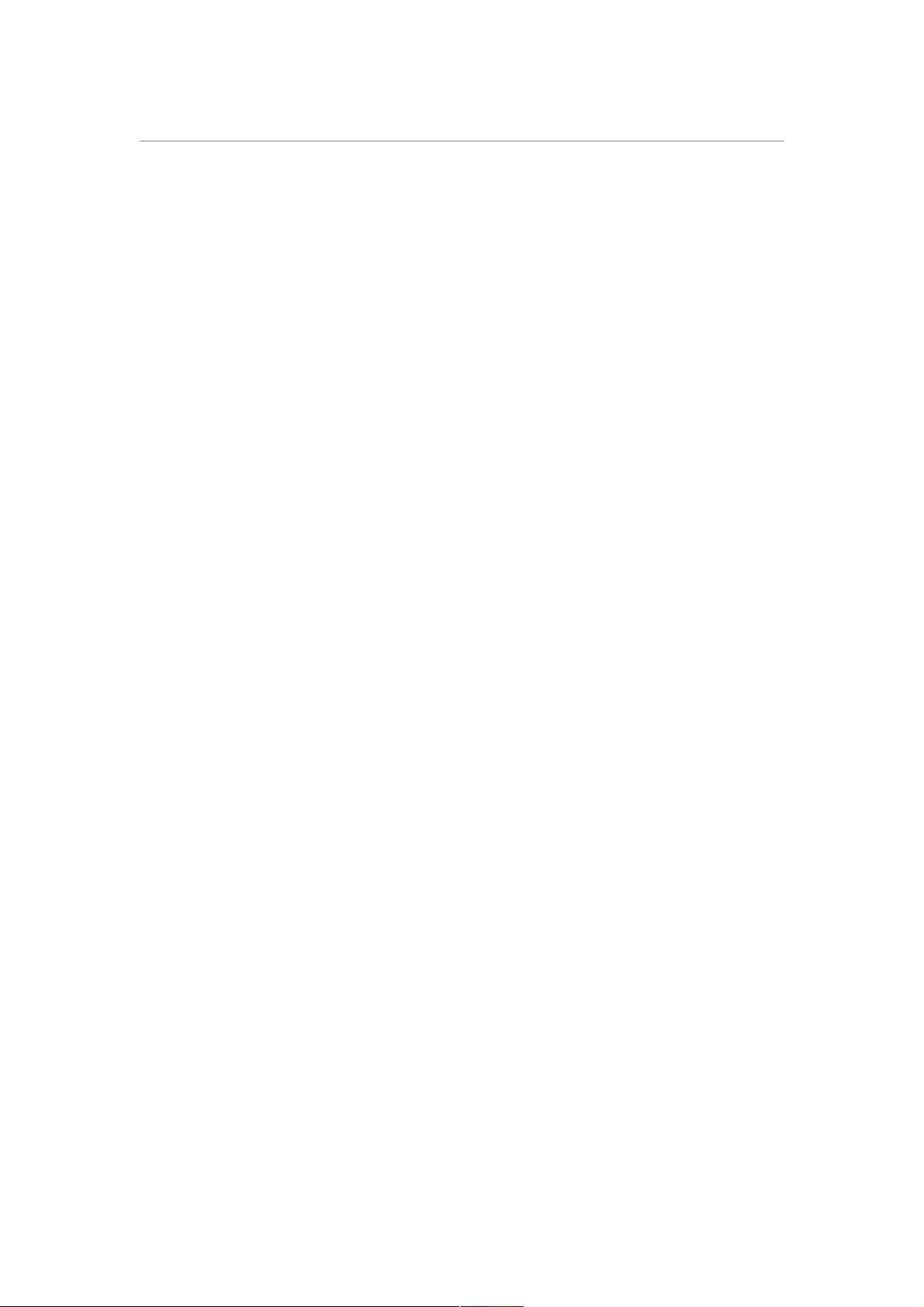
Contents
D-JIX Media user guide.................................................................................................1
Contents......................................................................................................................2
I. My podcasts............................................................................................................4
1. Creating My Podcasts ......................................................................................4
2. Opening a podcasts list.....................................................................................4
3. Configuring My Podcasts.................................................................................5
II. Podcasts ................................................................................................................6
1. The podcasts directory......................................................................................6
1.1 Adding a podcast in the directory..............................................................7
1.2 Removing a podcast from the directory ...................................................7
1.3 Searching for a podcast in the directory.....................................................7
2. Adding a podcast in My Podcasts.....................................................................7
2.1 Adding a podcast from the podcasts pane..................................................8
2.2 Adding a podcast from the podcasts directory...........................................9
3. Editing a podcast.............................................................................................10
3.1 Changing a podcast name.........................................................................10
3.2 Modifying your podcast history properties .............................................11
4. Synchronizing podcasts on your mobile device..............................................12
4.1 Automatic synchronization .....................................................................12
4.2 Manual synchronization...........................................................................13
5. Playing podcast...............................................................................................14
6. Getting information regarding your podcast...................................................14
III. My Media...........................................................................................................16
1. Playing a media file........................................................................................16
2. Synchronizing media files on your mobile device..........................................17
3. Sorting your media files .................................................................................17
4. Searching for media files................................................................................18
IV. Configuring your mobile device........................................................................19
1. Adding a mobile device in the favorite devices list........................................19
2. Configuring a mobile device ..........................................................................20
3. Removing a mobile device .............................................................................21
V. Tabs in D-JIX Media...........................................................................................22
VI. Menus.................................................................................................................23
1. File..................................................................................................................23
2. Edit..................................................................................................................24
3. View................................................................................................................24
4. Podcast............................................................................................................24
5. Tools...............................................................................................................25
6. Help.................................................................................................................26
VII. Shortcut keys in D-JIX Media..........................................................................27
Copyright ©2006-2007 DigDash SAS 2
Page 3
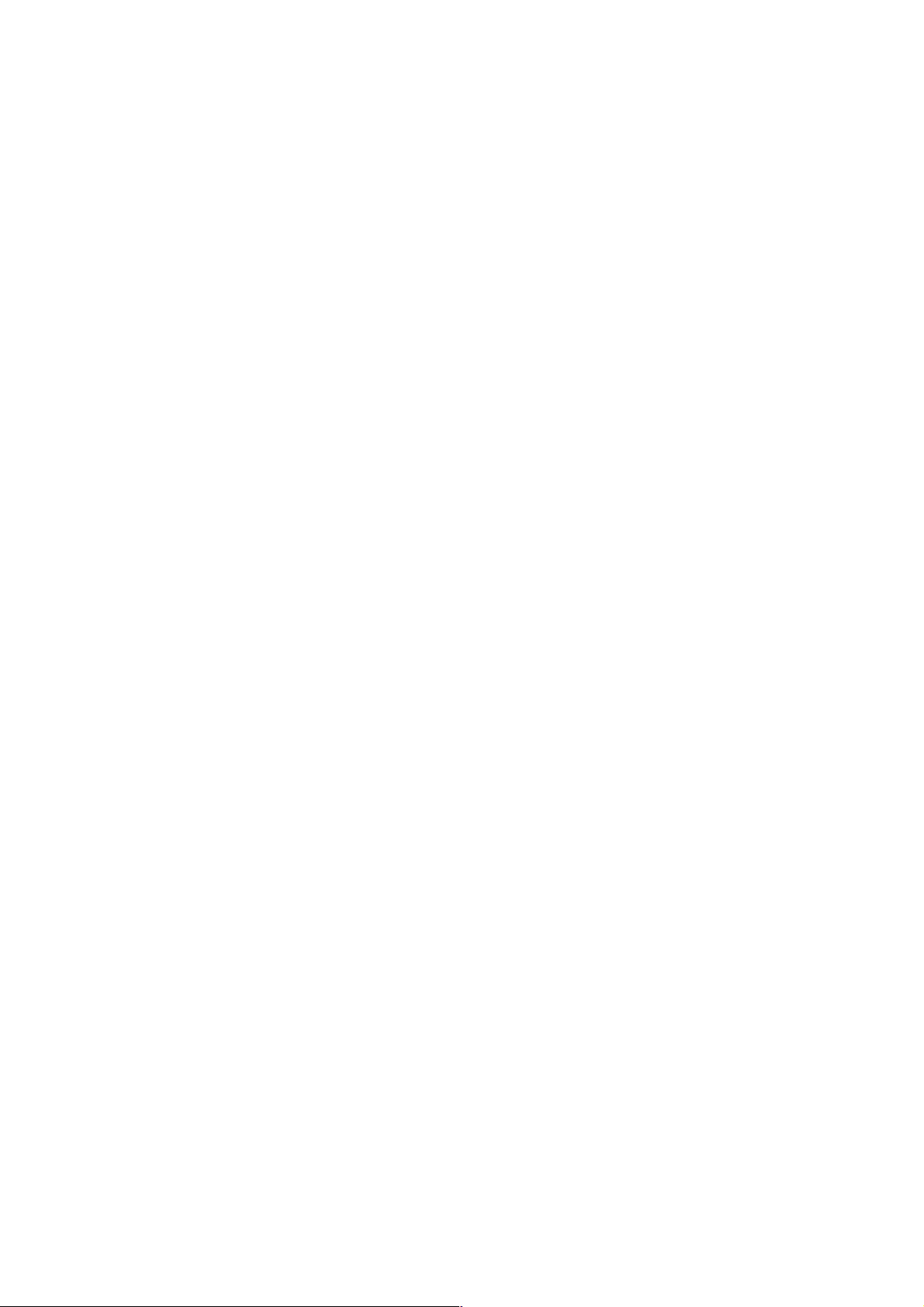
D-JIX Media is designed for users who want to listen to music, watch video or
subscribe to podcasts published on the internet.
In few clicks, you can play your preferred audio and video files or transfer them to
your D-JIX mobile device to listen to them later.
In D-JIX Media, you can also access D-JIX web site to get some information on the
product line.
Supported data sources :
● Audio Podcasts
● Video Podcasts
● Movies and other video files
● Music and other audio files
Supported D-JIX devices:
● D-JIX 150
● D-JIX C130
● D-JIX 315
● D-JIX 335
● D-JIX 340SDFM
● D-JIX 345
Copyright ©2006-2007 DigDash SAS 3
Page 4
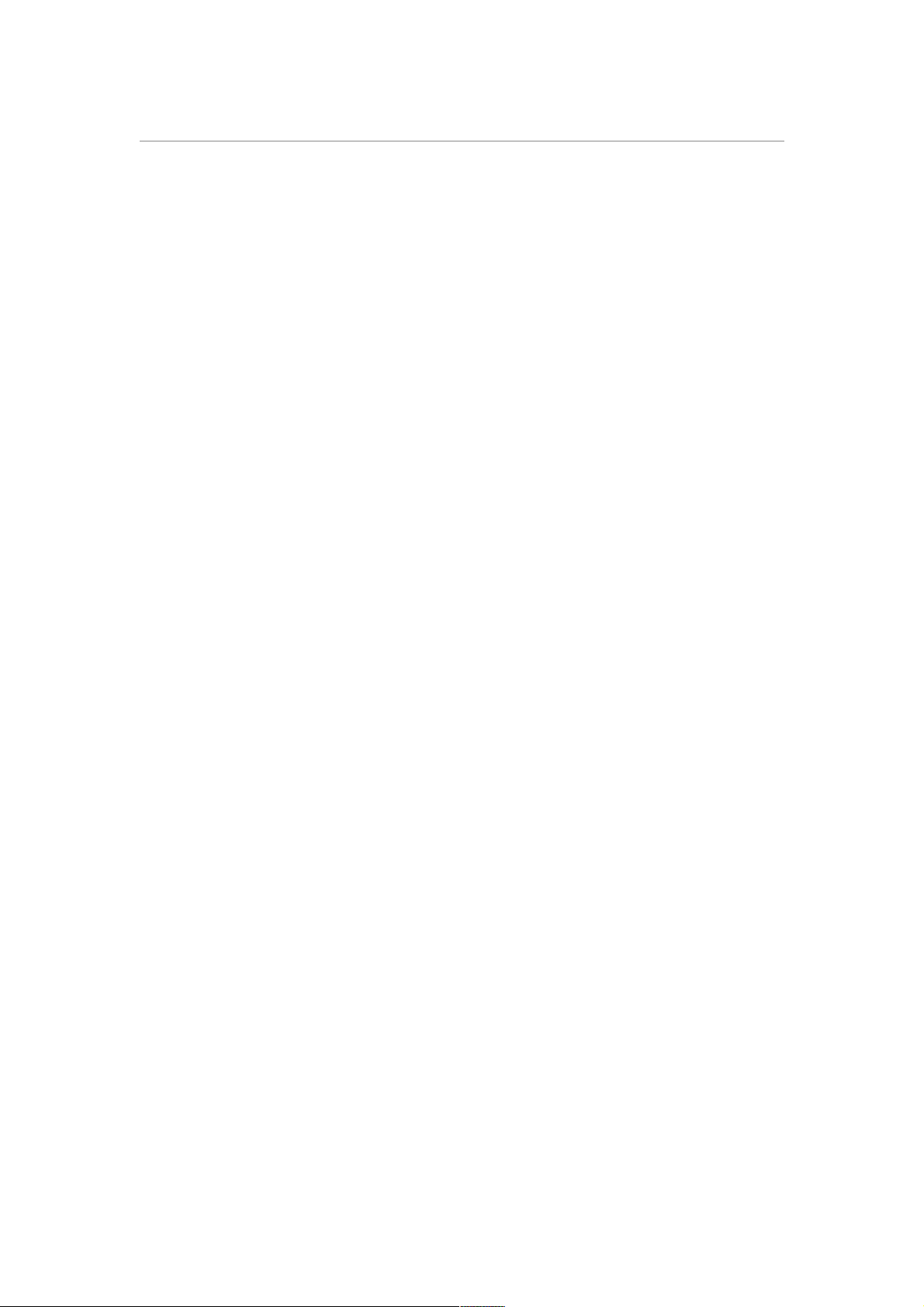
I. My podcasts
“My Podcasts” stores your list of podcasts. You can create and use several podcasts
list to answer several needs (podcasts you want to listen to during the week-end might
be different from the one you listen to the rest of the week).
To view your podcasts, open “My podcasts” tab and click the plus sign (+) besides the
name of your podcasts list.
You can organize podcasts by :
• Adding podcasts
• Removing podcasts
• Moving podcasts up and down in the podcasts list
1. Creating My Podcasts
When you launch D-JIX Media for the first time, your podcasts list is empty and you
can add the podcasts you want.
To create a new list of podcasts, choose « File/New » and add the podcasts you are
interested in.
2. Opening a podcasts list
To open a podcasts list, choose « File/open » and select your list.
Copyright ©2006-2007 DigDash SAS 4
Page 5
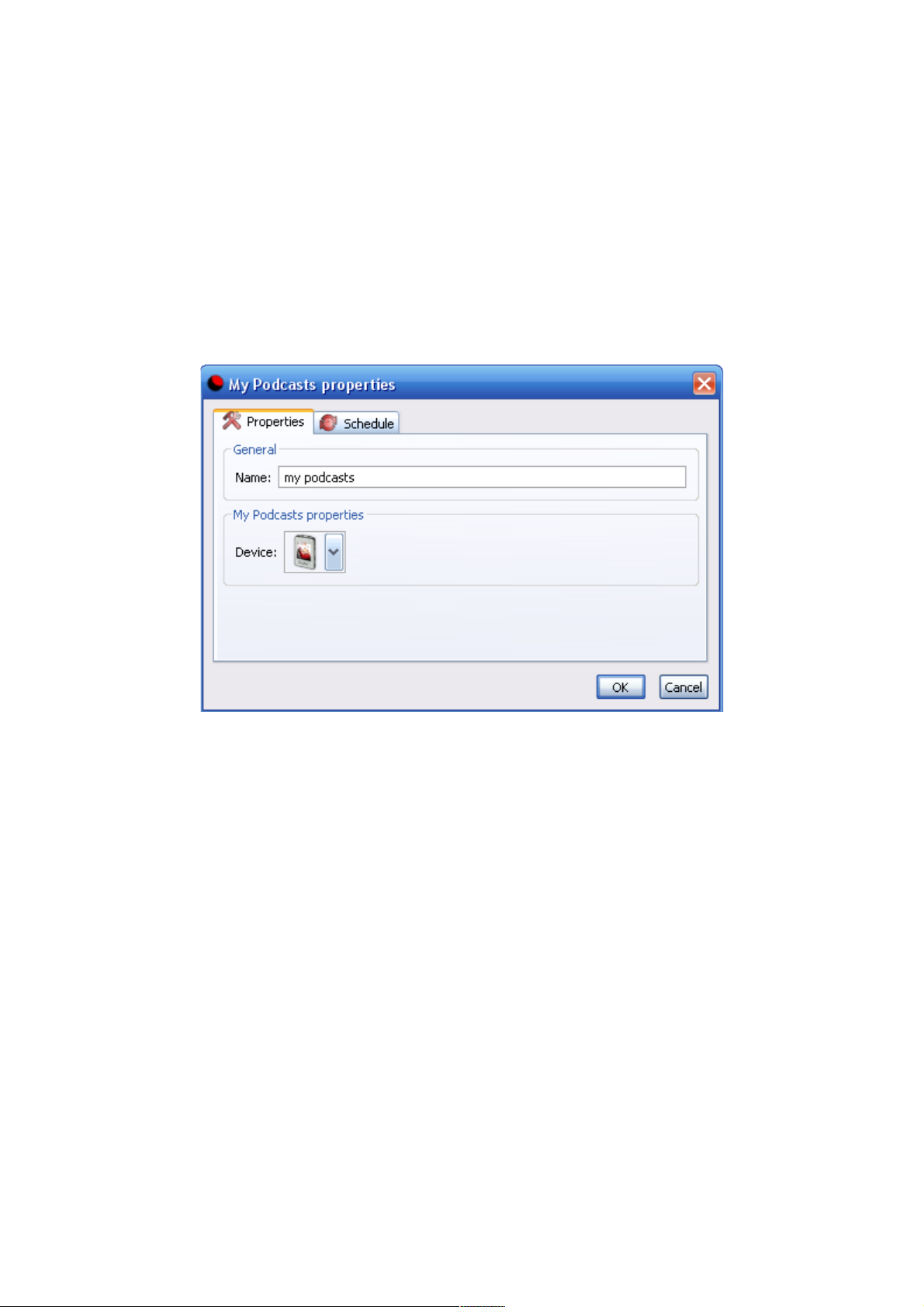
3. Configuring My Podcasts
Select “My Podcasts” and double click on it or click the « Edit » icon in the toolbar.
This action opens the «My Podcasts properties » dialog where you can modify the
properties of your podcasts :
• Change “My podcasts” name
• Select the device on which you synchronize your podcasts
• Define the synchronization frequency of your podcasts (see chapter
« automatic refresh »)
You can organize podcasts in your list by moving them up and down. To do so, select
your podcast and click on the « Move up» or the « Move down» arrows in the toolbar.
Copyright ©2006-2007 DigDash SAS 5
Page 6
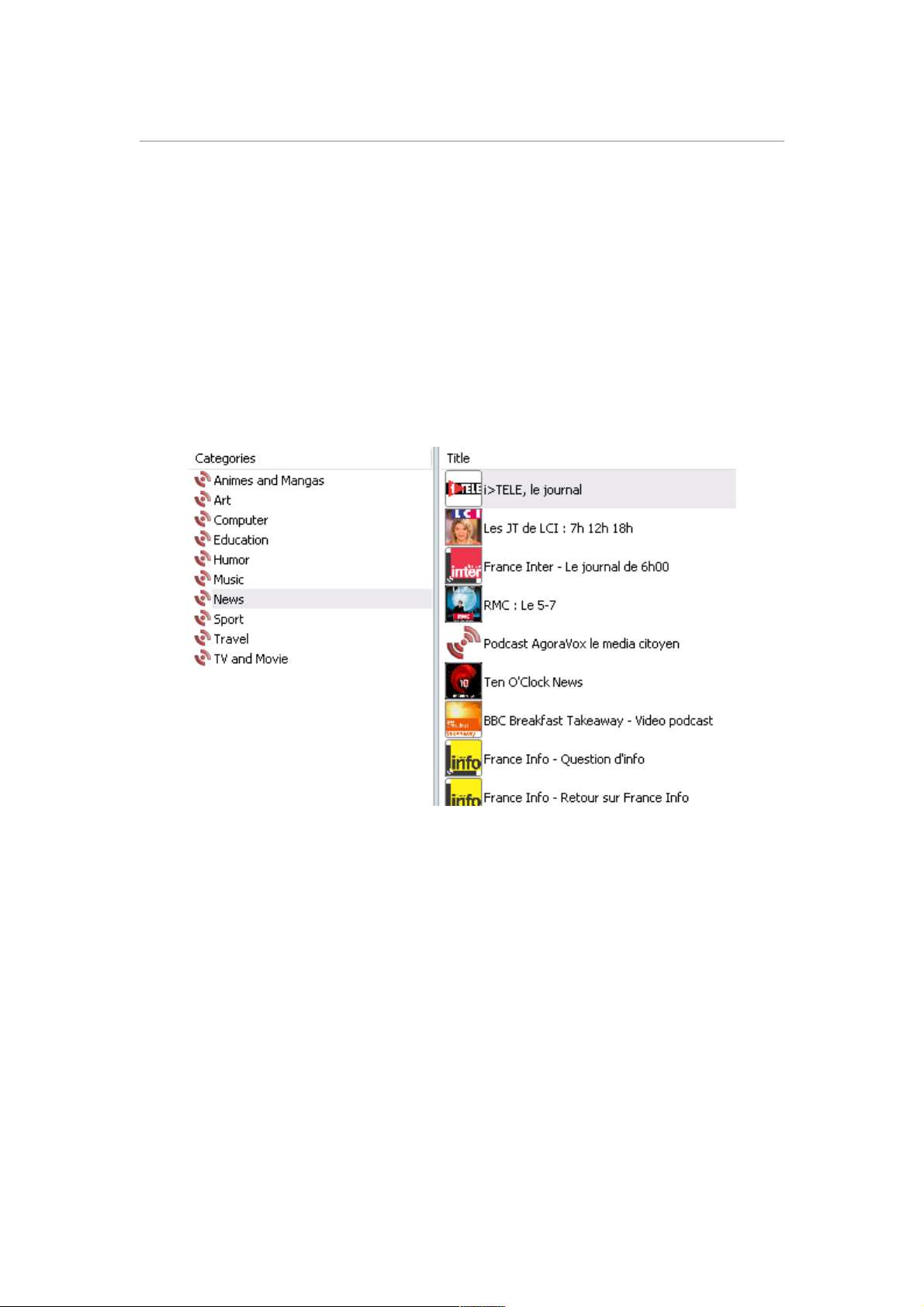
II. Podcasts
Podcasts are audio and video programs published on the internet. To identify audio
and video podcasts easily, look at the icons next to the podcasts titles. D-JIX Media
displays music notes for audio podcasts and video tape for video podcasts.
1. The podcasts directory
D-JIX Media provides a directory containing a set of popular podcasts. These
podcasts are grouped into several categories designed to facilitate browsing.
Choose « Tools/podcasts directory » or click the podcast tab to display this directory.
If you want more information about a podcast, select it and click the details button.
You will get a brief description and a link to the podcast provider web site.
You can modify the content of the podcasts directory to get a list matching exactly
your interest by adding and removing podcasts as described in sections 1.1 and 1.2.
Copyright ©2006-2007 DigDash SAS 6
Page 7
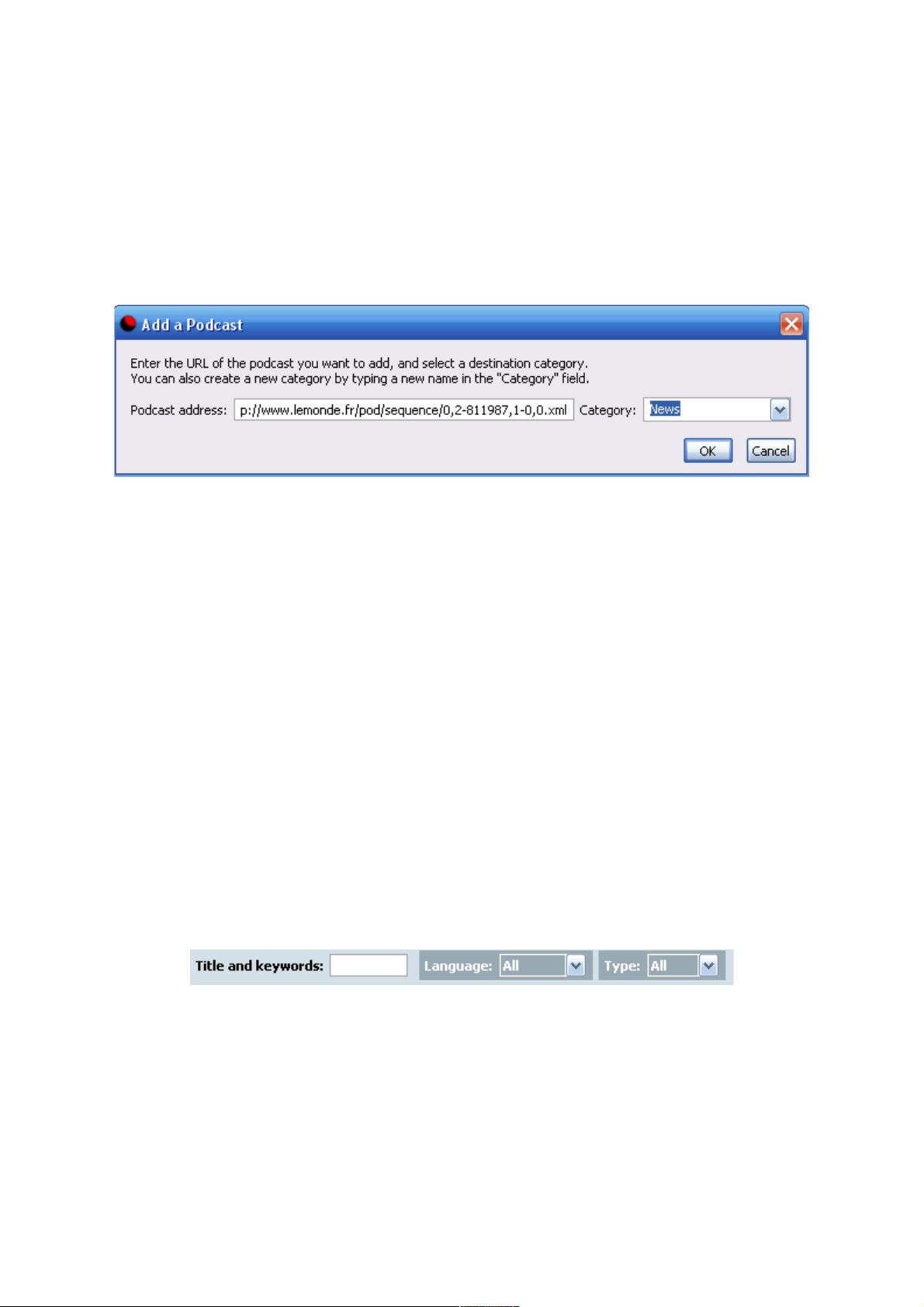
1.1 Adding a podcast in the directory
You can add a podcast in the podcasts directory. If you know its URL, click the add
button, then type your podcast URL and select a category. Click the OK button to
insert the podcast in the directory.
Note : You can create a new category by typing a new name in the category field.
You can use an OPML file to import a complete list of podcasts in your podcasts
directory. Click the « Import an OPML » button and select your OPML file.
Note : You can find OPML files containing podcasts on Internet. You can also use
OPML file to migrate from ITunes to D-JIX Media. Export your podcasts in an
OPML file from Itunes, then import the file in D-JIX Media.
1.2 Removing a podcast from the directory
Select the podcasts you want to remove, right-click and choose « remove » .
You can delete the full content of a category by selecting directly the category, rightclicking and choosing « remove »
1.3 Searching for a podcast in the directory
To search for a podcast, type its name or part of its name in the « title and key words»
field. You can narrow your research by selecting the language or type (audio or video)
of your podcast.
2. Adding a podcast in My Podcasts
When adding a podcast in your podcasts list, the most recent episode is checked. This
episode will be transferred to your device during the next synchronization. If you
don't want to transfer the episode, unchek it.
Copyright ©2006-2007 DigDash SAS 7
Page 8
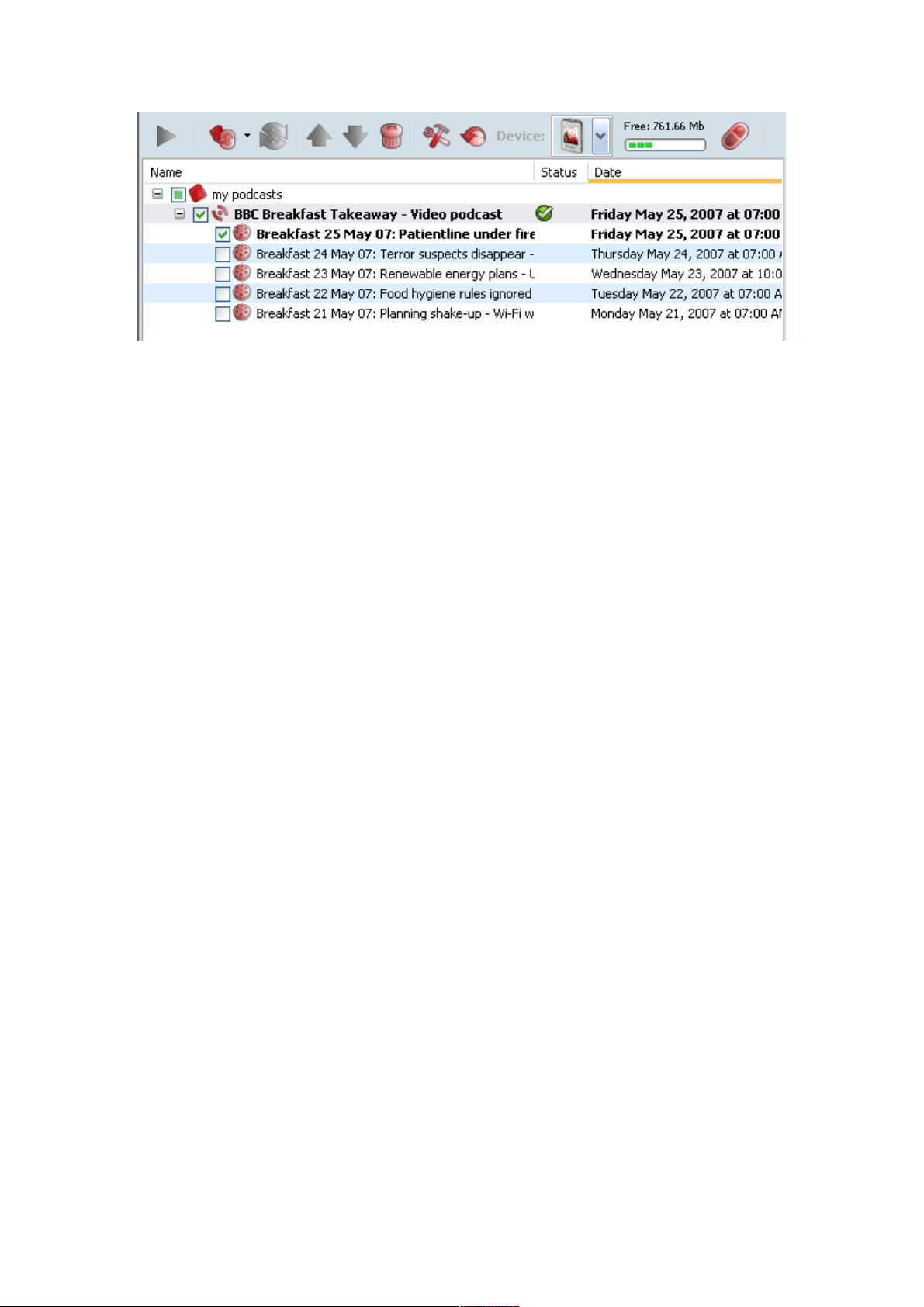
2.1 Adding a podcast from the podcasts pane
Some very popular podcasts are available in the podcasts pane of D-JIX Media (left
pane of the application). There are two ways of adding them in your podcasts list :
• Open “My podcasts” tab and drag and drop the podcast in your list.
• Double click on the podcast. “My podcasts” tab opens and the podcast is
added in your podcasts list.
Copyright ©2006-2007 DigDash SAS 8
Page 9
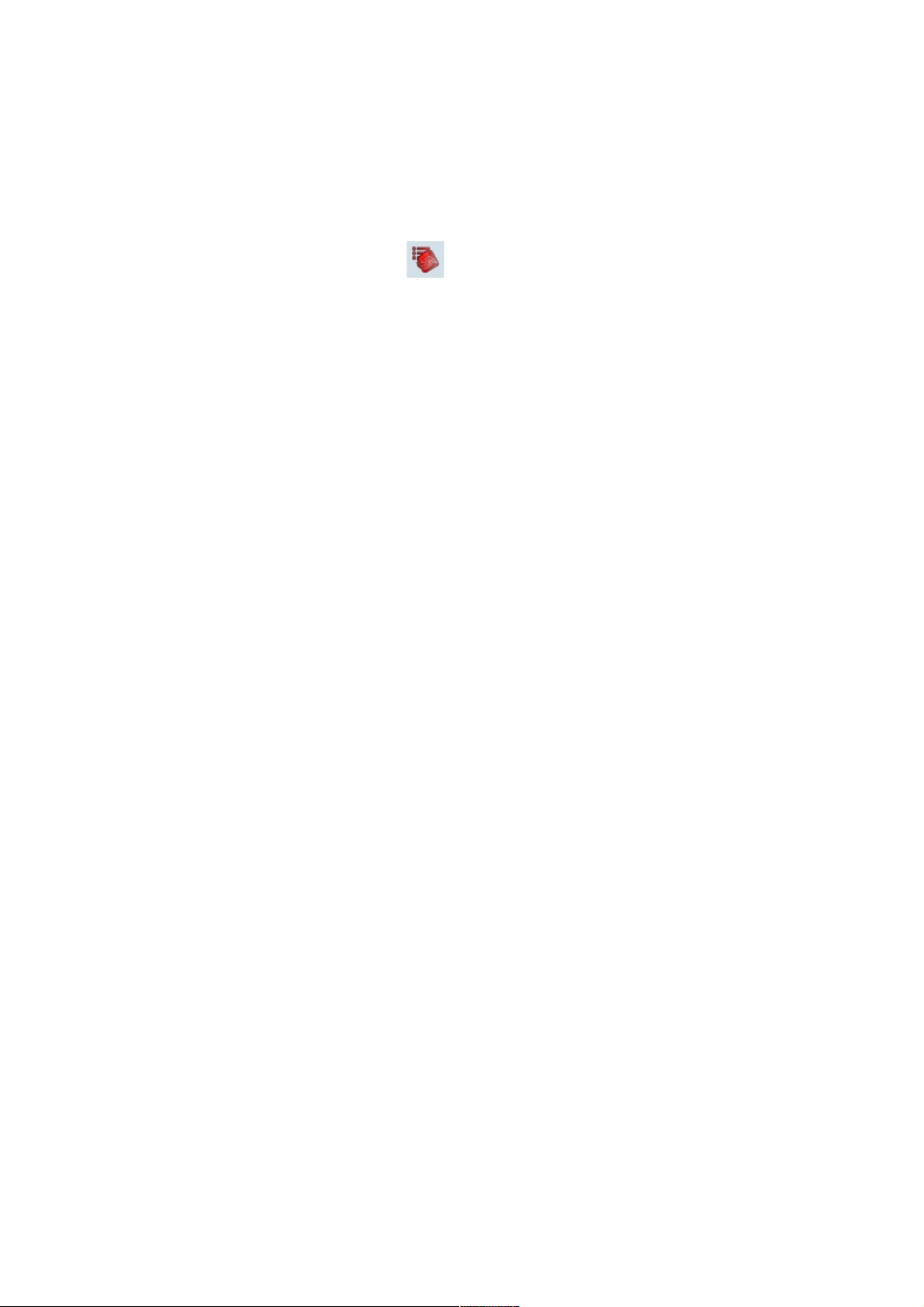
2.2 Adding a podcast from the podcasts directory
There are two ways of adding a podcast from the podcasts directory:
1- Open the podcast tab, select the podcasts you want to add and click the « Add to
my podcasts » button in the toolbar . “My Podcasts” tab opens and selected
podcasts are added to your current list of podcasts.
Note : You can select several podcasts at the same time by pressing the CTRL key
(apple key on MAC) or SHIFT key while selecting the podcasts.
2- Choose «Podcast\Add podcast» to open the « podcast selection » dialog. Select the
podcast you want to add and click the OK button. The podcast is added to your
podcasts list.
Copyright ©2006-2007 DigDash SAS 9
Page 10

3. Editing a podcast
You can change the name of your podcast and modify its history properties.
3.1 Changing a podcast name
Select your podcast and click the Edit button in the toolbar or right click the podcast
and choose « Properties ». The « Podcast properties » dialog opens. Type the name of
your podcast in the « Name » field.
Copyright ©2006-2007 DigDash SAS 10
Page 11

3.2 Modifying your podcast history properties
You can access the history options in two different ways :
• Select your podcast, click the « Edit » button in the toolbar and open the
history tab.
• Right click the podcast and choose « History »
Keep data source history
This option is activated by default. Download of episodes happen once (during the
first play or the first synchronization of the episode). Downloaded items are then
saved on your computer.
If you synchronize the same episode on another device, the file already downloaded
will be used, thus reducing the synchronization time. If you want to download
episodes each time you synchronize or play them, uncheck the option.
Keep output history
When you synchronize a podcast, downloaded episodes are converted in a format
adapted to your device (audio MP3, video AVI,...) then copied on your device. The
result of the conversion will be kept in your computer if you check the option « keep
output history ». If you synchronize an episode on two similar devices, the saved
output will be used.
Copyright ©2006-2007 DigDash SAS 11
Page 12
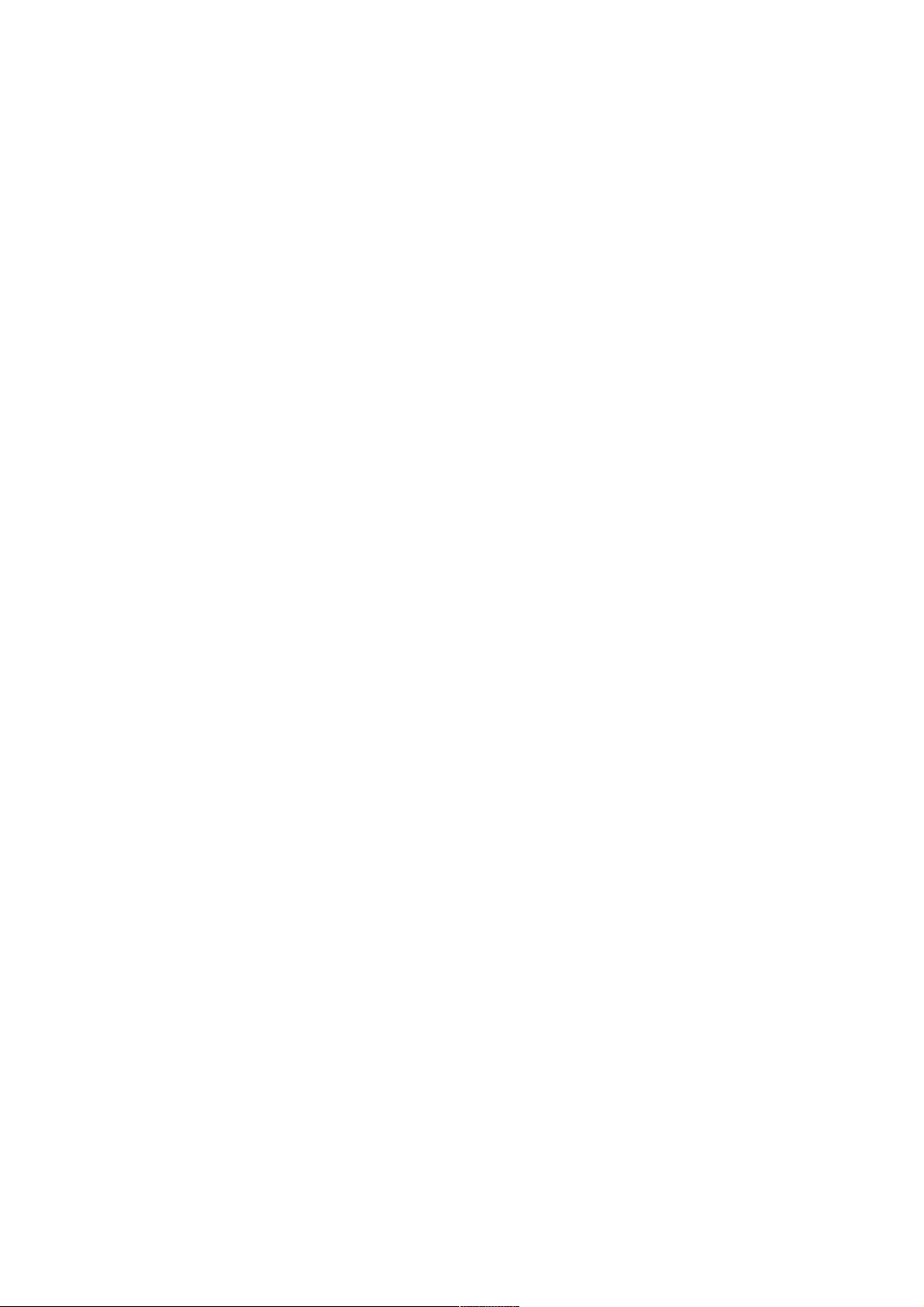
Update history
Click the « update history » button to get the latest episodes of your podcast. It will
check the newly appeared episodes which have not yet been synchronized on your
device. Next time you will synchronize, these episodes will be transferred to your
device.
4. Synchronizing podcasts on your mobile device
You can synchronize individual podcasts or all your podcasts. Synchronization can be
done automatically or manually.
Your mobile device must be connected to your computer during the synchronization.
Your device must also be configured (a default configuration is automatically defined
by D-JIX Media. You can modify it in the device manager dialog accessible from the
Tools\Device manager menu)
4.1 Automatic synchronization
D-JIX Media allows you to synchronize podcasts automatically. You can specify the
synchronization frequency as well as the podcasts you want to synchronize. At the
time you specified, D-JIX Media checks if new episodes of your podcasts are
available, download them and copy them on your mobile device.
Choose the synchronization frequency
To select a synchronization frequency, double-click on your podcasts list and open the
schedule tab. Click the add button and specify the synchronization frequency:
• Day : Select the day and time you want to synchronize your podcasts. For
example, you can synchronize your podcasts every day at 5AM before going
to work.
• Week : Select a weekly frequency. Specify the days and time of the week you
want to synchronize your podcasts. For example, you might want to
synchronize your podcasts on business days only.
• Month : Select a monthly frequency. Specify the days and time of the month
you want to synchronize your podcasts : first day of the month, last day of the
month or a given day.
Select the starting date of your schedule (by default, D-JIX Media uses the current
date). When closing the “my podcasts properties” dialog, the next synchronization
date appears in the schedule column.
Notes :
• A default schedule time is set everyday at 8PM.
• You can schedule several synchronization times.
Copyright ©2006-2007 DigDash SAS 12
Page 13
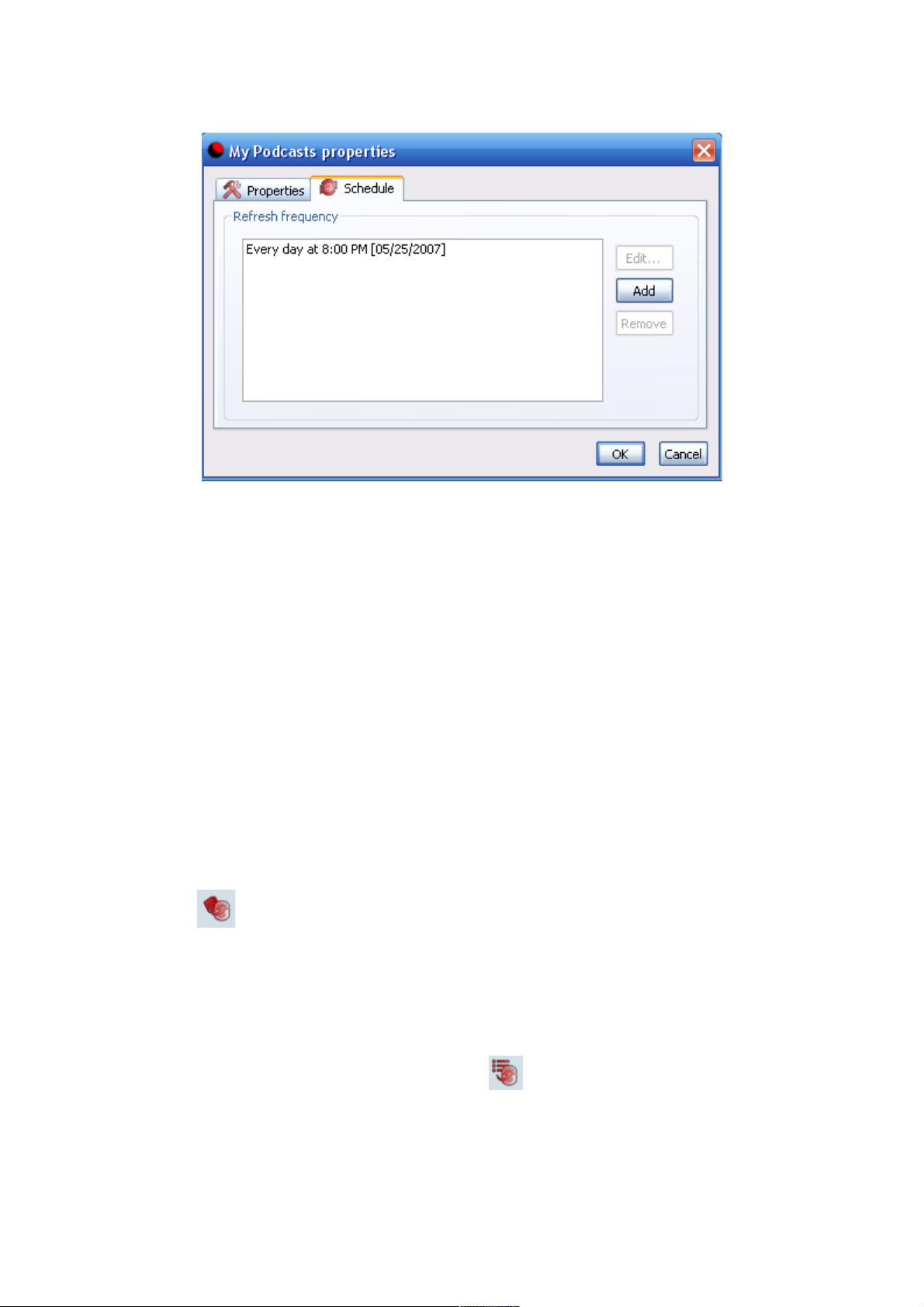
Update the list of podcasts you want to synchronize
You can remove a podcast from your list by selecting it and clicking the remove
button in the toolbar.
If you only want to temporarily suspend the synchronization of a podcast, uncheck it.
When you will check the podcast again, new episodes will be transferred
automatically to your device.
You can transfer old episodes of your podcast by marking the check box besides
them.
4.2 Manual synchronization
Synchronize all your podcasts
To synchronize all your podcasts, click the « synchronize my podcasts » button in the
toolbar or select your list of podcasts, right click and choose synchronize.
All the episodes marked with a check box are transferred to your device. The check
boxes are then unmarked meaning they won't be synchronized anymore.
Synchronizing individual episodes
Select the podcasts or the episodes of podcasts you want to synchronize and click the
« synchronize selection » button in the toolbar .
Episodes will be transferred to your device. They are then unchecked meaning they
won't be synchronized anymore.
Copyright ©2006-2007 DigDash SAS 13
Page 14

5. Playing podcast
Select the podcast episode and click the « play » button in the toolbar or doubleclick on it.
Notes :
By default, D-JIX Media uses Windows Media Player on Windows and QuickTime on
MacOs. You can switch to D-JIX Media internal audio player (this player doesn't
play video content). To change your player, select « Tools\Options » then check the
radio button « Internal audio only player »
If you use the internal D-JIX Media player, you can play, pause or stop an episode at
any time by clicking the buttons « pause », « play » and « stop » in the upper-left
corner of the toolbar .
If you use an external player, use the play, pause and stop buttons of the player.
6. Getting information regarding your podcast
The status column displays the current status of your podcast.
1. Your podcast has a problem:
A read circle with a white cross indicates that D-JIX Media has detected a
problem with your podcast.
You can get more information on the error by positioning the mouse cursor on the red
circle. Your podcast URL might not be valid anymore or an error might have occured
during the episode download. In most cases, the problem comes from the podcasts
provider who should fix the issue shortly.
Copyright ©2006-2007 DigDash SAS 14
Page 15

2. Your podcast is valid :
A green circle besides the podcast name indicates that your podcast is valid and ready
to be synchronized .
A mobile device marked with a check besides a podcast episode indicates that the
episode has been successfully synchronized on your device .
Steps are displayed in the status column while synchronizing a podcast. Status will
first display « Downloading » , then « Copying » and finally « On device »
.
D-JIX Media can download four episodes at the same time. When you download
more than four episodes, an icon « Waiting... » indicates that some episode will be
downloaded later.
Copyright ©2006-2007 DigDash SAS 15
Page 16

III. My Media
You can access the media library by clicking «My Media » tab. You can import in
your library music or video already on your computer. To access this feature, click the
« Medias folders... » button and select the folders containing your media files.
D-JIX Media can read the following file formats :
● Audio formats : mp3, wav, wma, m4a, amr, aac, ogg
● Video formats: mpg, mp4, avi, asf, wmv, mov, flv,3gp, m4v
1. Playing a media file
Select the media file and click the « play » button in the toolbar or double-click on
it.
Notes :
By default, D-JIX Media uses Windows Media Player on Windows and QuickTime on
MacOs. You can switch to D-JIX Media internal audio player (this player doesn't
play video content). To change your player, select « Tools\Options » then check the
radio button « Internal audio only player »
Copyright ©2006-2007 DigDash SAS 16
Page 17

If you use the internal D-JIX Media player, you can play, pause or stop an episode
at any time by clicking the « pause », « play » and « stop » buttons in the upper-left
corner of the toolbar .
If you use an external player, use the play, pause and stop buttons in the player.
2. Synchronizing media files on your mobile device
You can synchronize media files on your mobile device. Select the files you want to
synchronize and click the « synchronize selection » button in the toolbar or right-
click the files and choose « Synchronize ».
Your mobile device must be connected to your computer during the synchronization.
Your device must also be configured (a default configuration has been automatically
defined by D-JIX Media. You can modify it in the device manager dialog accessible
in the Tools\device manager menu)
3. Sorting your media files
D-JIX Media displays the following information (when available) for each media file:
• Title
• Status
• Artist
• Album
• Genre
• Track
• Type
To sort the files, select the column header by which to sort the list. For example, if
you want to sort your files by artist, click the « Artist » column header.
Click again the column header to reverse the sort oder.
Copyright ©2006-2007 DigDash SAS 17
Page 18

4. Searching for media files
To search for specific media files, type the text you search for in the « Title and
keywords » field.
You can narrow your search by title, artist, album or type using « Field » and
« Type » in the toolbar.
To revert to the initial list of files, remove the text from the « Title and keywords »
field.
Copyright ©2006-2007 DigDash SAS 18
Page 19

IV. Configuring your mobile device
Configure your mobile device in the device manager dialog accessible from the
« Tools\Device manager » menu.
The left pane « devices list » shows the devices supported by D-JIX Media.
1. Adding a mobile device in the favorite devices list
Select your device in the left pane then click the « Add » button. Your device must be
configured before you can synchronize podcasts or media files on it. D-JIX Media
will create an automatic configuration but you can modify it by clicking the
« configure » button. You will then have to specify the directory you want to transfer
your files to and the output file format.
Copyright ©2006-2007 DigDash SAS 19
Page 20

2. Configuring a mobile device
To configure a device, select it and click the “configure” button. The synchronization
tab opens. By default, the location of your device is automatically detected. Your files
will be directly transfer to this location during the synchronization. If you want to
specify a different location, select the “manual device location” button and specify the
folder in which you want to copy your audio and video files.
You can also specify an output file format for your files in the “Output file format”
tab. By default, the output type “Automatic” is selected . D-JIX Media will use the
format that best suits your device when synchronizing files. For example, if your
player is an audio and video player and support AVI and MP3 formats, AVI format
will be used when synchronizing video files and MP3 format will be used when
synchronizing audio files.
You can force the usage of a specific format by selecting the “Forced” button. You
will then have to choose the desired format. This format will be used during the
synchronization of your audio files as well as your video files.
Copyright ©2006-2007 DigDash SAS 20
Page 21

3. Removing a mobile device
Select the device you want to remove from your favorite devices list and click the
remove button.
Copyright ©2006-2007 DigDash SAS 21
Page 22

V. Tabs in D-JIX Media
This section gives a brief description of the tabs available in D-JIX Media:
Podcast
Displays the content of the podcats directory.
My podcasts
Allows you to organize your podcasts, listen to them and synchronize them on your
device.
My Media
Displays the content of your media library. Allows you to listen to media files and
synchronize them on your device.
Device
Displays information regarding your device and its content.
Products
Gives you access to D-JIX web site.
Copyright ©2006-2007 DigDash SAS 22
Page 23

VI. Menus
The following section mentions the menus and commands available in D-JIX Media :
File
Contains commands that apply to your podcasts list. Also allows you to exit the
application.
Edit
Contains commands that apply to the edition of your podcasts.
View
Contains commands that apply to the toolbar viewing and the podcasts pane viewing.
Podcast
Contains commands that allow you to add, synchronize and edit your podcasts
properties.
Medias
Contains commands that allow you to synchronize media files and refresh the medias
list.
Tools
Contains commands that apply to the podcasts management and the options
management.
Help
The help menu allows you to start the D-JIX Media help. You can also display some
information regarding D-JIX Media version and register your software.
1. File
The file menu contains commands that apply to “My podcasts”. It also allows you to
quit the application.
New
Creates a new list of podcasts.
Open
Opens a list of podcasts.
Save
Saves the current list of podcasts.
Save as
Saves the current list of podcasts in a different location or with a different name.
Exit
Closes the application and prompts you to save your changes when necessary.
Copyright ©2006-2007 DigDash SAS 23
Page 24

2. Edit
The Edit menu contains commands that apply to the edition of your podcasts.
Undo
Cancels the last action.
Redo
Redoes the last cancelled action.
Copy
Copies the selected items in the clipboard.
Paste
Pastes items from the clipboard.
Delete
Removes selected items.
Select all
Selects all your podcasts when you are in “My podcasts”.
Select all your media files when you are in “My Media”.
3. View
Toolbar
The toolbar contains icons and options that let you quickly access D-JIX Media
commands. You can hide the toolbar by uncheking the « toolbar » entry in the view
menu.
Podcasts pane
The podcasts pane, located on the left side of your application, contains few popular
podcasts. You can hide this pane by unchecking the « podcasts pane » entry in the
view menu.
Update
Updates the display of the active page.
4. Podcast
Add podcast
Adds a podcast in your current podcasts list.
Synchronize my podcasts
Synchronizes all your podcasts with your mobile device.
Synchronize selection
Synchronizes selected podcasts with your mobile device.
Copyright ©2006-2007 DigDash SAS 24
Page 25

Stop synchronization
Stops the synchronization in progress.
Schedule
Adds or modify a synchronization frequency.
Properties
Display the properties for the selected podcasts.
History
Allows the modification of the history options for the selected podcast.
5. Tools
Device manager
Configure the device you want to use to synchronize podcasts or media files.
Podcasts directory
Displays the content of the podcasts directory.
Options
General
• Interface options: configure your preferences when starting and closing
the application.
• Language settings: select the user interface language.
• Media player: Select the player to use to read your podcasts and media
files. By default, D-JIX Media uses Windows Media Player on Windows
and QuickTime on Mac. You can switch to D-JIX Media internal audio
player (this player doesn't play video content).
Security
Some podcasts contain explicit language or images. A red label
“explicit” appears next to these podcasts in the classification column of
the podcasts directory. You can prevent access to these podcasts by
checking the “use parental filter control for explicit content” box.
Advanced
• Use a proxy server: specify your proxy server parameters
• Storage options: files history are stored in the directory « Application
Data\D-JIX Media\history » (the ApplicationData directory is the one
belonging to the current user). You can change this storage directory by
typing a new path in the “History path” field. You can also define the
number of days you want to keep the history (by default, it will be kept
during 20 days)
• Download cache options: Define the download cache size and the number
of days you want to keep this cache.
Copyright ©2006-2007 DigDash SAS 25
Page 26

• Automatic software update: By checking the option “update software
automatically when a new version is available”, new D-JIX Media
versions will be automatically downloaded to your computer when
available.
6. Help
Help content
Displays D-JIX Media help.
Free registration
Allows the free registration of D-JIX Media to enable the full functionality of your
software.
Software update
Checks if a new version of D-JIX Media is available and downloads it. This menu is
available only if you have registered D-JIX Media.
About D-JIX Media
Displays information regarding D-JIX Media version. You can also register D-JIX
Media and display D-JIX Media licence.
Copyright ©2006-2007 DigDash SAS 26
Page 27

VII. Shortcut keys in D-JIX Media
You can use shortcut keys to access many of your application's functionality. Shortcut
keys are shown next to the menus. For example, the Ctrl+O shortcut keys are shown
next to the « File\Open » menu. You can also read the list of shortcut keys below.
List of Shortcut keys :
Shortcut keys Effect
(Enter) Activates the focused button in a dialog.
(Esc) Cancels the action and closes the dialog box without
saving.
Arrow keys Changes the active control field in an option section
of a dialog.
(Tab) Activates the next element in a dialog.
(Maj)+(Tab) Activates the previous element in a dialog..
(Suppr) Remove selected items.
Ctrl+O. Opens a list of podcasts.
Ctrl+S. Saves a list of podcasts.
Ctrl+N. Creates a new list of podcasts.
Ctrl+X. Exits D-JIX Media.
Ctrl+C. Copies the selected items in your podcasts list.
Ctrl+V. Pastes the copied elements from the clipboard.
Ctrl+A. Select all the podcasts in your podcasts list.
Select all your media files in “My media”
Ctrl+Z. undoes the last action.
Ctrl+Y. redoes the last action.
Ctrl+T Adds a podcast.
Ctrl+D Displays the device manager dialog.
Ctrl+I Displays the podcasts directory.
Double click a podcast episode
or a media file.
Plays the selected item.
Double click your list of
podcasts
Edits the podcasts list properties.
Double click a podcast in your
podcasts list
Displays or hides podcast episodes.
Double click a podcast in the
podcasts directory.
Adds the podcast in the podcasts list.
Copyright ©2006-2007 DigDash SAS 27
Page 28

Contextual menus
Some D-JIX Media items have contextual menus. To access them, right click the
items as shown below :
Item Displayed contextual menu
Podcasts list
Podcast
Podcast episode
Podcast in the directory
Category
Media file
Device file
Copyright ©2006-2007 DigDash SAS 28
