Page 1
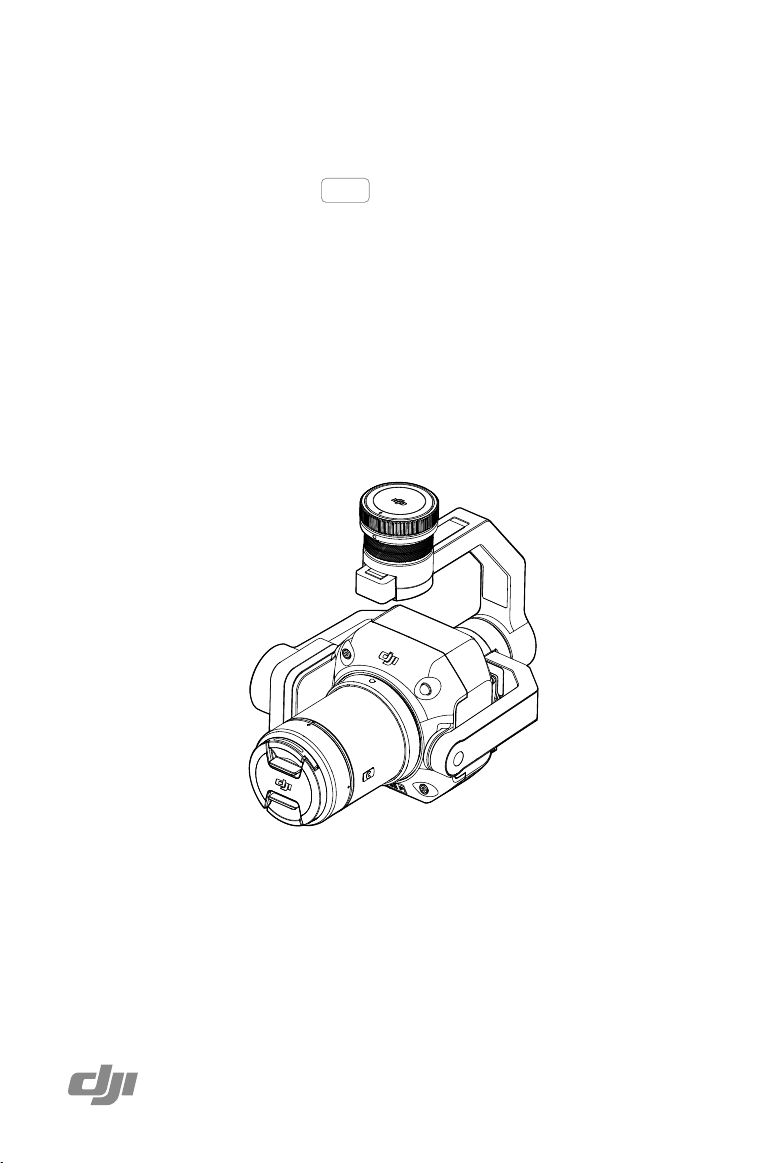
ZENMUSE P1
User Manual
2021.02
V1.0
Page 2
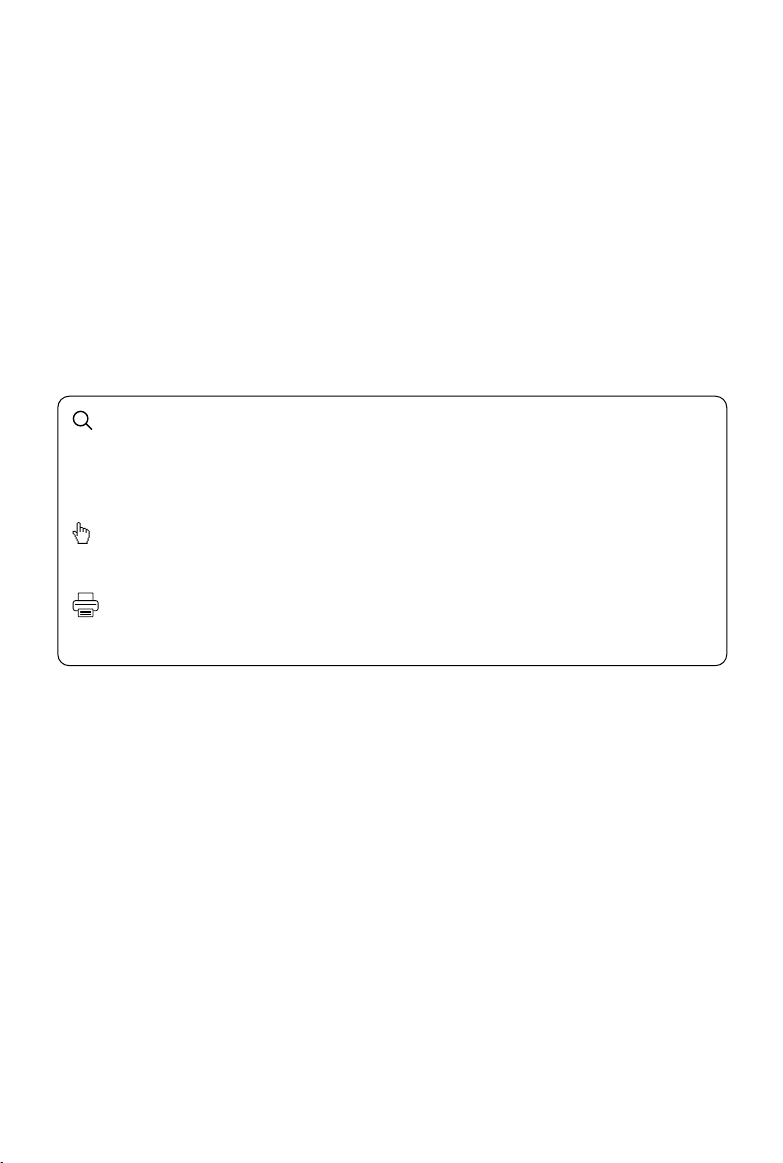
Searching for Keywords
Search for keywords such as “battery” and “install” to find a topic. If you are using Adobe
Acrobat Reader to read this document, press Ctrl+F on Windows or Command+F on Mac to
begin a search.
Navigating to a Topic
View a complete list of topics in the table of contents. Click on a topic to navigate to that section.
Printing this Document
This document supports high resolution printing.
Page 3
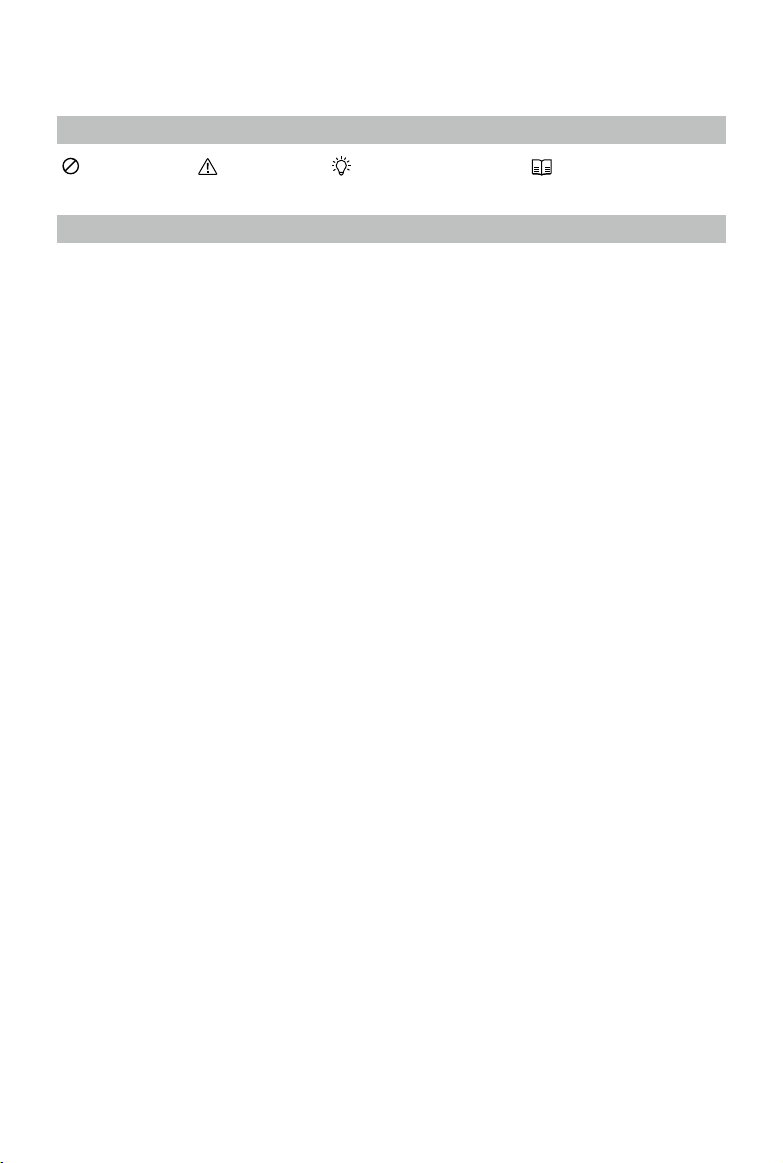
Using This Manual
Legends
Warning Important Hints and Tips Reference
Caution
1. When not in use, store the ZENMUSETM P1 in the storage case and replace the desiccant packet
as necessary to prevent fogging the lenses due to excessive ambient humidity. If the lenses fog up,
the water vapor will usually dissipate after powering on the device for a while. It is recommended to
store the P1 in an environment with a relative humidity of less than 40% and temperature of 20±5° C.
2. DO NOT place the product under direct sunlight, in areas with poor ventilation, or near a heat
source such as a heater.
3. DO NOT repeatedly power the product on or o. After powering o, wait at least 30 seconds before
powering back on. Otherwise, the product life will be aected.
4. Under stable laboratory conditions, the P1 achieves an IP4X protection rating by IEC60529
standards. The protection rating is not permanent, however, and may reduce over an extended
period.
5. Make sure there is no liquid on the surface or in the port of the gimbal.
6. Make sure the gimbal is securely installed on the aircraft and the SD card slot cover is closed
properly.
7. Make sure the surface of the gimbal is dry before opening the SD card slot cover.
8. DO NOT remove or insert the SD card when taking a photo or recording a video.
9. DO NOT touch the surface of the lens with your hand. Be careful to avoid scratching the surface of
the lens with sharp objects. Otherwise, the quality of images may be aected.
10. Clean the surface of the camera lens with a soft, dry, clean cloth. DO NOT use alkaline detergents.
11. DO NOT press the lens release button while attaching the lens. DO NOT repeatedly disassemble
and assemble the lens unless necessary.
12. DO NOT plug or unplug the lens after powering on.
13. DO NOT plug or unplug the P1 after powering on. Press the power button on the aircraft to power
o instead of removing the P1 directly from the aircraft.
14. Make sure to use a storage case when transporting the P1 as the gimbal is a precision instrument.
2021
©
DJI All Rights Reserved.
3
Page 4
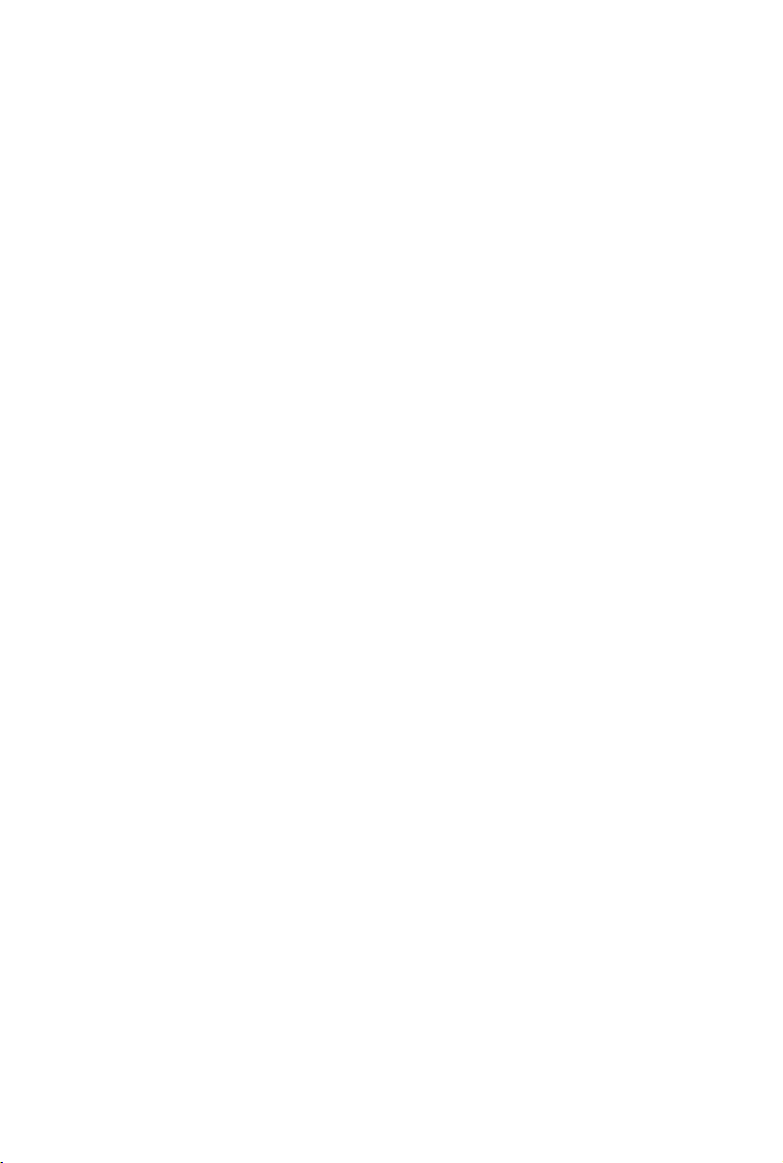
Contents
Using This Manual
Legends
Caution
Product Prole
Introduction
Installation
Supported Aircraft
Supported Lenses
Installing a Camera Lens
Installing on the Aircraft
Gimbal Rotating Range
Compatible Lenses
MTF
Lens Specications
Mounting Filters/Protector
Remote Controller Controls
DJI Pilot App Controls
Basic Features
Camera Mode Settings
3
3
3
6
6
7
7
7
7
8
9
10
10
11
12
13
14
14
15
Enterprise Applications
Smart Oblique Description
Nap-Of-The-Object Photogrammetry Description
Flight Mission Usage
Preparation
Mapping Mission
Smart Oblique
Terrain Follow
2021
©
DJI All Rights Reserved.
4
16
16
17
18
18
18
18
19
Page 5
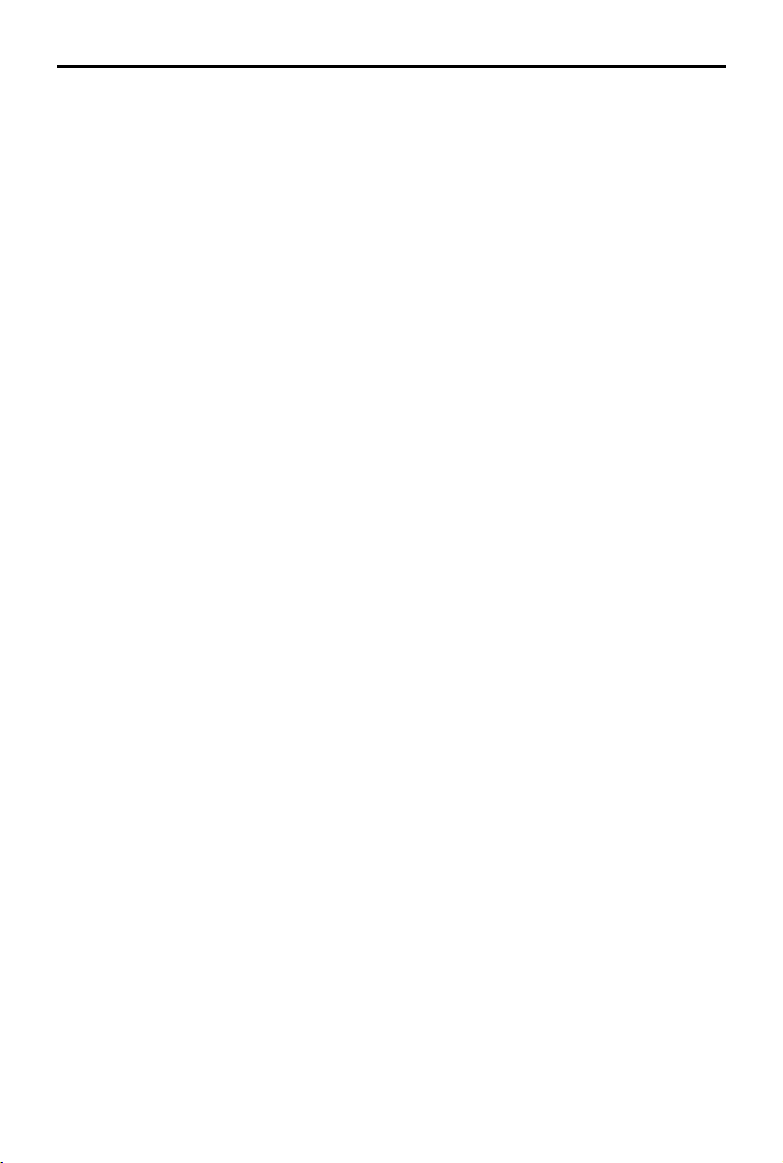
ZENMUSE P1 User Manual
Oblique Mission
Linear Flight Mission
Waypoint Flight
Data Storage
Photo File
Image Log File
GNSS Observation File
Maintenance
Exporting Log
Firmware Update
Specications
20
21
21
22
22
23
24
25
25
25
26
2021
©
DJI All Rights Reserved.
5
Page 6

Product Prole
Introduction
The Zenmuse P1 integrates a 45MP full-frame sensor, a global mechanical shutter, and an
interchangeable xed-focus DJI DL Lens (ENTERPRISE) on a 3-axis stabilized gimbal. Designed to be
used with compatible DJI aircraft and DJI TERRA
eciency and accuracy to a whole new level.
1
2
3
4
5
6
7
8
9
10
11
12
13
TM
for photogrammetry ight missions, the P1 takes
14 15
1. Gimbal Connector
2. Pan Motor
3. Roll Motor
4. Lens Release Button*
5. Tilt Motor
6. Lens Mounting Index
7. Lens Mount
8. Lens Mounting Index
* DO NOT press the lens release button while attaching the lens.
2021
©
DJI All Rights Reserved.
6
9. Lens
10. Lens Hood Mounting Index
11. Balancing Ring
12. Lens Hood
13. Lens Cap
14. SD Card Slot
15. microSD Card Slot
Page 7
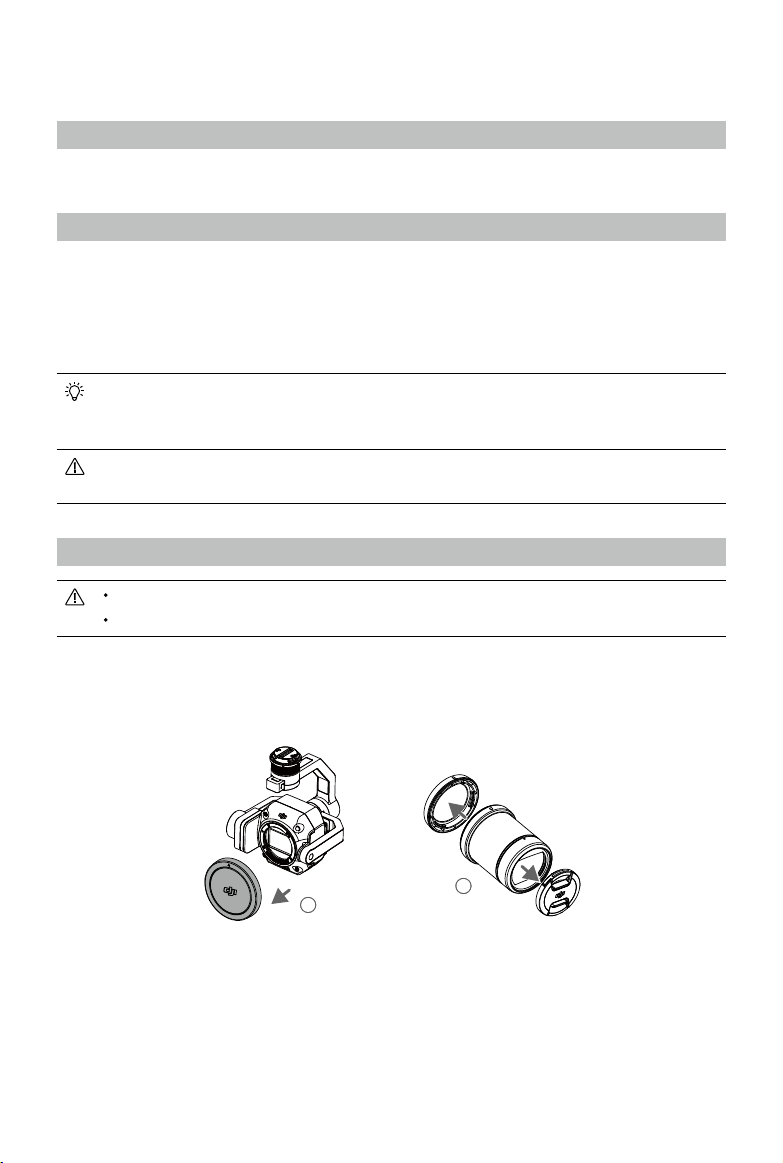
Installation
Supported Aircraft
MATRICETM 300 RTK
Supported Lenses
The P1 currently supports the following lenses when used with the DJI DL-Mount and will support
additional lenses in future.
DJI DL 24mm F2.8 LS ASPH Lens (ENTERPRISE)
DJI DL 35mm F2.8 LS ASPH Lens (ENTERPRISE)
DJI DL 50mm F2.8 LS ASPH Lens (ENTERPRISE)
The DJI DL 35mm F2.8 LS ASPH Lens (ENTERPRISE) is included with the Zenmuse P1.
Contact local dealers for more information on how to purchase other compatible lenses. Refer
to Specications to check supported lens models.
Only use supported lenses. Otherwise, the accuracy of surveying and mapping may be
aected.
Installing a Camera Lens
DO NOT repeatedly disassemble and assemble the lens unless necessary.
DO NOT attach or remove the lens after powering on.
1. Remove the camera body cap.
2. Remove the lens cap and rear cap.
2
131
1
3. Align the two lens mount indexes on the camera body and camera lens and insert the camera lens
into the camera body.
4. Rotate the camera lens clockwise until it clicks into place.
1
2021
©
DJI All Rights Reserved.
7
Page 8
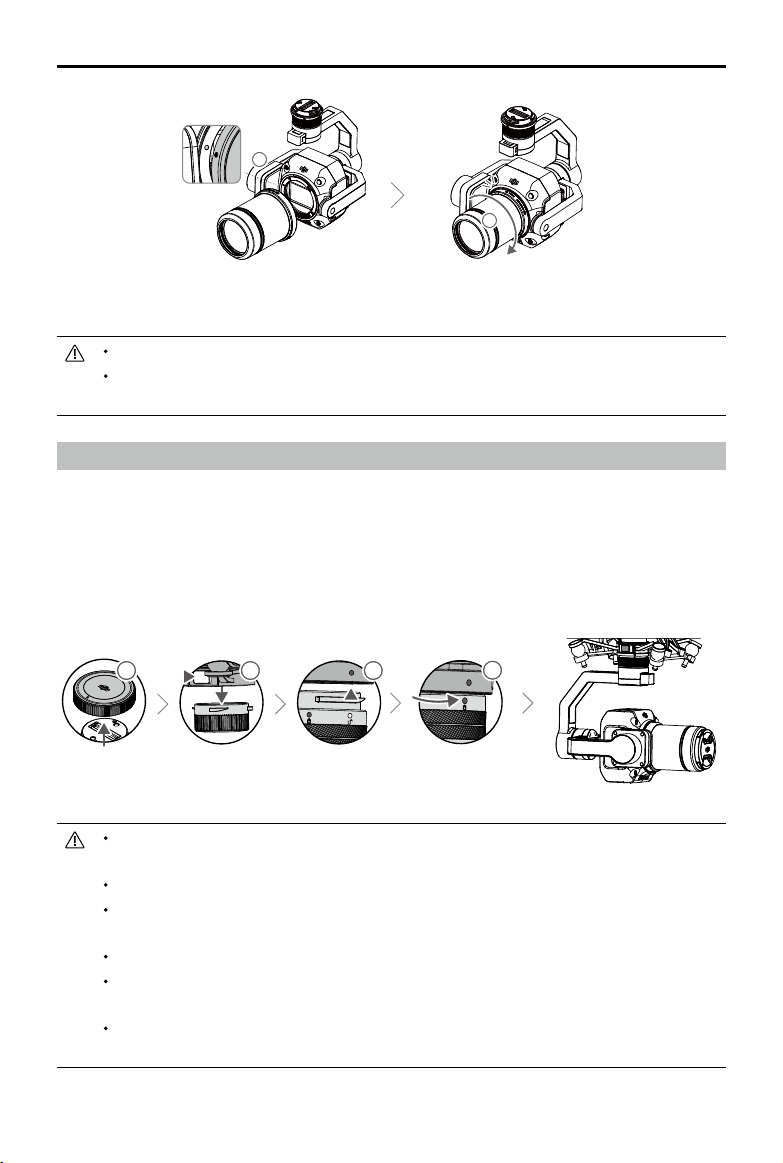
ZENMUSE P1 User Manual
131
3
4
1
5. Rotate the camera lens counter-clockwise after mounting the lens to make sure the lens is rmly
attached.
DO NOT press the lens release button while attaching the lens.
Mount the camera lens with the lens mount facing downward to prevent dust from entering
the sensor. Otherwise, the performance may be negatively aected.
Installing on the Aircraft
1. Remove the gimbal cap.
2. Press the button on the aircraft to detach the gimbal and camera. Rotate the gimbal cap on the
aircraft to remove.
3. Align the white dot on the gimbal with the red dot on the aircraft and insert the gimbal.
4. Rotate the gimbal lock to the locked position by aligning the red dots.
11
2 3
4
Make sure the gimbal connector on the aircraft is positioned correctly when mounting.
Otherwise, the camera cannot be mounted.
Remove the P1 by pressing the button on the aircraft to detach the gimbal and camera.
Put the P1 with the lens attached in the storage case. It is not recommended to repeatedly
disassemble and assemble the lens.
Only remove the P1 after powering o the aircraft.
Detach the gimbal from the aircraft during transportation or storage. Otherwise, the service
life of the damper balls may be shortened or they may even be damaged.
Before takeoff, make sure that the SD card cover is closed properly. Otherwise, it may
obstruct the gimbal arm from moving and cause the motor to overload.
2021
©
DJI All Rights Reserved.
8
Page 9
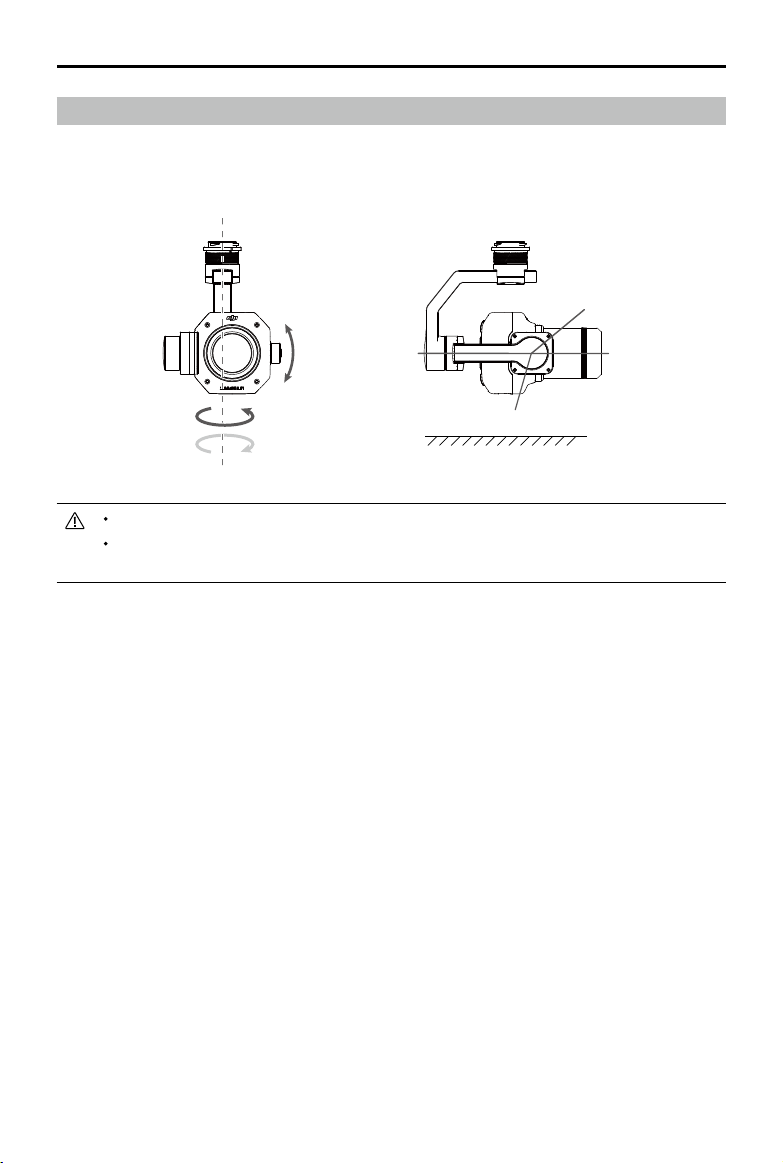
ZENMUSE P1 User Manual
Gimbal Rotating Range
The 3-axis gimbal provides a stable and mobile platform for the camera system to capture smooth
images and videos. The tilt, pan, and roll ranges are listed below.
+
+
55°
-
+
55°
-125°
320°
-
320°
Take o from at and open ground. DO NOT block or touch the gimbal after powering on.
Make sure that the SD card cover is closed properly. Otherwise, it may obstruct the rotation
of the gimbal.
40°
0°
Horizon
2021
©
DJI All Rights Reserved.
9
Page 10

Compatible Lenses
61-beF-61 MK
INF
REAL IMAGE H EIGHT (mm)
M TF
0.00 5.00 10.00 15.00 20.00 25.00
0.0
0.1
0.2
0.3
0.4
0.5
0.6
0.7
0.8
0.9
1.0
10 LP/MM (sagitt al)
10 LP/MM (tangen tial)
26 LP/MM (sagitt al)
26 LP/MM (tangen tial)
52 LP/MM (sagitt al)
52 LP/MM (tangen tial)
DJI DL Enterprise Lenses are compatible with the DJI DL-Mount, which has a diameter of 58 mm. The
focal lengths of the three DJI DL Enterprise lenses are 24mm, 35mm, and 50mm. The built-in mechanical
global shutter supports an exposure time of up to 1/2000 s.
MTF
An MTF (Modulation Transfer Function) chart is used to measure the ability of a lens to reproduce
contrast and resolve details. Low spatial frequencies reect overall contrast and high spatial frequencies
reect detail resolution.
DJI DL 24mm F2.8 LS ASPH Lens (ENTERPRISE)
INF
1.0
0.9
0.8
0.7
0.6
0.5
M TF
0.4
0.3
0.2
0.1
0.0
DJI DL 35mm F2.8 LS ASPH Lens (ENTERPRISE)
0.00 5.00 10.00 15.00 20.00 25.00
INF
1.0
0.9
0.8
0.7
0.6
0.5
M TF
0.4
0.3
0.2
0.1
0.0
0.00 5.00 10.00 15.00 20.00 25.00
61-beF-61 MK
REAL IMAGE H EIGHT (mm)
61-beF-61 MK
REAL IMAGE H EIGHT (mm)
10 LP/MM (sagitt al)
10 LP/MM (tangen tial)
26 LP/MM (sagitt al)
26 LP/MM (tangen tial)
52 LP/MM (sagitt al)
52 LP/MM (tangen tial)
10 LP/MM (sagitt al)
10 LP/MM (tangen tial)
26 LP/MM (sagitt al)
26 LP/MM (tangen tial)
52 LP/MM (sagitt al)
52 LP/MM (tangen tial)
10
2021
©
DJI All Rights Reserved.
Page 11

ZENMUSE P1 User Manual
61-beF-61 MK
INF
REAL IMAGE H EIGHT (mm)
M TF
0.00 5.00 10.00 15.00 20.00 25.00
0.0
0.1
0.2
0.3
0.4
0.5
0.6
0.7
0.8
0.9
1.0
10 LP/MM (sagitt al)
10 LP/MM (tangen tial)
26 LP/MM (sagitt al)
26 LP/MM (tangen tial)
52 LP/MM (sagitt al)
52 LP/MM (tangen tial)
10 LP/MM (sagitt al)
10 LP/MM (tangen tial)
26 LP/MM (sagitt al)
26 LP/MM (tangen tial)
52 LP/MM (sagitt al)
52 LP/MM (tangen tial)
61-beF-61 MK
INF
REAL IMAGE H EIGHT (mm)
M TF
0.00 5.00 10.00 15.00 20.00 25.00
0.0
0.1
0.2
0.3
0.4
0.5
0.6
0.7
0.8
0.9
1.0
DJI DL 50mm F2.8 LS ASPH Lens (ENTERPRISE)
INF
1.0
0.9
0.8
0.7
0.6
0.5
M TF
0.4
0.3
0.2
0.1
0.0
0.00 5.00 10.00 15.00 20.00 25.00
Lens Specications
Lens
Focal Length 24 mm 35 mm 50 mm
Aperture Range f/2.8 - f/16 f/2.8 - f/16 f/2.8 - f/16
FOV* 52.2×36.2° 37.1×25.3° 26.5×17.9°
Close Focus 0.65 m 0.85 m 0.93 m
Filter Diameter 46 mm 46 mm 46 mm
Elements/Groups/ASPH 9/8/3 9/8/3 9/7/2
Barrel Dimensions (diameter×length)
61-beF-61 MK
REAL IMAGE H EIGHT (mm)
DJI DL 24mm F2.8
LS ASPH Lens
(ENTERPRISE)
Ø 55.0×71.2 mm
(incl. lens hood)
10 LP/MM (sagitt al)
10 LP/MM (tangen tial)
26 LP/MM (sagitt al)
26 LP/MM (tangen tial)
52 LP/MM (sagitt al)
52 LP/MM (tangen tial)
DJI DL 35mm F2.8
LS ASPH Lens
(ENTERPRISE)
Ø 55.0×71.2 mm
(incl. lens hood)
Weight Approx. 178 g Approx. 180 g Approx. 182 g
Relationship between ground sample
distance (GSD) and shooting distance
GSD=L/55 GSD=L/80 GSD=L/114
(L) **
DJI DL 50mm F2.8
LS ASPH Lens
(ENTERPRISE)
Ø 55.0×71.2 mm
(incl. lens hood)
* The sensor size is 23.5×15.7 mm, and the frame ratio is 3:2.
** GSD: unit in cm/pixel, L: unit in m.
2021
©
DJI All Rights Reserved.
11
Page 12

ZENMUSE P1 User Manual
Mounting Filters/Protector
1. Rotate and remove the lens hood.
2. Rotate and remove the balancing ring.
3. Mount the new lter or protector and the lens hood. When mounting the lens hood, rst align the
small red dot on the lens hood with the red dot on the lens and rotate the lens hood to align the
large red dot with the dot on the lens.
22
3
1
4. Do not mount the lens hood if two lens lters are attached. Note that the amount of lens are will
increase without the lens hood.
12
2021
©
DJI All Rights Reserved.
Page 13

Remote Controller Controls
The Matrice 300 RTK remote controller is used as an example below. Adjust the tilt of the gimbal using
the left dial and adjust the pan using the right dial. Press the shutter button or record button to take
photos or record video. Toggle the 5D button to adjust the EV value. The customizable C1 button can
be used to recenter the gimbal and the customizable C2 button can be used to switch between the
main and auxiliary screen.
5
6
1
2
1. Left Dial
Turn to adjust the tilt of the gimbal.
2. Record Button
Press to start or stop recording video.
3. Shutter Button
Press to take a photo. The photo mode can be set to single or interval in DJI Pilot. Single photos
can also be taken during video recording.
4. Right Dial
Turn to adjust the pan of the gimbal.
5. 5D Button
The default functions of the 5D button are listed below and can be customized in DJI Pilot.
Left: Decrease EV value
Right: Increase EV value
6. Customizable Button C2
The default function is to switch between the main and auxiliary screen. The function for this button
can be customized in DJI Pilot.
7. Customizable Button C1
The default function is to recenter the gimbal. The function for this button can be customized in DJI
Pilot.
4
3
7
2021
©
DJI All Rights Reserved.
13
Page 14

DJI Pilot App Controls
A
E
AF
/MF
ISO
Shutter
19:29
RTK
80%
N
E
S
3
6
12
15
21
24
30
33
20
m/s
m
The touchscreen interface can be used to capture photos, record videos, and view playback.
Professional photography congurations are also available.
Basic Features
1 2 3
In-Flight (RTK)
SPD
05.2
WS 04.0
The interface may need to be updated. Make sure to update to the latest version.
44
R
130.2
1. Live HD Video
Displays the current camera view.
2. Camera Parameters
Displays the current camera parameters.
3. Focus Mode
Tap to switch between manual and auto focus.
4. Auto Exposure Lock
Tap to lock the exposure value.
5. Camera Settings
Tap to enter the photo and video settings. Tap
and image format. Tap
to congure video settings such as video size and format. Tap to
to congure photo settings such as photo mode
congure the grid. The settings may vary according to the camera model.
6. Gimbal Slider
Displays the tilt angle of the gimbal.
7. Recording Mode (Shutter/Video Record)
Tap to switch between photo and video recording modes.
4
100%
26.1v
26.1v
MENU
5
100
5.8G
1/1000EV0
6
7
8
9
10
ALT
VS2.5
ASL1234.5
FPV
11
14
2021
©
DJI All Rights Reserved.
Page 15

ZENMUSE P1 User Manual
5.642.82.0 8 11 16
1/10001/80001/1000 1/800 1/600
8. Manual Focus Slider
Tap to adjust the position of the camera focus.
9. Shooting Button (Shutter/Video Record)
Tap to shoot photos or start or stop recording.
10. Playback
Tap to enter and preview photos and videos as soon as they are captured.
11. Parameter Settings
Tap to set ISO, shutter, exposure values, and other parameters.
Camera Mode Settings
Auto: The shutter speed, aperture, and ISO are set automatically to obtain the correct exposure
according to the surroundings.
A: Set the aperture. The shutter speed and ISO are set automatically according to the surroundings.
S: Set the shutter speed. The aperture and ISO are set automatically according to the surroundings.
M: Set the aperture, shutter speed, and ISO.
M+Auto ISO (recommended): Set the shutter speed and aperture. The ISO is automatically set
according to the surroundings.
It is recommended to set the shutter speed as faster than 1/500 s.
ISO
Aperture
Shutter
M.M
AUTO
500
S A M
0
AUTO
2021
©
DJI All Rights Reserved.
15
Page 16

Enterprise Applications
Smart Oblique Description
When Smart Oblique is enabled, a ight route in the ight area will be automatically generated once the
mapping area is set. The P1 takes an orthophoto and an oblique photo in a single ight by moving the gimbal
to dierent positions. The P1 will only take photos relating to reconstruction when at the edge of the mapping
area, which reduces the number of photos taken and greatly improves post-processing eciency.
During a Smart Oblique ight, the position of the gimbal and number of photos taken depend on the
area mapped by the user and may vary in dierent segments of the ight route.
A. The aircraft will automatically adjust the ight speed according to the number of photos required to
ensure the most ecient operation possible.
Photo Number
Flight Speed
B. During a Smart Oblique ight, each ight route segment is composed of a shooting sequence and
each photo in the sequence can be taken in a dierent direction.
Shooting Direction
C. The ight area will vary depending on the mapping area, ight height, and gimbal pitch. The ight
area will also vary when the mapping area is the same, but the ight height or gimbal pitch vary, See
below for more information.
Shooting Direction
Mapping
Area
1
Faster
Forward Backward Left Right Orthophoto
Mapping
Area
3
Fast
4
Slow
5
Slower
Mapping
Area
Only supported when using Matrice 300 RTK and Zenmuse P1 together. Make sure Smart
Oblique is enabled in the mapping mission settings.
2021
©
DJI All Rights Reserved.
16
Page 17

ZENMUSE P1 User Manual
Nap-Of-The-Object Photogrammetry Description
For nap-of-the-object photogrammetry, it is recommended to set the camera to M mode and to
calibrate the innity focus point. Adjust the shutter speed and aperture, enable auto ISO, and set the
metering mode to global metering.
Aperture Setting
To obtain high-resolution photos when lighting conditions are good, users can select a smaller aperture
that shortens the hyperfocal distance and reduces the GSD.
Choose the largest possible aperture that meets the required resolution to obtain the largest possible
luminous ux. If lighting conditions are good, use a faster shutter speed to avoid motion blur.
It is recommended to use an aperture of f/5.6-f/11.
Aperture Parameters
Aperture
Range
2.8 23.4 4.2 49.7 6 101 8.9
5.6 11.7 2.1 25 3 50 4.4
8 8.2 1.5 17.5 2 35 3.1
11 5.9 1.06 12.6 1.6 25.8 2.3
16 4.1 0.75 8.7 1 17.8 1.5
24mm Lens 35mm Lens 50mm Lens
Minimum
shooting distance
between P1 and
the object (m)
GSD
(mm/pixel)
Minimum
shooting distance
between P1 and
the object (m)
GSD
(mm/pixel)
Minimum
shooting distance
between P1 and
the object (m)
GSD
(mm/pixel)
2021
©
DJI All Rights Reserved.
17
Page 18

Flight Mission Usage
19:29
GPS
12
2.4G
80%
100%
26.1v
26.1v
The P1 supports Mapping, Oblique, Linear Flight, and Waypoint missions. Smart Oblique and Terrain
Follow can be enabled in Mapping mission.
Preparation
1. Make sure the P1 is installed correctly on the aircraft and that the aircraft and remote controller are
linked after powering on.
2. Go to camera view in DJI Pilot, select
that the status of the RTK positioning and heading are both FIX.
3. Set the RTH altitude, Home Point, and Failsafe behavior based on the obstacles within the ight
route. When ying near a GEO zone, it is recommended to set the ight altitude at least 5 meters
below the altitude limit of the GEO zone.
Mapping Mission
1. Enter the mission ight screen in DJI Pilot, select Create Mission, and to choose a Mapping mission.
Tap and drag on the map to adjust the area that will be scanned and tap “+” to add a waypoint.
2. Edit parameters:
A. Select Zenmuse P1 (35mm) as the camera type according to the lens type. A 35mm lens is used
as an example.
B. Set the altitude, takeo speed, route speed, the action upon completion, and enable elevation
optimization.
C. In Advanced Settings, set the side overlap ratio, forward overlap ratio, course angle, margin, and
photo mode.
D. In Payload Settings, set the focus mode and dewarping.
During an orthophoto operation, it is recommended to adjust the route speed to the maximum value and
enable elevation optimization. Set the focus mode to First Waypoint Autofocus and disable dewarping.
3. Select
4. Power o the aircraft after the mission is completed and remove the SD card from the P1. Connect
to save the mission and select to upload and execute the ight mission.
it to a computer and check photos and les.
, then RTK, choose the RTK service type, and make sure
Smart Oblique
Smart Oblique can be enabled in Mapping mission.
6277 m 41 m 49 s 102 697
2021
©
18
DJI All Rights Reserved.
245.8m 245.8m
224.8m
224.8m
55549.0
S
-45°
H20 T
Page 19

ZENMUSE P1 User Manual
1. Enter the mission ight screen in DJI Pilot, select Create Mission, and to choose a Mapping mission.
Tap and drag on the map to adjust the area that will be scanned and tap “+” to add a waypoint.
2. Edit parameters:
A. Select Zenmuse P1 (35mm) as the camera type according to the lens type. A 35mm lens is used
as an example.
B. Enable Smart Oblique.
C. Set the gimbal angle, display altitude/height, takeo point to target surface, takeo speed, and
the action upon completion.
D. In Advanced Settings, set the side overlap ratio, forward overlap ratio, and course angle.
E. In Payload Settings, set the focus mode and dewarping.
During a Smart Oblique flight, the aircraft will fly as efficiently as possible by adjusting the flight
speed according to the number of photos taken in each ight route segment.
It is recommended to set the gimbal angle to -45°, set the mapping area focus mode to First
Waypoint Autofocus, disable dewarping, and select the photo format as JPEG.
3. Select
4. Power o the aircraft after the mission is complete and remove the SD card from the P1. Connect it
to save the mission and select to upload and execute the ight mission.
to a computer and check photos and les.
Mapping Area Focus Mode
In Payload Settings, set the mapping area focus mode to First Waypoint Autofocus or Calibrated Innity Focus.
It is recommended to set the mapping area focus mode to First Waypoint Autofocus.
Terrain Follow
To perform a precise Terrain Follow ight, enable Terrain Follow in Mapping mission and import the DSM
le including the altitude information.
Preparing Files
The DSM les of the measurement area can be obtained through the following two methods:
A. Collect the 2D data of the mapping area and perform a 2D reconstruction through DJI Terra by
selecting Fruit Tree mode. A .tif le will be generated and can be imported to the microSD card of
the remote controller.
B. Download the terrain mapping data from a geobrowser and import to the microSD card of the
remote controller.
Make sure that the DSM file is a geographic coordinate system file, and not a projected
coordinate system le. Otherwise, the imported le may not be recognized. It is recommended
that the resolution of the imported le should be no more than 10 meters.
2021
©
DJI All Rights Reserved.
19
Page 20

ZENMUSE P1 User Manual
200
500
25
19:29
GPS
12
2.4G
80%
100%
26.1v
26.1v
Importing Files
245.8m
224.8m 245.8m
S
224.8m
6277 m 41 m 49 s 102 697
55549.0
1. Enable Terrain Follow in Mapping mission.
2. Click Select DSM File. Click +, select and import the file from the microSD card of the remote
controller, and wait for the le to be imported.
3. The imported les will be displayed in the list.
Planning a Flight Route
1. Enable Terrain Follow in Mapping mission and select a le from the Select DSM File screen.
2. Edit the parameters in Mapping mission:
A. Set the terrain follow height.
B. Set the takeo speed, route speed, and action upon completion.
C. In Advanced Settings, set the side overlap ratio, forward overlap ratio, course angle, margin, and
photo mode.
D. In Payload Settings, set the mapping area focus mode and enable dewarping.
It is recommended to set the mapping area focus mode to First Waypoint Autofocus.
3. Select
4. Power o the aircraft after the mission is complete and remove the SD card from the P1. Connect it
Oblique Mission
1. Enter the mission ight screen in DJI Pilot, select Create Mission or import a KML le, and then
2. Edit the parameters:
to save the mission and select to upload and execute the ight mission.
to a computer and check photos and les.
select
to choose an Oblique mission. Tap and drag on the map to adjust the area that will be
surveyed and tap + to add a waypoint.
A. Select Zenmuse P1 (35mm) as the camera type according to the lens. A 35mm lens is used as
an example.
B. Set the gimbal pitch (oblique), altitude, takeo speed, route speed, and action upon completion.
2021
©
DJI All Rights Reserved.
20
Page 21

ZENMUSE P1 User Manual
C. In Advanced Settings, set the side overlap ratio, forward overlap ratio, side overlap ratio (oblique),
forward overlap ratio (oblique), course angle margin, and photo mode.
3. Select
4. Power o the aircraft after the mission is complete and remove the SD card from the P1. Connect it
to save the mission and select to upload and execute the ight mission.
to a computer and check photos and les.
Linear Flight Mission
1. Enter the mission ight screen in DJI Pilot, select Create Mission, and then to choose a Mapping
mission. Tap and drag on the map to adjust the area that will be survyed and tap + to add a
waypoint.
2. Edit the parameters:
A. Select Zenmuse P1 (35mm) as the camera type according to the lens. A 35mm lens is used as
an example.
B. Edit the parameters for a Linear Flight mission or Waypoint mission.
a. Linear Flight mission: Set the single route, the left/right extensions, adjust the left/right extension
length, and ight band cutting distance.
b. Waypoint mission: Set the altitude, takeo speed, route speed, boundary optimization, photo
mode, action upon completion, and whether to include the center line. In Advanced Settings, set
the side overlap ratio and forward overlap ratio.
It is recommended to set the forward overlap ratio to 80% and side overlap ratio to 70%.
3. Select
4. Power o the aircraft after the mission is complete and remove the SD card from the P1. Connect it
to save the mission and select to upload and execute the ight mission.
to a computer and check photos and les.
Waypoint Flight
Read the Mission Flight section in the Matrice 300 RTK User Manual for more information about
waypoint ight.
2021
©
DJI All Rights Reserved.
21
Page 22

Data Storage
Photo File
XMP Data List
Refer to this list to check the descriptions for the photo le eld.
Field Field Description
ModifyDate Time photo was modied
CreateDate Time photo was created
Make Manufacturer
Model Product model
Format Photo format
Version Version
GpsStatus GPS status
AltitudeType Elevation type
GpsLatitude GPS latitude when photo was taken
GpsLongitude GPS longitude when photo was taken
AbsoluteAltitude Absolute altitude (geodetic height) when photo was taken
RelativeAltitude Relative altitude (relative to the height of takeo point) when photo
was taken
GimbalRollDegree Gimbal roll angle when photo was taken
GimbalYawDegree Gimbal yaw angle when photo was taken
GimbalPitchDegree Gimbal pitch angle when photo was taken
FlightRollDegree Aircraft roll angle when photo was taken
FlightYawDegree Aircraft yaw angle when photo was taken
FlightPitchDegree Aircraft pitch angle when photo was taken
FlightXSpeed Flight speed when photo was taken
FlightYSpeed Flight speed in the east direction when photo was taken
FlightZSpeed Flight speed in the elevation direction when photo was taken
CamReverse Whether the camera is upside down or not
RtkFlag RTK status:
0 - Failed to position
16 - Single point positioning (meter-level accuracy)
34 - Floating point solution positioning (decimeter level accuracy)
50 - Fixed solution positioning (centimeter-level accuracy)
RtkStdLon RTK positioning standard longitude deviation
RtkStdLat RTK positioning standard latitude deviation
RtkStdHgt RTK positioning standard elevation deviation
RtkDiAge RTK dierence age (correction age)
SurveyingMode Whether the photo is suitable for mapping operation or not:
0 - Not recommended as the accuracy cannot be guaranteed
1 - Recommended as the accuracy can be guaranteed
22
2021
©
DJI All Rights Reserved.
Page 23

ZENMUSE P1 User Manual
DewarpFlag Whether the camera parameters have been dewarped or not:
0 - Not dewarped
1 - Dewarped
DewarpData Camera parameters for dewarping (the calibration file must be
imported and calibrated in DJI Terra for the data to be generated):
Parameter sequence - fx, fy, cx, cy, k1, k2, p1, p2, k3
fx, fy - Calibrated focal length (unit: pixel)
cx, cy - Calibrated optical center position (unit: pixel, origin point:
photo center)
k1, k2, p1, p2, k3 - Radial and tangential distortion parameters
UTCAtExposure UTC when the camera is exposed.
ShutterType Shutter type
ShutterCount Shutter count used
CameraSerialNumber Camera serial number
LensSerialNumber Lens serial number
DroneModel Aircraft model
DroneSerialNumber Aircraft serial number
Image Log File
Open an image log le with the extension .MRK to view the data below.
2021
©
DJI All Rights Reserved.
23
Page 24

ZENMUSE P1 User Manual
1 2 3 4 5 6 7 8 9 10 14 12 13
1. Photo series number: the series number of the image log le stored in this folder.
2. GPS TOW: when the photo was taken expressed in GPS TOW.
3. GPS Week: when the photo was taken expressed in GPS week.
4. Compensation value in the north direction: unit is in mm and the northern direction is represented by
a positive value.
5. Compensation value in the east direction: unit is in mm and the eastern direction is represented by a
positive value.
6. Compensation value in the elevation direction: unit is in mm and the downward direction is
represented by a positive value.
7. Longitude after compensation.
8. Latitude after compensation.
9. Ellipsoid height.
10 Positioning standard deviation in north direction.
11. Positioning standard deviation in east direction.
12. Positioning standard deviation in elevation direction.
13. Positioning status.
GNSS Observation File
The GNSS observation file with the extension .bin contains the satellite observation data of
the four dual-band (L1+L2) GNNS systems (GPS, GLONASS, Galileo, BeiDou) received by the
positioning module during the flight. The data is stored in the camera system in RTCM3.2
format at a frequency of 5 Hz. The data includes the original observation information and
ephemeris information of the four GNSS systems.
2021
©
DJI All Rights Reserved.
24
Page 25

Maintenance
Exporting Log
Exporting Gimbal Log
The gimbal log is stored in the microSD card of the P1. Users can copy it directly from the microSD card
for processing and analysis.
Exporting Camera Log
Go to camera view in DJI Pilot, select , and then Export Zenmuse P1 Log to export the camera log
to the SD card of the P1.
Firmware Update
Using DJI Pilot
1. Make sure that the P1 is securely mounted onto the aircraft, that there is a strong connection
between the aircraft and remote controller and other DJI devices used with the aircraft, and that all
devices are powered on.
2. Go to HMS in DJI Pilot, select Firmware Update, then Zenmuse P1, and follow the on-screen
instructions to update the firmware. All available devices can be updated at the same time by
selecting Update All.
Using SD Card
Make sure that the P1 is securely mounted onto the aircraft and the aircraft is powered o. Check that
there is enough free space on the SD card and the Intelligent Flight Batteries are fully charged.
1. Visit the Zenmuse P1 product page on the DJI ocial website and go to downloads.
2. Download the latest rmware le.
3. Copy the downloaded rmware update le to the root directory of the SD card.
4. Insert the SD card into the SD card slot of the P1.
5. Power on the aircraft. The gimbal and camera perform an auto-check and will start to update
automatically. The gimbal will beep to indicate the status of the rmware update.
6. Restart the device after the rmware update is complete.
Update Status Alarm
Alarm Description
1 short beep A rmware update has been detected. Preparing to update
4 short beeps Updating rmware. Do not stop the update
1 long beep followed by
2 short beeps
Continuous long beep The rmware update failed. Try again. Contact DJI support for help if needed
Make sure that there is only one rmware update le on the SD card.
Do not power o the aircraft or detach the gimbal and camera while updating the rmware.
It is recommended to delete the rmware update le on the SD card once the rmware is updated.
The rmware update was successful
2021
©
DJI All Rights Reserved.
25
Page 26

Specications
General
Product Name ZENMUSE P1
Size 198×166×129 mm
Weight Approx. 800 g
IP Rating IP4X
Supported Aircraft Matrice 300 RTK
Power 20 W
Operating Temperature Range -20° to 50° C (-4° to 122° F)
Storage Temperature Range -20° to 60° C (-4° to 140° F)
Absolute Accuracy Horizontal: 3 cm, Vertical: 5 cm
Camera
Sensor size (photo): 35.9×24 mm (full frame)
Sensor
Supported Lenses
Supported SD Cards SD: UHS-1 rating or above; Max capacity: 512 GB
Recommended SD Cards
Storage Files Photo/Raw GNSS Observation Data/Image Log File
Photo size 3:2 (8192×5460)
Operation Modes Photo, Video, Playback
Minimum Photo Interval 0.7 s
Shutter Speed
Aperture Range f/2.8-f/16
Sensor size (video): 34×19 mm (max recording area)
Eective pixels: 45 MP
Pixel size: 4.4 μm
DJI DL 24mm F2.8 LS ASPH Lens (ENTERPRISE) (with lens hood and
balancing ring/lter), FOV 84°
DJI DL 35mm F2.8 LS ASPH Lens (ENTERPRISE) (with lens hood and
balancing ring/lter), FOV 63.5°
DJI DL 50mm F2.8 LS ASPH Lens (ENTERPRISE) (with lens hood and
balancing ring/lter), FOV 46.8°
Lexar Professional 633x 128GB SDXC UHS-I Card
Lexar Professional 633x 256GB SDXC UHS-I Card
Lexar Professional 633x 512GB SDXC UHS-I Card
Lexar Professional 667X 256GB SDXC UHS-I/U3 Card
Lexar Professional 667X 128GB SDXC UHS-I/U3 Card
Lexar Professional 1066x 128GB SDXC UHS-I Card
Lexar Professional 1667X 128GB SDXC Uhs-II/U3 Card
Lexar Professional 1667X 256GB SDXC Uhs-II/U3 Card
Lexar Professional 2000x 128GB SDXC UHS-II Card
SanDisk 128GB Extreme PRO SDXC UHS-I Card
SanDisk 512GB Extreme PRO SDXC UHS-I Card
SanDisk 128GB SDXC SD Extreme PRO UHS-II Card
Samsung PRO Plus SDXC Full Size SD Card 128GB
Samsung PRO Plus SDXC Full Size SD Card 256GB
Sony E series SDXC UHS-II Card 256GB
Sony M Series SDXC UHS-II Card 128GB
Mechanical Shutter Speed: 1/2000-1 s
Electronic Shutter Speed: 1/8000-1 s
①
②
26
2021
©
DJI All Rights Reserved.
Page 27

ZENMUSE P1 User Manual
ISO Range
Photo: 100-25600
Video: 100-25600
Video Format MP4
Video Resolution
16:9 (1920×1080)
16:9 (3840×2160)
③
Frame Rate 60 fps
云台
Stabilized System 3-axis (tilt, roll, pan)
Angular Vibration Range ±0.01°
Mount Detachable DJI SKYPORT
Tilt: -125° to +40°
Controllable Range
Roll: -55° to +55°
Pan: ±320°
Absolute accuracy measured with an aircraft with a GSD of 3 cm, ight speed of 15 m/s, 75% forward overlap ratio, and 55%
①
side overlap ratio.
Aperture value no larger than f/5.6. The camera will automatically switch to the electronic shutter when the shutter speed is
②
larger than 1/10 s.
Only 35mm lens supported.
③
2021
©
DJI All Rights Reserved.
27
Page 28

WE ARE HERE FOR YOU
Contact DJI SUPPORT
via Facebook Messenger
This content is subject to change.
Download the latest version from
http://www.dji.com/zenmuse-p1
If you have any questions about this document, please contact DJI by
sending a message to DocSupport@dji.com.
Copyright © 2020 DJI All Rights Reserved.
