Page 1
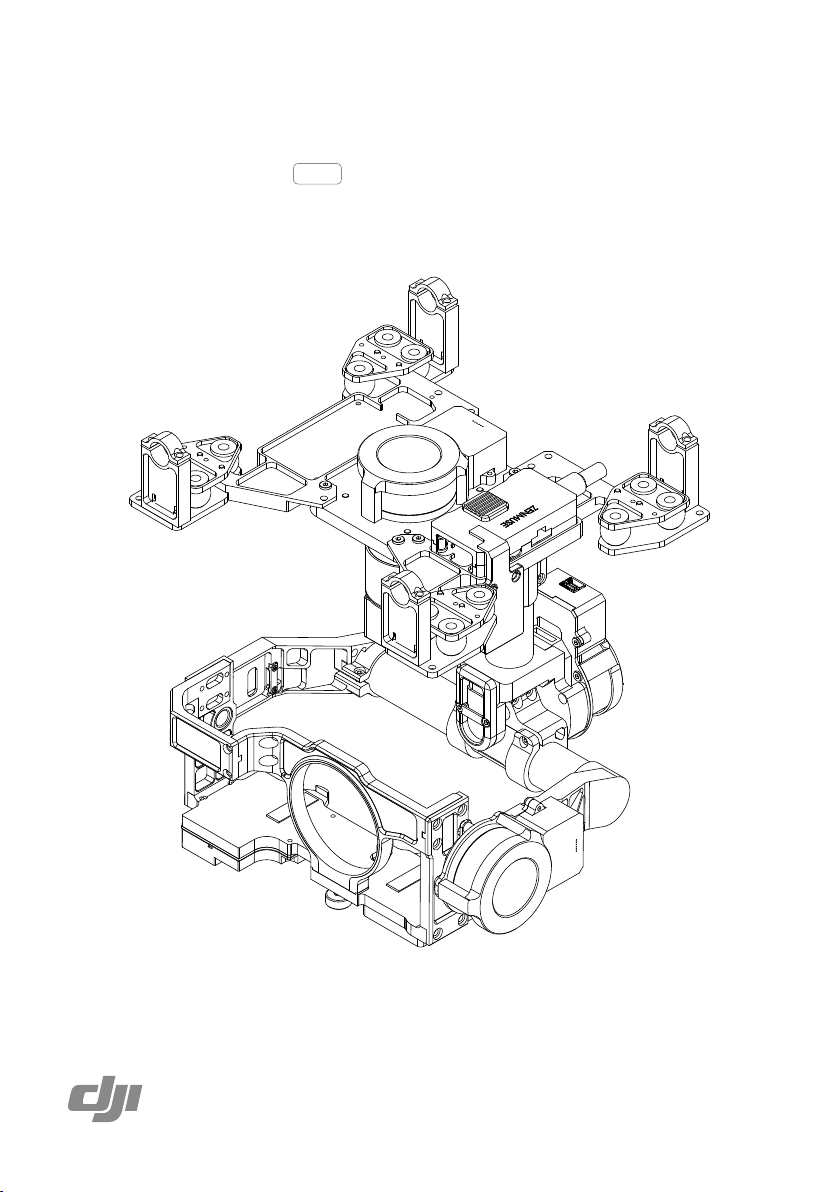
Zenmuse Z15-GH4 (HD)
User Manual
2014.07
V1.0
Page 2
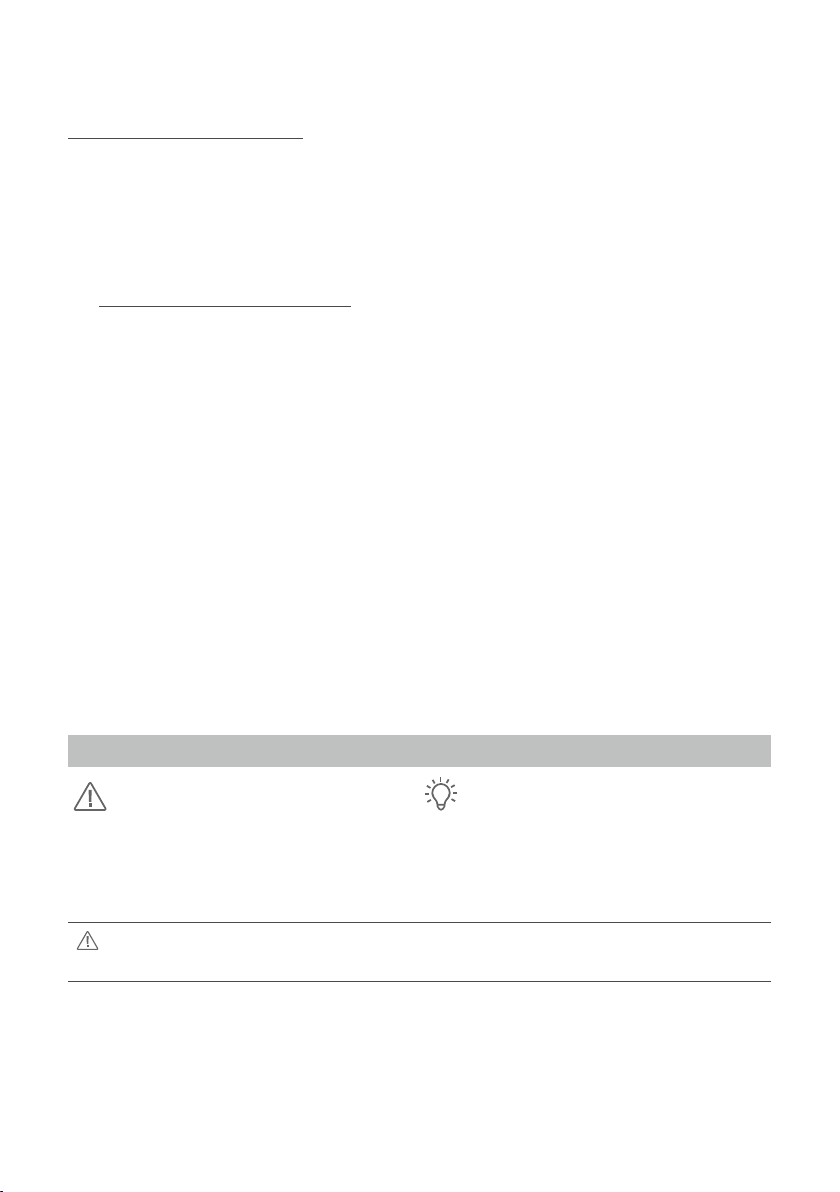
Warning & Disclaimer
Do not modify or adjust the Z15-GH4
The Z15-GH4 gimbal has been calibrated specically for the designated camera and lens before it leaves the
factory. Please mount only the designated camera and lens to the Z15-GH4. No adjustments or modications
are needed. Do not add any other component/device (such as lters, lens hood, etc.) to the camera. Please
use the original camera battery, otherwise performance may be hindered and internal malfunctions or
damage may occur.
Only use the Z15-GH4 gimbal with Flight Control Systems developed by DJI (such as the A2 or WooKong-M,
please upgrade to the latest firmware
and
corresponding Assistant software and upgrade your Flight Control System’s Main Controller firmware,
otherwise the Z15-GH4 may not function properly. When the main battery power is connected, please be
careful and operate the Flight Control System in the safest way possible. It is strongly recommended that you
remove all propellers, use the R/C or ight pack battery power system, and keep children away during gimbal
calibration and parameter setup. Carefully follow the appropriate steps to mount and connect the gimbal to
your aircraft. Use this manual as well as the related Assistant software. Please respect the AMA’s National
Model Aircraft Safety Code.
As DJI has no control over the use, setup, final assembly, modification (including use of non-specified
DJI parts i.e. motors, ESCs, propellers, etc.) or misuse, no liability shall be assumed nor accepted for any
resulting damage or injury. By the act of use, setup or assembly, the user accepts all resulting liability. DJI
assumes no liability for damage(s) or injuries incurred directly or indirectly from the use of this product.
DJI and Zenmuse are registered trademarks of DJI. Names of products, brands, etc., appearing in this
manual are trademarks or registered trademarks of their respective owner companies. This product and
manual are copyrighted by DJI with all rights reserved. No part of this product or manual shall be reproduced
in any form without the prior written consent or authorization of DJI.
) for the greatest stability and precision. Please download the
Manual Tips
Legend
Important Tips
Designated Camera and Lens Type for the Z15-GH4 gimbal
Camera Type:
Lens Type:
Firmware versions of supporting DJI Flight Control Systems
WooKong M: V5.26 A2: V2.1
©
2
Panasonic GH4/GH3
OLYMPUS M.ZUIKO DIGITAL ED 12mm f/2.0
If you are using the Panasonic GH3 camera, please use the included HDMI cable that is specically
designed for the GH3. Refer to Mounting a GH3 Camera onto the Z15-GH4 for details.
2014 DJI. All Rights Reserved.
Page 3
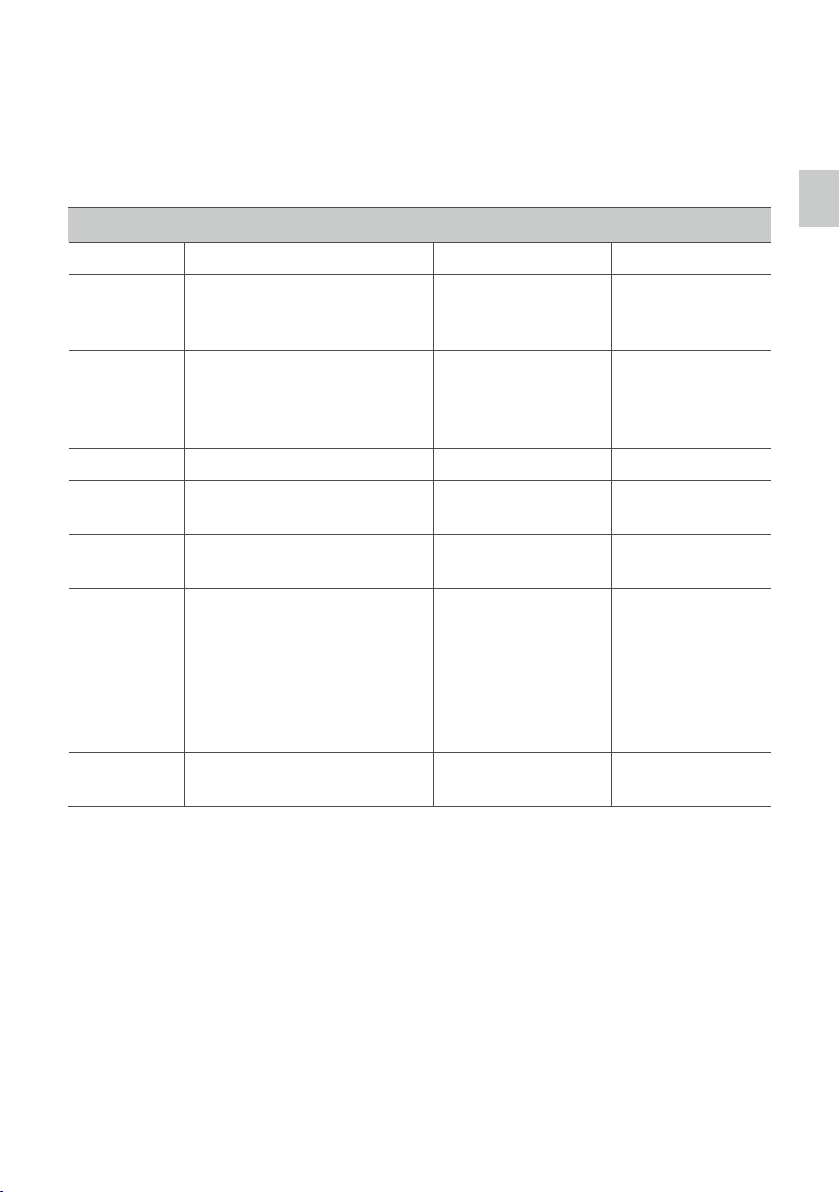
Product Prole
The Z15-GH4 is a sophisticated gimbal specically designed for aerial creativity. It has a built-in independent
IMU module, special servo drive module, HDMI-HD/AV module, and more. The Z15-GH4 performs well in all
modes, including Orientation-locked, Non orientation-locked, and FPV (Reset).
Working Modes
Orientation-locked Non orientation-locked FPV (Reset)
Gimbal
Direction
Gimbal and
Aircraft Nose
Relative Angle
TX Control Controllable Controllable Uncontrollable
Attitude
Stability*
Vibration
Reduction
Stick
Movement
Denition
Command
Linearity
Gimbal pans with aircraft nose.
The gimbal direction maintains the
same relative angle to the aircraft
nose.
YES YES YES
YES YES YES
ROLL is locked level in stick
commands from 0-2/3 and rotates
in commands from 2/3-endpoint;
PAN stick commands control the
rotation angle and are limited to
40。; TILT stick commands control
the rotation velocity of the gimbal.
YES YES ——
Gimbal pan and aircraft
nose move separately.
The relative angle
between the gimbal
direction and aircraft
nose is controllable.
Stick commands for
gimbal rotation velocity
are relative to total stick
movement. The stick’s
center position velocity
is 0°/s. Its endpoint is
the maximum velocity.
Gimbal pan and
aircraft nose are
synchronized.
The relative angle
between the gimbal
direction and aircraft
nose is 0°.
——
Product Prole
Note*: Attitude stability means that the gimbal’s ROLL/TILT will not follow the aircraft’s ROLL/PITCH
movement.
©
2014 DJI. All Rights Reserved.
3
Page 4
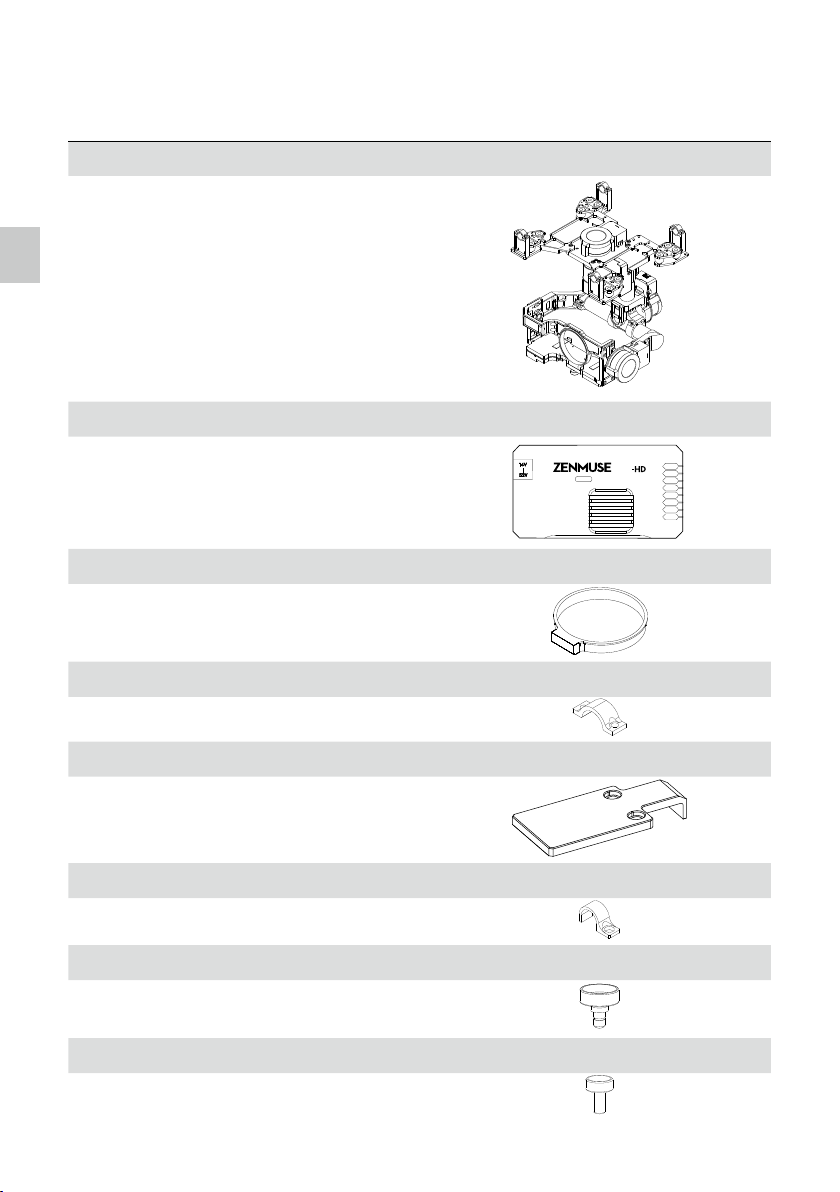
In the Box
Gimbal ×1
The Z15-GH4 gimbal includes built-in servo drive
In the Box
modules, an independent IMU module, a camera
shutter control module and a HDMI-HD/AV module.
Gimbal Control Unit (GCU) × 1
Connect the GCU to your Flight Control System using
the CAN-Bus. The GCU will control the gimbal’s pan,
roll and tilt movements.
Lens Retaining Ring × 1
For mounting the camera lens.
ROLL
GH4
GCUGCU
TILT
PAN
MODE
SHUT
AUX1
AUX2
AUX3
Mounting Bracket × 4
For mounting the gimbal to the landing gear.
Mounting Board for Receiver × 1
For attaching the GCU and providing a convenient
mount for the receiver or other devices.
Cable Clamp × 1
For cable management.
Camera Mount Screw × 1
A standard tripod mounting screw.
Lens Retaining Ring Screw × 1
For attaching the lens retaining ring to the gimbal.
©
2014 DJI. All Rights Reserved.
4
Page 5
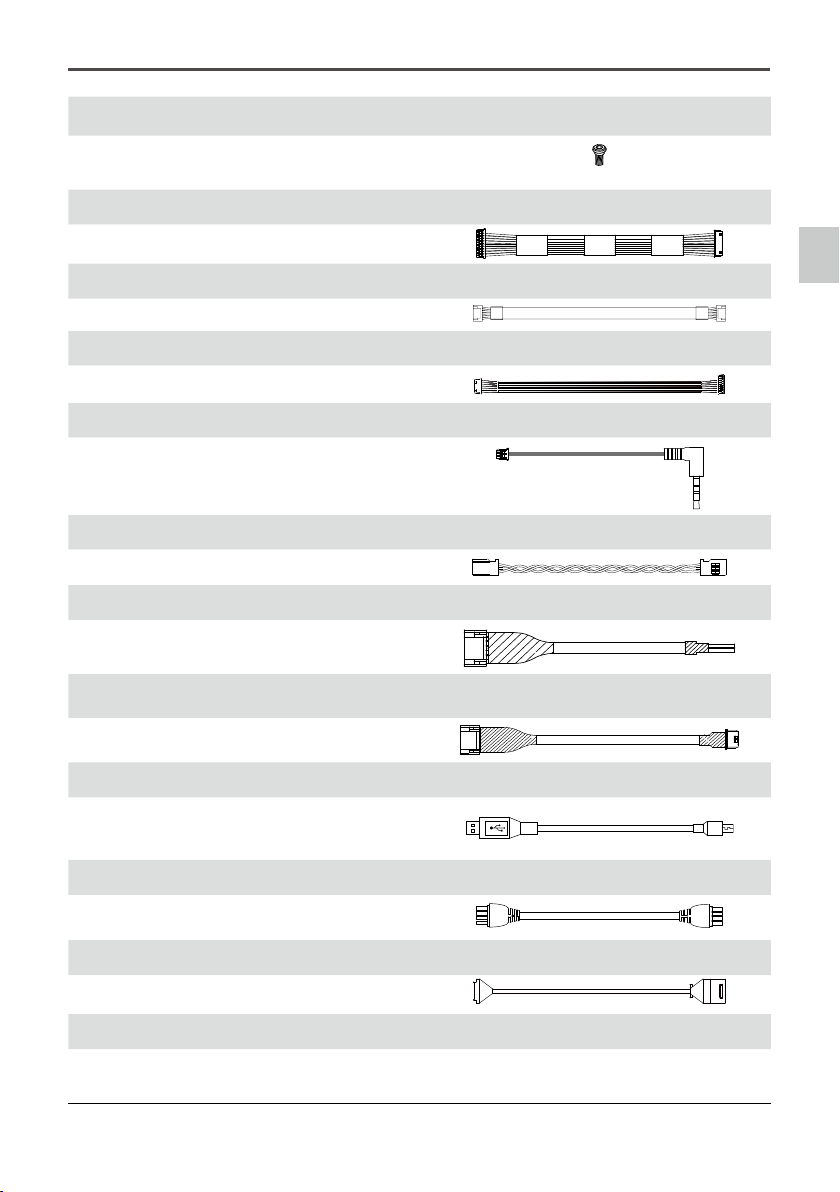
Screw Package × 1
For mounting the gimbal to your aircraft (M2.5*8 cap
head screw).
10-Pin to 9-Pin Cable × 2
For connecting the GCU to the gimbal.
Zenmuse Z15-GH4 (HD)
User Manual
7-Pin Cable × 1
For connecting the GCU to the Lightbridge air system.
8-Pin to 6-Pin Cable × 2
For connecting the GCU to the gimbal.
Camera Shutter Control Cable × 1
For connecting the gimbal HDMI-HD/AV unit to the
camera.
Servo Cable Package × 1
For connecting the GCU and the receiver.
AV Video Power Cable × 1
For connecting the GCU and the wireless video
transmission module, and transmitting the AV signal.
iOSD Mark II Cable × 1
For connecting the GCU and the DJI iOSD Mark II.
Micro-USB Cable × 1
For adjusting parameters and upgrading rmware via
a PC.
In the Box
CAN-Bus Cable × 1
For the CAN-Bus Flight Control System.
HDMI Cable for GH3 Camera ×1
For connecting a GH3 camera to the gimbal.
Spare Package × 1
Vibration Absorbers, Spare Screws, and Mounting
Bracket.
DJ I
©
2014 DJI. All Rights Reserved.
DJ I
5
Page 6
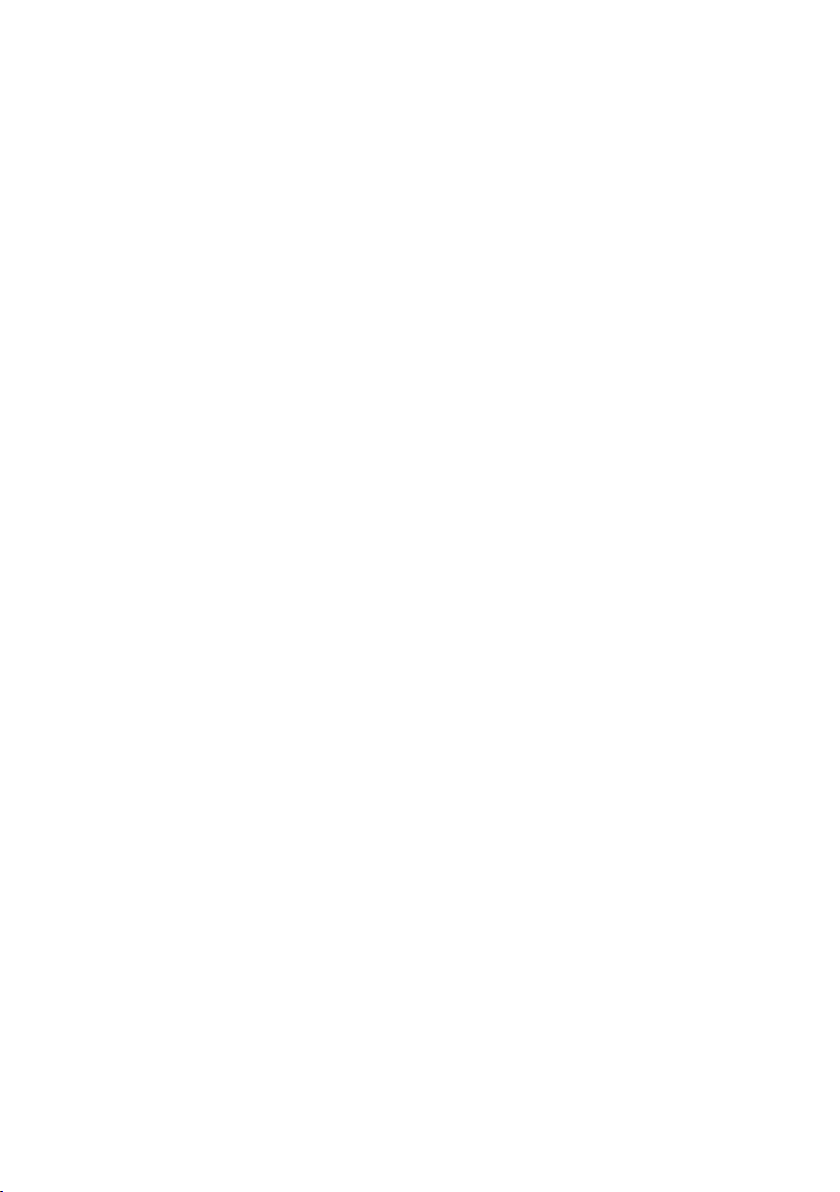
Contents
Warning & Disclaimer
Manual Tips
Legend 2
Product Prole
In the Box
Contents
Gimbal Description
Camera Setup
Mount
Mounting the Lens 8
Mounting the Camera 9
Mounting the Gimbal to the Landing Gear 9
Camera Wiring and Shutter Control
Camera Wiring 11
Shutter Control 11
Mounting a GH3 Camera onto the Z15-GH4
Video Signal Transmission
A. AV Wireless Video Transmission 13
B. DJI iOSD Mark II and AV Wireless Video Transmission 13
C. DJI Lightbridge Air System 14
GCU Wiring
GCU Wiring 15
GCU Ports 16
Working Mode/AUX2 Switch Setup
Working Mode Switch Settings 17
AUX2 Switch Settings 17
PC Assistant Tuning
Installation and Usage 18
Basic Setting 18
Upgrade 19
Info 19
Pre-Flight Check
Flight Test 21
Appendix
Attention 22
1-Pilot Solution 22
2-Pilot Solution 23
Port Descriptions 24
Gimbal LED Indicator 24
Troubleshooting 25
Specications 26
2
2
3
4
6
7
8
8
11
12
13
15
17
18
20
22
©
2014 DJI. All Rights Reserved.
6
Page 7
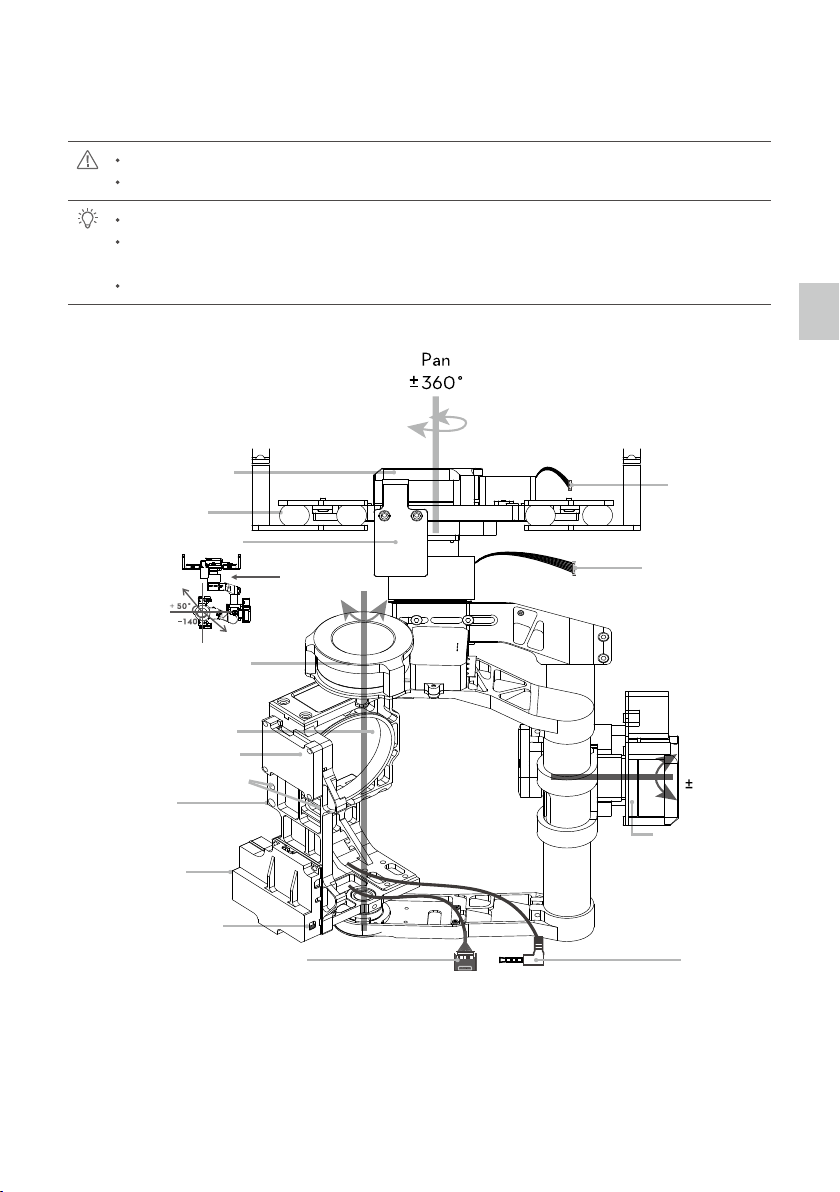
Gimbal Description
L
To avoid motor damage, ensure there is nothing blocking the rotation of the servo drive modules.
Clear obstacles or immediately cut off the power if any blockage occurs.
The servo drive modules have two motor command input ports and one private encoder port.
The HDMI-HD/AV module converts HDMI to HD (or AV) using a cable connected to the camera HDMI
port; it also transforms the TX signal into a shutter control signal by using a shutter control cable.
The camera shutter control cable is removable. Unplug it if this functionality is not needed.
Servo Drive
Module 1
Damping Unit
Receiver Mount Board
Servo Drive
Module 3
Tilt±+50°/ -140°
represents
Arrow
the
lens direction
To G9 port of GCU
Motor Input Port
To G6 port of GCU
9-Pin Port
Gimbal Description
Camera Mount
Position
IMU Module
Camera Mount
Holes
Mount Ho
g
ing
R
e
l
Camera LED
Indicator
/HD Switch
A
V
HDMI-
/
A
HD Module
V
©
2014 DJI. All Rights Reserved.
ens Retainin
Roll
±
40°
Servo Drive
Module 2
Camera Shutter
Control Cable
7
Page 8
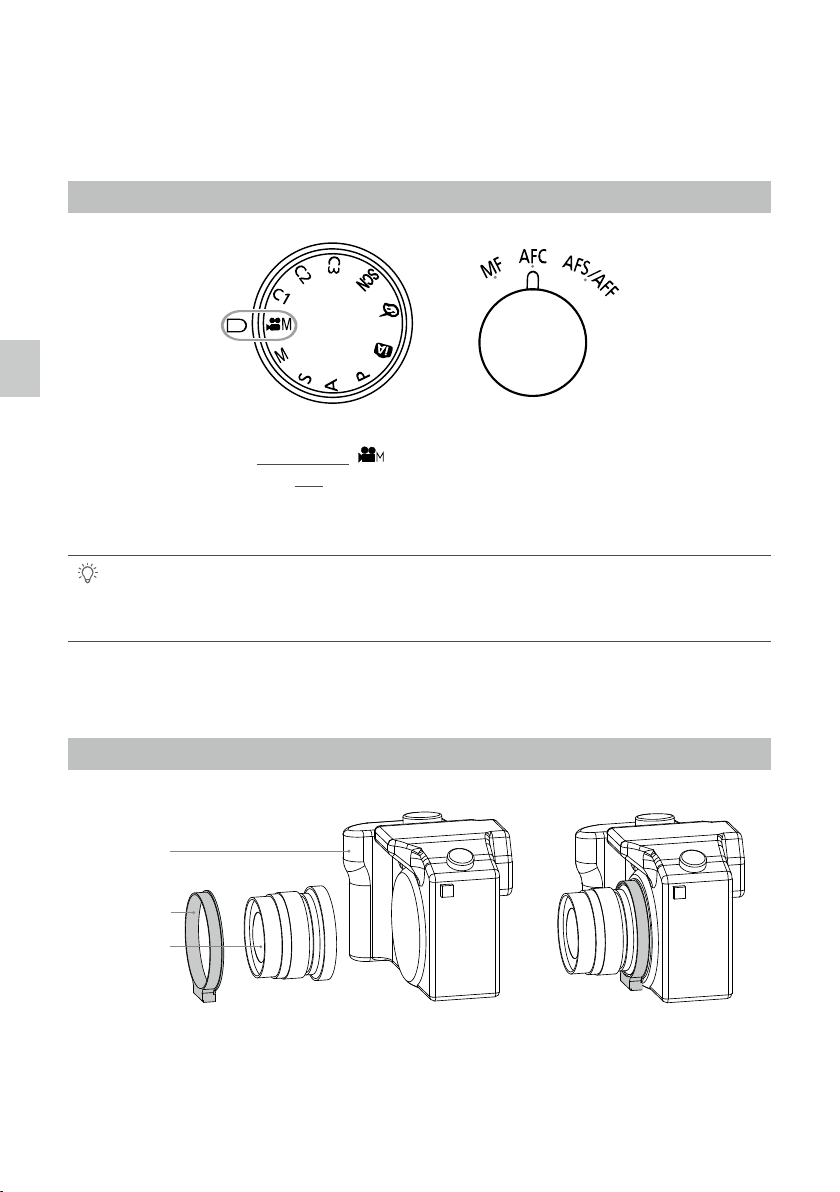
Camera Setup
Follow the steps below to congure your camera to work with the Z15-GH4. Please read the relevant section
for your camera.
Panasonic GH4/GH3
Camera Setup / Mount
1. Set your camera Mode as Creative video
2. MF/AFC/AFS/AFF Select: Select AFC.
3. Select the Shutter-priority AE mode in the Menu and adjust the shutter speed to 200.
4. Please enable the AF when using the Auto Focus function.
The Creative Video and AFC settings are mandatory, while the other settings are recommended.
Note that your output may contain undesired ashing images if the recommended settings are not
followed.
( )
.
Mount
Mounting the Lens
Camera
Retaining Ring
Lens
1. Mount the lens onto the camera as shown above.
©
2014 DJI. All Rights Reserved.
8
Page 9
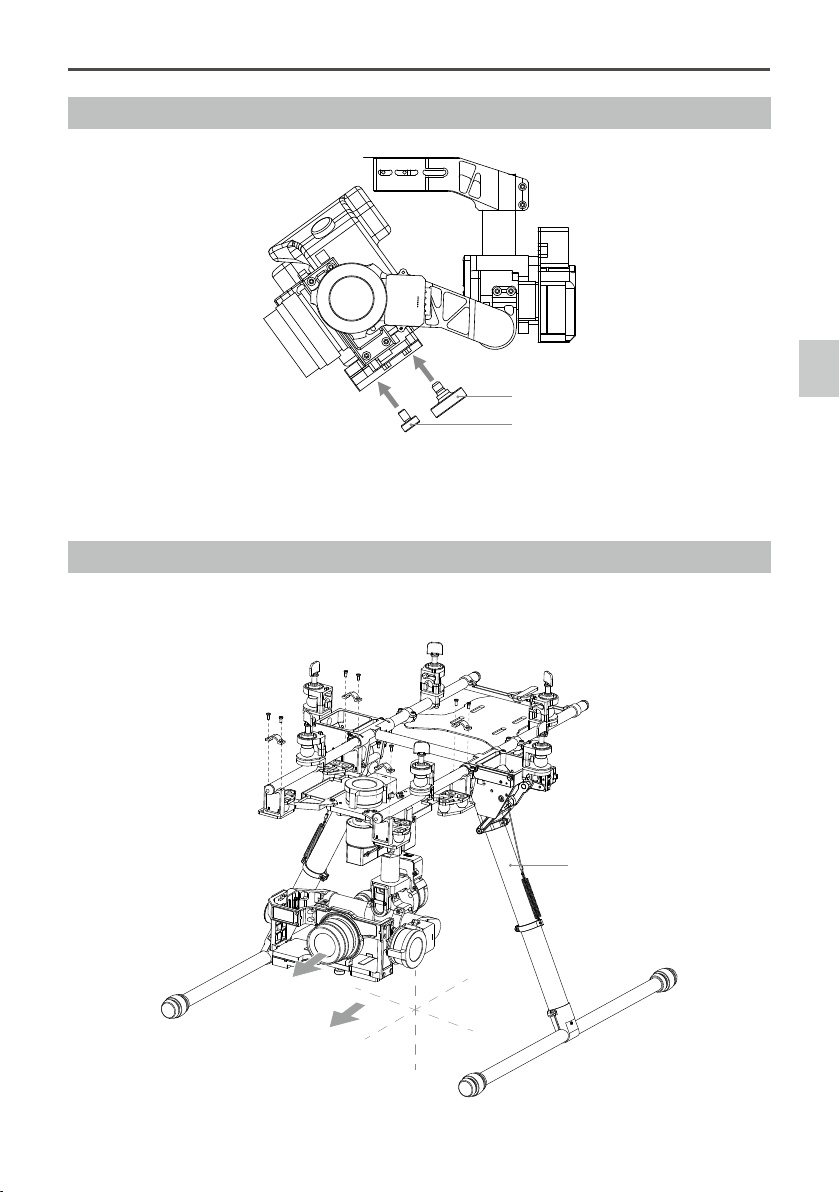
Mounting the Camera
X
Y
Z
Zenmuse Z15-GH4 (HD)
User Manual
Camera Mounting Screw
Lens Retaining Ring Screw
2. Mount the camera onto gimbal as shown above.
3. Adjust the camera and tighten the top camera mounting screw. Then tighten the bottom camera mounting
screw and the lens retaining ring screw.
Mounting the Gimbal to the Landing Gear
The following diagram shows the gimbal mounted on a DJI S800 EVO.
S800 EVO Landing Gear
Mount
Lens direction
Aircraft nose direction
©
2014 DJI. All Rights Reserved.
9
Page 10

Zenmuse Z15-GH4 (HD)
User Manual
The following the diagram shows the gimbal mounted on a DJI S1000. You may also mount the gimbal onto
different landing gear by referring to this diagram.
S1000 Landing Gear
Lens direction
Aircraft nose direction
Y
Z
X
4. Mount the gimbal onto the landing gear with the mounting brackets. Tighten the screws and use thread lock.
Ensure the lens is pointing in the same direction as the aircraft nose.
Ensure the top and bottom plates of the damping unit stay parallel when mounting. This prevents
stretching and distortion.
Maintain good overall balance when mounting in order to ensure the center of gravity is balanced
on each of the three axis lines.
The gimbal’s center of gravity has been set by the factory. The center of gravity directly determines
the gimbal’s overall performance. Do not adjust the gimbal’s center of gravity yourself.
The gimbal is highly precise and depends on this precision for optimal performance. Do not remove
any screws on the gimbal, as this may result in poor performance or damage to the gimbal.
Do not unplug any cables attached to the gimbal ports or change the mechanical structure.
Make sure the wiring is correct, otherwise the gimbal may behave abnormally.
©
2014 DJI. All Rights Reserved.
10
Page 11

Camera Wiring and Shutter Control
3-Positon
Switch
3-Positon
Switch
Camera Wiring
Connect the camera correctly. The gimbal works with a HDMI-HD/AV module to convert the video signal and
transform a TX signal into a shutter control signal. Ensure the camera is setup rst, and then complete the
following steps to connect the camera and the gimbal.
$BNFSB4IVUUFS
$POUSPM$BCMF
)%.*)%"7$BCMF
1. Connect the gimbal HDMI-HD/AV module to the camera HDMI port with a HDMI-HD/AV connection cable.
2. Connect the camera shutter control cable to the camera.
3. Toggle the HD/AV Switch to the AV position if using a normal wireless video TX module. Toggle the HD/AV
Switch to the HD position if using a DJI HD wireless video TX module. (See Page 7 for the location of the
HD/AV Switch)
When disconnecting the cable between the HDMI-HD/AV module and the camera, rst dismount the
camera, then unplug the HDMI-HD/AV interface.
Shutter Control
The Z15-GH4 gimbal can transform a TX command into a shutter control signal. Select a 2-position switch/
channel to use for remote shutter control.
First, make sure the shutter control cable is correctly connected.
Then, for whichever 2-position switch you select, connect the correct receiver channel to the SHUT port.
Toggling the 2-position works as follows:
Position-1 Position-2: Start recording
Position-2 Position-1: Stop recording
Position-1 Position-2: Resume recording
Set the camera to “Creative video” so the shutter can be used to record video. One toggle switch is
used for starting and stopping recording.
2-Positon
Switch
Camera Wiring and Shutter Control
If the shutter control does not work correctly, please check each step.
©
2014 DJI. All Rights Reserved.
11
Page 12

Zenmuse Z15-GH4 (HD)
User Manual
The following diagram shows how the shutter control works.
TX
2-Position Switch
RC Receiver
TX Command TX Command TX Command
Wireless
2-Position
Switch Channel
3-Pin Cable
Camera
Shutter Button
GCU
SHUT
Camera Shutter Control Cable
Internal Cable
Gimbal
HDMI-HD/AV
Module
Mounting a GH3 Camera onto the Z15-GH4
Mount a GH3 camera onto Z15-GH4 gimbal with the included HDMI cable made specifically for a GH3
camera. Follow the steps below to complete the mounting process:
1. Loosen the screws on the HDMI cap.
Mounting a GH3 Camera onto the Z15-GH4
HDMI Cap
Screw
2. Unplug the GH4 HDMI cable from the board. Then plug the specied HDMI cable for a GH3 camera into
the board. Be aware of the HDMI cable connection. Ensure that the connector is used as shown below:
Board
HDMI cable for GH3
3. Re-install the HDMI cap and tighten the screws to nish.
©
2014 DJI. All Rights Reserved.
12
Page 13

ROLL
TILT
PAN
MODE
SHUT
AUX1
AUX2
AUX3
GCUGCU
Wireless Video
Transmission Module
Air Unit
Video Signal Port
G7
GH4
-HD
14V
52V
Video Signal Transmission
A wireless video transmission module is required for remote video.
A. AV Wireless Video Transmission
Wireless Video Transmission Module
Air Unit
Connect to the power source according to the
module’s voltage and current requirements.
Power
Video Signal
GND
Yellow
AV Video Power Cable
1. Solder the AV Video Signal and GND cables to the wireless video transmission module (Air Unit) as shown above.
2. Plug the AV video power cable into the GCU’s G7 port.
3. Toggle the HD/AV Switch to the AV position. (See Page 7 for the location of the HD/AV Switch)
4. Power on the gimbal. If the gimbal LED indicator blinks yellow, it is functioning normally. If the LED indicator
shows a continuous, unblinking yellow light, the video signal is lost. Check the connections between the
camera and the HDMI video input.
Complete the connection between the wireless video transmission module and the GCU before
powering on the gimbal.
A standard AV video power cable is recommended.
Be sure to solder the AV video power cable to the wireless video transmission module correctly. As the
cable carries power, ensure the cables are insulated or wrapped to prevent a short circuit.
Connect the wireless video transmission module to a power source, as the GCU cannot supply power.
Make sure the power source provides a safe voltage for your own devices, according to the wireless
video transmission module’s requirements.
14V
52V
Video Signal Port
G7
GCUGCU
GH4
-HD
ROLL
TILT
PAN
MODE
SHUT
AUX1
AUX2
AUX3
Video Signal Transmission
B. DJI iOSD Mark II and AV Wireless Video Transmission
Wireless Video
Transmission Module
Air Unit
14V
52V
Video Signal Port
G7
GCUGCU
GH4
-HD
ROLL
TILT
PAN
MODE
SHUT
AUX1
AUX2
AUX3
1. Connect the iOSD Mark II cable to the GCU’s G7 port.
2. Complete the other connections between the iOSD Mark II cable and the wireless video transmission
module, according to their manuals.
3. Toggle HD/AV Switch to the AV position. (See Page 7 for the location of the HD/AV Switch)
4. Power on the gimbal. If the gimbal LED indicator blinks yellow, it is functioning normally. If the LED indicator
shows a continuous, unblinking yellow light, the video signal is lost. Check the connections between the
camera and the HDMI video input.
©
2014 DJI. All Rights Reserved.
13
Page 14

Zenmuse Z15-GH4 (HD)
GCUGCU
GH4
User Manual
Make sure to connect the wireless video transmission module and the iOSD Mark II cable to the GCU
before powering on.
C. DJI Lightbridge Air System
This example is based on a Z15-GH4 gimbal and the A2 ight control system.
1. Connect the Gimbal Port on the Lightbridge Air System to the G7 port on the Z15-GH4 GCU using the
supplied HD video power cable (7-pin cable).
2. Connect the DBUS port on the Lightbridge Air System to the DBUS port (X2 port) on the A2 ight control
system. Toggle the HD/AV switch to the HD position.
3. Refer to the Lightbridge and A2 ight control system manuals to complete the connection.
The HD video power cable is included with the Z15-GH4 gimbal. To transmit gimbal and aircraft
signals, connect the RC receiver to the DJI Lightbridge ground system when connecting the GCU.
Always connect the wireless video transmission module to the GCU before powering on.
A standard HD video power cable (7-pin cable) is recommended.
Complete the other connections according to the Lightbridge user manual.
If the gimbal LED indicator blinks red continuously, please power cycle the gimbal. (Power it off,
then power it back on)
If the video signal does not transmit, check each step.
Camera
HDMI
Monitor
Input
©
2014 DJI. All Rights Reserved.
14
HDMI signal
HDMI-HD/AV cable
HD/AV signal
GH4 Gimbal
Wireless video
transmission module
Ground unit
GCU
HD/AV signal HD/AV signal
10-Pin to 9-Pin Cable
Wireless signal
5.8G/2.4G/1.2G
G9 G7
Wireless video
transmission module
Air unit
Self-prepared by user
7-Pin Cable
Page 15

GCU Wiring
GCU Wiring
WooKong-M users can connect the GCU to any spare CAN-Bus port on the ight control system by using a CANBus cable. A2 users should connect the GCU to the port labeled CAN1. Alternatively, you may connect the GCU to
the CAN port located on any modules that are already connected to the A2’s CAN1 port via a CAN-Bus cable.
Battery
(4S~12S)
Wireless Video
Transition Module
Air Unit
USB Port
PC connection for configuration and
firmware upgrades with an USB cable.
G7
A2/WKM
G6
ROLL
TILT
PAN
MODE
SHUT
AUX1
AUX2
AUX3
GH4 HD
G9
Ensure the side with copper contacts is
facing upward towards the heat sinks.
Turn to next page to obtain the
correspondence between the GCU
channels and S-Bus/PPM channels.
2-Position Switch
2-Position Switch
3-Position Switch
2-Position Switch
2-Position Switch
3-Position Switch
2-Position Switch
2-Position Switch
S-Bus
PPM
RC Receiver
(Aircraft control)
RC Receiver
(JR)
8 Channels
OR
RC Receiver
(Futaba/Hitec)
8 Channels
OR
S-BUS Receiver
(Futaba)
OR
PPM Receiver
GCU Wiring
Connect the XT60 to the GIMBAL on center frame if S800 EVO used.
•
Attention that S800 EVO power supply voltage should be within the defined limits (6S), when
•
using one battery for both S800 EVO and Gimbal power supply.
Refer to S800 EVO User Manual for details.
•
Battery
A2/WooKong-M
Please refer to your A2/WooKong-M User Manual for all connection and conguration details.
Gimbal Control Unit (GCU)
1. Make sure all ports are accessible when installing your MC so as to facilitate wiring and software conguration.
2. In 3-pin ports, the pins near the nicks are the signal pins.
3. Use the 6-pin cable for the G6 port, and the 10-pin to 9-pin cable for the G9 port.
4. DO NOT cover the heat sinks, and keep them unobstructed at all times.
5. The IMU module is NOT waterproof or oil proof.
RC Receiver
1. The diagram on the previous page shows example connections. The aircraft signal will transmit through the DJI
Lightbridge ground system. After connecting to the Lightbridge, it is not necessary to connect with the RC receiver.
2. Prepare 2 TXs, one for gimbal control, and the other for aircraft control. Refer to the 2-Pilots Solution for more detail.
3. If only one receiver is used for both aircraft and gimbal control, refer to the 1-Pilot Solution for more detail.
4. Setup the Aileron, Elevator, and Rudder channels on the gimbal control TX. The command stick will control
gimbal rotation velocity. The center position is 0, and the end point is maximum velocity in both clockwise
and counter clockwise directions. (The end point is 100%)
5. Choose one 3-position switch/channel to use as the Z15-GH4 Working Mode switch. (MODE)
6. Choose one 2-position switch/channel to use as the camera shutter control switch (SHUT), and another
2-position switch to use as the camera lens orientation switch in Reset Mode (AUX2).
7. Please refer to the A2/Wookong-M User Manual for aircraft control settings. Connect the receiver to the GCU correctly.
©
2014 DJI. All Rights Reserved.
15
Page 16

Zenmuse Z15-GH4 (HD)
User Manual
GCU Ports
The following table shows the connections between the GCU channels and the relevant TX channels.
TX Channels
JR Futaba/Hitec
AILE 1 ROLL For roll axis control (left/right). Velocity is zero if disconnected.
ELEV 2 TILT For tilt axis control. Velocity is zero if disconnected.
RUDD 4 PAN For pan axis control. Velocity is zero if disconnected.
AUX2 7 MODE For Working Mode switch.
2-position switch channel SHUT
2-position switch channel AUX1 Reserved channel.
2-position switch channel
Or Futaba S-Bus channel
GCU Wiring
PPM channel AUX3 If you are using a PPM receiver, connect the receiver to the AUX3 port.
The following table shows the corresponding relationship between the GCU and the S-Bus/PPM channels.
S-Bus/PPM Channels GCU Channels S-Bus/PPM Channels GCU Channels
1 ROLL 5 SHUT
GCU Chan-
nels
AUX2
Indications
For camera shutter control (both taking photos and recording
video are available). Off if disconnected.
When AUX2 is connected to a 2-position switch channel, it
is used as a camera orientation (down or forward) switch
in FPV Mode (Reset). The camera orientation is forward if
disconnected.
Or if you are using a S-Bus receiver, connect the recever to the
AUX2 port.
2 TILT 8 AUX1
4 PAN 9 AUX2
7 MODE 6 AUX3
©
2014 DJI. All Rights Reserved.
16
Page 17

Working Mode/AUX2 Switch Setup
3-Positon
Switch
3-Positon
Switch
Working Mode Switch Settings
Whichever 3-position switch you select to use as the Working Mode switch, wire the relevant channel from
the receiver to the MODE port. At each switch position, use end-point ne tuning to set channel AUX2(JR) or
7(Futaba/Hitec) for all three Working Modes:
Orientation-locked MODE channel end-point 60%~90%
FPV (Reset) Back to center
Non orientation-locked MODE channel end-point 60%~90%
The gimbal will work in Orientation-locked mode if the MODE channel is disconnected.
FPV mode is the default startup mode when the MODE channel is connected.
The Working Mode from the previous power cycle will be retained if the cable between MODE and
the RC receiver is disconnected during operation.
For a 3-position switch, you may assign:
Position-1 to Non orientation-locked
Position-2 to FPV Mode (Reset)
Position-3 to Orientation-locked
Position-1 and Position-3 can be inversely assigned.
One 2-position switch can be assigned for any two of the working modes, if preferred.
AUX2 Switch Settings
3-Positon
Switch
Working Mode/AUX2 Switch Setup
The Z15-GH4 supports toggling the camera lens down or forward in FPV Mode (Reset). Please choose a
2-position switch for this function and wire the relevant channel of the receiver to the AUX2 port. You may
assign: Position-1 to DOWN; Position-2 to FORWARD; or reverse the assignment.
2-Positon
This function will only work in FPV Mode (Reset).
When this function is active, if the Working Mode is ever changed to FPV Mode (Reset), the gimbal
Switch
will force the camera lens to face forward or down, depending on current the location of the AUX2
switch.
The camera orientation is forward if AUX2 is disconnected.
If AUX2 is connected to a Futaba S-Bus channel, it is then used as the input channel for S-Bus
control.
©
2014 DJI. All Rights Reserved.
17
Page 18

PC Assistant Tuning
Installation and Usage
1. Ensure the most recent drivers are installed correctly. This should have been done before using the A2 or
WooKong-M software.
2. Download the appropriate Assistant installer from DJI.com.
3. Double click the Assistant installer and follow the steps to nish the installation.
4. Run Assistant.
5. Upgrade the rmware or congure parameters using Assistant as needed.
The Assistant installer can be used on Windows XP, Win7, and Win8 (32 or 64 bit).
Basic Setting
You can set transmitter channels for roll, tilt and pan control, and also switch between working modes
during ight. Move your cursor to each area or refer to this manual for more details.
PC Assistant Tuning
©
2014 DJI. All Rights Reserved.
18
Page 19

Zenmuse Z15-GH4 (HD)
User Manual
Upgrade
You can view the latest rmware version information on this page. Upgrade the rmware by following the
steps below:
1. Connect the gimbal to your computer with a Micro-USB cable, and wait until the blue indicator LED in the
Assistant software is blinking.
2. Click “Upgrade”.
3. Wait for the download to nish.
4. Click “Upgrade” again and then click “Conrm”.
5. Power cycle the gimbal (turn it off, then on again) after the upgrade is complete.
Ensure your computer is connected to the internet.
Close any antivirus programs and network rewalls during the upgrade.
Ensure the gimbal is powered on during the upgrade.
Do not disconnect the USB cable during the upgrade.
Info
You can check the Assistant version via Info.
S/N is a 32 digit authorization code for function activations. The authorization code for your unit is lled in at
the time of manufacture. In the future, you may be asked to ll in a new S/N if you require function upgrades.
Fill in the S/N and then click the Write button. If you ll in an invalid S/N more than 30 times, your gimbal will be
locked and you will have to contact our customer support.
©
2014 DJI. All Rights Reserved.
19
PC Assistant Tuning
Page 20

Zenmuse Z15-GH4 (HD)
User Manual
Pre-Flight Check
Pre-Flight Check
©
2014 DJI. All Rights Reserved.
20
Ensure the gimbal is properly installed and attached to the landing gear, and that the camera is
mounted correctly and securely.
Before powering on, spin the gimbal through its complete rotation by hand on each axis to ensure
nothing is blocking its movement.
Ensure all cables are connected correctly, without any plugged in backwards or into the wrong ports.
Ensure the AV video power cable is properly soldered and shielded if an AV video transmission module
is used.
Verify TX settings.
Ensure the camera shutter control cable is correctly mounted.
Ensure the camera menu options and settings are correct.
Verify a proper connection between the GCU and the RC receiver.
Verify a proper connection between the GCU and the ight control system.
Ensure the latest Flight Control System Main Controller rmware is installed.
Refer to the Gimbal LED Indicator section in the Appendix to understand the connection status
between the camera and gimbal.
Refer to the Troubleshooting section in the Appendix if an abnormal situation occurs.
Page 21

Zenmuse Z15-GH4 (HD)
User Manual
Flight Test
1. Ensure the batteries are fully charged for your TX, GCU, and all of the other devices on your aircraft.
2. Make sure all connections and wiring are in good condition.
3. Switch on the TX.
4. Adjust the camera to a level position on the roll axis of the gimbal.
5. Power on the gimbal and wait for the self initialization test to complete. The roll, pan and tilt axis will rotate
quickly at the same time.
6. After self-initialization, the camera lens will point towards the aircraft’s nose and each axis of the gimbal
should be in the position illustrated above.
7. The gimbal will then go into a second stage of initialization. At this time, each axis will rotate very slowly.
8. Once each axis stops moving, the gimbal is fully initialized and ready to use.
9. Toggle the assigned Working Modes switch on your TX and make sure it is working properly.
10. Switch the Working Modes to Non orientation-locked, FPV Mode (Reset), and Orientation-locked Mode
respectively. Then push the controller sticks lightly in the Roll, Tilt and Pan directions to check that the
gimbal moves in the corresponding directions. If not, see Working Mode/AUX2 Switch Setup to correct
your settings.
Pre-Flight Check
Power off the camera during the initialization.
If the gimbal does not match the diagram after initialization, please refer to the Troubleshooting
section in Appendix.
©
2014 DJI. All Rights Reserved.
21
Page 22

Appendix
14V
52V
Flight Controller(DJI WooKong-M)
GCUGCU
ROLL
TILT
PAN
MODE
SHUT
AUX1
AUX2
AUX3
Gimbal Control Unit(GCU)
3-Position Switch
3-Position Switch
3-Position Switch
3-Position Switch
2-Position Switch
2-Position Switch
2-Position Switch
3-Position Switch
14 Channels Receiver(Futaba)
Gimbal Control
Flight Control
Transmitter
GH4
-HD
Attention
For safety reasons, please pay careful attention to all of the following items:
1. To avoid motor damage, ensure nothing blocks the servo drive module’s total range of movement.
2. Before powering on, spin the gimbal through its complete rotation by hand on each axis to ensure nothing
is blocking the mechanical movement of the gimbal.
3. Be sure to mount the side of servo drive module 1 with the ports facing towards the aircraft tail.
4. The gimbal’s center of gravity has been preset. The gimbal balance is directly related to its performance.
Please do not adjust the gimbal’s center of gravity by yourself.
5. The gimbal is a sophisticated device. Do not remove any screws from the gimbal. Doing so may result in
poor performance or even damage.
6. Do not unplug any cables attached to the gimbal ports or change the mechanical structure.
7. Make sure all wiring is correct, otherwise the gimbal may not operate correctly or efciently.
8. Make sure to connect the wireless video transmission module to the GCU prior to powering on the system.
9. We recommend use of the included AV video power cable, if needed.
10. Be sure to solder the AV video power cable to the wireless video transmission module correctly. Ensure
the cables are insulated and protected to prevent any type of short circuit.
11. Pay close attention to the voltage of S800 EVO/S1000 and be sure it is within the dened limits (6S) when
using one battery for both the S800 EVO/S1000 and as a power supply for the gimbal.
12. Never touch the contact points of a power cable to the gimbal; this may lead to a short circuit of the
gimbal, resulting in complete failure.
13. Before powering on, adjust the roll axis of the gimbal to be level.
1-Pilot Solution
Appendix
22
©
2014 DJI. All Rights Reserved.
Page 23

Zenmuse Z15-GH4 (HD)
RC Receiver A
Transmitter A
Gimbal Control
Flight Controller
User Manual
1. Prepare one 14-channel TX/RC receiver for the aircraft and gimbal control. Above is an example of the
wiring conguration.
2. Setup the Aileron, Elevator, Throttle, and Rudder channels on your TX for aircraft roll, elevator, throttle, and
rudder control. Also, connect the TX’s AUX2 for aircraft control modes (Please refer to your Flight Control
System’s user manual).
3. Choose three 3-position switches to use for the gimbal ROLL, TILT, and PAN rotation control. The center
position of each switch is 0 velocity, and the end point positions are maximum velocity.
4. Choose one 3-position switch/channel as the gimbal’s Working Modes switch (MODE).
5. Choose one 2-position switch/channel as the camera shutter control switch (SHUT).
6. Connect the receiver to the GCU and Flight Control System Main Controller correctly.
2-Pilot Solution
Two transmitters and two receivers are required.
Transmitter A and receiver A are used to control the gimbal.
Transmitter B and receiver B are used to control the aircraft.
Make the connections as shown in the diagram below:
2-Position Switch
RC Receiver
2-Position Switch
3-Position Switch
2-Position Switch
(JR)
8 Channels
14V
52V
Gimbal Control Unit(GCU)
Please refer to the GCU Wiring section for more details.
Transmitter B
GCUGCU
RC Receiver B
RC Receiver
(JR)
8 Channels
RC Receiver
(Futaba/Hitec)
8 Channels
S-BUS Receiver
(Futaba)
GH4
OR
OR
-HD
S-Bus
ROLL
TILT
PAN
MODE
SHUT
AUX1
AUX2
AUX3
2-Position Switch
2-Position Switch
3-Position Switch
2-Position Switch
S-Bus
PPM
DJI WooKong-M Flight Controller
©
2014 DJI. All Rights Reserved.
OR
RC Receiver
(Futaba/Hitec)
8 Channels
OR
S-BUS Receiver
(Futaba)
OR
PPM Receiver
Appendix
23
Page 24

Zenmuse Z15-GH4 (HD)
User Manual
Port Descriptions
GCU
ROLL For roll axis control
TILT For tilt axis control
PAN For pan axis control
MODE For Working Mode switch
SHUT For camera shutter control
AUX1 Reserved channel
AUX2 For Gimbal Orientation (down or forward) switch in FPV Mode ; S-Bus Receiver
AUX3 PPM Receiver
G7
XT60 Connect to the battery (or to GIMBAL if DJI S800 EVO is used)
G6 Connect to Gimbal, for transmitting motor commands
G9 Connect to Gimbal, for transmitting the video signal
1.
Connect to the wireless video transmission module, for transmitting AV or HD signals
2. Connect to DJI Lightbridge, for transmitting HD, gimbal and aircraft control signals
Micro-USB port: for PC connection (Assistant conguration and rmware upgrades)
CAN-Bus port: Use CAN-Bus to connect GCU to the ight control system
Gimbal
HDMI-HD/AV Port To Camera HDMI port
Motor Command Input Port To GCU G6
10-Pin to 9-Pin Cable Port To GCU G9
Appendix
Gimbal LED Indicator
Description LED Indicator
HD mode, HDMI-HD/AV module transmits normally LED is blinking green.
HD mode, without camera HDMI video input Green LED is solid on.
HD mode, DJI Lightbridge App video source has been set
to “HDMI/AV”
AV mode, HDMI-HD/AV module transmits normally LED is blinking yellow.
AV mode, without camera HDMI video input Yellow LED is solid on.
HD video transmission module and gimbal is disconnected LED is blinking red.
©
2014 DJI. All Rights Reserved.
24
Yellow LED is solid on.
Page 25

Zenmuse Z15-GH4 (HD)
Troubleshooting
NO. The Problem The Cause What to Do
(1) The TX trims are too high.
The gimbal keeps drifting
1
after initialization.
The gimbal is in an
2
incorrect position after
initializing.
Cannot distinguish the
3
gimbal’s direction when in
use.
The gimbal LED is blinking
4
red.
The gimbal’s green or
yellow LED is continuously
5
on, but no video is
displayed.
(2) The GCU and Flight
Control System have
been disconnected.
(3) The gimbal direction is
not pointing in the same
direction as the aircraft’s
nose.
Abnormal calibration after
manufacturing.
BVR (Beyond Visibility
Range) ight.
(1) There is a disconnected
cable between the gimbal
and camera.
(2) The camera is off.
(3) Camera setup failure.
(1) The HDMI-HD/AV
transmission module is
disconnected from the
camera.
(2) The camera is powered off.
(3) In HD mode, the DJI
Lightbridge App video
source has been set to
“HDMI/AV”.
(1) Adjust the TX trims.
(2) Connect the GCU and Flight
Control System.
(3) Ensure the gimbal direction is
pointing in the same direction
as the aircraft’s nose.
Please contact your local dealer
or DJI customer service.
Switch to FPV Mode rst, then
to another Working Mode as
needed.
(1) Make sure all cables are
securely connected.
(2) Power on the camera.
(3) Set the HDMI resolution to
1080i.
(1) Check HDMI-HD/AV
transmission module
connection.
(2) Power on the camera.
(3) Change the DJI Lightbridge
App video source to "HD
Gimbal".
User Manual
Appendix
©
2014 DJI. All Rights Reserved.
25
Page 26

Zenmuse Z15-GH4 (HD)
User Manual
Specifications
General
Built-In Functions Three Working Modes
Orientation-locked control
Non orientation-locked control
FPV mode (Reset)
Built-in independent IMU module
DJI gimbal special servos drive module
Peripheral
Supported Camera Panasonic GH4/GH3
Supported Lens OLYMPUS M.ZUIKO DIGITAL ED 12mm f2.0
GCU Input Power 4S~12S LiPo (Recommend 6S if with S800 EVO or S1000)
Control Requirement At least four spare receiver channels
Assistant Software System
Requirements
Windows XP SP3; Windows 7; Windows 8 (32 or 64 bit)
Mechanical & Electrical Characteristics
Working Current Static current: 200mA (@25V)
Dynamic current: 400mA (@25V)
Locked-rotor current: 4A (@25V)
Operating Temperature -10°C ~ 50°C
Weight 1.26Kg
Dimensions 233mm x 210mm x 192mm
GCU Weight 63g
Appendix
GCU Dimensions 64.2 mm × 34.1mm × 19.5mm
Working Performance
Load Weight (Reference Value)
Controlled Angle Accuracy ±0.01°
Maximum Controlled
Rotation Speed*
Controlled Rotation Range Pan axis control: ±360° continuous rotation
Note*: Gimbal’s Maximum Controlled Rotation Speed corresponds to TX stick input pushed to 100% end-points.
690g(@Panasonic GH4 with OLYMPUS M.ZUIKO DIGITAL ED 12mm f2.0,
Battery and SD Card)
Pan axis: ±130°/s
Tilt axis: ±130°/s
Roll axis: ±30°/s
Tilt axis control: +50°/-140°
Roll axis control: ±40°
HDMI- HD/AV module
Wireless video transmission
supported
Camera shutter control supported
Wide range voltage input
supported
S-Bus/PPM Receiver supported
©
2014 DJI. All Rights Reserved.
26
Page 27

Page 28

User manual is subject to change without prior notice.
You may visit DJI ofcal website to obtain the latest version of user manual.
http://www.dji.com/product/zenmuse-z15-gh4-hd/download
© 2014 DJI. All Rights Reserved.
