Page 1

Thumb Contr
oller
V1.0 2015.4
User Manual
Page 2
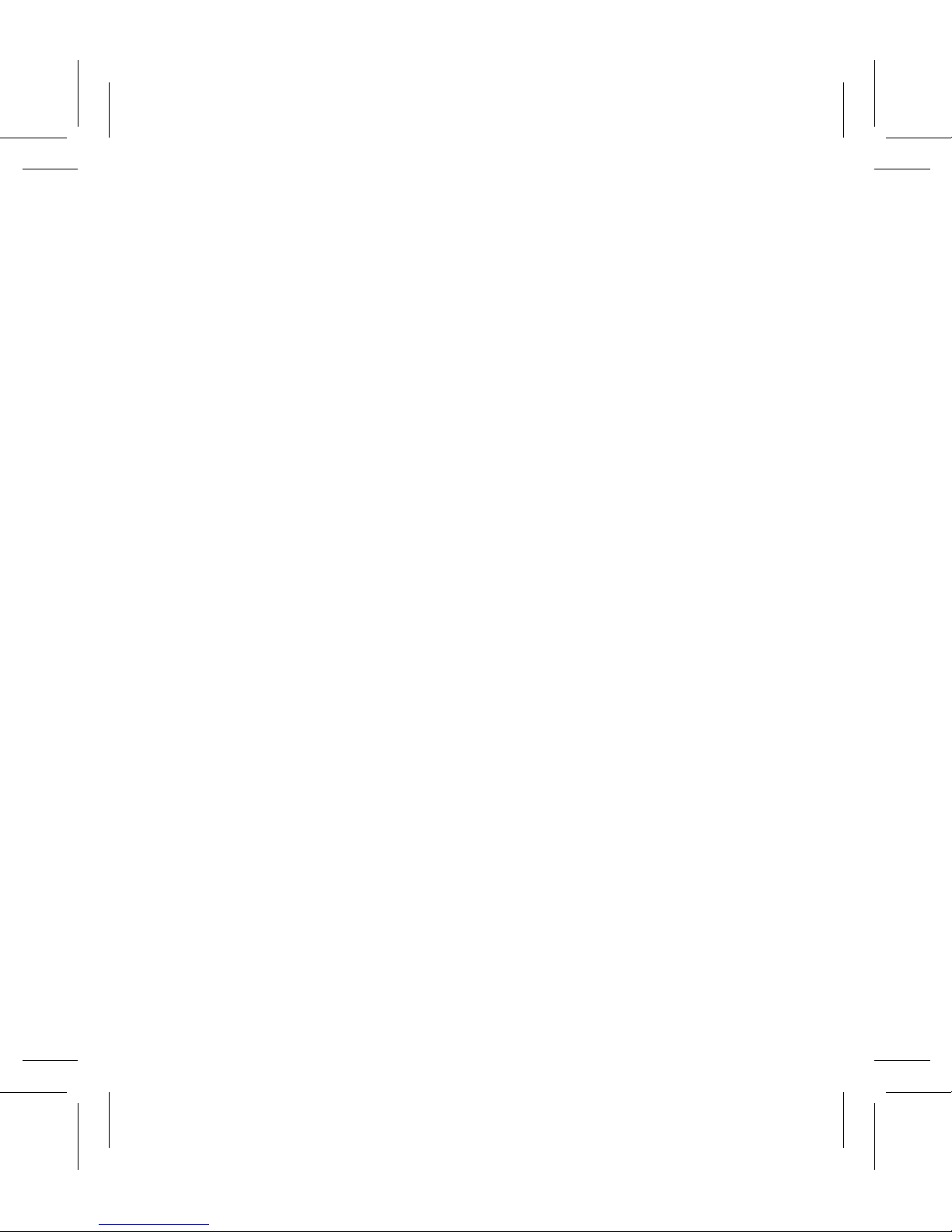
2
©
2015 DJI. All Rights Reserved.
Disclaimers and W
arnings
Congratulations on purchasing your new DJI product. Carefully read
the manual and all disclaimers before using this product. By using
this product, you hereby agree to this disclaimer and signify that you
have read it in its entirety. You agree that you are responsible for your
own conduct, for all content that is created using this product, and for
any consequences that may arise from either. You agree to use this
product only for purposes that are proper and in accordance with local
regulations, stated terms, and all applicable polices and guidelines.
By reading this disclaimer, you also agree that:
1. Any part of this disclaimer is subject to change without prior
notice. Refer to www.dij.com for the latest version.
2.
DJI
reserves the right of nal interpretation of this disclaimer.
As DJI has no control over use, setup, nal assembly, modication,
or misuse of its products, no liability shall be assumed or accepted
for any resulting damage or injury. By using, setting up, or
assembling the product, the user accepts all resulting liability. DJI
assumes no liability for damages or injuries incurred directly or
indirectly from the use of this product.
DJI is a registered trademark. All names of products, brands, etc.
appearing in this manual are trademarks or registered trademarks
of their respective owner companies. This product and manual are
copyrighted by DJI, with all rights reserved. No part of this product
or manual shall be reproduced in any form without the prior written
consent or authorization of DJI. No patent liability is assumed with
respect to the use of the product or information contained herein.
Page 3
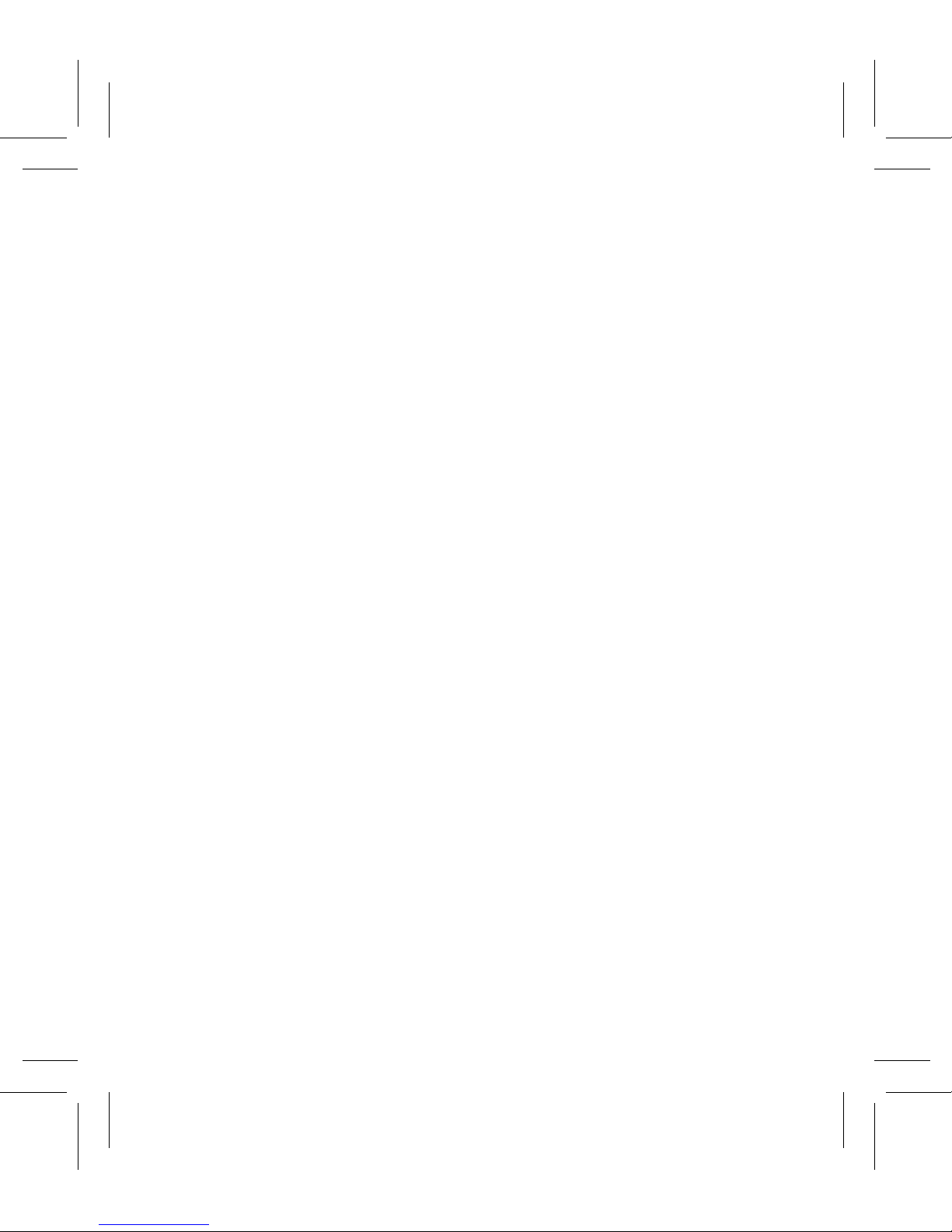
©
2015 DJI. All Rights Reserved.
3
Content
Disclaimers and W
arnings
2
In the Box 4
Introduction 5
Thumb Controller 5
External Receiver (For Ronin Only) 6
Installation 7
Installing the Thumb Controller 7
I
nstalling the External Receiver (For Ronin Only)
8
Connecting the
Thumb Controller to the Gimbal
9
C
onnecting the Thumb Controller to the Ronin-M
9
Connecting the Thumb Controller to the Ronin 9
Indicator Status 11
Using the
Thumb Controller
12
Mode 12
Function 13
Gimbal Settings 13
Device Settings 14
DJI Assistant App
Tuning
16
DJI
PC/MAC Assistant Tuning
17
Settings 17
Updating the Thumb Controller and the Receiver 18
Specications 20
Page 4
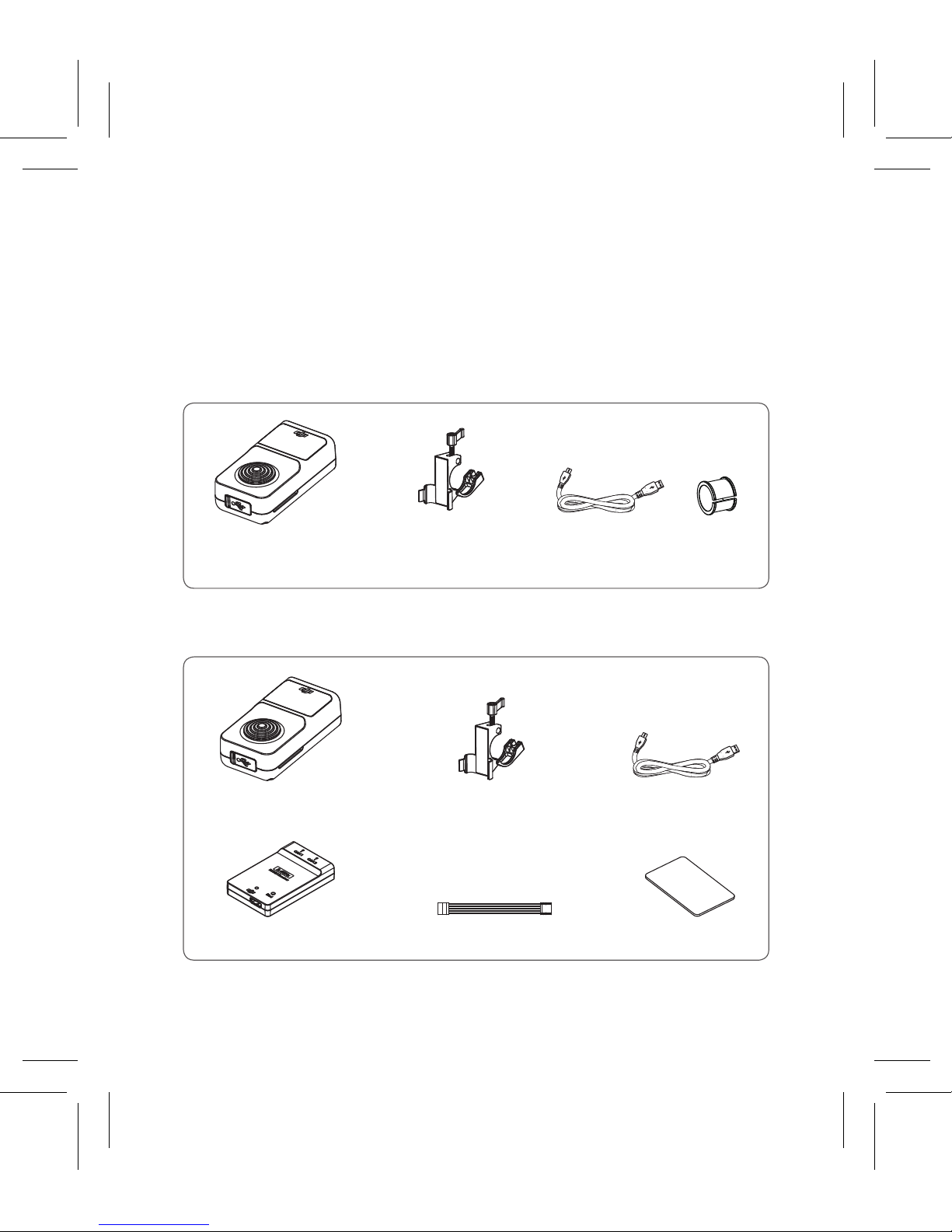
4
©
2015 DJI. All Rights Reserved.
In the Box
Ch
eck to ensure that all of the following items are included in the
package. If any items are missing, contact DJI or your local dealer.
The following items are included with the Thumb Controller for the
Ronin-M:
The following items are included with the Thumb Controller for the Ronin:
Thumb Controller×1 Quick Release Accessory
Mount×1
USB Cable×1 Rubber
Ring×1
Receiver×1 Adhesive Tape×14-Pin Cable×1
Thumb Controller×1 Quick Release Accessory
Mount ×1
USB Cable×1
Page 5
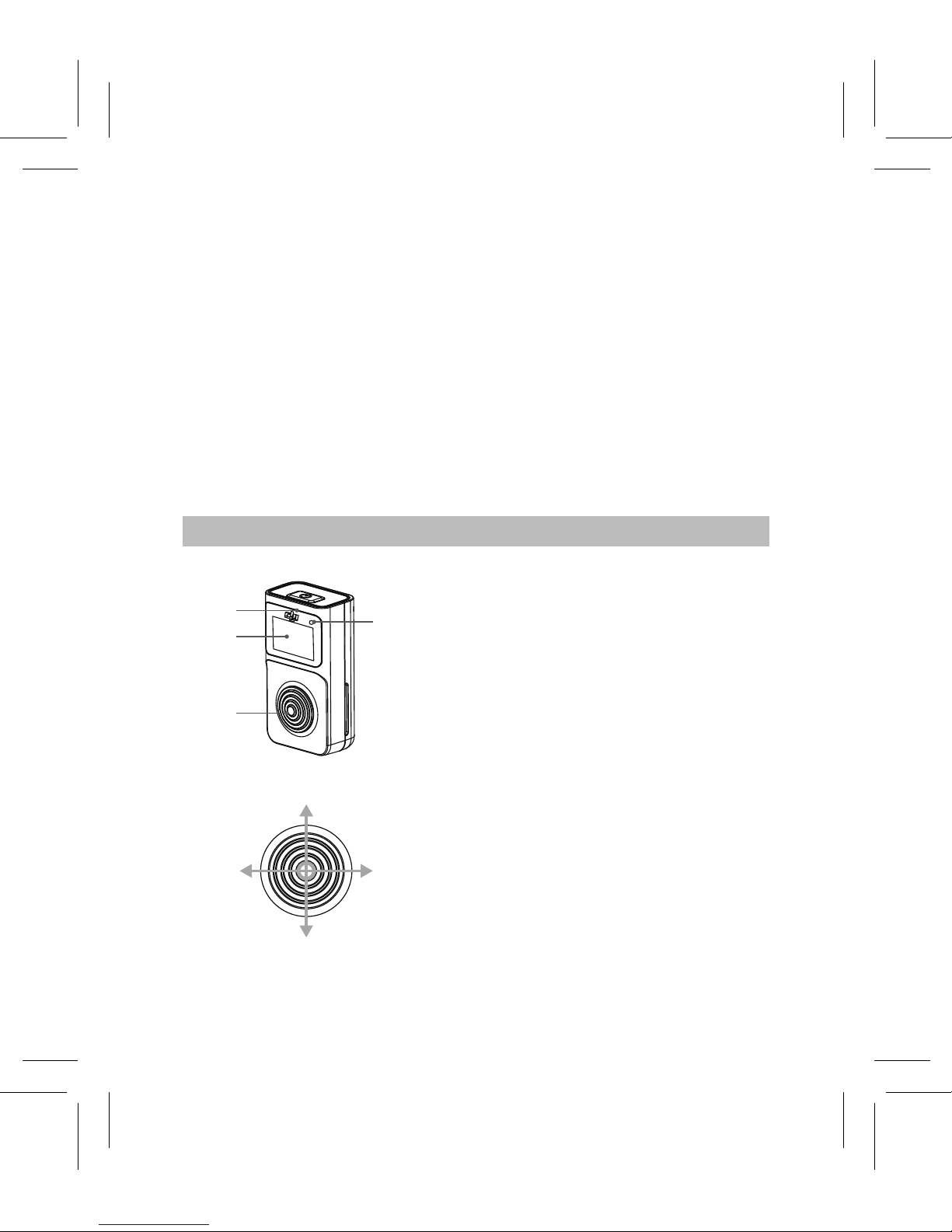
©
2015 DJI. All Rights Reserved.
5
Introduction
The Thumb Controller is designed specically for DJI Ronin series
handheld gimbals. It provides a simple, intuitive interface for
controlling the gimbal’s pan, tilt, and roll motion. The pressuresensitive stick and the easy-to-read OLED display give Ronin users
more control than ever before.
The Thumb Controller communicates with the Ronin-M via a
preinstalled internal receiver. An external receiver is needed when
the Thumb Controller is used with the Ronin.
Thumb Controller
[1] Power Button
Press and hold the power
button to turn on/off the Thumb
Controller
[2] Status Indicator
I
ndicates the status of the
Thumb Controller
[3] OLED Display
Displays the menu of the
Thumb Controller
[4] Pressure-Sensitive Stick
T
ransmits the user’s input to
the force sensor
[1]
[2]
[3]
[4]
Page 6
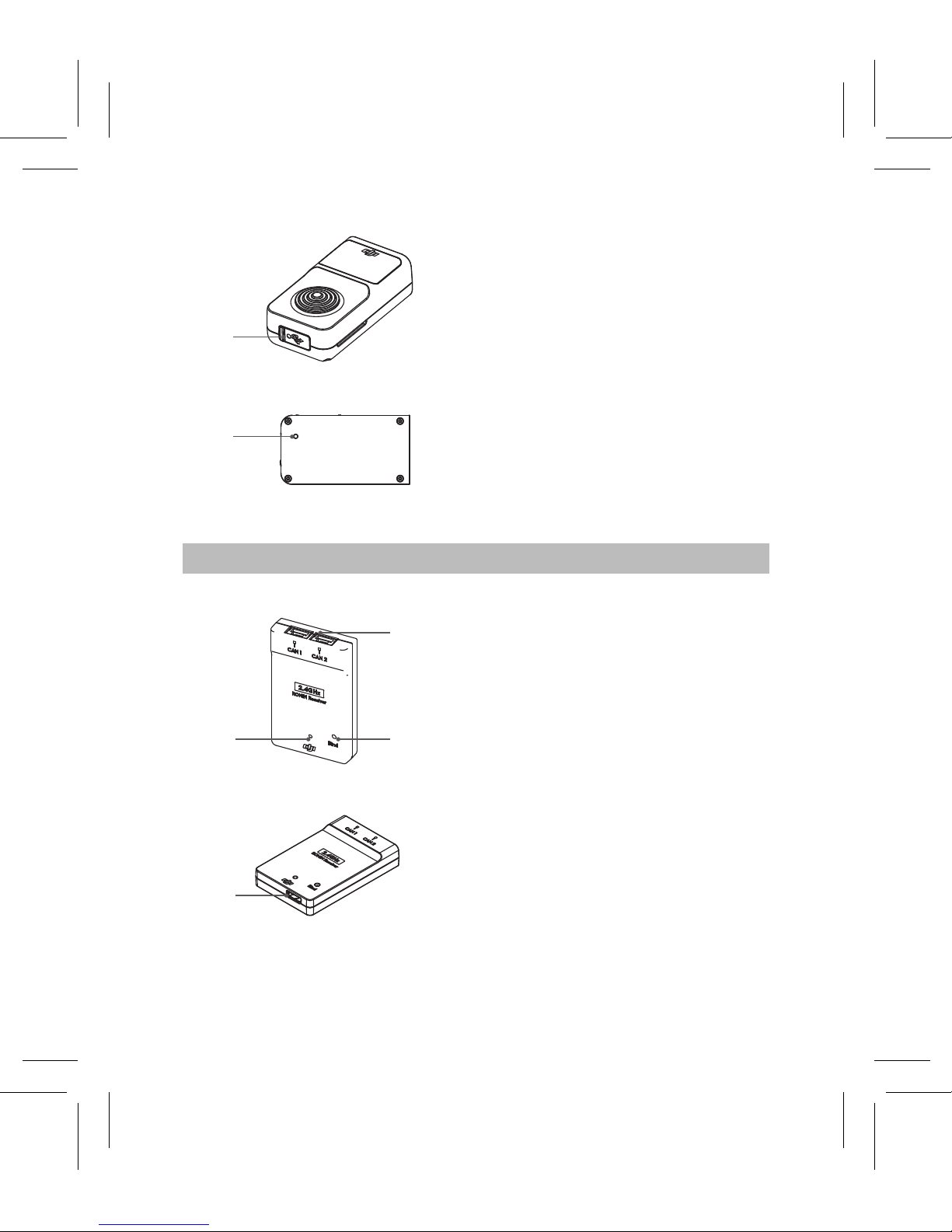
6
©
2015 DJI. All Rights Reserved.
[5] Micro-USB Port
For charging the Thumb
Controller and upgrading its
rmware
[6] Override Button
Allow the Thumb Controller
to reactivated and updated
following a failure update
process
[1] CAN Port
Connects the receiver to the
Ronin
[2] Bind Button
Connects the Thumb
Controller to the Ronin
[3] LED Indicator
Indicates the status of the
receiver
[4] Micro-USB Port
For upgrading the rmware
External Receiver (For Ronin Only)
[5]
[6]
[1]
[2]
[3]
[4]
Page 7
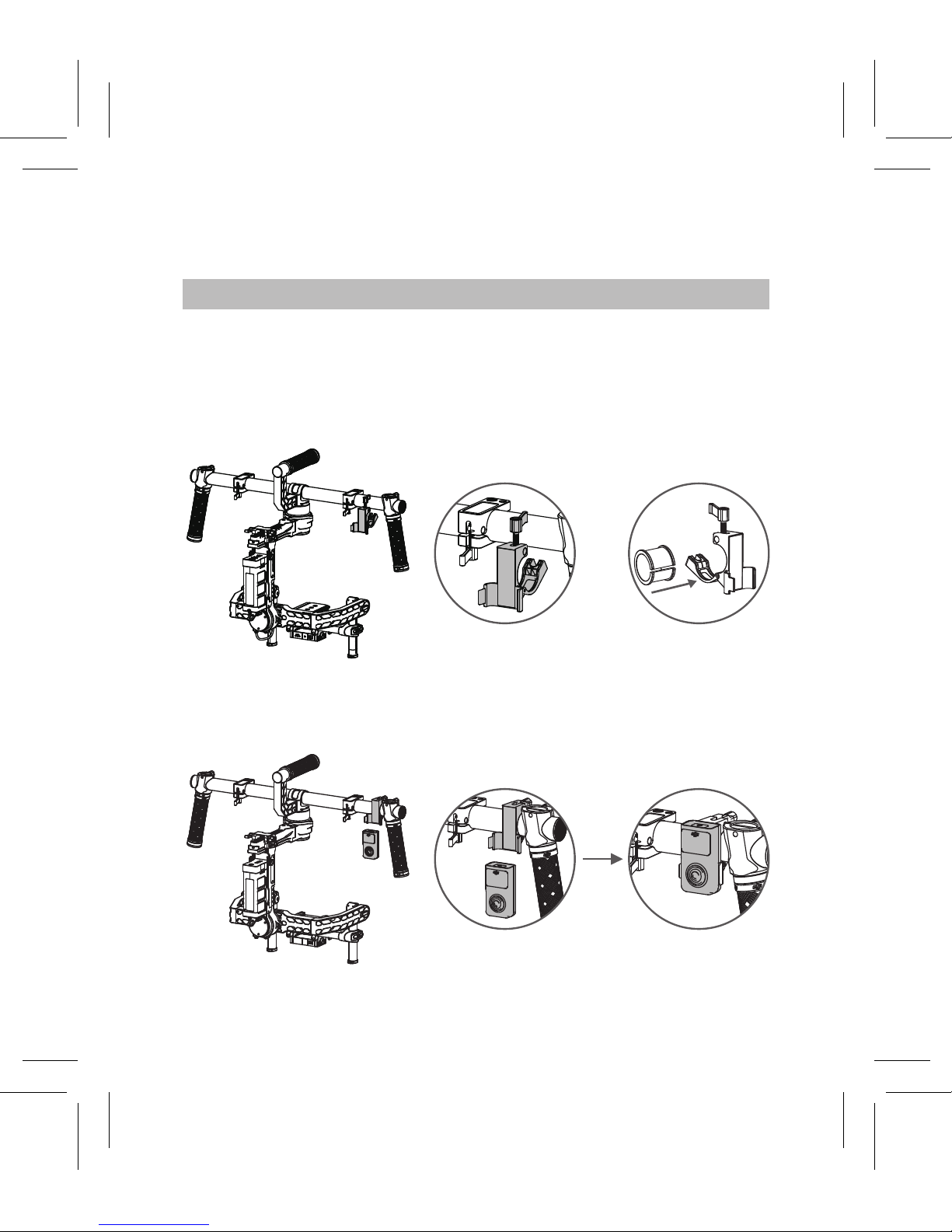
©
2015 DJI. All Rights Reserved.
7
Installation
Installing the
Thumb Controller
1. Install the quick-release accessory mount by clamping it around
the handlebar of the Ronin and tightening the screw. Remember
to place the rubber ring on the on the handlebar and clamp the
accessory mount around it when installing the unit on the Ronin-M.
2. Insert the Thumb Controller into the quick-release accessory
mount and ensure that it is secure.
Page 8
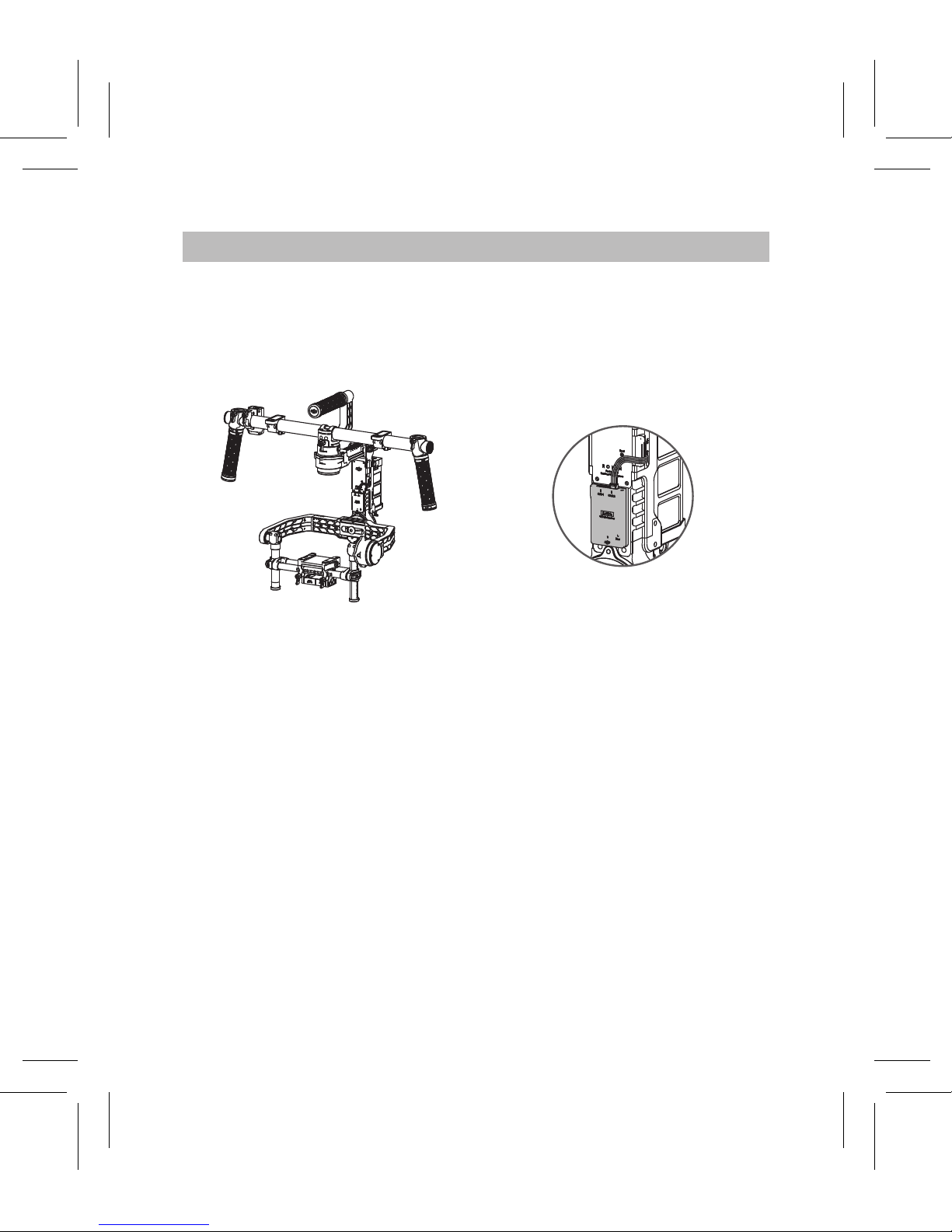
8
©
2015 DJI. All Rights Reserved.
Installing the External Receiver (For Ronin Only)
1. Use the 4-pin cable to connect the CAN port on the Ronin to the
CAN 1 or Can 2 port on the receiver.
2. Use the adhesive tape to secure the receiver on the Ronin.
Page 9

©
2015 DJI. All Rights Reserved.
9
Connecting the Thumb Controller to the Gimbal
Connecting the
Thumb Controller to the Ronin-M
1. Turn on the Ronin-M.
2. Press the
Ronin-M’s Bind Button (shown below) one time. The
LED indicator on the Ronin-M will rapidly blink green.
3. Turn on the Thumb Controller. If the LED indicator on the Ronin-M
and the LED indicator on the Thumb Controller both glow solid
green, they have been successfully connected.
Connecting the
Thumb Controller to the Ronin
1. Turn on the Ronin.
2. Press the Bind Button on the receiver one time. The LED indicator
on the receiver will rapidly blink green.
3. Turn on the Thumb Controller. If the LED indicator on the receiver
and the LED indicator on the Thumb Controller both glow solid
green, they have been successfully connected.
Bind Button
Page 10

10
©
2015 DJI. All Rights Reserved.
The
binding process only needs to be completed one time,
unless the bind button is pressed or the Ronin/Ronin-M
needs to be connected to another Thumb Controller.
Bind Button
Page 11

©
2015 DJI. All Rights Reserved.
11
Indicator Status
Thumb Controller
LED Indicator Status
Description
—
Solid Red
The Thumb Controller is being
updated
Blinking Red
The Thumb Controller is not connected
to the receiver
—
Solid Green
The Thumb Controller is connected to
the receiver
Blinking Green
The update process is complete
—
Solid Yellow The Thumb Controller is fully charged
External Receiver LED
Indicator Status
Description
—
Solid Red The receiver is being updated
Blinking Red
The Thumb Controller is not
connected to the receiver
—
Solid Green
The Thumb Controller is
connected to the receiver
Blinking Green The update process is complete
Blinking Green Quickly Binding
Page 12

12
©
2015 DJI. All Rights Reserved.
Using the Thumb Controller
To enter the Main Menu, press and hold the center of the pressuresensitive stick.
Menu
Mode
Gimbal Setting
Device Setting
Default Setting
About
Function
ST Off
ST On
Auto Center
Fast
Normal
Slow
Channel
Direction
Calibration
Sleep
Sensitivity
Power off
Restore
Version
**
Up/Down
1min
5min
10min
Never
10min
30min
60min
Never
Pan
Roll
Tilt
None
Pan
Roll
Tilt
None
Normal
Reverse
Normal
Reverse
Left/Right
Up/Down
Left/Right
Cali System
Auto Tune
Soft
Hard
Page 13

©
2015 DJI. All Rights Reserved.
13
Mode
ST
Off
SmoothTrack is off. The Thumb Controller is free to control the pan
axis. The gimbal will stop and hold the last position determined by
the pan axis control stick, without applying SmoothTrack.
ST On
SmoothTrack is on. The Thumb Controller is free to control the pan
axis. The gimbal will stop and hold the last position determined by
the pan axis control stick, while applying SmoothTrack.
Auto Center
SmoothTrack is on. The gimbal will apply SmoothTrack when
reorienting and resetting the pan angle to the forward-facing
direction after the pan axis control stick is released.
RF NC
DJI
Ronin
Thumb Controller
Menu
The
Main Menu contains six tabs: Mode, Function, Gimbal Setting,
Device Setting, Default Setting, and About.
Press up/down on the pressure-sensitive stick to select an item. Press
right to view and select options and press left to return to the Main Menu.
Page 14

14
©
2015 DJI. All Rights Reserved.
Function
The Function tab allows you to select the SmoothTrack speed.
There are 3
possible speeds: Fast, Normal, and Slow. The value
of each speed can be adjusted in the DJI Assistant app or the PC/
MAC Assistant.
Gimbal Settings
Channel
Al
lows you to assign control of the pan, tilt, or roll motion of the
gimbal to the up/down input on the pressure-sensitive stick.
Allows you to assign control of the pan, tilt, or roll motion of the
gimbal to the left/right input on the pressure-sensitive stick.
Selecting ‘None’ means that the corresponding input axis from the
pressure-sensitive stick will not affect the movement of the gimbal.
By default, the up/down input on the pressure-sensitive
stick controls the tilt axis movement of the gimbal and the
left/right input on the pressure-sensitive stick controls the
pan axis movement of the gimbal.
If you reassign the control input of either axis, only the most
recent assignment will be valid.
Direction
By default, the “Normal” direction orientation scheme indicates
that the up movement of the stick moves the tilt axis up and the
down movement of the stick moves the tilt axis down, while the left
movement of the stick rotates the pan axis to the left and the right
movement of the stick rotates the pan axis to the right.
Page 15

©
2015 DJI. All Rights Reserved.
15
When
the “Reverse” orientation is selected, the up/down and left/
right controls are switched.
Calibration
“Cali System” should be used if there is perceptible drift on any
axis. The calibration procedure should take approximately 90
seconds to complete.
Selecting “Auto Tune” will automatically adjustment each motor’s
stiffness settings to achieve an optimal balance. This process
should take approximately 20 seconds to complete.
The gimbal cannot be controlled by the Thumb Controller or the
remote controller during calibration. Do not touch or move the
gimbal during either process.
Device Settings
Sensitivity
There are two sensitivity settings for the Thumb Controller: Soft/Hard.
Sleep
If the Thumb Controller has been idle for longer than the specied
amount of time, the OLED display will be turned off.
Power Of
f
If the Thumb Controller has been idle for longer than the specied
amount of time, it will be turned off.
Default Settings
Restores all settings to the factory defaults.
About
Displays the firmware version that is currently installed on the
Thumb Controller.
Page 16

16
©
2015 DJI. All Rights Reserved.
DJI Assistant App
T uning
You can adjust various parameters in the DJI Assistant app.
Turn on the Thumb Controller and the gimbal, then launch the DJI
Assistant app. You can adjust the control speeds in the Wizard menu.
To meet your specic requirements, you can also access advanced
functions through the Assistant app. In the Control Menu, you can
adjust the Deadband, Maximum Speed, Smoothing, and Controller
Priority.
Controller Priority: If both the Thumb Controller and a remote
controller simultaneously send control signals to the gimbal,
the input from the selected controller will take priority will
control the device.
Refer to the Ronin/Ronin-M User Manual for more details.
Gimbal Control
Viewer
More
Pan
Thumb
Controller
Remote
Operator
T
ilt
Control
Speed Adjustment
15
1515
40
Speed
Pan Axis
T
ilt Axis
Deadband
Accel
0
0
0
0
0
0
Roll
Axis
0 0
0
T
est Pan Speed
SmoothT
rack Test
T
est Tilt Speed
T
est Roll Speed
?
Gimbal
Wizard
Gimbal Control V
iewer
More
N/A
Mode:
Wizard
Control
Deadband Maximum Speed
Smoothing Endpoint
Channels Settings
Page 17

©
2015 DJI. All Rights Reserved.
17
DJI PC/MAC
Assistant Tuning
The DJI PC/MAC Assistant allows you to tune the Thumb Controller
and update its rmware.
The tuning procedures offered through the DJI Assistant App are
the same as those offered through the DJI PC/MAC Assistant.
There is no need to adjust the settings in both.
The DJI Assistant app and the PC/MAC Assistant program cannot be
connected to the Thumb Controller at the same time. If you are running
the Assistant app on your mobile device, be sure to disconnect the
Micro-USB cable before using the Assistant on a PC/MAC.
Settings
In the Control Menu, you can adjust the Deadband, Maximum
Speed, Smoothing, and Controller Priority.
Page 18

18
©
2015 DJI. All Rights Reserved.
Updating the
Thumb Controller and the Receiver
You can nd the latest rmware version information on this page
and update the rmware by following the steps below:
1. Us
e the Micro-USB cable to connect the Thumb Controller to
y
our computer, then wait until the indicator in the Assistant blinks
blue.
2. Click “Update.”
3.
Wait
for the download to nish.
4.
Click
“Update” again and then click “Conrm.”
5. After the update is complete, turn the Thumb Controller off and
then on again.
6. Repeat this process with the Ronin-M or the
Ronin External
Receiver, depending on your model.
Page 19

©
2015 DJI. All Rights Reserved.
19
Ensure that your computer is connected to the internet
Close
all antivirus programs and network rewalls
Ensure that the device is turned on before beginning the
update process
Do not disconnect the USB cable until the update is complete
If the Thumb Controller fails to update, follow the steps below:
1. Press and hold the override button.
2. Use the USB cable to connect the Thumb Controller to the computer.
3. Now, release the override button and wait for the connection to
be established.
4. Click the
“Update” button after the Thumb Controller has been
successfully connected to the Assistant. The Thumb Controller
will be operate normally after the update is complete.
Page 20

20
©
2015 DJI. All Rights Reserved.
Specications
T
ype RONIN TC1
Support Device Ronin, Ronin-M
Operating Frequency 2.415GHz-2.473GHz
Working Current <100mA @ 3.3V
Communication Distance 60m
Battery Life 18h
Standby Life 20h
Operating Temperature -20°~ 50°
Battery Type LiPo
Battery Voltage 3.7V
Battery Capacity 1150mAh
Charge Time 2h
Weight 50g
Size 2.7×1.4×0.9 in. (68×36×23 mm)
Mounting Bracket Diameter 1.0 in. or 1.2 in. (25 mm or 30 mm)
Display
White OLED, 0.96 inch,
Dots: 128×64
Page 21

Page 22

©
2015 DJI. All Rights Reserved.
If you have any questions about this document, please contact DJI
by sending a message to
DocSupport@dji.com
.
The content is subject to change.
Download the latest version from
http://www.dji.com/product/
Page 23

Due to the used enclosure material, the product shall only be connected to a USB
Interface of version 2.0 or higher. The connection to so called power USB is prohibited.
CA
UTION RISK OF EXPLOSION IF BATTERY IS REPLACED BY AN INCORRECT TYPE.
DISP
OSE OF USED BATTERIES ACCOR DING TO THE INST RU CTIONS
Hereby, SZ DJI TECHNOLOGY CO., LTD declares that this device is in complia nce with the
essential requirements and other relevant provisions of Directive 1999/5/EC.
Power is so low that no RF exposure calculation is needed.
FCC statements:
This device complies with part 15 of the FCC rules. Operation is subject to the
following two conditions: (1) this device may not cause harmful interference, and (2)
this device must accept any interference received, including interference that may
cause undesired operation.
NOTE: The manufacturer is not responsible for any radio or TV interference caused
by unauthorized modifications or changes to this equipment. Such modifications or
changes could void the user’s authority to operate the equipment.
NOTE: This equipment has been tested and found to comply with the limits for a
Class B digital device, pursuant to part 15 of the FCC Rules. These limits are designed
to provide reasonable protection against harmful interference in a residential
installation. This equipment generates uses and can radiate radio frequency energy
and, if not installed and used in accordance with the instructions, may cause harmful
interference to radio communications. However, there is no guarantee that
interference will not occur in a particular installation. If this equipment does cause
harmful interference to radio or television reception, which can be determined by
turning the equipment off and on, the user is encouraged to try to correct the
interference by one or more of the following measures:
‐ Reorient or relocate the receiving antenna.
‐ Increase the separation between the equipment and receiver.
‐Connect the equipment into an outlet on a circuit different from that to which the
receiver is connected.
‐Consult the dealer or an experienced radio/TV technician for help.
This device complies with Industry Canada license-exempt RSS standard(s).
Operation is subject to the following two conditions:
(1) this device may not cause interference, and
(2) this device must accept any interference, including interference that may cause undesired
operation of the device.
Cet appareil est conforme avec Industrie Canada RSS exemptes de licence standard(s).
Page 24

Son fonctionnement est soumis aux deux conditions suivantes:
(1) cet appareil ne peut pas provoquer d'interférences, et
(2) c et appar eil doi t ac cepter t oute i nterférence, y c ompris c elles pouv ant causer un
mauvais fonctionnement de l'appareil.
RONIN RX could be powered DC 12V-16V (powered by RONIN through
CAN port with a 4-Pin Cable)or DC 5V (powered by PC through USB port)
RONIN is powered by intelligent battery, the battery capacity is 3400mAh,
voltage is 14.8VDC, charge the intelligent battery only with DJI approved chargers with
the battery moving off from ronion.
