Page 1
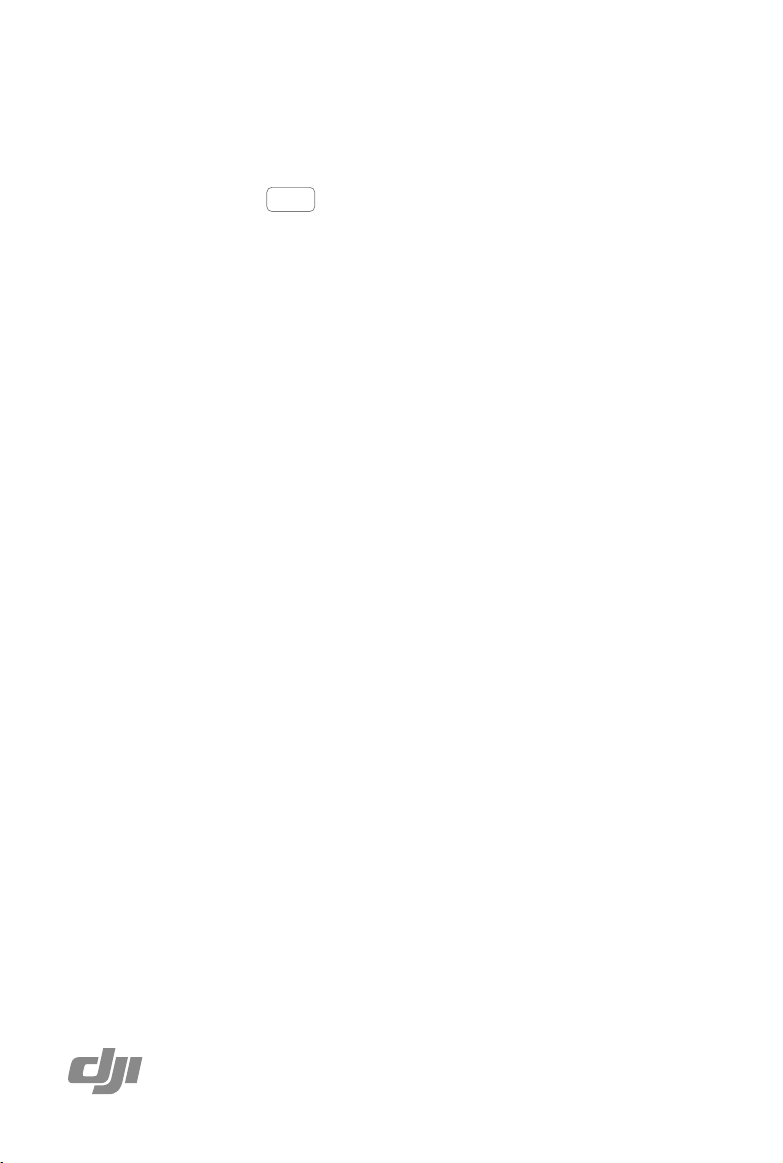
DJI Thermal Analysis Tool
User Guide
2020.05
v1.2
Page 2
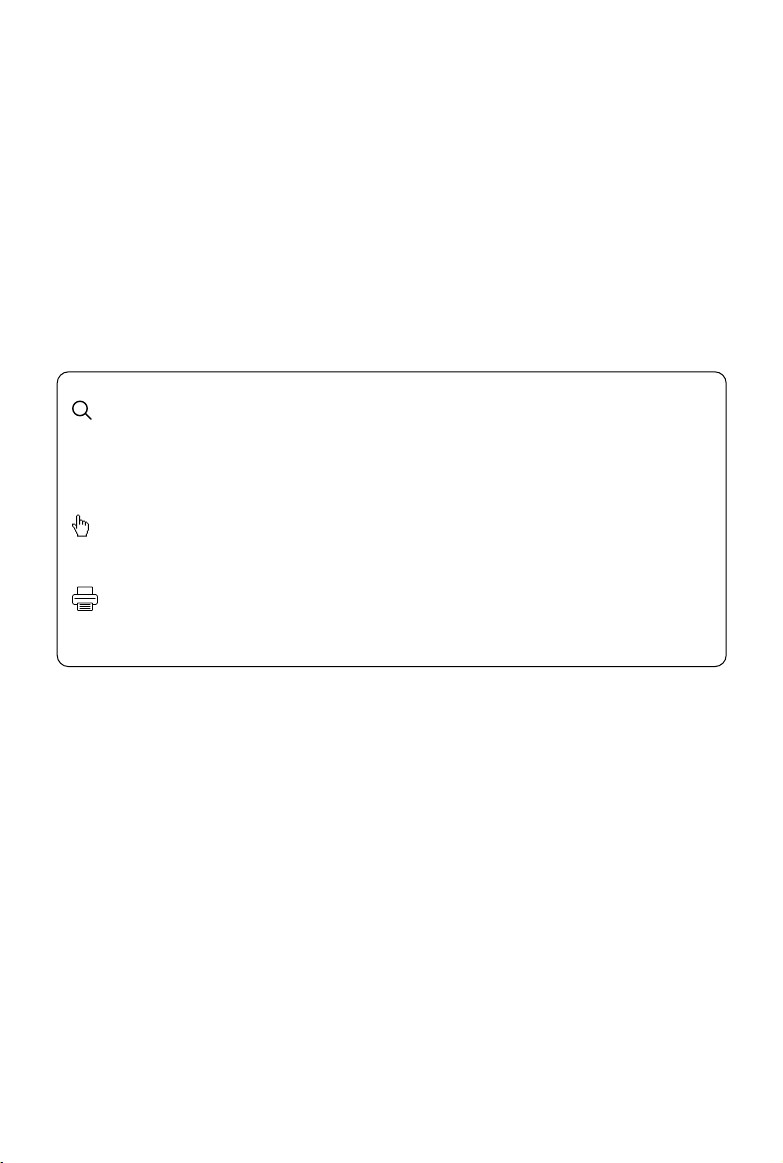
Searching for Keywords
Search for keywords such as “battery” and “install” to find a topic. If you are using Adobe
Acrobat Reader to read this document, press Ctrl+F on Windows or Command+F on Mac to
begin a search.
Navigating to a Topic
View a complete list of topics in the table of contents. Click on a topic to navigate to that section.
Printing this Document
This document supports high resolution printing.
Page 3
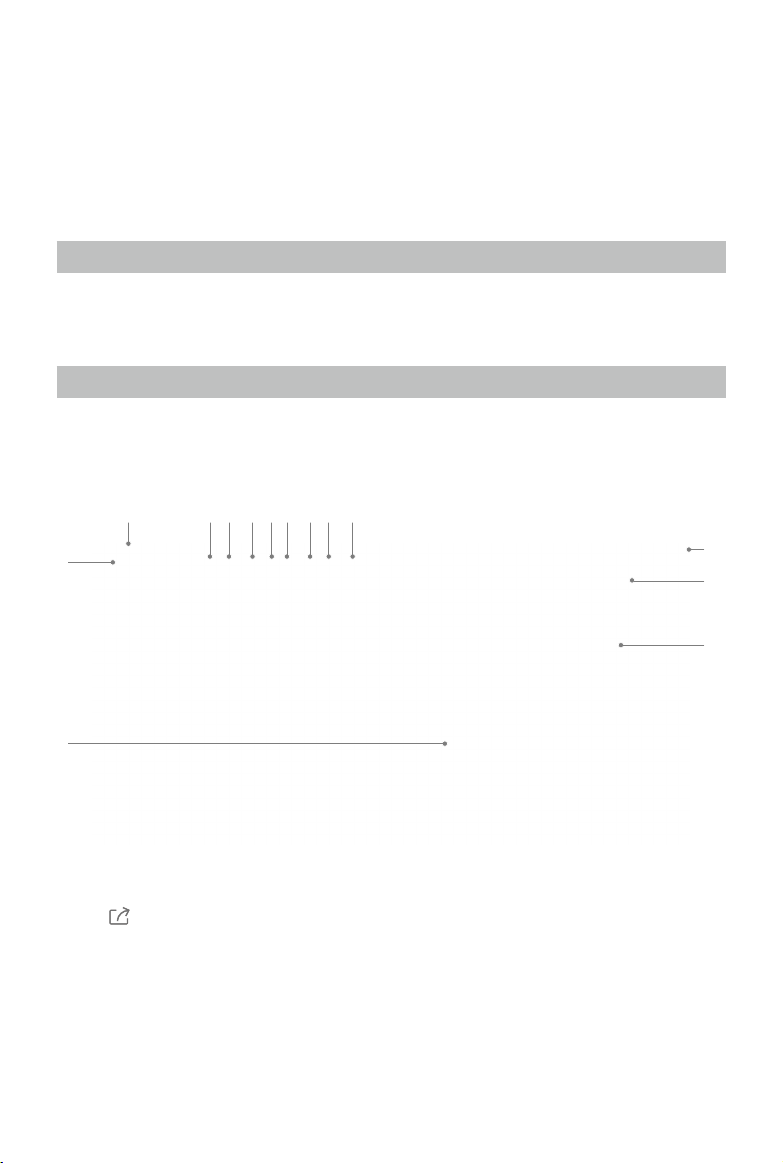
Introduction
The DJI Thermal Analysis Tool can be used to analyze and process thermal images. By identifying
the temperature information of critical areas of the target, the software can be used to analyze
objects across many industrial applications. Major incidents can be prevented or addressed quickly
by using the software to detect and pinpoint temperature abnormalities in equipment in routine
inspections.
Operating System Requirements
Recommended:
Windows7
Windows10 or above
Supported Device
Zenmuse H20T, Zenmuse XT S
Usage
1 4 5 6 7 8 9 10 11
2
3
1. Add
Tap
Add Folder
Import all the photos in the directory into the software with “Add Folder”. Right-click the folder to
Add Photo
Import a single photo with “Add Photo” (or by dragging it into the software). Right-click the photo
to add thermal images to be analyzed. (Supported format: R-JPEG)
“Open Folder” or “Remove Folder”.
to “Open Folder” or “Remove Folder”.
© 2020 DJI All Rights Reserved.
12
13
14
1
Page 4

DJI Thermal Analysis Tool
2. Tree-structured Directory
Display the added photos in multiple levels.
3. Workspace
Tap the photo in the directory to load it into the workspace.
4. Save
Tap
5. Reset
Tap
6. Spot Meter
Tap
to save data such as spots and areas of temperature measurement, or specic palette
settings to the R-JPEG images. This information is only visible when using DJI Thermal Analysis
Tool, you cannot see this data when viewing these images in another software.
Saving photos will overwrite the original ones, please make a backup if needed.
to clear measurement information such as “Spot Meter” or “Area Measurement” and
reset the palette to White Hot, so you can redo measurements and analyses.
, then left-click the point that needs to be measured in the image, the temperature of that
point will be shown. Drag the point to change where to measure, right-click to delete the point.
User Guide
7. Area Measurement
Tap
2
to measure the highest and lowest temperatures of a rectangular area. Left-click and
drag to select the measurement area, tap the rectangle and drag to change the measurement
area, right-click the area to delete.
© 2020 DJI All Rights Reserved.
Page 5

DJI Thermal Analysis Tool
8. Palette
Tap
The Zenmuse XT S offers a variety of palette options. Distinct colors are used to show
The following table shows all palette options.
to select palette to show the thermal image by different pseudo colors. The Chroma bar
on the right side of the working zone can be used to adjust the color scale of the pseudo color.
Palette Color Description
temperature differences in the thermal image, which are related to grayscale intensity. The
temperature range of the image is mapped to 256 colors and displayed in the 8-bit JPEG format.
White Hot
Fulgurite
Iron Red
Hot Iron
Medical
Arctic
Rainbow 1
Rainbow 2
Tint
Black Hot
User Guide
Palette Description
White Hot
Fulgurite
Iron Red
Hot Iron
Medical
Arctic
The most commonly used pseudo color, using white for high temperatures and
black for low temperatures, which is a natural association for people.
Dark red represents low temperatures and white represents high temperatures. The
warm tone of this palette aligns with people’s association with hot temperatures.
This palette displays nuanced differences in heat signatures, quickly displaying
anomalies and human bodies. Hotter objects appear as light warm colors and
colder objects appear as dark cool colors.
Red represents high temperatures, and cool colors represent low temperatures. It
is able to identify hot targets quickly, while showing the details of cool targets.
This palette shows nuanced differences in temperatures, and is therefore ideal for
scenarios with small temperature changes. In environments with low contrast, it is
still able to detect objects and slight temperature changes. It is mainly used in the
medical eld for human body temperatures.
Uses the same palette as Medical, except switching the purple for a cool blue to
better reect temperature changes.
© 2020 DJI All Rights Reserved.
3
Page 6

DJI Thermal Analysis Tool
User Guide
Rainbow 1
Rainbow 2
Tint
Black Hot
Different palettes applied to the same example image are shown below.
Similar to Medical, it reduces the warm color ratio and increases the cold color ratio
for high temperature targets to better show the details of cool targets.
The color transition is reduced, the warm and cold colors are moderately
proportioned, which can show the details of high and low temperature targets at
the same time.
Uses black and white for low temperatures and bright red for high temperatures,
it is able to detect high temperature targets quickly. Mainly used for high-contrast
environments, ideal for quickly and accurately identifying high temperature targets
at night.
The opposite to White Hot, using black for warmer objects and white for cooler
objects. The heat distribution of high temperature targets can be better observed
when outdoors.
White Hot Black Hot
Iron Red Rainbow 1
9. Zoom In
Tap
10. Zoom Out
Tap
4
to enlarge the image by 10%, or you can zoom in by sliding the wheel up.
to reduce the image by 10%, or you can zoom out by sliding the wheel down.
© 2020 DJI All Rights Reserved.
Page 7

DJI Thermal Analysis Tool
11. Screenshot
Tap
12. Settings
Language Setting
Supported languages: English and Chinese.
Temperature Unit Setting
Supported temperature units: Celsius (° C), Fahrenheit (° F), and Kelvin (K).
Shows the current software version.
13. Parameters Setting
Distance: The distance to the target. An infrared thermal imager generates thermal images by
Relative Humidity: the relative humidity of the environment. Please configure this parameter
Emissivity: how strongly the target surface is emitting energy as thermal radiation. Refer
Reflected Temperature: the surface of the target that is measured could reflect the energy
Click Update to nish setting all the parameters.
to save the current image in the workspace to the hard disk.
About
receiving infrared radiation from objects. The farther away the object, the more the radiation
attenuates. The camera's default calibration distance is generally xed during production. This
is the distance at which temperature measurements are the most accurate. Being too close or
too far will resDistance:ult in bigger measurement errors.
based on the actual environmental conditions. The default value 70 means that the relative
humidity is 70%, and the value range is [20~100]. Humidity configurations could affect the
measurement result, but the effect is limited.
to the Emissivity of Common Materials Table to configure, since the target surface may be
corroded or oxidized, the actual emissivity value may differ from the reference value. Emissivity
congurations could signicantly impact the measurement result.
radiated by the surrounding objects. This reected energy could be picked up by the camera
along with the radiation, which could cause an error in the temperature reading. If there are
no objects with extreme high or low temperatures nearby, set this parameter as the ambient
temperature. Reected temperature congurations could affect the measurement result, and the
bigger the difference between the reading and the ambient temperature, the bigger the impact.
User Guide
To maximize the accuracy of measurements, make sure that the parameters are set to
meet the format and range requirements.
The distance parameter can only be adjusted in photos taken by model ZH20T.
14. Image Information
Shows the image information including model, serial number, focal length, aperture, image
resolution, created or last modied time, and le size.
© 2020 DJI All Rights Reserved.
5
Page 8

DJI Support
http://www.dji.com/support
This content is subject to change.
Download the latest version from
http://www.dji.com
Copyright © 2020 DJI All Rights Reserved.
