Page 1
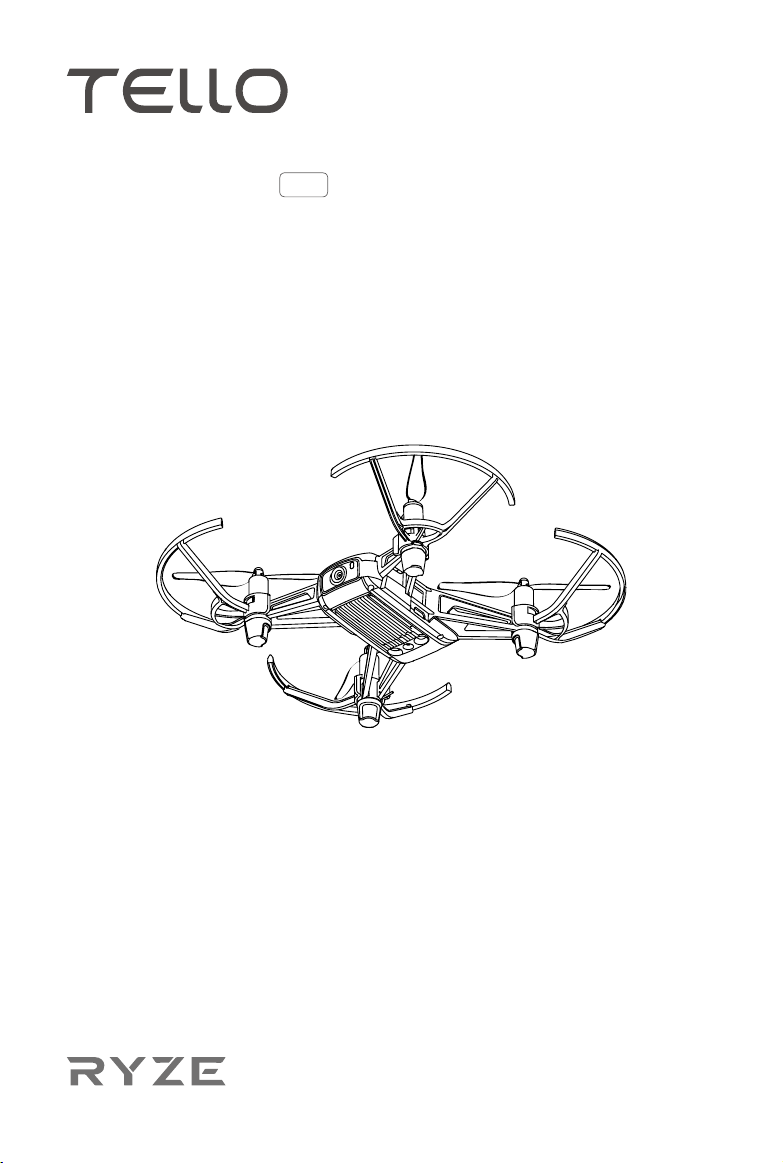
User Manual
2018.09
v1.4
Page 2
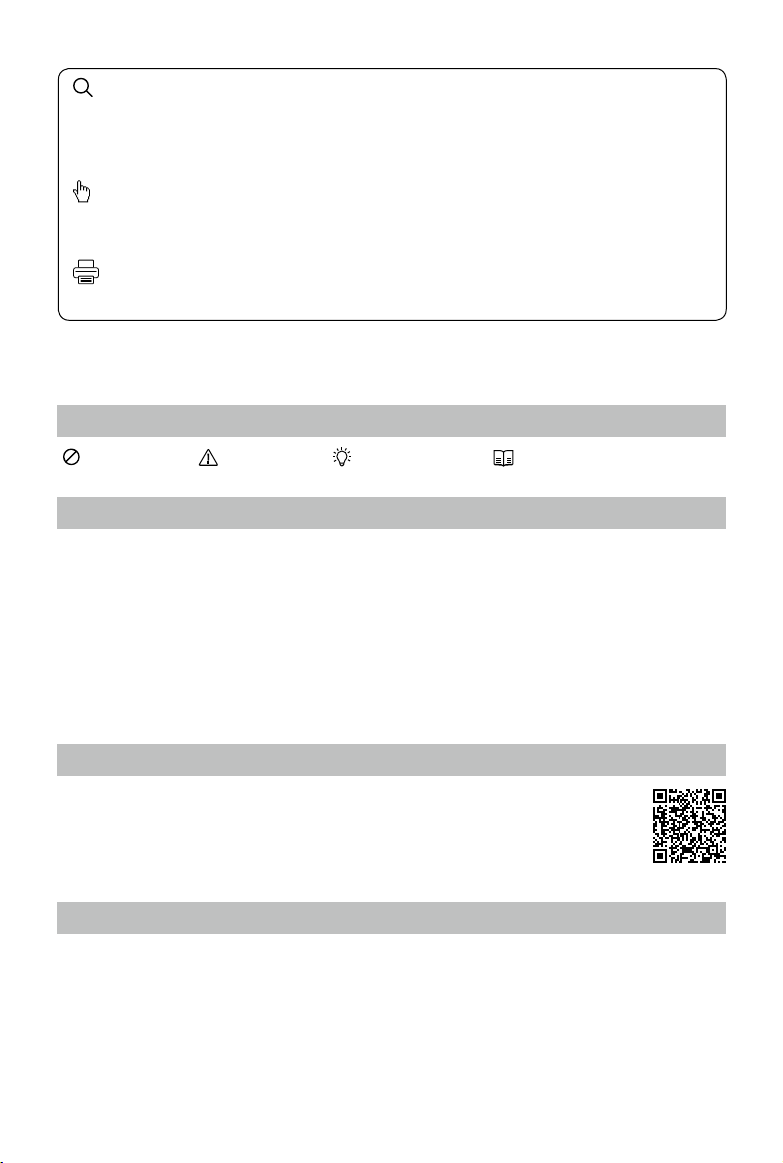
Searching for Keywords
Search for keywords such as “battery” and “install” to find a topic. If you are using Adobe
Acrobat Reader to read this document, press Ctrl+F on Windows or Command+F on Mac to
begin a search.
Navigating to a Topic
View a complete list of topics in the table of contents. Click on a topic to navigate to that
section.
Printing this Document
This document supports high resolution printing.
Using This Manual
Legend
Warning Important Hints and Tips Reference
Read Before the First Flight
Read the following documents before using the TELLOTM:
1. Tello User Manual*
2. Tello Quick Start Guide
3. Tello Disclaimer and Safety Guidelines
We recommend that you watch all tutorial videos on the ofcial RYZE Tech website https://www.
ryzerobotics.com/tello and read the
for your rst ight by reviewing the
more details.
Tello Disclaimer and Safety Guidelines
Tello Quick Start Guide
and refer to this
before you y. Prepare
Tello User Manual
for
Download the Tello App
Search for “Tello” on the App Store or Google Play or scan the QR code on the right
to download the latest version of the app. The Android version of the Tello app is
compatible with Android v4.4 and later. The iOS version of the Tello app is compatible
with iOS v9.0 and later.
Units of Measurement
This product is designed and tested using metric units. For user convenience US units are also
provided in this manual. Figures quoted in US units are conversions from metric units. In some
cases they are approximate and they are sometimes rounded to make it easier for users to comply
with safety guidelines. All gures quoted in US units should be taken for reference only.
* Tello user manual applies to all Tello aircrafts, including Tello and Tello Edu aircraft.
2018 Ryze Tech. All Rights Reserved.
©
2
Page 3
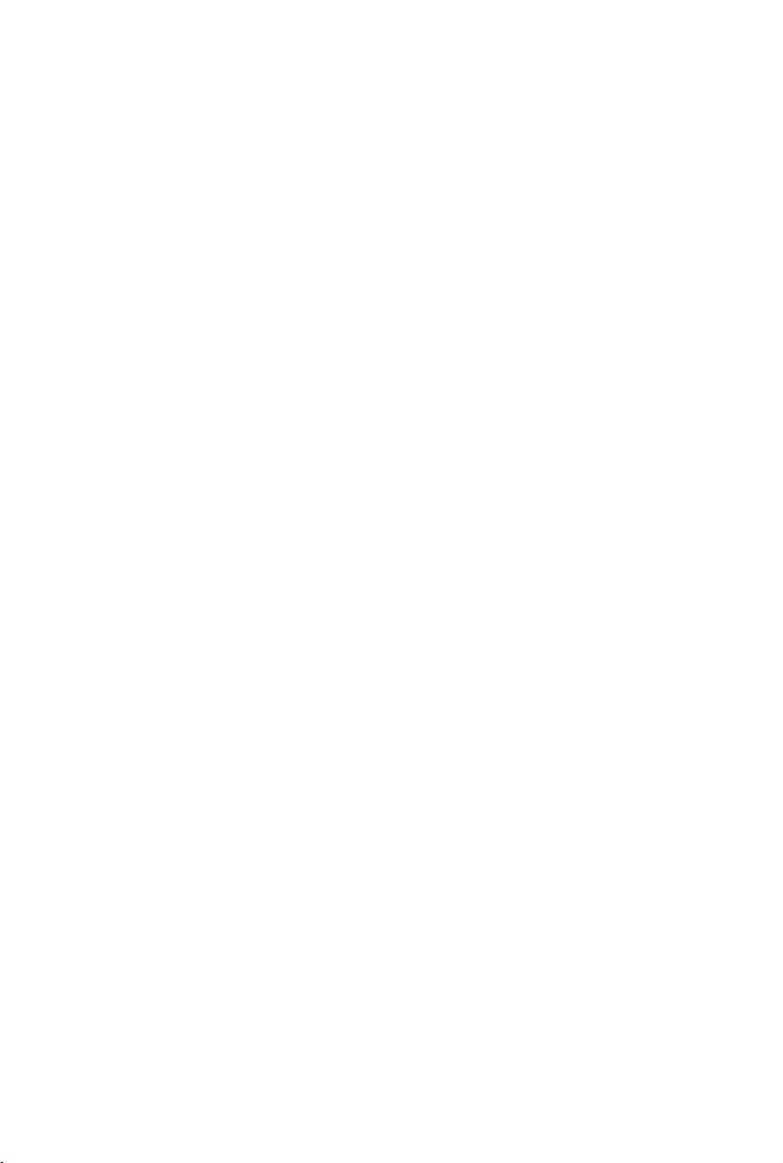
Contents
Using This Manual
Legend 2
Read Before the First Flight 2
Download the Tello App 2
Units of Measurement 2
Product Prole
Introduction 4
Aircraft Diagram 4
Aircraft
Flight Modes 5
Aircraft Status Indicator 6
Vision Positioning System 7
Intelligent Flight Modes 8
Propellers 12
Propeller Guards 13
Flight Battery 14
Camera 15
Tello App
Connecting to the Aircraft 16
Camera View 16
Controlling the Aircraft 17
2
4
5
16
Flight
Flight Environment Requirements 20
Compliance with Regulations 20
Test Flight 20
Firmware Updates 21
Specications
After-Sales Information
2018 Ryze Tech. All Rights Reserved.
©
20
21
21
3
Page 4
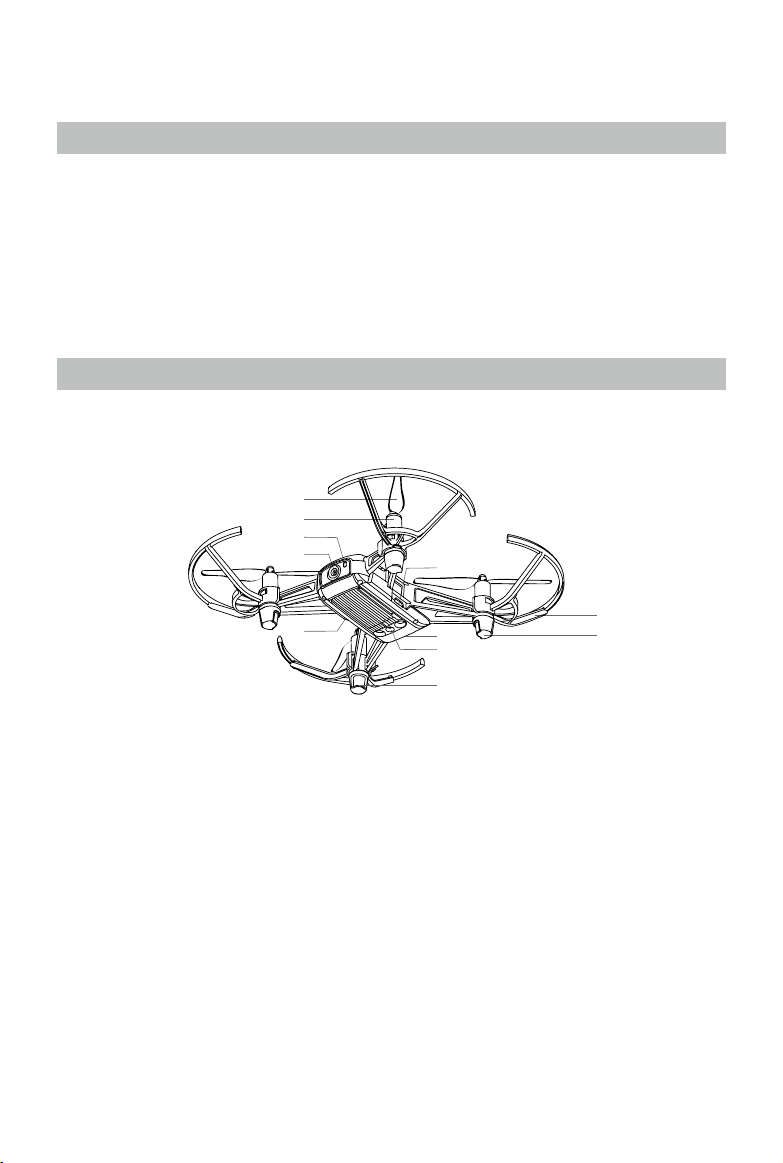
Product Prole
Introduction
Tello is a small quadcopter that features a Vision Positioning System and an onboard camera. Using
its Vision Positioning System and advanced ight controller, it can hover in place and is suitable for
ying indoors. Advanced features like Bounce mode, 8D Flips, and EZ Shots make using Tello fun.
Tello captures 5 megapixel photos and streams 720p live video to the Tello app on a mobile device.
Its maximum ight time is approximately 13 minutes*, and its maximum ight distance is 328 ft (100 m).
Failsafe Protection enables Tello to land safely even if you lose connection and its propeller guards
can be used to enhance safety.
Aircraft Diagram
1
2
3
4
9
5
8
7
6
10
6
1. Propellers
2. Motors
3. Aircraft Status Indicator
4. Camera
5. Power Button
6. Antennas
7. Vision Positioning System
8. Flight Battery
9. Micro USB Port
10. Propeller Guards
* Maximum ight time was tested in windless conditions ying at a consistent 9 mph (15 kph). This value
should be taken for reference only.
2018 Ryze Tech. All Rights Reserved.
©
4
Page 5
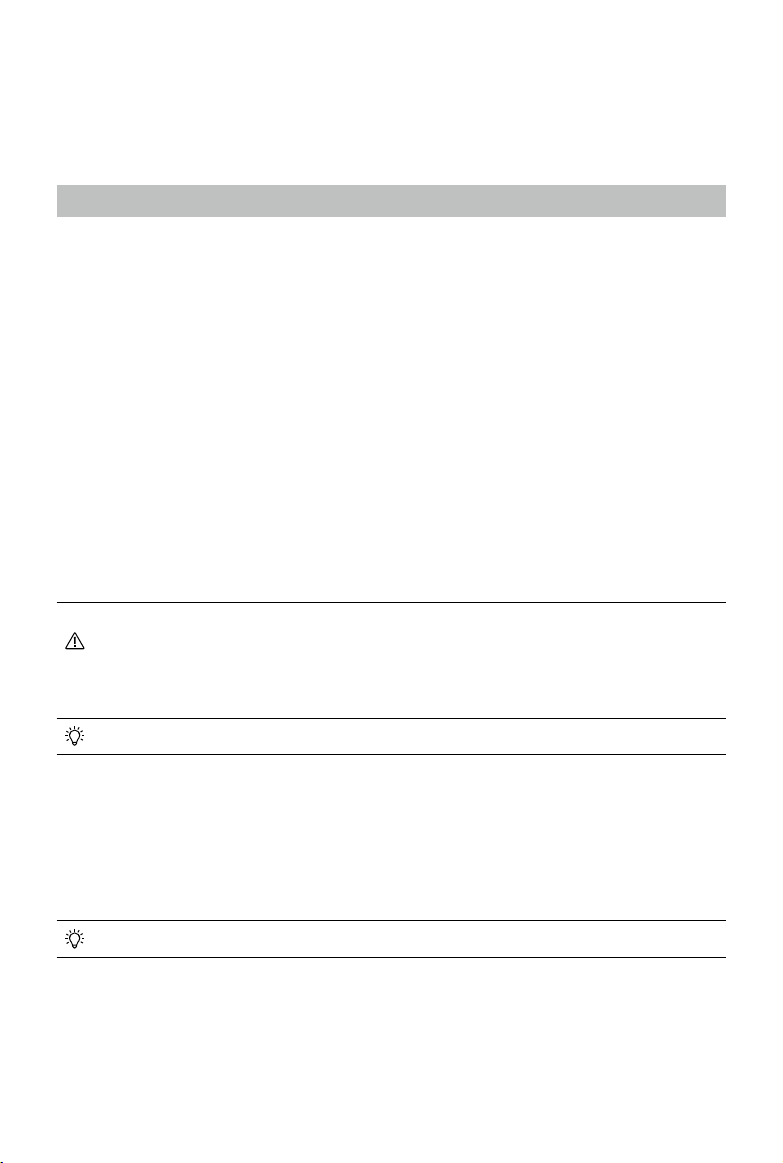
Aircraft
The Tello contains a ight controller, video downlink system, Vision Positioning System, propulsion
system, and a Flight Battery. Refer to the aircraft diagram in the Product Prole section.
Flight Modes
The Tello can be controlled manually using the virtual joysticks in the Tello app or using a compatible
remote controller. It also has various Intelligent Flight Modes that be used to make Tello perform
maneuvers automatically. In addition, the Tello has a flight mode that it falls back to in certain
circumstances.
The Intelligent Flight Modes are described in detail in the separate Intelligent Flight Modes section.
The Aircraft Status Indicator section describes how the Aircraft Status Indicator provides an
indication of which mode the aircraft is in.
Flying the Tello Manually
The Tello has two ight speeds that you can select when ying the aircraft manually:
Slow (default):
•
(10.8 kph).
Fast:
•
The maximum ight attitude angle is 25° and the maximum ight speed is 17.8 mph (28.8 kph).
When flying the Tello manually the aircraft utilizes its Vision Positioning System to automatically
stabilize itself. If the conditions are such that the Vision Positioning System is unavailable the aircraft
automatically changes to Attitude mode.
• To switch from Slow to Fast you must read and agree to the disclaimers and warnings
• Failsafe Protection automatically initiates landing if the mobile device's signal is weak or
The maximum ight attitude angle is 9° and the maximum ight speed is 6.7 mph
that appear in the Tello app. Make sure you understand the differences between the two
ight speeds.
is lost for 50 seconds, or the Tello app crashes.
In the Tello app the ight speed is selected in the settings screen.
Attitude Mode
The aircraft automatically changes to Attitude mode (ATTI mode) when the Vision Positioning
System is unavailable. In Attitude mode the aircraft is not able to position itself and so is easily
affected by its surroundings. Environmental factors such as wind can result in horizontal shifting,
which may present hazards, especially when ying in conned spaces. When the aircraft enters
Attitude mode, land in a safe place as soon as possible to avoid hazards.
The Aircraft Status Indicator blinks yellow slowly when the aircraft is in Attitude mode.
2018 Ryze Tech. All Rights Reserved.
©
5
Page 6
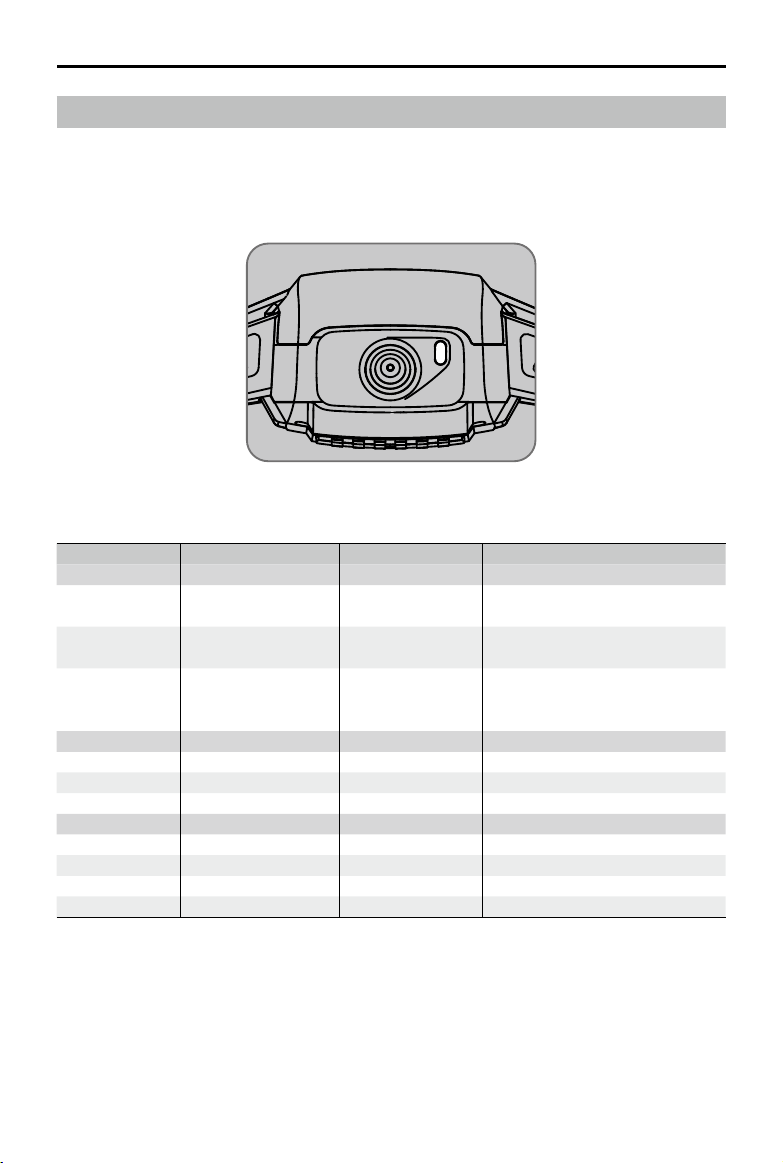
User Manual
TELLO
Aircraft Status Indicator
The Tello’s Aircraft Status Indicator communicates the statuses of the aircraft’s ight control system
and Flight Battery. The Aircraft Status Indicator is located on the aircraft’s nose, next to the camera,
as shown in the gure below. Refer to the table below for more information about the aircraft states
indicated by the Aircraft Status Indicator.
Aircraft Status Indicator States
Color Pattern Aircraft State
Normal States
Charging States
Warning States
Alternating red,
green, and yellow
Green
Yellow Blinking slowly
Blue Solid Charging is complete
Blue Blinking slowly Charging
Blue Blinking quickly Charging error
Yellow Blinking quickly Remote control signal lost
Red Blinking slowly Low battery
Red Blinking quickly Critically low battery
Red Solid Critical error
Blinking
Periodically blinks
twice
Turning on and performing selfdiagnostic tests
Vision Positioning System active
Vision Positioning System
unavailable, aircraft is in Attitude
mode
2018 Ryze Tech. All Rights Reserved.
©
6
Page 7
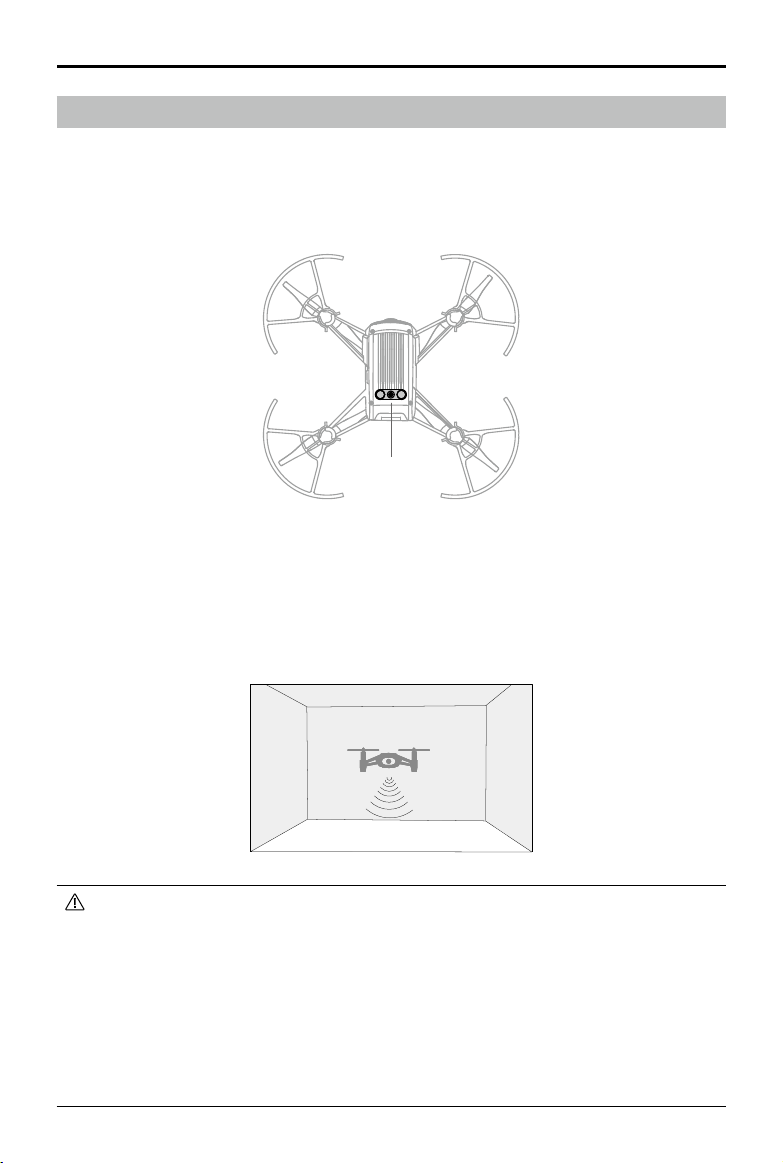
User Manual
TELLO
Vision Positioning System
The Vision Positioning System helps the aircraft maintain its current position. With the help of the
Vision Positioning System, the Tello can hover in place more precisely and y indoors or outdoors in
windless conditions. The main components of the Vision Positioning System are a camera and a 3D
infrared module located on the underside of the aircraft.
Vision
Positioning
System
Using the Vision Positioning System
The Vision Positioning System is activated automatically when the aircraft is turned on. No further
action is required. The Vision Positioning System is only effective when the aircraft is at altitudes of
1.0 to 98.4 ft (0.3 to 30 m) and works best at altitudes of 1.0 to 19.7 ft (0.3 to 6 m). If the aircraft is
beyond this range, the Vision Positioning function may be affected, so extra caution is required.
• The performance of the Vision Positioning System is affected by the surface being own
over. The aircraft automatically changes to Attitude mode when the Vision Positioning
System is unavailable. In Attitude mode the aircraft is not able to position itself. Operate
the aircraft with great caution in the following situations, which may cause the aircraft to
enter Attitude mode:
a. Flying at high speed below 2 ft (0.5 m).
b. Flying over monochrome surfaces (e.g. pure black, pure white, pure red, pure green).
c. Flying over highly reective surfaces.
d. Flying over water or transparent surfaces.
e. Flying over moving surfaces or objects.
2018 Ryze Tech. All Rights Reserved.
©
7
Page 8

User Manual
TELLO
f. Flying in an area where the lighting changes frequently or drastically.
g. Flying over extremely dark (< 10 lux) or bright (> 100,000 lux) surfaces or towards
bright sources of light (e.g. towards sunlight).
h. Flying over surfaces without clear patterns or texture.
i. Flying over surfaces with identical repeating patterns or textures (e.g. tiling).
j. Flying over small and ne objects (e.g. tree branches or power lines).
k. Flying at speeds of over 11 mph (18 kph) at 3.5 ft (1 m) or lower.
• If the aircraft's Vision Positioning system fails for 3 seconds when its ying altitude is
above 20 ft (6 m), Failsafe Protection will automatically initiate landing. If the Vision
Positioning system recovers during landing, Failsafe Protection will shut off and the
aircraft will hover.
• The Vision Positioning System may not be able to recognize patterns on the ground in
very dark (< 100 lux) environments. DO NOT take off if there is a warning prompt in the
Tello app telling you that the environment is too dark.
• Keep the cameras and sensors clean at all times. Dirt or other debris may adversely
affect their effectiveness.
Intelligent Flight Modes
The Tello features Bounce mode, 8D Flips, Throw & Go, Up & Away, and EZ Shots. To use an
intelligent ight mode, ensure that the aircraft’s battery level is at least 50%, tap in the Tello app,
then select a mode.
Bounce Mode
In Bounce mode the aircraft automatically ies up and down between 1.6 and 3.9 ft
(0.5 and 1.2 m) above a at surface. If the aircraft detects an object below it (such
as your hand) it increases its altitude then continues ying up and down.
Using Bounce Mode
1. Press the power button once to turn the aircraft on. Launch the Tello app and
tap to take off.
2. Tap and then select Bounce mode. Read the information prompt and then select
aircraft will start ying up and down.
3. Extend your arm and place your palm 1 ft (30 cm) or more below the aircraft, keeping your palm
open. The aircraft will increase its altitude then continue ying up and down.
4. Tap in the Tello app any time to exit Bounce mode.
• Ensure there is sufcient space when using Bounce mode. Allow a radius of at least 7 ft (2 m)
horizontally around the aircraft and allow at least 10 ft (3 m) above the aircraft.
• Before using Bounce mode ensure that the Aircraft Status Indicator is periodically blinking
green twice, indicating that the Vision Positioning System is available.
• In Bounce mode, ensure your arm is extended and your palm is at. DO NOT try to
catch the aircraft. The distance between your palm and the aircraft should be at least 1
ft (30 cm).
• Watch out for potential obstacles in your surrounding area (especially on the rear, left, and
right sides of the aircraft) and stay clear of them to avoid accidents.
2018 Ryze Tech. All Rights Reserved.
©
8
Start
. The
Page 9

User Manual
TELLO
• Be prepared to take control of the aircraft by tapping in the Tello app to exit Bounce
mode in case of an emergency.
• Be extra cautious when ying in dark (< 300 lux) or bright (> 10,000 lux) environments.
8D Flips
In 8D Flips the aircraft automatically ips in one of eight different directions.
Using 8D Flips
1. Press the power button once to turn the aircraft on. Launch the Tello app and tap to take off.
2. Tap and then select 8D Flips. Read the information prompt and then select
3. Swipe within the box shown in the app. The aircraft will ip in the direction you swipe.
4. Tap in the Tello app any time to exit 8D Flips.
• Ensure there is sufcient space when using 8D Flips. Allow a radius of at least 7 ft (2 m)
horizontally around the aircraft and allow at least 10 ft (3 m) above the aircraft.
• Before using 8D Flips ensure that the Aircraft Status Indicator is periodically blinking green
twice, indicating that the Vision Positioning System is available.
• When using 8D Flips, the distance between you and the aircraft should be at least 3.5 ft (1 m).
• Watch out for potential obstacles in your surrounding area (especially on the rear, left,
and right sides of the aircraft) and stay clear of them to avoid accidents.
• Be prepared to take control of the aircraft by tapping in the Tello app to exit 8D Flips
in case of an emergency.
• Be extra cautious when ying in dark (< 300 lux) or bright (> 10,000 lux) environments.
Start
.
Throw & Go
Throw & Go lets you launch the aircraft by gently throwing it into the air.
Using Throw & Go
1. Press the power button once to turn the aircraft on.
2. Tap and then select Throw & Go.
©
2018 Ryze Tech. All Rights Reserved.
9
Page 10

User Manual
TELLO
3. Place the aircraft in your palm.
4. Read the warning prompt and then tap to start. The propellers will start spinning slowly.
Gently throw the aircraft upward and horizontally away from you, keeping the aircraft horizontal
as you throw it. The propellers will start spinning more quickly and the aircraft will automatically
hover in place. The propellers will stop if you do not throw the aircraft within 5 seconds of the
propellers starting to spin slowly.
• Only use Throw & Go in an open area and make sure that your flight path is clear of
people, animals, and obstacles.
• Throw & Go cannot be used after the aircraft has taken off.
• Be careful when using Throw & Go and make sure you keep your ngers away from the
propellers even when they are spinning slowly.
• Hold the aircraft horizontally, and gently throw the aircraft upward and horizontally away
from you. DO NOT throw the aircraft at a speed that exceeds 6 ft/s (2 m/s). DO NOT throw
the aircraft at an angle to the horizontal greater than 20° and DO NOT ip the aircraft as
you throw it.
• Before using Throw & Go ensure that the Aircraft Status Indicator is periodically blinking
green twice, indicating that the Vision Positioning System is available.
• Watch out for potential obstacles in your surrounding area (especially on the rear, left,
and right sides of the aircraft) and stay clear of them to avoid accidents.
• Be extra cautious when ying in dark (< 300 lux) or bright (> 10,000 lux) environments.
EZ Shots
Using 360
In 360, the aircraft records a short video while rotating 360 degrees.
1. Press the power button once to turn the aircraft on. Launch the Tello app and tap to take off.
2. Tap and then select 360. Read the information prompt and then select
Start
.
3. The aircraft will rotate 360 degrees and record a video automatically. Tap to access the
video.
4. The aircraft will exit 360 once it has nished recording. You can also tap in the Tello app any
time to exit 360.
• Ensure there is sufcient space when using 360. Allow at least 2 ft (0.5 m) around the
aircraft in all directions.
• Before using 360 ensure that the Aircraft Status Indicator is periodically blinking green
twice, indicating that the Vision Positioning System is available.
• Watch out for potential obstacles in your surrounding area (especially on the rear, left,
and right sides of the aircraft) and stay clear of them to avoid accidents.
• Be prepared to take control of the aircraft by tapping in the Tello app to exit in case of
an emergency.
• Be extra cautious when ying in dark (< 300 lux) or bright (> 10,000 lux) environments.
2018 Ryze Tech. All Rights Reserved.
©
10
Page 11

User Manual
TELLO
Using Circle
In Circle the aircraft records a short video while ying in a circle.
1. Press the power button once to turn the aircraft on. Launch the Tello app and tap to take off.
2. Tap and then select Circle. Read the information prompt and then select
3. The aircraft will y in a circle around a point approximately 7 ft (2 m) in front of the aircraft nose
and record a video.
4. The aircraft will exit Circle once it has nished recording. You can also tap in the Tello app
any time to exit Circle.
• Ensure there is sufcient space when using Circle. Allow a radius of at least 10 ft (3 m)
around the point 7 ft (2 m) in front of the aircraft nose, and at least 10 ft (3 m) above and
below the aircraft.
• Before using Circle ensure that the Aircraft Status Indicator is periodically blinking green
twice, indicating that the Vision Positioning System is available.
• Watch out for potential obstacles in your surrounding area (especially on the rear, left,
and right sides of the aircraft) and stay clear of them to avoid accidents.
• Be prepared to take control of the aircraft by tapping in the Tello app to exit Circle in
case of an emergency.
• Be extra cautious when ying in dark (< 300 lux) or bright (> 10,000 lux) environments.
Start
.
Using Up & Away
In Up & Away the aircraft records a short video while ying upward and backward.
1. Press the power button once to turn the aircraft on. Launch the Tello app and tap to take off.
2. Tap and then select Up & Away. Read the information prompt and then select
3. The aircraft will record a short video while ying upward and backward.
4. The aircraft will exit Up & Away once it has nished recording. You can also tap in the Tello
app any time to exit Up & Away.
2018 Ryze Tech. All Rights Reserved.
©
Start
.
11
Page 12

User Manual
TELLO
• Ensure there is sufcient space when using Up & Away. Allow at least 20 ft (6 m) behind
and 3.5 ft (1 m) above the aircraft.
• Before using Up & Away ensure that the Aircraft Status Indicator is periodically blinking
green twice, indicating that the Vision Positioning System is available.
• Watch out for potential obstacles in your surrounding area (especially on the rear, left,
and right sides of the aircraft) and stay clear of them to avoid accidents.
• Be prepared to take control of the aircraft by tapping in the Tello app to exit Up &
Away in case of an emergency.
• Be extra cautious when ying in dark (< 300 lux) or bright (> 10,000 lux) environments.
Propellers
The Tello uses model 3044P propellers. There are two varieties of 3044P propellers, which are
designed to spin in different directions. The presence or absence of marks on the propellers
indicates which type they are and therefore which motors they should be attached to.
Attaching the Propellers
Mount marked propellers on the motors with marked landing gear. Mount unmarked propellers on
the motors with unmarked landing gear.
When mounting, ensure that the gap between the bottom of the propeller cap and the motor is no
bigger than needed to insert the propeller removal tool.
2018 Ryze Tech. All Rights Reserved.
©
12
Page 13

User Manual
TELLO
Detaching the Propellers
Insert the propeller removal tool between the propeller cap and the motor. Be sure to hold the motor
while detaching the propeller.
• Always detach the propellers using the propeller removal tool. DO NOT remove the
propellers by hand as doing so may damage the motors and you may get seriously hurt.
• To avoid injury, stand clear of and DO NOT touch propellers or motors when they are
spinning.
• Only use original propellers and DO NOT mix propeller types.
• Ensure that the propellers and motors are installed rmly and correctly before each ight.
• Ensure that all propellers are in good condition before each ight. DO NOT use aged,
chipped, or broken propellers.
Propeller Guards
The Tello Propeller Guards can be used to reduce the risk of harm or damage to people or objects
resulting from accidental collisions with Tello aircraft.
Mounting the Propeller Guards
Mount each of the propeller guards to the aircraft landing gear beneath the motors. Push each
propeller guard inwards to wrap it around the landing gear. Make sure it clicks into position and that
the protruding parts of the landing gear securely t into the notches on the propeller guards.
2018 Ryze Tech. All Rights Reserved.
©
13
Page 14

User Manual
TELLO
Detaching the Propeller Guards
To remove a propeller guard place your nger and thumb as shown in the gure below. With your
thumb, gently apply a twisting force to the lip that protrudes from the propeller guard where it wraps
around the landing gear.
DO NOT use excessive force when removing propeller guards as doing so may damage
the aircraft’s arms and you may get hurt.
Flight Battery
The Tello Flight Battery is a 3.8 V, 1100 mAh battery with charging/discharging protection.
Fully charge the Flight Battery before each ight.
Battery Features
1. Overcurrent/Overvoltage Protection: The battery stops charging if an excessive current/voltage
is detected.
2. Overdischarge Protection: Discharging stops automatically to prevent excessive discharge.
3. Short Circuit Protection: The power supply is cut automatically if a short circuit is detected.
Refer to the
for all operations and usage.
Tello Disclaimer and Safety Guidelines
before use. Users take full responsibility
Inserting the Flight Battery
Insert the Flight Battery into the aircraft as shown. Ensure the battery is mounted rmly.
To remove the battery pull it out from the aircraft.
2018 Ryze Tech. All Rights Reserved.
©
14
Page 15

User Manual
TELLO
Charging the Flight Battery
To charge the Flight Battery connect the Micro USB port on the aircraft to a USB adapter (not
provided) using a standard Micro USB cable.
Charging Time: Approx. 1 hour and 30 minutes.
The Aircraft Status Indicator blinks blue slowly during charging. The battery is fully charged when
the Aircraft Status Indicator turns solid blue. Detach the USB adapter when the battery is fully
charged.
• Always use an FCC/CE (depending on location) certied USB adapter that is rated at 5 V
and 1.5 A or above.
• Ensure the aircraft is powered off before charging. It cannot be charged when it is
powered on.
• DO NOT charge a Flight Battery immediately after ight, because its temperature may be
too high. DO NOT charge a Flight Battery until it cools down to near room temperature.
• Charge the Flight Battery in the temperature range 41° to 113° F (5° to 45° C). The ideal
charging temperature range is 72° to 82° F (22° to 28° C).
Before carrying the Flight Battery on an airline ight, it must be discharged to 30% or lower.
To discharge the Flight Battery, y the aircraft.
Checking Battery Level
Press the power button once to turn the aircraft on. Launch the Tello app and check the battery
level in the app.
Camera
The Tello camera captures 5 megapixel photos and 720p videos. The Tello’s Electronic Image
Stabilization feature enables it to consistently capture clear images. The photos and videos can be
viewed in the Tello app and copied to a folder in your mobile device.
2018 Ryze Tech. All Rights Reserved.
©
15
Page 16

Tello App
60%
3m/s3mS
H
H
Use this app to control the camera and other aircraft functions. The app is used for conguring your
aircraft, viewing your photos and videos, and copying your photos and videos to folders in your
mobile device.
Connecting to the Aircraft
Enable the Wi-Fi functionality in your mobile device and then select the TELLO-XXXXXX network.
Connection has been established when the live camera view is shown on your mobile device.
Camera View
1. Auto Takeoff/Landing
Tap to initiate auto takeoff. Tap to initiate auto landing.
There are two auto landing modes: Tap to Land and PalmLand (Hand Landing). In Tap to Land
the aircraft lands automatically. To use PalmLand place your palm under the aircraft, then tap to
conrm and the aircraft will land on your palm and stop its motors.
2. Intelligent Flight Modes
Tap to select Intelligent Flight Modes.
3. Settings
Tap to enter the settings screen. You can adjust ight speed, VR settings, Bluetooth joystick
settings, and Wi-Fi settings here.
By default the Tello does not have a Wi-Fi password. You can set a password and you can also
change the Wi-Fi SSID. (To reset the Wi-Fi SSID and password to the default settings, power
on the aircraft and then press and hold the power button for 5 seconds. The Tello will restart
2018 Ryze Tech. All Rights Reserved.
©
16
• Do not use auto takeoff from your palm, and ensure to use auto takeoff on a at surface.
• Only land the aircraft on at surfaces. DO NOT land the aircraft over water, grass or
sand. When using PalmLand, ensure your palm is right under the aircraft and keep
your palm at.
Page 17

User Manual
TELLO
automatically.)
In the More screen the beginner guide, units of measurement, photo quality, low battery warning,
and joystick settings can be congured. Tap to calibrate the IMU or center of gravity, or to
view the aircraft rmware version.
4. Battery Level
60%
Displays the current battery level.
5. Wi-Fi Status
Displays the Wi-Fi connection status.
6. Bluetooth Status
Displays the Bluetooth connection status.
7.
Flight Speed
3m/s
Displays the aircraft’s horizontal speed.
8.
Flight Altitude
3m
Displays the altitude above the surface below the aircraft.
9.
Playback
Tap to enter the playback page and preview photos and videos as soon as they are captured.
10.
Photo/Video Toggle
Tap to switch between photo and video recording modes.
11.
Shoot / Record Button
Tap / to start shooting photos or recording video.
12.
Virtual Joysticks
Use virtual joysticks to control the aircraft. Two modes (Mode 1 and Mode 2) are available. The
default mode is Mode 2.
Controlling the Aircraft
The virtual joysticks are used to control the aircraft’s orientation (yaw), forward/ backward movement
(pitch), altitude (throttle), and left/right movement (roll). The function that each virtual joystick
movement performs is determined by the choice of virtual joystick mode. Two modes (Mode 1 and
Mode 2) are available. The default mode is Mode 2.
In each of the two modes the Tello hovers in place at a constant orientation when both virtual
joysticks are centered. Pushing a virtual joystick away from the center position performs the
functions show in the gure below.
2018 Ryze Tech. All Rights Reserved.
©
17
Page 18

TELLO
Mode 1
User Manual
Mode 2
Left Stick Right Stick
Left Stick Right Stick
Forward
Backward
Up
Down
Up
Down
Left RightTurn Left Turn Right
Forward
Backward
2018 Ryze Tech. All Rights Reserved.
©
18
Turn Left Turn Right
Left
Right
Page 19

TELLO
The gure below explains how to use each virtual joystick, using Mode 2 as an example.
Virtual Joysticks (Mode 2) Remarks
User Manual
Left Stick
Left Stick
Right Stick
Right Stick
• The area beyond the white circles is also responsive to control commands.
• Tello is currently compatible with the customized Gamesir T1D. The virtual joysticks are
disabled when connected to a remote controller via Bluetooth.
Moving the left stick up or down changes the aircraft’s altitude.
Push the stick up to ascend and down to descend. The more
the stick is pushed away from the center position, the faster
the aircraft will change altitude. Always push the stick gently to
prevent sudden and unexpected changes in altitude.
Moving the left stick to the left or right controls the orientation
of the aircraft. Push the stick left to rotate the aircraft counter-
clockwise and right to rotate the aircraft clockwise. The more
the stick is pushed away from the center position, the faster the
aircraft will rotate.
Moving the right stick up and down changes the aircraft’s pitch. Push the
stick up to fly forward and down to fly backward. The more the stick is
pushed away from the center position, the faster the aircraft will move.
Moving the right stick to the left or right changes the aircraft’s roll. Push
the stick left to y left and right to y right. The more the stick is pushed
away from the center position, the faster the aircraft will move.
2018 Ryze Tech. All Rights Reserved.
©
19
Page 20

Flight
Ensure that all ights are carried out indoors or in an open area with no wind. The ight altitude is
limited to 98.4 ft (30 m) and ight distance is limited to 328 ft (100 m). Perform a simple test ight
the rst time you y the aircraft. Refer to the Test Flight section below.
Flight Environment Requirements
1. DO NOT use the aircraft in adverse weather conditions such as rain, snow, fog, wind, smog, hail,
lightning, tornadoes, or hurricanes.
2. Only y at locations where you can keep the aircraft at least 33 ft (10 m) away from obstacles,
people, animals, buildings, public infrastructure, trees, and bodies of water when in ight.
3. DO NOT y the aircraft on a route that has an abrupt change in the ground level (such as from
inside a building to outside), otherwise the positioning function may be disrupted, impacting
ight safety.
4. Aircraft and battery performance is subject to environmental factors such as air density and
temperature. Be very careful when flying 3,281 ft (1,000 m) or more above sea level, since
battery and aircraft performance may be reduced.
5. DO NOT use the aircraft near accidents, re, explosions, oods, tsunamis, avalanches, landslides,
earthquakes, dust, or sandstorms.
6. To avoid interference between your smart device and other wireless equipment, turn off other
wireless equipment while you are ying the aircraft.
7. DO NOT fly in areas where magnetic or radio interference may occur such as close to: Wi-Fi
hotspots, routers, Bluetooth devices, high voltage lines, high voltage power transmission stations,
mobile base stations, or broadcasting towers. Flying in areas where interference may disrupt
communication between the aircraft and the remote control device may adversely affect flight
orientation and location accuracy and may potentially lead to loss of control. Interference may also
lead to video downlink errors.
Compliance with Regulations
To avoid serious injury and property damage, observe local laws and regulations during ight. Refer
to the
Tello Disclaimer and Safety Guidelines
for details.
Test Flight
Perform a simple test ight the rst time you y the aircraft:
1. Place the aircraft in a at area with the Flight Battery facing towards you.
2. Turn on the aircraft.
3. Launch the Tello app and enter the camera view.
4. Use auto takeoff.
5. Use the virtual joysticks to control the aircraft.
6. Use auto landing.
7. Turn off the aircraft.
2018 Ryze Tech. All Rights Reserved.
©
20
Page 21

Firmware Updates
When you connect the aircraft to the Tello app you will be notified if a new firmware update is
available. To start updating, connect your mobile device to the Internet and follow the on-screen
instructions.
• Firmware updates take around 5 minutes.
• Before performing an update ensure the Flight Battery has at least 50% charge.
Specications
Aircraft (Model: TLW004)
Weight (including Propeller Guards) 87 g
Max Speed 17.8 mph (28.8 kph)
Max Flight Time 13 minutes (0 wind at a consistent 9mph (15 kph))
Operating Temperature Range 32° to 104° F (0° to 40° C)
Operating Frequency Range 2.4 to 2.4835 GHz
20 dBm (FCC)
Transmitter (EIRP)
Camera
Max Image Size 2592×1936
Video Recording Modes HD: 1280×720 30p
Video Format MP4
Flight Battery
Capacity 1100 mAh
Voltage 3.8 V
Battery Type LiPo
Energy 4.18 Wh
Net Weight 25±2 g
Charging Temperature Range 41° to 113° F (5° to 45° C)
Max Charging Power 10 W
19 dBm (CE)
19 dBm (SRRC)
After-Sales Information
Visit https://www.ryzerobotics.com/support to learn more about after-sales service policies, repair
services and support.
2018 Ryze Tech. All Rights Reserved.
©
21
Page 22

Ryze Tech Support
http://www.ryzerobotics.com/support
This content is subject to change.
Download the latest version from
http://www.ryzerobotics.com
Copyright © 2018 Ryze Tech. All Rights Reserved.
