Page 1

SPARK
User Manual
2017.05
V1.0
Page 2

Searching for Keywords
Search for keywords such as “battery” and “install” to nd a topic. If you are using Adobe Acrobat
Reader to read this document, press Ctrl+F on Windows or Command+F on Mac to begin a search.
Navigating to a Topic
View a complete list of topics in the table of contents. Click on a topic to navigate to that section.
Printing this Document
This document supports high resolution printing.
Using this Manual
Legends
Warning Important Hints and Tips Reference
Read Before the First Flight
Read the following documents before using the SPARKTM:
1. Spark in the Box
2. Spark User Manual
3. Spark Quick Start Guide
4. Spark Disclaimer and Safety Guidelines
5. Spark Intelligent Flight Battery Safety Guidelines
We recommend that you watch all tutorial videos on the ofcial DJITM website and read the Disclaimer
before you y. Prepare for your rst ight by reviewing the Spark Quick Start Guide and refer to the User
Manual for more details.
Video Tutorials
Go to the address below or scan the QR code on the right to watch the Spark tutorial
videos, which demonstrate how to use Spark safely:
http://www.dji.com/spark/info#video
Download the DJI GO 4 App
Be sure to use the DJI GOTM 4 app during ight. Scan the QR code on the right to
download the latest version.
The Android version of the DJI GO 4 is compatible with Android v4.4 or later.
The iOS version of the DJI GO 4 is compatible with iOS v9.0 or later.
Download DJI Assistant 2
Download DJI Assistant 2 at http://www.dji.com/spark/download
2017 DJI All Rights Reserved.
2
©
Page 3
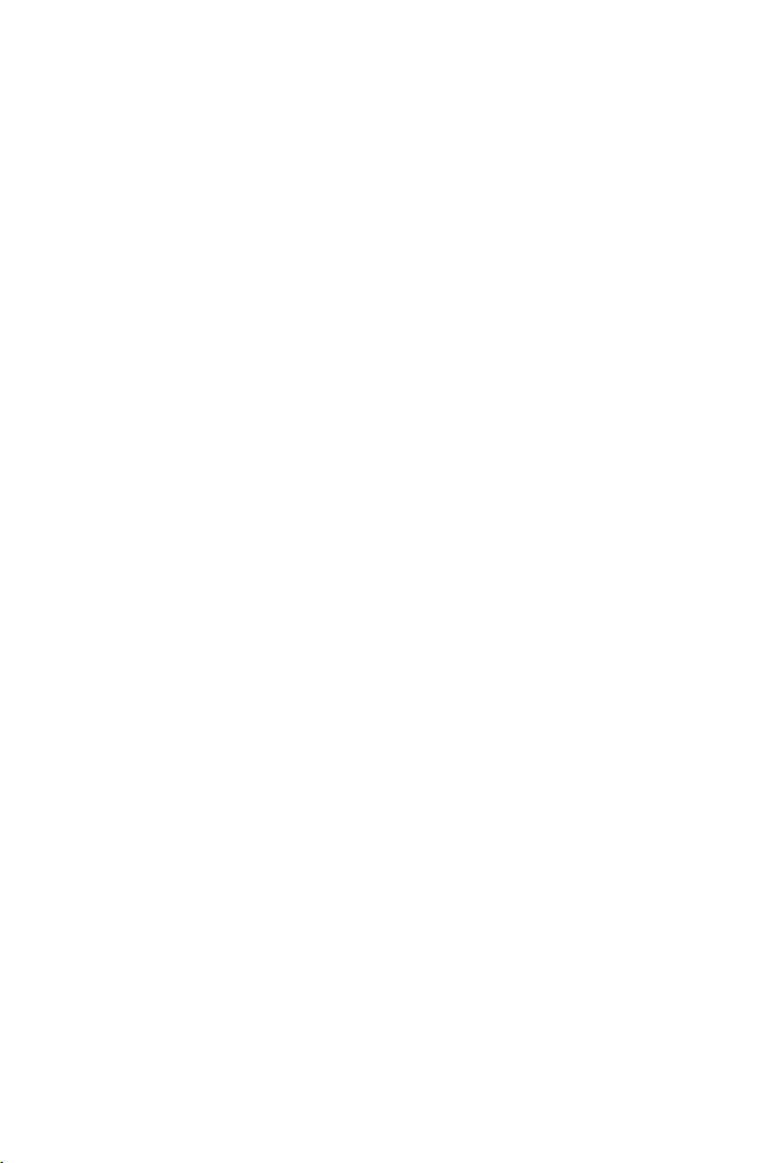
Contents
Using this Manual
Legends
Read Before the First Flight
Video Tutorials
Download the DJI GO 4 App
Download DJI Assistant 2
Product Prole
Introduction
Features Highlights
Aircraft Diagram
Activation
Aircraft
Flight Modes
Aircraft Status Indicators
3D Sensing and Vision System
Return-to-Home (RTH)
Intelligent Flight Modes
Gesture Mode
Flight Recorder
Attaching and Detaching the Propellers
Intelligent Flight Battery
Gimbal and Camera
Controlling the Aircraft with a Mobile Device
Remote Controller (Optional)
Remote Controller Prole
Using the Remote Controller
Linking the Remote Controller
DJI GO 4 App
Equipment
Editor
SkyPixel
Me
2
2
2
2
2
2
6
6
6
7
7
9
9
10
11
13
16
23
26
26
27
30
31
36
36
37
38
41
41
44
44
44
2017 DJI All Rights Reserved.
©
3
Page 4

Flight
Flight Environment Requirements
Flight Limits and No-Fly Zones
Preight Checklist
Auto Takeoff and Auto Landing
Starting/Stopping the Motors (When Using Remote Controller)
Flight Test
Calibrating the Compass
Firmware Updates
Appendix
pecications
S
After-Sales Information
46
46
46
47
48
48
49
49
50
53
53
55
2017 DJI All Rights Reserved.
4
©
Page 5
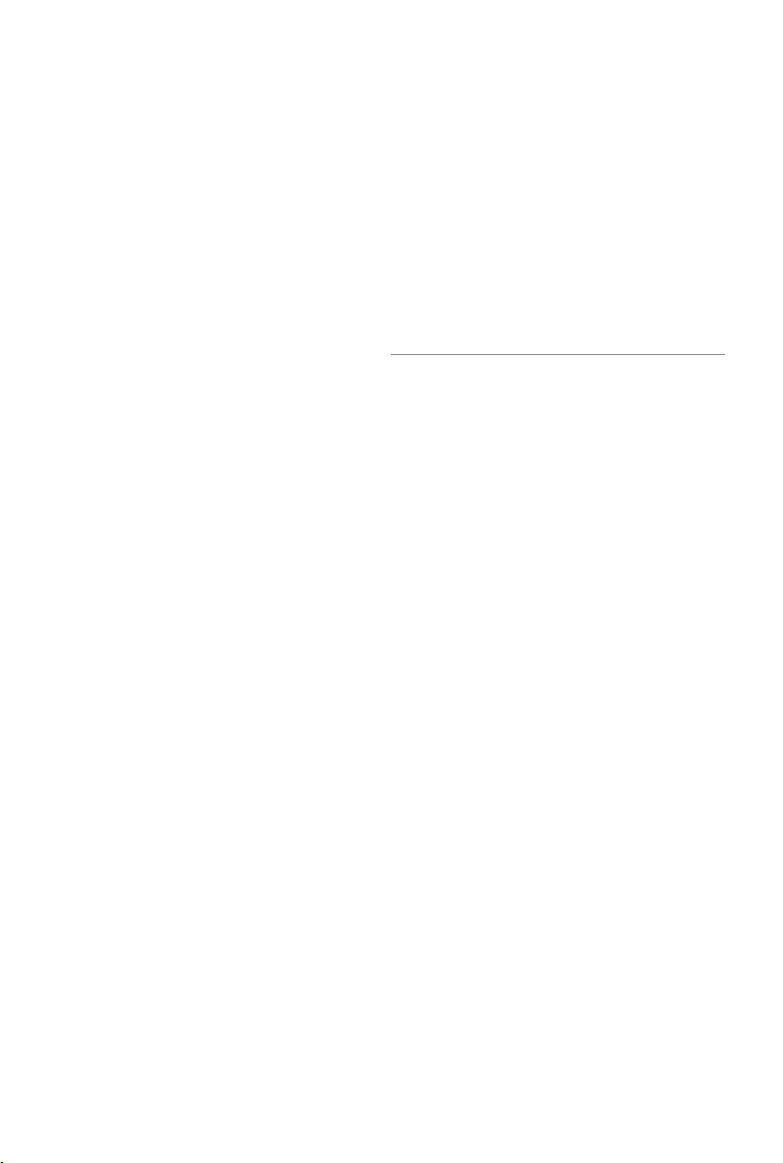
Product Prole
This section introduces the DJI Spark
and lists the components of the aircraft
and remote controller.
Page 6

Product Prole
Introduction
The DJI Spark is DJI's smallest ying camera featuring a stabilized camera, Intelligent Flight Modes,
and Obstacle Avoidance inside a light, portable body. Equipped with a Vision System and
3D Sensing System, Spark can lm 1080p videos, capture 12-megapixel photos, QuickShot Mode
and Gesture Control. With a maximum ight speed* of 31 mph (50 kph), and a maximum ight time
of 16 minutes**, Spark is quick and fun, making drone photography exciting and simple.
Features Highlights
Spark supports mobile device control and gesture control, making ying easier than ever. For users looking for more control options, an optional remote controller delivers maximum ight capabilities.
Camera and Gimbal: With the Spark, you are able to shoot 1080p video at 30 frames per second and
capturing 12 megapixel photos that look crisper and cleaner, all stabilized by the compact onboard
gimbal.
Flight Controller: The next-generation ight controller has been updated to provide a safer, more reliable
ight experience. The aircraft is able to automatically return to its home point when transmission signal is
lost or battery level is low. Apart from being able to hover indoors at low altitudes, the aircraft is also able
to sense and avoid obstacles on its route, enhancing safety.
* Maximum ight speed requires operating Spark with a Spark remote controller.
** Maximum ight time was tested in windless conditions ying at a consistent 12.4 mph (20 kph). This
value should be taken for reference only.
2017 DJI All Rights Reserved.
6
©
Page 7

Aircraft Diagram
Spark User Manual
1
2
3
4
5
6
7
8
1. Propellers
2. Motors
3. Front LEDs
10
11
4. 3D Sensing System
5. Gimbal and Camera
9
6. Aircraft Status Indicators
7. Intelligent Flight Battery
8. Power Button
9. Battery Level Indicators
13
10. Micro USB Port
11. Micro SD Card Slot
12
12. External Charging Contact
13. Vision System
Activation
Activation is required before using the Intelligent Flight Battery and aircraft for the rst time.
Activate the Intelligent Flight Battery
All batteries are in Hibernation Mode before shipment to ensure safety. Use the provided USB charger
to charge and activate the battery for the rst time. It is recommended to fully charge the battery before
each ight.
Power Outlet
100~240 V
USB Charger Micro USB Port
Activate the Aircraft
Launch DJI GO 4, tap the icon in the upper right corner, scan the QR Code on the storage box or in the
battery compartment, and follow the prompt for activation.
Use your DJI account to activate the aircraft. Activation requires an internet connection.
Internet
2017 DJI All Rights Reserved.
©
7
Page 8

Aircraft
This section introduces the Flight
Controller, 3D Sensing System, Vision
System, and the Intelligent Flight Battery.
2017 DJI All Rights Reserved.
8
©
Page 9

Aircraft
Spark contains a ight controller, video downlink system, 3D Sensing System, Gimbal and Camera,
propulsion system, and an Intelligent Flight Battery. This section introduces the features of the ight
controller, video downlink system, and other aircraft components.
Flight Modes
The following ight modes are available for Spark:
P Mode (Positioning): P Mode works best when the GPS signal is strong. The aircraft utilizes the GPS
and Vision System to locate itself, automatically stabilize, and navigate between
obstacles. Intelligent Flight Modes such as QuickShot, TapFly and ActiveTrack are
enabled in this mode.
When forward obstacle sensing is enabled and lighting conditions are sufcient,
the maximum ight attitude angle is 15° with a maximum ight speed of 6.7 mph
(10.8 kph). When forward obstacle sensing is disabled, the maximum ight attitude
angle is 15° and the maximum ight speed is 13.4 mph (21.6 kph).
The aircraft will automatically switch to ATTI mode when the GPS signal is weak
and lighting conditions are too dark for the Vision System, it will not be able to
automatically avoid obstacles and only use its barometer for positioning to control
altitude. Intelligent Flight Modes are not available in ATTI mode.
Note: P Mode requires larger stick movements to achieve high speeds.
S Mode (Sport): The aircraft uses GPS for positioning. As forward obstacle sensing is disabled, the
aircraft will not be able to sense and avoid obstacles when in Sport Mode. Intelligent
Flight Modes, Pano Mode and ShallowFocus are not available in Sport Mode.
Note: Aircraft responses are optimized for agility and speed making it more
responsive to stick movements.
The 3D Sensing System is disabled in S Mode (Sport), which means the aircraft will not be able
to automatically avoid obstacles on its route.
The aircraft’s maximum speed and braking distance are signicantly increased in S Mode
(Sport). A minimum braking distance of 30 meters is required in windless conditions.
Descending speed is signicantly increased in S Mode.
The aircraft’s responsiveness is signicantly increased in S Mode (Sport), which means small
stick movements on the remote controller will translate into a large travel distance of the aircraft.
Be vigilant and maintain adequate maneuvering space during ight.
S Mode is only available with a Spark remote controller. S Mode is disabled when ying with a
mobile device.
Use the Flight Mode switch on the remote controller to select aircraft ight modes.
2017 DJI All Rights Reserved.
©
9
Page 10
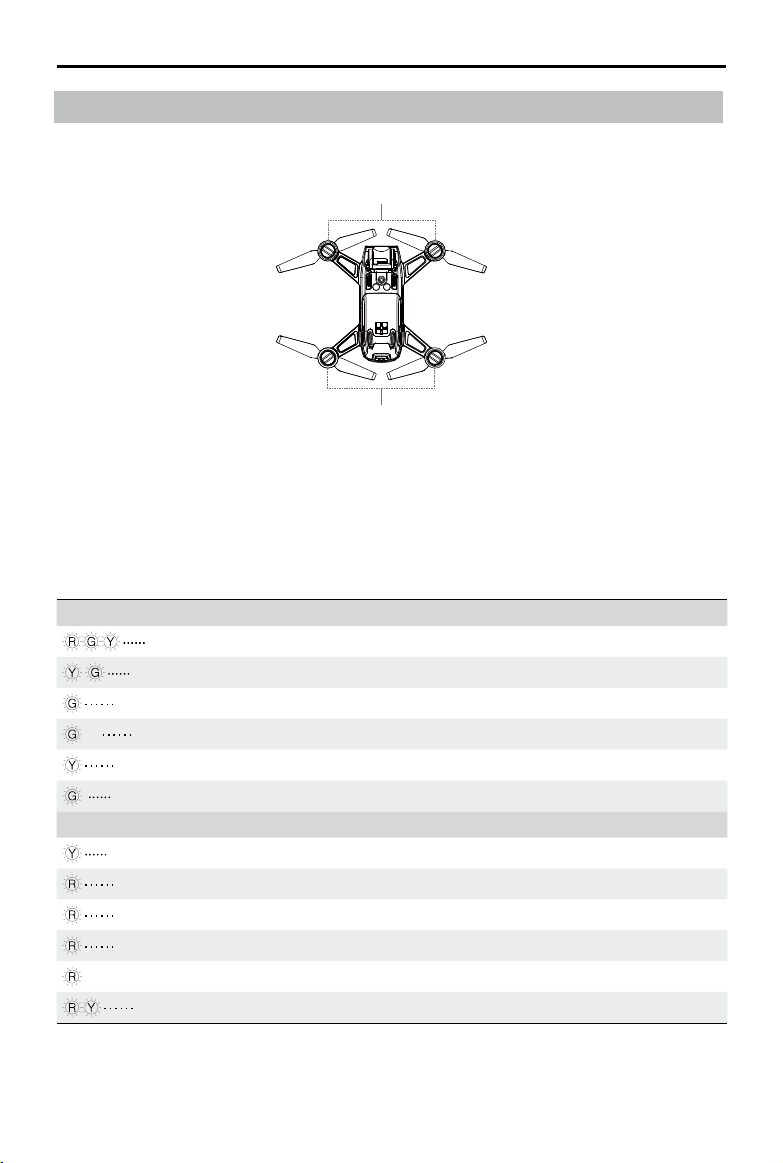
User Manual
Spark
Aircraft Status Indicators
Spark has Front LEDs and Aircraft Status Indicators. The positions of these LEDs are shown in the gure
below:
Front LEDs
Aircraft Status Indicators
The Front LEDs show the orientation of the aircraft and the status of some functions (please refer
to the Gesture Mode “Feature Descriptions” section for more details). The Front LEDs glow solid
red when the aircraft is turned on to indicate the front or nose of the aircraft.
The Aircraft Status Indicators communicate the system status of the ight controller. Refer to the
table below for more information about the Aircraft Status Indicators.
Aircraft Status Indicator Description
Normal
Alternating red, green and yellow ashes Turning On and Self Diagnostic Testing
Alternate yellow and green ashing Warming Up
Slow green ashing P Mode with GPS
×2 Two green ashes P Mode with Vision System
Slow yellow ashing No GPS and Vision System
Fast green ashing Braking
Warning
Fast yellow ashing
Slow red ashing Low Battery Warning
Fast red ashing Critical Low Battery Warning
Red ashing IMU Error
— Solid Red Critical Error
Fast alternating red and yellow ashing Compass Calibration Required
Remote Controller Signal Lost
2017 DJI All Rights Reserved.
10
©
Page 11
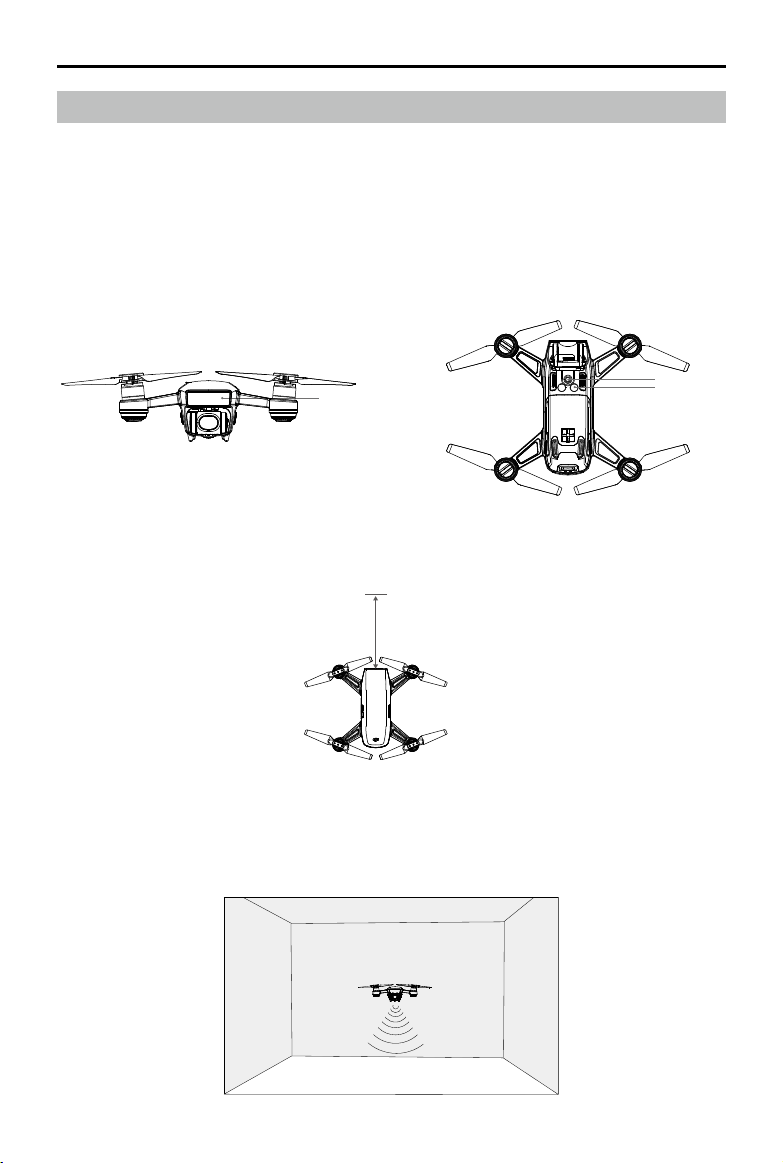
Spark User Manual
3D Sensing and Vision System
Spark is equipped with a 3D Sensing System 1, consisting of a 3D infrared module at the front of the aircraft, which scan for obstacles during ight.
The main components of the Vision System are located on the underside of the aircraft body. This includes a camera 2 and a 3D infrared module 3. The Vision System uses 3D infrared module and image
data to help the aircraft maintain its current position, enabling precision hovering indoors or in environments where GPS signal is not available.
The 3D Sensing System constantly scan for obstacles, allowing Spark to avoid obstacles when lighting is
sufcient.
2
1
Detection Range
The detection range of the 3D Sensing System is depicted below. Note that the aircraft cannot sense or
avoid obstacles that are not within the detection range.
0.2- 5 m
3
Using the Vision System
The Vision System is activated automatically when the aircraft is turned on. No further action is required.
The Vision System can be used in indoor environments where GPS is unavailable. Using the Vision
System, the aircraft can hover precisely, even without GPS.
2017 DJI All Rights Reserved.
©
11
Page 12

User Manual
Spark
Follow the steps below to use the Vision System:
1. Ensure the aircraft is in P Mode and place the aircraft on a at surface. Note that the Vision System
cannot work properly on surfaces without clear pattern variations.
2. Turn on the aircraft. The aircraft will hover in place after takeoff. The aircraft status indicators will ash
green twice, which indicates the Vision System is working.
Powered by the 3D Sensing System, the aircraft is able to actively brake when obstacles are detected in
front. The 3D Sensing System works best when lighting is adequate and the obstacle is clearly marked or
textured. The aircraft must y at no more than 6.7 mph (10.8 kph) to allow for sufcient braking distance.
3D Sensing and Vision System performance are affected by the type of surface being own over.
The aircraft will switch from P Mode to ATTI Mode automatically if neither GPS or Vision System
are available. Please be vigilant when operating Spark in the following situations:
Flying at high speeds below 0.5 meters.
Flying over monochrome surfaces (e.g., solid black, solid white, solid red, or solid green).
Flying over highly reective surfaces.
Flying over water or transparent surfaces.
Flying over moving surfaces or objects.
Flying in an area where the lighting changes frequently or drastically.
Flying over extremely dark (lux < 10) or bright (lux > 100,000) surfaces.
Flying over surfaces without clear patterns or texture.
Flying over surfaces with identical repeating patterns or textures (e.g., tiling).
Flying over small and ne objects (e.g. tree branches and power lines).
Flying at speeds of over 6.7 mph (10.8 kph) at 2 meters above the ground.
Keep sensors clean at all times. Dirt or other debris may adversely affect their effectiveness.
2017 DJI All Rights Reserved.
12
©
Page 13

Spark User Manual
Return-to-Home (RTH)
The Return to Home (RTH) function brings the aircraft back to the last recorded Home Point. There are
three types of RTH: Smart RTH, Low-Battery RTH, and Failsafe RTH. This following section describes the
three RTH scenarios in detail.
GPS
If a strong GPS signal was acquired before takeoff, the Home Point is
Home Point
the location from which the aircraft launched. The GPS signal strength
is indicated by the GPS icon ( ). The aircraft status indicator will
blink rapidly when the home point is recorded.
Smart RTH
Initiate Smart RTH when GPS is available. Tap the RTH button in DJI GO 4 and follow the onscreen
instructions. The user can also immediately exit Smart RTH by pressing the Stop icon × in DJI GO 4.
Pressing and holding the RTH button on the remote controller can also initiate Smart RTH. Press it again
to exit.
Low-Battery RTH
Low-Battery RTH is triggered when the DJI Intelligent Flight Battery is depleted to a point that may affect
the safe return of the aircraft. Users are advised to return home or land the aircraft immediately when
prompted. DJI GO 4 will display a notice when a low-battery warning is triggered. If no action is taken
after the 10-second warning, the aircraft will automatically return to the Home Point. The user can cancel
the RTH procedure by pressing the RTH button or Flight Pause button on the remote controller. The
thresholds for these warnings are automatically determined based on the aircraft’s current altitude and
distance from the Home Point. Low-Battery RTH will only appear one time during ight.
The aircraft will land automatically if the current battery level can only support the aircraft long enough to
descend from its current altitude.
Description
The Battery Level Indicator is displayed in DJI GO 4, and is described below:
Critical Low battery level warning
(Red)
Low battery level
warning (Yellow)
Sufcient battery level
(Green)
Power required
to return home
Battery Level Indicator
Remaining ight time
12:29
2017 DJI All Rights Reserved.
©
13
Page 14

Spark
User Manual
Battery Level
Warning
Low battery
level warning
Critical Low
battery level
warning
Estimated
remaining
ight time
When the Critical Low Battery level warning is triggered and the aircraft begins to land
automatically, throttle up using the virtual joysticks or control sticks to keep the aircraft at
its current altitude. This gives you an opportunity to navigate to a more appropriate landing
location.
The colored zones and markers on the battery level indicator bar reect the estimated
remaining ight time. They are automatically adjusted according to the aircraft’s current
location and status.
Remark
Battery power
is low. Land the
aircraft.
The aircraft
must land
immediately.
Estimated
remaining ight
based on current
battery level.
Aircraft Status
Indicator
Aircraft status
indicators blink
RED slowly.
Aircraft status
indicators blink
RED quickly.
N/A N/A N/A
DJI GO 4 App Flight Instructions
Tap “Go-home” to have the
aircraft return to the Home
point automatically, or
“Cancel” to resume normal
ight. If no action is taken,
the aircraft will automatically
go home after 10 seconds.
Remote controller will sound
an alarm.
The DJI GO 4 app display
will ash red and the aircraft
will start to descend. The
remote controller will sound
an alarm.
Fly the aircraft
back and land
it as soon as
possible, then
stop the motors
and replace the
battery.
Allow the aircraft to
descend and land
automatically.
Failsafe RTH
If the Home Point was successfully recorded, GPS signal is strong and the compass is functioning
normally, Failsafe RTH will be automatically activated if the wireless signal is lost for a specied amount of
time (three seconds when using the remote controller and 20 seconds when using Wi-Fi). The user may
cancel Failsafe RTH to regain control when the wireless signal connection is reestablished.
RTH Procedure
1. Home Point is recorded automatically.
2. RTH procedure is triggered i.e., Smart RTH, Low-Battery RTH and Failsafe RTH.
3. Home Point is conrmed and the aircraft adjusts its orientation.
4. a. The aircraft will ascend to the pre-set RTH attitude and then y to the Home Point when the aircraft is
further than 20 m from the home point.
b. When the aircraft is between 3 m and 20 m from the Home Point, it will return to the Home Point at
the current altitude with the RTH at Current Altitude option enabled (the default setting in DJI GO 4) if
ying at or above 2.5 m. It will ascend to 2.5 m then return to home if ying lower than 2.5 m.
2017 DJI All Rights Reserved.
14
©
Page 15

Spark User Manual
Note: If RTH at Current Altitude is disabled in DJI GO 4, the aircraft will land automatically when the
aircraft is between 3 m and 20 m from the Home Point.
c. The aircraft will land automatically if RTH is triggered and the aircraft is less than 3 m from the home
point.
5. The aircraft will hover 0.3 m above ground and wait for conrmation from the user. The aircraft will land
and stop its motors after user conrmation.
1 Record Home Point 2 Remote Control Signal Lost
3 Signal Lost for Extended Time
×
Hovering at 0.3 meters above the Home Point
4 RTH (Adjustable Altitude)
×
Height over HP>Failsafe Altitude
Elevate to Failsafe Altitude
Failsafe Altitude
Height over HP<=Failsafe Altitude
×
5 Landing (After User Conrmation)
×
The aircraft cannot return to the Home Point when GPS signal is weak or unavailable.
It is important to set a suitable Failsafe altitude before each ight. Launch the DJI GO 4 app, tap
“GO FLY” and tap to set the Failsafe Altitude.
The aircraft will stop ascending and immediately return to the Home Point if you move the
throttle stick in the aircraft reaches 65 feet (20 meters) altitudes or beyond during Failsafe.
Obstacle Avoidance during RTH
Spark will Return to Home at a ight speed of 10 m/s and cannot avoid obstacles when RTH is triggered and
the aircraft is further than 100 m from the home point.
Spark can sense and actively attempt to avoid obstacles during RTH, provided that lighting conditions are
adequate enough for the 3D Sensing System and RTH is triggered when the aircraft is less than 100 m from
the Home Point. Upon detecting an obstacle, the aircraft will act as follows:
1. The aircraft decelerates when an obstacle is sensed at 16 ft (5 m).
2. The aircraft stops and hovers then starts ying backward until the 3D Sensing System cannot sense any
obstacles.
3. The aircraft ascends vertically for about ve seconds.
4. RTH procedure resumes. The aircraft will continue ying to the Home Point at the current altitude.
5 m
Ascends for ve seconds
2017 DJI All Rights Reserved.
©
15
Page 16

User Manual
Spark
Obstacle sensing will turn off and the aircraft will ascend to the Failsafe altitude automatically
and will y to the Home Point at a ight speed of 10 m/s if the obstacle can still be sensed after
the aircraft has own backward for 10 m.
The aircraft will repeat steps 1-3 if the obstacle is sensed again during ascent.
The aircraft cannot avoid obstacles above, beside, or behind the aircraft.
Precision Landing
Spark automatically scans and attempts to match the terrain features underneath it during Return-to-
Home. When the current terrain matches Home Point terrain, Spark will begin landing immediately to
achieve precision landing. DJI GO 4 will show a terrain feature mismatch prompt if matching fails.
Precision Landing performance is subject to the following conditions:
a. Home Point is recorded upon take o, and cannot not be refreshed during ight.
b. The aircraft must take o vertically. Takeo altitude must be greater than seven meters.
c. Home Point terrain features remain largely unchanged.
d. Home Point terrain with no distinctive features will aect performance.
e. Lighting conditions cannot be too light or too dark.
The following actions are available during landing:
a. Throttle down to accelerate landing.
b. Moving the control sticks in any other direction will stop Precision Landing. Spark will descend
vertically after the control sticks are released.
Intelligent Flight Modes
Spark supports Intelligent Flight Modes, including QuickShot, ActiveTrack, TapFly, Gesture, and Tripod
Mode. Tap in DJI GO 4 or press the Function button on the remote controller to enable an Intelligent
Flight Mode.
QuickShot
QuickShot shooting modes include Rocket, Dronie, Circle, and Helix. Spark will record a video according
to the selected shooting mode and then automatically generate a 10-second short video. The video can
then be viewed, edited, or shared to social media from the Playback menu.
Dronie : Fly backward and upward, with the camera locked on your subject.
Circle: Circle around your subject.
Helix: Fly upward, spiraling around your subject.
Rocket: Ascend with the camera pointing downward.
Using QuickShot
Ensure that the aircraft is in P Mode and that the Intelligent Flight Battery is charged sufciently. Follow
the steps below to use QuickShot:
2017 DJI All Rights Reserved.
16
©
Page 17
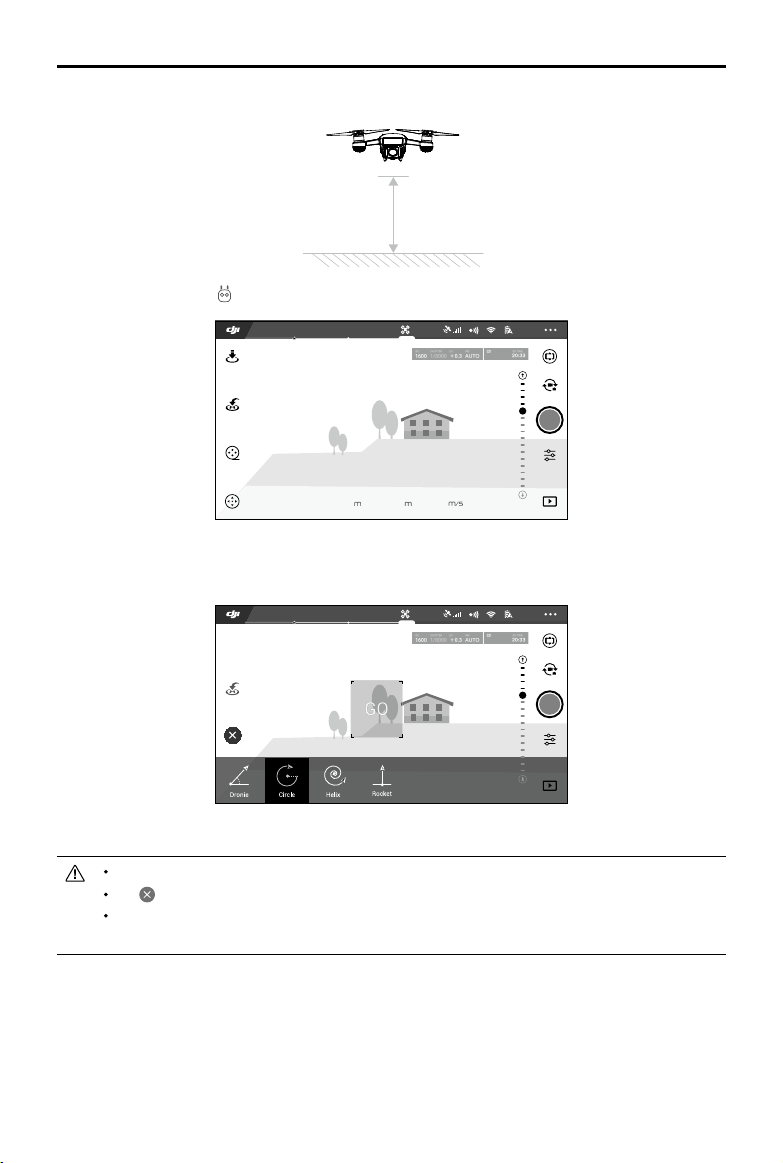
GO
1. Take off and ensure the aircraft is ying at least 4.5 ft (1.5 m) above the ground.
1.5 m
2. Launch DJI GO 4, tap , then select QuickShot, and follow the prompts.
12
In-Flight(GPS)
09:29
QuickShot
1080P/30
61%
2.4G
Spark User Manual
H 9.6
S 1.1D 9.6
3. Select your target subject in the camera view and choose a shooting mode. Tap “GO” to begin
recording. The aircraft will y back to its original position after shooting is nished.
12
In-Flight(GPS)
09:29
QuickShot
1080P/30
61%
2.4G
4. View and edit the generated or original video using Playback.
QuickShot is only available when GPS signal is strong.
Tap in DJI GO 4 to exit QuickShot anytime during shooting
In QuickShot, the aircraft cannot avoid obstacles automatically. Please make sure to only use
.
QuickShot in wide open areas.
ActiveTrack
ActiveTrack allows you to mark and track a moving object on your mobile device’s screen. No external
tracking device is required.
Spark can automatically identify and trace bikes and other vehicles, people and animals, and use
different tracking strategies for each.
2017 DJI All Rights Reserved.
©
17
Page 18

User Manual
GO
Spark
Using ActiveTrack
Ensure the Intelligent Flight Battery is fully charged and the aircraft is in P Mode. Follow the steps below
to use ActiveTrack:
1. Take off and hover at least 4.5 ft (1.5 m) above ground.
1.5 m
2. In DJI GO 4, tap to bring up the ight modes and select ActiveTrack.
12
In-Flight(GPS)
P-GPS
09:29
1080P/30
61%
2.4G
H 9.6
S 1.1D 9.6
3. Tap on the subject you want to track then tap to confirm your selection. If the subject is not
automatically recognized, drag a box around it. The box will turn green when tracking is in progress. If
the box turns red, the object could not be identied and you should try again.
12
In-Flight(GPS)
ActiveTrack
09:29
1080P/30
61%
2.4G
4. The aircraft will automatically avoid obstacles in its ight path. If the aircraft loses track of the subject,
because it is moving too fast or is obscured, re-select the subject to resume tracking.
2017 DJI All Rights Reserved.
18
©
Page 19

ActiveTrack includes the following functions:
Trace Prole
Spark User Manual
The aircraft tracks the subject at a constant
distance. Use the roll stick on the remote
controller or the slider in DJI GO 4 to circle the
subject.
DO NOT select an area with people, animals, small or ne objects (e.g. tree branches and
power lines), or transparent objects (e.g. glass or water).
Stay clear of obstacles near the ight path, particularly when the aircraft is ying backward.
Operate the aircraft manually or tap icon in DJI GO 4 in an emergency.
Be extra vigilant when using ActiveTrack in any of the following situations:
a) The tracked subject is not moving on a level plane.
b) The tracked subject changes shape drastically while moving.
c) The tracked subject could be blocked or out of sight for a long time.
d) The tracked subject is moving on a snowy surface.
e) The tracked subject has a similar color or pattern to its surrounding environment.
f) Available light is too low (< 300 lux) or too high (> 10,000 lux).
You must follow local privacy laws and regulations when using ActiveTrack.
Exiting ActiveTrack
Use the following methods to exit ActiveTrack:
1. Press the Flight Pause button on the remote controller.
2. Tap the icon on the screen.
The aircraft tracks the subject at constant angle
and distance from the side. Use the roll stick
on the remote control to circle the subject. The
aircraft will not be able to avoid obstacles while
in Prole Mode. Use this mode in open areas.
OR
After exiting ActiveTrack, the aircraft will hover in place, at which point you may choose to y manually,
track another subject, or return to home.
TapFly
TapFly features two entirely new sub modes, Coordinate Mode and Direction Mode. Coordinate Mode
is the default. The aircraft will automatically avoid obstacles it sees or brake and hover in front of them,
provided that there is sufcient light between (< 300 lux) and (> 10,000 lux).
2017 DJI All Rights Reserved.
©
19
Page 20

User Manual
GO
Spark
Coordinate Mode
Tap a specic location on screen. The aircraft will travel to that point at your current altitude, then hover in
place.
Using Coordinate Mode
Ensure that the Intelligent Flight Battery is fully charged and the aircraft is in P Mode. Follow the steps
below to use Coordinate Mode:
1. Take off and ensure the aircraft is hovering at least 3 ft (1 m) above ground.
1 m
2. Launch DJI GO 4 and tap . Select TapFly, Coordinate Mode, then follow the prompts.
12
In-Flight(GPS)
P-GPS
09:29
1080P/30
61%
2.4G
H 9.6
S 1.1D 9.6
3. Tap once on the target and wait for the “GO” icon to appear. Tap the “GO” icon to confirm the
selection and the aircraft will y to the target automatically. There will be a prompt if the target cannot
be reached. If this is the case, select another target and try again.
12
In-Flight(GPS)
H 9.6
TapFly
09:29
S 1.1D 9.6
1080P/30
61%
2.4G
4. A target can be changed mid ight by tapping the screen.
5. Press and hold on the screen for about two seconds until a blue circle appears. Drag the circle up and
down to adjust gimbal tilt angle.
Ensure the target is on a flat plane when using Coordinate Mode. The aircraft may not
accurately reach the target otherwise.
2017 DJI All Rights Reserved.
20
©
Page 21

Spark User Manual
Exiting Coordinate Mode
Use the following methods to exit Coordinate Mode:
1. Tap the icon on the screen.
2. Pull back the pitch stick on the remote controller for three seconds or more.
3. Press the Flight Pause button on the remote controller.
4. Drag the blue circle left and right.
Direction Mode
Keep ying in the direction you tap on the screen.
Using Direction Mode
Ensure the Intelligent Flight Battery is fully charged and the aircraft is in P Mode. Follow the steps below to
use Direction Mode:
1. Take off and ensure the aircraft is ying at least 3 ft (1 m) above the ground.
1 m
2. Launch DJI GO 4 and tap . Select TapFly, switch to Direction Mode, then follow the prompts.
12
In-Flight(GPS)
P-GPS
09:29
1080P/30
61%
2.4G
H 9.6
S 1.1D 9.6
3. Tap once on the target and wait for the “GO” icon to appear. Tap the “GO” icon to confirm the
selection and the aircraft will y in that direction automatically.
12
In-Flight(GPS)
TapFly
09:29
1080P/30
61%
2.4G
2017 DJI All Rights Reserved.
©
21
Page 22

User Manual
Spark
After conrming the selection, the aircraft will y in the direction marked by the “GO” icon. The aircraft
will automatically adjust its speed when it senses an obstacle out in front or if it is ying too close to the
ground. However, this feature should not be relied upon for navigation between obstacles.
Failsafe procedures will override all TapFly functions. If GPS signal is weak, the aircraft will exit
autonomous ight and return to home.
Exiting Direction Mode
Use the following methods to exit Direction Mode:
1. Tap the icon on the screen.
2. Pull back the pitch stick on the remote controller for three seconds or more.
3. Press the Flight Pause button on the remote controller.
The aircraft will stop and hover after exiting Direction Mode. Tap a new target direction to continue ying
or begin manual ight.
OR OR
Flight Pause button
DO NOT y the aircraft over people, animals, small or ne objects (e.g. tree branches and
power lines) or transparent objects (e.g. glass or water). TapFly Mode may not work properly
when the aircraft is ying over water or snow covered areas.
Watch for obstacles in the ight path and steer clear of them.
There may be deviations between expected and actual ight paths selected in TapFly.
The selectable range for the target direction is limited. You cannot make a Direction Mode
selection close to the upper or lower edge of the screen.
Be extra cautious when ying in too dark (< 300 lux) or too bright (>10,000 lux) environments.
Tripod Mode
Tap the icon in DJI GO 4 to enable Tripod Mode. In Tripod Mode, the maximum ight speed is limited
to 2.2 mph (3.6 kph). Responsiveness to stick movements is also reduced for smoother more controlled
movements.
Only use Tripod Mode when the GPS signal is strong or in light conditions ideal for the Vision
System. If GPS signal is lost and the Vision System does not function, it will automatically
switch to ATTI mode. In this case, ight speed will increase and the aircraft will not hover in
place. Use Tripod Mode carefully.
2017 DJI All Rights Reserved.
22
©
Page 23

Spark User Manual
Gesture Mode
Deep learning gesture recognition allows you to take seles with simple hand motions. Spark features
brand new gesture controls like PalmLaunch, PalmControl, PalmLand, Beckon, and Sele.
Feature Descriptions Front LEDs Figure
PalmLaunch
1. Power on the aircraft while holding it. Wait for
the aircraft status indicators to blink green.
Make sure your fingers are well below the
aircraft arms.
2. Next, tap the Intelligent Flight Battery power
button twice. The front LEDs should blink yellow
slowly.
3. FaceAware will start to work automatically.
When FaceAware activates successfully, the
aircraft beeps twice and the front LEDs become
solid green for six seconds. If the front LEDs
blink red twice, then FaceAware has failed.
Please repeat step 2.
4. The front LEDs will glow solid red after the
motors start spinning. Release the aircraft and it
will hover in place.
Start/Stop PalmControl
1. Stand in front of the aircraft, then raise and
extend one of your arms in the direction of
the aircraft. Extend your fingers and keep
them close together. Position your palm
about 0.7 m in front of the aircraft's nose for
about two seconds.
2. The front LEDs will glow solid green if the
PalmControl activation is successful. Adjust
your distance from the aircraft if the front LEDs
start to blink yellow fast. This means you are too
close or too far away from the aircraft.
Solid red
——
Blinks yellow
Solid green
——
Solid red
——
Solid green
——
3. Dropping your hand quickly will exit
PalmControl, and the front LEDs should glow
solid red.
——
Solid red
2017 DJI All Rights Reserved.
©
23
Page 24

User Manual
Spark
Adjusting Position
1. Move your palm up or down slowly to control
the aircraft’s altitude while maintaining a
constant distance between your palm and the
aircraft.
2. Keep your palm at a constant distance from
your body (as shown), then move your arm left
or right to control the aircraft’s orientation.
3. Keep your palm at a constant distance from
your body, move forward or backward to y
forward or backward.
Follow
1. Stand in front of the aircraft then raise one
of your arms and quickly wave your hand at
the camera. Position your palm about 0.7 m
in front of the aircraft's nose for about two
seconds.
2. The front LEDs will blink green twice if
the gesture is recognized successfully.
The aircraft will ascend and y backward,
then hover in place 3 m from where you’re
standing, 2.3 m above ground.
3. The front LEDs will glow solid green and the
aircraft will start tracking automatically.
4. If the wave gesture fails, you can activate
Follow by raising both arms above your head
in a Y shape, then holding for two seconds.
Taking Seles
1. While the aircraft is following you, make a
frame with your hands and it will begin taking
a sele.
2. Sele gesture has been recognized
successfully if the Front LEDs blink red
slowly. Wait for the sele count down for three
seconds. The Front LEDs will blink red quickly,
indicating the camera is about to take a sele.
Solid green
——
×2
Blinks green twice
Solid green
——
Blinks red slowly
2017 DJI All Rights Reserved.
24
©
Page 25

Spark User Manual
Beckon
1. Raise your arms above your head in a Y
shape for two seconds after the aircraft starts
tracking.
2. When Beckon is successfully activated, the
aircraft will y toward you and hover in place
1.5 m above ground and 1.2 m away from
you.
3. The front LEDs will turn solid red.
PalmLand
Place your palm approximately 0.5 m underneath
the aircraft at a distance of no further than 1.5 m
away from you. The aircraft will slowly descend
and land on your palm.
It is highly recommended to install the Spark Propeller Guards before using Gesture Mode to
ensure safety.
Gesture Control needs to be enabled in DJI GO 4 by tapping .
In PalmLaunch, the Aircraft Status Indicators will blink normally and will not display remote
signal loss, even without a mobile device or remote controller connected.
Gesture Mode can only be used to take photos.
Enabling GPS on your mobile device will allow the aircraft to follow more accurately in Gesture
Mode.
——
——
Solid red
Solid red
2017 DJI All Rights Reserved.
©
25
Page 26

User Manual
Spark
Flight Recorder
Flight data is automatically recorded to the internal storage of the aircraft. This includes ight telemetry,
aircraft status information, and other parameters. To access this data, connect the aircraft to the PC
through the Micro USB port.
Attaching and Detaching the Propellers
Only use DJI approved propellers with your Spark. White ringed and unmarked propellers indicate where
they should be attached and in which direction whey should spin.
Propellers White Ring Unmarked
Figure
Attach On Motors with white marks Motors without white marks
Legends Lock : Turn the propellers in the indicated direction to mount and tighten.
Attaching the Propellers
Attach the propellers with the white rings to the mounting base with white marks. Press each propeller
down onto the mounting plate and rotate in the lock direction until it is secured. Attach unmarked
propellers to the mounting bases without marks. Unfold all the propeller blades.
Marked Unmarked
Detaching the Propellers
Press the propellers down into the motor mount and rotate them in the unlock direction.
Propeller blades are sharp; please handle with care.
Only use DJI approved propellers. Do not mix propeller types.
Stay clear of spinning motors. Do not touch the propellers when they are spinning.
Ensure to check that the propellers and motors are installed rmly and correctly before each
ight.
Ensure that all propellers are in good condition before each ight. Do not use aged, chipped,
or broken propellers.
To avoid injury, stand clear of and do not touch propellers or motors when they are spinning.
Please use original DJI propellers for a better and safer ight experience.
2017 DJI All Rights Reserved.
26
©
Page 27

Spark User Manual
Intelligent Flight Battery
Introduction
The DJI Intelligent Flight Battery has a capacity of 1480 mAh, a voltage of 11.4 V, and a smart charge/
discharge functionality. It should only be charged using an appropriate DJI approved charger.
Intelligent Flight Battery Charger
The Intelligent Flight Battery must be fully charged before using it for the rst time.
DJI Intelligent Flight Battery Functions
1. Battery Level Display: The LED indicators display the current battery level.
2. Auto-Discharging: To prevent swelling, the battery automatically discharges to below 70% of the
total power when it is idle for more than 10 days. It takes around two days to discharge the battery to
65%. It is normal to feel moderate heat being emitted from the battery during the discharge process.
Discharge thresholds can be set in the DJI GO 4 app.
3. Balanced Charging: Automatically balances the voltage of each battery cell when charging.
4. Overcharge Protection: Charging automatically stops when the battery is fully charged.
5. Temperature Detection: The battery will only charge when the temperature is between 5° C (41° F)and
40° C (104° F).
6. Over Current Protection: The battery stops charging when a high amperage (more than 3 A) is
detected.
7. Over Discharge Protection: To prevent over-discharge damage, discharging automatically stops.
8. Short Circuit Protection: Automatically cuts the power supply when a short circuit is detected.
9. Hibernation Mode: The battery will cut off the power supply and switch off after 20 minutes of inactivity
to save power. The battery will enter Hibernation Mode after six hours of inactivity when the battery
level is less than 10% to prevent over discharging. The battery level indicators will not light up.
Charging the battery will wake it from hibernation.
10. Communication: Information pertaining to the battery’s voltage, capacity, current, etc. is transmitted to
the aircraft’s main controller.
Refer to the Spark Intelligent Flight Battery Safety Guidelines before use. Users take full
responsibility for all operations and usage.
2017 DJI All Rights Reserved.
©
27
Page 28

User Manual
Spark
Using the Battery
Turning ON/OFF
Turning On: Press the Power button once, then press again and hold for two seconds to power on. The
remote controller system status screen will display the current battery level.
Turning Off: Press the Power button once, then press again and hold for two seconds to power off.
Battery Level Indicators
LED1
LED2
LED3
LED4
Power Button
Low Temperature Notice:
1. Battery capacity is signicantly reduced when ying in low temperature (0°C and 5°C) environments.
2. Batteries cannot be used in extremely low temperature (< 0°C) environments.
3. End the flight as soon as the DJI GO 4 app displays the “Low Battery Level Warning” in low
temperature environments.
4. To ensure optimal performance of the battery, keep the battery temperature above 20°C.
In cold environments, insert the battery into the battery compartment and turn on the aircraft
for approximately 1-2 minutes to warm up before taking o.
Checking Battery Level
The Battery Level Indicators display how much power remains. When the battery is turned off, press the
Power button once, the Battery Level Indicators will light up to display the current battery level. See below
for details.
The Battery Level Indicators will also show the current battery level during charging and
discharging. The indicators are dened below.
: LED is on. : LED is ashing.
: LED is off.
LED1 LED2 LED3 LED4 Battery Level
88%~100%
75%~88%
63%~75%
50%~63%
38%~50%
25%~38%
13%~25%
0%~13%
2017 DJI All Rights Reserved.
28
©
Page 29

Spark User Manual
Charging the Intelligent Flight Battery
1. Connect the Battery Charger to a power source (100-240 V, 50/60 Hz).
2. Connect the Micro USB port on Spark to the charger to start charging.
3. The Battery Level Indicator will display the current battery level as it is charging.
4. The Intelligent Flight Battery is fully charged when the Battery Level Indicators are all off. It will take
approximately 1 hour and 20 minutes to fully charge the battery. Detach the charger when the battery
is fully charged.
Charger
Power Outlet
Never insert or remove a battery when it is turned on.
Allow battery temperature to drop to room temperature before storing for an extended period.
The charger will stop charging the battery if battery cell temperature is not within the operating
range (5°C to 40°C).
LED1 LED2 LED3 LED4 Battery Level
0%~50%
50%~75%
75%~100%
Fully Charged
Battery Protection LED Display
The table below shows battery protection mechanisms and corresponding LED patterns.
LED1 LED2 LED3 LED4 Blinking Pattern Battery Protection Item
LED2 blinks twice per second Over current detected
LED2 blinks three times per second Short circuit detected
LED3 blinks twice per second Over charge detected
LED3 blinks three times per second Over-voltage charger detected
LED4 blinks twice per second Charging temperature is too low
LED4 blinks three times per second Charging temperature is too high
2017 DJI All Rights Reserved.
©
29
Page 30

User Manual
Spark
After these issues are resolved, press the Power button to turn off the Battery Level Indicators. Unplug
the Intelligent Flight Battery from the charger and plug it back in to resume charging. You do not need to
unplug and plug in the charger in the event of a room temperature error; the charger will resume charging
when the temperature is within the allowable range.
DJI does not take any responsibility for damage caused by third-party chargers.
Discharging Intelligent Flight Batteries before long trips:
Fly Spark outdoors until there is less than 30% power left or until the battery no longer turns on.
Gimbal and Camera
Gimbal
Prole
Spark’s 2-axis mechanical gimbal provides stabilization for the attached camera, allowing you to capture
clear, stable images and video. The gimbal has an 85˚ tilt range.
In the camera view, press and hold on the screen until a blue circle appears. Dragging the circle
left and right will control the aircraft’s orientation, and dragging the circle up and down will control
the camera’s tilt.
0°
-85°
Gimbal Operation Modes
Two gimbal operation modes are available. Switch between the different operations modes on the
camera settings page of the DJI GO 4 app.
Follow Mode The roll axis will stay level at all times.
FPV Mode
Take off from at, open ground and protect the gimbal at all times.
A gimbal motor error may occur in these situations:
(1) The aircraft is placed on uneven ground or the gimbal’s motion is obstructed.
(2) The gimbal has been subjected to excessive external force, such as a collision.
Flying in heavy fog or clouds may make the gimbal wet, leading to temporary failure. The
gimbal will recover full functionality after it dries.
The gimbal will enter FPV mode automatically when the aircraft is in Sport Mode.
2017 DJI All Rights Reserved.
30
©
The gimbal will synchronize with the movement of the aircraft to provide a
rst-person perspective ying experience.
Page 31

Spark User Manual
Camera
Prole
The onboard camera uses its 1/2.3 inch CMOS sensor to capture video up to 1080p at 30 fps and 12
megapixel stills. You can record video in either MOV or MP4 formats. Available picture shooting modes
include Single Shot, Burst, Interval, Panorama, and ShallowFocus. A live preview of what the camera sees
can be monitored on a connected mobile device via the DJI GO 4 app.
Camera Micro SD Card Slot
To store your photos and videos, insert the Micro SD card into the slot, as shown below, before turning on
the aircraft. Spark supports Micro SD cards up to 64 GB. A UHS-1 Micro SD card is recommended due
to their fast read and write speeds for high-resolution video recording.
Do not remove the Micro SD card from the aircraft when it is powerd on.
To ensure the stability of the camera system, single video recordings are capped at 30 minutes.
Only Micro SD cards less than or equal to 32 GB can be used on Mac computers due to
system limitations.
Capture footage can be saved to the mobile device if there is no SD card or SD card storage is
full. Note that the resolution of photos is 1024×768 and videos 1280×720.
Camera Data Port
Turn on Spark and connect a USB cable to the Micro USB Port to download photos and videos to your
computer.
The aircraft must be turned on before attempting to access les on the Micro SD card.
Controlling the Aircraft with a Mobile Device
You can connect a mobile device via Wi-Fi to control the aircraft with DJI GO 4. Follow the instructions
below to learn how.
1. Power on the aircraft.
2. Turn on your mobile device's Wi-Fi, select Spark’s network, and enter the Wi-Fi password.
3. Launch DJI GO 4. Tap “GO FLY” to enter camera view.
4. Tap the icon to take off automatically. Put both your thumbs on screen and use virtual joysticks to
maneuver the aircraft.
2017 DJI All Rights Reserved.
©
31
Page 32

User Manual
Spark
The Wi-Fi frequency of your mobile device can be set to 2.4 GHz (default) or 5.8 GHz. On
supported devices, set Wi-Fi to 5.8 GHz for less interference.
Press and hold the power button for nine seconds or more until you hear three beeps to reset
the Wi-Fi name and password, and reset the Wi-Fi frequency to 2.4 GHz. Or tap “Help” in the
DJI GO 4 app, then follow the instructions.
Only fly with a Wi-Fi connection in wide open areas with relatively little electromagnetic
interference. If your connection is adversely affected by interference, it is recommend to y
with the remote controller instead, or move to an area with less interference.
Using Virtual Joysticks
Ensure the mobile device has been connected to the aircraft before using the virtual joysticks. The
illustrations below are based on Mode 2 (left stick as throttle).
12
In flight (GPS)
Virtual Joysticks GUI
P-GPS
09:29
61%
2.4G
Move the aircraft upwards, downwards, left, or right by pressing on the left half of the screen. Move the
aircraft forwards, backwards, or laterally by pressing on the right half of the screen.
Tap on the " " button to enable or disable the virtual joysticks..
The area beyond the white cycles is also responsive to control commands.
2017 DJI All Rights Reserved.
32
©
Page 33

Spark User Manual
Controlling the Aircraft
This section explains how to control the aircraft. The control stick mode can be set to Mode 1, Mode 2,
Mode 3, or a custom mode.
Mode 1
Left Stick
Forward
Right Stick
Up
Mode 2
Mode 3
Backward
Turn RightTurn Left
Right StickLeft Stick
Up
Down
Turn RightTurn Left
Left Stick Right Stick
Forward
Backward
Down
RightLeft
Forward
Backward
RightLeft
Up
Down
RightLeft
The Stick Mode is set to Mode 2 by default.
Stick Neutral/Mid-Point: Control sticks are centered.
Moving the Control Stick: Control sticks are pushed away from the center.
Turn RightTurn Left
2017 DJI All Rights Reserved.
©
33
Page 34

Spark
User Manual
Virtual Joysticks /
Remote Controller
(Mode 2)
Left Stick
Left Stick
Right Stick
(
Aircraft
Indicates Nose Direction)
Remarks
Moving the left stick up and down changes the
aircraft’s elevation.
Push the stick up to ascend and down to
descend.
When both sticks are centered, the Spark will
hover in place.
The more the stick is pushed away from the
center position, the faster the Spark will change
elevation. Always push the stick gently to prevent
sudden and unexpected elevation changes.
Moving the left stick to the left or right controls the
rudder and rotation of the aircraft.
Push the stick left to rotate the aircraft counter-
clockwise, push the stick right to rotate the aircraft
clockwise. If the stick is centered, the Spark will
maintain its current orientation.
The more the stick is pushed away from the
center position, the faster the Spark will rotate.
Moving the right stick up and down changes the
aircraft’s forward and backward pitch.
Push the stick up to fly forward and down to fly
backward.
centered.
Push the stick further away from the center position for
a larger pitch angle (maximum 30˚) and faster ight.
Spark
will hover in place if the stick is
Right Stick
2017 DJI All Rights Reserved.
34
©
Moving the right stick control left and right
changes the aircraft’s left and right pitch.
Push left to y left and right to y right. The Spark
will hover in place if the stick is centered.
Page 35

Remote Controller
(Optional)
This section describes the features
of the remote controller and includes
instructions for controlling the aircraft
and the camera.
2017 DJI All Rights Reserved.
©
35
Page 36

Remote Controller (Optional)
Remote Controller Prole
Spark’s remote controller features a brand new, amplied Wi-Fi signal transmission system, capable of
controlling the aircraft and the gimbal camera at a maximum transmission range of 1.2 mi (2 km)*. The
remote controller can connect to a mobile device wirelessly and display a live video feed via the DJI GO
4 app. The folding clamps allow you to secure your mobile device. Maximum remote controller battery life
is approximately 2.5 hours*.
1
2
3
4
11
1. Return to Home (RTH) Button
Press and hold the button to initiate RTH. Press
again to cancel RTH.
2. Flight Pause Button
Press once for emergency braking.
3. Power Port (Micro USB)
Connect to the charger to charge the remote
controller battery.
4. Mobile Device Clamps
Securely mount your mobile device to the
remote controller.
5. Function Button
Bring up the DJI GO 4 Intelligent Flight Modes
menu.
6. Control Sticks
Control the orientation and movement of the
aircraft.
7. Power Button
Press the Power button once to check the
current battery level. Press once, then again
and hold to turn on/off the remote controller.
10
9
8
7
6
12
5
14
8. Battery Level LEDs
Display the battery level of the remote
controller.
9. Flight Mode Switch
Switch between P Mode and S Mode.
10. Antennas
Relay aircraft control and video signal.
11. Status LED
Displays the remote controller's system status.
12. Gimbal Dial
Controls the camera's tilt.
13. Customizable Button
Performs various functions based on settings
in the DJI GO 4 app.
14. Record Button
Press to start recording video. Press again to
stop recording.
15. Shutter Button
Press to take a photo.
13
15
* The remote controller can reach its maximum transmission distance (FCC) in a wide open area with
no electro-magnetic interference and at an altitude of about 120 meters. Maximum operation time was
tested in windless conditions ying at a constant speed of 12.4 mph (20 kph). This value should be
taken for reference only.
2017 DJI All Rights Reserved.
36
©
Page 37

Spark User Manual
Compliance Standards:
Stick Mode:
Controls can be set to Mode 1, Mode 2, or to a custom mode.
The remote controller is compliant with local compliance and regulations.
Using the Remote Controller
The remote controller is powered by a rechargeable battery that has a capacity of 2970 mAh.
Turning the Remote Controller On and O
Press the Power button once to check the current battery level. Press once, then again and hold to turn
on/off the remote controller.
Charging the Battery
Connect the power port on the remote controller to the USB charger to charge the battery. It takes
approximately two hours to fully charge the remote controller.
Controlling the Camera
Shoot videos/photos and adjust the camera’s tilt via the Shutter Button, Record Button, and Gimbal Dial
on the remote controller.
Controlling the Aircraft
The Stick Mode will be the same as what is set for virtual joysticks.
2017 DJI All Rights Reserved.
©
37
Page 38

User Manual
Spark
Flight Mode Switch
Toggle the switch to select the desired ight mode.
Choose between P Mode and S Mode.
Position Flight Mode
SPORT
SPORT
P Mode
S Mode
RTH Button
Press and hold the RTH button to start the Return to Home (RTH) procedure. The aircraft will then return
to the last recorded Home Point. Press this button again to cancel the RTH procedure and regain control
of the aircraft.
Optimal Transmission Range
The transmission signal between the aircraft and the remote controller is most reliable when the antennas
are positioned in relation to the aircraft as depicted below:
Optimal Transmission Range
strong weak
Ensure the aircraft is flying within the optimal transmission zone. To maintain optimal transmission
performance, adjust the remote controller and antennas according to the above diagram.
Linking the Remote Controller
The aircraft and the remote controller are linked before shipment if you purchase the Spark Combo (with
the remote controller included). To link a remote controller to Spark, follow the instructions below:
1. Power on the aircraft and the remote controller. Wait until the aircraft status indicators blink yellow.
2. Press and hold the power button of the Intelligent Flight Battery for three second. Release the button
after hearing a single beep. The front LEDs will blink red.
3. Press and hold the Flight Pause button, the Function button, and the Customizable button
simultaneously. Linking begins when the alarm becomes a quick single beep after an alternating
single/double beep.
2017 DJI All Rights Reserved.
38
©
Page 39

Spark User Manual
4. Then the front LEDs turn solid red after blinking green. When the status LED on the remote controller
turns solid green, linking is complete.
Ensure the remote controller is within 0.66 ft (20 cm) of the aircraft during linking.
Disconnect the Remote Controller
Apart from using the remote controller, you can control the aircraft using virtual joysticks in DJI GO 4.
However, when the remote controller is linked to the aircraft, virtual joystick control is disabled. You need
to disconnect the remote controller and aircraft to enable virtual joysticks.
1. Power on the aircraft.
2. Press and hold the power button of the Intelligent Flight Battery for six seconds until hearing a double
beep, which will disconnect the remote controller and aircraft.
Connect the aircraft’s Wi-Fi network after disconnecting the remote controller to use virtual joysticks.
2017 DJI All Rights Reserved.
©
39
Page 40

DJI GO 4 App
This section introduces the main
functions of the DJI GO 4 app.
2017 DJI All Rights Reserved.
40
©
Page 41

DJI GO 4 App
Use this app to control the gimbal, camera, and other aircraft functions. The app features Equipment,
Editor, SkyPixel and Me sections, which are used for conguring your aircraft, editing and sharing your
photos and videos with others.
Equipment
Enter Camera View by tapping the “GO FLY” icon on the Equipment page when your mobile device
is connected to the aircraft.
Camera View
8 97654321
12
22
21
20
In flight (GPS)
P-GPS
09:29
2.4G
1080P/30
61%
10
11
12
13
14
19
18
H 9.6
S 1.1D 9.6
17
15
16
1. System Status
In ight (GPS)
: This icon indicates aircraft ight status and displays various warning messages.
2. Obstacles Detection Status
: Red bars are displayed when obstacles are close to the aircraft. Orange bars are
displayed when obstacles are in detection range.
3. Battery Level Indicator
: The battery level indicator provides a dynamic display of the battery level. The colored
zones on the battery level indicator represent the power levels needed to carry out different functions.
4. Flight Mode
: The text next to this icon indicates the current ight mode.
Tap to congure the MC (Main Controller) Settings. These settings allow you to modify ight limits and
set gain values.
2017 DJI All Rights Reserved.
©
41
Page 42

User Manual
Spark
5. Camera Parameters
1080P/30
Displays camera settings parameters and capacity of the Micro SD card.
6. GPS Signal Strength
: Shows the current GPS signal strength. White bars indicate adequate GPS strength.
7. 3D Sensing System Status
: Tap this icon to enable or disable features provided by the 3D Sensing System.
8. Wi-Fi Settings
: Tap to enter the Wi-Fi settings menu.
2.4G
9. Battery Level
: This icon shows the current battery level.
61
%
Tap to view the battery information menu, set the various battery warning thresholds, and view the
battery warning history.
10. General Settings
: Tap to enter the general settings menu for setting metrics, enabling live streaming, displaying
ight routes and so on.
11. Gimbal Pitch Tracking
: Adjust the gimbal’s tilt by rotating your mobile device after tapping this icon.
12. Gimbal Slider
: Displays the pitch of the gimbal.
13. Photo/Video Toggle
: Tap to switch between photo and video recording modes.
14. Shoot / Record Button
/
: Tap to start shooting photos or recording video.
15. Camera Settings
: Tap to enter the camera settings menu.
Tap to set ISO, shutter, and auto exposure values of the camera.
Tap to select photo modes. Spark supports Single Shot, Burst Shot, Interval Shot, Pano, and
ShallowFocus.
Tap to enter the general camera setting menu.
2017 DJI All Rights Reserved.
42
©
Page 43

Spark User Manual
When shooting ShallowFocus photos, please note:
It is suitable for shooting still scenes. When shooting people, do not move during the process,
otherwise it may fail to take a ShallowFocus photo.
The aircraft will ascend about 20 cm before shooting. Ensure there is no obstacle above the
aircraft.
The suitable range of shooting is within 30 m.
16. Playback
: Tap to enter the Playback page and preview photos and videos as soon as they are captured.
17. Flight Telemetry
H 9.6M
D 9.6M
S 1.1M/S
18. Virtual Joystick Switch
to control the aircraft after enabling this switch. You can touch the screen for other operations by
disabling this switch.
19. Intelligent Flight Mode
20. Smart RTH
: Height from the ground.
: Distance between the aircraft and the Home Point.
: Aircraft speed.
: Tap to enable/disable virtual joysticks. Put your ngers on the screen to use virtual joysticks
: Tap to select Intelligent Flight Modes.
: Initiate RTH procedure. Tap to have the aircraft return to the last recorded home point.
Auto Takeoff/Landing
21.
/ : Tap to initiate auto takeoff or landing.
22. Back
: Tap this icon to return to the main menu.
In the camera view, press and hold on the screen until a blue circle appears. Dragging the circle
left and right will control the aircraft’s orientation, and dragging the circle up and down will control
the camera’s tilt.
2017 DJI All Rights Reserved.
©
43
Page 44

User Manual
Spark
Editor
An intelligent video editor is built into the DJI GO 4 app. After recording several video clips and
downloading them to your mobile device, go to Editor on the home screen. You can then select a
template and a specied number of clips which are automatically combined to create a short lm that can
be shared immediately.
SkyPixel
View and share the photos and videos in the SkyPixel page.
Me
If you already have a DJI account, you will be able to participate in forum discussions, and share your
creations with the community.
2017 DJI All Rights Reserved.
44
©
Page 45

Flight
This section describes safe ight
practices and ight restrictions.
2017 DJI All Rights Reserved.
©
45
Page 46
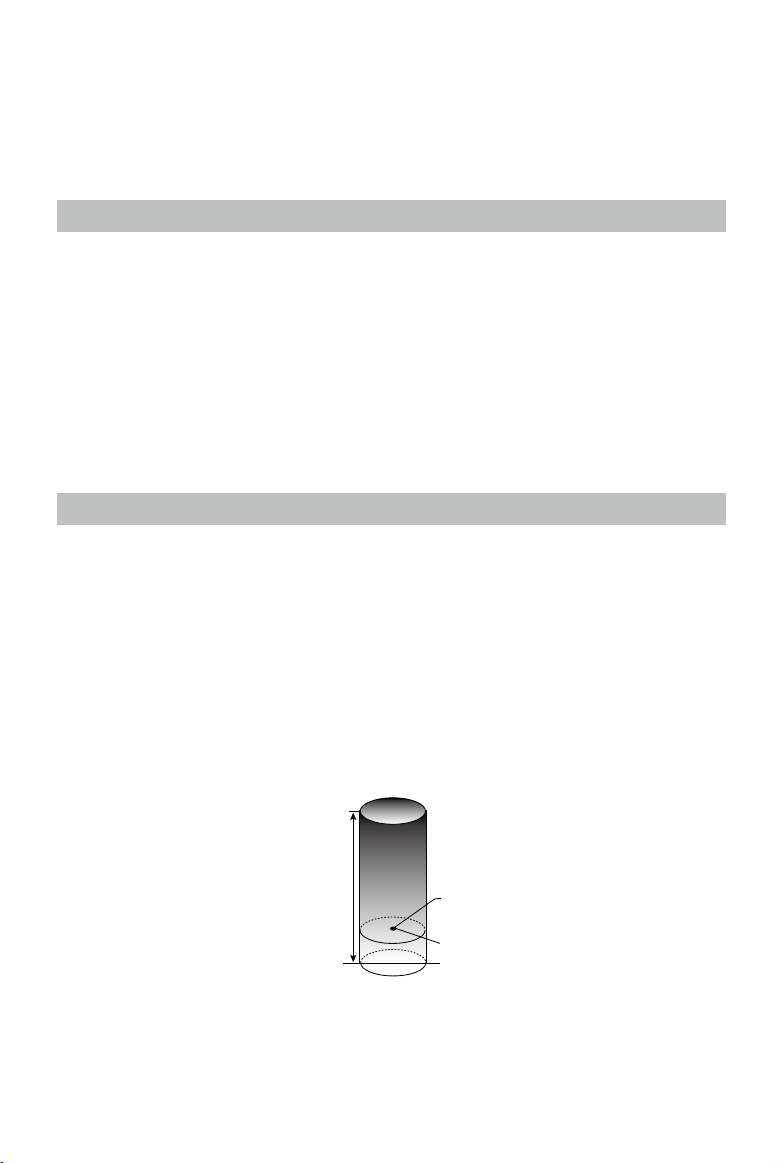
Flight
Once pre-ight preparation is complete, it is recommended that you use the ight simulator in the
DJI GO 4 app to hone your ight skills and practice ying safely. Ensure that all ights are carried
out in an open area.
Flight Environment Requirements
1. Do not use the aircraft in severe weather conditions. These include wind speeds exceeding 10 m/s,
snow, rain and fog.
2. Fly in open areas. Tall structures and large metal structures may affect the accuracy of the onboard
compass and GPS system.
3. Avoid obstacles, crowds, high voltage power lines, trees, and bodies of water.
4. Minimize interference by avoiding areas with high levels of electromagnetism, including base stations
and radio transmission towers.
5. Aircraft and battery performance is subject to environmental factors such as air density and
temperature. Be very careful when ying at altitudes of 13123 feet (4000 meters) above sea level, as
battery and aircraft performance may be affected.
6. The Spark cannot use P Mode within the polar areas.
Flight Limits and No-Fly Zones
All unmanned aerial vehicle (UAV) operators should abide by all regulations set forth by government and
regulatory agencies including the ICAO and the FAA. For safety reasons, ights are limited by default,
which helps users operate this product safely and legally. Flight limitations include height limits, distance
limits, and No-Fly Zones.
When operating in P Mode, height limits, distance limits, and No-Fly Zones function concurrently to
manage ight safety.
Maximum ight altitude and Radius Limits
Maximum flight altitude and radius limits may be changed in the DJI GO 4 app. Be aware that the
maximum ight altitude cannot exceed 1640 ft (500 m). In accordance with these settings, your Spark will
y in a restricted cylinder, as shown below:
2017 DJI All Rights Reserved.
46
©
Maximum Flight Altitude
Max Radius
Home Point
Height of aircraft
when turned on
Page 47

Spark User Manual
GPS Signal Strong Blinking Green
Flight Limits DJI GO 4 App Aircraft Status Indicator
Maximum Flight
Altitude
Max Radius
GPS Signal Weak Blinking Yellow
Maximum
Flight
Altitude
Max Radius No limits
If the aircraft ies out of the limit, you can still control the aircraft, but you cannot y it any farther.
For safety reasons, please do not y close to airports, highways, railway stations, railway lines,
city centers, or other sensitive areas. Fly the aircraft only within your line of sight.
Aircraft's altitude cannot
exceed the specied value.
Flight distance must be within
the max radius.
Flight Limits DJI GO 4 App Aircraft Status Indicator
Height is restricted to 16 feet (5
meters) when the GPS signal
is weak and Vision System is
activated. Height is restricted to
98 feet (30 meters) when the GPS
signal is weak and Vision System is
inactivated.
Warning: Height
limit reached.
Warning: Distance
limit reached.
Warning: Height limit
reached.
None.
None.
No Fly Zones
All No Fly Zones are listed on the DJI ofcial website at http://www.dji.com/ysafe/no-y. No-Fly
Zones are divided into Airports and Restricted Areas. Airports include major airports and flying
elds where manned aircraft operate at low altitudes. Restricted Areas include country borders or
locations where ights may cause security concerns.
Preight Checklist
1. Remote controller, Intelligent Flight Battery, and mobile device are fully charged.
2. Propellers are mounted correctly and rmly.
3. Micro SD card has been inserted, if necessary.
4. Gimbal is functioning normally.
5. Motors can start and are functioning normally.
6. The DJI GO 4 app is successfully connected to the aircraft.
7. Ensure that the sensors for the 3D Sensing System and Vision System are clean.
2017 DJI All Rights Reserved.
©
47
Page 48

User Manual
Spark
Auto Takeoff and Auto Landing
Auto Takeo
Use auto takeoff only if the Aircraft Status Indicators are blinking green. Follow the steps below to use the
auto takeoff feature:
1. Launch the DJI GO 4 app, and tap “GO FLY” to enter camera page.
2. Complete all steps on the pre-ight checklist.
3. Tap “ ”, and conrm that conditions are safe for ight. Slide the icon to conrm and takeoff.
4. Aircraft takes off and hovers at 1.2 meters above ground.
Aircraft Status Indicator blinks rapidly when it is using the Vision System for stabilization.
The aircraft will automatically hover below 30 meters. It is recommended to wait until there is
sufcient GPS before using the Auto Takeoff feature.
Auto-Landing
Use auto-landing only if the Aircraft Status Indicators are blinking green. Follow the steps below to use
the auto-landing feature:
1. Tap on , to ensure the landing condition is ideal. Slide to conrm.
2. Abort landing process immediately by using the button on the screen.
3. Aircraft will land and turn off automatically.
Starting/Stopping the Motors (When Using Remote Controller)
Starting the Motors
The Combination Stick Command (CSC) is used to start the motors. Push both sticks to the bottom
inner or outer corners to start the motors. Once the motors have started spinning, release both sticks
simultaneously.
OR
Stopping the Motors
There are two methods to stop the motors.
Method 1: When the aircraft has landed, push and hold the left stick down. The motors will stop after three
seconds.
Method 2: When aircraft has landed, push the left stick down, then conduct the same CSC that was used
to start the motors, as described above. Motors will stop immediately. Release both sticks once motors
stop.
OR
Method 1 Method 2
2017 DJI All Rights Reserved.
48
©
Page 49

Spark User Manual
To perform the CSC midair in case of an emergency, hold for 1.5 seconds to stop the motors mid-
ight. Stopping the motors mid-ight will cause the aircraft to crash.
Flight Test
Takeo/Landing Procedures
1. Place the aircraft in an open, at area with the battery level indicators facing towards you.
2. Turn on the Intelligent Flight Battery.
3. Launch the DJI GO 4 app and enter the camera page.
4. Wait until the Aircraft Indicators blink green. This means the Home Point is recorded and it is now safe
to y. Use Auto Takeoff.
5. Use Auto Landing to land the aircraft.
6. Turn off the Intelligent Flight Battery.
When the Aircraft Status Indicators blink yellow rapidly during ight, the aircraft has entered Failsafe
mode.
A low battery level warning is indicated by the Aircraft Status Indicators blinking red slowly or rapidly
during ight.
Watch our video tutorials for more ight information.
Video Suggestions and Tips
1. Go through the full pre-ight checklist before each ight.
2. Select the desired gimbal operation mode in the DJI GO 4 app.
3. Only shoot video when ying in P Mode.
4. Always y in good weather and avoid ying in rain or heavy wind.
5. Choose the camera settings that suit your needs. Settings include photo format and exposure
compensation.
6. Perform ight tests to establish ight routes and preview scenes.
7. Push the control sticks gently to keep the aircraft’s movement smooth and stable.
Calibrating the Compass
Only calibrate the compass when the DJI GO 4 app or the status indicator prompt you to do so. Observe
the following rules when calibrating your compass:
DO NOT calibrate your compass where there is a chance of strong magnetic interference, such
as near magnetite, parking structures, or steel reinforcements underground.
DO NOT carry ferromagnetic materials with you during calibration such as cellular phones.
The DJI GO 4 app will notify you if the compass is aected by strong interference after calibration is
complete. Follow the prompts to resolve the compass issue
.
2017 DJI All Rights Reserved.
©
49
Page 50

User Manual
Spark
Calibration Procedures
Choose an open area to carry out the following procedures.
1. Tap the Aircraft Status Bar in the app and select “Calibrate”, then follow the on-screen instructions.
2. Hold the aircraft horizontally and rotate 360 degrees. The Aircraft Status Indicators will go solid green.
3. Hold the aircraft vertically, with the nose pointing downward, and rotate it 360 degrees around the
center axis.
4. Re-calibrate the aircraft if the aircraft status indicators blink red.
If the Aircraft Status Indicators blink red and yellow after the calibration procedure, move your
aircraft to a different location and try again.
DO NOT calibrate the compass near metal objects such as a metal bridge, cars, scaffolding.
If the aircraft status indicator is blinking red and yellow alternately after placing the aircraft on
the ground, the compass has detected magnetic interference. Change your location.
Firmware Updates
Use DJI GO 4 or DJI Assistant 2 to update aircraft rmware. Only DJI GO 4 can be used to update
remote controller rmware.
Using the DJI GO 4 App
Connect the aircraft and remote controller and the DJI GO 4 app. You will be reminded if a new
firmware upgrade is available. To start upgrading, connect your mobile device to the Internet and
follow the on-screen instructions.
Using DJI Assistant 2
Internet and follow the instructions below to update the rmware through DJI Assistant 2:
2017 DJI All Rights Reserved.
50
©
Page 51

Spark User Manual
1. With the aircraft powered off, connect the aircraft to a computer via the Micro USB port using a Micro
USB cable.
2. Power on the aircraft.
3. Launch DJI Assistant 2 and login with your DJI account.
4. Select Spark and click on Firmware Updates on the left panel.
5. Select the rmware version that you wish to update.
6. Wait for the rmware to be downloaded and the rmware update will start automatically.
7. Reboot the aircraft after the rmware update is complete.
Ensure the aircraft is connected to your computer before powering on.
The rmware update will take around 15 minutes. It is normal that the gimbal goes limp, aircraft
status indicators blink abnormally, and the aircraft reboots. Please wait patiently until the update
is complete.
Ensure the computer has access to the Internet.
Ensure the Intelligent Flight Battery has at least 50% power and the remote controller has at
least 30% power.
Do not disconnect the aircraft from the computer during an update.
2017 DJI All Rights Reserved.
©
51
Page 52

Appendix
2017 DJI All Rights Reserved.
52
©
Page 53

Appendix
Specications
Aircraft
Weight 300 g
Dimensions 143×143×55 mm
Diagonal Length (propellers excluded) 170 mm
Max Ascent Speed 9.8 ft/s (3 m/s) in Sport Mode
Max Descent Speed 9.8 ft/s (3 m/s) when using auto landing
Max Speed 31 mph (50 kph) in Sport Mode without wind
Max Service Ceiling Above Sea Level 13123 feet (4000 m)
Max Flight Time 16 minutes (0 wind at a consistent 15.5 mph (25 kph))
Max Hovering Time
Operating Temperature 32° to 104° F (0° to 40° C)
GNSS GPS/GLONASS
GPS Hover Accuracy Range
Transmitter Power (EIRP)
Operation Frequency 2.400-2.4835GHz; 5.725-5.825GHz
Gimbal
Controllable Range Pitch: -85°to 0°
Stabilization 2-axis (pitch, roll)
3D Sensing System
Sensing Range 0.6 - 16 ft (0.2 - 5 m)
Operating Environment
Vision System
Velocity Range ≤ 22.4 mph (36 kph) at 6.6 ft (2 m) above ground
Altitude Range 0 - 26 feet (0 - 8 m)
Operating Range 0 - 98 feet (0 - 30 m)
Operating Environment
Camera
Sensor 1/2.3” CMOS; Effective pixels:12 Megapixels
Lens
15 minutes (0 wind)
Vertical: ±0.1 m (With Vision Positioning); ±0.5 m (With GPS
Positioning)
Horizontal: ±0.3 m (With Vision Positioning); ±1.5 m (With
GPS Positioning)
2.4G
FCC: 25dBm; CE: 18dBm; SRRC: 18dBm
5.8G
FCC: 27dBm; CE: 14dBm; SRRC: 27dBm
Surface with diffuse reection material, size > 20×20 mm and
reectivity > 20% (such as wall, trees, humans, etc.)
Surfaces with a clear patterns and diffuse reection material,
reectivity > 20%, adequate lighting (lux > 15)
81.9° FOV, 25 mm (35 mm format equivalent), f/2.6
Shooting Range: 2 m to
∞
2017 DJI All Rights Reserved.
©
53
Page 54

User Manual
Spark
ISO Range 100-3200 (video), 100-1600 (photo)
Electronic Shutter Speed 2 - 1/8000 s
Max Image Size 3968 × 2976
Single shot
Still Photography Modes
Video Recording Modes FHD: 1920×1080 30p
Video Storage Bitrate 24 Mbps
Supported File System FAT32
Photo JPEG
Video MP4 (MPEG-4 AVC/H.264)
Supported SD Cards
Wi-Fi
Operating Frequency 2.4G / 5.8G
Max Transmission Distance
(Unobstructed, free of interference)
Remote Controller
Operating Frequencies 2.412-2.462 GHz, 5.745-5.825 GHz
Max Transmission Distance
(Unobstructed, free of interference)
Operating Temperature Range 32° - 104° F (0° - 40° C)
Built-in Battery 2970 mAh
Transmitter Power (EIRP)
Operating Voltage 950 mA @3.7 V
Supported Mobile Device Size
Charger
Input 100-240V, 50/60Hz, 0.5A
Output 5V/3A, 9V/2A, 12V/1.5A
Burst shooting: 3 frames
Auto Exposure Bracketing (AEB): 3 bracketed frames at 0.7EV
Bias
Interval (2/3/5/7/10/15/20/30/60 s)
Recommended Model
Sandisk 16/32 GB UHS-1 Micro SDHC
Kingston 16/32 GB UHS-1 Micro SDHC
Samsung 16/32 GB UHS-I Micro SDHC
Sandisk 64 GB UHS-1 Micro SDXC
Kingston 64 GB UHS-1 Micro SDXC
Samsung 64 GB UHS-I Micro SDXC
100 m (Distance), 50 m (Height)
2.4 GHz
FCC: 1.2 mi (2 km), CE: 0.31 mi (0.5 km), SRRC: 0.31 mi (0.5 km)
5.8 GHz
FCC: 1.2 mi (2 km), CE: 0.19 mi (0.3 km), SRRC: 0.75 mi (1.2 km)
2.4 GHz
FCC: ≤26 dbm, CE: ≤18 dBm, SRRC: ≤18 dBm
5.8 GHz
FCC: ≤28 dbm , CE:≤14 dBm, SRRC: ≤26 dBm
Thickness supported: 6.5 mm - 8.5 mm
Max length: 160 mm
:
2017 DJI All Rights Reserved.
54
©
Page 55

Intelligent Flight Battery
Capacity 1480 mAh
Voltage 11.4V
Max Charging Voltage 13.05 V
Battery Type LiPo 3S
Energy 16.87 Wh
Net Weight Approx. 95 g
Operating Temperature
41° to 104° F (5° to 40° C)
After-Sales Information
Visit the following pages to learn more about After-sales policy and warranty information:
1. After-sales Policy: http://www.dji.com/service
2. Refund Policy: http://www.dji.com/service/refund-return
3. Paid Repair Service: http://www.dji.com/service/repair-service
4. Warranty Service: http://www.dji.com/service/warranty-service
Spark User Manual
2017 DJI All Rights Reserved.
©
55
Page 56

DJI Support
http://www.dji.com/support
This content is subject to change.
Download the latest version from
http://www.dji.com/spark
If you have any questions about this document, please contact DJI
by sending a message to
DocSupport@dji.com
.
SPARK is a trademark of DJI.
Copyright © 2017 DJI All Rights Reserved.
